Page 1

EnGenius
®
EIR900
Wireless-N Dual Band Media Router with Security VPN Support
V1.0
Page 2
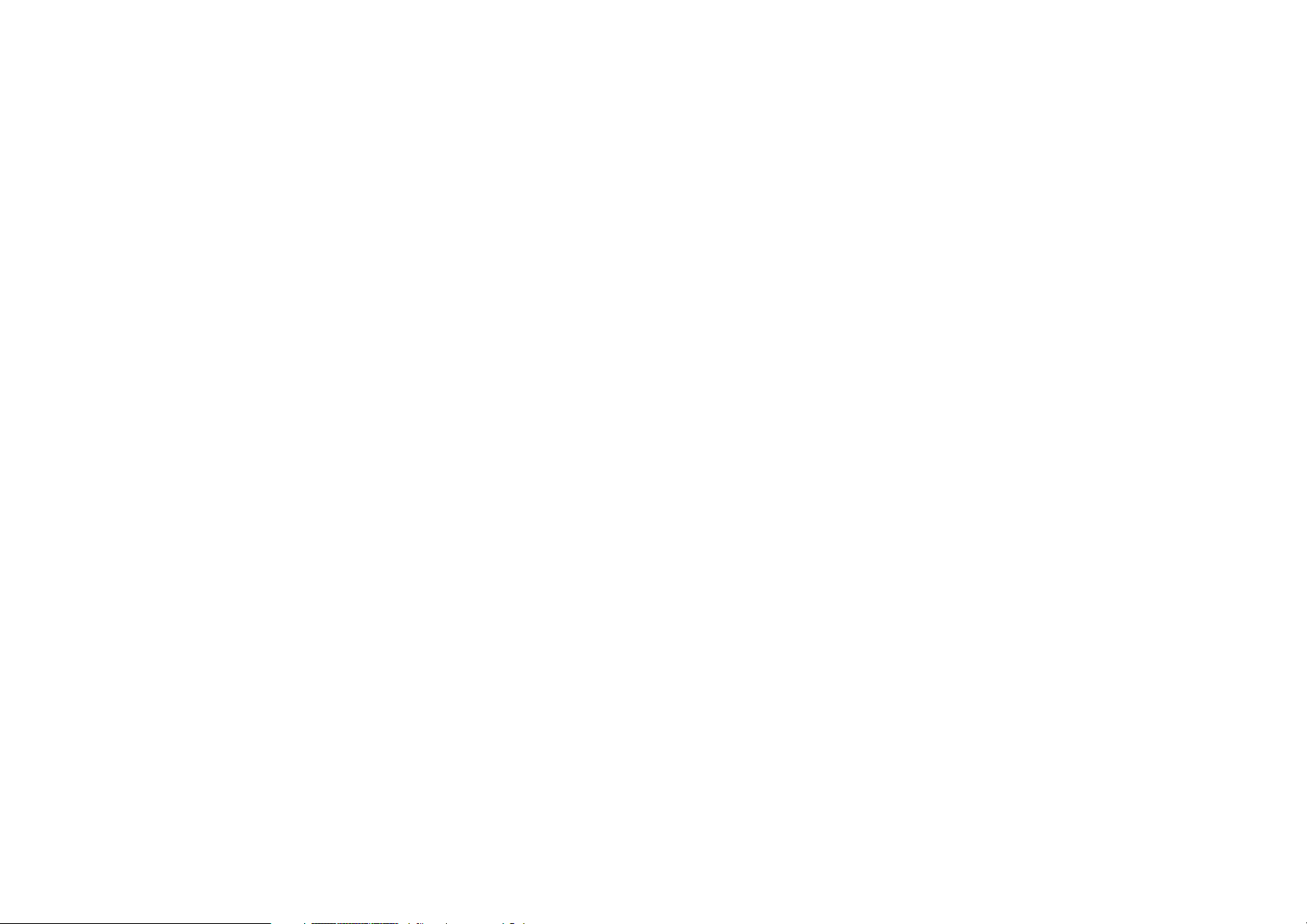
TABLE OF CONTENTS
TABLE OF CONTENTS
Product Overview
Product Overview . . . . . . . . . . . . . . . . . . . . . . . . . . . . . . . . . . . . . . . . . . . . . . . . . . . . . . . . . . . . . . . . . . . . . . . . . . . . . . . . . . 1-1
Features . . . . . . . . . . . . . . . . . . . . . . . . . . . . . . . . . . . . . . . . . . . . . . . . . . . . . . . . . . . . . . . . . . . . . . . . . . . . . . . . . . . . 1-2
Package Contents . . . . . . . . . . . . . . . . . . . . . . . . . . . . . . . . . . . . . . . . . . . . . . . . . . . . . . . . . . . . . . . . . . . . . . . . . . . . . . . . . 1-3
Product Layout . . . . . . . . . . . . . . . . . . . . . . . . . . . . . . . . . . . . . . . . . . . . . . . . . . . . . . . . . . . . . . . . . . . . . . . . . . . . . . . . . . . . 1-4
Installation
System Requirements . . . . . . . . . . . . . . . . . . . . . . . . . . . . . . . . . . . . . . . . . . . . . . . . . . . . . . . . . . . . . . . . . . . . . . . . . . . . . . 2-1
EnGenius Quick Start
Connecting Network Cables. . . . . . . . . . . . . . . . . . . . . . . . . . . . . . . . . . . . . . . . . . . . . . . . . . . . . . . . . . . . . . . . . . . . . . . . . . 3-1
Getting Started . . . . . . . . . . . . . . . . . . . . . . . . . . . . . . . . . . . . . . . . . . . . . . . . . . . . . . . . . . . . . . . . . . . . . . . . . . . . . . . . . . . . 3-4
Setup Notes . . . . . . . . . . . . . . . . . . . . . . . . . . . . . . . . . . . . . . . . . . . . . . . . . . . . . . . . . . . . . . . . . . . . . . . . . . . . . . . . . 3-4
Accessing the Firmware . . . . . . . . . . . . . . . . . . . . . . . . . . . . . . . . . . . . . . . . . . . . . . . . . . . . . . . . . . . . . . . . . . . . . . . . 3-4
Accessing the Firmware from a CD-ROM . . . . . . . . . . . . . . . . . . . . . . . . . . . . . . . . . . . . . . . . . . . . . . . . . . . . . . . . 3-5
Accessing the Firmware from a Web Browser . . . . . . . . . . . . . . . . . . . . . . . . . . . . . . . . . . . . . . . . . . . . . . . . . . . . . 3-6
Logging In. . . . . . . . . . . . . . . . . . . . . . . . . . . . . . . . . . . . . . . . . . . . . . . . . . . . . . . . . . . . . . . . . . . . . . . . . . . . . . . . . 3-6
Web Configuration
Viewing the Dash Board. . . . . . . . . . . . . . . . . . . . . . . . . . . . . . . . . . . . . . . . . . . . . . . . . . . . . . . . . . . . . . . . . . . . . . . . . . . . . 4-1
I
Page 3
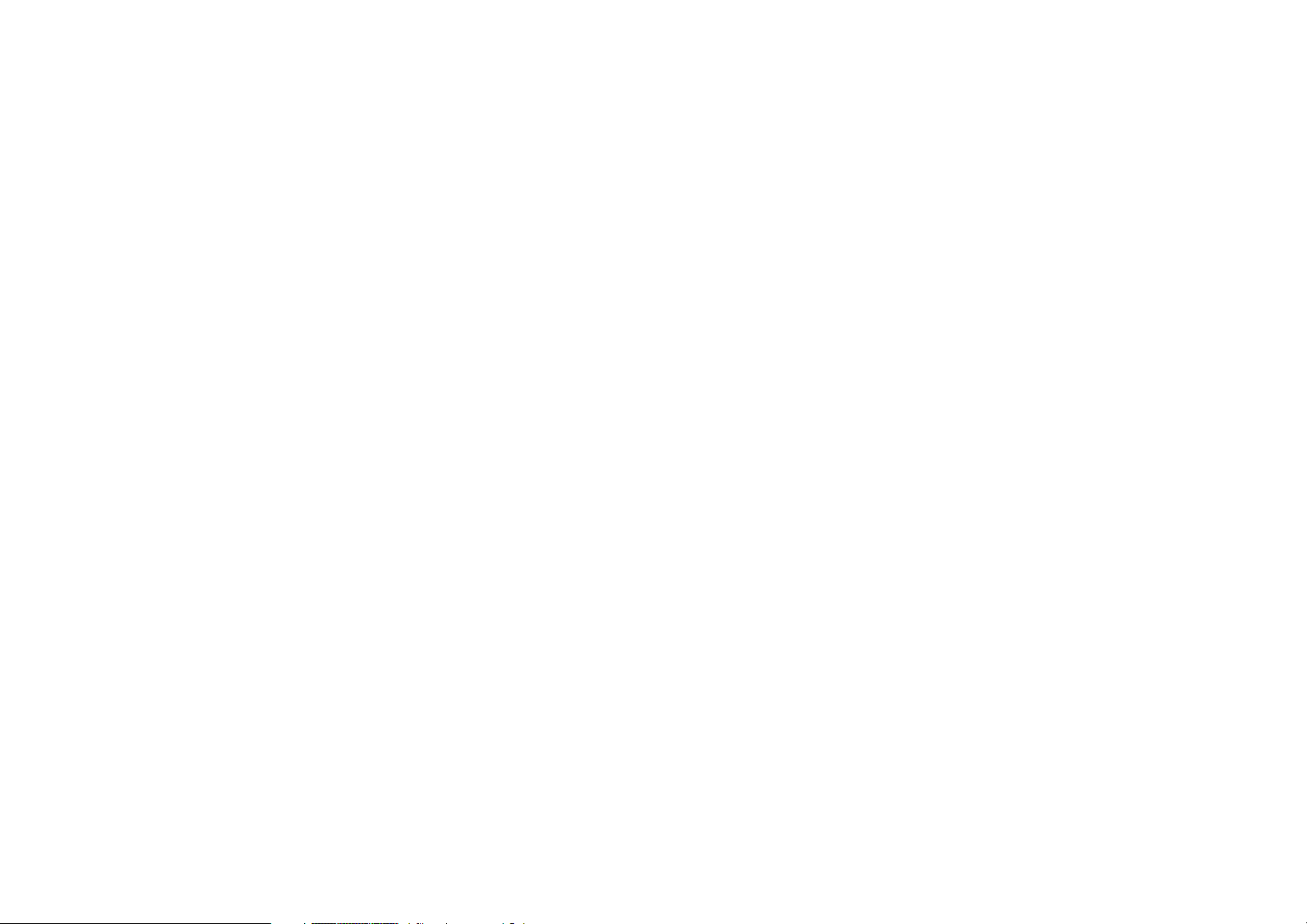
TABLE OF CONTENTS
Services . . . . . . . . . . . . . . . . . . . . . . . . . . . . . . . . . . . . . . . . . . . . . . . . . . . . . . . . . . . . . . . . . . . . . . . . . . . . . . . . . . . . 4-2
Home . . . . . . . . . . . . . . . . . . . . . . . . . . . . . . . . . . . . . . . . . . . . . . . . . . . . . . . . . . . . . . . . . . . . . . . . . . . . . . . . . . . . 4-2
Setup Wizard . . . . . . . . . . . . . . . . . . . . . . . . . . . . . . . . . . . . . . . . . . . . . . . . . . . . . . . . . . . . . . . . . . . . . . . . . . . . . . 4-2
Network Settings . . . . . . . . . . . . . . . . . . . . . . . . . . . . . . . . . . . . . . . . . . . . . . . . . . . . . . . . . . . . . . . . . . . . . . . . . . . 4-2
Language . . . . . . . . . . . . . . . . . . . . . . . . . . . . . . . . . . . . . . . . . . . . . . . . . . . . . . . . . . . . . . . . . . . . . . . . . . . . . . . . . 4-2
Logout . . . . . . . . . . . . . . . . . . . . . . . . . . . . . . . . . . . . . . . . . . . . . . . . . . . . . . . . . . . . . . . . . . . . . . . . . . . . . . . . . . . 4-2
Web Menus Overview . . . . . . . . . . . . . . . . . . . . . . . . . . . . . . . . . . . . . . . . . . . . . . . . . . . . . . . . . . . . . . . . . . . . . . . . . . . . . . 4-3
System . . . . . . . . . . . . . . . . . . . . . . . . . . . . . . . . . . . . . . . . . . . . . . . . . . . . . . . . . . . . . . . . . . . . . . . . . . . . . . . . . . . . . 4-3
Internet . . . . . . . . . . . . . . . . . . . . . . . . . . . . . . . . . . . . . . . . . . . . . . . . . . . . . . . . . . . . . . . . . . . . . . . . . . . . . . . . . . . . . 4-4
Wireless 2.4GHz . . . . . . . . . . . . . . . . . . . . . . . . . . . . . . . . . . . . . . . . . . . . . . . . . . . . . . . . . . . . . . . . . . . . . . . . . . . . . . 4-5
Wireless 5GHz . . . . . . . . . . . . . . . . . . . . . . . . . . . . . . . . . . . . . . . . . . . . . . . . . . . . . . . . . . . . . . . . . . . . . . . . . . . . . . . 4-6
Parental Control . . . . . . . . . . . . . . . . . . . . . . . . . . . . . . . . . . . . . . . . . . . . . . . . . . . . . . . . . . . . . . . . . . . . . . . . . . . . . . 4-7
Firewall . . . . . . . . . . . . . . . . . . . . . . . . . . . . . . . . . . . . . . . . . . . . . . . . . . . . . . . . . . . . . . . . . . . . . . . . . . . . . . . . . . . . . 4-8
Virtual Private Network . . . . . . . . . . . . . . . . . . . . . . . . . . . . . . . . . . . . . . . . . . . . . . . . . . . . . . . . . . . . . . . . . . . . . . . . . 4-9
USB Port . . . . . . . . . . . . . . . . . . . . . . . . . . . . . . . . . . . . . . . . . . . . . . . . . . . . . . . . . . . . . . . . . . . . . . . . . . . . . . . . . . . 4-10
Advanced . . . . . . . . . . . . . . . . . . . . . . . . . . . . . . . . . . . . . . . . . . . . . . . . . . . . . . . . . . . . . . . . . . . . . . . . . . . . . . . . . . 4-11
Tools . . . . . . . . . . . . . . . . . . . . . . . . . . . . . . . . . . . . . . . . . . . . . . . . . . . . . . . . . . . . . . . . . . . . . . . . . . . . . . . . . . . . . . 4-12
Installation Setup Wizard
Detecting the Internet Connection Type. . . . . . . . . . . . . . . . . . . . . . . . . . . . . . . . . . . . . . . . . . . . . . . . . . . . . . . . . . . . . . . . . 5-1
Basic Network Settings
System Setup . . . . . . . . . . . . . . . . . . . . . . . . . . . . . . . . . . . . . . . . . . . . . . . . . . . . . . . . . . . . . . . . . . . . . . . . . . . . . . . . . . . . . 6-1
II
Page 4

TABLE OF CONTENTS
Viewing System Status . . . . . . . . . . . . . . . . . . . . . . . . . . . . . . . . . . . . . . . . . . . . . . . . . . . . . . . . . . . . . . . . . . . . . . . . . . . 6-1
System . . . . . . . . . . . . . . . . . . . . . . . . . . . . . . . . . . . . . . . . . . . . . . . . . . . . . . . . . . . . . . . . . . . . . . . . . . . . . . . . . . . . . 6-1
WAN Settings . . . . . . . . . . . . . . . . . . . . . . . . . . . . . . . . . . . . . . . . . . . . . . . . . . . . . . . . . . . . . . . . . . . . . . . . . . . . . . . . 6-2
LAN Settings . . . . . . . . . . . . . . . . . . . . . . . . . . . . . . . . . . . . . . . . . . . . . . . . . . . . . . . . . . . . . . . . . . . . . . . . . . . . . . . . . 6-3
Wireless 2.4GHz Setting . . . . . . . . . . . . . . . . . . . . . . . . . . . . . . . . . . . . . . . . . . . . . . . . . . . . . . . . . . . . . . . . . . . . . . . . 6-3
Wireless 5GHz Setting . . . . . . . . . . . . . . . . . . . . . . . . . . . . . . . . . . . . . . . . . . . . . . . . . . . . . . . . . . . . . . . . . . . . . . . . . 6-4
Configuring LAN . . . . . . . . . . . . . . . . . . . . . . . . . . . . . . . . . . . . . . . . . . . . . . . . . . . . . . . . . . . . . . . . . . . . . . . . . . . . . . . . 6-5
LAN IP. . . . . . . . . . . . . . . . . . . . . . . . . . . . . . . . . . . . . . . . . . . . . . . . . . . . . . . . . . . . . . . . . . . . . . . . . . . . . . . . . . . . . . 6-5
DHCP Server . . . . . . . . . . . . . . . . . . . . . . . . . . . . . . . . . . . . . . . . . . . . . . . . . . . . . . . . . . . . . . . . . . . . . . . . . . . . . . . . 6-6
DNS Server . . . . . . . . . . . . . . . . . . . . . . . . . . . . . . . . . . . . . . . . . . . . . . . . . . . . . . . . . . . . . . . . . . . . . . . . . . . . . . . . . . 6-7
Configuring DHCP . . . . . . . . . . . . . . . . . . . . . . . . . . . . . . . . . . . . . . . . . . . . . . . . . . . . . . . . . . . . . . . . . . . . . . . . . . . . . . . 6-8
DHCP Client Table . . . . . . . . . . . . . . . . . . . . . . . . . . . . . . . . . . . . . . . . . . . . . . . . . . . . . . . . . . . . . . . . . . . . . . . . . . . . 6-8
Enable Static DHCP IP . . . . . . . . . . . . . . . . . . . . . . . . . . . . . . . . . . . . . . . . . . . . . . . . . . . . . . . . . . . . . . . . . . . . . . . . . 6-9
Current Static DHCP Table . . . . . . . . . . . . . . . . . . . . . . . . . . . . . . . . . . . . . . . . . . . . . . . . . . . . . . . . . . . . . . . . . . . . . . 6-9
Configuring Logging. . . . . . . . . . . . . . . . . . . . . . . . . . . . . . . . . . . . . . . . . . . . . . . . . . . . . . . . . . . . . . . . . . . . . . . . . . . . . 6-10
Log Message List . . . . . . . . . . . . . . . . . . . . . . . . . . . . . . . . . . . . . . . . . . . . . . . . . . . . . . . . . . . . . . . . . . . . . . . . . . . . 6-10
Monitoring Bandwidth Usage. . . . . . . . . . . . . . . . . . . . . . . . . . . . . . . . . . . . . . . . . . . . . . . . . . . . . . . . . . . . . . . . . . . . . . 6-11
Configuring Languages . . . . . . . . . . . . . . . . . . . . . . . . . . . . . . . . . . . . . . . . . . . . . . . . . . . . . . . . . . . . . . . . . . . . . . . . . . 6-12
Configuring WAN Settings . . . . . . . . . . . . . . . . . . . . . . . . . . . . . . . . . . . . . . . . . . . . . . . . . . .
. . . . . . . . . . . . . . . . . . . . . . . 6-13
View WAN Status . . . . . . . . . . . . . . . . . . . . . . . . . . . . . . . . . . . . . . . . . . . . . . . . . . . . . . . . . . . . . . . . . . . . . . . . . . . . . . 6-13
WAN Settings . . . . . . . . . . . . . . . . . . . . . . . . . . . . . . . . . . . . . . . . . . . . . . . . . . . . . . . . . . . . . . . . . . . . . . . . . . . . . . . 6-13
Configuring Dynamic IP . . . . . . . . . . . . . . . . . . . . . . . . . . . . . . . . . . . . . . . . . . . . . . . . . . . . . . . . . . . . . . . . . . . . . . . . . . 6-14
III
Page 5
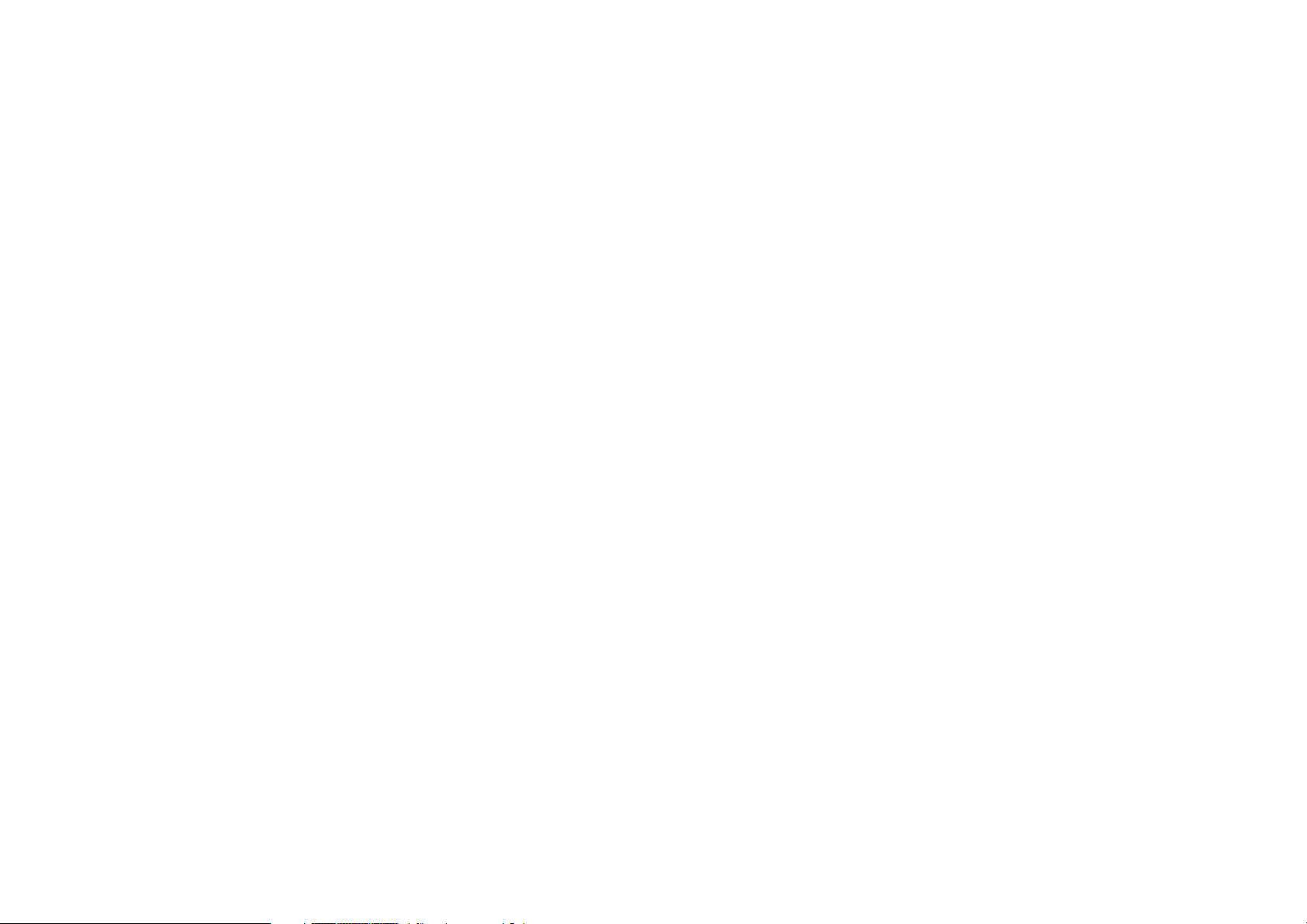
TABLE OF CONTENTS
Dynamic IP . . . . . . . . . . . . . . . . . . . . . . . . . . . . . . . . . . . . . . . . . . . . . . . . . . . . . . . . . . . . . . . . . . . . . . . . . . . . . . . . . 6-14
DNS Servers . . . . . . . . . . . . . . . . . . . . . . . . . . . . . . . . . . . . . . . . . . . . . . . . . . . . . . . . . . . . . . . . . . . . . . . . . . . . . 6-15
Configuring Static IP . . . . . . . . . . . . . . . . . . . . . . . . . . . . . . . . . . . . . . . . . . . . . . . . . . . . . . . . . . . . . . . . . . . . . . . . . . . . 6-16
Static IP. . . . . . . . . . . . . . . . . . . . . . . . . . . . . . . . . . . . . . . . . . . . . . . . . . . . . . . . . . . . . . . . . . . . . . . . . . . . . . . . . . . . 6-16
Configuring PPPoE . . . . . . . . . . . . . . . . . . . . . . . . . . . . . . . . . . . . . . . . . . . . . . . . . . . . . . . . . . . . . . . . . . . . . . . . . . . . . 6-17
Configuring PPTP . . . . . . . . . . . . . . . . . . . . . . . . . . . . . . . . . . . . . . . . . . . . . . . . . . . . . . . . . . . . . . . . . . . . . . . . . . . . . . 6-19
WAN Interface Settings. . . . . . . . . . . . . . . . . . . . . . . . . . . . . . . . . . . . . . . . . . . . . . . . . . . . . . . . . . . . . . . . . . . . . . . . 6-19
Dynamic IP Address. . . . . . . . . . . . . . . . . . . . . . . . . . . . . . . . . . . . . . . . . . . . . . . . . . . . . . . . . . . . . . . . . . . . . . . . 6-19
Static IP Address . . . . . . . . . . . . . . . . . . . . . . . . . . . . . . . . . . . . . . . . . . . . . . . . . . . . . . . . . . . . . . . . . . . . . . . . . . 6-20
PPTP Settings. . . . . . . . . . . . . . . . . . . . . . . . . . . . . . . . . . . . . . . . . . . . . . . . . . . . . . . . . . . . . . . . . . . . . . . . . . . . . . . 6-21
Wireless 2.4GHz LAN Setup . . . . . . . . . . . . . . . . . . . . . . . . . . . . . . . . . . . . . . . . . . . . . . . . . . . . . . . . . . . . . . . . . . . . . . . . 6-22
Configuring Basic Settings. . . . . . . . . . . . . . . . . . . . . . . . . . . . . . . . . . . . . . . . . . . . . . . . . . . . . . . . . . . . . . . . . . . . . . . . 6-22
Access Point Mode. . . . . . . . . . . . . . . . . . . . . . . . . . . . . . . . . . . . . . . . . . . . . . . . . . . . . . . . . . . . . . . . . . . . . . . . . 6-23
Wireless Distribution System Mode . . . . . . . . . . . . . . . . . . . . . . . . . . . . . . . . . . . . . . . . . . . . . . . . . . . . . . . . . . . . 6-24
Configuring Advanced Settings . . . . . . . . . . . . . . . . . . . . . . . . . . . . . . . . . . . . . . . . . . . . . . . . . . . . . . . . . . . . . . . . . . . . 6-27
Configuring Security . . . . . . . . . . . . . . . . . . . . . . . . . . . . . . . . . . . . . . . . . . . . . . . . . . . . . . . . . . . . . . . . . . . . . . . . . . . . 6-29
Encryption Type . . . . . . . . . . . . . . . . . . . . . . . . . . . . . . . . . . . . . . . . . . . . . . . . . . . . . . . . . . . . . . . . . . . . . . . . . . . . . 6-30
Wired Equivalent Privacy (WEP) . . . . . . . . . . . . . . . . . . . . . . . . . . . . . . . . . . . . . . . . . . . . . . . . . . . . . . . . . . . . . . 6-30
Encryption: Wi-Fi Protected Access (WPA) Pre-Shared Key . . . . . . . . . . . . . . . . . . . . . . . . . . . . . . . . . . . .
. . . . . . . 6-31
Encryption: WPA RADIUS . . . . . . . . . . . . . . . . . . . . . . . . . . . . . . . . . . . . . . . . . . . . . . . . . . . . . . . . . . . . . . . . . . . . . 6-32
Configuring Filter . . . . . . . . . . . . . . . . . . . . . . . . . . . . . . . . . . . . . . . . . . . . . . . . . . . . . . . . . . . . . . . . . . . . . . . . . . . . . . . 6-33
Enable Wireless Access Control . . . . . . . . . . . . . . . . . . . . . . . . . . . . . . . . . . . . . . . . . . . . . . . . . . . . . . . . . . . . . . . . . 6-33
IV
Page 6
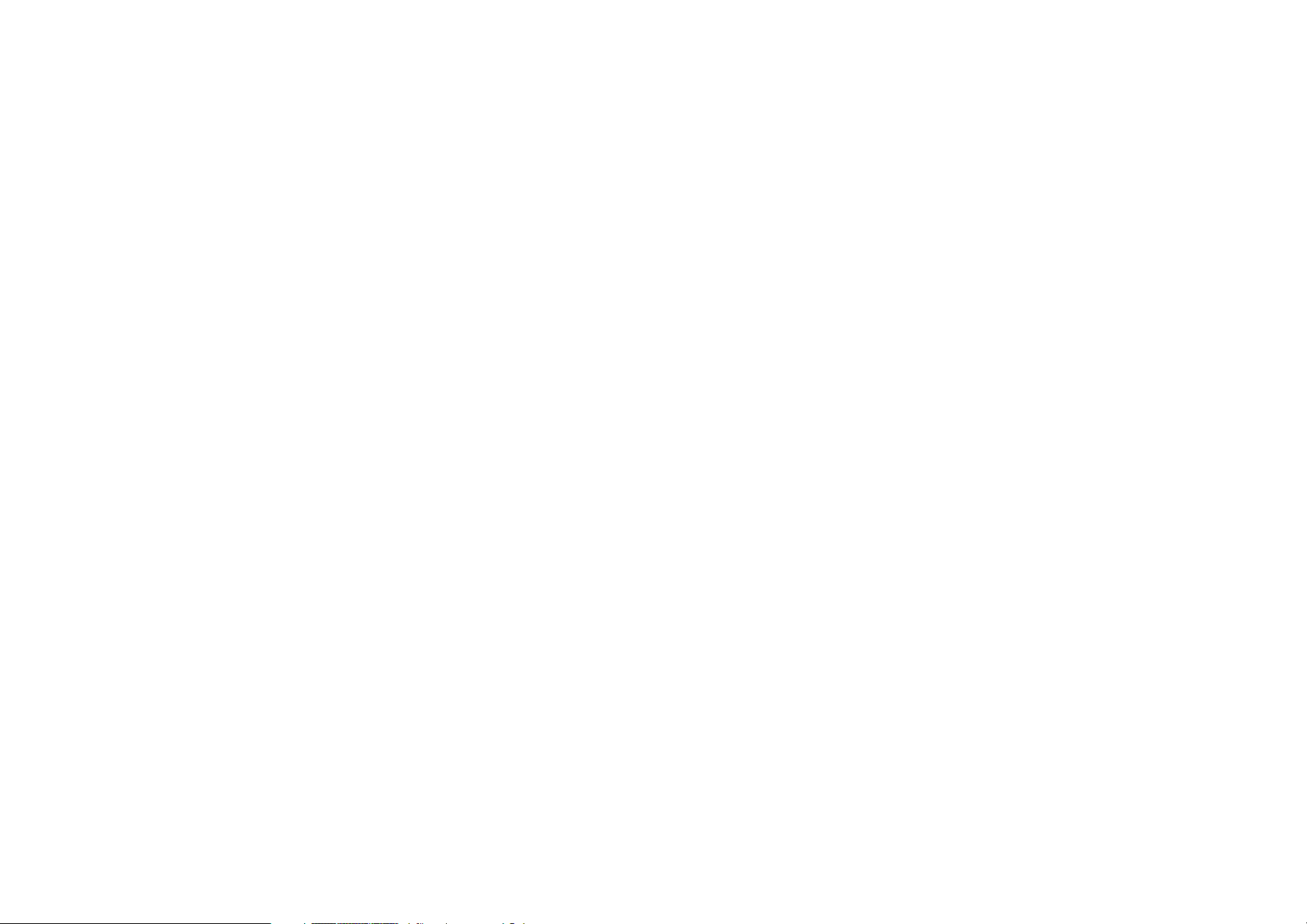
TABLE OF CONTENTS
MAC Address Filtering Table . . . . . . . . . . . . . . . . . . . . . . . . . . . . . . . . . . . . . . . . . . . . . . . . . . . . . . . . . . . . . . . . . . . 6-34
Configuring Wi-Fi Protected Setup . . . . . . . . . . . . . . . . . . . . . . . . . . . . . . . . . . . . . . . . . . . . . . . . . . . . . . . . . . . . . . . . . 6-35
Configuring Client List . . . . . . . . . . . . . . . . . . . . . . . . . . . . . . . . . . . . . . . . . . . . . . . . . . . . . . . . . . . . . . . . . . . . . . . . . . . 6-36
Wireless LAN 5GHz Setup . . . . . . . . . . . . . . . . . . . . . . . . . . . . . . . . . . . . . . . . . . . . . . . . . . . . . . . . . . . . . . . . . . . . . . . . . . 6-37
Configuring Basic Settings. . . . . . . . . . . . . . . . . . . . . . . . . . . . . . . . . . . . . . . . . . . . . . . . . . . . . . . . . . . . . . . . . . . . . . . . 6-37
Access Point Mode. . . . . . . . . . . . . . . . . . . . . . . . . . . . . . . . . . . . . . . . . . . . . . . . . . . . . . . . . . . . . . . . . . . . . . . . . 6-38
Wireless Distribution System Mode . . . . . . . . . . . . . . . . . . . . . . . . . . . . . . . . . . . . . . . . . . . . . . . . . . . . . . . . . . . . 6-39
Configuring Advanced Settings . . . . . . . . . . . . . . . . . . . . . . . . . . . . . . . . . . . . . . . . . . . . . . . . . . . . . . . . . . . . . . . . . . . . 6-42
Configuring Security . . . . . . . . . . . . . . . . . . . . . . . . . . . . . . . . . . . . . . . . . . . . . . . . . . . . . . . . . . . . . . . . . . . . . . . . . . . . 6-44
Encryption Type . . . . . . . . . . . . . . . . . . . . . . . . . . . . . . . . . . . . . . . . . . . . . . . . . . . . . . . . . . . . . . . . . . . . . . . . . . . . . 6-45
Wired Equivalent Privacy (WEP) . . . . . . . . . . . . . . . . . . . . . . . . . . . . . . . . . . . . . . . . . . . . . . . . . . . . . . . . . . . . . . 6-45
Encryption: Wi-Fi Protected Access (WPA) Pre-Shared Key . . . . . . . . . . . . . . . . . . . . . . . . . . . . . . . . . . . . . . . . . . . 6-46
Encryption: WPA RADIUS . . . . . . . . . . . . . . . . . . . . . . . . . . . . . . . . . . . . . . . . . . . . . . . . . . . . . . . . . . . . . . . . . . . . . 6-47
Configuring Filters . . . . . . . . . . . . . . . . . . . . . . . . . . . . . . . . . . . . . . . . . . . . . . . . . . . . . . . . . . . . . . . . . . . . . . . . . . . . . . 6-48
Enable Wireless Access Control . . . . . . . . . . . . . . . . . . . . . . . . . . . . . . . . . . . . . . . . . . . . . . . . . . . . . . . . . . . . . . . . . 6-48
MAC Address Filtering Table . . . . . . . . . . . . . . . . . . . . . . . . . . . . . . . . . . . . . . . . . . . . . . . . . . . . . . . . . . . . . . . . . . . 6-49
Configuring Wi-Fi Protected Setup . . . . . . . . . . . . . . . . . . . . . . . . . . . . . . . . . . . . . . . . . . . . . . . . . . . . . . . . . . . . . . . . . 6-50
Configuring Client List . . . . . . . . . . . . . . . . . . . . . . . . . . . . . . . . . . . . . . . . . . . . . . . . . . . . . . . . . . . . . . . . . . . . . . . . . . . 6-51
Parental Control Setup . . . . . . . . . . . . . . . . . . . . . . . . . . . . . . . . . . . . . . . . . . . . . . . . . . . . . . . . . . . . . . . . . . . . . . . . . . . . . 6-52
Configuring the Wizard . . . . . . . . . . . . . . . . . . . . . . . . . . . . . . . . . . . . . . . . . . . . . . . . . . . . . . . . . . . . . . . . . . . . . . . . . . 6-52
Configuring the Web Monitor . . . . . . . . . . . . . . . . . . . . . . . . . . . . . . . . . . . . . . . . . . . . . . . . . . . . . . . . . . . . . . . . . . . . . . 6-53
V
Page 7
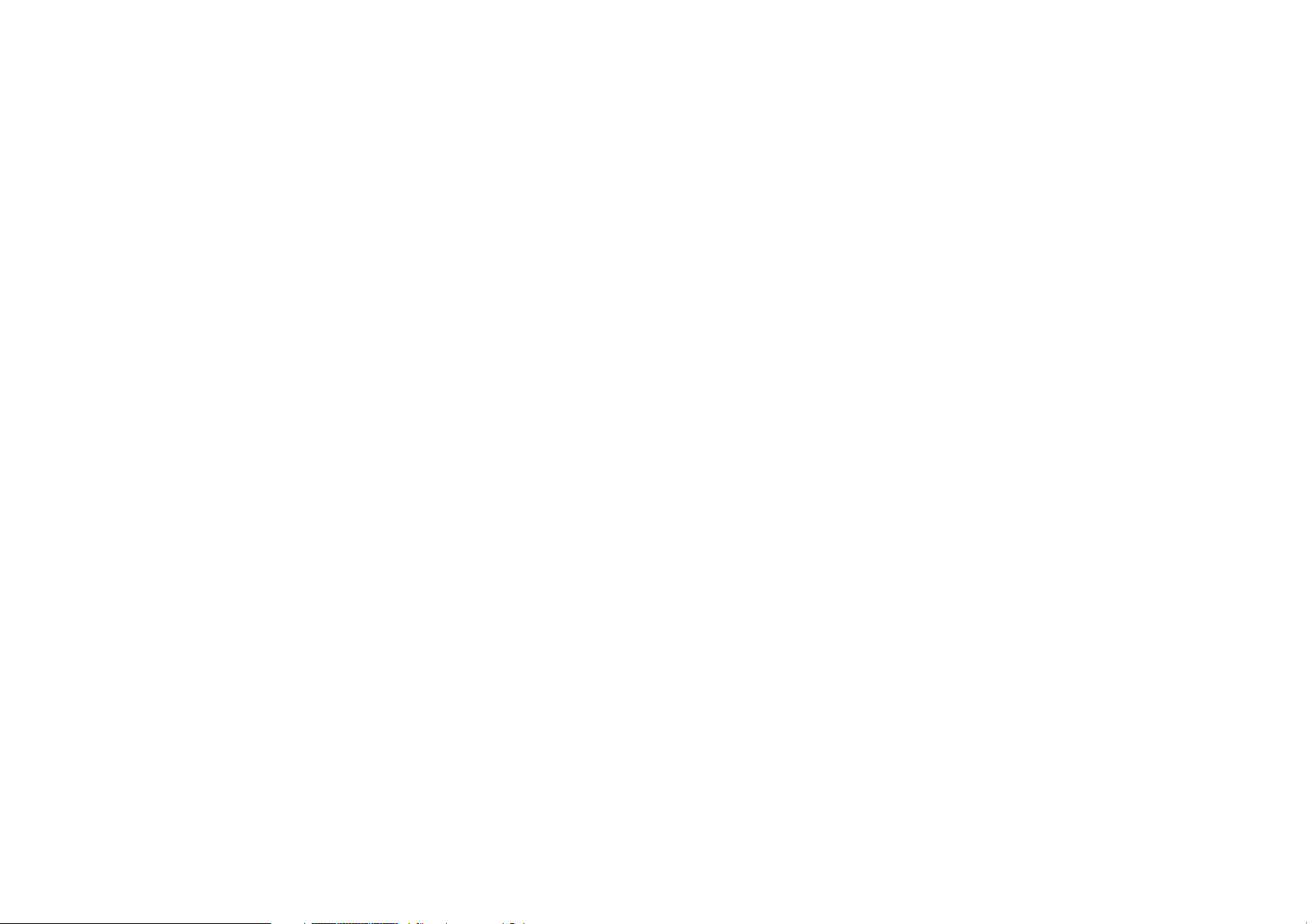
TABLE OF CONTENTS
Firewall Setup. . . . . . . . . . . . . . . . . . . . . . . . . . . . . . . . . . . . . . . . . . . . . . . . . . . . . . . . . . . . . . . . . . . . . . . . . . . . . . . . . . . . 6-54
Configure Basic Settings . . . . . . . . . . . . . . . . . . . . . . . . . . . . . . . . . . . . . . . . . . . . . . . . . . . . . . . . . . . . . . . . . . . . . . . . . 6-54
Configuring Advanced Settings . . . . . . . . . . . . . . . . . . . . . . . . . . . . . . . . . . . . . . . . . . . . . . . . . . . . . . . . . . . . . . . . . . . . 6-55
Configuring Demilitarized Zone . . . . . . . . . . . . . . . . . . . . . . . . . . . . . . . . . . . . . . . . . . . . . . . . . . . . . . . . . . . . . . . . . . . . 6-56
Configuring Denial of Service . . . . . . . . . . . . . . . . . . . . . . . . . . . . . . . . . . . . . . . . . . . . . . . . . . . . . . . . . . . . . . . . . . . . . 6-57
WAN Settings . . . . . . . . . . . . . . . . . . . . . . . . . . . . . . . . . . . . . . . . . . . . . . . . . . . . . . . . . . . . . . . . . . . . . . . . . . . . . . . 6-57
Configuring Access Control Lists. . . . . . . . . . . . . . . . . . . . . . . . . . . . . . . . . . . . . . . . . . . . . . . . . . . . . . . . . . . . . . . . . . . 6-58
Virtual Private Network Setup . . . . . . . . . . . . . . . . . . . . . . . . . . . . . . . . . . . . . . . . . . . . . . . . . . . . . . . . . . . . . . . . . . . . . . . 6-61
Viewing Status . . . . . . . . . . . . . . . . . . . . . . . . . . . . . . . . . . . . . . . . . . . . . . . . . . . . . . . . . . . . . . . . . . . . . . . . . . . . . . . . . 6-61
Configuring a VPN Tunnel Profile . . . . . . . . . . . . . . . . . . . . . . . . . . . . . . . . . . . . . . . . . . . . . . . . . . . . . . . . . . . . . . . . . . 6-63
PPTP. . . . . . . . . . . . . . . . . . . . . . . . . . . . . . . . . . . . . . . . . . . . . . . . . . . . . . . . . . . . . . . . . . . . . . . . . . . . . . . . . . . . . . 6-63
IPSec. . . . . . . . . . . . . . . . . . . . . . . . . . . . . . . . . . . . . . . . . . . . . . . . . . . . . . . . . . . . . . . . . . . . . . . . . . . . . . . . . . . . . . 6-66
Configuring a User Profile . . . . . . . . . . . . . . . . . . . . . . . . . . . . . . . . . . . . . . . . . . . . . . . . . . . . . . . . . . . . . . . . . . . . . . . . 6-69
Creating a User Profile . . . . . . . . . . . . . . . . . . . . . . . . . . . . . . . . . . . . . . . . . . . . . . . . . . . . . . . . . . . . . . . . . . . . . . . . 6-69
Using the Virtual Private Network Wizard . . . . . . . . . . . . . . . . . . . . . . . . . . . . . . . . . . . . . . . . . . . . . . . . . . . . . . . . . . . . 6-70
IPSec. . . . . . . . . . . . . . . . . . . . . . . . . . . . . . . . . . . . . . . . . . . . . . . . . . . . . . . . . . . . . . . . . . . . . . . . . . . . . . . . . . . . . . 6-72
PPTP. . . . . . . . . . . . . . . . . . . . . . . . . . . . . . . . . . . . . . . . . . . . . . . . . . . . . . . . . . . . . . . . . . . . . . . . . . . . . . . . . . . . . . 6-75
USB Port Setup . . . . . . . . . . . . . . . . . . . . . . . . . . . . . . . . . . . . . . . . . . . . . . . . . . . . . . . . . . . . . . . . . . . . . . . . . . . . . . . . . . 6-77
Configuring File Sharing . . . . . . . . . . . . . . . . . . . . . . . . . . . . . . . . . . . . . . . . . . . . . . . . . . . . . . . . . . . . . . . . . . . . . . . . . 6-77
Configuring a File Server . . . . . . . . . . . . . . . . . . . . . . . . . . . . . . . . . . . . . . . . . . . . . . . . . . . . . . . . . . . . . . . . . . . . . . . . . 6-78
Configuring a DLNA Media Server . . . . . . . . . . . . . . . . . . . . . . . . . . . . . . . . . . . . . . . . . . . . . . . . . . . . . . . . . . . . . . . . . 6-79
VI
Page 8
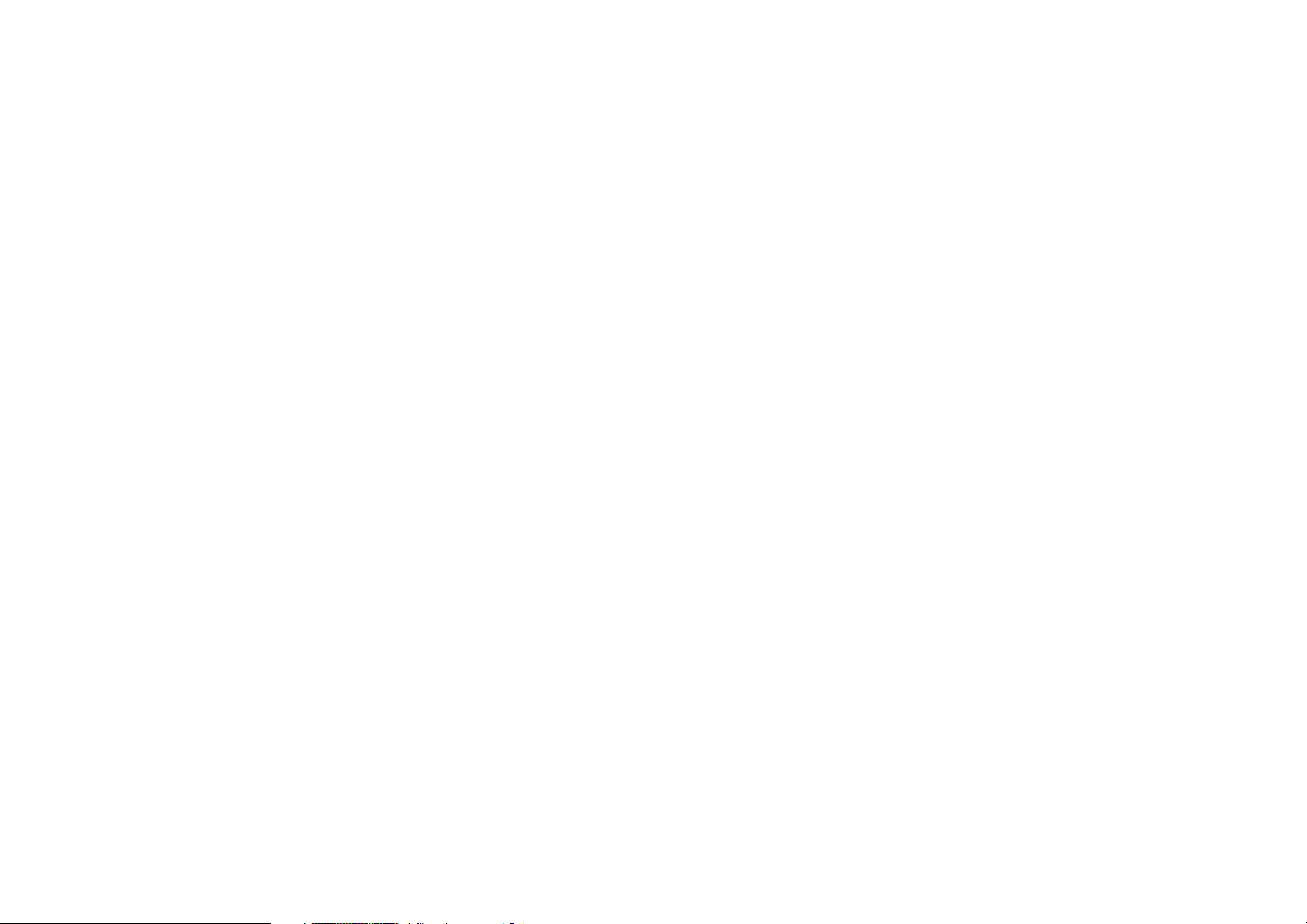
TABLE OF CONTENTS
Advanced Network Settings . . . . . . . . . . . . . . . . . . . . . . . . . . . . . . . . . . . . . . . . . . . . . . . . . . . . . . . . . . . . . . . . . . . . . . . . . 6-80
NAT Setup . . . . . . . . . . . . . . . . . . . . . . . . . . . . . . . . . . . . . . . . . . . . . . . . . . . . . . . . . . . . . . . . . . . . . . . . . . . . . . . . . . . . 6-80
Port Mapping Setup . . . . . . . . . . . . . . . . . . . . . . . . . . . . . . . . . . . . . . . . . . . . . . . . . . . . . . . . . . . . . . . . . . . . . . . . . . . . . 6-81
Port Forwarding Setup. . . . . . . . . . . . . . . . . . . . . . . . . . . . . . . . . . . . . . . . . . . . . . . . . . . . . . . . . . . . . . . . . . . . . . . . . . . 6-83
Port Triggering Setup. . . . . . . . . . . . . . . . . . . . . . . . . . . . . . . . . . . . . . . . . . . . . . . . . . . . . . . . . . . . . . . . . . . . . . . . . . . . 6-85
Application Layer Gateway Setup . . . . . . . . . . . . . . . . . . . . . . . . . . . . . . . . . . . . . . . . . . . . . . . . . . . . . . . . . . . . . . . . . . 6-87
Universal Plug and Play Setup . . . . . . . . . . . . . . . . . . . . . . . . . . . . . . . . . . . . . . . . . . . . . . . . . . . . . . . . . . . . . . . . . . . . 6-88
Internet Group Multicast Protocol Setup . . . . . . . . . . . . . . . . . . . . . . . . . . . . . . . . . . . . . . . . . . . . . . . . . . . . . . . . . . . . . 6-89
Quality of Service Setup . . . . . . . . . . . . . . . . . . . . . . . . . . . . . . . . . . . . . . . . . . . . . . . . . . . . . . . . . . . . . . . . . . . . . . . . . 6-90
Priority Queue . . . . . . . . . . . . . . . . . . . . . . . . . . . . . . . . . . . . . . . . . . . . . . . . . . . . . . . . . . . . . . . . . . . . . . . . . . . . . . . 6-91
Bandwidth Allocation. . . . . . . . . . . . . . . . . . . . . . . . . . . . . . . . . . . . . . . . . . . . . . . . . . . . . . . . . . . . . . . . . . . . . . . . . . 6-92
Routing Setup . . . . . . . . . . . . . . . . . . . . . . . . . . . . . . . . . . . . . . . . . . . . . . . . . . . . . . . . . . . . . . . . . . . . . . . . . . . . . . . . . 6-94
NAT Disabled . . . . . . . . . . . . . . . . . . . . . . . . . . . . . . . . . . . . . . . . . . . . . . . . . . . . . . . . . . . . . . . . . . . . . . . . . . . . . . . 6-94
NAT Enabled. . . . . . . . . . . . . . . . . . . . . . . . . . . . . . . . . . . . . . . . . . . . . . . . . . . . . . . . . . . . . . . . . . . . . . . . . . . . . . . . 6-95
Wake on LAN Setup . . . . . . . . . . . . . . . . . . . . . . . . . . . . . . . . . . . . . . . . . . . . . . . . . . . . . . . . . . . . . . . . . . . . . . . . . . . . 6-96
Tools Setup . . . . . . . . . . . . . . . . . . . . . . . . . . . . . . . . . . . . . . . . . . . . . . . . . . . . . . . . . . . . . . . . . . . . . . . . . . . . . . . . . . . . . 6-97
Configuring the Administrator Account . . . . . . . . . . . . . . . . . . . . . . . . . . . . . . . . . . . . . . . . . . . . . . . . . . . . . . . . . . . . . . 6-97
Configuring the Router’s Time . . . . . . . . . . . . . . . . . . . . . . . . . . . . . . . . . . . . . . . . . . . . . . . . . . . . . . . . . . . . . . . . . . . . . 6-98
Configuring Dynamic Domain Name Service . . . . . . . . . . . . . . . . . . . . . . . . . . . . . . . . . . . . . . . . . . . . . . . . . . . . . . . . . 6-99
Diagnosing a Network Connection . . . . . . . . . . . . . . . . . . . . . . . . . . . . . . . . . . . . . . . . . . . . . . . . . . . . . . . . . . . . . . . . 6-100
Upgrading Firmware . . . . . . . . . . . . . . . . . . . . . . . . . . . . . . . . . . . . . . . . . . . . . . . . . . . . . . . . . . . . . . . . . . . . . . . . . . . 6-101
VII
Page 9
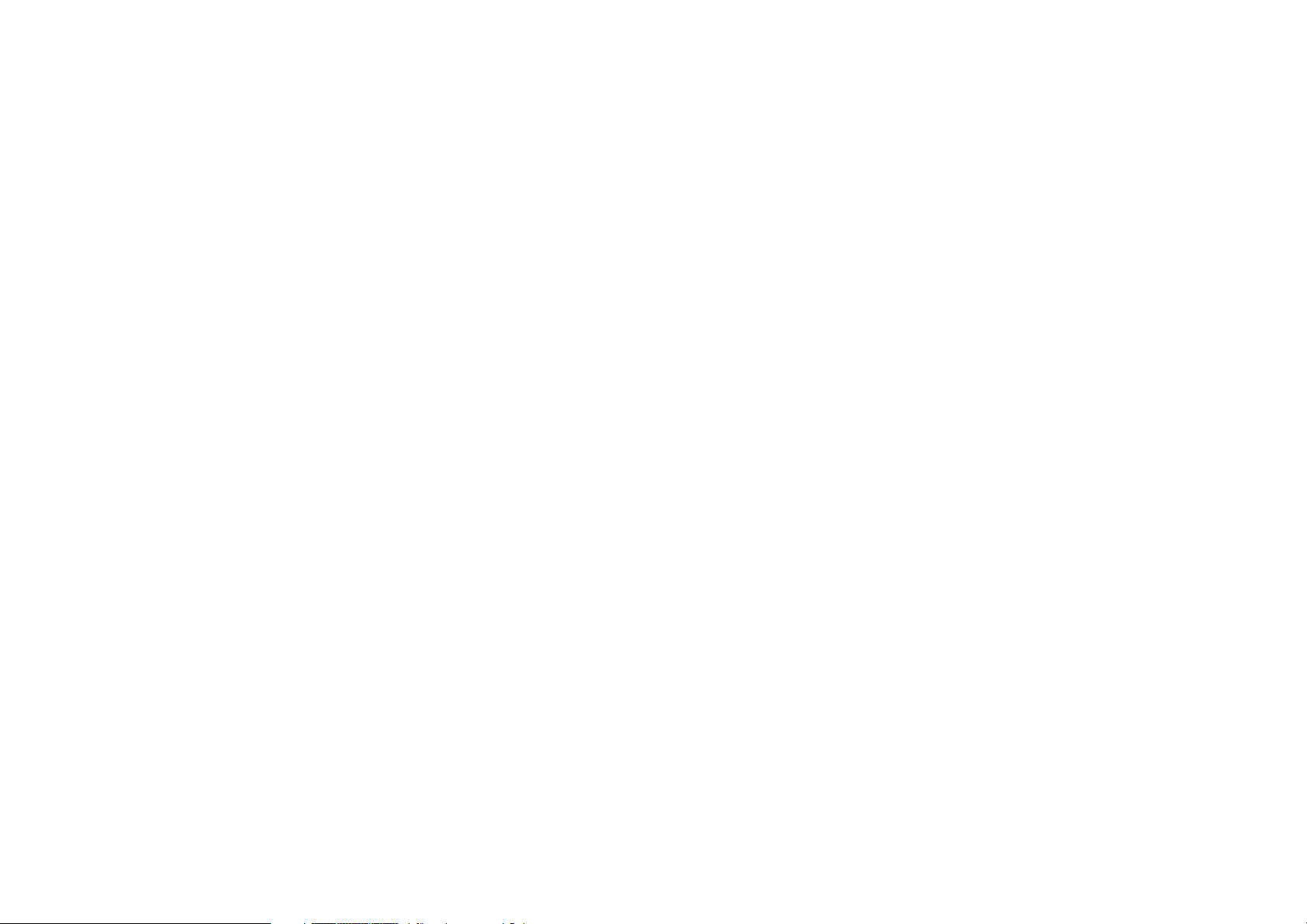
TABLE OF CONTENTS
Backing Up Settings . . . . . . . . . . . . . . . . . . . . . . . . . . . . . . . . . . . . . . . . . . . . . . . . . . . . . . . . . . . . . . . . . . . . . . . . . . . 6-102
Rebooting the Device . . . . . . . . . . . . . . . . . . . . . . . . . . . . . . . . . . . . . . . . . . . . . . . . . . . . . . . . . . . . . . . . . . . . . . . . . . 6-103
Appendix A
Federal Communication Commission Interference Statement . . . . . . . . . . . . . . . . . . . . . . . . . . . . . . . . . . . . . . . . . . . A-1
FCC Radiation Exposure Statement . . . . . . . . . . . . . . . . . . . . . . . . . . . . . . . . . . . . . . . . . . . . . . . . . . . . . . . . . . . . A-2
Appendix B
Industry Canada Statement . . . . . . . . . . . . . . . . . . . . . . . . . . . . . . . . . . . . . . . . . . . . . . . . . . . . . . . . . . . . . . . . . . . . . B-1
Appendix C
European (CE) Declaration of Conformity. . . . . . . . . . . . . . . . . . . . . . . . . . . . . . . . . . . . . . . . . . . . . . . . . . . . . . . . . . . C-1
Appendix D
Link Layers . . . . . . . . . . . . . . . . . . . . . . . . . . . . . . . . . . . . . . . . . . . . . . . . . . . . . . . . . . . . . . . . . . . . . . . . . . . . . . . . . .D-1
Dynamic IP Address (DHCP) . . . . . . . . . . . . . . . . . . . . . . . . . . . . . . . . . . . . . . . . . . . . . . . . . . . . . . . . . . . . . . . . . . . . D-1
Static IP. . . . . . . . . . . . . . . . . . . . . . . . . . . . . . . . . . . . . . . . . . . . . . . . . . . . . . . . . . . . . . . . . . . . . . . . . . . . . . . . . . . . . D-1
Point-to-Point Protocol over Ethernet (PPPoE). . . . . . . . . . . . . . . . . . . . . . . . . . . . . . . . . . . . . . . . . . . . . . . . . . . . . . . D-2
Layer 2 Tunneling Protocol (L2TP) . . . . . . . . . . . . . . . . . . . . . . . . . . . . . . . . . . . . . . . . . . . . . . . . . . . . . . . . . . . . . . . . D-3
Appendix E
Worldwide Technical Support . . . . . . . . . . . . . . . . . . . . . . . . . . . . . . . . . . . . . . . . . . . . . . . . . . . . . . . . . . . . . . . . . . . . E-1
VIII
Page 10
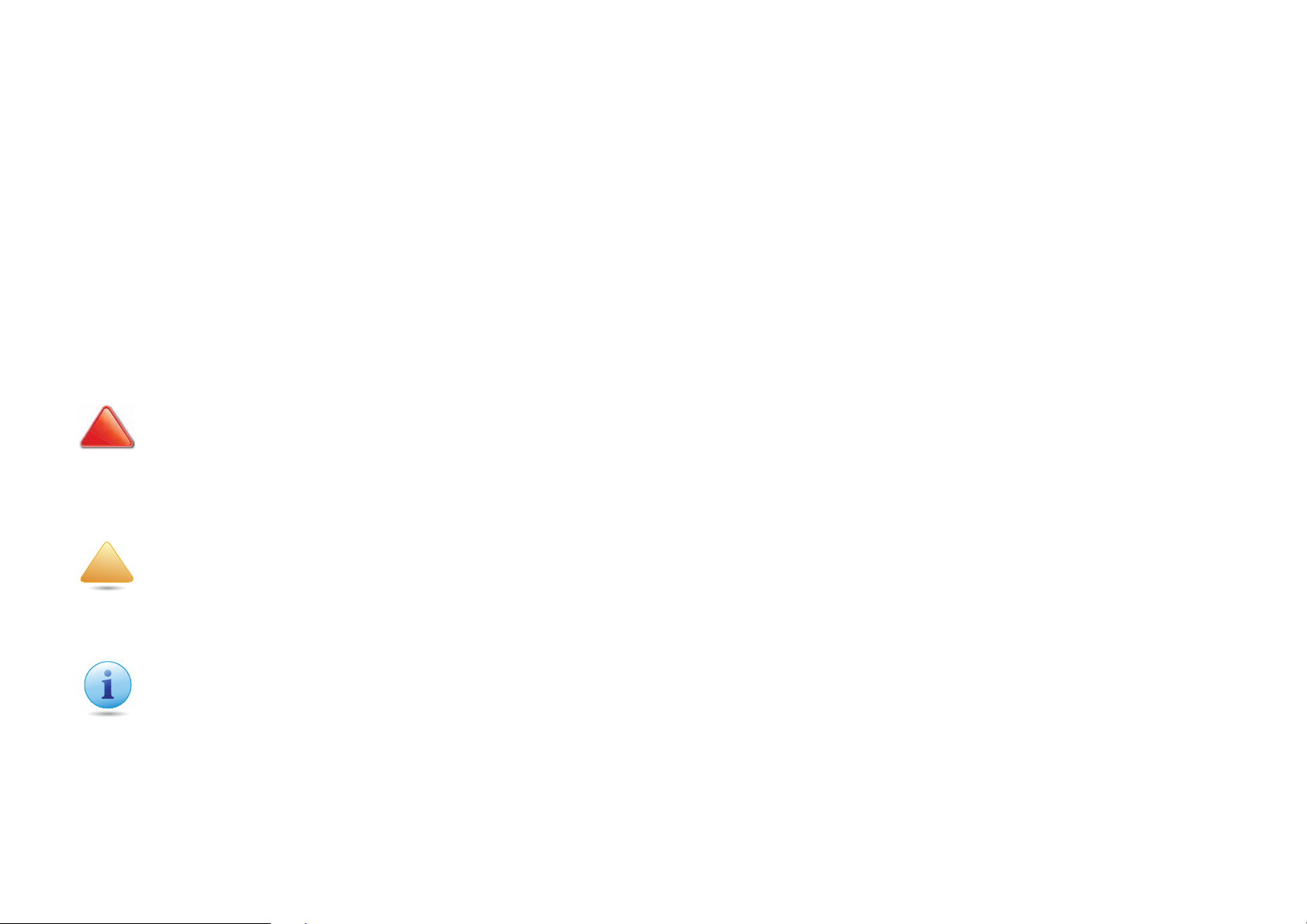
CONVENTIONS CONVENTIONS
CAUTION!
WARNING!
Important:
!
Conventions
The following conventions are used to give the user additional information about specific procedures or content. It is important
to pay attention to these conventions as they provide information to prevent damage to equipment or personal injury.
General Conventions
The following general conventions are used in this document.
!
CAUTIONS APPEAR BEFORE THE TEXT IT REFERENCES. CAUTIONS APPEAR IN CAPITAL LETTERS TO EMPHASIZE THAT THE
MESSAGE CONTAINS VITAL HEALTH AND SAFETY INFORMATION.
Warning information appears before the text it references to emphasize that the content may prevent damage to
the device or equipment.
Indicates information that is important to know for the proper completion of a procedure, choice of an option, or
completing a task.
IX
Page 11
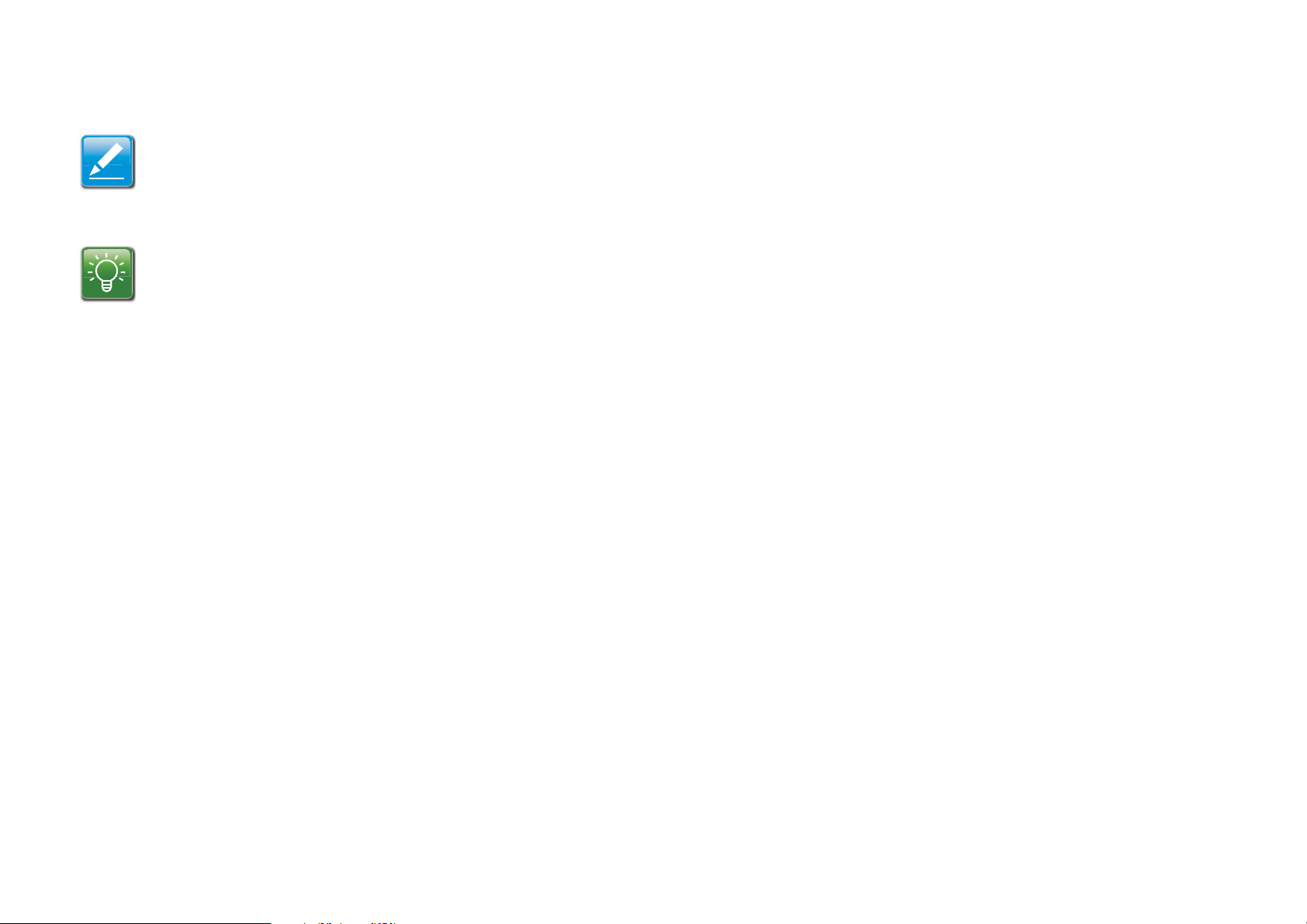
CONVENTIONS TYPOGRAPHICAL CONVENTIONS
N/A:
Prerequisite:
Note:
Example:
Indicates additional information that is relevant to the current process or procedure.
Indicates information used to demonstrate or explain an associated concept.
Indicates that a component or a procedure is not applicable to this model.
Indicates a requirement that must be addressed before proceeding with the current function or procedure.
Typographical Conventions
The following typographical conventions are used in this document:
Italics
Indicates book titles, directory names, file names, path names, and program/process names.
Constant width
Indicates computer output shown on a computer screen, including menus, prompts, responses to input, and error messages.
Constant width bold
X
Page 12
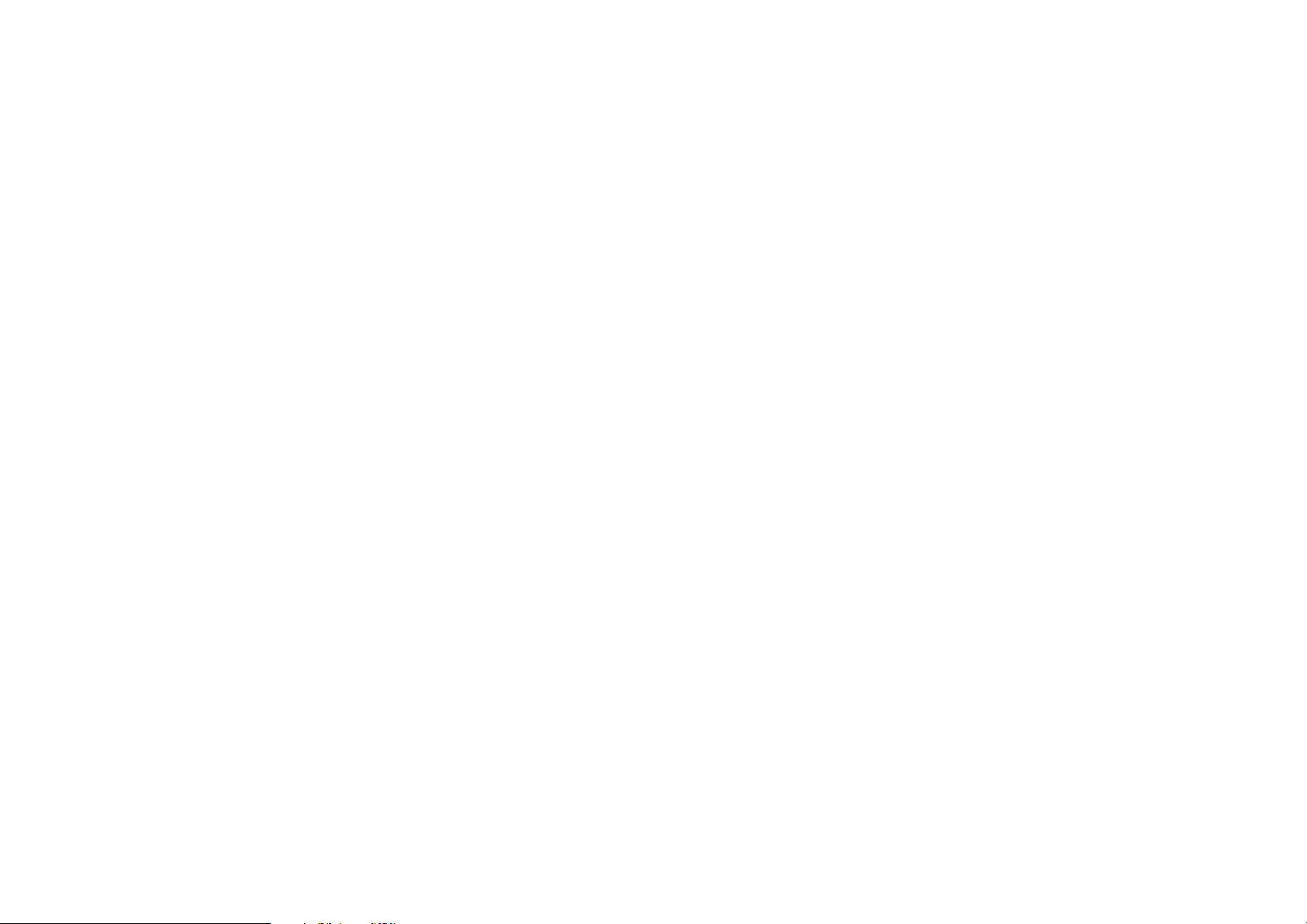
CONVENTIONS TYPOGRAPHICAL CONVENTIONS
Indicates commands lines as entered on the computer. Variables contained within user input are shown in angle
brackets (< >).
Bold
Indicates keyboard keys that are pressed by the user.
XI
Page 13
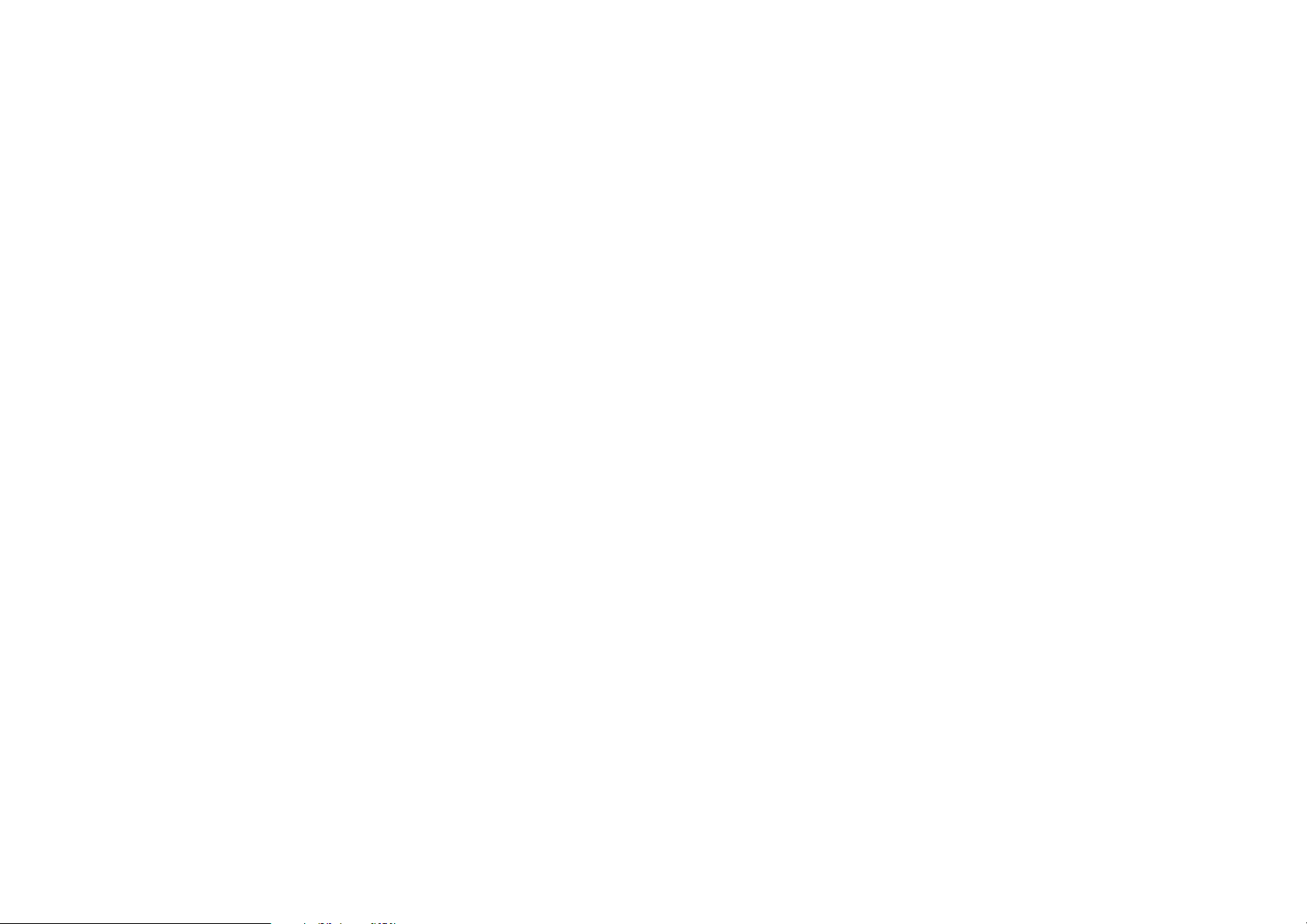
COPYRIGHT COPYRIGHT
Copyright
This user guide and its content is copyright of © EnGenius Networks, 2011. All rights reserved.
Any redistribution or reproduction in part or in whole in any form is prohibited.
Do not distribute, transmit, store in any form of electronic retrieval system or commercially exploit the content without the
expressed written permission of EnGenius Networks.
XII
Page 14
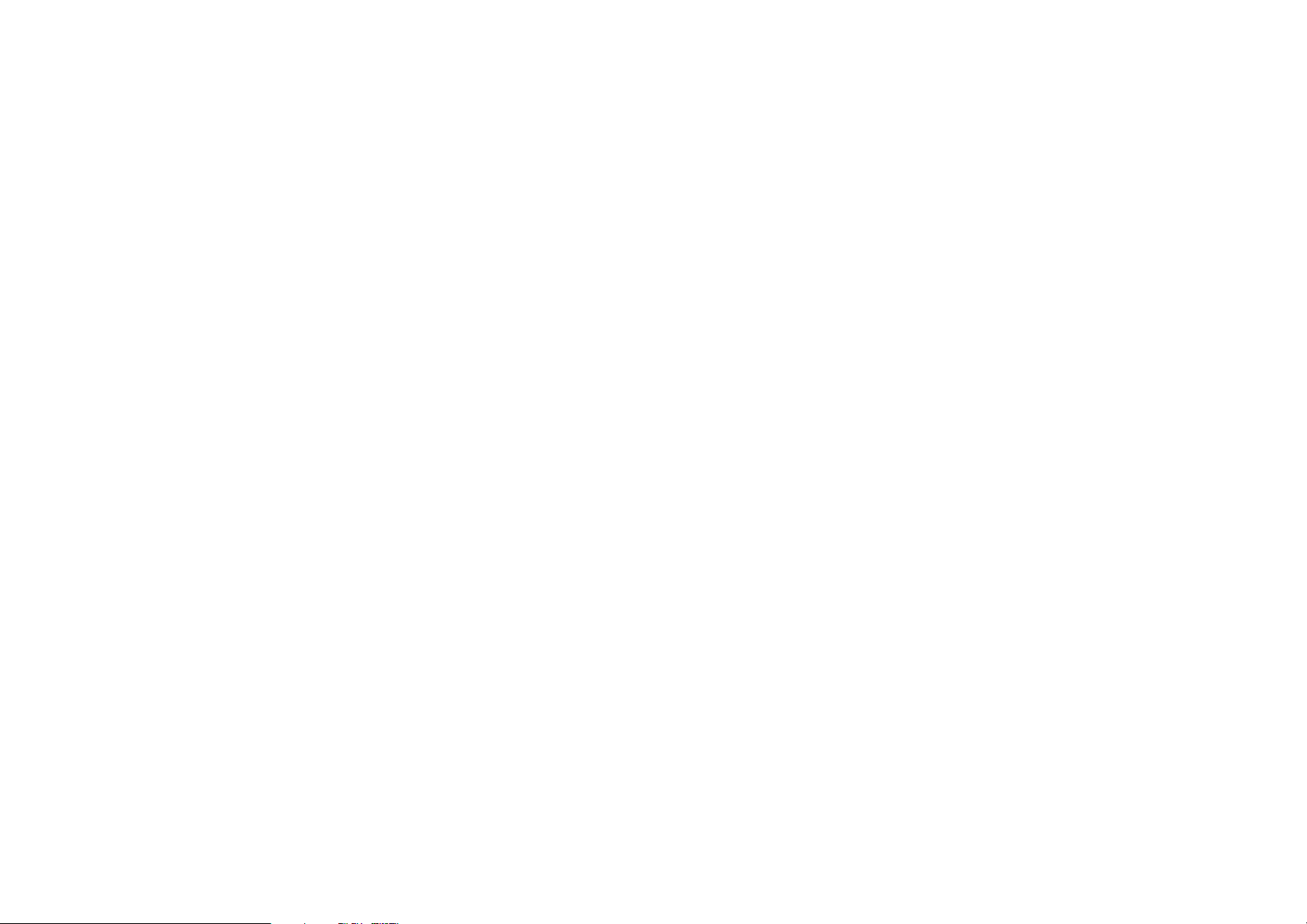
Product Overview
Page 15
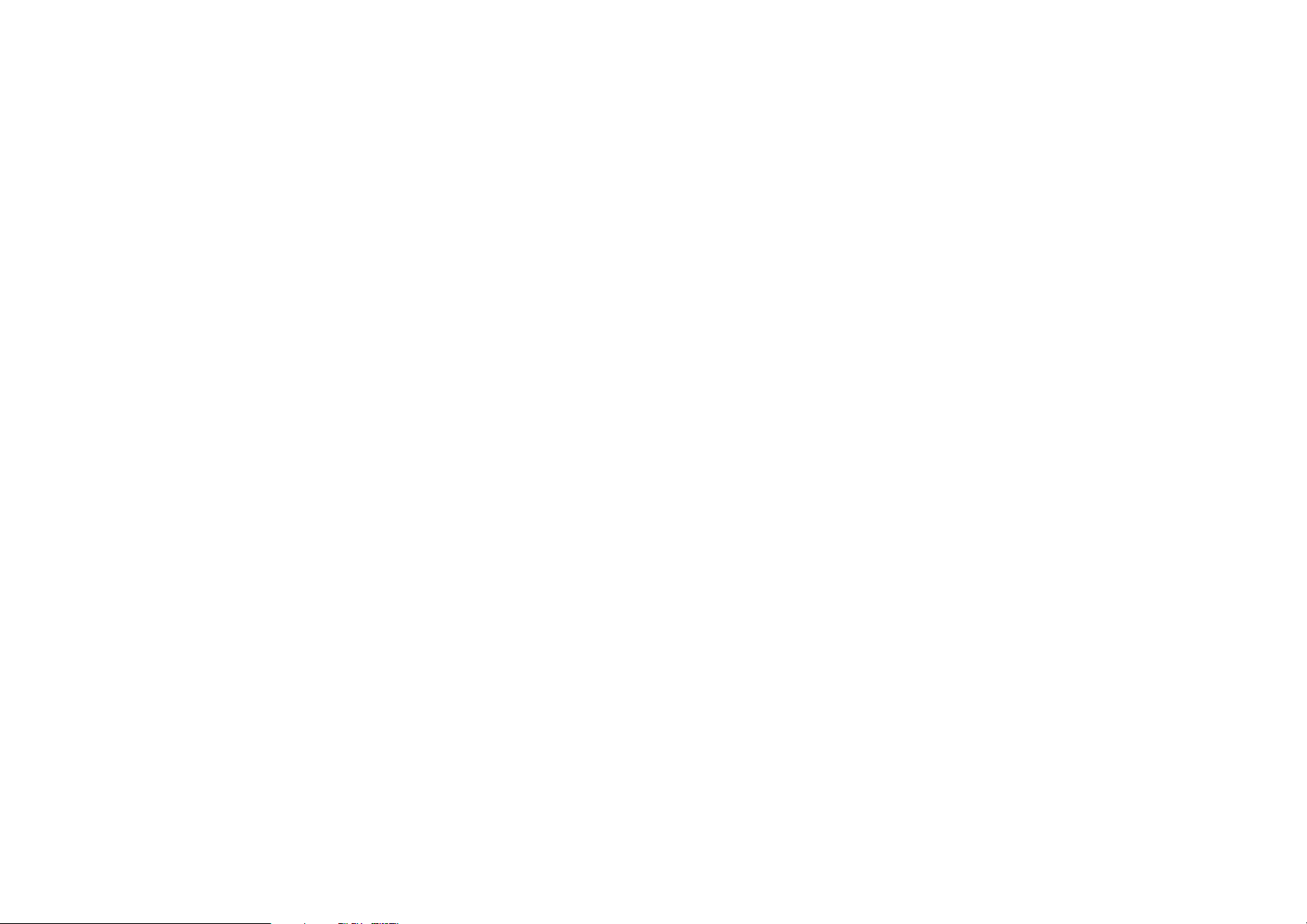
PRODUCT OVERVIEW PRODUCT OVERVIEW
1.1 Product Overview
The EIR900 combines wired and wireless network access with switching capabilities in a single, affordable device to help
enable employees of small businesses like yours safely connect to the resources they need to be productive. It delivers highly
secure broadband connectivity, high-speed wire-less networking, and remote access for multiple offices and remote workers.
Built for maximum flexibility, it delivers a comprehensive combination of business-class features and ease of use in a scalable
solution that is priced for small businesses.
Virtual Private Network (VPN) and Enhanced Firewall Protection
Strong security features include a proven firewall with intrusion prevention, virtual private network (VPN) capabilities, and an
optional service that helps block malicious websites and control web access to protect your business.
Unlike standard firewalls, which block incoming streams based only on the source or type of data, the intrusion prevention
system scans deep, enabling it to detect and block most worms, Trojan horses, and denial-of-service attacks to help keep
your business assets safe.
IP Security (IPsec) VPN capabilities built into the EIR900 enable your remote employees, whether working from home or on
the road, to connect to your office network using nearly any VPN client to access files and transfer data as securely as if they
were in the office.
Simultaneous Dual-Band with Advanced Wireless LAN Technology
Built for speed, the EIR900 delivers double the bandwidth so you can enjoy the wireless more smoothly, with less lag. Flexible, built-in support for up to 4 multiple service set identifiers (SSIDs) enables the creation separate virtual networks to allow
secure guest access and improve traffic flow.
1-1
Page 16
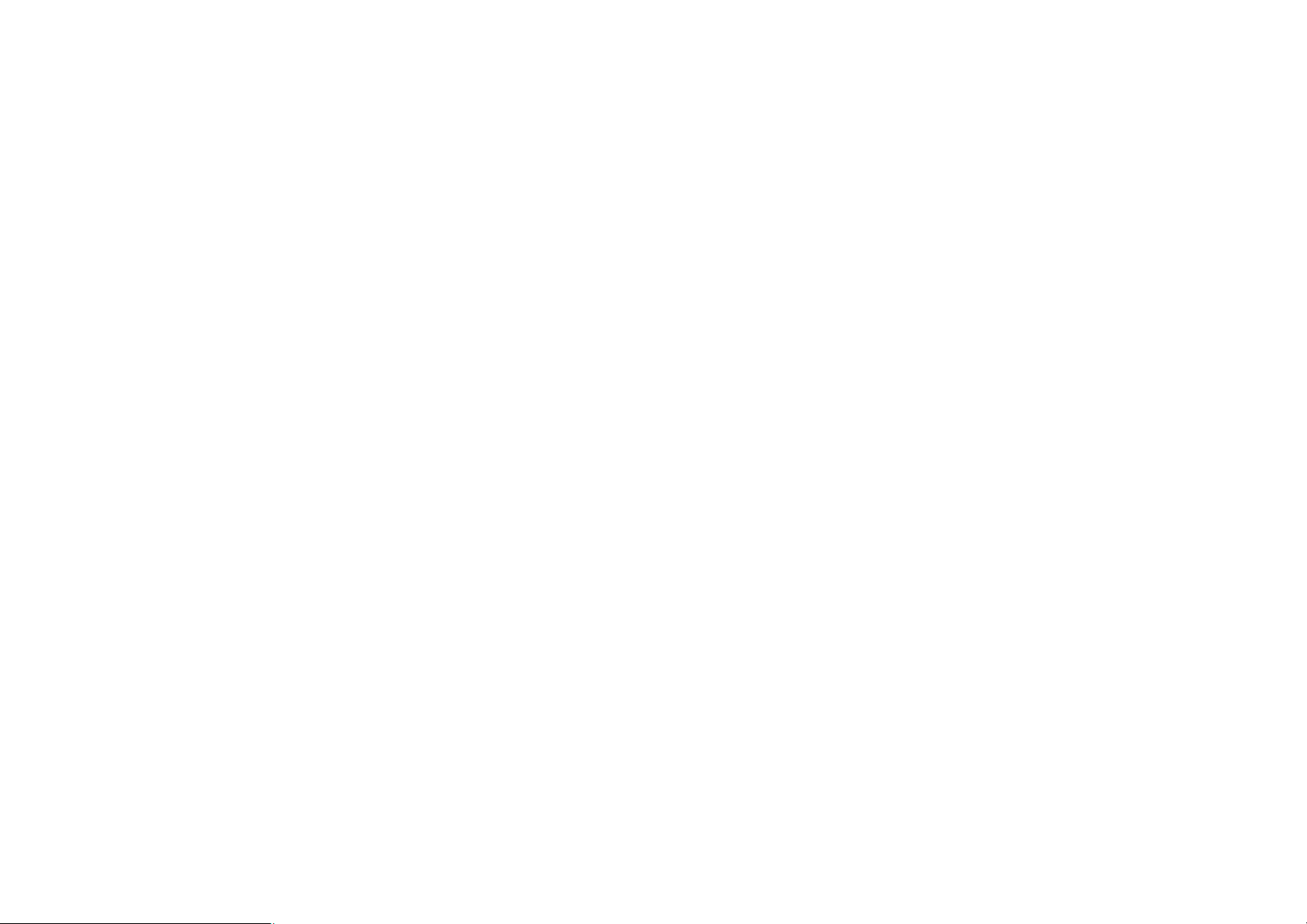
PRODUCT OVERVIEW FEATURES
Sophisticated QoS prioritizes network traffic for demanding voice, video, and data applications. Wi-Fi Protected Setup™
helps make wireless configuration secure and simple
Built in Centralized FTP and SAMBA Services
EIR900 armed with two USB2.0 port to support SAMBA and FTP File Sharing Services. SAMBA service allows share files
with multiple users within office networks without having any technology background, and sharing files by using FTP service
with outbound colleagues anytime.
Features
z Dual Band Concurrent support 2.4GHz and 5GHz simultaneously.
z Gigabit Ethernet connections enable rapid transfer of large files.
z IPv6 support lets you employ future networking applications and operating systems without costly upgrades.
z Reliable business-class multifunction router that evolves with your business needs.
z Secure, high-speed wireless network access for small business.
z Built-in Storage Link and Media Servers, such as FTP/SAMBA/DLNA/iTunes.
1-2
Page 17
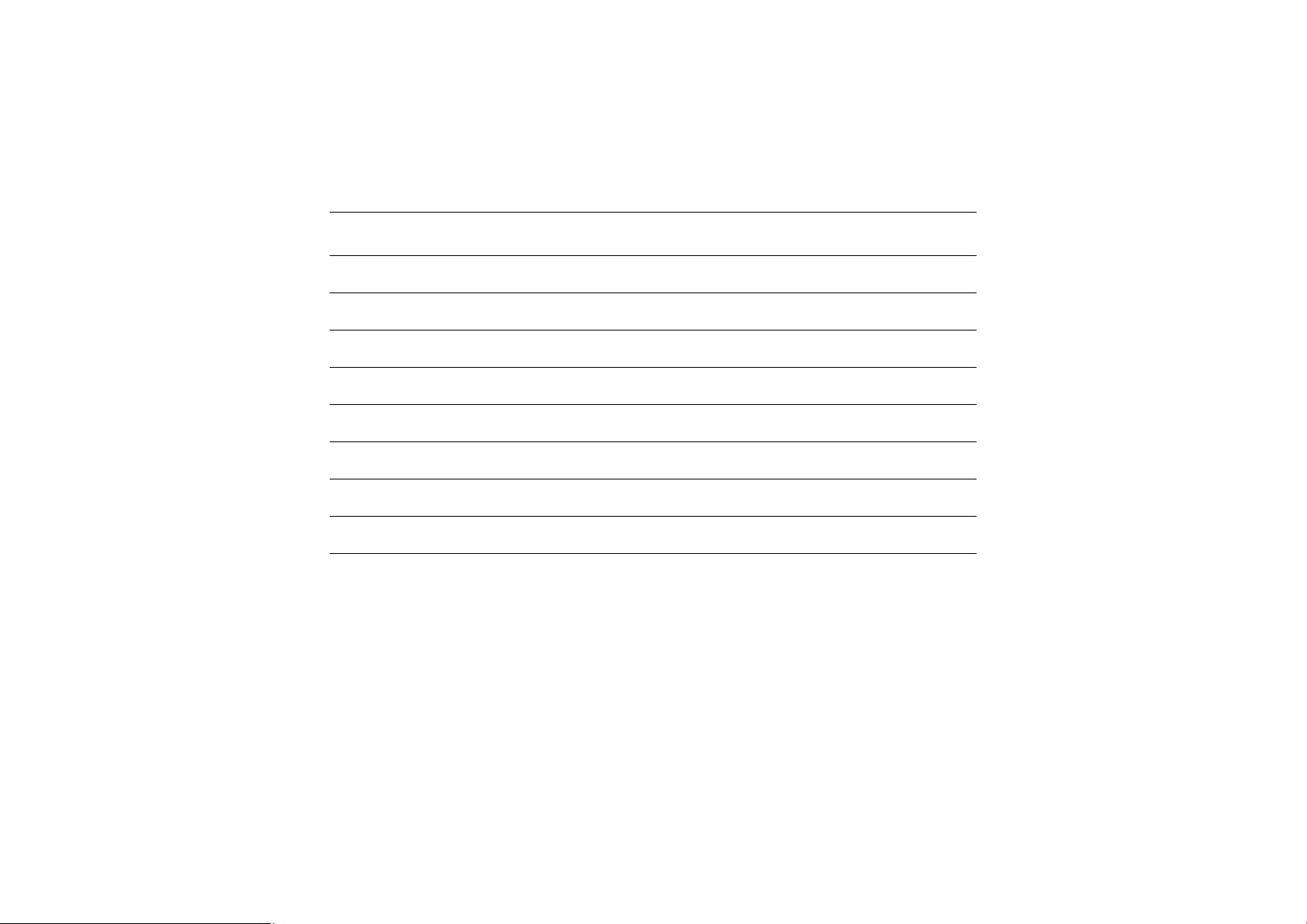
PRODUCT OVERVIEW PACKAGE CONTENTS
1.2 Package Contents
ITEM QUANTITY
EIR900
12V 3.3A Power Adapter
Quick Installation Guide
CD Manual
RJ-45 Ethernet Cable
Device Stand
Technical Support Guide
Rubber Feet
1
1
1
1
1
1
1
4
1-3
Page 18
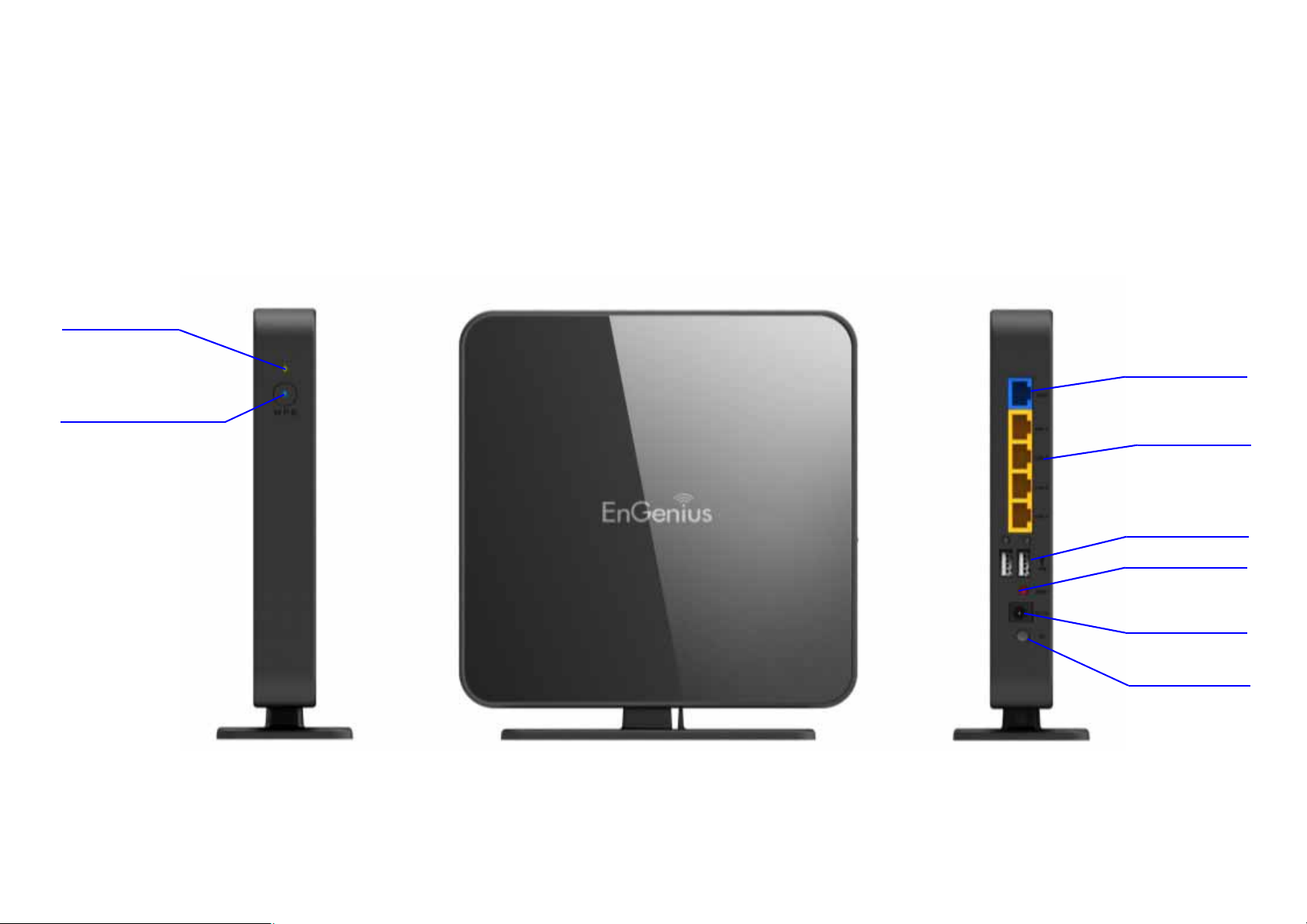
PRODUCT OVERVIEW PRODUCT LAYOUT
System LED
WPS Button
WAN Port
LAN Ports
USB Ports
Reset Button
DC Power
Jack
Power
Switch
1.3 Product Layout
1-4
Page 19
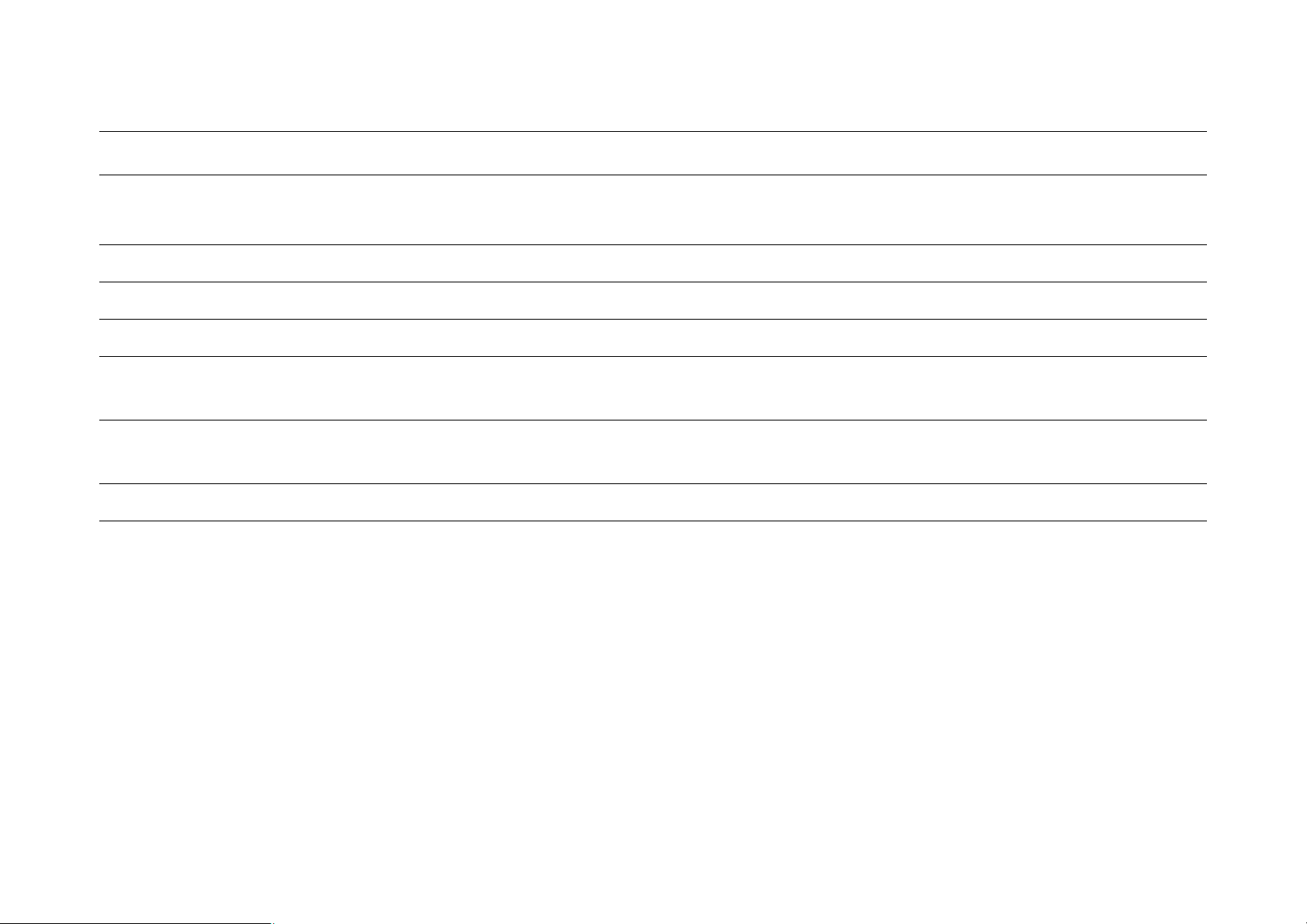
PRODUCT OVERVIEW PRODUCT LAYOUT
FRONT PANEL COMPONENTS DESCRIPTION
WPS Button
System LED
Power Switch
DC Power Jack
LAN Ports (1 – 4)
WAN Port
USB Ports
WiFi Protected Setup button
To activate WPS, press button for at least 5 seconds.
Power status LED.
Turns the router on or off.
Connects the router to a DC power adapter source.
Connects up to four computers (4) to a local area network (LAN) using Ethernet
cable.
Provides PPPoE, PPTP/L2TP, DHCP/Static IP connectivity to the router from a
cable or DSL modem using an Ethernet cable.
Provides SAMBA/FTP/DLNA/iTunes on connected USB storage.
1-5
Page 20
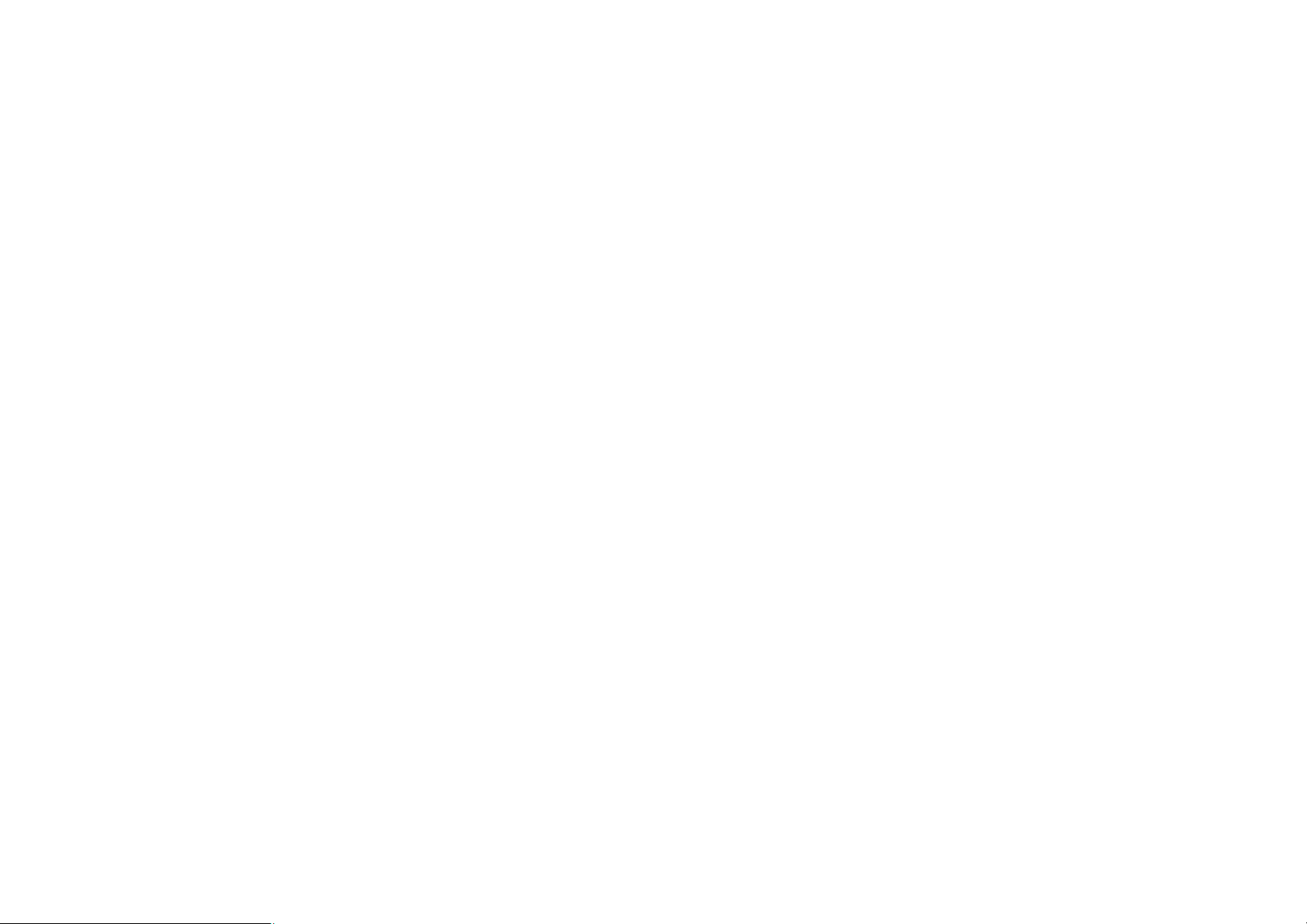
Installation
Page 21
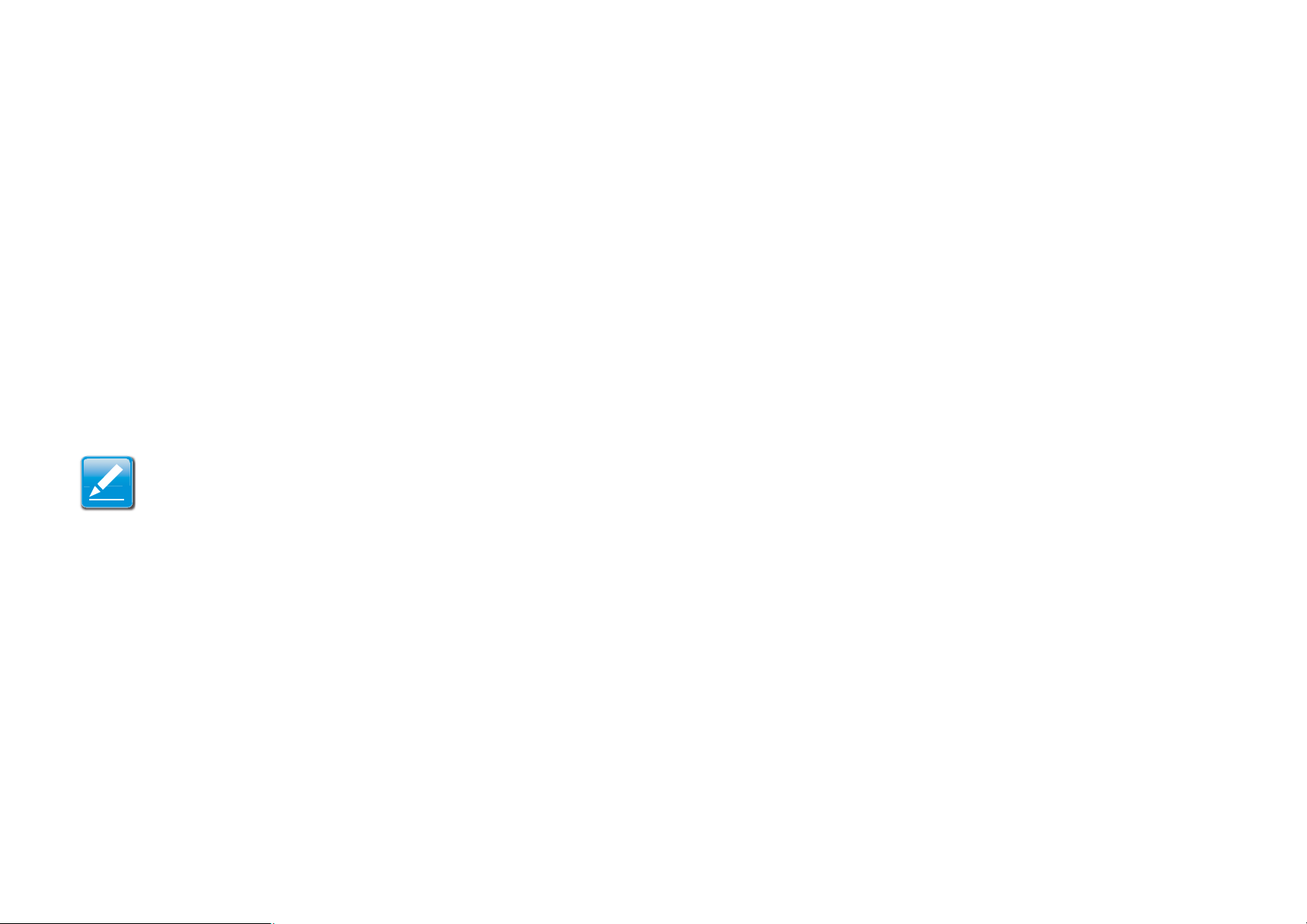
INSTALLATION SYSTEM REQUIREMENTS
Note:
2.1 System Requirements
To install the EIR900, you need the following:
z Computer (Windows, Linux and MAC OS X Operating Systems)
z Web Browser (Internet Explorer, FireFox, Chrome, Safari)
z Network Interface Card with an open RJ-45 Ethernet Port
z Wi-Fi Card or USB Wi-Fi Dongle (802.11 B/G/N)*
z External xDSL (ADSL) or Cable Modem with an open RJ-45 Ethernet Port
z RJ45 Ethernet Cables
*Optional
2-1
Page 22

EnGenius Quick Start
Page 23
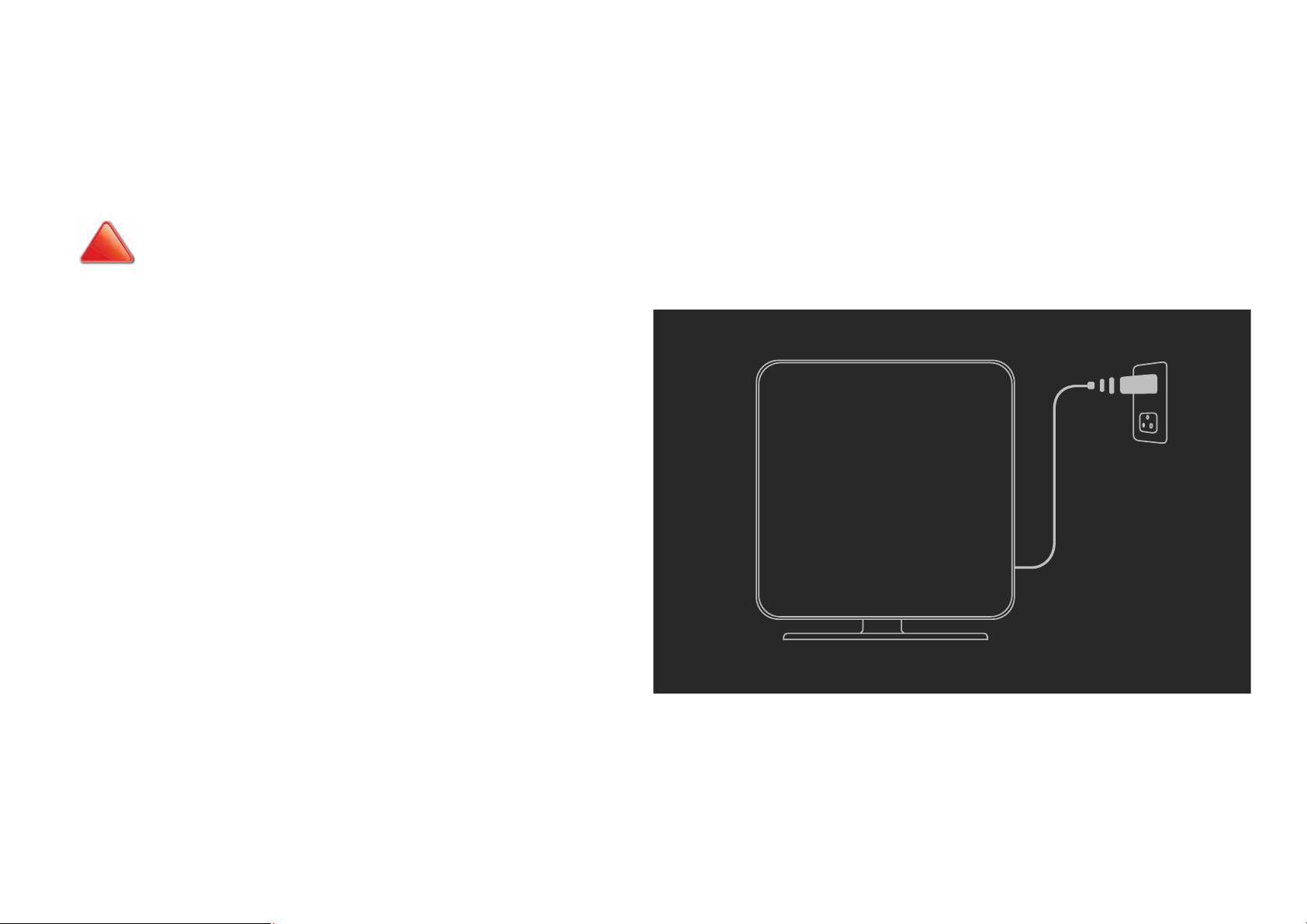
ENGENIUS QUICK START CONNECTING NETWORK CABLES
CAUTION!
3.1 Connecting Network Cables
!
1. Connect the adapter cable to an electrical outlet.
UNPLUG ALL PERIPHERALS AND THE ROUTER’S ADAPTER BEFORE STARTING WITH THIS PROCEDURE.
3-1
Page 24
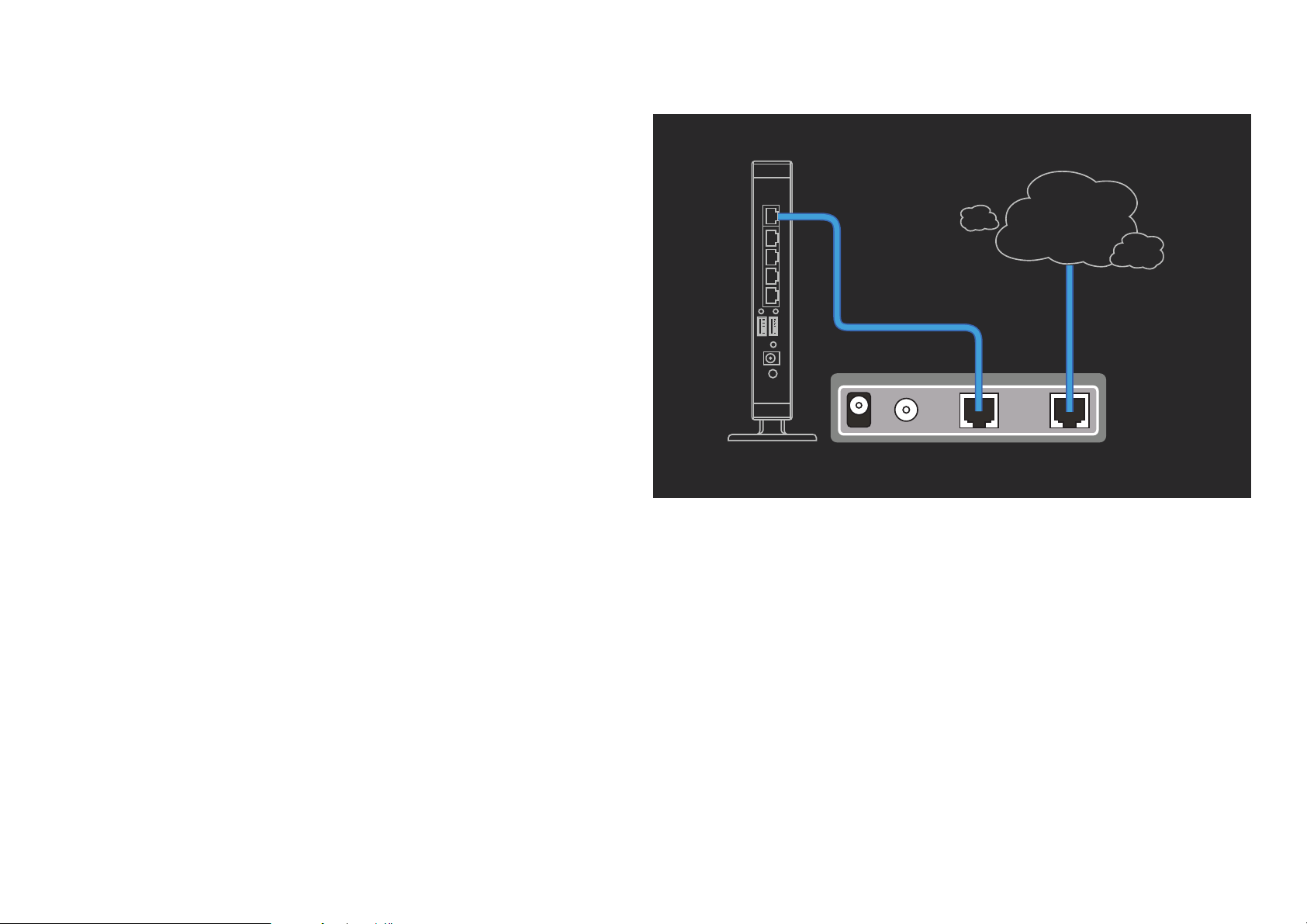
ENGENIUS QUICK START CONNECTING NETWORK CABLES
2. Plug one end of the Ethernet cable (1) into the WAN port
on the back panel of the router. Plug the other end of the
cable into the cable or DSL modem.
Internet
1
3-2
Page 25
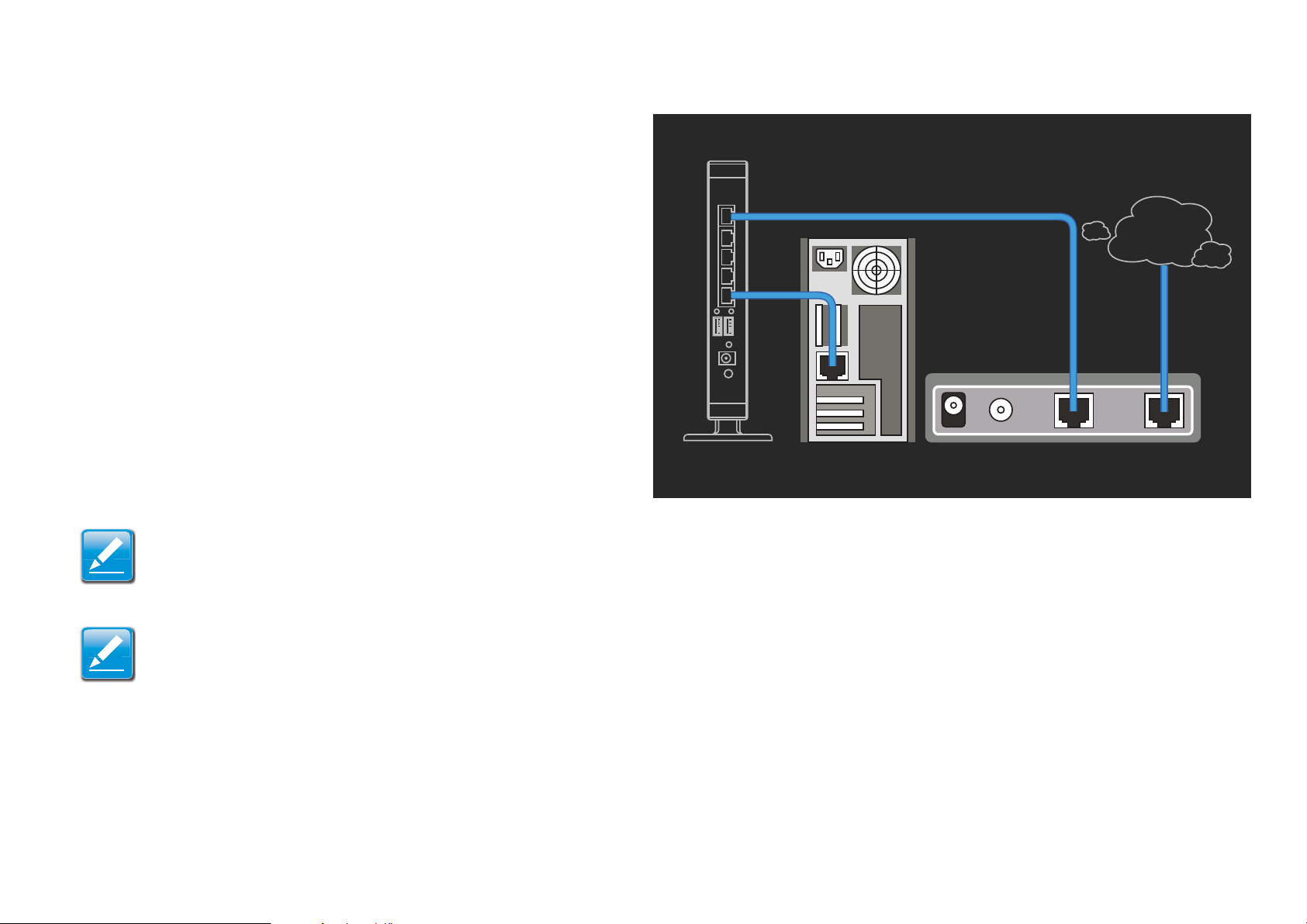
ENGENIUS QUICK START CONNECTING NETWORK CABLES
Note:
Note:
3. Plug one end of an Ethernet cable (2) into the LAN port
on the back panel of the router. Plug the other end of the
cable into the Ethernet port of the computer.
4. Click Next to display the login screen. See Logging In for
more details.
1
Internet
2
If the browser does not show the login screen, enter the default router IP address, 192.168.0.1.
Make sure the network cable and power adapter are firmly connected.
3-3
Page 26
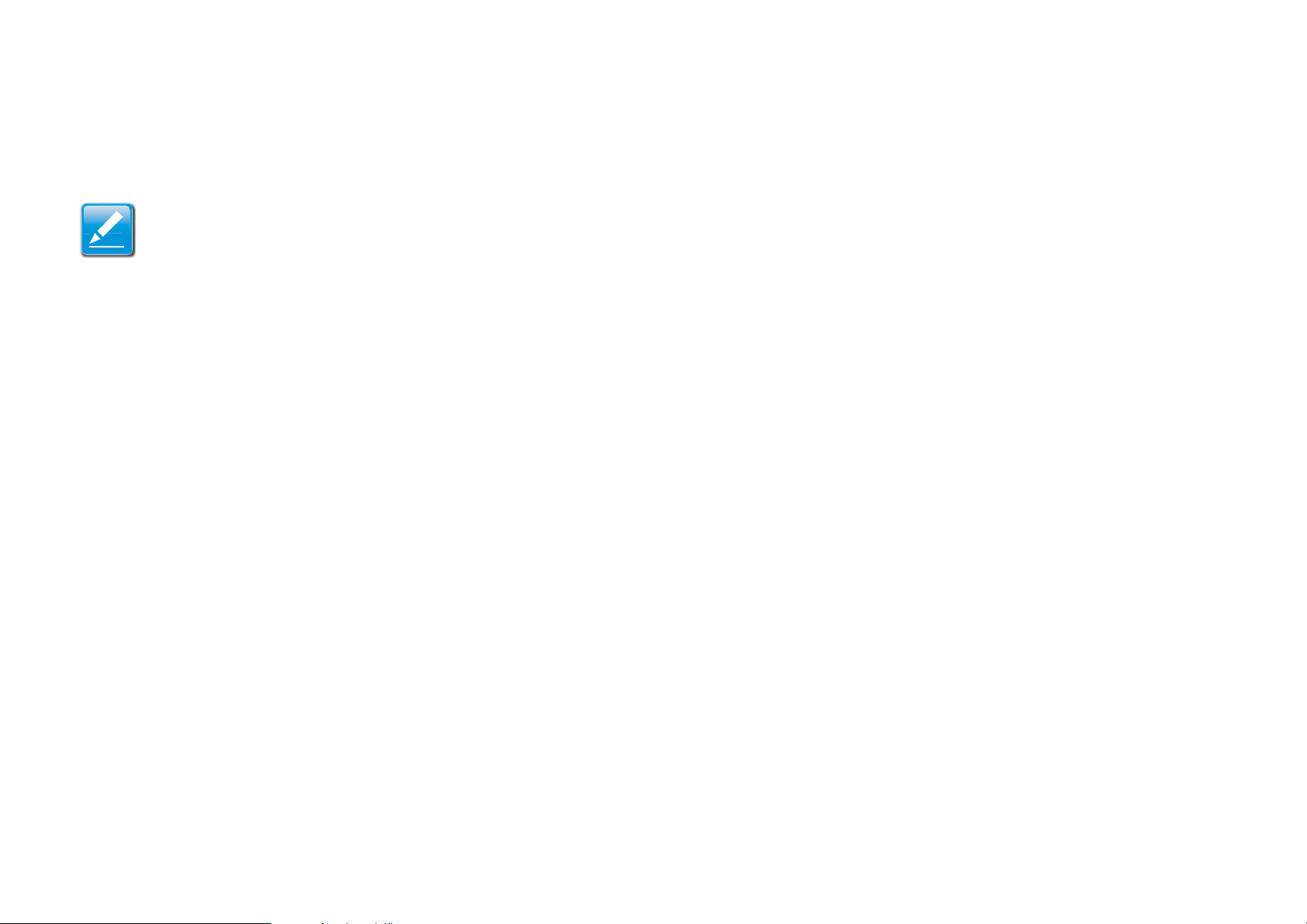
ENGENIUS QUICK START GETTING STARTED
Note:
3.2 Getting Started
Before getting started power off the cable or DSL modem.
Setup Notes
When considering the placement of the EIR900 remember the following:
z It must be located close to a DSL or Cable modem.
z It must be close to an electrical outlet.
z Upon first setup, it must be close to the computer that is used to set up and configure the router.
z For optimal wireless access place the router in the center of the room, at a high altitude and with an unobstructed view
of the other wireless devices.
z Other electronic devices can interfere with the wireless frequency of the router and reduce the wireless access range.
Accessing the Firmware
There are two ways to access the EIR900 configuration firmware: from a CD-ROM or a web browser.
3-4
Page 27
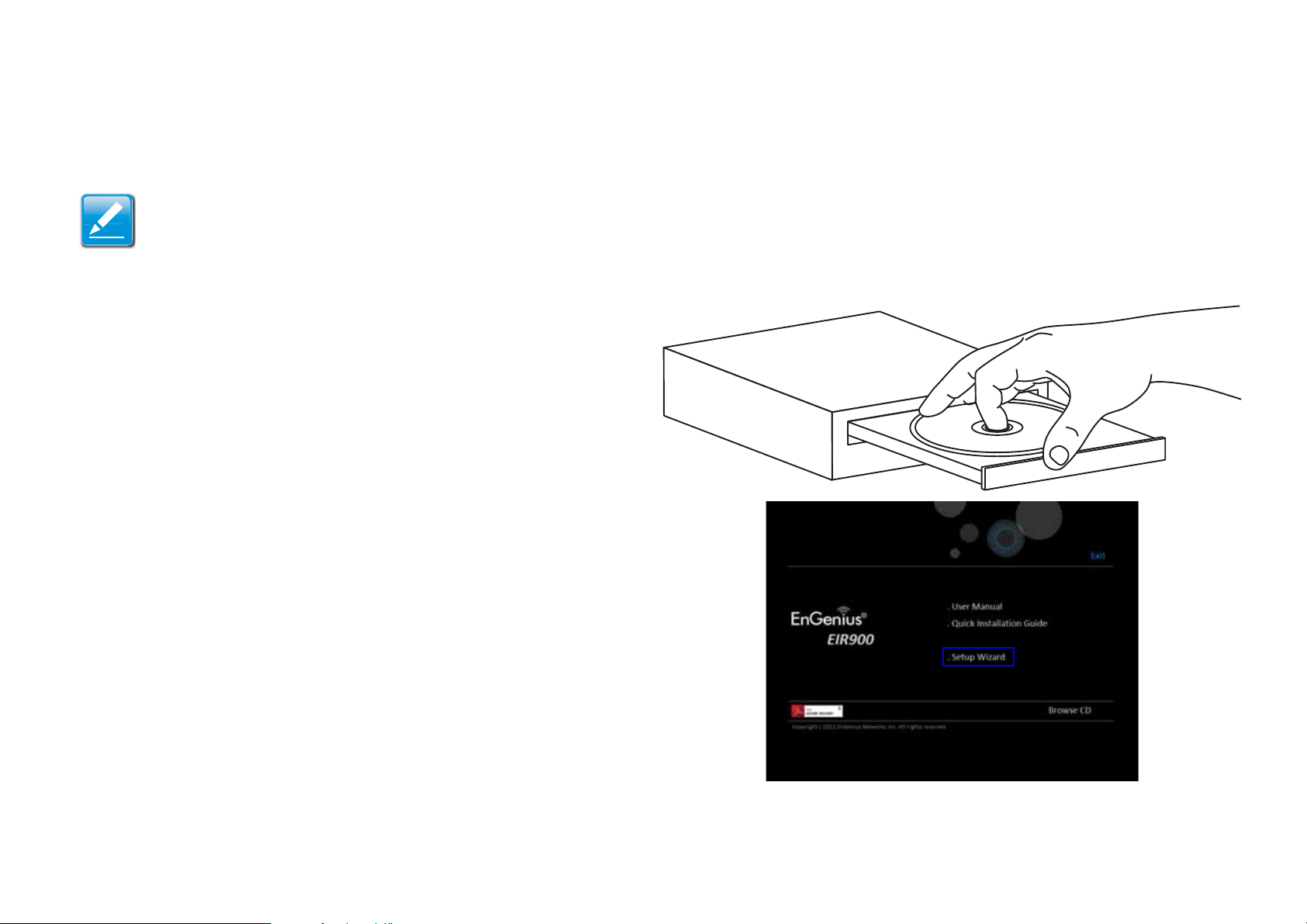
ENGENIUS QUICK START ACCESSING THE FIRMWARE FROM A CD-ROM
Note:
Accessing the Firmware from a CD-ROM
If the instructions do not automatically start, open a file manager and browse the root folder of the CD-ROM.
Look for the file named index.html and open it.
1. Insert the EIR900 setup CD into the CD-ROM drive.
2.Click Setup Wizard. The wizard will guide you through
setting up your EIR900.
3-5
Page 28
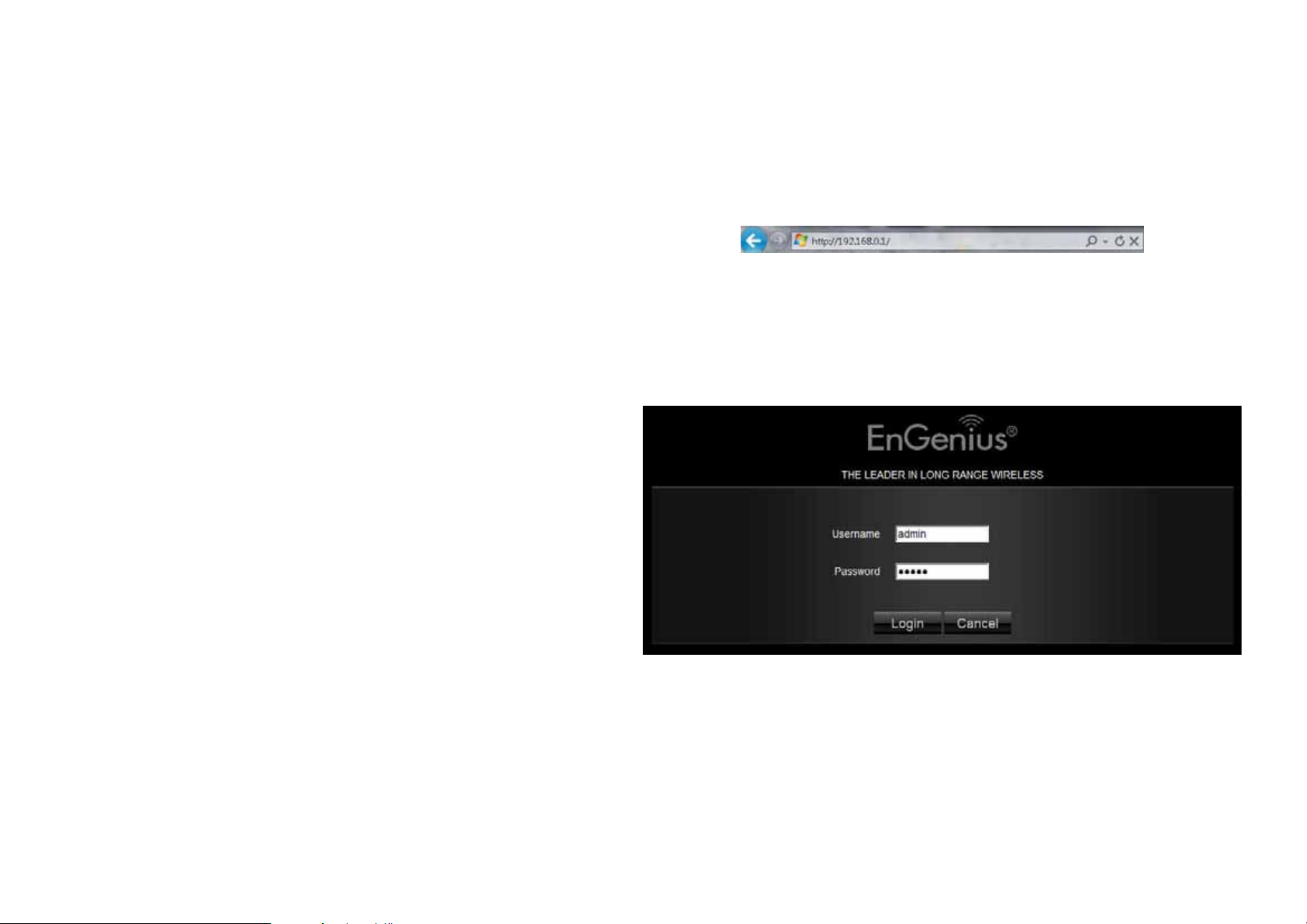
ENGENIUS QUICK START ACCESSING THE FIRMWARE FROM A WEB BROWSER
Note:
Accessing the Firmware from a Web Browser
1. Open a web browser.
2. Enter 192.168.0.1 in a web browser URL bar to
access the default login screen.
Logging In
The default user name is admin and the default password
is admin.
1. At the login screen enter a user name and a password.
2. Click Login to continue.
If the login is successful, the main screen, or dashboard, is
displayed. See Viewing the Dash Board for a detailed
explanation of the main screen.
3-6
Page 29
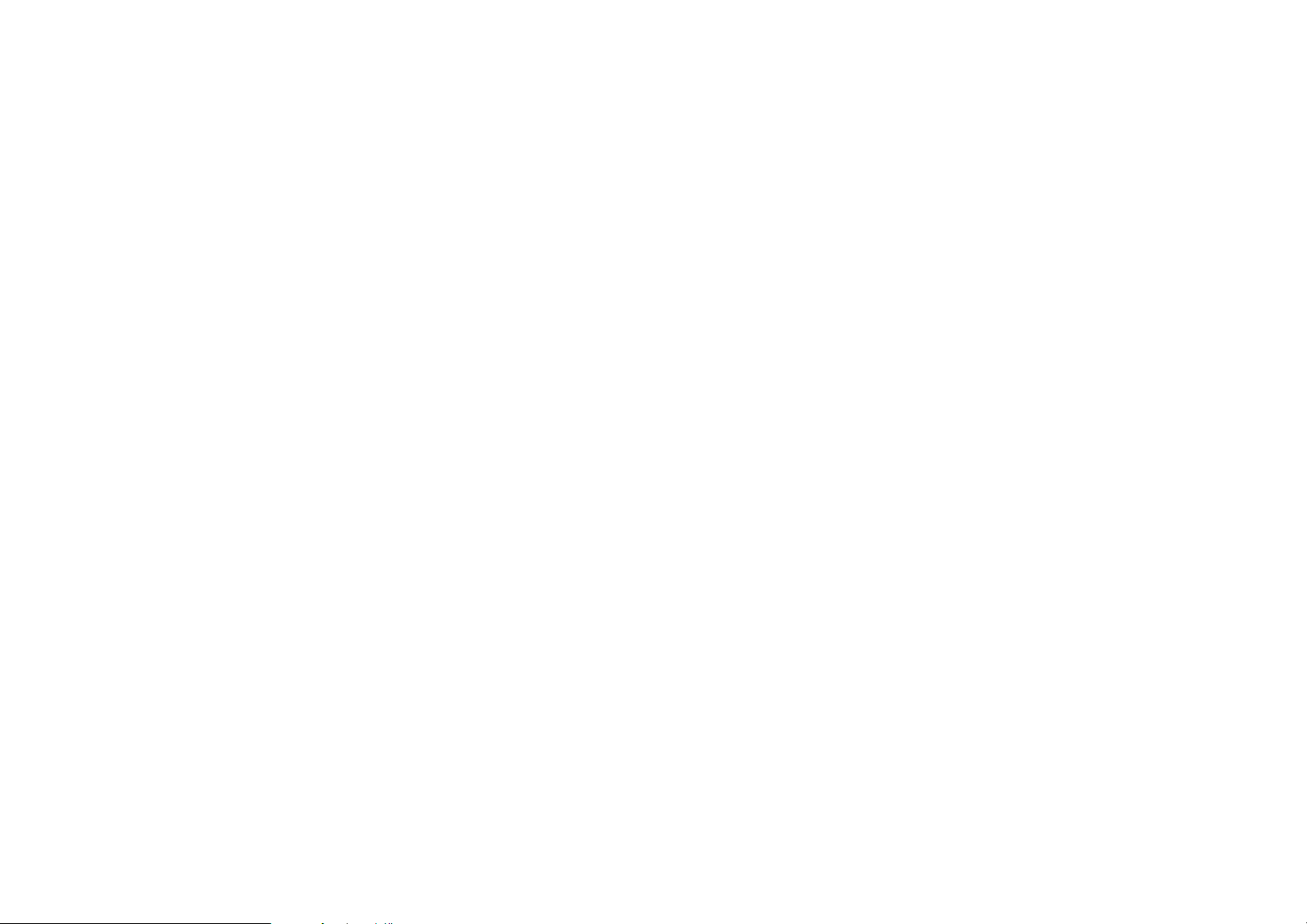
Web Configuration
Page 30
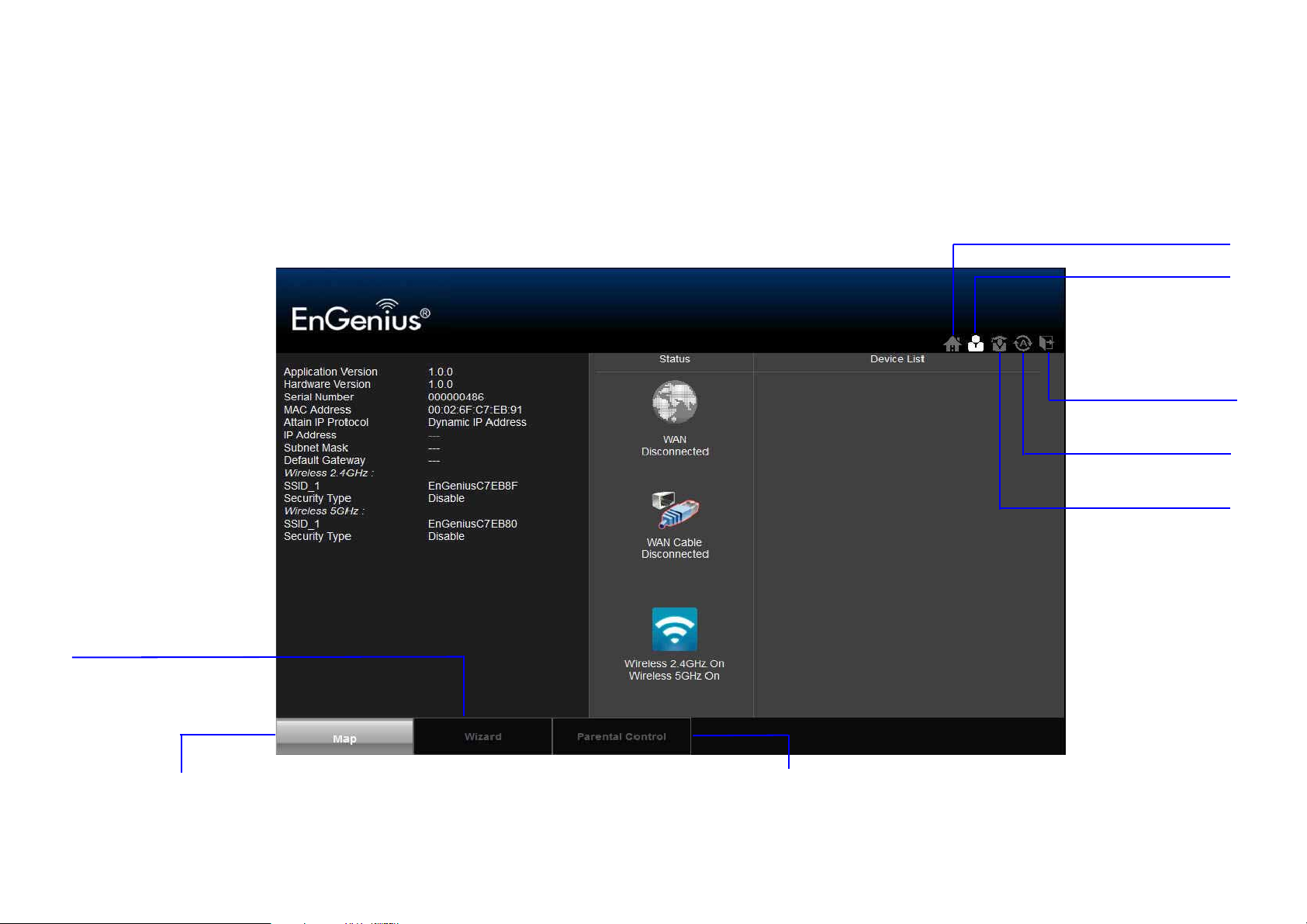
WEB CONFIGURATION VIEWING THE DASH BOARD
Home
Setup Wizard
Network
Settings
Logout
View router information and connection status
Start the setup
wizard.
Language
Set parental control settings.
4.1 Viewing the Dash Board
The main screen, or dashboard, provides access to the router’s main services.
4-1
Page 31

WEB CONFIGURATION SERVICES
Services
The Home, Setup Wizard, Network Settings, Language and Logout links are the main service areas.
Home
The Home link displays the dashboard screen.
Setup Wizard
The Setup Wizard link starts the wizard that automatically configures the router. See Detecting the Internet Connection
Type.
Network Settings
The Network Settings link displays the menus to manually configure the router. See Web Menus Overview.
Language
The Language link displays the menu to set the OSD language. See Configuring Languages.
Logout
The Logout link closes the router configuration software.
4-2
Page 32

WEB CONFIGURATION WEB MENUS OVERVIEW
4.2 Web Menus Overview
System
View and edit settings that affect system functionality.
z Status Display the summary of the current system status.
z LAN Configure the wired network.
z DHCP Configure dynamically allocated IP addresses.
z Log View recorded system operations and network activity events.
z Monitor View the current network traffic bandwidth usage.
z Language Configure the application menu and GUI language.
4-3
Page 33

WEB CONFIGURATION INTERNET
Internet
View and edit settings that affect network connectivity.
z Status Display the summary of the Internet status and type of connection.
z Dynamic IP Setup a dynamic IP connection to an Internet service provider (ISP).
z Static IP Setup a static IP connection to an ISP.
z PPPoE Setup a PPPoE connection to an ISP.
z PPTP Setup a PPTP connection to an ISP.
4-4
Page 34

WEB CONFIGURATION WIRELESS 2.4GHZ
Wireless 2.4GHz
View and edit settings for 2.4GHz wireless network connectivity.
z Basic Configure the minimum settings required to setup a wireless network connection.
z Advanced Configure the advanced network settings.
z Security Configure the wireless network security settings.
z Filter Configure a list of clients that are allowed to wirelessly connect to the network.
z WPS Automate the connection between the a wireless device and the router using an 8-
digit PIN.
z Client List View the 2.4GHz wireless devices currently connected to the network.
4-5
Page 35

WEB CONFIGURATION WIRELESS 5GHZ
Wireless 5GHz
View and edit settings for 5GHz wireless network connectivity.
z Basic Configure the minimum settings required to setup a wireless network connection.
z Advanced Configure the advanced network settings.
z Security Configure the wireless network security settings.
z Filter Configure a list of clients that are allowed to wirelessly connect to the network.
z WPS Automate the connection between the a wireless device and the router using an 8-
digit PIN.
z Client List View the 5GHz wireless devices currently connected to the network.
4-6
Page 36

WEB CONFIGURATION PARENTAL CONTROL
Parental Control
View and configure settings for parental control policies.
z Wizard Automatically configure access to the LAN and WAN.
z Web Monitor Monitor and filter access to specified URLs.
4-7
Page 37

WEB CONFIGURATION FIREWALL
Firewall
View and configure settings for firewall rule sets.
z Basic Enable or disable the network firewall.
z Advanced Configure virtual private network (VPN) packets.
z DMZ Redirect packets from the WAN port IP address to a particular IP address on the LAN.
z DoS Enable or disable blocking of denial of service (DoS) attacks.
z ACL Create access control lists to specified URLs.
4-8
Page 38

WEB CONFIGURATION VIRTUAL PRIVATE NETWORK
Virtual Private Network
View and configure settings for VPN tunnelling.
z Status View the status of current VPN tunnels.
z Profile Setting Manually configure VPN tunnels.
z User Setting Configure users, user ID and password combinations, and assign access to
specific VPN tunnels.
z Wizard Automatically configure VPN tunnels with guidance from the software.
4-9
Page 39

WEB CONFIGURATION USB PORT
z
USB Port
View and configure settings for USB ports.
z File Sharing Enable or disable the file sharing service.
z File Server Enable and configure an FTP server.
DLNA Enable and configure a DLNA media server.
4-10
Page 40

WEB CONFIGURATION ADVANCED
Advanced
View and configure advanced system and network settings.
z NAT Enable or disable Network Address Translation (NAT).
z Port Mapping Re-direct a range of service port numbers to a specified LAN IP address.
z Port Forwarding Configure server applications to send and receive data from specific ports
on the network.
z Port Triggering Configure applications that require multiple connections and different
inbound and outbound connections.
z ALG Configure the application layer gateway (ALG).
z UPnP Enable or disable Universal Plug and Play (UPnP) functionality.
z IGMP Enable or disable the Internet Group Multicast Protocol (IGMP).
z QoS Configure the network quality of service (QoS) setting by prioritizing the uplink and
downlink bandwidth.
z Routing Configure static routing.
z WOL Configure wake on LAN (WOL) to turn on a computer over the network.
4-11
Page 41

WEB CONFIGURATION TOOLS
Tools
View and configure system and network tools settings.
z Admin Configure the administrator password used to login to the router.
z Time Configure the system time on the router.
z DDNS Map a static domain name to a dynamic IP address.
z Diagnosis Check if a specific computer is connected to the LAN.
z Firmware Update the router’s firmware.
z Backup Load or save configuration settings from a backup file or restore the factory default
settings.
z Reset Manually reset the router.
4-12
Page 42

Installation Setup Wizard
Page 43

INSTALLATION SETUP WIZARD DETECTING THE INTERNET CONNECTION TYPE
Note:
5.1 Detecting the Internet Connection Type
Use the Wizard to automatically detect the type of Internet connection.
See Logging In for details on how to view the dashboard.
1. Click Wizard to start the detection process.
5-1
Page 44

INSTALLATION SETUP WIZARD DETECTING THE INTERNET CONNECTION TYPE
2. Click Next to continue or Cancel to cancel the wizard.
5-2
Page 45

INSTALLATION SETUP WIZARD DETECTING THE INTERNET CONNECTION TYPE
Note:
3. The Wizard displays a progress bar while detecting the type of Internet connection.
This process may take several seconds.
Progress Bar
5-3
Page 46

INSTALLATION SETUP WIZARD DETECTING THE INTERNET CONNECTION TYPE
4. If the EIR900 can not detect the type of Internet connection, the following screen is displayed.
5. Select a login method from the dropdown list.
5-4
Page 47

INSTALLATION SETUP WIZARD DETECTING THE INTERNET CONNECTION TYPE
Note:
6. Fill in the required information.
There are four methods available to connect to the Internet: DHCP, Static IP, PPPoE and PPTP. For a description
of each method, refer to Link Layers. For configuration instructions, refer to Configuring Dynamic IP, Configuring
Static IP, Configuring PPPoE or Configuring PPTP.
7. Click Next to save these settings and continue to the next step; click Rescan to detect the Internet connection method;
click Skip to discard changes and continue to the next step.
5-5
Page 48

INSTALLATION SETUP WIZARD DETECTING THE INTERNET CONNECTION TYPE
WARNING!
!
8. For the Wireless 2.4GHz connection, in the SSID text field enter a router name and in the Key text field enter a pass-
word.
Select High as the security level to best secure the wireless network.
5-6
Page 49

INSTALLATION SETUP WIZARD DETECTING THE INTERNET CONNECTION TYPE
WARNING!
9. For the Wireless 5GHz connection, in the SSID text field enter a router name and in the Key text field enter a password.
!
Select High as the security level to best secure the wireless network.
10.Click Next to save these settings or click Skip to discard changes and continue to the next step.
5-7
Page 50

INSTALLATION SETUP WIZARD DETECTING THE INTERNET CONNECTION TYPE
11.Review the settings.
12. Click Apply to save the information entered in the previous steps.
The EIR900 setup is complete.
5-8
Page 51

Basic Network Settings
Page 52

BASIC NETWORK SETTINGS SYSTEM SETUP
Note:
6.1 System Setup
6.1.1 Viewing System Status
The status page shows the summary of the current system status including system (hardware/software version, date/time),
Internet connection (WAN), wired network (LAN) and wireless network (WLAN) information.
System
z Model The model name of the EIR900.
z Mode The router’s operating mode (AP / Router / WDS).
z Uptime The amount of time the device has been active.
z Current Date/Time The current system date and time.
z Hardware Version The hardware version number of the
EIR900.
z Serial Number The serial number of the EIR900. The serial
number is required for customer service or support.
z Application Version The firmware version number of the
EIR900.
To update the firmware visit www.engeniusnetworks.com.
6-1
Page 53

BASIC NETWORK SETTINGS WAN SETTINGS
WAN Settings
z Attain IP Protocol Displays the IP protocol in use for the
EIR900. It can be a dynamic or static IP address.
z IP Address The router’s IP address as designated by an
ISP provider.
z Subnet Mask The router’s WAN subnet mask as desig-
nated by an ISP provider.
z Default Gateway The router’s gateway address as desig-
nated by an ISP provider.
z MAC Address The router’s WAN MAC address. The
router’s MAC address is located on the label on the back
side of the router.
z Primary DNS The primary DNS of an ISP provider.
z Secondary DNS The secondary DNS of an ISP provider.
6-2
Page 54

BASIC NETWORK SETTINGS LAN SETTINGS
LAN Settings
z IP Address The router’s local IP address. The default
LAN IP address is 192.168.0.1.
z Subnet Mask The router’s local subnet mask.
z DHCP Server: The DHCP setting status (Default:
Enabled).
z MAC Address The router’s LAN MAC address.
Wireless 2.4GHz Setting
z Channel The communications channel used by all sta-
tions, or computing devices, on the network.
z ESSID The ID value of a set of one or more intercon-
nected basic service sets (BSSs).
z Security The security setting status (Default: Disabled).
z BSSID The unique ID of the BSS using the above channel
value on this router. The ID is the MAC address of the
BSSs access point.
z Associated Clients The number of clients associated
with this SSID.
6-3
Page 55

BASIC NETWORK SETTINGS WIRELESS 5GHZ SETTING
Wireless 5GHz Setting
z Channel The communications channel used by all sta-
tions, or computing devices, on the network.
z ESSID The ID value of a set of one or more intercon-
nected basic service sets (BSSs).
z Security The security setting status (Default: Disabled).
z BSSID The unique ID of the BSS using the above channel
value on this router. The ID is the MAC address of the
BSSs access point.
z Associated Clients The number of clients associated
with this SSID.
6-4
Page 56

BASIC NETWORK SETTINGS CONFIGURING LAN
Note:
6.1.2 Configuring LAN
Configure the wired network settings in the LAN section. The router’s IP is defined in the IP Address field. The default setting of the DHCP server is set to enabled so that network clients can be automatically assigned a virtual IP addresses.
Advanced users may configure DNS server settings to meet specific requirements. Changing the settings in this section are
not necessary for most situations.
Keep the default values if you are uncertain of the settings values.
LAN IP
\
IP Address Configure the router’s LAN IP address.
IP Subnet Mask Configure the router’s LAN Subnet Mask
802.1d Spanning Tree The 802.1d Spanning Tree settings
is disabled by default. When enabled, the spanning tree protocol is applied to prevent network loops (transmissions
won’t pass the same node twice to reach the destination).
6-5
Page 57

BASIC NETWORK SETTINGS DHCP SERVER
DHCP Server
The DHCP server assigns IP addresses to the devices on the LAN.
DHCP Server Enable or disable the DHCP server
(Default: Enabled).
Lease Time Configure the amount of time each allocated
IP address can by used by a client.
Start IP The first IP address in the range of addresses
assigned by the router.
End IP The last IP address in the range of addresses
assigned by the router.
Domain Name: The domain name of the router.
6-6
Page 58

BASIC NETWORK SETTINGS DNS SERVER
DNS Server
The domain name system (DNS) server translates a domain or website name into a uniform resource locator (URL), or Internet address. There are four options to choose from: From ISP, User-Defined, DNS Relay or None. Select From ISP to
retrieve the DNS address value from the ISP; select User-Defined to assign a custom DNS server address; select DNS
Relay to forward all queries to a relay, which in turn sends them to an ISP’s DNS server; select None to assign no server.
First DNS Server Configure the first, or primary, DNS
server. (Default = DNS Relay)
Second DNS Server Configure the second, or secondary,
DNS server. (Default = None)
Click Apply to save the settings.
6-7
Page 59

BASIC NETWORK SETTINGS CONFIGURING DHCP
WARNING!
6.1.3 Configuring DHCP
View active dynamically allocated IP (DHCP) addresses and configure and view static DHCP IP addresses.
!
Do not modify the settings in this section without a thorough understanding of the parameters.
DHCP Client Table
Displays the connected DHCP clients whose IP
addresses are assigned by the DHCP server on the
LAN.
Click Refresh to update the table.
6-8
Page 60

BASIC NETWORK SETTINGS ENABLE STATIC DHCP IP
Enable Static DHCP IP
Click Enable Static DHCP IP to add more static
DHCP IP addresses.
Click Reset to return the table to its previous state.
Current Static DHCP Table
Active static DHCP addresses are listed along with the associated MAC addresses.
Click Delete Selected to remove a selected address.
Click Delete All to remove all addresses from the table.
Click Reset to return the table to its previous state.
Click Apply to save the settings.
6-9
Page 61

BASIC NETWORK SETTINGS CONFIGURING LOGGING
6.1.4 Configuring Logging
The logging service records and displays important system information and activity on the network. The events are stored in a
memory buffer with older data overwritten by newer when the buffer is full.
Log Message List
Shows the current system operations and network activity.
Click Save to store data to a log file.
Click Clear to empty the log file.
Click Refresh to empty the log file and begin
updating it with new data.
6-10
Page 62

BASIC NETWORK SETTINGS MONITORING BANDWIDTH USAGE
6.1.5 Monitoring Bandwidth Usage
View bandwidth usage for LAN and WLAN traffic.
Displays the bandwidth usage for the WLAN and LAN networks.
6-11
Page 63

BASIC NETWORK SETTINGS CONFIGURING LANGUAGES
6.1.6 Configuring Languages
The router supports multiple languages for using the graphical user interface (GUI).
Select the language to use from the dropdown list.
6-12
Page 64

BASIC NETWORK SETTINGS CONFIGURING WAN SETTINGS
6.2 Configuring WAN Settings
6.2.1 View WAN Status
The WAN Settings, or Internet Status, page shows a summary of the current Internet connection information. This section is
also shown on the System Status page.
WAN Settings
z Attain IP Protocol Display the IP Protocol type used for
the EIR900 (Dynamic IP Address or Static IP
Address).
z IP Address The router’s WAN IP address.
z Subnet Mask The router’s WAN subnet mask.
z Default Gateway The ISP’s gateway IP address.
z MAC Address The router’s WAN MAC address. The
router’s MAC address is located on the label on the back
side of the router.
z Primary DNS The primary DNS address of an ISP pro-
vider.
z Secondary DNS: The secondary DNS address of an ISP
provider.
6-13
Page 65

BASIC NETWORK SETTINGS CONFIGURING DYNAMIC IP
Note:
6.2.2 Configuring Dynamic IP
Dynamic IP addressing assigns a different IP address each time a device connects to an ISP service provider. The service is
most commonly used by ISP cable providers.
Dynamic IP
z Host name Assign a name for the internet connection
type. This field can be blank.
z MTU Configure the maximum transmission unit (MTU).
The MTU specifies the largest packet size permitted for an
internet transmission. The factory default MTU size for
Dynamic IP (DHCP) is 1500. The MTU size can be set
between 512 and 1500.
z Clone MAC Enter the MAC address of the devices’ net-
work interface card (NIC) in the MAC address field and
click Clone MAC.
Some ISP providers require registering the MAC
address of the network interface card (NIC) connected
directly to the cable or DSL modem. Clone MAC
masks the router's MAC address with the MAC
address of the device’s NIC.
6-14
Page 66

BASIC NETWORK SETTINGS DNS SERVERS
DNS Servers
The DNS server translates a domain or website name into a uniform resource locator (URL), or Internet address. There are
two options to choose from: From ISP or User-Defined. Select From ISP to retrieve the DNS address value from the ISP;
select User-Defined to assign a custom DNS server address.
z DNS Server Configure the type of DNS server. (Default =
From ISP)
z First DNS Server Configure the first, or primary, DNS
server.
z Second DNS Server: Configure the second, or secondary,
DNS server.
Click Apply to save the settings.
6-15
Page 67

BASIC NETWORK SETTINGS CONFIGURING STATIC IP
6.2.3 Configuring Static IP
Setting a static IP address allows an administrator to set a specific IP address for the router and guarantees that it can not be
assigned a different address.
Static IP
z IP Address The router’s WAN IP address.
z Subnet Mask The router’s WAN subnet mask.
z Default Gateway The router’s gateway address.
z Primary DNS The primary DNS server address.
z Secondary DNS The secondary DNS server address.
z MTU The maximum transmission unit (MTU) specifies the
largest packet size permitted for an internet transmission.
The factory default MTU size for static IP is 1500. The
MTU size can be set between 512 and 1500.
Click Apply to save the settings.
6-16
Page 68

BASIC NETWORK SETTINGS CONFIGURING PPPOE
6.2.4 Configuring PPPoE
Point-to-Point Protocol over Ethernet (PPPoE) is used mainly by ISPs that provide DSL modems to connect to the Internet.
z Login Enter the username assigned by an ISP.
z Password Enter the password assigned by an ISP.
z Service Name Enter the service name of an ISP
(optional).
z MTU Enter the maximum transmission unit (MTU). The
MTU specifies the largest packet size permitted for an
internet transmission (PPPoE default: 1492). The MTU
size can be set between 512 and 1492.
z Authentication Type Select the type of authentication
provided by the ISP: Auto, PAP, or CHAP. If unsure of the
best setting, select Auto.
6-17
Page 69

BASIC NETWORK SETTINGS CONFIGURING PPPOE
Note:
z Type Configure the connection type between the router
and the ISP. Choose between Keep Connection,
Automatic Connection or Manual Connection.
z Idle Timeout Configure the maximum idle time (1 to
1,000 minutes) allowed for an inactive connection.
z Clone MAC Enter the MAC address of the devices’ net-
work interface card (NIC) in the MAC address field and
click Clone MAC.
Some ISP providers require registering the MAC
address of the network interface card (NIC) connected
directly to the cable or DSL modem. Clone MAC
masks the router's MAC address with the MAC
address of the device’s NIC.
Click Apply to save the settings or Cancel to discard the
changes.
6-18
Page 70

BASIC NETWORK SETTINGS CONFIGURING PPTP
Note:
6.2.5 Configuring PPTP
The point-to-point tunnelling protocol (PPTP) is used in association with virtual private networks (VPNs). There a two parts to
a PPTP connection: the WAN interface settings and the PPTP settings.
WAN Interface Settings
Dynamic IP Address
z WAN Interface Type Select Dynamic IP Address to
assign an IP address provided by an ISP.
z Hostname Enter a host name of an ISP. (optional).
z Clone MAC Enter the MAC address of the devices’ net-
work interface card (NIC) in the MAC address field and
click Clone MAC.
Some ISP providers require registering the MAC
address of the network interface card (NIC) connected
directly to the cable or DSL modem. Clone MAC
masks the router's MAC address with the MAC
address of the device’s NIC.
6-19
Page 71

BASIC NETWORK SETTINGS STATIC IP ADDRESS
Static IP Address
z WAN Interface Type Select Static IP Address to
assign a specific IP address for the router.
z My IP Address Enter the custom IP address.
z My Subnet Mask Enter the custom subnet mask.
z Gateway IP Address Enter the custom gateway IP
address.
6-20
Page 72

BASIC NETWORK SETTINGS PPTP SETTINGS
PPTP Settings
z User Name Enter the username assigned by your ISP.
z Password: Enter the password assigned by your ISP.
z Service IP Address: Enter the PPTP server IP address
provided by your ISP.
z Connection ID: Enter the connection ID provided by your
ISP (optional).
z MTU Enter the maximum transmission unit (MTU). The
MTU specifies the largest packet size (Default: 1462) permitted for an internet transmission. The MTU size can be
set between 512 and 1492.
z Type Configure the connection type between the router
and the ISP. Choose between Keep Connection,
Automatic Connection or Manual Connection.
z Idle Timeout Configure the maximum amount of time, in
minutes, allowed for inactive Internet connection. The
Internet connection will be dropped when the maximum
idle time is reached. Valid values are between one and
one thousand.
Click Apply to save the settings or Cancel to discard the
changes.
6-21
Page 73

BASIC NETWORK SETTINGS WIRELESS 2.4GHZ LAN SETUP
6.3 Wireless 2.4GHz LAN Setup
6.3.1 Configuring Basic Settings
z Radio Enable or disable the wireless radio. If the
wireless radio is disabled, wireless access points are not
available.
z Mode Select the wireless operating mode for the router.
Two modes are available: Access Point or Wireless Distribution System (WDS) mode.
z AP Provides a connection access point for wireless
devices.
z WDS Allows the wireless network to be expanded
using multiple access points without wired connections.
6-22
Page 74

BASIC NETWORK SETTINGS ACCESS POINT MODE
Access Point Mode
Configure the wireless settings of the router in access point mode.
z Band: Select a wireless standard for the network from the
following options:
z 2.4 GHz (B)
z 2.4 GHz (G)
z 2.4 GHz (N)
z 2.4 GHz (B+G)
z 2.4 GHz (B+G+N)
z Enable SSID# Select the number of wireless groups,
between one and four, available on the network.
z SSID[#] Enter the name of the wireless network(s).
z Auto Channel Enable or disable having the router auto-
matically select a channel for the wireless network. Auto
channel is enabled by default. Select disable to manually
assign a specific channel. (Default = Disable)
z Check Channel Time When auto channel is enabled,
select time period that the system checks the appropriate channel for the router.
6-23
Page 75

BASIC NETWORK SETTINGS WIRELESS DISTRIBUTION SYSTEM MODE
z Channel When auto channel is disabled, select a
channel to assign to the wireless network. Valid value
are from one to eleven in the US and one to thirteen in
the EU.
Wireless Distribution System Mode
Configure the router’s wireless settings in WDS mode.
z Channel Select a channel to assign to the wireless net-
work. Valid value are from one to eleven in the US and
one to thirteen in the EU.
z MAC Address [#] Enter the MAC address(es) for the
wireless access point(s) that are part of the WDS.
z WDS Data Rate Select the data rate for the WDS.
z Set Security Click Set Security to display the WDS
security settings screen. For security configuration settings, refer to “WDS Security Settings Screen” on page 6-
25..
Click Apply to save the settings or Cancel to discard
changes.
6-24
Page 76

BASIC NETWORK SETTINGS WIRELESS DISTRIBUTION SYSTEM MODE
WDS Security Settings Screen
Select the type of WDS encryption (Disable, WEP or WPA Pre-Shared Key) for the wireless network.
Wired Equivalent Privacy (WEP)
z Key Length Select between 64-bit and 128-encryption.
z Key Format Select the type of characters used for the
WEP Key: ASCII (5 characters) or Hexadecimal
(10 characters).
z Default Key Select the default encryption key for
wireless transactions.
z Encryption Key [#] Enter the encryption key(s) used to
encrypt the data packets during data transmission.
Click Apply to save the settings or Cancel to discard
changes.
6-25
Page 77

BASIC NETWORK SETTINGS WIRELESS DISTRIBUTION SYSTEM MODE
Wi-Fi Protected Access (WPA) Pre-Shared Key
z WPA Type Select the type of WPA.
z WPA Temporal Key Integrity Protocol (TKIP) Gen-
erates a 128-bit key for each packet.
z WPA2 Advanced Encryption Standard (AES) Gov-
ernment standard packet encryption which is stronger
than TKIP.
z WPA2 Mixed Mixed mode allows device to try WPA2
first, and if that fails selects WPA type.
z Pre-Shared Key Type Select the type of pre-shared key
as Passphrase (ASCII) or Hexadecimal.
z Pre-Shared Key Enter the pre-shared Key value.
Click Apply to save the settings or Cancel to discard
changes.
6-26
Page 78

BASIC NETWORK SETTINGS CONFIGURING ADVANCED SETTINGS
WARNING!
!
6.3.2 Configuring Advanced Settings
Advanced settings parameters available on the router.
Incorrectly changing these settings may cause the device to stop functioning. Do not modify the settings in this
section without a thorough understanding of the parameters.
z Fragment Threshold Enter the maximum size of a
packet during data transmission. A value too low could
lead to low performance.
z RTS Threshold Enter the RTS threshold. If the packet
size is smaller than the RTS threshold, the EIR900 does
not use RTS/CTS to send the data packet.
z Beacon Interval Enter the beacon interval. This is the
amount of time that the EIR900 sets to synchronize the
network.
z Delivery Traffic Indication Message (DTIM) Period
Enter the DTIM period. The DTIM is a countdown period
informing clients of the next point of broadcast and multicast of messages over the network. Valid values are
between 1 and 255.
6-27
Page 79

BASIC NETWORK SETTINGS CONFIGURING ADVANCED SETTINGS
z N Data Rate Select the N data rate. This is the rate in
which the EIR900 will transmit data packets to wireless N
compatible devices.
z Channel Bandwidth Select the channel bandwidth. The
factory default is Auto 20/40MHz. The default setting
provides the best performance by auto selecting channel
bandwidth.
z Preamble Type Select the preamble type. Long Pre-
amble provides better LAN compatibility and Short
Preamble provides better wireless performance.
z CTS Protection Select the type of CTS protection. Using
CTS Protection can lower the data collisions between
Wireless B and Wireless G devices and lower data
throughput.
Click Apply to save the settings or Cancel to discard
changes.
6-28
Page 80

BASIC NETWORK SETTINGS CONFIGURING SECURITY
6.3.3 Configuring Security
Enable security options on the wireless network to prevent intrusions to systems on the wireless network.
z SSID Selection Select the wireless network group to
change the wireless security settings for.
z Broadcast SSID Enable or disable broadcast SSID.
Choose whether or not the wireless group is visible to
other members.
z Wi-Fi Multimedia (WMM) Enable or disable quality of
server (QoS) to optimize the streaming for bandwidth
sensitive data such as HDTV video streaming, online
gaming, VoIP, videoconferencing, and etc.
z Encryption Select the encrypt type for the router.
Click Apply to save the settings.
6-29
Page 81

BASIC NETWORK SETTINGS ENCRYPTION TYPE
WARNING!
Encryption Type
Wired Equivalent Privacy (WEP)
!
The IEEE802.11n standard prohibits using High Throughput with WEP or WPA-TKIP as the unicast cipher. If you
use these encryption methods, your data rate will drop to 802.11g 54Mbps connection.
z Authentication Type Select the type of authentication.
z Open System Wireless stations can associate with
the EIR900 without WEP encryption
z Shared Key Devices must provide the corresponding
WEP key(s) when connecting to the EIR900.
z Auto
z Key Length Select between 64-bit and 128-encryption.
z Key Type Select the type of characters used for the
WEP Key: ASCII (5 characters) or Hexadecimal
(10 characters).
z Encryption Key [#] Enter the encryption key(s) used to
encrypt the data packets during data transmission.
Click Apply to save the settings.
6-30
Page 82

BASIC NETWORK SETTINGS ENCRYPTION: WI-FI PROTECTED ACCESS (WPA) PRE-SHARED KEY
Encryption: Wi-Fi Protected Access (WPA) Pre-Shared Key
z WPA Type Select the type of WPA.
z WPA Temporal Key Integrity Protocol (TKIP) Gen-
erates a 128-bit key for each packet.
z WPA2 Advanced Encryption Standard (AES) Gov-
ernment standard packet encryption which is stronger
than TKIP.
z WPA2 Mixed Mixed mode allows device to try WPA2
first, and if that fails selects WPA type.
z Pre-Shared Key Type Select the type of pre-shared key
as Passphrase (ASCII) or Hexadecimal.
z Pre-Shared Key Enter the pre-shared Key value.
Click Apply to save the settings.
6-31
Page 83

BASIC NETWORK SETTINGS ENCRYPTION: WPA RADIUS
Encryption: WPA RADIUS
Use a RADIUS server to authenticate wireless stations and provide a session key to encrypt data during communications.
z WPA Type Select the type of Wireless Protected Access
(WPA).
z WPA Temporal Key Integrity Protocol (TKIP) Gen-
erates a 128-bit key for each packet.
z WPA2 Advanced Encryption Standard (AES) Pro-
tects unauthorized access by verifying network users
(encryption is stronger than TKIP).
z WPA2 Mixed Mixed mode allows device to try WPA2
first, and if that fails selects WPA type.
z RADIUS Server IP Address: Enter the IP address of the
server.
z RADIUS Server Port: Enter the port number of the
server.
z RADIUS Server Password: Enter the password of the
server.
Click Apply to save the settings or Cancel to discard
changes.
6-32
Page 84

BASIC NETWORK SETTINGS CONFIGURING FILTER
WARNING!
6.3.4 Configuring Filter
!
When Enable Wireless Access Control is selected, only wireless clients with MAC addresses listed in the table are
allowed to connect to the wireless network.
Incorrectly changing these settings may cause the device to stop functioning. Do not modify the settings in this
section without a thorough understanding of the parameters.
Enable Wireless Access Control
z Description Enter a description of the device allowed to
connect to the network.
z MAC Address Enter the MAC address of the wireless
device.
Click Add to append a new device to the list or Reset to discard changes.
6-33
Page 85

BASIC NETWORK SETTINGS MAC ADDRESS FILTERING TABLE
MAC Address Filtering Table
z No. The sequence number of the device.
z Description The description of the device.
z MAC Address The MAC address of the device.
z Select Indicates the device(s) that can have actions per-
formed on them.
Click Delete Selected to remove selected devices from
the list.
Click Delete All to remove all devices form the list.
Click Reset the discard changes.
Click Apply to save the settings or Cancel to discard
changes.
6-34
Page 86

BASIC NETWORK SETTINGS CONFIGURING WI-FI PROTECTED SETUP
6.3.5 Configuring Wi-Fi Protected Setup
Wi-Fi protected setup (WPS) is an easy way to allow wireless clients to connect to the EIR900. Automate the connection
between the device and the EIR900 using a button or a PIN.
z WPS Enable or disable WPS.
z WPS Current Status A notification of whether or not
wireless security is configured.
z Self Pin Code An 8-digit PIN which is required when
configuring the router for the first time in Windows 7 or
Vista.
z SSID The name of the wireless network.
z Authentication Mode The current security settings for
the corresponding SSID.
z Passphrase Key A randomly generated key created by
the EIR900 during WPS.
z WPS via Push Button Click Start to Process to
activate WPS.
z WPS via PIN Enter the PIN of a wireless device click
Start to Process to activate WPS.
6-35
Page 87

BASIC NETWORK SETTINGS CONFIGURING CLIENT LIST
6.3.6 Configuring Client List
View the 2.4GHz wireless devices currently connected to the EIR900.
z Interface The type of network connected to the device.
z MAC Address The MAC address of device connected to
network.
z Signal The signal strength of the device connected to the
network.
z Idle Time The amount of time the connected device has
not been active on the network.
Click Refresh to refill the list with currently connected
devices.
6-36
Page 88

BASIC NETWORK SETTINGS WIRELESS LAN 5GHZ SETUP
6.4 Wireless LAN 5GHz Setup
6.4.1 Configuring Basic Settings
z Radio Enable or disable the wireless radio. If the
wireless radio is disabled, wireless access points are not
available.
z Mode Select the wireless operating mode for the router.
Two modes are available: Access Point or Wireless Distribution System (WDS) mode.
z AP Provides an access point for wireless devices to
connect to.
z WDS Access points expand the wireless coverage
area by connecting to each other and acting as one.
6-37
Page 89

BASIC NETWORK SETTINGS ACCESS POINT MODE
Access Point Mode
Configure the wireless settings of the router in access point mode.
z Band: Select a wireless standard for the network from the
following options:
z 5 GHz (802.11 a)
z 5 GHz (802.11 n)
z 5 GHz (802.11 a/n)
z Enable SSID# Select the number of wireless groups,
between one and four, available on the network.
z SSID[#] Enter the name of the wireless network(s).
z Auto Channel Enable or disable having the router auto-
matically select a channel for the wireless network. Auto
channel is enabled by default. Select disable to manually
assign a specific channel. (Default = Disable)
z Check Channel Time When auto channel is enabled,
select time period that the system checks the appropriate channel for the router.
z Channel When auto channel is disabled, select a
channel to assign to the wireless network.
6-38
Page 90

BASIC NETWORK SETTINGS WIRELESS DISTRIBUTION SYSTEM MODE
Wireless Distribution System Mode
Configure the wireless settings of the router in WDS mode.
z Channel Select a channel to assign to the wireless net-
work.
z MAC Address [#] Enter the MAC address(es) for the
wireless access point(s) that are part of the WDS.
z WDS Data Rate Select the data rate for the WDS.
z Set Security Click Set Security to display the WDS
security settings screen. For security configuration settings, refer to “WDS Security Settings Screen” on page 6-
40.
Click Apply to save the settings or Cancel to discard
changes.
6-39
Page 91

BASIC NETWORK SETTINGS WIRELESS DISTRIBUTION SYSTEM MODE
WDS Security Settings Screen
Select the type of WDS encryption (Disable, WEP or WPA Pre-Shared Key) for the wireless network.
Wired Equivalent Privacy (WEP)
z Key Length Select between 64-bit and 128-encryption.
z Key Format Select the type of characters used for the
WEP Key: ASCII (5 characters) or Hexadecimal
(10 characters).
z Default Key Select the default encryption key for
wireless transactions.
z Encryption Key [#] Enter the encryption key(s) used to
encrypt the data packets during data transmission.
Click Apply to save the settings or Cancel to discard
changes.
6-40
Page 92

BASIC NETWORK SETTINGS WIRELESS DISTRIBUTION SYSTEM MODE
Wi-Fi Protected Access (WPA) Pre-Shared Key
z WPA Type Select the type of WPA.
z WPA Temporal Key Integrity Protocol (TKIP) Gen-
erates a 128-bit key for each packet.
z WPA2 Advanced Encryption Standard (AES) Gov-
ernment standard packet encryption which is stronger
than TKIP.
z WPA2 Mixed Mixed mode allows device to try WPA2
first, and if that fails selects WPA type.
z Pre-Shared Key Type Select the type of pre-shared key
as Passphrase (ASCII) or Hexadecimal.
z Pre-Shared Key Enter the pre-shared Key value.
Click Apply to save the settings or Cancel to discard
changes.
6-41
Page 93

BASIC NETWORK SETTINGS CONFIGURING ADVANCED SETTINGS
WARNING!
!
6.4.2 Configuring Advanced Settings
Advanced settings parameters available on the router.
Incorrectly changing these settings may cause the device to stop functioning. Do not modify the settings in this
section without a thorough understanding of the parameters.
z Fragment Threshold Enter the maximum size of a
packet during data transmission. A value too low could
lead to low performance.
z RTS Threshold Enter the RTS threshold. If the packet
size is smaller than the RTS threshold, the EIR900 will
not use RTS/CTS to send the data packet.
z Beacon Interval Enter the beacon interval. This is the
amount of time that the EIR900 will synchronize the network.
z Delivery Traffic Indication Message (DTIM) Period
Enter the DTIM period. The DTIM is a countdown period
informing clients of the next point of broadcast and multicast of messages over the network. Valid values are
between 1 and 255.
6-42
Page 94

BASIC NETWORK SETTINGS CONFIGURING ADVANCED SETTINGS
z Data Rate: Select the data rate. This is the rate in which
the EIR900 will transmit data packets to wireless devices.
z N Data Rate Select the N data rate. This is the rate in
which the EIR900 will transmit data packets to wireless N
compatible devices.
z Channel Bandwidth Select the channel bandwidth. The
factory default is Auto 20/40MHz. The default setting
provides the best performance by auto selecting channel
bandwidth.
z Preamble Type Select the preamble type. Long Pre-
amble provides better LAN compatibility and Short
Preamble provides better wireless performance.
Click Apply to save the settings or Cancel to discard
changes.
6-43
Page 95

BASIC NETWORK SETTINGS CONFIGURING SECURITY
6.4.3 Configuring Security
Enable security options on the wireless network to prevent intrusions to systems on the wireless network.
z SSID Selection Select the wireless network group to
change the wireless security settings for.
z Broadcast SSID Enable or disable broadcast SSID.
Choose whether or not the wireless group is visible to
other members.
z Wi-Fi Multimedia (WMM) Enable or disable quality of
server (QoS) to optimize the streaming for bandwidth
sensitive data such as HDTV video streaming, online
gaming, VoIP, videoconferencing, and etc.
z Encryption Select the encrypt type for the router.
Click Apply to save the settings.
6-44
Page 96

BASIC NETWORK SETTINGS ENCRYPTION TYPE
WARNING!
Encryption Type
Wired Equivalent Privacy (WEP)
!
The IEEE802.11n standard prohibits using High Throughput with WEP or WPA-TKIP as the unicast cipher. If you
use these encryption methods, your data rate will drop to 802.11g 54Mbps connection.
z Authentication Type Select the type of authentication.
z Open System Wireless stations can associate with
the EIR900 without WEP encryption
z Shared Key Devices must provide the corresponding
WEP key [up to 4] when connecting to the EIR900.
z Auto The EIR900 automatically generates a pass-
phrase.
z Key Length Select between 64-bit and 128-encryption.
z Key Type Select the type of characters used for the
WEP Key: ASCII (5 characters) or Hexadecimal
(10 characters).
z Encryption Key [#] Enter the encryption key(s) used to
encrypt the data packets during data transmission.
6-45
Page 97

BASIC NETWORK SETTINGS ENCRYPTION: WI-FI PROTECTED ACCESS (WPA) PRE-SHARED KEY
Note:
Click Apply to save the settings.
Do not use WEP type unless your device can not be
upgraded to support WPA. Newer encryption types use
stronger encryption than WEP.
Encryption: Wi-Fi Protected Access (WPA) Pre-Shared Key
z WPA Type Select the type of WPA.
z WPA Temporal Key Integrity Protocol (TKIP) Gen-
erates a 128-bit key for each packet.
z WPA2 Advanced Encryption Standard (AES) Gov-
ernment standard packet encryption which is stronger
than TKIP.
z WPA2 Mixed Mixed mode allows device to try WPA2
first, and if that fails selects WPA type.
z Pre-Shared Key Type Select the type of pre-shared key
as Passphrase (ASCII) or Hexadecimal.
z Pre-Shared Key Enter the pre-shared Key value.
Click Apply to save the settings.
6-46
Page 98

BASIC NETWORK SETTINGS ENCRYPTION: WPA RADIUS
Encryption: WPA RADIUS
Use a RADIUS server to authenticate wireless stations and provide a session key to encrypt data during communications.
z WPA Type Select the type of Wireless Protected Access
(WPA).
z WPA Temporal Key Integrity Protocol (TKIP) Gen-
erates a 128-bit key for each packet.
z WPA2 Advanced Encryption Standard (AES) Pro-
tects unauthorized access by verifying network users
(encryption is stronger than TKIP).
z WPA2 Mixed Mixed mode allows device to try WPA2
first, and if that fails selects WPA type.
z RADIUS Server IP Address: Enter the IP address of the
server.
z RADIUS Server Port: Enter the port number of the
server.
z RADIUS Server Password: Enter the password of the
server.
Click Apply to save the settings or Cancel to discard
changes.
6-47
Page 99

BASIC NETWORK SETTINGS CONFIGURING FILTERS
WARNING!
6.4.4 Configuring Filters
!
When Enable Wireless Access Control is selected, only wireless clients with MAC addresses listed in the table are
allowed to connect to the wireless network.
Incorrectly changing these settings may cause the device to stop functioning. Do not modify the settings in this
section without a thorough understanding of the parameters.
Enable Wireless Access Control
z Description Enter a description of the device allowed to
connect to the network.
z MAC Address Enter the MAC address of the wireless
device.
Click Add to append a new device to the list or Reset to discard changes.
6-48
Page 100

BASIC NETWORK SETTINGS MAC ADDRESS FILTERING TABLE
MAC Address Filtering Table
z No. The sequence number of the device.
z Description The description of the device.
z MAC Address The MAC address of the device.
z Select Indicates the device(s) that can have actions per-
formed on them.
Click Delete Selected to remove selected devices from
the list.
Click Delete All to remove all devices form the list.
Click Reset the discard changes.
Click Apply to save the settings or Cancel to discard
changes.
6-49
