Page 1
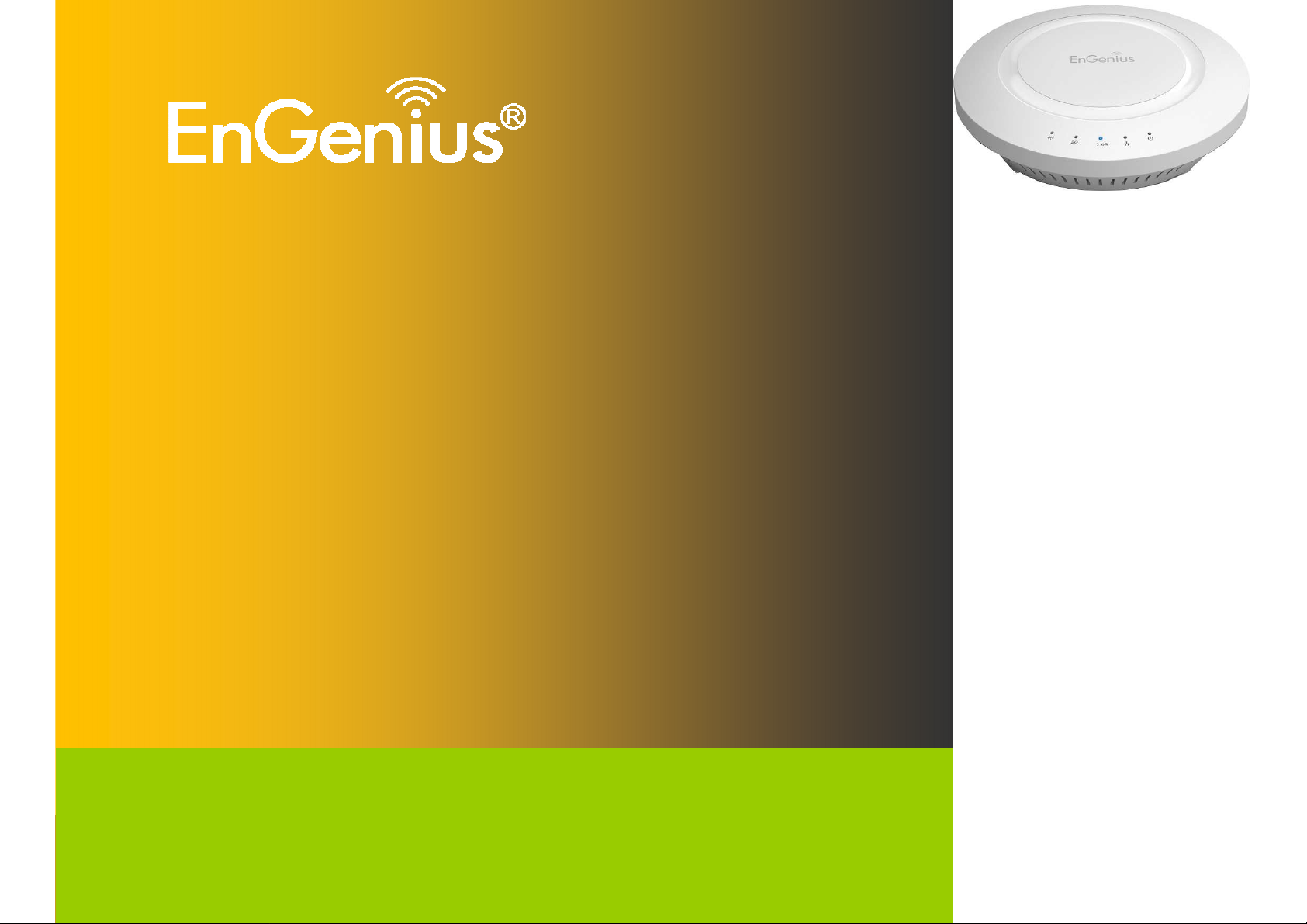
1
Wireless-N 300 + 300Mbps Long Range Ceiling Mount Dual
Concurrent Access Point
EAP600
Wireless-N 300 + 300Mbps Long Range Ceiling Mount Dual Concurrent Access
Point
V1.0
Page 2

1
Table of Contents
1 Introduction..................................................................................................................................................................4
1.1 Features and Benefits.............................................................................................................................................4
1.2 Package Contents...................................................................................................................................................5
1.3 System Requirements.............................................................................................................................................6
1.4 Applications.............................................................................................................................................................6
2 Before you Begin .........................................................................................................................................................9
2.1 Considerations for Wireless Installation..................................................................................................................9
2.2 Computer Settings (in Windows XP/Windows 7) ..................................................................................................10
2.3 Computer Settings in Apple Mac OS X.................................................................................................................13
2.4 Hardware Installation ............................................................................................................................................14
3 Configuring Your Access Point.................................................................................................................................19
3.1 Default Settings.....................................................................................................................................................19
3.2 Web Configuration................................................................................................................................................20
4 Building a Wireless Network.....................................................................................................................................22
4.1 Access Point Mode...............................................................................................................................................22
4.2 WDS AP Mode......................................................................................................................................................23
4.3 WDS Bridge Mode................................................................................................................................................24
4.4 Repeater mode.....................................................................................................................................................25
5 Status..........................................................................................................................................................................26
5.1 Save/Reload .........................................................................................................................................................26
5.2 Main......................................................................................................................................................................27
5.3 2.4G/5G Wireless Client List.................................................................................................................................30
5.4 2.4G/5G Connection Status..................................................................................................................................31
5.5 2.4G/5G WDS Link List.........................................................................................................................................32
5.6 System Log...........................................................................................................................................................33
6 System ........................................................................................................................................................................34
6.1 Operation Mode....................................................................................................................................................34
Page 3
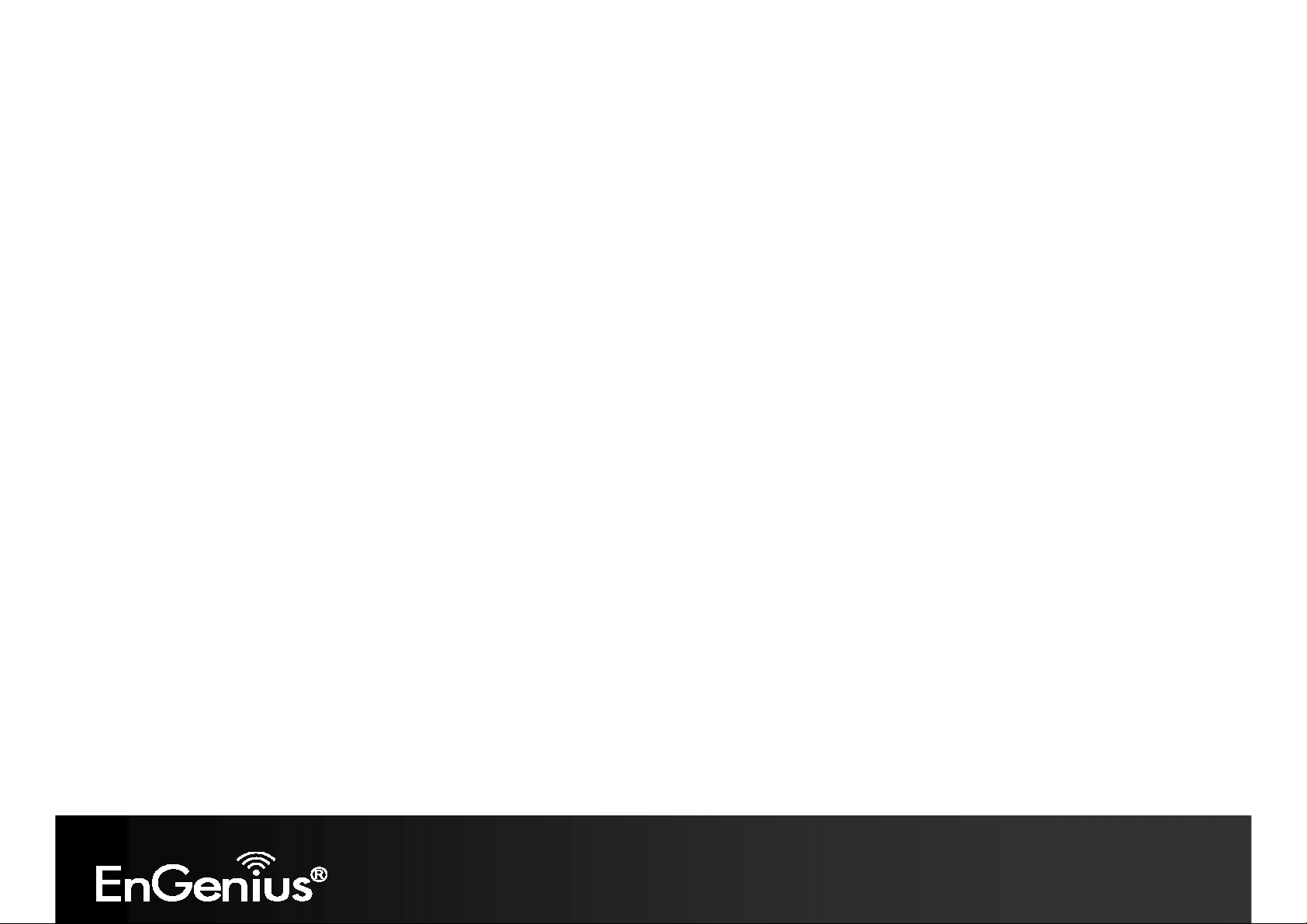
2
6.2 IP Settings.............................................................................................................................................................35
6.3 Spanning Tree Setting ..........................................................................................................................................36
7 2.4G/5G Wireless........................................................................................................................................................38
7.1 Wireless Network..................................................................................................................................................38
7.2 Wireless Security..................................................................................................................................................45
7.3 Site Survey............................................................................................................................................................49
7.4 Wireless MAC Filtering..........................................................................................................................................53
7.5 Wireless Advanced...............................................................................................................................................55
7.6 WPS (Wi-Fi Protected Setup) ...............................................................................................................................57
7.7 WDS Link Settings................................................................................................................................................60
8 Management...............................................................................................................................................................62
8.1 Administration.......................................................................................................................................................62
8.2 Management VLAN Settings.................................................................................................................................63
8.3 Wireless Traffic Shaping.......................................................................................................................................65
8.4 SNMP Settings......................................................................................................................................................66
8.5 Backup/Restore ....................................................................................................................................................68
8.6 Auto Reboot Settings............................................................................................................................................69
8.7 Firmware Upgrade ................................................................................................................................................70
8.8 Time Setting..........................................................................................................................................................71
8.9 Log........................................................................................................................................................................72
8.10 Diagnostics ...........................................................................................................................................................73
8.11 LED Control ..........................................................................................................................................................74
8.12 Logout...................................................................................................................................................................75
8.13 Reset.....................................................................................................................................................................76
Appendix A – FCC Interference Statement......................................................................................................................77
Appendix B – IC Interference Statement .........................................................................................................................78
Appendix C – CE Interference Statement........................................................................................................................79
Page 4
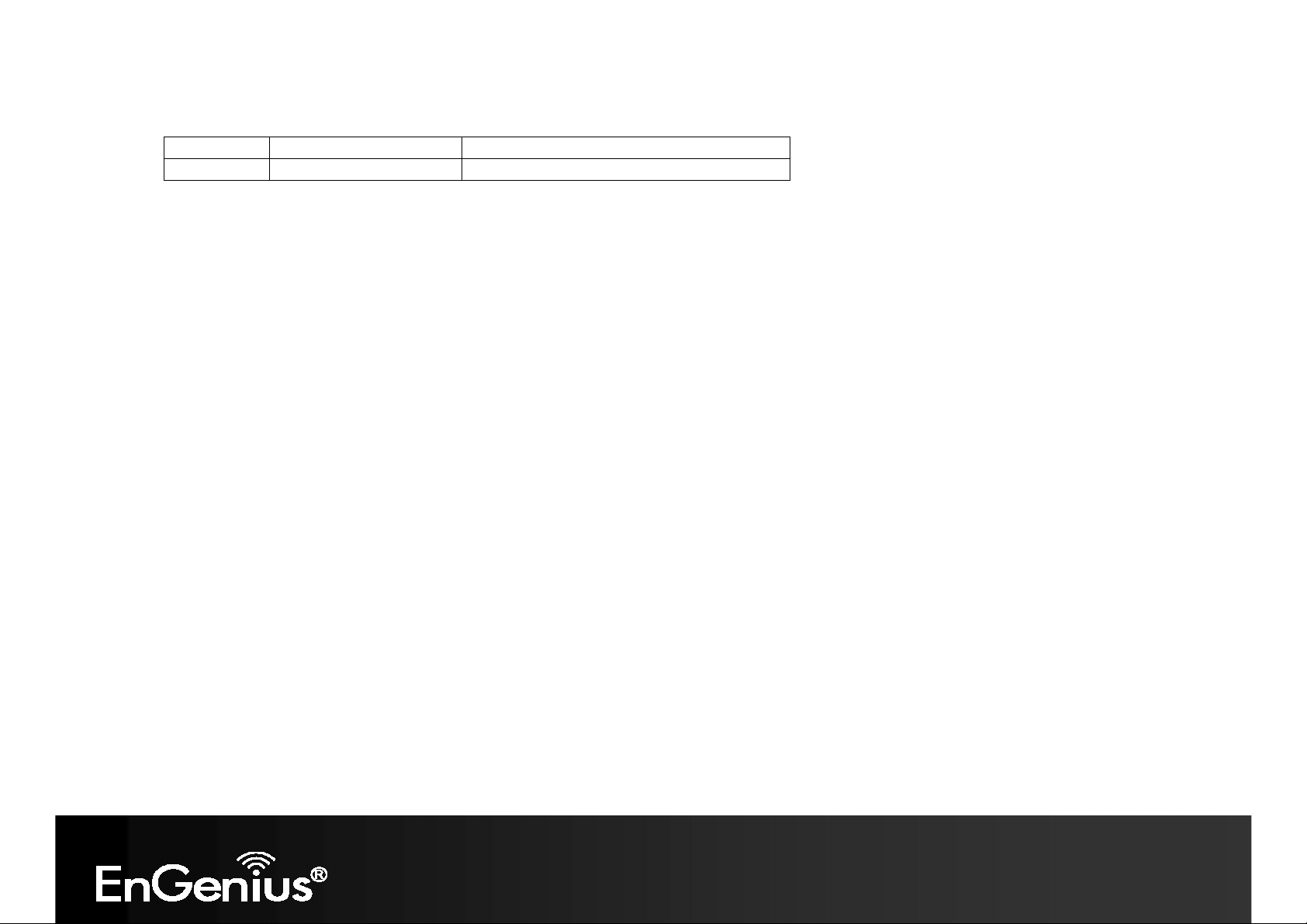
3
Revision History
Version Date Notes
1.0 2012/07/30 First Release
Page 5
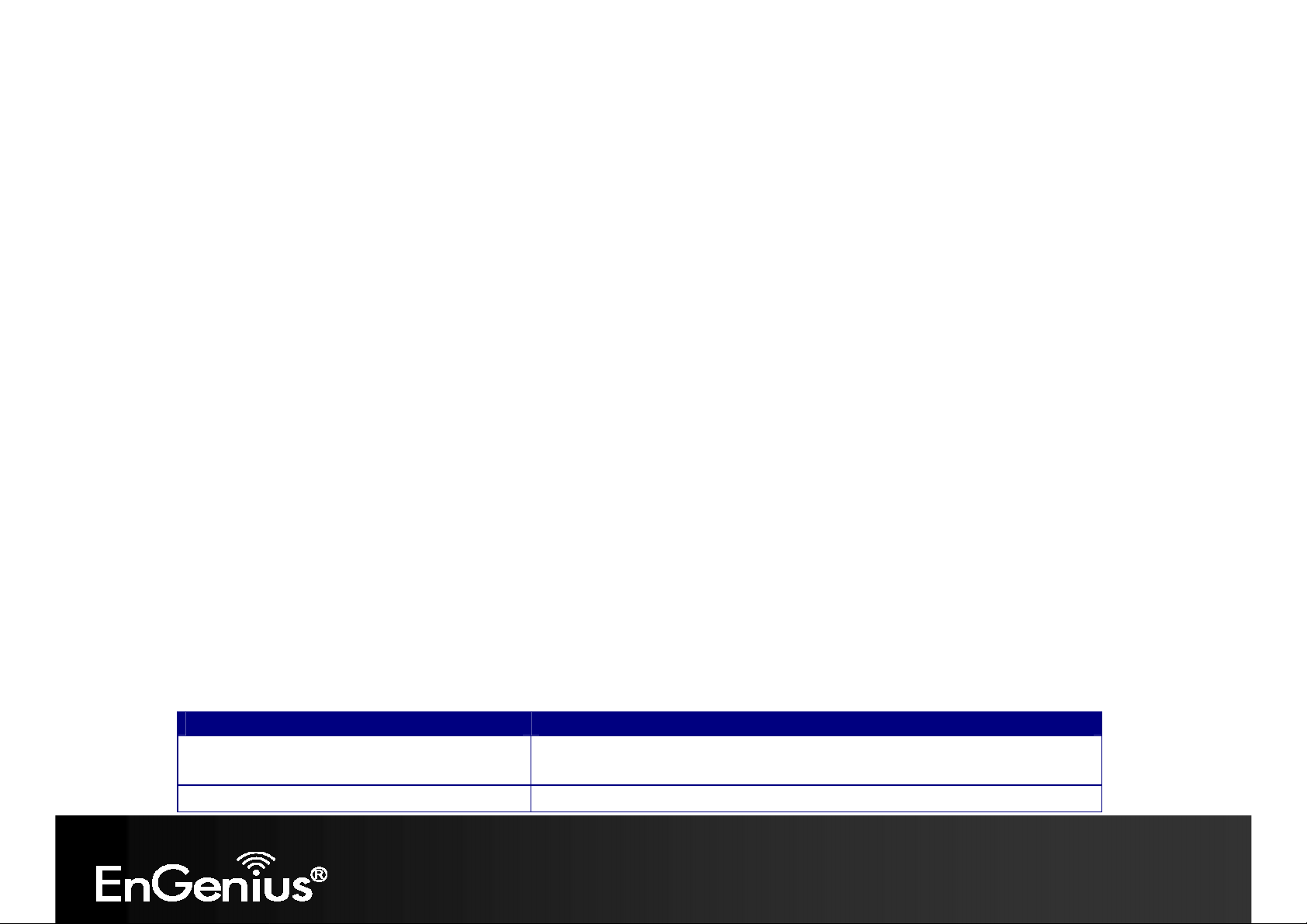
4
1 Introduction
The
EAP600
functional modes. The EAP600 is designed to operate in numerous environments from large homes, small and mediumsized businesses, multiple-floor offices, hotels and other venues to larger enterprise deployments. Its high-powered, longrange characteristics make it a cost-effective alternative to ordinary access points that don’t have the range and reach to
connect to a growing number of wireless users who wish to connect to a large home or business network.
The EAP600 supports the 2.4GHz frequency band under 802.11 b/g/n mode while at the same time providing 5GHz band
for communicating or transferring files in a less congested network frequency band.
The EAP600 delivers up to 6x faster wireless speeds and 7x extended coverage than legacy 802.11a/b/g wireless
devices. Even though the EAP600 has been designed and engineered for traffic heavy and demanding business
environments it is also quite at home in larger house scenarios because it efficiently extends the wireless range of an
existing home router, especially in very architecturally-challenging structures to provide whole home connectivity.
To protect sensitive data during wireless transmissions, the EAP600 offers different encryption settings for wireless
transmissions including industry-standard WPA and WPA2 encryption. The EAP600 also includes MAC address filtering to
allow network administrators to offer network access only to known computers and other devices based on their MAC
addresses.
is a high-powered, long-range dual-band concurrent wireless 802.11a/b/g/n access point with four major
1.1 Features and Benefits
Features Benefits
High Speed Data Rate Up to 300 Mbps for
each band (2.4GHz / 5GHz)
10/100/1000 Gigabit Ethernet Support up to 1000Mbps wired networking speed.
Capable of handling heavy data payloads such as HD multimedia
streaming.
Page 6
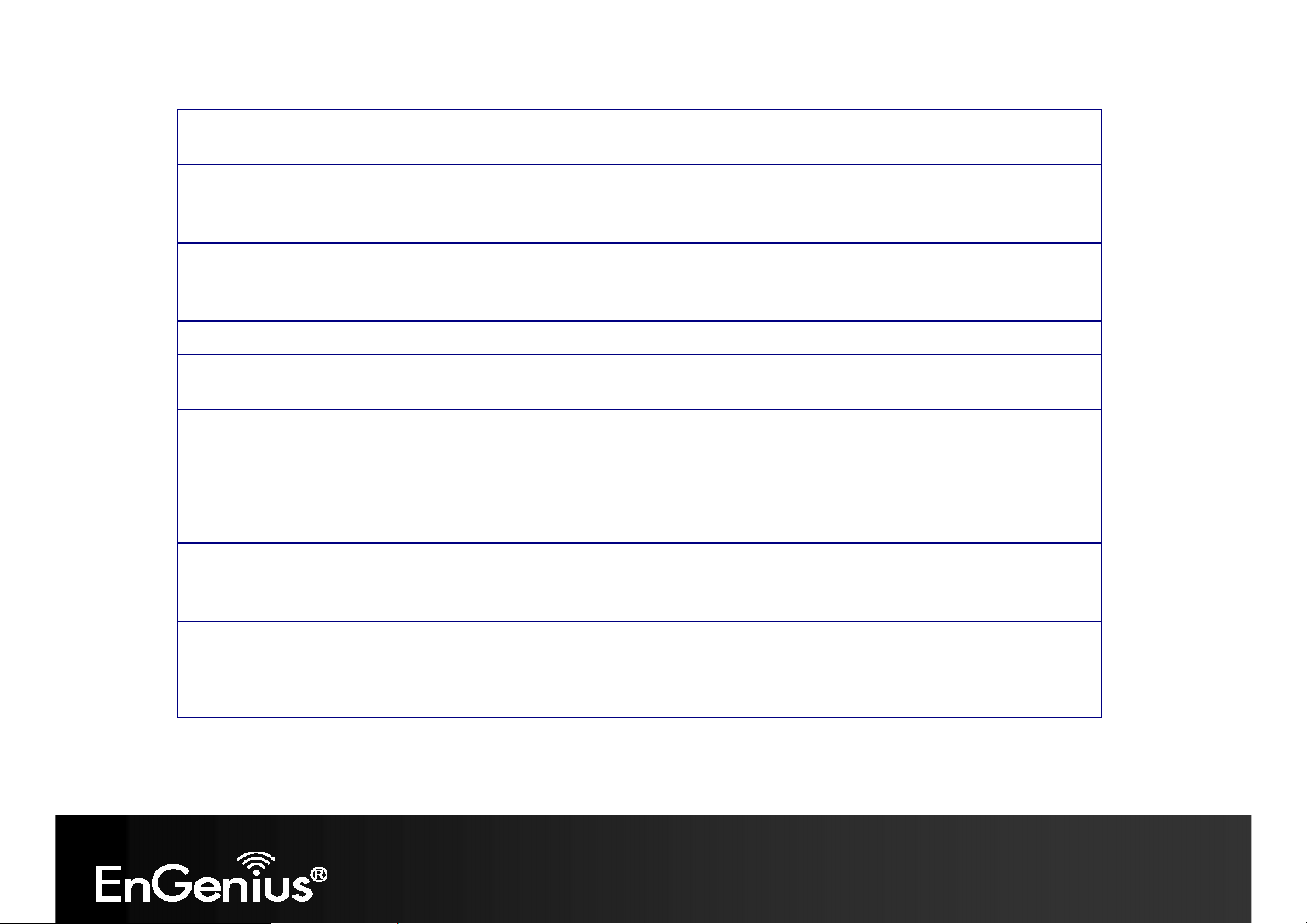
5
IEEE 802.11n Compliant and Backwards
Compatible with 802.11 a/b/g devices
Multi-Function Allowing users to select any one of the following modes: Access
Support Multiple SSID in AP mode (up to 8
in each frequency band)
WPA/WPA2/IEEE 802.1x Support Powerful data security.
MAC Address Filtering in AP Mode For more secure network connections with known users and
User Isolation Support (AP mode) Offers an additional layer of protection within the network by
Power-over-Ethernet (IEEE802.3at/af) Allows installers to deploy the access point in locations via a PoE
Save User Settings Enables network administrators to save their device settings so
Fully compatible with IEEE 802.11 a/b/g/n devices.
Point, WDS AP, WDS Bridge, and Repeater depending on their
specific networking deployment need.
Allow clients to access different networks through a single access
point and assign different policies and functions for each SSID
through the built in software.
devices.
isolating specific client users.
connection (Ethernet cable) where a power outlet may not be
available.
firmware upgrades do not permanently delete previous device
settings.
SNMP Remote Configuration Management Allows remote connection to configure or manage the EAP600
easily.
QoS (WMM) support Prioritizes bandwidth-intensive and sensitive data traffic.
1.2 Package Contents
The EAP600 package contains the following items (all items must be in package to issue a refund):
EAP600 Access Point
Page 7
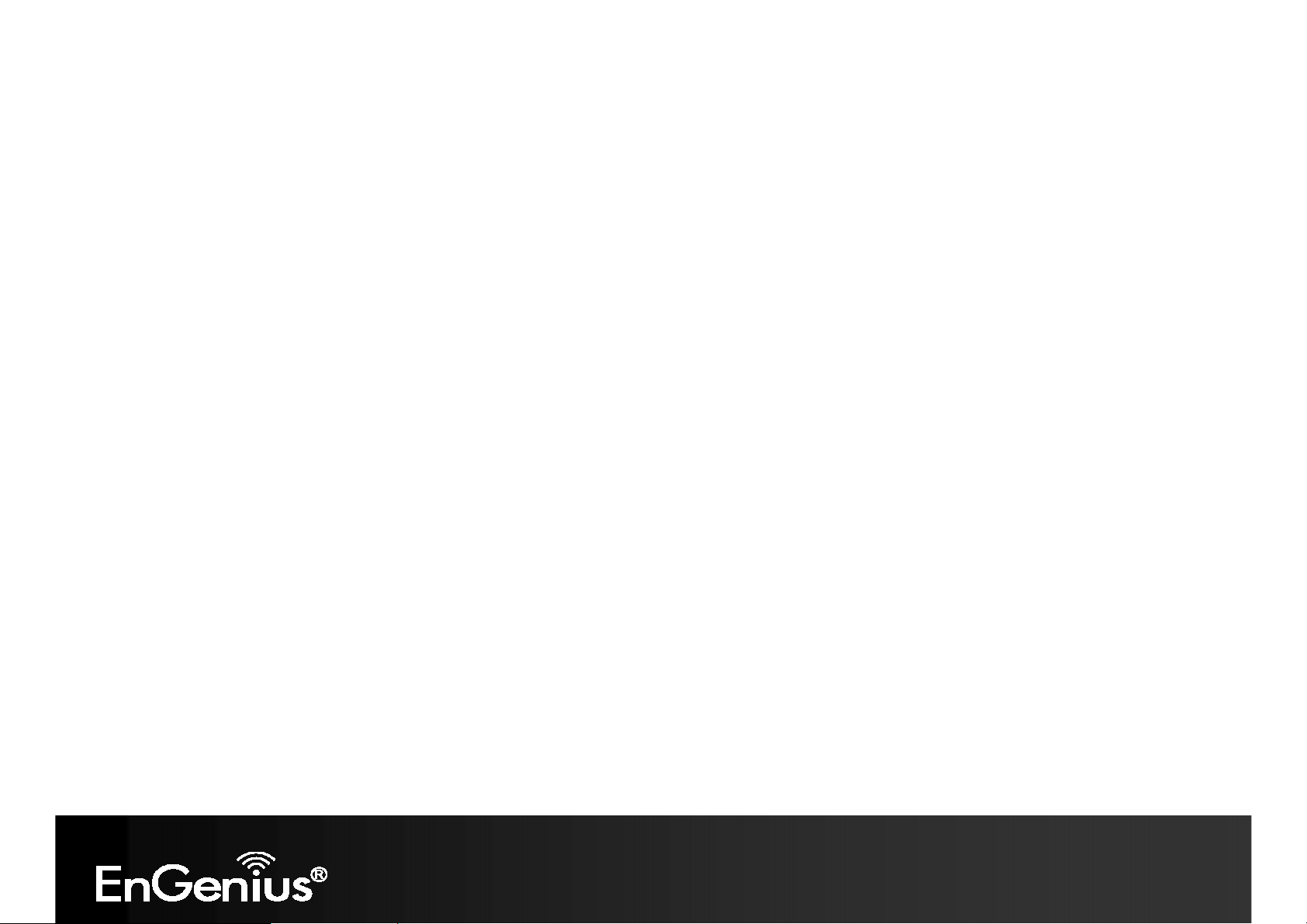
6
12V/2A 100V~240V Power Adapter
RJ-45 Ethernet LAN Cable
Wall Mount Kit: Mounting Bracket, Wall/Ceiling Mounting Hardware Kit, T-Rail Mounting Hardware Kit
CD with User's Manual
Quick Installation Guide
1.3 System Requirements
The following are the Minimum System Requirements in order configure the device.
Computer with an Ethernet interface or wireless network capability
Windows OS (XP, Vista, 7), Mac OS, or Linux-based operating systems
Web-Browsing Application (i.e.: Internet Explorer, Firefox, Safari, or another similar browser application)
1.4 Applications
Wireless LAN (WLAN) products are easy to install and highly efficient. The following list describes some of the many
applications made possible through the power and flexibility of WLANs:
a) Difficult-to-Wire Environments
There are many situations where wires cannot be installed or deployed easily or cannot be hidden from view. Older
buildings, sites with multiple buildings, and/or areas make the installation of a Ethernet-based LAN impossible,
impractical or expensive.
b) Temporary Workgroups
Create temporary workgroups/networks in more open areas within a building – auditoriums, amphitheater
classrooms, ballrooms, arenas, exhibition centers, temporary offices where one wants either a permanent or
temporary Wireless LAN established.
c) The Ability to Access Real-Time Information
Doctors/Nurses, Point-of-Sale Employees, and/or Warehouse Workers can access real-time information while
dealing with patients, serving customers, and/or processing information.
Page 8
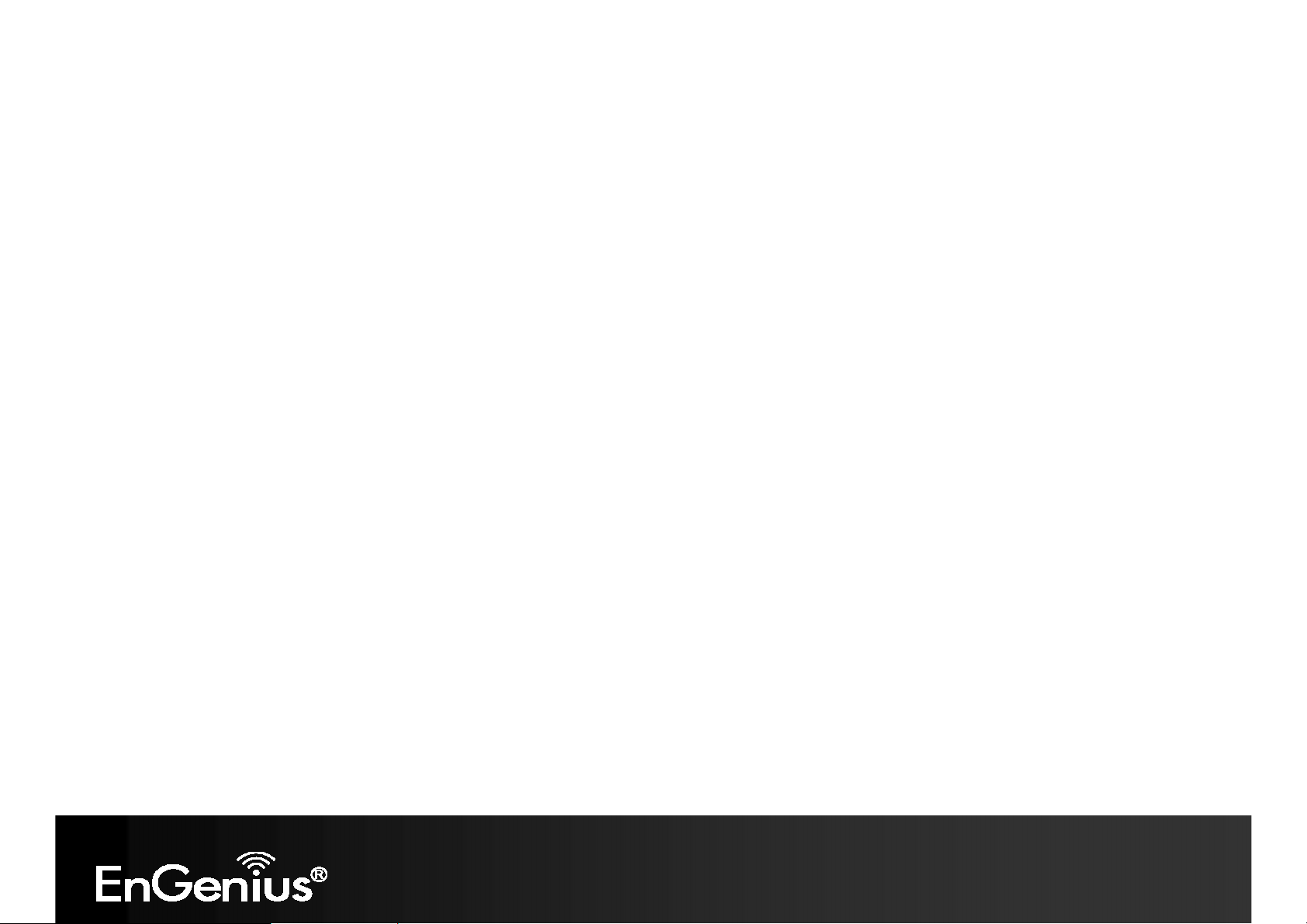
7
d) Frequently Changing Environments
Set up networks in environments that change frequently (i.e.: Show Rooms, Exhibits, etc.).
e) Small Office and Home Office (SOHO) Networks
SOHO users need a cost-effective, easy and quick installation of a small network.
f) Wireless Extensions to Existing Ethernet-based Networks
Devices like the EAP600 enable network administrators, installers and end-users to extend the range and reach of
an existing Ethernet-based network.
g) Training/Educational Facilities
Training sites at corporations or students at universities use wireless connectivity to ease access to information,
information exchanges, and learning.
Page 9
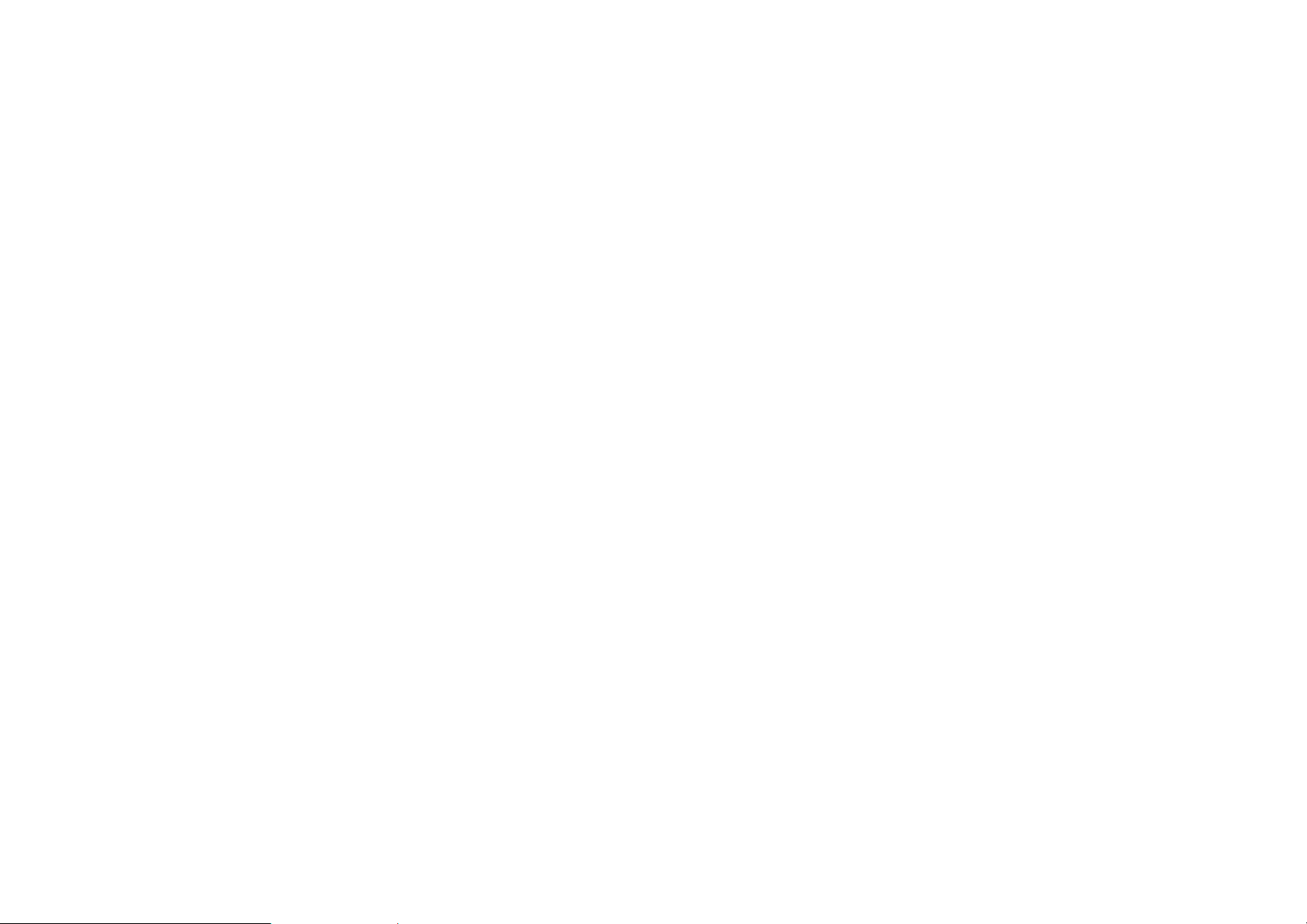
Page 10
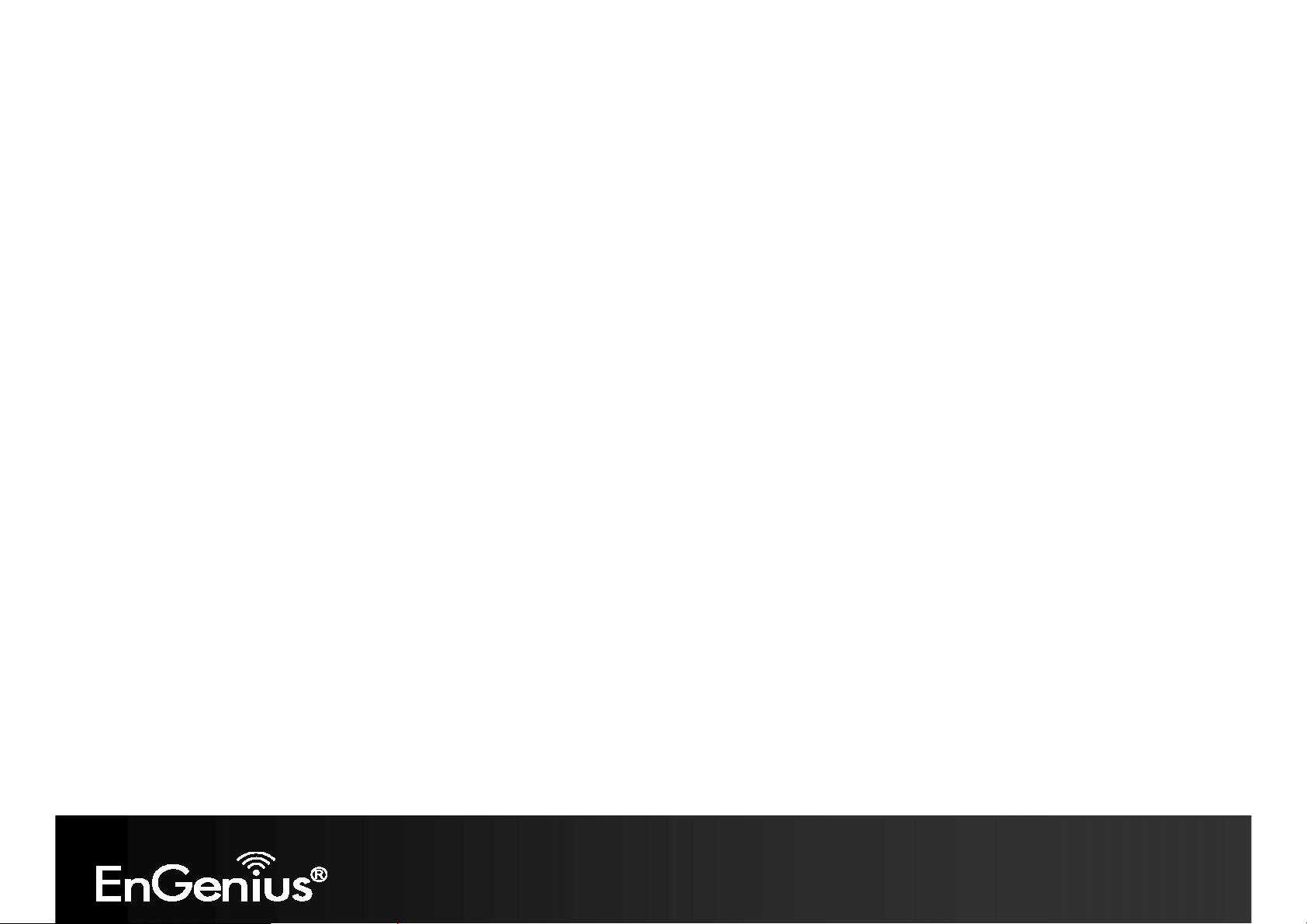
9
2 Before you Begin
This section will guide you through the installation process. Placement of the EnGenius EAP600 is essential to maximize
the access point’s performance. Avoid placing the EAP600 in an enclosed space such as a closet, cabinet, or stairwell.
2.1 Considerations for Wireless Installation
The operating distance of all wireless devices cannot be pre-determined due to a number of unknown obstacles in the
environment that the device is deployed in. These could be the number, thickness, and location of walls, ceilings, or other
objects that the EAP600’s wireless signals must pass through. Here are some key guidelines to allow the EAP600 to have
optimal wireless range.
Keep the number of walls and/or ceilings between the EAP600 and other network devices to a minimum. Each wall
and/or ceiling can reduce the signal strength, resulting in lower signal strength.
Building materials makes a difference. A solid metal door and/or aluminum stubs may have a significant negative
effect on the signal strength of the EAP600. Locate your wireless devices carefully so the signal can pass through a
drywall and/or open doorways. Materials such as glass, steel, metal, concrete, water (example: fish tanks), mirrors,
file cabinets and/or brick can also diminish wireless signal strength.
Interference from your other electrical devices and/or appliances that generate RF noise can also diminish the
EAP600’s signal strength. The most common types of devices are microwaves or cordless phones.
Page 11
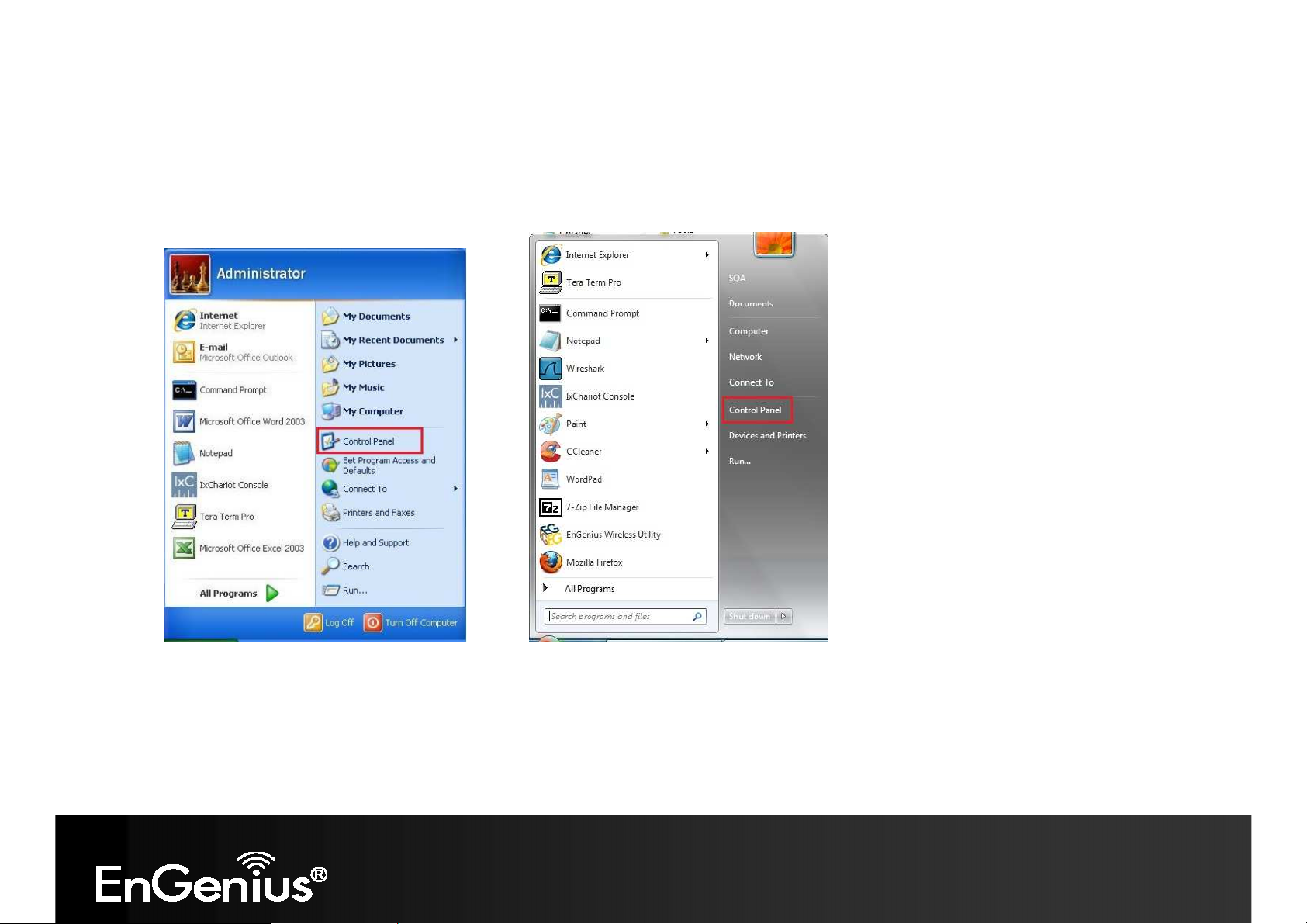
10
2.2 Computer Settings (in Windows XP/Windows 7)
In order to use the EAP600, you must first configure the TCP/IPv4 connection of your Windows OS computer system.
Click Start button and open Control Panel.
Windows XP Windows 7
Page 12
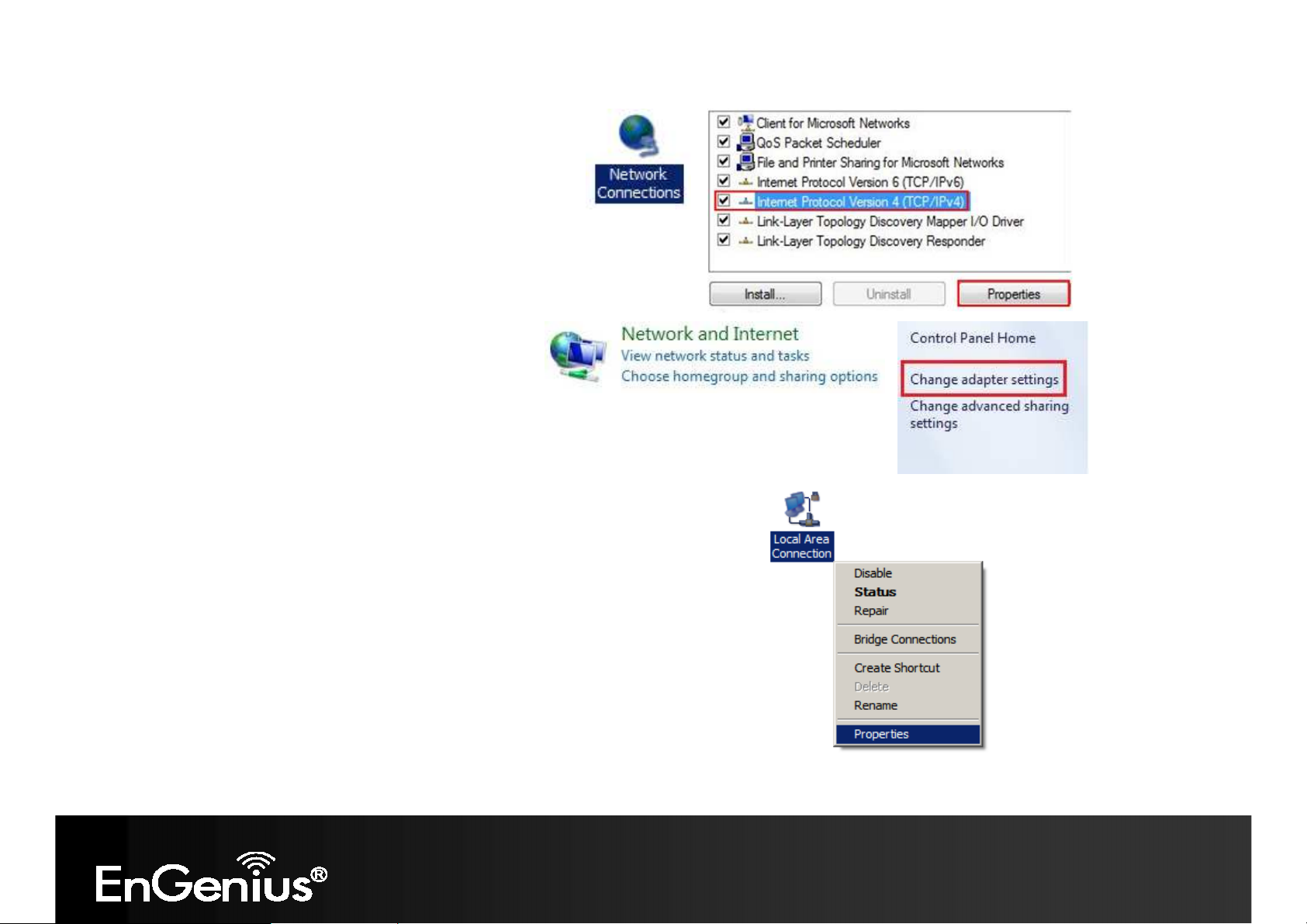
11
In Windows XP, click Network Connections
In Windows 7, click View Network Status and Tasks in the
Network and Internet section, then select Change adapter
settings
Right click on Local Area Connection and select Properties
Select “Internet Protocol Version 4 (TCP/IPv4)” and then select Properties
Page 13
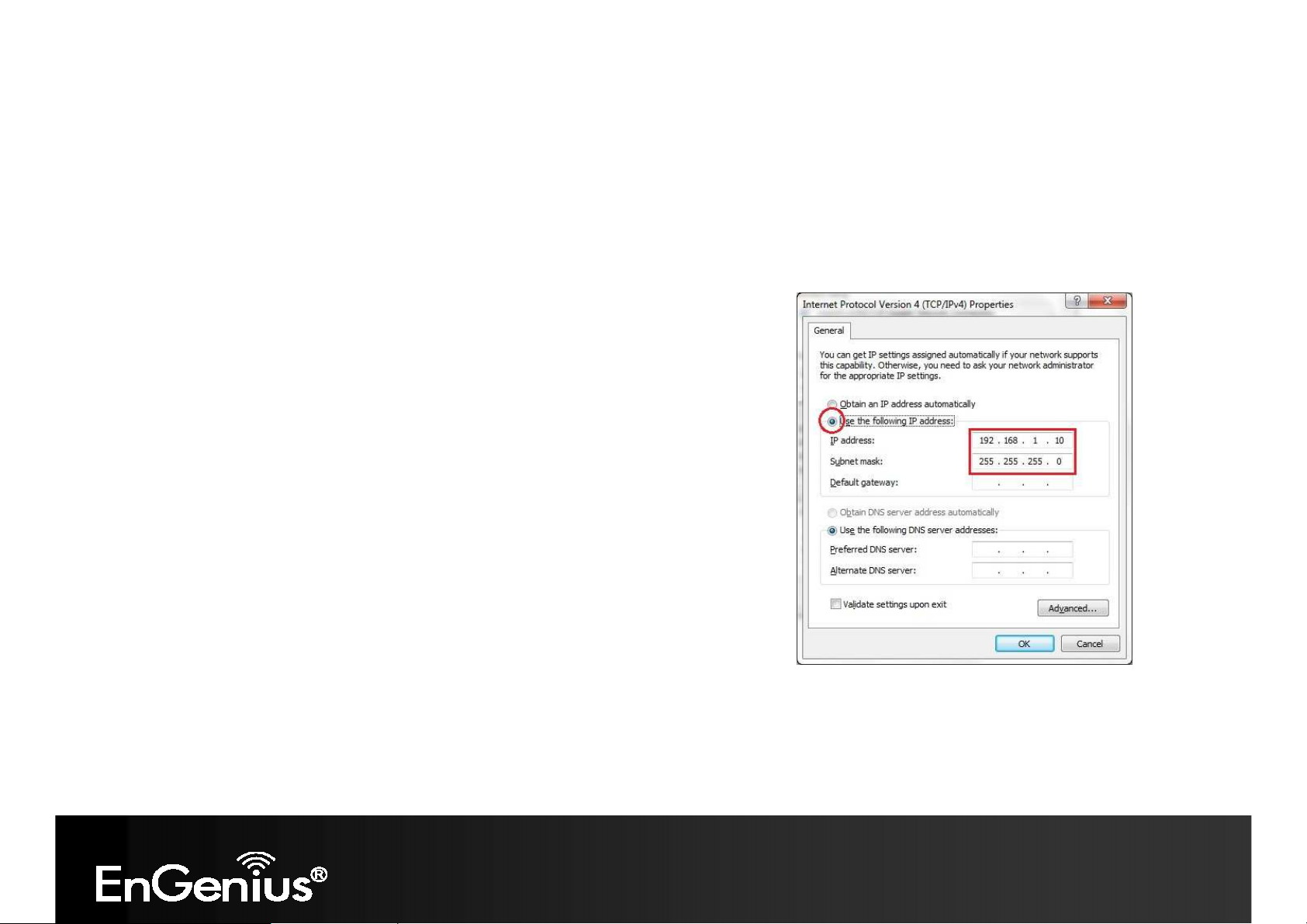
12
Select Use the following IP address and enter an IP address that is
different from the EAP600 and subnet mask then click OK.
Note: Ensure that the IP address and subnet mask are on the same subnet
as the device.
For example: EAP600 IP address: 192.168.1.1
PC IP address: 192.168.1.2 – 192.168.1.255
PC subnet mask: 255.255.255.0
Page 14
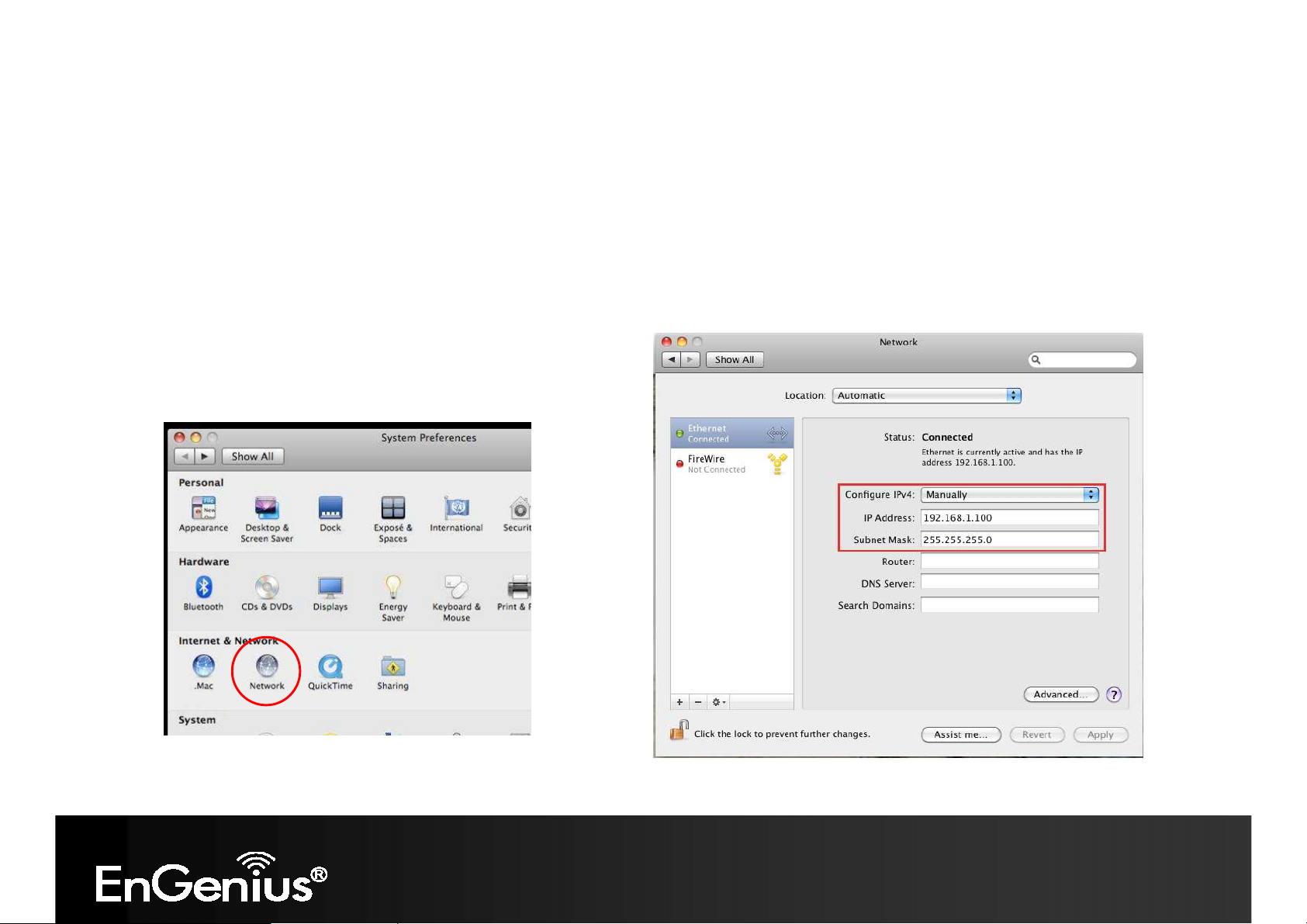
13
2.3 Computer Settings in Apple Mac OS X
Go to System Preferences (can be opened in the Applications folder or selecting it in the Apple Menu)
Select Network in the Internet & Network section
Highlight Ethernet
In Configure IPv4, select Manually
Enter an IP address that is different from the EAP600 and subnet mask then press OK
Note: Ensure that the IP address and subnet mask are on the same subnet as the device.
For example: EAP600 IP address: 192.168.1.1
PC IP address: 192.168.1.2 – 192.168.1.255
PC subnet mask: 255.255.255.0
Click Apply when done.
Page 15
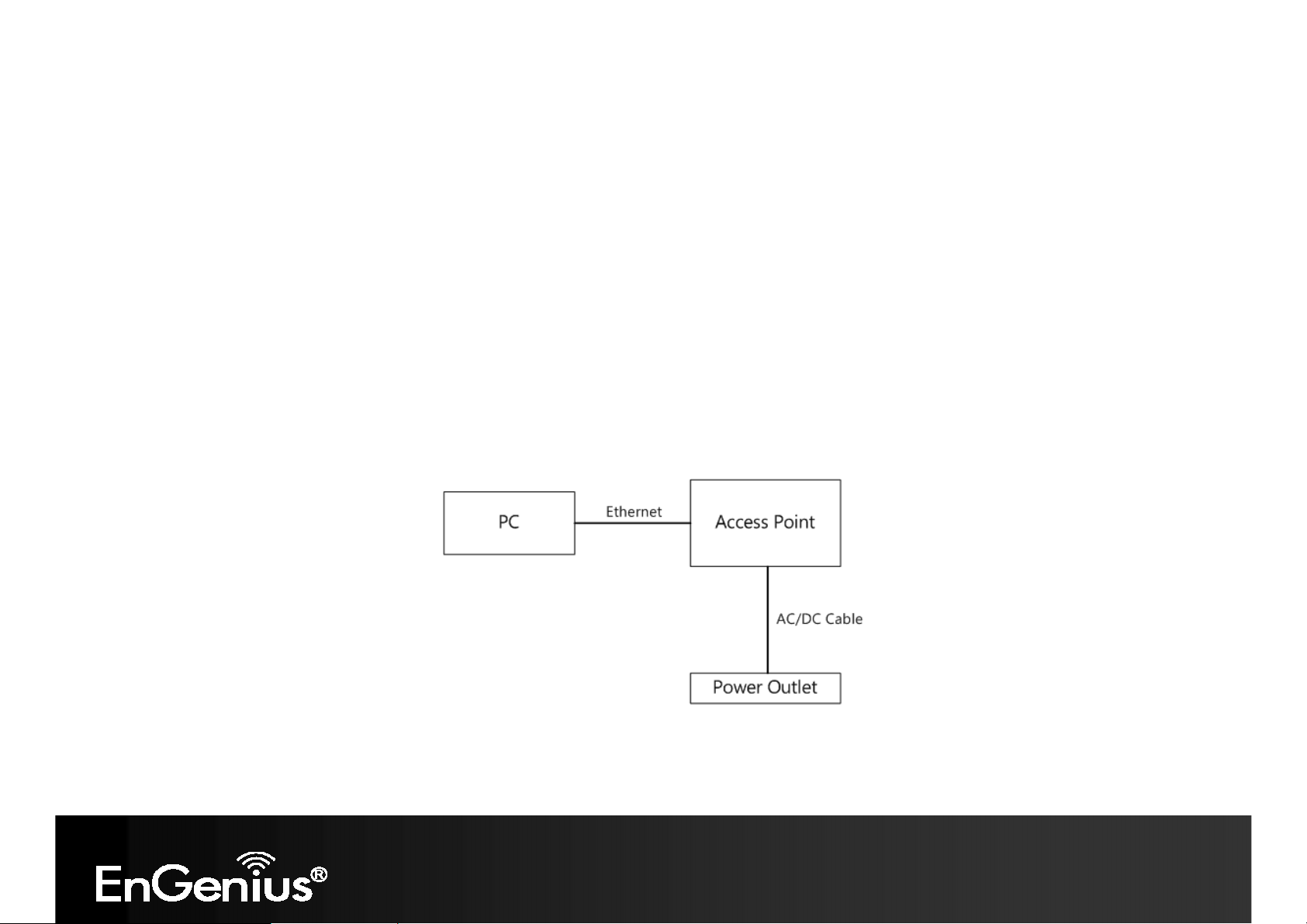
14
2.4 Hardware Installation
1. Ensure that the computer in use has an Ethernet Controller (RJ-45 Ethernet Port). For more information, verify with
your computer’s user manual.
2. Connect one end of the Category 5e Ethernet cable into the RJ-45 port of the EAP600 and the other end to the RJ-45
port of the computer. Ensure that the cable is securely connected to both the EAP600 and the computer.
3. Connect the Power Adapter DC connector to the DC-IN port of the EAP600 and the Power Adapter to an available
electrical outlet. Once both connections are secure, verify the following:
a) Ensure that the POWER light is on (it will be orange).
b) Ensure that the 2.4GHz/5GHz WLAN light is on (it will be green for 5G, blue for 2.4G).
c) Ensure that the LAN (Computer/EAP600 Connection) light is on (it will be blue).
d) Once all three lights are on, proceed to set up the access point using the computer.
This diagram depicts the hardware configuration.
Mounting the EAP600
Using the provided hardware, the EAP600 can be attached to a ceiling or wall.
Page 16
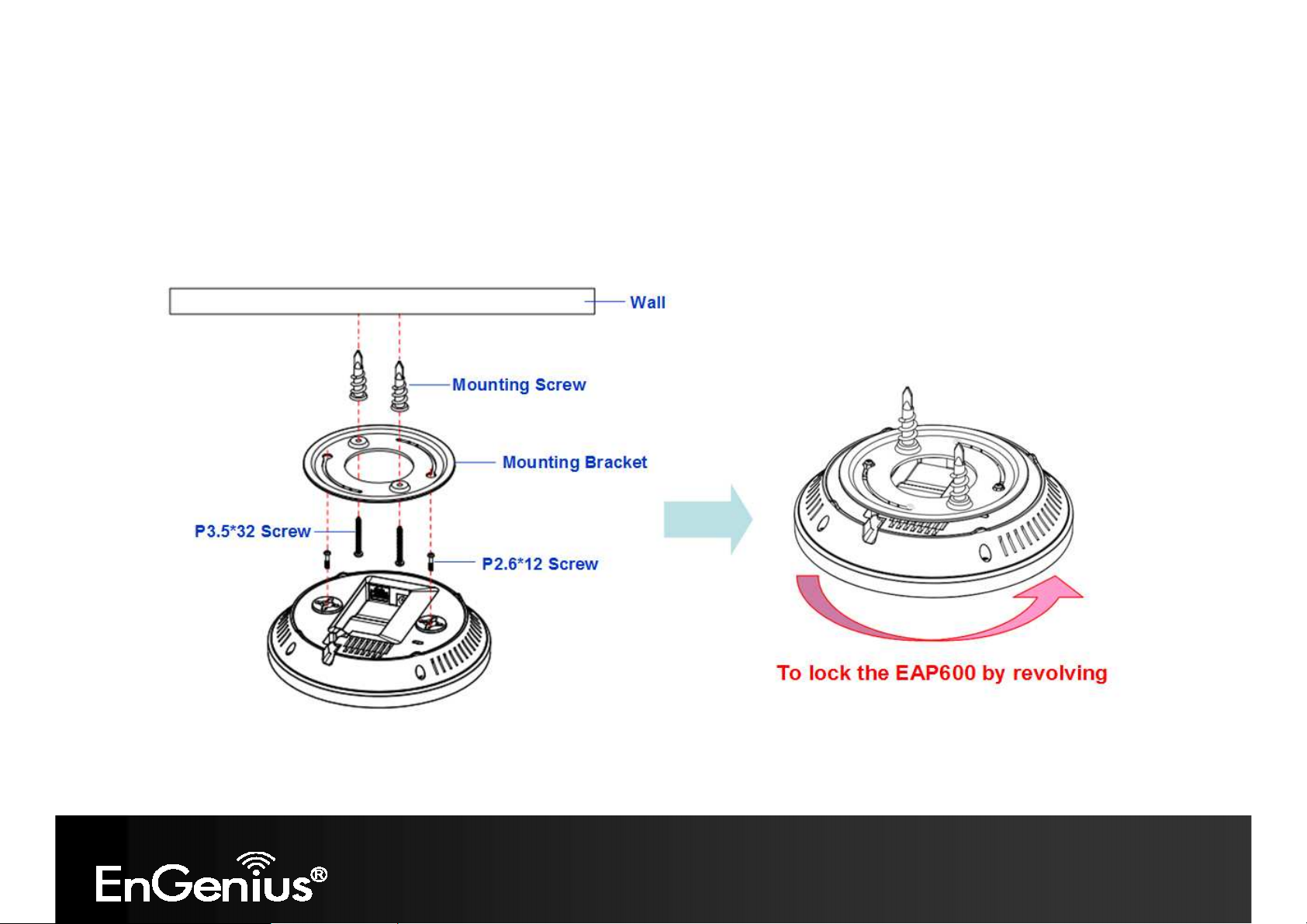
15
To attach the EAP600 to a ceiling or wall using the mounting bracket:
1) Attach the mounting bracket to the wall or ceiling using the provided wall/ceiling mounting hardware kit.
2) Insert the provided short screws into the bottom cover of the EAP600.
Leave enough of the screws exposed to ensure that the unit can be attached to the mounting bracket.
If extra space is required, use the provided spacers and long screws from the T-Rail mounting hardware kit to increase the
space between the unit and the mounting bracket.
3) Mount the EAP600 on the mounting bracket by rotating the unit clockwise about 90 degrees to secure it in place.
To attach the EAP600 to a ceiling using the provided T-rail connectors:
Page 17
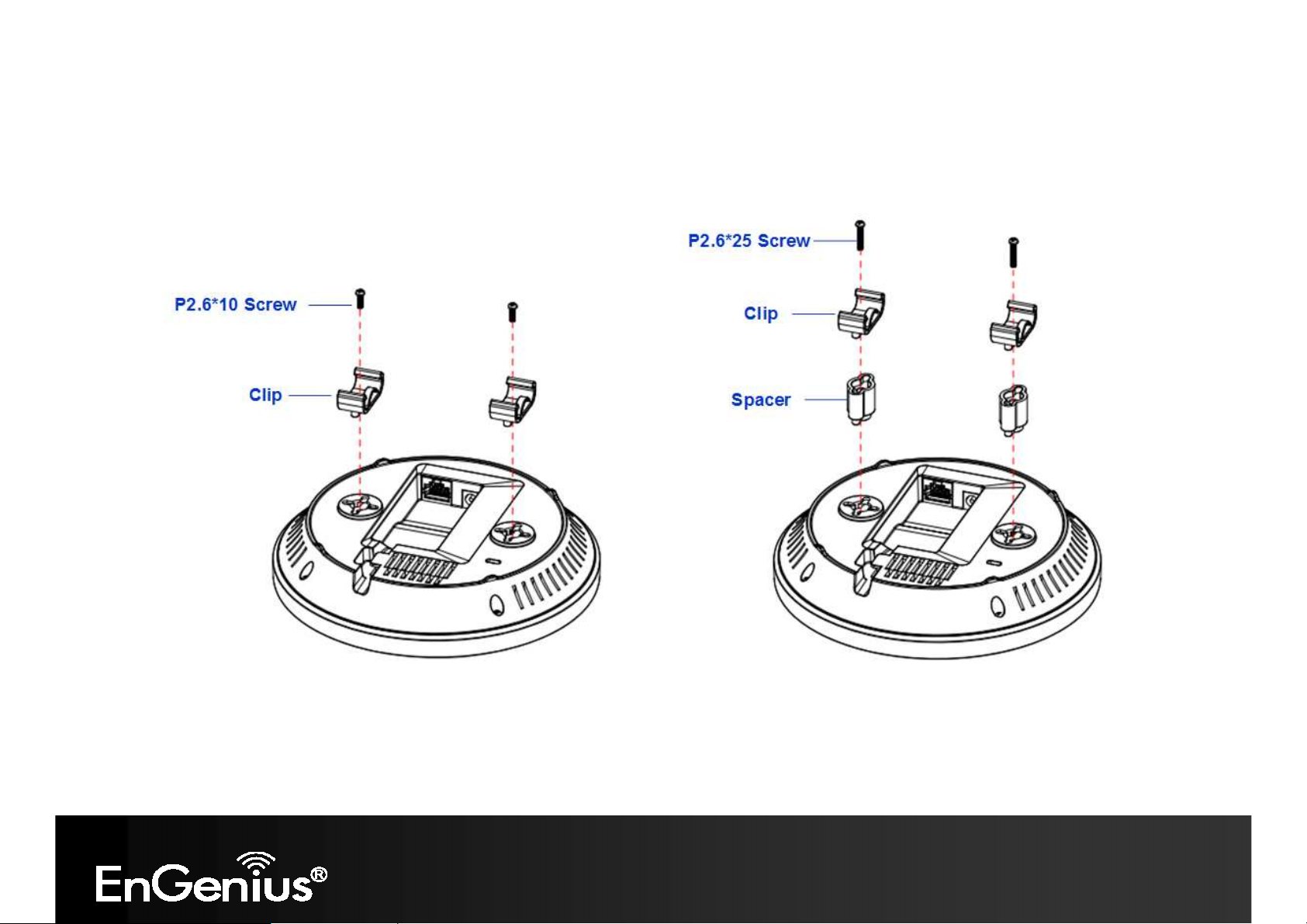
16
1) Attach the T-rail connectors to the bottom cover of the EAP600 using the provided short screws.
Two sizes of T-rail connectors are included in the mounting hardware kit: 15/16in (2.38cm) and 9/16in (1.43cm).
If extra space is required to accommodate drop ceiling tiles, use the provided spacers and long screws.
2) Line up the connected T-rail connectors with an appropriately sized rail and press the unit onto the rail until it snaps
into place.
Page 18
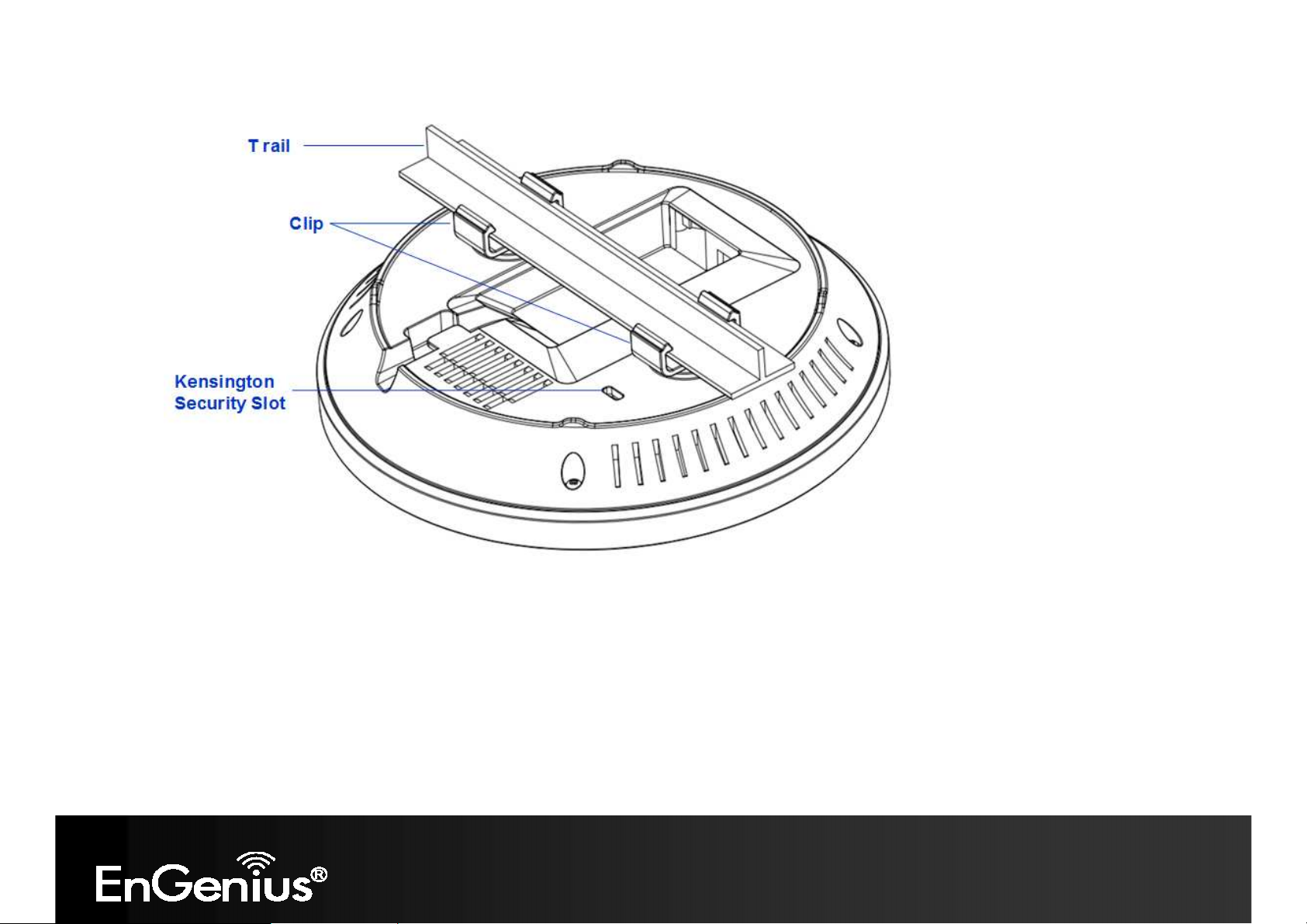
17
Note: To protect your EAP600, use the Kensington security slot to attach a cable lock (cable lock is not included).
Page 19
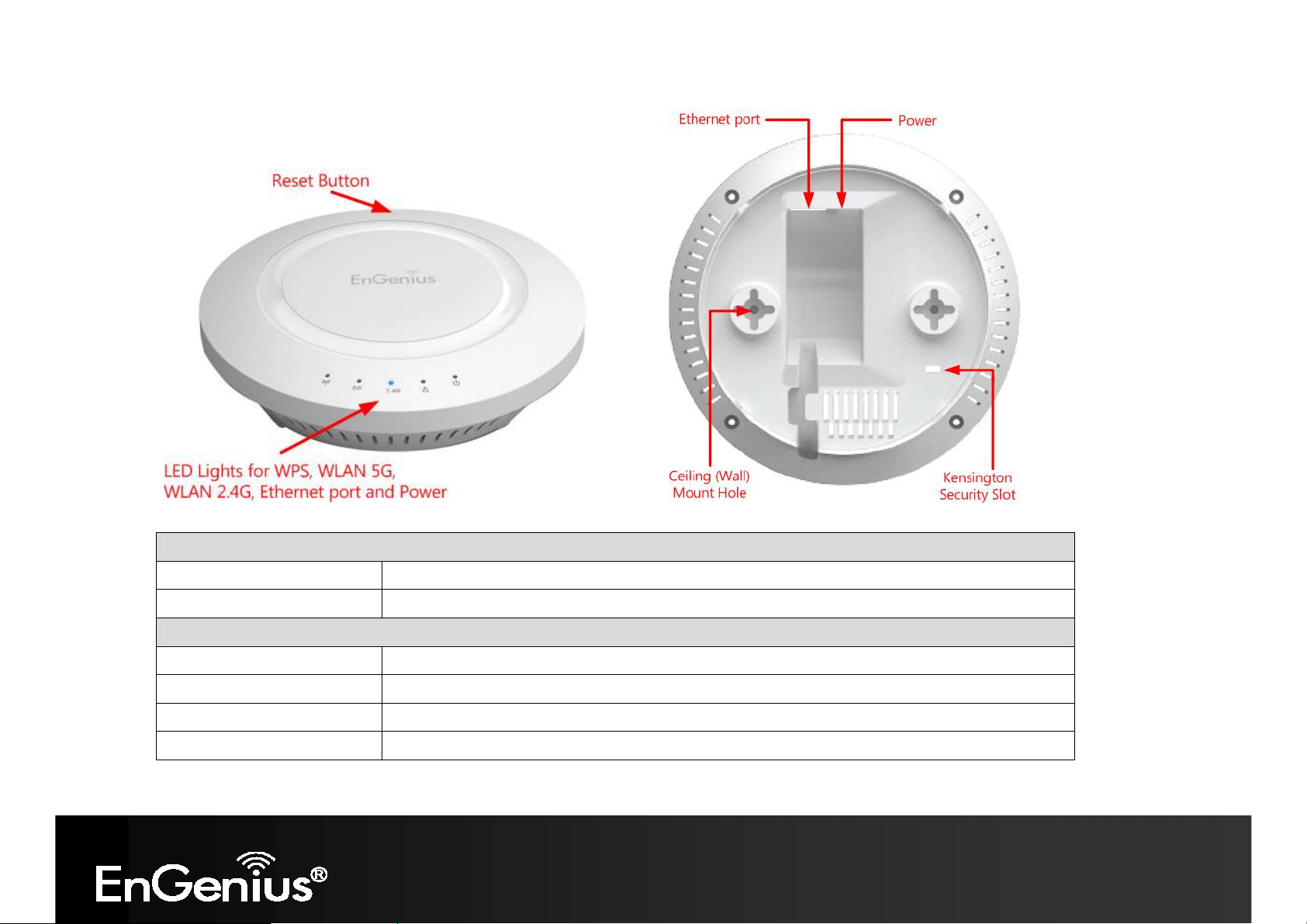
18
Front Panel Rear Panel
Front Panel
Reset Button
LED Lights
Rear Panel
Power
Ethernet Port
Ceiling (Wall) Mount Hole
Kensington Security Slot
One click for reset the device. Press over 10 seconds for reset to factory default.
LED lights for WPS, WLAN 5G, WLAN 2.4G, Ethernet port and Power.
DC IN for Power.
Ethernet port for RJ-45 cable.
Using the provided hardware, the EAP600 can be attached to a ceiling or wall.
To protect your EAP600, use the Kensington security slot to attach a cable lock.
Page 20
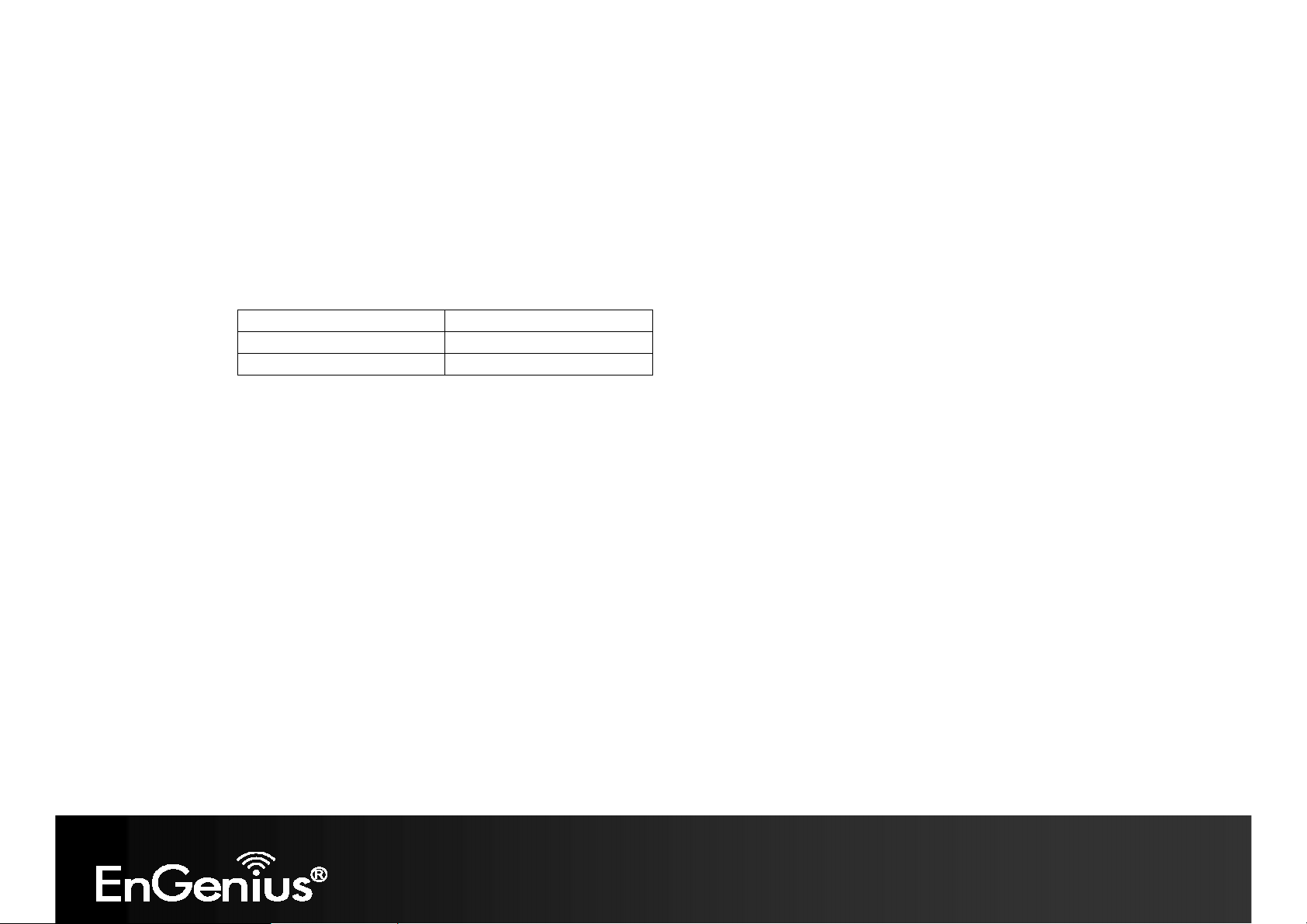
19
3 Configuring Your Access Point
This section will show you how to configure the device using the web-based configuration interface.
3.1 Default Settings
Please use your Ethernet port or wireless network adapter to connect the Access Point.
Default Settings
IP Address 192.168.1.1
Username / Password admin / admin
Operation Mode AP / AP
Page 21
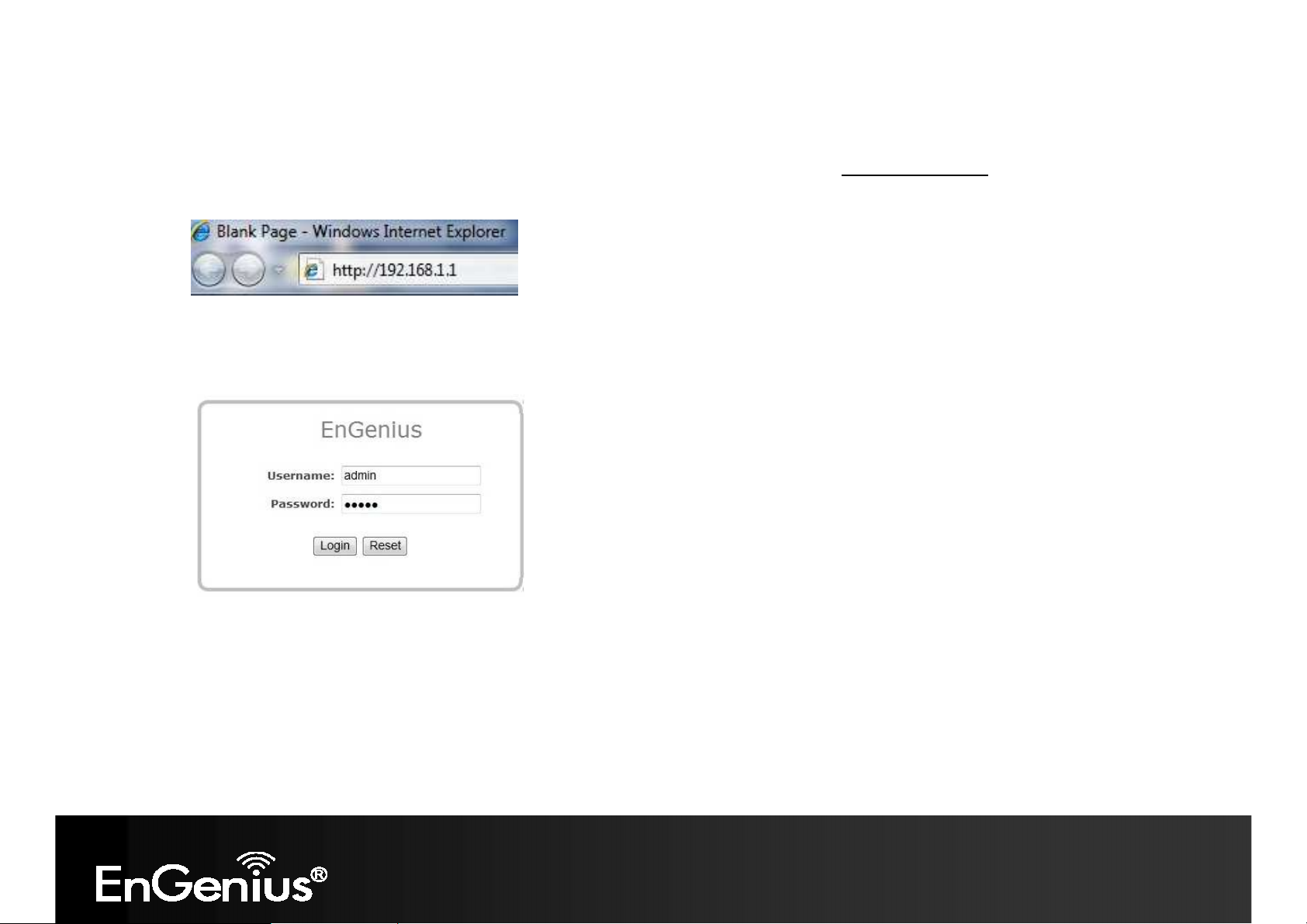
20
3.2 Web Configuration
Open a web browser (Internet Explorer/Firefox/Safari) and enter the IP Address http://192.168.1.1
Note: If you have changed the default LAN IP Address of the Access Point, ensure you enter the correct IP Address.
The default username and password are admin. Once you have entered the correct username and password, click
the Login button to open the web-base configuration page.
If successful, you will be logging in and see the EAP600 User Menu.
Page 22
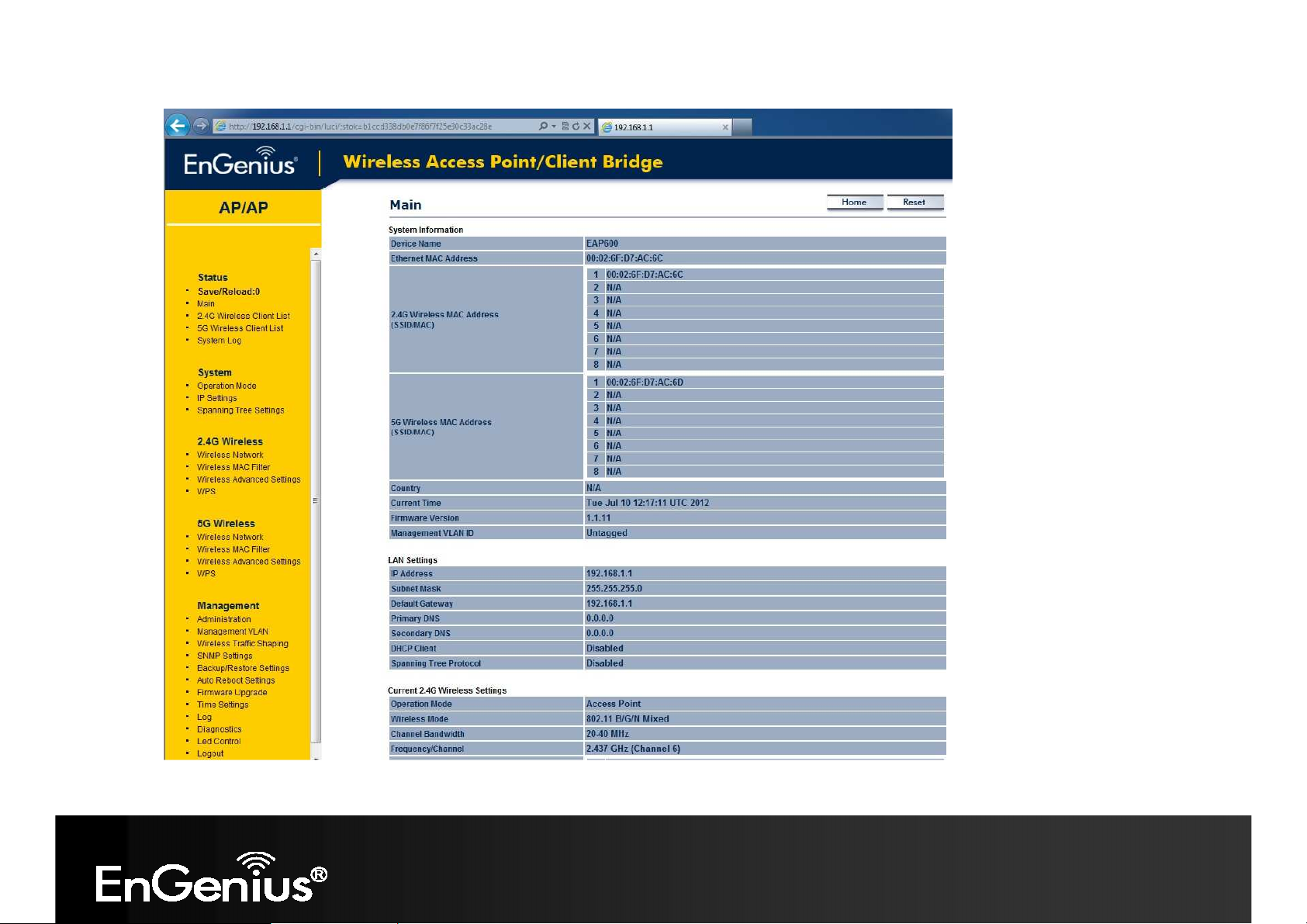
21
Page 23
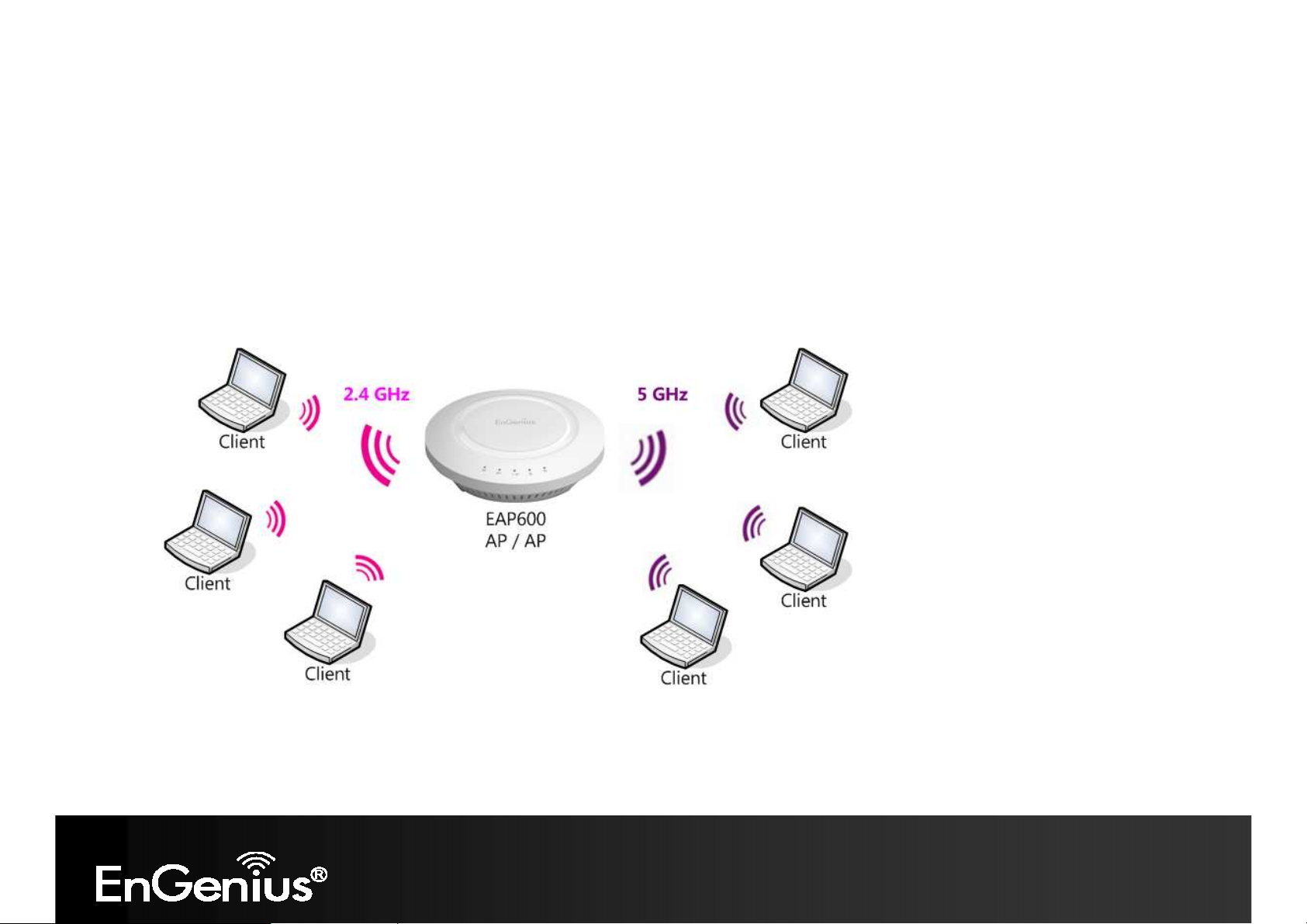
22
4 Building a Wireless Network
The EAP600 has the ability to operate in various modes. This chapter describes the operating modes of the EAP600.
4.1 Access Point Mode
In Access Point Mode, EAP600 behaves likes a central connection for stations or clients that support IEEE 802.11a/b/g/n
networks. The stations and clients must be configured to use the same SSID (Service Set Identifier) and security
password to associate with the EAP600. The EAP600 supports up to eight SSIDs at the same time for secure access.
Page 24
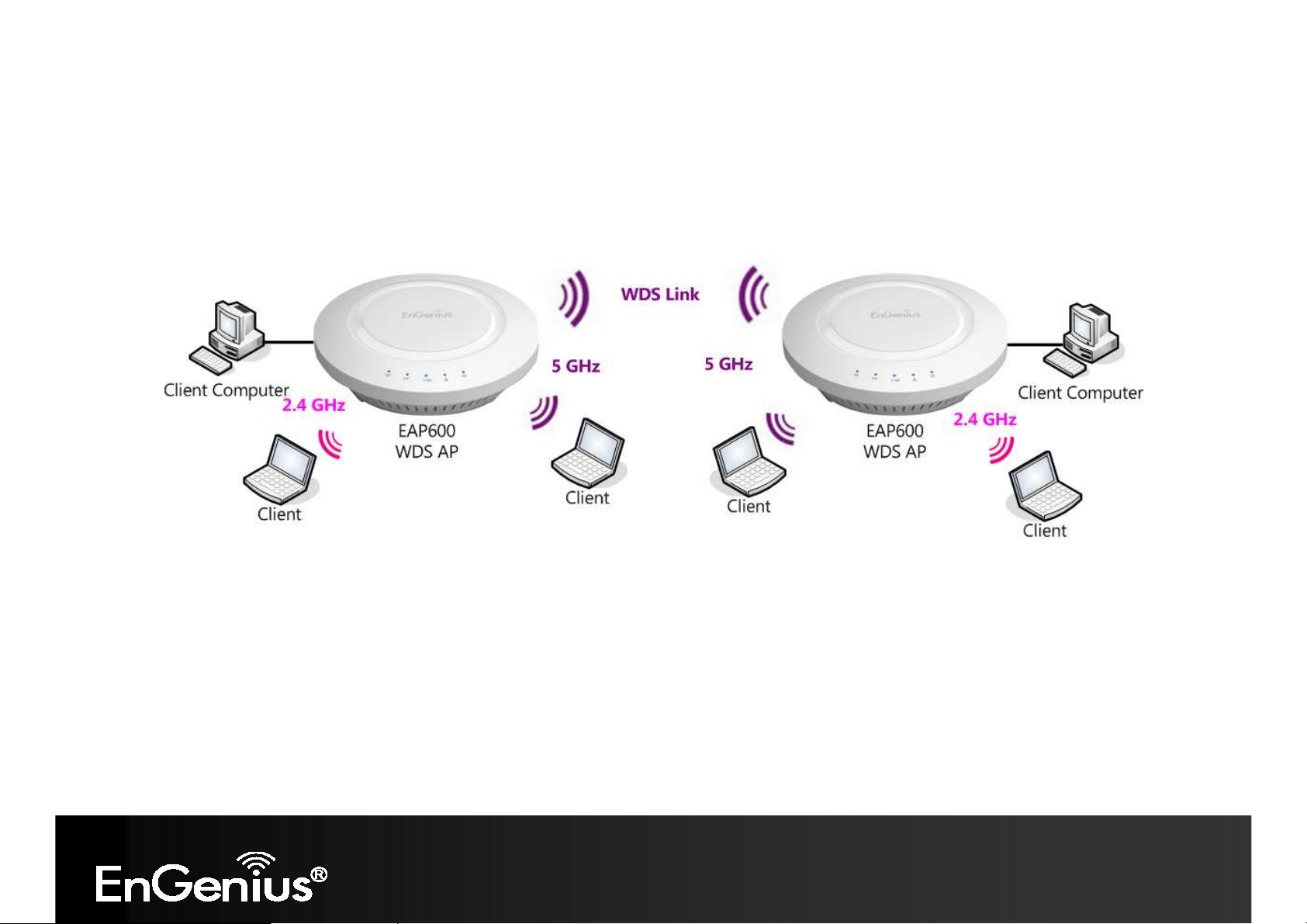
23
4.2 WDS AP Mode
The EAP600 also supports WDS AP mode. This operating mode allows wireless connections to the EAP600 using WDS
technology. In this mode, configure the MAC addresses in both Access Points to enlarge the wireless area by enabling
WDS Link settings. WDS supports four AP MAC addresses.
Page 25
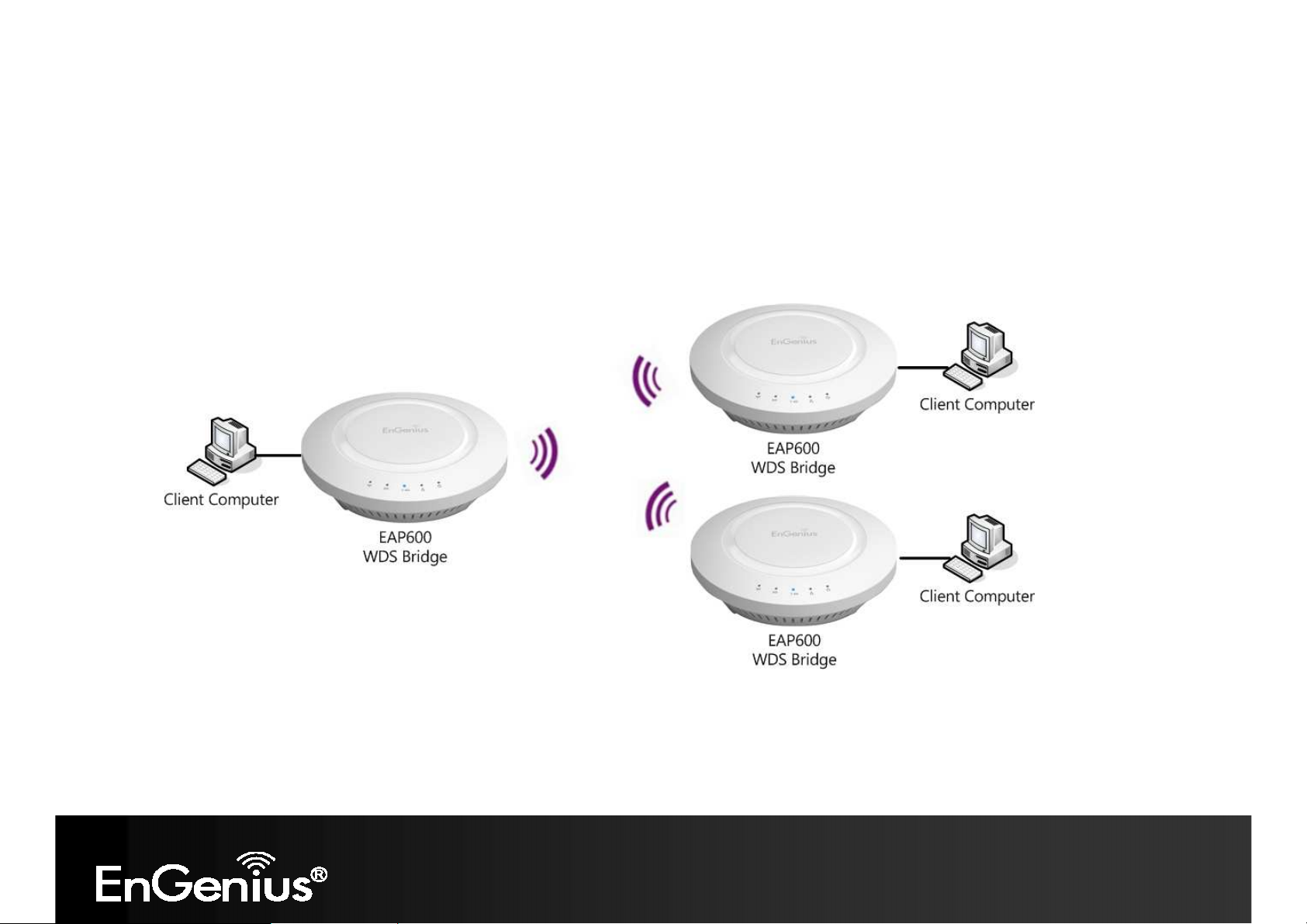
24
4.3 WDS Bridge Mode
In WDS Bridge Mode, the EAP600 can wirelessly connect different LANs by configuring the MAC address and security
settings of each EAP600 device. Use this mode when two wired LANs located a small distance apart want to
communicate with each other. The best solution is to use the EAP600 to wirelessly connect two wired LANs, as shown in
the following figure.
WDS Bridge Mode can establish four WDS links, creating a star-like network.
Note: WDS Bridge Mode does not act as an Access Point. Access Points linked by WDS are using the same frequency channel. More
Access Points connected together may lower throughput. This configuration can be susceptible to generate endless network loops in your
network, so it is recommended to enable the Spanning Tree function to prevent this from happening.
Page 26

25
4.4 Repeater mode
The Repeater mode is used to regenerate or replicate signals from a wireless router or other access point/station that is
unable to reach certain areas in a building. When this mode is activated in the EAP600, the EAP600 receives the wireless
signal from an existing router or AP and relays it to other devices within its range so they can join the network.
Page 27

26
5 Status
The Status section contains the following options: Main, 2.4G/5G Wireless Client List, 2.4G/5G Connection Status,
2.4G/5G WDS Link List and System Log.
The following sections describe these options.
5.1 Save/Reload
This page lets you save and apply the settings shown under Unsaved changes list, or cancel the unsaved changes and
revert them to the previous settings that were in effect.
Page 28

27
5.2 Main
Clicking the Main link under the Status menu or clicking Home at the top-right of the EAP600 Page shows the status
information about the current operating mode.
- The System Information section shows general system information such as Device Name, MAC Address, Current Time,
Firmware Version, and Management VLAN ID (Note: VLAN ID is only applicable in Access Point or WDS AP mode).
- The LAN Settings section shows the Local Area Network settings such as the LAN IP Address, Subnet Mask, and DNS
Address.
Page 29

28
- The Current 2.4G/5G Wireless Settings section shows wireless information such as Operating Mode, Frequency, and
Channel. Since the EAP600 supports multiple-SSIDs, information about each SSID, the ESSID and security settings, are
displayed (Note: Profile Settings is only applicable in Access Point, WDS AP).
Page 30

29
Page 31

30
5.3 2.4G/5G Wireless Client List
Clicking the 2.4G/5G Wireless Client List link under the Status menu displays the list of clients associated to the
EAP600’s 2.4GHz/5GHz, along with the MAC addresses and signal strength for each client. Clicking Refresh updates the
client list.
Note: Only applicable in Access Point, WDS AP, and Repeater mode.
Page 32

31
5.4 2.4G/5G Connection Status
Click on the 2.4G/5G Connection Status link under the Status menu. This page displays the current status of the
Network, including Network Type, SSID, BSSID, Connection Status, Wireless Mode, Current Channel, Security, Data Rate,
Noise Level, and Signal Strength.
Note: Only applicable in Repeater mode.
Page 33

32
5.5 2.4G/5G WDS Link List
Click on the 2.4G/5G WDS Link List link under the Status menu. This page displays the current status of the WDS link,
including WDS Link ID, MAC Address, Link Status and RSSI.
Note: Only applicable in WDS AP and WDS Bridge mode.
Page 34

33
5.6 System Log
The EAP600 automatically logs (records) events of possible interest in its internal memory. To view the logged information,
click the System Log link under the Status menu. If there is not enough internal memory to log all events, older events
are deleted from the log. When powered down or rebooted, the log will be cleared.
System Log
Refresh
Clear
Update the log.
Clear the log.
Page 35

34
6 System
6.1 Operation Mode
The EAP600 supports four operating modes: Access Point, WDS AP, WDS Bridge, and Repeater.
System Properties
Device Name
Operation Mode
Save & Apply / Cancel Click Save & Apply to confirm the changes or Cancel to cancel and return previous settings.
Enter a name for the device. The name you type appears in SNMP management. This name is
not the SSID and is not broadcast to other devices.
Use the radio button to select an operating mode.
Page 36

35
6.2 IP Settings
This page allows you to modify the device's IP settings.
IP Settings
IP Network Setting
IP Address
IP Subnet Mask
Default Gateway
Primary / Secondary DNS
Select whether the device IP address will use the static IP address specified in the IP
Address field or be obtained automatically when the device connects to a DHCP server.
The IP Address of this device.
The IP Subnet Mask of this device.
The Default Gateway of this device. Leave it blank if you are unsure of this setting.
The primary / secondary DNS address for this device.
Page 37

36
6.3 Spanning Tree Setting
This page allows you to modify the Spanning Tree settings. Enabling Spanning Tree protocol will prevent network loops in
your LAN network.
Spanning Tree
Spanning Tree Status
Bridge Hello Time
Bridge Max Age Specify Bridge Max Age, in seconds. If another bridge in the spanning tree does not send a
Bridge Forward Delay
Priority
Enable or disable the Spanning Tree function.
Specify Bridge Hello Time, in seconds. This value determines how often the device sends
handshake packets to communicate information about the topology throughout the entire
Bridged Local Area Network.
hello packet for a long period of time, it is assumed to be dead.
Specify Bridge Forward Delay, in seconds. Forwarding delay time is the time spent in each of
the Listening and Learning states before the Forwarding state is entered. This delay is provided
so that when a new bridge comes onto a busy network, it analyzes data traffic before
participating.
Specify the Priority Number. A smaller number has greater priority.
Page 38

37
Accept / Cancel Click Accept to confirm the changes or Cancel to cancel and return previous settings.
Page 39

38
7 2.4G/5G Wireless
7.1 Wireless Network
This page displays the current status of the Wireless settings of the EAP600.
Access Point / WDS AP mode:
Page 40

39
2.4G/5G Wireless Network (Access Point / WDS AP mode)
Wireless Mode
Channel HT Mode
Extension Channel
Channel / Frequency
Auto
Wireless mode supports 802.11b/g/n mixed mode in 2.4G and 802.11a/n mixed mode in 5G.
The default channel bandwidth is 20/40MHz. The larger the channel, the better the transmission
quality and speed.
Select upper or lower channel. Your selection may affect the Auto channel function.
Select the channel and frequency appropriate for your country’s regulation.
Check this option to enable auto-channel selection.
Page 41

40
AP Detection
Current Profile
Accept / Cancel Click Accept to confirm the changes or Cancel to cancel and return previous settings.
AP Detection can select the best channel to use by scanning nearby areas for Access Points.
Configure up to eight different SSIDs (four in WDS AP mode). If many client devices will be
accessing the network, you can arrange the devices into SSID groups. Click Edit to configure
the profile and check whether you want to enable extra SSID.
Page 42

41
2.4G/5G SSID Profile
Page 43

42
2.4G/5G SSID Profile
SSID
Suppressed SSID
Station Separation
Wireless Security
Save / Cancel Click Save to accept the changes or Cancel to cancel and return previous settings.
Specify the SSID for the current profile.
Check this option to hide the SSID from clients. If checked, the SSID will not appear in the site
survey.
Click the appropriate radio button to allow or prevent communication between client devices.
See the Wireless Security section.
Page 44

43
Repeater mode:
Page 45

44
2.4G/5G Wireless Network (Repeter mode)
Wireless Mode
SSID
Site Survey Click on Site Survey to search the existing Access Points.
Preferred BSSID
Wireless Security
Accept / Cancel Click Accept to confirm the changes or Cancel to cancel and return previous settings.
Wireless mode supports 802.11b/g/n mixed mode in 2.4G and 802.11a/n mixed mode in 5G.
The SSID is a unique named shared amongst all the points of the wireless network. The SSID
must be identical on all points of the wireless network and cannot exceed 32 characters. You
may specify an SSID or select one from the Site Survey.
Specify the BSSID (Access Point’s MAC Address).
The encryption is using. It must the same as Access Point’s encryption.
Page 46

45
7.2 Wireless Security
The Wireless Security section lets you configure the EAP600's security modes: WEP, WPA-PSK, WPA2-PSK, WPA-PSK
Mixed, WPA, WPA2, and WPA Mixed. It is strongly recommend to use WPA2-PSK.
WEP Encryption:
WEP Encryption
Auth Type Select Open System or Shared Key.
Input type ASCII: Regular Text (recommended)
HEX: Hexadecimal Numbers (For advanced users)
Key Length
Default Key
Encryption Key #
Select the desired option and ensure the wireless clients use the same setting.
Choices are 64, 128, 152-bit password lengths.
Select the key you wish to be default. Transmitted data is ALWAYS encrypted using the Default
Key; the other Keys are for decryption only.
You must enter a Key Value for the Default Key.
Enter the key value or values you wish to use. Only the Key selected as Default is required. The
Page 47

46
others are optional.
WPA-PSK (WPA Pre-Shared Key) Encryption:
WPA-PSK (WPA Pre-Shared Key) Encryption
Encryption
Passphrase
Group Key Update Interval
Select the WPA encryption type you would like.
Please ensure that your wireless clients use the same settings.
Wireless clients must use the same key to associate the device.
If using ASCII format, the Key must be from 8 to 63 characters in length. If using
HEXformat, the Key must be 64 HEX characters in length.
Specify how often, in seconds, the group key changes.
WPA Encryption: Only in Access Point / WDS AP mode
Page 48

47
WPA Encryption
Encryption
Radius Server
Radius Port
Radius Secret
Group Key Update Interval
Radius Accounting
Radius Accounting Server
Radius Accounting Port
Radius Accounting Secret
Select the WPA encryption type you would like.
Please ensure that your wireless clients use the same settings.
Enter the IP address of the Radius server.
Enter the port number used for connections to the Radius server.
Enter the secret required to connect to the Radius server.
Specify how often, in seconds, the group key changes.
Enable or disable accounting feature.
Enter the IP address of the Radius accounting server.
Enter the port number used for connections to the Radius accounting server.
Enter the secret required to connect to the Radius accounting server.
Page 49

48
Interim Accounting Interval
Specify how often, in seconds, the accounting data sends.
Note: 802.11n does not allow WEP/WPA-PSK TKIP/WPA2-PSK TKIP security mode. The connection mode will automatically change from
802.11n to 802.11g.
Page 50

49
7.3 Site Survey
Use this feature to scan nearby Access Points.
Note: Only applicable in Repeater mode.
1. Click Site Survey.
2. Scanning the nearby Access Points
Page 51

50
3. The EAP600 will list the available access points after site survey.
Site Survey (Repeater mode)
Page 52

51
BSSID
SSID
Channel Channel that the Access Point is using.
Signal Level (dBm)
Type
Security
Refresh Click Refresh to rescan nearby Access Point.
Access Point's wireless MAC address.
SSID that the Access Point is broadcasting.
Signal strength from the Access Point to your station.
The band that the Access Point is using.
Encryption method that the Access Point is using to secure data over the WLAN.
4. Select an Access Point and click that Access Point’s BSSID.
5. Enter the correct security setting.
Page 53

52
Page 54

53
7.4 Wireless MAC Filtering
Wireless MAC Filtering is used to allow or deny network access to wireless clients (computers, tablet PCs, NAS,
smartphones, etc.) according to their MAC addresses. You can manually add a MAC address to restrict the permission to
access EAP600. The default setting is Disable Wireless MAC Filter.
Note: Only applicable in Access Point and WDS AP mode.
Wireless MAC Filter (Access Point / WDS AP mode)
Page 55

54
ACL Mode
MAC Address
Add Click Add to add the MAC address to the MAC Address table.
Delete
Apply
Determines whether network access is granted or denied to clients whose MAC addresses
appear in the MAC Address table on this page. Choices are: Disabled, Deny MAC in the list,
or Allow MAC in the list.
Enter the MAC address of the wireless client.
Delete the selected entries.
Click Apply to apply the changes.
Page 56

55
7.5 Wireless Advanced
This page allows you to configure wireless advance settings. It is recommended that the default settings are used unless
the user has experience with more advanced networking features.
2.4G/5G Wireless Advanced
Page 57

56
Data Rate
RTS/CTS Threshold
Distance
Aggregation
Accept / Cancel Click Accept to confirm the changes or Cancel to cancel and return previous settings.
Select a data rate from the drop-down list. The data rate affects throughput of data in the
EAP600. The lower the data rate, the throughput will be lower, but so will the transmission
distance.
Specify the threshold package size for RTC/CTS. A small number causes RTS/CTS packets to be
sent more often and consumes more bandwidth.
Specify the distance between Access Points and clients. Longer distances may drop high-speed
connections.
Merges data packets into one packet. This option reduces the number of packets, but increases
packet sizes.
Page 58

57
7.6 WPS (Wi-Fi Protected Setup)
Wi-Fi Protected Setup (WPS) feature complies with the Wi-Fi Alliance WPS standard and makes it easier to quickly add
client devices to an established, security-enabled Wi-Fi network.
WPS reduces the user steps required to configure a network and supports two methods that are familiar to most
consumers to configure a network and enable security.
Note: Only applicable in Access Point and WDS AP mode.
Page 59

58
WPS (Wi-Fi Protected Setup)
WPS Select to Enable or Disable the WPS feature.
WPS Current Status Shows whether the WPS function is Configured or unConfigured.
When it is Configured, the WPS has been used to authorize connection between the device and
wireless clients.
Self Pin Code
SSID
Authentication Mode
Passphrase Key
WPS via Push Button
The PIN code of this device.
The SSID (wireless network name) used when connecting using WPS.
Shows the encryption method used by the WPS process.
This is the passphrase key that is randomly generated during the WPS process. It is required if
wireless clients that do not support WPS attempts to connect to the wireless network.
Click this button to initialize WPS feature using the push button method.
Page 60

59
WPS via PIN
Enter the PIN code of the wireless device and click this button to initialize WPS feature using
the PIN method.
Page 61

60
7.7 WDS Link Settings
Using WDS (Wireless Distribution System) will allow a network administrator or installer to connect to Access Points
wirelessly. Doing so will extend the wired infrastructure to locations where cabling is not possible or inefficient to
implement.
Note: Compatibility between different brands and models of access points is not guaranteed. It is recommended that the
WDS network be created using the same models for maximum compatibility.
Also note: All Access Points in the WDS network needs to use the same Channel and Security settings.
To create a WDS network, please enter the MAC addresses of the Access Points that you want included in the WDS.
There can be a maximum of four access points.
Note: Only applicable in WDS AP and WDS Bridge mode.
Page 62

61
2.4G/5G WDS Link Settings
Security Select None or AES from drop-down list.
AES Passphrase
MAC Address
Mode Select Disable or Enable from the drop-down list.
Accept / Cancel Click Accept to confirm the changes or Cancel to cancel and return previous settings.
Enter the key values you wish to use.
Other AP(s) must use the same key to establish WDS link.
Enter the Access Point’s MAC address to which you want to extend the wireless area.
Page 63

62
8 Management
8.1 Administration
This page allows you to change the EAP600 username and password. By default, the username is admin and the
password is: admin. The password can contain 0 to 12 alphanumeric characters and is case sensitive.
Login Setting
New Name
Old Password
New Password
Confirm Password
Save/Apply / Cancel Click Save/Apply to apply the changes or Cancel to return previous settings.
Enter a new username for logging in to the New Name entry box.
Enter the old password for logging in to the Old Password entry box.
Enter the new password for logging in to the New Password entry box.
Re-enter the new password in the Confirm Password entry box for confirmation.
Page 64

63
8.2 Management VLAN Settings
This page allows you to assign a VLAN tag to
the packets. A VLAN is a group of computers on
a network whose software has been configured
so that they behave as if they were on a
separate Local Area Network (LAN). Computers
on VLAN do not have to be physically located
next to one another on the LAN.
Note: Only applicable in Access Point and WDS AP mode.
Page 65

64
Management VLAN (Only applicable in Access Point mode)
Profile Isolation
VLAN ID Specify the VLAN tag for each profile.
Management VLAN ID
Accept / Cancel Click Accept to confirm the changes or Cancel to cancel and return previous settings.
Restricted client to communicate with different VID by selecting the radio button.
If your network includes VLANs, you can specify a VLAN ID for packets pass through the
Access Point with a tag. Otherwise, select No VLAN tag.
Note:
1. If you reconfigure the Management VLAN ID, you may lose your connection to the EAP600. Verify that the DHCP server supports the
reconfigured VLAN ID and then reconnect to the EAP600 using the new IP address.
2. Clicking Accept does not apply the changes. To apply them, use Status > Save/Load (see section 5.1).
Page 66

65
8.3 Wireless Traffic Shaping
Traffic shaping regulates the flow of packets leaving an interface to deliver improved Quality of Service.
Wireless Traffic Shaping
Enable Traffic Shaping
Incoming Traffic Limit
Outgoing Traffic Limit
Accept / Cancel Click Accept to confirm the changes or Cancel to cancel and return previous settings.
Check this option to enable wireless traffic shaping.
Specify the wireless transmission speed used for downloading.
Specify the wireless transmission speed used for uploading.
Page 67

66
8.4 SNMP Settings
This page allows you to assign the Contact Details, Location, Community Name, and Trap Settings for Simple Network
Management Protocol (SNMP). This is a networking management protocol used to monitor network attached devices.
SNMP allows messages (called protocol data units) to be sent to various parts of the network. Upon receiving these
messages, SNMP compatible devices (called agents) return the data stored in their Management Information Bases.
Page 68

67
SNMP
SNMP Enable/Disable
Contact Specify the contact details of the device
Location
Community Name (Read Only)
Community Name
(Read/Write)
Trap
Trap Destination Address
Trap Destination Community
Name
SNMPv3
SNMPv3 Enable/Disable
User Name
Auth Protocol Select the authentication protocol type: MDS or SHA.
Auth Key
Priv Protocol Select the privacy protocol type: DES.
Priv Key
Enable or Disable SNMP feature.
Specify the location of the device.
Specify the password for the SNMP community for read only access.
Specify the password for the SNMP community with read/write access.
Specify the IP address of the computer that will receive the SNMP traps.
Specify the password for the SNMP trap community.
Enable or Disable SNMPv3 feature.
Specify the username for SNMPv3.
Specify the authentication key for authentication.
Specify the privacy key for privacy.
Engine ID
Save/Apply / Cancel Click Save/Apply to apply the changes or Cancel to return previous settings.
Specify the engine ID for SNMPv3.
Page 69

68
8.5 Backup/Restore
This page allows you to save the current device configurations. When you save the configurations, you also can reload
the saved configurations into the device through the Restore Saved Settings from A File section. If extreme problems occur,
or if you have set the EAP600 wrongly, you can use the Factory Default button in the Revert to Factory Default Settings
section to restore all the configurations of the EAP600 to the original default settings.
Backup/Restore
Save A Copy of Current
Settings
Restore Saved Settings
from A File
Revert to Factory Default
Settings
Click Backup to save the current configured settings.
To restore settings that have been previously backed up, click Browse, select the file, and
click Restore.
Click Factory Default button to restore the EAP600 to its factory default settings.
Page 70

69
8.6 Auto Reboot Settings
You can specify how long to reboot the EAP600 periodically.
Auto Reboot Settings
Auto Reboot Setting
Frequency of Auto Reboot To specify the time to reboot the EAP600 by Min, Hour, Day or Week.
Save/Apply / Cancel Click Save/Apply to apply the changes or Cancel to return previous settings.
Enable or disable the auto reboot function.
Page 71

70
8.7 Firmware Upgrade
This page allows you to upgrade the firmware of the EAP600.
To perform the Firmware Upgrade:
1. Click the Browse button and navigate the OS File System to the location of the upgrade file.
2. Select the upgrade file. The name of the file will appear in the Upgrade File field.
3. Click the Upload button to commence the firmware upgrade.
Note: The device is unavailable during the upgrade process and must restart when the upgrade is completed. Any connections to or through the
device will be lost.
Page 72

71
8.8 Time Setting
This page allows you to set the internal clock of the EAP600.
Time
Manually Set Date and Time Manually specify the date and time.
Automatically Get Date and
Time
Enable Daylight Saving
Select a time zone from the drop-down list and check whether you want to
enter the IP address of an NTP server or use the default NTP server to get
have the internal clock set automatically.
Check whether daylight savings applies to your area.
Page 73

72
8.9 Log
This page allows you to setup Syslog and local log functions of the EAP600.
Log
Syslog
Log Server IP Address
Local Log
Save/Apply / Cancel Click Save/Apply to apply the changes or Cancel to return previous settings.
Enable or disable the syslog function.
Enter the IP address of the log server.
Enable or disable the local log service.
Page 74

73
8.10 Diagnostics
This page allows you to analyze the connection quality of the EAP600 and trace the routing table to a target in the network.
Diagnosis
Target IP
Ping Packet Size
Number of Pings
Start Ping Click Start Ping to begin pinging target device (via IP).
Traceroute Target
Start Traceroute Click Start Traceroute to begin the trace route operation.
Enter the IP address you would like to search.
Enter the packet size of each ping.
Enter the number of times you want to ping.
Enter an IP address or domain name you want to trace.
Page 75

74
8.11 LED Control
This page allows you to control LED on/off for Power, LAN interface, 2.4G/5G WLAN interface and WPS.
Page 76

75
8.12 Logout
Click [Logout] in Management menu to logout.
Page 77

76
8.13 Reset
In some circumstances, it may be required to force the device to reboot. Click on Reboot the Device to reboot the
EAP600.
Page 78

77
Appendix A – FCC Interference Statement
Federal Communication Commission Interference Statement
This equipment has been tested and found to comply with the limits for a Class B digital device, pursuant to Part 15 of the FCC Rules. These limits
are designed to provide reasonable protection against harmful interference in a residential installation. This equipment generates, uses and can
radiate radio frequency energy and, if not installed and used in accordance with the instructions, may cause harmful interference to radio
communications. However, there is no guarantee that interference will not occur in a particular installation. If this equipment does cause harmful
interference to radio or television reception, which can be determined by turning the equipment off and on, the user is encouraged to try to correct
the interference by one of the following measures:
- Reorient or relocate the receiving antenna.
- Increase the separation between the equipment and receiver.
- Connect the equipment into an outlet on a circuit different from that to which the receiver is connected.
- Consult the dealer or an experienced radio/TV technician for help.
FCC Caution: Any changes or modifications not expressly approved by the party responsible for compliance could void the user's authority to
operate this equipment.
This device complies with Part 15 of the FCC Rules. Operation is subject to the following two conditions: (1) This device may not cause harmful
interference, and (2) this device must accept any interference received, including interference that may cause undesired operation.
This transmitter must not be co-located or operating in conjunction with any other antenna or transmitter.
Operations in the 5.15-5.25GHz band are restricted to indoor usage only.
IMPORTANT NOTE:
FCC Radiation Exposure Statement:
This equipment complies with FCC radiation exposure limits set forth for an uncontrolled environment. This equipment should be installed and
operated with minimum distance 21cm between the radiator & your body.
Note: The country code selection is for non-US model only and is not available to all US model. Per FCC regulation, all WiFi product marketed in
US must fixed to US operation channels only.
Page 79

78
Appendix B – IC Interference Statement
Industry Canada statement:
This device complies with RSS-210 of the Industry Canada Rules. Operation is subject to the following two conditions: (1) This device may not
cause harmful interference, and (2) this device must accept any interference received, including interference that may cause undesired operation.
Ce dispositif est conforme à la norme CNR-210 d'Industrie Canada applicable aux appareils radio exempts de licence. Son fonctionnement est
sujet aux deux conditions suivantes: (1) le dispositif ne doit pas produire de brouillage préjudiciable, et (2) ce dispositif doit accepter tout brouillage
reçu, y compris un brouillage susceptible de provoquer un fonctionnement indésirable.
Caution :
(i) the device for operation in the band 5150-5250 MHz is only for indoor use to reduce the potential for harmful interference to co-channel mobile
satellite systems;
(ii) high-power radars are allocated as primary users (i.e. priority users) of the bands 5250-5350 MHz and 5650-5850 MHz and that these radars
could cause interference and/or damage to LE-LAN devices.
Avertissement:
(i) les dispositifs fonctionnant dans la bande 5150-5250 MHz sont reserves uniquement pour une utilisation a l’interieur afin de reduire les risques
de brouillage prejudiciable aux systemes de satellites mobiles utilisant les memes canaux;
(ii) De plus, les utilisateurs devraient aussi etre avises que les utilisateurs de radars de haute puissance sont designes utilisateurs principaux (c.-ad., qu’ils ont la priorite) pour les bandes 5250-5350 MHz et 5650-5850 MHz et que ces radars pourraient causer du brouillage et/ou des
dommages aux dispositifs LAN-EL.
IMPORTANT NOTE: (For mobile devices usage)
Radiation Exposure Statement:
This equipment complies with IC radiation exposure limits set forth for an uncontrolled environment. This equipment should be installed and
operated with minimum distance 21cm between the radiator & your body.
NOTE IMPORTANTE: (Pour l'utilisation de dispositifs mobiles)
Déclaration d'exposition aux radiations:
Cet équipement est conforme aux limites d'exposition aux rayonnements IC établies pour un environnement non contrôlé. Cet équipement doit
être installé et utilisé avec un minimum de 21cm de distance entre la source de rayonnement et votre corps.
Page 80

79
Appendix C – CE Interference Statement
Europe – EU Declaration of Conformity
This device complies with the essential requirements of the R&TTE Directive 1999/5/EC. The following test methods have been applied in order to
prove presumption of conformity with the essential requirements of the R&TTE Directive 1999/5/EC:
- EN60950-1
- Safety of Information Technology Equipment
- EN50385
- Generic standard to demonstrate the compliance of electronic and electrical apparatus with the basic restrictions related to human exposure to
electromagnetic fields (0 Hz - 300 GHz)
- EN 300 328
- Electromagnetic compatibility and Radio spectrum Matters (ERM); Wideband Transmission systems; Data transmission equipment operating
in the 2,4 GHz ISM band and using spread spectrum modulation techniques; Harmonized EN covering essential requirements under article
3.2 of the R&TTE Directive
- EN 301 489-1
- Electromagnetic compatibility and Radio Spectrum Matters (ERM); ElectroMagnetic Compatibility (EMC) standard for radio equipment and
services; Part 1: Common technical requirements
- EN 301 489-17
- Electromagnetic compatibility and Radio spectrum Matters (ERM); ElectroMagnetic Compatibility (EMC) standard for radio equipment and
services; Part 17: Specific conditions for 2,4 GHz wideband transmission systems and 5 GHz high performance RLAN equipment
- EN 301 893
- Broadband Radio Access Networks (BRAN); 5 GHz high performance RLAN; Harmonized EN covering essential requirements of article 3.2 of
the R&TTE Directive
This device is a 2.4 GHz/5 GHz wideband transmission system (transceiver), intended for use in all EU member states and EFTA countries, except
in France and Italy where restrictive use applies.
In Italy the end-user should apply for a license at the national spectrum authorities in order to obtain authorization to use the device for setting up
outdoor radio links and/or for supplying public access to telecommunications and/or network services.
This device may not be used for setting up outdoor radio links in France and in some areas the RF output power may be limited to 10 mW EIRP in
Page 81

80
the frequency range of 2454 – 2483.5 MHz. For detailed information the end-user should contact the national spectrum authority in France.
0560
Česky [Czech]
Dansk [Danish]
Deutsch [German]
Eesti [Estonian]
English
Español [Spanish]
Ελληνική [Greek]
Français [French]
Italiano [Italian]
Latviski [Latvian]
[Jméno výrobce] tímto prohlašuje, že tento [typ zařízení] je ve shodě se základními
požadavky a dalšími příslušnými ustanoveními směrnice 1999/5/ES.
Undertegnede [fabrikantens navn] erklærer herved, at følgende udstyr [udstyrets
typebetegnelse] overholder de væsentlige krav og øvrige relevante krav i direktiv
1999/5/EF.
Hiermit erklärt [Name des Herstellers], dass sich das Gerät [Gerätetyp] in
Übereinstimmung mit den grundlegenden Anforderungen und den übrigen einschlägigen
Bestimmungen der Richtlinie 1999/5/EG befindet.
Käesolevaga kinnitab [tootja nimi = name of manufacturer] seadme [seadme tüüp = type of
equipment] vastavust direktiivi 1999/5/EÜ põhinõuetele ja nimetatud direktiivist
tulenevatele teistele asjakohastele sätetele.
Hereby, [name of manufacturer], declares that this [type of equipment] is in compliance
with the essential requirements and other relevant provisions of Directive 1999/5/EC.
Por medio de la presente [nombre del fabricante] declara que el [clase de equipo] cumple
con los requisitos esenciales y cualesquiera otras disposiciones aplicables o exigibles de
la Directiva 1999/5/CE.
ΜΕ ΤΗΝ ΠΑΡΟΥΣΑ [name of manufacturer] ∆ΗΛΩΝΕΙ ΟΤΙ [type of equipment]
ΣΥΜΜΟΡΦΩΝΕΤΑΙ ΠΡΟΣ ΤΙΣ ΟΥΣΙΩ∆ΕΙΣ ΑΠΑΙΤΗΣΕΙΣ ΚΑΙ ΤΙΣ ΛΟΙΠΕΣ ΣΧΕΤΙΚΕΣ
∆ΙΑΤΑΞΕΙΣ ΤΗΣ Ο∆ΗΓΙΑΣ 1999/5/ΕΚ.
Par la présente [nom du fabricant] déclare que l'appareil [type d'appareil] est conforme aux
exigences essentielles et aux autres dispositions pertinentes de la directive 1999/5/CE.
Con la presente [nome del costruttore] dichiara che questo [tipo di apparecchio] è
conforme ai requisiti essenziali ed alle altre disposizioni pertinenti stabilite dalla direttiva
1999/5/CE.
Ar šo [name of manufacturer / izgatavotāja nosaukums] deklarē, ka [type of equipment /
iekārtas tips] atbilst Direktīvas 1999/5/EK būtiskajām prasībām un citiem ar to saistītajiem
noteikumiem.
Page 82

81
Lietuvių [Lithuanian]
Nederlands [Dutch]
Malti [Maltese]
Magyar [Hungarian]
Polski [Polish]
Português
[Portuguese]
Slovensko [Slovenian]
Slovensky [Slovak]
Suomi [Finnish]
Svenska [Swedish]
Šiuo [manufacturer name] deklaruoja, kad šis [equipment type] atitinka esminius
reikalavimus ir kitas 1999/5/EB Direktyvos nuostatas.
Hierbij verklaart [naam van de fabrikant] dat het toestel [type van toestel] in
overeenstemming is met de essentiële eisen en de andere relevante bepalingen van
richtlijn 1999/5/EG.
Hawnhekk, [isem tal-manifattur], jiddikjara li dan [il-mudel tal-prodott] jikkonforma malħtiġijiet essenzjali u ma provvedimenti oħrajn relevanti li hemm fid-Dirrettiva 1999/5/EC.
Alulírott, [gyártó neve] nyilatkozom, hogy a [... típus] megfelel a vonatkozó alapvetõ
követelményeknek és az 1999/5/EC irányelv egyéb elõírásainak.
Niniejszym [nazwa producenta] oświadcza, że [nazwa wyrobu] jest zgodny z zasadniczymi
wymogami oraz pozostałymi stosownymi postanowieniami Dyrektywy 1999/5/EC.
[Nome do fabricante] declara que este [tipo de equipamento] está conforme com os
requisitos essenciais e outras disposições da Directiva 1999/5/CE.
[Ime proizvajalca] izjavlja, da je ta [tip opreme] v skladu z bistvenimi zahtevami in ostalimi
relevantnimi določili direktive 1999/5/ES.
[Meno výrobcu] týmto vyhlasuje, že [typ zariadenia] spĺňa základné požiadavky a všetky
príslušné ustanovenia Smernice 1999/5/ES.
[Valmistaja = manufacturer] vakuuttaa täten että [type of equipment = laitteen
tyyppimerkintä] tyyppinen laite on direktiivin 1999/5/EY oleellisten vaatimusten ja sitä
koskevien direktiivin muiden ehtojen mukainen.
Härmed intygar [företag] att denna [utrustningstyp] står I överensstämmelse med de
väsentliga egenskapskrav och övriga relevanta bestämmelser som framgår av direktiv
1999/5/EG.
