Page 1
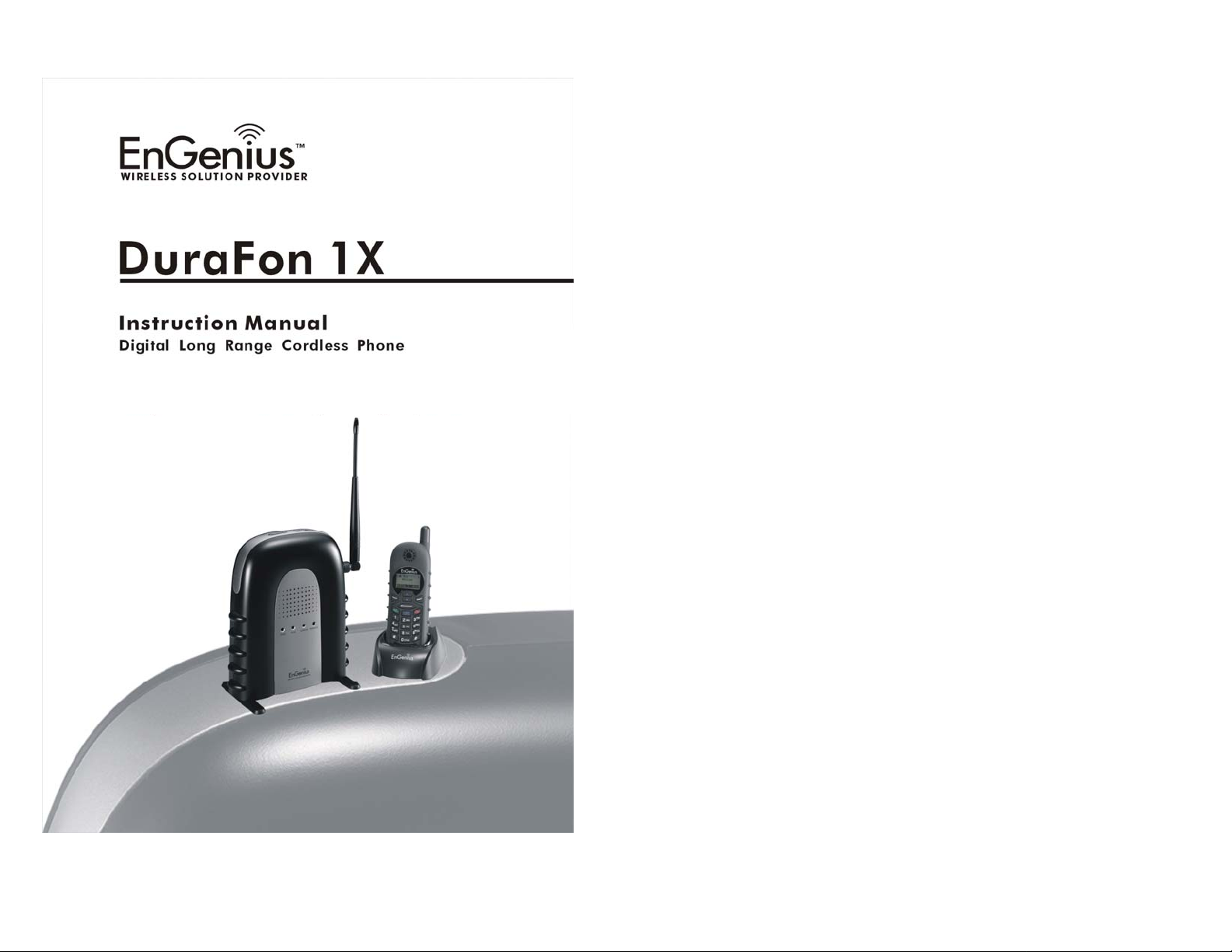
Table of Contents
Safety Instructions........................................................................................4
General Safety Instructions......................................................................4
Product Safety Instructions......................................................................4
Battery Safety Instructions.......................................................................6
Regulatory Information.................................................................................7
Equipment Checklist.....................................................................................8
Handset Illustration.......................................................................................9
Basic Handset Features.........................................................................10
Additional Handset Features..................................................................11
Administrator Features...........................................................................14
Base Illustration..........................................................................................15
Basic Base Station Features..................................................................16
Charger Illustration.....................................................................................17
Charger Features .......................................................................................18
Base Station Installation.........................................................................19
Handset and Charger Installation ..........................................................20
Basic Operations........................................................................................21
Operation Modes....................................................................................21
A. Base Operation Modes..................................................................21
B. Handset Operation Modes............................................................21
Making a Telephone Call.......................................................................22
Making an 2-Way/ Intercom Call............................................................23
A. Handset to Handset Calls..............................................................23
B. Intercom/2-Way from Base to Handset.........................................23
C. Intercom/2-Way from Handset to Base.........................................24
Making a Broadcast...............................................................................24
A. Handset to Handset Calls..............................................................24
B. Broadcasting from Base to Handset .............................................25
C. Broadcasting from Handset to Base.............................................25
Redial.....................................................................................................25
Receiving a Telephone Call...................................................................26
Receiving an Intercom Call....................................................................26
Ending a Call..........................................................................................27
Adjusting Receiver (Earpiece) Voice Volume........................................27
Placing a Call On Hold...........................................................................27
Mute .......................................................................................................27
Do Not Disturb (Silent Ring)...................................................................28
Key Guard..............................................................................................28
To View Missed Call(s) ..........................................................................28
......................................................28 Battery Recharge and Replacement
~2~
Page 2
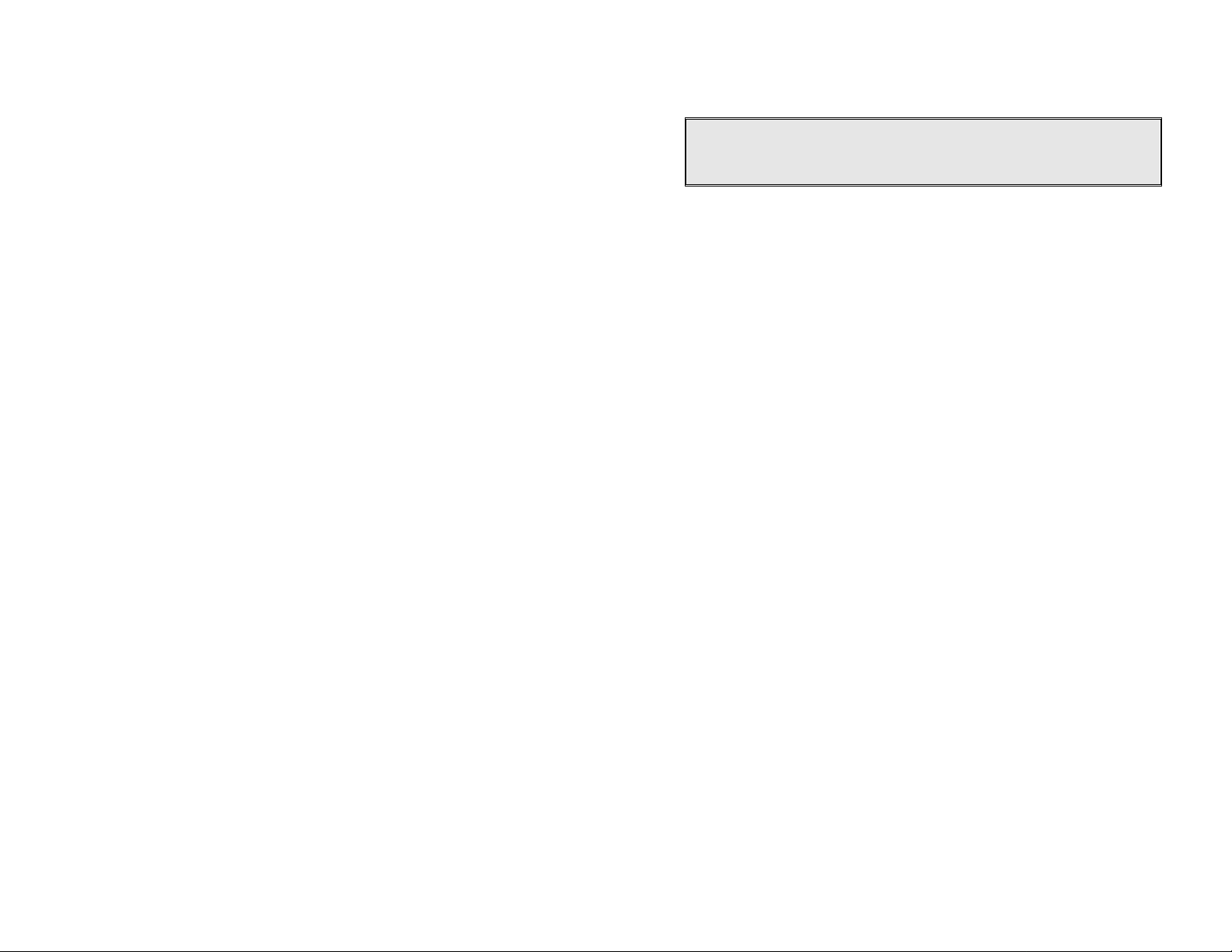
Advanced Operations.................................................................................30
Handset Registration..............................................................................30
Handset Group Subscription..................................................................31
Registration of Additional Base..............................................................31
Call Transfer...........................................................................................32
Call Manager..........................................................................................33
Change System Settings by Administrator............................................33
Phonebook Operations..........................................................................35
Call barring.............................................................................................37
Text Messaging......................................................................................38
Programmable PBX Options..................................................................39
Menu Operations........................................................................................41
Technical Specifications.............................................................................45
Safety Instructions
Caution: Your wireless telephone gives you freedom and flexibility to stay
in touch while you move around. However, when using your phone
equipment, safety instructions should be followed to avoid the risks of fire,
electric shock, injury to person, and damage to property.
General Safety Instructions
1. When using your wireless phone, ensure your safety and the safety of
others:
a. Always watch where you are walking and standing.
b. Don’t let a phone call distract you from working safely.
2. In an emergency:
a. If an emergency occurs, dial the emergency phone number.
Remember: if you are in an area where your phone does not have a
clear signal from the base, it is highly probable that the call may not
go through. Locate the nearest landline telephone or other
communications device to call for help.
b. Emergency calls may not automatically provide emergency
personnel with your name, phone number or location.
3. Notice to Hearing Aid Users: This phone system is compatible with
inductively coupled hearing aids.
4. Notice to Cardiac Pacemaker Users: Preliminary studies done by the US
FDA and others have shown that, although interference to the implanted
cardiac pacemaker may occur when operating very closely, wireless
telephones “do not seem to pose a significant problem for pacemaker
wearers.” However, until more is known, FDA suggests that people with
pacemakers may want to take precautions when using or carrying a
wireless telephone to ensure that there is ample distance between the
telephone and the pacemaker. Do not carry the handset in a breast
pocket. If you have any reason to suspect that interference is taking
place, turn off your handset immediately.
5. WARNING! The Handset may attract and pick up small metal objects,
such as staples, pins, etc, if placed face down on a surface that may
contain these objects
Product Safety Instructions
1. Read and understand all instructions.
~3~
~4~
Page 3
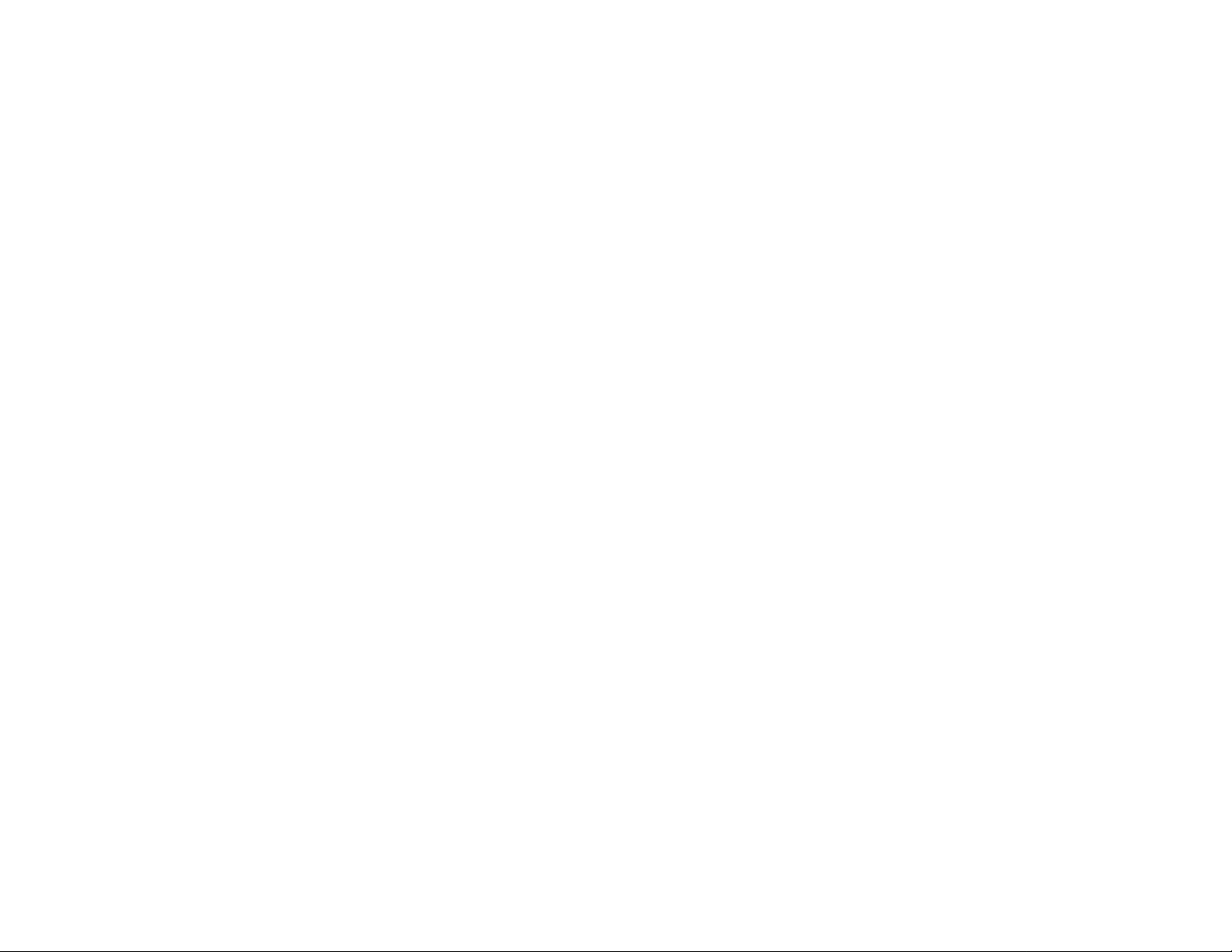
2. Follow all warnings and instructions including those marked on the
product.
3. Changes or modifications to this product not expressively approved by
the manufacturer will void the warranty and the ACA approval to operate
the equipment. Use only manufacturer provided accessories.
4. Do not use the telephone near water. Never spill liquid of any kind on
this product.
5. Unplug the product from the wall telephone jack and power outlet before
cleaning. Do not use liquid or aerosol cleaners. Use damp cloth for
cleaning.
6. Do not place this product on an unstable cart, stand, or table. The
product may fall and cause personal injury or damage to the product or
other property.
7. Power Outage: In the event of a power outage, your handset charger will
not recharge the handset battery, and the base station will not allow you
to make an outgoing call or take an incoming call. Both the charger and
the base station require electricity for operation. You should have a
telephone that does not require electricity available for use during power
outage, or have a temporary backup power supply.
These openings must not be blocked or covered. Placing the product on
a bed, carpeting, or other similar surface may block these openings and
should be avoided. This product should never be placed near or over a
radiator or heat register, or in a built-in installation unless proper
ventilation is provided.
9. Never push objects of any kind into this product through housing
slots/openings as they may damage the product, touch dangerous
voltage points or short out parts that could result in fire, electric shock, or
injury.
indicated on the marking label. If you are not sure of the type of power
supply to your home, consult your dealer or local power company.
11. Do not overload wall power outlets and extension cords as this may
result in fire or electric shock.
12. To avoid electric shock or burn, do not disassemble this product. Return
this product to an authorized service center when service or repair work
is required. Opening or removing covers may expose you to dangerous
voltages, electrical currents or other risks. Incorrect reassembling of the
product may cause electric shock when the product is subsequently used.
13. Avoid using the product during a storm. There may be a risk of electric
shock from lightning.
14. Do not place the product where persons can step, trip, or fall on it.
15. Do not place conductive objects over or near the antenna.
16. Do not use the product to report a gas leak while in the vicinity of the
leak.
17. Do not install the base station or the handset charger near microwave
ovens, radios, TV sets, speakers, or other electrical equipment. These
appliances may cause interference to the product or experience
interference from the product.
18. Unplug the base station or the charger adaptor from the power outlet and
refer to an authorized service center under the following conditions:
a. If liquid had been spilled into the product.
b. When the power supply cord or plug is damaged or frayed.
c. If the product has been exposed to rain or water.
d. If the product does not operate normally by following the operating
instructions.
e. If the product has been dropped or housing has been damaged.
f. If the product shows a distinct change in performance.
8. Slots or openings in the product’s housing are provided for ventilation.
Battery Safety Instructions
1. Use only manufacturer approved Li-ion rechargeable batteries and
charger. Do not use other types of rechargeable batteries or nonrechargeable batteries. The batteries could short-circuit, and the battery
enclosure may be damaged causing a hazardous condition.
2. Follow the charging instruction in this manual and instruction labels and
markings in the handset and charger compartments.
3. Battery must be recycled or disposed of properly. Do not dispose the
battery in a fire. The cells may explode. 10. This product should be operated only from the type of power source
4. Do not dispose of the battery in municipal waste. Check with local codes
for disposal instructions.
5. Exercise care in handling the batteries in order not to short-circuit the
battery with conductive materials such as rings, bracelets, keys,
pocketknife, and coins. The battery or conductive material may overheat
and cause burn or fire.
6. Do not expose batteries to rain or water.
7. Do not open or mutilate the battery. Released electrolyte is corrosive
and may cause injury to eyes or skin. The electrolyte may be toxic if
swallowed.
~5~
~6~
Page 4
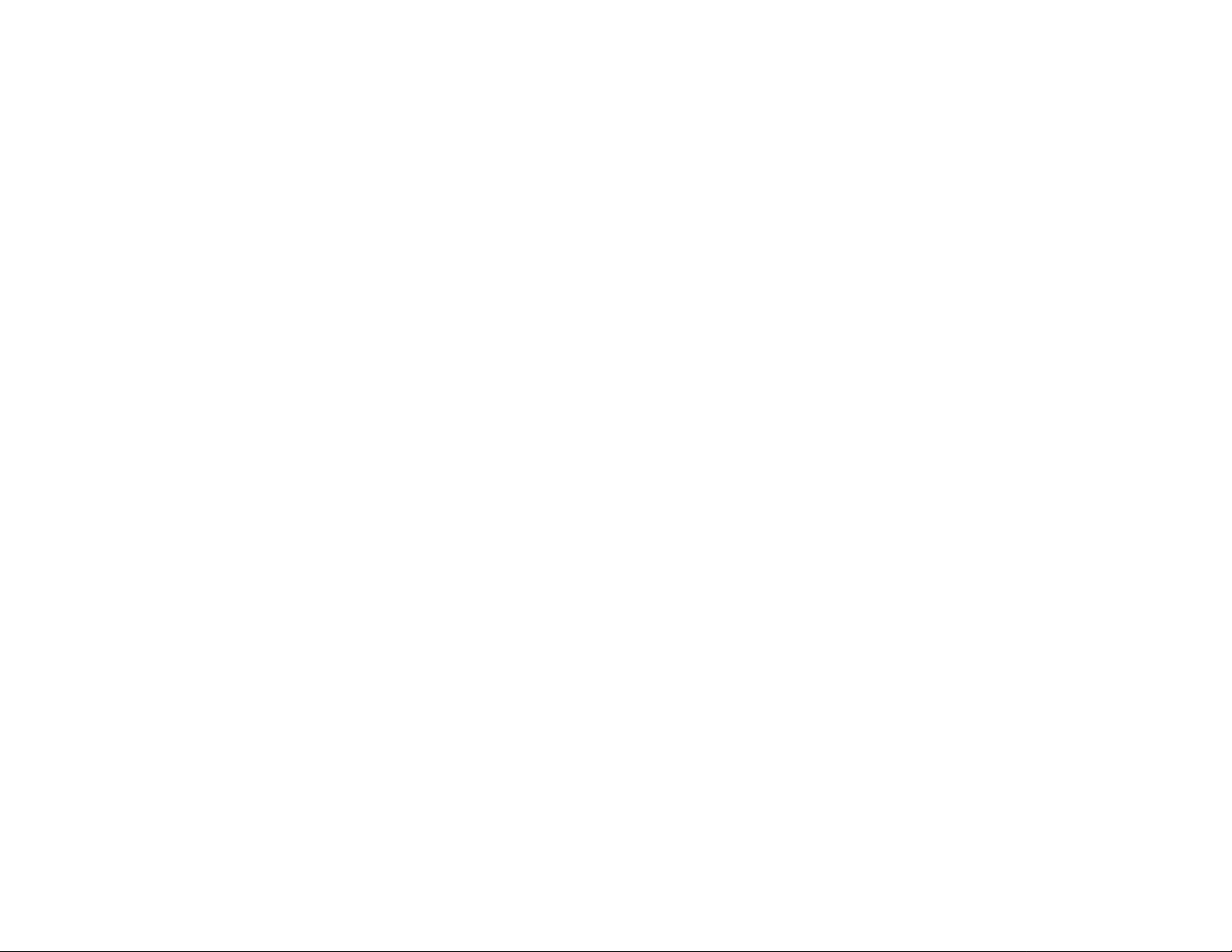
8. During charging, the battery heats up. This is normal and is not
dangerous.
Regulatory Information
1. This telephone system complies with rules for ACA approval . On the bottom of the base
station is a label that contains, among other information, the FCC Registration Number,
Ringer Equivalence Number (REN) and the Universal Service Order Code, which is RJ11C in the U.S. or CA-11A in Canada. Your telephone service provider may ask you for
this information.
2. The REN is useful to determine the quantity of devices you may connect to your telephone
line and still have all devices ring when your telephone number is called. In most, but not
all, areas the sum of the REN’s of all devices connected to one line should not exceed 5.0.
To be certain of the number of devices you may connect to your phone line, you should
contact you local telephone company for the maximum REN in your area.
3. If your telephone equipment causes problems to the telephone network, the telephone
company may ask you to disconnect your phone system from the line until the problem has
been corrected. Consult with your service provider for your rights if this happens.
4. Your telephone company may make changes in its facilities, equipment, operations, or
procedures that could affect the proper functioning of your telephone system. Consult with
your local phone company for your rights if this happens.
5. This telephone system has been tested and found to comply with the limits for Class B
digital devices, pursuant to Part 15 of the FCC Rules and RSS210 of the DOC Rules.
These limits are designed to provide reasonable protection against harmful interference in
a general public installation. Operations of these devices may still encounter interference
from/to nearby TV’s, VCR’s, radios, computers, or other electronic devices. To minimize or
prevent such interference, the telephone system should not be placed or operated near
other electronic devices.
6. There is no guarantee that interference will not occur in a particular installation. If this
telephone system does cause interference to other electronic devices, which can be
determined by turning the system off and on, the user is encouraged to try to correct the
interference by one or several of the following measures:
a. We recommend at least 8 metrest between the s ystem and other electronic devices.
b. Connect the base station to a power outlet on a circuit separate from that used by the
device experiencing interference. Consult the dealer or an experienced electronic
technician for help.
Equipment Checklist
1. In a Base + Handset package, please find the following components:
a. Base Station x 1
b. Base Antenna x 1
c. Base AC/DC Adaptor x 1
d. Short Handset x 1
e. Long Handset x 1
f. Handset Antenna x 1
g. 1700mA Li-ion Battery Pack x 1
h. Charger x 1
i. Charger AC/DC Adaptor x 1
j. Telephone Cord x 1
k. Belt Clip x 1
h User’s Manual, Quick Guide, and Warranty Card
2. In a Handset package, please find the following components:
a. Handset x 1
b. Short Handset x 1
c. Long Handset x 1
d. 1700mA Li-ion Battery Pack x 1
e. Charger x 1
f. Charger AC/DC Adaptor x 1
g. Belt Clip x 1
h. Quick Guide, and Warranty Card
3. Optional Accessory
a. Outdoor Antenna Kit (including antenna and cable)
b. Lightning Protection Kit (including cable)
f. Tall Handset Antenna
c. Leather Pouch
d. Belt Clip
e. Spare Battery
g. Headset
h. Antenna Splitter
i. Audio-in Cable
~7~
~8~
Page 5
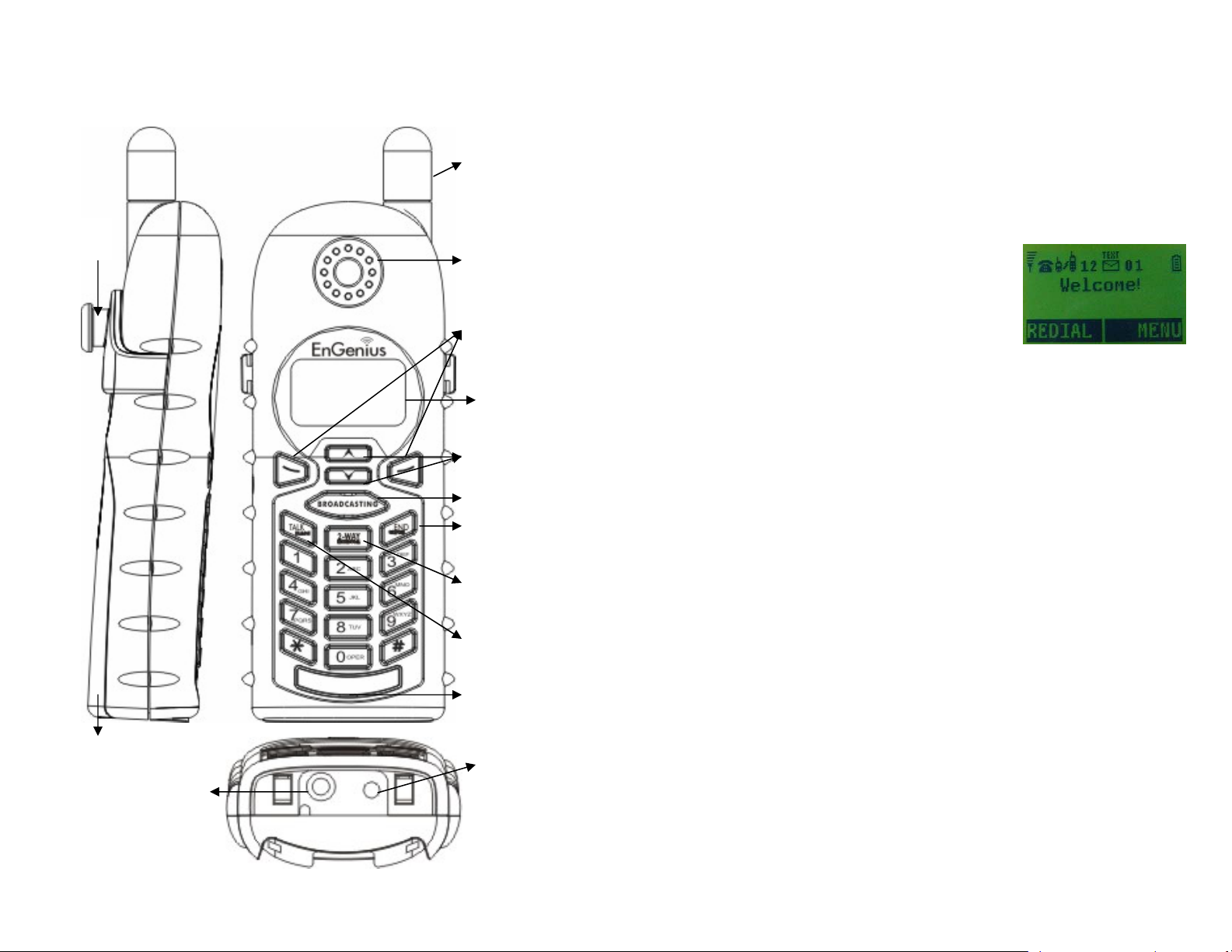
Handset Illustration
Belt Clip
Holder
Battery pack
Travel charger
jack
Antenna
Receiver
Left/Right soft keys
4-line LCD
Up/Down scrolling
keys
Broadcast key
END & Power
ON/OFF key
2-WAY/
INTERCOM
TALK/ FLASH
Microphone
Headset jack
Handset Features
Basic Handset Features
1. 4-line LCD (Liquid Crystal Display)
a. The LCD display has LED (Light Emitting Diode) for backlighting.
b. The 1
c. Icons explanation from left to right
d. The 2nd and 3rd lines of the LCD, maximum 14 characters each,
e The last line displays the left and right soft keys.
2. Ringer
a. Rings to an incoming call.
b. Distinctive alert sounds indicating various events:
(1) Single Beep: successful key entry
(2) Double beep: failed operation or invalid key entry, also indicates power
(3) Periodic 1-Long-2-Short Beep (every 1 minute): low battery warning
(4) Periodic Long Series of Beeps (repeat every 30 seconds): indicates a
3. TALK/FLASH
a. Places or answers a telephone or intercom call
st
line of LCD consists of icons.
RSSI (Receive Signal Strength Indicator)
(1)
During a call, the number of bars is
proportional to the radio signal strength
received.
(2) Call in-progress (ON/OFF-Hook)
Indicates if phone line mode is active
Intercom in-progress
(3)
Indicates if Intercom mode is active
Handset ID
(4)
Displays a handset icon and a 2-digit Handset ID
Two-Digit Address Index
(5)
Shows address index when viewing contents of the call logs.
Line Indicator
(6)
Indicates the number of the line being accessed by the handset.
Battery Strength
(7)
z Number of bars is proportional to the amount of battery time
remaining.
z Indicates charging when in charger cradle.
display status, message, menu selections, or user-editable
alphanumerical characters.
on/off
call is on-hold
~9~
~10~
Page 6
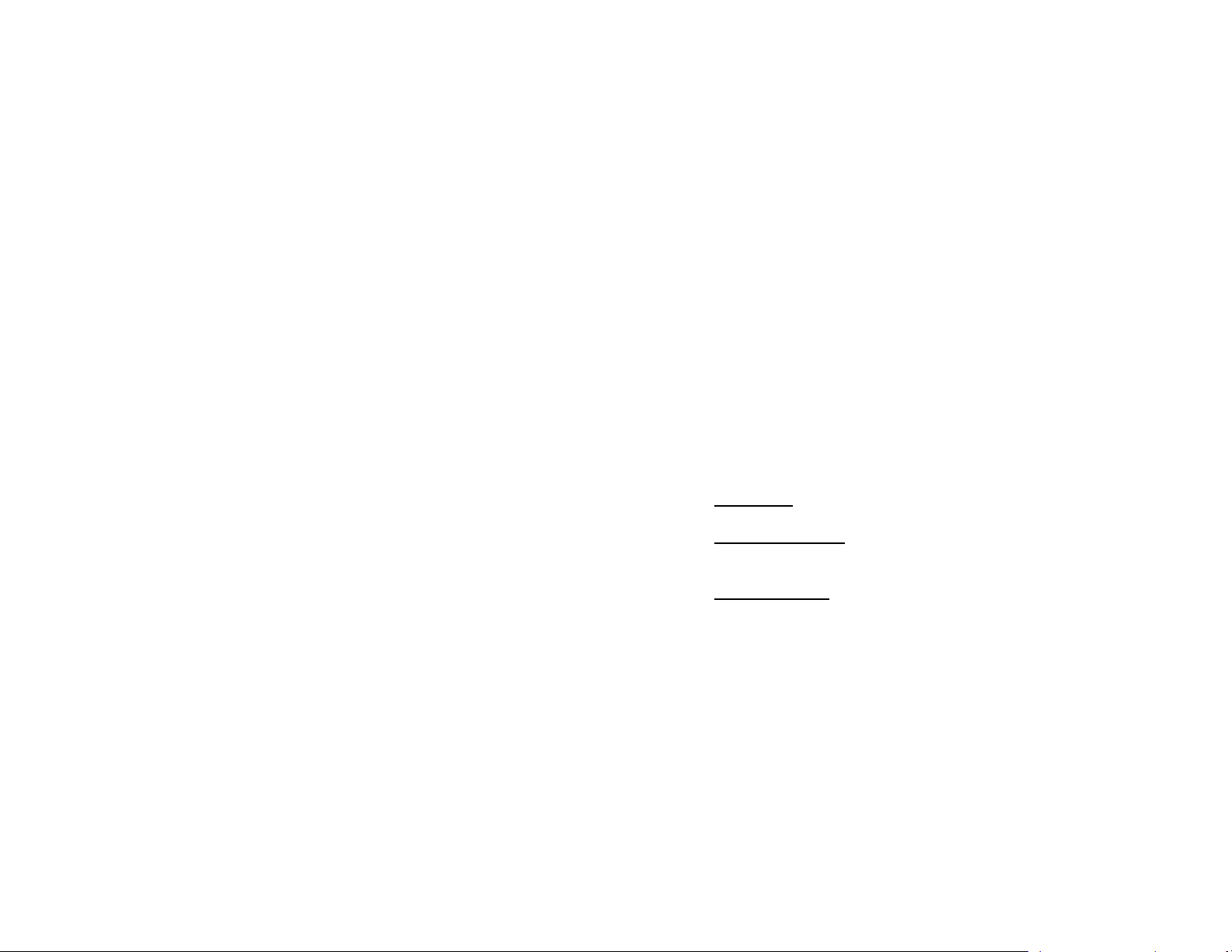
b. Sends a Flash signal to phone line to retrieve a dial tone after the
call ends, or to perform the call waiting feature provided by local
phone companies during a call.
4. 2-WAY/INTERCOM
a. Places an intercom call to another handset ID or a group ID (group
paging).
b. Intercom calls are digital, full duplex, and are conducted without the
assistance from the base.
5. BROADCAST
a. Half duplex broadcasting to handsets for immediate announcement
b. Half duplex broadcasting to base stations
[please refer to page 24 for detail operation]
6. Left/Right Soft Keys
a. Make menu selection.
7. Up(¿) /Down(À) Scrolling Keys
a. Scroll through records and menu selections.
b. Adjust receiver voice volume when in Talk mode.
8. END; On/Off Key
Ends a call.
a.
b. Leaves current menu operation, up one level.
c. Press for 3 seconds to off the power
Additional Handset Features
1. Multiple handsets registration
Up to 9 handsets can be registered to a base station; up to 36
a.
handsets can be accommodated to the system
b. ID 11-19; 21-29; 31-39; 41-49: individual Handset IDs. ID 11 and 12
are the first two ID’s assigned by the base and are designated
“administrators” who can change base settings such as greeting
message and other base administrative functions.
c. ID 01-09: Group IDs. Handsets can “subscribe” from the handset
menu to group(s) and be paged when a landline caller or an
intercom caller enters a Group ID.
2. Ringer Vibrator
a. Five-level ringer volume selections (high/ low/ vibrate/ vibrate-then-
ring/ off)
Four ringer type selections
b.
3. Caller ID
a. Displays incoming call phone number and name on the LCD (needs
Caller ID service from local telephone company)
4. Call waiting with caller ID
a. Displays 2
st
1
call is in progress (needs Call Waiting with Caller ID service from
nd
incoming call information on the same phone line when
local telephone company)
5. Name tagging with caller ID
a. Match the caller ID with the phone book entries; once matched, the
LCD screen will display the name or nickname instead of pure caller
ID info (needs Call Waiting with Caller ID service from local
telephone company)
6. DND (Do Not Disturb, i.e., Silent Ring)
7. Three Call Logs
a.
Called Log: Stores 10 phone numbers (up to 28 digits each) dialed
most recently. Can perform last-number redial on all 10 numbers.
b.
Received Call Log: 10 entries (14-digit phone number, 14-character
names, and time stamp), needs Caller ID service from local
telephone company.
c.
Missed Call Log: 10 entries (14-digit phone number, 14-character
names, and time stamp), needs Caller ID service from local
telephone company.
d. Phone numbers and names can be saved into phonebook while in
display.
8. Call barring
a. Block the users from dialing the long distance calls or international
calls
b. Up to 5 digits of each call barring setting; up to 4 entries allowed
c. If you need to dial a specific number to retrieve the dial tone, you
need to key in that number while setting the call barring
[Note] you need to key in the accurate user ID and password to perform
this feature. The default password is 0000
~11~
~12~
Page 7
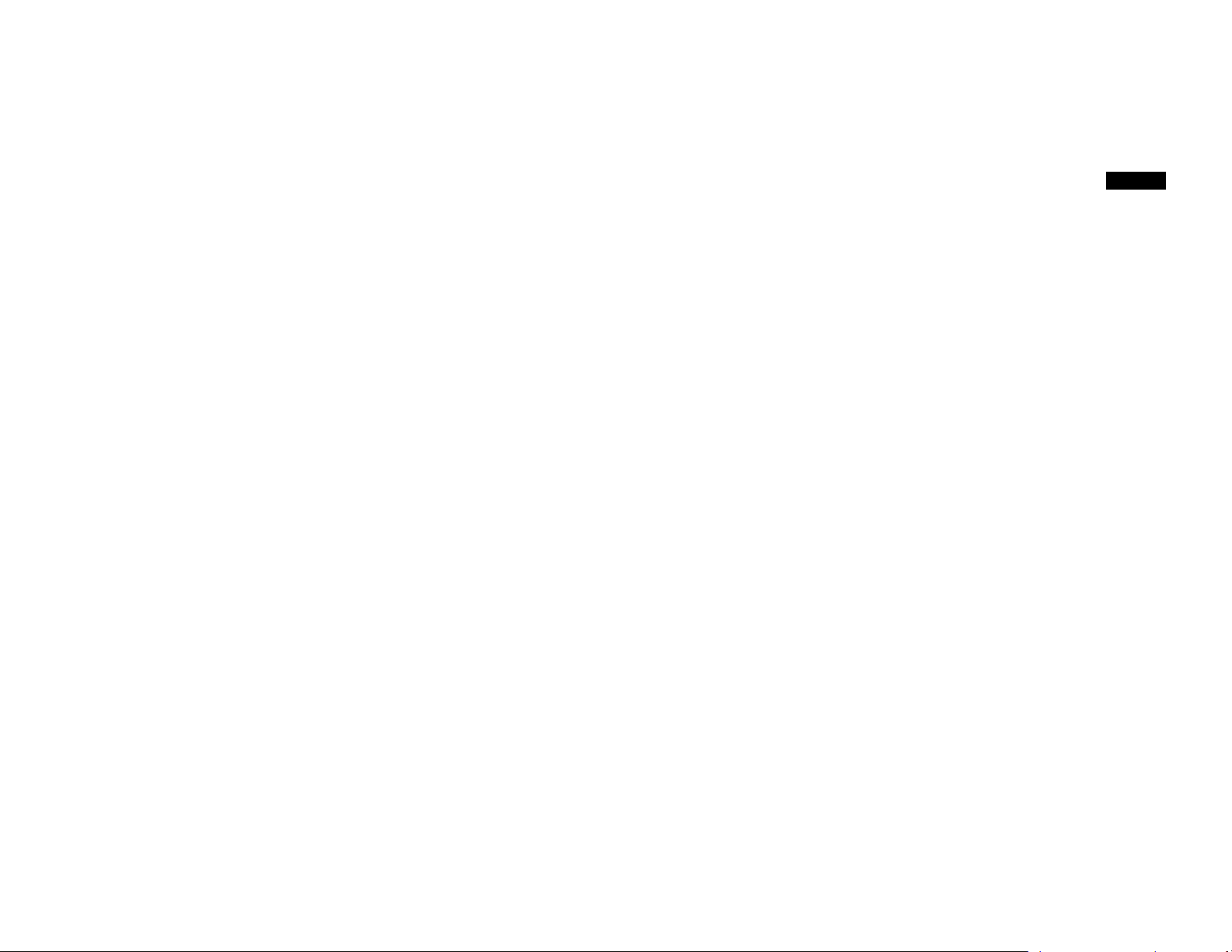
9. Any Key Answer (except END, Silent Soft Key)
10. Key-guard
11. Dialing Prefix
a. Up to 14 digits, including pause(s), one access code can be pre-
programmed to be added automatically in front of the dialed number
when dialing from call logs, phonebook, and dial-and-send dialing.
12. Call Hold
a. Places call on hold
b. Battery Hot Swap: Change battery while call is on hold.
13. Mute
14. Phonebook
a. 30 entries, each stores a phone number or handset ID (up to 28-
b. Alphabetically sorted display and search by letter
c. Dial from display
d. During the stand-by mode, you can enter the phone book by
15. Key tone
a. Three-level key-tone volume selections (high/low/off)
b. Four key-tone type selections
16. Call timers
a. Display call time duration for current call during and immediately
17. Text Messaging:
a. Editing Message: from a handset, users can edit the short text
b. Sending Message: In view mode, handset can send a message to
c. Incoming Message: A distinctive tone alerts an incoming message.
18. Programmable PBX Options
digit) and name (up to14-character)
pressing ¿orÀ scrolling key
after the call
message for up to 50 characters. Up to 5 messages can be edited
and stored.
another handset or a group of handsets.
The message will stay on LCD display for 8 seconds and then is
saved in memory. A total of 5 incoming messages can be saved.
a. Allow user to pre-program the most frequently used PBX feature
along with its feature code into DuraFon which is adjunct to the PBX
system
b. Up to 9 entries can be saved
c. Once the feature and feature codes being programmed, you can
quick perform those functions during the call by pressing OPTION
soft key.
Administrator Features
Handsets 11 and 12 are designated administrators. Both have the same
authority to perform base station administrative functions from their handset
menu selections. No password is required and to remember.
1. Supports bot h DTMF and Pulse dialing
a. From an administrator handset (Handset 11), press MENU-9-1 to
select Tone or Pulse dialing mode.
b. Default is Tone dialing.
2. Administrator programmable Flash key timing
a. From an administrator handset (Handset 11 or 12), press MENU-9-
2-4 to select flash key timing
b. 9-level (100 ms - 900 ms) timing selections, default= 600 ms.
c. The default value (600 ms) works in most areas. Changing this
setting may cause Flash key not working. Change only when you
are certain of the new value would work.
3. Call transfer to PBX extension
a. When install the DuraFon 1X behind the PBX system, you can pre-
program the feature code of call transfer function
b. Need to adjust the Flash time to match your PBX setting
~13~
~14~
Page 8
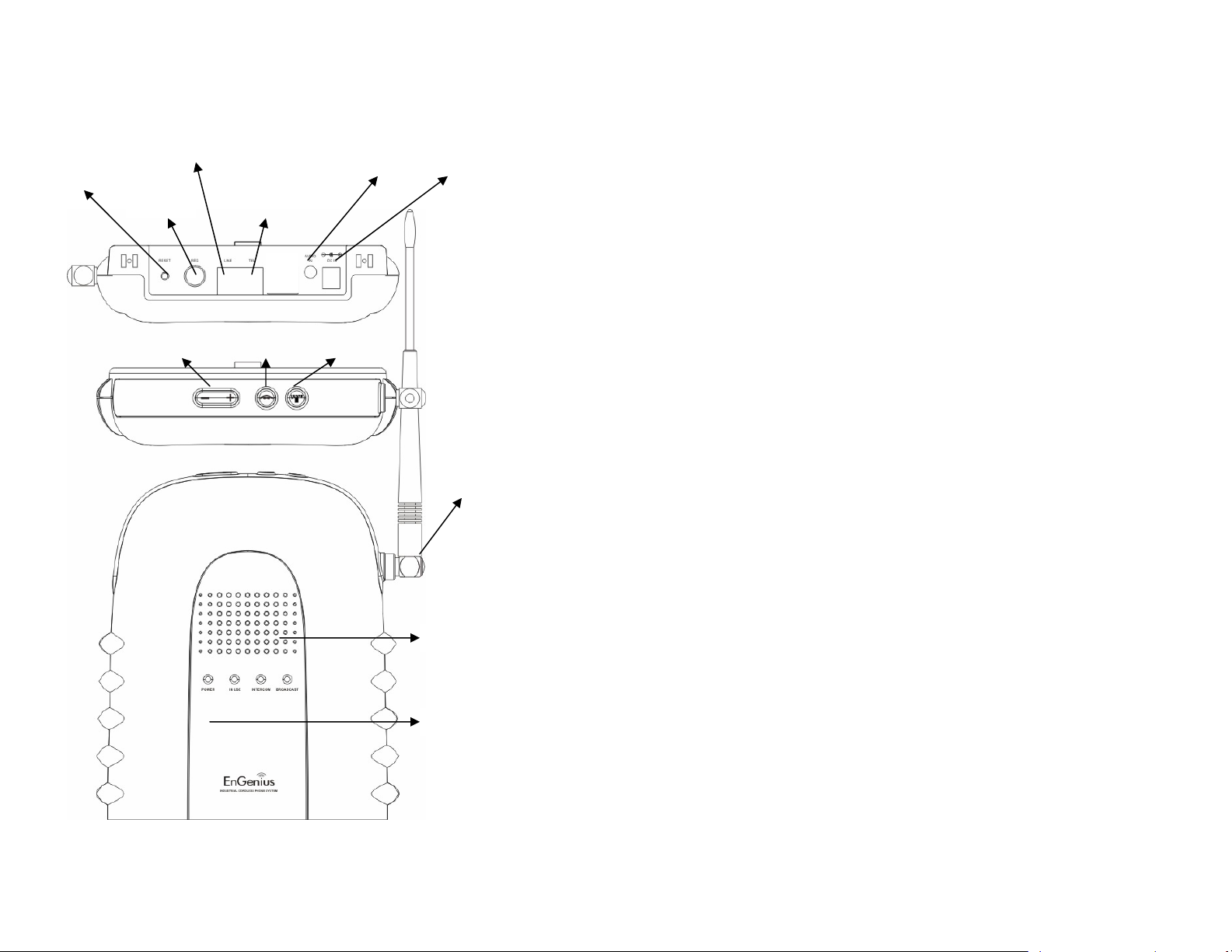
Base Illustration
Reset
Button
Line In
Register
Button
Volume
key
RJ11 for
Answering
machine
Intercom
key
Audio In
Broadcast
key
DC In
Antenna
Receiver
Microphone
Base Features
Basic Base Station Features
1. Antenna
a. The antenna port has a reverse thread connector; to remove
antenna or cable, turn clockwise; to install, turn counterclockwise.
Improper installation may damage the connector
b. When using an outdoor antenna, locate the antenna (not the base
station itself) as high as possible for a clear transmission path.
2. LED
a. Power: it indicates base station has power.
b. In-Use: it indicates an active telephone line.
c. Intercom: it indicates “Intercom” taking place.
d. Broadcast: it indicates “Broadcast” taking place.
3. Reset Button
a. Restores base station to factory settings
b. Reset button is indented to prevent accidental system reset.
c. All handsets (including administrator) and additional base(s) need to
be re-registered after a base station reset.
4. Registration Key (REG)
Enters registration mode along with handset, assigns handset ID (10-99).
5. Line
Standard RJ-11C/CA-11A connector to plug in the telephone line
6. Telephone:
Another RJ-11C to plug in the optional answering machine
7. Audio-in Jack (3.5mm)
8. DC In: to plug in the power adaptor
9. Voice Volume
~15~
~16~
Page 9

Charger Illustration
DC In
Spare Battery
Charging Slot
Spare Battery
Charging Indicator
Handset Charging
Slot
Charger Features
1. DC In
Connects to Charger AC Adaptor.
2. Handset Charging Slot
a. Charge handset battery when handset is placed in cradle.
b. Refer to the handset LCD for charging status
(1) Charging: LCD screen showed “Charging”
(2) Fully Charged: battery status bar stands still and the LCD sc reen would
display “Fully Charged”
(3) Charge Fail: Should there be any error occurred during charging mode,
the LCD screen would display “Charge Fail”
3. Spare Battery Charging Slot
a. Charge spare battery when battery is placed in slot.
b. LED as the spare battery charging indicator
(1) Slot is empty and the power is on: LED is Green light
(2) Charging: LED is Orange light
(3) Fully Charged: LED returns to Green light
4. It is impossible to overcharge the battery using this charger.
Notes:
1. Fully charge battery packs before first use.
2. Both handset and spare batteries can be charged at the same
time.
3. Handset will be “power on” automatically when placing on the
charging slot.
4. However, if you run drain the battery, it would take around one
minute for handset to auto power on.
5. The adaptor for charging station can be used as travel charger as well.
However, you can’t turn off the power while you charge the handset via
travel charger. A Warning message: “Unplug Travel Charger then OFF
the power” will be shown on the LCD display.
~17~
~18~
Page 10

Getting Started
Base Station Installation
There are three possible base station setups:
z Base station alone
z Base station plus telephone answering device
z Base station plus standard telephone
For best performance, maintain at least a distance of 1 meter (about 3 feet)
between the base station and other electronic devices (e.g., TV, computer,
stereo, fax machine, answer machine, cordless phone, etc.)
1. Install base station antenna.
The base station’s antenna port has a
reverse-thread connector; to install
antenna or cable, turn counterclockwise; to remove, turn clockwise.
Improper installation may damage the
connector.
2. Plug the transformer end of the base
station AC/DC adaptor into a standard
AC electrical power outlet, plug the
other end into the “DC In” jack on the
back of the base station.
a. The base adaptor’s DC plug is
larger in dimension than the
charger’s DC plug. The charger
adaptor’s DC plug will not fit into
the base’s DC In jack.
b. The base station’s power supply
(DC Adaptor) and telephone line
should be plugged into a surge
protector with phone line protection.
3. Plug phone cord into the “LINE” Jack
4. A standard telephone or answering machine can be plugged into the
5. To use the Music/Message-On-Hold feature: Connect one end of a
adjacent receptacle on the bottom of the base station marked TEL
standard audio cable into a radio or audio player, and plug the other (3.5
mm) end into the MOH jack on back of the base.
Handset and Charger Installation
1. Plug the transformer end of the Charger AC/DC adaptor into a standard
AC electric power outlet, plug the other end into the “DC In” jack on the
back of the Charger.
2. Install battery pack onto the handset.
3. Install handset antenna.
4. Place handset onto the charger front slot.
5. The phone system is now ready to perform basic functions such as
making and receiving phone calls and intercom calls. No base station or
handset programming is needed for basic operations.
Note:
1. Handset(s) packaged along with a Base Station are preregistered at the factory. If you have a new handset, you will
need to register the handset with the base station in order to be
recognized as a member handset by the base(s) and by other
handsets. See Handset Registration.
2. Fully charge battery packs before the first usage.
~19~
~20~
Page 11

Basic Operations
y
r
Operation Modes
Both the base station and handset have levels of operation at which time
only certain procedures of functions can be performed.
A. Base Operation Modes
1. IDLE mode- this is the default mode. The intercom, broadcast, and
volume keys are active in IDLE mode.
2. TALK mode- the base operates in this mode during phone call,
intercom, and broadcast operation. The “In Use”, “Intercom”, and
“Broadcast” LED will light up respectively.
3. REGISTRATION mode- the base enters this mode by pressing the
REG button for three seconds. There are no active base unit keys once
this mode has been entered. Four LEDs will be lighted up in
Registration mode.
B. Handset Operation Modes
1. IDLE mode- this is the default mode.
a. If there is no on-going activity, the handset
automatically goes into SLEEP/IDLE mode to
save battery power.
b. The handset can be turned off completely by
holding down the END key for 3 seconds.
c. The idle screen display (custom name) can be
edited.
d. The 2-dight number represents the handset ID
2. Menu mode
a. Press the Right soft function key to activate
MENU mode.
b. In MENU mode, the handset settings and
information contained in memory can be
changed.
c. The functions available through the MENU
selection are covered in greater detail from
page 38.
d. The MENU structure display as below:
11
Welcome!
REDIAL MENU
11
Main Menu: ÇÈ
1.KeyGuard
2.PhoneBook
Sub-menu Main menu
1.KeyGuard
2.PhoneBook
3.Call Logs
4.Sound
5.Settings
6.Registration
7.Text Message
8.Call Manage
9.System
1.Dialed
2.Received
3.Missed
1.Ring Volume
2.Ring Tone
3.Key Volume
Tone
4.Ke
1.Dial Prefix
2.Group Select
3.Language
4.Clear
5.Custom Name
6.Contrast
7.Backlight
8.Call Barring
9.Name Tag
0.PBX Options
1.Dial Mode
2.Flash Time
3.Xfter PBX
4.Assign Next
Making a Telephone Call
1. Press TALK, wait for dial tone, and then enter phone number.
2. Alternatively, you can enter phone number first then press TALK key.
When using this method, you can use the CLEAR (Left) and DELETE
(Right) soft keys to edit the number entered. “Delete” erases the last
digit entered. “Clear” erases the entire line but remains in the dialing
mode.
3. Speed dial by access the entries in the phone book
a. Press ¿orÀ scrolling key to enter the phone
book
b. Press TALK to dial out the number
11
EnGenius
8884328668
ADD OPTION
~21~
~22~
Page 12
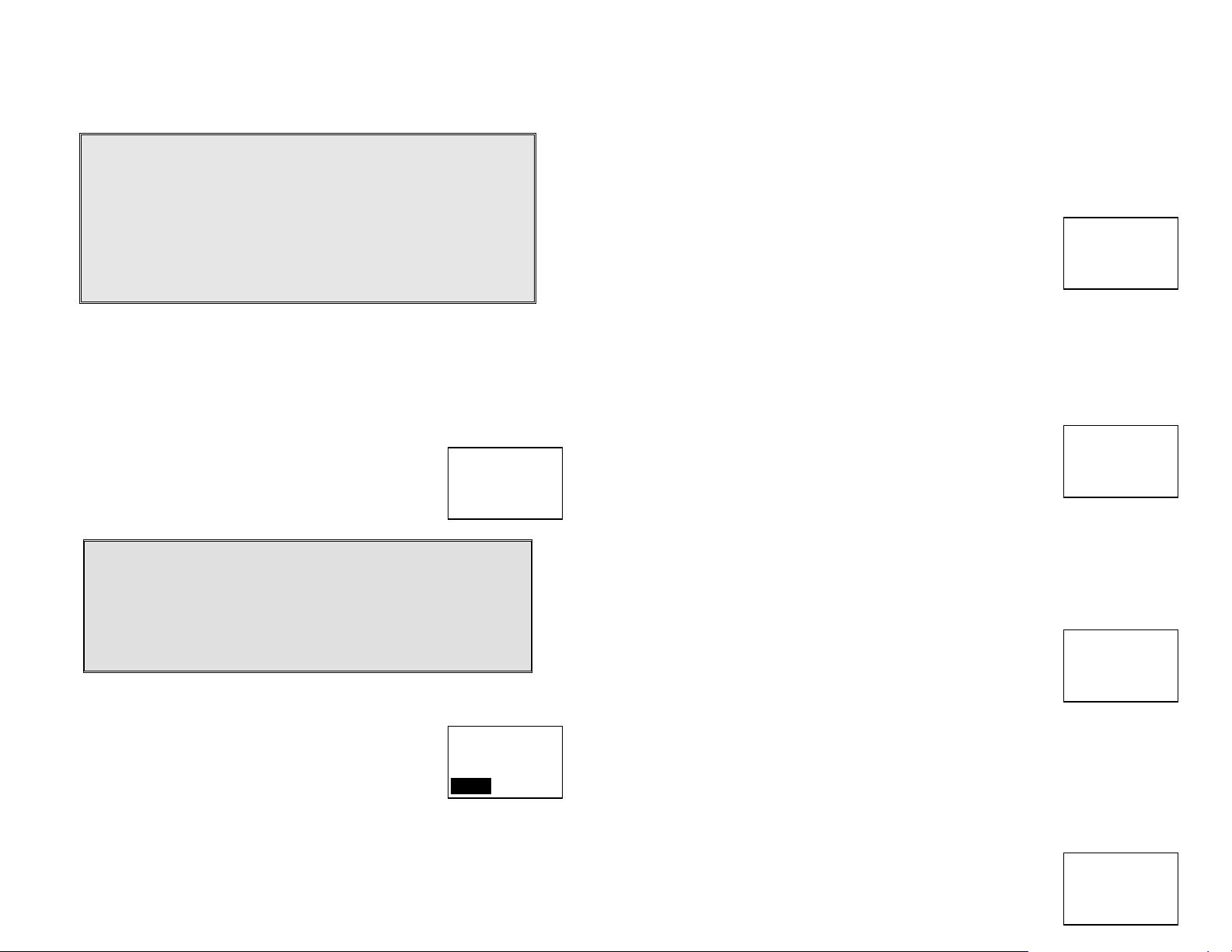
4. To abort dialing, press END key.
Notes:
1. After a link established, the Base ID will appear on the
upper-right corner. If no Base ID shown up, it applied that
you are approaching the boundary of the coverage.
2. If the line is occupied, the LCD shows “No Line Available”
and handset returns to standby mode.
3. If a link cannot be established, the LCD will show “No Base”
after a 12-second time out.
4. A call duration timer will start displaying the length of the
call after link is established.
Making an 2-Way/ Intercom Call
The EnGenius Industrial Cordless Phone System offers private, Intercom/ 2way radio calls independence of base station. Intercom/ 2-way
communication can be placed from or to base stations and handsets.
A. Handset to Handset Calls
1. Press Intercom key followed by a two-digit handset
ID or Group ID.
Press END key to end the call.
2.
11
Please enter
Ext. #: 12
Notes:
1. Intercom calls can be made regardless if the Base Station is
present.
2. If a Group ID is entered, the first handset (belonging to that
group) that answers will establish a link with the caller. See
Handset Group Subscription.
3. If a link cannot be established, the LCD shows “No
Connection” after a 12-second time out.
B. Intercom/2-Way from Base to Handset
1. Press Intercom key on the base station to intercom
all registered handsets. The first handset to answer
will establish a voice link with the base.
The INTERCOM LED will flash until a handset
2.
11
Intercom from
Base 1
SLIENT
responds.
3. The base unit will page for 15 seconds, then terminate the page if no
~23~
handset responds.
4. Before a handset answers, the INTERCOM can be cancelled from the
base by pressing INTERCOM again. However, once a handset answers,
only the answering handset can end the call.
C. Intercom/2-Way from Handset to Base
1. Press Intercom key followed by a two-digit base ID
[Note: Base 1 ID as 10, Base 2 ID as 20, Base 3 ID
as 30, and Base 4 ID as 40]
The base will ring once, then automatically connect
2.
11
Please enter
Ext. #: 10
the intercom call from a handset.
Making a Broadcast
A. Handset to Handset Calls
1. Broadcasting all handsets
a. Press “BROADCAST” key from one handset
b. Hear bi-bi-beep while the initiating handset
broadcast all handsets within communication
coverage
c. Start to speak the message to be broadcasted
11
PA paging
to all…
once you hear the “beep” sound; the
speakerphone of destination handsets will be
opened up
d. Press END key to end the broadcasting
2. Broadcasting a group of handsets
a. Enter the Group ID and then press
“BROADCAST” key
b. Hear bi-bi-beep while the initiating handset
broadcast all handsets within communication
coverage
11
PA paging
to Ext. # 02
c. Start to speak the message to be broadcasted
once you hear the “beep” sound; the
speakerphone of destination handsets will be
opened up
d. Press END key to end the broadcasting
3. Broadcasting an individual handset
a. Enter the Handset ID and then press
11
PA paging
~24~
to Ext. # 12
Page 13

“BROADCAST” key
b. Hear bi-bi-beep while the initiating handset
broadcast all handsets within communication
coverage
c. Start to speak the message to be broadcasted
once you hear the “beep” sound; the
speakerphone of destination handsets will be
opened up
d. Press END key to end the broadcasting
B. Broadcasting from Base to Handset
1. Broadcast to all handsets
a. Press Broadcast key on the base station to
intercom all registered handsets.
b. Hear bi-bi-beep while the initiating handset
broadcast all handsets within communication
11
PA paging from
Base 1
SLIENT
coverage.
c. The Broadcast LED will light up
d. Press the Broadcast key again and return to
IDLE mode
C. Broadcasting from Handset to Base
1. Broadcast to the base station
a. Enter the Base ID and then press
“BROADCAST” key
b. Hear bi-bi-beep while the initiating handset
broadcast the base stations.
11
PA paging
to Ext. # 10
c. Start to speak the message to be broadcasted
once you hear the “beep” sound; the
speakerphone of the base will be opened up
d. Press the END key again and return to IDLE
mode
Redial
1.
Press REDIAL (Left) soft key.
The LCD shows the last phone number dialed. To dial this number,
2.
press DIAL (Left) soft key.
Use Up or Down Arrow Key to scroll through the last 10 phone numbers
3.
dialed. Select and press DIAL key.
[Note] Intercom numbers (Handset ID) are not stored in the last 10
numbers dialed log.
Receiving a Telephone Call
1. When an incoming call arrives, the ringer will ring or vibrate unless the
ringer has been turned off.
If the handset is on the charger cradle (ringer will be temporarily
2.
switched to “Ring” if it has been set to “Vibrate”), lift the handset and
start conversation.
3. If the handset is not on the cradle, press any key (except END, and the
Silent soft key) to answer.
Notes:
1. You can press SILENT (Left) soft key if you choose to ignore
the call. Unlike turning off the ringer (from the handset menu),
the SILENT key operation is valid only for the current call.
2. If Caller ID service is available, the LCD will display the
incoming call information. If the LCD shows “Private” or
“Unknown”, the caller’s information may have been blocked by
the caller or the originating phone company.
Receiving an Intercom Call
1. When an intercom call arrives, the ringer will ring or vibrate unless the
ringer has been turned off. Press TALK to answer the intercom call.
If the handset is on the charger cradle (ringer will be temporarily
2.
switched to “Ring” if it has been set to “Vibrate”), lift the handset and
start conversation.
If the handset is not on the cradle, press any key (except PWR, END,
3.
and the SILENT soft key) to answer.
Notes:
1. The LCD displays the caller’s Handset ID.
2. You can press the SILENT if you choose to ignore the call. Unlike
turning off the ringer the SILENT key operation is valid only for the
current call.
~25~
~26~
Page 14
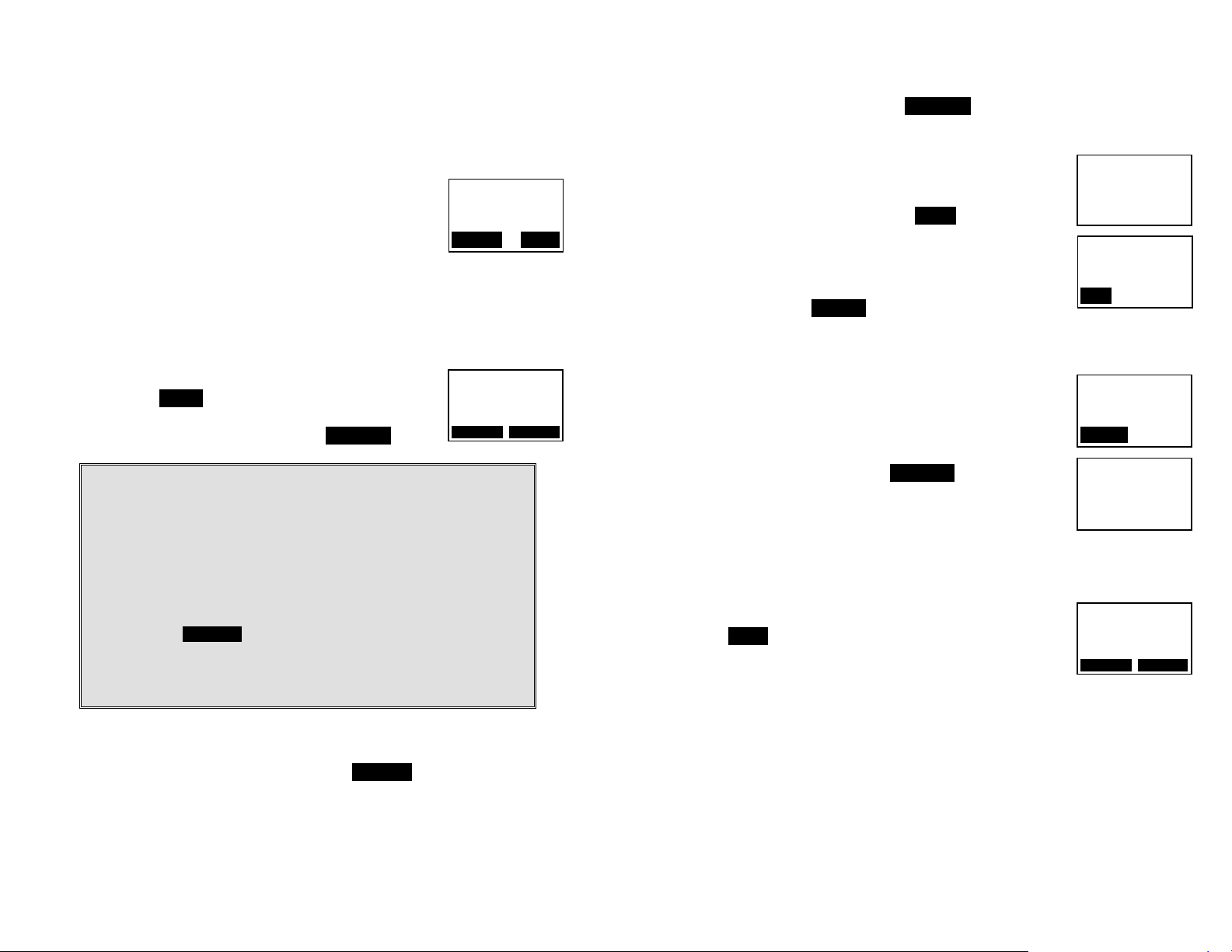
Ending a Call
To end a telephone or intercom call, press END key or place handset into
charger cradle.
Adjusting Receiver (Earpiece) Voice Volume
1. Voice volume can only be adjusted during a call.
2. There are 6 levels of volume selections. Default as
11
00:00:10
Volume:4
OPTION HOLD
volume 4. Use ¿andÀ scrolling key to adjust.
3. The new setting remains effective for all future calls until changed.
Placing a Call On Hold
1. When a call is in progress, it can be put on hold by
pressing the HOLD (Right) soft key.
To return to the conversation, press “UNHOLD”
2.
11
You have a
Call on hold
Notes:
1. The call being placed on hold can only be “un-hold” by the
handset that puts it on hold.
2. Handset LCD displays a call is being on hold. An alert tone
(double beep) every 30 seconds will remind the handset that a
call is being on hold.
3. If the operation (e.g., call transfer) after putting a call on-hold
fails, the held call may be dropped.
4. You can power off the handset (e.g., change battery) while call
is on hold. After power on again, you can continue the call by
pressing UNHOLD (Left) soft key or select “3” from the Option
menu to terminate the hold state.
5. You can only unhold the call with the base coverage. Once
you’re out of the base coverage, you can return to stand-by
using “Clear hold” function in the OPTION list item #3.
Mute
1.
After a link is established, you can press OPTION (Left) soft key and
press “0” to mute the handset microphone.
When mute is active, the other end will not hear your voice, but still can
2.
speak to you.
3.
To leave the mute state, press “UNMUTE” (Left) soft key. Mute is
effective only for the current call.
Do Not Disturb (Silent Ring)
1. Enter the key sequence MENU – Sounds – Ring
Volume, then select “Off”. Press SAVE to confirm
11
Sounds: ÇÈ
1. Ring Volume
2. Ring Tone
your choice. This will turn off the ringer until it is turn
on again from the menu.
For temporary silencing the ringer when an incoming
2.
call arrives, press SILENT (Left) soft key.
11
Ring Volume: ÇÈ
Off
SAVE
Key Guard
1. To prevent accidental dialing, you can press Menu
(Right) soft key, then press “1” to select KeyGuard
option. The handset keypad is locked. No key entry
is accepted except the power on/off key.
11
Welcome!
UNLOCK
To unlock the keypad, press “UNLOCK” (Left) soft
2.
key, then, within 2 seconds, press the digit “1” to
unlock.
11
Press 1 to
confirm
unlock
3. Key Guard is in effect until unlocked or powered off.
To View Missed Call(s)
1. Whenever you have missed incoming call(s), you can
press VIEW soft key to enter the call logs information.
You need to subscribe the caller ID service from local
2.
11
You have 1
Missed call
telecom company to retrieve this data.
Battery Recharge and Replacement
1. Charge the battery when one or several of the following happen:
a. Phone beeps twice every two seconds.
b. Battery icon is empty.
c. Phone does not respond when a key is pressed.
d. LCD and backlighting become dim.
e. Talk range shortfall is experienced.
~27~
~28~
Page 15

You can replace the handset battery after placing the call-in-progress on
2.
hold.
3. Battery talk time and standby time vary depending on the talk/standby
pattern and the operating distance. Putting the handset back to charger
cradle as often as possible is recommended for best performance. Use
only manufacturer provided battery and charger!
Advanced Operations
Handset Registration
1. If your handset(s) is purchased as part of a system, it has been preregistered with the base station at the factory.
2. If Handset ID as “00,” that means it is a new handset or the ID has been
erased. You need to register the handset with the base station.
3. Registration:
a. Press MENU-6 to enter the registration mode
b. Press and hold the base’s Registration (REG)
button for 2 seconds until 4 LEDs light up.
c. Press handset key “1”, this completes the
registration process. When you register the
handset to BASE 10, the base will assign a
handset ID between 12 and 19. The assigned ID
will be displayed on the handset LCD, indicating
successful registration.
d. Repeat above steps for all additional handsets.
e. The first two handsets registered will be given ID
11 and 12, which gives them administrator
privileges.
4. De-registration:
a. You can de-register a handset from a base. De-registration will
reset the Handset ID to 00, erase the system security code, and free
up the old ID for future registration.
b. After deregistration, the handset will not be able to use the base to
make or receive phone calls, nor can it intercom other handsets.
c. Press handset Menu (Right) soft key.
d. Press the handset number key “6”, this will enter the handset
registration menu.
e. Press and hold the base’s REG button for 2 seconds until 4 LEDs
come on.
f. Press the handset number key “2”, this completes the de-
registration process. Upon successful de-registration, the handset
will show ID “00”.
Notes:
1. The base has a 30 second registration timeout starting from
11
Main Menu: ÇÈ
5. Settings
6. Registration
11
Registration: ÇÈ
1. Register
2. Deregister
~29~
~30~
Page 16

pressing the REG button. The handset has a 12 second
A
registration timeout starting from the registration or deregistration option has been selected. The base and handset
will automatically exit registration mode after timeout.
2. When you conduct the registration procedure with BASE 20, the
handset ID will be ranging from 21 to 29.
3. Up to 4 bases can be installed to form a sub-multiple line
system.
4. Repeat registration or de-registration process if unsuccessful.
Handset Group Subscription
1. Up to nine handset groups (01-09) can be defined and handsets can
decide which group(s) they want to be in.
2. For example, Group 1 represents the Customer Service Group, Group 2
represents the Sales Group, and Group 3 is the Marketing Group.
Suppose that Handset 11 wants to receive incoming ring s for all Sales
and Marketing related calls. Then handset 10 will need to “subscribe” to
Group 2 and Group 3.
3. Group Selections:
a. Press handset Menu-5 to enter the handset
setting menu
b. Press number “2”, handset enters group select
menu.
c.
Press ADD soft key and enter two-digit group
number (01-09) to add membership in a group.
d. Repeat for all desired groups.
e.
Delete group selections by pressing DELETE
(Right) soft key and enter group number.
Notes:
1. The handset can change group affiliations at any time.
2. The base (administrator) is not responsible for group
assignments. Consequently, it cannot de-subscribe a handset
from a group.
Registration of Additional Base
1. DuraFon 1X can be installed as the multiple base configurations: up to 4
base units can be registered. The BASE 10 serve as the master base.
2. Use admin handset, HS 11 or HS12, to conduct the registration for 2
11
Settings: ÇÈ
1. Dial Prefix
2. Group Selection
11
Groups
DD DELETE
nd
,
3rd, and 4th base unit.
3. Registration:
a. Press MENU-6 from HS 11 to enter the
registration mode
b. Press and hold the Registration (REG) button on
that additional base unit, which you want to add
into the system) for 2 seconds until 4 LEDs light
up.
c. Press handset key “3”, then enter the base ID i.e.
20 for 2
nd
base, 30 for 3rd base, or 40 for 4th base.
this completes the registration process.
Call Transfer
1. While a telephone call is in progress, you can place call on hold and
transfer the call.
11
Main Menu: ÇÈ
5. Settings
6. Registration
11
Registration: ÇÈ
2. Deregister
3. Set base
2. Press HOLD soft key to put call on hold.
3.
Press OPTION soft key to enter feature list for
selection.
4. Three types of transfer method:
a. Transfer PBX
(1) When DuraFon 1X is adjunct to the PBX system,
you can transfer the call to an assigned PBX
extension.
(2) Normally, each propritory PBX system acquire a
specific feature code to execute “call transfer”
function
(3) You can pre-program that feature code b y
entering the “System” mode (Menu-9); you need
to enter the base ID to link to the base station
(4) Press 3 and then enter the specific “call transfer”
feature code
b. Un-announced Call Transfer:
Press “END” before the destination handset answers, the call is
automatically transferred to the destination handset.
c. Announced Call Transfer:
11
You have a
Call on hold
UNHOLD OPTION
11
1.Transfer PBX
2.UnancdXfer HS
3.AncdXfer HS
11
System: ÇÈ
2. Flash
3. Xfter PBX
~31~
~32~
Page 17
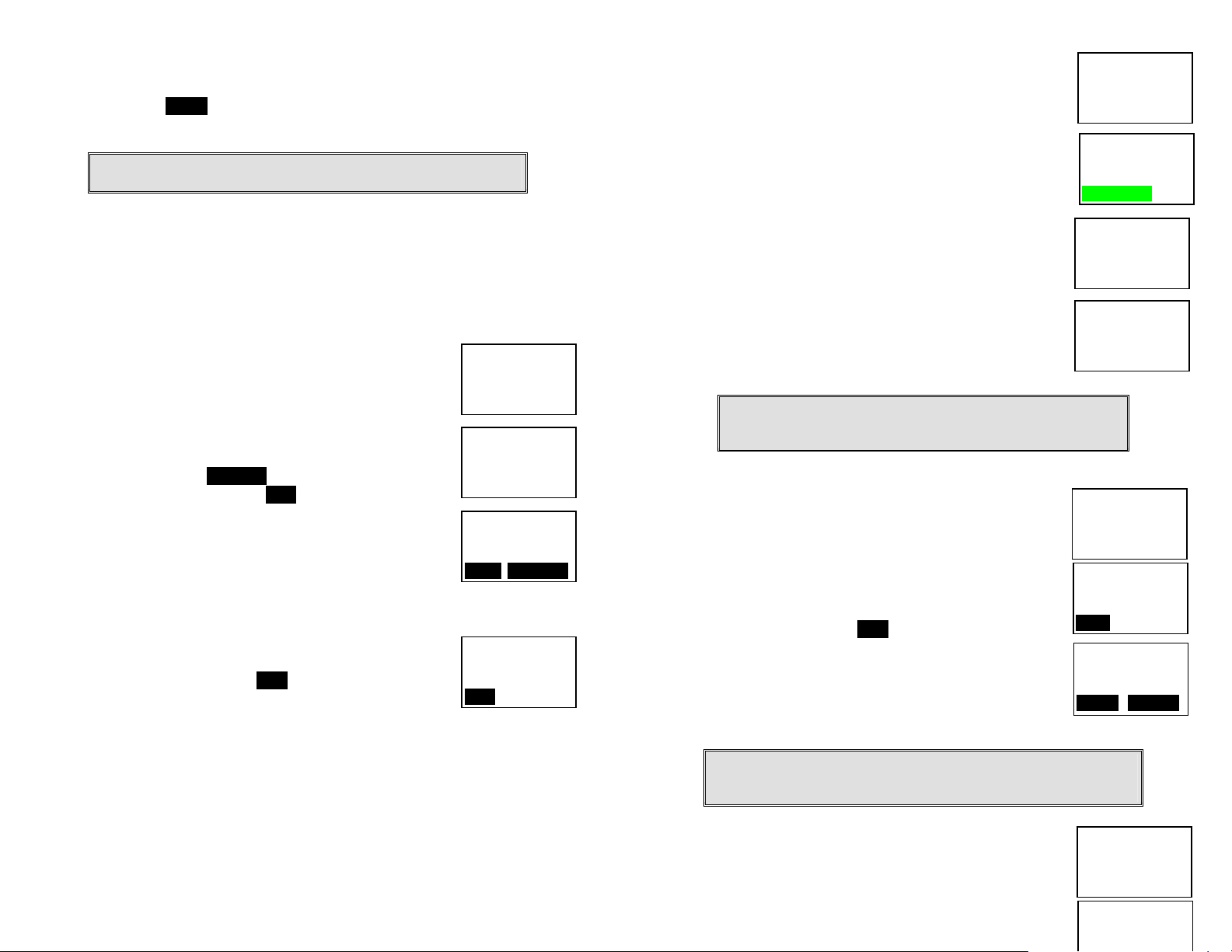
(1) Speak to the destination handset.
g
(2)
Press XFER soft key or the END to end announcement. The call is
transferred to the destination handset.
Notes: If the destination handset does not answer after handset
paging timeout, the call is routed back to the originating handset.
Call Manager
“Call Manager” feature allows the handset to be set to receive all incoming,
transferred, and 2-Way/Intercom calls OR just transferred and 2-Way/
Intercom calls. The option is selectable by base 1 to base 4. Besides, this
feature allows you to select a specific base station to make an outgoing call.
1. Decide whether to receive the incoming, transferred,
and 2-Way/Intercom calls from a specific base station:
a. Press menu 8 to enter the Call Manager function.
The screen will display:
11
Main Menu: ÇÈ
8. Call Manager
9. System
b. Press 1 to enter “incoming” setting.
e c. Us ¿ and À Scrolling keys to select a base from
base 1 to base 4.
d.
Then press the ÆYES NO key to switch between
Yes and No, then press SAVE key to confirm the
setting.
e. Repeat the process until all base stations from
which calls are to be accepted have been
selected for the handset.
11
Call Manager: ÇÈ
1. Incoming
oing
2. Out
11
Receive Calls
From base 1: ÇÈ
SAVE ÆYES NO
2. Decide whether to select a specific base station to make outgoing call:
a. Press menu 8 to enter the Call Manager function.
b. Press 2 to enter “Outgoing” setting.
c. Use ¿ and À to select either On or Off.
d.
Scroll to On and press SAVE if you want to select a
specific base station before you make an
11
Select Base
On
SAVE
outgoing call. The default setting is Off.
Change System Settings by Administrator
There are four types of system setting that can be adjusted by Administrator.
1. Dial Mode
~33~
a. Press Menu-9 and enter the two-digit base ID to
enter the System mode.
b. Press 1 to enter Tone selection
c. You can adjust the dial mode between Tone and
Pulse. The default setting is Tone.
d. The default setting is Tone.
2. Flash Time
a. Press Menu-9 and enter the two-digit base ID to
enter the System mode.
b. Press 2 to enter Flash selection
c. You can adjust the flash time from 100ms to 900
ms (9 levels to choose from.) For example, press
“2” if the desired flash time is 200ms. You will see
“DONE” once you finish the setting.
d. The default setting is 600ms.
Notes: If the base station is adjunct to a PBX system, it is
recommended to adjust the flash time of DuraFon 1X to match
the PBX spec.
3. Xfter PBX
a. This function is useful if the base station attached
to the PBX system through either the analog port
or the Digital Adaptor. Press Menu-9 and enter the
two-digit base ID to enter the System mode.
b. Press 3 to enter Xfter PBX setting mode
c. Use ¿or À scrolling key to switch between ON
and OFF. The default setting is OFF.
d.
Select ON and press SAVE key
e. You can key in the specific “call transfer” feature
code and press OK to confirm the setting. For
example, if your PBX is N brand, you need to key
in “Flash”+”*”+”70” as the call transfer code.
f. You will see a “DONE” confirmation.
Notes: Since the base station is adjunct to a PBX system, you need
to adjust the flash time of DuraFon 1X to match the PBX spec and
then program the “call transfer” code.
4. Set next Handset ID to be assigned
a. This function is useful if you want to assign a
~34~
11
Main Menu: ÇÈ
8. Call Manager
9. System
11
System: ÇÈ
1. Dial Mode
2. Flash Time
11
Flash(msec): ÇÈ
1. 100
2. 200
11
Done
11
System: ÇÈ
2. Flash Time
3. Xfter PBX
11
Xfer PBX: ÇÈ
On
SAVE
11
Xfer Code: ÇÈ
Flash*70
O K DELETE
11
System: ÇÈ
3. Xfter PBX
4. Assign Next
11
Please enter
Ext. #:**
Page 18

designed handset ID to a specific handset. Press
Menu-9 and enter the two-digit base ID to enter
the administration mode.
b. Press 4 and then enter two digits ID number to be
assigned. You will see “Saving Configuration”
and a Done confirmation.
Phonebook Operations
1. You can store up to 30 entries in the phonebook.
Each entry can contain a phone number or handset
ID (up to 28 digits) and a name (up to14 characters).
11
Main Menu: ÇÈ
1. KeyGuard
2. PhoneBook
2. To access phonebook, press menu follow by “2” or
¿or À scrolling key when handset in standby mode.
3. To add a new entry:
a.
Press ADD soft key.
b. Enter a phon e number when LCD prompts
“Number?” Use DELETE soft key to delete the
last digit entered. Press SAVE when completed.
c. You will then be prompted to enter a name for the
phone number just entered.
(1) Press SAVE key to enter a phone number without
a name. All records without naming will be placed
on top of the list, in the order they are entered.
(2) To enter the name, press the corresponding keypad number one or
more times according to the order of the character on the key.
(3)
Use DELETE soft key to delete the last character entered. When
completed, press SAVE soft key to confirm your selection.
11
ADD OPTION
11
Number?
SAVE DELETE
11
Name?
Caps = *
SAVE DELETE
Notes:
1. When enter a phone number, the cursor automatically advances to the next
digit field. Use ¿or À scrolling key to move the cursor backward or forward
to insert or delete.
2. When entering a name, the cursor automatically advances to the next
character field if you press a different key for the next character. If you need
to enter consecutive characters from the same key, you can wait for the
cursor to advance or use ¿or À scrolling key to move the cursor backward
or forward manually. Also use ¿or À to move the cursor to insert (to the left
of the cursor) or delete (the character above the cursor, or left of the cursor if
cursor is on the right of the last character).
3. By default, all letters are entered in the upper case. Use the * key to toggle
between upper and lower cases.
4. A “Pause” entry represents a 2.8 second delay in dialing the following digits,
which is useful when calling a sequence of segmented numbers (e.g., access
code, credit card number, auto-attendant entries, etc.) Pause is entered by
pressing the * key twice (LCD displays P). Entering pause twice (PP) will
result in 5.6 seconds pause in the dialing.
4. The entries are alphabetically sorted and stored as a list in an ascending
order (A to Z) from the top of the list.
a. If the phonebook is entered from the menu, the first entry displayed
is the top of the list.
b. If the phonebook is entered using the Àarrow, the first entry
displayed is the top of the list.
c. If the phonebook is entered using the ¿arrow, the first entry
displayed is the bottom of the list.
5. The first line of LCD display shows name and the 2
nd
line shows the
phone number. If the phone number is longer than 14 digits, press
OPTION soft key and select Option 3 to view the complete number.
6. To search for a record:
a. Use ¿orÀ scrolling key to enter the Phone Book mode.
b. Press a key that corresponds to the first character of the name you
are looking for.
c. For example, you are looking for “EnGenius”, and then press the
number “3” once.
d. Use ¿orÀ scrolling key to locate the exact record you are looking
for.
7. To erase phonebook:
a. Use ¿orÀ scrolling key or the alphabetical
11
EnGenius
7144328668
ADD OPTION
~35~
~36~
Page 19

search method to locate the record to be erased
or edited.
b.
c. Press “1” to erase the desinated phone entry.
d.
Press OPTION soft key to enter editing menu.
LCD shown “Are you sure?” Press YES to double
confirm your change.
11
Option: ÇÈ
1. Erase
2. Edit
8. To edit phonebook:
a. Use ¿orÀ scrolling key or the alphabetical
search method to locate the record to be erased
or edited.
b.
Press OPTION soft key to enter editing menu.
11
Are you sure?
YES 12 OPTINO
c. Press “2 to edit the desinated phone entry.
9. Dial from display:
a. Press TALK or Intercom to dial the phone number or Handset ID
displayed.
Notes:
Character Table:
Key Characters and Orders
1 ‘ + , . * ( ) & 1
2 A B C 2
3 D E F 3
4 G H I 4
5 J K L 5
7 P Q R S 7
8 T U V 8
9 W X Y Z 9
0 0
* Toggle case when in character editing
* P (Pause) when in number editing
# Space – when in character editing
# when in number editing
Call barring
1. Block the users from dialing the long distance calls or international calls.
You need the password to enter the setting. The default PW is “0000”.
2. Use ¿orÀ scrolling key to switch between On and Off
of this setting. The default is “Off”. Press SAVE to
confirm your selection.
3. To edit the Call barring code
a. Once turn on the call barring feature, you can key
in the “call barring” code.
(1) Up to 5 digit can be edit to be call barring code. For
example, if you want to block all call dialing to
Manhanttan, NY area, you can enter 1212 as the
call barring code.
(2) If you base station is adjuct to a PBX system,
please also include that specific number to retrieve
the PSTN tone.
b. Press OPTION to erase or edit the call barring
11
Call Barring ÇÈ
On
SAVE SET PW
11
Call Barring:
1212
ADD OPTION
11
Option: ÇÈ
1. Erase
2. Edit
codes.
c. Up to 5 set of call barring codes can be
programmed.
Text Messaging
1. Short text messages, up to 50 characters each, can be sent from a
handset to another handset or a group of handsets.
2. Up to 5 outgoing messages can be edited, stored and sent. They are
stored in the “Outbox” in the order they are entered, with Message 01
being the most recent entry. The message counter on the upper right
corner of the LCD display shows the message ID.
3. Up to 5 received messages can be stored for later reference. They are
stored in the “Inbox” in the order they are received, with Message 01
being the most recently received. The message counter on the upper
right corner of the LCD display shows the message ID.
4. Viewing and editing outgoing text messages:
a. Press Menu (Right) soft key while the handset is
in standby.
b. Press “7” following by “2” to enter Outbox menu.
c.
Press ADD soft key to enter a new text message.
(1) Enter characters using the Character Table and
method discussed in the Phonebook section.
(2) Use ¿orÀ scrolling key to move the cursor
backward or forward to insert character or delete
11
Tex Message
1. Inbox
2. Outbox
~37~
~38~
Page 20

the character. For example, you are editing the
A
A
A
message 1 as “Meeting now.”
(3) When finished, press SAVE soft key to save
change. You will see the Text Message ID as 01
on the upper right corner of the LCD screen.
5. Sending a text message:
a. While viewing the message, press Intercom key
followed by a Handset ID or a Group ID (01-09).
b. The current message is sent.
c. There will be no acknowledgement returned.
6. To erase or edit the current messages:
a. Press Menu-7-2 to enter outbox text message.
b.
Press OPTION soft key to erase or edit the
11
Meeting now
SAVE12 ODELETE
11 01
Meeting now
DD12 OOPTION
Send this
message to
Group 02
11 01
Please enter
Ext. #: 02
current message:
(1) Press “1” and confirm to erase message.
Subsequent messages will be moved up in the
Outbox.
(2) Press “2” to edit message. Follow the instructions
above for entering a new message.
11 01
Sending…
7. Receiving a text message:
a. When a message arrives, a double beep alerts the arrival of a text
message.
b. The text message remains on the LCD display for 8 seconds and
then is automatically stored in the Inbox.
8. Viewing received text messages:
a. Press Menu-7-1 to enter Inbox menu
b. The LCD displays Message 01, the most recent received message.
Use ¿or À to view previous messages. The LCD displays Empty if
there is no inbound text message.
c.
Press SAVE soft key to return the message to Inbox.
d.
Press DELETE soft key and confirm to delete the current message.
Subsequent messages will be moved up in the Inbox.
Programmable PBX Options
1. When DuraFon 1X base unit installed behind the PBX system, it is
feasible to pre-program some PBX features along with their feature
codes into the system.
2. Up to 9 most frequently used PBX feature codes
can be pre-programmed.
3. Name and enter PBX feature codes:
a. Press Menu (Right) soft key while the handset is
in standby.
b. Press “5” following by “0” to enter “PBX Options”
menu.
c.
Press ADD soft key to edit a PBX feature to be
memorized.
d. Key in the name of the PBX features just like
editing a phonebook entry i.e. PBX Transfer.
Press SAVE to confirm your entries.
e. Key in the feature code of the correspondence
PBX feature i.e. Flash*70. Press SAVE to confirm
your entries.
f. The first PBX feature and the correspondence
feature code you enter will appear on the LCD
screen.
[note] “F” represents the Flash signal
g. Press Option soft key to Erase or Edit the PBX
feature you program into the system
h. Repeat the same operation to edit the second and
even the third PBX feature that you will use
frequently.
4. Using pre-programed PBX feature during the call.
a.
Press OPTION soft key while the handset is in
talk mode.
b. Press the correspondence number of the function
you want to perform i.e. press 1 to perform “PBX
Transfer” function
c. Press END when you finish the desired function
and back to standby mode.
Notes:
1. T his feature would be useful if the DuraFon 1X base unit is
adjunct to a PBX system.
2. Only “Mute” function will be displayed if you have not preprogrammed any PBX features into the system.
3. The DuraFon 1X’s Programmable PBX Options may not function
11
Settings: ÇÈ
9. Name Tag
0. PBX Options
11
Empty
DD12
11
Feature Name?
Caps = *
SAVE12 ODELETE
11
Feature Code?
SAVE12 ODELETE
11
PBX Transfer
F*70
DD1 OPTION
11
00:00:16
Volume: 4
OPTION HOLD
11
1. PBX Transfer
0. Mute
~39~
~40~
Page 21

with all PBX / Key systems due to the diversity of various
y
p
proprietary systems.
Menu Operations
1. Press MENU (Right) soft key while the phone is in standby.
2. Press “1” to lock keypad (see Key Guard operation on page 28).
3. Press “2” to view, search, delete, and edit the phonebook (see
Phonebook instruction on page 35).
4. Press “3” to view the last 10 numbers called, received, or missed.
Records can be erased or edit/save into the phonebook.
a. Press “1” to view the last 10 phone numbers dialed, starting from the
most recent one. Use ¿orÀto scroll through the list. Press OPTION
for options.
(1) Erase: press “1” and confirm to erase the current record.
Main menu Sub-menu
1.KeyGuard
2.PhoneBook
3.Call Logs
4.Sound
5.Settings
6.Registration
7.Text Message
8.Call Manager
9.System
1.Dialed
2.Received
3.Missed
1.Ring Volume
2.Ring Tone
3.Key Volume
Tone
4.Ke
1.Dial Prefix
2.Group Select
3.Language
4.Clear
5.Custom Name
6.Contrast
7.Backlight
8.Call Barring
9.Name Tag
0.PBX O
1.Tone
2.Flash
3.Xfter PBX
tions
(2) Save: press “2” to edit and save or save without editing into the
phonebook.
(3) View Number: press “3” to view the complete number if the phone
number is longer than 14 digits.
b. Press “2” to view the last 10 phone numbers received, starting from
the most recent one. Use ¿orÀ to scroll through the list. Press
OPTION for options.
(1) Erase: press “1” and confirm to erase the current record.
(2) Save: press “2” to edit and save or save without editing into the
phonebook.
(3) View Number: press “3” to view the complete number if the phone
number is longer than 14 digits.
(4) No entries: the LCD displays “No entries” if there is no “Received call
logs”. Please note that you need to subsribe the Caller ID service from
your local teleco to facilitate this function.
c. Press “3” to view the last 10 phone numbers received but didn’t
answer, starting from the most recent one. Use ¿orÀ to scroll
through the list. Press OPTION for options.
(1) Erase: press “1” and confirm to erase the current record.
(2) Save: press “2” to edit and save or save without editing into the
phonebook.
(3) View Number: press “3” to view the complete number if the phone
number is longer than 14 digits.
(4) No entries: the LCD displays “No entries” if there is no “Missed call
logs”. Please note that you need to subsribe the Caller ID service from
your local teleco to facilitate this function.
d. While viewing any of the three call logs, press DIAL to dial the
phone number.
Notes:
1. Only phone numbers are stored in the three call logs. Intercom calls
are not recorded.
2. Caller ID service is required from your local phone company in order
to receive phone numbers, names and time stamps on incoming
calls. The Received and Missed Call Logs will register no incoming
calls if Caller ID service is not available.
5. Press “4” to set sound-related settings:
a. Press “1” to select ringer volume: use ¿orÀ to scroll through 5
options: Low, Vibrate, Off, High-then-Vibrate, and High. Press
SAVE to save selection. Default = Middle.
b. Press “2” to select ringer tone: use the ¿orÀ to scroll through 4
~41~
~42~
Page 22

options: 0, 1, 2, and 3. Press SAVE to save selection. Default = 0.
c. Press “3” to select key volume when a key is pressed: use ¿orÀ to
scroll through 3 options: High, Low, and Off. Press SAVE to save
selection. Default = Low.
d. Press “4” to select key tone: use the ¿orÀ to scroll through 4
options: 0, 1, 2, and 3. Press SAVE to save selection. Default = 0.
6. Press “5” to change handset settings:
a. Press “1” to set dialing prefix:
(1) Use ¿orÀto scroll and select to turn on or off the dialing prefix feature.
Default = Off.
(2) If “On” is selected, the handset is prompted to enter a prefix, up to 14
digits.
(3) Use Delete and ¿orÀ scrolling key to edit prefix.
(4) When this feature is turned on, the LCD will prompt the user on each
outgoing phone call except during redial or dialing by pres sing the
TALK key first whether to use the dialing prefix. The current prefix is
also displayed. Press Yes or No soft key to add the prefix to the
beginning of the number.
(5) This feature is useful for access code, calling card, and credit card
calls, etc.
b. Press “2” to Group Select: see Handset Group Subscription on page
31.
c. Press “3” to select language
(1) Use ¿orÀ to select English, French, or Spanish. The default setting is
English.
(2)
Press SAVE to confirm your selection.
d. Press “4” to clear call logs and phonebook:
(1) Press ‘1” and confirm to delete the entire phonebook.
(2) Press “2” and confirm to clear the three call logs (Called,
Received, and Missed).
e. Press “5” to change the power-up LCD display to show, e.g.,
customer name or other greeting message:
(1) Use ¿orÀ to move the cursor backward or forward to insert (to the left
of the cursor) or delete (the character above the cursor, or left of the
cursor if cursor is on the right of the last character).
(2) Enter characters using the Character Table and method discussed in
the Phonebook section.
(3) When finished; press SAVE to save change.
f. Press “6” to change LCD display contrast:
(1) Use ¿orÀ to scroll through values 1 to 16. Pick one that is most
suitable to you. Default = 10.
(2) When finished; press SAVE to save change.
g. Press “7” to change the LCD backlight:
(1) Use ¿orÀ to scroll through options: On, Off, and 8 Seconds. Default =
8 seconds, meaning that the backlight will turn off the backlight after 8
seconds of inactivity.
(2) When finished; press SAVE to save change.
h. Press “8” to edit Call Barring
(1) Need to Enter Password to edit the call barring code to be executed.
The default PW is “0000.”
(2) Please refer to page 37 for detail operation.
i. Press “9” to enable Name tag
(1) Use ¿orÀ to switch between On and Off. The default setting is Off.
(2) When finished; press SAVE to save change.
j. Press “0” to program PBX features that you use frequently
(1) Program and save the most frequently used PBX function into DuraFon
system
(2) Please refer to page 39 for detail operation.
7. Press “6” to register or de-register handset and base: See the detail
instructions on page 30
.
8. Press “7” to view inbox text message(s) or edit outbox text message(s).
See the detail instructions on page 38
.
9. Press “8” to enter Call Manager setting.
a. Press “1” to edit “incoming call” setting. See the detail instructions
on page 32
(the page number needs to be revised after page
editing)
b. Press “2” to edit “outgoing call” setting.
(1) Once activate Select BS function, you need to enter the base ID which
you want to choose for an outgoing call.
(2) The default setting is OFF.
10. Press “9” following by entering a base ID to enter System setting. See
the detail instructions on page 34
.
~43~
~44~
Page 23

Technical Specifications
Electrical Specifications Base Station Portable Handset
Frequency 915-928 MHz 915-928 MHz
RF Power Peak: 708 mW
Average: 76 mW
Channel Spacing 200 kHz 200 kHz
Number of Channels 128 128
Modulation MSK MSK
Multiple Access
Frequency Hopping
Rate
TDMA Frame Length 10 ms 10 ms
Number of Slots/Frame 4 4
Receiver Sensitivity < -108 dBm (@ BER 10-2) < -108 dBm (@ BER 10-2)
Antenna Connector Reverse TNC Non-standard
Antenna Gain 2 dBi
TX Power Control
Range
Telephone Interface RJ11 x 2 NA
Speech Coding 8 kbps G.729A 8 kbps G.729A
Channel Coding 8 kbps Convolutional +
Transmission Data Rate 170.678 kbps 176.678 kbps
User Data Rate 128 kbps duplex 128 kbps duplex
Duplex Time Division Duplex
Voice Quality TIA/EIA-470B TIA/EIA-470B
No. of System ID 65,536 65,536
Ring Signal 20-50 Hz, 12-90 Vrms NA
Flash Time 100-900 ms
Power Source 240V/12V AC/DC Adapter 3.6 V, 1700 mAh Li-ion
Charger Current NA
Charge Time NA 4 hours (from empty)
Operating Temperature
Storage Temperature
Humidity 20 – 75 % 20 – 75 %
Dimension with antenna 188*161*42mm 161*58*31mm
Weight 424g 175g
Frequency Hopping TDD Frequency Hopping TDD
100 per second 100 per second
5 dBi External (optional)
NA 100-708 mW
CRC
(TDD)
programmable
-10 – 60 °C -10 – 60 °C
-10 – 70 °C -10 – 70 °C
Peak: 708 mW
Average: 76 mW
0.5 dBi (short antenna)
2 dBi (tall antenna)
8 kbps Convolutional +
CRC
Time Division Duplex
(TDD)
NA
Battery
600 mA
Notes:
1. NA = Not Applicable.
2. The manufacturer reserves the right to change designs and specifications without notice.
~45~
