Page 1

1
Page 2
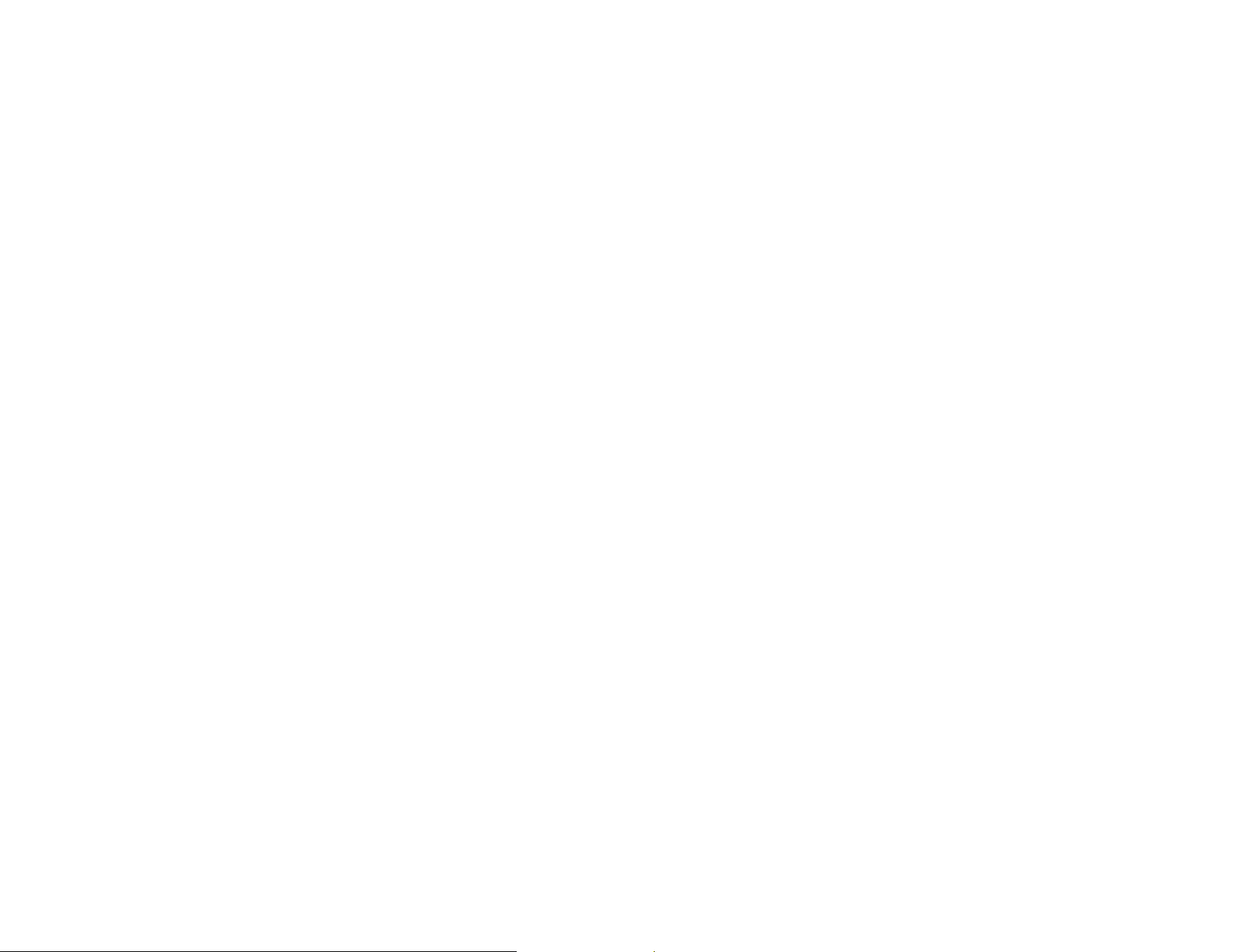
IMPORTANT
To install this router, please refer to the Quick Start Guide
included in the product packaging.
To activate and use EnShare
“Using EnShare” also in the product packaging.
2
™
refer to the document
Page 3
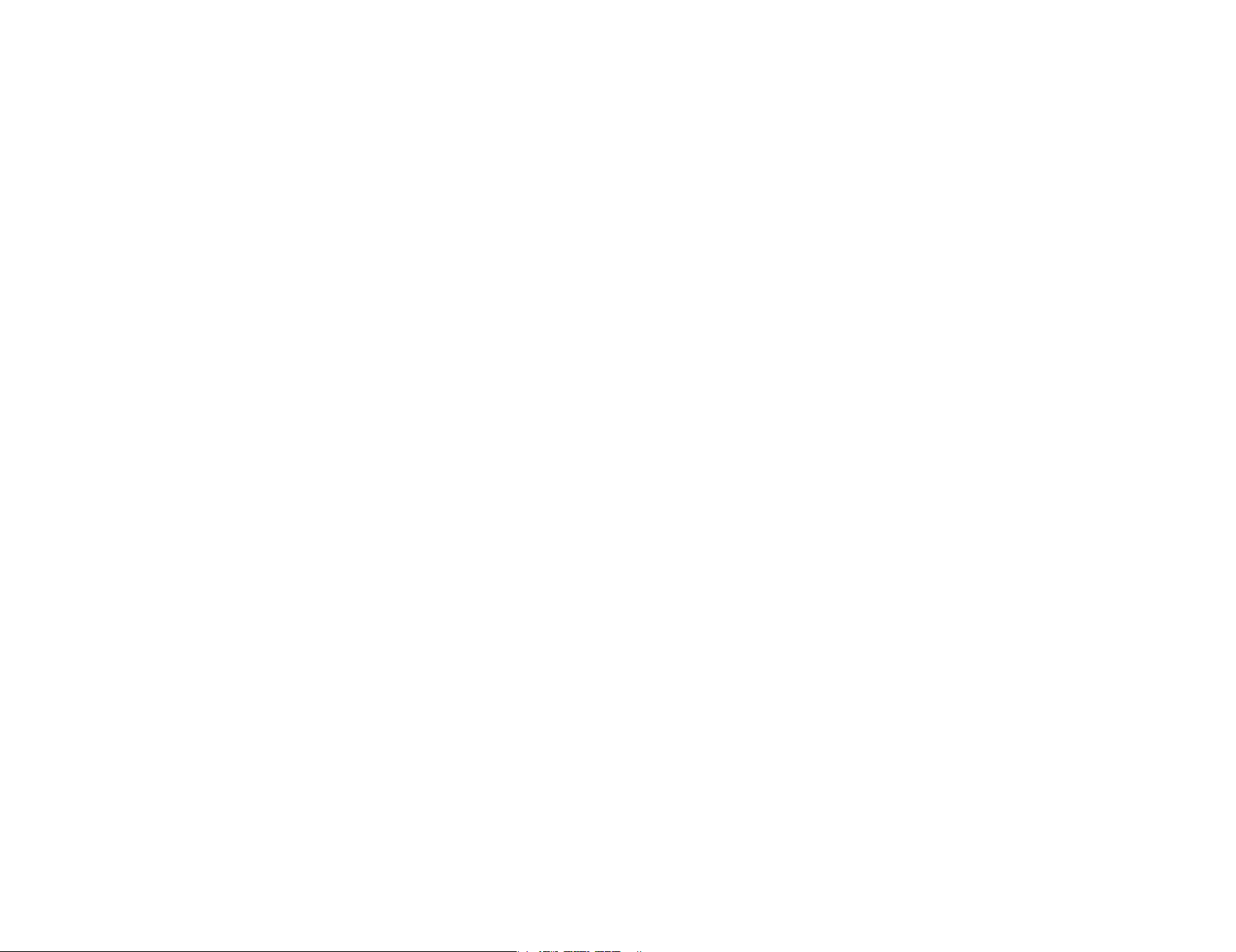
Table of Contents
Chapter 1 Product Overview..............................................................5
Key Features....................................................................................................6
Technical Specications / Software Features...................................8
Physical Interface..........................................................................................9
Chapter 2 Controlling the Router Through Its
Web Conguration Interface...........................................................10
Logging In.....................................................................................................11
Viewing the Web Conguration Dash Board..................................12
Home Page...................................................................................................13
Web Menus Overview...............................................................................14
Internet.................................................................................................15
Wireless 2.4 GHz..........................................................................................16
Parental Controls........................................................................................17
Guest Network.............................................................................................18
IPv6.......................................................................................................19
Firewall................................................................................................20
VPN.................................................................................................................21
USB Port..........................................................................................................22
Advanced.......................................................................................................23
Tools................................................................................................................25
Chapter 4 Basic Network Settings.................................................34
Network Settings.......................................................................................35
Status.............................................................................................................36
WAN Settings...............................................................................................37
LAN Settings................................................................................................38
WLAN Settings............................................................................................39
Guest Network............................................................................................40
Conguring the LAN (Local Area Network).....................................41
DHCP Server.................................................................................................42
Conguring Dynamic Host Conguration Protocol.......................43
Enable Static DHCP IP..............................................................................44
Current Static DHCP Table......................................................................45
Conguring Event Logging.....................................................................46
Monitoring Bandwidth Usage................................................................47
Conguring the System Language.....................................................48
Conguring IP Cameras............................................................................49
Conguring Internet Settings...............................................................50
Conguring Dynamic IP...........................................................................51
DNS Servers..................................................................................................52
Conguring Static IP.................................................................................53
Conguring PPPoE.....................................................................................54
Conguring PPTP.......................................................................................55
Chapter 3 Installation Setup Wizard..............................................26
Internet Setup Wizard...............................................................................27
Setting Up Your Internet Connection.................................................28
Setting Your Wireless Security..............................................................29
Setting your Router’s Administrator Password.............................30
Setting your Router’s Time Zone........................................................31
Status and Save Settings.......................................................................33
PPTP Settings..............................................................................................56
Conguring L2TP.......................................................................................57
L2TP Settings..............................................................................................58
Conguring DS-Lite...................................................................................59
Wireless LAN Setup...................................................................................60
Access Point Mode....................................................................................61
Wireless Distribution System Mode....................................................62
WDS Security Settings Screen...............................................................63
3
Page 4

Chapter 5 Wireless Encryption.....................................................64
Network.......................................................................................................102
Wi-Fi Protect Access (WPA) Pre-Shared Key..................................65
Conguring Security.................................................................................66
Encryption Type.........................................................................................67
WPA Radius..................................................................................................68
Wired Equivalent Privacy (WEP)...........................................................69
Conguring Filters......................................................................................70
MAC Address Filtering Table.................................................................71
Conguring Wi-Fi Protected Setup....................................................72
Conguring Client List.............................................................................73
Chapter 6 Advanced Settings...........................................................74
Conguring Advanced Settings............................................................75
Setting Up Parental Controls.................................................................77
Adding a Control Policy............................................................................78
Viewing Parental Policies........................................................................81
Guest Network............................................................................................82
Conguring the DHCP Server Setting...............................................83
Advanced.....................................................................................................103
Conguring a User Setting...................................................................104
USB Port / Enshare..................................................................................105
Viewing File Server.................................................................................106
Viewing DLNA...........................................................................................107
Advanced Network Settings................................................................108
Port Mapping Setup................................................................................109
Current Port Mapping Table................................................................110
Port Forwarding Setup...........................................................................111
Current Port Forwarding Table..........................................................112
Port Triggering Setup............................................................................113
Application Layer Getaway Setup....................................................115
Universal Plug and Play Setup...........................................................116
Internet Group Multicast Protocol Setup.......................................117
Quality of Service Setup.......................................................................118
Priority Queue...........................................................................................119
Bandwidth Allocation.............................................................................120
Viewing the DHCP Client List on the Guest Network.................84
IPv6.................................................................................................................85
Viewing the IPv6 Connection Status.................................................86
Conguring Static IPv6............................................................................87
Setting Autoconguration.....................................................................88
Conguring PPPoE....................................................................................89
Conguring 6to4........................................................................................91
Viewing local Connections.....................................................................92
Firewall Setup.............................................................................................93
Conguring Advanced Settings...........................................................94
Conguring Demilitarized Zone...........................................................96
Conguring Denial of Service................................................................97
Virtual Private Network Setup..............................................................98
Conguring a VPN Tunnel Prole.........................................................99
General........................................................................................................100
SA (Security Association)......................................................................101
Routing Setup...........................................................................................121
Wake on LAN Setup................................................................................122
Tools Setup................................................................................................123
System Time Setting..............................................................................124
Synchronizing Time with a Computer.............................................125
Dynamic Domain Name Service (DDNS) Setup............................126
Diagnose That Client Devices Are Connected.............................127
Upgrading the Router’s Firmware....................................................128
Backing Up the Router’s Settings.....................................................129
Rebooting the Router............................................................................130
Appendix..........................................................................................131
Wall Mounting the Router....................................................................132
FCC Interference Statement...............................................................133
Industry Canada Statement................................................................134
4
Page 5

Chapter 1
Product Overview
5
Page 6
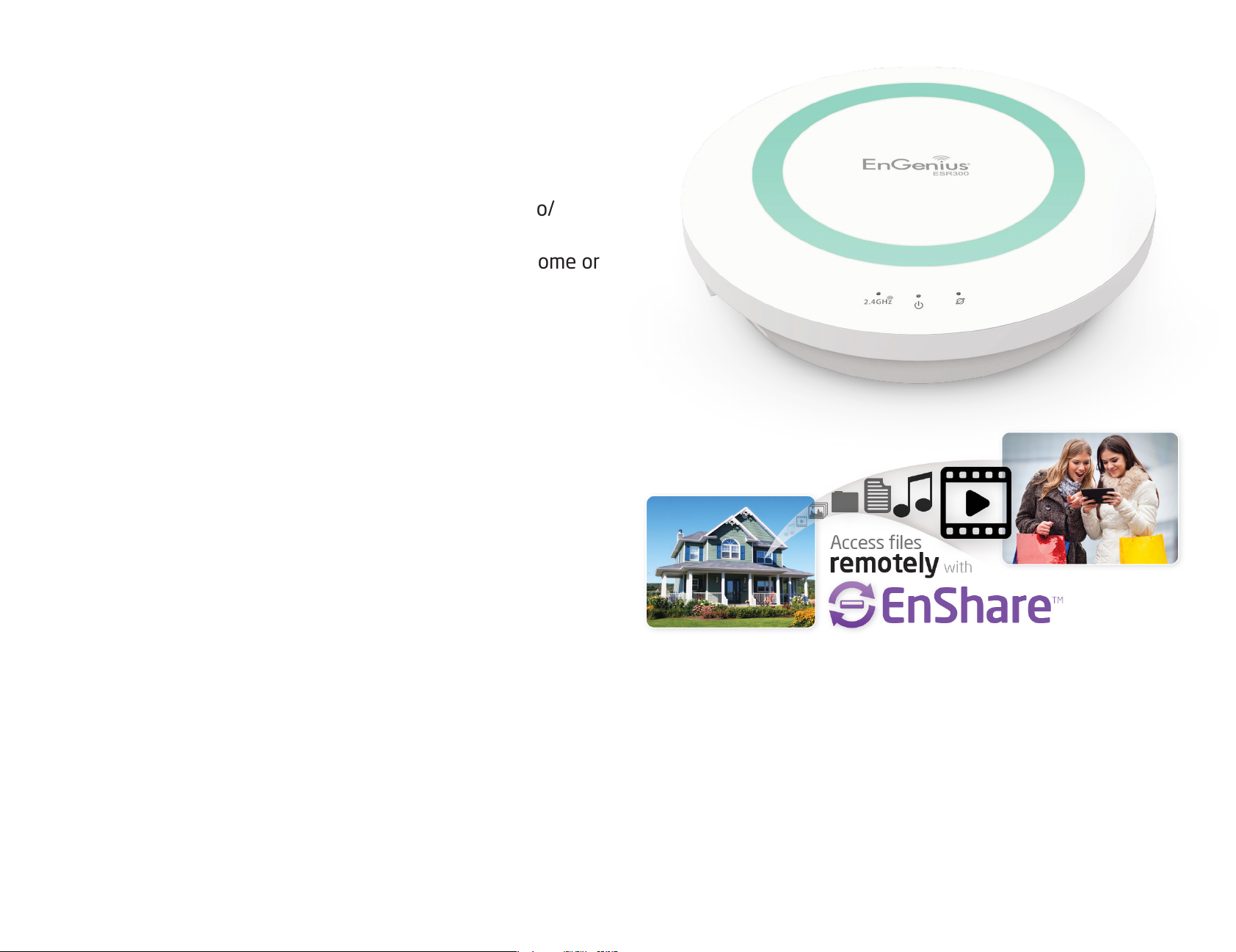
Product Overview
Key Features
• Wireless N300 IEEE 802.11b/g/n
• Up to 300 Mbps in the 2.4 GHz frequency band
• Built-in 4-Port Fast Ethernet Switch for optimal audio/
visual streaming
• USB Port to share and access media content in the home or
when you’re away from home with EnShare™
• Xtra Range™ Technology for better signal coverage
throughout your home
• Next Generation IPv6 Compliant
• Parental Controls
• Up to 4 Guest Access settings
• Industry-standard Wireless Encryption and Security
• VPN Server Support Lite-Business Applications
• Easy Setup Wizard
•
Robust and Reliable Wireless Performance
The ESR300 is an Xtra Range Wireless N300 Router with
a built-in 4-port Fast Ethernet switch. This cost effective
router can connect to DSL or cable modems to provide
high performance Internet access for desktop or laptop
computers, tablets, smartphones and a wide variety of home
entertainment devices, like HDTVs, set top boxes, Blu-ray
players and game consoles.
Maximum data rates are based on IEEE 802.11 standards. Actual throughput and range may vary depending on many factors including environmental conditions, distance between devices, radio interference in the operating environment, and
mix of devices in the network. EnGenius Technologies, Inc. EnShareTM supports both FAT32 and NTFS USB formats. Transfer speeds of data from your router-attached USB storage device to a remote/mobile device may vary based on Internet
uplink and downlink speeds, bandwidth trafc at either send or receive locations, the data retrieval performance of the attached storage device or other factors. EnGenius does not guarantee compatibility with all USB drives. EnGenius does
not warrant its products or EnShare from loss of data or loss of productivity time. Features and specications subject to change without notice. Trademarks and registered trademarks are the property of their respective owners. For United
States of America: Copyright ©2013 EnGenius Technologies, Inc. All rights reserved.
The router’s design enables users to connect numerous wired
and wireless devices to it and supports intensive applications
like streaming HD video and sharing of media in the home and
accessing media away from the home with EnShare - Your
Personal Media Cloud.
6
Page 7

Product Overview
A Media Sharing Platform
The ESR300 is designed to access and share media for
devices on the home network. In addition to connecting
USB Media Anywhere
with EnShare
TM
home entertainment components to any of its available
Fast Ethernet ports, the ESR300 also includes a USB port
for attaching a USB storage device so wireless devices in
the home or away from the home can access media content
wherever there is an available Internet connection through
EnShare™ - Your Personal Media Cloud.
EnShare is available as an Internet portal for accessing stored
media connected to the USB port of the router (See the
Using EnShare document in the product packaging). EnShare
will also be available as an app for Apple iOS devices (iPads,
iPods and iPhones) and Android-based devices (smartphones,
tablet PCs, Kindle and other mobile readers) soon. The apps
will be available through Apple iTunes Store and Google Play
respectively.
Attach USB storage to the ESR300 and access
video, music, and other media throughout
your home or away from home from your
smartphone, tablet, or laptop.
More Guest Access Options
The ESR300 also includes up to four (4) separate and discrete
Industry-standard Wireless Security
The router supports a variety of security features and
mechanisms including industry-standard WPA/WPA2 wireless
encryption to prevent unauthorized access to your network. It
also includes a built-in SPI (Stateful Packet Inspection) rewall
to help prevent attacks from malicious software (malware)
from the Internet. The router also supports IPv6.
Guest Access options allowing the router’s administrator to
assign different names (SSIDs-Service Set Identiers) for each
login to the home network so friends or visitors can access the
user’s Internet connection without accessing personal data
stored on networked computers in the home.
7
Page 8

Technical Specications
Software Features
Device Interface
Fast Ethernet WAN Port
4 Fast Ethernet LAN Ports
USB2.0 Port
Push Button for WPS
Reset Button
IEEE Standards
802.11b/g/n
Up to 300 Mbps wireless speed
in the 2.4 GHz frequency band
802.3i/u
LED Indicators
Power
WLAN (Wireless Connection)
Internet
Package Contents
ESR300 Router
Power Adapter (12V 1A)
Quick Start Guide
RJ45 Ethernet Cable
Power Specication
External Power Adapter
DC In, 12V 1A
Certications
FCC/CE/IC
Physical/Environmental Conditions
Operating Temperature: 0º~40º Celsius
Humidity: 90% or less (non-condensing)
Storage Temperature: -20º~60º Celsius
Humidity: 95% or less (non-condensing)
Frequency Bands
2.400~2.484 GHz (11b/11g/11n)
Operating Mode
AP Router/WDS
Wireless Features
Auto Channel Selection
Output Power Control
WMM (Wireless Multimedia)
MSSID (Multiple SSID)
Security
WEP/WPA-PSK/WPA2-PSK
TKIP/AES
Hidden SSID
MAC Address Filtering
802.1X Authentication
DDoS
DHCP Server/Client
SPI (Stateful Packet Inspection)
NAT
Port Forwarding
DMZ
Port Mapping/Triggering
VPN Server (PPTP/L2TP)
VPN Client (PPTP/L2TP)
VPN Pass-through (PPTP/L2TP/IPSec)
Rule Based (IP Address Ranges, Port Block ICMP
VPN Tunnel (Maximum 5)
QoS
IP Filtering
Port Filtering
DDNS
IPv6 Pass-through
MAC Clone
Trafc Monitor
WAN Type: PPPoE/DHCP/Static IP
USB Features: SAMBA
8
Page 9

Physical Interface
Dimensions and Weights
Weight: 0.5 lbs.
Diameter: 6.36”
Height: 1.64”
When considering the placement of the
router
remember the following:
• It must be close to an electrical
outlet.
• For optimal wireless connectivity,
place the router near the center of
the room if possible, at a high level
Other electronic devices and some
architectural construction materials
or impediments may interfere with
the wireless signal(s) of the router
and reduce its range or coverage. Try
to minimize the number of walls or
oors that the router’s signal needs to
penetrate to connect to other wireless
devices.
1 WLAN 2.4 GHz LED
2 Power LED
3 WAN Port/(Internet) Status LED
4 DC Power Jack — connects the ESR Series Router to its DC
power adapter
5 WAN Port — connects the ESR Router to a cable or DSL modem
to access the user’s broadband (Internet) connection
6 LAN Ports (1 – 4) — for connecting home entertainment
components, computers or other Ethernet-enabled devices
using Ethernet cables
7 Reset Button — For resetting the router to its factory default
settings by pressing button for more than 11 seconds or until
the Power LED starts ashing.
8 USB Port for connecting a USB Storage Device
9 WPS Button — Wi-Fi Protected Setup button. To associate
another WPS-enabled client device (computer, wireless media
bridge, USB adapter, etc.) press the WPS button for 2 to 5
seconds on the router while also pressing the WPS button on
9
the end device.
Page 10

Chapter 2
Controlling the Router Through
Its Web Conguration Interface
10
Page 11

Logging In
During the Quick Start Guide procedure, you should have
successfully logged into the router’s Web Conguration user
interface (essentially the router’s operating system that
controls how it operates) and established some initial settings
and controls for the router.
If you wish to change the router’s settings (establish a
new username and password for the person who manages
and maintains the router, set Parental Controls, establish
a Guest Access-SSID setting for visitors, or any number of
other settings) you can log into the Web Conguration again
through the web browser (Internet Explorer, Safari, Chrome,
Firefox) on your computer or tablet device.
To do this, enter the router’s default IP address of
192.168.0.1 into your browser’s address window.
1. At the login screen enter your username and a password
2. Click Login to continue.
The default login settings are:
username: admin
password: admin
It’s highly recommended that, if you haven’t done so already,
to change these default names, so your router and the devices
connected to it on your home network are more secure.
11
Page 12

Viewing the Web Conguration Dash Board
The Home Page screen of the Web Conguration interface, or dashboard, provides access to the router’s settings and controls.
Logout
Language
IP Cam Viewer
USB Storage Sharing
Network Settings
Home Page
Setup Wizard
Home
12
Page 13

Home Page
The Home Page displays the areas within the Web
Conguration to which you can navigate: Setup Wizard,
Network Settings, USB Storage Sharing, IP Cam Viewer,
Language, and Logout
Home
The Home link takes you back to the dashboard screen no
matter where you are in the Web Conguration interface.
Setup Wizard
The Setup Wizard link starts the wizard that automatically
congures the router.
Network Settings
Language
The Language link displays the menu to set the OSD language.
Logout
The Logout link closes the router’s Web Conguration
interface from any screen.
The Network Settings link displays the menus to manually
congure the router.
USB Storage Sharing
The USB Storage Sharing link displays the menus to access
shared storage devices connected to the router.
IP Cam Viewer
The IP Cam Viewer link displays the menus to view an IP
camera connected to the network.
13
Page 14

Web Menus Overview
System
View and edit settings that affect system functionality.
Operation Mode
Congure the device to be a router or WDS access point.
Status
Displays the summary of the current system status.
Schedule
Schedule services to start and stop at specic times or intervals.
Event Log
View recorded system operations and network activity events.
Monitor
View the current network trafc bandwidth usage.
Language
Congure the application menu and GUI language.
IP Camera
View the IP cameras connected to the ESR Series Router.
14
Page 15

Internet
View and edit settings that affect network connectivity.
Status
Displays a summary of the Internet status and type of connection.
Dynamic IP
Setup a dynamic IP connection to an ISP (Internet Service Provider).
Static IP
Setup a static IP connection to an ISP.
PPPoE
Setup a PPPoE connection to an ISP.
PPTP
Setup a PPTP connection to an ISP.
L2TP
Setup an L2TP connection to an ISP.
15
Page 16

Wireless 2.4 GHz
View and edit settings for 2.4 GHz wireless network connectivity.
Status
View the current wireless connection status and related information.
Basic
Congure the minimum settings required to setup a wireless network connection.
Advanced
Congure the advanced network settings.
Security
Congure the wireless network security settings.
Filter
Establish a list of client devices (computer, tablets, smartphones, printers, etc.)
based on their MAC (Media Access Control) numbers that are allowed to wirelessly
connect to the 2.4 GHz network.
WPS
Automates the connection between a wireless device and your encrypted router
using an 8-digit PIN.
Client List
View the 2.4 GHz wireless devices currently connected to the network.
16
Page 17

Parental Controls
View and edit settings for parental controls.
Wizard
Enable or disable the Parental Controls function. The menu also provides information for conguring parental control policies.
Web Monitor
The menu provides a log of the events for dened parental control policies.
17
Page 18

Guest Network
View and edit settings for a guest network.
Selection
Enable or disable the Guest Network function.
DHCP Server Setting
Congure the Guest Network DHCP server settings.
DHCP Client List
Congure the Guest Network client list.
18
Page 19

IPv6
View and edit settings for the IPv6 protocol.
Basic
Allows you to enable or disable the IPv6 and IPv6 Pass-through functions.
Status
Shows IPv6 LAN connection details.
Static IPv6
Congure the IPv6 protocol.
Auto Conguration
Congure the IPv6 by obtaining the information through the ISP provider.
PPPoE
Congure the PPPoE network protocol, obtain information from your ISP (Internet
Service Provider).
6to4
Allows IPv6 packets to be transmitted over an IPv4 network.
Link Local
Congure the IPv6 link local address.
19
Page 20

Firewall
View and edit settings for the network rewall.
Basic
Enable or disable the network rewall.
Advanced
Congure virtual private network (VPN) packets.
DMZ
Redirect packets from the WAN port IP address to a particular IP address on the
LAN.
DoS
Enable or disable blocking of DoS (Denial of Service) attacks.
ACL
Congure access control lists.
20
Page 21

VPN
View and edit settings for VPN tunnelling.
Status
View the status of current VPN tunnels.
Prole Setting
Manually congure VPN tunnels.
User Setting
Congure users, user ID and password combinations, and assign access to specic
VPN tunnels.
Wizard
Automatically congure VPN tunnels with guidance from the software.
21
Page 22

USB Port
For viewing and editing settings for storage sharing.
EnShare™
Enables or disables the EnShare remote access function.
File Sharing
Enables or disables the Samba sharing function.
File Server
Enables and congures the File Server function.
DLNA
Enables the discovery of DLNA devices (some HDTVs, game consoles, some set top
boxes/media players, Blu-ray players, some smartphones, and network attached
storage) on the home network.
22
Page 23

Advanced
View and congure advanced system and network settings.
NAT
Enable or disable Network Address Translation (NAT).
Port Mapping
Re-direct a range of service port numbers to a specied LAN IP address.
Port Forwarding
Congure server applications to send and receive data from specic ports on the
network.
Port Triggering
Congure applications that require multiple connections and different inbound and
outbound connections.
ALG
Congure the application layer gateway (ALG).
UPnP
Enable or disable Universal Plug and Play (UPnP) functionality.
IGMP
Enable or disable the Internet Group Multicast Protocol (IGMP).
23
Page 24

QoS
Congures the network quality of service (QoS) setting by prioritizing the uplink
and downlink bandwidth.
Routing
Congure static routing.
WOL (Wake On LAN)
Congure Wake on LAN to turn on a computer over the network.
24
Page 25

Tools
For viewing and conguring the router’s operating system and network tools
settings.
Admin
For setting the administrator’s password used to log into the router.
Time
For conguring the system time on the router.
DDNS
Maps a static domain name to a dynamic IP address.
Diagnosis
To perform a Ping test to verify whether a specic device is connected to the LAN.
Firmware
For updating the router’s rmware.
Backup
For loading or saving the conguration settings to or from a backup le or to
restore the router to its factory default settings.
Reset
Reboots the router.
25
Page 26
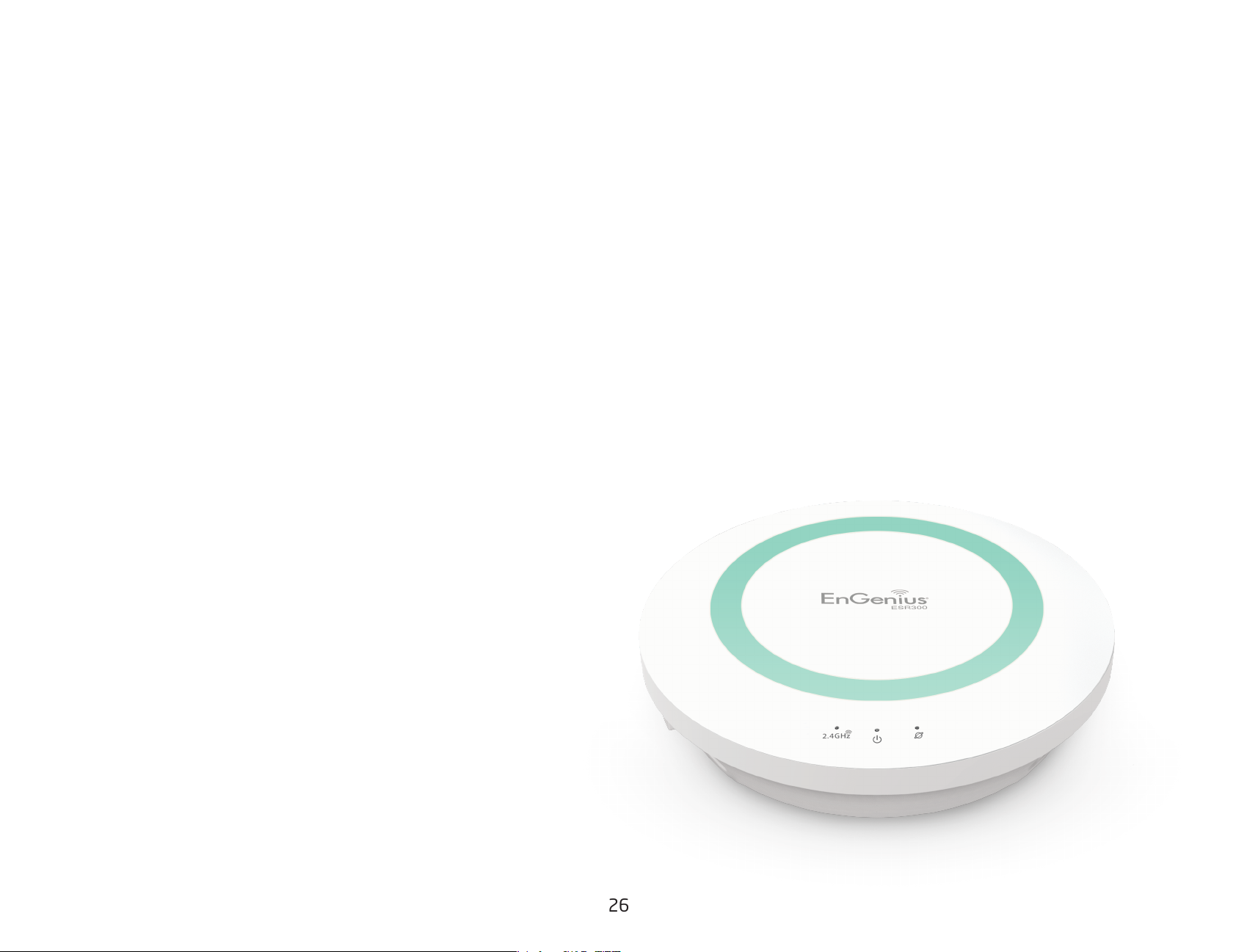
Chapter 3
Installation Setup Wizard
26
Page 27

Internet Setup Wizard
Setup Wizard
Use the Wizard to detect and set up the
type of Internet connection you need,
to set up a secure wireless connection,
to create an administrator password to
secure the device, or set the router’s date
and time properties.
To use the Internet Setup Wizard, follow
these steps:
1. Click the Wizard button to show the
Wizard start screen.
2. Click Next to continue with the setup
Home
procedure.
27
Page 28

Setting Up Your Internet Connection
1. Decide how to set up the Internet connection.
Note:It is recommended to let the device setup the Internet
connection automatically.
• Select Auto Detect to let the Wizard set up the Internet
connection.
• Select Manual Setup to set the properties yourself.
2. Click Next to continue or Prev to return to the previous
screen.
Note: The connection types available are static IP, PPPoE,
Dynamic IP, PPTP, and L2TP.
4. Click Next to continue, Prev to return to the previous
screen, or Cancel to stop the procedure.
If you selected Manual Setup, follow these steps:
3. Select the Internet connection type and enter the
connection properties.
28
Page 29

Setting Your Wireless Security
Setting wireless encryption.
To encrypt the wireless signal in the ESR300 router, follow these
steps:
1. Enter the router name in the wireless Name (SSID) text eld.
2. Select the security level from the Encryption dropdown list.
Important: To ensure the network is secure, it is
recommended to select High for an encryption level.
3. Enter a password in the Encryption Key text eld.
4. Repeat steps 1 through 3 to encrypt the band
5. Click Next to continue, Prev to return to the previous screen, or
Cancel to stop the procedure.
29
Page 30

Setting Your Router’s Administrator Password
Set up a password to log into the ESR Series Router.
1. Enter a password in the New Password text eld.
2. Enter the same password in the Repeat New Password text eld.
3. Click Prev to return to the previous screen, Skip to skip this procedure, Next to
continue, or Cancel to stop the procedure.
30
Page 31

Setting Your Router’s Time Zone
Setup date and time syncronization on the ESR Series Router
with a computer or an Network Time Protocol (NTP) server.
To synchronize date and time settings with a computer, follow
these steps:
1. Select Synchronize with PC (computer) from the Time Setup
dropdown list. The date and time values are shown in the PC
Date and Time text eld.
2. Click Prev to return to the previous screen, Apply to save the
settings, or Cancel to stop the procedure.
To synchronize the date and time settings with an NTP server,
follow these steps:
1. Select Synchronize with NTP Server from the Time Setup
dropdown list.
2. Select a time zone value from the Time Zone dropdown list.
3. Enter an IP address or domain name of an NTP server in the
NTP Server text eld.
4. Click the Enable Daylight Savings check box to enable or
disable daylight savings time.
5. Select the date and time values when daylights savings
time starts in the Start Time dropdown lists.
31
Page 32

6. Select the date and time values when daylights savings
time ends in the End Time dropdown lists.
7. Click Prev to return to the previous screen, Apply to
save the settings, or Cancel to stop the procedure.
32
Page 33

Status and Save Settings
This screen lets you review, change and save your Internet
connection, save wireless security settings or setup up a userspecied name for the default EnGenius DDNS service.
To review or modify the device settings, follow these steps:
1. Review the settings shown on the screen for the Internet
connection, the 2.4 GHz network, and the router administrator
login.
2. You can change settings to the Internet connection and
wireless network settings by clicking the Setup button.
You may wish to use a different name that’s easier to remember
for the default EnGenius DDNS service used for the EnShare™
feature. To specify your own DDNS name, follow these steps:
3. The Enable option should be selected by default.
a. Enter the name in the Domain Name text eld.
b. Select a time interval to refresh the DNS records from the
Refresh dropdown list.
c. Click Apply to save the DDNS name you have entered.
4. Click Save to exit the Web Conguration interface. The router
will reboot (restart) to apply all the settings you’ve specied.
Devices connected to the router will temporarily lose their
Internet connection. The reboot may take several seconds
before the router and your Internet connection are once again
available.
WARNING! Selecting Disable in the DDNS Settings/
Status eld will disconnect the router’s connection
to the default EnGenius DDNS server and as a result
will disable the EnShare feature which lets you access
media from a USB storage device connected to your
ESR pod router when you’re away from your home.
33
Page 34

Chapter 4
Basic Network Settings
34
Page 35

Network Settings
Network Settings
Viewing System Status
To see a more detailed view of the router’s status than
the information displayed on the Home page of the Web
Conguration interface, from the Home Page click on Network
Settings button in the upper navigation bar.
Home
35
Page 36

Status
To view the Status settings, click System then click Status.
On the Status page, you can view a summary of the current
router system status including the router’s (hardware/software
version, date/time), wired network (LAN) and wireless network
(WLAN) information.
Model
The model name of the ESR Series Router.
Mode
The operating mode of the ESR Series Router.
Uptime
Application Version
The version of the router’s rmware.
Note: To update the router’s rmware, visit www.engeniustech.
com and go to the product page for your router, then select the
Downloads tab at the bottom of the web page to see if a newer
version of the rmware is available.
The amount of time the ESR Series Router has been connected
for the current session.
Current Date/Time
The current system date and time.
Hardware Version
The hardware version number of the router.
Serial Number
The serial number of the router (required for customer service or
support).
36
Page 37

WAN Settings
Attain IP Protocol
Displays the IP protocol in use for the router. It can be a
dynamic or static IP address.
IP Address
The router’s IP address as designated by an ISP (Internet Service
Provider).
Subnet Mask
The router’s WAN subnet mask as designated by an ISP provider.
Default Gateway
The router’s gateway address as designated by an ISP provider.
MAC Address
The router’s WAN MAC (Media Address Control) address. The
router’s MAC address is located on the label on the bottom panel
of the router and is unique for each router.
Primary DNS
The primary DNS of an ISP provider.
Secondary DNS
The secondary DNS of an ISP provider.
37
Page 38

LAN Settings
IP Address
The router’s local IP address. The default LAN IP address is
http://192.168.0.1
To access the Web Conguration interface for the router, type
this address into the address (URL) eld of your web browser.
This can only be done in the same physical location where the
router resides (your home network).
Subnet Mask
The router’s local Subnet Mask.
DHCP Server
The DHCP setting status (Default: Enabled). The DHCP (Dynamic
Host Control Protocol) is a software mechanism in your router
that assigns IP addresses to wired and wireless devices on your
network, for example, a computer, printer, tablet or HDTV on your
network may be assigned an IP address of http://192.168.0.104.
Note how the address is essentially an extension or addition of
your router’s IP address.
MAC Address
The router’s unique MAC address.
38
Page 39

WLAN Settings
Channel
The communications channel used by all stations, or computing
devices, on the network.
ESSID
The ID value of a set of one or more interconnected basic service
sets (BSSs).
Security
The security setting status (Default: Disabled).
BSSID
The unique ID of the BSS using the above channel value on this
router. The ID is the MAC address of the BSSs access point.
Associated Clients
The number of clients associated (actively linked to the router via
a wireless or wired/Ethernet connection) with this SSID.
39
Page 40

Guest Network
Guest Network
The guest network status. (Default: Disabled)
IP Address
The Guest Network’s LAN IP address.
Subnet Mask
The Guest Network’s local subnet mask.
DHCP Server
The Guest Network DHCP setting status (Default: Enabled).
Guest Network Interface
The SSID (Service Set Identier) of the Guest Network.
40
Page 41

Conguring the LAN
(Local Area Network)
The settings on this page allow you to congure the wired
network settings. Devices connected to the router’s Ethernet
ports comprise its LAN. The router’s IP is dened in the IP
Address eld. The default setting of the DHCP server is set
to Enabled so that networked clients (computers, home
entertainment components, printers, etc.) will automatically be
assigned IP addresses by the router.
More advanced users may wish to congure the DNS server
settings to meet their specic requirements. Changing the
settings in this section are not necessary for most situations.
To view the LAN settings, click System, then click LAN.
Note: Keep the router’s default values if you are uncertain of
the settings values.
LAN IP
IP Address
For conguring the router’s LAN IP address.
IP Subnet Mask
For conguring the router’s LAN Subnet Mask
802.1d Spanning Tree
Spanning Tree is disabled by default. When enabled, Spanning
Tree prevents network loops (transmissions won’t pass the
same node twice or several times to reach the destination).
Note:
The default device IP address is 192.168.0.1.
41
Page 42

DHCP Server
The DHCP server assigns IP addresses to the devices on the LAN.
DHCP Server
Enable or disable the DHCP server (Default: Enabled).
Lease Time
Congure the amount of time each allocated IP address can be
used by a client.
Start IP
The rst IP address in the range of addresses assigned by the
router.
End IP
The last IP address in the range of addresses assigned by the
router.
Domain Name
The domain name of the router.
42
Page 43

Conguring Dynamic Host Conguration Protocol
This window allows you to view and congure Dynamic Host Conguration Protocol (DHCP) addresses.
WARNING! Do not modify the settings in this section without a thorough understanding of the parameters.
To view the DHCP settings, click System then click DHCP.
DHCP Client Table
Displays the connected DHCP clients whose IP addresses are
assigned by the DHCP server of the router.
IP Address
Displays the IP address of the static DHCP client device
in the table.
MAC Address
Displays the MAC address of the static DHCP client device
in the table.
Expiration Time
The date and time when the current DHCP address
is no longer valid.
Click Refresh to update the table.
43
Page 44

Enable Static DHCP IP
There are reasons why you may want to enable a static IP
address on a client device on your ESR router’s network.
On occasion, if there are power outages or if you’ve recongured
the settings on your ESR router and reboot (restart) it to apply
the new settings, the previous IP address that the router’s DHCP
server assigned to one or more devices on the network may have
changed. Some client devices on your network may also have
web conguration interfaces (set top boxes, Network Attached
Storage, etc.) that are accessible from the router’s assigned
IP address from its DHCP server, so the client device can be
managed. Thus if the client device’s IP address changes from
MAC Address
Enter the MAC address of the device to add as a static DHCP
client.
Click Add to add the device to the static DHCP client table or
Reset to return the table to its previous state.
time to time, it may be difcult linking to it unless you nd its
new address through the ESR router’s DHCP Client Table.
If you wish to avoid this, then the Enable Static DHCP IP option
allows you set a static (essentially a permanent) address for
given client devices on your network.
To do so, select the Enable Static DHCP IP option.
IP Address
Enter the IP address of the device to add as a static DHCP client.
44
Page 45

Current Static DHCP Table
Allows you to view the active static DHCP IP addresses that
have been manually assigned to client devices with their
corresponding MAC addresses.
No. (Number)
Displays the ID of the static DHCP client device in the table.
IP Address
Displays the IP address of the static DHCP client device in the
table.
MAC Address
Displays the MAC address of the static DHCP client device in the
table.
Select
Click to select static DHCP client devices to be deleted.
Click Delete Selected to remove a selected address. Click Delete
All to remove all addresses from the table. Click Reset to return
the table to its previous state. Click Apply to save the settings or
Cancel to discard changes.
45
Page 46

Conguring Event Logging
The logging service records and displays important system
information and activity on the network. The events are stored in
a memory buffer with older data overwritten by newer when the
buffer is full.
To view the Log settings, click System then click Log.
Log Message List
Select Enable Logging to Syslog Server
Click Save to start logging information to the system.
Log Message window
Shows the current system operations and network activity.
Click Save to save the message list to a text le, Clear to discard
message from the memory buffer, or Refresh to clear previous
messages and write new messages to the memory buffer.
Click Apply to save changes.
46
Page 47

Monitoring Bandwidth Usage
This tool allows you to view real-time bandwidth usage for WAN
(Wide Area Network - or Internet), LAN (Local Area Network) and
WLAN (Wireless Local Area Network) trafc. For the ESR300, it
shows both the bandwidth trafc in both the 2.4 and frequency
bands.
To view the Bandwidth Monitor settings, click System, then click
Monitor.
The screens display the active bandwidth usage for both the LAN
and WLAN networks as well as the bandwidth being used on the
WAN connection.
47
Page 48

Conguring the System Language
The ESR router’s Web Conguration interface supports multiple
languages.
To view the Language settings, click System, then click
Language.
Select the system language you wish to use from the drop-down
menu.
48
Page 49

Conguring IP Cameras
This ESR router supports up to four (4) EnGenius IP Cameras
simultaneously. If no IP Camera is detected, please check that the
IP Camera’s IP address and UPnP client are congured correctly.
To view the IP Camera settings, click System, then click IP
Camera.
Before starting this procedure, you must connect your EnGenius
IP camera to the network.
Make sure the camera is powered on.
Click the Refresh button to view a listing of available devices.
Note: The "IP Camera" function supports EnGenius IP
Camera products only.
49
Page 50

Conguring Internet Settings
View Internet Status
The WAN Settings, or Internet Status, page shows a summary of
the current Internet connection information. This section is also
shown on the System Status page.
To view the Status settings, click Internet, then click Status.
WAN Settings
To view the WAN Settings, click Internet then select Status.
IP Address
The router’s WAN IP address.
Subnet Mask
The router’s WAN subnet mask.
Default Gateway
The ISP’s gateway IP address.
MAC Address
The router’s WAN MAC address. The router’s MAC address is
located on the label on the back side of the router.
Primary DNS
Attain IP Protocol
Display the IP Protocol type used for the ESR Series Router
(Dynamic IP Address or Static IP Address).
The primary DNS address of an ISP provider.
Secondary DNS
The secondary DNS address of an ISP provider.
50
Page 51

Conguring Dynamic IP
Dynamic IP addressing assigns a different IP address each time
a device connects to an ISP (Internet Service Provider) and most
commonly used by cable ISPs.
To view the Dynamic IP, click Internet then select Dynamic IP.
Dynamic IP
Hostname
Assign a name for the Internet connection type. This eld can be
blank.
MTU (Maximum Transmission Unit)
Allows you to congure the MTU. The MTU species the largest
packet size permitted for an internet transmission. The factory
default MTU size for Dynamic IP (DHCP) is 1500. The MTU size
can be set between 512 and 1500.
Clone MAC
Enter the MAC address of your computer’s (or tablet’s) network
embedded Network Interface Card (NIC) in the MAC address eld
and click Clone MAC.
Note: Some ISP providers require registering the MAC address of
the Network Interface Card (NIC) connected directly to the cable or
DSL modem. Clone MAC masks the router's MAC address with the
MAC address of the computer’s NIC.
51
Page 52

DNS Servers
The DNS server translates a domain or website name into a URL
(Uniform Resource Locator), or Internet address. There are two
options to choose from: From ISP or User-Dened. Select From ISP to
retrieve the DNS address value from the ISP; select User-Dened to
assign a custom DNS server address.
DNS Server
Congure the type of DNS server. (Default = From ISP)
First DNS Server
Congure the rst, or primary, DNS server.
Second DNS Server
Congure the second, or secondary, DNS server.
Click Apply to save the settings or Cancel to discard the changes.
52
Page 53

Conguring Static IP
Setting a static IP address allows an administrator to set a
specic IP address for the router and guarantees that it can not
be assigned a different address.
To view the Static IP settings, click Internet, then click Static
IP.
Static IP
IP Address
The router’s WAN IP address.
Subnet Mask
The router’s WAN subnet mask.
Default Gateway
The WAN gateway address.
Primary DNS
The primary DNS server address.
Secondary DNS
The secondary DNS server address.
MTU (Maximum Transmission Unit)
The MTU species the largest packet size permitted for an
internet transmission. The factory default MTU size for static IP
is 1500. The MTU size can be set between 512 and 1500.
MAC Address
The router’s MAC address.
Click Apply to save the settings or Cancel to discard the
changes.
53
Page 54

Conguring PPPoE
Point-to-Point Protocol over Ethernet (PPPoE) is used mainly by
ISPs that provide DSL modems to connect to the Internet.
To view the PPPoE settings, click Internet, then click PPPoE.
Username
Enter the username assigned by an ISP.
Password
Enter the password assigned by an ISP.
Service Name
Enter the service name of an ISP (optional).
MTU (Maximum Transmission Unit)
Enter the (MTU). The MTU species the largest packet size
permitted for an internet transmission (PPPoE default: 1492).
The MTU size can be set between 512 and 1492.
Authentication Type
Select the type of authentication provided by the ISP: Auto, PAP,
or CHAP. If unsure of the best setting, select Auto or check with
your Internet Service Provider.
Type
Congure the connection type between the router and the
Idle Timeout
Congure the maximum idle time (1 to 1,000 minutes) allowed
for an inactive connection.
Clone MAC
Enter the MAC address of the devices’ network interface
card (NIC) in the MAC address eld and click Clone MAC.
Note: Some ISP providers require registering the MAC address
of the network interface card (NIC) connected directly to
the cable or DSL modem. Clone MAC masks the router’s
MAC address with the MAC address of the computer’s NIC.
Click Apply to save the settings or Cancel to discard the
changes.
ISP. Select one of the following: Keep Connection, Automatic
Connection or Manual Connection.
54
Page 55

Conguring PPTP
PPTP (Point-to-Point Tunnelling Protocol) is used in association
with virtual private networks (VPNs). There are two parts to
a PPTP connection: the WAN interface settings and the PPTP
settings.
To view the PPTP settings, click Internet, then click PPTP.
WAN Interface Settings
Dynamic IP Address
WAN Interface Type
Select Dynamic IP Address to assign an IP address provided by an
ISP.
Hostname
Enter a host name of an ISP. (optional).
Clone MAC
Enter the MAC address of the computer’s (or tablet’s) embedded
Network Interface Card (NIC) in the MAC address eld and click
Clone MAC.
Note: Some ISP providers require registering the MAC address of
the network interface card (NIC) connected directly to the cable or
DSL modem. Clone MAC masks the router’s MAC address with the
MAC address of the computer’s NIC.
55
Page 56

PPTP Settings
User Name
Enter the username assigned by your ISP.
Password
Enter the password assigned by your ISP.
Service IP Address
Enter the PPTP server IP address provided by your ISP.
Connection ID
Enter the connection ID provided by your ISP (optional).
MTU (Maximum Transmission Unit)
Enter MTU. The MTU species the largest packet size (Default:
1462) permitted for an Internet transmission. The MTU size can
be set between 512 and 1492.
Type
Congure the connection type between the router and the
ISP. Select one of the following: Keep Connection, Automatic
Connection or Manual Connection.
Idle Timeout
Congure the maximum amount of time, in minutes, allowed for
inactive Internet connection. The Internet connection will be
dropped when the maximum idle time is reached. Valid values are
between one and one thousand.
Click Apply to save the settings or Cancel to discard the changes.
56
Page 57

Conguring L2TP
L2TP (Layer 2 Tunneling Protocol) is used in association with
VPNs (Virtual Private Networks). There are two parts to a L2TP
connection:
1. The WAN interface settings
and
2. The L2TP settings.
To view the L2TP settings, click Internet, then click L2TP.
WAN Interface Settings
Dynamic IP Address
WAN Interface Type
Select Dynamic IP Address to assign an IP address provided by an
ISP.
Hostname
Enter a host name of an ISP (optional).
Clone MAC
Enter the MAC address of your computer’s embedded Network
Interface Card (NIC) in the MAC address eld and click Clone MAC.
Note: Some ISP providers require registering the MAC address
of the network interface card (NIC) connected directly to
the cable or DSL modem. Clone MAC masks the router’s MAC
address with the MAC address of the computer’s NIC.
57
Page 58

L2TP Settings
Username
Enter the username assigned by an ISP.
Password
Enter the password assigned by an ISP.
Service IP Address
Enter the L2TP server IP address provided by an ISP.
Connection ID
Enter the connection ID provided by an ISP (optional).
MTU (Maximum Transmission Unit)
Enter MTU. The MTU species the largest packet size (Default:
1460) permitted for an Internet transmission. The MTU size can
be set between 512 and 1492.
Type
Congure the connection type between the router and the
ISP. Select one of the following: Keep Connection, Automatic
Connection or Manual Connection.
Idle Timeout
Congure the maximum amount of time, in minutes, allowed for
inactive Internet connection. The Internet connection will be
dropped when the maximum idle time is reached. Valid values are
between one and one thousand.
Click Apply to save the settings or Cancel to discard the changes.
58
Page 59

Conguring DS-Lite
Single-Stack Lite, or DS-Lite, allows ISPs to stop IPv4 addresses
from reaching a customer’s network devices and only use IPv6.
To view the DS-Lite settings, click Internet, then click DS-Lite.
DS-Lite Conguration
Select DS-Lite DHCPv6 Option or Manual Conguration
AFTR IPv6 Address
Enter the AFTR IPv6 connection type
B4 IPv4 Address
Enter an Optional B4 IPv4 address.
WAN IPv6 Address
Enter the WAN IPv6 address.
IPv6 WAN Default Gateway
Enter the IPv6 WAN default gateway address.
Click Apply to save the settings or Cancel to discard the changes.
59
Page 60

Wireless LAN Setup
To view the Wireless Basic settings, click Wireless then select
Basic.
Radio
Enable or disable the wireless radio. If the wireless radio is
disabled, wireless access points are not available.
Mode
Select the wireless operating mode for the router. Two modes
are available: Access Point or Wireless Distribution System (WDS)
mode.
AP (Access Point)
Provides a connection access point for wireless devices.
WDS (Wireless Distribution System)
Allows the wireless network to be expanded using multiple
access points without wired connections.
Click Apply to save the settings or Cancel to discard changes.
60
Page 61

Access Point Mode
These instructions apply to both the 2.4 GHz and frequency bands.
The router by default is already congured in Access Point Mode. For optimum connectivity to a number of different wireless client
devices, it’s recommended that you keep the router in its default wireless settings. You can choose to have the router associate
only with certain iterations (IEEE standards) and by doing so this will either positively or negatively affect the router’s speed and
throughput performance.
Band
Select a wireless standard for the network from the following
options:
• 2.4 GHz (IEEE 802.11b)
• 2.4 GHz (IEEE 802.11n)
• 2.4 GHz (IEEE 802.11b/g)
• 2.4 GHz (IEEE 802.11g)
• 2.4 GHz (IEEE 802.11b/g/n)
Enable SSID#
Select the number of wireless groups, between one and four,
available on the network.
SSID[#]
Enter the name of the wireless network(s).
Auto Channel
Enable or disable having the router automatically select a
channel for the wireless network. Auto Channel is enabled by
default. Select disable to manually assign a specic channel.
(Default = Disable)
Check Channel Time
When Auto Channel is enabled, select a time period that the
system checks the appropriate channel for the router.
Channel
When Auto Channel is disabled, select a channel to assign to
the wireless network. Valid values are from one to eleven in
the US and one to thirteen in the EU.
61
Page 62

Wireless Distribution System Mode
Conguring the router’s wireless settings for WDS (Wireless Distribution System) mode.
Channel
Select a channel to assign to the wireless network. Valid values
are from one to eleven in the US and one to thirteen in the EU.
MAC Address [#]
Enter the MAC address(es) for the wireless access point(s)
that are part of the WDS.
WDS Data Rate
Select the data rate for the WDS.
Set Security
Click Set Security to set up the WDS security settings screen.
62
Page 63

WDS Security Settings Screen
Selecting the type of WDS encryption (Disable, WEP or WPA PreShared Key) for the wireless network.
Wired Equivalent Privacy (WEP)
Key Length
Select between 64-bit and 128-encryption.
Key Format
Select the type of characters used for the WEP Key: ASCII
(5 characters) or Hexadecimal (10 characters).
Default Key
Select the default encryption key for wireless transactions.
Encryption Key [#]
Enter the encryption key(s) used to encrypt the data packets
during data transmission.
63
Page 64

Chapter 5
Wireless Encryption
64
Page 65

Wi-Fi Protected Access (WPA) Pre-Shared Key
WPA Type
Select the type of WPA.
• WPA Temporal Key Integrity Protocol (TKIP): Generates
a 128-bit key for each packet.
• WPA2 Advanced Encryption Standard (AES):
Government standard packet encryption which is
stronger than TKIP.
Pre-Shared Key Type
Select the type of pre-shared key as Passphrase (ASCII) or Hexadecimal.
Pre-Shared Key
Enter the pre-shared Key value.
65
Page 66

Conguring Security
Enabling security options on the wireless network to prevent
intrusions to systems on the wireless network.
To view the Security settings, click Wireless then select
Security.
SSID Selection
Select the wireless network group in which you wish to change
its wireless security settings.
Broadcast SSID
Enable or disable broadcast SSID. Choose whether or not the
wireless group is visible to other members.
Wi-Fi Multimedia (WMM)
Enable or disable quality of server (QoS) to optimize the
streaming for bandwidth sensitive data such as HDTV video
streaming, online gaming, VoIP, videoconferencing, and etc.
Encryption
Select the encryption type for the router.
Enable 802.1x Authentication
Enable or disable 802.1x authentication.
66
Page 67

Encryption Type
Enabling encryption is strongly encouraged because unauthorized parties within range of your router’s wireless signal may attempt
to access your wireless network and then gain access to private information on devices on your network. It’s highly recommended
that you encrypt your router with WPA2 (AES) for optimal security and throughput performance. Always select a strong passphrase
greater than 8 characters long and comprised of letters, numbers, and symbols. Please make note of the passphrase and keep it in a
secure location somewhere in your home in case you need to retrieve it.
IMPORTANT! WPA2 (AES) offers much stronger security than WEP (Wired
Equivalent Privacy) which has been and can be comprimised.
Click Apply to save the settings or Cancel to discard the changes.
Wi-Fi Protected Access (WPA)
Pre-Shared Key
WPA Type
Select the type of WPA from the following:
• WPA2 Advanced Encryption Standard (AES):
RECOMMENDED — Government standard packet encryption
which is stronger than TKIP.
• WPA Temporal Key Integrity Protocol (TKIP): Generates a
128-bit key for each packet.
• WPA2 Mixed: Mixed mode allows client devices to rst
associate to the router using WPA2, and if they fail to
connect, then they are connected via WPA (TKIP).
Pre-Shared Key Type
Select the type of pre-shared key as Passphrase (ASCII) or
Hexadecimal.
Pre-Shared Key
Enter the Pre-sShared Key value.
67
Page 68

WPA RADIUS
Using a RADIUS server to authenticate wireless stations and
provide a session key to encrypt data during communications.
WPA Type
Select the type of Wireless Protected Access (WPA) from the
following:
• WPA2 Advanced Encryption Standard (AES):
RECOMMENDED — Government standard packet encryption
which is stronger than TKIP.
• WPA Temporal Key Integrity Protocol (TKIP): Generates a
128-bit key for each packet.
• WPA2 Mixed: Mixed mode allows client devices to rst
associate to the router using WPA2, and if they fail to
connect, then they are connected via WPA (TKIP).
RADIUS Server IP Address
Enter the IP address of the server.
RADIUS Server Port
Enter the port number of the server.
RADIUS Server Password
Enter the password of the server.
68
Page 69

Wired Equivalent Privacy (WEP)
Key Length
Select between 64-bit and 128-encryption.
Authentication Type
Select the type of authentication from the following:
• Open System: Wireless stations can associate with the router
without WEP encryption
• Shared Key: Devices must provide the corresponding WEP
key(s) when connecting to the router
• Auto: The router automatically detects whether Open System
or Shared Key is being used
Key Type
Select the type of characters used for the WEP Key: ASCII
(5 characters) or Hexadecimal (10 characters).
Encryption Key [#]
Enter the encryption key(s) used to encrypt the data packets
during data transmission.
Enable 802.1x Authentication
Enable or disable 802.1x authentication.
69
Page 70

Conguring Filters
WARNING! Incorrectly changing these settings may cause the device to stop functioning. Do
not modify the settings in this section without a thorough understanding of the parameters.
When Enable Wireless Access Control is selected, only wireless clients with MAC addresses listed in the table are allowed to connect
to the wireless network.
To view the Filter settings, click Wireless then select Filter.
Enabling Wireless Access Control
Select “Enable Wireless Access Control”
Description
Enter a description of the device
allowed to connect to the network.
MAC Address
Enter the MAC Address of the
wireless device.
Click Add to append a new device
to the list or Reset to discard changes.
70
Page 71

MAC Address Filtering Table
No. (Number)
The sequence number of the device.
Description
The description of the device.
MAC Address
The MAC address of the device.
Select
Indicates the device(s) that can have actions performed on
them.
Click Delete Selected to remove selected devices from the list.
Click Delete All to remove all devices from the list.
Click Reset to discard changes. Click Apply to save the settings or
Cancel to discard changes.
71
Page 72

Conguring Wi-Fi Protected Setup
Wi-Fi Protected Setup (WPS) is an quick and easy way to associate a new wireless client device to the encrypted router using a PIN or
the WPS buttons on each device.
To view the WPS settings, click Wireless then select WPS.
WPS
Enable or disable WPS.
WPS Current Status
Displays whether or not the
wireless security is congured.
Self Pin Code
An 8-digit PIN which is required
when conguring the router
for the rst time in Windows 7 or Vista.
SSID
The name of the wireless network.
Authentication Mode
The current security settings for the
corresponding SSID (wireless network).
Passphrase Key
A randomly generated key created by
the router during the WPS process.
WPS via Push Button
Click “Start to Process” to activate WPS.
WPS via PIN
Enter the PIN of a wireless device click “Start to Process” to
activate WPS.
72
Page 73

Conguring Client List
View the wireless devices currently connected to the router.
To view the Client List settings, click Wireless then select Client
List.
Interface
The type of network connected to the device.
MAC Address
The MAC address of device connected to network.
Signal
The signal strength of the device connected to the network.
Idle Time
The amount of time the connected device has not been active on
the network.
Click Refresh to rell the list with currently connected devices.
73
Page 74

Chapter 6
Advanced Settings
74
Page 75

Conguring Advanced Settings
Allows you to dene the Advanced Settings available on the router.
WARNING! Incorrectly changing these settings may cause the device to stop functioning. Do not modify
the settings in this section without a thorough understanding of the parameters.
To view the Advanced settings, click Wireless then select Advanced.
Fragment Threshold
Enter the maximum size of a packet during data transmission.
A value too low could lead to low performance.
RTS Threshold
Enter the RTS threshold. If the packet size is smaller than the
RTS threshold, the router does not use RTS/CTS to send the
data packet.
Beacon Interval
Enter the beacon interval. This is the amount of time that the
router sets to synchronize the network.
Delivery Trafc Indication Message (DTIM) Period
Enter the DTIM period. The DTIM is a countdown period informing clients of the next point
of broadcast and multicast of messages over the network. Valid values are between 1 and 255.
N Data Rate
Select the N data rate. This is the rate in which the ESR Series Router will transmit data packets to wireless N compatible devices.
75
Page 76

Channel Bandwidth
Select the channel bandwidth. The factory default is Auto 20/40MHz. The default setting provides the best performance by auto
selecting channel bandwidth.
Preamble Type
Select the preamble type. Long Preamble provides better LAN compatibility and Short Preamble provides better wireless performance.
CTS Protection
Select the type of CTS protection. Using CTS Protection can lower the data collisions between Wireless B (802.11b) and Wireless G
(802.11g) devices and lower data throughput.
Tx Power
Select the wireless signal strength level. Valid values are between 25% and 100%.
Click Apply to save the settings or Cancel to discard changes.
76
Page 77

Setting Up Parental Controls
Offensive web content can be blocked when a parent species keywords. Parents can also limit Internet access within a specied
time and day, with a Schedule. A Policy is a rule prole which describes the keyword lter and Internet access schedule. Parents can
apply the policy to multiple users or Policy Members. The Parental Controls tool will screen policy members based on applied policies.
Note: By default, everyone is allowed to view all the contents
Conguring the Access Control List
To view the ACL settings, click Firewall then select ACL.
Viewing the Access Control List
To learn how to view existing access control list, refer to Viewing Parental Policies.
Adding a Control Policy
To learn how to create and add a policy to the access
control list, refer to Adding a Control Policy.
without any limitation and lter.
To view the Wizard settings,
click Parental Control then select Wizard.
Enable Parental Control (Access Control)
Click to enable Parental Control.
Add Policy
Click the button to add a new control policy to the
network.
Policy Table
Shows the control policies available on the network.
Click Apply to save changes or Cancel to discard them.
77
Page 78

Adding a Control Policy
The router provides a wizard to guide you through setting up a
new Access Control Policy.
To start the procedure, click the Add Policy button.
1. Enter a unique name for your policy in the Policy Name
text eld.
2. Click Prev to return to the previous screen, Next to continue
Click Next to continue the procedure or Cancel to stop the
procedure.
The procedure consists of the following steps:
the procedure, or Cancel to stop the procedure.
3. Add target devices to the access control policy.
78
Page 79

To add a device to the Member List, follow these steps:
a. Click MAC or IP from the Filter Type option.
b. Click Add to show the add client dialog.
c. Enter the name of the device in the Device Name text eld.
d. Enter either a MAC address or an IP address in the Address
eld depending upon which lter type you chose.
e. Click the Add Device Button to close the screen and
add the device to the Member List.
5. Setting up a schedule for the router services.
To set up a Service Schedule, follow these steps:
4. Click Prev to return to the previous screen, Next to continue
the procedure, Save to save the changes, or Cancel to stop
the procedure.
a. Select Allow from the Schedule option.
b. Click the days that the schedule will be active.
c. Enter the time period that the schedule will be active.
6. Click Prev to return to the previous screen, Next to continue
the procedure, Save to save the changes, or Cancel to stop
the procedure.
79
Page 80

7. Setup a keyword and URL lter list.
10.Select Enable to save web access information to a log le or
Disable to ignore the information.
To set up a keyword/URL lter list, follow these steps:
a. Select Allow from the Filtering option.
b. Enter a keyword or URL in the URL/Keyword text eld.
c. Click the Add button to add the lter to the list.
d. Repeat steps a through c for each lter.
8. Click Enable Application Filter to lter software applications.
9. Click Prev to return to the previous screen, Next to continue
the procedure, Save to save the changes, or Cancel to stop
the procedure.
11.Click Prev to return to the previous screen, Save to save the
changes, or Cancel to stop the procedure.
80
Page 81

Viewing Parental Policies
Available parental control policies are shown in a table and each policy can be enabled or disabled, edited, and deleted.
To view the Web settings, click Parental Control then select Web Monitor.
Enable
Click to enable or disable the control policy.
Policy Name
Shows the control policy name.
Target Device
Shows the target device MAC address or IP address.
Schedule
Shows the control policy schedule.
Logged
Shows whether the control policy is storing
log information.
Modify
Edit a policy by clicking the Edit Button.
Delete a policy by clicking the Delete Button.
81
Page 82

Guest Network
The Guest Network function enables you to offer Internet connectivity to visitors or guests while keeping other networked devices
(computers and hard drives) and sensitive personal or company information private and secure.
The Guest Network is controlled by the Wireless SSID function. When the Guest Network function is enabled, the Guest SSID can
only get the internet connection from WAN, but can not reach the client from the LAN port.
Enabling the Guest Network
To view the Selection settings, click Guest Network then select Selection.
Guest Network
Enable or Disable the Guest Network
function
Client Isolation
Guest clients are isolated and cannot
communicate with each other.
SSID
Choose a SSID for the Guest Network
used. The SSID can be dened from the Wireless setting page.
Click Apply to save the settings or Cancel to discard changes.
82
Page 83

Conguring the DHCP Server Setting
The Guest Network SSID should be on a different subnet from the router’s DHCP server.
To view the DHCP Server Settings, click Guest Network then select DHCP Server Setting.
Router IP address
Dene the router IP address
for the Guest network.
Default Subnet Mask
Dene the Subnet Mask IP
address for the Guest
network.
Start IP
To dene the Guest network DHCP server start IP.
End IP
To dene the Guest network DHCP server end IP.
Click Apply to save the settings or Cancel to discard changes.
83
Page 84

Viewing the DHCP Client List on the Guest Network
Shows the list of guest clients registered on the network.
To view the DHCP Client List settings, click Guest Network then select DHCP Client List.
DHCP Client Table
Shows the IP address,
MAC address, and
expiration time of each
of the registered clients
on the list.
IP Address
The IP address of the guest client.
MAC Address
The MAC address of the guest client.
Expiration Time
The time that the guest client’s DHCP address will expire and must be renewed.
Click Refresh to refresh the view of the list.
84
Page 85

IPv6
There are several connection types to choose from: Auto Detection, Static IPv6, Autoconguration (SLAAC/DHCPv6), PPPoE, IPv6
in IPv4 Tunnel, 6to4, and Link-local. If you are unsure of your connection method, please contact your IPv6 Internet Service Provider.
Note: If you are using the PPPoE option, you will need to ensure that any PPPoE client software on your computers has been removed or
disabled.
Enabling IPv6 Settings
To view the Basic settings, click IPv6 then select Basic.
Before using or conguring the IPv6 protocol, or IPv6 passthrough, on an ESR Series Router you must enable it.
IPv6
Select enable to congure the IPv6 protocol on the router.
IPv6 Passthrough
Select enable to allow IPv6 passthrough functionality.
IPv6 must be disabled to enable this feature.
Click Apply to save the settings or Cancel to discard changes.
85
Page 86

Viewing the IPv6 Connection Status
To view the Status information, click IPv6 then select Status.
IPv6 Connection Information
Shows the IPv6 connection type, the LAN IPv6 link-local address and the DHCP-PD.
LAN IPv6 Computers List
Shows a list of network computers and their IPv6 connection information.
86
Page 87

Conguring Static IPv6
To view the Static IPv6 settings, click IPv6 then select Static IPv6.
Use Link-Local Address
Enable or disable LAN link-local address.
IPv6 Address
Enter the LAN (local) IPv6 address for the router.
Subnet Prex Length
Enter the subnet prex length.
Default Gateway
Enter the default gateway.
Primary IPv6 DNS Address
Enter the primary IPv6 DNS address.
Secondary IPv6 DNS Address
Enter the secondary IPv6 DNS address.
LAN IPv6 Address
Enter the LAN IPv6 address.
LAN IPv6 Link-Local Address
Enter the LAN IPv6 link-local address.
Enable Automatic IPv6 Address Assignment
Enable or disable automatic IPv6 address assignment.
Autoconguration Type
Enter the autoconguration type. (Default: SLAAC+RDNSS).
Router Advertisement Lifetime
Enter the IPv6 Address Lifetime (in minutes).
Click Apply to save the settings or Cancel to discard changes.
87
Page 88

Setting Autoconguration
To view the Auto Conguration settings, click IPv6 then select Auto Conguration.
Obtain A DNS Server Address Automatically
Enable or disable obtaining a DNS server
automatically.
Primary IPv6 DNS Address
Enter the primary IPv6 DNS address.
Secondary IPv6 DNS Address
Enter the secondary IPv6 DNS address.
Enable DHCP-PD
Enable or disable DHCP-prex delegation (PD).
LAN IPv6 Address
Enter the LAN IPv6 address.
LAN IPv6 Link-Local Address
Enter the LAN IPv6 link-local address.
Enable Automatic IPv6 Address Assignment
Enable or disable automatic IPv6 address assignment.
Autoconguration Type
Enter the autoconguration type. (Default: SLAAC+RDNSS)
Router Advertisement Lifetime
Enter the IPv6 Address Lifetime (in minutes).
Click Apply to save the settings or Cancel to discard changes.
88
Page 89

Conguring PPPoE
To view the PPPoE settings, click IPv6 then select PPPoE.
Address Mode
Select Static if your ISP assigned you the IP address, subnet
mask, gateway, and DNS server addresses. In most cases, select
Dynamic.
IP Address
Enter the IP address (Static PPPoE only).
User Name
Enter your PPPoE user name.
Password
Enter your PPPoE password.
Verify Password
Retype the your PPPoE password.
MTU
Maximum Transmission Unit - you may need to change the MTU
for optimal performance with your specic ISP. 1492 is the
default MTU.
Service Name
Enter the ISP Service Name (optional).
Reconnect Mode
Select either Always-on, On-Demand, or Manual.
Maximum Idle Time
Enter a maximum idle time during which the
Internet connection is maintained during inactivity.
To disable this feature, enable Auto-reconnect.
89
Page 90

Obtain A DNS Server Address Automatically
Enable or disable obtaining a DNS server automatically.
Primary IPv6 DNS Address
Enter the primary IPv6 DNS address.
Secondary IPv6 DNS Address
Enter the secondary IPv6 DNS address.
Enable DHCP-PD
Enable or disable DHCP-prex delegation (PD).
LAN IPv6 Address
Enter the LAN IPv6 address.
LAN IPv6 Link-Local Address
Enter the LAN IPv6 link-local address.
Enable Automatic IPv6 Address Assignment
Enable or disable automatic IPv6 address assignment.
Autoconguration Type
Enter the autoconguration type. (Default: SLAAC+RDNSS)
Router Advertisement Lifetime
Enter the IPv6 Address Lifetime (in minutes).
Click Apply to save the settings or Cancel to discard changes.
90
Page 91

Conguring 6to4
To view the 6to4 settings, click IPv6 then select 6to4.
6to4 Address
Enter the 6to4 IP address.
Primary IPv6 DNS Address
Enter the primary IPv6 DNS address.
Secondary IPv6 DNS Address
Enter the secondary IPv6 DNS address.
LAN IPv6 Address
Enter the LAN IPv6 address.
LAN IPv6 Link-Local Address
Enter the LAN IPv6 link-local address.
Enable Automatic IPv6 Address Assignment
Enable or disable automatic IPv6 address
assignment.
Autoconguration Type
Enter the autoconguration type. (Default: SLAAC+RDNSS)
Router Advertisement Lifetime
Enter the IPv6 Address Lifetime (in minutes).
Click Apply to save the settings or Cancel to discard changes.
91
Page 92

Viewing Local Connections
To view the Link Local settings, click IPv6 then select Link Local.
LAN IPv6 Link-Local Address
Enter the LAN IPv6 link-local address.
Click Apply to save the settings or Cancel to discard changes.
92
Page 93

Firewall Setup
Note: This section applies to Client Router mode.
Conguring Basic Settings
To view the Basic settings, click Firewall then select Basic.
The ESR Series Router rewall automatically detects and blocks Denial of Service (DoS) attacks. URL blocking, packet ltering and
stateful packet inspection (SPI) are also supported. The details of the attack and the timestamp are recorded in the security log.
Firewall
Enable or disable the rewall of the ESR Series Router.
Click Apply to save the settings or Cancel to discard changes.
93
Page 94

Conguring Advanced Settings
The router supports VPN pass-through which allows virtual private networking (VPN) packets to pass through the rewall.
To view the Advanced settings, click Firewall then select Advanced.
Note: VPN L2TP Pass-through, VPN PPTP Pass-through, and
VPN IPSec Pass-through are enabled by factory default.
VPN L2TP Pass-through
Click Select to allow an L2TP connection method
over a VPN.
VPN PPTP Pass-through
Click Select to allow a PPTP connection method
over a VPN.
VPN IPSec Pass-through
Click Select to allow an IPSec connection method over a VPN.
IPv6 Pass-through
Click Select to allow IPv6 packets to pass through the rewall.
PPPoE Pass-through
Click Select to allow a PPPoE packets to pass through the rewall.
Click Apply to save the settings or Cancel to discard changes.
94
Page 95

VPN L2TP Pass-through Click Select to allow
an L2TP connection method over a VPN.
VPN PPTP Pass-through Click Select to allow a
PPTP connection method over a VPN.
VPN IPSec Pass-through Click Select to allow
an IPSec connection method over a VPN.
IPv6 Pass-through Click Select to allow IPv6
packets to pass through the rewall.
PPPoE Pass-through Click Select to allow
PPPoE packets to pass through the rewall.
Click Apply to save the settings or Cancel to discard changes.
Note: VPN L2TP Pass-through, VPN PPTP Pass-through, and VPN
IPSec Pass-through are enabled by factory default.
95
Page 96

Conguring Demilitarized Zone
Conguring a device on the LAN as a Demilitarized Zone (DMZ) host allows unrestricted two-way Internet access for Internet
applications, such as online video games, to run from behind the NAT rewall. The DMZ function allows the router to redirect all
packets going to the WAN port IP address to a particular IP address on the LAN. The difference between the virtual server and the
DMZ function is that a virtual server redirects a particular service or Internet application, such as FTP, to a particular LAN client or
server, whereas a DMZ redirects all packets, regardless of the service, going to the WAN IP address to a particular LAN client or server.
A DMZ host allows a computer to have all its connections and ports completely open during data transmission.
WARNING! The PC dened as a DMZ host is not protected by the rewall and is vulnerable to malicious network attacks.
Do not store or manage sensitive information on the DMZ host.
To view the DMZ settings, click Firewall then select DMZ.
Enabling DMZ
Click Enable DMZ to activate DMZ functionality.
Local IP Address
Enter an IP address of a device on the LAN.
Click Apply to save the settings or Cancel to discard changes.
96
Page 97

Conguring Denial of Service
To enable blocking of denial of service (DoS) attacks, select the DoS option in the Firewall section. DoS attacks can ood the Internet
connection with the continuous transmission of data. Blocking these attacks ensures that the Internet connection is always available.
To view the DoS settings, click Firewall then select DoS.
Block DoS
Enable or disable blocking DoS attacks.
Discard Ping on WAN
ICMP (ping) packages are blocked
while Block DoS is enabled.
Enable Discard Ping on WAN if the WAN port is required.
Click Apply to save the settings or Cancel to discard changes.
97
Page 98

Virtual Private Network Setup
A Virtual Private Network (VPN) provides a secure connection between two remote locations or two users over the Internet. It
provides authentication to securely encrypt data communicated between the two remote endpoints. The Short Model Name supports
up to 5 VPN tunnels, making it ideal for small-ofce / home-ofce users or employees who work from home but need to communicate
securely back to the main ofce.
Viewing Status
To view the Status settings, click VPN then select Status.
No. (Number)
The sequence number of the VPN tunnel.
Name
The name of the VPN tunnel.
Type
The type of VPN tunnel.
Gateway/Peer IP Address
The VPN gateway or peer IP address.
Transmit Packets
The number of packets transmitted.
Received Packets
The number of packets received.
Uptime
The amount of time the VPN has been active.
Select
Indicates the device(s) that can have actions performed on them.
98
Page 99

Conguring a VPN Tunnel Prole
To view the Status settings, click VPNthen select Status.
Manually congure a VPN tunnel prole.
Creating a Prole
• Click Add to create a new VPN tunnel prole.
• Click Edit to edit the settings of the selected prole.
• Click Delete Selected to delete the selected prole.
• Click Delete All to delete all current proles.
99
Page 100

General
For manually conguring a VPN tunnel prole.
Name: Enter the name for this prole.
Connection Type: Click the drop-down menu to select the
connection type (PPTP, L2TP, IPSec, L2TP over IPSec).
Authentication Type: Click the drop-down menu to select the
authentication type.
Shared Key: Enter the shared key to be used for this prole.
Conrm: Enter the shared key a second time to conrm the
shared key.
Peer ID: Enter the Peer ID designation based on denition type
from Peer ID Type, previous eld.
Local ID Type: Click the drop-down menu to select the type of
ID used for this prole (IP address, Domain Name, Email
Address).
Local ID: Enter the local ID designation based on denition type
from Local ID Type, previous eld.
Peer ID type: Click the drop-down menu to select the type of
Peer ID for this prole (IP address, Domain Name, Email
Address).
Apply: Click Apply to save the changes.
Cancel: Click Cancel to delete the changes.
100
