EnGenius ECB-3220 User Manual

11b/g Wireless Client
Bridge/AP
User’s Manual
Version: 2.2

11b/g Wireless Client Bridge/AP Version 2.1
Table of Contents
1 INTRODUCTION................................................................................................................................... 5
1.1 F
1.2 P
1.3 U
1.4 S
1.5 A
1.6 N
2 UNDERSTANDING THE HARDWARE................................................................................................10
2.1 H
2.2 IP
3 SWITCH BETWEEN BRIDGE/BRIDGE ROUTER/ AP........................................................................12
3.1 B
3.2 A
4 BRIDGE/BRIDGE ROUTER MODE – WEB C ON F IGURATION.............. ...... ......................................14
3.3 L
3.4 M
3.4.1 O
3.4.2 S
3.4.3 S
3.4.4 L
3.4.5 U
3.4.6 S
3.4.7 P
3.5 TCP/IP
3.5.1 LAN
4.3.2
3.6 W
3.6.1 B
3.6.2 A
3.6.3 S
3.6.3.1 E
3.6.3.2 WEP
3.6.3.3 WPA
3.6.3.4 WPA
3.6.4 S
5 ACCESS POINT MODE – WEB CONFIGURATION............................................................................31
3.7 L
3.8 M
3.8.1 O
3.8.2 S
3.8.3 S
3.8.4 L
3.8.5 U
3.8.6 S
3.8.7 P
3.9 TCP/IP
3.9.1 LAN
3.9.1.1 S
3.9.1.2 DHCP
3.9.1.3 DHCP
3.9.2
3.10 W
3.10.1 B
EATURES & BENEFITS ...................................................................................................................5
ACKAGE CONTENTS...................................................................................................................... 6
NIT DESCRIPTION ......................................................................................................................... 6
YSTEM REQUIREMENTS................................................................................................................. 6
PPLICATIONS................................................................................................................................7
ETWORK CONFIGURATION ............................................................................................................. 7
ARDWARE INSTALLATION ..............................................................................................................10
ADDRESS CONFIGURATION.........................................................................................................10
RIDGE/BRIDGE ROUTER TO ACCESS POINT ....................................................................................12
CCESS POINT TO BRIDGE/BRIDGE ROUTER....................................................................................12
OGGING IN...................................................................................................................................14
ANAGEMENT ...............................................................................................................................16
PERATION MODE.........................................................................................................................16
TATUS........................................................................................................................................17
TATISTICS ...................................................................................................................................18
OG .............................................................................................................................................19
PGRADE FIRMWARE.....................................................................................................................19
AVE / RELOAD SETTINGS, RESET TO DEFAULT................................................................................20
ASSWORD...................................................................................................................................21
SETTINGS .........................................................................................................................21
INTERFACE............................................................................................................................21
SNMP SETTINGS................................................................................................................................22
IRELESS.....................................................................................................................................23
ASIC SETTINGS (INFRASTRUCTURE, ADHOC)...................................................................................23
DVANCED SETTINGS.....................................................................................................................24
ECURITY .....................................................................................................................................26
NCRYPTION DISABLED .............................................................................................................26
64-BIT / 128-BIT...............................................................................................................27
/ WPA2 PASSPHRASE......................................................................................................28
/ WPA2 RADIUS AUTHENTICATION ..................................................................................29
ITE SURVEY ................................................................................................................................30
OGGING IN...................................................................................................................................31
ANAGEMENT ...............................................................................................................................33
PERATION MODE.........................................................................................................................33
TATUS........................................................................................................................................34
TATISTICS ...................................................................................................................................35
OG .............................................................................................................................................35
PGRADE FIRMWARE.....................................................................................................................36
AVE / RELOAD SETTINGS, RESET TO DEFAULT................................................................................36
ASSWORD...................................................................................................................................37
SETTINGS .........................................................................................................................38
INTERFACE............................................................................................................................38
TATIC IP ADDRESS..................................................................................................................38
CLIENT..........................................................................................................................39
SERVER ........................................................................................................................40
SNMP SETTINGS .........................................................................................................................41
IRELESS.....................................................................................................................................41
ASIC SETTINGS .......................................................................................................................42
2
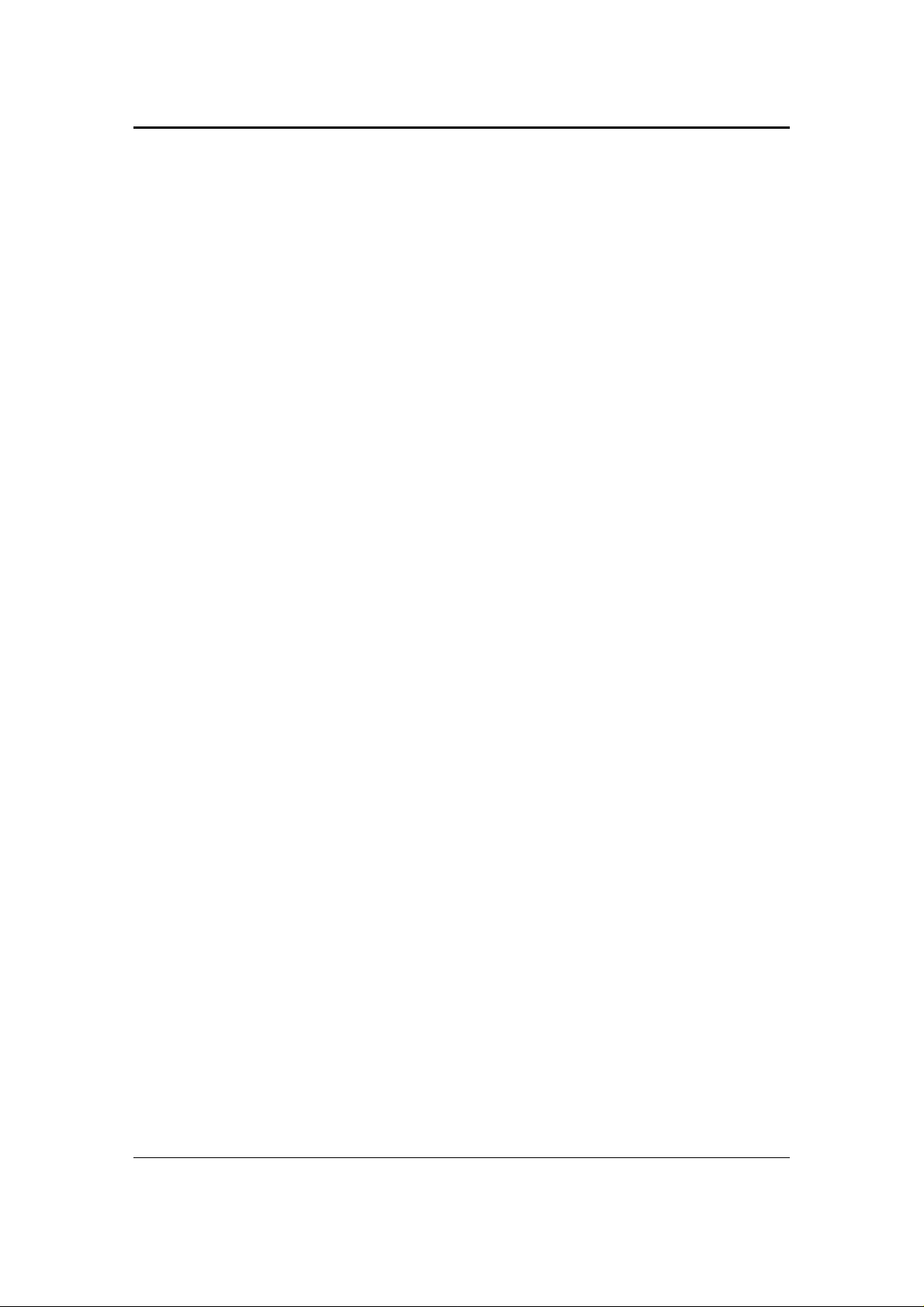
11b/g Wireless Client Bridge/AP Version 2.1
3.10.2 ADVANCED SETTINGS................................................................................................................43
3.10.3 S
3.10.3.1 E
3.10.3.2 WEP
3.10.3.3 WPA
3.10.3.4 WPA
3.10.4 A
3.10.5 WDS.......................................................................................................................................50
APPENDIX A – SPECIFICATIONS...................... .............. ................... ............. ................... .........................52
APPENDIX B – FCC INTERFERENCE STATEMENT...................................................................................53
APPENDIX C – IC STATEMENT...................................................................................................................54
ECURITY ................................................................................................................................45
NCRYPTION DISABLED .............................................................................................................45
64-BIT / 128-BIT...............................................................................................................46
/ WPA2 / WPA2 MIXED PASSPHRASE...............................................................................47
/ WPA2 / WPA2 MIXED RADIUS AUTHENTICATION ...........................................................48
CCESS CONTROL....................................................................................................................49
3
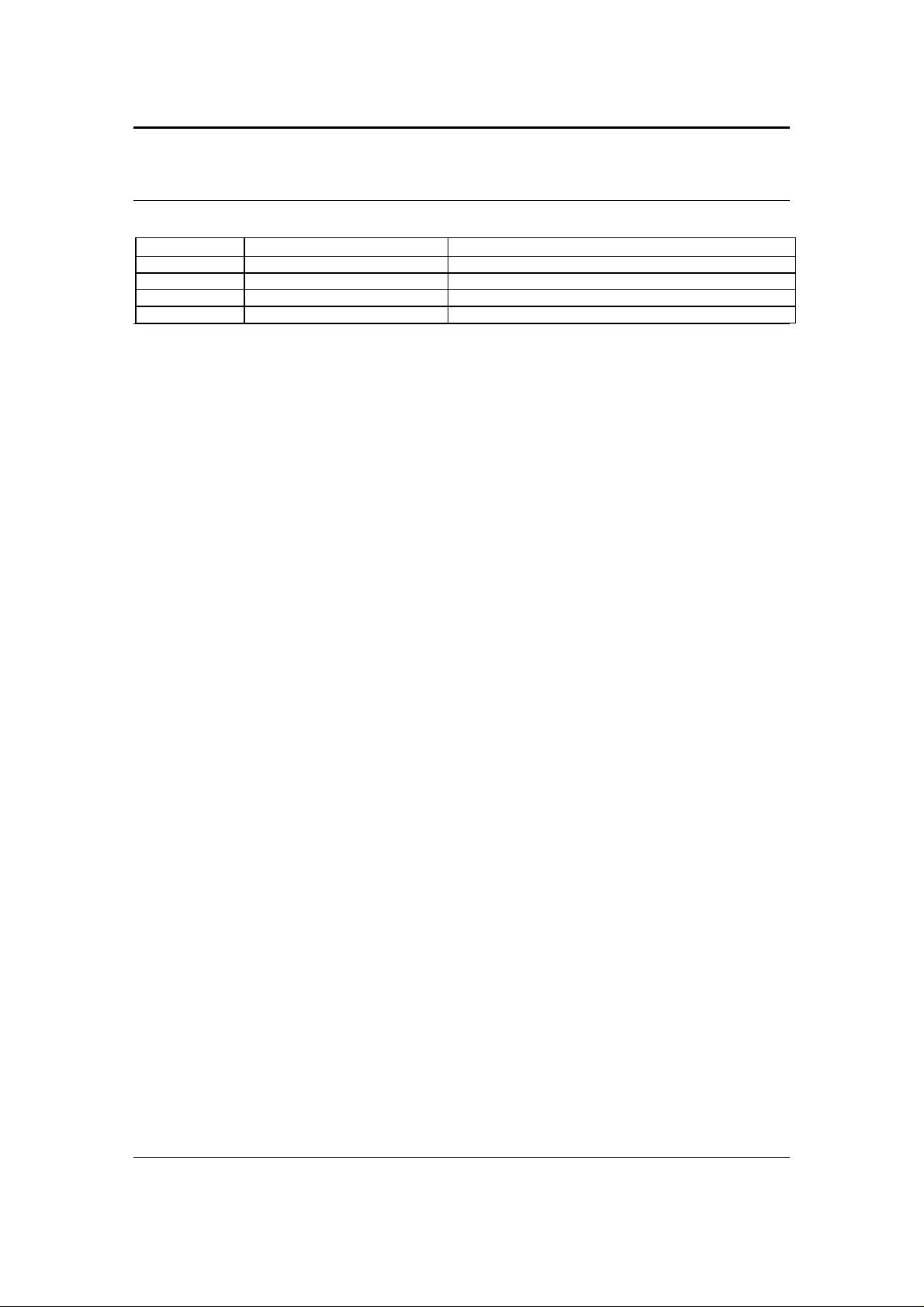
11b/g Wireless Client Bridge/AP Version 2.1
Revision History
Version Date Notes
1.36 April 26, 2006
2.00 January 24, 2007 PM Editing
2.1 June 19, 2007
2.2 September 30, 2007 PM Editing
4
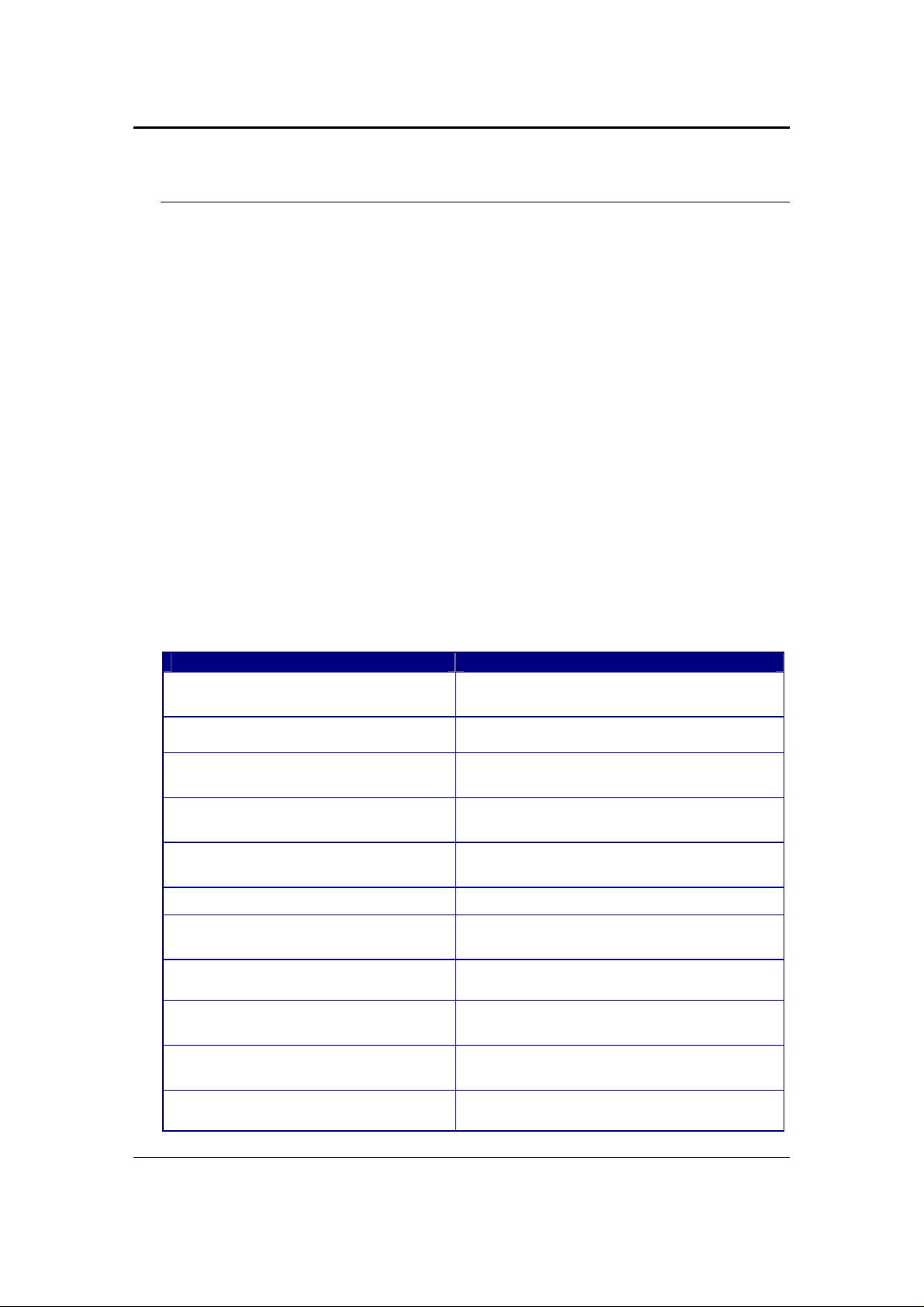
11b/g Wireless Client Bridge/AP Version 2.1
1 Introduction
The Wireless Bridge/Client Router/AP/Repeater device operates seamlessly in the
2.4 GHz frequency spectrum supporting the 802.11b (2.4GHz, 11Mbps) and faster
802.11g (2.4GHz, 54Mbps) wireless standards. It's the best way to add wireless
capability to your existing wired network, or to add bandwidth to your wireless
installation.
ECB-3220 has high transmitted output power and high receivable sensitivity. High
output power and high sensitivity can extend range and coverage to reduce the
roaming between APs to get more stability wireless connection. It also can reduce
the expense of equipment in the same environment.
To protect your wireless connectivity, it can encrypt all wireless transmissions
through 64/128-bit WEP data encryption and also supports WPA/WPA2. The MAC
address filter lets you select exactly which stations should have access to your
network. User isolation function can protect the private network between client users.
This chapter describes the features & benefits, package contents, applications, and
network configuration.
1.1 Features & Benefits
Features Benefits
High Speed Data Rate Up to 54Mbps Capable of handling heavy data payloads
such as MPEG video streaming
High Output Power up to 26 dBm
IEEE 802.11b/g Compliant Fully Interoperable with IEEE
SNMP Remote Configuration
Management
Point-to-point, Point-to-multipoint
Wireless Connectivity
WP A2/W PA/ IEEE 802.1x support Powerful data security
Hide SSID (AP Mode) Avoids unallowable users sharing bandwidth,
DHCP Client/ Server Simplifies network administration
WDS (Wireless Distributed System) Make wireless AP and Bridge mode
Universal Repeater The easiest way to expand your wire les s
MAC address filtering (AP mode) Ensures secure network connection
Excellent output power spreads the operation
distance
802.1 1b/IEEE802.11g compliant devices
Help administrators to remotely configure or
manage the Access Point easily.
Let users transfer data between two
buildings or multiple buildings
increases efficiency of the network
simultaneously as a wireless repeater
network's coverage
5

11b/g Wireless Client Bridge/AP Version 2.1
User isolation support (AP mode) Protect the private network between client
users.
PPPoE function support (CR mode) Easy to access internet via ISP service
authentication
Power-over-Ethernet (IEEE802.3af) Flexible Access Point locations and cost
savings
Keep personal setting Keep the latest setting when firmware
upgrade
1.2 Package Contents
Open the package carefully, and make sure that none of the ite ms listed below are
missing. Do not discard the packing materials, in case of return; the unit must be
shipped in its original package.
h One Wireless Client Bridge Unit
h One Switching Power Adapter (12V/ 1.25A)
h One CAT5 UTP Cable
h One CD-ROM with User’s Manual
1.3 Unit Description
1.4 System Requirements
The following are the minimum system requirements in order configure the
device.
h PC/AT compatible computer with a Ethernet interface.
h Operating system that supports HTTP web-browser
6
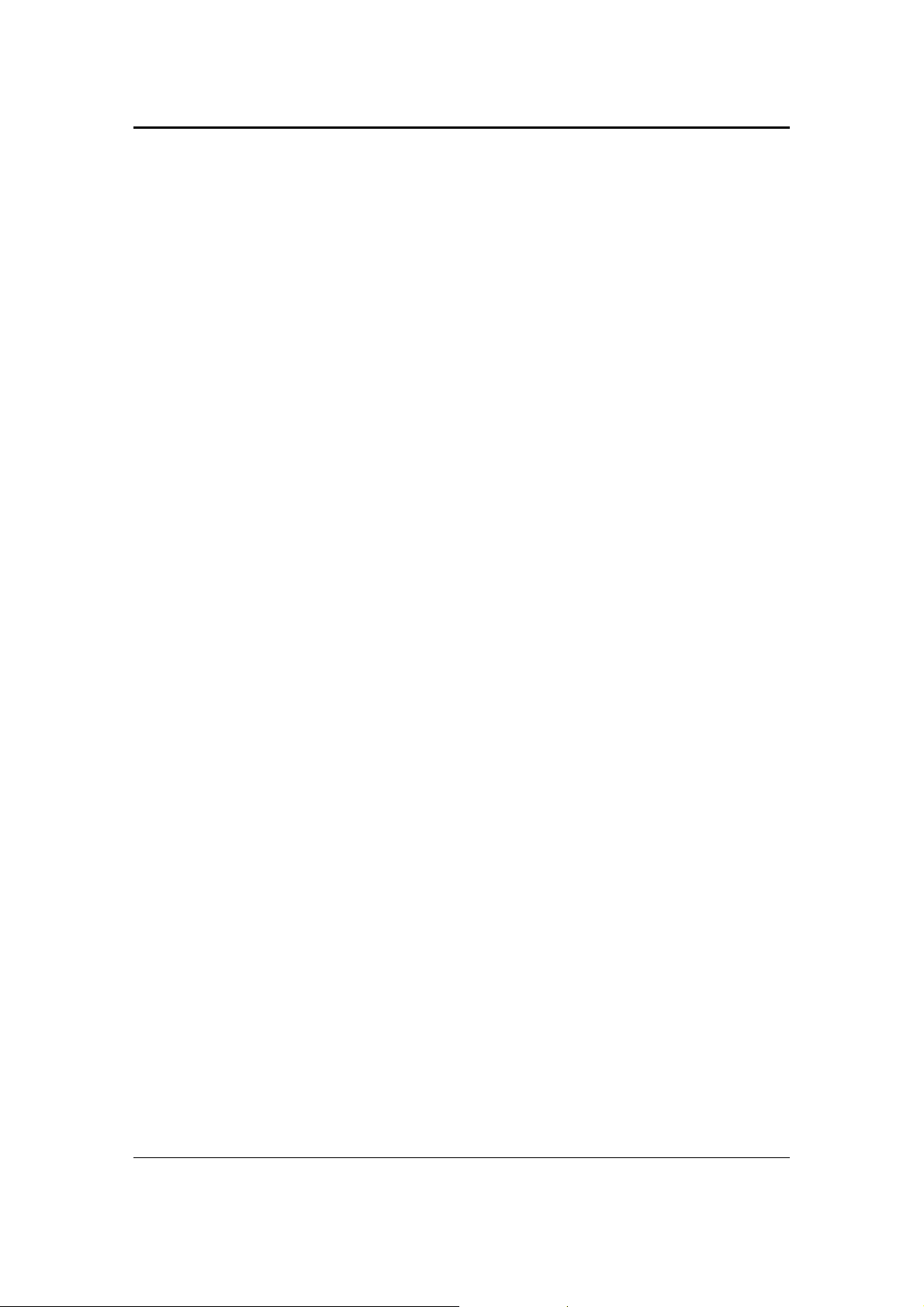
11b/g Wireless Client Bridge/AP Version 2.1
1.5 Applications
The wireless LAN products are easy to install and highly efficient. The following list
describes some of the many applications made possible through the power and
flexibility of wireless LANs:
a) Difficult-to-wire environments
There are many situations where wires cannot be laid easily. Historic
buildings, older buildings, open areas and acros s busy streets make the
installation of LANs either impossible or very expensive.
b) Temporary workgroups
Consider situations in parks, athletic arenas, exhibition centers, disasterrecovery, temporary offices and construction sites where one wants a
temporary WLAN established and removed.
c) The ability to access real-time information
Doctors/nurses, point-of-sale employees, and warehouse workers can
access real-time information while dealing with patients, serving
customers and processing information.
d) Frequently changed environments
Show rooms, meeting rooms, retail stores, and manufacturing sites where
frequently rearrange the workplace.
e) Small Office and Home Office (SOHO) networks
SOHO users need a cost-effective, easy and quick installation of a small
network.
f) Wireless extensions to Ethernet networks
Network managers in dynamic environments can minimize the overhead
caused by moves, extensions to networks, and other changes with
wireless LANs.
g) Wired LAN backup
Network managers implement wireless LANs to provide backup for
mission-critical applications running on wired networks.
h) Training/Educational facilities
Training sites at corporations and students at universities use wireless
connectivity to ease access to information, information exchanges, and
learning.
1.6 Network Configuration
To better understand how the wireless LAN products work together to create a
wireless network, it might be helpful to depict a few of the possible wireless LAN PC
card network configurations. The wireless LAN products can be configured as:
a) Ad-hoc (or peer-to-peer) for departmental or SOHO LANs.
b) Infrastructure for enterprise LANs.
a) Ad-hoc (peer-to-peer) Mode
7
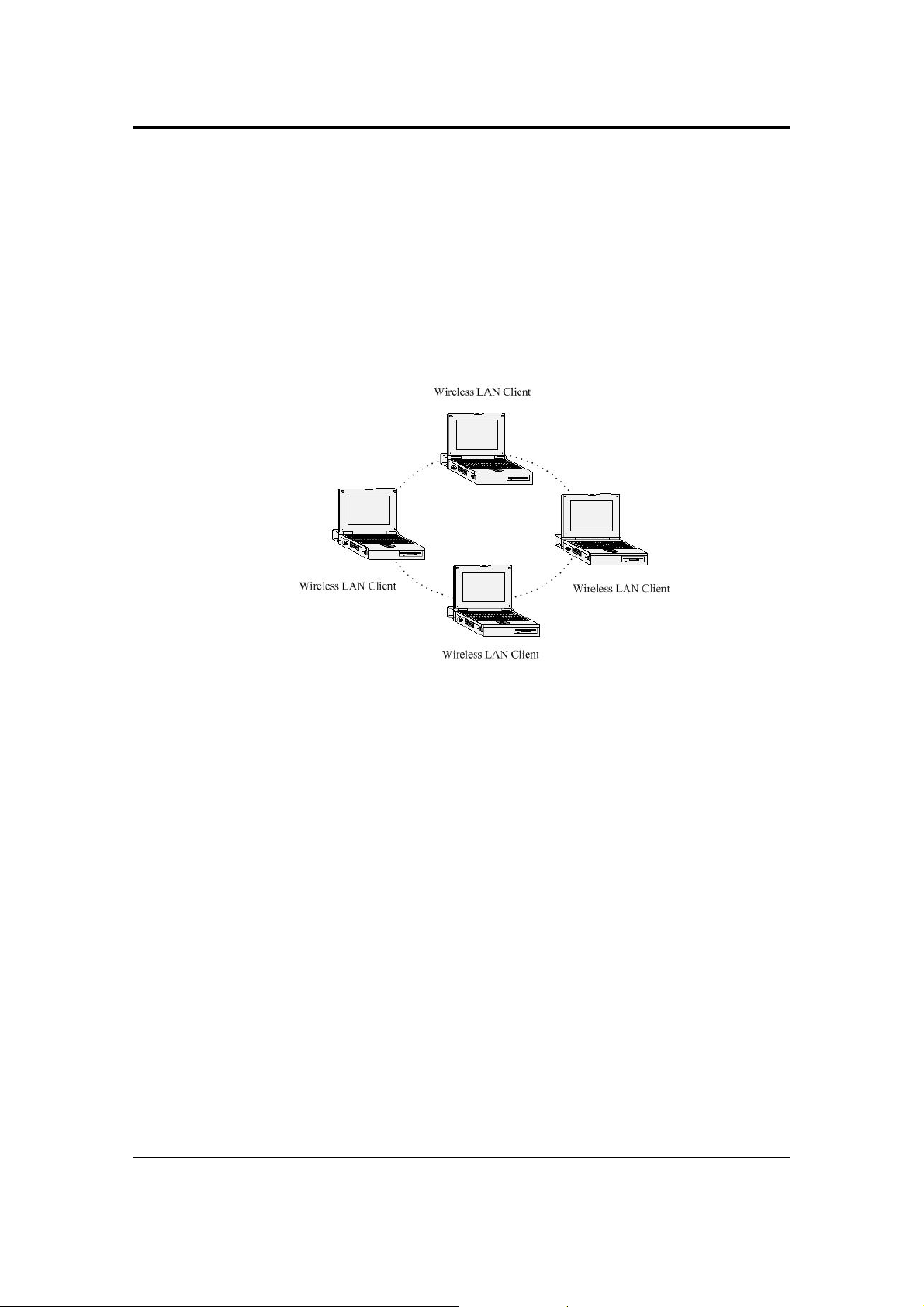
11b/g Wireless Client Bridge/AP Version 2.1
This is the simplest network configuration with several computers
equipped with the PC Cards that form a w ireless network whenever they
are within range of one another. In ad-hoc mode, each client is peer-topeer, would only have access to the resources of the other client and
does not require an access point. T his is the easiest and least expensive
way for the SOHO to set up a wireless network. The i mage below depicts
a network in ad-hoc mode.
b) Infrastructure Mode
The infrastructure mode requires the use of an access point (AP). In this
mode, all wireless communication between two compu ters has to be via
the AP. It doesn’t matter if the AP is stand-alone or wired to an Ethernet
network. If used in stand-alone, the AP can extend the range of
independent wireless LANs by acting as a repeater, which effectively
doubles the distance between wireless stations. The image below
depicts a network in infrastructure mode.
8
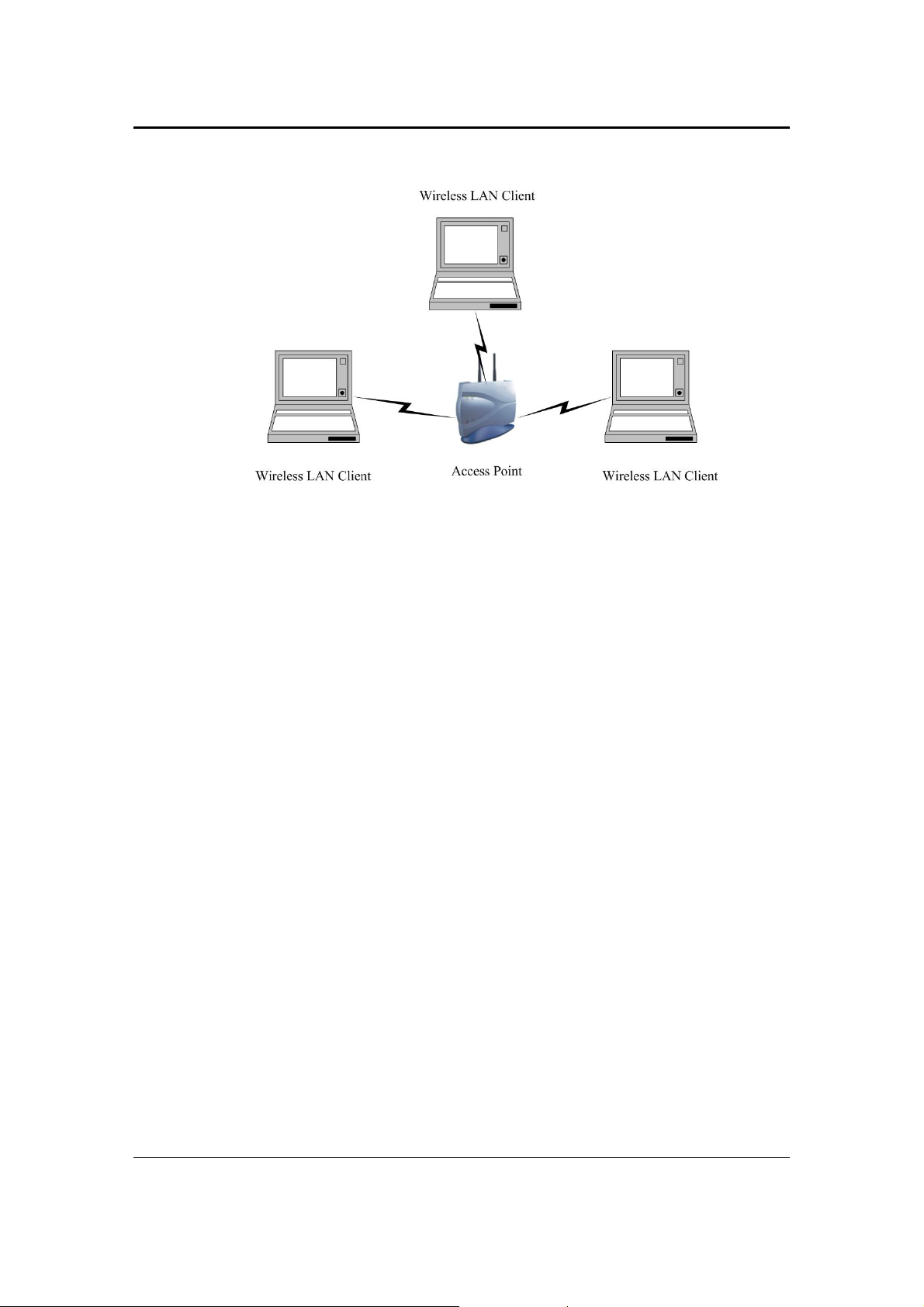
11b/g Wireless Client Bridge/AP Version 2.1
9
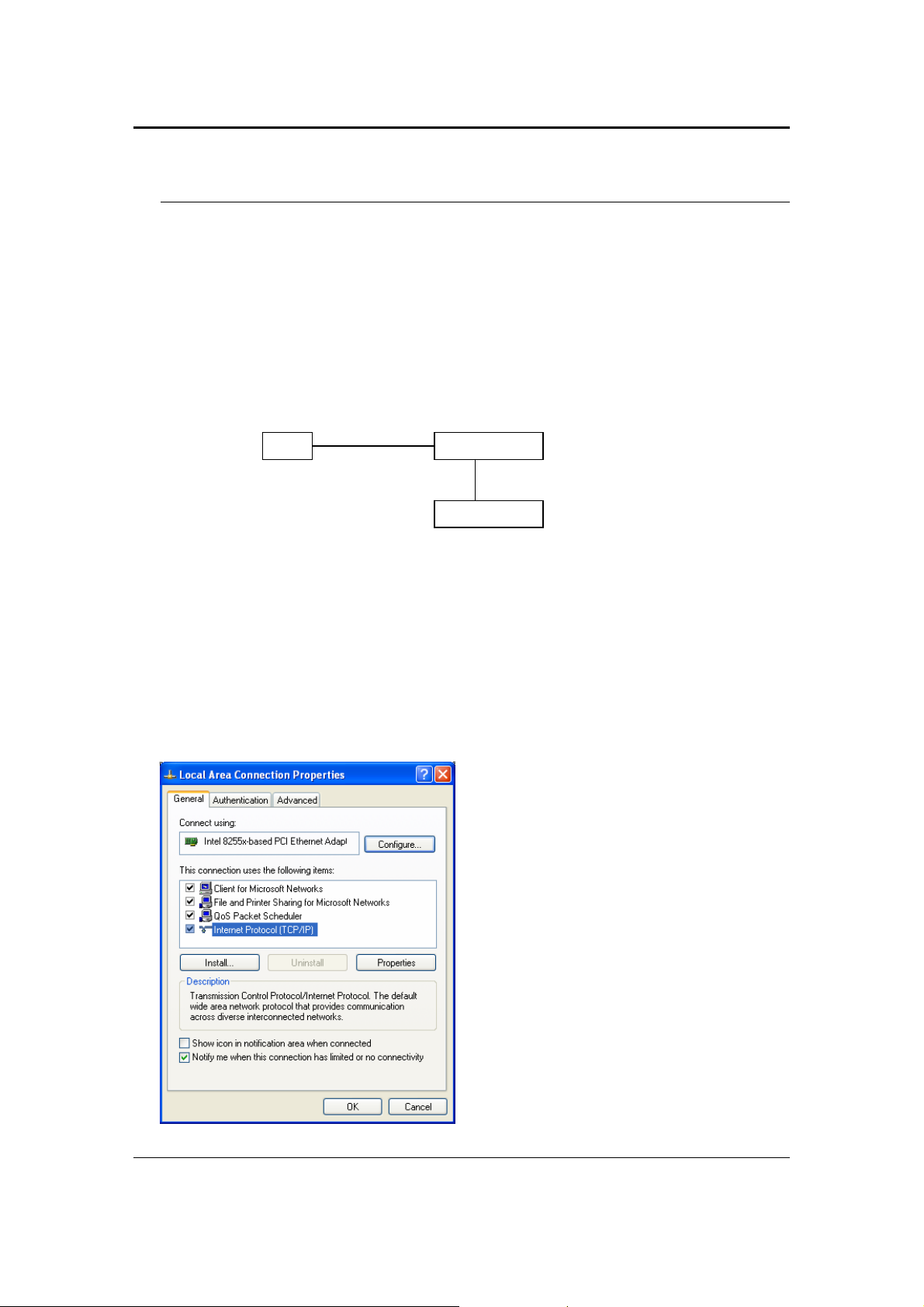
11b/g Wireless Client Bridge/AP Version 2.1
2 Understanding the Hardware
2.1 Hardware Installation
1 Place the unit in an appropriate place after conducting a site survey.
2 Plug one end of the Ethernet cable into the RJ -45 port of the device and another
end into your PC/Notebook.
3 Insert the DC-inlet of the power adapter into the port labeled “DC -IN” and the
other end into the power socket on the wall.
This diagram depicts the hardware configuration
2.2 IP Address Configuration
Ethernet
Bridge/APPC
AC/DC cable
Power Outlet
This device can be configured as a Bridge or Access Point. The default IP address
of the device is 192.168.1.1. In order to log into this device, you must first configure
the TCP/IP settings of your PC/Notebook.
1. In the con trol panel, double click Network Connections and then double click on
the connection of your Network Interface Card (NIC). You will then see the
following screen.
10
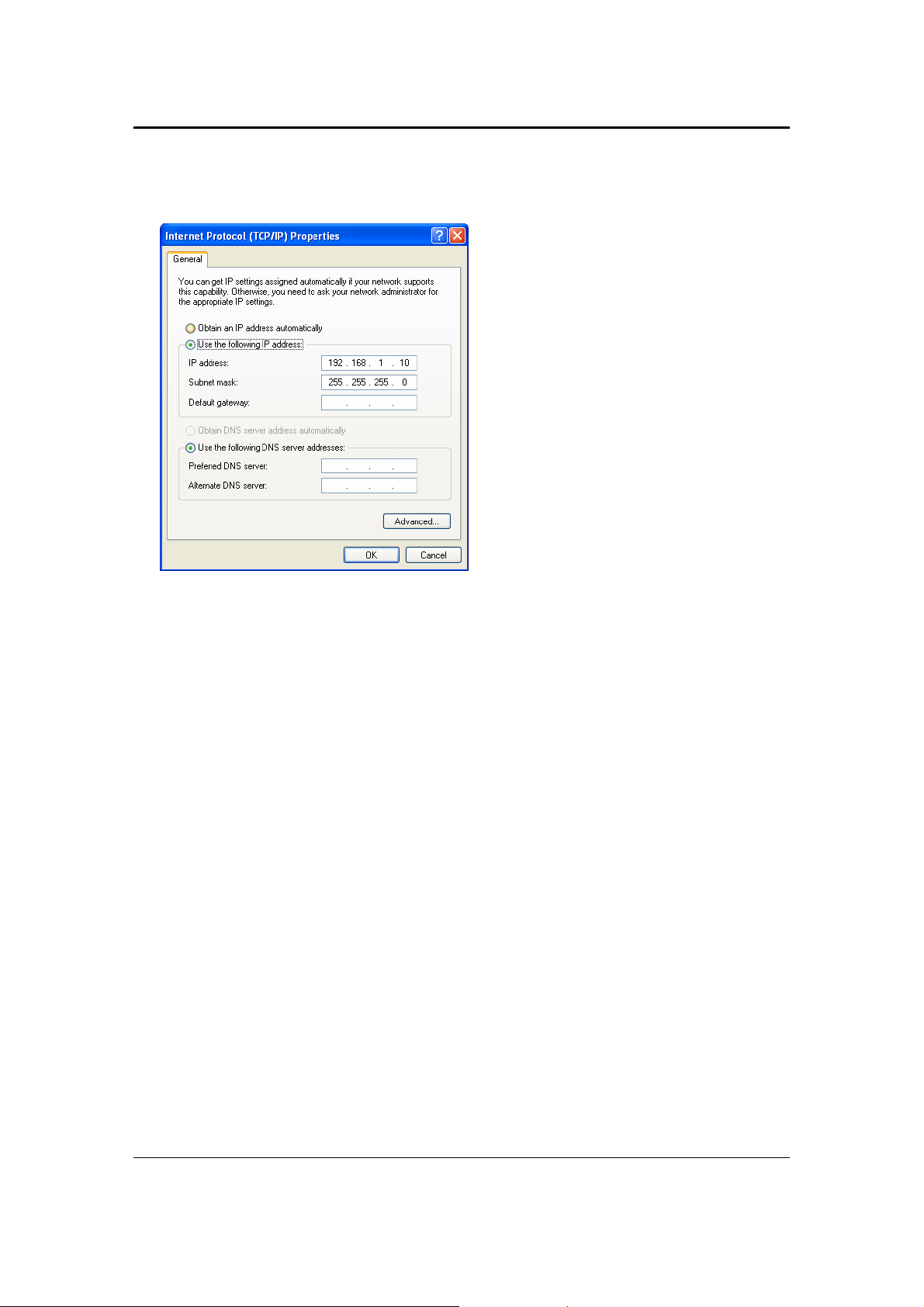
11b/g Wireless Client Bridge/AP Version 2.1
2. Select Internet Protocol (TCP/IP) and then click on the Properties button. This
will allow you to configure the TCP/IP settings of your PC/Notebook.
3. Select Use the following IP Address radio button and then enter the IP address
and subnet mask. Ensure that the IP address and subne t mask are on the same
subnet as the device.
For Example: Device IP address: 192.168.1.1
PC IP address: 192.168.1.10
PC subnet mask: 255.255.255.0
4. Click on the OK button to close this window, and once again to close LAN
properties window.
11

11b/g Wireless Client Bridge/AP Version 2.1
3 Switch between Bridge/Bridge Router/
AP
This device can be configured as a Bridge or Access Point. The default IP address
of the device is 192.168.1.1 in Bridge mode. This chapter will describe the steps to
switch from Bridge to Access Point and Access Point to Bridge.
3.1 Bridge/Bridge Router to Access Point
1 Enter the default IP address (192.168.1.1) of the bridge in to the address bar of
the web-browser.
2 By default, a user name and password has not been configured. If you have
configured a user name and password, please enter them into the field to
continue
3 Once you have logged in, click on the Operation Mode link under the
Management menu.
4 Since this device is currently in Bridge mode, the Bridge radio button will be
selected by default.
5 Select the AP radio button to and then click on the Apply Change to switch the
operation mode to Access Point.
6 Wait for about 1 minute and the device will automatically restart into Access
Point mode.
3.2 Access Point to Bridge/Bridge Router
1 Enter the default IP address (192.168.1.2) of the bridge in to the address bar of
the web-browser.
12
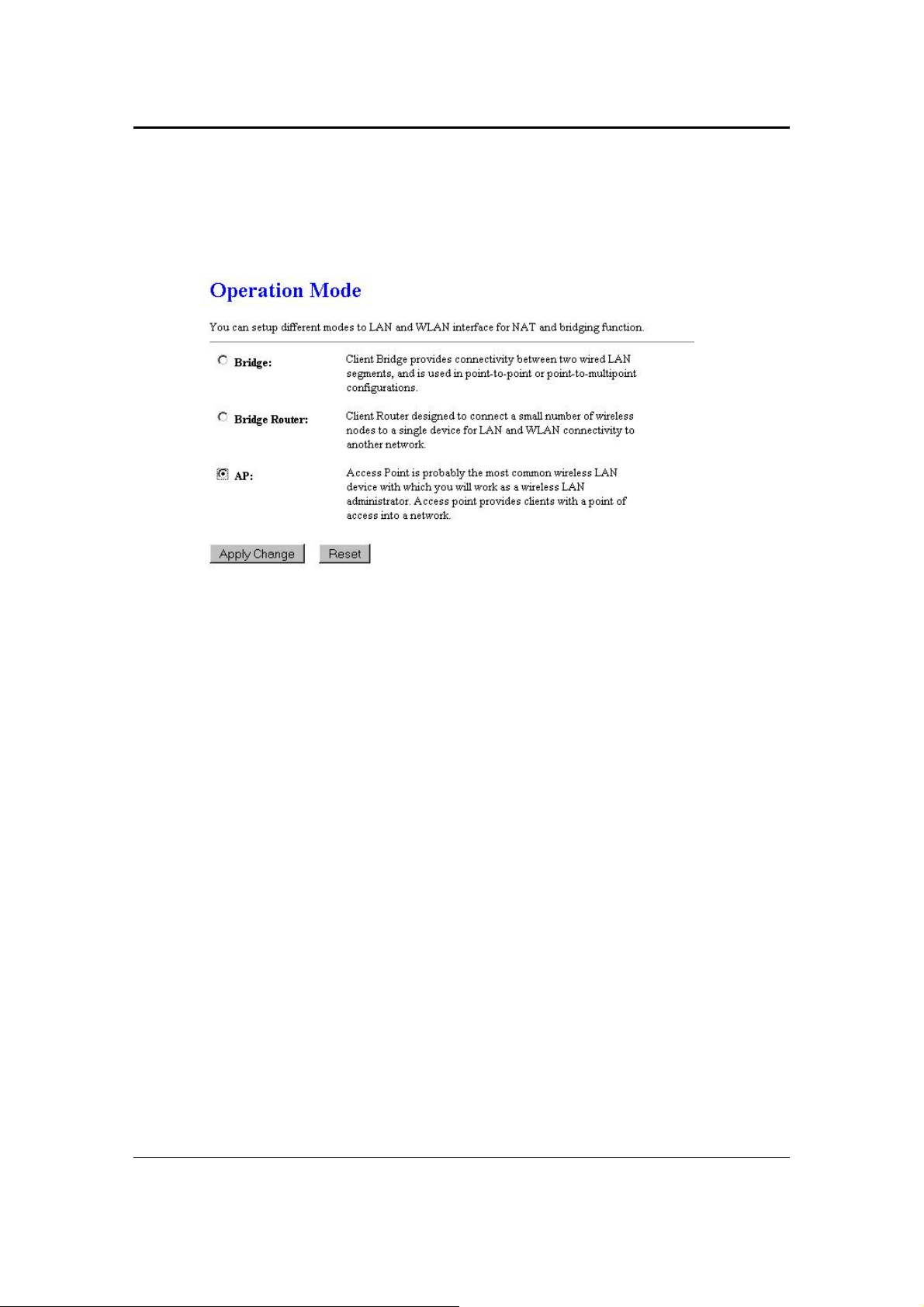
11b/g Wireless Client Bridge/AP Version 2.1
2 By default, a user name and password has not been configured. If you have
configured a user name and password, please enter them into the field to
continue
3 Once you have logged in, click on the Operation Mode link under the
Management menu.
4 Since this device is currently in Access Point mode, the AP radio button will be
selected by default.
5 Select the Bridge or Bridge Router radio button to and then click on the Apply
Change to switch the operation mode to Bridge.
6 Wait for about 1 minute and the device will automatically restart into Bridge
mode.
13
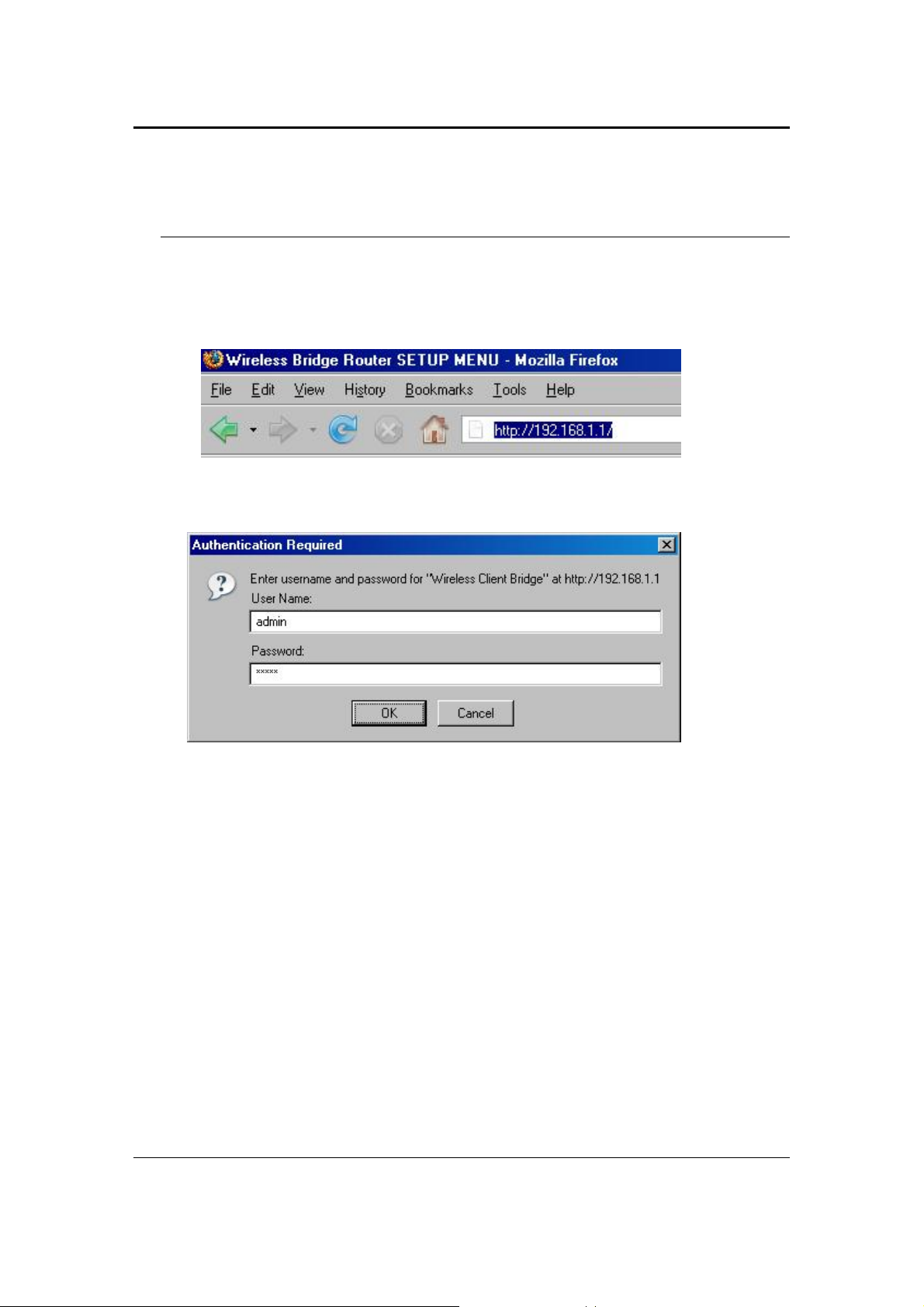
11b/g Wireless Client Bridge/AP Version 2.1
4 Bridge/Bridge Router Mode – Web
Configuration
3.3 Logging In
To configure the Bridge through the web-browser, enter the IP address of the Bridge
(default: 192.168.1.1) into the address bar of the web-browser and press Enter.
Make sure that the Bridge and your computers are on the same subnet. Refer to
Chapter 2 in order to configure the IP address of your computer.
Username:admin; Password:admin
After logging in you will graphical user interface (GUI) of the bridge. The navigation
drop-down menu on left is divided into three main sections:
1. Management: This includes operation mode, status, statistics, logs, upgrade
firmware, save/reload settings, and password.
2. TCP/IP Settings: This includes the configuration of the LAN port and settings for
the LAN IP, subnet mask, DHCP client, spanning tree and MAC cloning.
3.
Wireless: This includes the basic, advanced, security and site-survey settings for
the wireless interface.
The Bridge status page is also displayed once you have logged in. This includes
details about the system, wireless, and TCP/IP configuration.
14
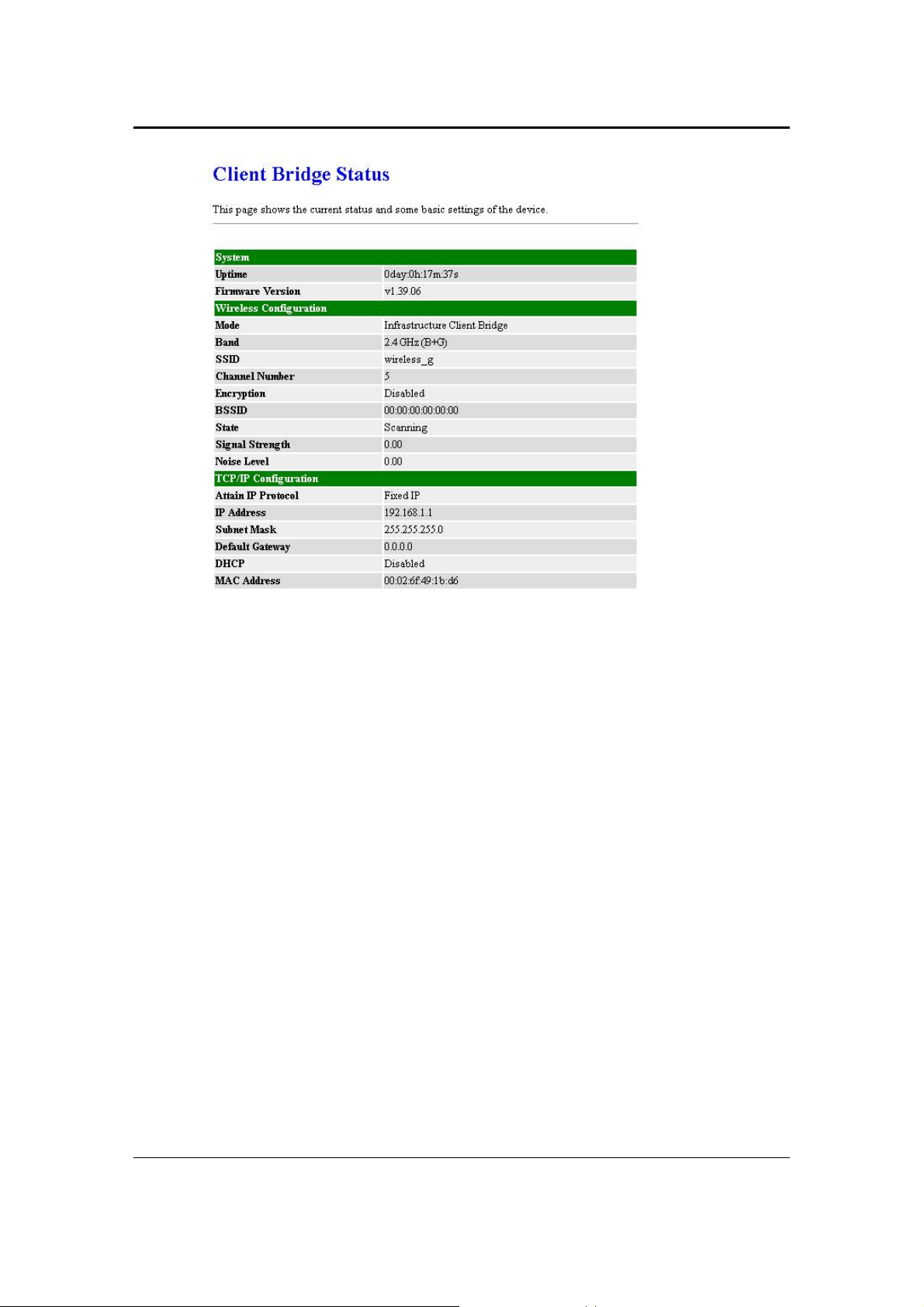
11b/g Wireless Client Bridge/AP Version 2.1
System
o Uptime: Duration of time since the device was last reset.
o Firmware version: Version of the firmware that is currently loaded on the
device.
Wireless Configuration:
o Mode: Wireless configuration mode such as client bridge, AP, or WDS.
o Band: Frequency and IEEE 802.11 operation mode (b-only, g-only, or b+g).
o SSID: The name used to identify the wireless network.
o Channel Number: The channel used to communicate on the wireless
network.
o Encryption: The type of security used on this network. It may be disabled,
WEP, WPA, etc.
o BSSID: The MAC address of the SSID.
o State: The current state of the bridge. It may be scanning or associated or
disabled.
o Signal Strength: The signal strength of the wireless device.
o Noise Level: The level of interference.
TCP/IP Configuration:
o Attain IP Protocol: The IP address setting may be fixed or static.
o IP Address: Displays the current IP address of the LAN port.
o Subnet Mask: Displays the current subnet mask for the IP address.
o Default Gateway: Displays the default gateway for the device.
o DHCP: Displays the DHCP setting.
o MAC Address: Displays the MAC address of the device.
15
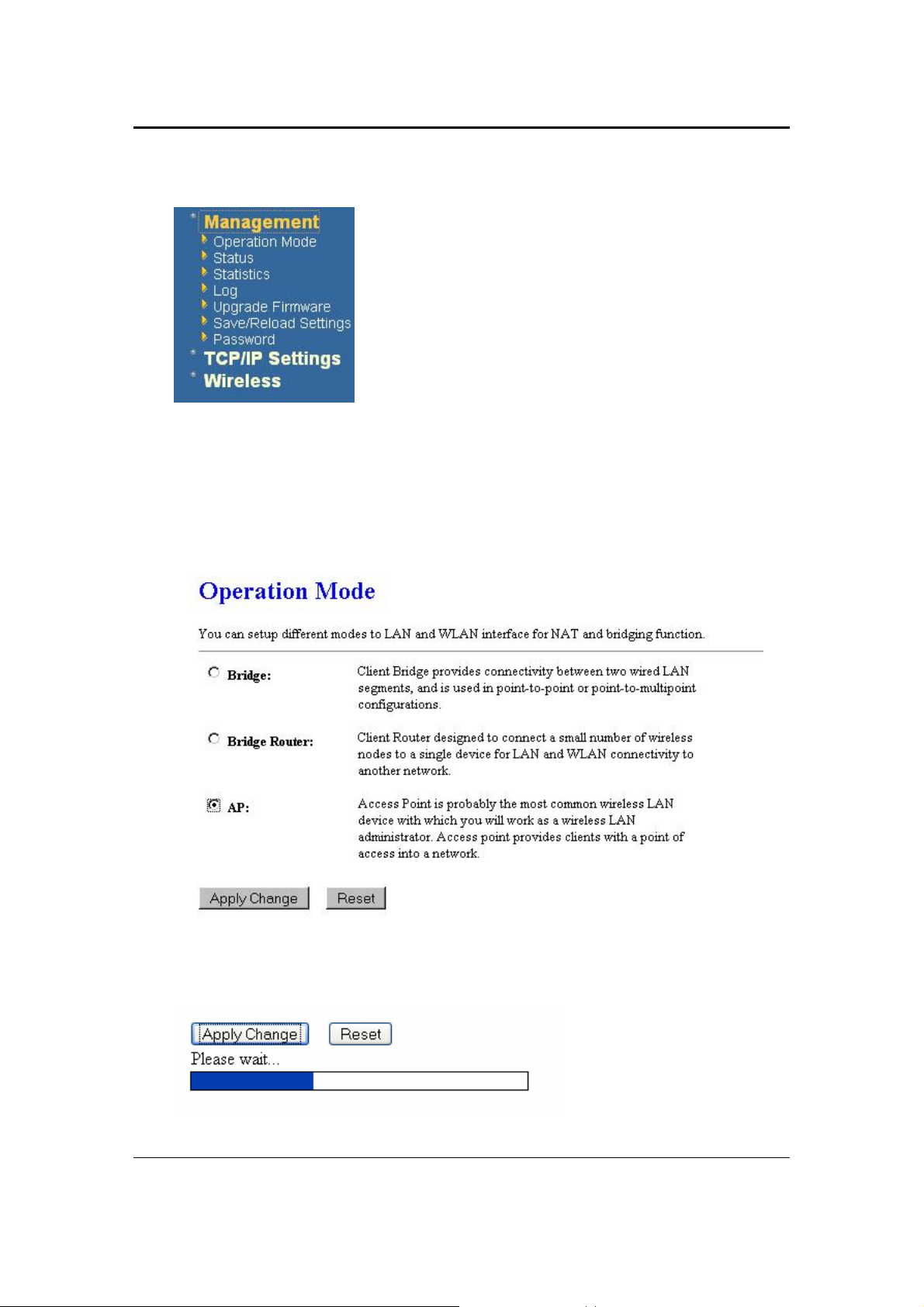
11b/g Wireless Client Bridge/AP Version 2.1
3.4 Management
Click on the Management link on the navigation
drop-down menu. You will then see five options:
operation mode, status, statistics, log, upgrade
firmware, save/reload settings, and password.
Each option is described below.
3.4.1 Operation Mode
Click on the Operation Mode link under the Management menu. The Operation
Mode allows you to switch from Client Bridge to Access Point mode.
Select the AP, Bridge or Bridge Router and then click on the Apply Change button.
16
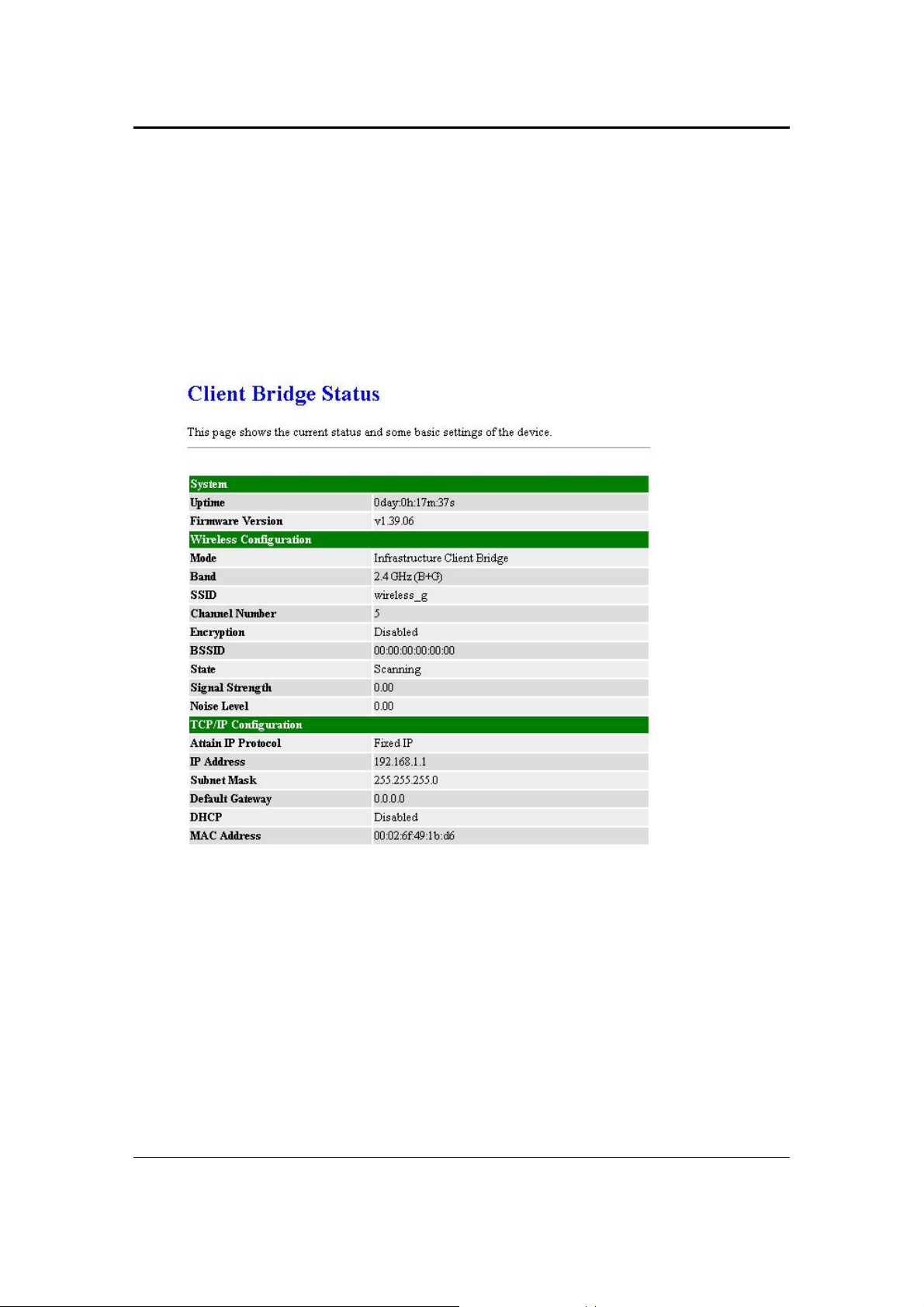
11b/g Wireless Client Bridge/AP Version 2.1
Please wait and then enter the specified IP address into the web-browser. The
previous settings will be retained in AP mode. .
Refer to Chapter 5 to learn how to configure this device in Access Point mode.
3.4.2 Status
Click on the Status link under the Management menu. The Status page is the first
page that is displayed once you have logged in. This includes details about the
system, wireless, and TCP/IP configuration.
System
o Uptime: Duration of time since the device was last reset.
o Firmware version: Version of the firmware that is currently loaded on the
device.
Wireless Configuration:
o Mode: Wireless configuration mode such as client bridge, AP, or WDS.
o Band: Frequency and IEEE 802.11 operation mode (b-only, g-only, or b+g).
o SSID: The name used to identify the wireless network.
o Channel Number: The channel used to communicate on the wireless
network.
o Encryption: The type of security used on this network. It may be disabled,
WEP, WPA, etc.
o BSSID: The MAC address of the SSID.
17
