EnGenius DuraFon PRO, DuraWalkie User Manual
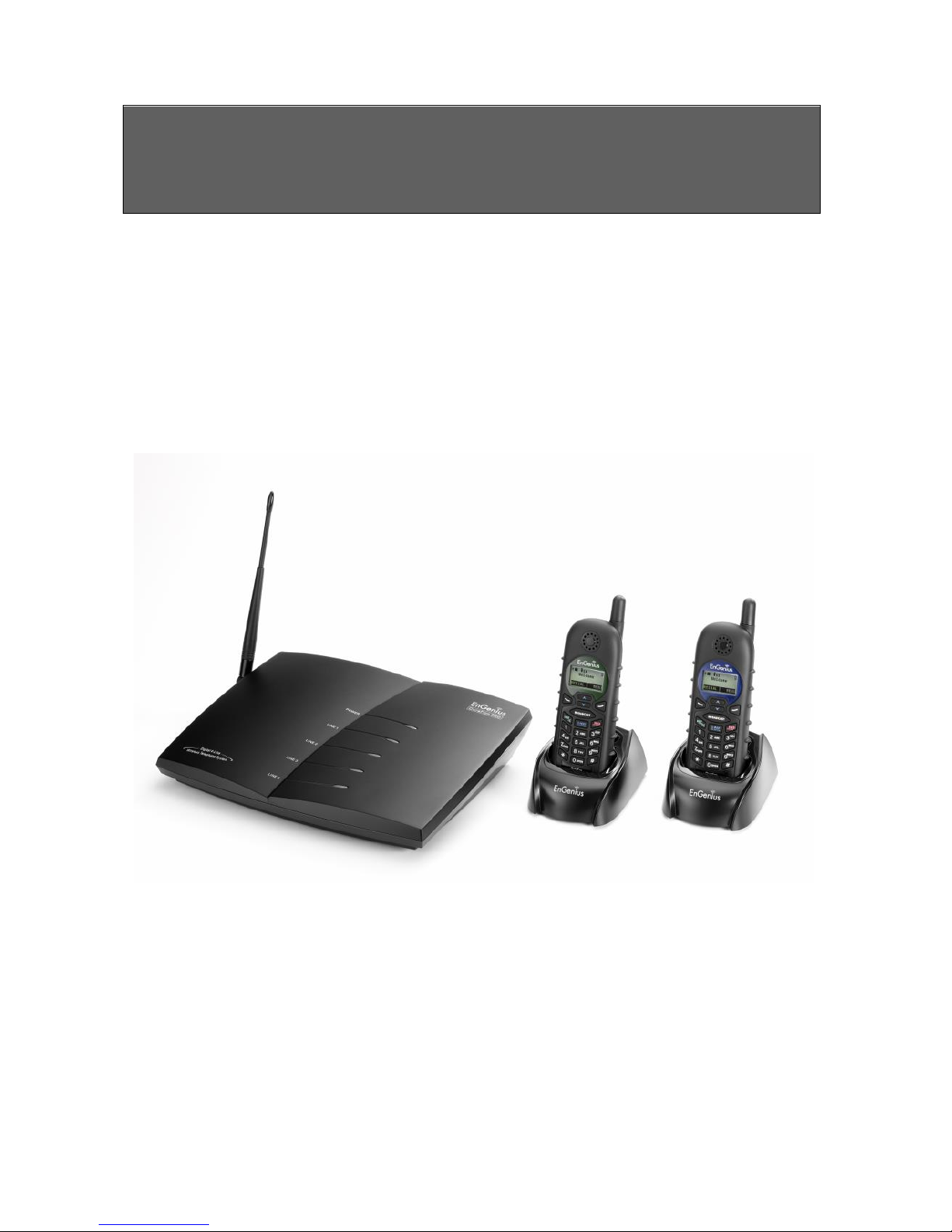
User Manual
User Manual
DuraFon PRO & DuraWalkie
Digital Long Range Cordless System

2
Table of Contents
SAFETY INSTRUCTIONS ................................................................... 4
GENERAL SAFETY INSTRUCTIONS ............................................................... 4
PRODUCT SAFETY INSTRUCTIONS ............................................................... 4
BATTERY SAFETY INSTRUCTIONS ................................................................ 6
REGULATORY INFORMATION .......................................................... 7
EQUIPMENT CHECKLIST ................................................................ 10
HANDSET ILLUSTRATION .............................................................. 12
HANDSET FEATURES ..................................................................... 12
HANDSET FEATURES ..................................................................... 13
BASIC HANDSET FEATURES ..................................................................... 13
ADDITIONAL HANDSET FEATURES ............................................................ 15
BASE ILLUSTRATION ..................................................................... 19
BASIC BASE STATION FEATURES ............................................................... 20
ADDITIONAL BASE STATION FEATURES ...................................................... 21
ADMINISTRATOR FEATURES .................................................................... 21
CHARGER ILLUSTRATION .............................................................. 22
CHARGER FEATURES ..................................................................... 23
GETTING STARTED ........................................................................ 24
BASE STATION INSTALLATION .................................................................. 24
HANDSET AND CHARGER INSTALLATION .................................................... 27
BASIC OPERATIONS ...................................................................... 29
OPERATION MODES ............................................................................. 29
A. Base Operation Modes ........................................................... 29
B. Handset Operation Modes ...................................................... 29
MENU TREE ........................................................................................ 30
MAKING A TELEPHONE CALL (FOR DURAFON PRO ONLY)............................ 32
MAKING A 2-WAY/ INTERCOM CALL ........................................................ 32
Handset to Handset Calls ............................................................ 32
MAKING A BROADCAST ......................................................................... 33
REDIAL (FOR DURAFON PRO ONLY) ........................................................ 34
RECEIVING A TELEPHONE CALL (FOR DURAFON PRO ONLY) ......................... 34
RECEIVING AN INTERCOM CALL ............................................................... 35
ENDING A CALL ................................................................................... 35

3
ADJUSTING RECEIVER (EARPIECE) VOICE VOLUME ...................................... 35
PLACING A CALL ON HOLD (FOR DURAFON PRO ONLY) .............................. 36
MUTE ............................................................................................... 36
DO NOT DISTURB (SILENT RING) ............................................................ 36
KEY GUARD ........................................................................................ 37
TO VIEW MISSED CALL(S) (FOR DURAFON PRO ONLY) ............................... 37
TO CALL BACK FROM CALL LOG (FOR DURAFON PRO ONLY) ........................ 37
BATTERY RECHARGE AND REPLACEMENT .................................................. 38
ADVANCED OPERATIONS .............................................................. 39
HANDSET REGISTRATION ....................................................................... 39
ADVANCED REGISTRATION: .................................................................... 40
HANDSET GROUP SUBSCRIPTION ............................................................ 41
CALL TRANSFER (FOR DURAFON PRO ONLY) ............................................ 42
3-WAY CONFERENCING (FOR DURAFON PRO) ......................................... 42
BASE SELECT (FOR DURAFON PRO ONLY) ................................................ 43
CALL WAITING (FOR DURAFON PRO ONLY) .............................................. 44
VISUAL MESSAGE WAITING INDICATOR (VMWI) ....................................... 45
AUTO ATTENDANT (AA) ........................................................................ 45
AA CONFIGURATION BY ADMINISTRATOR .................................................. 46
CHANGE AA PARAMETERS ..................................................................... 47
LINE DEDICATION ................................................................................. 48
LINE SELECTION (FOR DURAFON PRO ONLY) ............................................ 48
CHANGE SYSTEM AND LINE SETTINGS BY ADMINISTRATOR ............................ 49
PHONEBOOK OPERATIONS ..................................................................... 50
BROADCAST THROUGH PBX ................................................................... 53
REPEATER OPERATION .......................................................................... 55
MENU OPERATIONS ..................................................................... 57
TECHNICAL SPECIFICATIONS .................................................................... 66
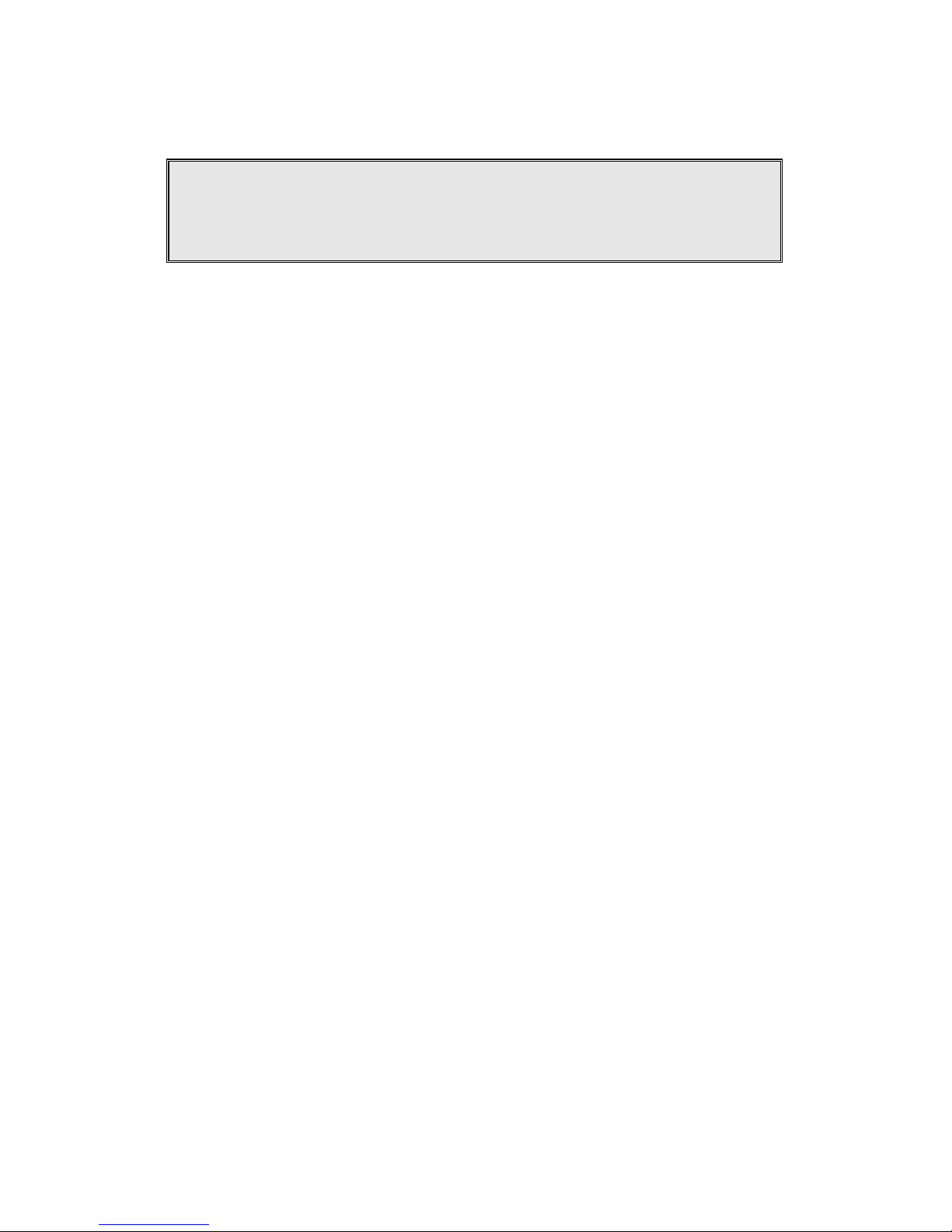
4
Safety Instructions
Caution: Your wireless telephone gives you freedom and flexibility to stay
in touch while you move around. However, when using your phone
equipment, safety instructions should be followed to avoid the risks of
fire, electric shock, injury to person, and damage to property.
General Safety Instructions
1. When using your wireless phone, ensure your safety and the safety of others:
a. Always watch where you are walking and standing.
b. Don’t let a phone call distract you from working safely.
c. If power goes out, it won’t work. Recommend backup power.
2. In an emergency:
a. If an emergency occurs, dial the emergency phone number. Remember: if
you are in an area where your phone does not have a clear signal from the
base, it is highly probable that the call may not go through. Locate the
nearest landline telephone or other communications device to call for help.
b. Emergency calls may not automatically provide emergency personnel with
your name, phone number or location.
3. Notice to Hearing Aid Users: This phone system is compatible with inductively
coupled hearing aids.
4. Notice to Cardiac Pacemaker Users: Preliminary studies done by the US FDA
and others have shown that, although interference to the implanted cardiac
pacemaker may occur when operating very closely, wireless telephones “do
not seem to pose a significant problem for pacemaker wearers.” However,
until more is known, FDA suggests that people with pacemakers may want to
take precautions when using or carrying a wireless telephone to ensure that
there is ample distance between the telephone and the pacemaker. Do not
carry the handset in a breast pocket. If you have any reason to suspect that
interference is taking place, turn off your handset immediately.
Product Safety Instructions
1. Read and understand all instructions.
2. Follow all warnings and instructions including those marked on the product.
3. Changes or modifications to this product not expressively approved by the

5
manufacturer will void the warranty and the FCC authorization to operate the
equipment. Use only manufacturer provided accessories.
4. Do not use the telephone near water. Never spill liquid of any kind on this
product.
5. Unplug the product from the wall telephone jack and power outlet before
cleaning. Do not use liquid or aerosol cleaners. Use damp cloth for cleaning.
6. Do not place this product on an unstable cart, stand, or table. The product
may fall and cause personal injury or damage to the product or other property.
7. Power Outage: In the event of a power outage, your handset charger will not
recharge the handset battery, and the base station will not allow you to make
an outgoing call or take an incoming call. Both the charger and the base
station require electricity for operation. You should have a telephone that
does not require electricity available for use during power outage, or have a
temporary backup power supply.
8. Slots or openings in the product’s housing are provided for ventilation. These
openings must not be blocked or covered. Placing the product on a bed,
carpeting, or other similar surface may block these openings and should be
avoided. This product should never be placed near or over a radiator or heat
register, or in a built-in installation unless proper ventilation is provided.
9. Never push objects of any kind into this product through housing
slots/openings as they may damage the product, touch dangerous voltage
points or short out parts that could result in fire, electric shock, or injury.
10. This product should be operated only from the type of power source indicated
on the marking label. If you are not sure of the type of power supply to your
home, consult your dealer or local power company.
11. Do not overload wall power outlets and extension cords as this may result in
fire or electric shock.
12. To avoid electric shock or burn, do not disassemble this product. Send this
product to an authorized service center when service or repair work is required.
Call Customer Service for locations near you. Opening or removing covers may
expose you to dangerous voltages, electrical currents or other risks. Incorrect
reassembling of the product may cause electric shock when the product is
subsequently used.
13. Avoid using the product during a storm. There may be a risk of electric shock
from lightning.
14. Do not place the product where persons can step, trip, or fall on it.
15. Do not place conductive objects over or near the antenna.
16. Do not use the product to report a gas leak while in the vicinity of the leak.
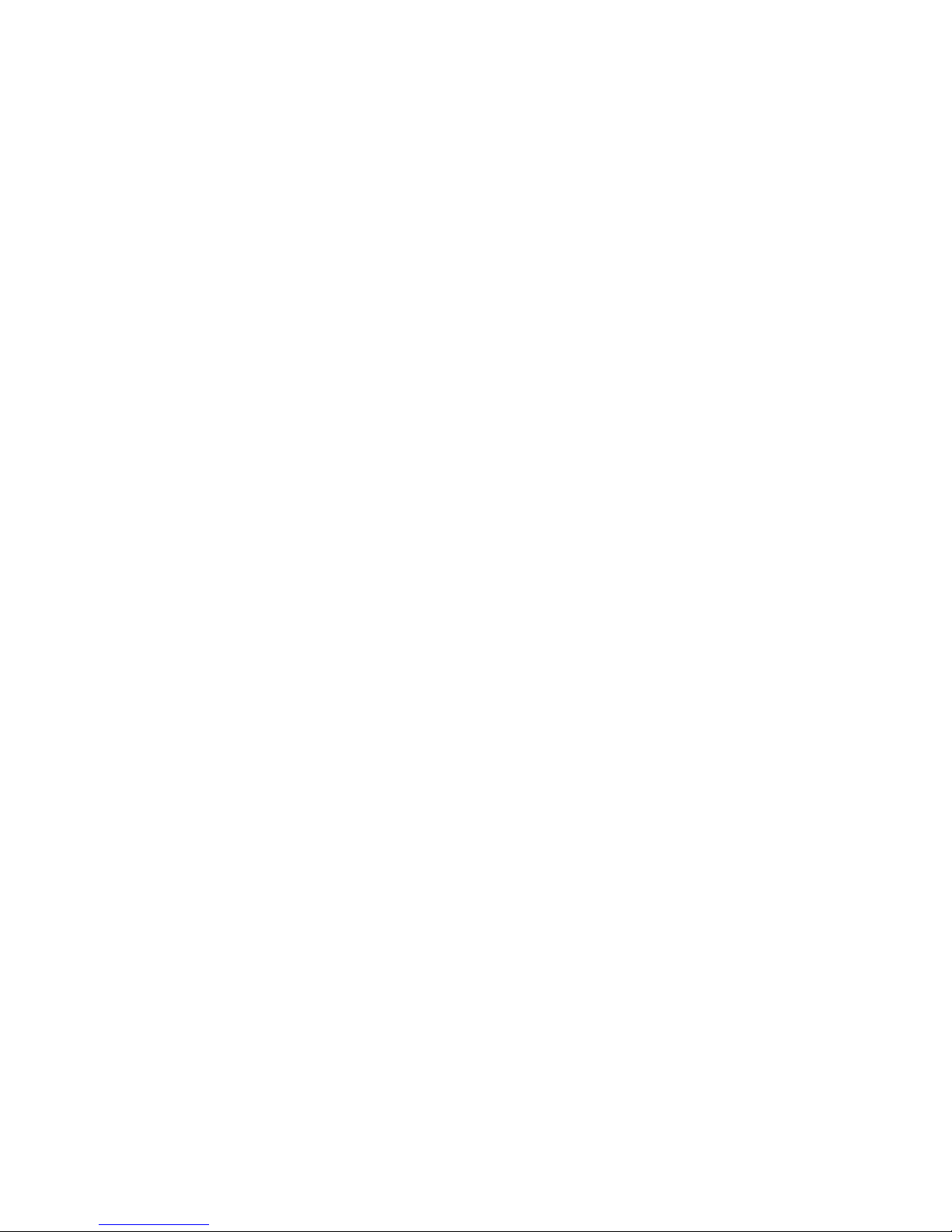
6
17. Do not install the base station or the handset charger near microwave ovens,
radios, TV sets, speakers, or other electrical equipment. These appliances may
cause interference to the product or experience interference from the product.
18. Unplug the base station or the charger adaptor from the power outlet and
refer to an authorized service center under the following conditions:
a. If liquid has been spilled into the product.
b. When the power supply cord or plug is damaged or frayed.
c. If the product has been exposed to rain or water.
d. If the product does not operate normally by following the operating
instructions.
e. If the product has been dropped or housing has been damaged.
f. If the product shows a distinct change in performance.
Battery Safety Instructions
1. Use only manufacturer approved Li-ion rechargeable batteries and charger. Do
not use other types of rechargeable batteries or non-rechargeable batteries.
The batteries could short-circuit, and the battery enclosure may be damaged
causing a hazardous condition.
2. Follow the charging instruction in this manual and instruction labels and
markings in the handset and charger compartments.
3. Battery must be recycled or disposed of properly. Do not dispose the battery
in a fire. The cells may explode.
4. Do not dispose of the battery in municipal waste. Check with local codes for
disposal instructions.
5. Exercise care in handling the batteries in order not to short-circuit the battery
with conductive materials such as rings, bracelets, keys, pocketknife, and coins.
The battery or conductive material may overheat and cause burn or fire.
6. Do not expose batteries to rain or water.
7. Do not open or mutilate the battery. Released electrolyte is corrosive and may
cause injury to eyes or skin. The electrolyte may be toxic if swallowed.
8. During charging, the battery heats up. This is normal and is not dangerous.
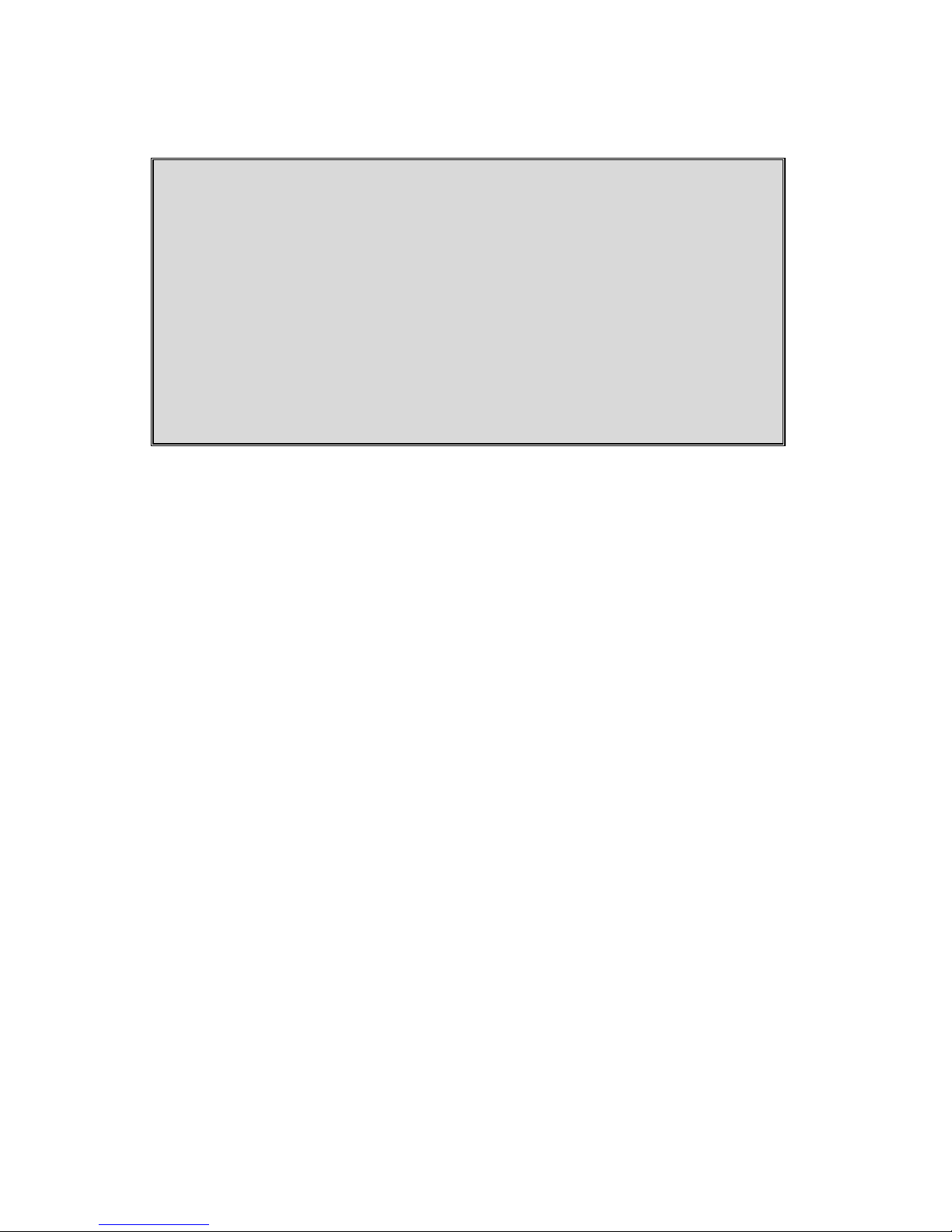
7
Regulatory Information
DuraFon PRO & DuraWalkie
FCC ID: A8J-SP922PROV3
IC: 10103A-SP922PROV3
This device complies with Part 15 of the FCC Rules. Operation is subject to
the following two conditions:
1) this device may not cause harmful interference, and
2) this device must accept any interference received, including
interference that may cause undesired operation.
Privacy of communications may not be ensured when using this phone.
Base Station
Federal Communication Commission Interference Statement
This equipment has been tested and found to comply with the limits for a Class
B digital device, pursuant to Part 15 of the FCC Rules. These limits are designed
to provide reasonable protection against harmful interference in a residential
installation. This equipment generates uses and can radiate radio frequency
energy and, if not installed and used in accordance with the instructions, may
cause harmful interference to radio communications. However, there is no
guarantee that interference will not occur in a particular installation. If this
equipment does cause harmful interference to radio or television reception,
which can be determined by turning the equipment off and on, the user is
encouraged to try to correct the interference by one of the following measures:
- Reorient or relocate the receiving antenna.
- Increase the separation between the equipment and receiver.
- Connect the equipment into an outlet on a circuit different from that to
which the receiver is connected.
- Consult the dealer or an experienced radio/TV technician for help.
FCC Caution: Any changes or modifications not expressly approved by the party
responsible for compliance could void the user's authority to operate this
equipment.
This device complies with Part 15 of the FCC Rules. Operation is subject to the
following two conditions: (1) This device may not cause harmful interference,
and (2) this device must accept any interference received, including
interference that may cause undesired operation.
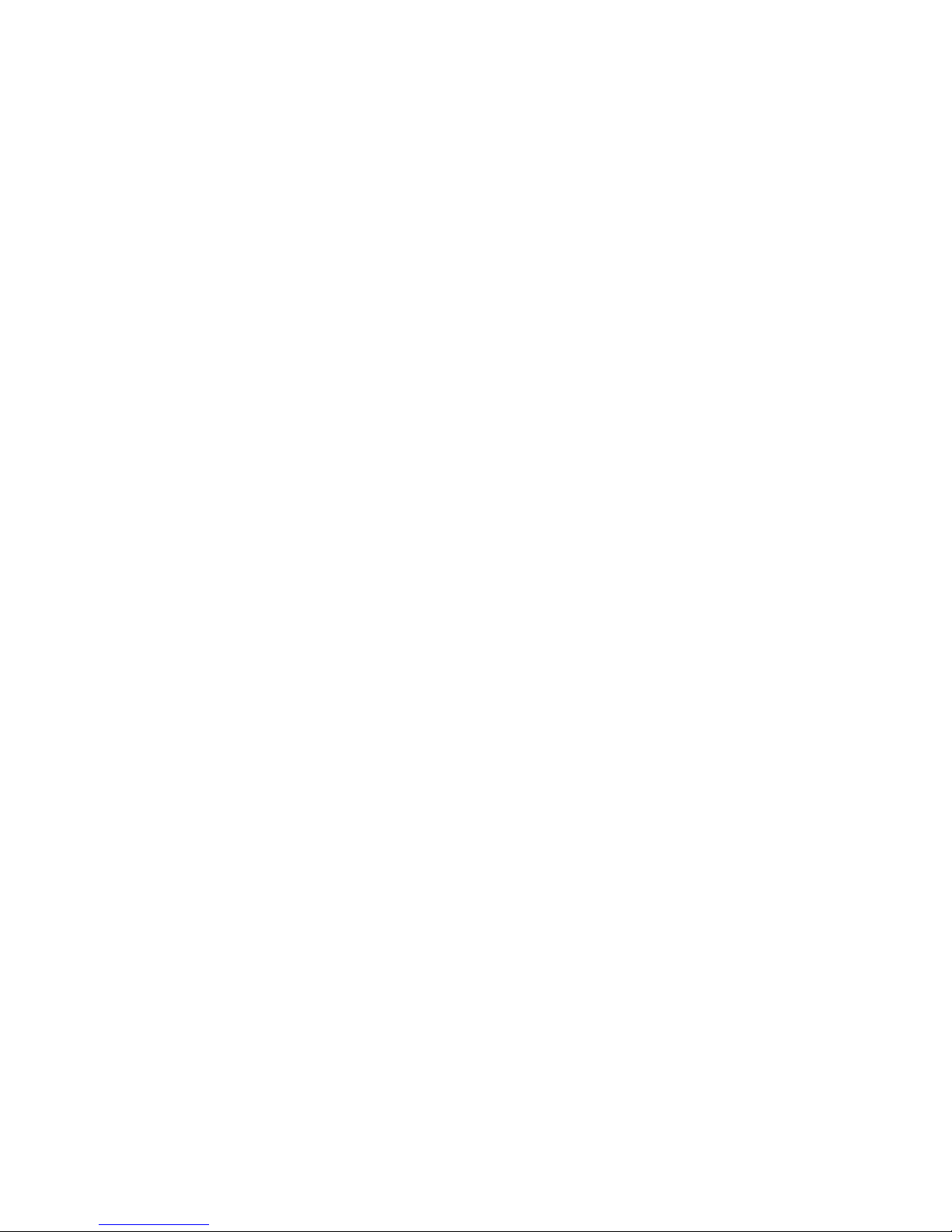
8
IMPORTANT NOTE:
FCC Radiation Exposure Statement:
This equipment complies with FCC radiation exposure limits set forth for an
uncontrolled environment. This equipment should be installed and operated
with minimum distance 20cm between the radiator & your body.
This transmitter must not be co-located or operating in conjunction with any
other antenna or transmitter.
Industry Canada statement:
This device complies with RSS-210 of the Industry Canada Rules. Operation is
subject to the following two conditions:
(1) This device may not cause harmful interference, and (2) this device must
accept any interference received, including interference that may cause
undesired operation.
IMPORTANT NOTE:
Radiation Exposure Statement:
This equipment complies with IC radiation exposure limits set forth for an
uncontrolled environment. This equipment should be installed and operated
with minimum distance 20cm between the radiator & your body.
This device has been designed to operate with an antenna having a maximum
gain of 2 dBi. Antenna having a higher gain is strictly prohibited per regulations
of Industry Canada. The required antenna impedance is 50 ohms.
Portable Handset
Federal Communication Commission Interference Statement
This equipment has been tested and found to comply with the limits for a Class
B digital device, pursuant to Part 15 of the FCC Rules. These limits are designed
to provide reasonable protection against harmful interference in a residential
installation. This equipment generates, uses and can radiate radio frequency
energy and, if not installed and used in accordance with the instructions, may
cause harmful interference to radio communications. However, there is no
guarantee that interference will not occur in a particular installation. If this
equipment does cause harmful interference to radio or television reception,
which can be determined by turning the equipment off and on, the user is
encouraged to try to correct the interference by one of the following measures:
- Reorient or relocate the receiving antenna.
- Increase the separation between the equipment and receiver.
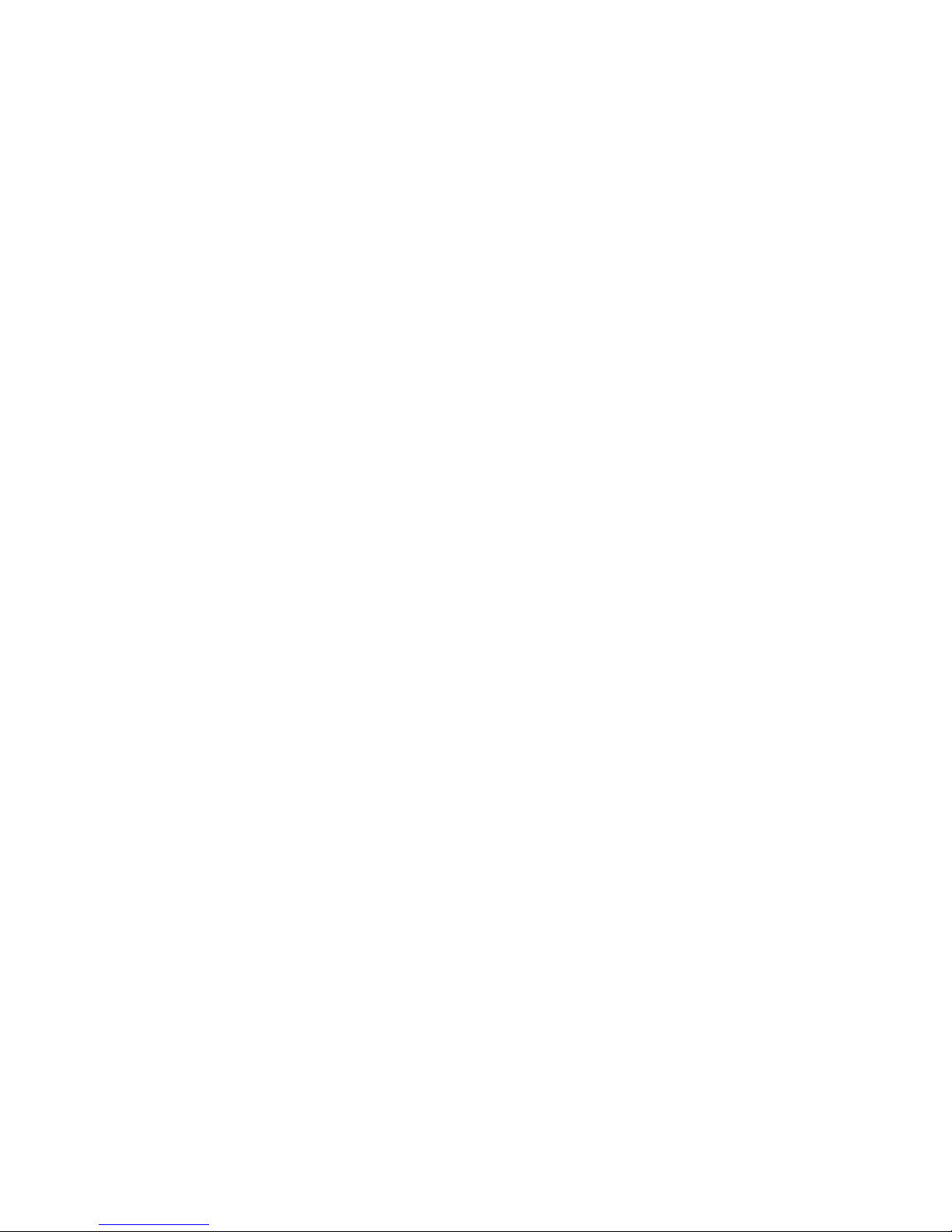
9
- Connect the equipment into an outlet on a circuit different from that to
which the receiver is connected.
- Consult the dealer or an experienced radio/TV technician for help.
FCC Caution: Any changes or modifications not expressly approved by the party
responsible for compliance could void the user's authority to operate this
equipment.
This device complies with Part 15 of the FCC Rules. Operation is subject to the
following two conditions: (1) This device may not cause harmful interference,
and (2) this device must accept any interference received, including
interference that may cause undesired operation.
IMPORTANT NOTE:
Radiation Exposure Statement:
This equipment complies with FCC radiation exposure limits set forth for an
uncontrolled environment. End users must follow the specific operating
instructions for satisfying RF exposure compliance. To maintain compliance
with FCC RF exposure compliance requirements, please follow operation
instruction as documented in this manual.
This transmitter must not be co-located or operating in conjunction with any
other antenna or transmitter.
Industry Canada statement:
This device complies with RSS-210 of the Industry Canada Rules. Operation is
subject to the following two conditions: (1) This device may not cause harmful
interference, and (2) this device must accept any interference received,
including interference that may cause undesired operation.
IMPORTANT NOTE:
Radiation Exposure Statement:
This equipment complies with IC radiation exposure limits set forth for an
uncontrolled environment. End users must follow the specific operating
instructions for satisfying RF exposure compliance. To maintain compliance
with IC RF exposure compliance requirements, please follow operation
instruction as documented in this manual.
This device has been designed to operate with an antenna having a maximum
gain of 2.5dBi. Antenna having a higher gain is strictly prohibited per
regulations of Industry Canada. The required antenna impedance is 50 ohms.
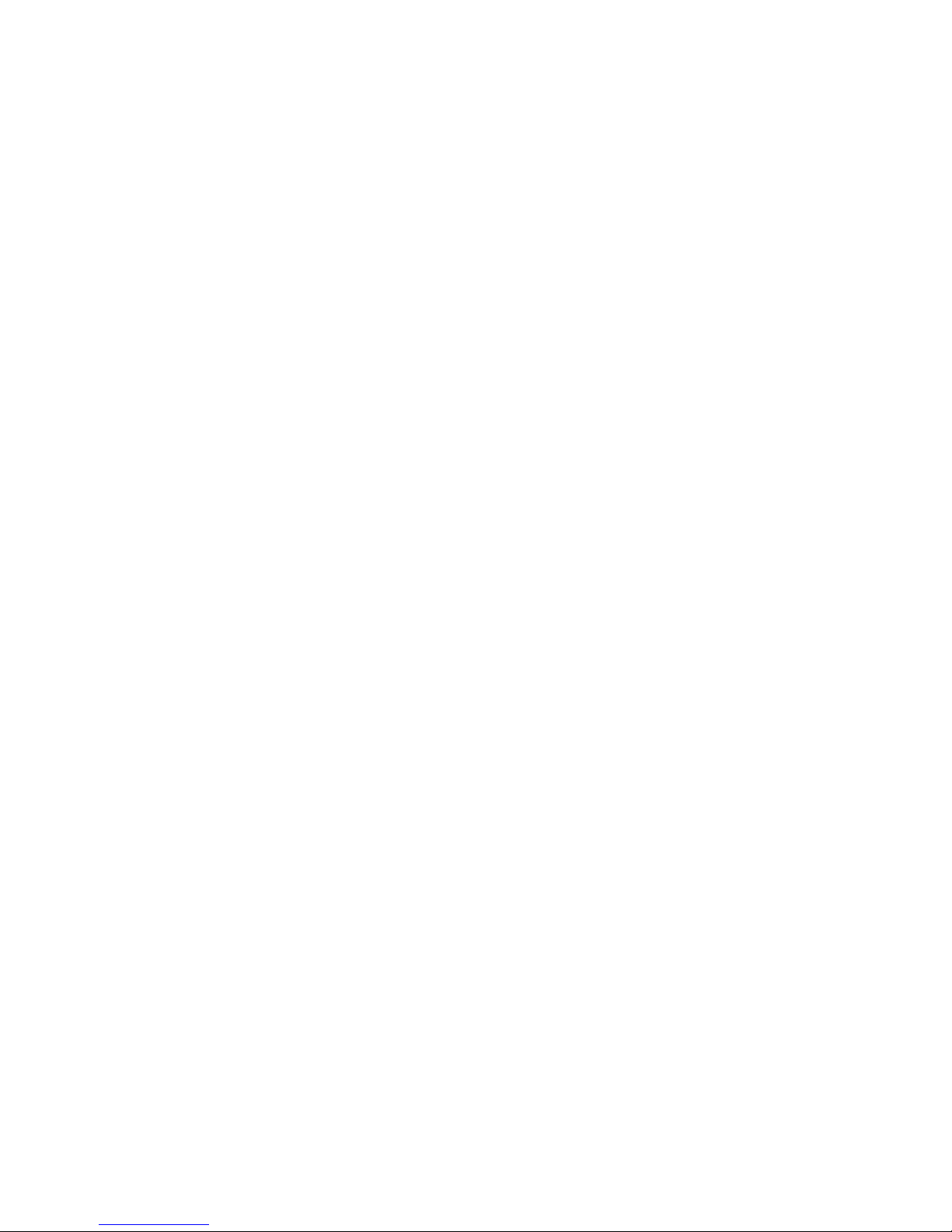
10
Equipment Checklist
1.
In a Base + Handset package(DuraFon PRO), please find the
following components:
a.
Base Station x 1
b.
Base Antenna x 1
c.
Base AC/DC Adaptor x 1
d.
Handset x 1
e.
Low Profile Handset Antenna x 1
f.
Optimal Performance Handset Antenna x 1
g.
1700mA Li-ion Battery Pack x 1
h.
Charger x 1
i.
Charger AC/DC Adaptor x 1
j.
Telephone Cord x 4
k.
Audio-in Cable x 1
l.
Belt Clip x 1
m.
User’s Manual, Quick Guide, and Warranty Card
n.
Grounding wire x 1
2.
In a Handset package(DuraFon PRO HC or DuraWalkie), please find
the following components:
a.
Handset x 1
b.
Low Profile Handset Antenna x 1
c.
Optimal Performance Handset Antenna x 1
d.
1700mA Li-ion Battery Pack x 1
e.
Charger x 1
f.
Charger AC/DC Adaptor x 1
g.
Belt Clip x 1
h.
Quick Guide, and Warranty Card
3.
In a Base package(DuraFon PRO BU), please find the following
components:
a.
Base Station x 1
b.
Base Antenna x 1
c.
Base AC/DC Adaptor x 1
d.
Telephone Cord x 4
e.
Warranty Card
f.
Audio-in Cable x 1
g.
Grounding wire x 1
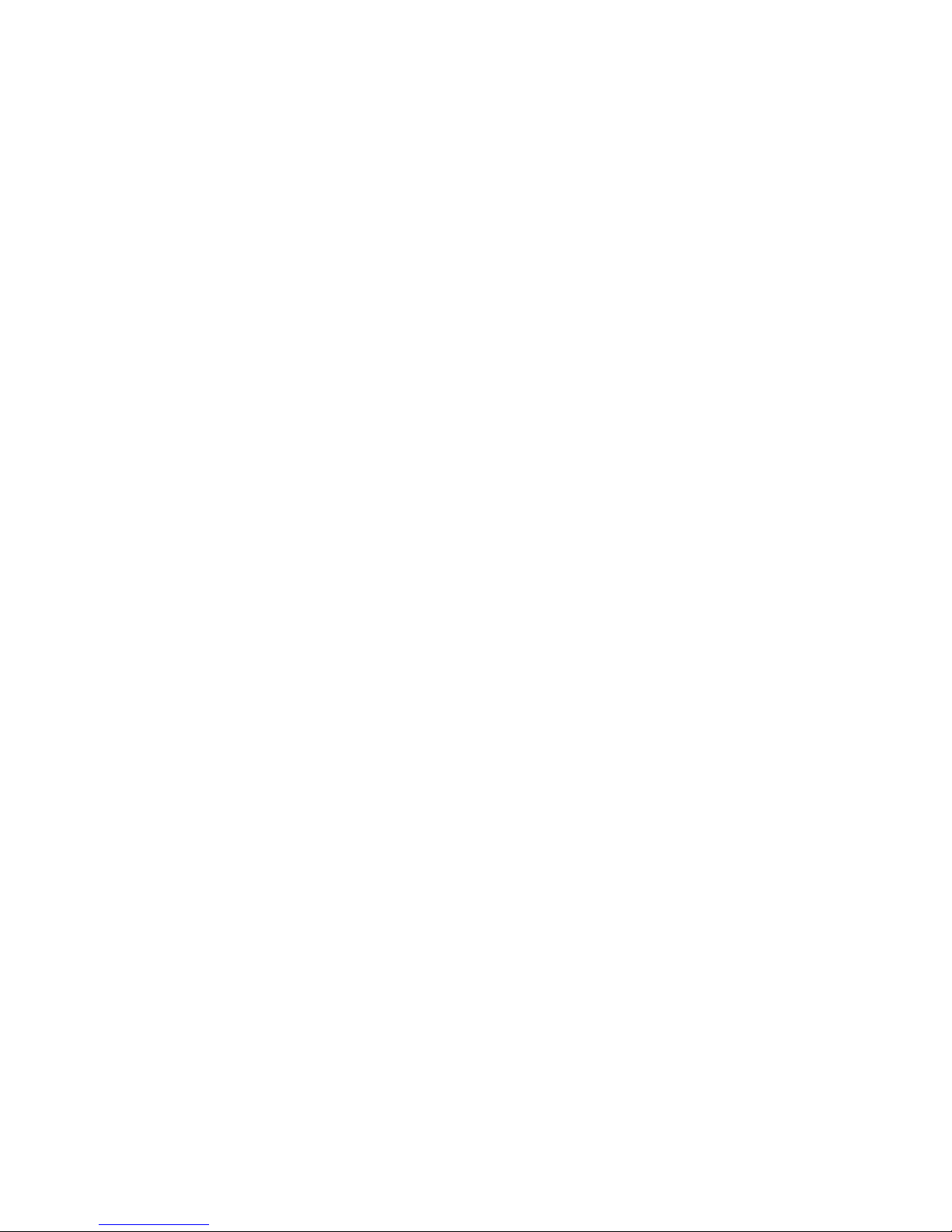
11
4.
Optional Accessories
a.
Outdoor Antenna Kit (including antenna and cable)
b.
Lightning Protection Kit (including cable)
c.
DuraPouch
d.
Belt Clip
e.
Spare Battery
f.
Low Profile Handset Antenna
g.
Optimal Performance Handset Antenna
h.
Headset
i.
Antenna Splitter (including cable)
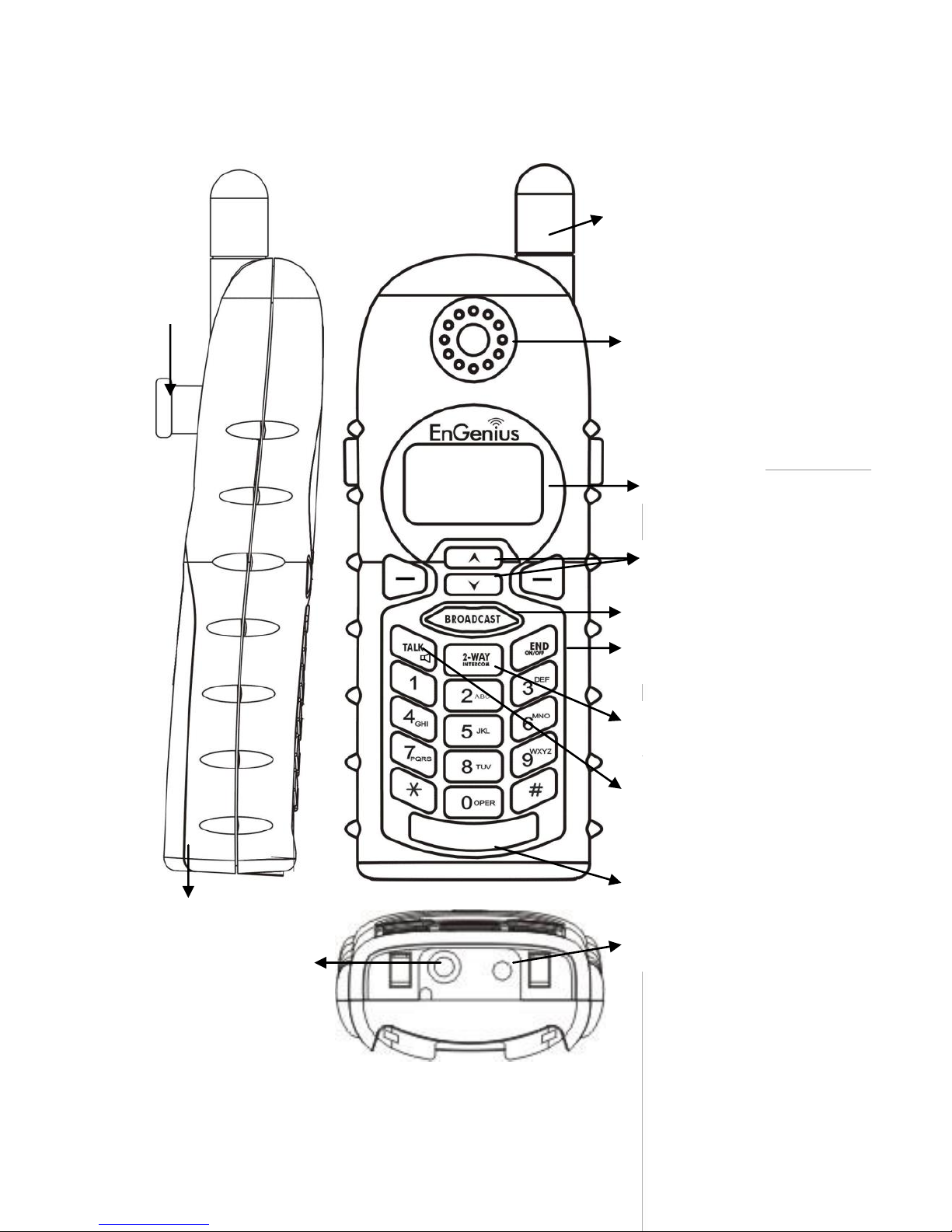
12
Handset Illustration
Antenna
Receiver
Belt Clip
Holder
Volume control /
Scrolling
Broadcast key
Travel charger jack
Headset jack
(2.5mm)
Battery pack
4-line LCD
END & Power
ON/OFF key
2-WAY/ INTERCOM
TALK/FLASH/
(For PRO)
Microphone
KEYLOCK/
(For Walkie)
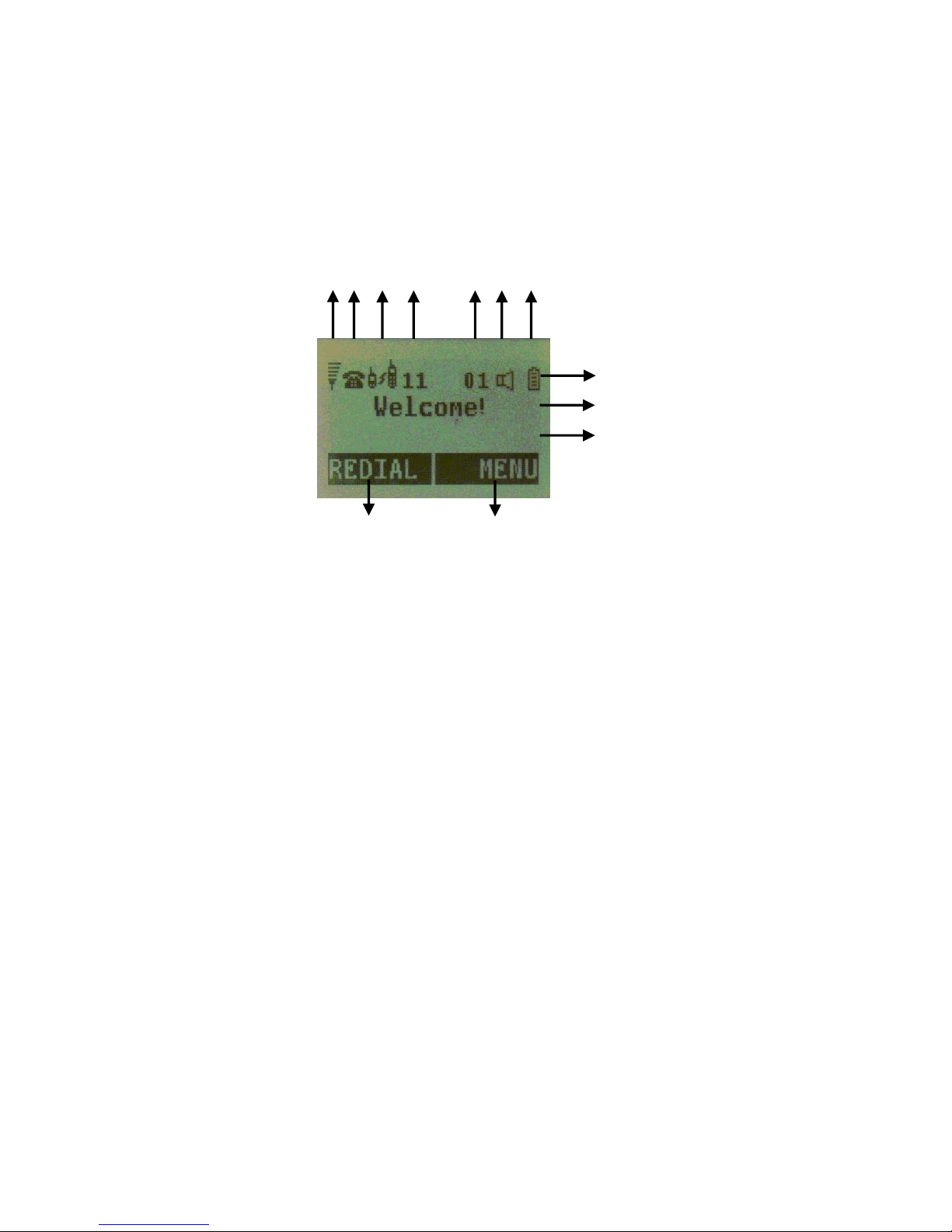
13
Handset Features
Basic Handset Features
1.
4-line LCD (Liquid Crystal Display)
a.
The LCD display has LED (Light Emitting Diode) for backlighting.
b.
The 1st line of LCD consists of icons.
c.
Icons explanation from left to right
(1)
RSSI (Receive Signal Strength Indicator)
During a call, the number of bars is proportional to the
radio signal strength received.
◎ (2)
Call in-progress (ON/OFF-Hook)
Indicates if phone line mode is active
(3)
Intercom in-progress
Indicates if Intercom mode is active
(4)
Handset ID
Displays a handset icon and a 2-digit Handset ID
◎ (5)
Two-Digit Address Index
Shows address index when viewing contents of the call
logs , text messages or phonebook
◎ (6)
Line Indicator
Indicates the number of the line being accessed by the
handset.
(7)
Speaker phone
Indicates if speaker phone is active
(8)
Battery Strength
Number of bars is proportional to the amount of battery
time remaining.
Indicates charging when in charger cradle.
d.
The 2nd and 3rd lines of the LCD, maximum 14 characters each,
(1)
(2)
(3)
(4) (5,6)
(7)
(8)
e e d d b,c
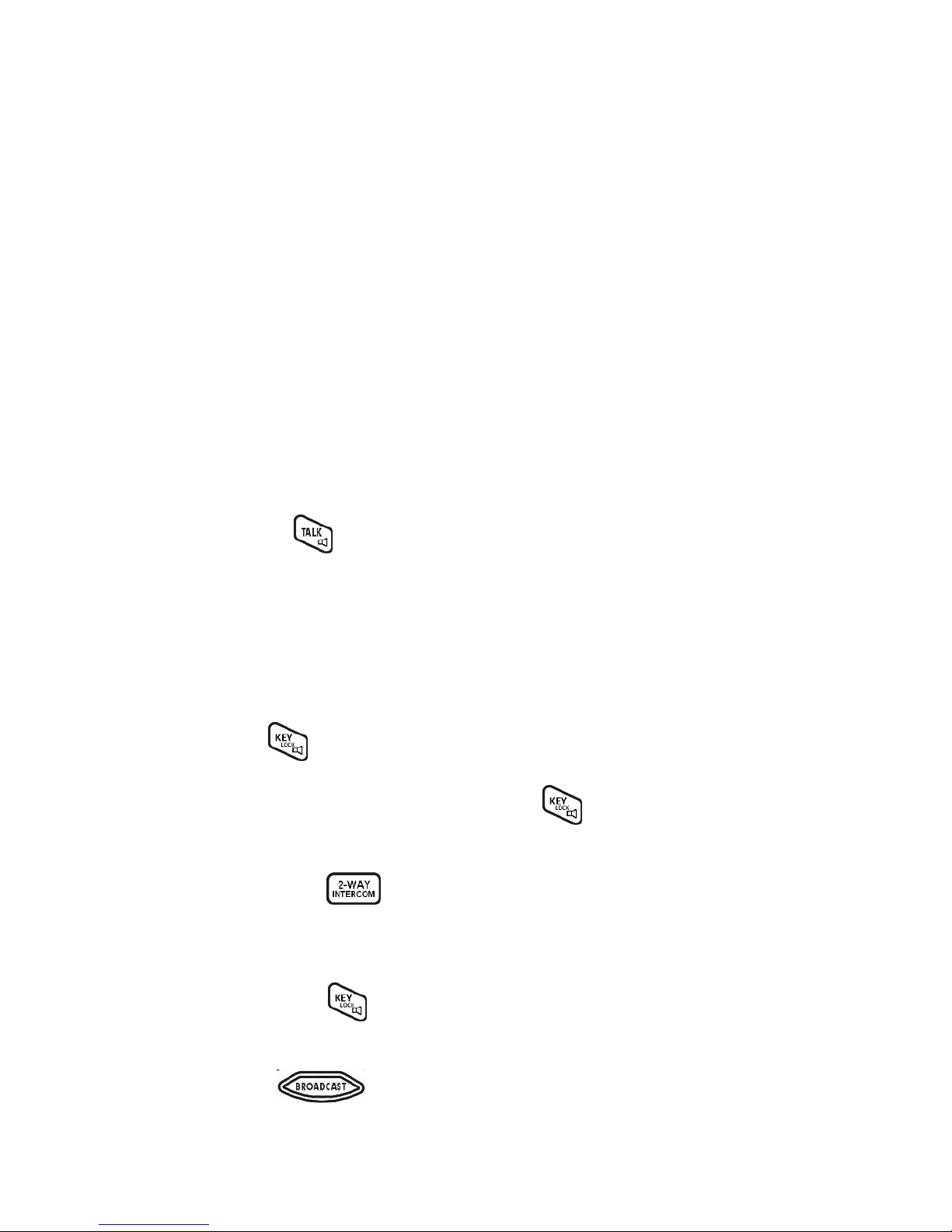
14
display status, message, menu selections, or user-editable
alphanumerical characters.
e.
The last line displays the left and right soft keys.
Re: There is only right soft key in idle mode of DuraWalkie.
Note:”◎”means only shown on DuraFon PRO handset.
2.
Ringer
a.
Rings to an incoming call.
b.
Distinctive alert sounds indicating various events:
(1)
Single Beep: successful key entry
(2)
Double beep: failed operation or invalid key entry, also
indicates power on/off
(3)
Periodic 1-Long-2-Short Beep (repeat every 10 seconds):
low battery warning
(4)
Periodic 1-Long-2-Short Beeps (repeat every 30 seconds):
indicates a call is on-hold
3.
TALK/FLASH/( )(For DuraFon PRO only)
a.
Places or answers a telephone or intercom call
b.
Sends a Flash signal to phone line to retrieve a dial tone after
the call ends, or to perform the call waiting feature provided by
local phone companies during a call.
c.
Press and hold the key for one second to enable/disable
speakerphone
4.
KEYLOCK/( )(For DuraWalkie only)
a.
In Idle mode, press to lock up the keypad
b.
In 2-Way/Intercom mode, press and hold key to
enable/disable speakerphone.
5.
2-WAY/INTERCOM(
)
a.
Places an intercom call to another handset ID or a group ID.
b.
Intercom calls are digital, full duplex, and are conducted
without the assistance from the base.
c.
Press and hold key for one second to enable/disable
speakerphone.
6.
BROADCAST(
)
Half duplex broadcasting to handsets for immediate announcement
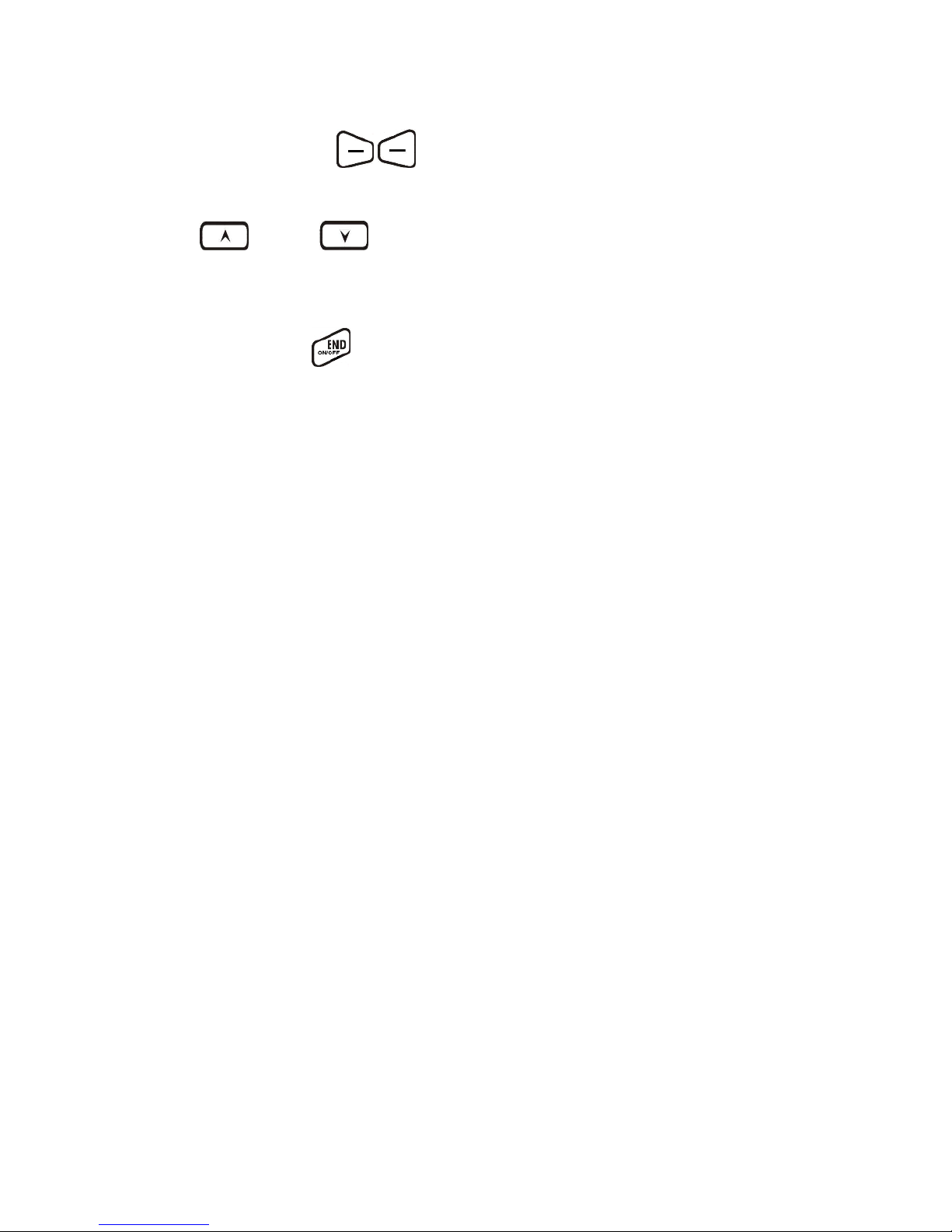
15
7.
Left/Right Soft Keys(
)
Make menu selection.
8.
Up( ) /Down( ) Scrolling Keys
a.
Scroll through records and menu selections.
b.
Adjust receiver voice volume when in Talk mode.
9.
END; On/Off Key(
)
a.
Ends a call.
b.
Leaves current menu operation, up one level.
c.
Press for 3 seconds to off the power
Additional Handset Features
1.
Multiple handsets registration
a.
Up to 90 handsets.
b.
ID 10 and 11 are the first two ID’s assigned by the base and are
designated “administrators” who can change base settings such
as greeting message and other base administrative functions.
Note: Unless necessary, it is better not to assign ID 10 and 11 to
DuraWalkie handsets.
c.
ID 01-07: Group IDs. Handsets can “subscribe” from the
handset menu to group(s) and be paged when a landline caller
or an intercom caller enters a Group ID.
2.
Ringer / Vibrator
a.
Six ringer volume selections (high/ medium/ low/ vibrate/
vibrate-and-ring/ off)
b.
Four ringer type selections
3.
Caller ID(For DuraFon PRO only)
Displays incoming call phone number and name on the LCD (needs
Caller ID service from local telephone company)
Re:
If behind a PBX or Key system, Caller ID information will only
be recognized if the PBX or Key system passes that information
through the analog ports.
4.
Call Waiting with Caller ID(For DuraFon PRO only)
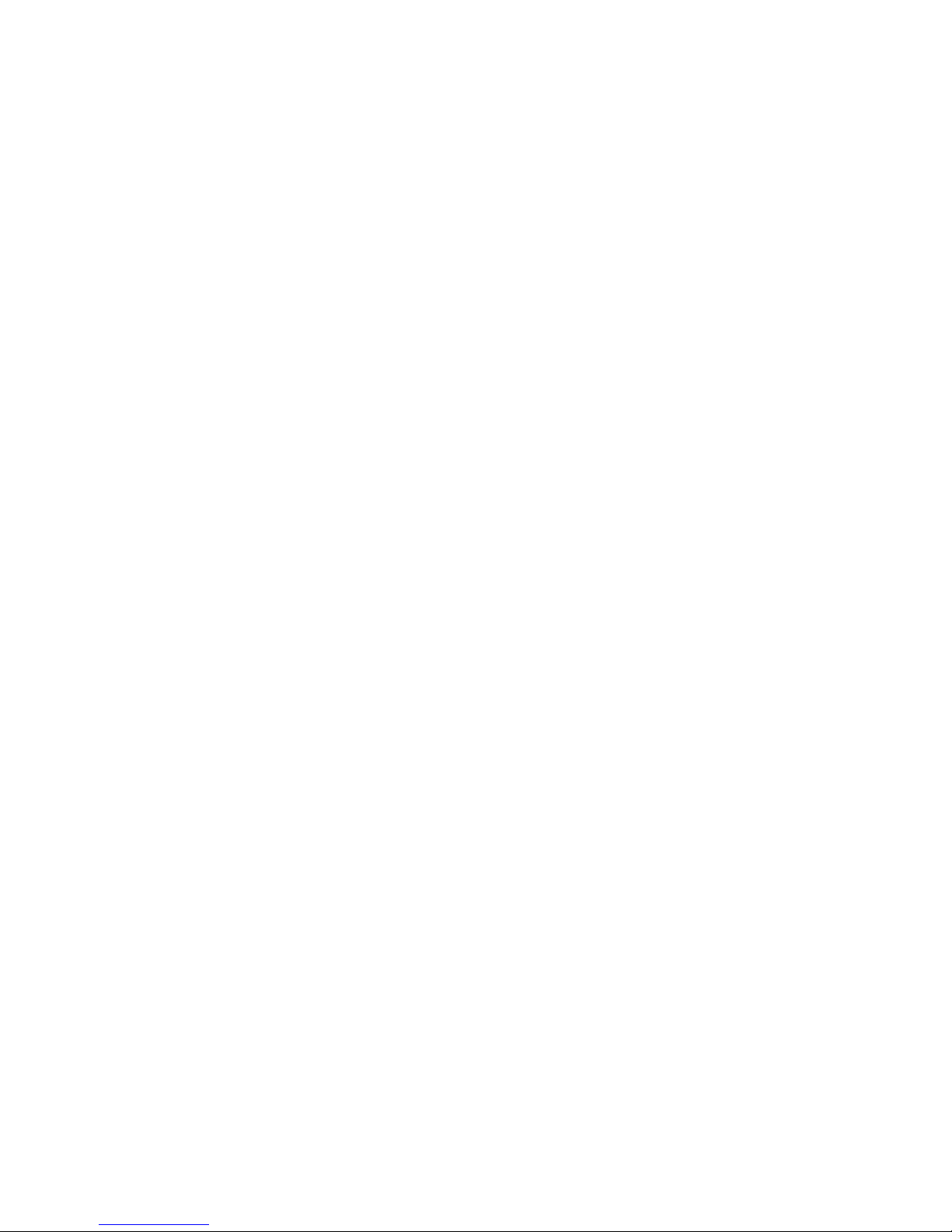
16
Displays 2nd incoming call information on the same phone line when
1st call is in progress (needs Call Waiting with Caller ID service from
local telephone company)
Re:
If behind a PBX or Key system, Caller ID information will only
be recognized if the PBX or Key system passes that information
through the analog ports.
5.
Name Tagging with Caller ID(For DuraFon PRO only)
Matches the Caller ID with the phone book entries; once matched,
the LCD screen will display the name or nickname instead of pure
Caller ID info (needs Call Waiting with Caller ID service from local
telephone company)
Re:
If behind a PBX or Key system, Caller ID information will only
be recognized if the PBX or Key system passes that information
through the analog ports.
6.
DND (Do Not Disturb, i.e., Silent Ring)
Silences the incoming call ring for current call only.
7.
Three Call Logs(For DuraFon PRO only)
a.
Called Log: Stores 10 phone numbers (up to 28 digits each)
dialed most recently. Can perform last-number redial on all 10
numbers.
b.
Received Call Log: 10 entries (14-digit phone number, 14character names, and time stamp), needs Caller ID service from
local telephone company.
c.
Missed Call Log: 10 entries (14-digit phone number, 14character names, and time stamp), needs Caller ID service from
local telephone company.
d.
Phone numbers and names can be saved into phonebook while
in display.
Re:
If behind a PBX or Key system, Caller ID information will only
be recognized if the PBX or Key system passes that information
through the analog ports.
8.
Key-guard
9.
Dialing Prefix(For DuraFon PRO only)
Up to 14 digits, including pause(s), one access code can be preprogrammed to be added automatically in front of the dialed
number when dialing from call logs, phonebook, and dial-and-send
dialing.

17
10.
Call Hold(For DuraFon PRO only)
a.
Places call on hold
b.
Battery Hot Swap: Change battery while call is on hold.
11.
Mute
12.
Phonebook
a.
90 entries, each stores a phone number or handset ID (up to
28-digit) and name (up to14-character)
b.
Alphabetically sorted display and searched by letter
c.
Dial from display
d.
During the stand-by mode, you can enter the phonebook by
pressing or scrolling key
e.
Phone book transfer via air
i. Transfer specific phonebook to one handset or all
registered handsets
ii. Transfer all phonebooks to one handset or all registered
handsets
Re:For DuraWalkie, it can only store 2-digit handset ID(or Group ID).
13.
Key Tone
a.
Three key-tone volume selections (high/low/off)
b.
Four key-tone type selections
14.
Call Timer(For DuraFon PRO only)
a.
Display call time duration for current call during and
immediately after the call
15.
Call Transfer
a.
Direct Transfer: transfer a telephone call to another handset
without announcement.
b.
Announced Transfer: speak to the destination handset before
transferring a telephone call.
16.
Call Conferencing(For DuraFon PRO only)
a.
2-handset and 1-line conferencing (Applied for DuraWalkie
too).
b.
1-handset and 2-line conferencing.
17.
Line Selection (For DuraFon PRO only)
When enabled from the handset menu, a handset user will be

18
prompted to select from a list of available lines before making an
outgoing call.
18.
PBX option transfer(For DuraFon PRO only)
a.
PBX transfer via air
b.
Transfer specific PBX option to one handset or all registered
handsets
c.
Transfer all PBX options to one handset or all registered
handsets
19.
Base Selection(For DuraFon PRO only)
When enable from the handset menu, a handset user can manually
select the base which is the nearest one with user before making an
outgoing call.
20.
Repeater Operation
In order to get better range performance for handset to handset
calls(intercom and broadcast), install a repeater and make the calls
via repeater is able to extend the range of handset to handset calls.
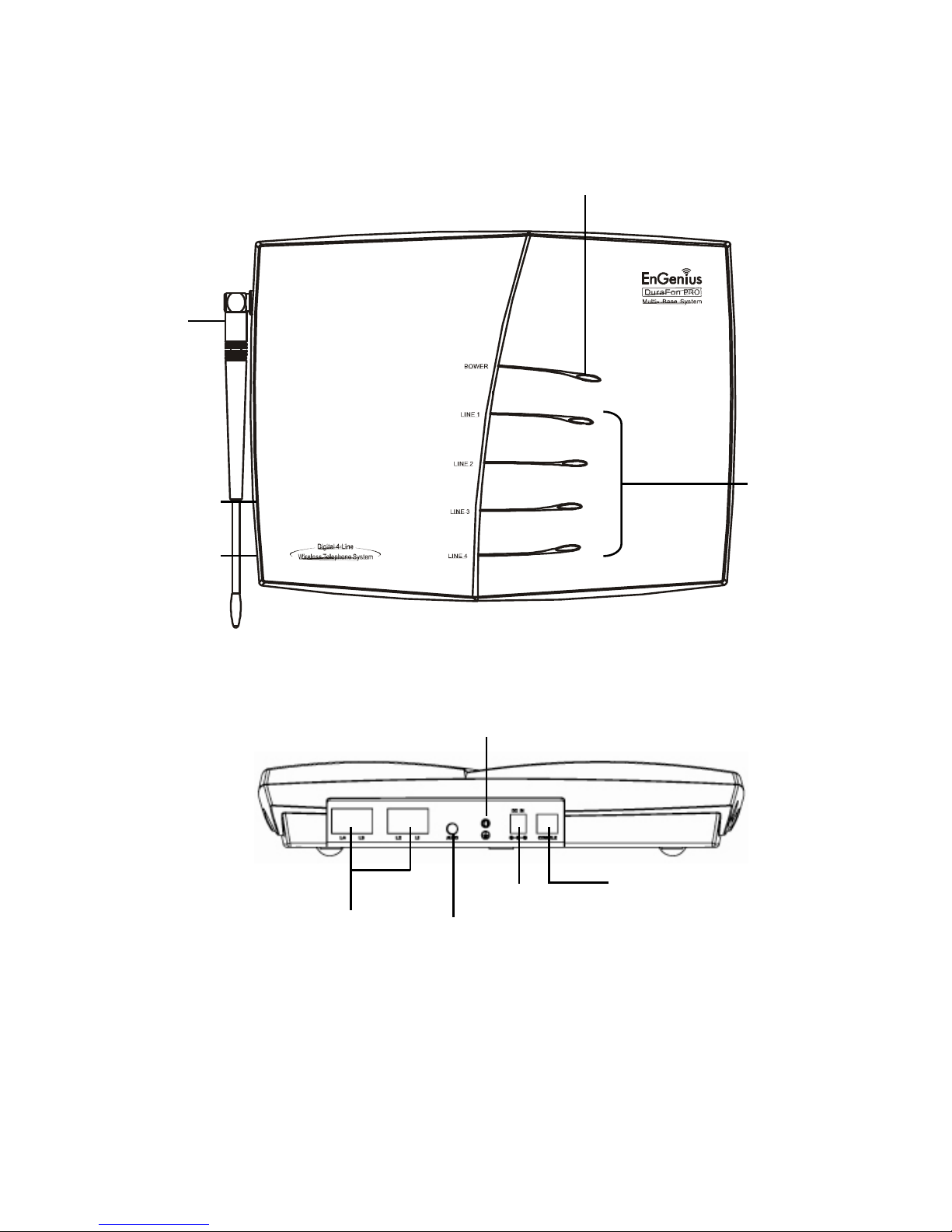
19
Base Illustration
Base Features
Power LED
Line Status
LEDs
Reset Button
REG Button
Antenna
Line 1 ~ 4
AUDIO IN
DC IN
CONSOLE
GROUNDING JACK
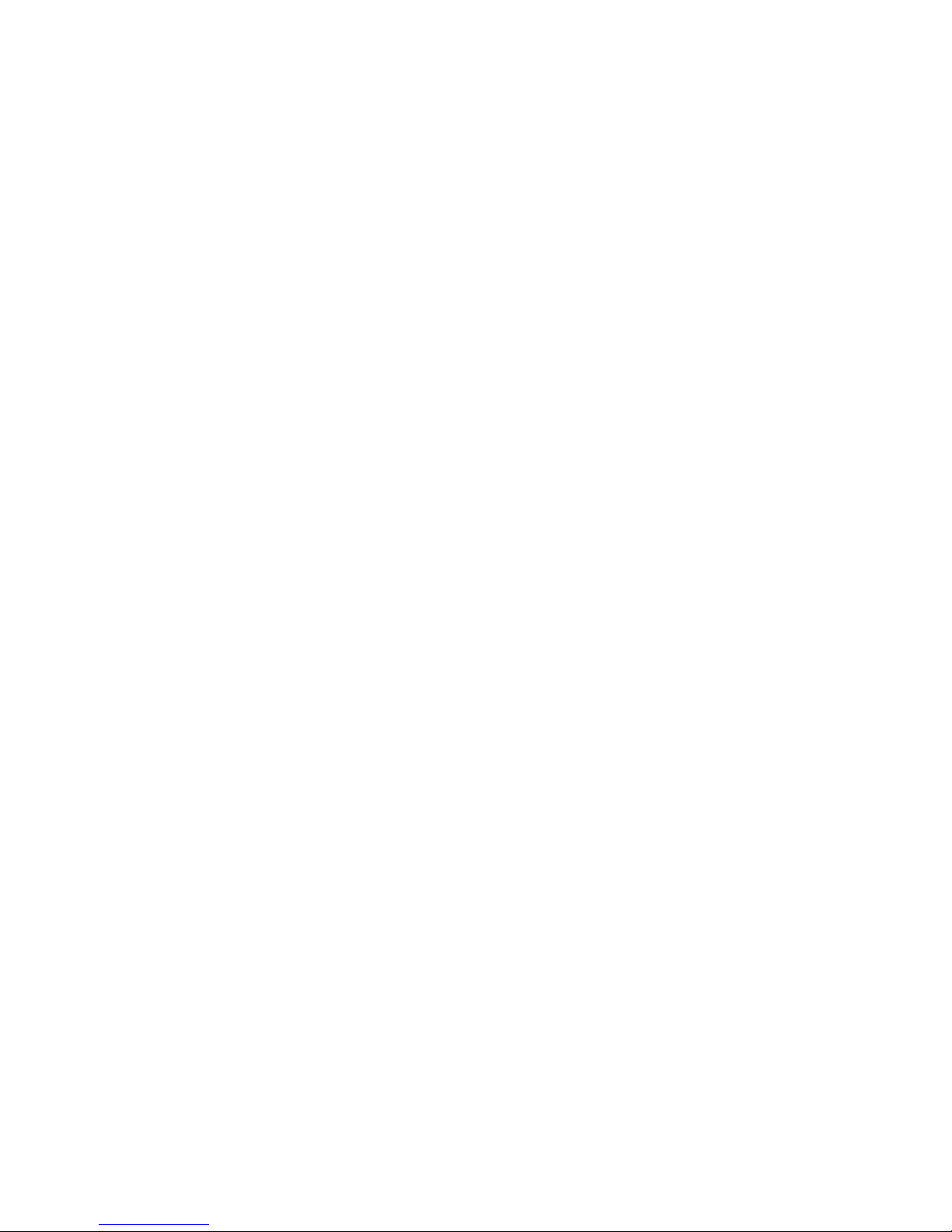
20
Basic Base Station Features
1.
Antenna
a.
The antenna port has a reverse thread connector; to remove
antenna or cable, turn clockwise; to install, turn counterclockwise.
Improper installation may damage the connector
b.
When using an outdoor antenna, locate the antenna (not the base
station itself) as high as possible for a clear transmission path.
2.
Audio-in Jack (3.5mm)
3.
Line Status LED
Indicates an active telephone line.
4.
Power LED
Indicates base station has power.
5.
L1 – L4
Standard RJ-11C/CA-11A connector to plug in the telephone line
6.
DC In Jack
Jack for AC power adapter
Re:The AC power adapter is 100~240VAC/12VDC, do not use other non-
compatible AC, in case any damage or safety issue.
7.
Registration Key (REG)
Enters registration mode along with handset, assigns handset ID (10-90).
8.
Reset Button
a.
Restores base station to factory settings
b.
Reset button is indented to prevent accidental system reset.
c.
All handsets (including administrator) and additional base(s) need to
be re-registered after a base station reset.
9.
Grounding jack
Connecting with grounding wire
10.
Console jack
Jack for firmware upgrade (Type-B USB connector)
Re:
Please consult with EnGenius Tech support about the firmware
upgrade.
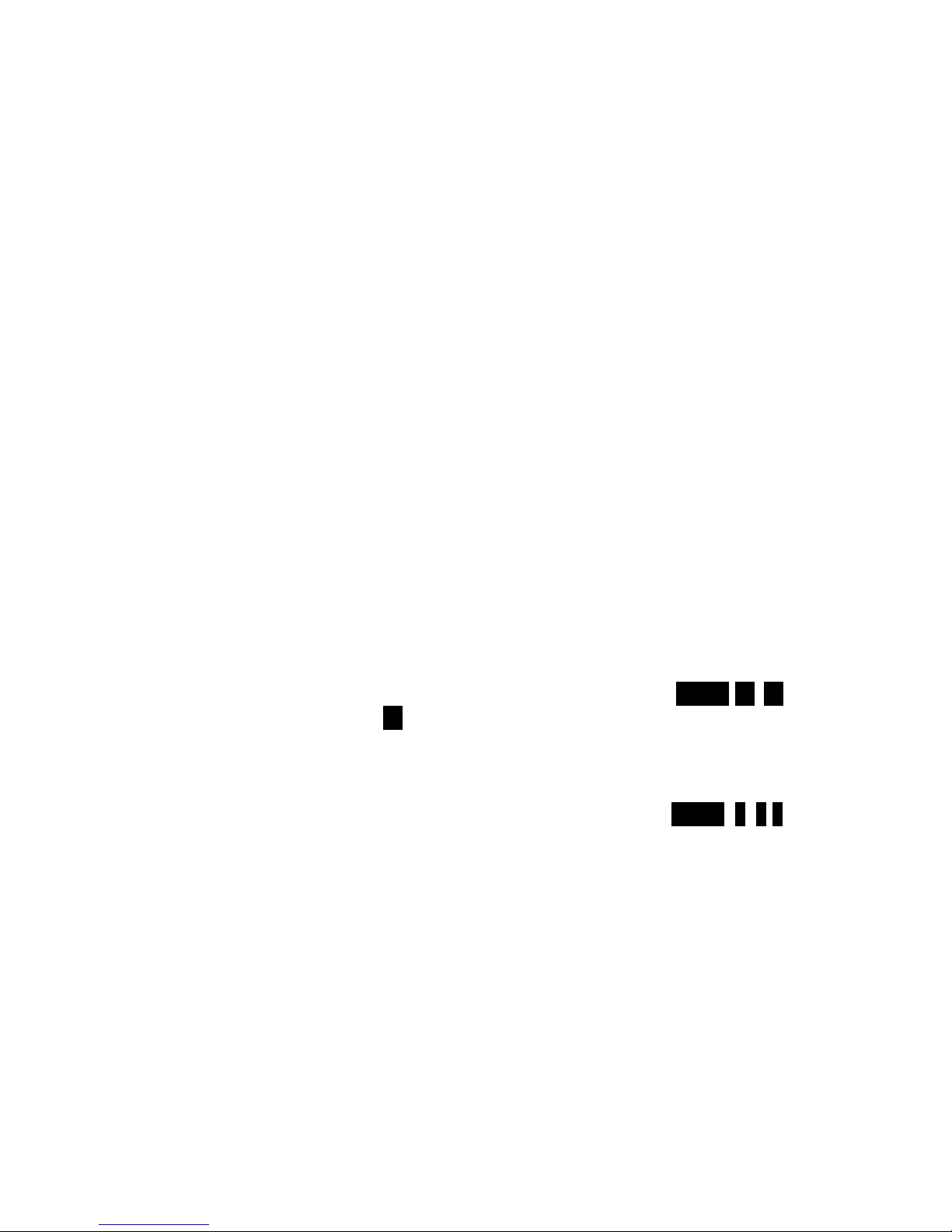
21
Additional Base Station Features
1.
4-channel Auto-Attendant
a.
4 Auto-Attendant can be active at the same time in case of 4
simultaneous incoming calls.
b.
Allows private paging to a single handset (with individual Handset ID) or
group paging to a group of handsets (with Group ID).
c.
Per line AA enable/disable by administrator. When disabled for a line,
the administrator can set all handsets to ring with an incoming call on
that line, or a particular Handset/Group ID (either one; not
simultaneously) can be assigned to have incoming call privileges on that
line. See AA Configuration by Administrator
d.
Up to 120 seconds customizable main greeting message.
e.
Default of 4 lines AA is OFF.
2.
Optional Outdoor Antenna Kit with cable.
Administrator Features
Handsets 10 and 11 are designated administrators. Both have the same authority
to perform base station administrative functions from their handset menu
selections. No password is required.
1.
Supports both DTMF and Pulse dialing(For DuraFon PRO only)
a.
From an administrator handset (Handset 10 or 11 ), press MENU- 9 – 1 –
enter base ID(00–07)- 1 to select Tone or Pulse dialing mode.
b.
Default is Tone dialing.
2.
Administrator programmable Flash key timing(For DuraFon PRO only)
a.
From an administrator handset (Handset 10 or 11), press MENU- 9 -1-2 to
select flash key timing
b.
9-level (100 ms - 900 ms) timing selections, default= 600 ms.
c.
The default value (600 ms) works in most areas. Changing this setting may
result in Flash function not working. Change only when you are certain
the new value will work.
3.
Call Transfer to PBX Extension(For DuraFon PRO only)
a.
When the DuraFon PRO is installed behind a PBX system, you can preprogram the feature code of call transfer function.
b.
Need to adjust the Flash time to match your PBX setting.
Re:
If loosing administrator handsets (handset 10 and 11), all settings must be
reset (reset the base and re-register all handsets).
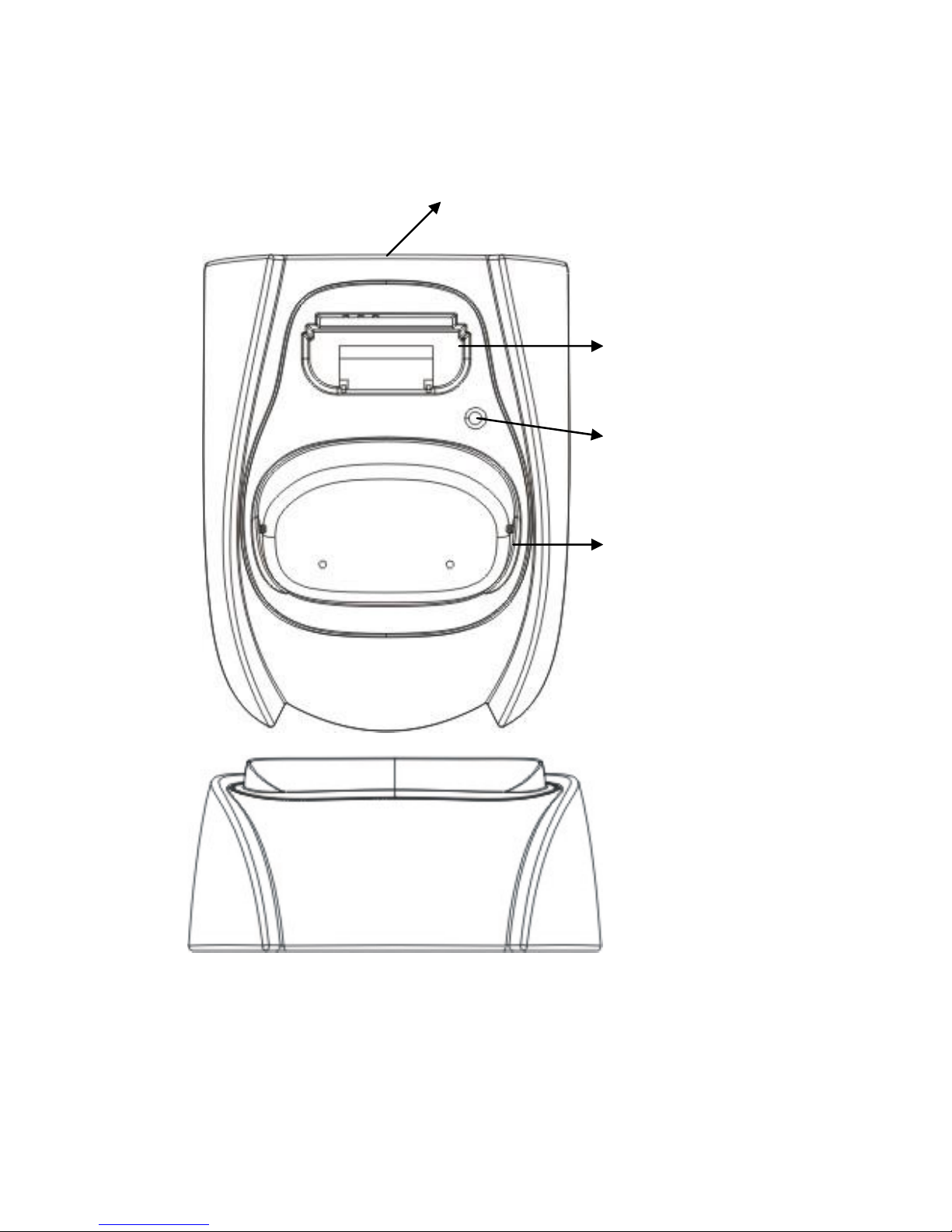
22
Charger Illustration
DC In
Spare Battery Charging
Slot
Spare Battery Charging
Indicator
Handset Charging Slot
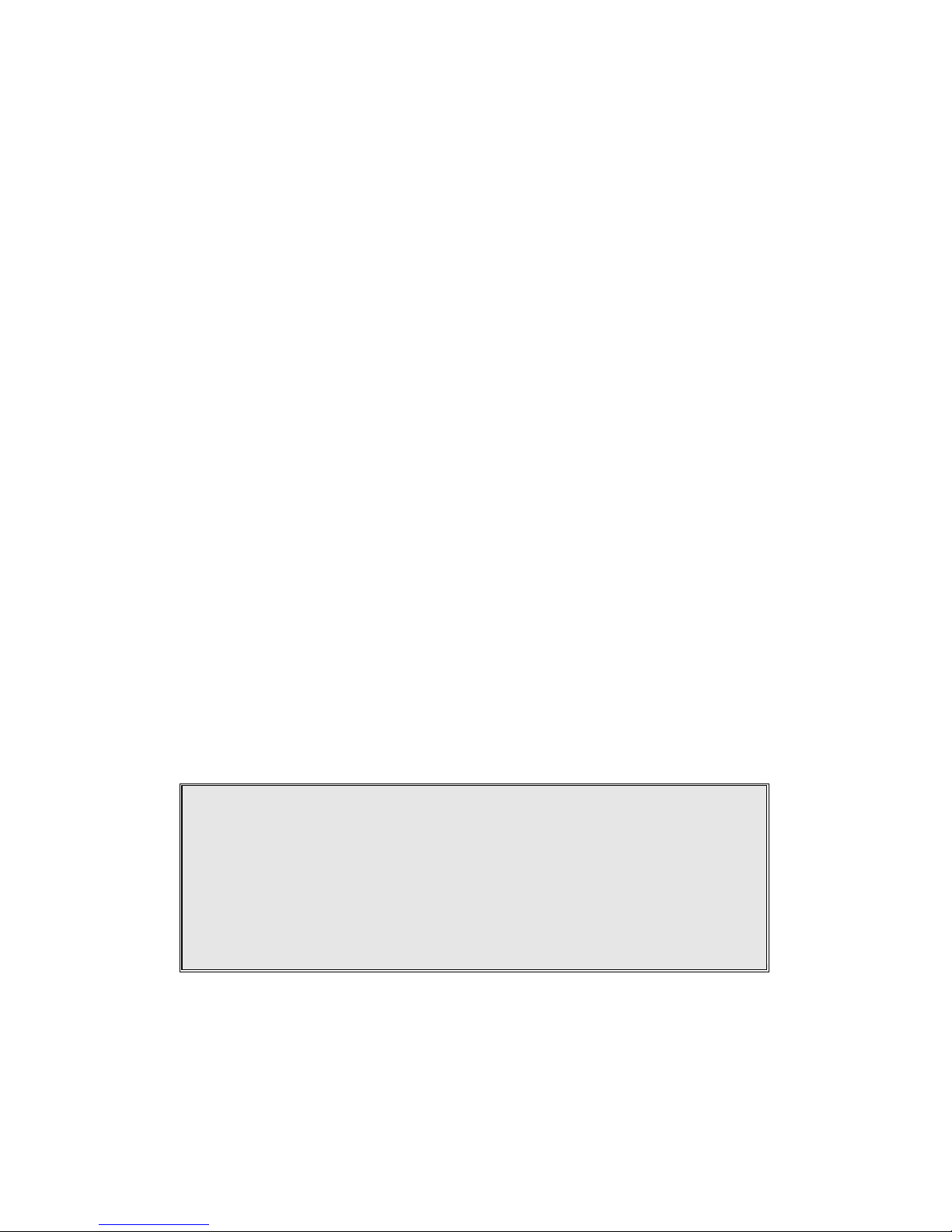
23
Charger Features
1.
DC In
Connects to Charger AC Adaptor.
2.
Handset Charging Slot
a.
Charge handset battery when handset is placed in cradle.
b.
Refer to the handset LCD for charging status
(1)
Charging: LCD screen showed “Charging”
(2)
Fully Charged: battery status bar stands still and the LCD screen
would display “Fully Charged”
(3)
Charge Fail: Should an error occur during charging mode, the LCD
screen would display “Charge Fail”
3.
Spare Battery Charging Slot
a.
Charge spare battery when battery is placed in slot.
b.
LED as the spare battery charging indicator
(1)
Slot is empty and the power is on: LED is Green light
(2)
Charging: LED is Orange light
(3)
Fully Charged: LED returns to Green light
4.
It is impossible to overcharge the battery using this charger.
5.
The adaptor for charging station can be used as travel charger as well.
However, you cannot turn off the power while charging with the travel
charger. A Warning message: “Unplug Travel Chgr then OFF” will be shown
on the LCD display.
Notes:
I. Fully charge battery packs before first use.
II. Both handset and spare batteries can be charged at the same time.
III. Handset will be “power on” automatically when placing on the
charging slot.
IV. However, if you run down the battery, it will take around one
minute for handset to auto power on.
