Enfora TicTalk User Manual
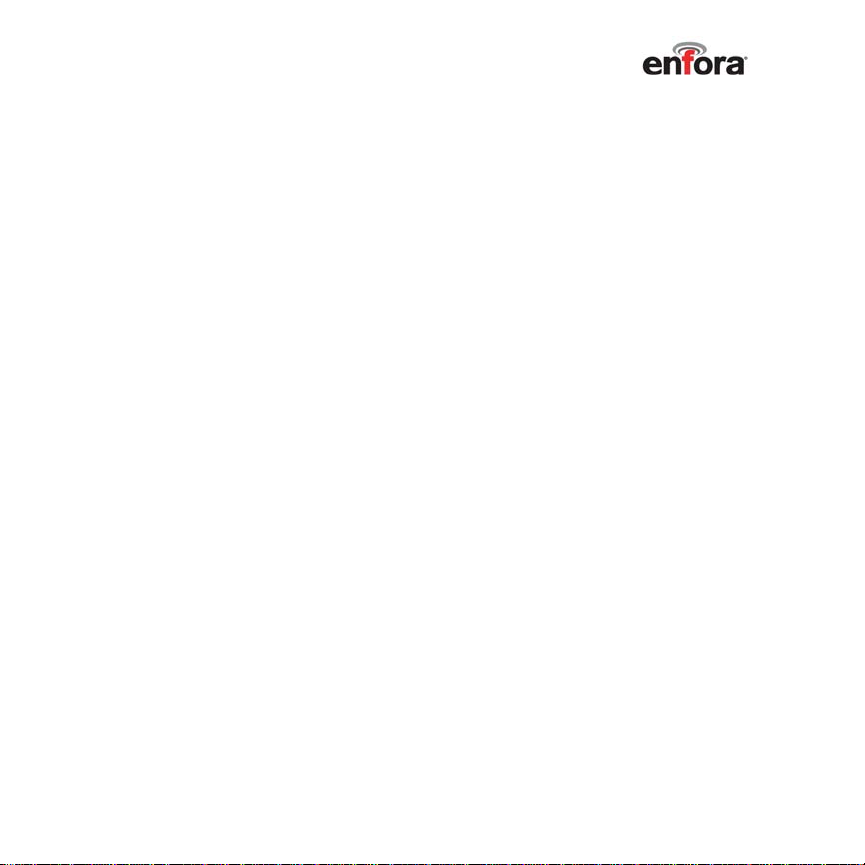
Contents
Welcome......................................................................................1
TicTalk Overview-Getting Started................................................3
Battery Charge................................................................................3
Activate Your TicTalk Phone...........................................................4
Phone Activation.............................................................................4
-Or...................................................................................................4
Web Activation................................................................................4
Add Phone Numbers.......................................................................5
Use Parental Controls.....................................................................5
Turn on Your TicTalk Phone...........................................................6
Make a Phone Call..........................................................................6
Customer Support...........................................................................7
Your TicTalk Phone.....................................................................8
Push Button A (ON/OFF Button)........................................................8
Push Button B.....................................................................................8
Rocker Wheel.....................................................................................8
Recessed Reset Switch......................................................................9
Battery Icon.........................................................................................9
Signal Strength Indicator....................................................................9
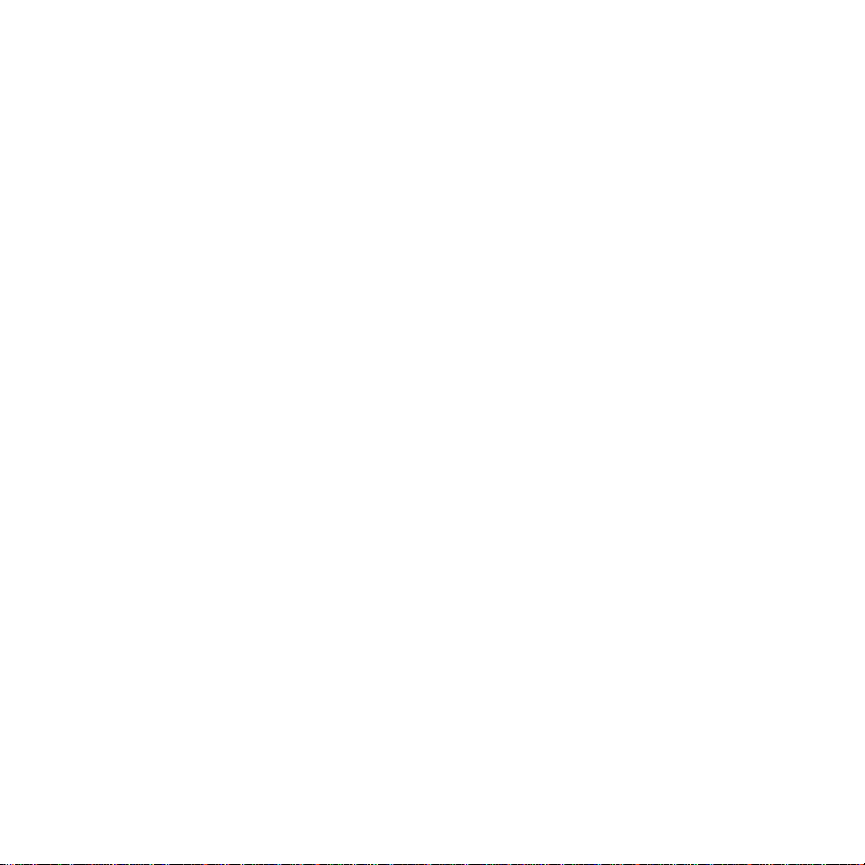
Microphone.........................................................................................9
Speakerphone ....................................................................................9
Vibrate Motor....................................................................................10
Headset Jack....................................................................................10
Accessories Jack..............................................................................11
Ring of Lights (Optional Faceplates)................................................11
LCD Display......................................................................................11
USB Cable........................................................................................11
Power Supply....................................................................................11
Product Registration..................................................................12
Web Site Features.....................................................................12
Device Basics............................................................................13
Battery...............................................................................................13
Control Button Operation..................................................................14
Turn Your Phone ON/OFF................................................................15
Turn Your Phone ON....................................................................15
Turn Your Phone OFF ..................................................................16
Make a Phone-Anytime Call.............................................................17
Make a Phone-Reward Call..............................................................17
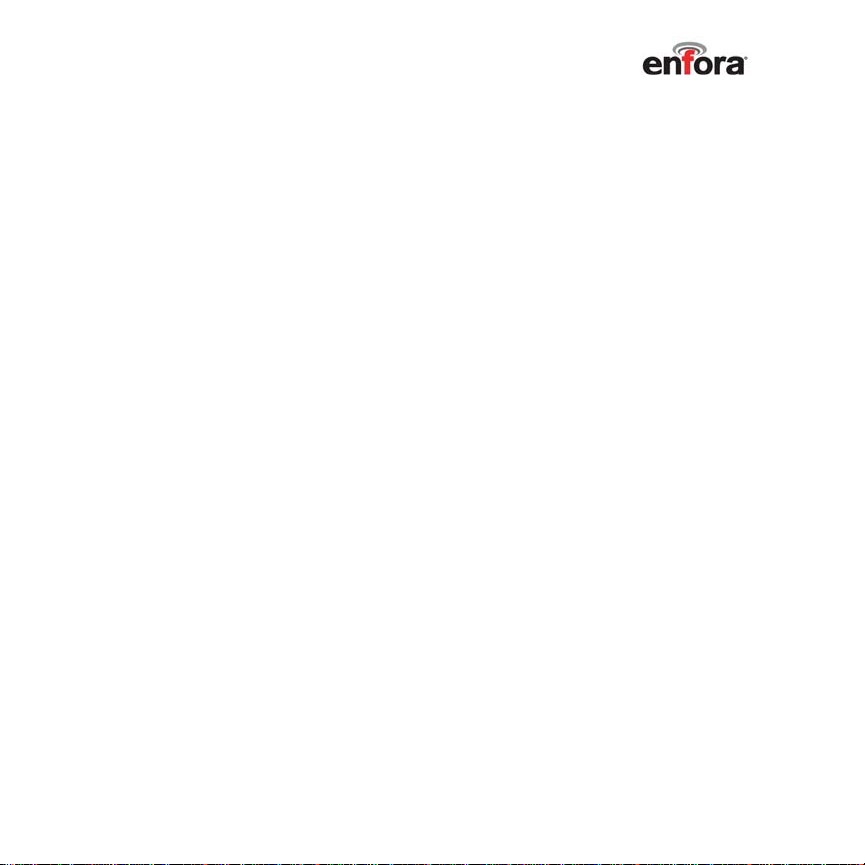
Receive Priority Calls........................................................................18
Answer an Incoming Call..................................................................18
End a Call.........................................................................................18
Switch to Headset Mode...................................................................19
Adjust the Volume During a Call.......................................................19
Display Screens................................................................................19
Welcome Screen...........................................................................20
Today’s Events and Countdowns .................................................20
Status Bars, Icons, and Indicators....................................................21
Top Status Bar..............................................................................21
Bottom Status Bar.........................................................................21
Backlight...........................................................................................23
Turn backlight ON when not in a call: ...........................................23
Power-Save Mode.....................................................................24
Place a Quick Call in Power-Save Mode......................................24
Respond to an Incoming Call in Power-Save Mode.....................25
Respond to a Non-Call Alert in Power-Save Mode.......................25
Auto-Sleep Mode..............................................................................25
Turn on from Auto-Sleep Mode.....................................................26
Device Operations.....................................................................27
Features and Applications Menus....................................................27
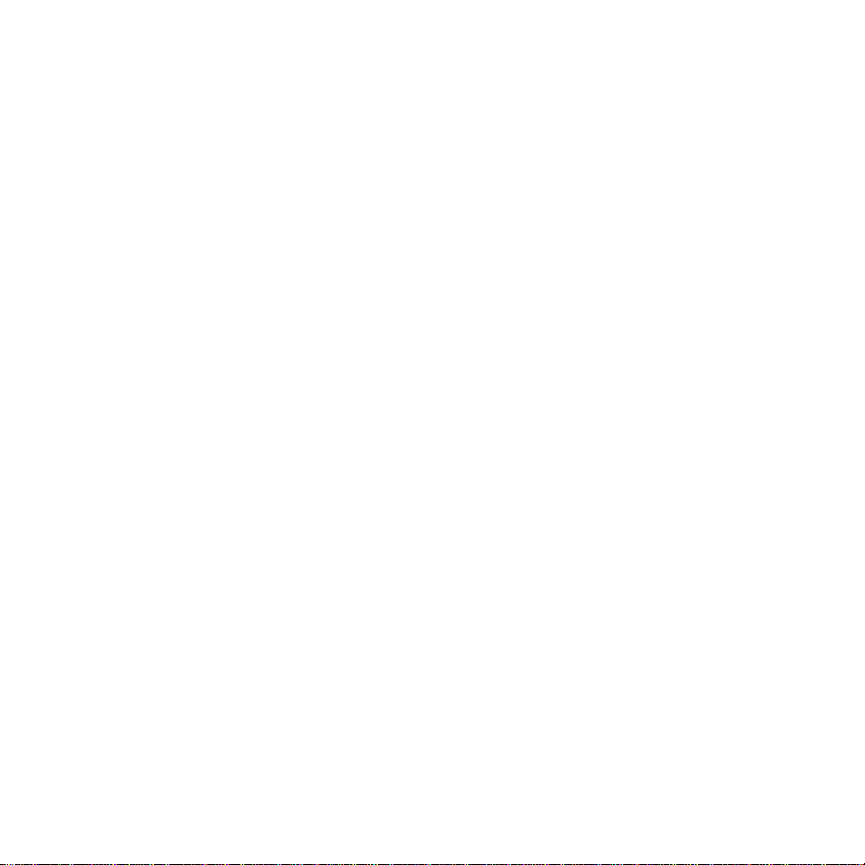
LeapFrog® Learning Games.....................................................29
Reward Minutes................................................................................30
High Scores......................................................................................30
Volume..............................................................................................30
Math Defender..................................................................................31
How to Play...................................................................................31
What’s Being Taught?...................................................................31
Monkey Spelling ...............................................................................33
How to Play...................................................................................33
What’s Being Taught?...................................................................33
Monkey Math....................................................................................34
How to Play...................................................................................34
What’s Being Taught?...................................................................35
Fact Attack........................................................................................36
How to Play...................................................................................36
What’s Being Taught?...................................................................36
Scoring..........................................................................................36
Hangman..........................................................................................38
How to Play...................................................................................38
What’s Being Taught?...................................................................39
More Features ...........................................................................40
Organizer..........................................................................................40
Calendar...........................................................................................40
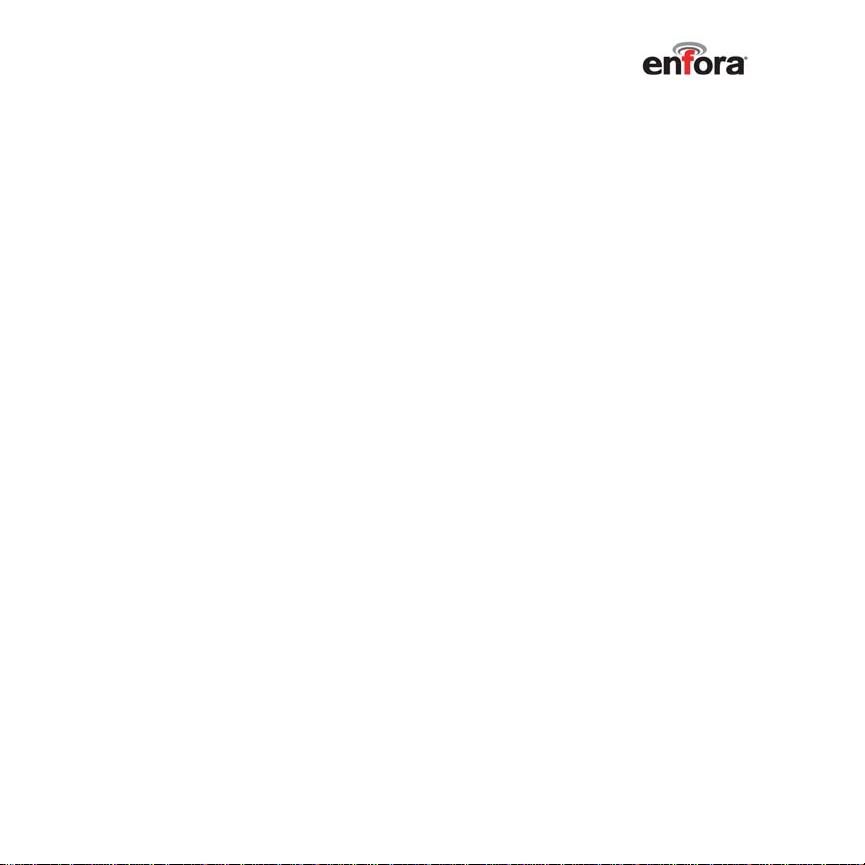
View Countdown Timers...............................................................42
View To Do Items..........................................................................43
Check off a To Do Item When Completed....................................43
Phone-Anytime.................................................................................44
Make a Phone-Anytime Call .........................................................44
Quick Call (Simple Mode) Feature................................................44
Make an Emergency Call..............................................................45
Custom Call Alerts............................................................................46
Ring Tone......................................................................................46
Ring Of Lights (ROL) - Pattern......................................................47
Phone-Reward..................................................................................48
Make a Phone-Reward Call..........................................................48
Messages .........................................................................................50
View Your Missed Calls................................................................50
View a List of Calls Received........................................................50
Read and Respond to a Note .......................................................51
Fun Stuff ...........................................................................................53
View Photos..................................................................................53
Use Your Stopwatch.....................................................................53
Play Other Games.........................................................................54
Play Match It.......................................................................................55
Play Ask TicTalk.................................................................................55
Listen To a Tune...........................................................................56
Setup.................................................................................................56
Game Audio..................................................................................57
My Ring Tones..............................................................................58
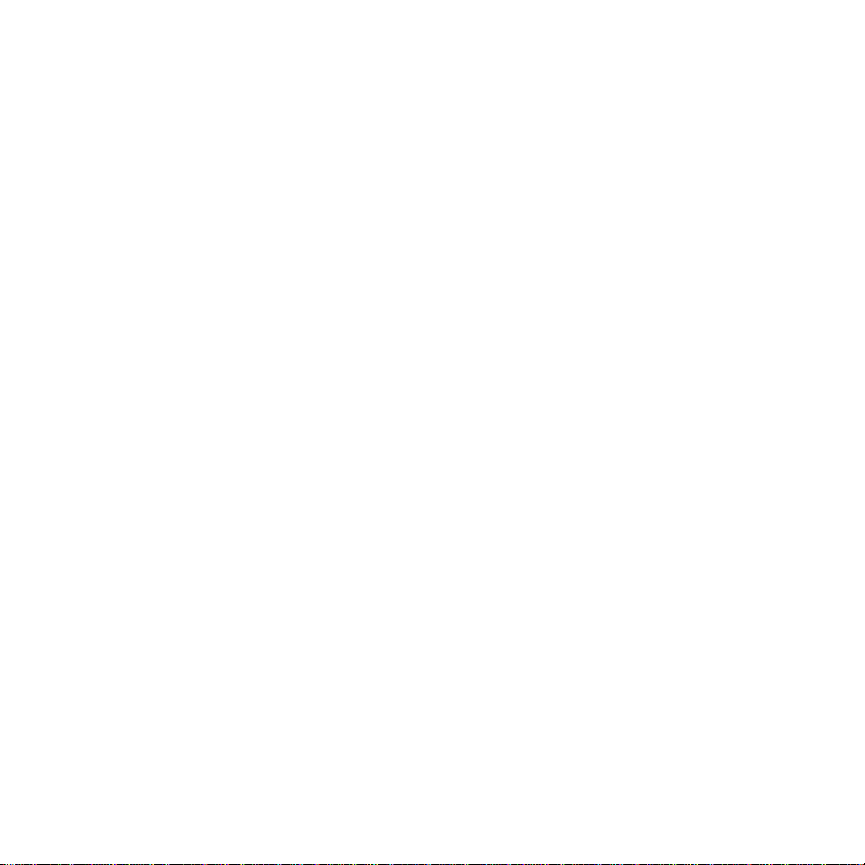
How to Play Custom Ring Tones..................................................59
Choose Display Options ...............................................................59
Choose Display Options ...............................................................60
Refer to Boring Stuff......................................................................63
Version Information ............................................................................63
Tech Status..........................................................................................63
Turn Mute ON/OFF.......................................................................63
Update Me.....................................................................................64
Key Beep ON/OFF........................................................................64
License Agreement....................................................................65
Safety Information for Wireless Devices....................................71
RF Exposure.....................................................................................71
Scientific Evidence on RF Exposure ................................................72
FCC Compliance Statement......................................................75
Product Safety Instructions ........................................................77
Product Handling Instructions....................................................79
Product Operating Instructions..................................................81
Battery Safety............................................................................81
Danger..............................................................................................81
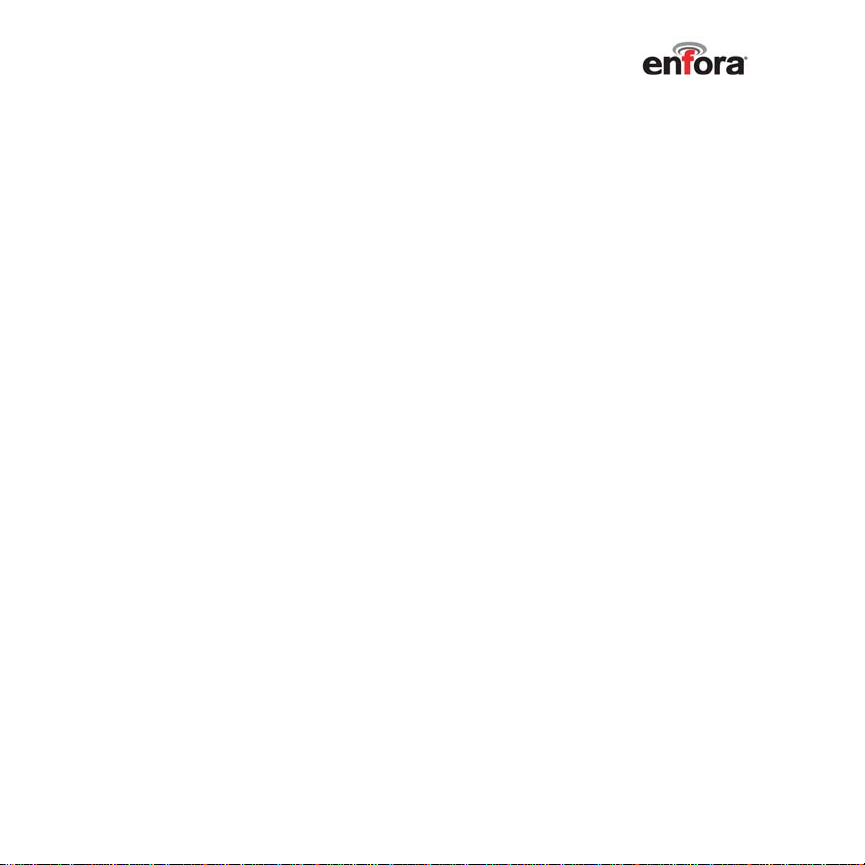
Technical Support......................................................................84
One-Year Limited Warranty.......................................................85
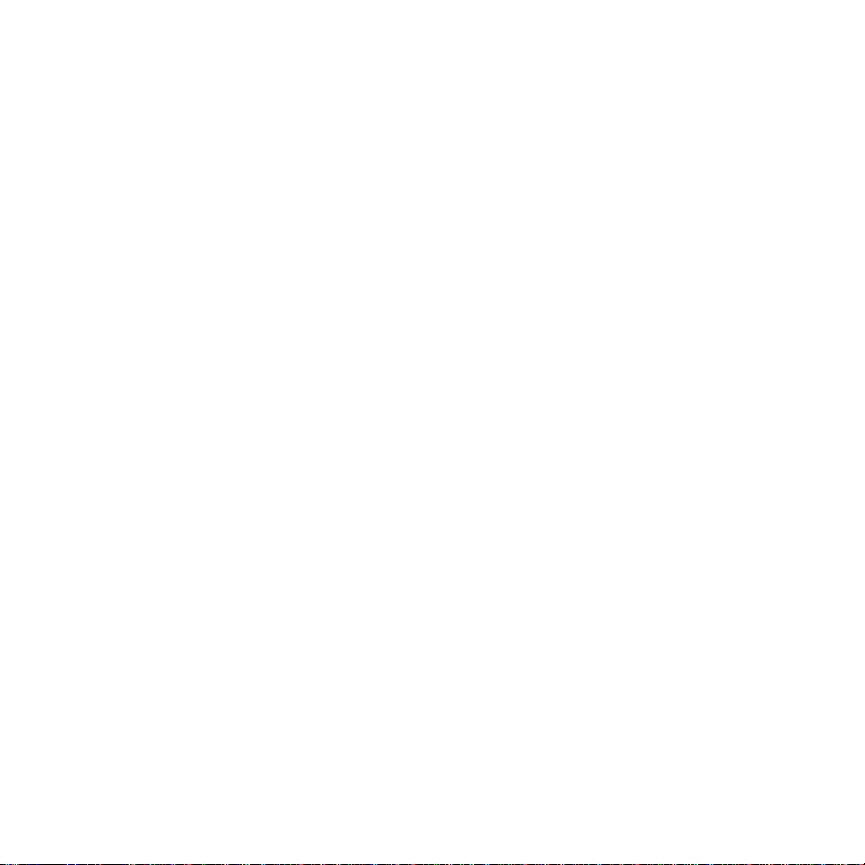
Welcome
Congratulations on the purchase of your TicTalk phone! Get ready to
use your TicTalk phone by learning about the exciting features and
controls described in this TicTalk Parent Guide. This guide is
designed to help you on your way to using your phone quickly and
easily.
Here’s what you’ll find in the box:
TicTalk phone
USB cable
Power supply
TicTalk Parent Guide
Quick Start Guide
Lanyard/Carabineer
Copyright 2005, Enfora L.P. 1

(
Push Button A
ON/OFF
Push Button B/
Quick Call
Recessed Reset
Copyright 2005, Enfora L.P. 2
Microphone
Accessories Jack
Battery Charge Icon
Speakerphone
Signal Strength
Rocker Wheel/Select
Blue & Red LED indicators)
Removable Faceplate
Headset Jack
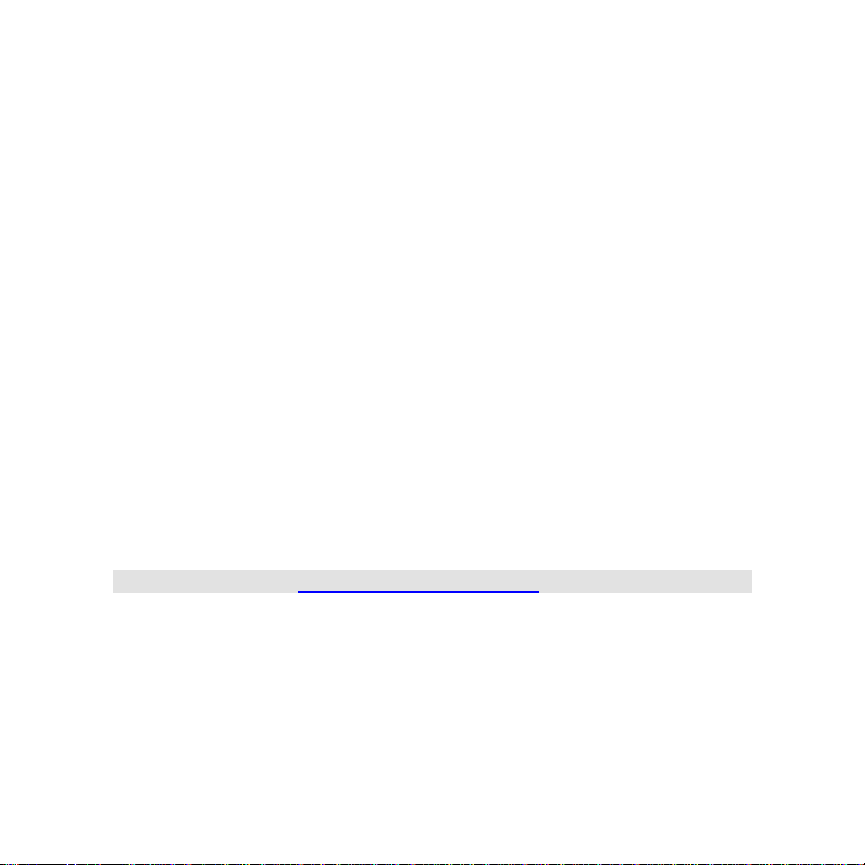
TicTalk Overview-Getting Started
Battery Charge
Your TicTalk Cell Phone comes with a built-in rechargeable Lithium Ion
battery. The battery is partially charged, but we recommend you fully
charge your new battery before you use your TicTalk phone for the first
time. To do that, follow these instructions:
1 Plug the USB cable that comes with your TicTalk into power
supply.
2 Then, plug power supply into wall outlet.
3 Plug USB cable into accessory connector on your TicTalk phone.
4 Your TicTalk phone displays a status bar showing a battery icon
for the charge status. The red LED light will display.
5 When device is fully charged, the battery icon will be fully shaded
and will automatically turn itself off.
6 You can turn the phone on by pressing Push Button A. The
battery icon will spin to indicate that it’s charging.
NOTE: Please visit http://www.mytictalk.com for current upda tes.
Copyright 2005, Enfora L.P. 3
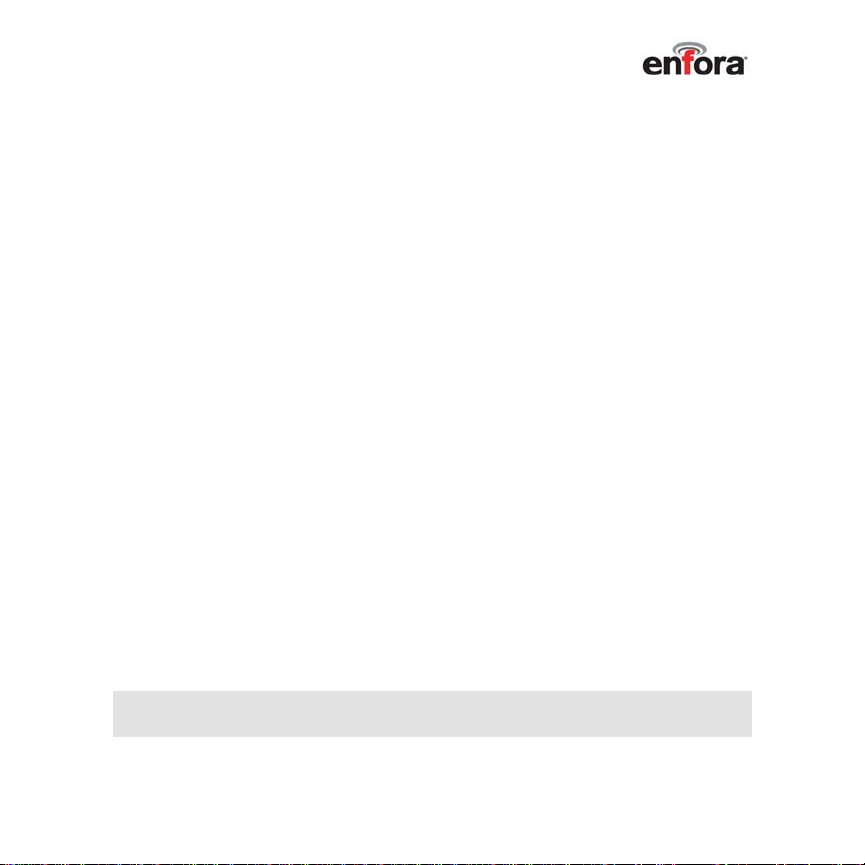
Activate Your TicTalk Phone
7 Your TicTalk phone must be activated before you can use it.
There are two options available: 1) Phone Activation, or 2) Web
Activation. For proper activation, make sure your phone is
completely charged and turned on. Turn on your phone by
pressing the upper left button (Button A) and wait until the TicTalk
logo screen appears.
Phone Activation
8 To use the Voice Activated System, please refer to the 800
number listed in your “Quick Start Guide” and follow the prompts.
If you do not have web access, you may continue to use the Voice
Activated System to add numbers to your phone book and enable
parental controls.
-Or
Web Activation
9 Log on to the TicTalk web site at http://www.mytictalk.com
10 Follow the instructions provided by the web site. It will guide you
through the activation process the first time you log on if the phone
has not already been activated.
11 You can now set up your phone book and enable parental
controls.
NOTE: Initial synchronization between the TicTalk phone and the
web site may take a couple of minutes.
Copyright 2005, Enfora L.P. 4
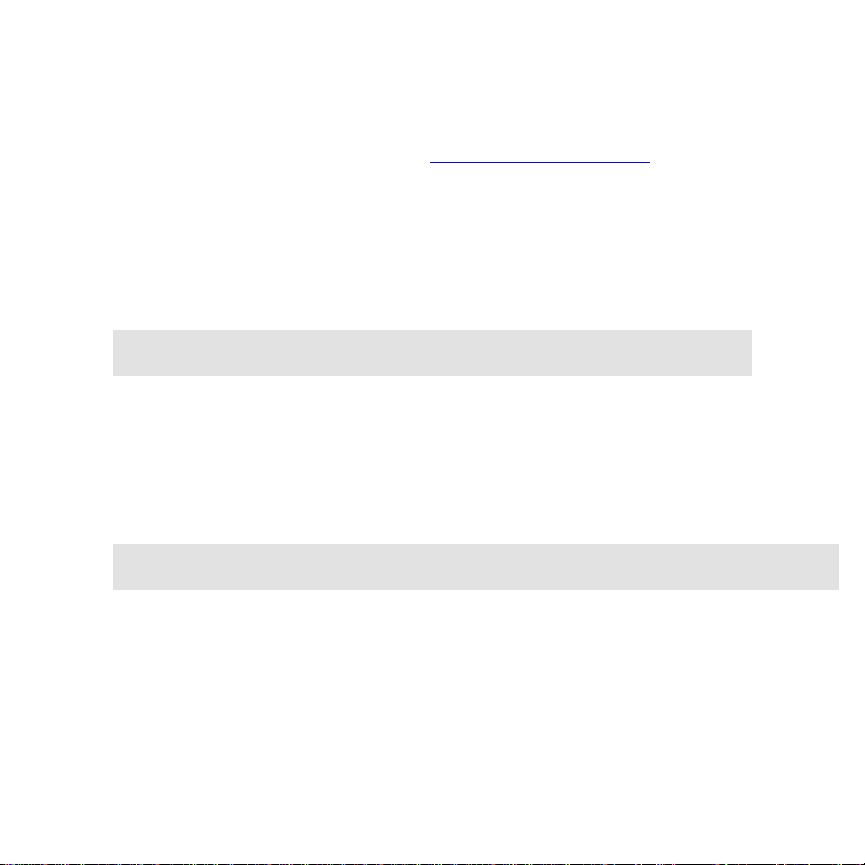
Add Phone Numbers
12 Log on to the TicTalk web site http://www.mytictalk.com, click the
Phone Book link to add numbers that can call the TicTalk phone
and be called from the TicTalk phone.
13 Enter name and phone number in fields and indicate if the phone
number is for ANYTIME Calls or REWARD Calls.
14 Click ADD button. The name and number will appear in the phone
book list.
NOTE: You may enter up to 12 ANYTIME numbers and 10
REWARD numbers.
Use Parental Controls
15 Go to the Parental Controls area to edit parental controls.
16 Enter number of minutes permitted for reward calls and the time of day calls
can be made.
17 Click SAVE button before leaving the web page.
NOTE: Number of remaining REWARD minutes for the month is displayed
on the TicTalk phone status bar and on your web site.
Copyright 2005, Enfora L.P. 5
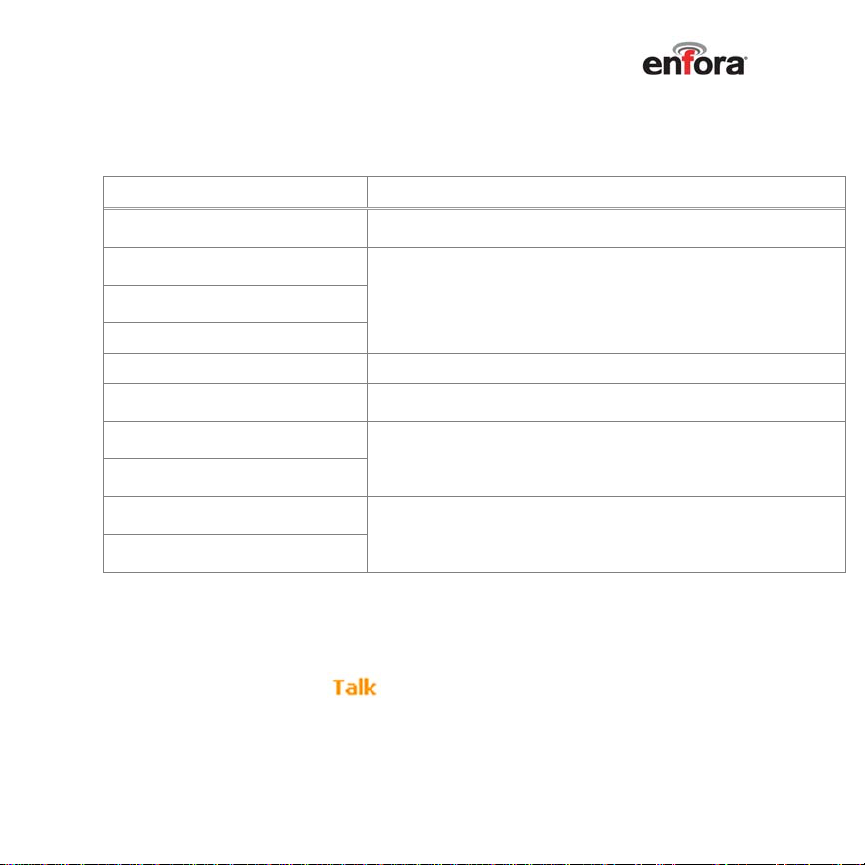
Turn on Your TicTalk Phone
Use two PUSH BUTTONS and the Rocker Wheel to operate your TicTalk Phone:
OPERATION CONTROL BUTTON ACTION
ON/OFF
WAKE UP from power save or
sleep mode
BACK one menu level in
submenu
END CALL and hang up
ANSWER incoming call Press any button.
BACK TO TOP menu from
submenu
SCROLL UP or DOWN to
highlight menu item
Volume adjust
(ONLY during a call)
SELECT
highlighted menu item
Speakerphone/handset
(ONLY during a call)
Press and hold Push Button A (ON/OFF BUTTON) for 2
seconds
Short press Push Button A (ON/OFF BUTTON).
Short press Push Button B
Push Rocker Wheel up or down.
Press Rocker Wheel (press in).
Make a Phone Call
Call an ANYTIME phone number
18 Turn on your TicTalk phone and wait until opening screens show top level
menu.
19 To operate phone,
icon must indicate adequate signal strength.
20 Scroll down to “Phone-Anytime.” Press SELECT.
21 Scroll up or down to the name you want to call. Press SELECT to call.
Copyright 2005, Enfora L.P. 6
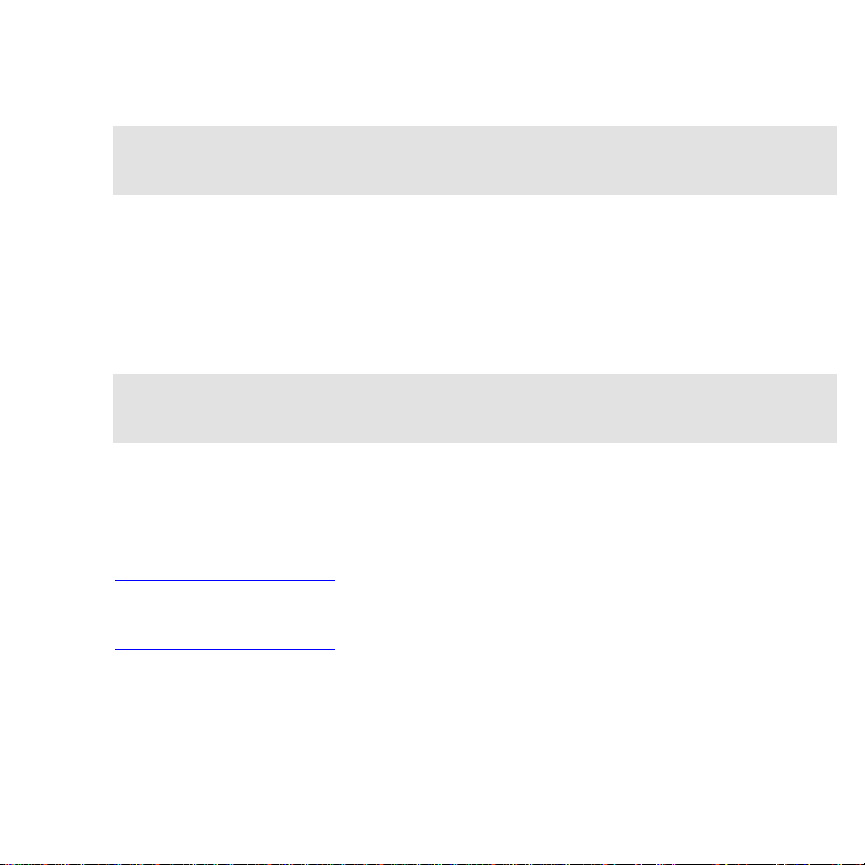
22 To end call, short press Push Button A (ON/OFF BUTTON).
NOTE: If numbers are not visible, either they are not set up in web
configuration interface or phone is not communicating properly with web
configuration interface.
23 Call a REWARD phone number
24 In top level menu, scroll down to “Phone-Reward.”
25 With Phone-Reward highlighted, press SELECT.
26 SCROLL UP or DOWN to the name you want to call. Press SELECT to call.
27 To end call, short press Push Button A (ON/OFF BUTTON).
NOTE: If this feature is not visible, REWARD Phone Numbers feature is not
set up in web configuration interface, or phone is not communicating
properly with web configuration interface.
Customer Support
If you have questions regarding set up or operation of the TicTalk phone, please
visit the MyTicTalk web site below:
http://www.mytictalk.com
In order to view the TicTalk Frequently Asked Questions (FAQ) log into
http://www.mytictalk.com and click on Help.
Copyright 2005, Enfora L.P. 7
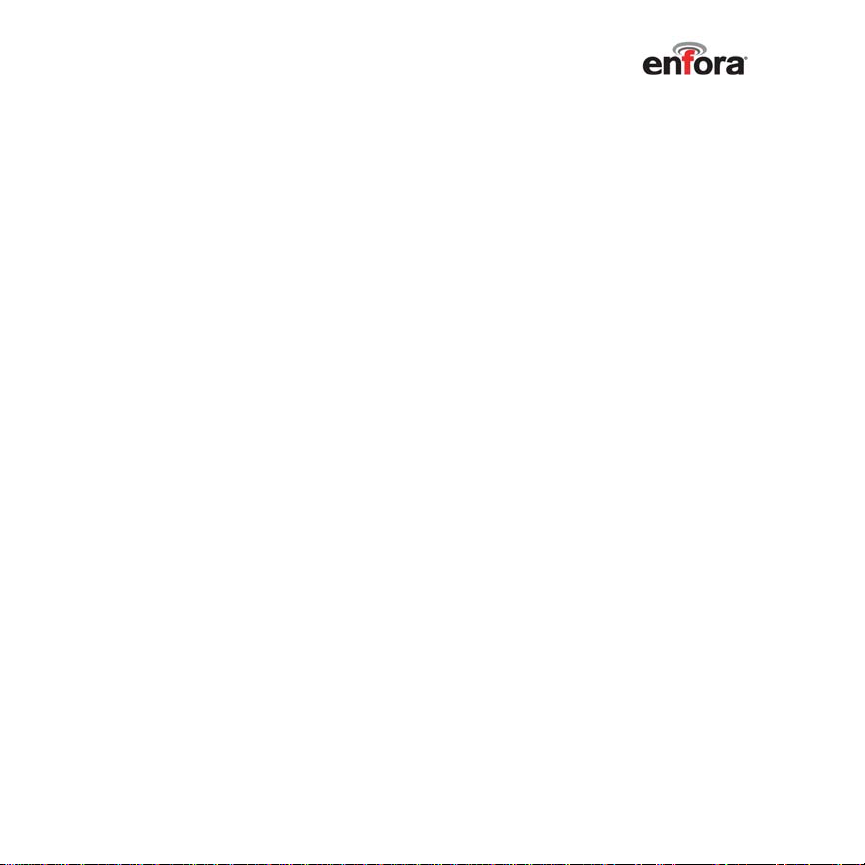
Your TicTalk Phone
Your TicTalk phone is a speakerphone. When you plug a universal 2.5mm cell phone headset into your phone, it automatically switches to
headset mode.
Push Button A (ON/OFF Button)
• Press to turn your phone on.
• Press and hold 2 seconds to turn your phone off.
• When your phone is in power save or auto-sleep
mode, a short press wakes it up.
• In a call, two short presses will end your call and hang
up your phone.
• When your phone is on, a short press enables you to
navigate back one menu level.
• While your phone is turned on, a short press resets the
backlight timer ten seconds.
Push Button B
• A short press while your phone is ON returns you to
the main menu.
• In the main menu, a short press puts your phone in
power-save mode.
Rocker Wheel
The 3-way Rocker Wheel enables you to scroll up or down
through the menu items.
Press in to select highlighted menu options.
Copyright 2005, Enfora L.P. 8
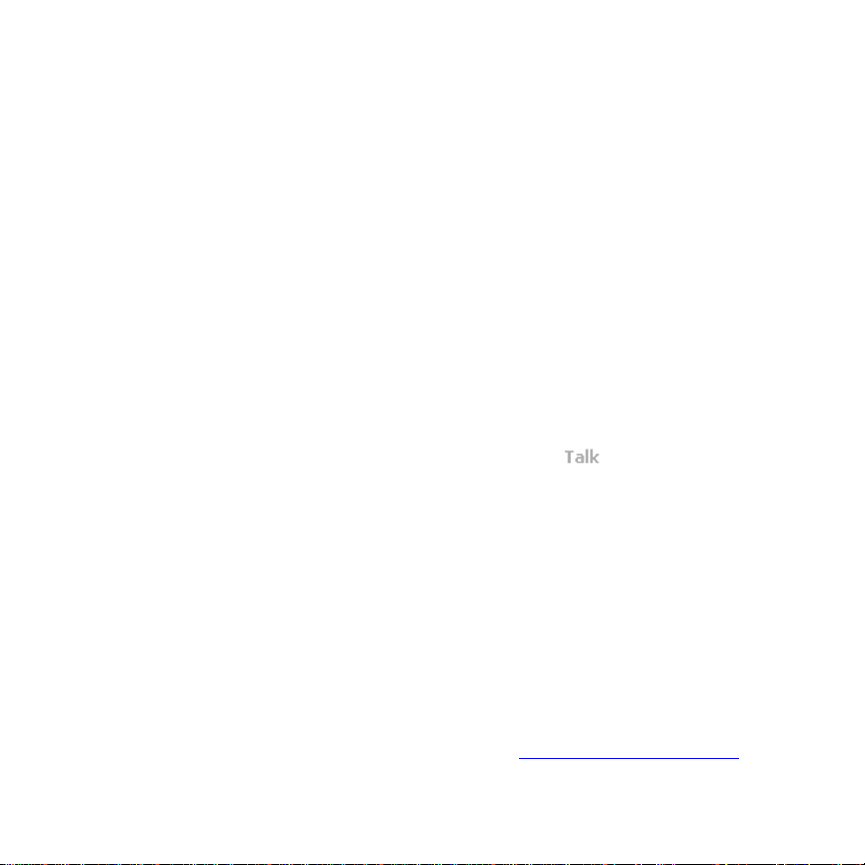
A blue LED in the Rocker Wheel provides a short flash every 5
seconds for any type of alert or incoming call until you
acknowledge and clear the alert. A red LED indicates the
battery is charging.
Recessed Reset Switch
The recessed reset switch is located on the left side below the
push buttons. Use a paper clip or similar item to press the
switch. When you press to reset your phone, this operation
also turns your phone OFF.
Battery Icon
In the top status bar of the display screen, the icon provides
information about your battery power.
Signal Strength Indicator
On the right side of the top status bar, the icon indicates
signal strength. A dimmed icon indicates a weaker signal. If no
icon displays, the network is unavailable.
Microphone
The microphone transmits your voice during a call.
Speakerphone
The TicTalk speakerphone enables you to hear voice calls,
audible alerts and tunes. The speakerphone can be used with
a headset option.
Your phone alerts you to a call or message with flashing lights,
a vibrating motor, and an audible tone, according to your
phone setup on the TicTalk web site:
http://www.mytictalk.com.
Copyright 2005, Enfora L.P. 9
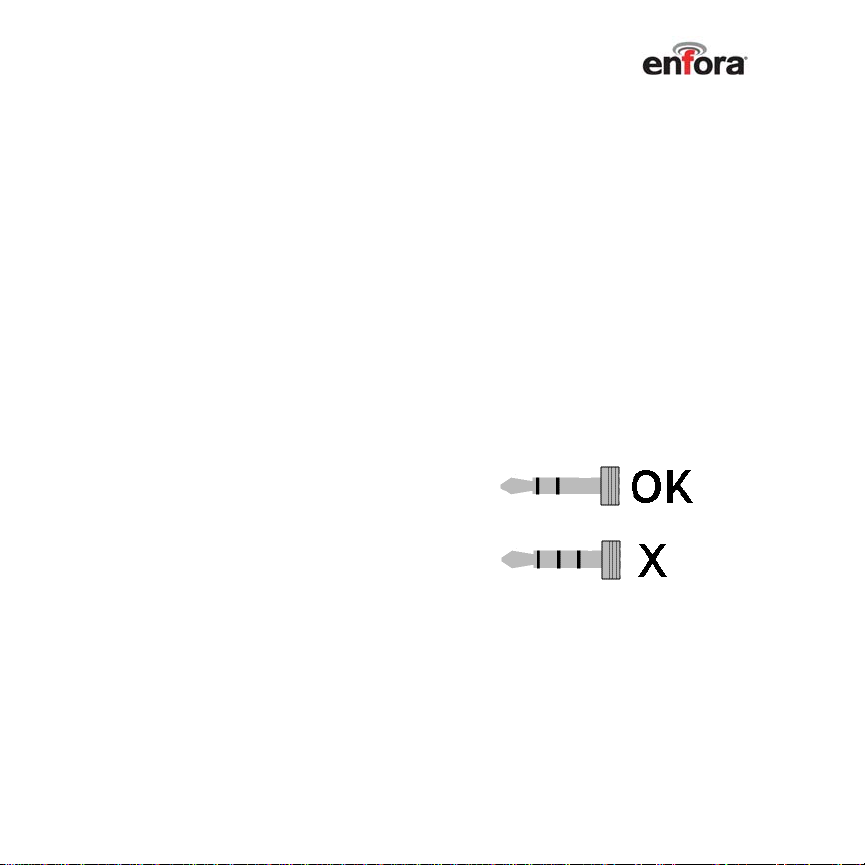
Vibrate Motor
Your TicTalk phone vibrates for alerts, incoming calls and
some games.
Headset Jack
The headset jack provides the connection for a universal 2.5mm cell phone headset.
The diagram displays the difference between two types of
headsets. A standard 2.5 mm cell phone headset has two
bands around the connector, and this is the type of headset
that will work with the TicTalk.
The headset connector that
has three bands will not work
with the TicTalk.
Copyright 2005, Enfora L.P. 10
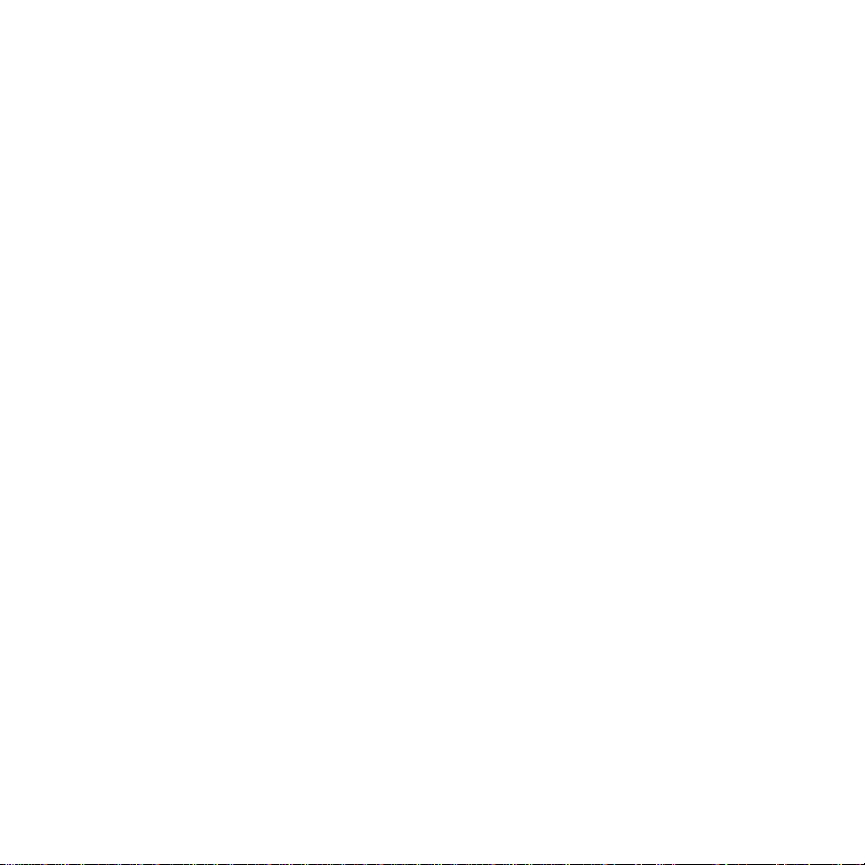
Accessories Jack
The accessories jack provides a connection for charging your
battery.
Ring of Lights (Optional Faceplates)
If you have this option installed, an incoming call activates your
ring of lights flashing in a selectable pattern around the display.
An incoming Note activates a quick flash.
LCD Display
Your TicTalk phone features a 16 level monochrome display
with 128x128 pixel resolution.
USB Cable
The ‘mini B’ USB connector is used for charging the battery
and for providing power to the phone when connected to the
wall mount power supply or PC. You can also use this cable to
download photos from the web site.
Power Supply
When a PC is not available, use the power supply provided to
charge your phone from a wall outlet.
Copyright 2005, Enfora L.P. 11
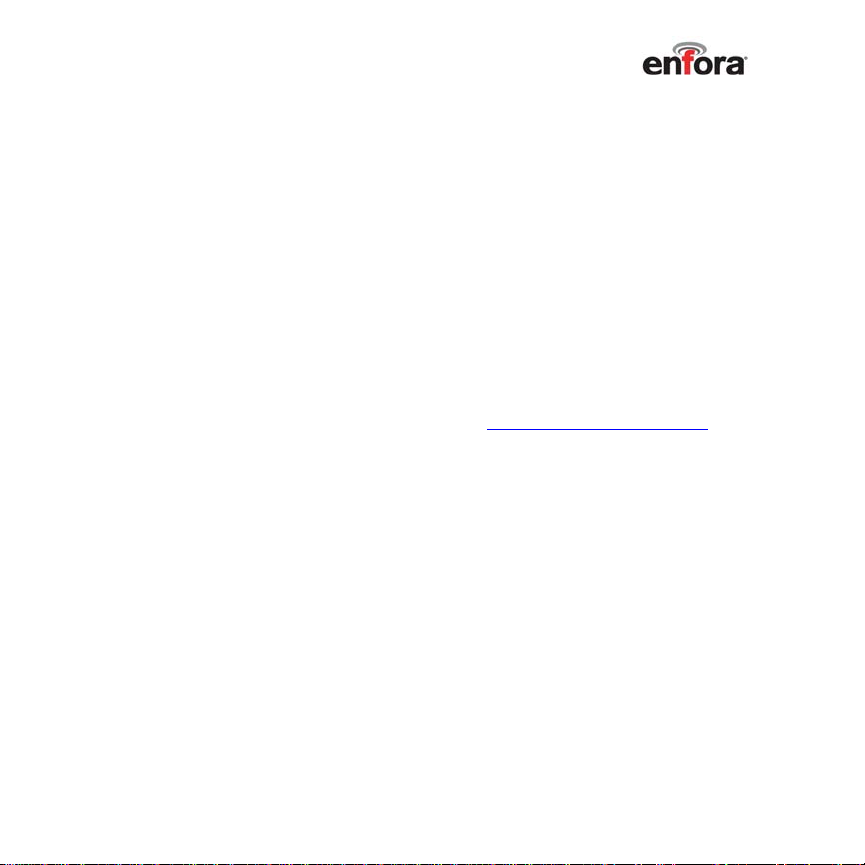
Product Registration
Register your phone via the TicTalk web site at:
http://www.mytictalk.com.
Or, you can complete and mail the product registration card located
inside of your TicTalk packaging.
Web Site Features
Please refer to the My TicTalk web site at http://www.mytictalk.com for
information on how to use the web site features.
Copyright 2005, Enfora L.P. 12
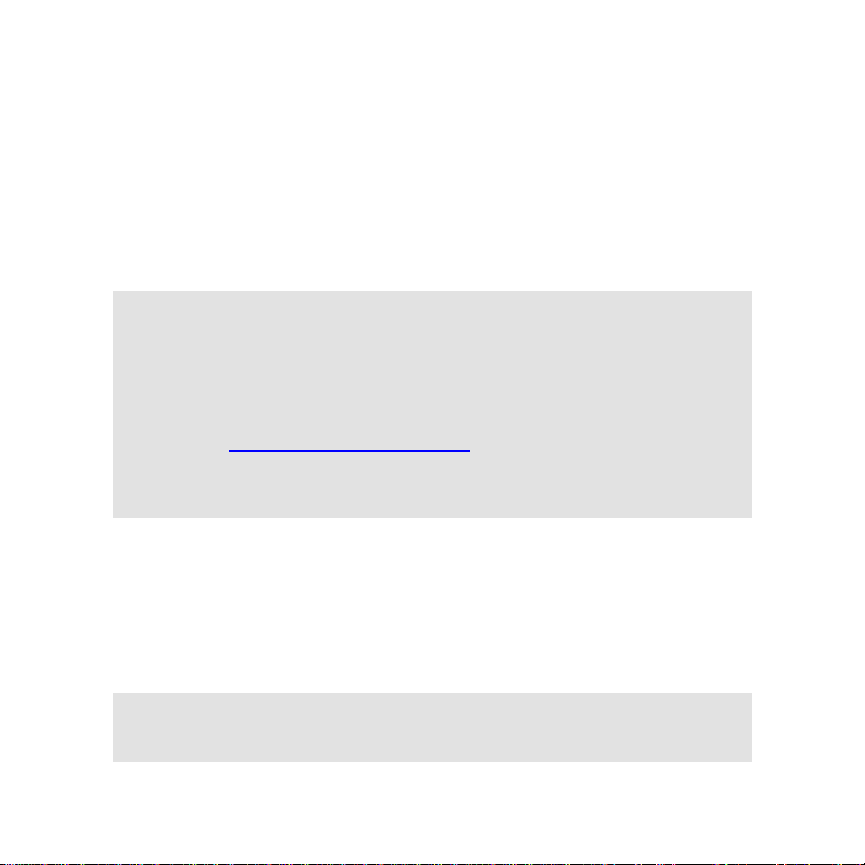
Device Basics
Battery
Your TicTalk phone comes with a built-in rechargeable Lithium Ion
battery. The battery is partially charged, but we recommend you fully
charge the new battery before you use your TicTalk phone for the first
time.
WARNING: Only use the USB cable provided with your TicTalk
phone to charge your battery, or you risk damaging your device.
You can plug the USB cable into your PC to charge your battery,
or you can use it with the power supply provided to charge at a
wall outlet. You can also use the optional mobile charger,
available at http://www.mytictalk.com, to charge your TicTalk.
DO NOT remove the battery from the TicTalk. Doing so will void
the warranty.
Charge your battery from the wall outlet
Plug the USB cable from the power supply into the phone.
Then, plug the power supply into the wall outlet.
Plug the USB cable into the accessory connector of your
TicTalk phone.
NOTE: Your display shows the battery level while it is charging,
even if the phone is off. The red LED in the selector switch
illuminates while charging.
Copyright 2005, Enfora L.P. 13

Control Button Operation
OPERATION CONTROL BUTTON ACTION
ON/OFF
WAKE UP from power save or sleep
mode
BACK one menu level from submenu
END CALL and hang up
BACKLIGHT ON
(Reset timer 10 seconds)
ANSWER incoming call
Cancel ALERT (vibrate, LED flash,
audible)
BACK TO MAIN MENU from
submenu
Enter POWER-SAVE mode from main
menu. T
Volume adjust
(ONLY during a call)
SCROLL UP or DOWN to highlight
menu item
Quick Call in POWER SAVE mode
SELECT
highlighted menu item
Press and hold Push Button A (ON/OFF
BUTTON) for 2 seconds
Short press Push Button A (ON/OFF
BUTTON).
Short press on Push Button A (ON/OFF
BUTTON).
Short press any button
Press any button.
Short press Push Button B
Push Rocker Wheel up or down.
Long press Push Button B
Press Rocker Wheel (press in).
Copyright 2005, Enfora L.P. 14
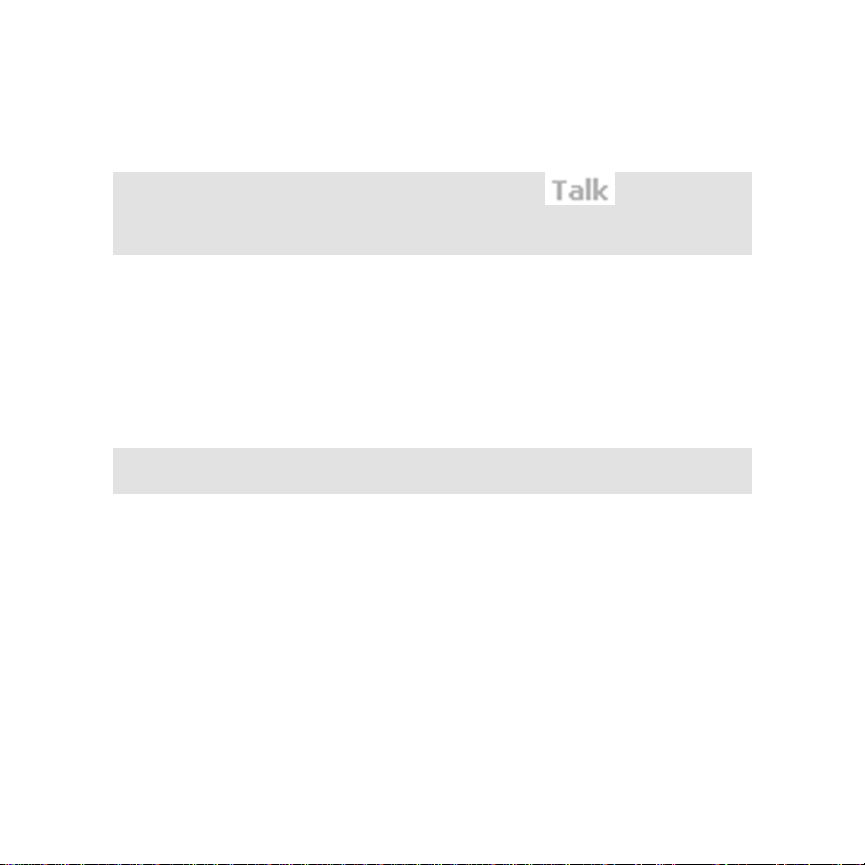
Turn Your Phone ON/OFF
Turn Your Phone ON
NOTE: Before using your phone, look for the
top status bar to ensure the signal strength is adequate. You may
need to move to another location to get a stronger signal.
Press Push Button A (ON/OFF button).
The blue LED will turn on automatically.
After a few seconds, the backlight turns on.
You will be prompted to press the Rocker Wheel to confirm
power on with a beep.
Then the Welcome Screen displays with a greeting to your
device name.
NOTE: Set up your device name (up to twelve characters) in the
web configuration interface at http://www.mytictalk.com.
If the Calendar Events application is enabled in your web
interface, your screen displays any events you have scheduled
today.
If the Countdown Timer application is enabled in your web
interface, scroll down to view any expired Countdown timers for
today.
If any of the above items occur, press SELECT to go to the
main menu and begin operation.
icon in the
Copyright 2005, Enfora L.P. 15
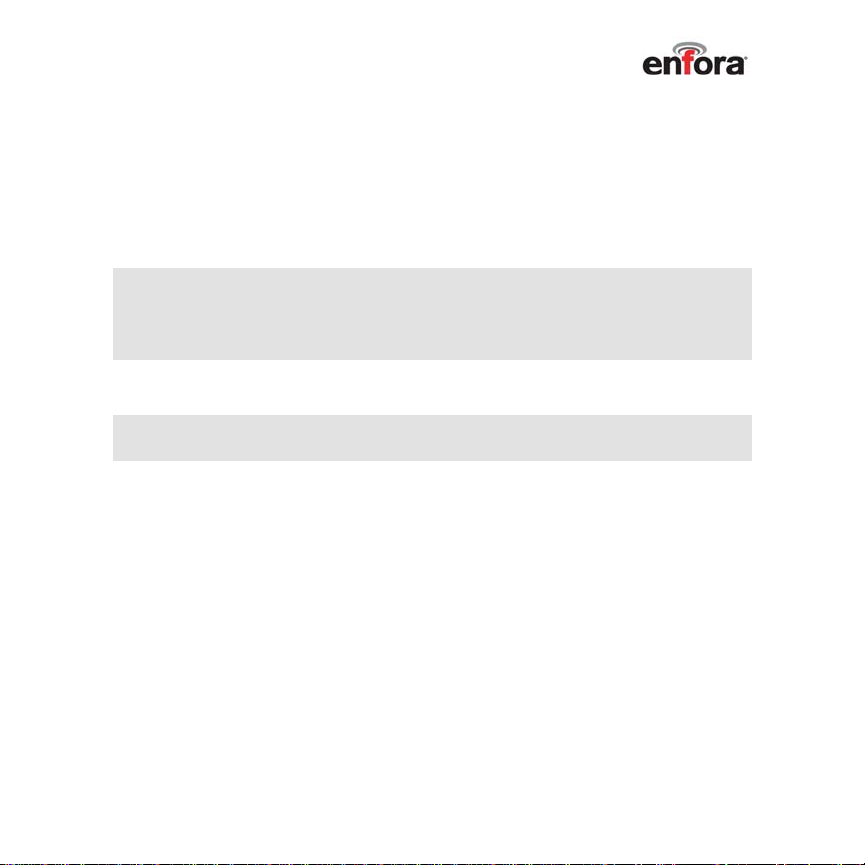
Turn Your Phone OFF
Press and hold Push Button A (ON/OFF button) for two
seconds until the power down screen displays.
Release Push Button A (ON/OFF button).
You will be prompted to press the Rocker Wheel to confirm
power off.
NOTE: Press and hold Push Button A (ON/OFF button) for no
longer than two seconds to turn your phone off. If you press
longer than two seconds, your TicTalk phone turns OFF, and back
ON again.
NOTE: Once your phone has been turned off, please wait five
seconds before you turn it on again.
Copyright 2005, Enfora L.P. 16
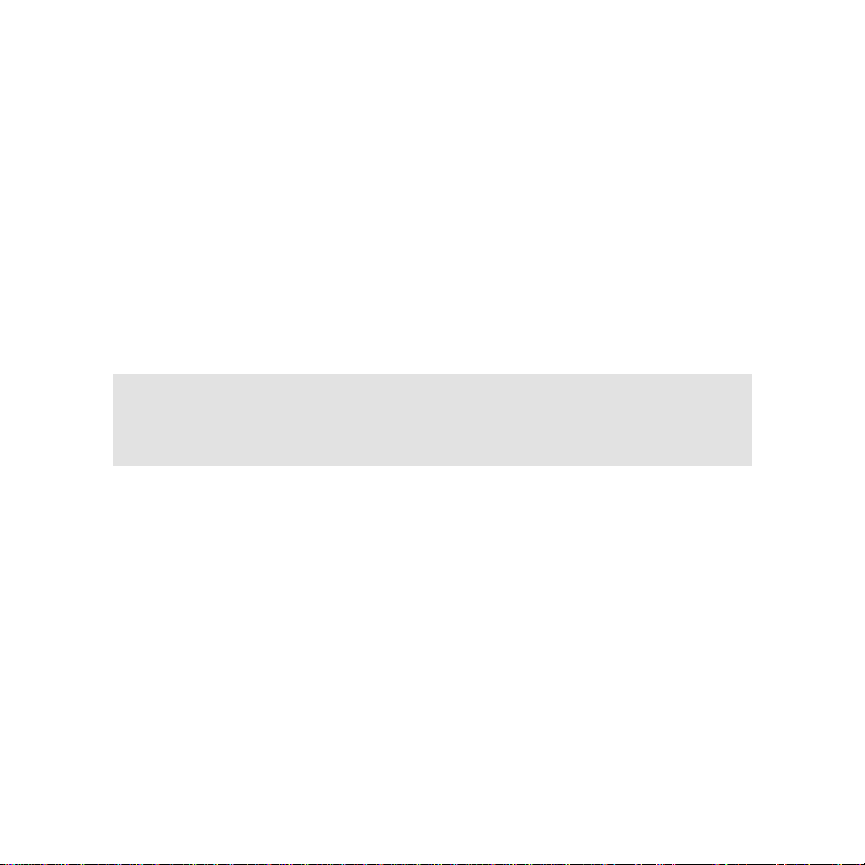
Make a Phone-Anytime Call
You can make a call to anyone on your Anytime call list. Up to twelve
numbers can be added to your list in addition to your local emergency
number, which always appears at the bottom of your Anytime list when
enabled. See the Using Your TicTalk Speakerphone section for
these Emergency Call instructions.
In the main menu scroll to highlight Phone-Anytime. Press
SELECT to see your list of names to call.
Scroll to highlight the name you wish to call. Press SELECT.
NOTE: The names on the Phone-Anytime list and the PhoneReward list are added and deleted in the web configuration
interface application. Go to your TicTalk web site to manage these
lists.
Make a Phone-Reward Call
You can make calls to numbers on your Reward phone list only when
authorized from the web interface. Up to ten numbers can be included
on this list.
In the main menu scroll to highlight Phone-Reward. Press
SELECT to see your list of names to call.
Scroll to highlight the name you wish to call. Press SELECT.
Copyright 2005, Enfora L.P. 17
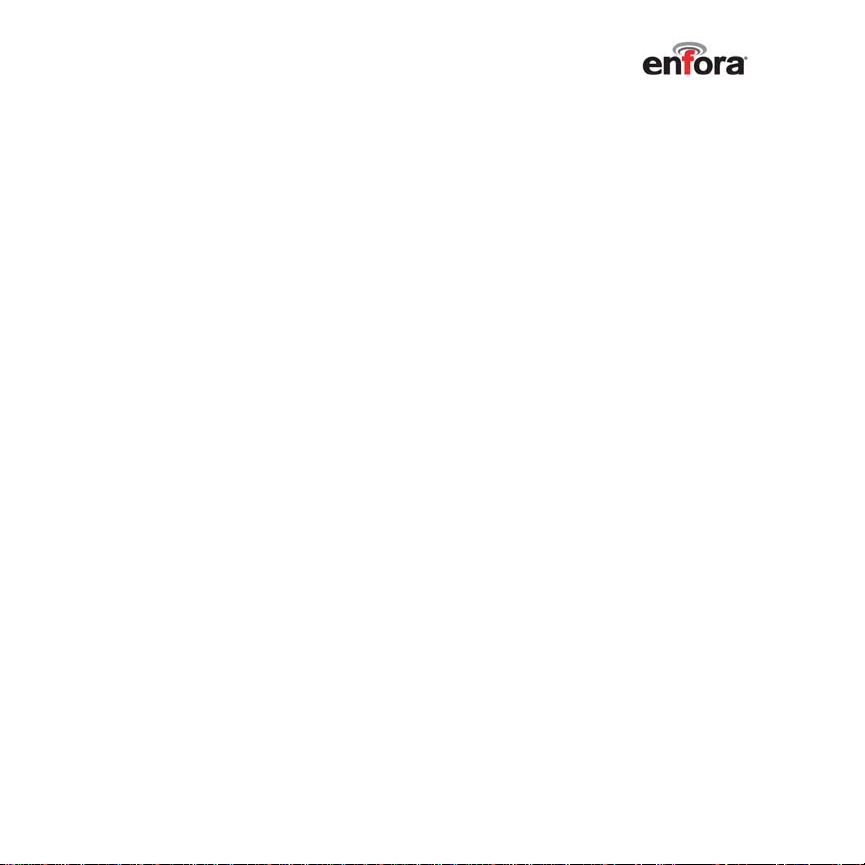
Receive Priority Calls
An incoming call from an Anytime number during a Reward call
alerts you with the LED flash, vibrate, and the LCD name
display. After the alert, your phone switches automatically to
the incoming Anytime call and terminates the Reward call.
Answer an Incoming Call
When your phone is on or in power save mode, an incoming call
activates the following alerts:
Your TicTalk displays the name of the caller, your phone
vibrates, and the LED flashes every five seconds until you
press any button to acknowledge the call.
Your phone sounds an audible ring tone, if enabled at that time
and the mute is not turned on.
If you have the Ring of Lights option, the lights flash around
your display.
Press ANY button to answer.
End a Call
Short press on Push Button A (ON/OFF button) displays an
end call confirmation screen. Select “yes” and press Rocker
Wheel to hang up.
Copyright 2005, Enfora L.P. 18
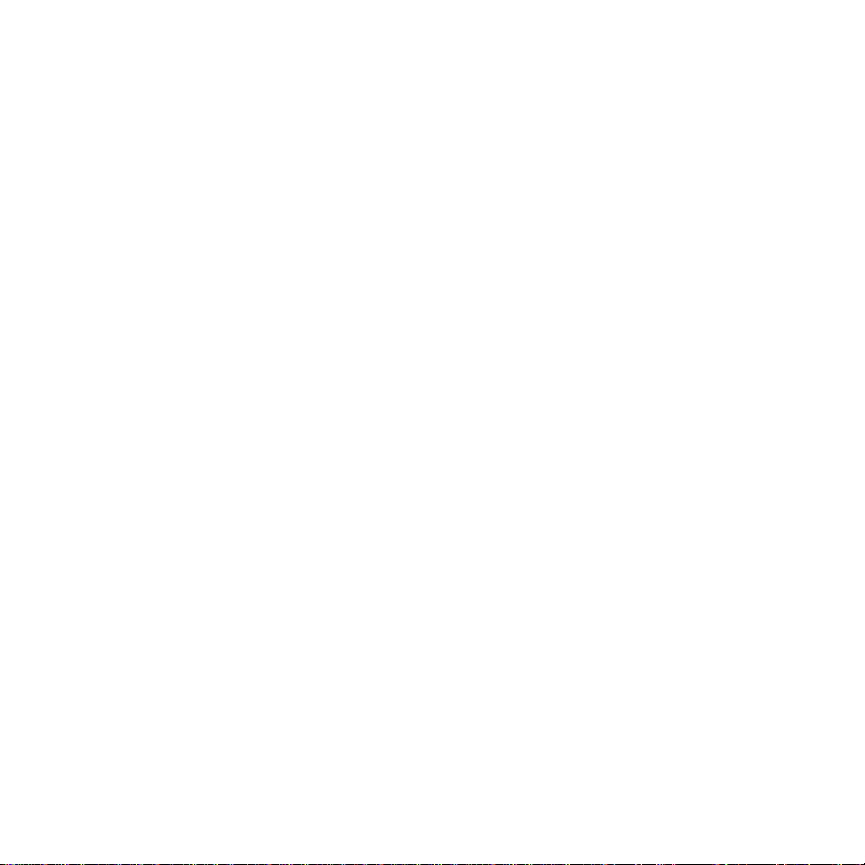
You can also press Push Button A twice quickly to bypass the
confirmation and hang up the call.
Switch to Headset Mode
When you plug a standard 2.5 mm cell phone headset into the
headset jack on your TicTalk speakerphone, your phone
detects the headset is installed and automatically switches to
headset mode during a call.
Adjust the Volume During a Call
During a call, press SCROLL UP or DOWN to adjust the
volume.
Display Screens
The TicTalk display screens provide:
• Information about the status of your device
• Time and date
• Notice of appointments and calendar events
• Name of incoming caller
• Notice of messages from home or from friends
• Balance of time remaining for the month, or for the day,
for REWARD calls
• Menus for selecting features and applications
Copyright 2005, Enfora L.P. 19
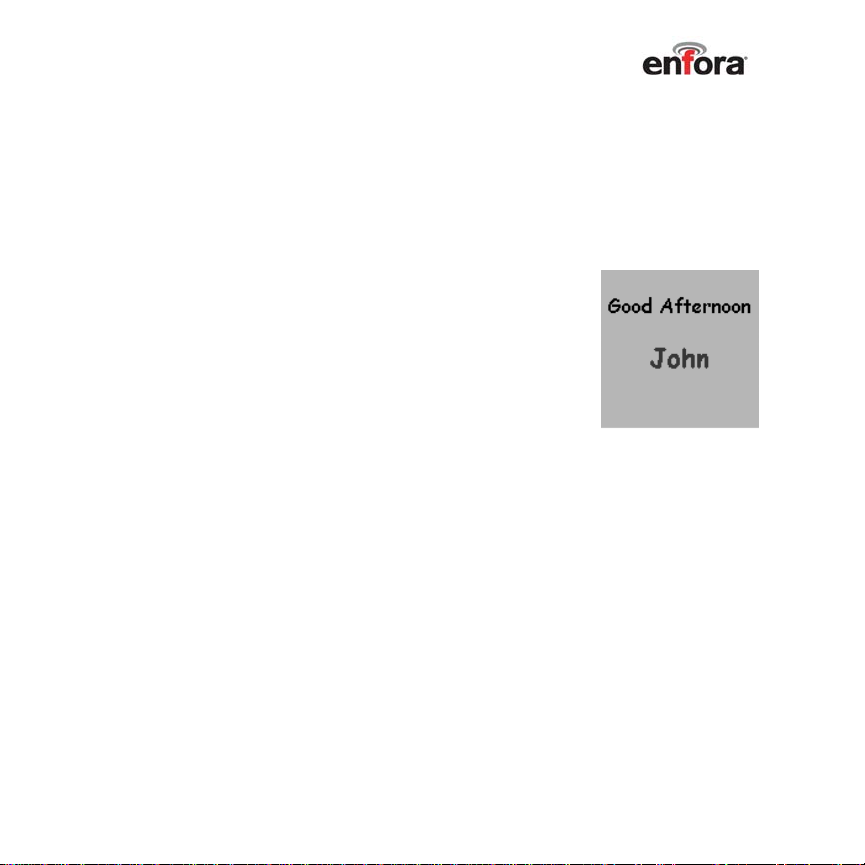
Welcome Screen
When you turn on your phone, or wake it up, the backlight
comes on and your welcome screen displays a two second
TicTalk logo followed by a two second greeting displaying your
device name. You may change your device name on the web
site in the My Account area.
Today’s Events and Countdowns
If Calendar Events and Countdown Timers are
enabled on the web site, your phone displays
the following screens after the welcome screen:
• Calendar Events for the current day,
if any.
• Countdown Timers that expire today, if any.
• Scroll up or down to navigate from the screen showing
events to the screen showing expired countdown
timers.
• After reviewing your events and countdowns for the
current day, press SELECT to go to the main menu
and begin normal operation. You may access the
countdown and calendar functions in the Calendar
area of the web site. To enable or disable these
functions, visit the My Account area of the site.
Copyright 2005, Enfora L.P. 20
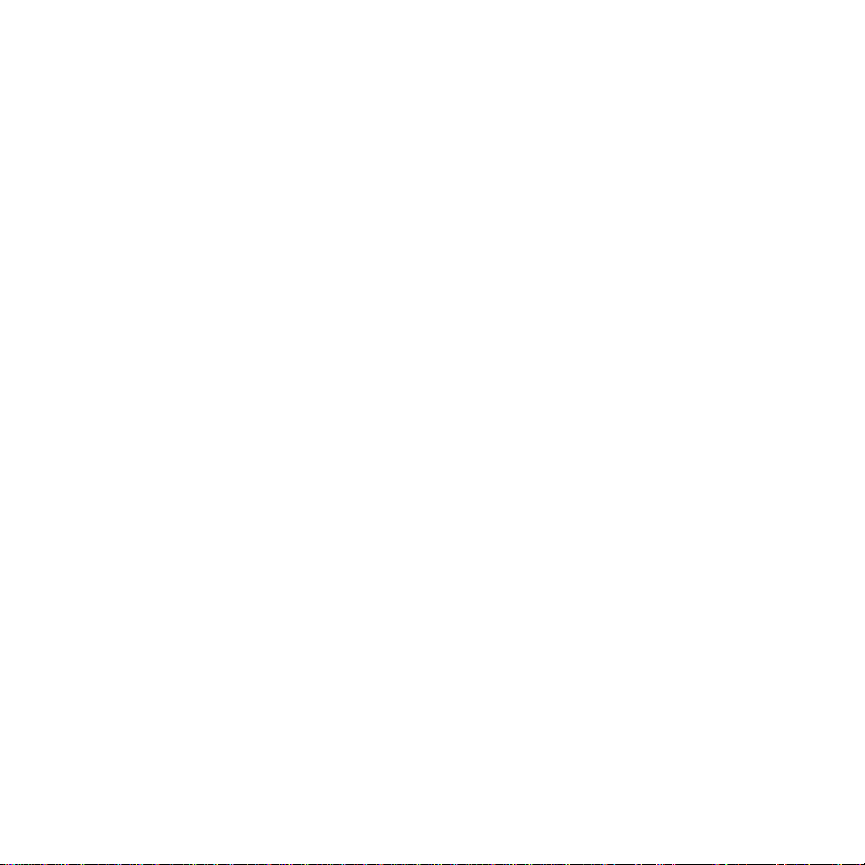
Status Bars, Icons, and Indicators
Top Status Bar
In the main menu, and in most of the screens, the icons and indicators
in the top status bar provide information about your TicTalk phone.
• Battery Charge Status
• Text Message Unread
• New To Do Item
• Missed Calls
• Calendar Events, Appointments
• Signal Strength Status
Bottom Status Bar
The Bottom Status Bar is displayed on most screens. The bottom
status bar has the following features:
• Time and Date
• Scroll Arrows indicate the option to scroll up or down to
other screens.
Copyright 2005, Enfora L.P. 21
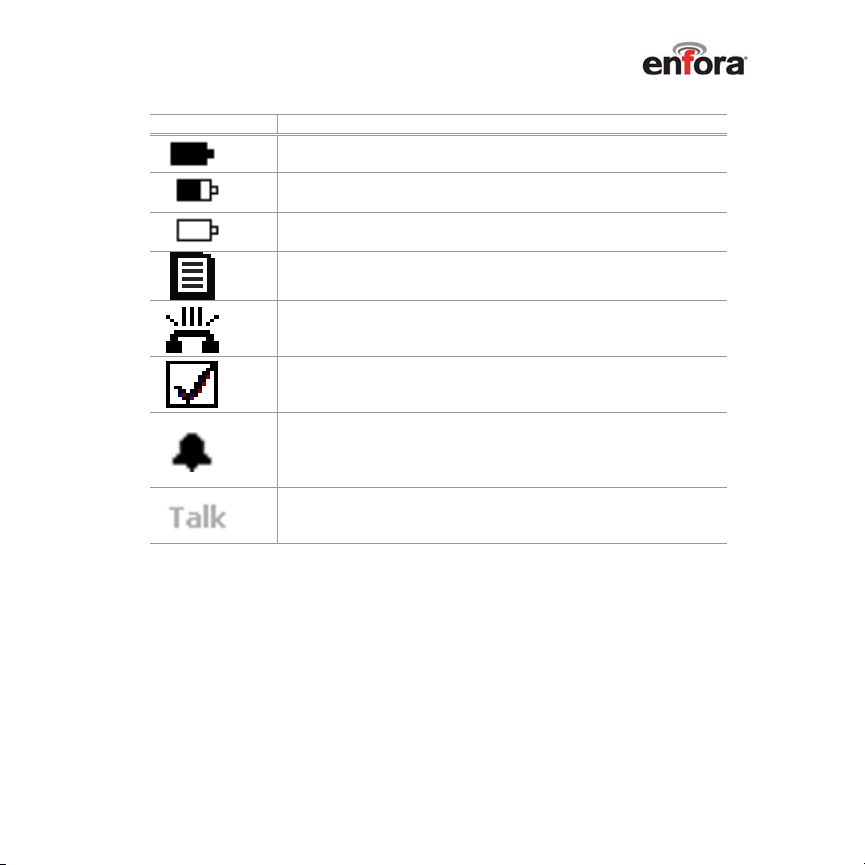
ICONS DESCRIPTION
Battery icon - fully charged.
Battery icon - half charged.
Battery icon - time to recharge.
Text message icon displays when you have an unread note.
Action: go to Messages > Notes to view and clear icon alert.
Displays when you have a missed call.
Action: go to Messages > Missed Calls to view call name
and clear.
Displays when you have an unread task.
Action: go to Organizer > To Do List to view your To Do list
and clear alert icon.
Displays when you are within 15 minutes of a calendar
event start time.
Action: go to Organizer > Calendar > Today’s date to view
events and clear alert icon.
Signal strength indicator displays in a dark or light color to
indicate a strong or weak signal.
(When signal is absent, TALK icon is not visible.)
Copyright 2005, Enfora L.P. 22
