Enfora GSM0110 User Manual
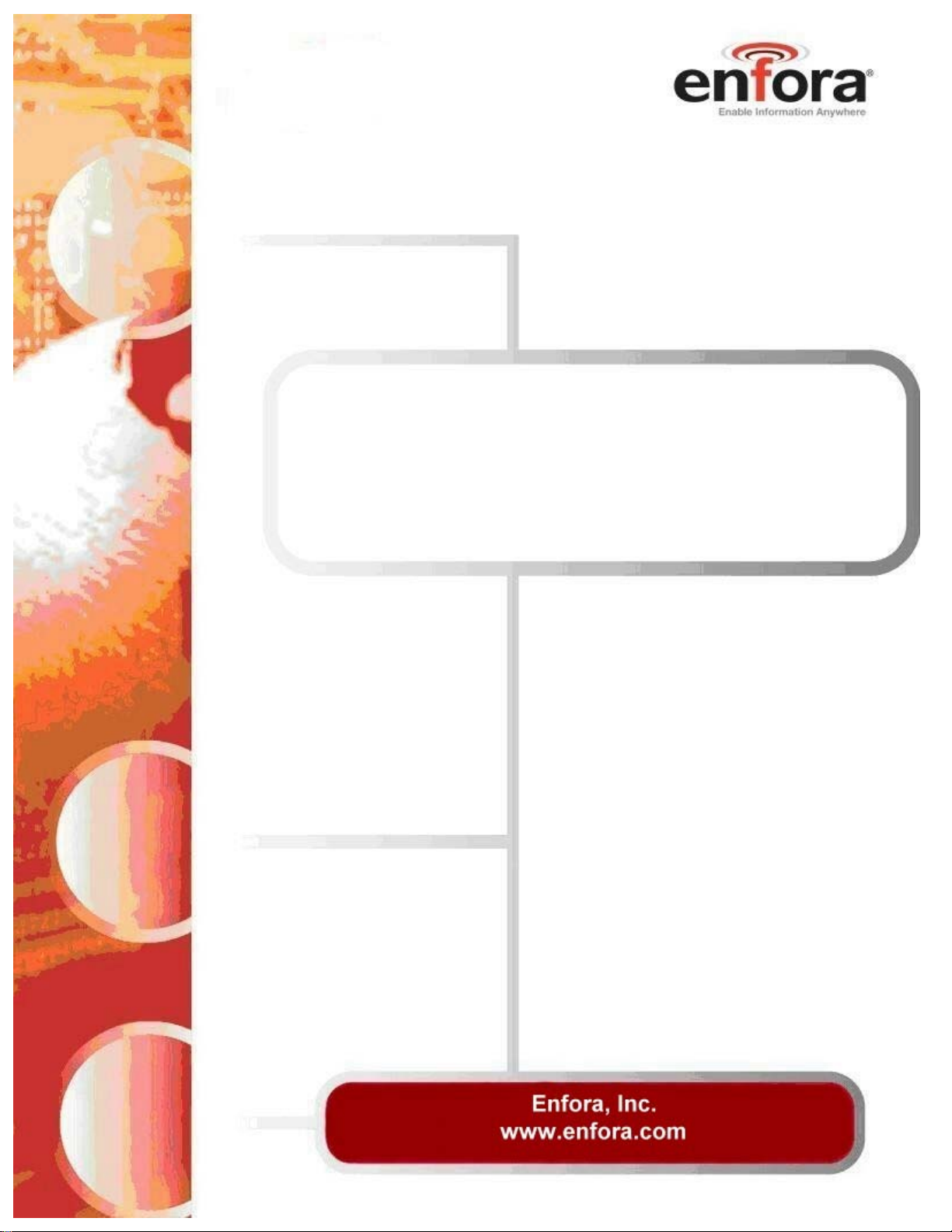
User Guide:
GSM0110UG001
Enfora GSM0110
Compact Flash Card
Users Guide
Revision 1.01
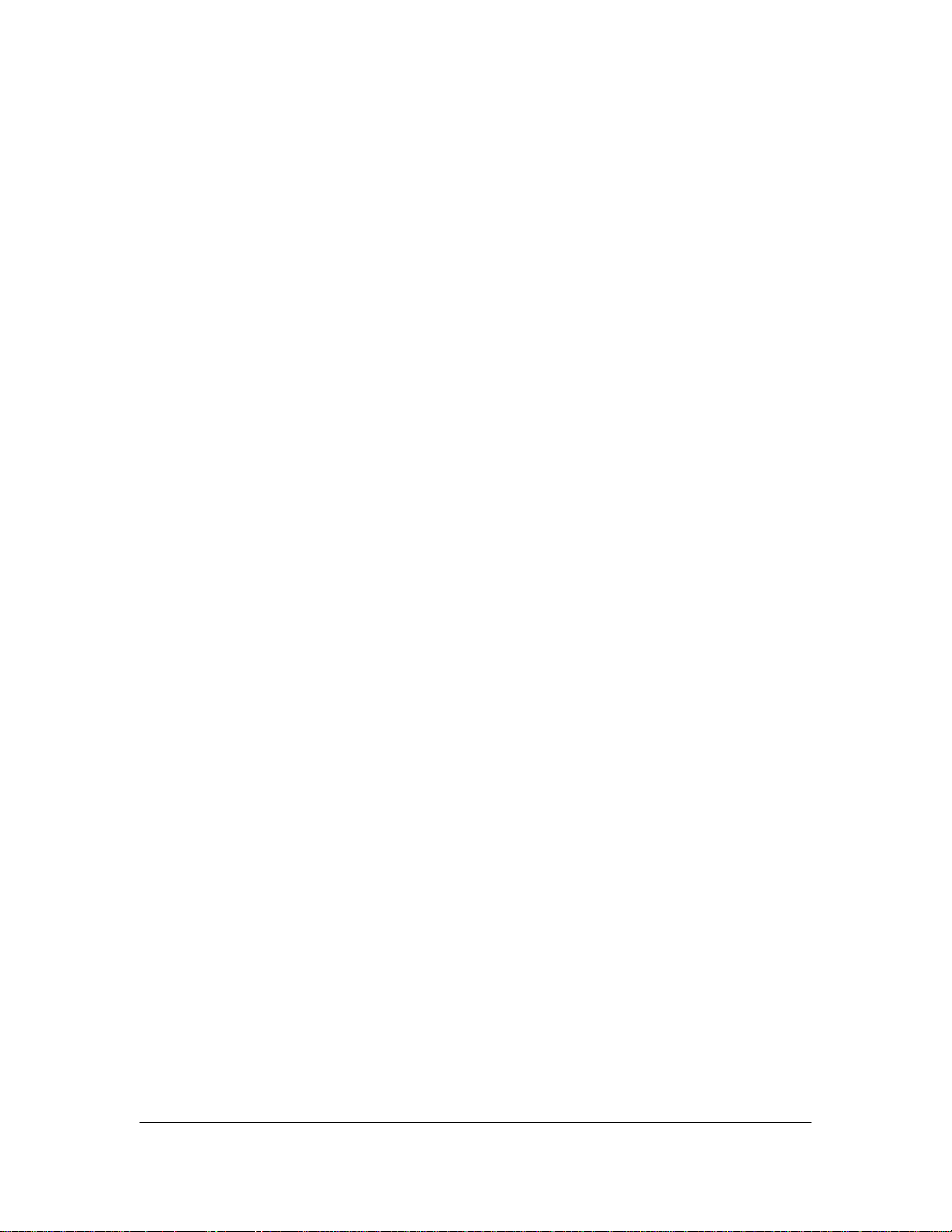
Copyright Statement
Copyright 2004 by Enfora, Inc. All rights reserved. No portion of this document may be copied,
photocopied, reproduced, transmitted, transcribed, stored in a retrieval system or translated into
any language or computer language, in any form or by any means, electronic, mechanical,
magnetic, optical, chemical, manual or otherwise, without the prior written permission of Enfora
Inc.
© 2004 Enfora, Inc. All rights reserved.
Disclaimer
Enfora Inc. makes no representations or warranties, either expressed or implied, with respect to
the contents hereof and specifically disclaims any warranties, merchantability or fitness for any
particular purpose. Further, Enfora Inc. reserves the right to revise this publication, and to make
changes from time to time in the contents hereof without obligation of Enfora Inc. to notify any
person of such revision or changes.
ALL INFORMATION IS PROVIDED BY ENFORA INC. ON AN “AS IS” BASIS ONLY.
THIS COMPANY PROVIDES NO REPRESENTATIONS AND WARRANTIES, EXPRESS
OR IMPLIED, INCLUDING THE IMPLIED WARRANTIES OF FITNESS FOR A
PARTICULAR PORPOSE, MERCHANTABILITY AND NONINFRINGEMENT.
All product names mentioned within this document are the trademark of their respective owners.
Enfora, Inc. Proprietary Information
GSM0110MAN001
Adobe® Acrobat Reader, © 1987-1999 Adobe Systems Inc. All rights reserved.
Adobe and Acrobat are trademarks of Adobe Systems Inc.
GSM0110UG001 Page ii
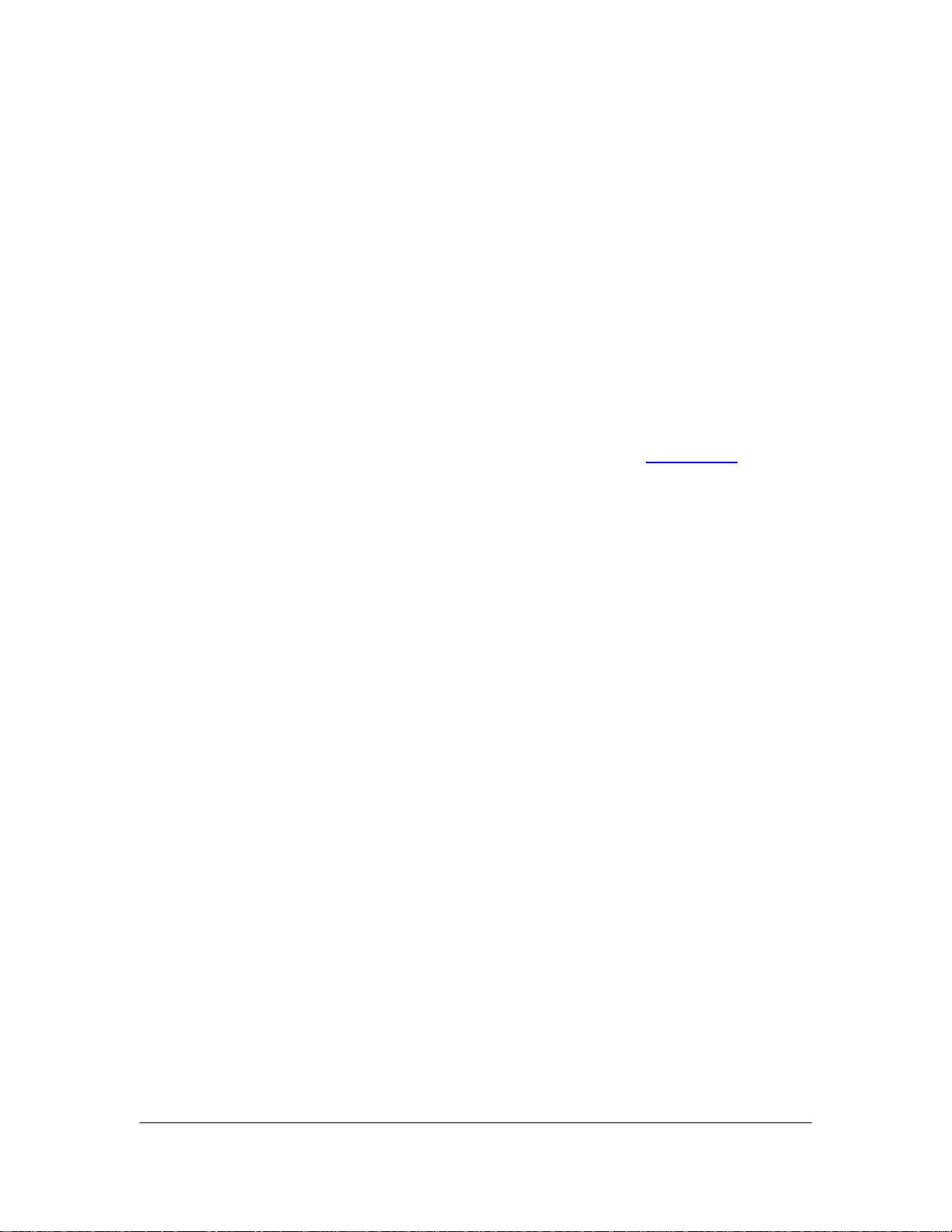
Safety Information for Wireless Handheld Devices
FCC RF EXPOSURE INFORMATION
WARNING! Read this information before using your wireless device.
In August 1986 the Federal Communications Commission (FCC) of the United States with its
action in Report and Order FCC 96-326 adopted an updated safety standard for human exposure
to radio frequency (RF) electromagnetic energy emitted by FCC regulated transmitters. Those
guidelines are consistent with the safety standard previously set by both U.S. and international
standards bodies. The design of this phone complies with the FCC guidelines and these
international standards. Use only the supplied or approved antenna. Unauthorized antenna
modifications, or attachments could impair call quality, damage the phone, or result in violation
of FCC regulations. Do not use the phone with a damaged antenna. Please contact your local
dealer for replacement antenna.
For more information about RF exposure, please visit the FCC website at
The equipment certifications appropriate to your device are marked on the device and product
specific information. The use of the equipment is subject to the following conditions:
FCC COMPLIANCE STATEMENT
This device complies with Part 15b of the FCC Rules. Operation is subject to the following two
conditions: (1) This device may not cause harmful interference, and (2) this device must accept
any interference received, including interference that may cause undesired operation.
CAUTION
Changes or modifications without the express consent of Enfora, Inc. voids the user’s
authority to use the equipment and will avoid any applicable warranty.
This equipment has been tested and found to comply with the limits pursuant to Part 15
Subpart B , Part 22 and Part 24 of the FCC rules. These limits are designed to provide
reasonable protection against harmful interference in an appropriate installation. This
equipment generates, uses, and can radiate radio frequency energy and, if not used in
accordance with instructions, can cause harmful radiation to radio communication.
However, there is no guarantee that interference will not occur in a particular installation.
If the equipment does cause harmful interference in radio and television reception, which
can be determined by turning the equipment on and off, the user is encouraged to try to
correct the interference by one or more of the following measures:
Reorient or relocate the receiving antenna
Increase the separation distance between the equipment and the receiver
Contact Enfora, Inc. Technical Support for assistance.
www.fcc.gov
GSM0110UG001 Page iii
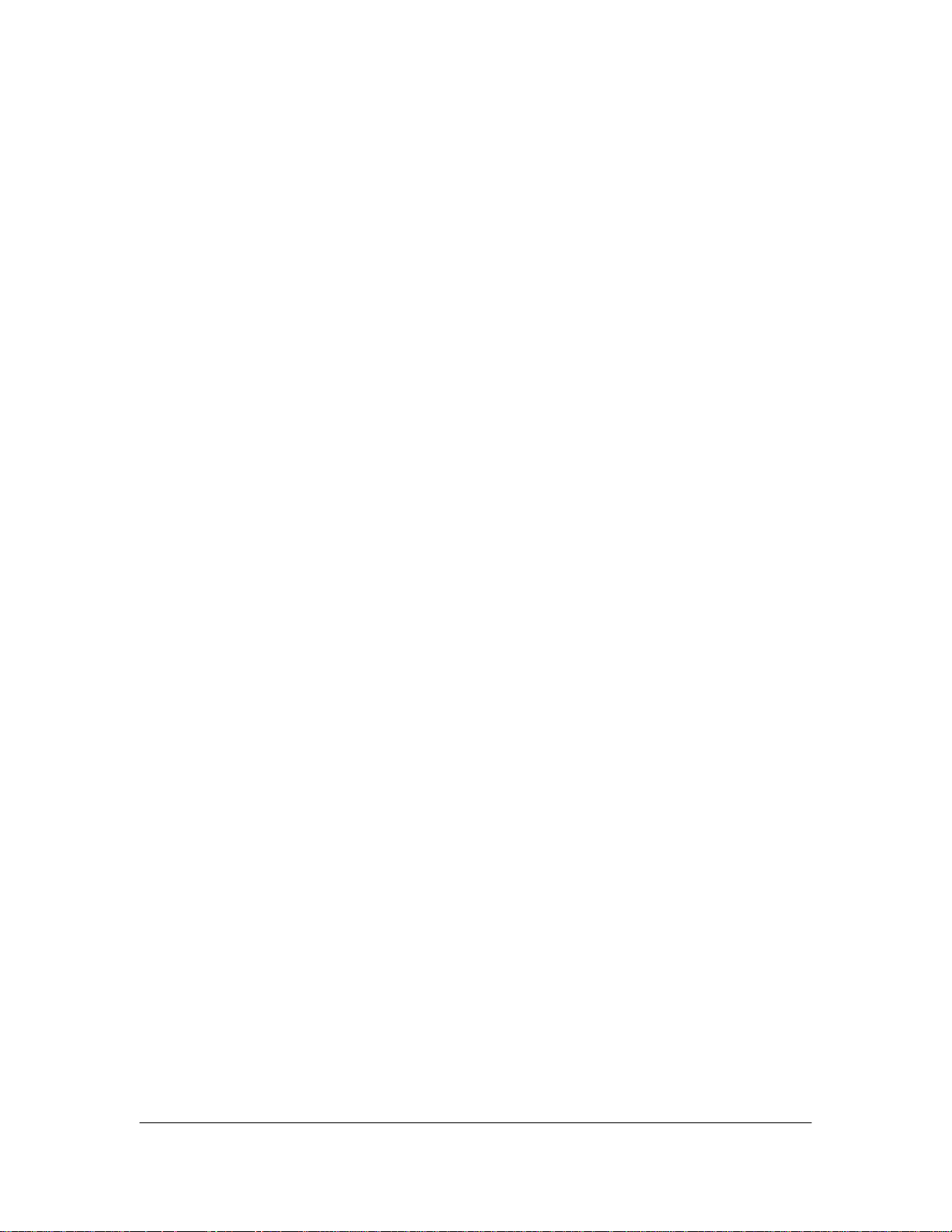
Safety Instructions
• Use of radio equipment is prohibited in hospitals and may interfere with the use of
medical equipment. Do NOT use the GSM0110 Compact Flash Card in hospitals.
• FCC regulations prohibit using your wireless device during any air flight. Switch OFF
your Compact Flash Card prior to flight and in accordance with the airline’s acceptable
devices policy.
• DO NOT use the GSM0110 Compact Flash Card in the vicinity of explosive
atmospheres. Turn your GSM0110 Compact Flash Card OFF in a “Blasting Area” or gas
station. Obey all signs and instructions
• Local laws may prohibit the use of this device while driving in order to avoid distractions
and prevent accidents. DO NOT use the GSM0110 Compact Flash Card while driving, in
order to avoid distractions and prevent accidents. If the equipment must be used, use
with only approved hands-free accessories.
• The Health Industry Manufactures Association recommends that a minimum separation
of six (6”) inches be maintained between a handheld wireless device and a pacemaker to
avoid potential interference with the pacemaker.
Operating Instructions
Never violate any of the following Rules and Regulations of the FCC when using your wireless
device. Such violations are punishable by fine, imprisonment, or both.
• Never use obscene, indecent, or profane language.
• Never use our GSM0110 Compact Flash Card to send false distress calls.
• Never wiretap or otherwise intercept a device call, unless you have first obtained the
consent of the parties participating in the call.
• Never make any anonymous calls to annoy, harass or molest other people.
• Never charge another account without authorization, to avoid payment for service.
• Never willfully or maliciously interfere with any other radio communications.
• Never refuse to yield the line when informed that it is needed for an Emergency Call.
Also, never take over a line by stating falsely that it is needed for an emergency.
GSM0110UG001 Page iv
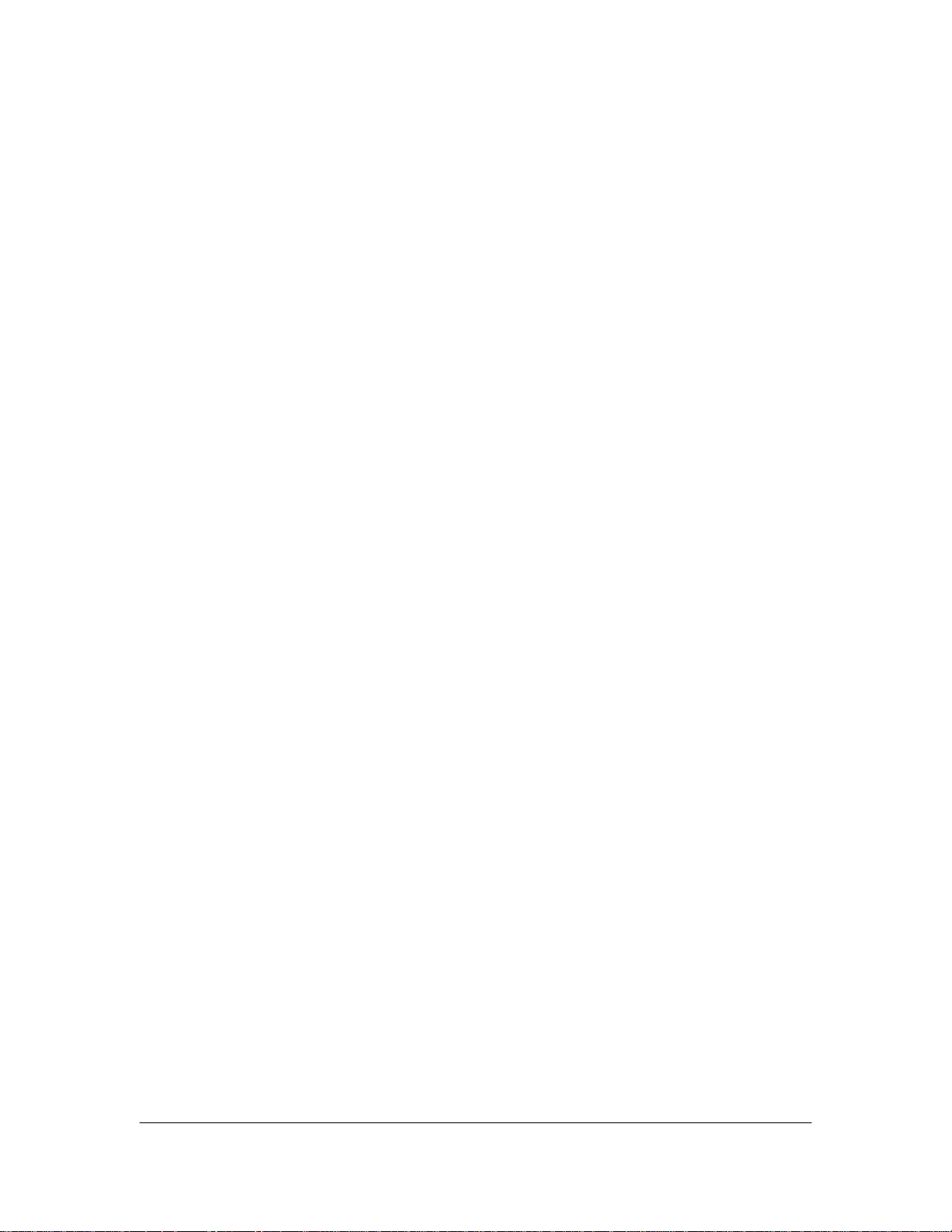
General Safety Instructions
• Check if all peripherals are properly connected before turning on any equipment.
• Make sure to disconnect the power plug from the power source before installing or
removing peripherals.
• Always hold the product with dry hands. Droplets of water may cause it to short circuit
and damage to the product.
• Use the product only under a dry environment. Humid places are not appropriate for the
product.
• DO NOT use the product in a damp environment.
• DO NOT place the product on an unstable surface.
• Keep the product out of the reach of children.
• DO NOT share the same extension power line for the product with high power-
consuming appliances to avoid power overload.
• NEVER attempt to disassemble the product! Doing so may cause permanent damage to
the product and will void the warranty.
GSM0110UG001 Page v
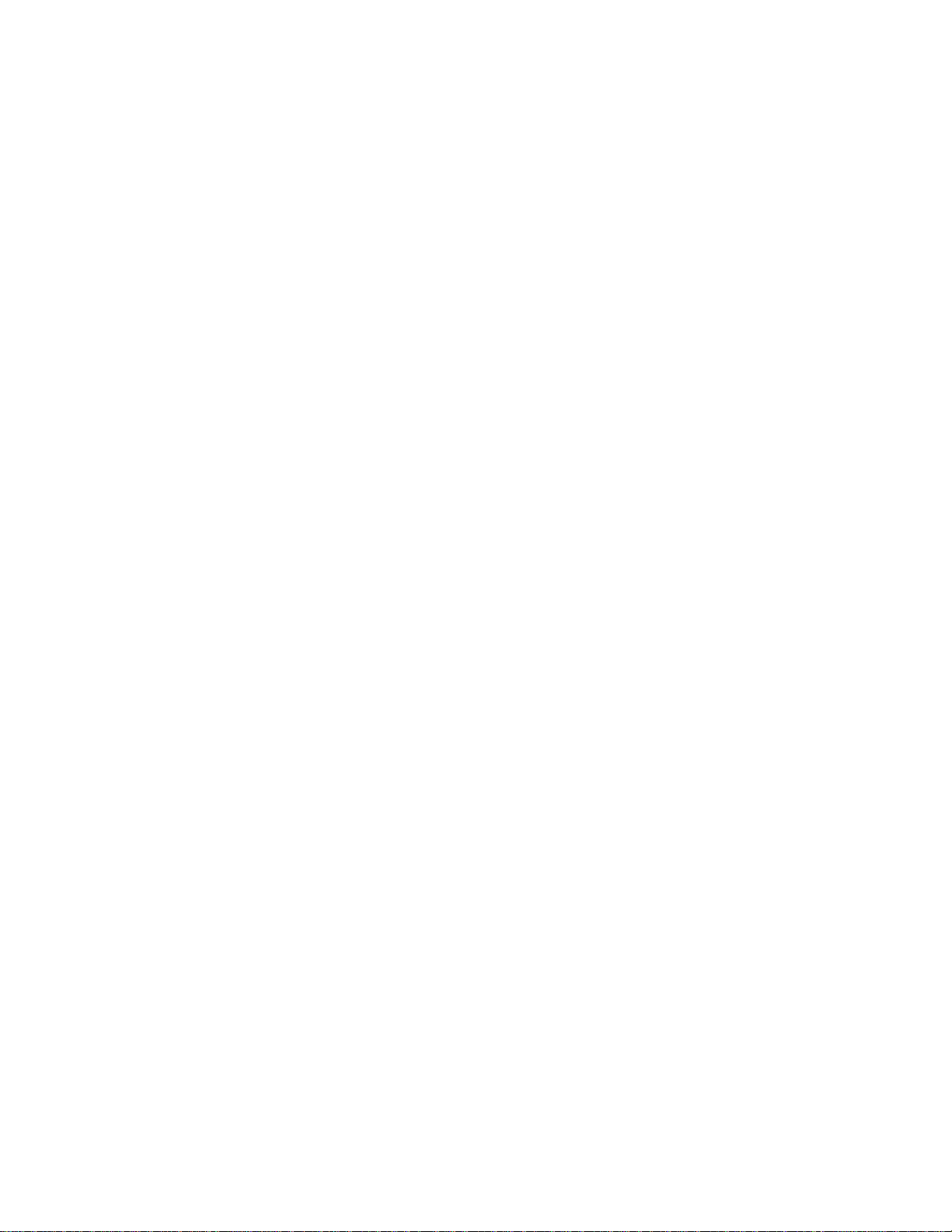
TABLE OF CONTENTS
Copyright Statement...........................................................................................................ii
Disclaimer...........................................................................................................................ii
Safety Information for Wireless Handheld Devices........................................................iii
FCC RF EXPOSURE INFORMATION ...................................................................iii
FCC COMPLIANCE STATEMENT ........................................................................iii
Safety Instructions............................................................................................................ iv
Operating Instructions...................................................................................................... iv
General Safety Instructions................................................................................................v
Overview............................................................................................................................. 1
Welcome! ....................................................................................................................... 1
Package Contents.......................................................................................................... 2
Appearance.................................................................................................................... 3
Network Status (Link) LED Description....................................................................4
Installing and removing the SIM................................................................................. 4
Installing the CF Card into the PDA........................................................................... 5
Installing the CF Card into a Laptop.......................................................................... 5
System Requirements................................................................................................... 6
Network Requirements................................................................................................. 6
Compact Flash Card Accessories................................................................................ 6
Pocket PhoneTools............................................................................................................. 7
Installing pocket PhoneTools for Pocket PC.............................................................. 7
Running pocket PhoneTools ...................................................................................... 12
pocket PhoneTools Functions.................................................................................... 14
Creating a GPRS Connection.......................................................................................... 17
Mobile PhoneTools – Using the Enfora CF Card on Your Laptop............................... 22
Installing mobile PhoneTools..................................................................................... 22
Manual Modem Installation....................................................................................... 30
Button Definitions.......................................................................................................31
Display Definitions...................................................................................................... 31
mobile PhoneTools Internet Connection Wizard:................................................... 32
Troubleshooting.......................................................................................................... 35
LIMITED WARRANTY .................................................................................................. 36
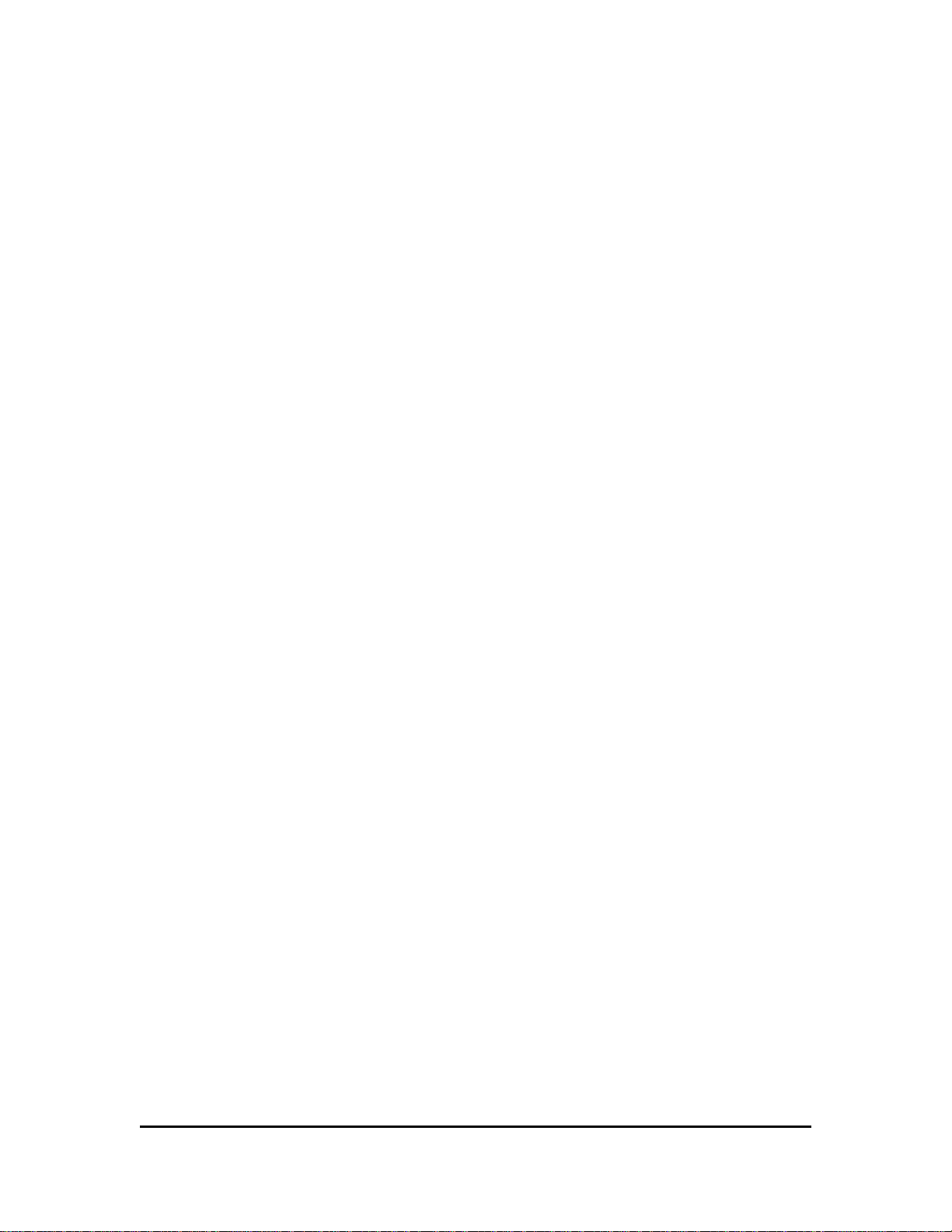
Overview
Welcome!
Thank you for purchasing the GSM0110 Compact Flash Card!
Welcome to the world of wireless data. Your GSM0110 Compact Flash Card is a
compact, wireless data modem that uses the GPRS (General Packet Radio Services)
wireless communication system, allowing you to transfer data on the go. Wireless IP
(Internet Protocol) supports browser-based applications, giving you feature rich
capability with the Internet in your hand. The GSM0110 Compact Flash Card supports
worldwide GSM frequencies, as it operates on 850MHz, 900MHz, 1800MHz and
1900MHz. The GSM0110 Compact Flash Card also supports GSM voice
communication only by using the headset jack that is on the CF card. The customer can
use the included headset accessory or a standard 2.5 mm cell phone headset that can be
supplied by the user.
The GSM0110 Compact Flash Card is designed to work with a variety of PDA’s
(Personal Digital Assistants) operating on PPC2000, PPC2002 & PPC2003, and laptop
operating systems including Windows 2000 and Windows XP with the optional PCMCIA
adapter. With the GSM0110 Compact Flash Card, you can easily transform your PDA or
laptop into a wireless communication device.
GSM0110UG001 Page 1
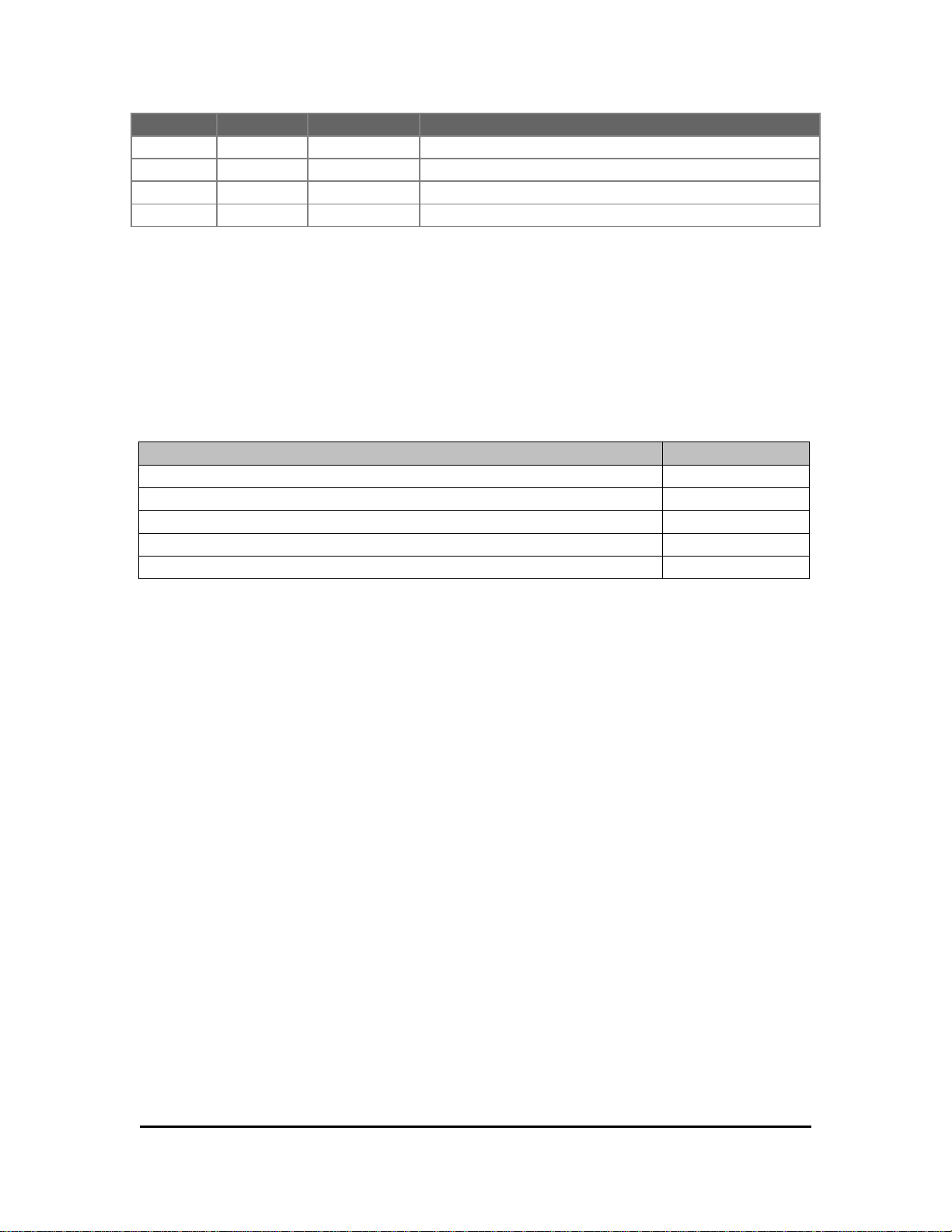
Revision History
Date Rev Author Description
8/24/05 1.00 C. French Initial Release
09/08/06 1.01 D. O’Neil Removed reference to optional battery
Package Contents
Check the contents of the package. The following items should be included. If there is
any item that is damaged or missing, please contact your dealer immediately.
Description Quantity
The GSM0110 Compact Flash Card 1
PCMCIA Adapter 1
BVRP Software CD 1
User Manual on CD 1
Earbud Headset 1
GSM0110UG001 Page 2
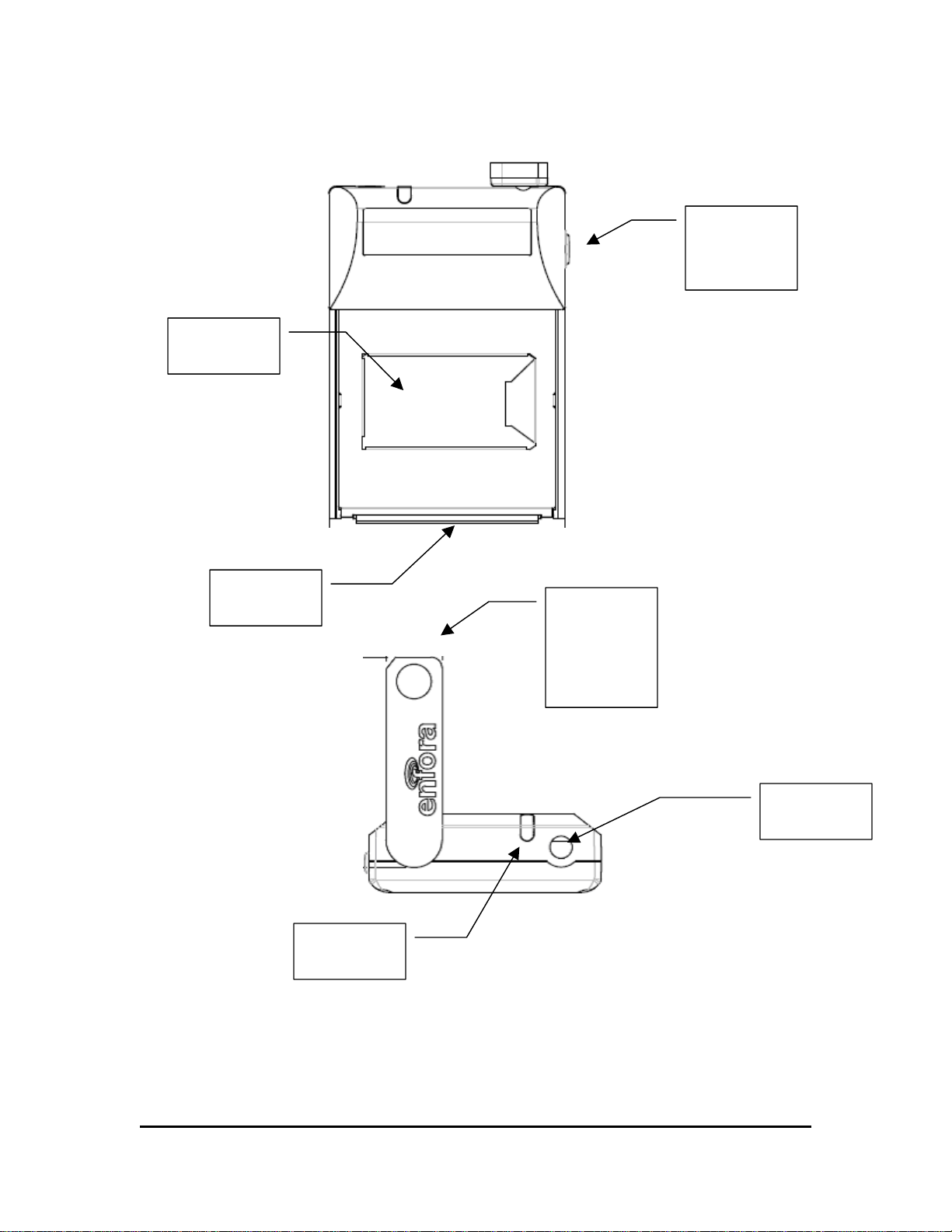
Appearance
The GSM0110 Compact Flash Card
SIM
Holder
On/Off
Button
CF
Connector
Antenna:
Shown in
the
operating
position
Headset
Jack
Status
LED
GSM0110UG001 Page 3
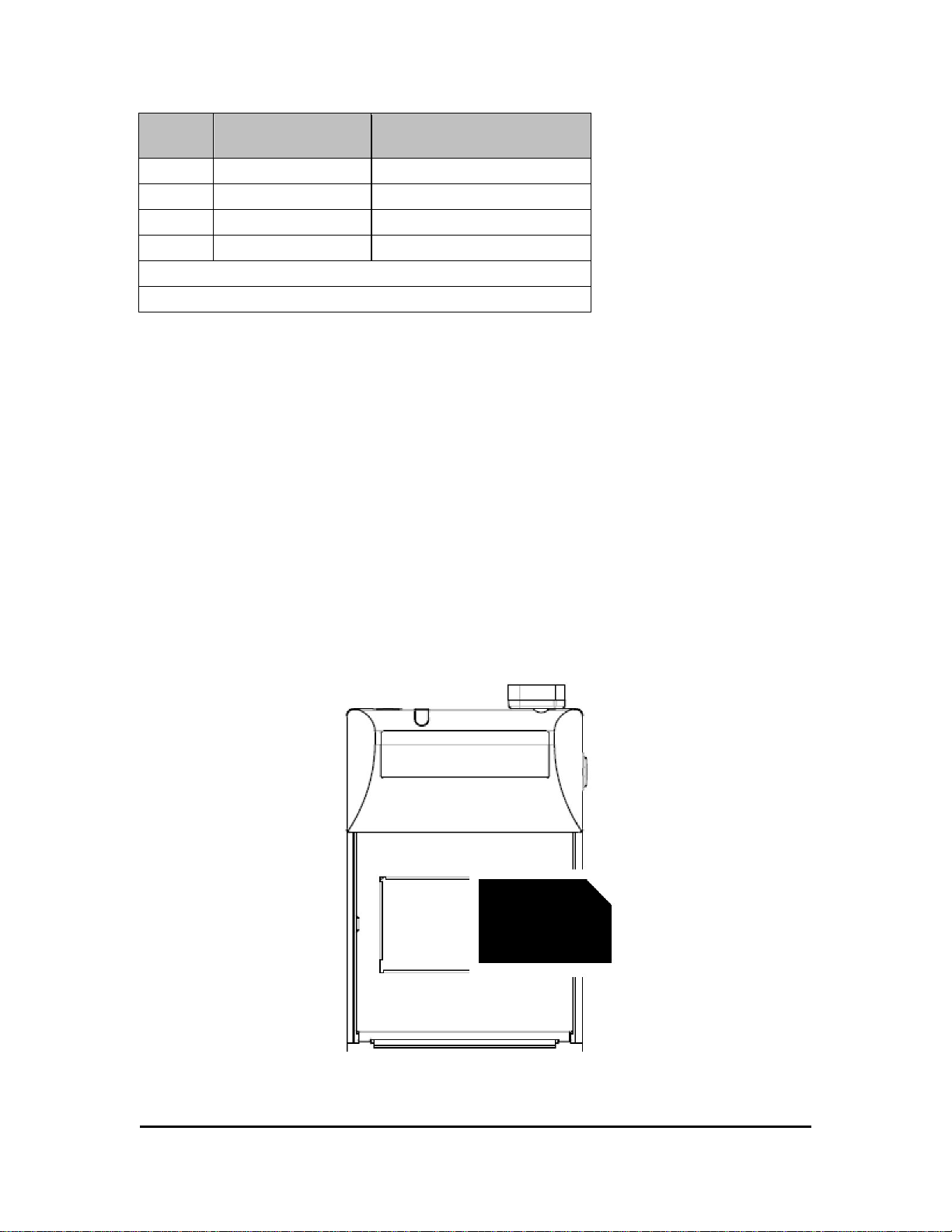
Network Status (Link) LED Description
LED
Color
LED Status Connection Status
Green Continuous Blinking Searching for Network
Green Single Blink Connected to GSM Network
Green Double Blink Transmitting/Receiving Data
Red Single Blink New SMS received
Single Blink – One short blink very 6 seconds
Double Blink – Two blinks every 6 seconds
Installing and removing the SIM
You need to use a SIM (Subscriber Identity Module) card with your GSM0110 Compact
Flash Card to allow mobile communication through GSM or GPRS networks. A SIM
card can be purchased from a variety of GSM/GPRS network carriers. The GSM/GPRS
carrier can enable your SIM for voice calls, data sessions or both.
To install a SIM Card:
Position the GSM0110 CF modem so that the SIM cardholder is facing up and the
antenna is located farthest from you.
Position the SIM card with the gold contacts down and the notched corner positioned in
the upper right hand corner.
Gently slide the SIM card all the way into the slot from right to left.
GSM0110UG001 Page 4
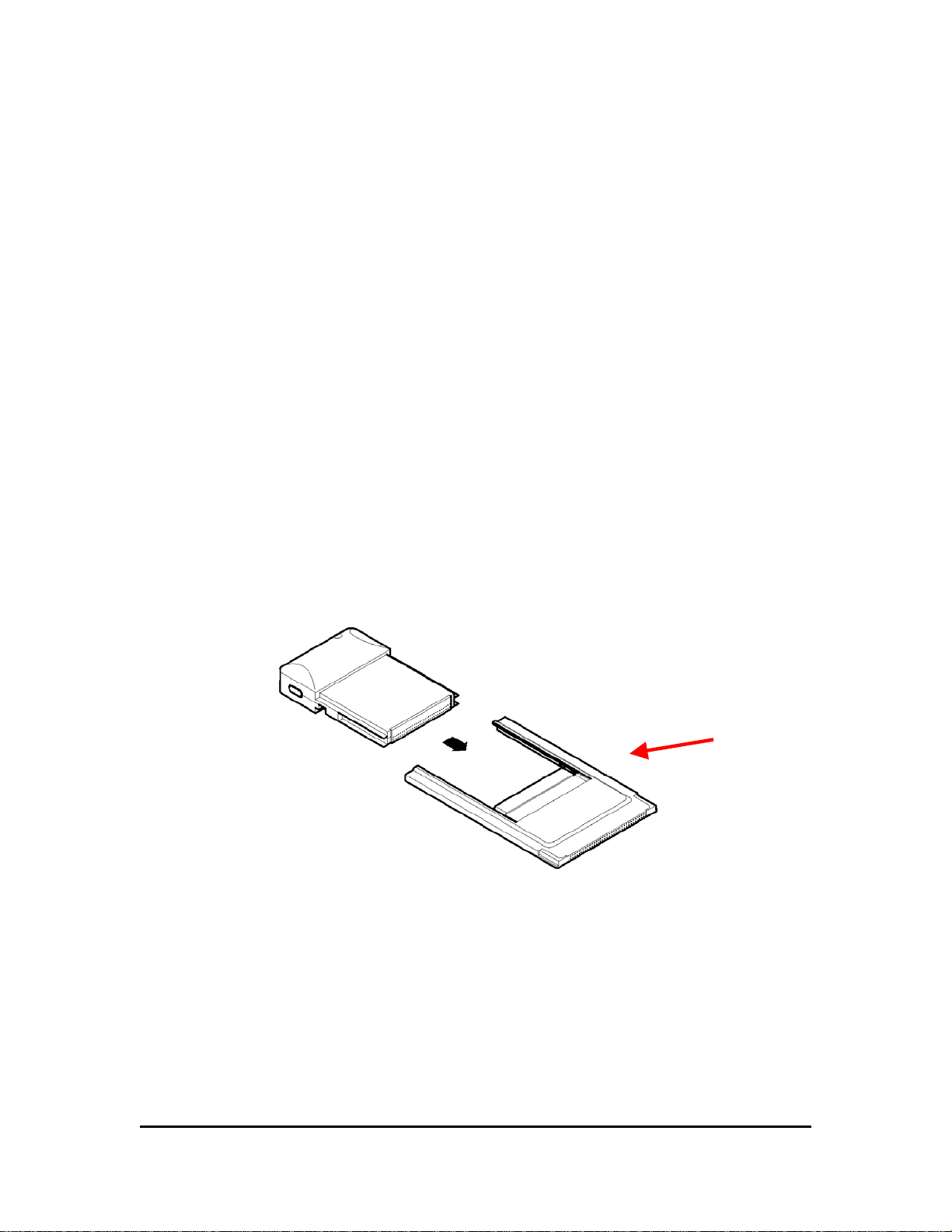
To remove the SIM Card:
Gently lift up on the notched corner side of the SIM.
Push the SIM out of the holder.
Installing the CF Card into the PDA
To install into a PDA:
1. Locate the Compact Flash slot on your PDA.
Note: If your PDA has a PCMCIA slot, insert the CF card into the PCMCIA
adaptor (included) before inserting the CF card into the PDA.
2. Place the Compact Flash card into the slot with the connector facing down into
the slot.
3. Rotate the antenna to the vertical position before use.
To remove from the PDA:
Follow your PDA’s CF card removal instructions.
Installing the CF Card into a Laptop
PCMCIA
Adapter
1. Place the CF card into the PCMCIA Adapter (included) as shown above.
2. Find the PCMCIA slot on your laptop. Typically the slot is located on the side.
3. Insert the connected CF card and PCMCIA adapter into the slot. You should hear
a tone from your laptop when the card is seated in the slot.
4. Rotate the antenna to the vertical position before use.
GSM0110UG001 Page 5
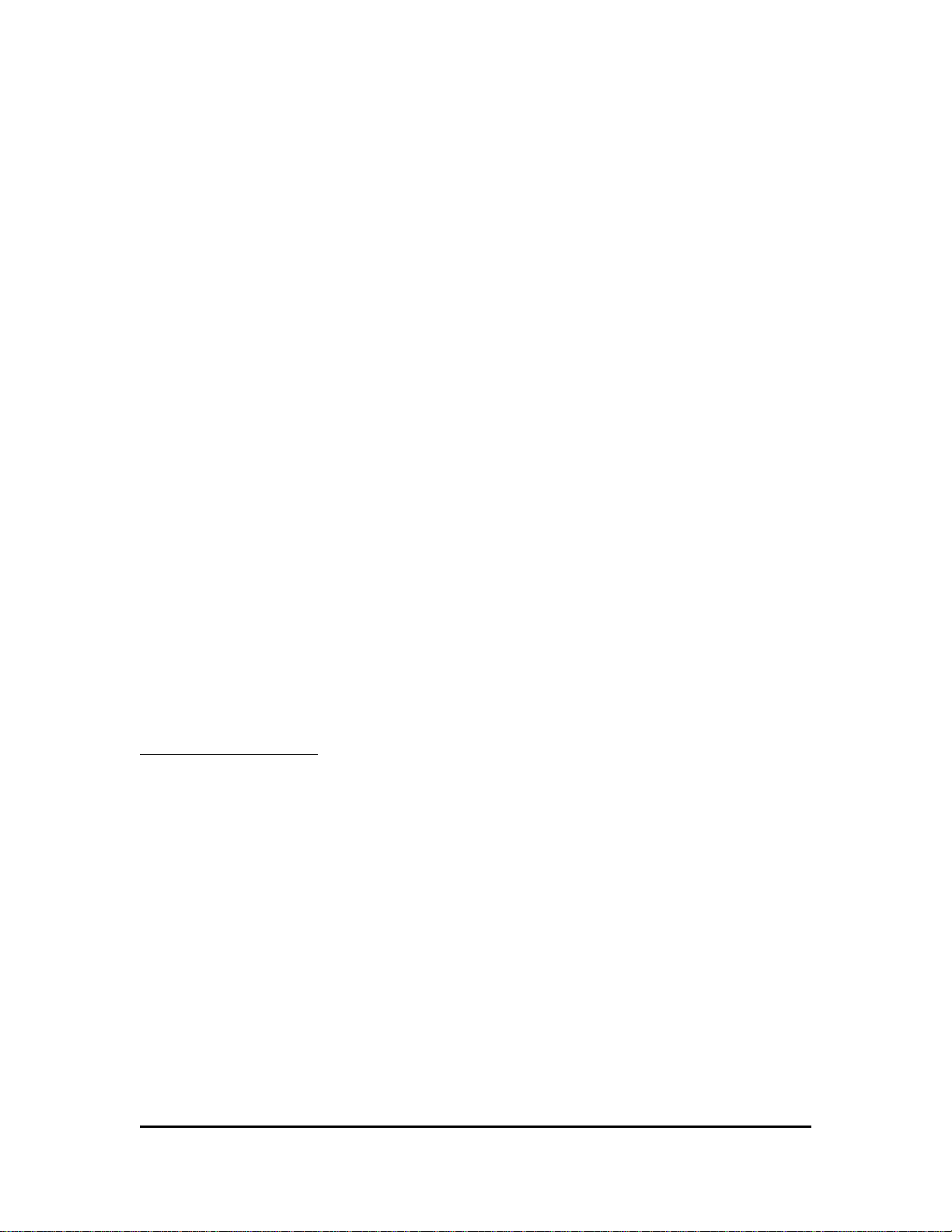
To remove from the Laptop:
Follow your laptop and operating system instructions for the steps required to remove a
PCMCIA device.
Note: Some operating systems may require you to stop certain services, such as
the PCMCIA service, prior to physically removing the CF card.
System Requirements
Check your hardware and software to see if they satisfy the requirements below. If you
are not sure, please consult your dealer or operator.
1. A valid SIM card that has been data-enabled, or voice and data enabled, by your
network operator.
2. A PDA operating Pocket PC2002 or Pocket PC2003 and greater with a Compact
Flash Type II slot or PCMCIA slot.
3. A laptop with Windows 2000 or Windows XP and an available PCMCIA slot.
Network Requirements
Features such as SMS (short message service), voice calls, and data sessions require
support from your network operator, and may require additional subscription.
While every effort is made to incorporate the latest network operator’s settings into the
software, the following information is needed to verify correct operation.
Compact Flash Card Accessories
Connecting the Headset
To make or receive voice calls you will need to connect the headset to the headset
connector on the GSM0110 Compact Flash Card. If you do not want to use the supplied
headset, any standard 2.5mm cell phone headset should work.
GSM0110UG001 Page 6

Pocket PhoneTools
Installing pocket PhoneTools for Pocket PC
The software for pocket PhoneTools is located on the CD-ROM labeled BVRP pocket
PhoneTools.
Note: Install your CF card into the PDA anytime prior to running Pocket
PhoneTools. You may receive a notification window from the Pocket PC informing
you that there are no connections created for this device. Select Dismiss.
1. Connect your PDA to your computer. ActiveSync® must be installed on your
PC, and running, before installing pocket PhoneTools.
2. Insert the pocket PhoneTools CD-ROM. The Install Screen will launch.
3. Select pocket PhoneTools Software Installation. (Figure 1)
4. Please read the warning, and click on Proceed to Pocket PhoneTools
Installation. (Figure 2)
Figure 1 Figure 2
GSM0110UG001 Page 7
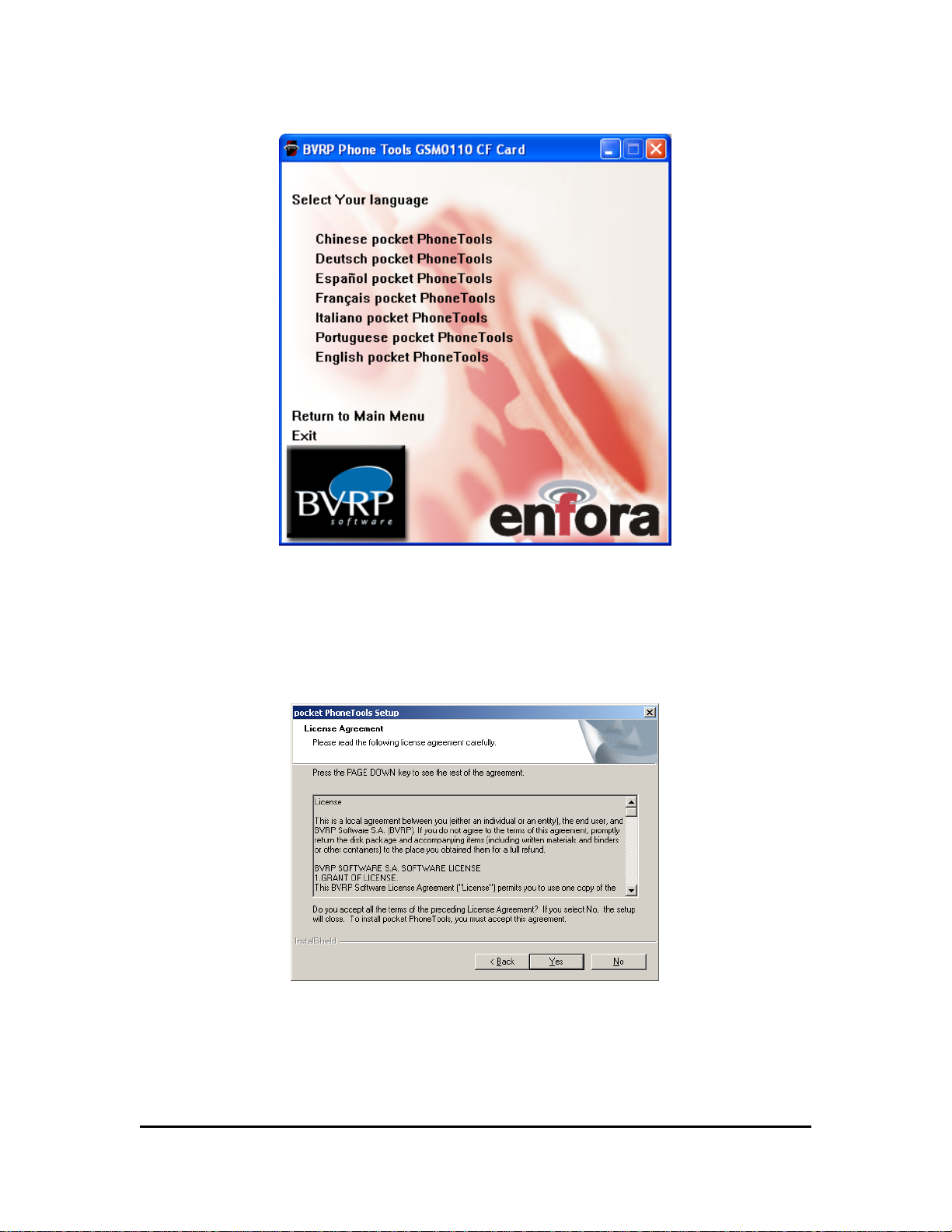
5. Select your Install Language.
6. The pocket PhoneTools Install Wizard will appear.
7. Select Next to continue.
8. Read the License Agreement. Select Yes if you agree with the terms of the
license agreement.
9. Specify a destination folder for pocket PhoneTools or accept the default folder.
GSM0110UG001 Page 8
