Eneo VM-32PD, VM-42PD User Manual
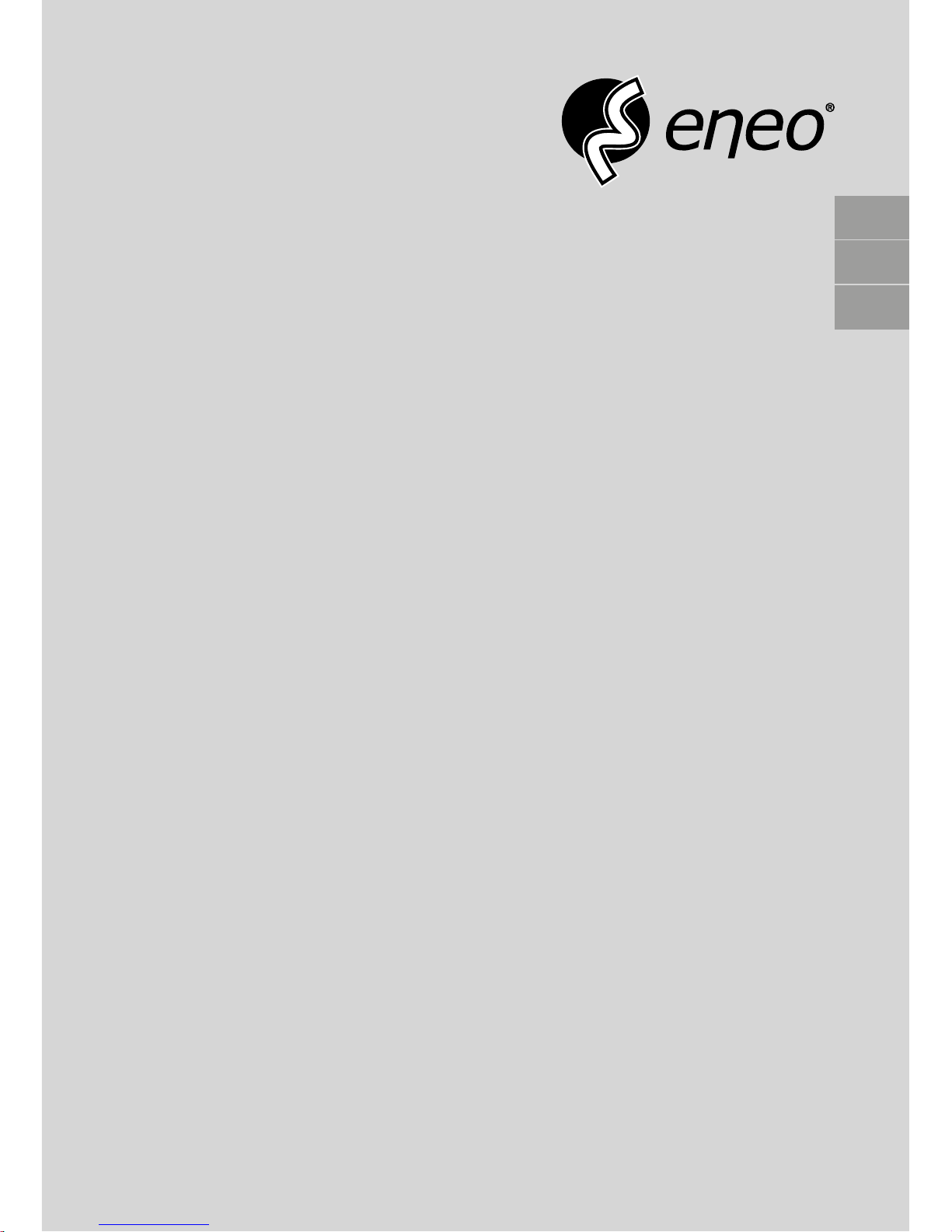
EN
DE
FR
User Manual
31.5”/42” LCD/TFT Monitor, Full
HD, 1920x1080, LED, 3D-Comb
Filter, HDMI, VGA
VM-32PD
VM-42PD
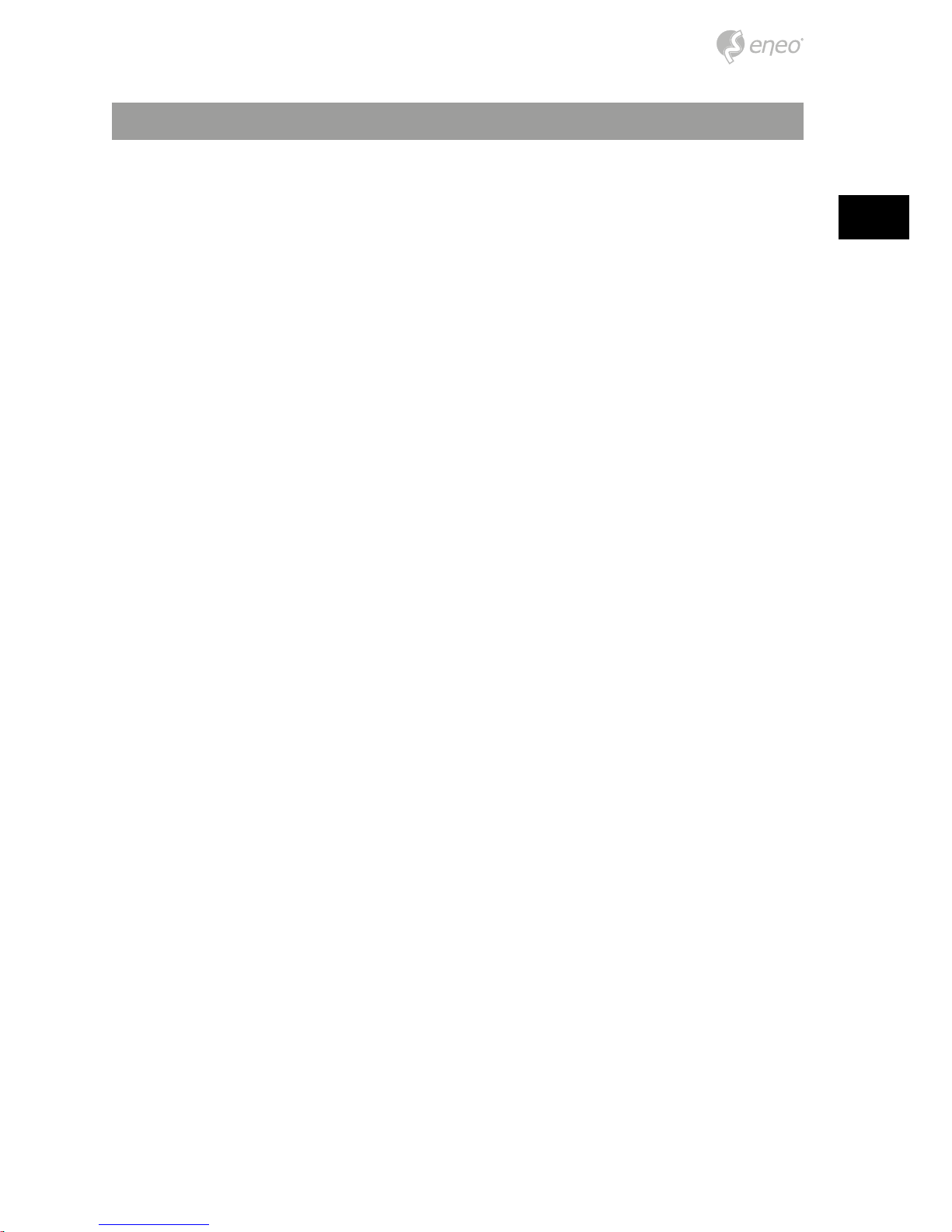
3
EN
Safety instructions
General safety instructions
• Before switching on and operating the system, rst read this safety advice and the operating instructions.
• Keep the operating instructions in a safe place for later use.
• Installation, commissioning and maintenance of the system may only be carried out by authorised
individuals and in accordance with the installation instructions - ensuring that all applicable standards and
guidelines are followed.
• Protect the devices from water penetration and humidity, since these can cause lasting damage.
• Should moisture nevertheless enter the system, under no circumstance switch on the devices under these
conditions, instead send them for examination to an authorised specialist workshop.
• The system must never be used outside of the technical specications, since this can destroy it.
• The device must be protected from excesses of heat, dust, humidity and vibration.
• When separating the system from the voltage supply, only ever use the plug to pull out the cable. Never
pull directly on the cable itself.
• Lay the connecting cables carefully and check that they are not mechanically stressed, kinked or damaged
and that no humidity can penetrate into them.
• In the event of a malfunction, please inform your supplier.
• Maintenance and repairs may only be carried out by authorised specialist personnel.
• The system must be isolated from the power supply before opening the housing.
• The device may only be opened by qualied service personnel. Unauthorised access invalidates any
warranty claim.
• Connection cables should always be exchanged through Videor E. Hartig GmbH.
• Use only original spare parts and accessories from Videor E. Hartig GmbH.
• The housing should only be cleaned using a mild domestic cleaning agent. Never use solvents or petrol as
these can permanently damage the surface.
• During installation, it is essential to ensure that the seals provided are correctly installed and that they are
not displaced during installation. Damaged seals must not be installed and will invalidate any warranty.
• The installer is responsible for the maintenance of the enclosure as per the technical data, e.g. by sealing
the cable outlets with silicone.
• Wire end ferrules should be used when shortening the exible connection cables.
• The devices may only be operated in the temperature range indicated in the data sheet and within the
dened air humidity range.
Pr oduct - Specic Safety Instructions
• The monitor generates only a small amount of heat during operation; this heat must nevertheless be dissipated and sucient fresh air supplied.
• To prevent a build-up of heat, never cover the ventilation slits.
• To guarantee the air circulation, maintain a sucient distance from other devices and walls. A build-up of
heat reduces the lifespan of the devices and can, in extreme cases, lead to re.
• For operation in closed shelving units, it is absolutely essential to maintain sucient separations.
• If the monitor is brought from a cold into a warm environment, the operator must wait until the ambient
temperature has been reached.
• Do not place the monitor in direct sunlight or near a window. Humidity and direct sunlight can cause
severe damage.
• Never poke metallic or other items through the ventilation slits; these can cause permanent damage.
• Do not place any large weights on the device.
• Do not exert any pressure on the LCD monitor. Excessive pressure can cause lasting damage to the display.
• The system must be isolated from the power supply before opening the housing.
• It is the responsibility of the user of this system to ensure that he is informed of local regulations and of
state and national laws and regulations concerning recording and monitoring of audio signals and to
comply with these regulations.
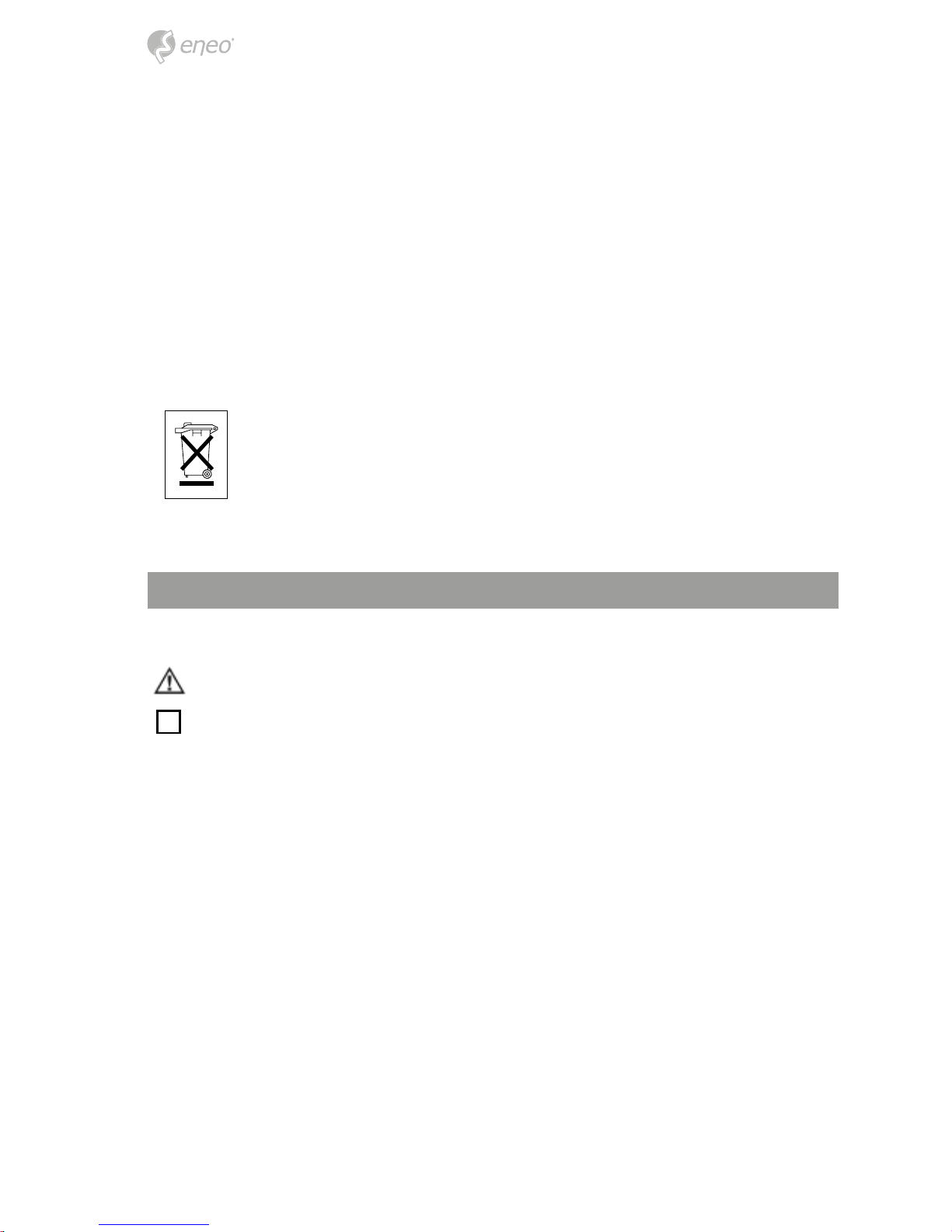
4
Note on screen burn eects with TFT monitors
• Normally the image on an LCD monitor cannot burn itself in, in the way that occurs with tube-based
monitors.
• However, a “Memory Eect” can occur, usually becoming visible after several hours displaying the same
image. With unchanging images, the liquid-crystal molecules align themselves in a certain way and can
eventually become so inert that they no longer regenerate completely.
• If this results in an after-image, it can be corrected by means of a generatorproduced white signal.
• The eect should not be seen as a defect; rather it is a result of the nature and function of LCD panels.
• No warranty claim may be made based on this eect. Details on request.
WEEE (Waste Electronical & Electronic Equipment)
Correct Disposal of This Product (Applicable in the European Union and other European countries with separate
collection systems).
This marking shown on the product or its literature, indicates that it should not be disposed with
other household wastes at the end of its working life. To prevent possible harm to the environment
or human health from uncontrolled waste disposal, please separate this from other types of wastes
and recycle it responsibly to promote the sustainable reuse of material resources. Household users
should contact either the retailer where they purchased this product, or their local government
oce, for details of where and how they can take this item for environmentally safe recycling.
Business users should contact their supplier and check the terms and conditions of the purchase
contract. This product should not be mixed with other commercial wastes for disposal.
Graphical symbols
Please pay attention to the safety instructions, and carefully read through this instruction guide before initial
operation.
Important points of warning are marked with a caution symbol.
i
Important points of advice are marked with a notice symbol.
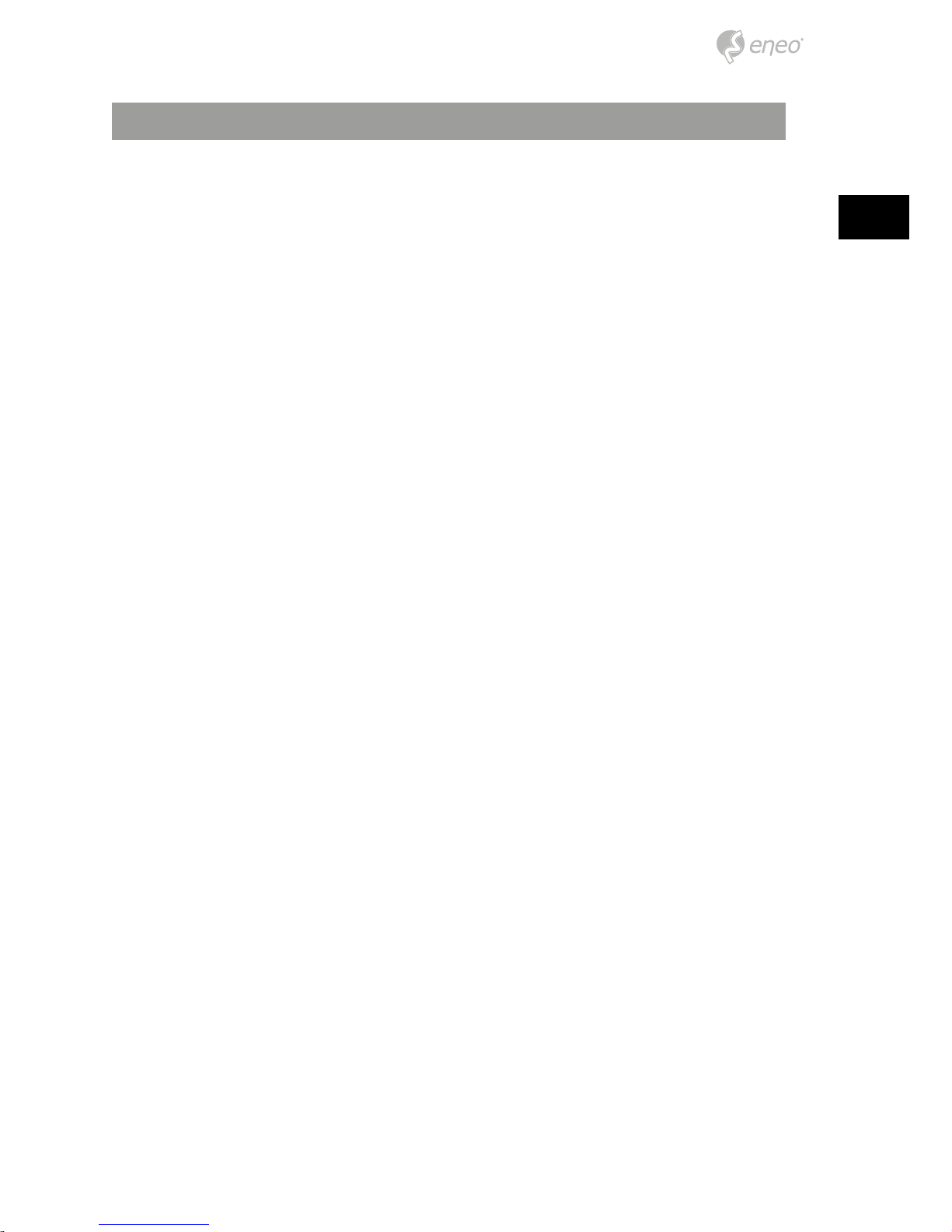
5
EN
Table of content
Introduction ..................................................................................................................7
Connectors ..........................................................................................................................................................................7
Set up sequence ........................................................................................................................................................... 8
Controls and indicators ...................................................................................................................................................8
POWER LED Indication ............................................................................................................................................... 9
Remote control ...........................................................................................................10
OSD Menu ....................................................................................................................11
Hot keys ............................................................................................................................................................................. 11
VOLUME: ....................................................................................................................................................................... 11
KEY LOCK: .................................................................................................................................................................... 11
KEY UN-LOCK: ............................................................................................................................................................ 11
VGA & HDMI mode......................................................................................................................................................... 12
OSD Menu structure ................................................................................................................................................. 12
VGA / HDMI mode .......................................................................................................................................................... 12
MAIN ADJUST ............................................................................................................................................................. 13
COLOR ADJUST ..........................................................................................................................................................14
IMAGE ADJUST (VGA ONLY) ................................................................................................................................ 15
INFORMATION ............................................................................................................................................................ 15
LANGUAGE..................................................................................................................................................................16
SETUP MENU ............................................................................................................................................................... 17
RECALL .......................................................................................................................................................................... 18
Video mode ...................................................................................................................................................................... 18
MAIN ADJUST ............................................................................................................................................................. 19
COLOR ADJUST ..........................................................................................................................................................20
SCAN SETTING ........................................................................................................................................................... 21
INFORMATION ............................................................................................................................................................ 21
LANGUAGE ................................................................................................................................................................ 22
SETUP MENU ............................................................................................................................................................... 22
RECALL .......................................................................................................................................................................... 23
Specications ...............................................................................................................24
Power Supply ................................................................................................................................................................... 24
Video Characteristics ..................................................................................................................................................... 24
PC Input ............................................................................................................................................................................. 24
Audio Input ....................................................................................................................................................................... 24
Environmental ................................................................................................................................................................. 24
EDID ..................................................................................................................................................................................... 24
Mechanical ...................................................................................................................25
Cabinet ............................................................................................................................................................................... 25
Dimensions ....................................................................................................................................................................... 25
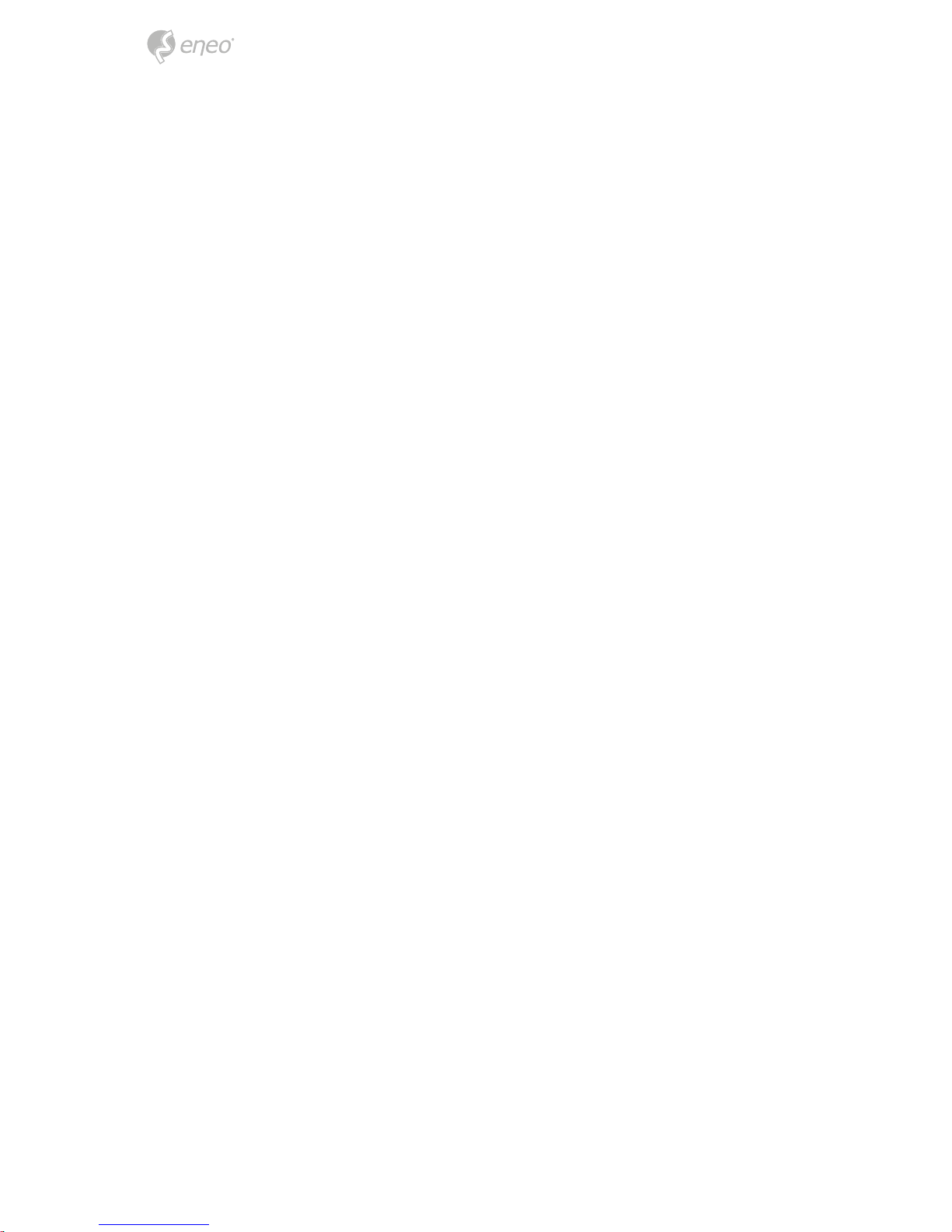
6
VM-32PD: ..................................................................................................................................................................... 25
VM-42PD: ...................................................................................................................................................................... 26
Wall mount notes: .......................................................................................................................................................... 26
VM-32PD ....................................................................................................................................................................... 26
VM-42PD ....................................................................................................................................................................... 27
Further information ....................................................................................................28
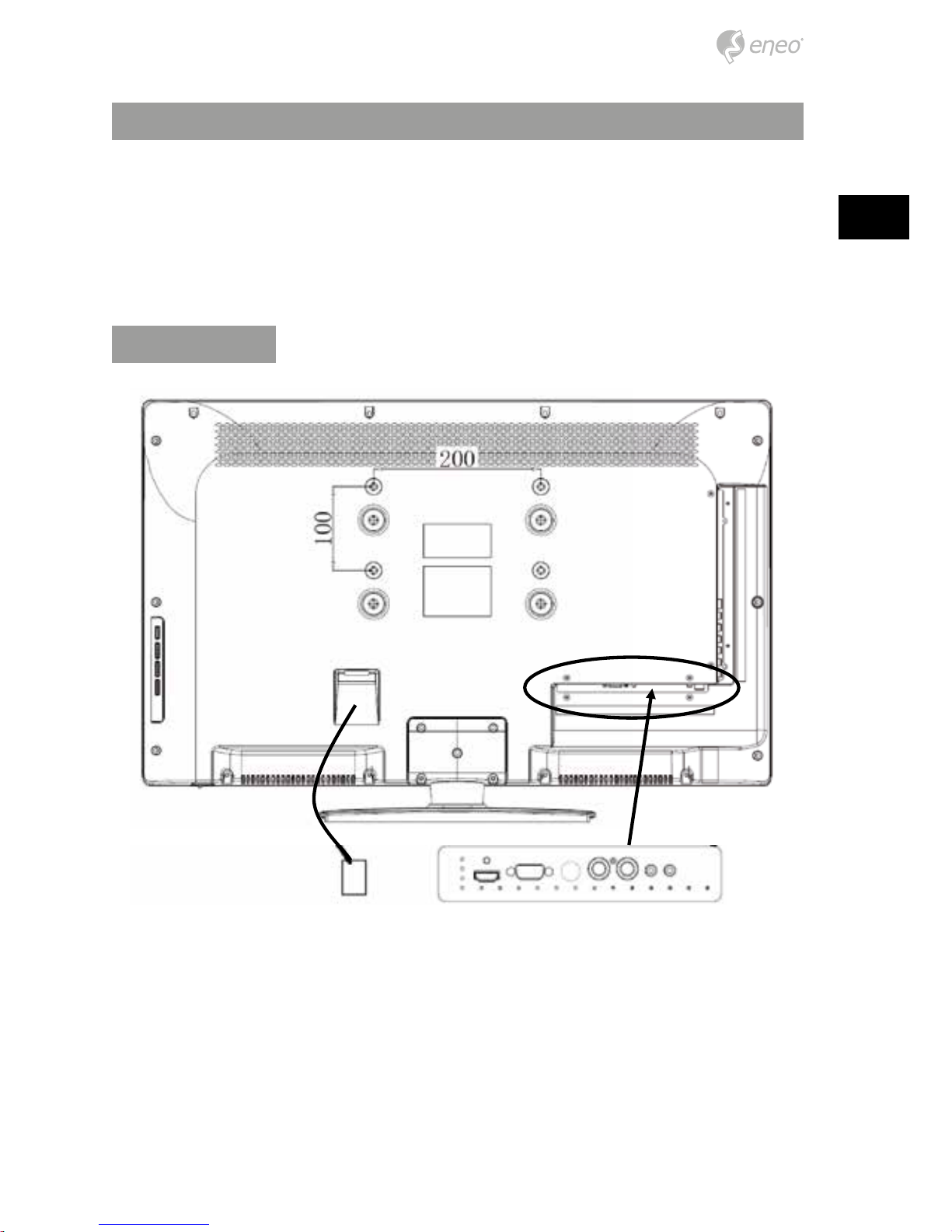
7
EN
Introduction
This specication is used to dene the performance of VM-32PD & VM-42PD series color
TFT LCD monitor. This system also supports both video input and PC input. In video input
mode, the system can automatically detect the NTSC signal and PAL signal. In PC mode,
this system can support up to 1920 x 1080 VESA standard.
The user friendly OSD menu is also provided to make this system easy to operate.
Connectors
ⓐ HDMI INPUT: HDMI Connector
ⓑ VGA INPUT: D-SUB 15 pins Connector
ⓒ S-VIDEO (Y/C) INPUT: Mini-DIN 4 pins Connector
ⓓ CVBS INPUT: BNC Connector
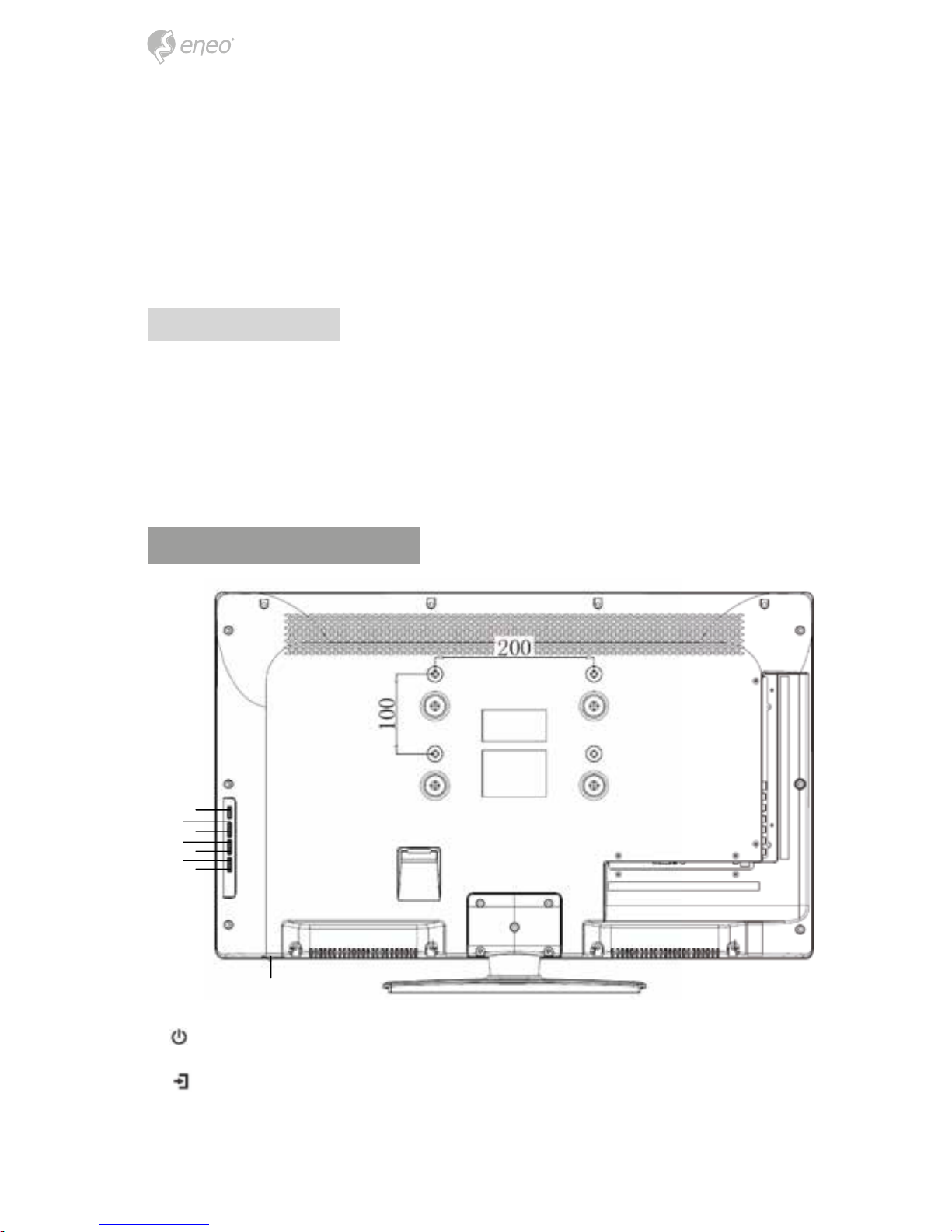
8
ⓔ CVBS OUTPUT: BNC Connector
ⓕ AUDIO INPUT: Phone Jack, Stereo
ⓖ AUDIO OUTPUT: Phone Jack, Stereo
ⓗ AC Input: Power cable (AC Power Plug IEC 320, C14)
Set up sequence
1. Make sure the power of PC and/or Video source were turned o.
2. Plug the Video signal and VGA cable to monitor.
3. Turn the PC and/or Video source power on.
4. Plug the AC power cord onto AC Socket.
(Use reverse sequence to teardown the monitor)
Controls and indicators
ⓐ Power button: Press the button to turn ON or turn OFF the monitor
ⓑ Source button: Press the button to show source menu. Select DHMI, S-Video, VGA
and VIDEO input signal
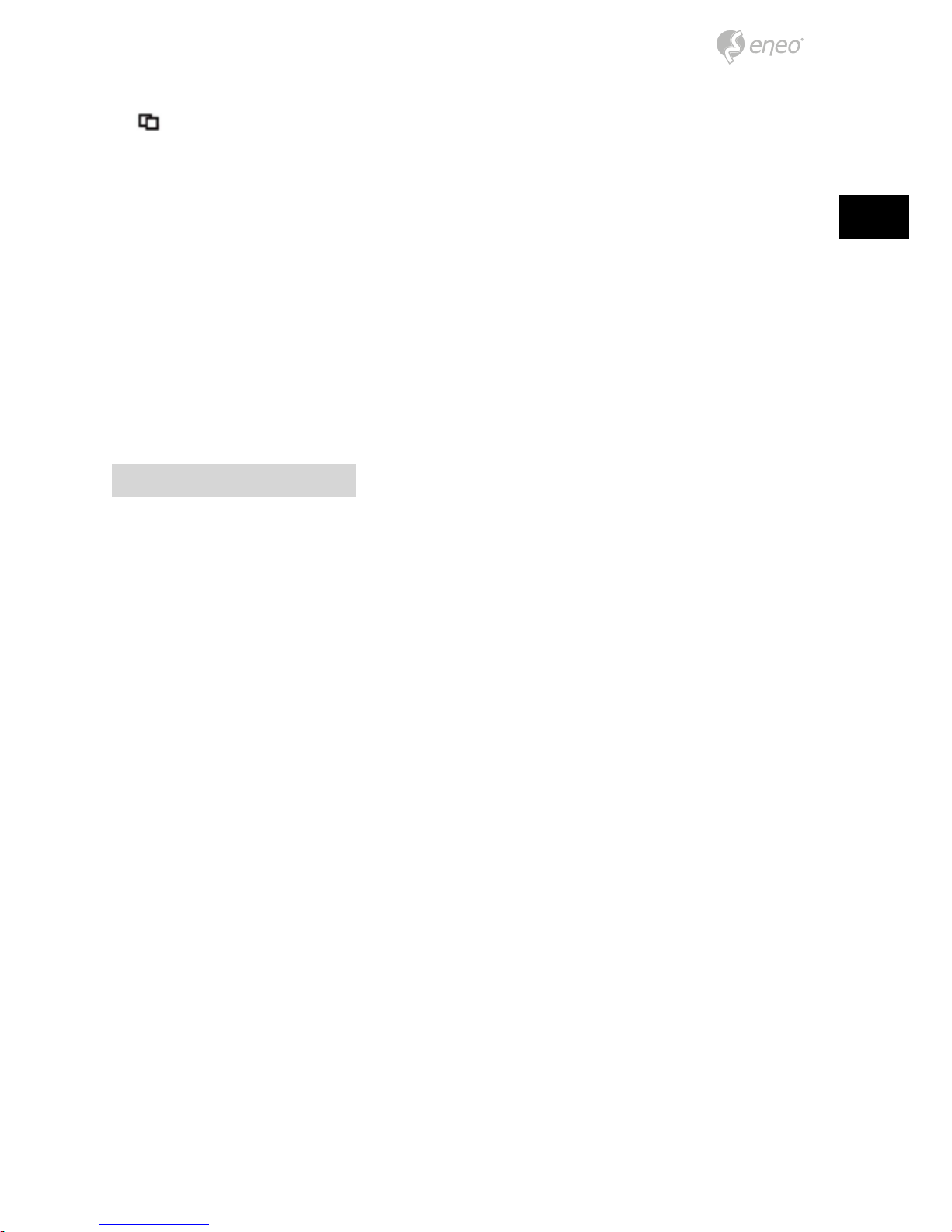
9
EN
ⓒ Menu button: Press the button to show the OSD main menu. As a conrmation key
during the OSD operation.
ⓓ ▲ Up button: Press the buttons to scrolling the cursor to desired function.
ⓔ ▼ Down buttons: Press the buttons to scrolling the cursor to desired function.
ⓕ ▶ Volume+ buttons: Press the buttons to increase volume. Press the buttons to in-
crease the value of selected function in sub OSD menu.
ⓖ ◀ Volume- button: Press the buttons to decrease volume. Press the buttons to decrease the value of selected function in sub OSD menu.
ⓗ Power Switch: Press the Switch to turn ON or turn OFF the monitor Power
POWER LED Indication
• Green - Power on
• LED light o - Power switch o
• Red - Power o
• Red + Flash Green - Sleep mode (PC mode only)
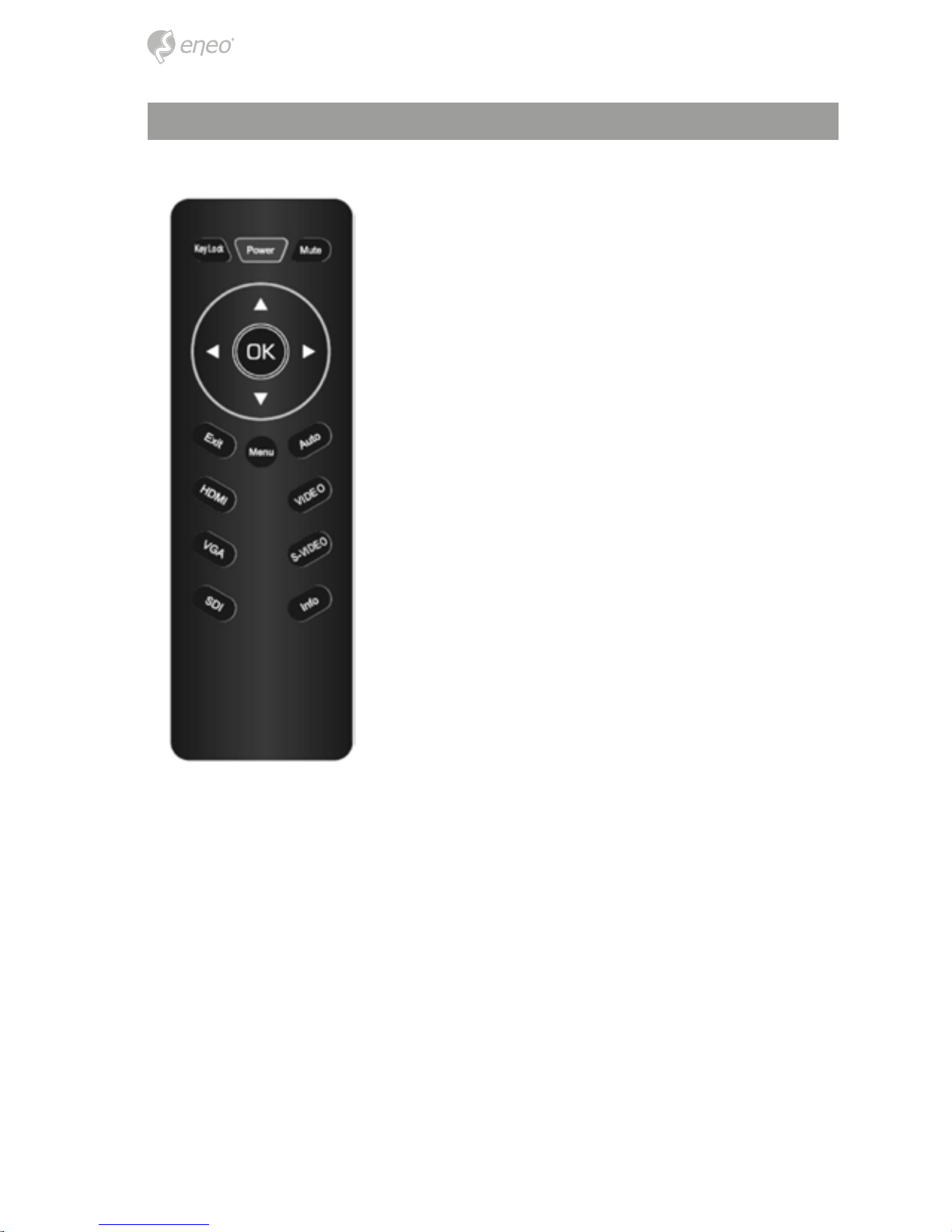
10
Remote control
• Power: Power On or O the monitor
• Mute: Mute the audio
• Key Lock: Lock and unlock push buttons
• Menu/ Left/ Right/ Up/ Down/ OK/ Exit:
Monitor OSD control
• ◀ ▶ : Hot key for volume control
• Auto: VGA mode picture Adjust
• VIDEO: Select Video source
• S-VIDEO: Select S-Video source
• Info: Display Monitor source information
• HDMI: Select HDMI source.
• VGA: Select VGA source.
• SDI: Reserve
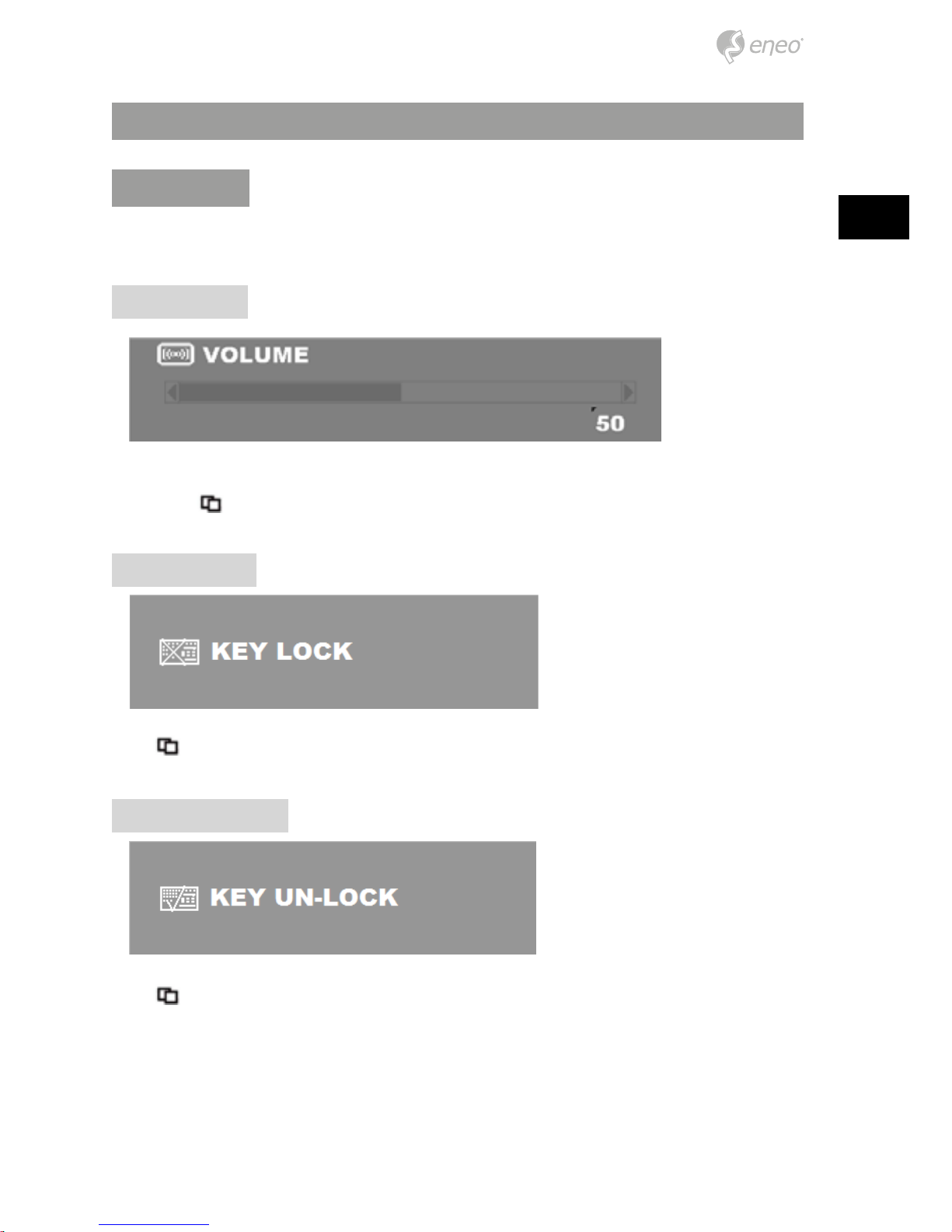
11
EN
OSD Menu
Hot keys
Quick adjust keys from front panel hot keys:
VOLUME:
Press ◀ or ▶ button to select the function and press ◀/▶ buttons to adjust the volume ,
then press
to exit OSD menu.
KEY LOCK:
Push for 6 sec to enable this function.
KEY UN-LOCK:
Push for 6 sec to disable this function.

12
VGA & HDMI mode
OSD Menu structure
Use
to select the VGA, HDMI, CVBS, or S-VIDEO, the menu structure within each varies,
refer to sections below on how to set-up each option.
VGA / HDMI mode
Press to bring up the MAIN MENU Page. The following page will appear. Press ▲/▼ to
select an icon, then press
to change the values in the sub menu.
VGA MAIN MENU
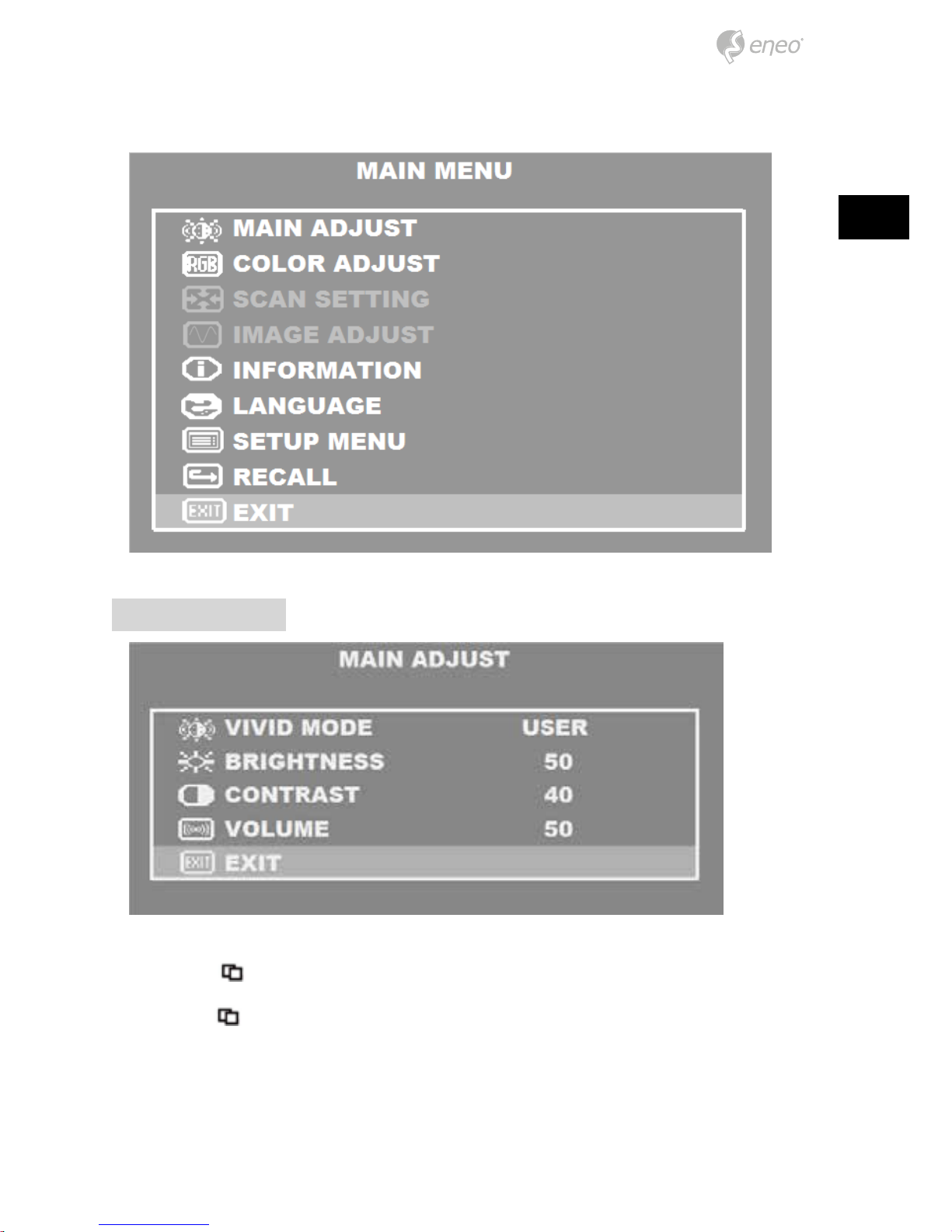
13
EN
HDMI MAIN MENU
MAIN ADJUST
1. Press ▲/▼ to select an icon.
2. Press
to select item,
3. Press ▲/▼ to adjust the value
4. Press
to return
VIVID MODE: Select the VIVID MODE (0~3 and USER). USER, 0: TEXT, 1: PHOTO, 2: MOVIE, 3:
GAME
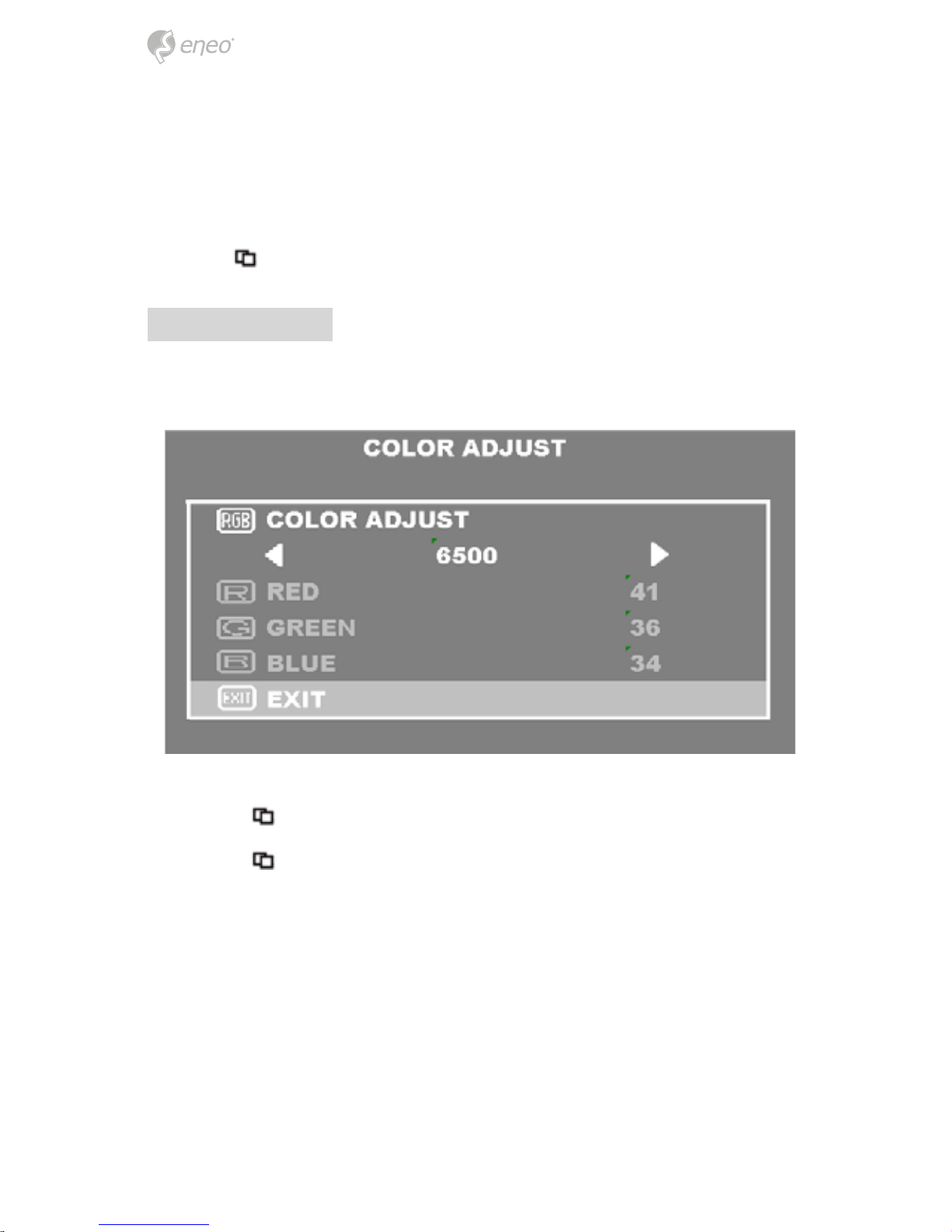
14
BRIGHTNESS: Adjust the brightness value
CONTRAST: Adjust the contrast value
VOLUME: Adjust the volume
EXIT: Press
to return to the main menu
COLOR ADJUST
Set the color temperature of the LCD monitor for the CIE coordinate 9300˚k or 6500˚k or
USER MODE
1. Press ▲/▼ to select an icon
2. Press
to select item
3. Press ◀/▶ to adjust the value
4. Press to return
USER COLOR:
Adjust the color temperature.
RED: Adjust the RED value for user mode.
GREEN: Adjust the GREEN value for user mode.
BLUE: Adjust the BLUE value for user mode.
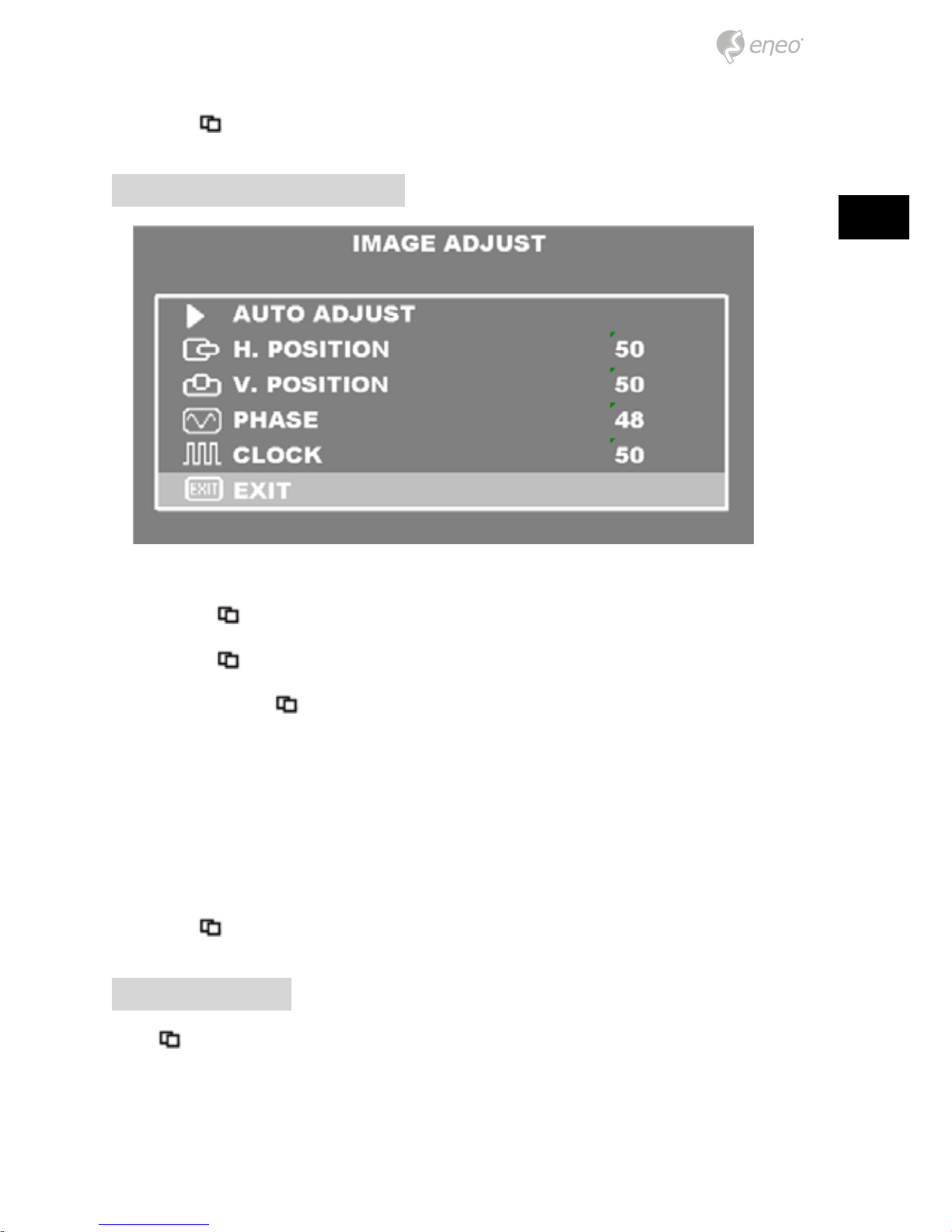
15
EN
EXIT: Press to return to the main menu
IMAGE ADJUST (VGA ONLY)
1. Press ▲/▼ to select an icon
2. Press
to select item
3. Press ◀/▶ to adjust the value
4. Press to return
AUTO ADJUST: Press
to auto adjust the H. Position, V. Position, Phase, Clock
H. POSITION: Adjust the horizontal position value
V. POSITION: Adjust the vertical position value
PHASE: Adjust the phase value
CLOCK: Adjust the clock value
EXIT: Press to return to the main menu
INFORMATION
Press to get the VGA timing information
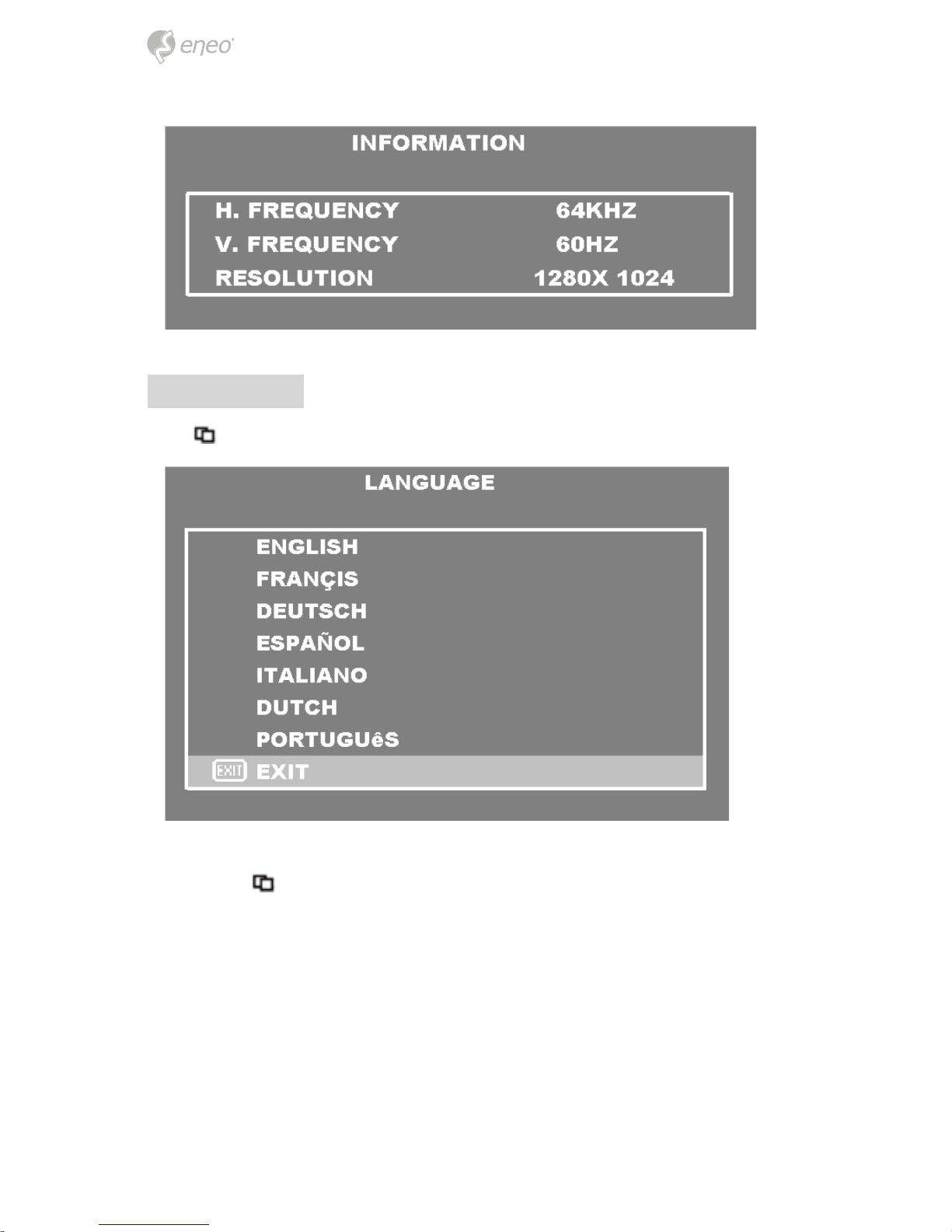
16
LANGUAGE
Press to enter the sub-menu
1. Press ▲/▼ to select language
2. Press
to enter

17
EN
SETUP MENU
1. Press ▲/▼ to select an icon
2. Press to select adjust item
3. Press ◀/▶ to adjust the value
4. Press to return
OSD TIMEOUT: Adjust the OSD Show time (5 ~120 sec)
GREEN MODE: O or On (5 min~10 min)
• OFF – No function
• ON – Screen will reduce back light to 80% within (5 min to 10 min). Screen will back
to normal when any button is being touched.
AUTO SHIFT: Adjust AUTO SHIFT ON/OFF
• OFF – No Function
• ON – Every one hour there will one scan line from top to bottom ( Every 1 second
down one scan line) to prevent panel sticking.
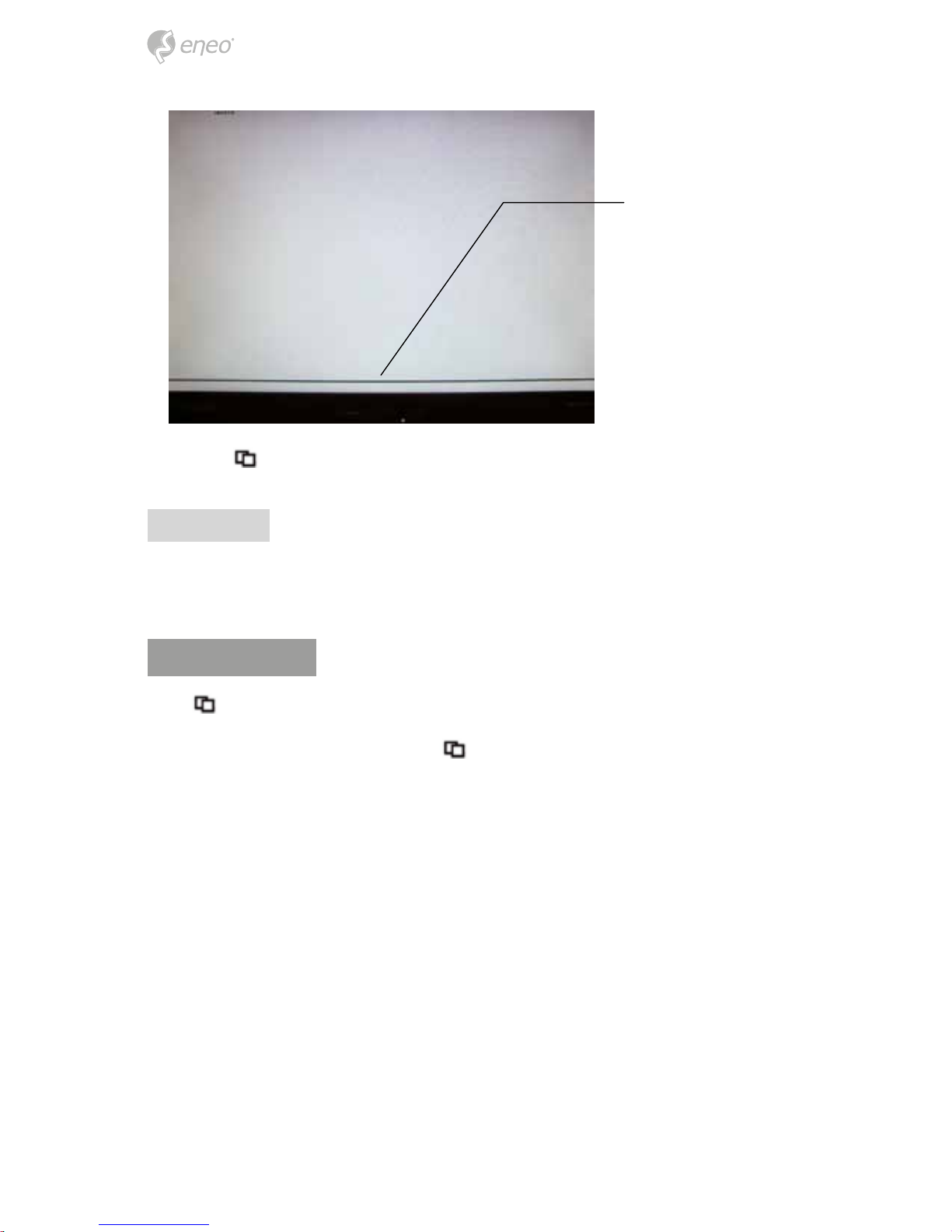
18
EXIT: Press to return to the main menu
RECALL
Brightness, Contrast, Volume, Vivid Mode, OSD Timeout, Green Mode, Auto Shift return to
default Value.
Video mode
Press to bring up the MAIN MENU Page. The following page will appear
Press ▲/▼ to select an icon, then Press to change the values in the sub menu.
Anti-Burn-in scan line
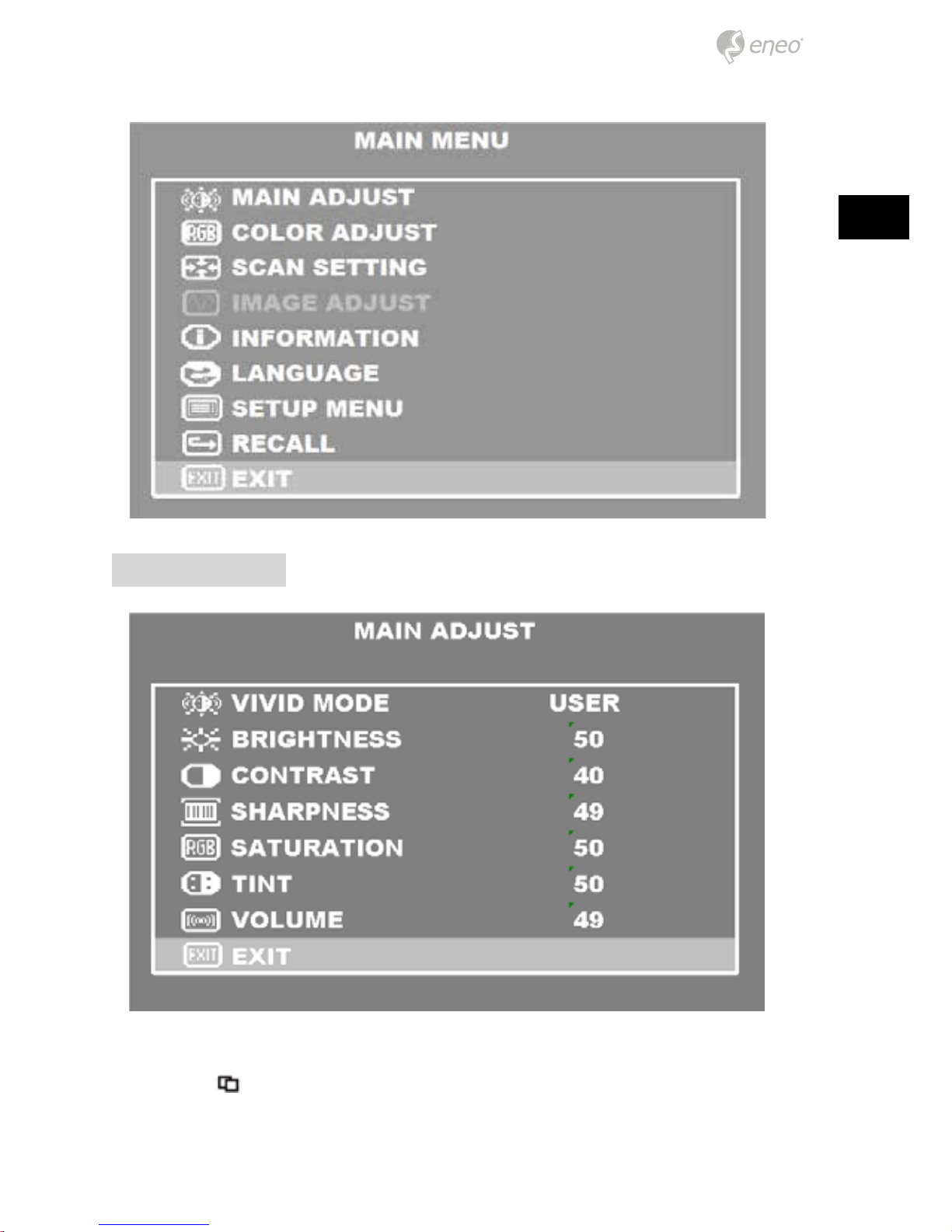
19
EN
MAIN ADJUST
1. Press ▲/▼ to select an icon
2. Press
to select item
3. Press ◀/▶ to adjust the value
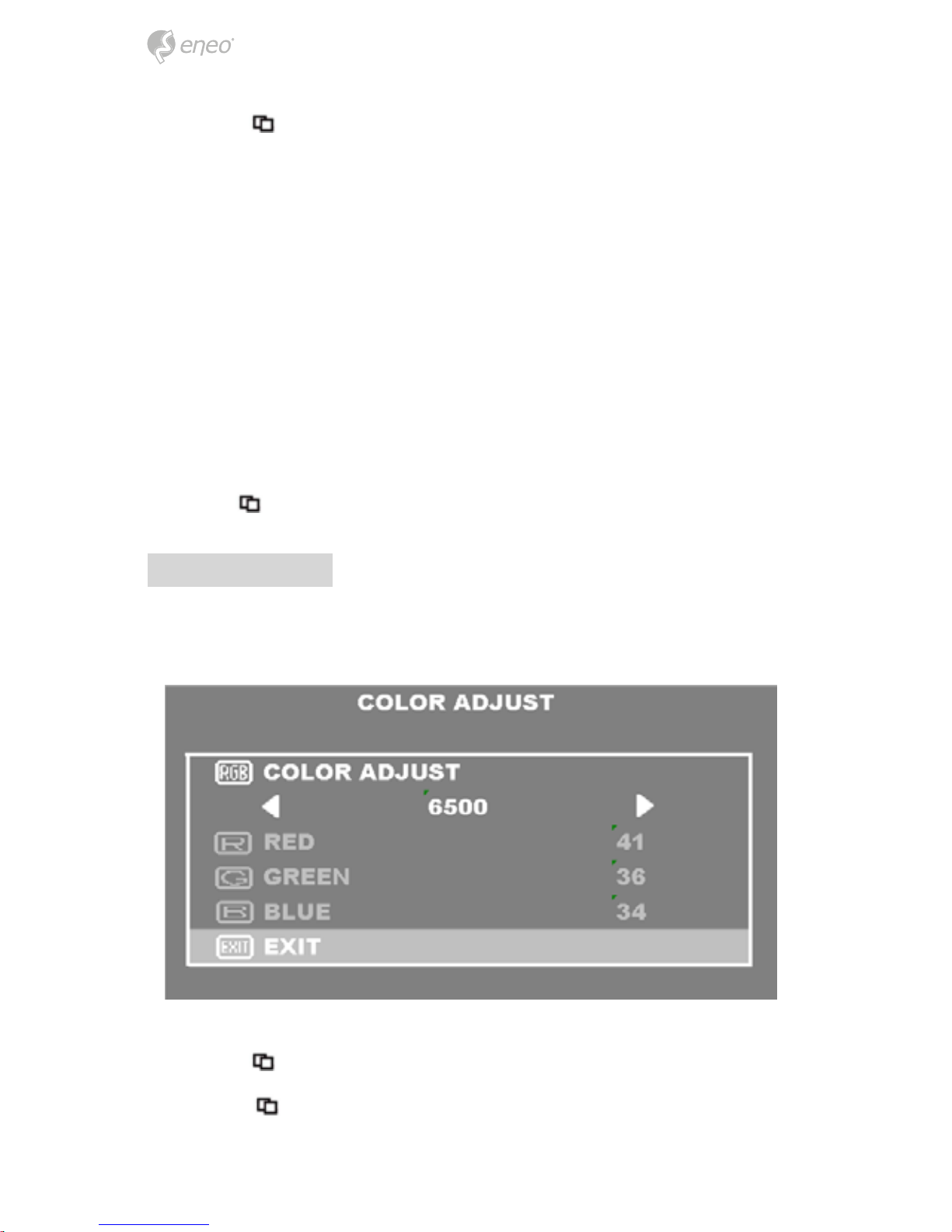
20
4. Press to return
VIVID MODE: Select the VIVID MODE (0~3 and USER). USER, 0: TEXT, 1: PHOTO, 2: MOVIE, 3:
GAME
BRIGHTNESS: Adjust the brightness value.
CONTRAST: Adjust the contrast value.
SHARPNESS: Adjust Image sharp.
SATURATION: Adjust Image saturation.
TINT: Adjust Image tint. (NTSC only).
VOLUME: Adjust the volume .
EXIT: Press to return to the main menu.
COLOR ADJUST
Set the color temperature of the LCD monitor for the CIE coordinate 9300˚k or 6500˚k or
USER MODE
1. Press ▲/▼ to select an icon
2. Press
to select adjust item,
3. Press ◀/▶ to adjust the value
4. Press to return
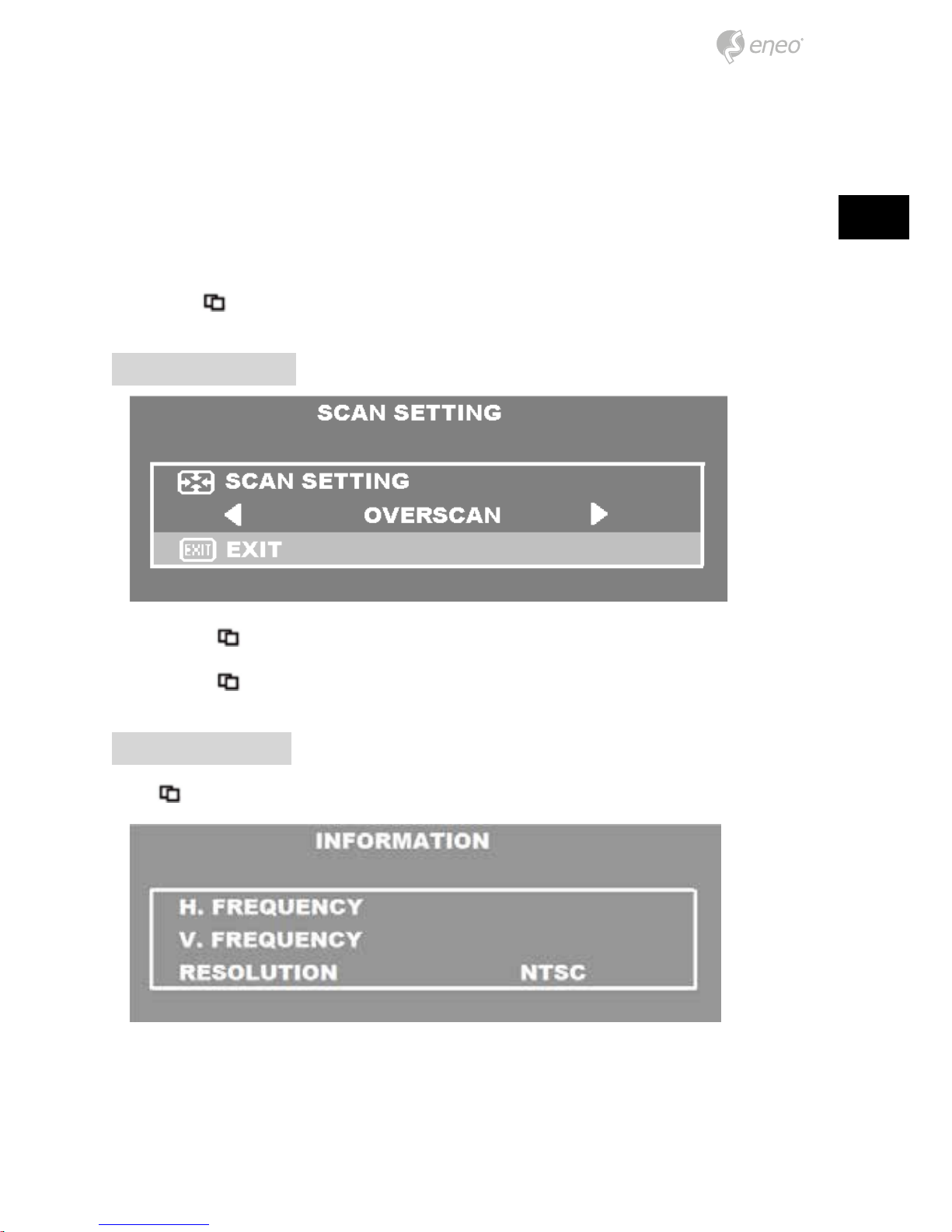
21
EN
USER COLOR: Adjust the color temperature.
RED: Adjust the RED value for user mode.
GREEN: Adjust the GREEN value for user mode.
BLUE: Adjust the BLUE value for user mode.
EXIT: Press
to return to the main menu
SCAN SETTING
1. Press to select the sub-menu
2. Press ◀/▶ to select Scan Setting state.
3. Press
to return
INFORMATION
Press to get the timing information
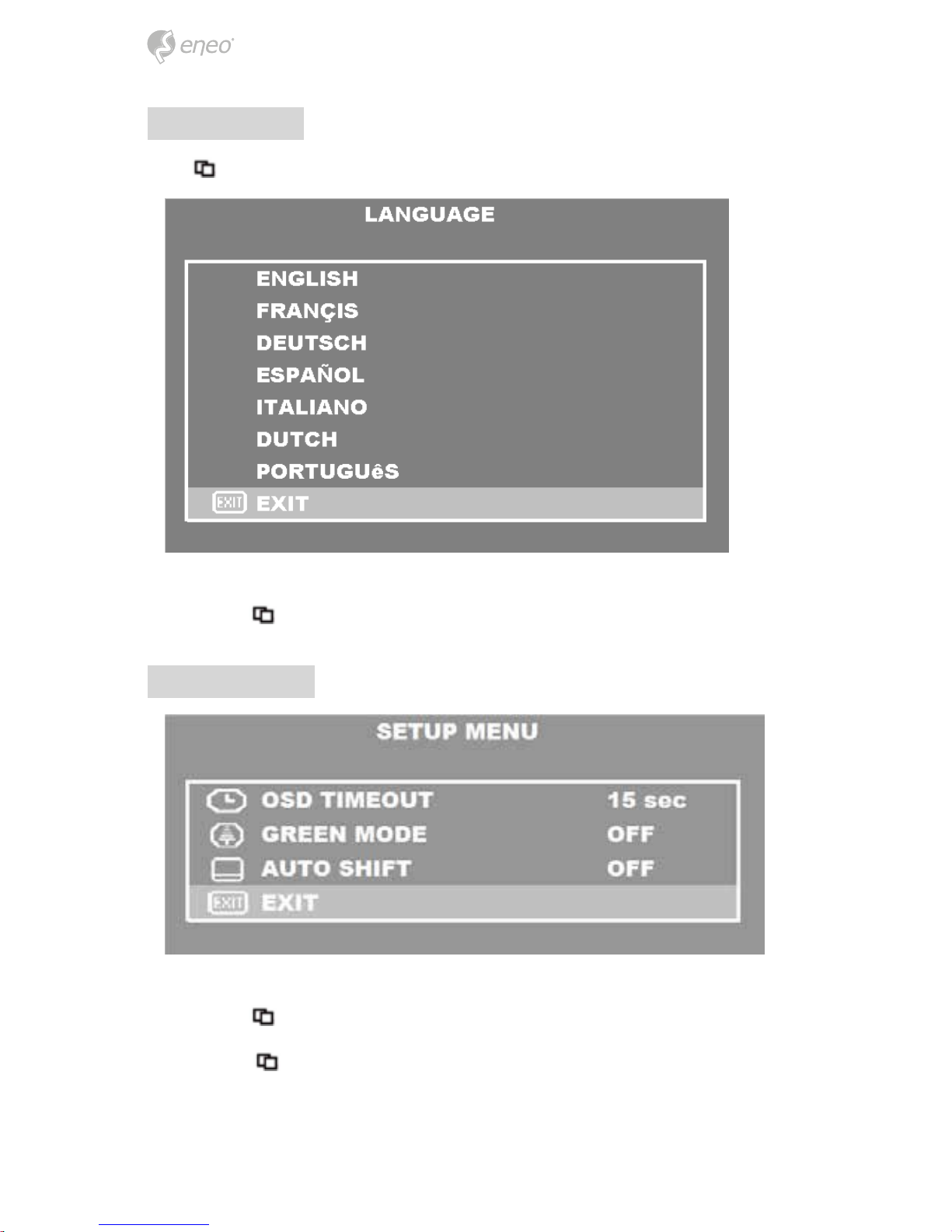
22
LANGUAGE
Press to enter the sub-menu
1. Press ▲/▼ to select language
2. Press
to enter
SETUP MENU
1. Press ▲/▼ to select an icon
2. Press to select adjust item
3. Press ◀/▶ to adjust the value
4. Press to return
OSD TIMEOUT: Adjust the OSD Show time (5 ~120 sec)
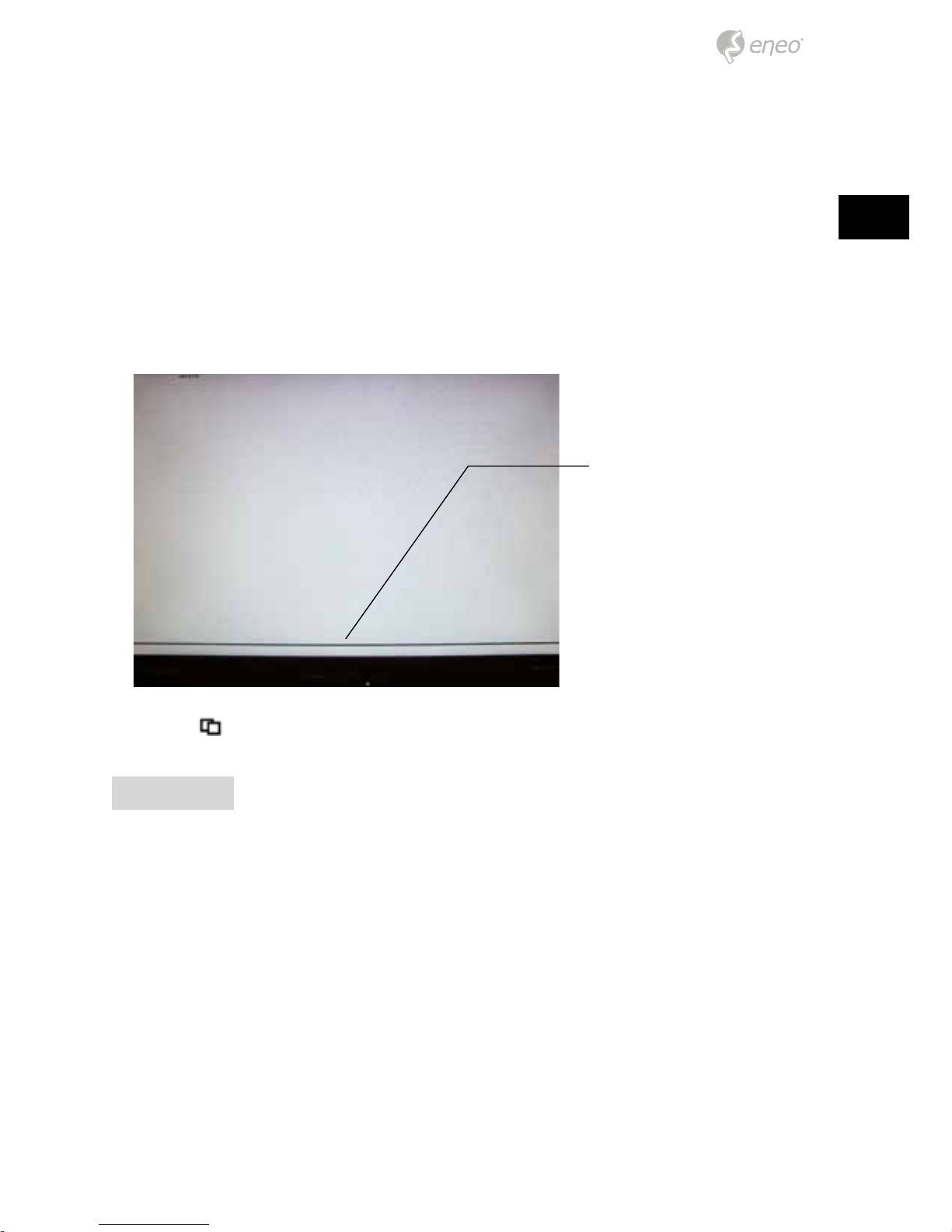
23
EN
GREEN MODE: O or On (5 min~10 min)
• OFF – No function
• ON – Screen will reduce back light to within (5 min to 10 min). Screen will go back
to normal when any button is being touched.
AUTO SHIFT: Adjust AUTO SHIFT ON/OFF
• OFF – No Function
• ON – Every one hour there will one scan line from top to bottom (every 1 second
down one scan line) to prevent panel sticking.
EXIT: Press to return to the main menu.
RECALL
Brightness, Contrast, Sharpness, Saturation, Tint, Volume, Vivid Mode, OSD Timeout,
Green Mode, Auto Shift return to default Value.
Anti-Burn-in scan line
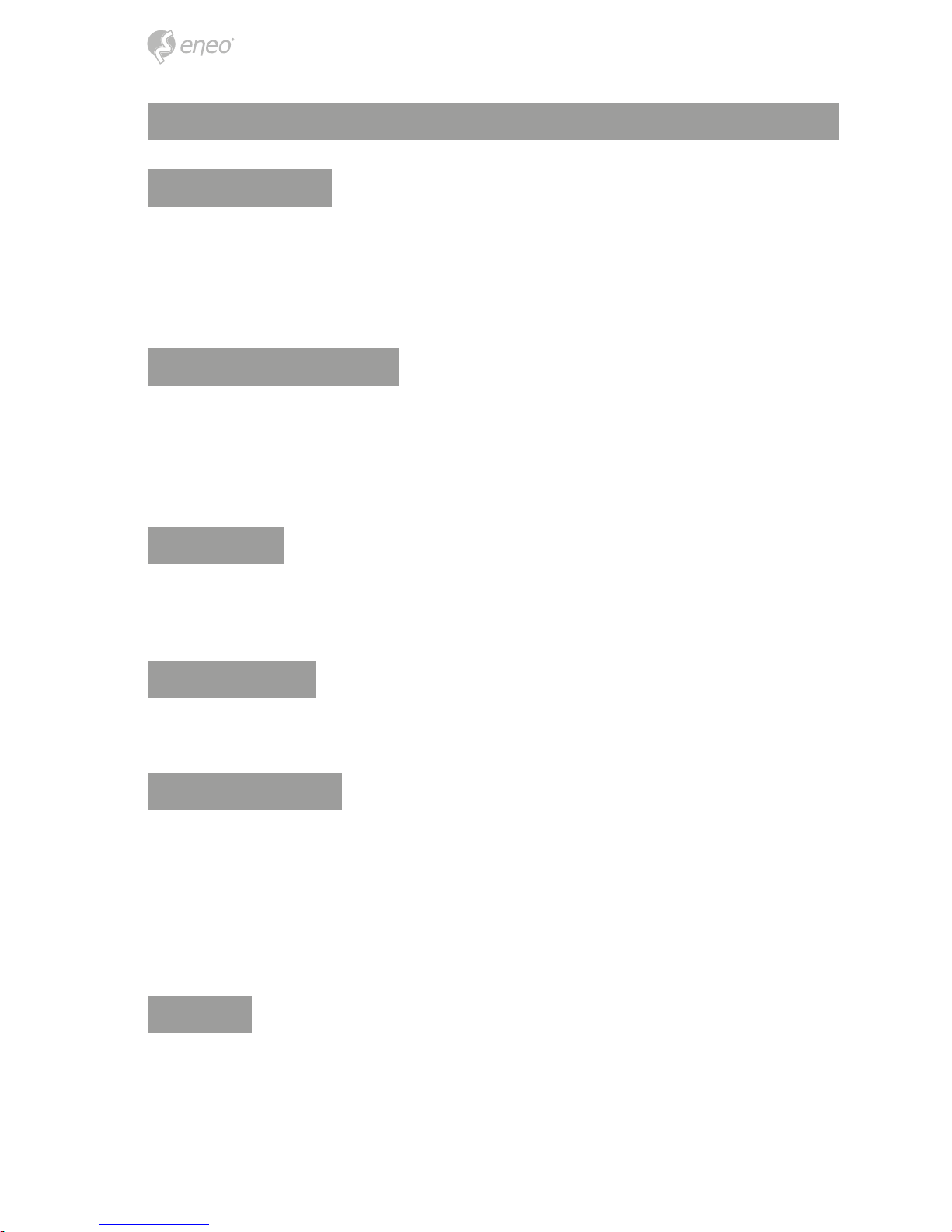
24
Specications
Power Supply
AC power input range: Rated voltage 100 – 240 Vac +/- 10%, 47~63Hz, 2 Amps max.
• Power consumption: 90W max.
• Power eciency: 80% typical at normal line input and full load
Video Characteristics
• Composite Video (CVBS): 1.0 Vp-p (0.5 – 1.5Vpp), Automatic switching from 75 Ω
unbalanced termination to Hi-Z with loop-through operation.
• Y/C (S-video): 1.0 Vp-p (0.5 – 1.5Vpp), Automatic switching from 75 Ω unbalanced
termination to Hi-Z with loop-through operation.
PC Input
• VGA Input: Analog RGB: 0.707 Vp-p. Support VESA Standard Timing
• HDMI Input: HDMI Compatible Interface. Digital Signal: TMDS. HDCP: HDCP 1.1
Audio Input
Signal Level: 1.0 Vrms
Environmental
• Temperature:
Operating: 0°C to +40°C
Storage: -20°C to +60°C
• Humidity:
Operating: 10% to 85% (non-condensing)
Storage: 10% to 95% (non-condensing)
EDID
This series of displays support EDID, but does not support DDC2B function.
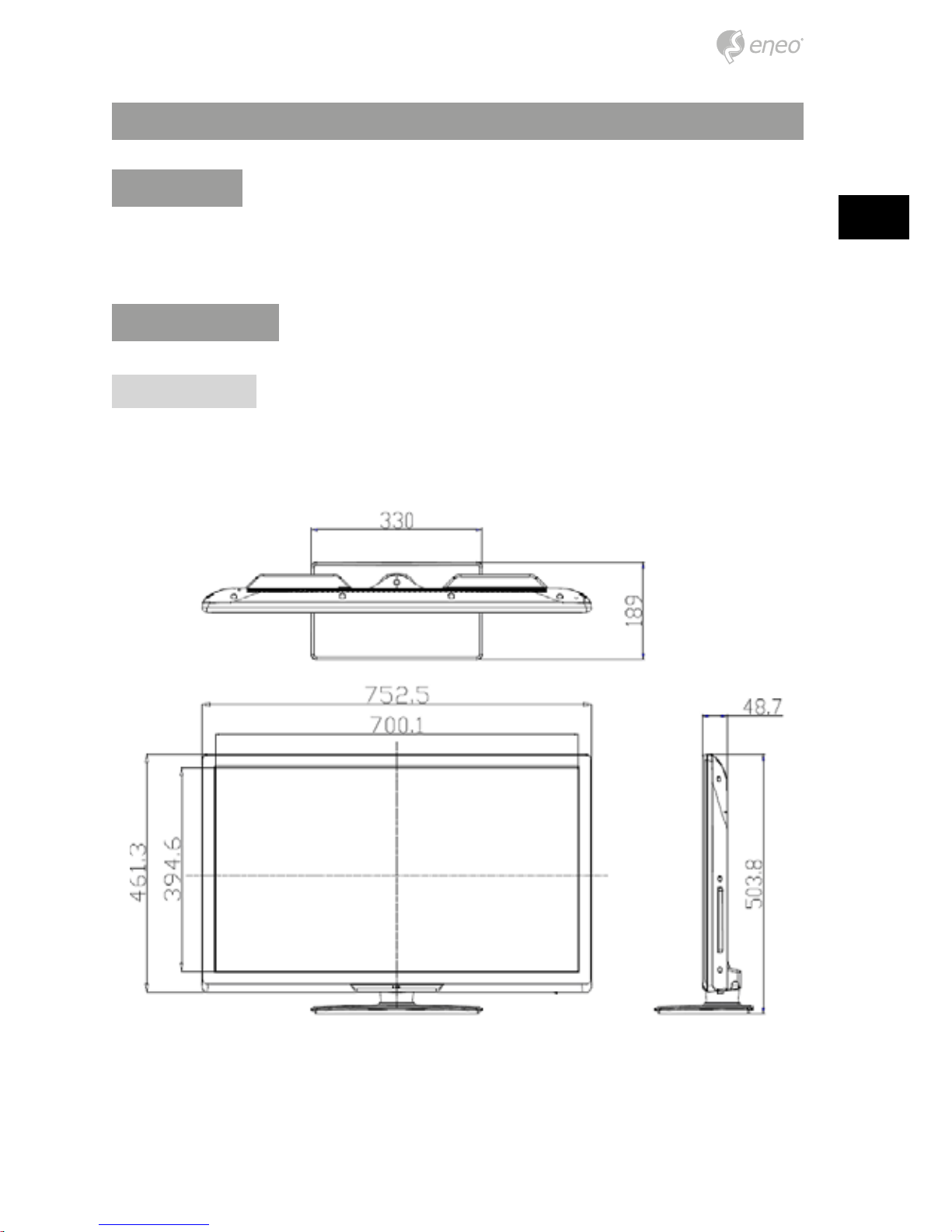
25
EN
Mechanical
Cabinet
• Material: Plastic
• Finish: Black
Dimensions
VM-32PD:
752.5x48.7x461.3mm (Without base)
752.5x189x503.8mm (With base)

26
VM-42PD:
992.3x48.9x598.4 mm (Without base)
992.3x240x656.3 mm (With base)
Wall mount notes:
VM-32PD
VESA Hole: 200x100mm
To avoid interference with speaker area, please notice the dimension 208.9mm and
26.3mm as indicated in the drawing.
