Eneo PNR-5416 User Manual
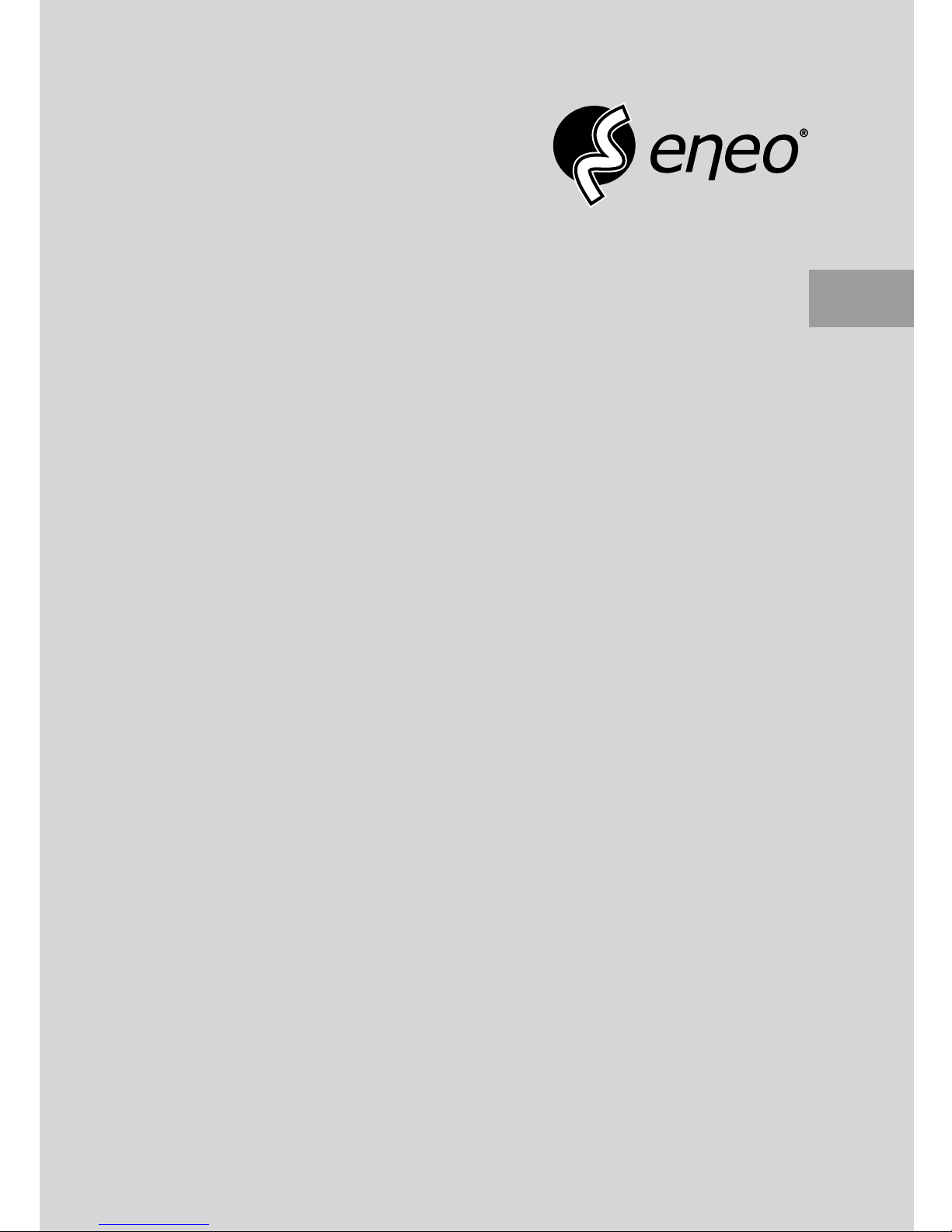
User Manual
Network Video Recorder,
16xIP 1920x1080, 400fps,
H.264
PNR-5416
EN

2
Before reading this manual
This operation manual contains basic instructions on installing and using Network Video Recorder.
Users who are using this product for the rst time, as well as users with experience using comparable products, must
read this operation manual carefully before use and heed to the warnings and precautions contained herein while
using the product. Safety warnings and precautions contained in this operation manual are intended to promote
proper use of the product and thereby prevent accidents and property damage and must be followed at all times.
Once you have read this operation manual, keep it at an easily accessible location for future reference.
• The manufacturer will not be held responsible for any product damage resulting from the use of unauthorized parts and
accessories or from the user's failure to comply with the instructions contained in this operation manual.
• It is recommended that rst-time users of Network Video Recorder and individuals who are not familiar with its use seek
technical assistance from their retailer regarding product installation and use.
• If you need to disassemble the product for functionality expansion or repair purposes, you must contact your retailer and
seek professional assistance.
• Both retailers and users should be aware that this product has been certied as being electromagnetically compatible for
commercial use. If you have sold or purchased this product unintentionally, please replace with a consumer version.
Safety Precautions
CAUTION
RISK OF ELECTRIC SHOCK
DO NOT OPEN
CAUTION: TO REDUCE THE RISK OF ELECTRIC SHOCK,
DO NOT REMOVE COVER (OR BACK).
NO USER-SERVICEABLE PARTS INSIDE.
REFER SERVICING TO QUALIFIED SERVICE PERSONNEL.
The lightning ash with arrowhead symbol, within an equilateral triangle, is intended to alert the user to the
presence of uninsulated "dangerous voltage" within the product’s enclosure that may be of sucient magnitude to
constitute a risk of electric shock.
The exclamation point within an equilateral triangle is intended to alert the user to the presence of important
operating and maintenance (servicing) instructions in the literature accompanying the appliance.
The symbol indicates that the equipment is suitable for alternating current only.
Symbol Publication Description
IEC417, No.5032 Alternating current
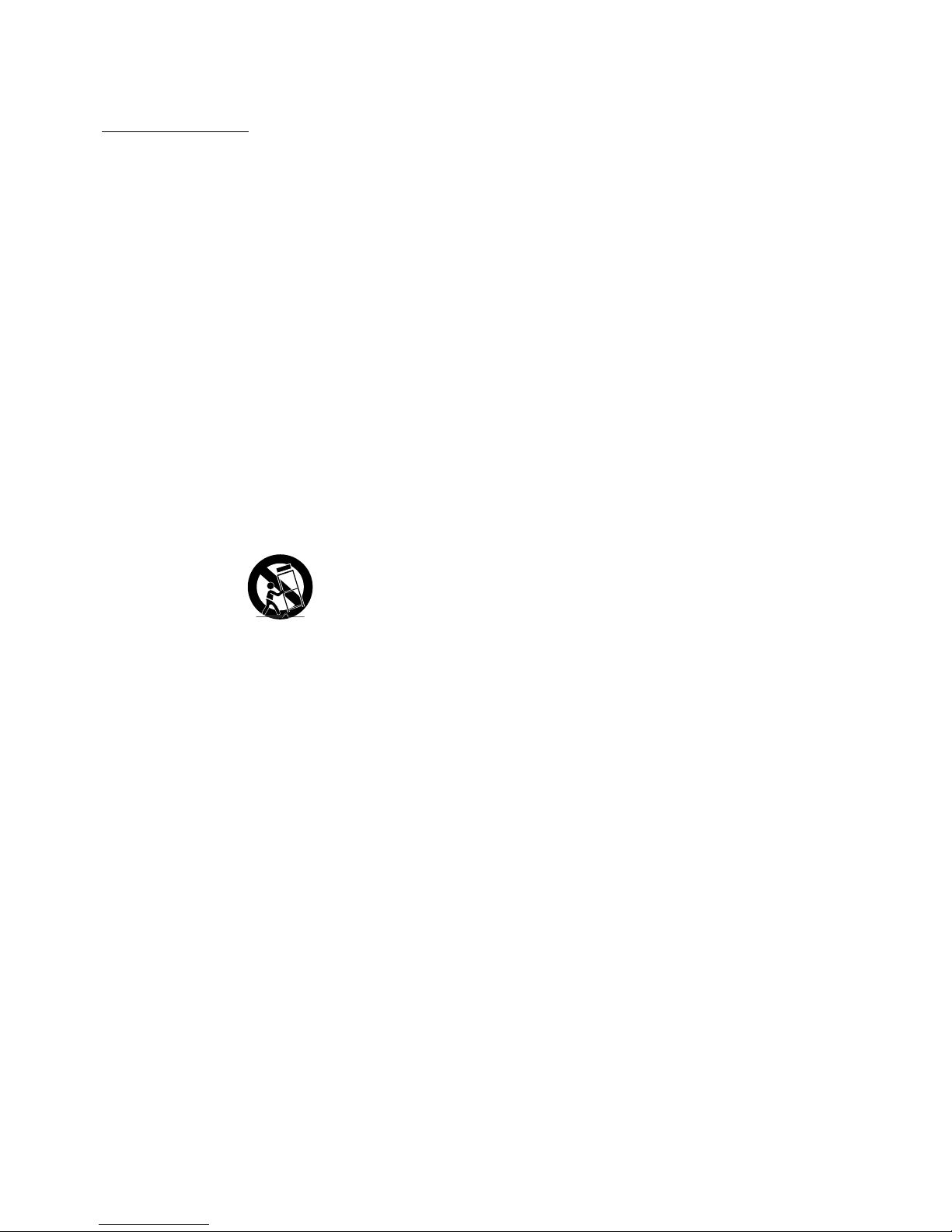
Before reading this manual
3
Important Safeguards
1. Read Instructions
All the safety and operating instructions should be read before the appliance
is operated.
2. Retain Instructions
The safety and operating instructions should be retained for future reference.
3. Cleaning
Unplug this equipment from the wall outlet before cleaning it. Do not use
liquid aerosol cleaners. Use a damp soft cloth for cleaning.
4. Attachments
Never add any attachments and/or equipment without the approval of the
manufacturer as such additions may result in the risk of re, electric shock or
other personal injury.
5. Water and/or Moisture
Do not use this equipment near water or in contact with water.
6. Ventilation
Place this equipment only in an upright position. This equipment has an
open-frame Switching Mode Power Supply (SMPS), which can cause a re or
electric shock if anything is inserted through the ventilation holes on the side
of the equipment.
7. Accessories
Do not place this equipment on an unstable cart, stand or table. The
equipment may fall, causing serious injury to a child or adult, and serious
damage to the equipment. Wall or shelf mounting should follow the
manufacturer's instructions, and should use a mounting kit approved by the
manufacturer.
This equipment and cart combination should be moved with care. Quick
stops, excessive force, and uneven surfaces may cause the equipment and cart
combination to overturn.
8. Power Sources
This equipment should be operated only from the type of power source
indicated on the marking label. If you are not sure of the type of power, please
consult your equipment dealer or local power company.
You may want to install a UPS (Uninterruptible Power Supply) system for
safe operation in order to prevent damage caused by an unexpected power
stoppage. Any questions concerning UPS, consult your UPS retailer.
9. Power Cords
Operator or installer must remove power and TNT connections before
handling the equipment.
10. Lightning
For added protection for this equipment during a lightning storm, or when it
is left unattended and unused for long periods of time, unplug it from the wall
outlet and disconnect the antenna or cable system. This will prevent damage
to the equipment due to lightning and power-line surges.
11. Overloading
Do not overload wall outlets and extension cords as this can result in the risk
of re or electric shock.
12. Objects and Liquids
Never push objects of any kind through openings of this equipment as they
may touch dangerous voltage points or short out parts that could result in a
re or electric shock. Never spill liquid of any kind on the equipment.
13. Servicing
Do not attempt to service this equipment yourself. Refer all servicing to
qualied service personnel.
14. Damage requiring Service
Unplug this equipment from the wall outlet and refer servicing to qualied
service personnel under the following conditions:
A. When the power-supply cord or the plug has been damaged.
B. If liquid is spilled, or objects have fallen into the equipment.
C. If the equipment has been exposed to rain or water.
D. If the equipment does not operate normally by following the operating
instructions, adjust only those controls that are covered by the operating
instructions as an improper adjustment of other controls may result in
damage and will often require extensive work by a qualied technician to
restore the equipment to its normal operation.
E. If the equipment has been dropped, or the cabinet damaged.
F. When the equipment exhibits a distinct change in performance ─ this
indicates a need for service.
15. Replacement Parts
When replacement parts are required, be sure the service technician has
used replacement parts specied by the manufacturer or that have the same
characteristics as the original part. Unauthorized substitutions may result in
re, electric shock or other hazards.
16. Safety Check
Upon completion of any service or repairs to this equipment, ask the service
technician to perform safety checks to determine that the equipment is in
proper operating condition.
17. Field Installation
This installation should be made by a qualied service person and should
conform to all local codes.
18. Correct Batteries
Warning: Risk of explosion if battery is replaced by an incorrect type. Dispose
of used batteries according to the instructions.
19. Tmra
A manufacturer’s maximum recommended ambient temperature (Tmra)
for the equipment must be specied so that the customer and installer may
determine a suitable maximum operating environment for the equipment.
20. Elevated Operating Ambient Temperature
If installed in a closed or multi-unit rack assembly, the operating ambient
temperature of the rack environment may be greater than room ambient.
Therefore, consideration should be given to installing the equipment in an
environment compatible with the manufacturer’s maximum rated ambient
temperature (Tmra).
21. Reduced Air Flow
Installation of the equipment in the rack should be such that the amount of
airow required for safe operation of the equipment is not compromised.
22. Mechanical Loading
Mounting of the equipment in the rack should be such that a hazardous
condition is not caused by uneven mechanical loading.
23. Circuit Overloading
Consideration should be given to connection of the equipment to supply
circuit and the eect that overloading of circuits might have on over current
protection and supply wiring. Appropriate consideration of equipment
nameplate ratings should be used when addressing this concern.
24. Reliable Earthing (Grounding)
Reliable grounding of rack mounted equipment should be maintained.
Particular attention should be given to supply connections other than direct
connections to the branch circuit (e.g., use of power strips).
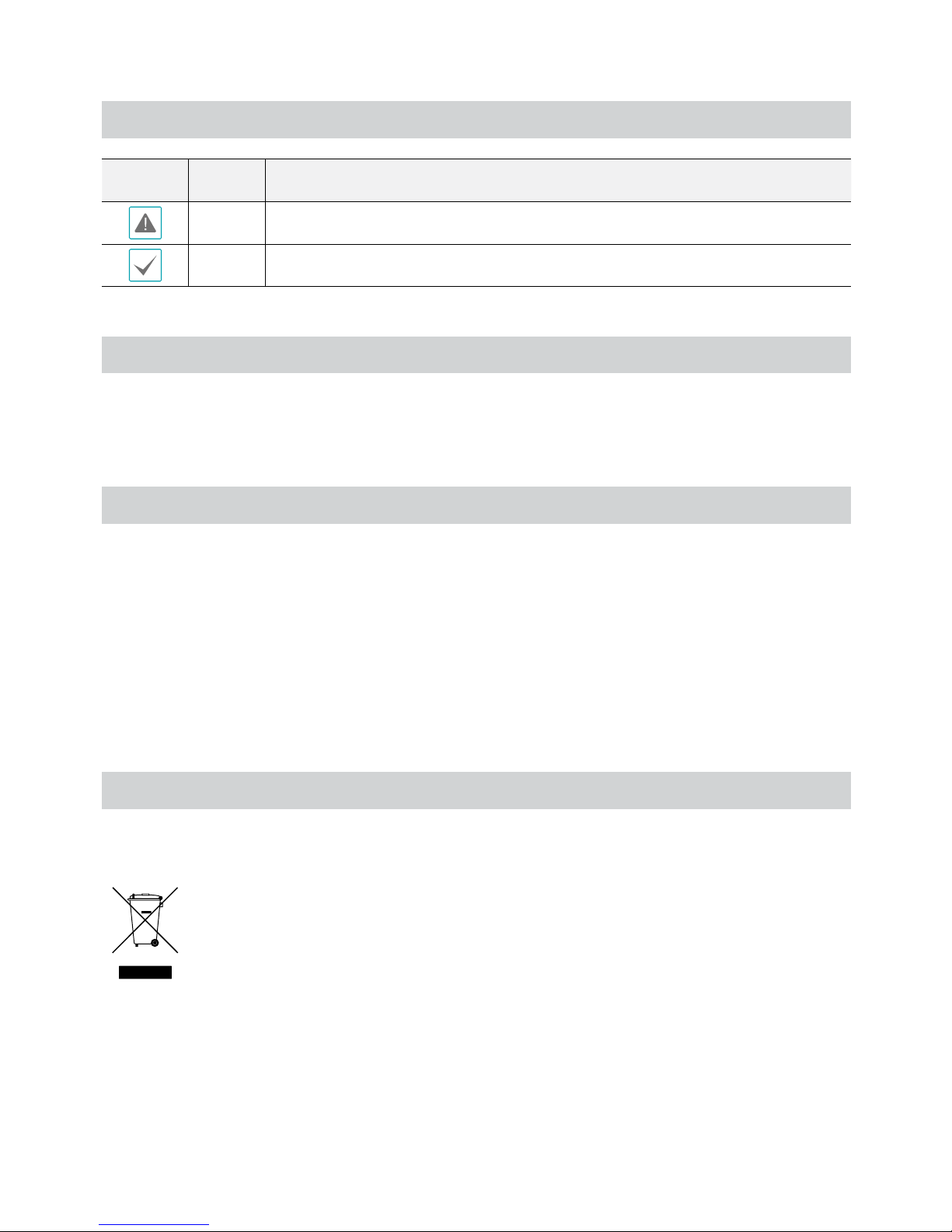
Before reading this manual
4
In-Text
Symbol Type Description
Caution Important information concerning a specic function.
Note Useful information concerning a specic function.
User’s Caution Statement
Caution: Any changes or modications to the equipment not expressly approved by the party responsible for
compliance could void your authority to operate the equipment.
FCC Compliance Statement
THIS EQUIPMENT HAS BEEN TESTED AND FOUND TO COMPLY WITH THE LIMITS FOR A CLASS A DIGITAL DEVICE, PURSUANT TO PART
15 OF THE FCC RULES. THESE LIMITS ARE DESIGNED TO PROVIDE REASONABLE PROTECTION AGAINST HARMFUL INTERFERENCE
WHEN THE EQUIPMENT IS OPERATED IN A COMMERCIAL ENVIRONMENT. THIS EQUIPMENT GENERATES, USES, AND CAN RADIATE
RADIO FREQUENCY ENERGY AND IF NOT INSTALLED AND USED IN ACCORDANCE WITH THE INSTRUCTION MANUAL, MAY CAUSE
HARMFUL INTERFERENCE TO RADIO COMMUNICATIONS. OPERATION OF THIS EQUIPMENT IN A RESIDENTIAL AREA IS LIKELY TO
CAUSE HARMFUL INTERFERENCE, IN WHICH CASE USERS WILL BE REQUIRED TO CORRECT THE INTERFERENCE AT THEIR OWN EXPENSE.
WARNING: CHANGES OR MODIFICATIONS NOT EXPRESSLY APPROVED BY THE PARTY RESPONSIBLE FOR COMPLIANCE COULD VOID
THE USER’S AUTHORITY TO OPERATE THE EQUIPMENT.
THIS CLASS OF DIGITAL APPARATUS MEETS ALL REQUIREMENTS OF THE CANADIAN INTERFERENCE CAUSING EQUIPMENT
REGULATIONS.
WEEE (Waste Electrical & Electronic Equipment)
Correct Disposal of This Product
(Applicable in the European Union and other European countries with separate collection systems)
This marking shown on the product or its literature, indicates that it should not be disposed with other household
wastes at the end of its working life. To prevent possible harm to the environment or human health from
uncontrolled waste disposal, please separate this from other types of wastes and recycle it responsibly to promote
the sustainable reuse of material resources.
Household users should contact either the retailer where they purchased this product, or their local government
oce, for details of where and how they can take this item for environmentally safe recycling.
Business users should contact their supplier and check the terms and conditions of the purchase contract. This
product should not be mixed with other commercial wastes for disposal.
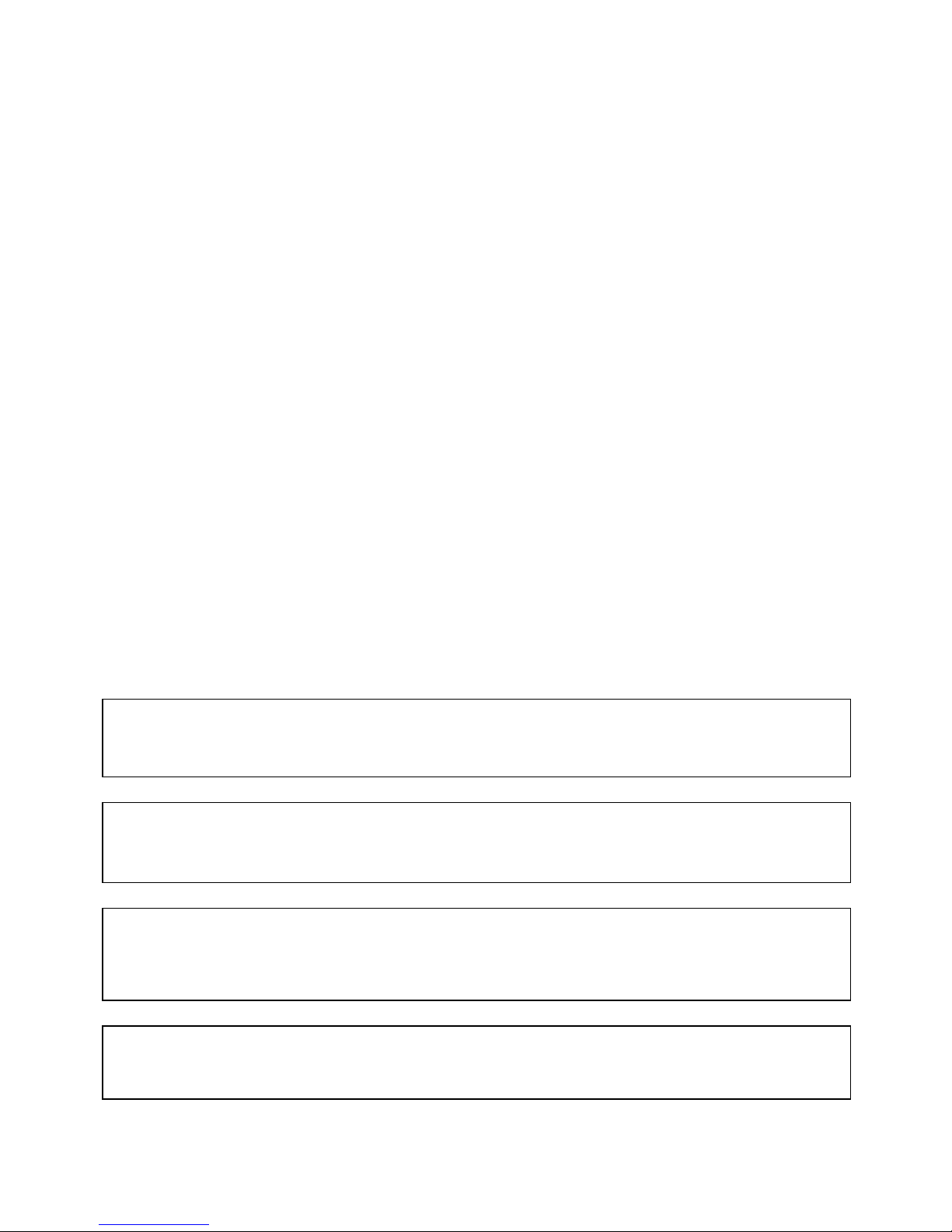
Before reading this manual
5
Manufacturer reserves all rights concerning this operation manual.
Use or duplication of this operation manual in part or whole without the prior consent of manufacturer is strictly prohibited.
Contents of this operation manual are subject to change without prior notice for reasons such as functionality enhancements.
• This manual covers the 4-, 8- and 16-channel network video recorders. For simplicity, the illustrations and descriptions in this
manual refer to the 16-channel model.
• This product includes software developed by the OpenSSL Project for use in the OpenSSL Toolkit (http://www.openssl.org/).
The information in this manual is believed to be accurate as of the date of publication even though explanations of some
functions may not be included. We are not responsible for any problems resulting from the use thereof. The information
contained herein is subject to change without notice. Revisions or new editions to this publication may be issued to incorporate
such changes.
The software included in this product contains some Open Sources. You may obtain the complete corresponding source code
from us. See the Open Source Guide on the software CD (OpenSourceGuide\OpenSourceGuide.pdf) or as a printed document
included along with the User's Manual.

6
Table of Contents
1
2
3
4
Part 1 – Introduction ......................................... 8
Product Features ................................................................8
Accessories. . . . . . . . . . . . . . . . . . . . . . . . . . . . . . . . . . . . . . . . . . . . . . . . . . . . . . . . . . . . . . . . . . . . . .9
Overview ......................................................................10
Front Panel ...............................................................................10
Rear Panel ...............................................................................11
Rear Panel Connections ..................................................................11
Part 2 – Installation .........................................14
INIT Program ...................................................................14
iRAS Program ..................................................................15
System Requirements ....................................................................15
Installation ...............................................................................15
Part 3 - Getting Started .....................................16
Camera Registration ............................................................17
Live Monitoring ................................................................18
Video Recording ................................................................19
Panic Recording ..........................................................................19
Audio Recording ...............................................................19
Video Recording Playback ......................................................19
Part 4 - Conguration .......................................20
Menu Use ......................................................................20
System Setup ..................................................................20
General ..................................................................................20
Date/Time ...............................................................................20
User .....................................................................................21
Storage ..................................................................................23
Monitoring ...............................................................................23
Record Setup ...................................................................25
General ..................................................................................25
Schedule .................................................................................26
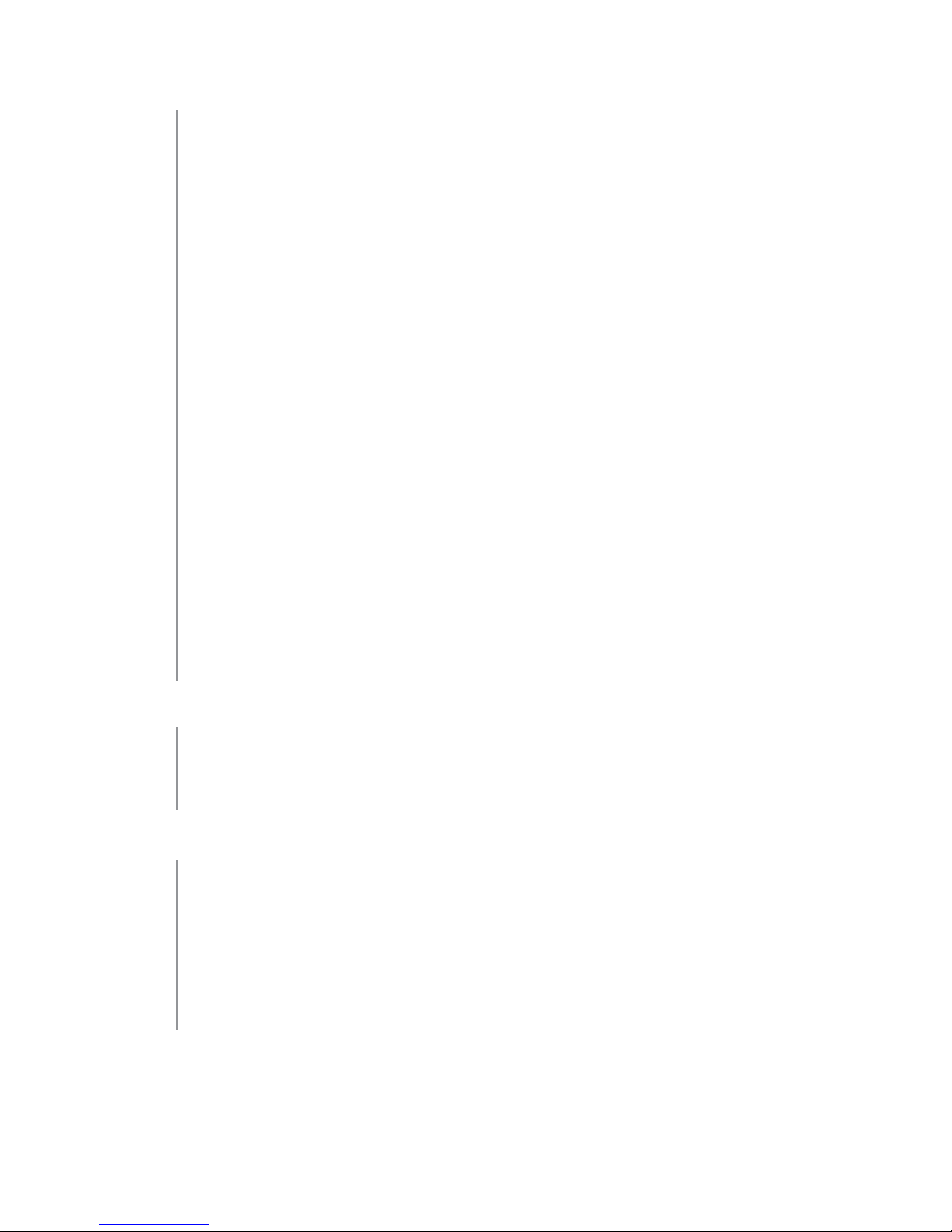
Table of Contents
7
Pre-Event ................................................................................27
Event Setup (PLS-53xx) .........................................................27
Video-Analytics ..........................................................................27
Alarm-In .................................................................................28
Video Loss ...............................................................................29
Text- I n ...................................................................................29
Network Setup .................................................................30
General ..................................................................................30
WAN .....................................................................................31
FEN ......................................................................................31
Notication Setup ..............................................................32
Schedule .................................................................................32
Callback .................................................................................32
Mail ......................................................................................33
SNS ......................................................................................34
Device Setup ...................................................................34
Alarm-Out ...............................................................................34
Camera Setup (PLS-53xx) .......................................................35
General ..................................................................................35
Advanced Setup .........................................................................35
Stream ...................................................................................36
Audio (PLS-53xx) .........................................................................36
Upgrade (PLS-53xx) ......................................................................37
Part 5 - WebGuard ..........................................38
Web Monitoring Mode .........................................................39
Web Search Mode ..............................................................41
Part 6 - Appendix ...........................................43
System Log Types ..............................................................43
Error Code Types ...............................................................44
Troubleshooting ...............................................................46
Specications ..................................................................47
5
6

8
Product Features
This is a video recorder that supports surveillance, video recording, and video playback using a network cameras.
This NVR (Network Video Recorder) unit oers the following features:
• Real-time 4/8/16-channel network surveillance
• Supports up to full HD 480ips video recording
• Fast and easy search feature (Time-Lapse, Event log, Motion, Text-In)
• Simultaneously survey, record, play back, and transmit data in real-time
• Graphic User Interface(GUI) and multilingual
• Multiple recording modes (Schedule, Event, Pre-Event, and Panic)
• USB 2.0 port
• 2 internal SATA2 HDD bays and 1 eSATA port
• Network camera audio recording and playback
• Network camera alarm in and alarm out
Part 1 – Introduction
Network Connection
Network Connection
Network Camera
eSATA Storage Device
Network Video Recorder
Flash Memory
Speaker
Microphone
Alarm
Sensor
iRAS or INIT
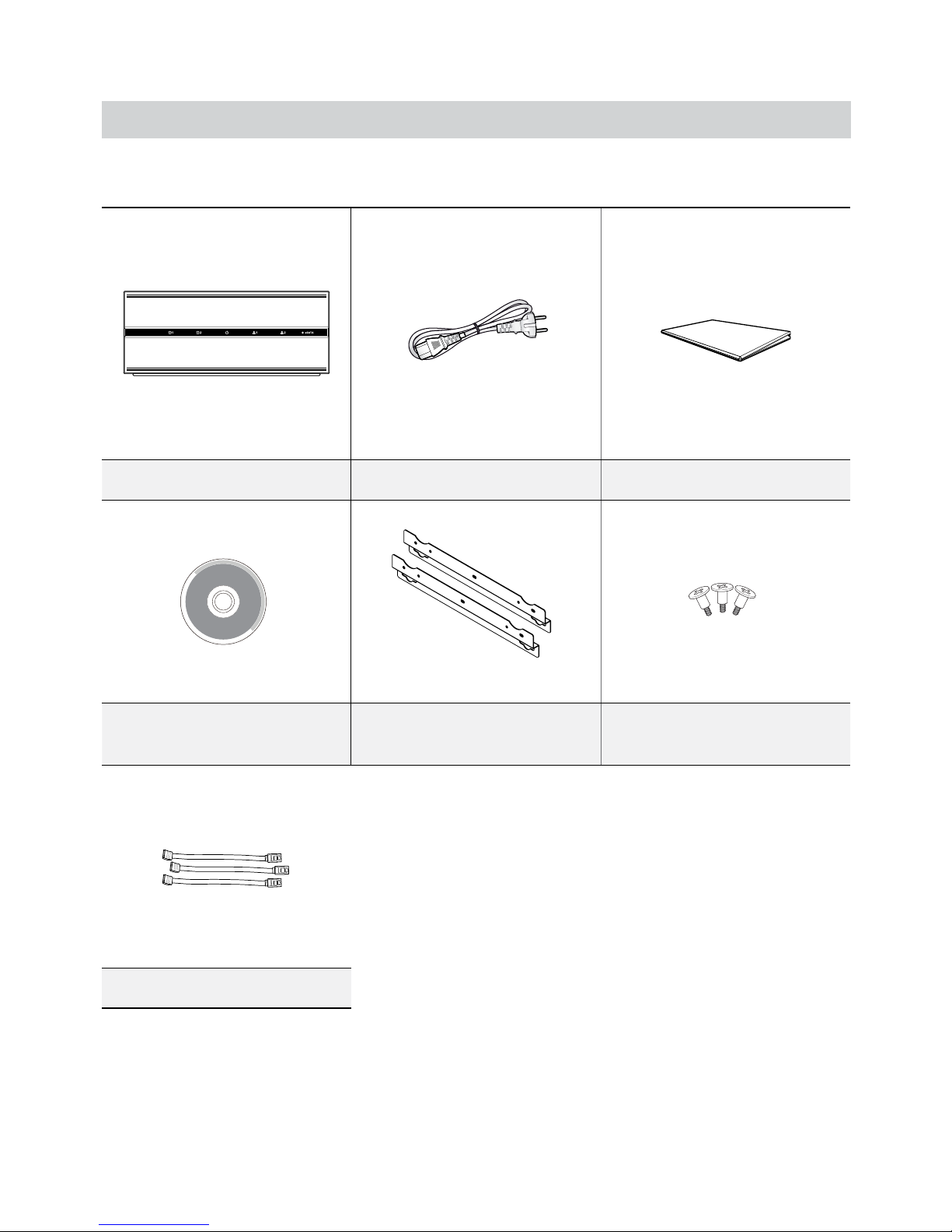
Part 1 – Introduction
9
Accessories
Upon unpackaging the product, check the contents inside to ensure that all the following accessories are included.
Network Video Recorder Power Cable Quick Guide
Operation Manual and Remote
Program CD
Rack-mount Kit
Assembly Screws for Adding Hard
Disk Drives
SATA2 cables
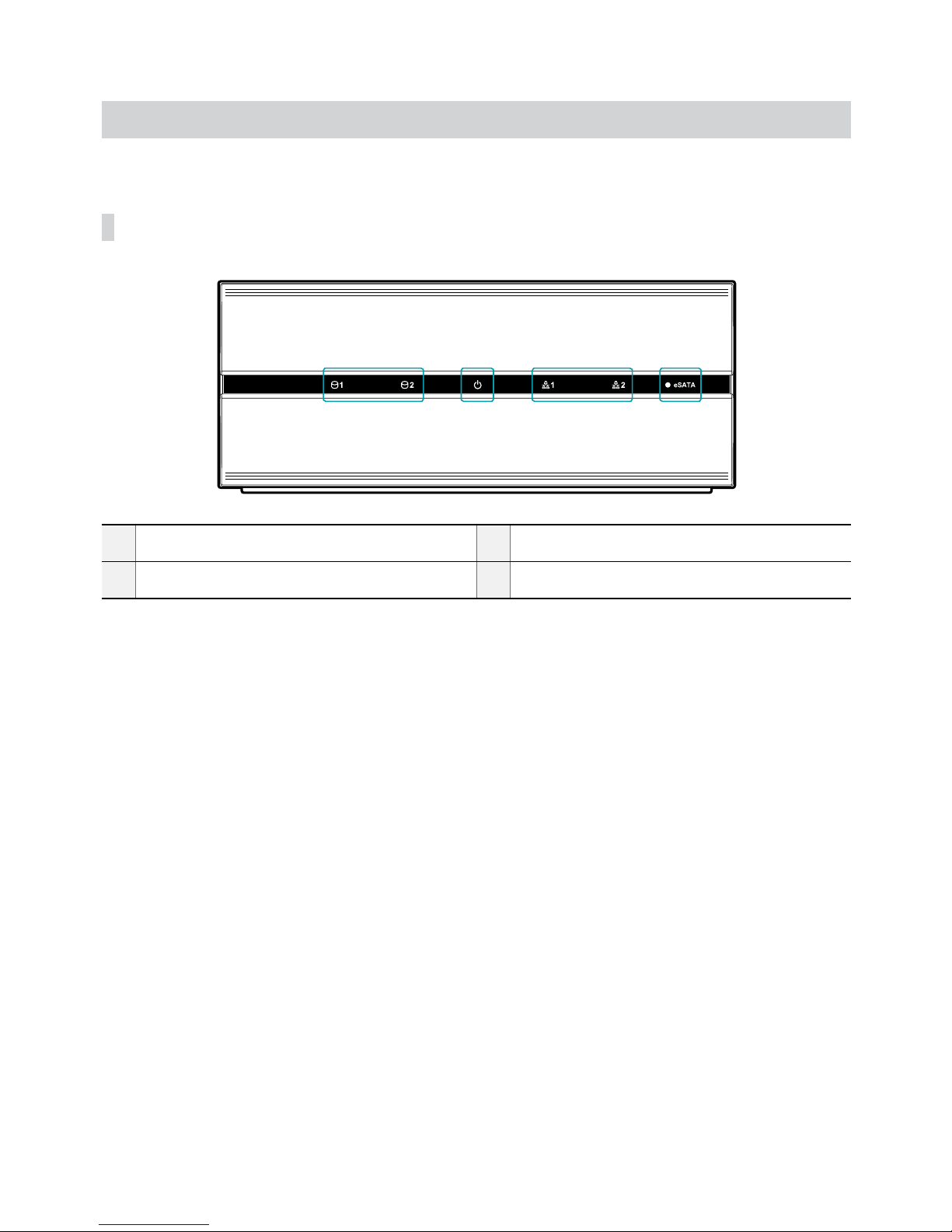
Part 1 – Introduction
10
Overview
Front Panel
1 2 3 4
1
HDD LED
2
Power LED
3
Network LED
4
eSATA LED
1 HDD LED
Flashes when data is being written on the HDD or a video search is in progress.
2 Power LED
Lights up while the main unit is in operation.
3 Network LED
Flashes when linked remotely over an ethernet.
4 eSATA LED
Flashes when connected to an eSATA device.
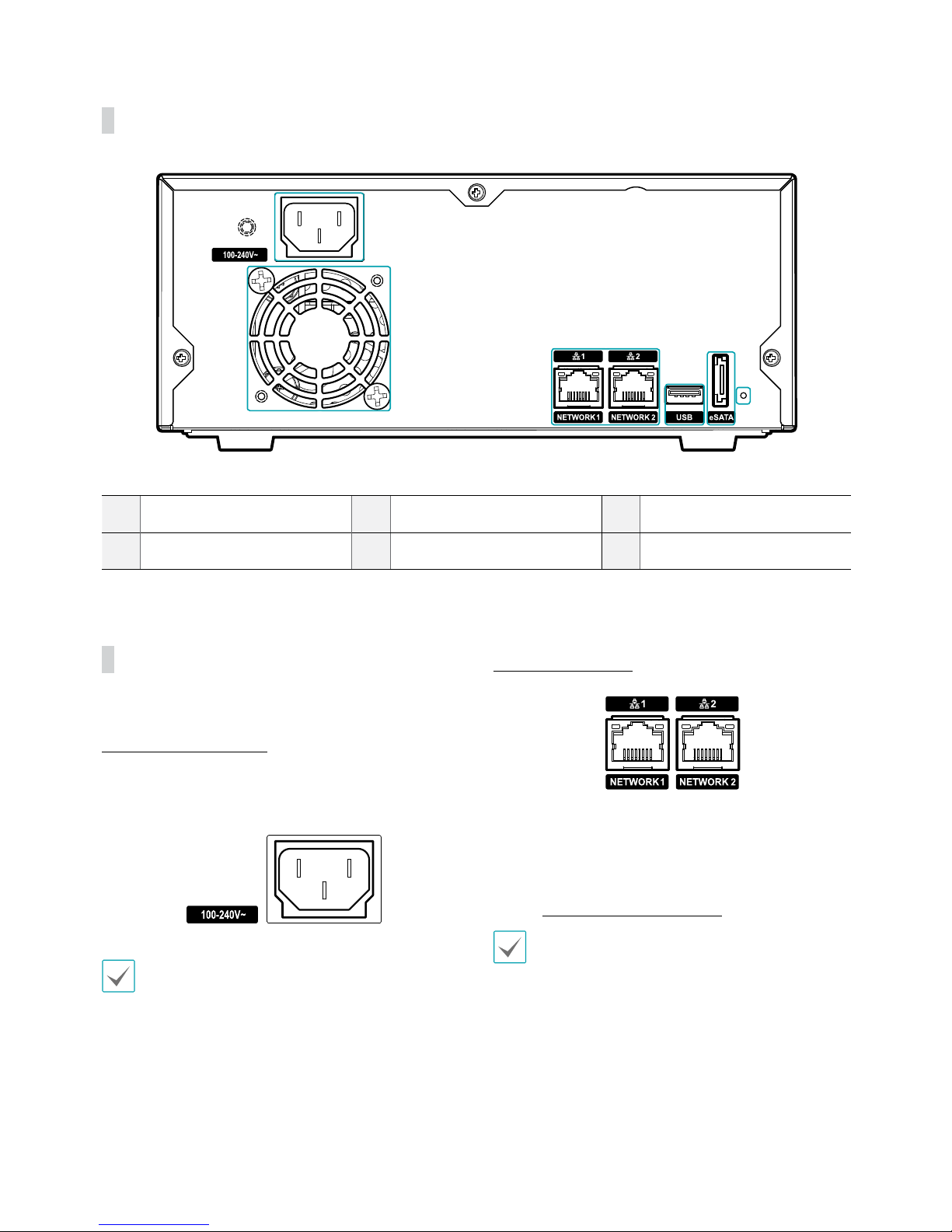
Part 1 – Introduction
11
Rear Panel
2
1
3
4
5
6
1
Power In Port
2
Vent
3
Network Ports
4
USB Port
5
eSATA Port
6
Factory Reset Button
Rear Panel Connections
Power Cable Connection
Connect the power cable to this port. This NVR does not
feature a separate power on/o button and will turn on
the moment power is supplied.
• Organize the power cable so that it will not cause
people to trip over or become damaged from chairs,
cabinets, desks, and other objects in the vicinity. Do
not run the power cable underneath a rug or carpet.
• The power cable is grounded. Do not modify the
power plug even if your power outlet does not have
a ground contact.
• Do not connect multiple devices to a single power
outlet.
Network Connection
This NVR is capable of connecting to networks via an
ethernet connector. Connect an RJ-45 cable (Cat5,
Cat5e, or Cat6) to the NVR's network port. It's possible to
operate and upgrade the NVR remotely over a network.
Fore more information on ethernet connection setup,
refer to Network Setup on page 30.
• Connector directions may vary depending on the
NVR model.
• Green LED on the right will be lit if connected a
1000 BASE-T network. Orange LED on the left will
icker once a link has been established.
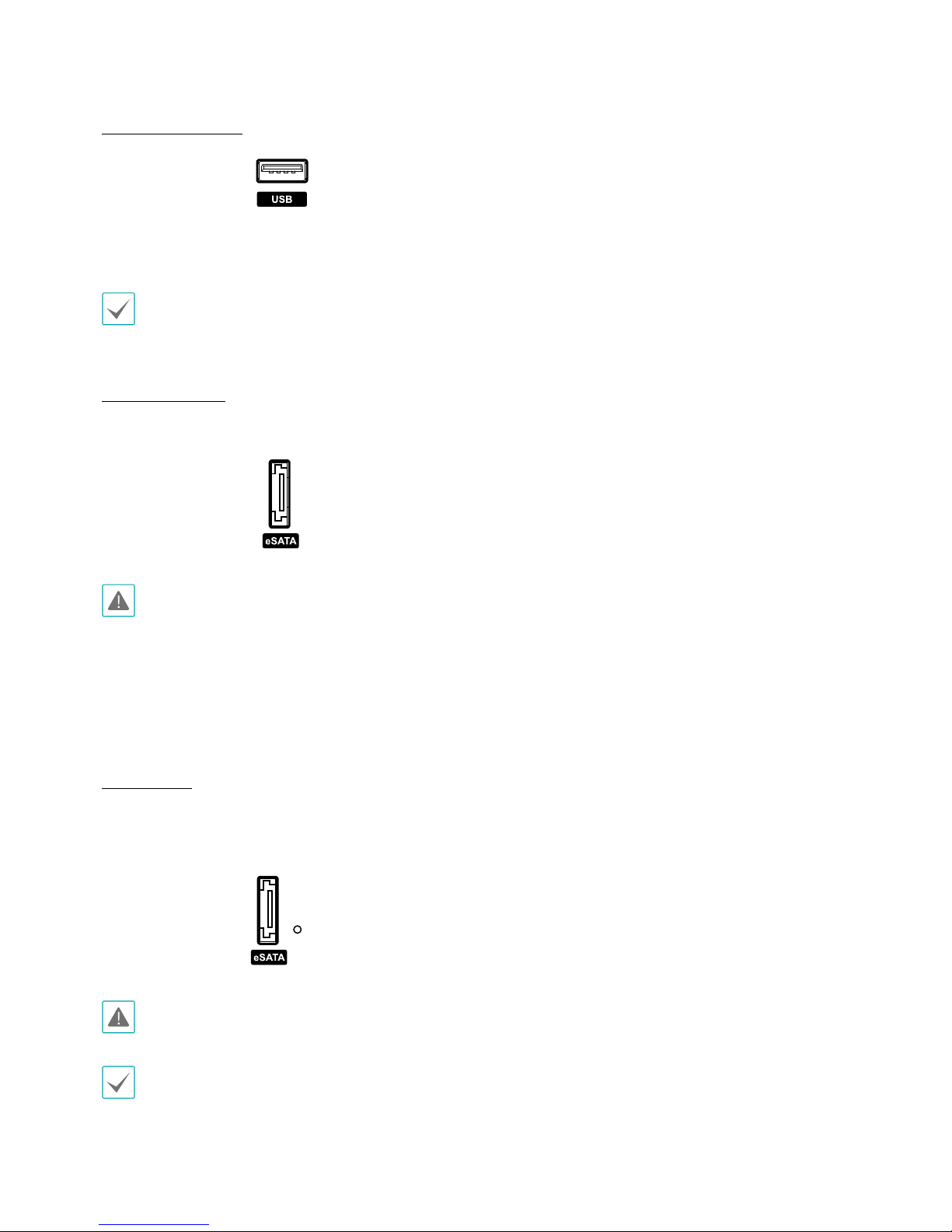
Part 1 – Introduction
12
USB Port Connection
Connect a USB-to serial converter and connect multiple
text-in devices to the NVR at the same time.
For USB ash memory devices, the NVR supports
the FAT32 le format only.
eSATA Connection
Connect external hard drives to these ports.
Do not connect or disconnect an eSATA device while
the NVR is powered on. To connect an eSATA device,
rst turn o the NVR and unplug the power cable.
Connect the eSATA device and then power the NVR
back on. To disconnect an eSATA device, rst turn
o the NVR and unplug the power cable. Turn o
the eSATA device and then disconnect the eSATA
connection cable.
Factory Reset
Located next to the eSATA port on the rear of the NVR is
a switch that, once activated, will reset the NVR to all its
initial factory settings.
A factory reset will clear all NVR settings congured by
the user.
You will need a straightened paper clip to access the
factory reset button.
1
Turn o the NVR and unplug the power cable.
2
Insert a straightened paper clip into the factory reset
switch hole and press the switch.
3
While holding the factory reset switch, power the
NVR on.
4
Once the front panel LEDs start to ash, remove the
paper clip. A beep sounds.
5
All NVR settings will be returned to their factory
values and the NVR restarts.
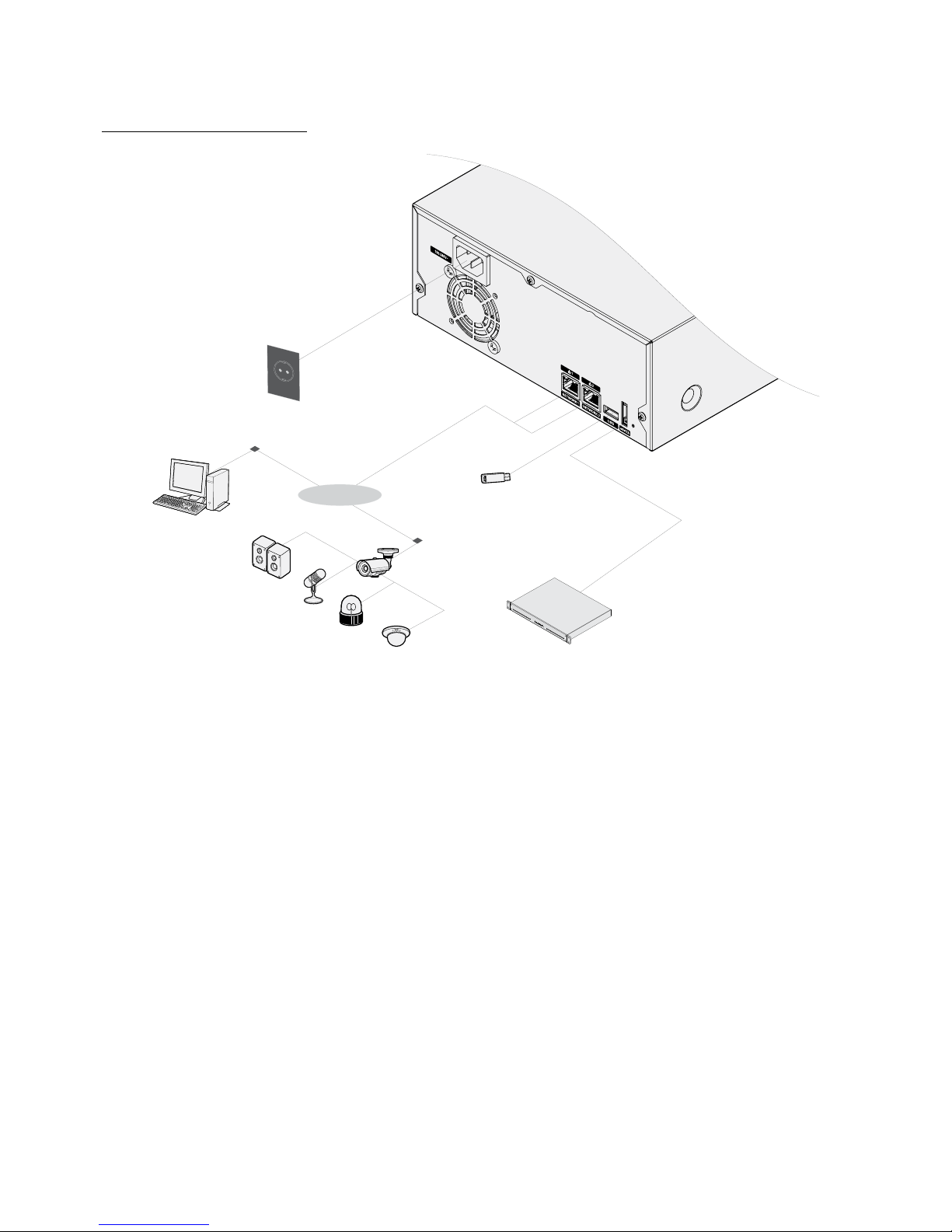
Part 1 – Introduction
13
Connections on the Rear Panel
eSATA Storage
Device
Network Camera
Speaker
Microphone
Alarm
Sensor
Power
iRAS Remote
Monitoring
Network
Flash Memory
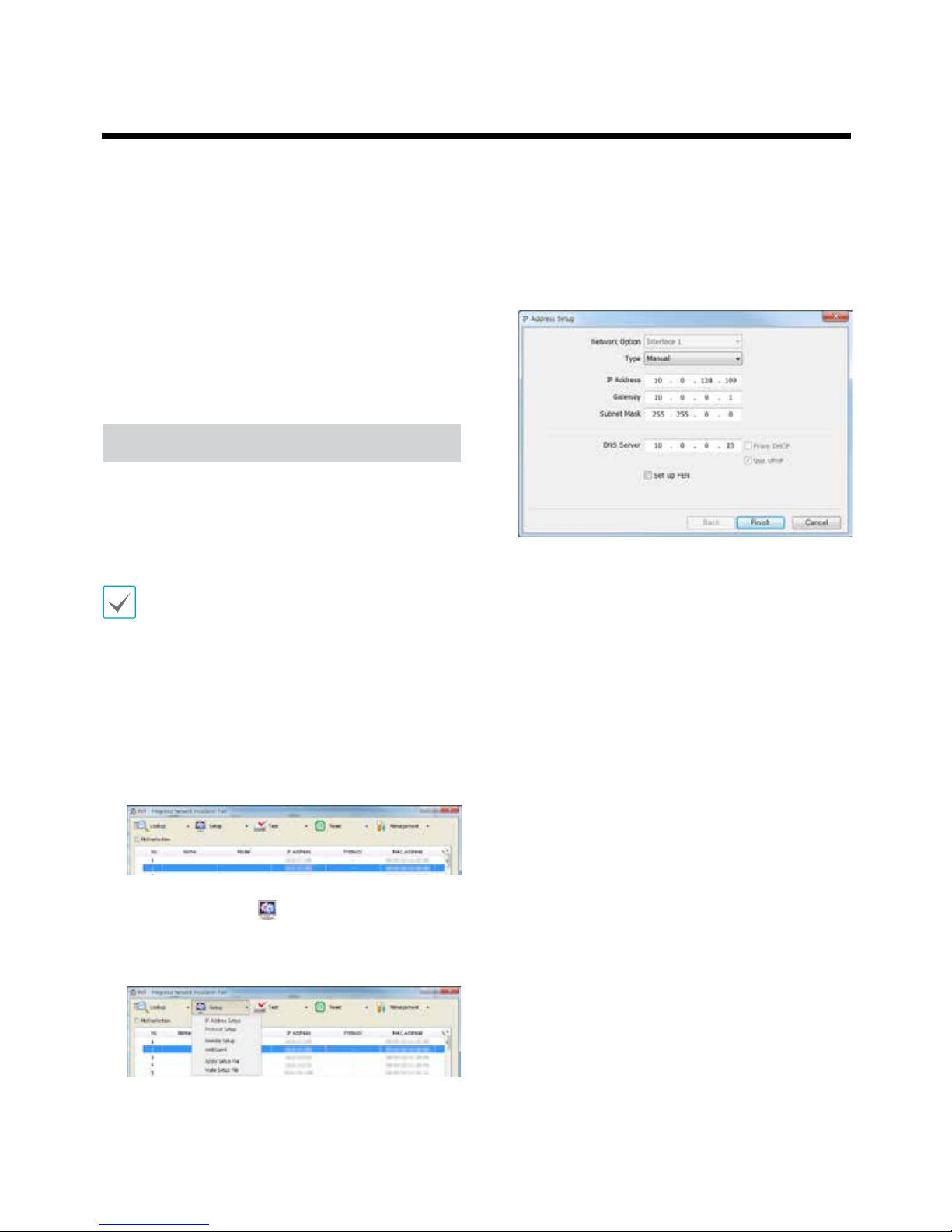
Part 2 – Installation
14
Part 2 – Installation
You can connect the NVR system remotely only via
network connection. This requires installing the
following programs in your PC.
• INIT Program: Allows you to set up network
information of the NVR system for remote connection.
• iRAS Program: Allows you to set up the NVR system,
to monitor video of the NVR system and to play back
video recorded in the NVR system.
INIT Program
The INIT program does not require installation
procedures, and double clicking the executable le
runs the INIT program. Refer to the INIT user manual for
details about the INIT program.
• The INIT program provides the following functions
only: Lookup, Setup → IP Address Setup,
Management → Upgrade.
1
Check that the NVR system is operating.
2
Insert the installation CD and run the INIT program
by double clicking the INIT.exe le in the INIT folder.
3
Select the NVR system to connect.
4
Click the Setup icon in the Main screen, select
IP Address Setup. You will be required to enter the
login information (The default user ID is admin and
there is no default password.).
5
Enter the network information when the IP Address
Setup screen appears. You can check the network
information including the remote port number
of the NVR system by selecting the NVR system,
clicking the right mouse button and selecting
Properties on the Main screen.
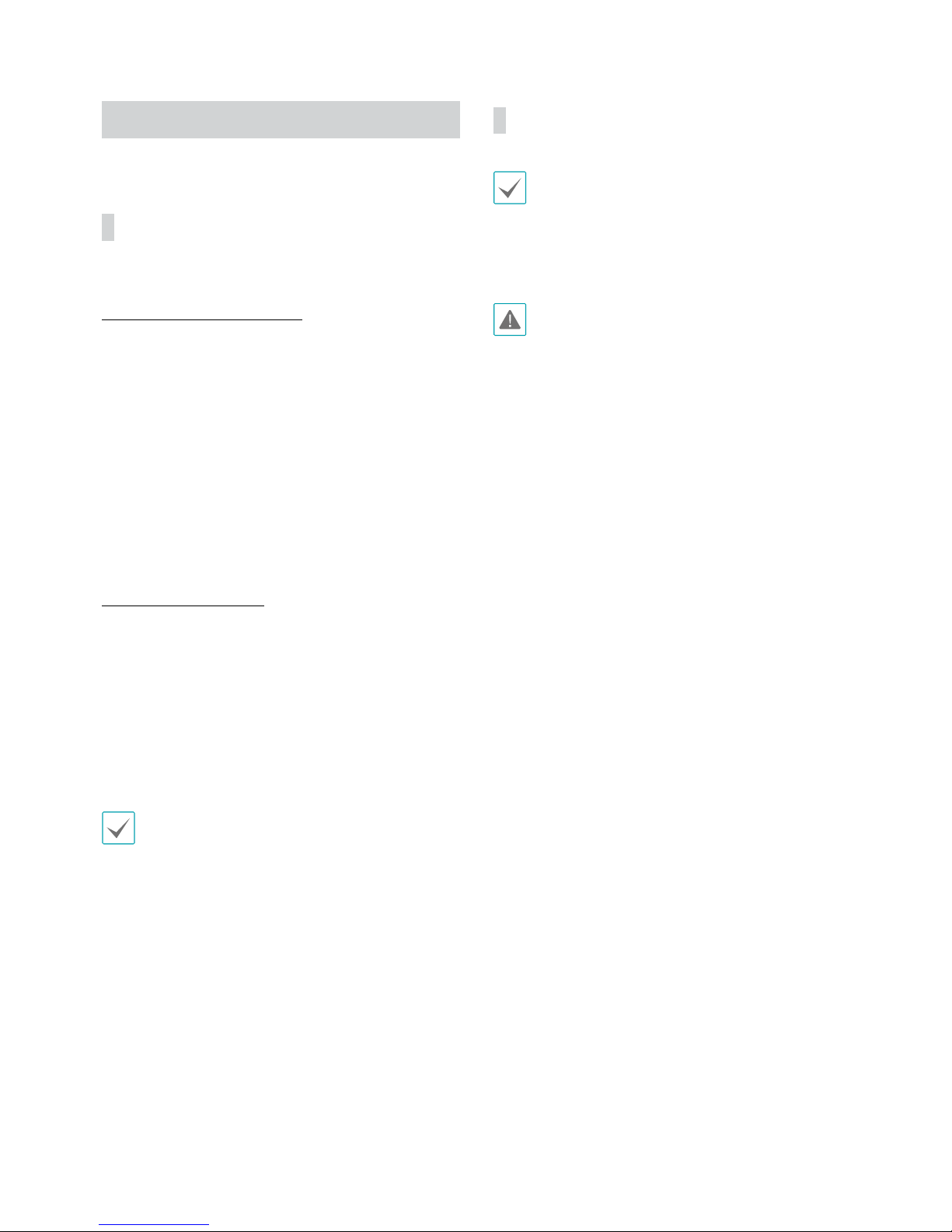
Part 2 – Installation
15
iRAS Program
System Requirements
Recommended Requirements
• Operating System: Microsoft® Windows® 7 64-bit
(Home Premium, Professional, Ultimate) (Microsoft®
Windows® 8 (Pro, Enterprise) compatible)
• CPU: Intel CoreTM i5-3570K 3.30 GHz or faster
• RAM: 4GB or more
• VGA: ATI RadeonTM HD 7700 or NVIDIA GeForce
GTX650 or higher (1280x1024, 32bpp or higher), multi
monitor
• Hard Disk Drive: 6 GB or more free space
• LAN: Gigabit Ethernet or faster
Minimum Requirements
• Operating System: Microsoft® Windows® XP Home SP
3
• CPU: Intel CoreTM 2 Duo E7200 2.53 GHz or faster
• RAM: 1.5 GB or more
• VGA: ATI RadeonTM HD 2400 or NVIDIA GeForce
FX5500 or higher (1024x768, 24bpp or higher)
• Hard Disk Drive: 1 GB or more free space
• LAN: 10/100 Mbps Ethernet or faster
The iRAS program operates under 32-bit operating
system. When you install it under 64-bit of Microsoft®
Windows® Vista or later operating system, it is installed
and operates in 32-bit compatibility mode.
Installation
Disable your PC’s Windows power saving function:
Start menu → Power Options → set both Turn o the
display and Put the computer to sleep to Never (Power
Options → Power Schemes tab → set both Turn o
monitor and Turn o hard disks to Never when using
the Microsoft® Windows® XP operating system).
If an older version of iRAS software is installed on your
computer, a screen appears asking you to upgrade the
software. In this case, you are required to upgrade the
software according to the instructions in the screen.
1
Insert the software CD in the PC.
2
Run the setup.exe le in the Setup folder of the
software CD. Refer to the iRAS user’s manual for
instructions on the installation.
