Eneo PNR-5104, PNR-5116, PNR-5108 Quick Reference Manual

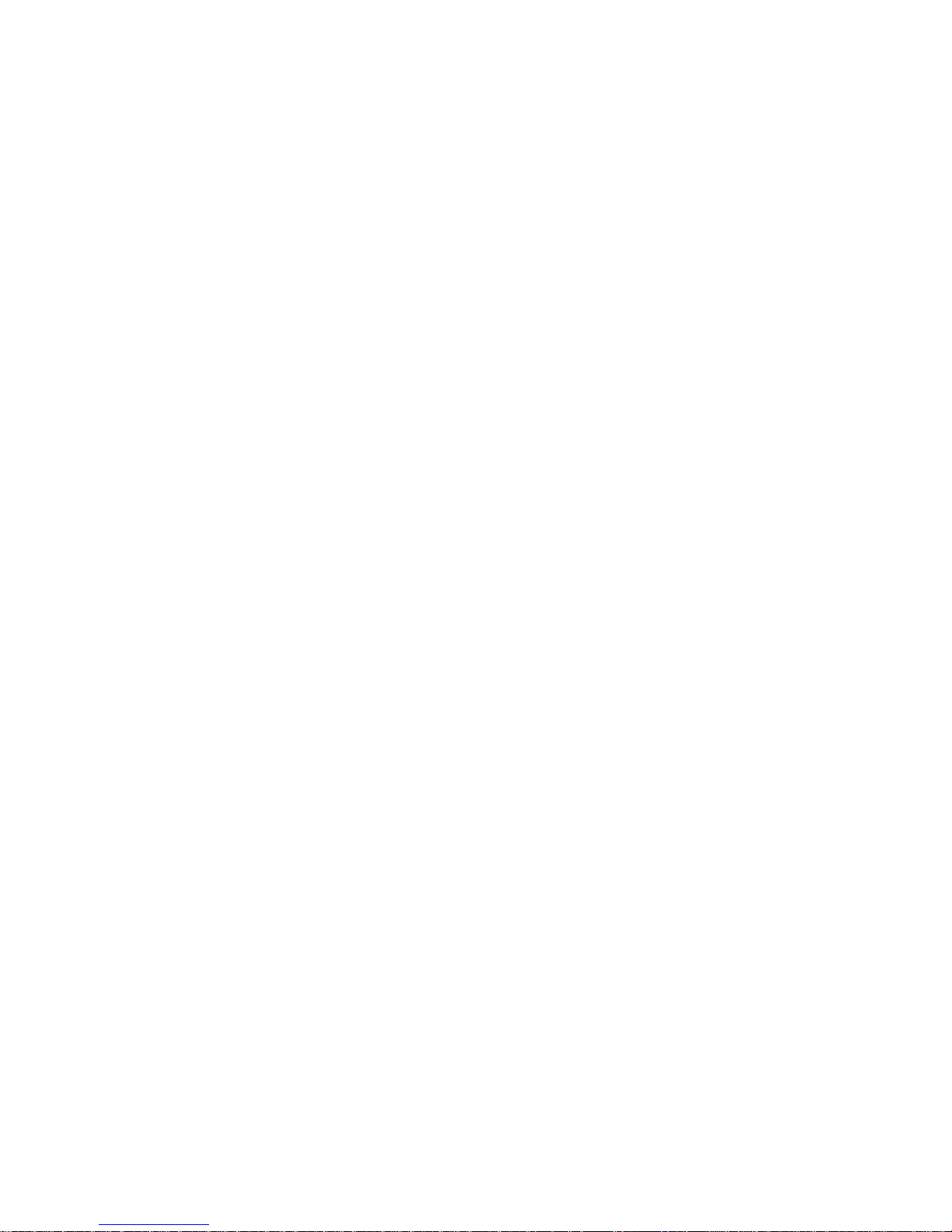
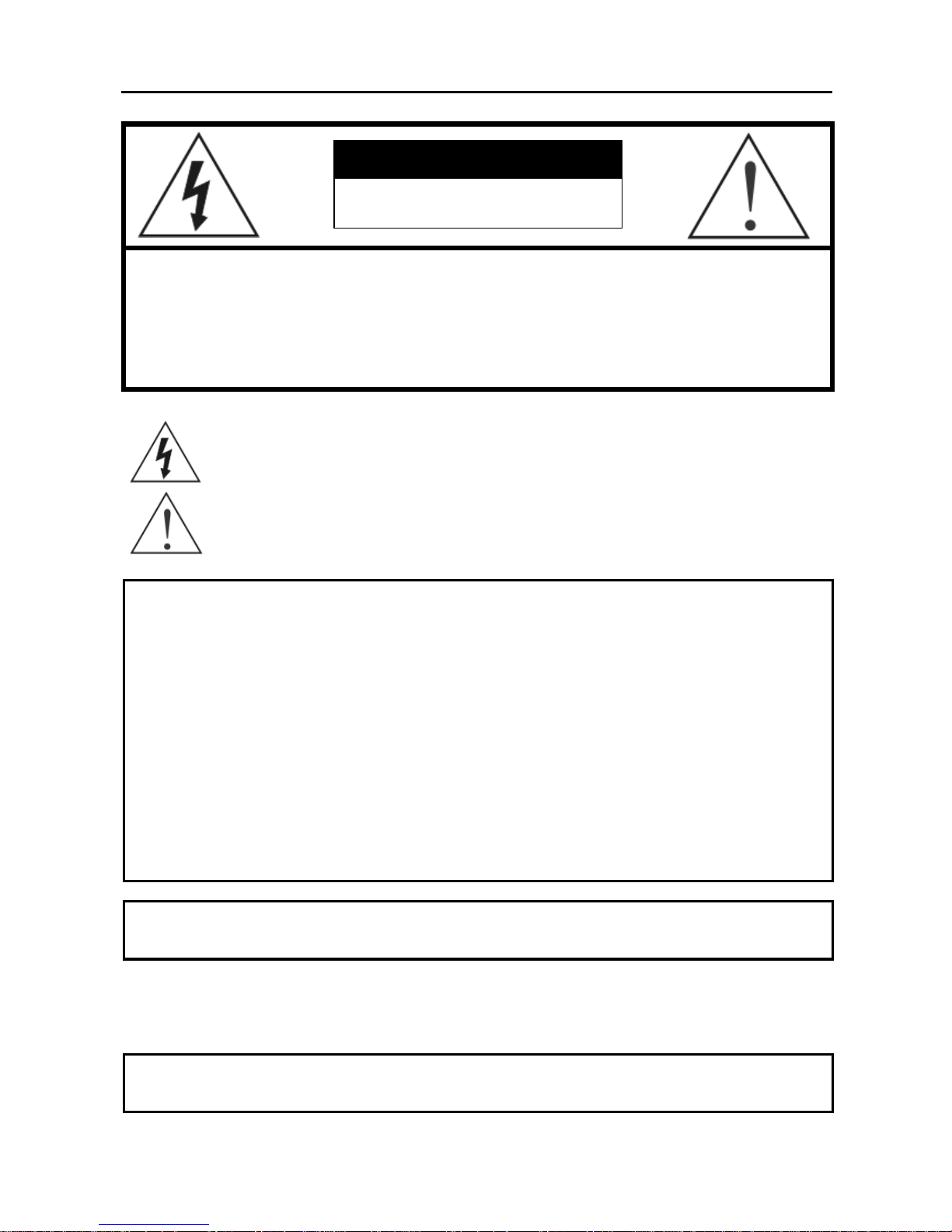
Network Video Recorder
i
WARNING
RISK OF ELECTRIC SHOCK
DO NOT OPEN
WARNING: TO REDUCE THE RISK OF ELECTRIC SHOCK,
DO NOT REMOVE COVER (OR BACK).
NO USER-SERVICEABLE PARTS INSIDE.
REFER SERVICING TO QUALIFIED
SERVICE PERSONNEL.
The lightning flash with arrowhead symbol, within an equilateral triangle, is intended to alert
the user to the presence of uninsulated "dangerous voltage" within the product's enclosure
that may be of sufficient magnitude to constitute a risk of electric shock.
The exclamation point within an equilateral triangle is intended to alert the user to the presence
of important operating and maintenance (servicing) instructions in the literature accompanying
the appliance.
COMPLIANCE NOTICE OF FCC:
THIS EQUIPMENT HAS BEEN TESTED AND FOUND TO COMPLY WITH THE LIMITS FOR A CLASS A DIGITAL
DEVICE, PURSUANT TO PART 15 OF THE FCC RULES. THESE LIMITS ARE DESIGNED TO PROVIDE
REASONABLE PROTECTION AGAINST HARMFUL INTERFERENCE WHEN THE EQUIPMENT IS OPERATED IN
A COMMERCIAL ENVIRONMENT. THIS EQUIPMENT GENERATES, USES, AND CAN RADIATE RADIO
FREQUENCY ENERGY AND IF NOT INSTALLED AND USED IN ACCORDANCE WITH THE INSTRUCTION
MANUAL, MAY CAUSE HARMFUL INTERFERENCE TO RADIO COMMUNICATIONS. OPERATION OF THIS
EQUIPMENT IN A RESIDENTIAL AREA IS LIKELY TO CAUSE HARMFUL INTERFERENCE, IN WHICH CASE
USERS WILL BE REQUIRED TO CORRECT THE INTERFERENCE AT THEIR OWN EXPENSE.
WARNING: CHANGES OR MODIFICATIONS NOT EXPRESSLY APPROVED BY THE PARTY RESPONSIBLE
FOR COMPLIANCE COULD VOID THE USER’S AUTHORITY TO OPERATE THE EQUIPMENT.
THIS CLASS OF DIGITAL APPARATUS MEETS ALL REQUIREMENTS OF THE CANADIAN INTERFERENCECAUSING EQUIPMENT REGULATIONS.
The information in this manual is believed to be accurate as of the date of publication. We are not responsible for any
problems resulting from the use thereof. The information contained herein is subject to change without notice. Revisions
or new editions to this publication may be issued to incorporate such changes.
The software included in this product contains some Open Sources. You may obtain the complete corresponding
source code from us. See the Open Source Guide on the software CD (OpenSourceGuide\OpenSourceGuide.pdf)
or as a printed document included along with the User's Manual.
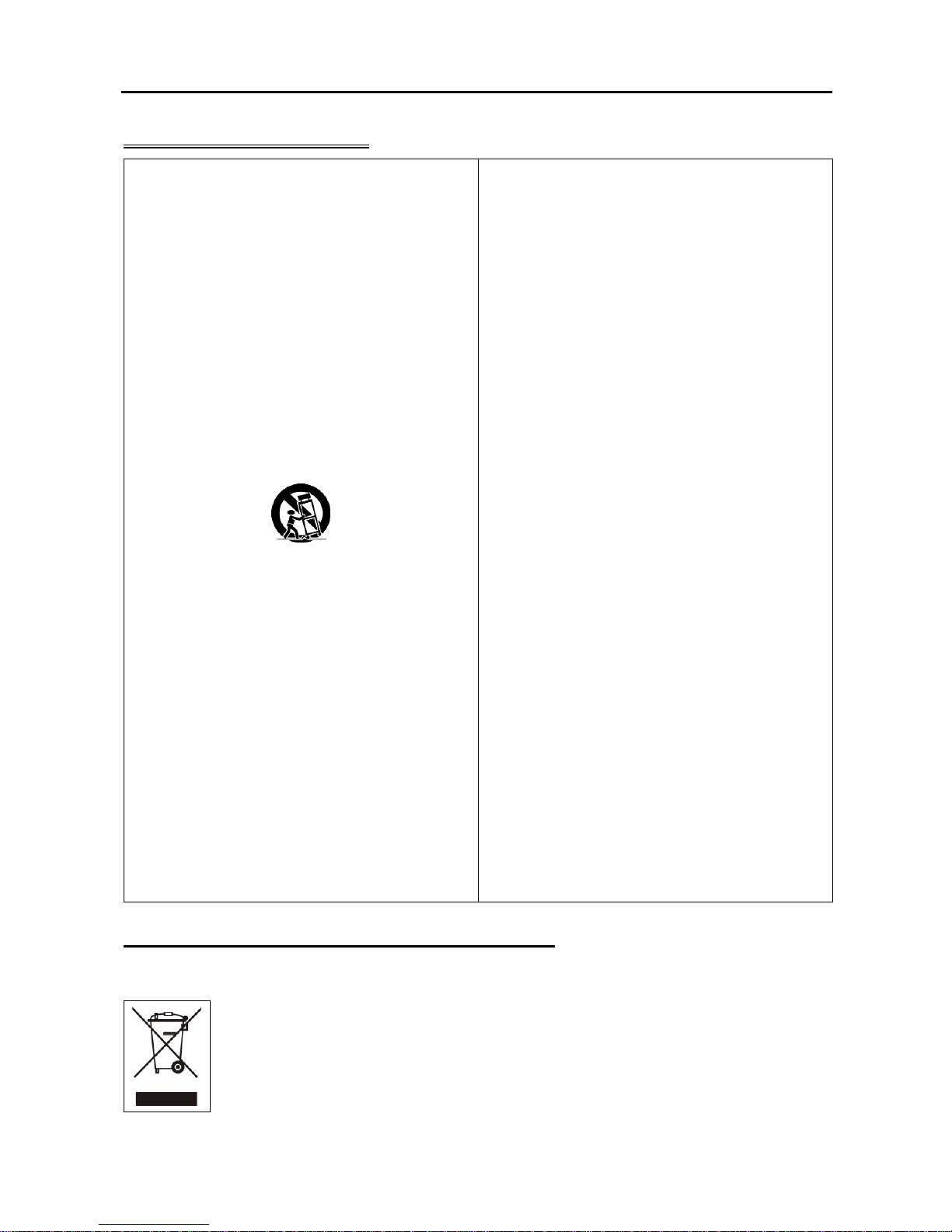
Quick Reference Guide
ii
Important Safeguards
1. Read Instructions
All the safety and operating instructions should be read before the
appliance is operated.
2. Keep Instructions
The safety and operating instructions should be kept for future
reference.
3. Cleaning
Unplug this equipment from the wall outlet before cleaning it. Do
not use liquid aerosol cleaners. Use a damp soft cloth for cleaning.
4. Attachments
Never add any attachments and/or equipment without the approval
of the manufacturer as such additions may result in the risk of fire,
electric shock or other personal injury.
5. Water and/or Moisture
Do not use this equipment near water or in contact with water.
6. Accessories
Do not place this equipment on an unstable cart, stand or table. The
equipment may fall, causing serious injury to a child or adult, and
serious damage to the equipment. Wall or shelf mounting should
follow the manufacturer's instructions, and should use a mounting
kit approved by the manufacturer.
This equipment and cart combination should be moved with care.
Quick stops, excessive force, and uneven surfaces may cause the
equipment and cart combination to overturn.
7. Ventilation
Slots and openings in the cabinet and the back or bottom are provided
for ventilation, and to ensure reliable operation of the equipment and
to protect it from overheating. These openings must not be blocked
or covered. Do not block these openings or allow them to be blocked
by placing the equipment on a bed, sofa, rug, or bookcase. Ensure that
there is adequate ventilation and that the manufacturer’s instructions
have been adhered to.
8. Power Sources
This equipment should be operated only from the type of power source
indicated on the marking label. If you are not sure of the type of
power, please consult your equipment dealer or local power company.
9. Power Cords
Operator or installer must remove power and other connections before
handling the equipment.
10. Lightning
For added protection for this equipment during a lightning storm,
or when it is left unattended and unused for long periods of time,
unplug it from the wall outlet and disconnect the antenna or cable
system. This will prevent damage to the equipment due to lightning
and power-line surges.
11. Overloading
Do not overload wall outlets and extension cords as this can result
in the risk of fire or electric shock.
12. Objects and Liquids
Never push objects of any kind through openings of this equipment
as they may touch dangerous voltage points or short out parts that
could result in a fire or electric shock. Never spill liquid of any kind
on the equipment.
13. Servicing
Do not attempt to service this equipment yourself. Refer all servicing
to qualified service personnel.
14. Damage requiring Service
Unplug this equipment from the wall outlet and refer servicing to
qualified service personnel under the following conditions:
A. When the power-supply cord or the plug has been damaged.
B. If liquid is spilled, or objects have fallen into the equipment.
C. If the equipment has been exposed to rain or water.
D. If the equipment does not operate normally by following the
operating instructions, adjust only those controls that are covered
by the operating instructions as an improper adjustment of other
controls may result in damage and will often require extensive work
by a qualified technician to restore the equipment to its normal
operation.
E. If the equipment has been dropped, or the cabinet damaged.
F. When the equipment exhibits a distinct change in performance —
this indicates a need for service.
15. Replacement Parts
When replacement parts are required, be sure the service technician
has used replacement parts specified by the manufacturer or that have
the same characteristics as the original part. Unauthorized substitutions
may result in fire, electric shock or other hazards.
16. Safety Check
Upon completion of any service or repairs to this equipment, ask
the service technician to perform safety checks to determine that the
equipment is in proper operating condition.
17. Field Installation
This installation should be made by a qualified service person and
should conform to all local codes.
18. Telnet Communication Cable
Caution: To reduce the risk of fire, use only No. 26 AWG or larger
telecommunication line cord.
19. Danger of explosion if battery is incorrectly replaced. Replace
only with same or equivalent type recommended by manufacturer.
Discard used batteries according to the manufacturer’s instruction.
WEEE (Waste Electrical & Electronic Equipment)
Correct Disposal of This Product
(Applicable in the European Union and other European countries with separate collection systems)
This marking shown on the product or its literature, indicates that it should not be disposed with other household wastes at the
end of its working life. To prevent possible harm to the environment or human health from uncontrolled waste disposal, please
separate this from other types of wastes and recycle it responsibly to promote the sustainable reuse of material resources.
Household users should contact either the retailer where they purchased this product, or their local government office, for
details of where and how they can take this item for environmentally safe recycling.
Business users should contact their supplier and check the terms and conditions of the purchase contract. This product should
not be mixed with other commercial wastes for disposal.
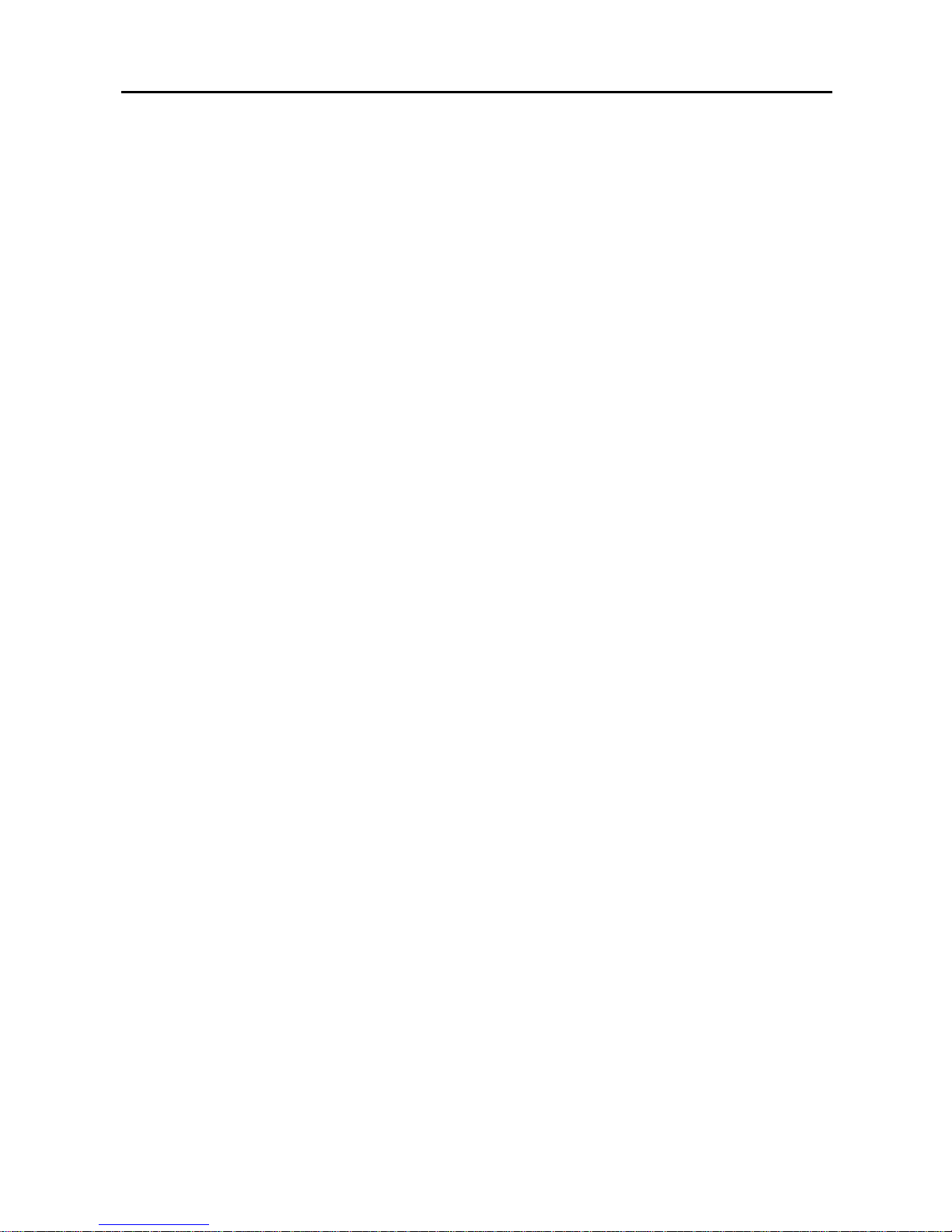
Network Video Recorder
iii
Table of Contents
Chapter 1 — Introduction ............................................................................................ 1
1.1 Features ............................................................................................................ 1
1.2 System Diagram ................................................................................................ 2
1.3 Rear Panel ........................................................................................................ 2
Factory Reset .................................................................................................... 3
1.4 Front Panel ........................................................................................................ 3
1.5 Tuning On/Off the System ................................................................................. 3
Chapter 2 — Installation .............................................................................................. 4
Package Contents ............................................................................................. 4
2.1 INIT Program ..................................................................................................... 4
2.2 iNEX Program ................................................................................................... 4
System Requirements ....................................................................................... 4
Installation ......................................................................................................... 5
Chapter 3 — Getting Started ....................................................................................... 7
3.1 Connecting ........................................................................................................ 7
System Setup .................................................................................................... 8
3.2 Registering Devices ........................................................................................ 11
3.3 Live Video Monitoring ...................................................................................... 15
3.4 Recording ........................................................................................................ 15
Allocating Cameras ......................................................................................... 16
Setting up Recording Schedule ...................................................................... 17
3.5 Playing Recorded Video .................................................................................. 18
Chapter 4 — Federation Service ............................................................................... 19
4.1 Installation ....................................................................................................... 19
System Requirements ..................................................................................... 19
Installation ....................................................................................................... 19
4.2 Getting Started ................................................................................................ 20
Running Service .............................................................................................. 20
Log In .............................................................................................................. 20
System Setup .................................................................................................. 21
Registering Service ......................................................................................... 22
Live Video Monitoring ..................................................................................... 23
Playing Recorded Video ................................................................................. 24
Chapter 5 — Specification ......................................................................................... 25
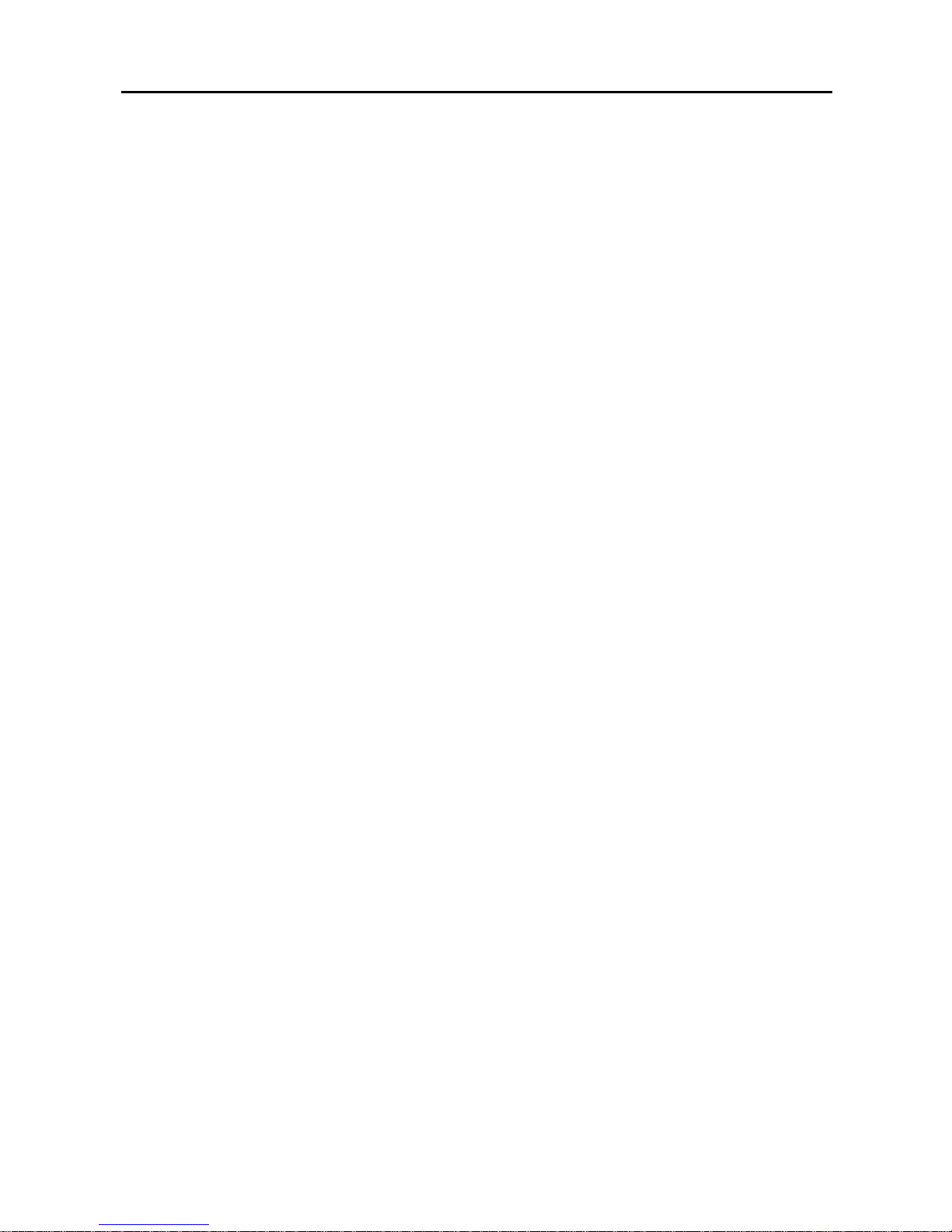
Quick Reference Guide
iv

Network Video Recorder
1
Chapter 1 — Introduction
This manual describes installation and operation of Network Video Recorder (NVR), which is designed
to be used with network cameras, network video transmitters and DVRs.
1.1 Features
This network video recorder provides monitoring of video from network video transmitters, network cameras
and DVRs, recording of monitoring video (DVR excluded) and playback of video recorded in the NVR
system or DVR.
Remote monitoring of live images
Remote monitoring of live images in a WAN environment through a streaming service by up to two users
(the number of channels that can be streamed equals the number of channels that can be recorded)
Management and monitoring of multiple NVR systems (max. 256) using Federation Service
Up to 10 simultaneous connections to the NVR system
Remote software upgrades and system setup (supported only for devices which provide the functions)
Display of system log information (supported only for devices which use the iNEX protocol)
Map monitoring of live images
Centralized system operation and management and event handling
Management of multiple NVR systems (max. 256) using Federation Service
Decompression algorithm for H.264, MPEG-4 and M-JPEG
Enhanced security using the SSL function
Two-way audio communication
Enhanced security by setting up different authorities for each user group
Intuitive GUI
The following are supported only for network cameras and network video transmitters:
− Recording of video and playback of the recorded video
− Instant Recording of monitored images
− Audio recording
− Stable recording using proprietary video database file system
The following are supported only for DVRs:
− Playback of video recorded in DVRs
− Remote control of panic recording
Number of devices that can be registered and channels that can be recorded and streamed:
− Registration: Maximum of 128 devices (16 for DVRs)
− Recording (not supported for DVRs): Maximum of 4 (4-channel model) /8 (8-channel model) /16
(16-channel model) channels
− Streaming (not supported for DVRs): The number of channels that can be streamed equals the number
of channels that can be recorded.
NOTES:
See the User’s Manual which is included on the CD for details about configuring and operating the NVR.
If the device is a four-channel network video transmitter which uses the iNEX protocol, all four cameras
are counted even if some of the four cameras are disabled, and four channels per network video transmitter
are deducted from the number of channels available for recording and streaming.
The iNEX Federation software is provided to allow you to build better surveillance systems. Refer to
Chapter 4 — Federation Service (p. 21) for details.
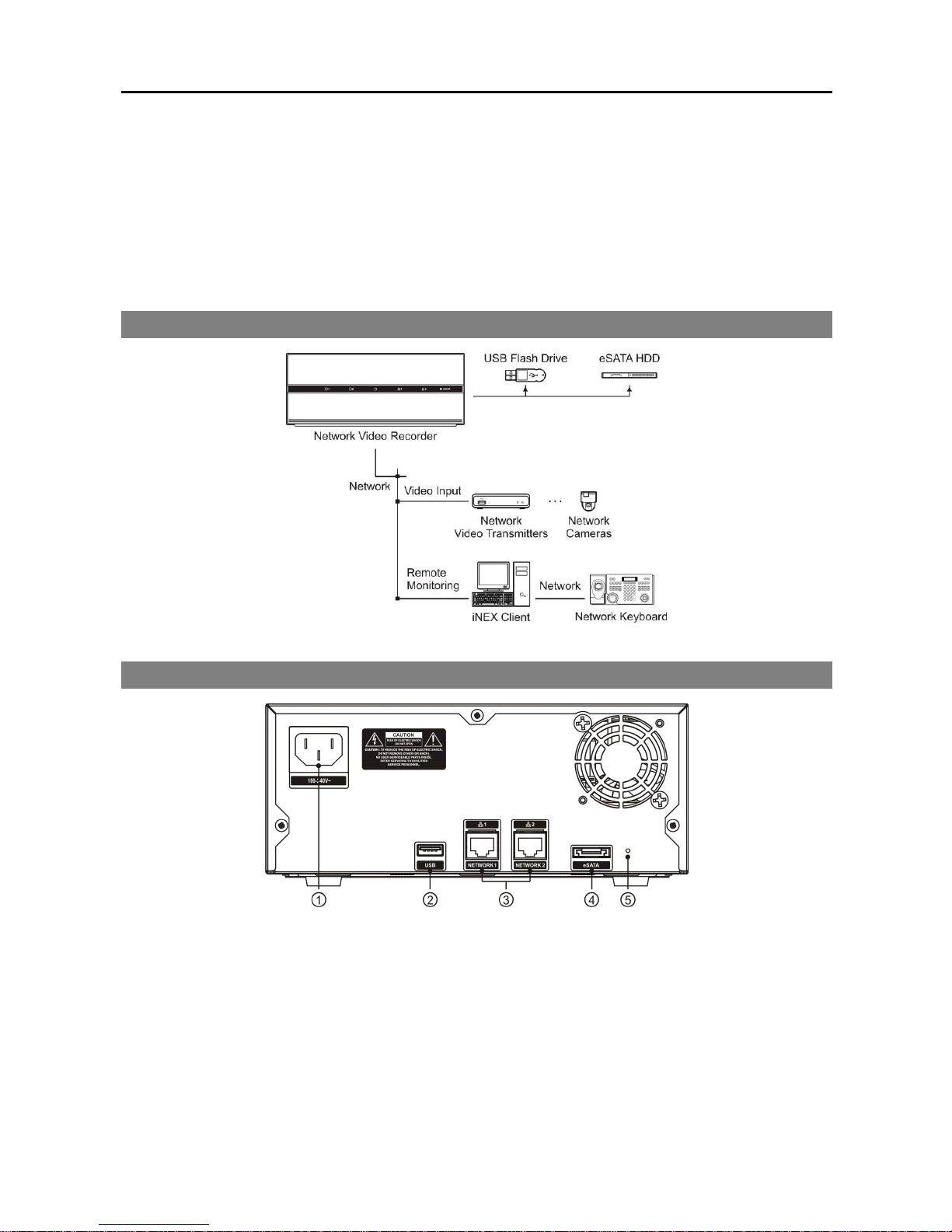
Quick Reference Guide
2
NOTES:
This manual covers the 4-, 8- and 16-channel network video recorders. For simplicity, the illustrations and
descriptions in this manual refer to the 16-channel model.
This product includes software developed by the OpenSSL Project for use in the OpenSSL Toolkit
(http://www.openssl.org/).
The software included in this product contains some Open Sources. You may obtain the complete
corresponding source code from us. See the Open Source Guide on the software CD (OpenSourceGuide\
OpenSourceGuide.pdf) or as a printed document included along with the User's Manual.
1.2 System Diagram
1.3 Rear Panel
① Power In: Connect a power cord.
② USB Port: Connect a USB flash drive to upgrade the software. Disconnect power from the NVR and
connect a USB flash drive containing the upgrade package file (.rui and autorun.txt) to the NVR. The
autorun.txt file should contain only the upgrade file name and its extension (.rui) (ex. Install=160-1601.rui).
Connect power to the NVR, and the software will be upgraded automatically. When upgrading is complete,
a beep sounds. You can upgrade the software remotely by running the INIT program or iNEX program.
Refer to 3.1 Connecting (p. 9) for details about remote software upgrade using the iNEX program.
Refer to the INIT User’s Manual for details about remote software upgrade using the INIT program.
③ Network (RJ-45): Connect a Cat5/Cat5e cable with an RJ-45 jack. Refer to 3.1 Connecting (p. 9)
for details about network setting.
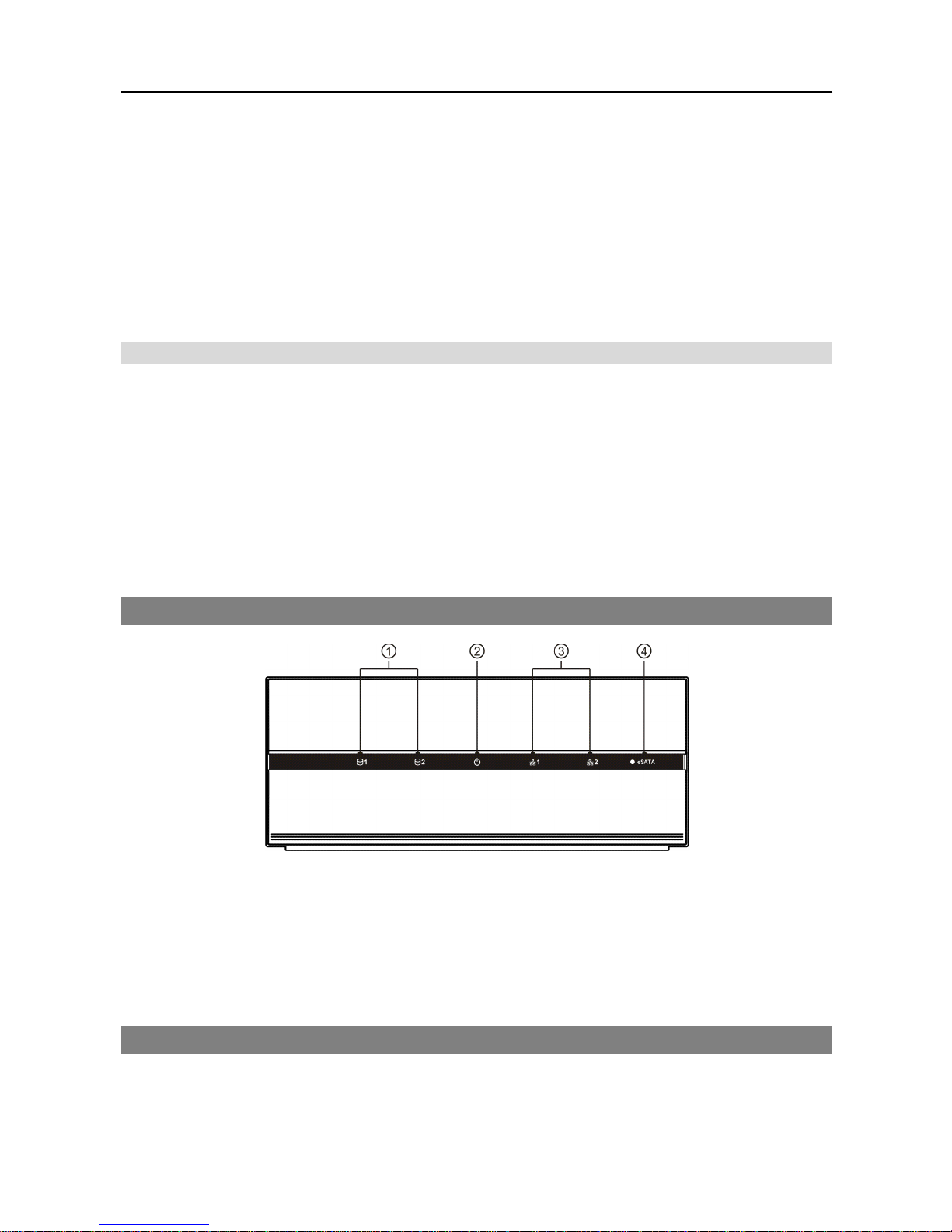
Network Video Recorder
3
④ eSATA: Connect the external eSATA hard disk drive cable to connect external storage devices.
⑤ Factory Reset Switch: Use to return all settings except device related settings to the original factory
settings. See below for details.
NOTES:
Do NOT connect or disconnect eSATA devices while the NVR power is on. The NVR must be powered
down to connect or disconnect eSATA devices. Power up eSATA devices so they are ready for operation
before powering up the NVR. Power down eSATA devices after powering down the NVR and then
disconnect eSATA devices.
If the eSATA device is shut down while the NVR is operating, the NVR system might not operate normally.
Factory Reset
This switch will only be used on the rare occasions that you want to return all the settings to the original
factory settings.
CAUTION: When performing a Factory Reset, you will lose any settings except device related
settings you have saved.
Cut off the power from the NVR. → Poke a straightened paperclip into the factory reset switch hole. →
Turn on the power while holding the reset switch → Release the switch after the system turns on and a beep
sounds. → The NVR resets to factory defaults and restarts after completing the factory reset.
1.4 Front Panel
① HDD LED: A green LED flickers when the system accesses to the hard disk drive. A red LED is lit when
any error occurs in the hard disk drive. If the system does not boot up normally due to a hard disk drive
error, red LEDs are lit and a beep sounds.
② Power LED: Is lit when the unit is turned on.
③ Network LED: Is lit when the NVR is connected to a network via Ethernet.
④ eSATA LED: Flickers when the system accesses to the eSATA hard disk drive.
1.5 Tuning On/Off the System
Connecting the power cord to the NVR turns on the unit.
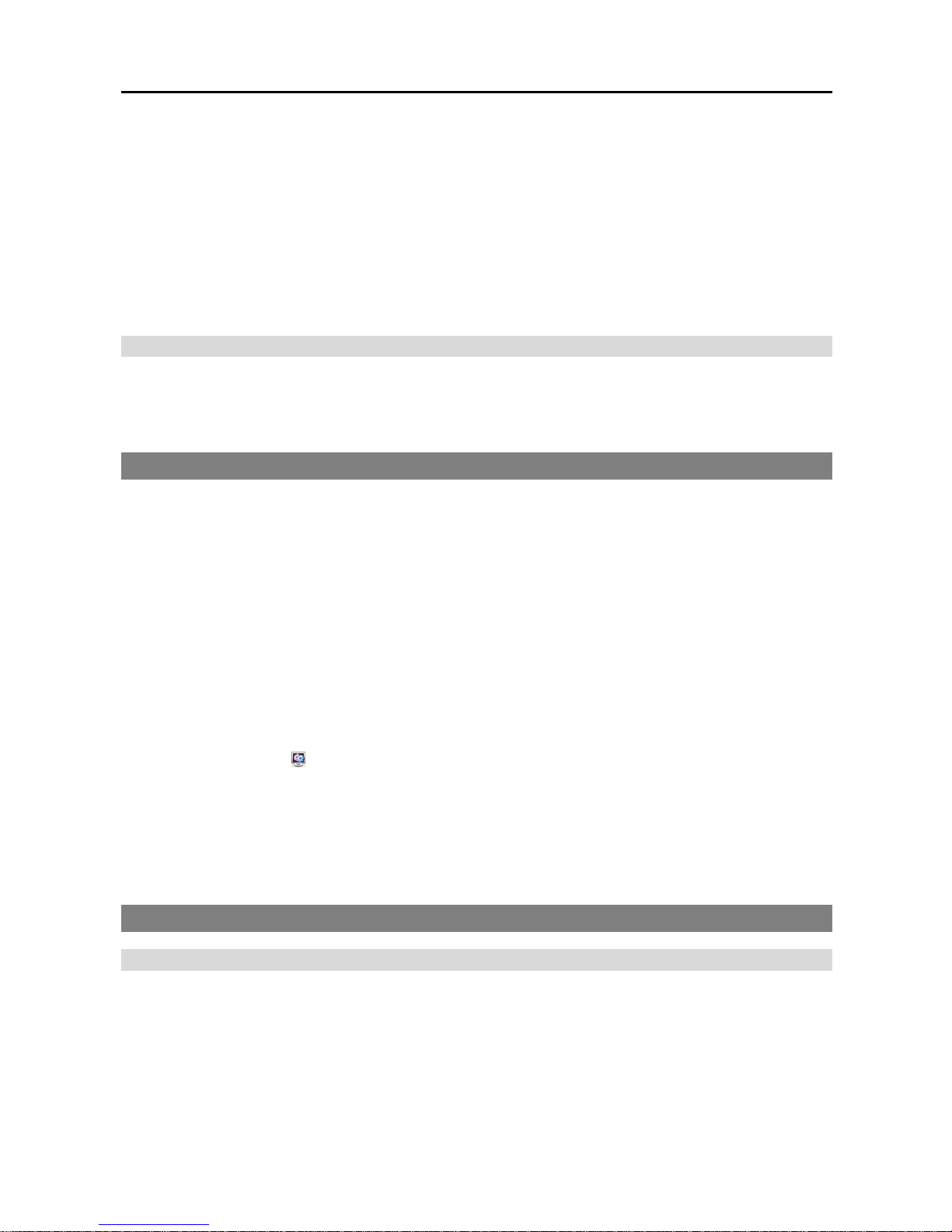
Quick Reference Guide
4
Chapter 2 — Installation
You can connect the NVR system remotely only via network connection. This requires installing the
following programs in your PC.
INIT Program: Allows you to set up network information of the NVR system for remote connection.
iNEX Program: Allows you to set up the NVR system, to monitor video of the NVR system and to play
back video recorded in the NVR system.
Package Contents
Installation CD (iNEX/INIT Software, Network Video Recorder/INIT User’s Manual)
Quick Reference Guide (This document)
2.1 INIT Program
The INIT program does not require installation procedures, and double clicking the executable file runs the
INIT program. Refer to the INIT User’s Manual for details about the INIT program.
NOTE: The INIT program provides the following functions only:
Lookup, Setup – IP Address Setup, Management – Upgrade.
1. Check that the NVR system is operating.
2. Insert the installation CD and run the INIT program by double clicking the INIT.exe file in the INIT
folder.
3. Select the NVR system to connect.
4. Click the Setup icon in the Main screen, select IP Address Setup and enter the login information
(The default user ID is admin and default password is 12345678).
5. Enter the network information when the IP Address Setup screen appears. You can check the network
information including the administration port number of the NVR system by selecting the NVR system,
clicking the right mouse button and selecting Properties on the Main screen.
2.2 iNEX Program
System Requirements
Recommended Requirements
Operating System: Microsoft® Windows® XP x86 (32 Bit)/Vista (Home Basic, Business, Ultimate,
Enterprise), Microsoft® Windows® 7 (Home Premium, Professional, Ultimate)
CPU: Intel Core II Quad 8200 2.33 GHz or faster
RAM: 2GB or more
