Eneo FLC-1301A, FXC-1302A User Manual

Network Camera
FLC-1301A, FXC-1302A
User Manual
V3.0.0
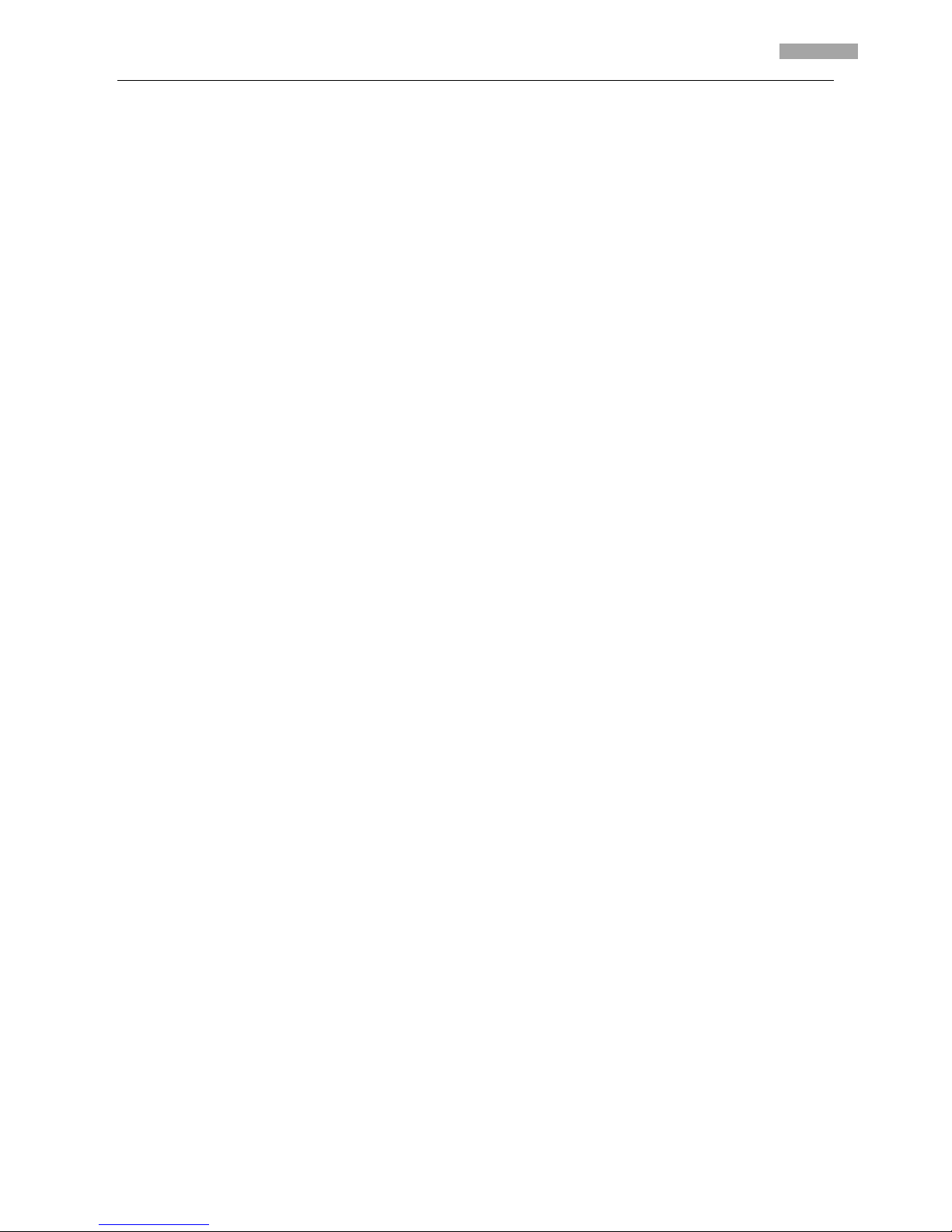
User Manual of Network Camera
1
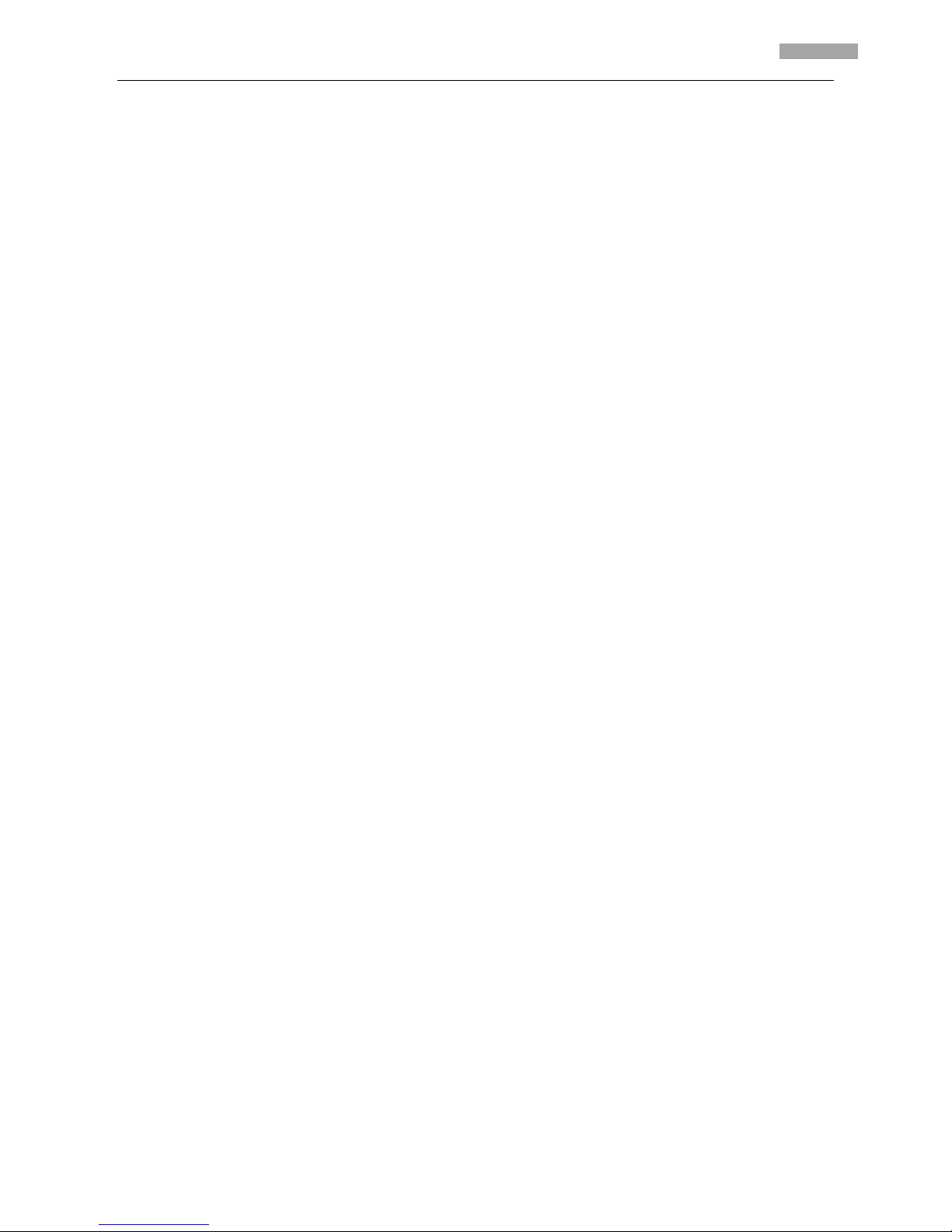
User Manual of Network Camera
2
Safety Instructions
• Read these safety instructions and the operation manual first before you install and commission
the camera.
• Keep the manual in a safe place for later reference.
• Protect your camera from contamination with water and humidity to prevent it from permanent
damage.
Never switch the camera on when it gets wet. Have it checked at an authorized service center in
this case.
• Never operate the camera outside of the specifications as this may prevent the camera
functioning.
• Do not operate the cameras beyond their specified temperature, humidity or power ratings.
Operate the camera only at a temperature range of -10°C to +50°C and at a humidity of max. 90%.
• To disconnect the power cord of the unit, pull it out by the plug. Never pull the cord itself.
• Pay attention when laying the connection cable and observe that the cable is not subject to heavy
loads, kinks, or damage and no moisture can get in.
• The warranty becomes void if repairs are undertaken by unauthorized persons.
Do not open the camera housing.
• Never point the camera towards the sun with the aperture open. This can destroy the sensor.
• Installation, maintenance and repair have to be carried out only by authorized service centers.
Before opening the cover disconnect the unit from mains input.
• The fitter is responsible for the system of protection being followed in accordance with the
technical data, e.g. by sealing of the cable outlet with silicone.
• Contact your local dealer in case of malfunction.
• Only use original parts and original accessories from Videor E. Hartig GmbH.
• Do not use strong or abrasive detergents when cleaning the dome. Use a dry cloth to clean the
dome surface.
In case the dirt is hard to remove, use a mild detergent and wipe gently.
• During assembly, care must be taken to ensure that existing seals are correctly inserted and are
not displaced as a result of assembly.
You must not continue to use damaged seals.
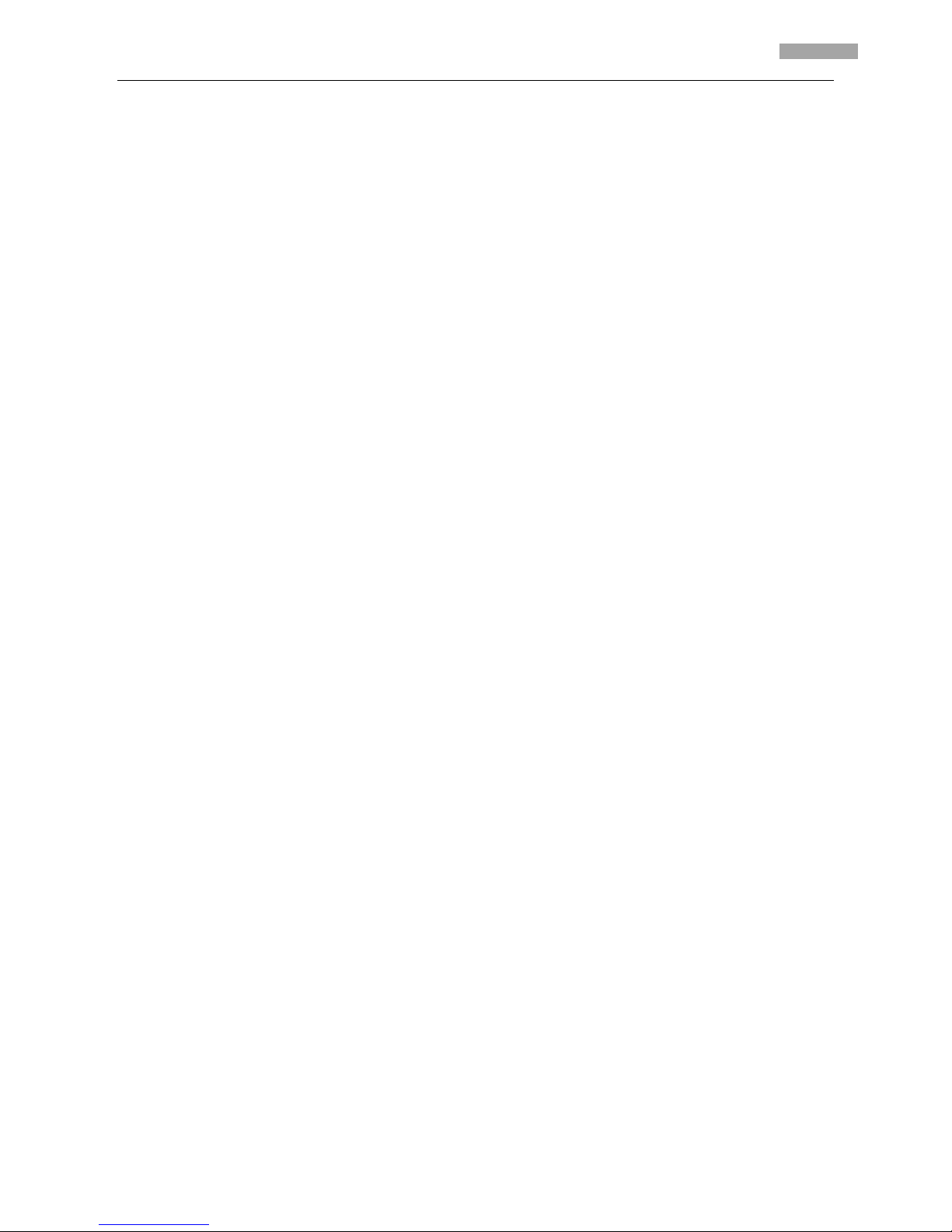
User Manual of Network Camera
3
NOTE: This is a class A digital device. This digital device can cause harmful interference in a
residential area;
in this case the user may be required to take appropriate corrective action at his/her
own expense.
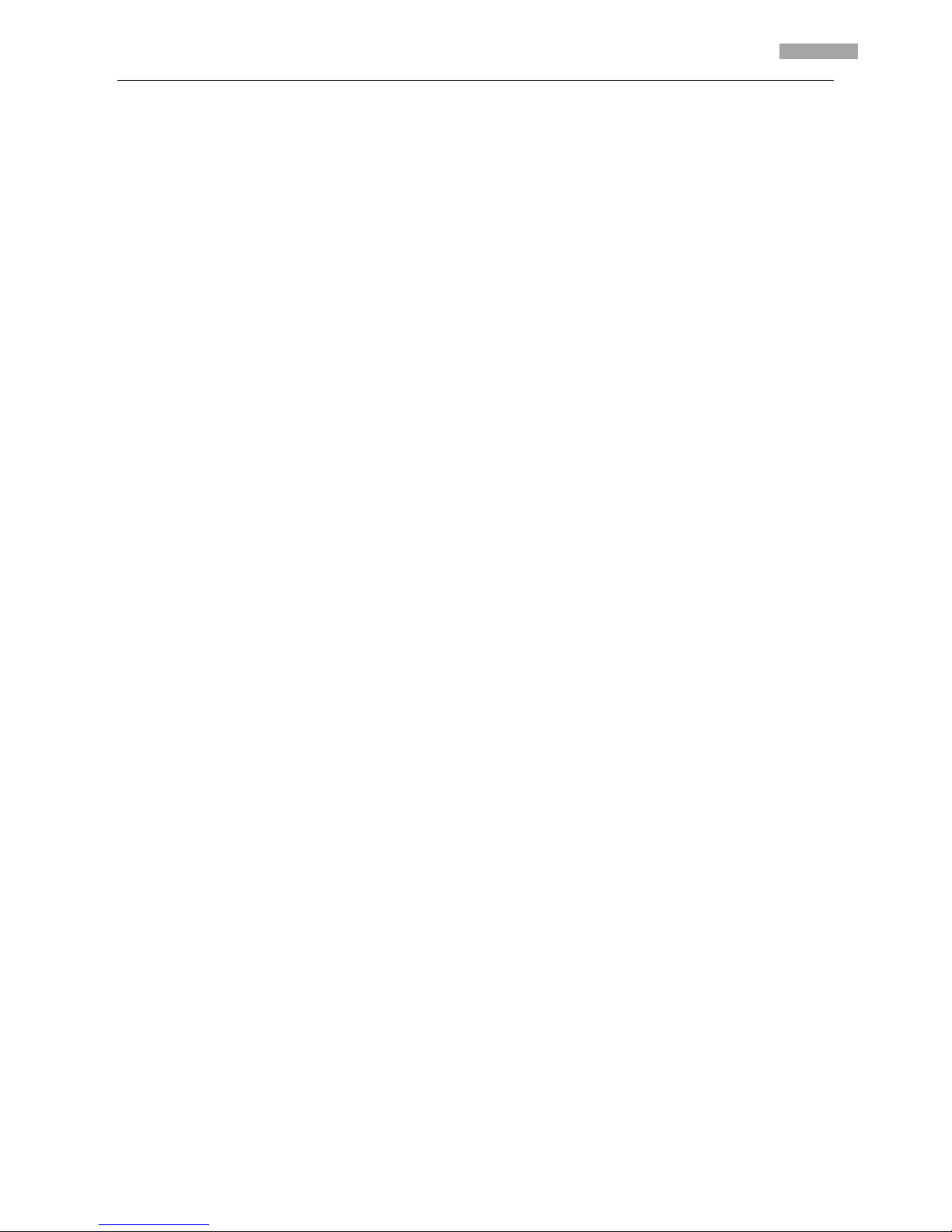
User Manual of Network Camera
4
Table of Contents
Chapter 1 Introduction ........................................................................................................................... 1
1.1 Network camera Functions and Features ................................................................................. 1
1.2 Applications ............................................................................................................................... 1
1.3 Package Contents ...................................................................................................................... 2
Chapter 2 Installation ............................................................................................................................. 3
2.1 Camera Description ................................................................................................................... 3
2.1.1 Camera Physical Description ........................................................................................... 3
2.1.3 Camera Connection......................................................................................................... 4
2.2 Hardware Installation ................................................................................................................ 5
Chapter 3 Network Camera Connection ................................................................................................ 7
Chapter 4 Network Access ..................................................................................................................... 9
4.1 Access over IE Browser.............................................................................................................. 9
4.1.1 Live View ....................................................................................................................... 10
4.1.2 Parameters Configuration ............................................................................................. 12
4.2 Access over Client Software .................................................................................................... 23
4.2.1 Client Software Installation ........................................................................................... 23
4.2.2 Live View ....................................................................................................................... 25
4.2.3 Camera Parameters Configuration ................................................................................ 29
Chapter 5 Access over Internet ............................................................................................................ 32
5.1 Access network camera with static IP .............................................................................. 32
5.2 Access network camera with dynamic IP ......................................................................... 33
Chapter 6 Specifications and Drawings ................................................................................................ 37
6.1 Specifications ................................................................................................................... 37
6.2 Dimensional Drawings ..................................................................................................... 39
Appendix 1 SADP Introduction ............................................................................................................. 40
Appendix 2 Port Map ........................................................................................................................... 42
Appendix 3 Pin Definition .................................................................................................................... 44
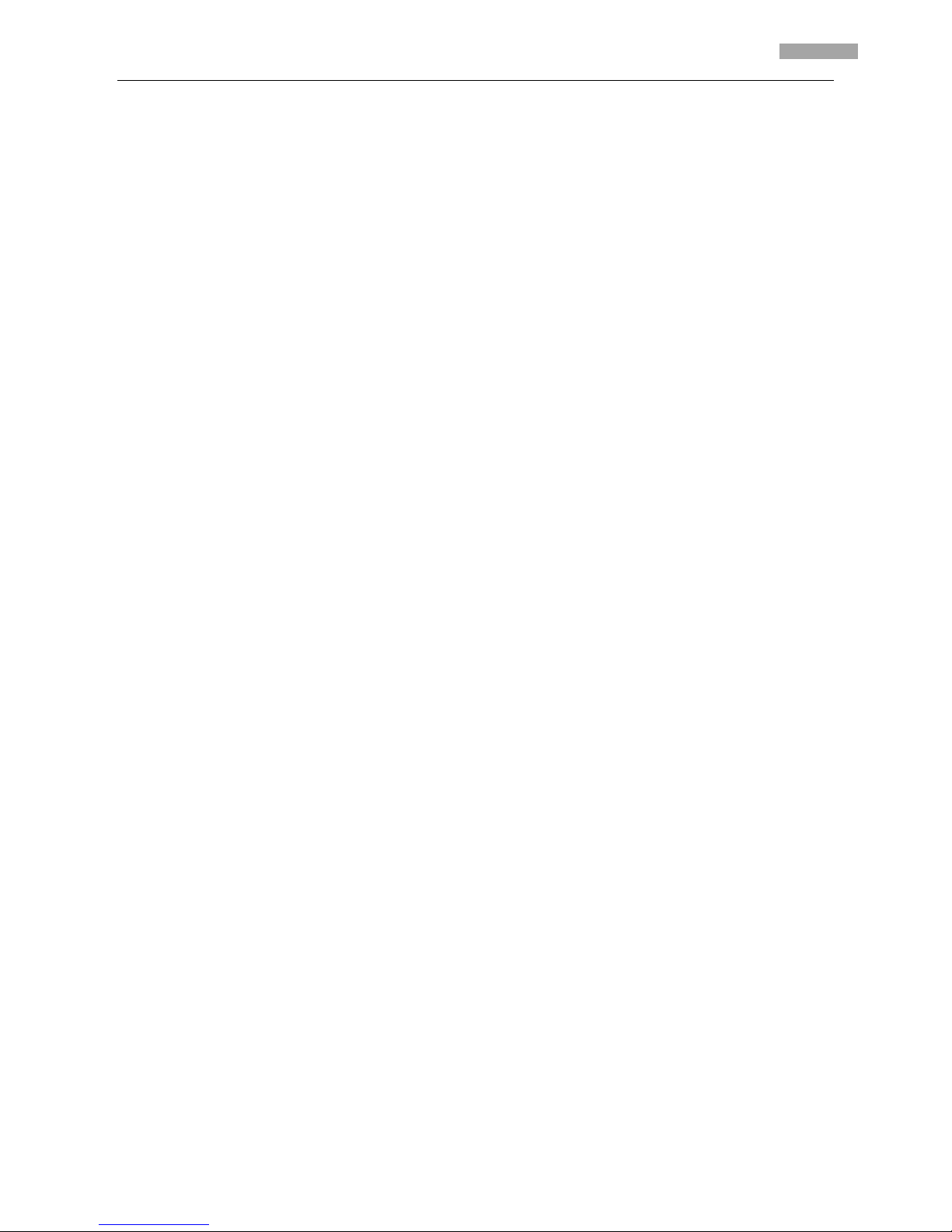
User Manual of Network Camera
1
Chapter 1 Introduction
Network camera is a kind of embedded digital surveillance product that combines the features
of both traditional analog camera and network DVS (Digital Video Server). Due to the embedded
Linux operation system and the latest Davinci hardware platform of TI, the system operates with
high scheduling efficiency. Furthermore, the firmware is burned in the flash, which makes the
product small, reliable and highly stable.
1.1 Network camera Functions and Features
Functions:
Network Function: Support the TCP/IP protocols and IE browsing.
Heartbeat Function: The server can acquire real time operating performance of the network
camera through the heartbeat function.
Alarm Function: Supports Motion Detection, Storage exception.
User Management: Support multilevel right management. The administrator can create up to
15 separate users with different right levels, which highly improves the system security.
Compression Functions:
Support 1 channel video signal and standard H.264 encoding compression, which supports both
variable bit rate and variable frame rate; besides, you can self-define both the video quality and
its compressed bit rate.
Remote Control:
The product offers a 10M/100M self-adaptive Ethernet interface.
Support TCP/IP, HTTP, DHCP, DNS, DDNS, RTP/RTSP, PPPoE, SMTP, NTP protocols.
Set the parameters, browse real time videos or check the camera performance by software or
IE, and store the compressed bit rate through network.
Support remote upgrades and maintenance.
1.2 Applications
This camera is ideal for remote control network applications. E.g.:
1. Network surveillance for supermarkets and factories.
2. Remote surveillance for homes and offices.
3. Indoor monitoring scenes, such as hotel, corridor, stairway.
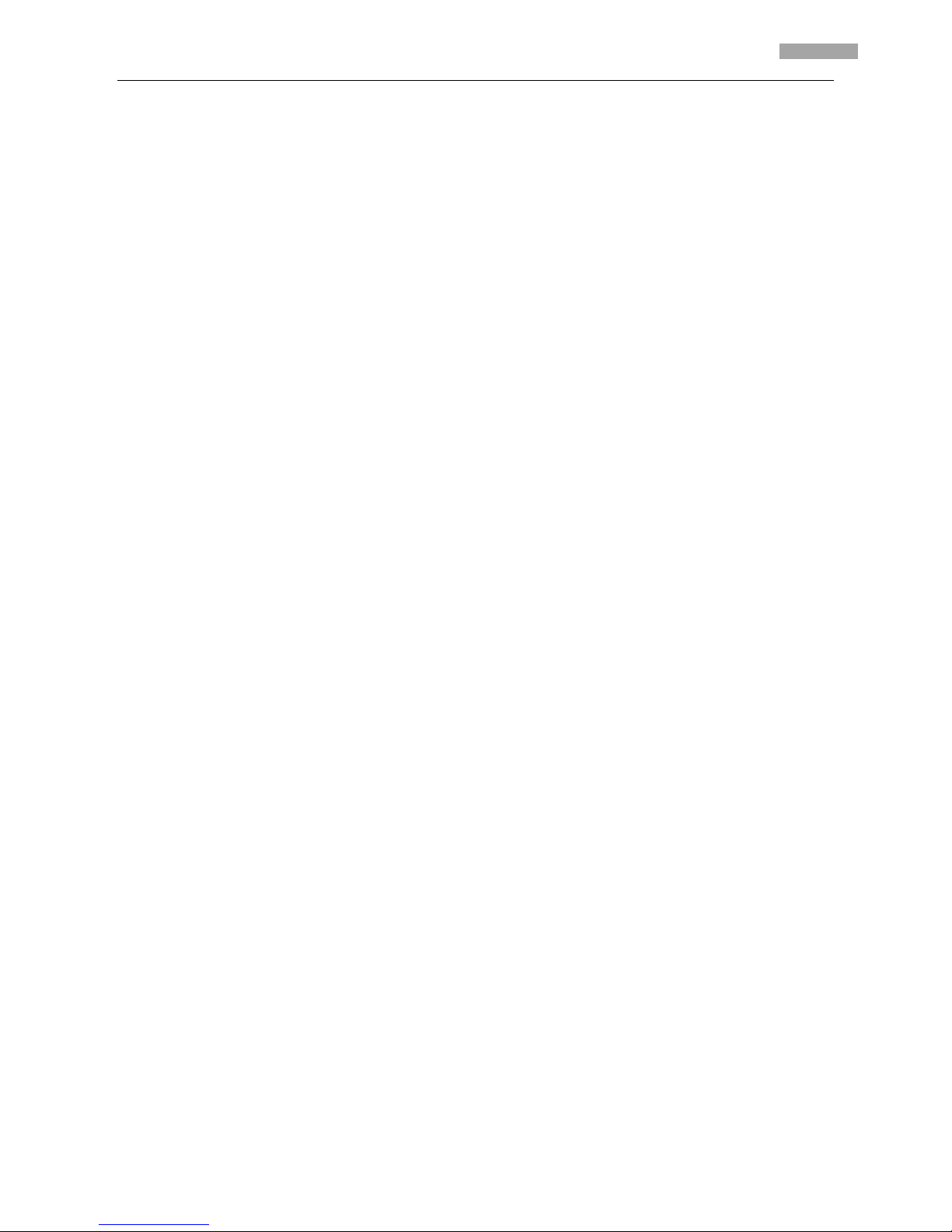
User Manual of Network Camera
2
1.3 Package Contents
1. Camera × 1
2. Bracket × 1
3. User Manual × 1
4. Quick Start Guide × 1
5. Installation Guide × 1
6. CD × 1
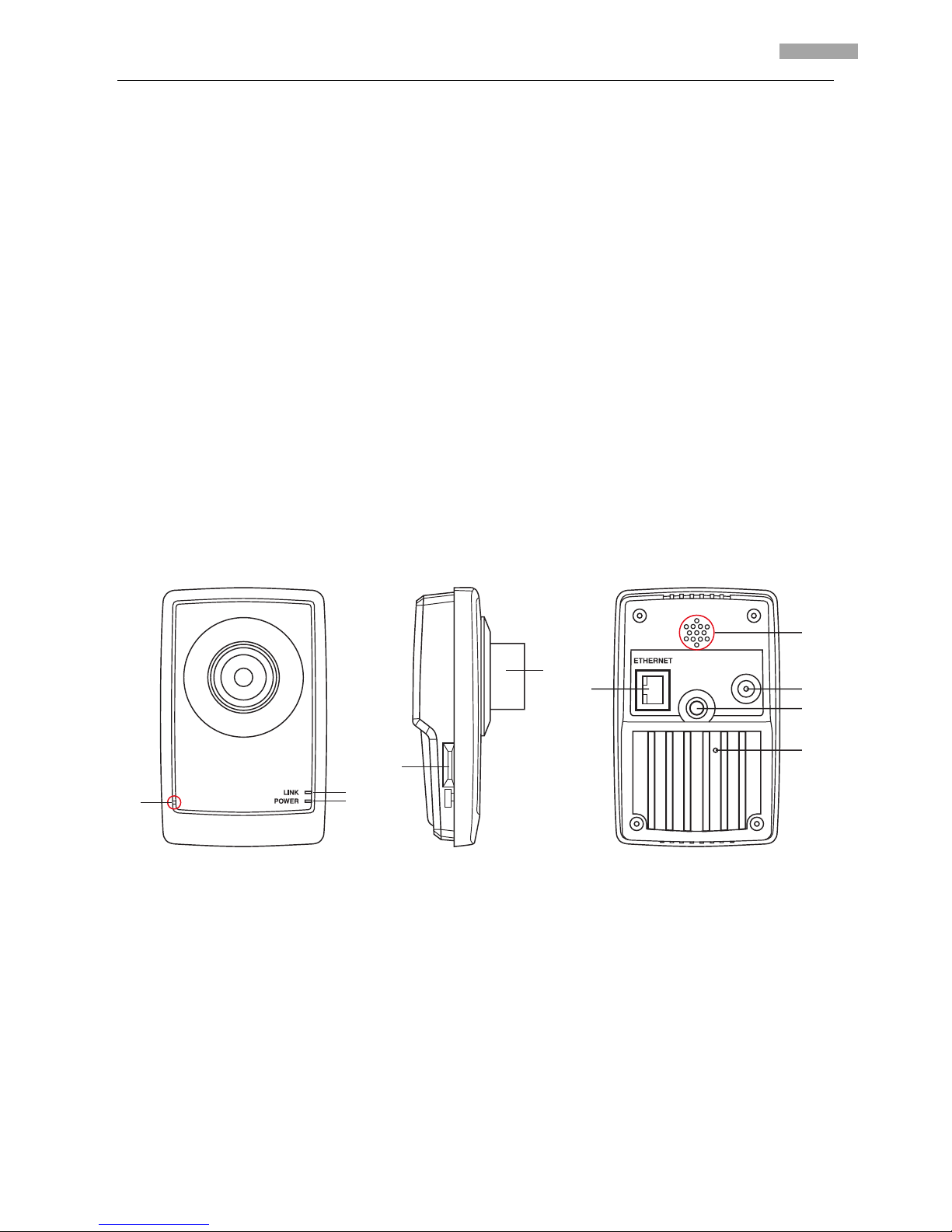
User Manual of Network Camera
3
Chapter 2 Installation
NOTE:
1. Please check if all the items on the package list have been included with your camera.
2. Read the following contents carefully before the installation.
3. Make sure that all the related equipment is power-off during the installation.
4. Check the power supply to prevent any damage caused by mismatching problems.
5. If the product does not operate properly, please contact your dealer or the nearest service
center. Never attempt to disassemble the camera yourself. Users are responsible for any
problem caused by modification or repairing without authorization.
2.1 Camera Description
2.1.1 Camera Physical Description
8
9
7
10
6
1
4
3
2
5
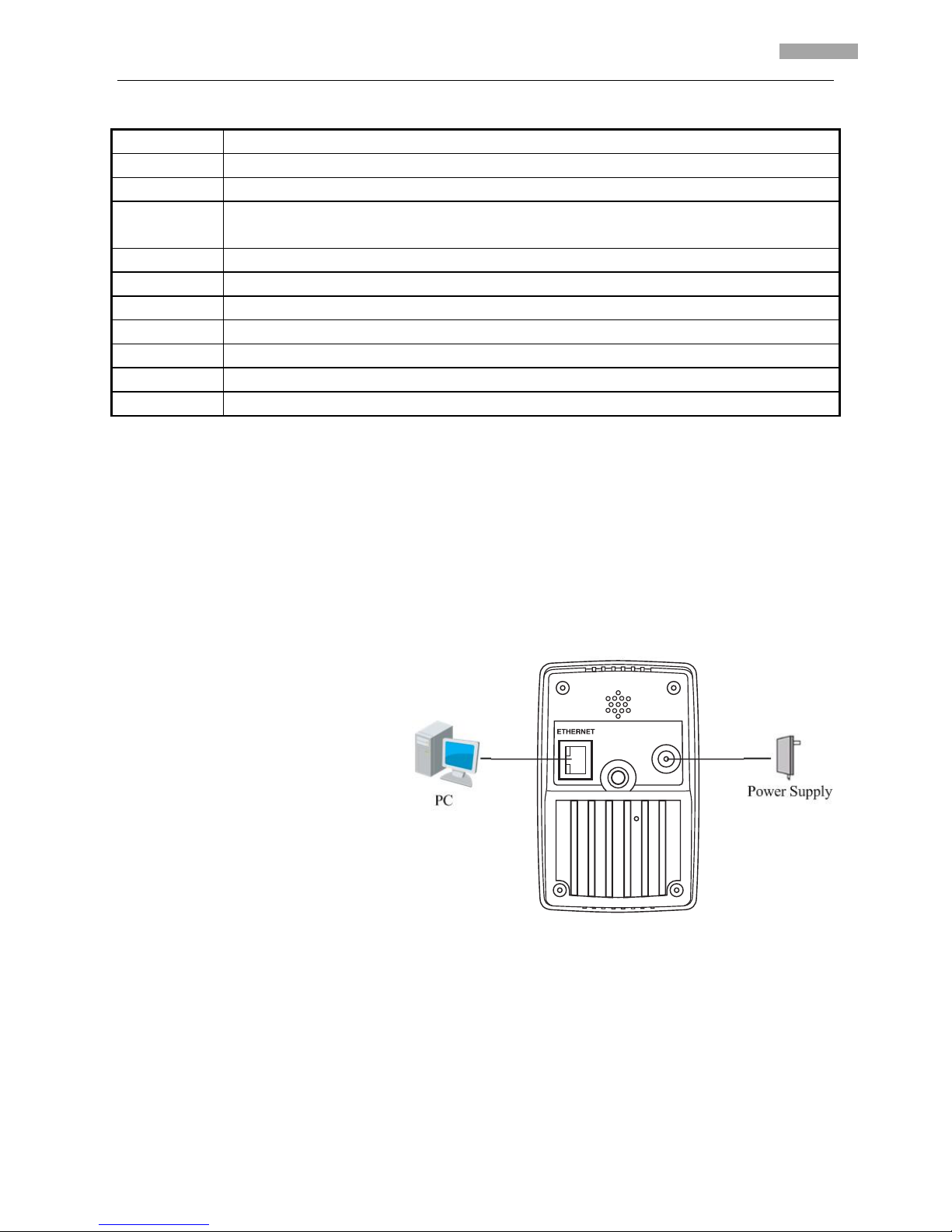
User Manual of Network Camera
4
Serial NO. Description
1 Microphone hole
2 Micro SD card solt
3 LINK: Network status LED indicator.
When the network is connected, the LED flickers in green.
4 Power LED indicator, which turns red when power is applied to the unit
5 Lens
6 ETHERNET: 10M / 100M self-adaptive Ethernet interface
7 RESET: Reset all parameters to factory default settings
8 Speaker hole
9 Power supply
10 Bracket mounting holes, used to fix the camera to the bracket
NOTE:
When the camera is power up, press the ‘RESET’ button for about 10 seconds, then all parameters,
including user name, password, IP address, port number, etc., will be reset to the factory default
settings.
2.1.3 Camera Connection
Step1:
Connect one end of the network
cable to the camera and the other
end to PC.
Step2:
Connect one end of the power cord
to the camera and the other end to
power socket to supply power for
the camera.
Step3:
Access the camera over IE or client
software to view live video images.

User Manual of Network Camera
5
2.2 Hardware Installation
Cube camera can be fixed in both wall and ceiling, customers can choose different ways to install
the camera according to their specific needs. The following section introduces the ceiling mounting,
and the wall mounting follows the same way:
Step 1: Fix the camera mounting bracket to the ceiling.
Fig 2.2.1 Fix camera mounting bracket
NOTE:
If it is wall, you need to fix the expand bolt (note: the mounting hole of the expand bolt should align
with the bracket) before fixing the bracket as ① in Fig 2.2.1 . If the wall surface is wooden, the part
of ① in Fig 2.2.1 can be ignored and you can use the self-tapping screw to directly fix the bracket.
Please note that the wall on which the camera is fixed should be able to bear at least three times
the weight of the bracket and the camera.
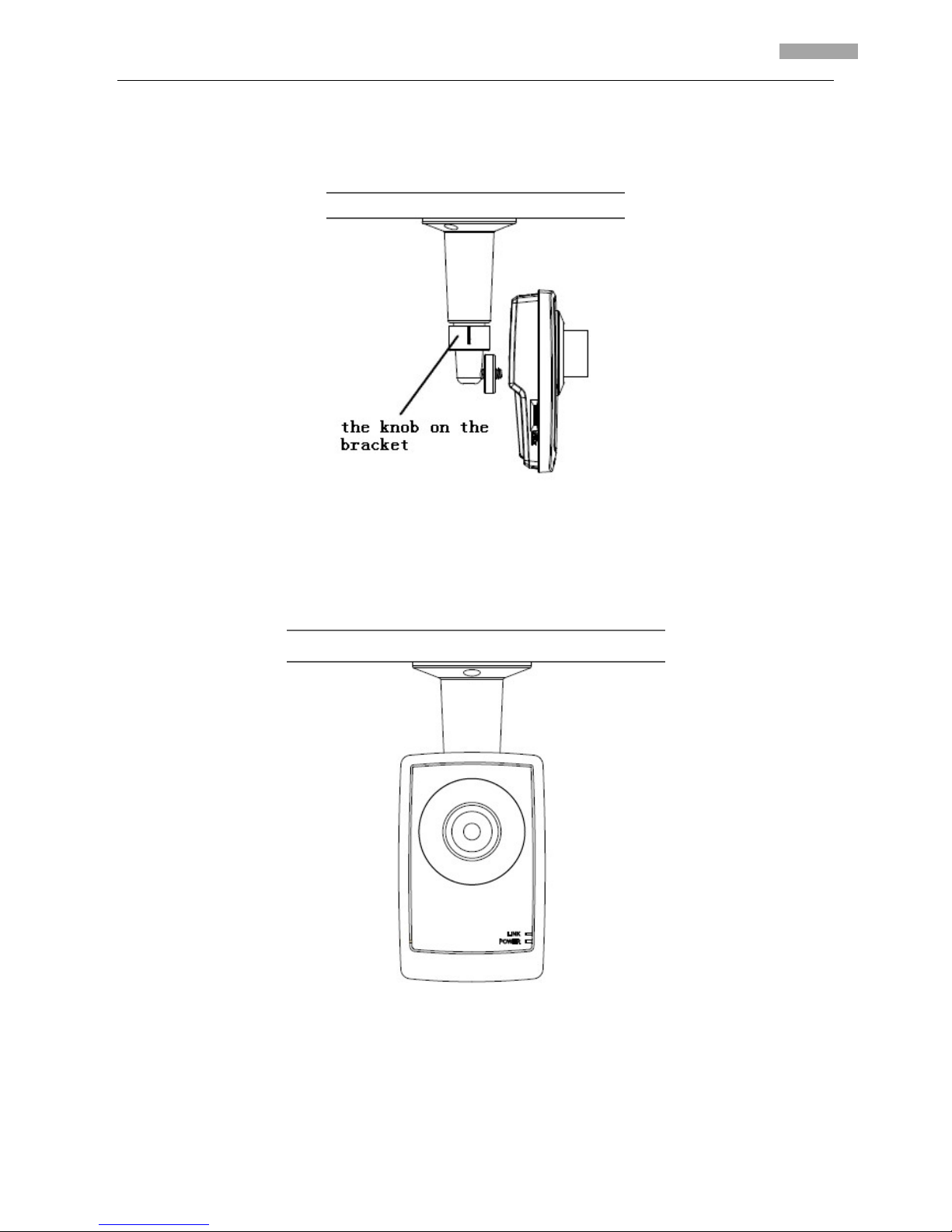
User Manual of Network Camera
6
Step 2: Screw the mounting hole to the mounting bracket, and then adjust the camera to the
desired monitoring location and finally tighten the knob on bracket to secure the camera to the
ceiling.
Fig 2.2.2 Fix the Camera
Step 3: Viewing the video on the computer, if the scene is not that you want to monitor, loosen the
knob on the mounting bracket and adjust the camera lens to the desired monitoring scene, and
finally tighten the knob on bracket.
Fig 2.2.3 Done
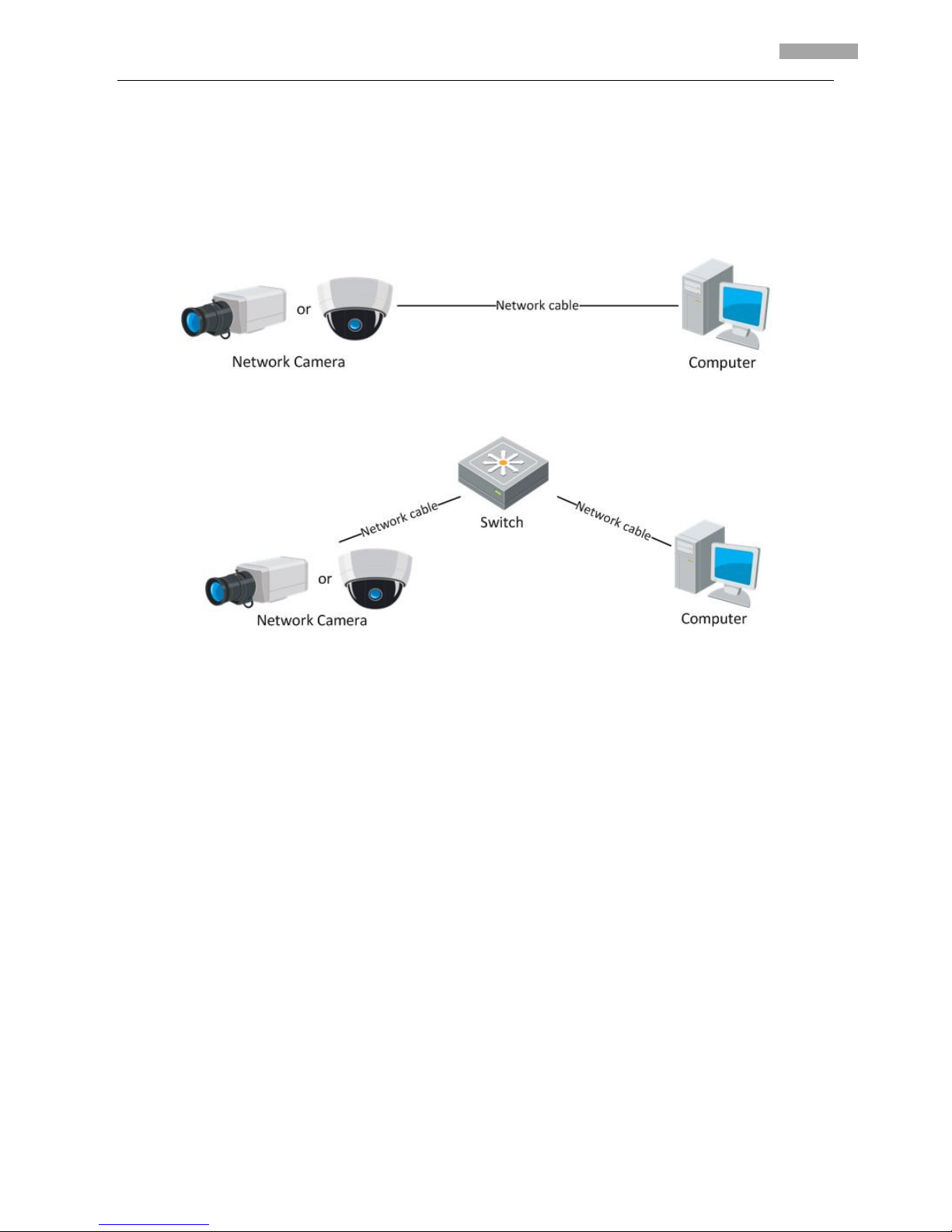
User Manual of Network Camera
7
Chapter 3 Network Camera Connection
Two methods can be used to connect between network camera and PC, shown as below:
Fig. 3.1 Cross Line Connection
Fig. 3.2 Direct Line Connection
Before visiting network camera over network, user should acquire its IP address first. SADP is a
software tool which can automatically detect network device in the LAN and give the device’s
information like IP address, mask, port number, device serial number, software version, etc., shown
as Fig. 3.3.
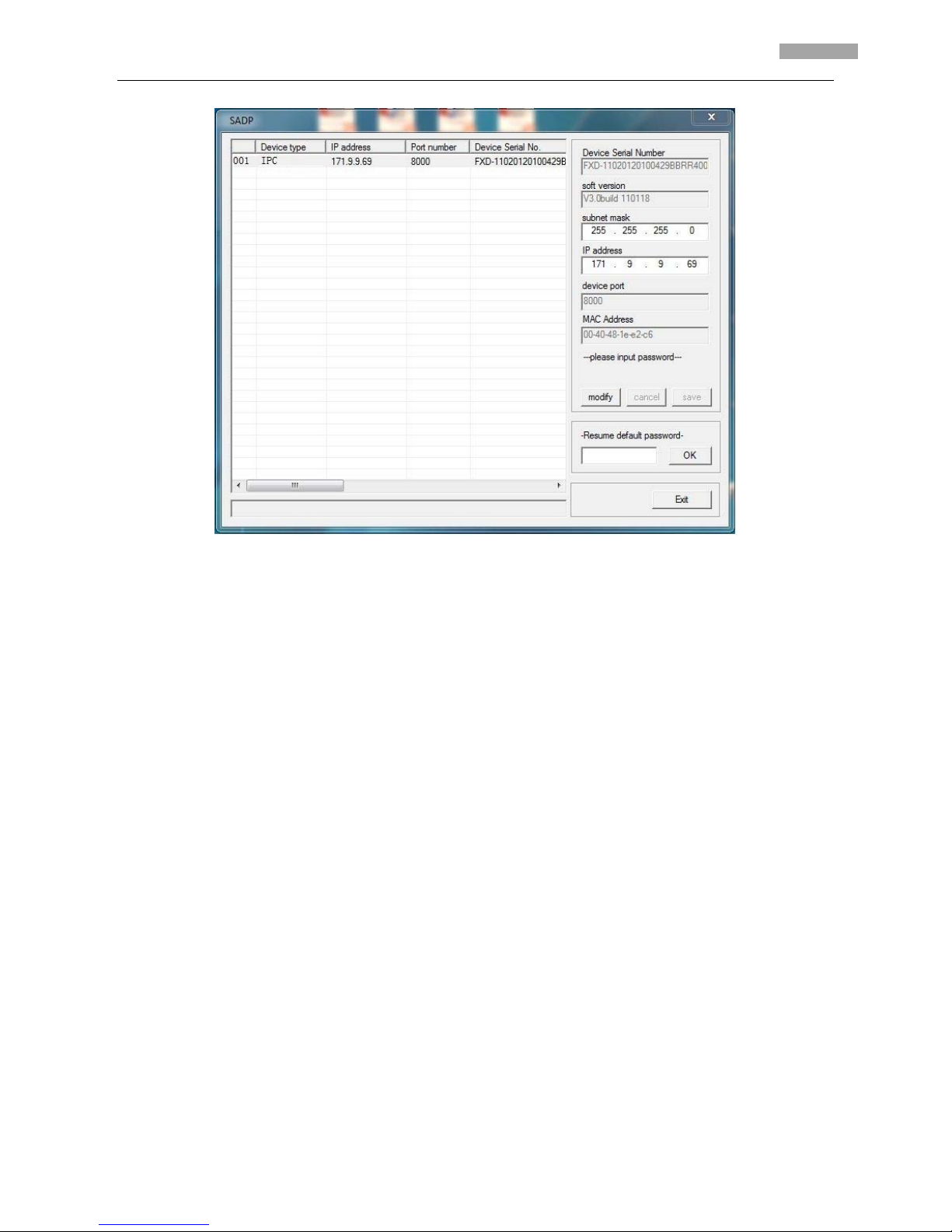
User Manual of Network Camera
8
Fig. 3.3
Select the device, and set its IP address and mask at the same network segment with the PC.
For the detailed introduction of SADP, please refer to Appendix 1.
Note: The network camera is set with the factory default IP address of “192.0.0.64”, the port of
“8000”, the super user name of “admin” and the password of “12345”.
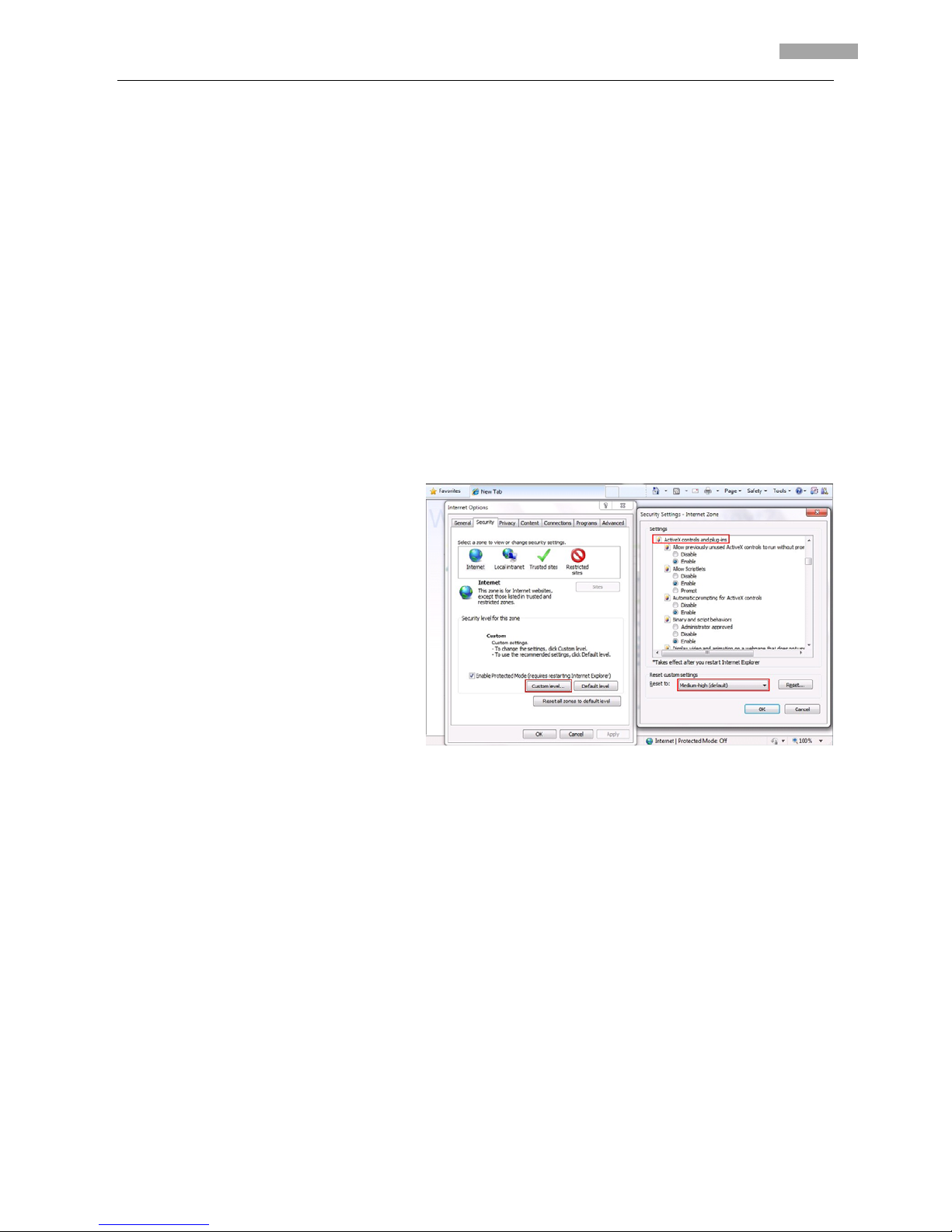
User Manual of Network Camera
9
Chapter 4 Network Access
After hardware installation, user can view live video and configure parameters for the network
camera, including IP address, subnet mask and port number, etc. The following two methods can be
used to access the camera:
1. View live video and configure parameters over IE browser.
2. View live video and configure parameters over client software.
4.1 Access over IE Browser
Fig. 4.1.1 Adjust the Security Level
Before access to the camera over IE
browser, user should adjust the security
level.
Open the IE browser, and set the
security level to Medium in Tools/
InternetOptions/Security/Custom
Level
...
, and enable or prompt Activex
Control and Plug-in directly as well.
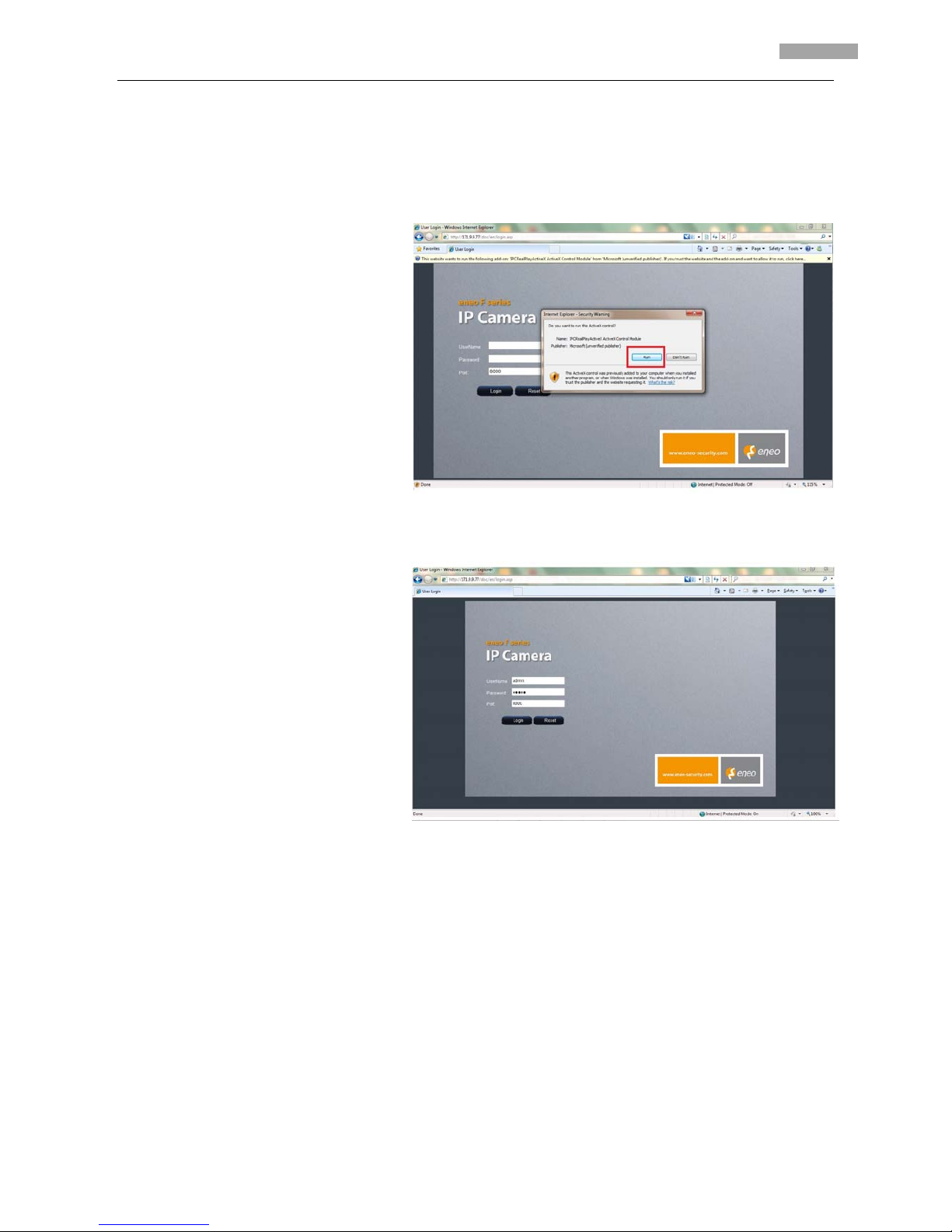
User Manual of Network Camera
10
4.1.1 Live View
Fig. 4.1.2 Install the ActiveX Control
Fig. 4.1.3 Login Interface
Step 1: Install Active-X Control
Type the IP address of the network
camera and press Enter, then the
ActiveX mention dialog will pop
up.
Click Install to install the ActiveX
control.
Step 2:
Input the Username (default:
admin), Password (default: 12345)
and Port (default: 8000) of the
camera, and then click [Login].
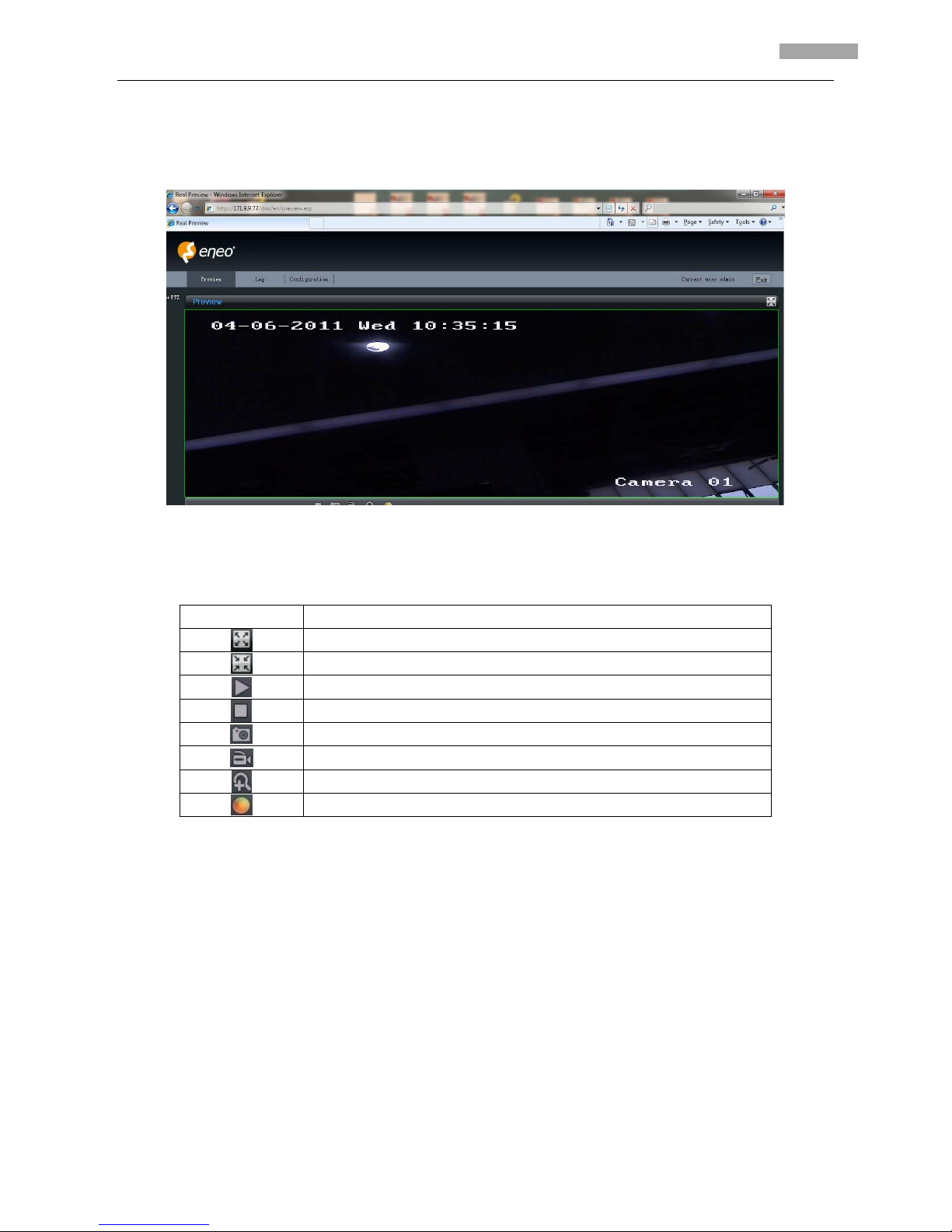
User Manual of Network Camera
11
Fig. 4.1.4 Live View Page
Icons on Live View Page:
Icon Description
Full-screen display mode
Exit full-screen display mode
Start Preview
Stop Preview
Capture Picture
Start/Stop Record
Digital Zoom
Video Parameters
Step 3:
After successful login, user is allowed to view the live video. Refer to Figure 4.1.4.
