Eneo Fastrax III EDC-3182, Fastrax III EDC-3262, Fastrax III EDC-3351, Fastrax III EDC-3362 Installation And Operating Manual

1
Installation and Operating Manual
Fastrax III
1/4” Day/Night High Speed Dome Camera
EDC-3182, EDC-3262, EDC-3351, EDC-3362
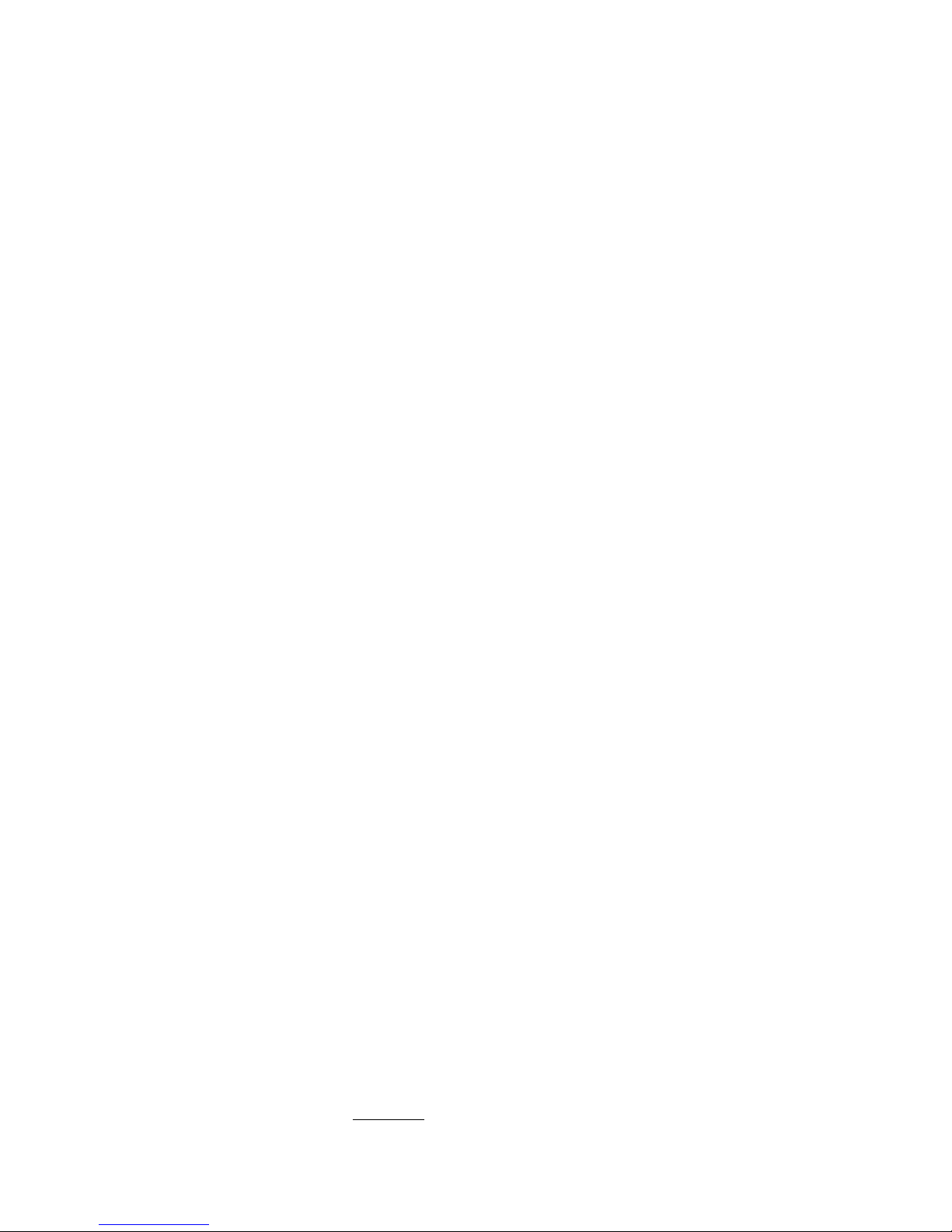
2
Contents
Safety Instructions / Maintenance ............................................................................................................................................................................................ 3
1. Introduction ....................................................................................................................................................................................................................
4
1.1 Features .............................................................................................................................................................................................................. 4
2. Installation and Configuration ..........................................................................................................................................................................................
6
2.1 Package Contents ................................................................................................................................................................................................ 6
2.2 Basic Configuration of Fastrax III Dome Camera System ......................................................................................................................................7
2.3 Setting Dome Camera Termination....................................................................................................................................................................... 8
2.4 Fail-safe Network ................................................................................................................................................................................................ 9
2.5 Setting Dome Camera Address (ID) .................................................................................................................................................................... 10
2.6 Setting Dome Camera Protocol ......................................................................................................................................................................... 11
2.7 Connections ......................................................................................................................................................................................................12
2.8 Getting Started .................................................................................................................................................................................................. 12
3. Program and Operation .................................................................................................................................................................................................
13
3.1 Dome Camera Selection .................................................................................................................................................................................... 13
3.2 Accessing On-Screen Menu Utility ..................................................................................................................................................................... 13
3.3 How to control On-Screen Menu Utility ..............................................................................................................................................................13
3.4 Auto Scan .......................................................................................................................................................................................................... 14
3.5 Preset................................................................................................................................................................................................................ 15
3.6 Shortcut of Preset Program................................................................................................................................................................................ 16
3.7 Tour ...................................................................................................................................................................................................................17
3.8 Pattern ..............................................................................................................................................................................................................18
3.9 Alarm ................................................................................................................................................................................................................19
3.10 Area Title ........................................................................................................................................................................................................... 20
3.11 Privacy Zone ...................................................................................................................................................................................................... 20
3.12 Camera Menu, Type EDC-3182 (18x, Art. No. 74169), EDC-3262 (26x, Art. No. 74170) and EDC-3362 (36x, Art. No. 74161) ............................... 21
3.13 Camera Menu, Type EDC-3351 (35x, Art. No. 74159) ......................................................................................................................................... 24
3.14 Camera, Type EDC-3262 (26x, Art. No. 74170) ................................................................................................................................................... 27
3.15 Dome Setup ......................................................................................................................................................................................................28
3.16 Function Run ..................................................................................................................................................................................................... 34
3.17 Motion Setup (Type EDC-3182, 18x, Art. No. 74169, EDC-3262, 26x, Art. No. 74170 and EDC-3362, 36x, Art. No. 74161) .................................. 35
3.18 Motion Setup (Type EDC-3351, 35x, Art. No. 74159) .......................................................................................................................................... 36
4. Troubleshooting ...........................................................................................................................................................................................................
37
5. Glossary
........................................................................................................................................................................................................................ 38
6. Short Cut Key ................................................................................................................................................................................................................
39
7. Specifications ...............................................................................................................................................................................................................
40
8. Dimensional Drawings ..................................................................................................................................................................................................
43
Betriebsanleitung
Installation and Operating Instructions
Mode d’emploi
Instrucciones de manejo
www.videor.com
⇒
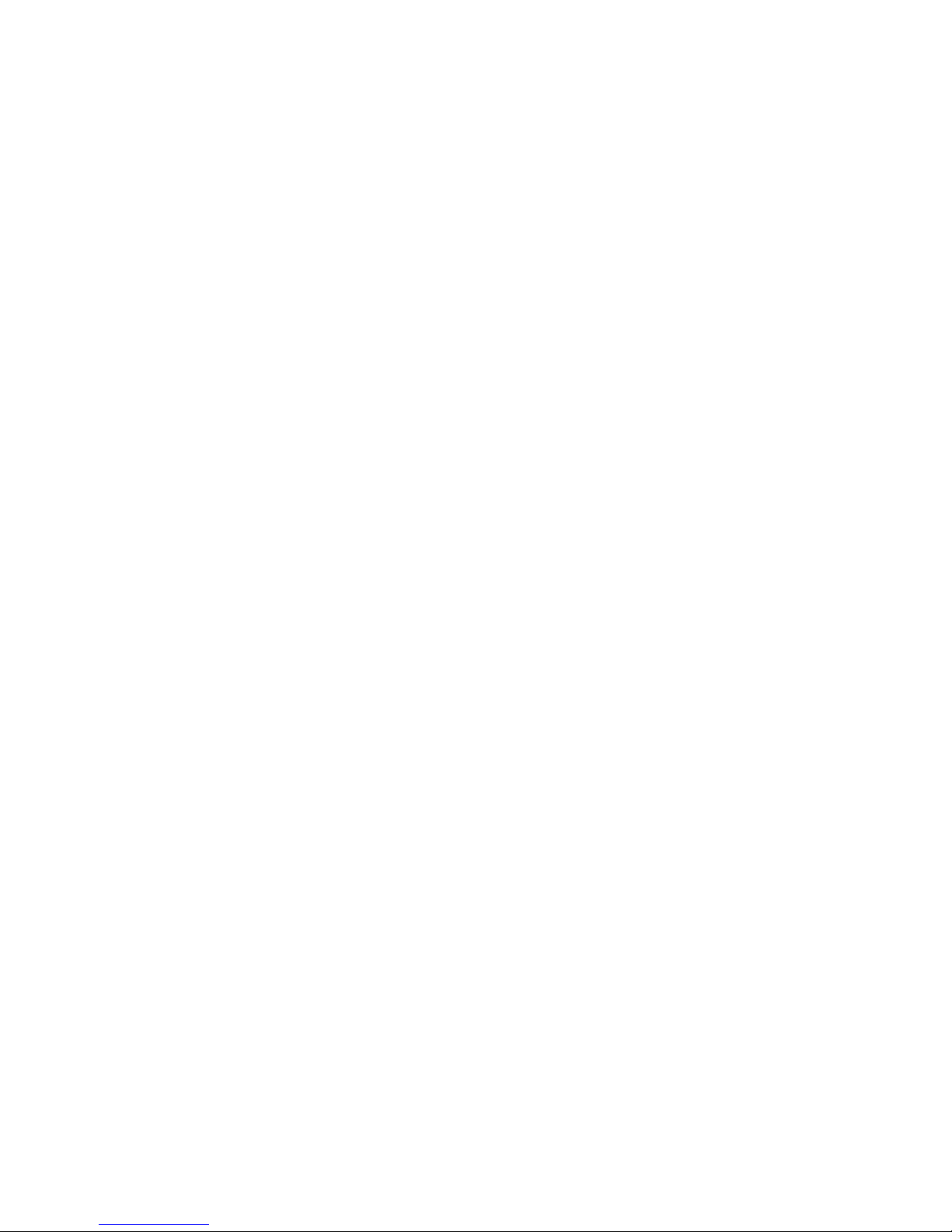
3
Safety Instructions / Maintenance
• Read these safety instructions and the operation manual first before you install and commission the camera.
• Keep the manual in a safe place for later reference.
• Protect your camera from contamination with water and humidity to prevent it from permanent damage.
Never switch the camera on when it gets wet. Have it checked at an authorized service center in this case.
• The unit should be protected against excessive heat, dust and vibration.
• Never operate the camera outside of the specifications as this may prevent the camera functioning.
• Do not operate the cameras beyond their specified temperature, humidity or power ratings.
• Operate the camera only at a temperature range of 0°C to +50°C and at a humidity of max. 90%.
• To disconnect the power cord of the unit, pull it out by the plug. Never pull the cord itself.
• Pay attention when laying the connection cable and observe that the cable is not subject to heavy loads, kinks, or damage and no moisture can get in.
• Do not attempt to disassemble the camera board from the dome.
• The warranty becomes void if repairs are undertaken by unauthorized persons. Do not open the camera housing.
• Never point the camera towards the sun with the aperture open. This can destroy the sensor.
•
Continuous operation in „AF” mode is not recommended. Lifetime of the camera could be limited.
• Installation, maintenance and repair have to be carried out only by authorized service centers.
Before opening the cover disconnect the unit from mains input.
• The fitter is responsible for the system of protection being followed in accordance with the technical data, e.g. by sealing of the cable outlet with silicone.
• All openings provided in the housing for assembly purposes must be closed and/or sealed.
• Contact your local dealer in case of malfunction.
• Only use original parts and original accessories from Videor E. Hartig GmbH.
• Do not use strong or abrasive detergents when cleaning the dome. Use a dry cloth to clean the dome surface.
In case the dirt is hard to remove, use a mild detergent and wipe gently.
• During assembly, care must be taken to ensure that existing seals are correctly inserted and are not displaced as a result of assembly.
You must not continue to use damaged seals.
NOTE: This is a class A digital device. This digital device can cause harmful interference in a residential area;
in this case the user may be required to take appropriate corrective action at his/her own expense.
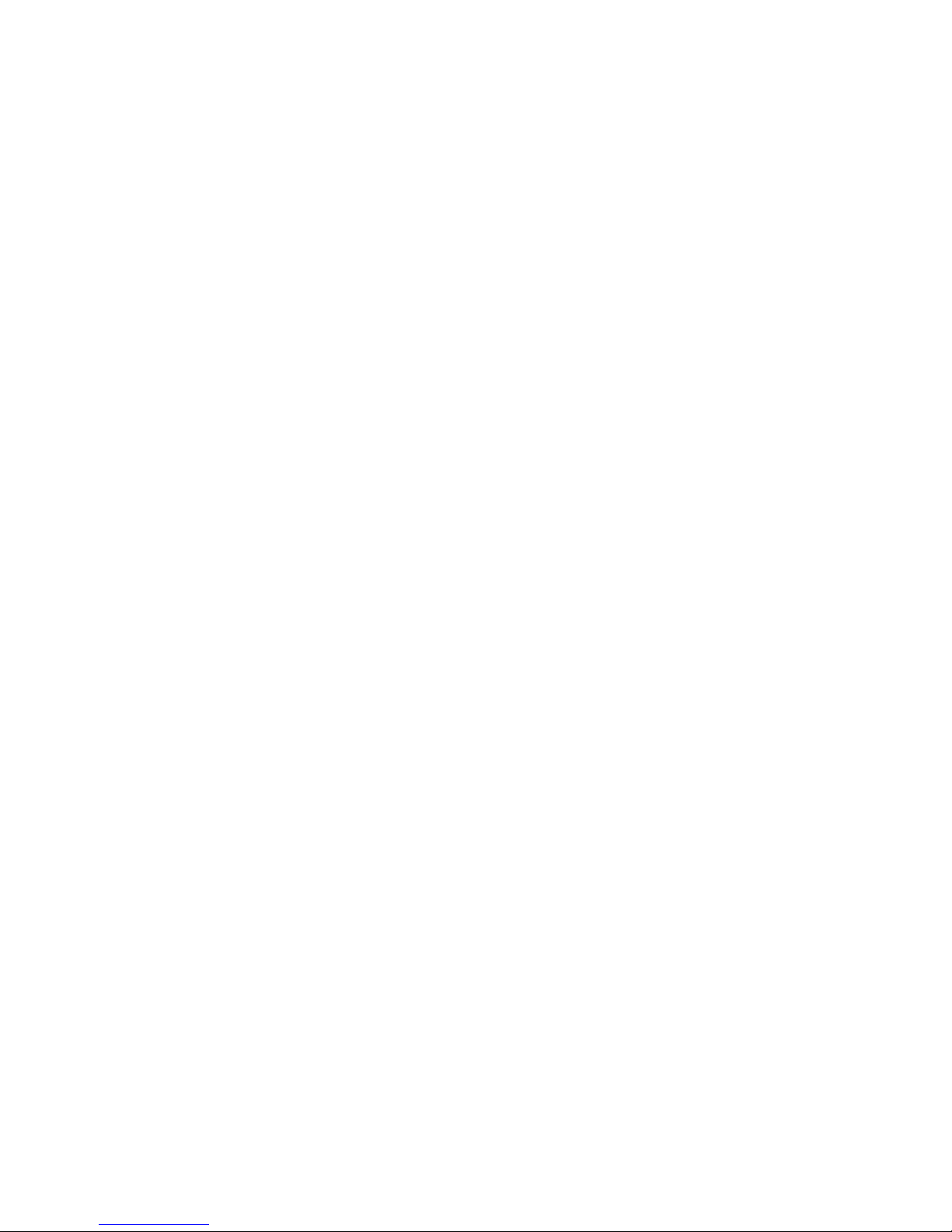
4
1. Introduction
1.1 Features
The Fastrax III dome camera and the keyboard controller make up the building blocks for any surveillance/security system. Using multiple Keyboard
Controllers and multiple dome cameras, no place is too large for monitoring. Extensible and flexible architecture facilitates remote control functions for a
variety of external switching devices such as multiplexers and DVRs.
• Built-in optical power zoom camera with True Night Shot function
• 240 Preset positions.
• 8 Tours consist of Preset, Pattern, Auto-Scan and other Tours can be programmed with over 300 functions and Preset location.
While moving, each Preset scan can be watched in smooth Vector Scan mode.
• 16 Auto Scans with the normal, the vector, and the
random mode and the Endless Auto-Pan with 13 speed steps
• 8 Patterns (up to 500second)
• 8 Privacy zones
• 16 Area Titles
• 8 Alarm inputs / 4 Aux outs (NC & NO)
• Variable speed from 0.1°/sec to 380°/sec
Three Variable speed (SLOW, NORMAL, TURBO)
Turbo speed is Max 380°/sec with CTRL key pressed
• Pan / Tilt speed is inversely proportional to the zoom ratio with the option.
• Maximum speed is 380°/sec when preset command
• Auto Calibration from 0.1° to 6° (tilt range 0° to 180°)
• Programmable user preferences (alarm, preset, title, etc.)
• 180° Digital Flip or 90° Auto Flip depended on the model
• Up to 999 selectable camera addresses (3999 by software setting)
• Multi-Language Menu Display, Password Confirmation
• Function Run Menu using DVR without function key (Pattern, SCAN, ...)
• Built-in RS-485/422 receiver driver
• Optional Clear bubble with black liner (shelter) for concealing the camera
• Optional Tinted Bubble, Indoor & Outdoor pendant housing with heater & blower, Indoor Flush mount, Parapet mount & Roof Top mount
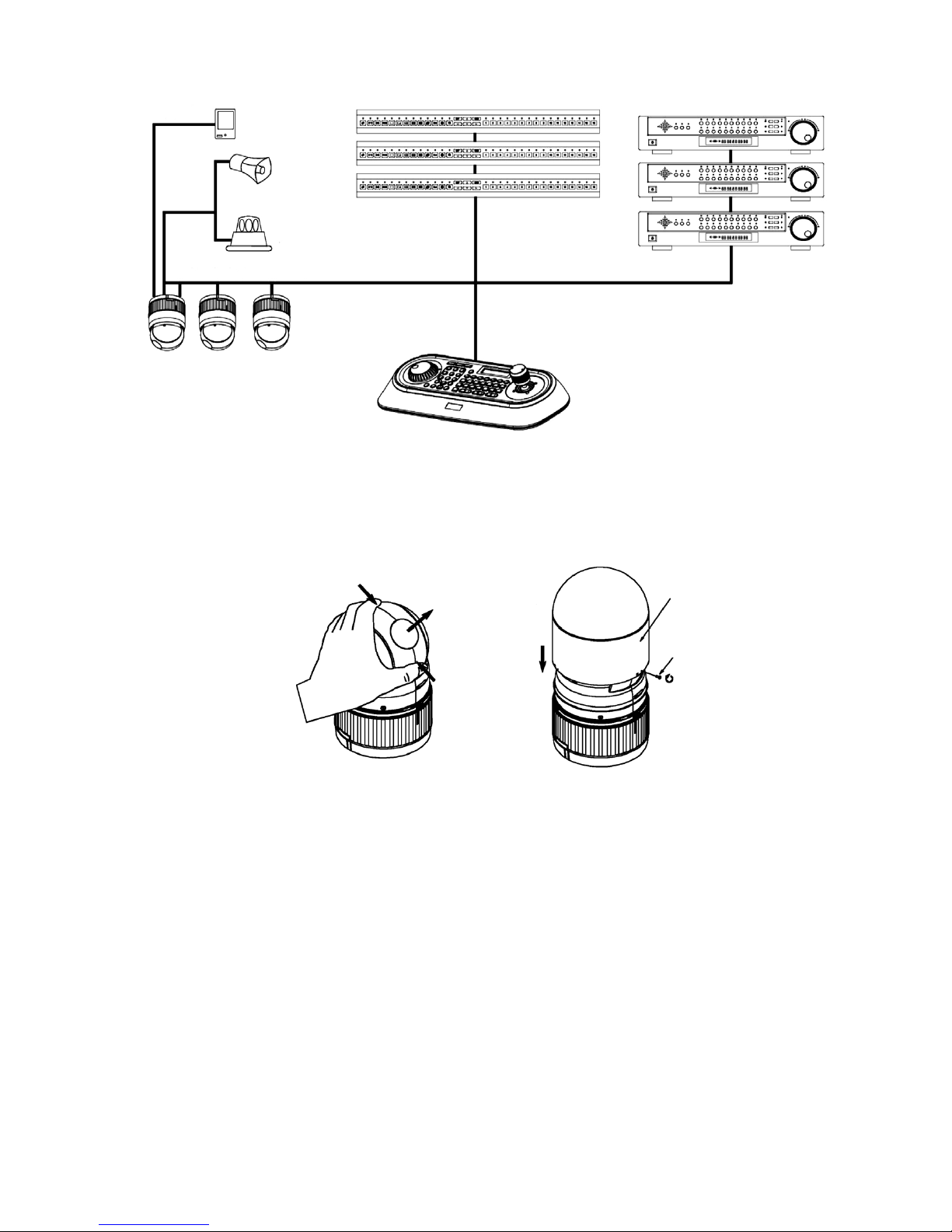
5
Figure 1 - Typical System Configuration
Figure 2 - Optional Assemble bubble ring ass’y
NOTE: It is recommended to remove camera window for improving picture quality when you assemble bubble ring ass’y.
CAUTION: When installing a Fastrax dome on a high pole outside, caution should be taken to avoid vibration and shaking of Fastrax dome due to
windload or shock of passing heavy vehicles. If pole is not stable enough, it may cause malfunction in accurate tilt positioning.
up to 255 multiplexers
Alarm Input
(up to 8)
<Sensor>
<Siren>
<Flashing light>
Alarm
Output
(up to 4)
up to 99 DVRs
up to 254 cameras including 64 alarm modes
push
push
remove
camera window
bubble ring ass’y
screw
Remove window Assemble bubble ring ass’y

6
2. Installation and Configuration
2.1 Package Contents
The package contains the following:
1x Fastrax III (Dome Camera)
1x Bubble ring (optional)
1x Instruction manual (this document)
3x Assembly screws for attaching Fastrax III
3x Plastic anchor
1x 10Pin Connector
2x 12Pin Connector
CAUTION: Be sure to have caution labels (E version only) on both body and base of the camera.
Different version will not support alarm input and output.
The dome camera is for use in surface mounting applications and the mounting surface should be capable of supporting loads up to 4.5kg.
The dome camera’s base should be attached to a structural object, such as a hard wood, wall stud or ceiling rafter that supports the weight of the dome
camera.
Figure 3 - Installation
Cable entry
Surface (ceiling)
Base
Align extruded tap in the base to
the keyhole on the PCB in the body
Body
LockUnlock
Lock
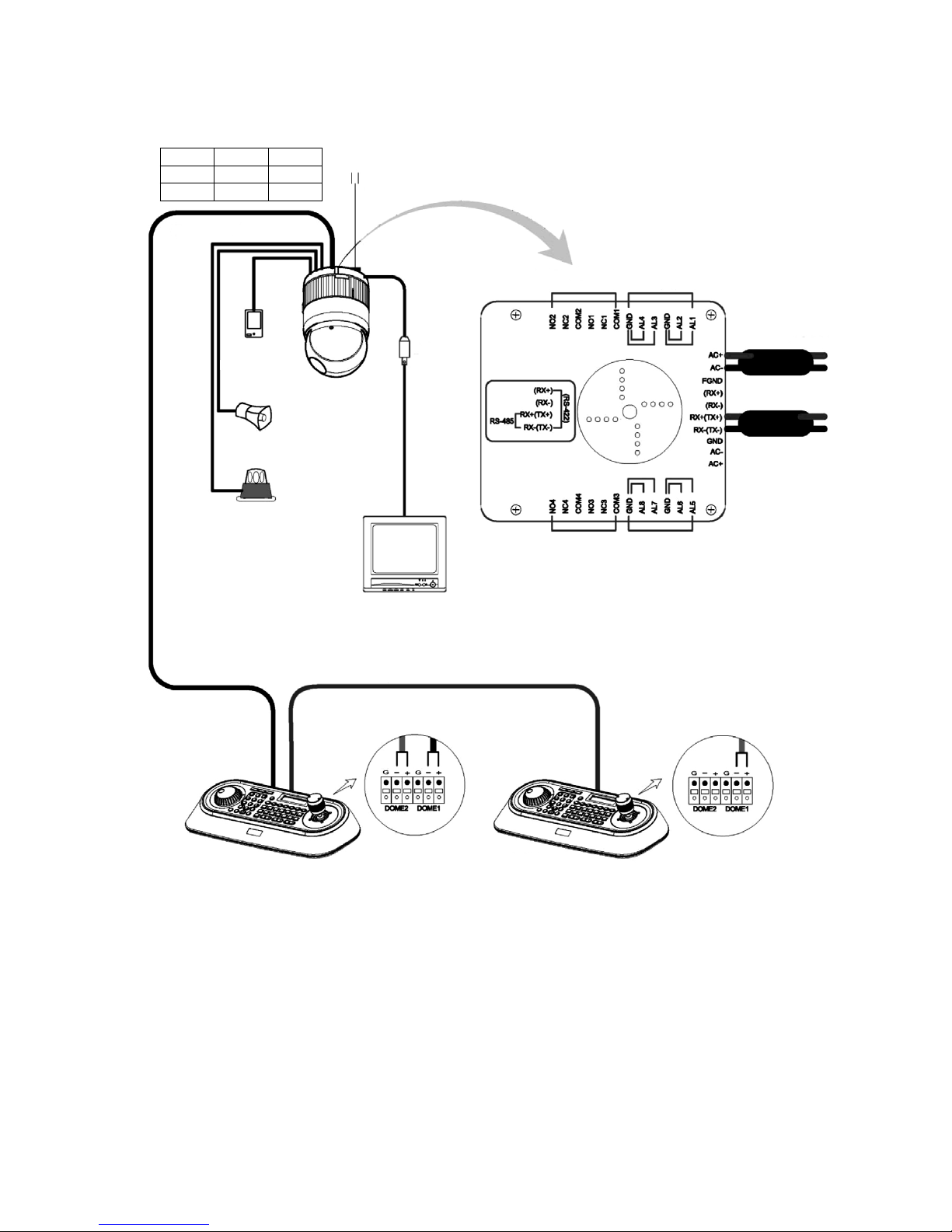
7
2.2 Basic Configuration of Fastrax III Dome Camera System
Figure 4 - Basic installation diagram
The dome camera must be installed by qualified service personnel in accordance with all local and federal electrical and building codes.
The system should be installed according to Figures 4 through 9.
Power
24VAC
STP AWG #24
Sensor
Alarm input
up to 8
Siren
Light
Alarm output
up to 4
BNC
Alarm output
1 ~ 2
Alarm input
1 ~ 4
Power
24VAC
Dome1+
Dome1–
Alarm output
3 ~ 4
Alarm input
5 ~ 8
Monitor
RS-485
Half Duplex mode: RX+(TX+), RX–(TX–)
RS-422
Simplex mode: (RX+), (RX–)
Duplex mode: RX+(TX+), RX–(TX–), (RX+), (RX–)
Rear
Master Keyboard controller
J-Box Dome
RS485(+) DOME1 + RX+(TX+)
RS485(-) DOME1 - RX-(TX-)
Slave Keyboard controller
Rear
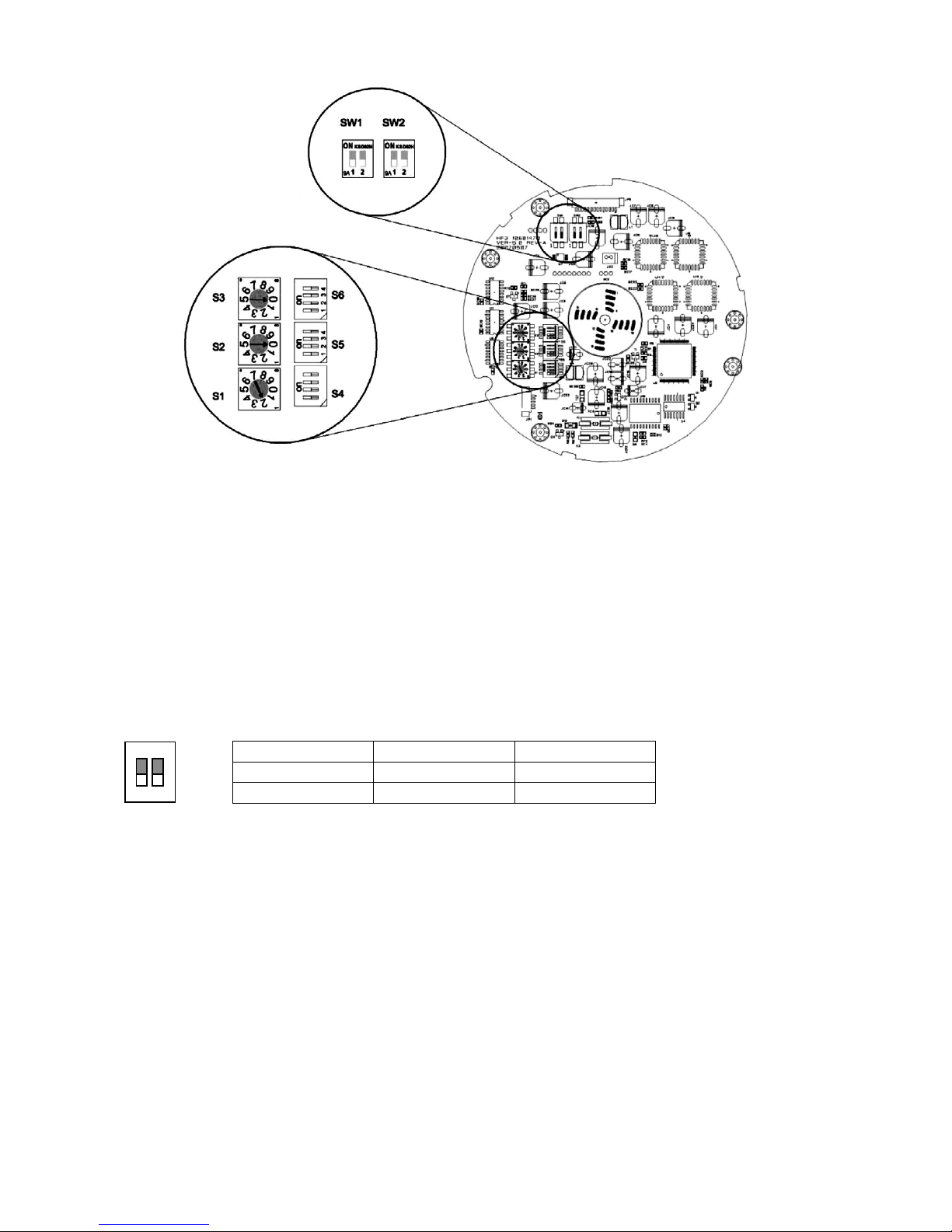
8
Figure 5 - Layout of Switches
2.3 Setting Dome Camera Termination
The device which is connected at end of line, whether it be a dome camera or keyboard controller, must have the cable for communication terminated by
setting the appropriate DIP switch. Without proper termination, there is potential for control signal errors. Total length of the cable for communication should
not exceed 1.2km.
SW1 1 2
Terminated
ON ON
Not terminated
OFF OFF
Figure 6 - Setting Dome Camera Termination
SW1: Termination switches
SW2: Fail-Safe Network
Addresses (ID) and protocol
selection switches
1 2
ON
SW1
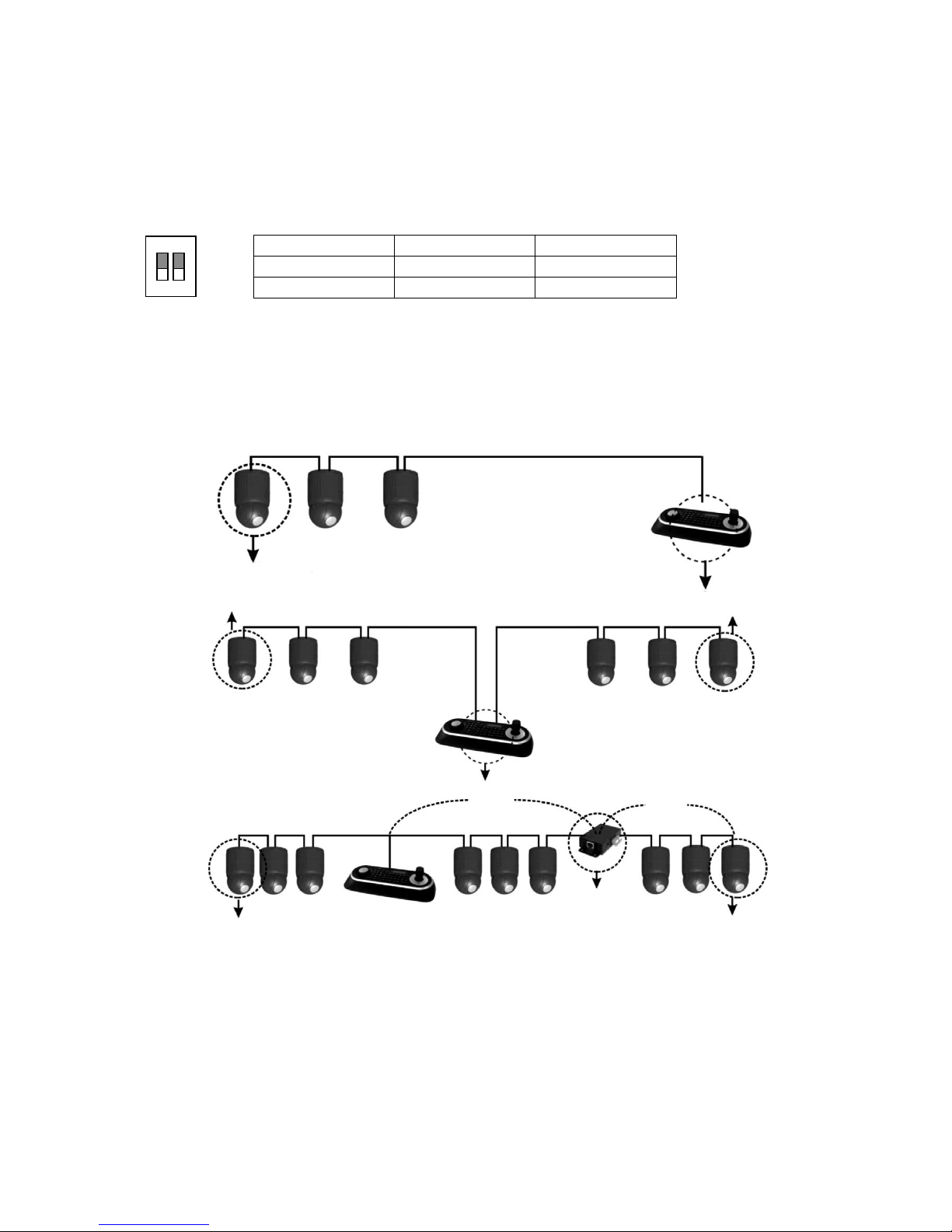
9
Figure 8 - Termination Diagram
Cable for communication
Termination ON
Termination ON
Termination ON
1.2km
Repeater/Splitter
Input termination ON
Output termination ON
Dome 1 Port
Dome 2 Port
Termination ON
Termination ON
Termination ON
Cable for communication
Cable for communication
Cable for communication
Termination ON
1.2km
2.4 Fail-safe Network
When you control the dome by the other device not own keyboard, some error may be existed in the serial communication. The reason is caused by the other
device without the fail-safe network.
At this time, you solve the problem to set this DIP switch to ON of the nearest dome from the other device only.
SW2 1 2
ON
PULL-UP PULL-DOWN
OFF
NONE NONE
Figure 7 - Setting Dome Camera Termination
1 2
ON
SW2
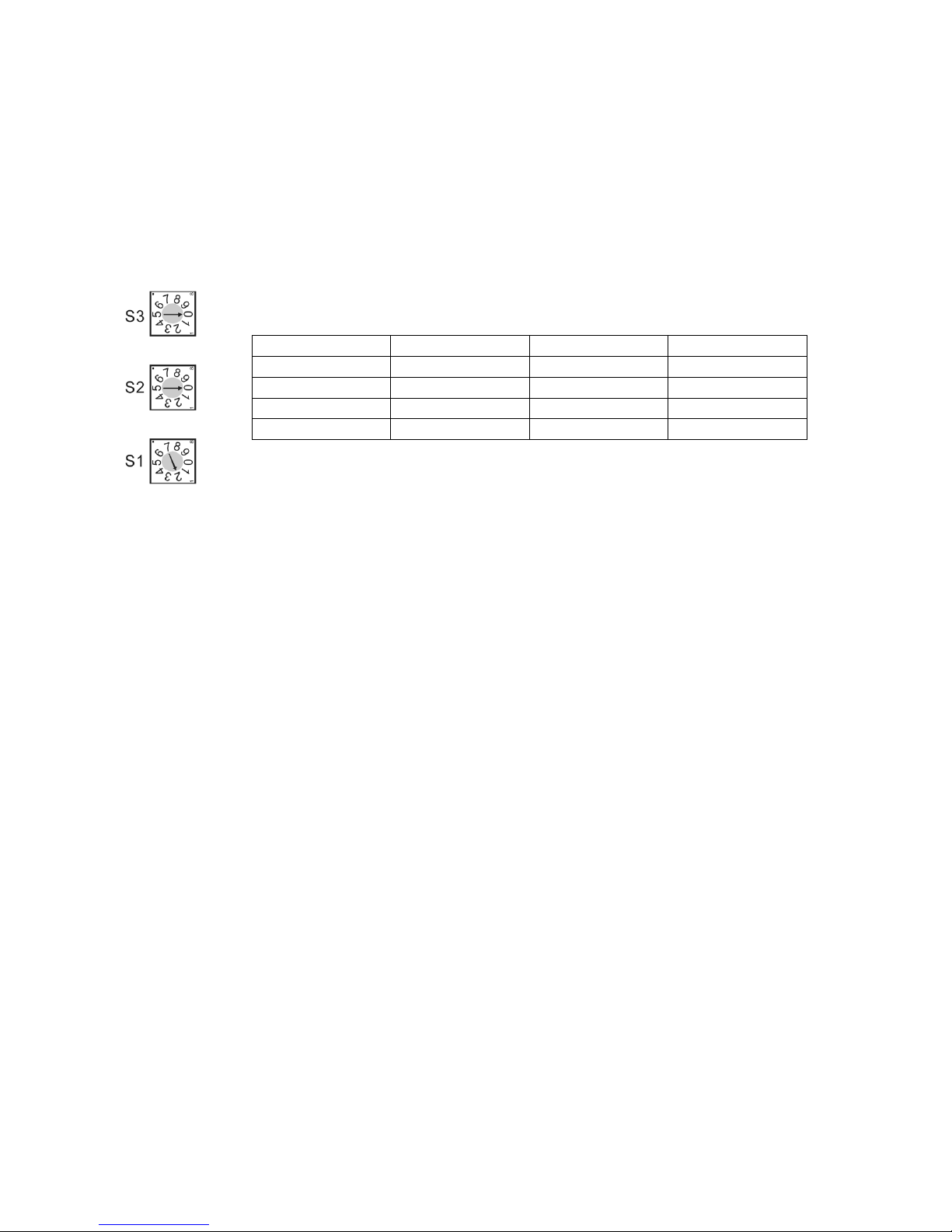
10
2.5 Setting Dome Camera Address (ID)
To prevent damage, each dome camera must have a unique address (ID). When installing multiple dome cameras using a multiplexer, it is suggested that the
dome camera address matches the multiplexer port number.
If you wan to set the address more than 999, you should connect the service provider.
Example: Port 1 = Dome 1, Port 2 = Dome 2 ... Port 16 = Dome 16. If more than 16 dome cameras are installed using two or more multiplexers, ID of the
dome camera should be ID of MUX x No. of camera IN. (e.g. multiplexer ID= n, Camera IN= m then ID of Dome =16x (n-1) +m)
Refer to Figures 4-5 for setting the dome camera address (ID) and protocol selection.
Figure 9 - Setting Dome Camera Address (ID)
Dome ID S3 S2 S1
1
0 0 1
2
0 0 2
…
… … …
999
9 9 9
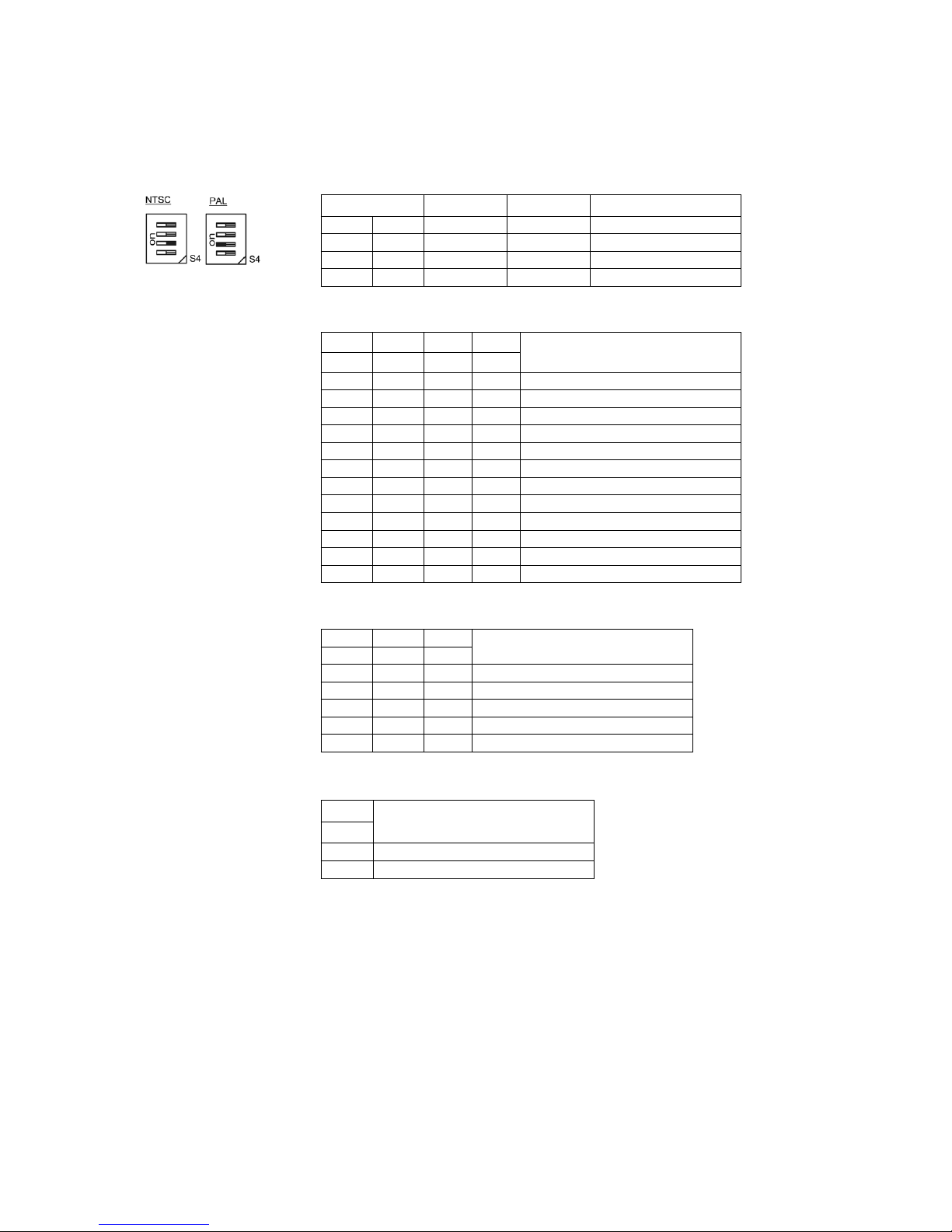
11
2.6 Setting Dome Camera Protocol
If a dome camera is to be installed with a Fastrax keyboard controller, select the default protocol.
Consult service personnel if a dome camera is installed with device other than a keyboard controller.
Figure 10 - Protocol Selection Switches
D11
Parity Bit
S6-3
Off None
On Even
S/W
On Off Function
D1 S4-1
Enable Disable Alarm
D2 S4-2
PAL NTSC NTSC/PAL
D3 S4-3 (Reserved)
D4 S4-4 RS-422 RS-485 RS-422/RS-485
D5 D6 D7 D12
Protocol
S5-1 S5-2 S5-3 S6-4
Off Off Off Off F2, F2E, Pelco-D, Pelco-P: Default
Off Off On Off F2, F2E
Off On Off Off Sensormatic RS-422
Off On On Off Pelco-D, Pelco-P
On Off Off Off Vicon
On Off On Off Ernitec
On On Off Off (Reserved)
On On On Off F2
Off Off Off On
Philips (Bosch)
Off Off On On (Reserved)
Off On Off On
Dynacolor
Off On On On (Reserved)
D8 D9 D10
Baud Rate
S5-4 S6-1 S6-2
Off Off Off 2400 bps
Off Off On 4800 bps
Off On Off 9600 bps (Default)
Off On On 19200 bps
On Off Off 38400 bps
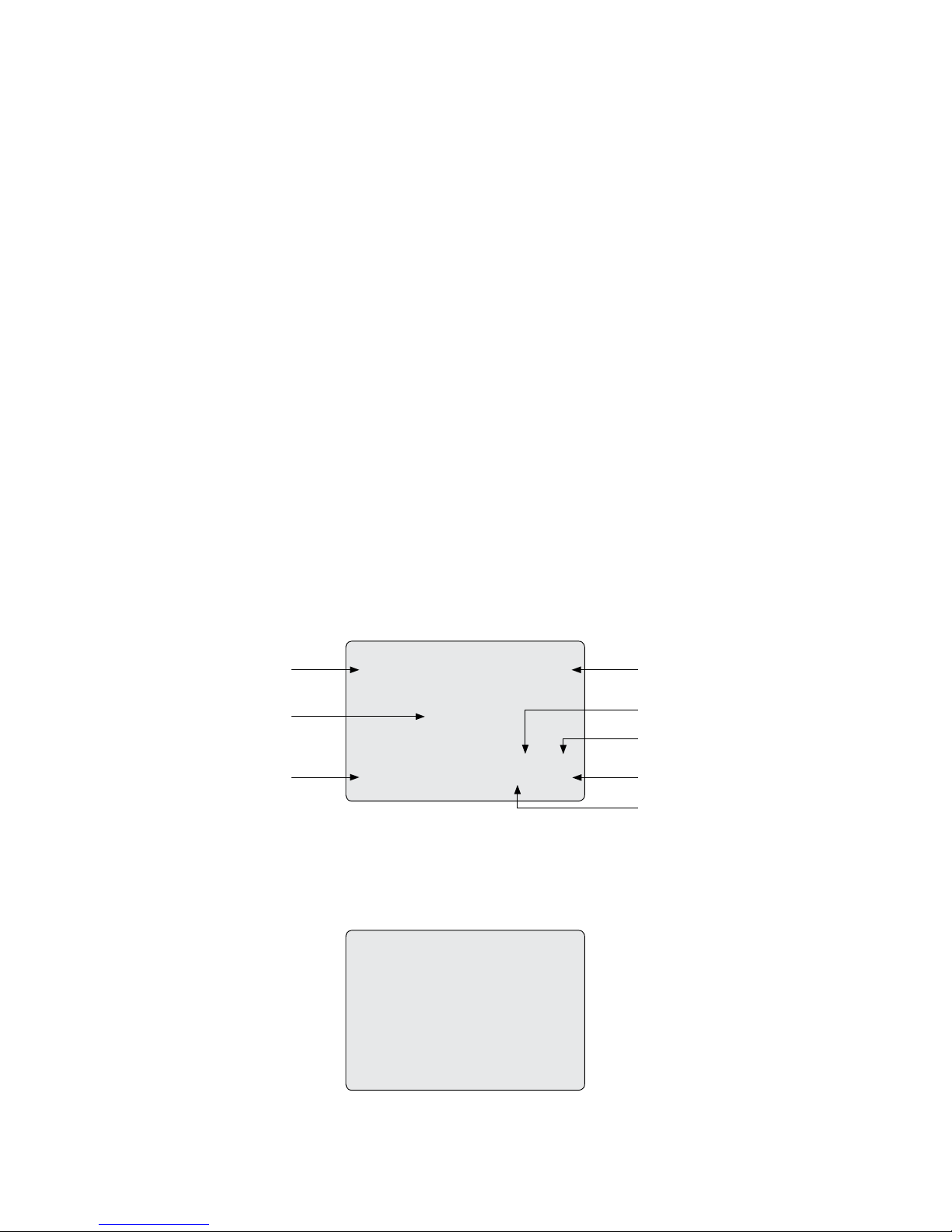
12
2.7 Connections
• Connecting to the RS-485/-422
The dome camera can be controlled remotely by an external device or control system, such as a control keyboard, using RS-485 half-duplex, RS-422 full
duplex or simplex serial communications signals. Connect Marked Tx+, Tx- to Tx+(Rx+) and Tx-(Rx-) of the RS-485 control system.
If control system is RS-422, connect Rx+(Tx+), Rx+ (Tx-) and Rx+, Rx- of the dome camera to
Rx+, Rx- and Tx+, Tx- of the control device respectively.
• Connecting Video out connector
Connect the video out (BNC) connector to the monitor or video input.
• Connecting Alarms
AL1 to 8 (Alarm In)
You can use external devices to signal the dome camera to react on events. Mechanical or electrical switches can be wired to the AL (Alarm In) and GND
(Ground) connectors. See Chapter 3 - Program and Operation for configuring alarm input.
GND (Ground)
NOTE: All the connectors marked GND are common.
Connect the ground side of the Alarm input and/or alarm output to the GND connector.
NC(NO)1 TO 4 (Normal Close or Normal Open: Alarm Out)
The dome camera can activate external devices such as buzzers or lights. Connect the device to the NC(NO) (Alarm Out) and COM (Common) connectors.
See Chapter 3 - Program and Operation for configuring alarm output.
• Connecting the Power
Connect the power of 24VAC 850mA to the dome camera.
Use certified / Listed Class 2 power supply transformer only.
2.8 Getting Started
Once installed apply power to the dome camera. The dome camera will start a configuration sequence.
(AREA TITLE) (AF AE)
(FUNC TITLE)
(CTRL KEY TO MOVE)
SAVE AND EXIT (ESC TO CANCEL)
(ALARM MESSAGE) (DOME ID...)
(ANGLE...)
001 AF AE
EMPTY DATA
DOMEID:0001
ALARM:1 W->360.0,090.0
ALARM DISPLAY
VIEW DIRECTION
OSD Position
STATUS of
FOCUS and AE
CAMERA TITLE
CAMERA ID
PAN & TILT ANGLE
PRESET TITLE
AREA TITLE
FUNCTION
UNDER RUNNING
INFORMATION DISPLAY
The dome can move the OSD position in the OSD position setup.
OSD Position Setup
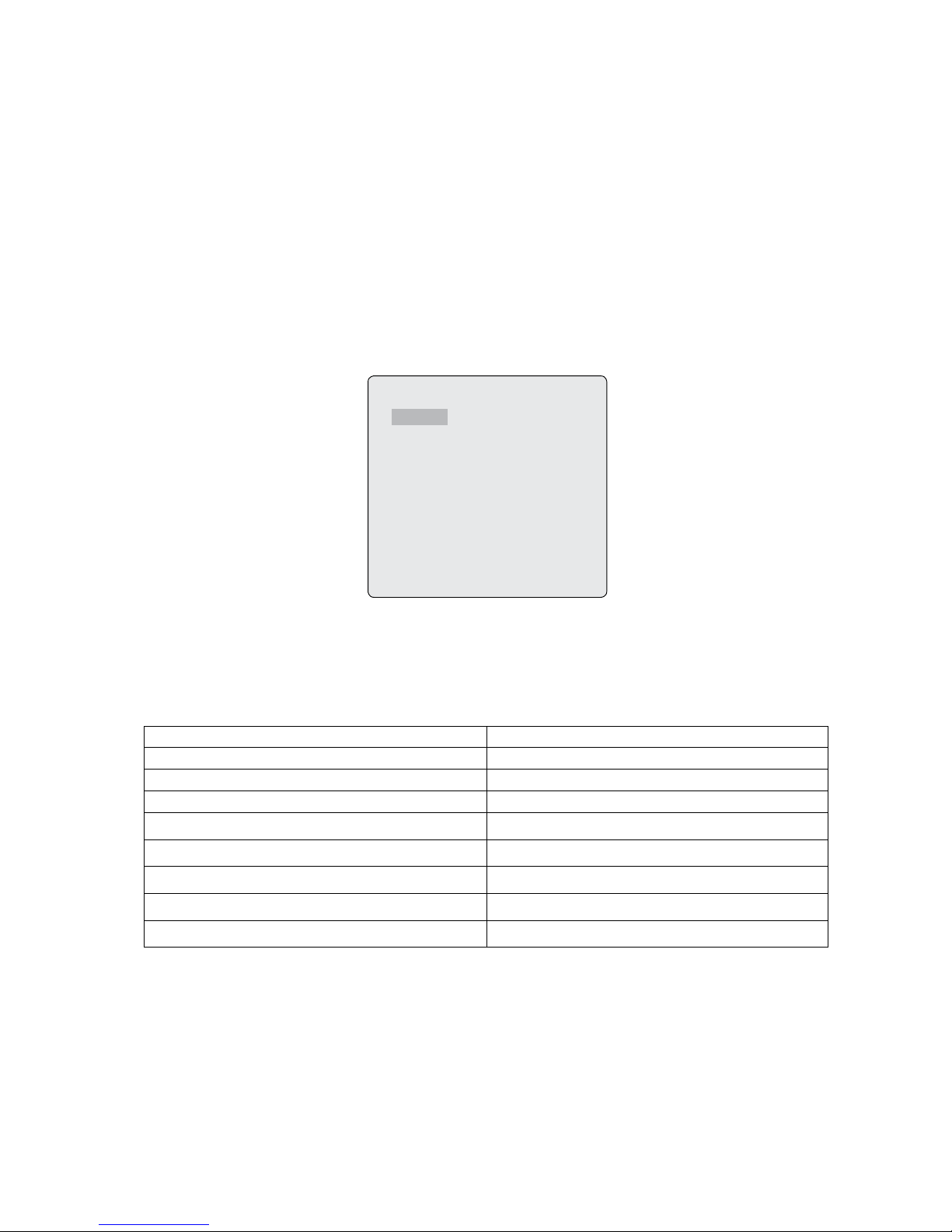
13
3. Program and Operation
3.1 Dome Camera Selection
Before you program or operate a dome camera, you must select the dome camera by pressing the dome camera No. + CAM.
Example: Pressing 1, 0 and CAM key sequentially will select dome camera 10. The selected dome camera ID will be displayed on the
LCD monitor of the keyboard controller.
3.2 Accessing On-Screen Menu Utility
You can call up the On-screen menu utility on your monitor by pressing MENU key on the keyboard controller, the following On-screen menu utility will
appear:
3.3 How to control On-Screen Menu Utility
Button Function
MENU
Call on On-screen menu utility
Joystick up or down
Navigate through the menu items.
Joystick left or right or IRIS OPEN
Go into the sub-menu items.
Joystick left or right or Zoom handle twist or Tele, Wide
Change value. Enter the editing title mode.
CTRL + Joystick
Change value of angle.
IRIS OPEN
Enter the changing angle mode.
IRIS CLOSE
Exit the changing angle mode.
ESC
Escape (EXIT)
DOME MENU
AUTO SCAN
PRESET
TOUR
PATTERN
ALARM
AREA TITLE
PRIVACY ZONE
CAMERA
DOME SETUP
FUNCTION RUN
EXIT (ESC TO EXIT)
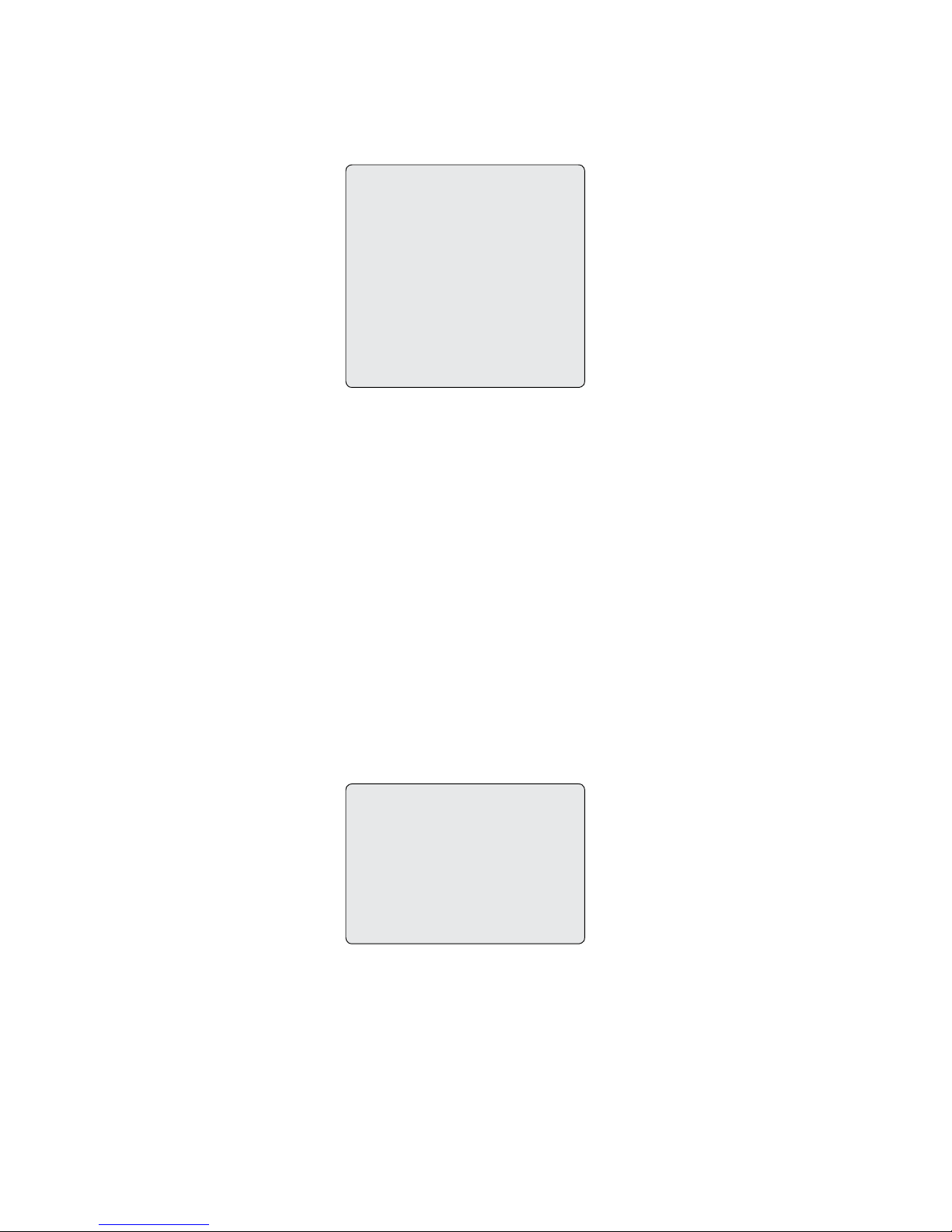
14
AUTO SCAN SETUP
NUMBER : 01
TITLE : A01
MODE : NORMAL
SPEED : 5 STEP
START ANGLE : – – – – – – – – – – – – –
END ANGLE :
– – – – – – – – – – – – –
SCAN DIR : CCW
SWAP : OFF
DWELL : 03 SEC
SAVE AND EXIT (ESC TO CANCEL)
3.4 Auto Scan (Shortcut: Scan)
The Auto scan supports up to 17 programmed angles at user-programmable speeds. Follow these steps to program Auto Scan:
NUMBER 01-08, 10-17, 09: AUTO PAN mode
TITLE up to 12 characters
MODE NORMAL, VECTOR, RANDOM (AUTO PAN mode: NORMAL, RANDOM only)
NORMAL: Move from start point to end point in panning only.
VECTOR: Move from start point to end point including tilt and zoom simultaneously and linearly. In some model, the zoom is fixed at wider
angle and the zoom magnification information is not displayed.
RANDOM: Move randomly between the start point and the end point.
SPEED 1 - 13 step, the lower number means the slower speed.
SCAN DIR Set the scan direction, CCW (Counterclockwise), CW (Clockwise)
SWAP Swap the start point for the end point.
DWELL Set the dwell time in the tour mode, 01 – 99 seconds
1. Press the
Scan key to enter AUTO SCAN menu directly. Or press the Menu key to display the main menu on the monitor. Scroll to AUTO SCAN and push
the Joystick to the right.
2. Select the „NUMBER” and set the desired number by pushing the
Joystick left or right.
3. Select the „TITLE” and twist the
Joystick to enter the title edit mode.
4. Twist the
Joystick by changing the alphanumeric characters and move the next position. Or move down to the character table and press CTRL or
IRIS OPEN at the desired character then the cursor position moves to the next position automatically. Push the Joystick left or right at the
„ALL DELETE” field to delete all characters. Push the
Joystick left or right at the „EXIT” field to finish title edit menu.
TITLE EDIT MENU
A01
*
A B C D E F G H I J
K L M N O P Q R S T
U V W X Y Z 0 1 2 3
4 5 6 7 8 9 ( )
ALL DELETE
EXIT (ESC TO EXIT)
5. Select „MODE” and „SPEED”.
6. Select „START ANGLE”. Hold down the
CTRL key while selecting the start position using the Joystick. Current panning position will be displayed.
Release CTRL key to complete the selection of the start position. Or Press IRIS OPEN then the „CTRL” displays. Move the desired position and the
zoom position. Press
IRIS CLOSE then the „CTRL” disappears. To adjust at the 0.1 degree interval, twist the Joystick at the pan field and the tilt field.
To adjust at the one zoom interval, twist the Joystick at the zoom field.
7. Select „END ANGLE.” Hold down the
CTRL key while moving the Joystick to select the end position. The end position angle should be larger than start
position. Release the
CTRL key to complete the selection of the end position. Or Press IRIS OPEN then the „CTRL” displays. Move the desired position
and the zoom position. Press
IRIS CLOSE then the „CTRL” disappears. To adjust at the 0.1 degree interval, twist the Joystick at the pan field and the
tilt field. To adjust at the one zoom interval, twist the Joystick at the zoom field.
8. Set „SCAN DIR” to CCW or CW.
9. Select „SWAP”. Set to ON, to exchange the start angle and the end angle.
