Eneo FASTRAX III, FasTrax III CDC2500HX Instruction Manual

INSTRUCTION MANUAL
FASTRAX III
SPEED DOME
CAMERA
Please read this manual thoroughly before use and keep it handy for future reference.
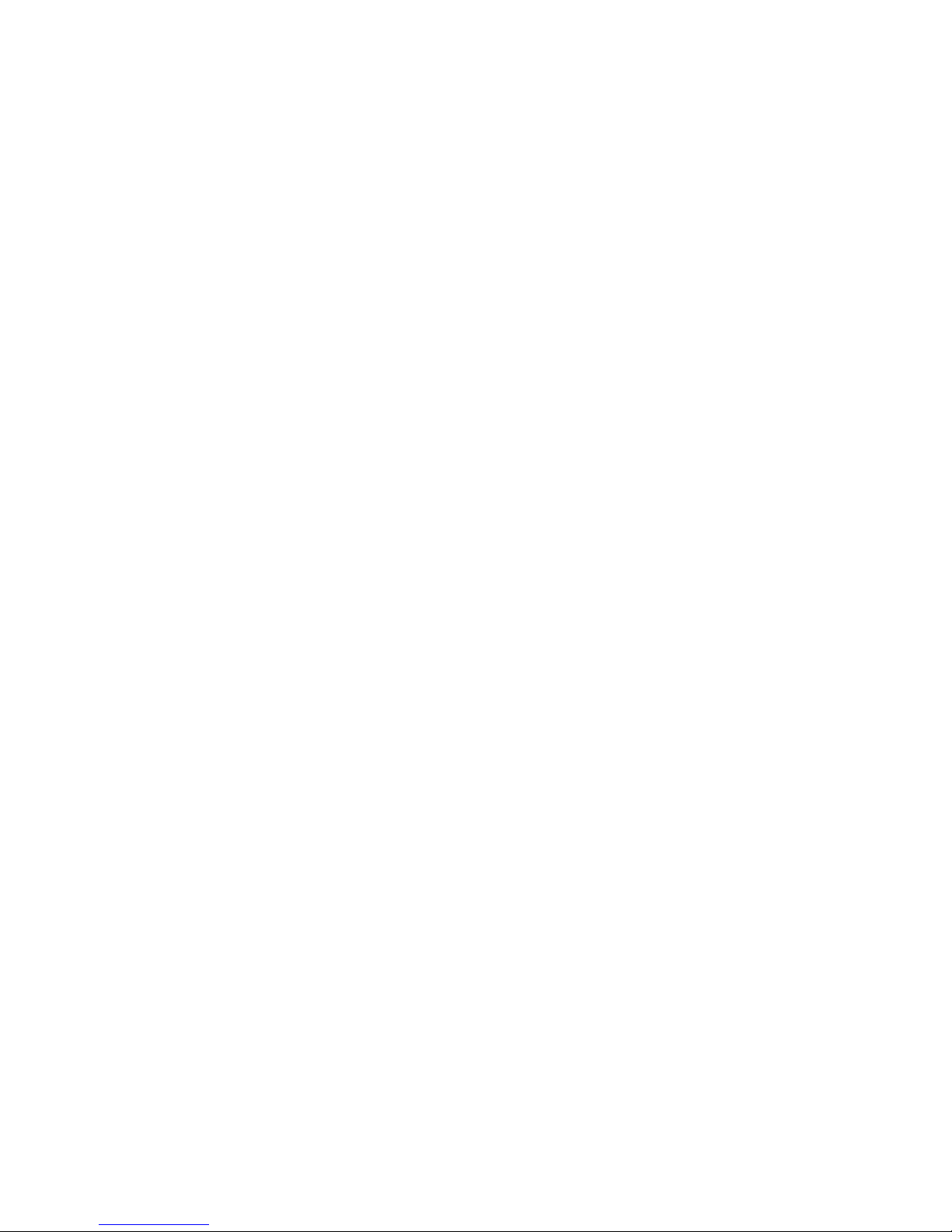
52
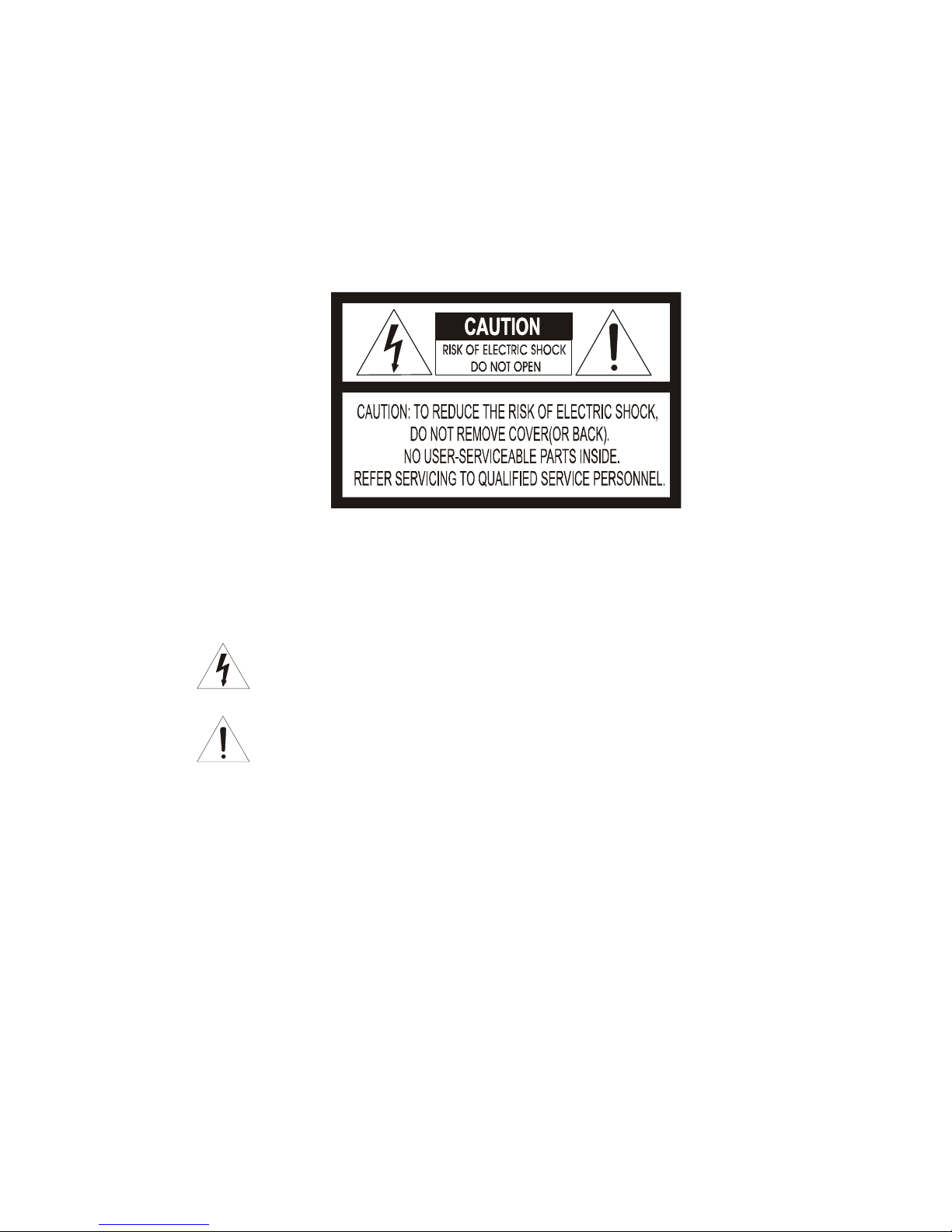
Warnings and Cautions
TO REDUCE THE RISK OF FIRE OR ELECTRIC SHOCK, DO NOT EXPOSE THIS PRODUCT TO RAIN
OR MOISTURE. DO NOT INSERT ANY METALLIC OBJECTS THROUGH THE VENTILATION GRILLS OR
OTHER OPENINGS ON THE EQUIPMENT.
EXPLANATION OF GRAP HICAL SYMBOLS
The lightning flash with arrowhead symbol, within an equilateral triangle, is intended to
alert the user to the presence of uninsulated "dangerous voltage" within the product's
enclosure that may be of sufficient magnitude to constitute a risk of electric shock to
persons.
The exclamation point within an equilateral triangle is intended to alert the user to the
presence of important operating and maintenance (servicing) instruction in the literature
WARNIN
G
CAUTION
accompanying the product.
I
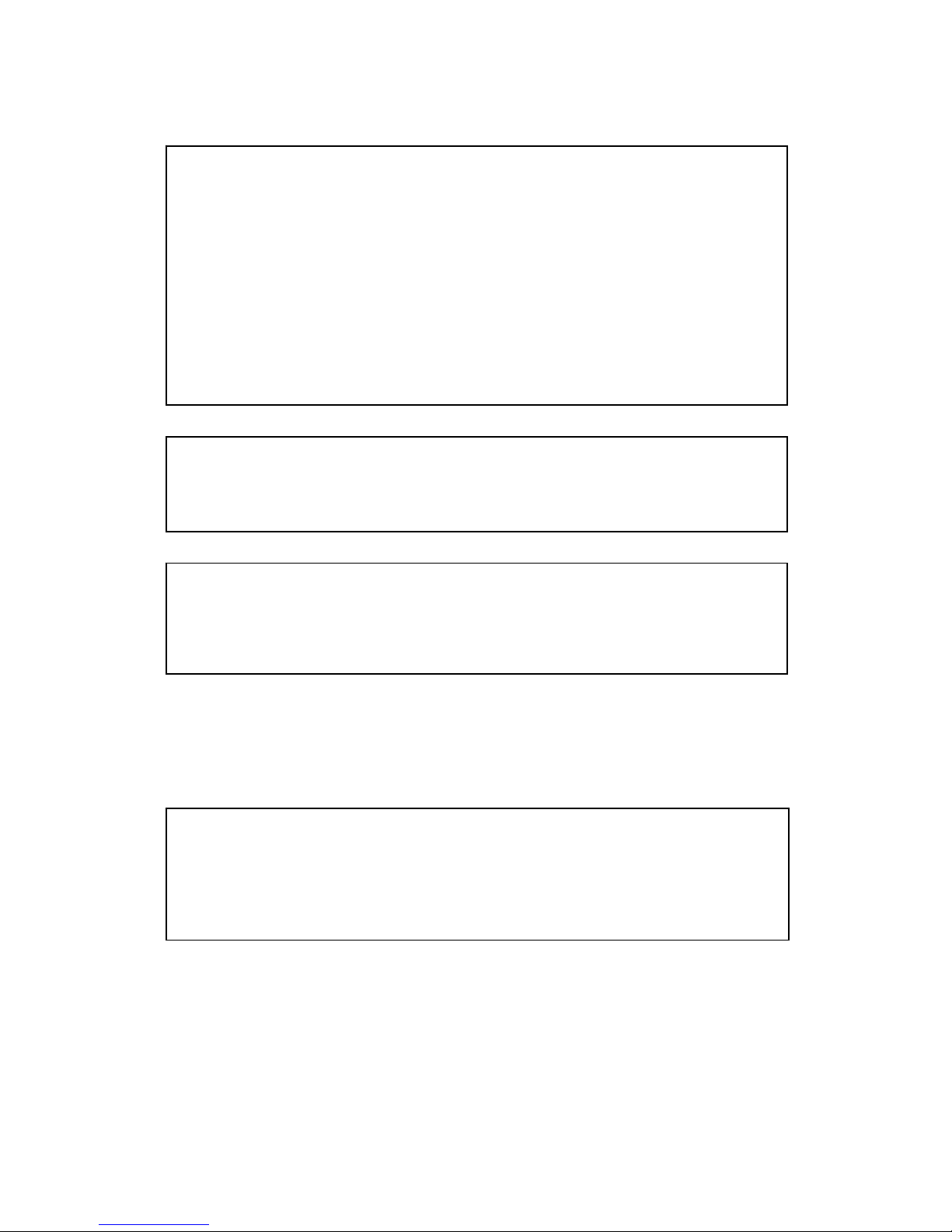
FCC COMPLIANCE
FCC INFORMATION: THIS EQUIPMENT HAS BEEN TESTED AND FOUND TO
COMPLY WITH THE LIMITS FOR A CLASS A DIGITAL DEVICE, PURSUANT TO
PART 15 OF THE FCC RULES. THESE LIMITS ARE DESIGNED TO PROVIDE
REASONABLE PROTECTION AGAINST HARMFUL INTERFERENCE WHEN
THE EQUIPMENT IS OPERATED IN A COMMERCIAL ENVIRONMENT. THIS
EQUIPMENT GENERATES, USES, AND CAN RADIATE RADIO FREQUENCY
ENERGY AND IF NOT INSTALLED AND USED IN ACCORDANCE WITH THE
INSTRUCTION MANUAL, MAY CAUSE HARMFUL INTERFERENCE TO RADIO
COMMUNICATIONS. OPERATION OF THIS EQUIPMENT IN A RESIDENTIAL
AREA IS LIKELY TO CAUSE HARMFUL INTERFERENCE IN WHICH CASE THE
USER WILL BE REQUIRED TO CORRECT THE INTERFERENCE AT HIS OWN
EXPENSE.
CAUTION: CHANGES OR MODIFICATIONS NOT EXPRESSLY APPROVED BY
THE PARTY RESPONSIBLE FOR COMPLIANCE COULD VOID THE USER'S
AUTHORITY TO OPERATE THE EQUIPMENT.
THIS CLASS A DIGITAL APPARATUS COMPLIES WITH CANADIAN ICES-003.
CET APPAREIL NUMÉRIQUE DE LA CLASSE A EST CONFORME À LA NORME
NMB-003 DU CANADA.
CE COMPLIANCE STATEMENT
WARNING
THIS IS A CLASS A PRODUCT. IN A DOMESTIC ENVIRONMENT THIS
PRODUCT MAY CAUSE RADIO INTERFERENCE IN WHICH CASE THE USER
MAY BE REQUIRED TO TAKE ADEQUATE MEASURES.
II

IMPORTANT SAFEGUARDS
1. Read these instructions.
2. Keep these instructions.
3. Heed all warnings.
4. Follow all instructions.
5. Do not use this apparatus near water.
6. Clean only with dry cloth.
7. Do not block any ventilation openings. Install in accordance with the manufacturer's
instructions.
8. Do not install near any heat sources such as radiators, heat registers, stoves, or other
apparatus (including amplifiers) that product heat.
9. Do not defeat the safety purpose of the polarized or grounding-type plug. A polarized
plug has two blades with one wider than the other. A grounding type plug has two
blades and a third grounding prong. The wide blade or the third prong is provided for
your safety. If the provided plug does not fit into your outlet, consult an electrician for
replacement of the obsolete outlet.
10. Protect the power cord from being walked on or pinched particularly at plugs,
convenience receptacles, and the point where they exit from the apparatus.
11. Only use attachments/accessories specified by the manufacturer.
12. Unplug this apparatus during lightning storms or when unused for long periods of time.
13. Refer all servicing to qualified service personnel. Servicing is required when the
apparatus has been damaged in any way, such as power-supply cord or plug is
damaged, liquid has been spilled or objects have fallen into the apparatus, the
apparatus has been exposed to rain or moisture, does not operate normally, or has
been dropped.
14. CAUTION - THESE SERVICING INSTRUCTIONS ARE FOR USE BY QUALIFIED
SERVICE PERSONNEL ONLY. TO REDUCE THE RISK OF ELECTRIC SHOCK DO
NOT PERFORM ANY SERVICING OTHER THAN THAT CONTAINED IN THE
OPERATING INSTRUCTIONS UNLESS YOU ARE QUALIFIED TO DO SO.
15. Use Certified/Listed Class 2 power supply transformer only.
III
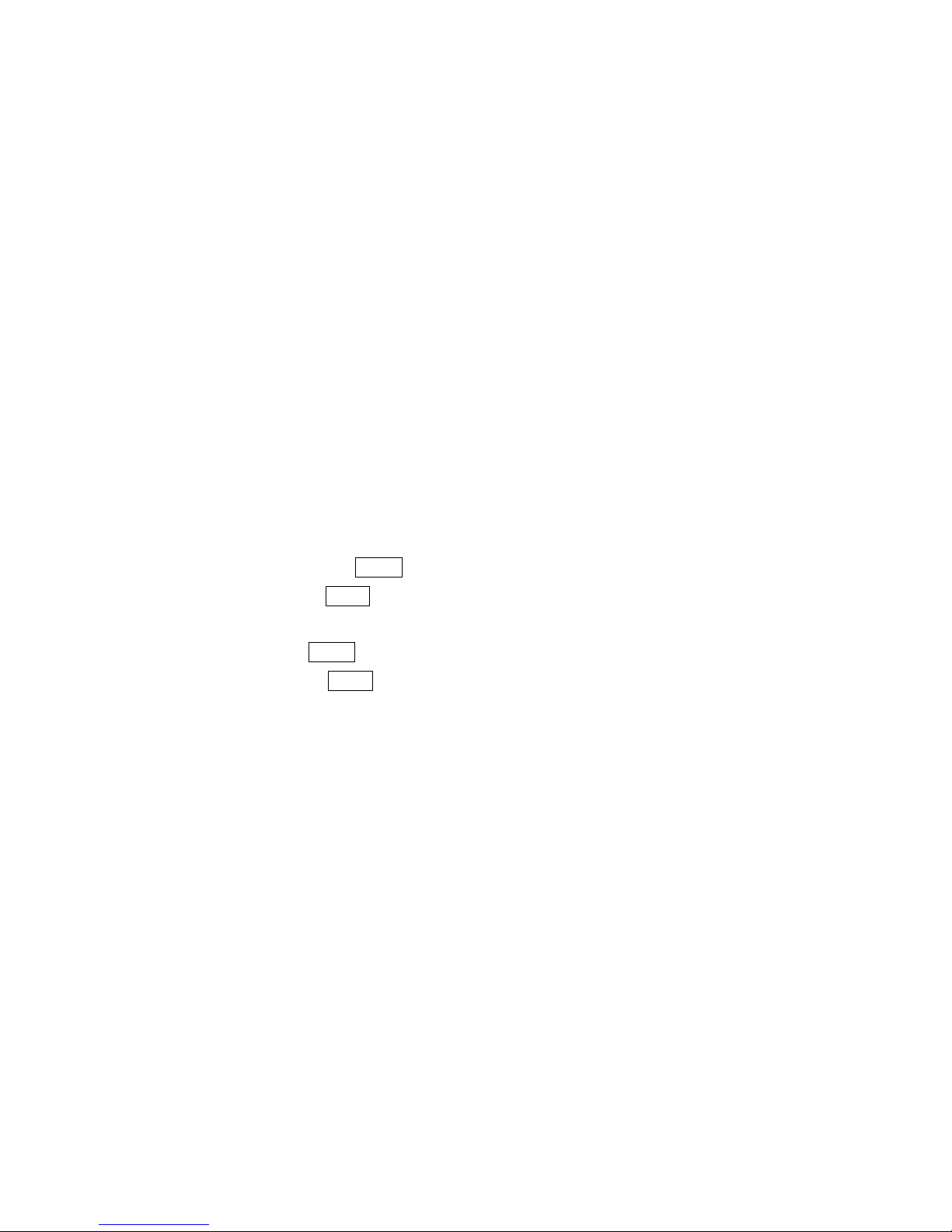
IV
Table of Contents
Chapter 1 — Introduction.........................................................................................................1
1.1 Features............................................................................................................................................1
Chapter 2 — Installation and Configuration........................................................................3
2.1 Package Contents..........................................................................................................................3
2.2 Basic Configuration of Fastrax III Dome Camera System...................................................4
2.3 Setting Dome Camera Termination...........................................................................................5
2.4 Fail-safe Network...........................................................................................................................6
2.5 Setting Dome Camera Address (ID)..........................................................................................7
2.6 Setting Dome Camera Protocol..................................................................................................9
2.7 Connections..................................................................................................................................10
2.8 Getting Started .............................................................................................................................11
Chapter 3 — Program and Operation..................................................................................12
3.1 Dome Camera Selection.............................................................................................................12
3.2 Accessing the On-Screen Menu Utility..................................................................................12
3.3 How to control the On-Screen Menu Utility..........................................................................12
3.4 Auto Scan (Shortcut: SCAN )....................................................................................................13
3.5 Preset (Shortcut: PRST)............................................................................................................15
3.6 Shortcut of Preset Program......................................................................................................17
3.7 Tour (Shortcut: TOUR)...............................................................................................................17
3.8 Pattern (Shortcut: PTRN)...........................................................................................................18
3.9 Alarm...............................................................................................................................................19
3.10 Area Title......................................................................................................................................20
3.11 Privacy Zone...............................................................................................................................21
3.12 Camera Menu..............................................................................................................................23
3.13 Dome Setup.................................................................................................................................26
3.14 Dome Communication..............................................................................................................32
3.15 Function Run..............................................................................................................................33
3.16 Motion Setup...............................................................................................................................34
Appendix A — Specifications...............................................................................................35
Appendix B — Troubleshooting...........................................................................................37
Appendix C — Glossary.........................................................................................................38
Appendix D — Short Cut Key................................................................................................40
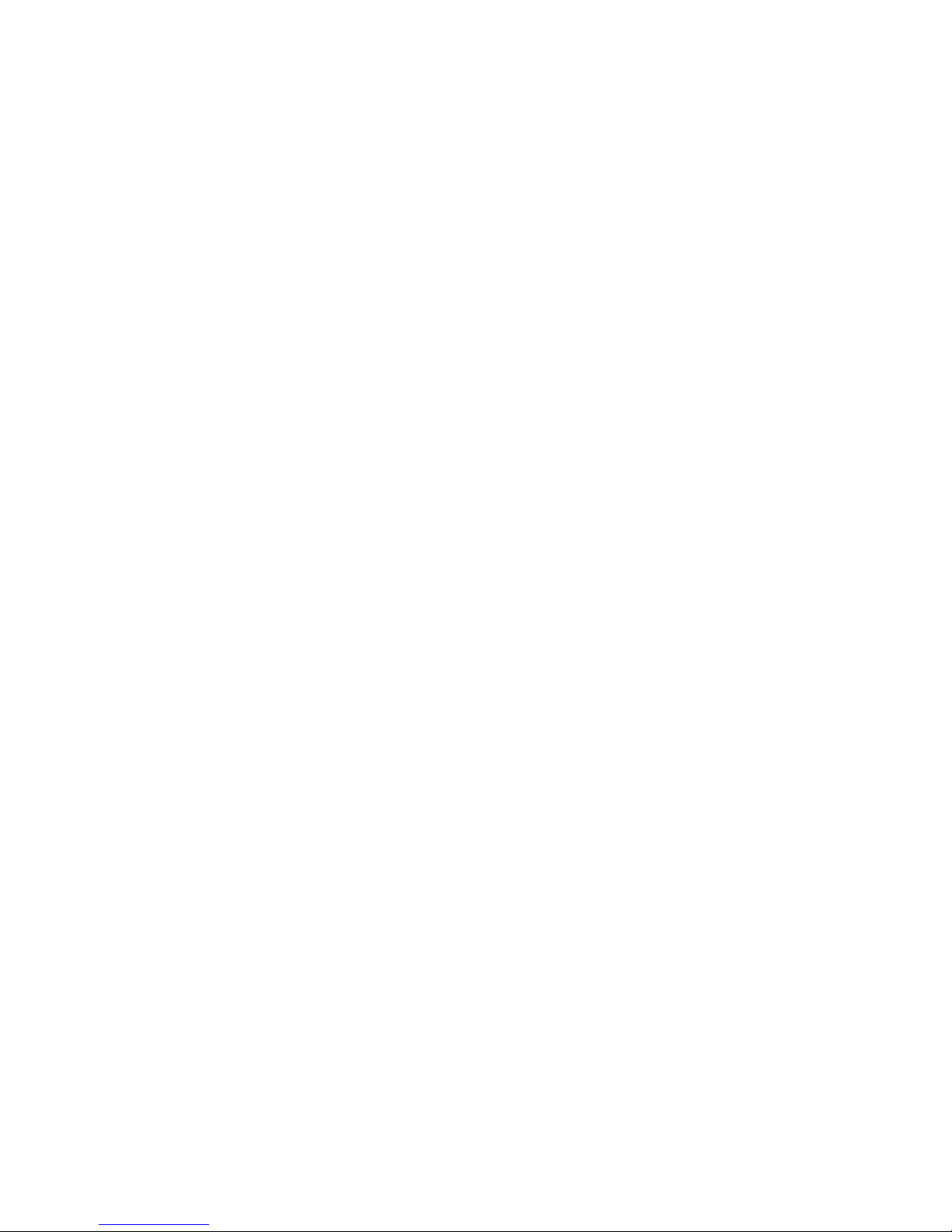
1
Chapter 1 — Introduction
1.1 Features
The Fastrax III dome camera and the keyboard controller make up the building blocks for any
surveillance/security system. Using multiple Keyboard Controllers and multiple dome cameras, no place is
too large for monitoring. Extensible and flexible architecture facilitates remote control functions for a
variety of external switching devices such as multiplexers and DVRs.
• Built-in optical power zoom camera with True Night Shot function.
• 240 Preset positions.
• 8 Tours consist of Preset, Pattern, Auto-Scan and other Tours can be programmed with over 300
functions and Preset location. While moving, each Preset scan can be watched in smooth Vector Scan
mode.
• 16 Auto Scans with the normal, the vector, and the random mode and the Endless Auto-Pan with 13
speed steps.
• 8 Patterns (up to 500second) and 8 Privacy zones.
• 16 Area Titles.
• 8 Alarm inputs / 4 Aux outs (NC & NO).
• Variable speed from 0.1°/sec to 380°/sec.
Three Variable speed (SLOW, NORMAL, TURBO)
Turbo speed is Max 380°/sec with Ctrl key pressed.
• Pan / Tilt speed is inversely proportional to the zoom ratio with the option.
• Maximum speed is 380°/sec when preset command.
• Auto Calibration from 0.1° to 6° (Tilt range is 0° to 180°).
• Programmable user preferences (alarm, preset, title, etc.).
• 180° Digital Flip or 90° Auto Flip depended on the model.
• Up to 999 selectable camera addresses (3999 by software setting).
• Multi-language Menu Display, Password Confirmation.
• Function Run menu using DVR without function key (Pattern, SCAN,..)
• Built-in RS-485/422 receiver driver.
• Optional Clear bubble with black liner (shelter) for concealing the camera.
• Optional Tinted Bubble, Indoor & Outdoor pendant housing with heater & blower, Indoor Flush mount,
Parapet mount & Roof Top mount.
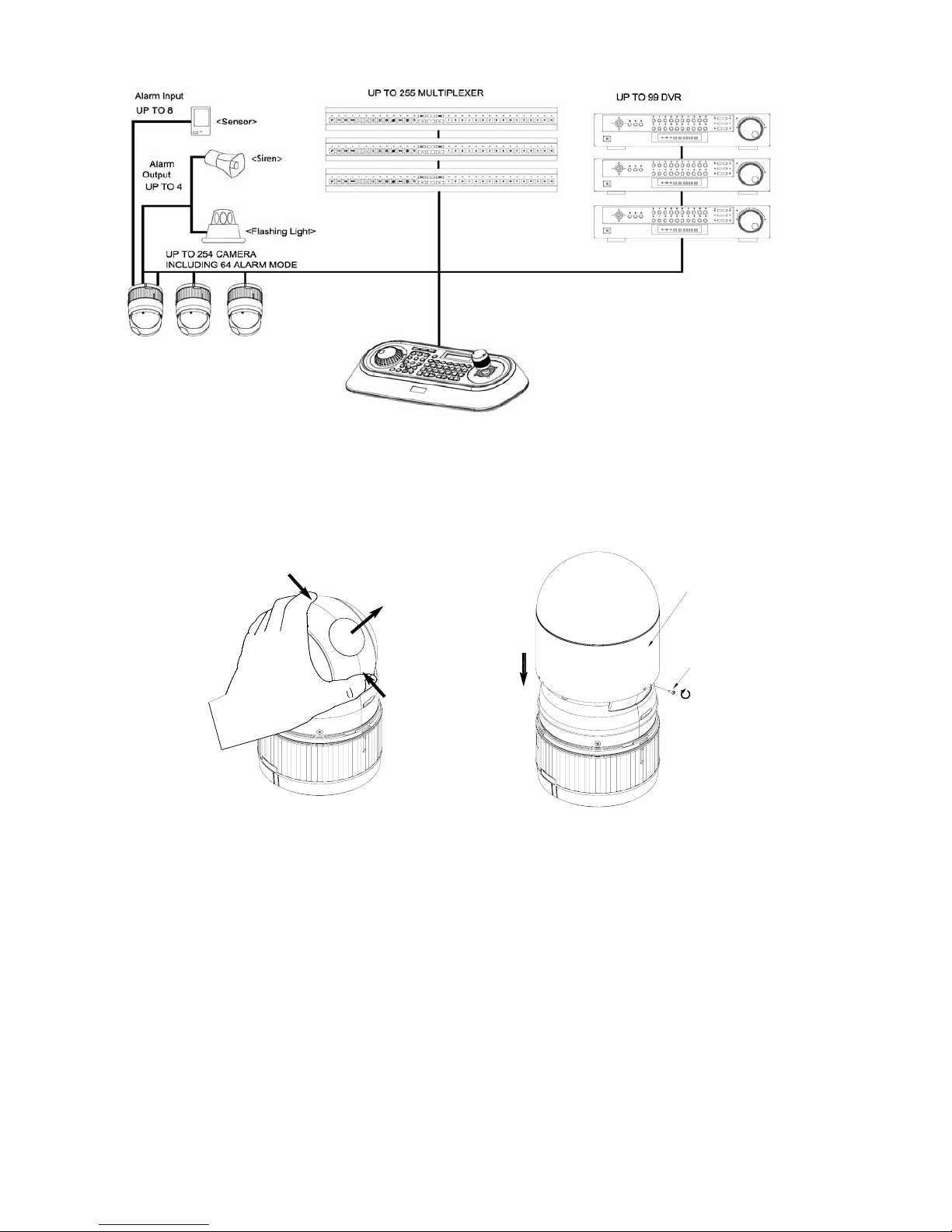
2
Figure 1 – Typical System Configuration
push
push
remove camera window
remove window
assemble bubble ring ass'y
bubble ring ass'y
screw
Figure 2 –Assemble bubble ring ass’y (Optional)
Note: It is recommended to remove camera window for improving picture quality when you use bubble
ring ass’y.
CAUTION : When installing a Fastrax dome on a high pole outside, caution should be taken to avoid
vibration and shaking of Fastrax dome due to windload or shock of passing heavy vehicles. If
pole is not stable enough, it may cause malfunction in accurate tilt positioning.
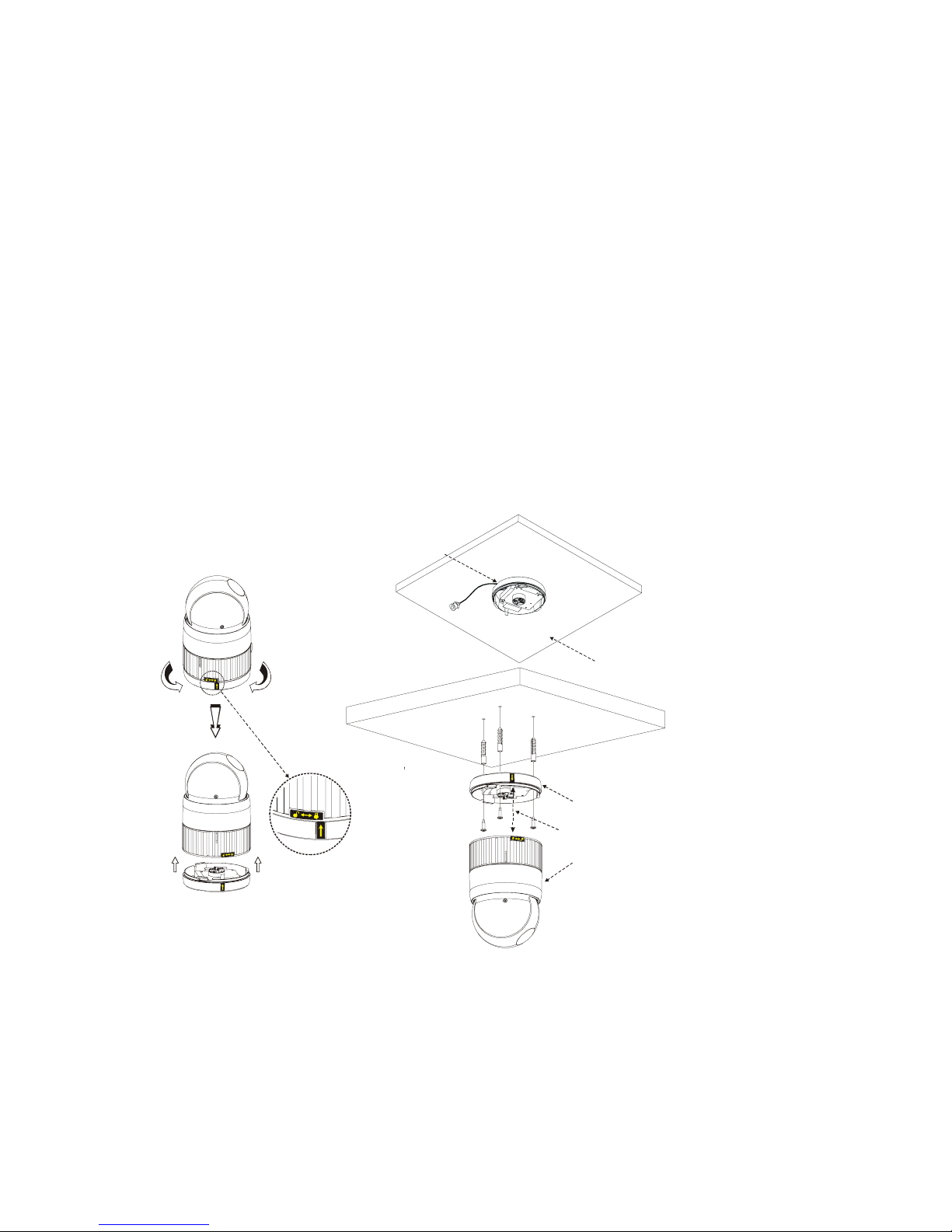
3
Chapter 2 — Installation and Configuration
2.1 Package Contents
The package contains the following.
Fastrax III (Dome Camera) ………………………1
Bubble Ring ………………………1(Optional)
Instruction Manual (This Document) ………………………1
Assembly Screws for Attaching Fastrax III ………………………3
Plastic Anchor ………………………3
10Pin Connector ………………………1
12Pin Connector ………………………2
CAUTION: Be sure to have caution labels (E version only) on both the body and the base of the
camera. Different version will not support input and output.
The dome camera is for use in surface mounting applications and the mounting surface should be capable
of supporting loads up to 10lb (4.5kg).
The dome camera’s base should be attached to a structural object, such as hard wood,
wall stud or ceiling rafter that supports the weight of the dome camera.
Unlock Lock
Lock
BODY
BASE
A
lign extruded tap in the base to
the Keyhole on the pcb in the body
SURFACE(CEILING)
CABLE ENTRY
Figure 3 – Installation
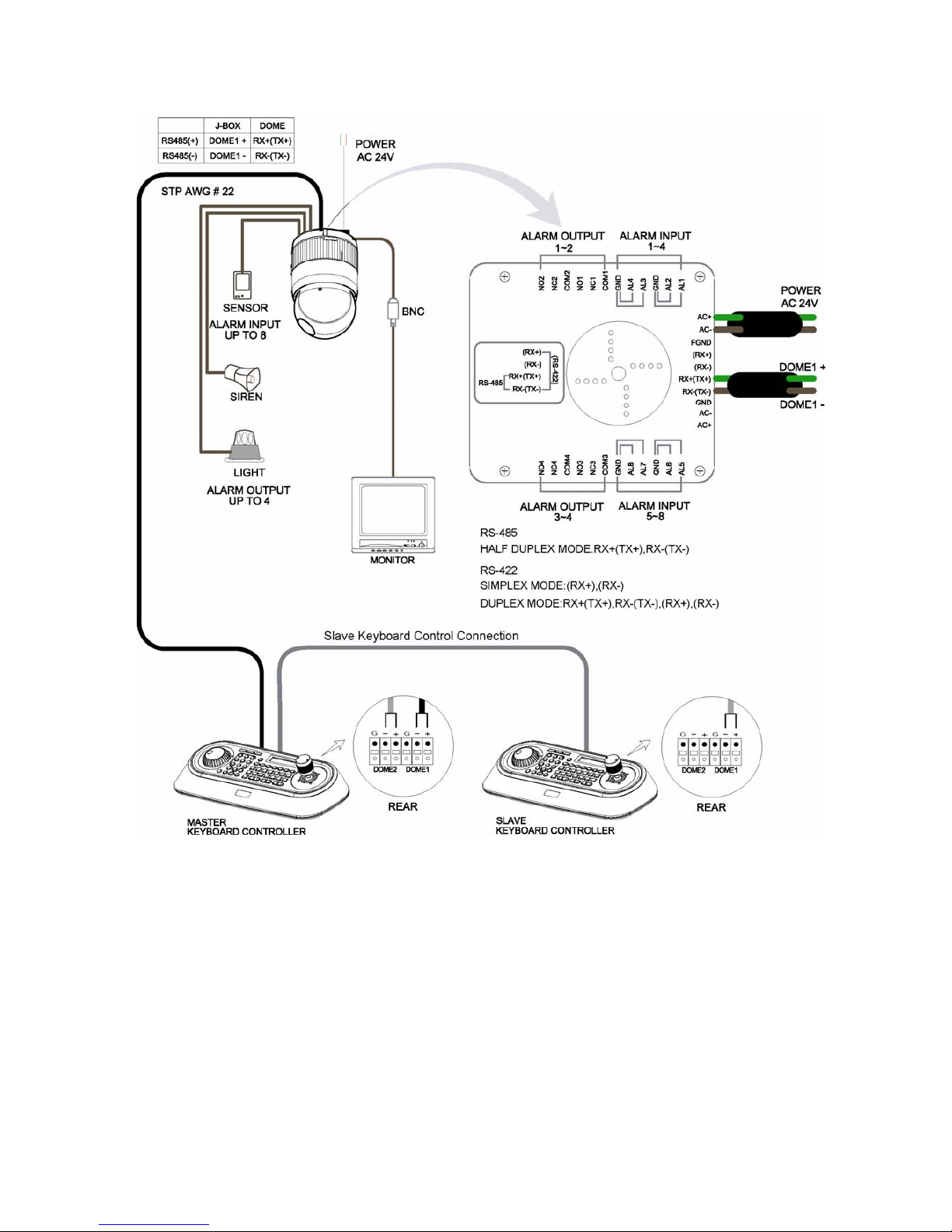
4
2.2 Basic Configuration of Fastrax III Dome Camera System
Figure 4 – Basic installation diagram
The dome camera must be installed by qualified service personnel in accordance with all local and federal
electrical and building codes. The system should be installed according to Figures 4 through 9.
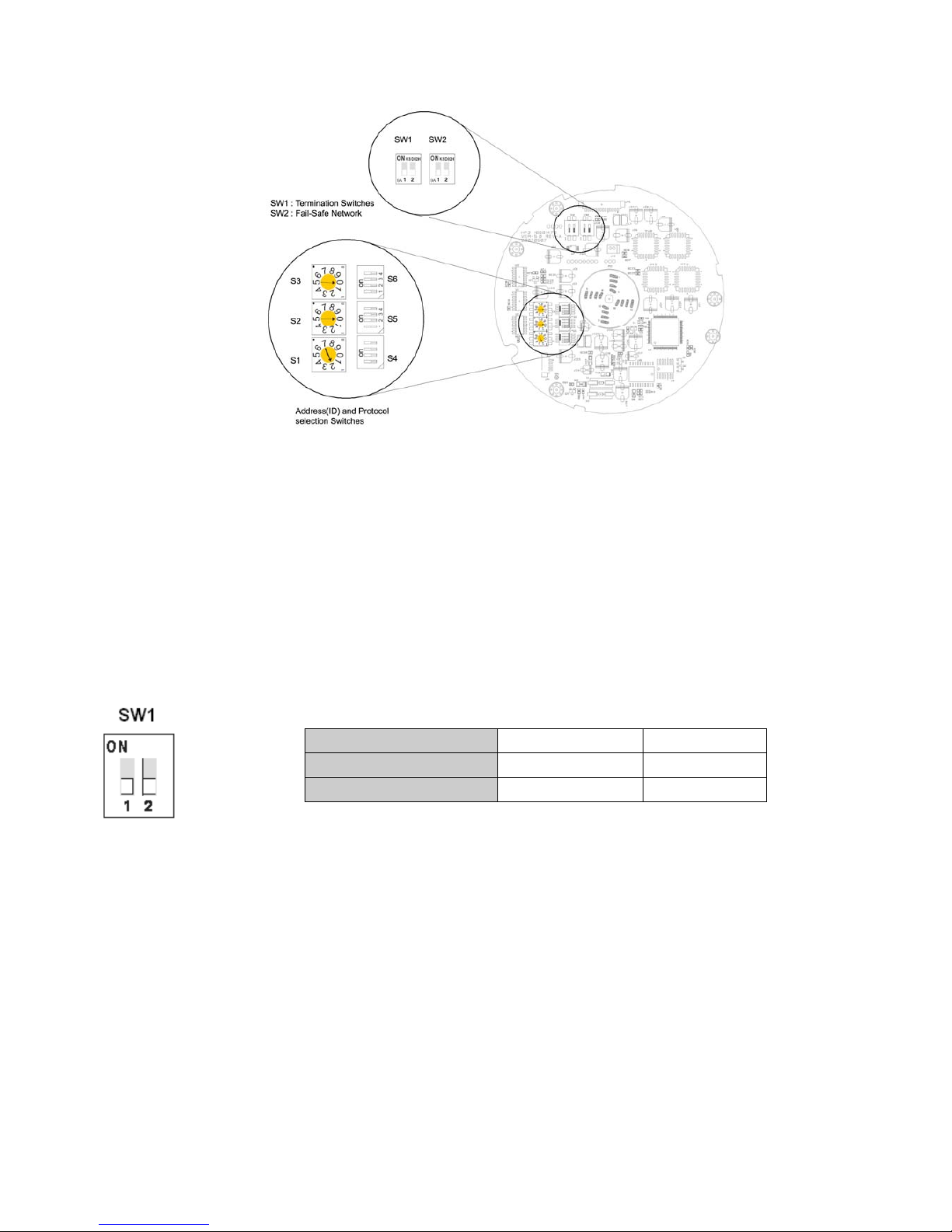
5
Figure 5 – Layout of Switches
2.3 Setting Dome Camera Termination
The device which is connected at end of line, whether it be a dome camera or keyboard controller, must
have the cable for communication terminated by setting the appropriate DIP switch. Without proper
termination, there is potential for control signal errors. Total length of the cable for communication should
not exceed 4000ft (1.2km).
SW1
1 2
Terminated
ON ON
Not terminated
OFF OFF
Figure 6 – Setting Dome Camera Termination
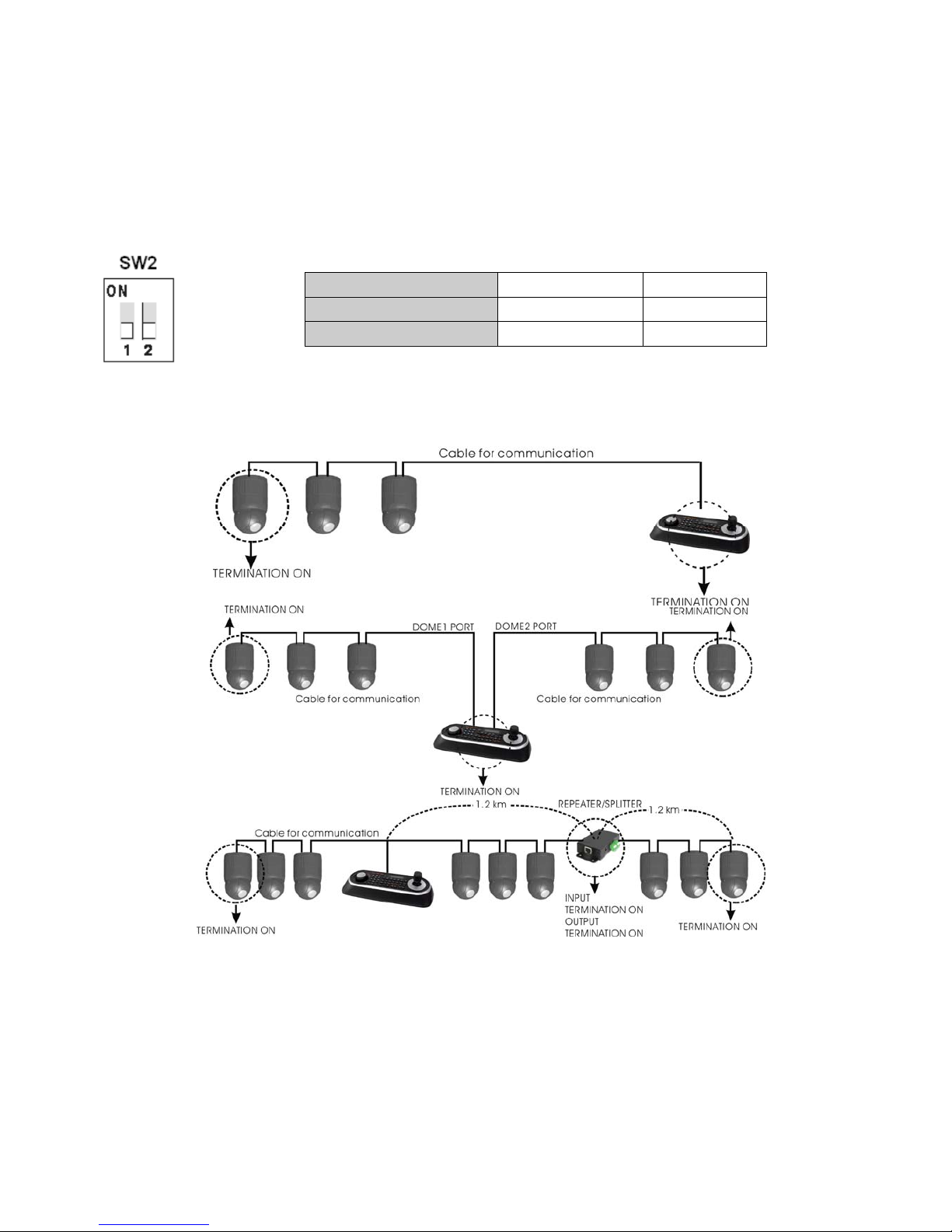
6
2.4 Fail-safe Network
When you control the dome by the other device not own keyboard, some error may be existed in the serial
communication. The reason is caused by the other device without the fail-safe network.
At this time, you solve the problem to set this DIP switch to ON of the nearest dome from the other device
only.
SW2
1 2
ON
PULL-UP PULL-DOWN
OFF
NONE NONE
Figure 7 – Setting Dome Camera Termination
Figure 8- Termination Diagram
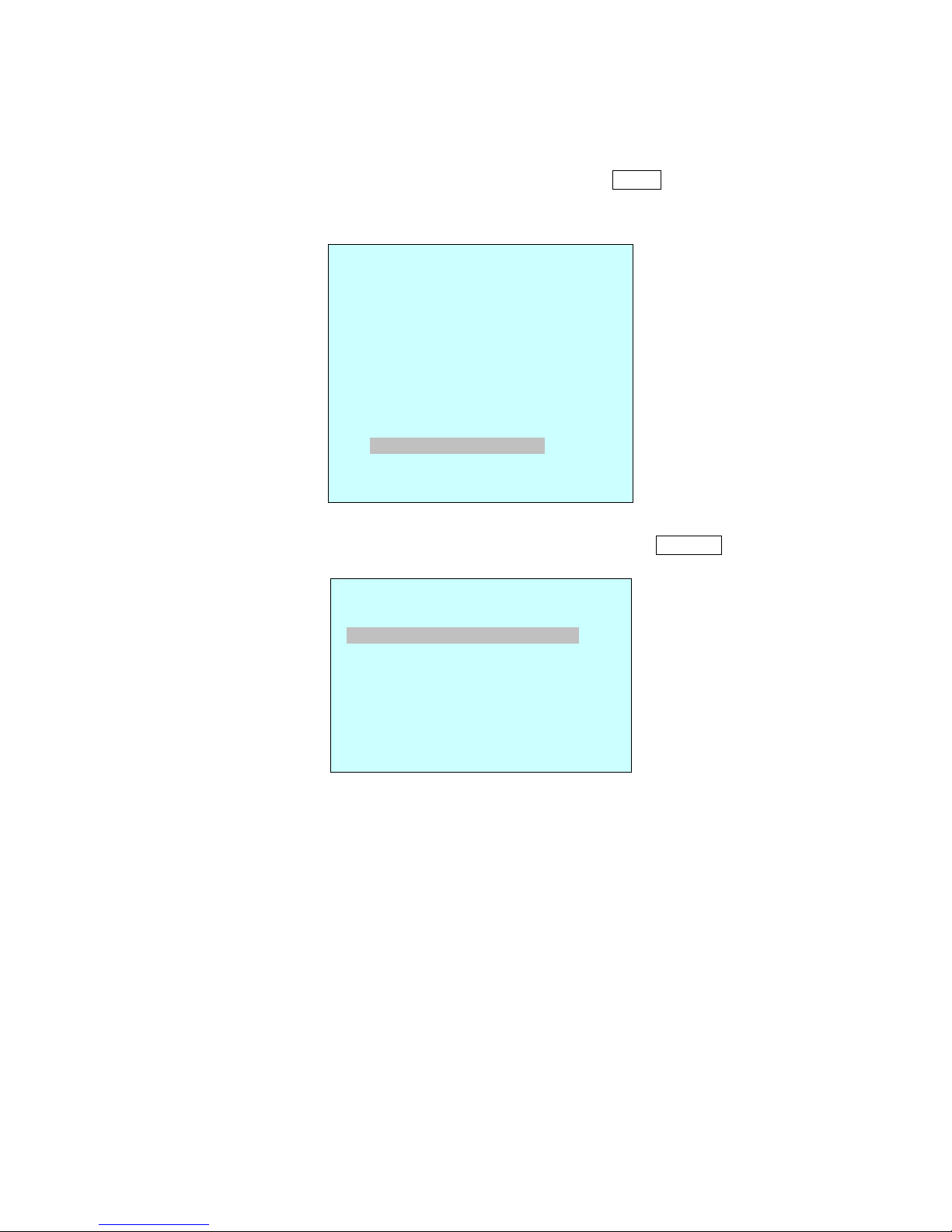
7
2.5 Setting Dome Camera Address (ID)
When the COMMUNICATION MODE is set to S/W
Dome camera address (ID) and Protocol can be used by selecting from the MENU.
You can call up the On-screen menu utility on your monitor by pressing
MENU key on the keyboard
controller, the following On-screen menu utility will appear:
DOME MENU
AUTO SCAN
PRESET
TOUR
PATTERN
ALARM
AREA TITLE
PRIVACY ZONE
CAMERA
DOME SETUP
DOME COMMUNICATIOM
FUNCTION RUN
EXIT(ESC TO EXIT)
Select the” DOME COMMUNICATION” and set the desired idem by twist the
Joystick
DOME COMMUNICATION SETUP
COMMUNICATION MODE : S/W
DOME ID 0001
PROTOCOL AUTO
BAUDRATE 9600
PARITY None
SAVE AND EXIT(ESC TO CANCEL)
See Chapter 3 — Program and Operation for DOME COMMUNICATION.
If you want to set the address more than 999, you should contact the service provider.
NOTE: COMMUNICATION MODE is set to S/W, the Hardware (H/W) setting is ignored.
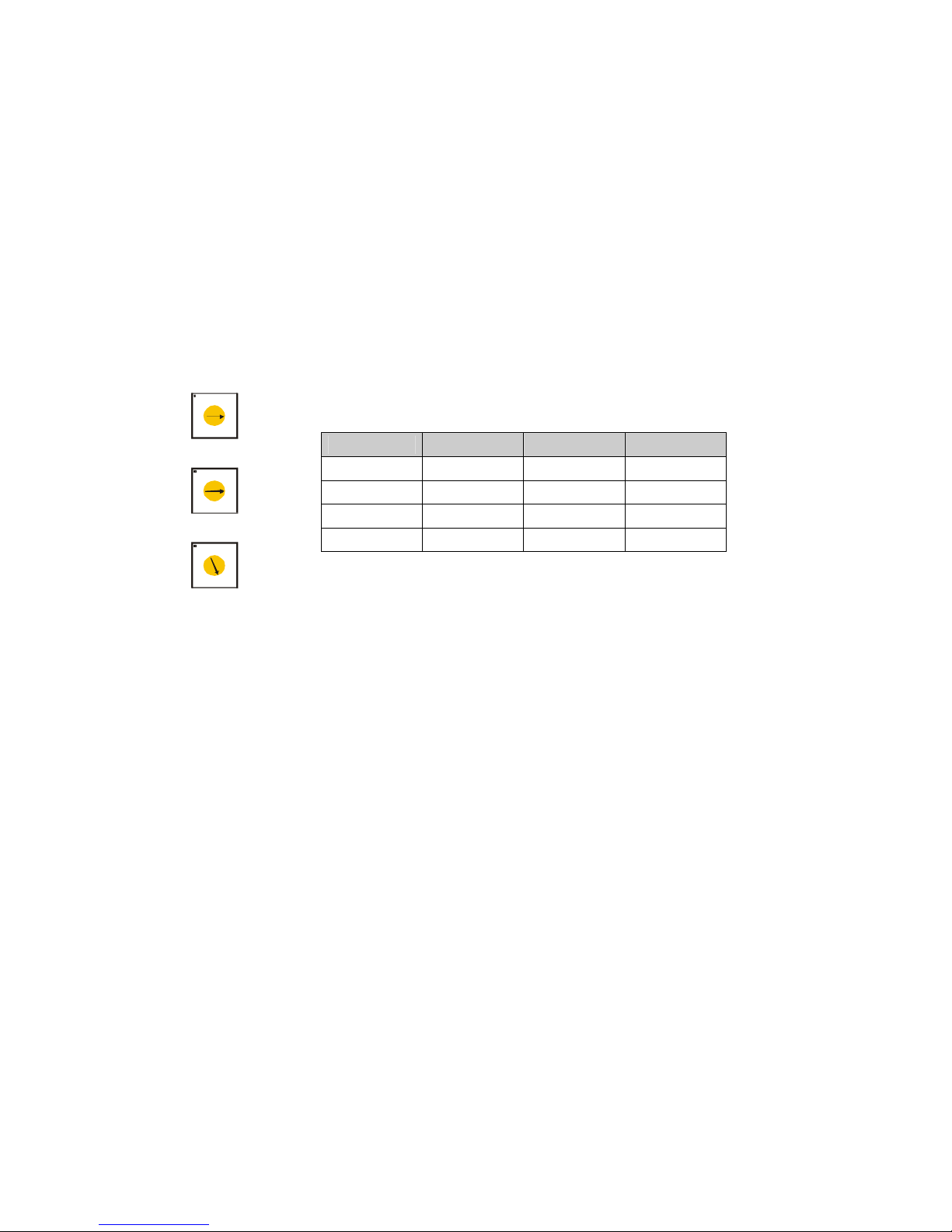
8
When the COMMUNICATION MODE is set to H/W
Dome camera address (ID)
and Protocol can be used by selecting from the Hardware.
To prevent damage, each dome camera must have a unique address (ID). When installing multiple dome
cameras using a multiplexer, it is suggested that the dome camera address match the multiplexer port
number.
If you want to set the address more than 999, you should contact the service provider.
Example:
Port 1 = Dome 1, Port 2 = Dome 2 … Port 16 = Dome 16. If more than 16 dome cameras are
installed using two or more multiplexers, ID of the dome camera should be ID of MUX x No. of camera IN.
(e.g. multiplexer ID= n, Camera IN= m then ID of Dome =16x
(n-1)+m )
Refer to Figures 7-8 for setting the dome camera address (ID) and protocol selection.
Figure 7 – Setting Dome Camera Address (ID)
1
2
3
4
5
6
7
8
9
0
8
1
1
2
3
4
5
6
7
8
9
0
8
1
1
2
3
4
5
6
7
8
9
0
8
1
S3
S2
S1
DOME ID
S3 S2 S1
1
0 0 1
2
0 0 2
.
. . .
999
9 9 9
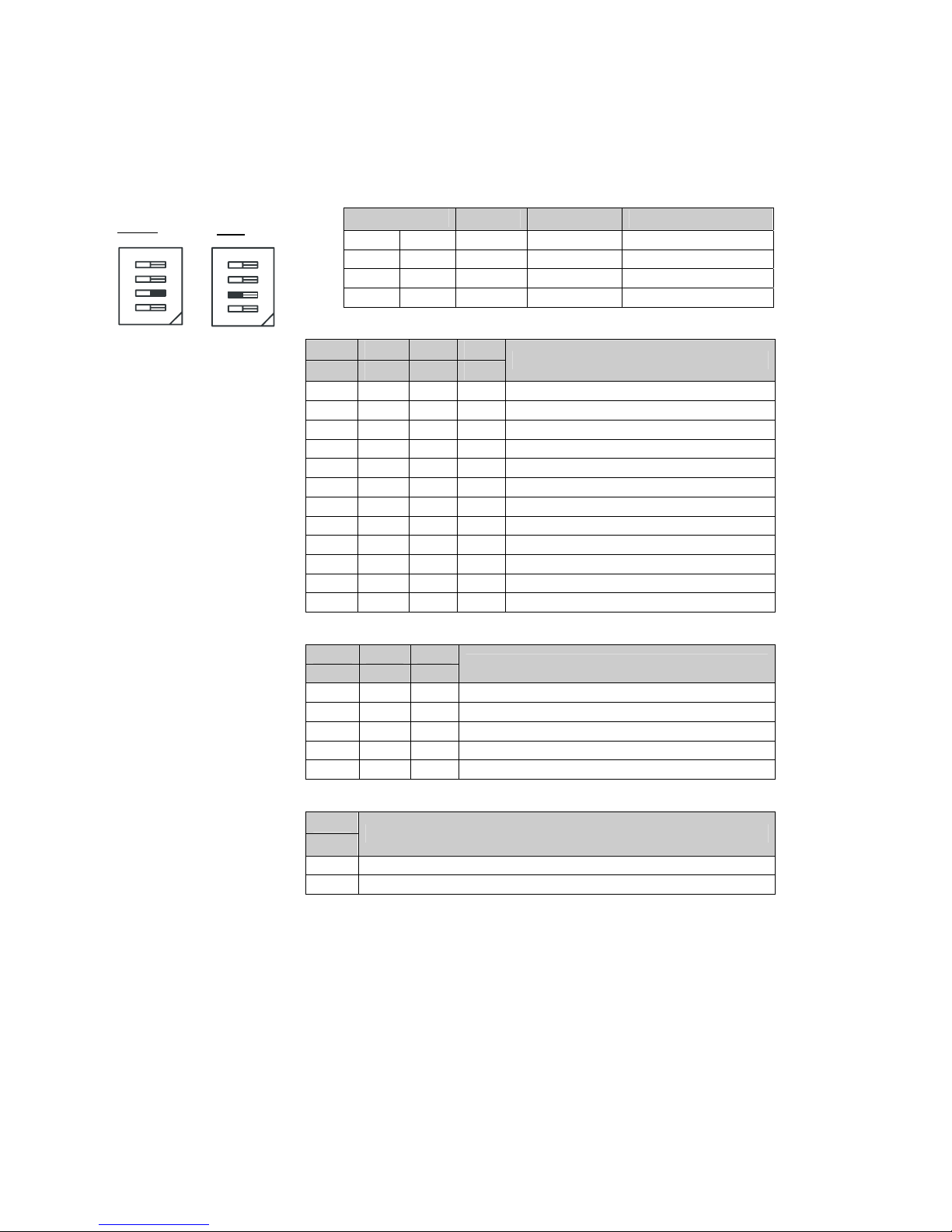
9
2.6 Setting Dome Camera Protocol
If a dome camera is to be installed with a Fastrax keyboard controller,
select the default protocol.
Consult service personnel if a dome camera is installed with device other than a keyboard controller.
S/W
On Off
FUNCTION
D1 S4-1 Enable Disable Alarm
D2 S4-2 PAL NTSC NTSC/PAL
D3 S4-3 Reserved
D4 S4-4 RS-422 RS-485 RS-422/RS-485
D5
NTSC
PAL
o
n
o
n
S4
S4
D6 D7 D12
S5-1 S5-2 S5-3 S6-4
PROTOCOL
Off Off Off Off F2,F2E,Pelco-D,Pelco-P:default
Off Off On Off F2,F2E
Off On Off Off Sensormatic RS422
Off On On Off Pelco-D, Pelco-P
On Off Off Off Vicon
On Off On Off Ernitec
On On Off Off Reserved
On On On Off F2
Off Off Off On Philips(Bosch)
Off Off On On Reserved
Off On Off On Dynacolor
Off On On On Reserved
D8 D9 D10
S5-4 S6-1 S6-2
BAUD RATE
Off Off Off 2400 bps
Off Off On 4800 bps
Off On Off 9600 bps (Default)
Off On On 19200 bps
On Off Off 38400 bps
D11
PARITY BIT
S6-3
Off None
On Even
Figure 10 – Protocol Selection Switches
