Page 1
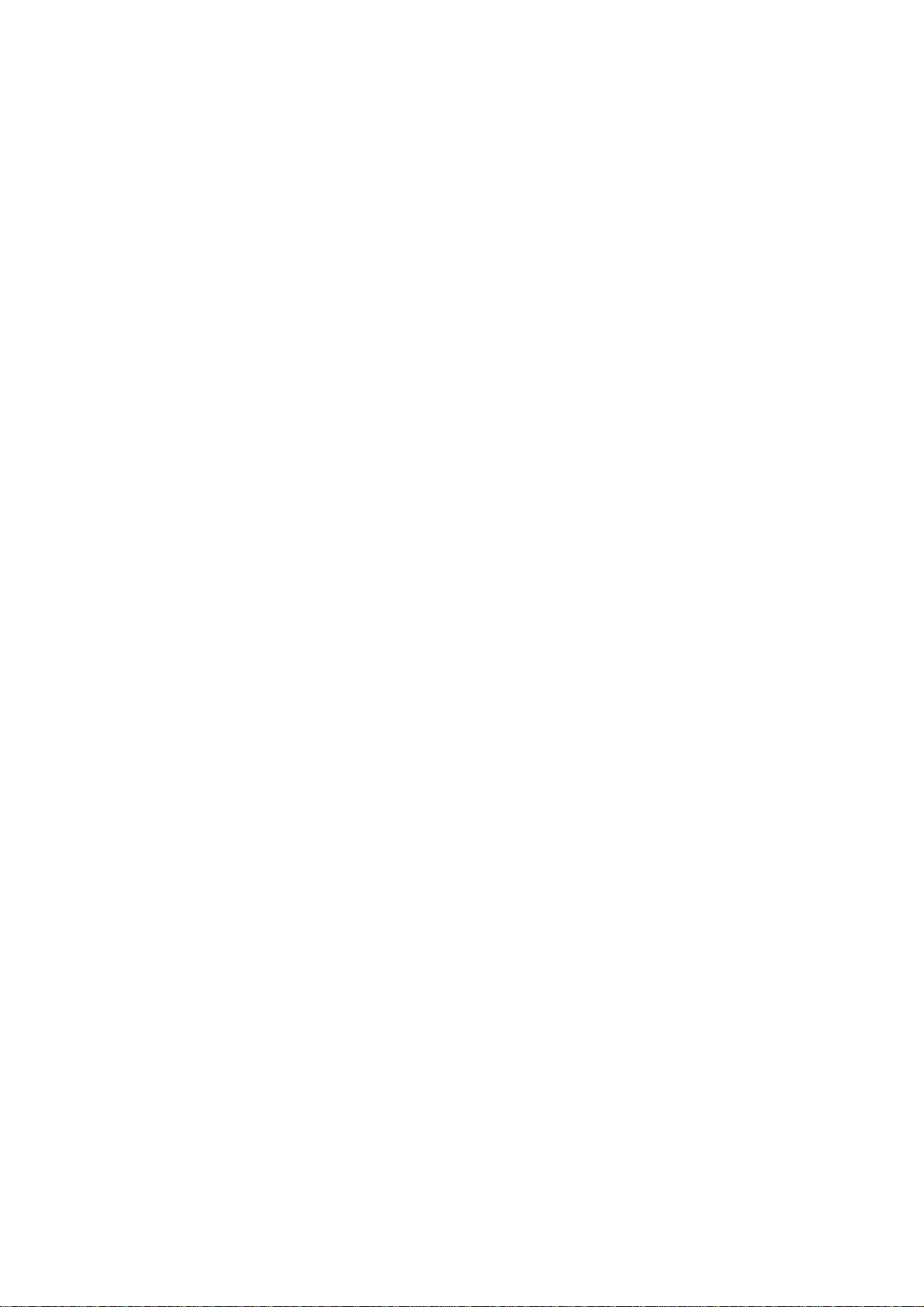
Home Multimedia Center
Movie Cube S700H / S800H
User’s Manual
(Version 1.0.2)
Page 2
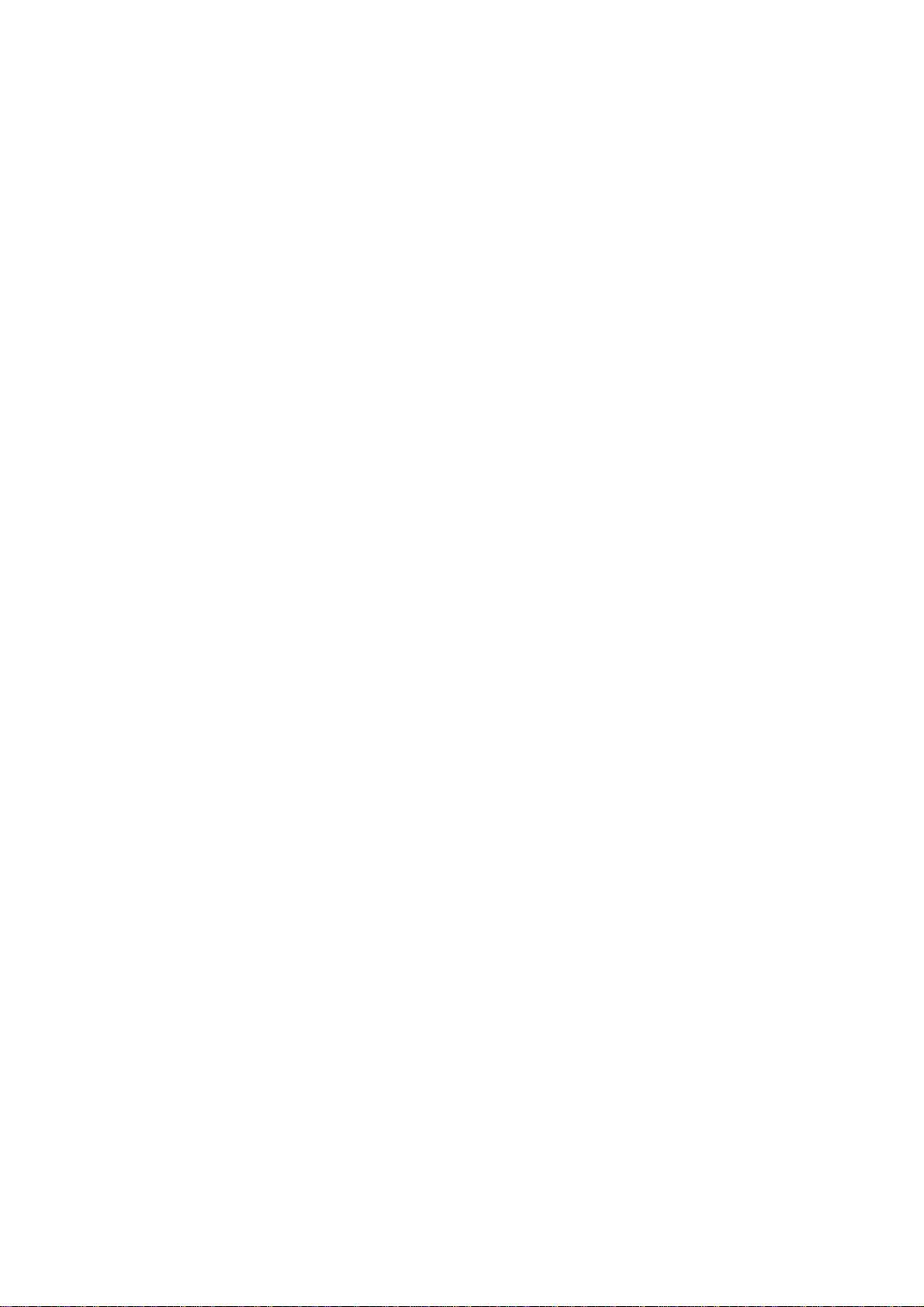
Table of Contents
1. User Information...........................................................................................................3
1.1 Caution...................................................................................................................3
2. Product Introduction.....................................................................................................5
2.1 Product Overview...................................................................................................5
2.2 Package Contents..................................................................................................6
2.3. Connection ............................................................................................................7
2.4 Front Panel...........................................................................................................13
2.5 Back Panel ...........................................................................................................14
2.6 Menu Language....................................................................................................14
2.7 HDD Format .........................................................................................................15
2.8 Remote Control (*S800H)....................................................................................16
3. Main Menu..................................................................................................................20
3.1 Setup Menu...........................................................................................................20
3.2 Music Playback.....................................................................................................30
3.3 Photo Playback.....................................................................................................32
3.4 Movie Playback....................................................................................................33
3.5 All Files .................................................................................................................35
3.6 Net Service...........................................................................................................35
3.7 Help Function........................................................................................................36
3.8 DTV Menu (S800H)...............................................................................................37
4. Web Server & BitTorrent.............................................................................................43
4.1 Web Server (unicgi)..............................................................................................43
4.2 Account Management...........................................................................................43
4.3 Visit Neighbor (samba).........................................................................................44
4.4 BitTorrent Download (btpd)...................................................................................44
5. Media Library..............................................................................................................48
6. Upgrading the Firmware.............................................................................................50
7. Appendixes.................................................................................................................50
7.1 Specifications ........................................................................................................50
7.2 Frequently Asked Questions................................................................................51
8. Copyrights and Trademarks ..........................................................................................54
9. Warranty.........................................................................................................................54
10. License information......................................................................................................55
Page 3
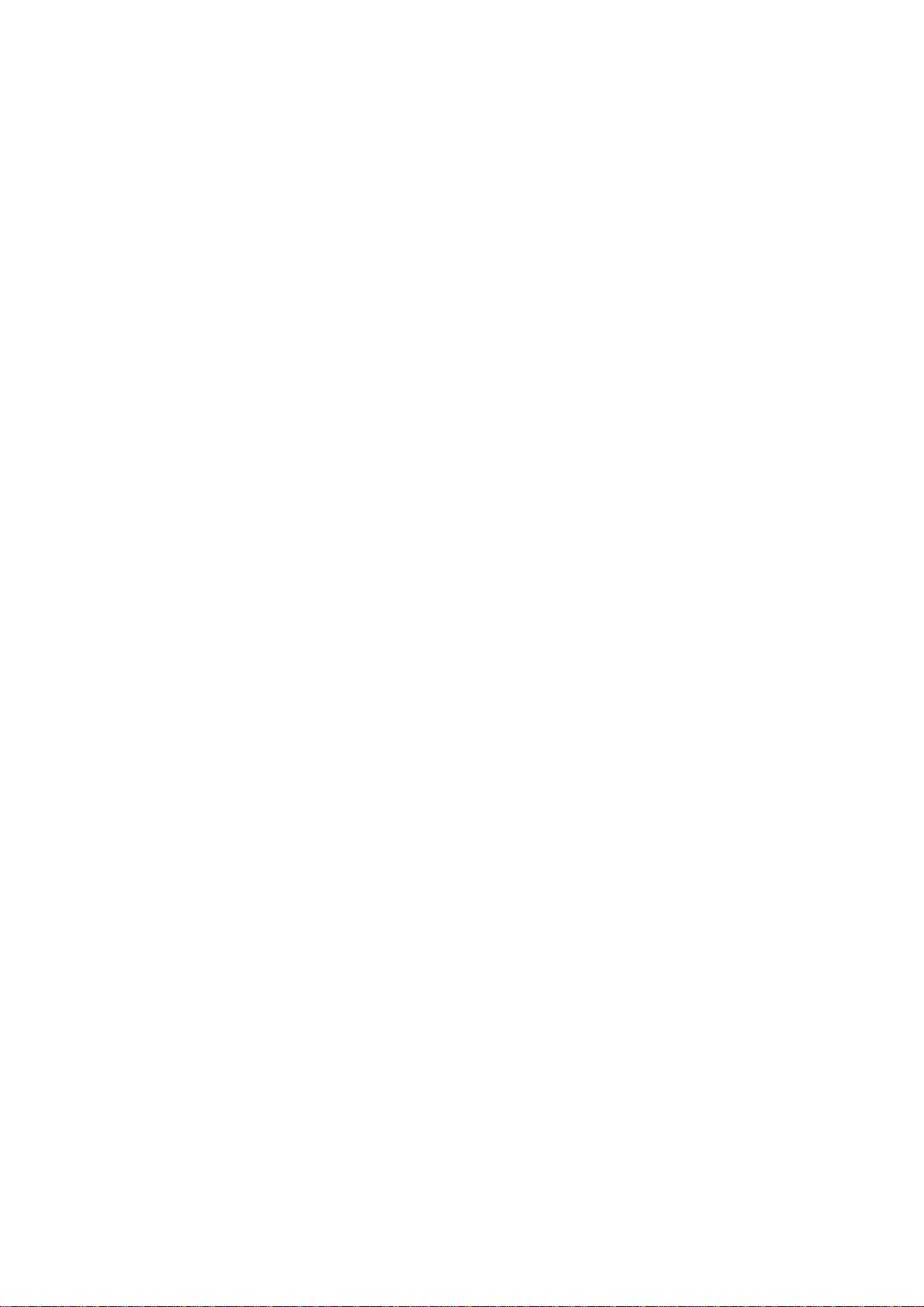
1. User Information
1.1 Caution
This player’s design and manufacture has your safety in mind. In order to safely and effectively
use this player, please read the following before usage.
1.1.1 Usage cautions
User should not modify this player. If commercial hard disk is being used, the environmental
temperature should be within +5 ~ +35 .
1.1.2 Power
The player’s power voltage: DC 12V.
When using this player, please connect the supplied AC adapter or AC adapter cable to the
player’s power jack. When placing the adapter cable, make sure it can not get damaged or be
subject to pressure. To reduce the risk of electric shock, unplug the adapter first before
cleaning it. Never connect the adapter to the player in a humid or dusty area. Do not replace
the adapter or cable’s wire or connector.
1.1.3 Radio interference/compatibility
- If not properly shielded, almost all electronic devices will get radio interference. Under some
conditions, your player might get interference.
- The design of this player has followed the FCC/CE standard, and has followed the following
rules:
(1) This player may not cause harmful interference;
(2) This player could accept some interference received including interference that may
cause undesired operation.
1.1.4 Repair
If the player has a problem, you should take it to an appointed repair center and let the
specialists do the repair, never repair the player yourself, you might damage the player or
endanger yourself or your data.
1.1.5 Disposing of the player
When you dispose of the player, be sure to dispose it appropriately. Some countries may
regulate disposal of electrical device, please consult with your local authority.
1.1.6 Hard disk cautions
The player uses an internal hard disk for data storage, in normal case, format or repair is not
required.
You should carefully read the < Frequently Asked Questions > chapter, and check our website
for latest information before formatting the hard disk.
Page 4
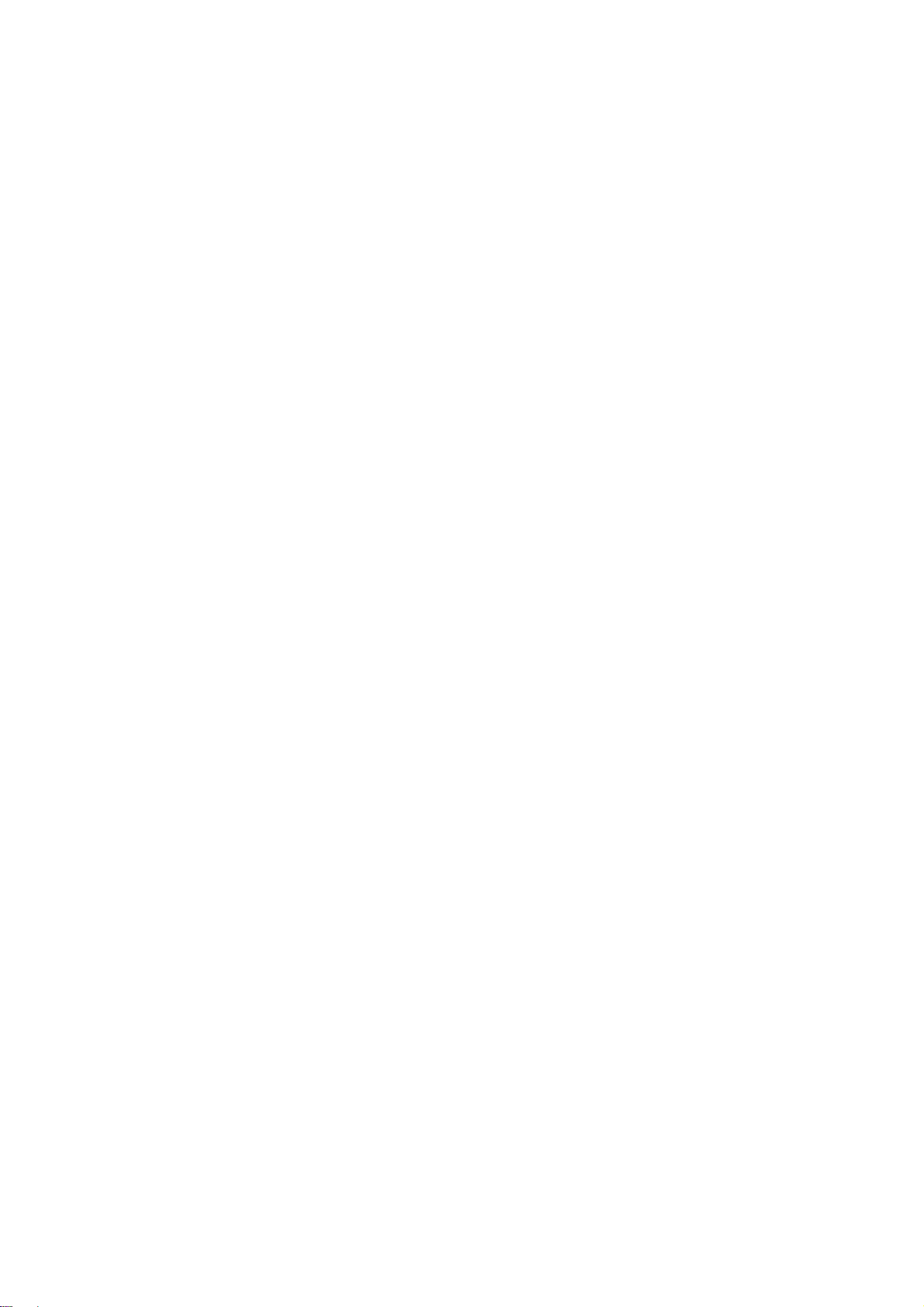
- Physical impact may create bad sector in the hard disk, you can use CHKDSK to fix the
problem.
- All data stored in the player may be lost due to physical impact, electrical shock, power lost,
HDD format etc. Please backup your data.
- It is suggested to do defragment after a long period of usage.
- Regularly backup the data in the hard disk so that it can be recovered in the event of data
corruption or loss. Our company takes no responsibility for loss of data stored on the hard disk.
1.1.7 Others
When using this player, please do not let the player come into contact with water or other liquid,
if water is accidentally spilled on the player, please use a dry cloth to absorb the spillage.
Electronic products are vulnerable, when using please avoid shaking or hitting the player, and
do not press the buttons too hard.
Do not let the player come into contact with water or other liquid.
Do not disassemble the player, repair the player or change the design of the player, any
damage done will not be included in the repair policy.
Do not press the buttons of the player too hard.
Avoid hitting the player with hard object, avoid shaking the player, and stay away from
magnetic fields.
During electrostatic discharge and the strong electromagnetic field, the product will
malfunction, then unplug the power cable and the product will return to normal performance
next time it is powered on.
Page 5
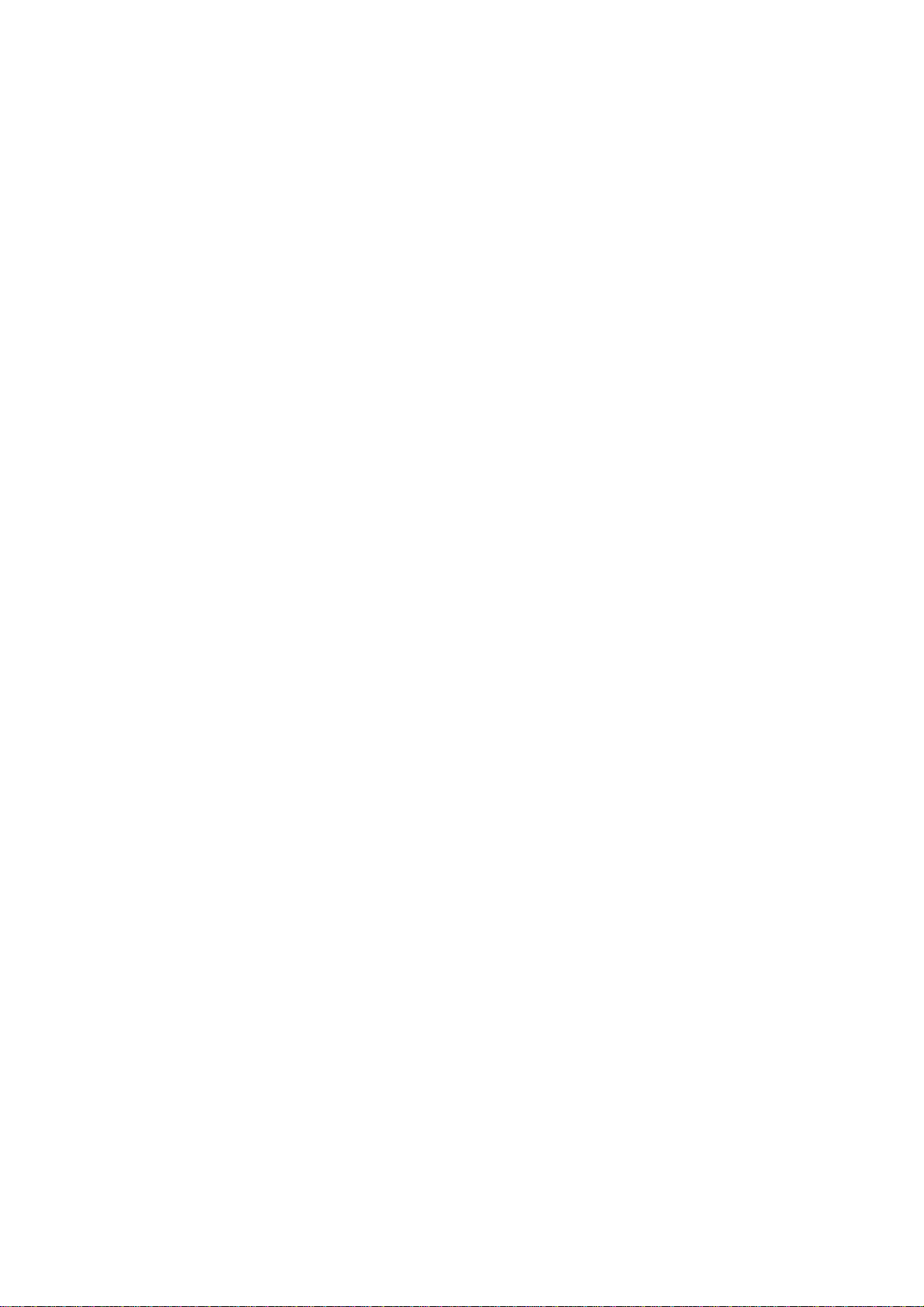
2. Product Introduction
2.1 Product Overview
Thank you very much for purchasing the Movie Cube S800H. In the digital era, this product is
a great home entertainment partner. With the outstanding design, you can enjoy Full HD
movies and music, view photos of precious moments, and record your favorite TV or movie
programs and view them in your own time. The editing function provides you with an easy way
to save these. It’s easy to use this product as a portable external storage device with its built-in
HDD and high-speed USB 2.0.
Network Feature
• A/V streaming/transmission via Ethernet (10M/100M) & Wi-Fi (802.11b/g/n, optional)
• File sharing via Samba server
• A/V streaming via UPnP Media Server
• BitTorrent download (controlled and managed via web server)
• Internet Radio
USB 2.0 Support
• USB DEVICE port (for computer connection)
•
USB HOST port x 2 (for USB storage devices
Navigation Options Include
• Search: search by genre, album, date, folder, recent, playlist and artist.
• Media Library: lets you view all your media files in one menu regardless of its location in
folders or drivers. You can filter by categories such as genre, artist, album and so on.
Photo Viewing
• You can view photos in slide show mode with background music.
• Zoom in/out, Rotate
• Photo format: HD JPEG/BMP/GIF/TIF/PNG
Movie Playback
• Fast forward/rewind
• View subtitle
• Supports major audio formats (1080p HD video decoding)
• Movie format: AVI/MKV/TS/TP/TRP/M2TS/MPG/MP4/M4V/MOV/VOB/ISO/IFO/DAT/
)
Page 6

WMV/ASF/RM/RMVB/FLV
Music Playback
• Fast forward/rewind
• Shuffle
• Repeat
• Music format: MP3/OGG/WMA/WAV/AAC/FLAC
File Copy
• Supports copying & moving files among USB, HDD, and Network
Note: All the information contained in this manual was correct at the time of publication.
However, as our engineers are always updating and improving the product, your device’s
software may have a slightly different appearance or modified functionality than presented in
this manual.
2.2 Package Contents
Part Quantity
Player 1
A/V cable
YUV cable 1
USB cable 1
Remote Control
AC/DC adaptor
Power cord
User Manual 1
Quick Installation Guide
CD (with User Manual)
Warranty Card 1
SCART out adapter
Note:
The actual contents in the package might be different from the packing list in this manual.
1
1
1
1
1
1
Page 7
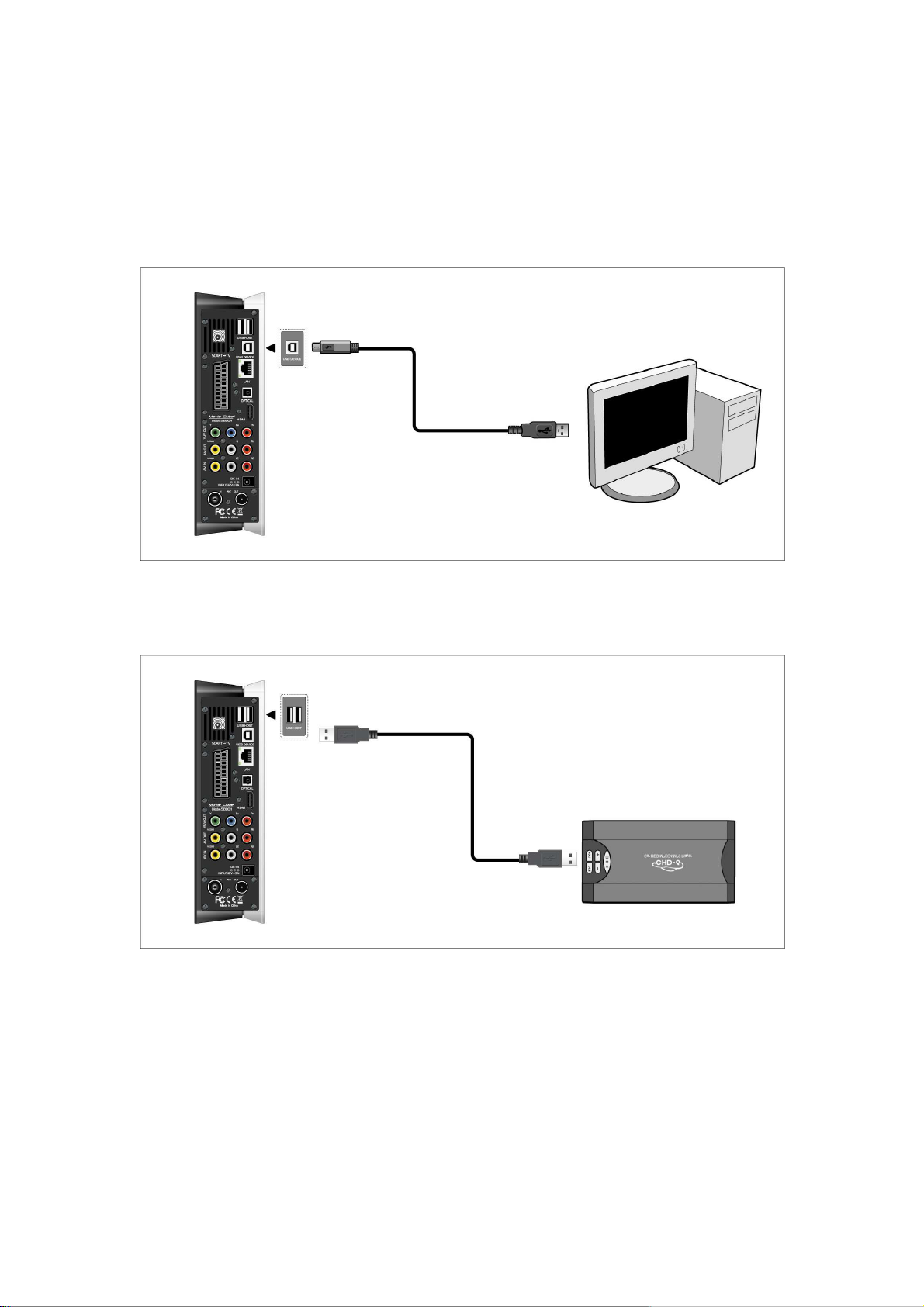
2.3. Connection
2.3.1 Connect to Computer
(1) Make sure the player is powered on;
(2) Plug in the squarish connector of the USB cable to this player’s USB DEVICE port;
(3) Plug in the rectangular connector of the USB cable to computer.
2.3.2 USB Mass Storage Device (like USB stick, MP3, USB HDD etc.) Connection
(1) Make sure the player is powered on;
(2) Plug in the USB stick or USB HDD etc. to one of the USB host ports of this player.
Removing a USB Device
In order to prevent data loss, it is highly recommended you press EJECT button on the remote
control before remove a USB device.
To remove a USB Device:
1. Press EJECT button on the remote control
2. Select the USB device you want to remove
3. Press ENTER button on the remote control to remove USB device.
Page 8
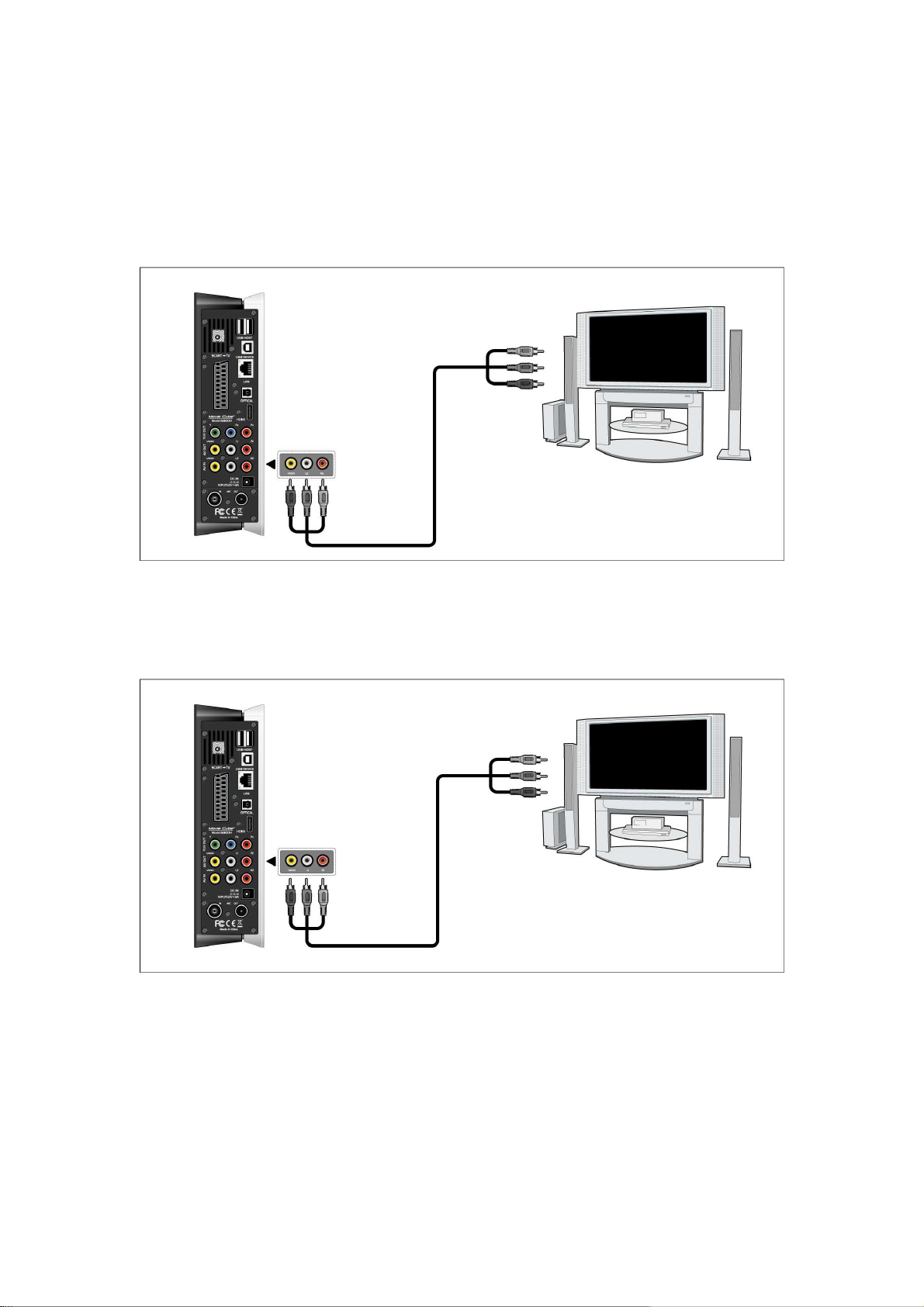
2.3.3 TV connection
2.3.3.1 A/V IN
(1) Follow the picture and plug in the 3 color connector to the player’s A/V IN jack;
(2) Follow the picture and plug in the 3 color connector to the A/V OUT jack of the TV/IPTV
Set-Top Box (STB).
In this way, you can record TV programs from the TV/IPTV Set-Top Box.
2.3.3.2 A/V OUT
(1) Follow the picture and plug in the 3 color connector to the player’s A/V OUT jack;
(2) Follow the picture and plug in the 3 color connector to the TV’s A/V IN jack.
In this way, you can enjoy the content in the player on TV or other display devices.
2.3.3.3 SCART OUT
(1) Follow the picture and plug one connector on the SCART cable to the player’s SCART
socket;
(2) Follow the picture and plug the other connector on the SCART cable to the TV’s SCART
socket.
Page 9
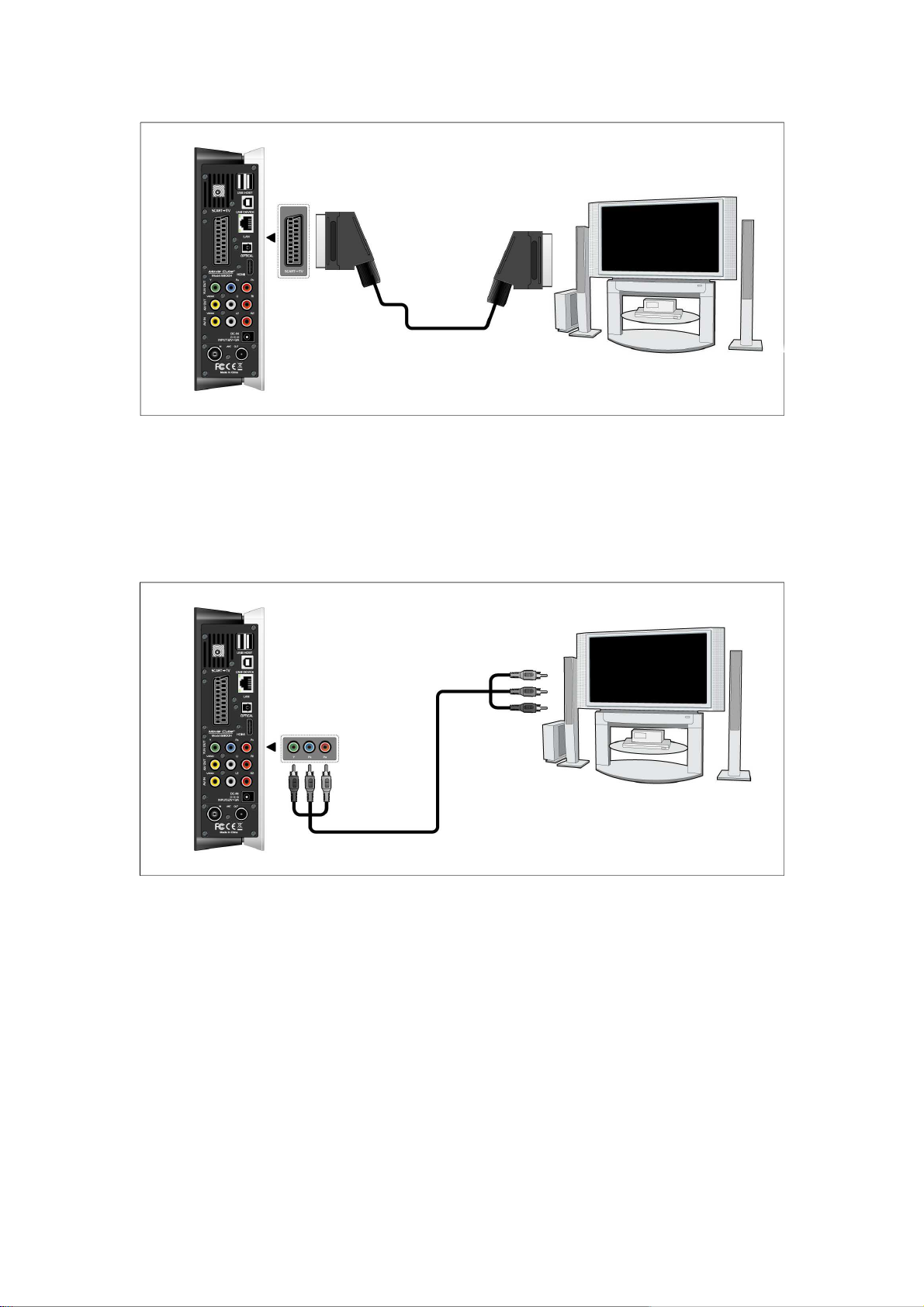
2.3.3.4 Y/Pb/Pr Component OUT
(1) Follow the picture and plug in the 3 color connector to the player’s Y/Pb/Pr jack;
(2) Follow the picture and plug in the 3 color connector to the TV’s Y/Pb/Pr jack.
Audio Connection while using Y/Pb/Pr Video out:
First method: use the audio output from the A/V OUT jack;
Second method: use the audio output from the S/PDIF Coaxial or Optical jack.
In this way, you can also enjoy videos, music, and photos in the player on TV.
2.3.3.5 HDMI OUT
(1) Follow the picture and plug one connector on your HDMI cable to the player’s HDMI jack;
(2) Follow the picture and plug the other connector on your HDMI cable to the TV’s HDMI jack.
Page 10
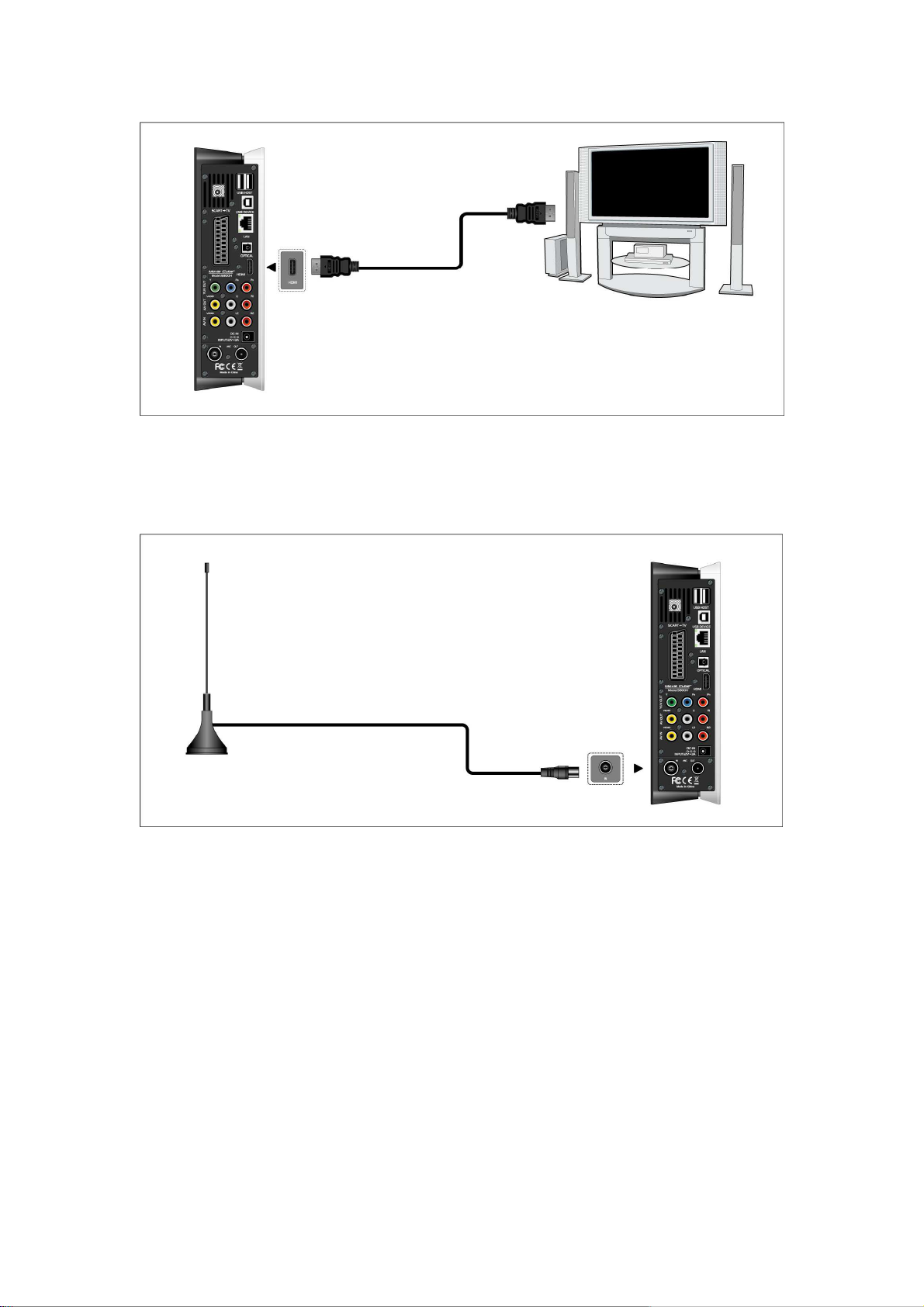
In this way, you can have the highest quality video and audio via a single cable.
2.3.3.6 ANT. / RF IN (S800H)
Follow the picture and plug a TV Aerial or analog TV cable to the ANT. / RF IN socket;
2.3.3.7 ANT. / RF OUT (S800H)
(1) Make sure the player is connecting to power supply;
(2) Make sure a TV Aerial is connecting to the ANT. / RF IN socket;
(3) Follow the picture and plug a TV cable to the ANT. / RF OUT socket then plug the cable to a
TV or other TV receiver.
Page 11
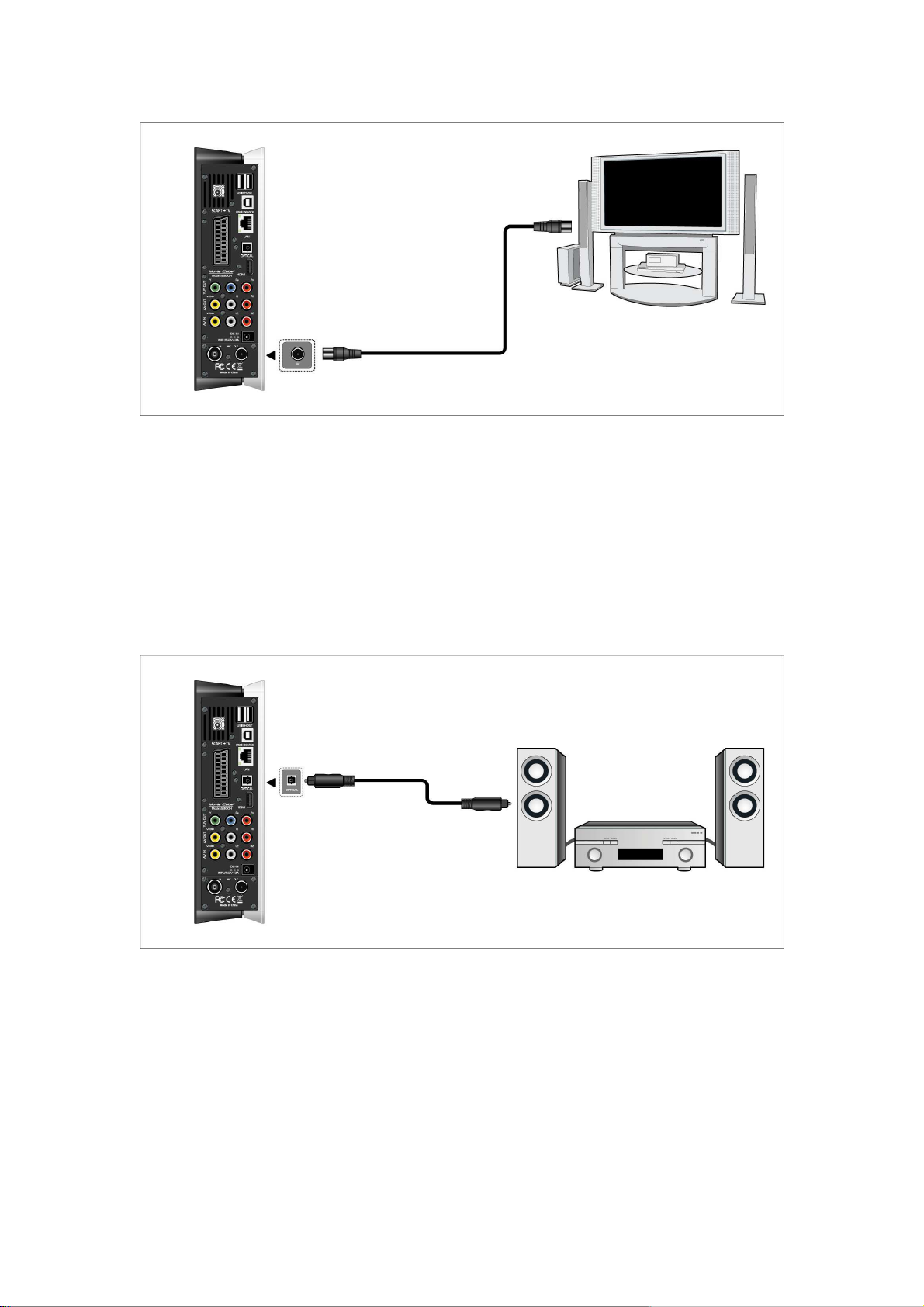
The player can loop out the DVB-T signal to other TV receiver device. In this way, you can
watch the TV programs with another TV receiver while recording
2.3.4 Digital Audio Device connection
(1) Follow the picture and plug in the RCA connector on your coaxial cable to the player’s
S/PDIF Coaxial jack. Or if you use optical fiber, please plug in the Toslink connector on your
optical fiber to the player’s S/PDIF Optical jack;(not supplied)
(2) Follow the picture and plug in the other connector on your coaxial cable or optical fiber to
the digital audio device.(not supplied)
2.3.5 Power connection
(1) Follow the picture and connect the AC adaptor to the player’s DC IN jack;
(2) Follow the picture and plug in the AC adaptor to the power outlet.
Page 12
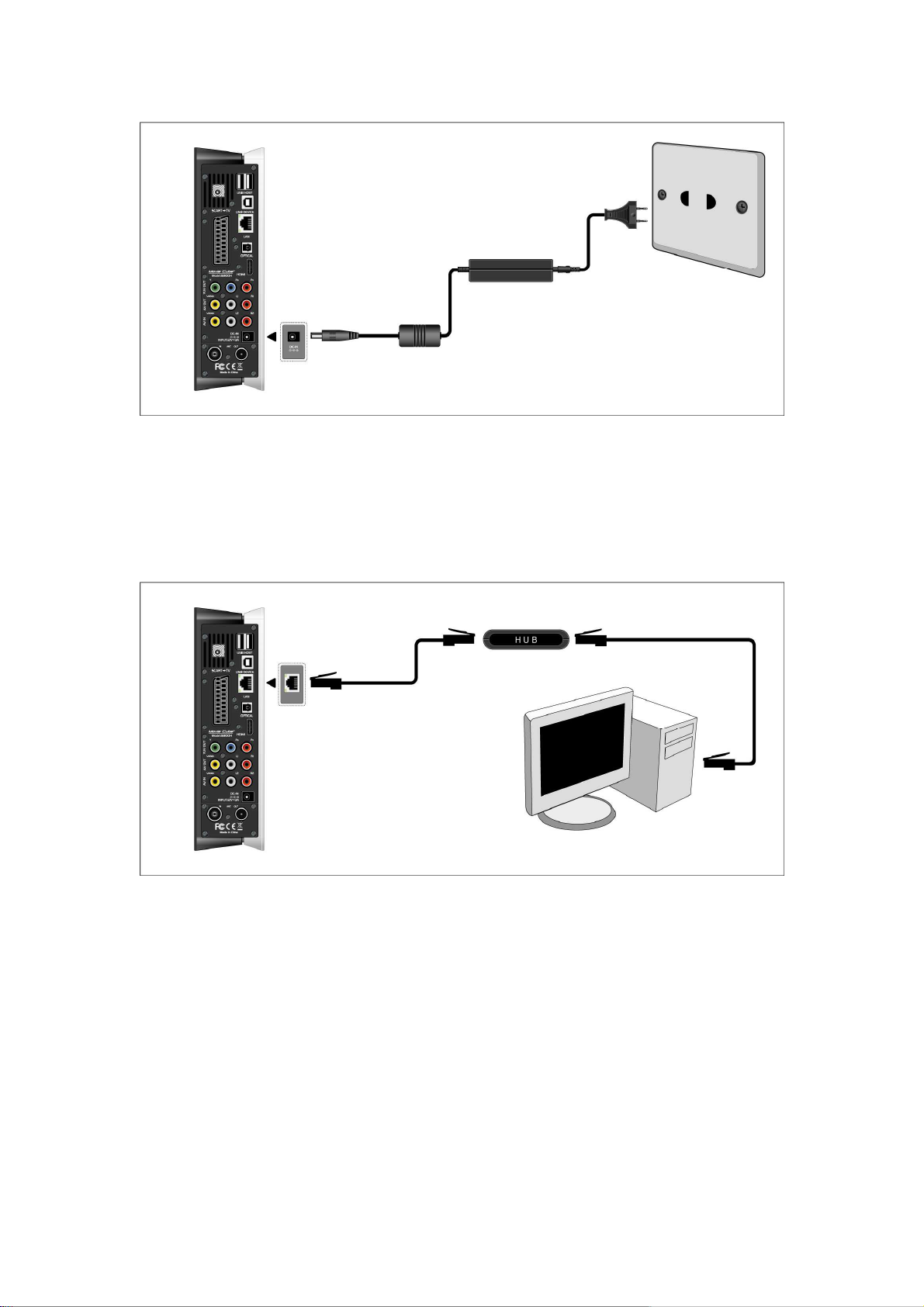
2.3.6 Ethernet connection
To connect to a LAN (Local Area Network) you require a cat5, cat5e or cat6 network cable (not
supplied).
(1) Connect one of the crystal plugs on the cable to the player’s RJ45 LAN socket;
(2) Connect the other crystal plug on the cable to a RJ45 LAN port on your router, switch, or
hub devices.
2.3.7 WLAN connection
(1) Make sure the player is powered on;
(2) Plug the Wireless LAN USB Adapter (i.e. Wi-Fi USB Dongle) to the USB HOST port of the
player.
Page 13
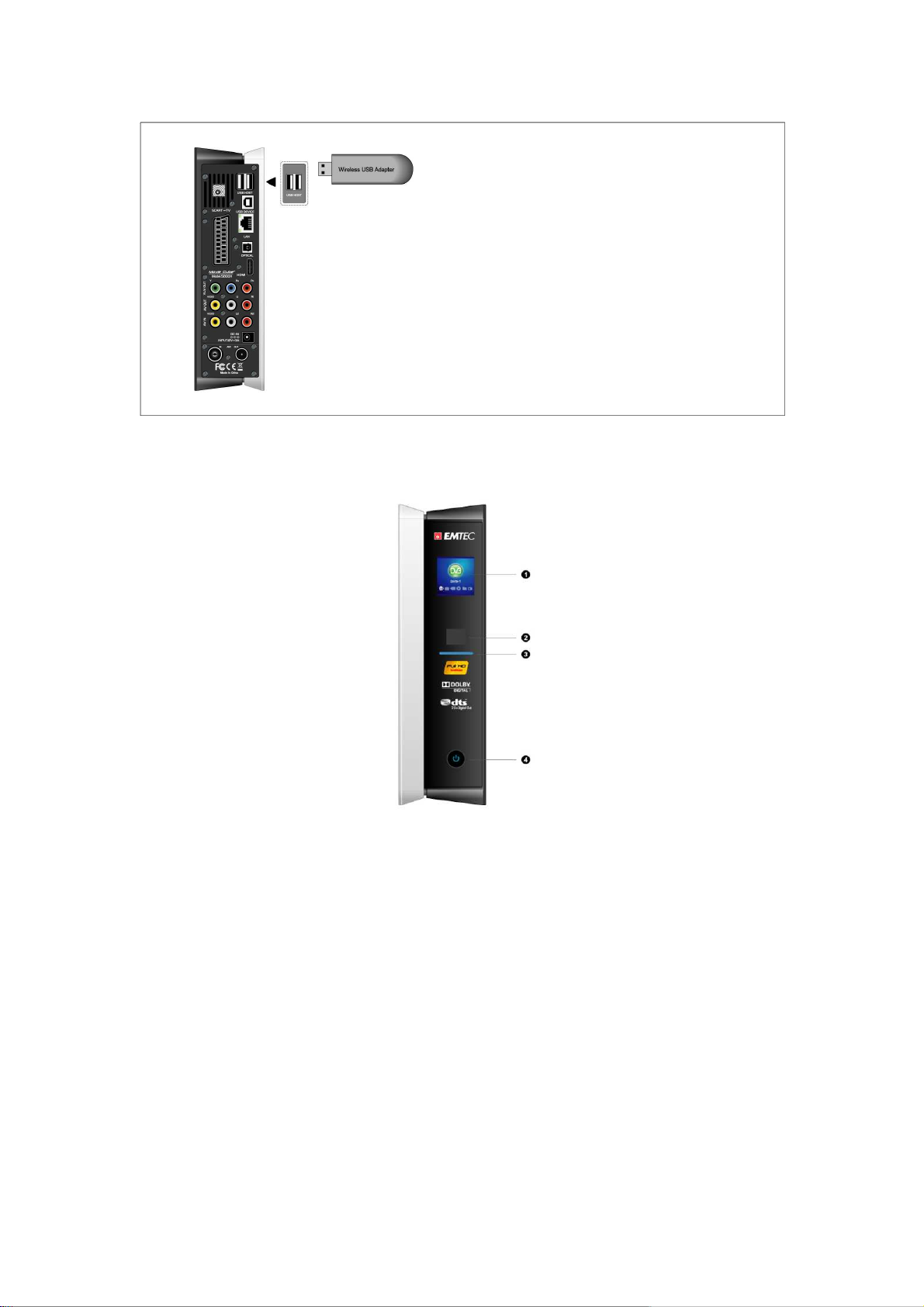
2.4 Front Panel
1. LCD screen
3.
Indicator
4.
2.
Infrared receiver window
POWER / STANDBY button
Page 14
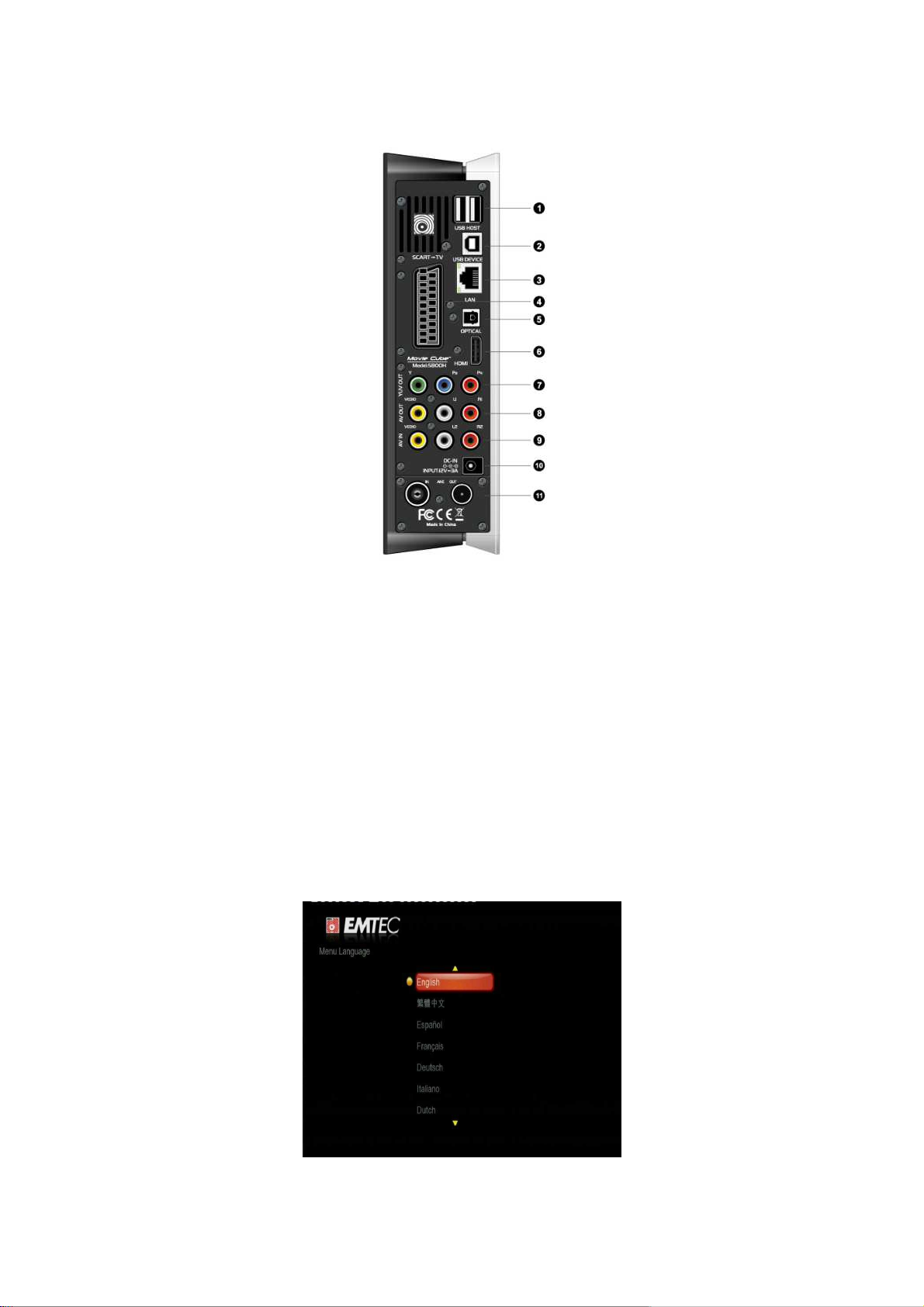
2.5 Back Panel
1.USB Host port x2 2. USB DEVICE port
3. RJ45 LAN socket 4. SCART - TV socket
5. S/PDIF OPTICAL jack 6. HDMI jack
7. Y/Pb/Pr OUT jack 8. A/V OUT jack
9.AV IN jack 10. DC-IN jack
11. ANT. / RF IN and OUT socket (S800H)
2.6 Menu Language
The system language of this player can be set to English or other languages. Change the
language you wish in the setup menu, the selected language will take effect immediately.
Page 15

2.7 HDD Format
For users who wish to install a new SATA HDD into the player, please refer to the following
procedures to format the hard disk on the player before usage.
- Step 1: Select OK on the Warning page, press ENTER to confirm.
Note: This page can be also accessed via Setup->System->HDD Format menu.
- Step 2: Press the up / down button to adjust the capacity of time shift buffer.
Press the left / right button to select Next, and the enter button to confirm.
- Step 3: Select Format, press ENTER, and then hard disk format will start.
The formatting procedure will be finished within a few minutes. And then you can use the hard
disk properly on the player.
Note: HDD format will remove all data stored on the hard disk drive. Please take care and
backup your data in advance!
Page 16
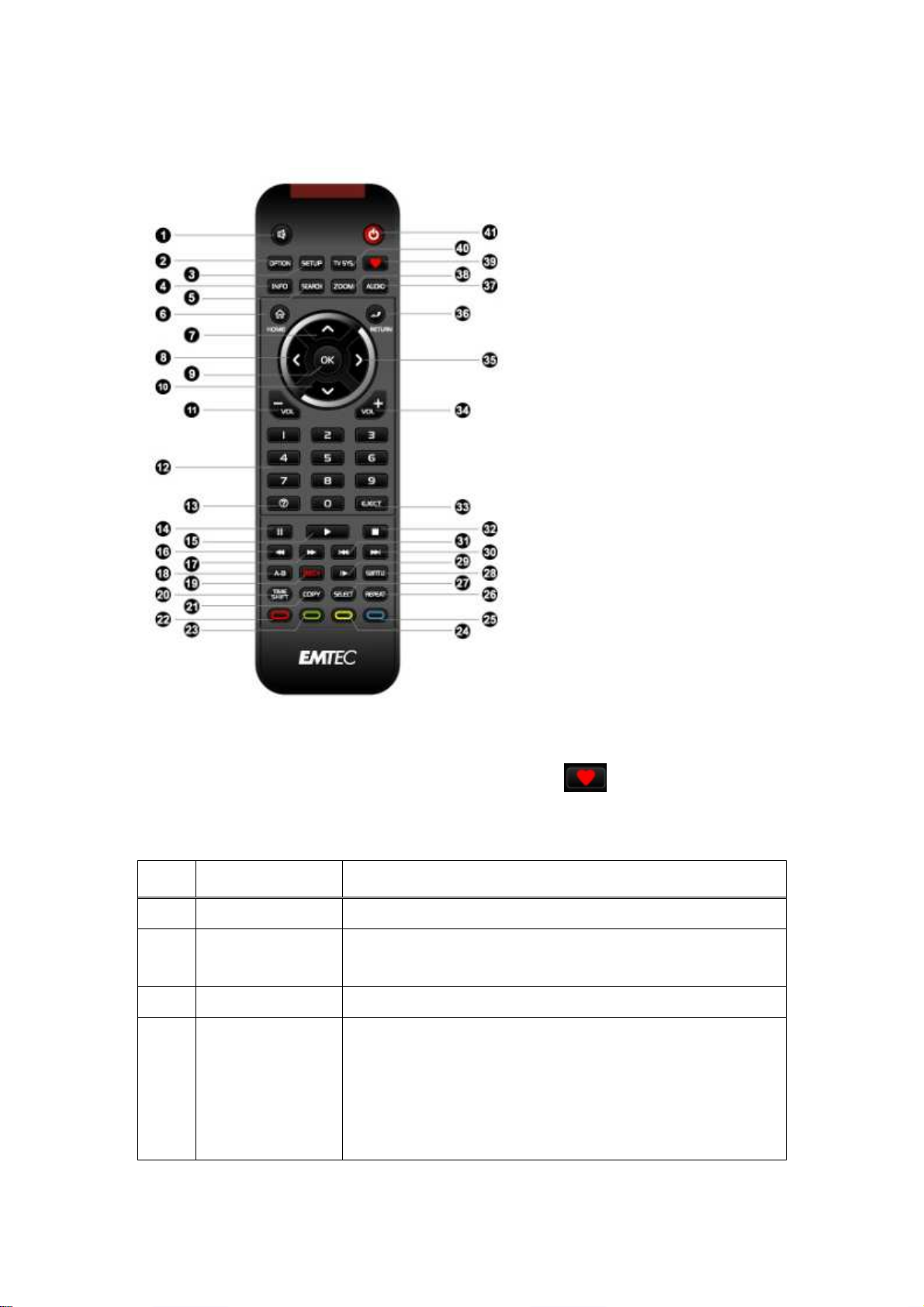
2.8 Remote Control (*S800H)
Press to add the file to Playlist and press to display or hide the
1. MUTE 2. OPTION
3. SETUP 4. INFO
5. SEARCH 6. HOME
7. UP 8. LEFT
9. OK 10. DOWN
11. VOL- 12. Numeric
buttons
13. HELP 14. PAUSE
15. PLAY 16. FR
17. FF 18. A-B
19. REC. 20. TIME SHIFT
21. COPY 22. RED
23. GREEN 24. YELLOW
25. BLUE 26. REPEAT
27. SELECT 28. SUBTITLE
29. SLOW 30. NEXT
31. PREV 32. STOP
33. EJECT 34. VOL+
35. RIGHT 36. RETURN
37. AUDIO 38. ZOOM
39.
41. POWER
No. Button Function
MUTE
1
2
3
OPTION
SETUP
Press to mute audio output, and press again to resume.
information bar during playback.
Press to enter the setup menu.
40. TV SYS.
INFO
4
Press to display current status.
Press during playback and an onscreen display
appears, showing track number and time
elapsed/remaining.
Page 17

to locate the specific media file. Does not
Press to jump to a specific point on a title. Specify the point
ct menu
Press the arrow buttons to select menu
Press the arrow buttons to select menu
Press to enter channel numbers or numeric input when
Press to fast rewind the current playback. Press repeatedly to
Press to fast forward the current playback. Press repeatedly to
to begin recording or to resume when recording has been
paused. Press repeatedly to set one touch recording (OTR)
length (30 MIN. / 60 MIN. / 90 MIN. / 120 MIN. / 180 MIN. / 240
ss to
Press during recording and an onscreen display
appears, showing the recording quality setting and time
elapsed.
Press during live TV and an onscreen display appears,
showing the current channel number and time.
Press during time shifting to turn the time shifting bar on/off
5 SEARCH Filter the current folder
search subfolder;
using Title, Chapter and Time.
6 HOME Press to enter the home screen.
7 UP Navigational button. Press the arrow buttons to sele
options.
8 LEFT Navigational button.
options.
9 OK
Press OK button to confirm.
10 DOWN Navigational button.
options.
11 VOL- Press to decrease the volume.
12 Numeric buttons
changing settings.
13 HELP Help Button. Press to get information guide.
14 PAUSE Press to pause the current playback.
Press again to step to the next frame.
15 PLAY Press to begin playback
16 FR
select speeds
17 FF
select speeds.
18 A-B Press to set the beginning and end points of a section to repeat
19 REC. Press
MIN. / Off).
20 TIME SHIFT While in the DVB-T / Analog TV or A/V IN mode, pre
Page 18

activate the time shift function, which allows you to pause live
TV and resume the program from the point you left it. While
paused, the program is recorded to the internal HDD as long as
the space is available.
ion and wait for the play
button
Press to enter the Electronic Program Guide which displays an
screen list of programs for the coming week when watching
Press to open Teletext OSD if it is available in the broadcasted
Press to set subtitle options. You can change the
to
Press the arrow buttons to select menu
Press to switch between NTSC, PAL, 480P, 576P, 720P, 1080I,
Press to activate the time shift funct
arrow to appear on the screen.
Press the PAUSE button and the program will be paused.
Press the PLAY button to resume viewing the program.
Time shift mode remains active until you press the STOP
or the TIME SHIFT button again.
21 COPY Press to enter the file copy menu.
22 RED * Press to add/delete schedule recording in EPG menu.
23 GREEN(EPG) *
on-
Digital Terrestrial TV.
24 YELLOW(TTX) *
stream of Digital Terrestrial TV.
25 BLUE * Press to activate sort function in channel set in TV setup menu.
26 REPEAT Press to set repeat option.
27 SELECT Press to select files in browser and file copy menu.
28 SUBTITLE
color/size/offset/text encoding of subtitle.
29 SLOW
Press to play back in slow motion. Press the PLAY button
resume regular playback.
30 NEXT Press to view the next file / page down.
31 PREV Press to view the previous file / page up.
32 STOP Press to stop playback.
33 EJECT Press to safely remove the USB device.
34 VOL+ Press to increase the volume.
35 RIGHT Navigational button.
options.
36 RETURN Press to return to the previous screen while navigating menus.
37 AUDIO Press to select an audio track.
38 ZOOM Press to zoom in/out the image (photo or video).
39
Press to go to movie/music/photo playlist
40 TV SYS.
Page 19

and 1080P.
41 POWER Press to enter standby mode or wake up.
Page 20

3. Main Menu
3.1 Setup Menu
The Setup menu allows you to personalize and configure the preferences for your player.
To select a Setup option:
- Select the Setup icon on the home screen
- Use the UP/DOWN navigational buttons to select an option, and then press ENTER.
There are nine Setup options, including TV, Audio, Video, Photo, REC, Network, System,
MISC and Media Library. Use the UP/DOWN navigational buttons to select a menu. Press
ENTER to confirm. Press RETURN to cancel and display the previous menu screen.
3.1.1 Changing DVB-T TV settings (S800H)
TV Region
Select to set the region for Digital Terrestrial TV.
Press the up / down button to select, and the enter button to confirm.
Channel Scan
Select to scan for available Digital Terrestrial TV channels.
Page 21

MANUAL
mode, the system will automatically scan for available
mode, you can select the CH name, Bandwidth, and
Input Frequency. Use the navigational and numerical buttons on the
Press the up / down button to select from AUTO SCAN and
SCAN, and press the enter button to confirm.
AUTO SCAN
In AUTO SCAN
DVB-T TV channels.
MANUAL SCAN
In MANUAL SCAN
remote control to select or input. Press the enter button to confirm.
Channel Set
Select to edit channel information.
Press the up / down button to select DVB-T, and press the enter button
Page 22

to confirm.
T TV
channels. Use the navigational buttons to select and modify the settings,
In this menu, you can edit the Name, and sequence for the DVB-
and press the enter button to confirm.
3.1.2 Changing Audio Settings
Use this menu to configure audio settings
Night Mode
- Choose between Off / On / Comfort. If the option is turned on, the audio output volume
will be decreased to make you more comfortable.
Digital Output
- Select to set Digital Output (S/PDIF) mode.
Note: In raw mode, Dolby Digital, DTS, or MPEG sound can be bypassed to the HDMI TV or
Digital amplifier.
Page 23

3.1.3 Changing Video Settings
Use this menu to configure video settings.
Aspect Ratio
- Pan Scan 4:3: Display a wide picture on the entire screen and cuts off the redundant
portions. Select when a standard 4:3 TV is connected.
- Letter Box 4:3: Display a wide picture with two black borders on the top and bottom of 4:3
screen. Select when a standard 4:3 TV is connected.
- 16:9: Compress the image to convert the whole image. Select when a 16:9 TV is
connected.
Brightness
- Adjust the level of brightness.
Contrast
- Adjust the level of contrast.
TV SYSTEM
- Select to adjust TV Type and video output resolution. This setting depends on your
regional location. Include:
NTSC – United States, Canada, Japan, Mexico, the Philippines, South Korea, and
Taiwan.
PAL – Europe, Greenland, parts of Africa and South America, the Mideast, China, India,
Australia, and Indonesia.
Resolution - video output resolution
Page 24

3.1.4 Changing Photo Settings
Use this menu to configure photo settings
Slide Show Timing
- Select to set the interval time for photo slide show.
Transition Effect
- Select to set the transition effect for photo slide show.
Background Music
- Select to set the background music options while view pictures.
3.1.5 Changing REC settings
Quality
- Select the recording quality. Choose from HQ, SLP, EP, LP and SP
Permanent Timeshift
- Select to set Time Shift mode. If On, the time shift will start automatically while in Video In
mode.
Page 25

Rec Device
- Select to set device to restore the recorded files.
3.1.6 Changing Network Settings
Use this menu to configure Ethernet and WLAN (Wireless Local Area Network) settings.
Wired LAN Setup
- DHCP IP (AUTO)
Select to obtain IP address automatically.
- FIX IP (MANUAL)
Select to manually input the IP Address, Subnet Mask, Default Gateway, and DNS Server
IP Address.
Wireless Setup
- Selecting a connection profile
This player can store up to three wireless network connections. Press ENTER to go to next
step, press RETURN to cancel, and press PLAY to connect.
Page 26

- Get Connection Mode
Choose between Infrastructure (AP) and Peer to Peer (Ad Hoc). Press ENTER to go to
next step, and press RETURN to cancel.
- Infrastructure (AP)
Infrastructure mode is used to connect computers with wireless network adapters, also
known as wireless clients, to an existing wired network with the help from wireless router
or access point.
Get SSID Name
Press ENTER to go to next step, press RETURN to cancel, and press OPTION to refresh
the SSID list.
Note: In the Security list, WEP (Wired Equivalent Privacy) and WPA (Wi-Fi Protected
Access) means the network is encrypted, i.e. an encryption key is needed to access the
network. NONE means it is an open system network.
Page 27

Input WEP / WPA Key
Encryption keys can be inputted via the virtual keyboard. Press the navigational buttons to
select, ENTER to input, CAPS to switch between uppercase and lowercase, <- to delete a
character, -> to insert a space, shift to make more symbols available, and OK to confirm.
Test connection
The testing process will take for a while, please be patient to wait. If the test is ok, the network
information (Profile Name, IP address, Subnet Mask, Gateway, etc.) will be displayed on the
screen.
- Peer to Peer (Ad Hoc)
Peer to Peer mode, which is also called Ad Hoc mode or computer-to-computer mode, is
used to connect wireless clients directly together, without the need for a wireless router or
access point.
Page 28

Ad-Hoc Setup
Press ENTER to go to next step, press RETURN to cancel, and press PLAY to connect.
3.1.7 Changing System Settings
Use this menu to configure system settings.
Menu Language
- Select to choose the OSD (On-Screen Display) language.
Text Encoding
- Select to set the text encoding option (subtitle display)
Login Control
- Select to turn on / off password protect for the Web server (Neighbor Web).
Note:
1) The default user name is ‘admin’, and the default password is ‘123’;
2) When it is turned off, and then turned on again, the password will be restored to
default.
BT and SAMBA
- Select on/off to control the BitTorrent, samba and Web server services.
System Info
- This tab gives you information about the software installed and about the material
Page 29

components of your player.
System Update
- Select to update the firmware or extension package via a USB stick.
1) Copy ‘install.img’ or extension files to the root directory of a USB stick, and connect it
to the USB HOST port of the player.
2) Press ENTER to confirm.
- Extension Package Upgrade
Select to upgrade the extension packages (btpd, samba, unicgi, etc.)
- System Upgrade
Select to upgrade the firmware. (Configuration and settings will be reserved)
- System Reinstall
Select to reinstall the firmware completely (All settings will be lost).
Time
- Select to set the system time.
Parental Control
- Select to set the TV parental control options. A password will be needed for the
modification. The default one is ‘0000’. Press the numerical buttons to input, and the
enter button to confirm.
HDD Format
- Select to format the HDD.
Restore Default
- Select to restore factory defaults.
3.1.8 Miscellaneous
Use this menu to adjust miscellaneous settings.
Resume Play
- Select to turn on / off resume playback (auto-bookmarking) feature for movies.
Screen Saver
- Select to turn on / off screen saver.
Page 30

Movie Preview
- Select to turn on / off movie preview in the browser menu.
3.1.9 Changing Media library Settings
Use this menu to set the scan folder, update media library and media library mode.
Select Scan Folder
- Select the scan folders from HDD or external USB device.
Update Media Library
- Press to update media library.
Media library Mode
- Press to select media library mode. You can set off/auto/manual mode from USB/HDD.
Off: When you set off mode, system will turn off media library and won’t scan media library.
Auto: When you set auto mode, system will update media library after you turn on the
player.
Manual: When you set manual mode, you need enter into Update Media library and
select update by manual.
Note: System only scan the folders what you have selected. System default to scan all of the
folders. It will take some time to scan all of the folders.
3.2 Music Playback
Enter music interface, only supported audio files and folder will be displayed. This player
supports MP3, WMA, and OGG audio files.
Page 31

You can navigate using a filter option (Date, Folder, Recent, Playlist, All music, Artist, Genre, or
Album) by selecting the Music icon and using UP and DOWN button to scroll through the
options listed.
3.2.1 Music Playback Control
Button Function
PLAY/PAUSE
FR / FF
PREV / NEXT
SEARCH
OPTION
VOL+/-
3.2.2 Music Playback Options
During music playback, press OPTION button. The music toolbar opens at the bottom of the
screen.
Begin/Pause playback.
Fast rewind or fast forward. Press repeatedly to select the speed.
View the previous or next movie.
Search for a music file.
Hide or display the Music toolbar during playback.
Increase/Decrease the volume.
The music toolbar has several command icons to customize the way you play music.
The functions from left to right are repeat, shuffle mode, info.
Page 32

3.2.3 Quick-Search
You can search for a media file by filter current folder to locate the specific media file. Press
SEARCH button while browsing music files in the music library.
3.3 Photo Playback
Enter into photo interface, only supported image files and folder will be displayed. This player
supports JPG/JPEG/BMP/files.
You can navigate using a filter option (Date, Folder, Recent or All photo) by selecting the photo
icon and using UP and DOWN button to scroll through the options listed.
3.3.1 Photo Playback Control
Button Function
PREV / NEXT
LEFT / RIGHT
OPTION
STOP
ZOOM
View the previous or next photo.
Rotate a photo in any angle.
Hide or display the Photo toolbar during playback.
Stop playback.
Zoom in and out the photo
Page 33

3.3.2 Photo Playback Options
During photo playback, press OPTION button. The photo toolbar opens at the bottom of the
screen.
The photo toolbar has several command icons to customize the way you play photo.
The functions from left to right are zoom in, zoom out, rotate picture, info.
3.3.3 Quick-Search
You can search for a media file by filter current folder to locate the specific media file. Press
SEARCH button while browsing photo files in the photo library.
3.4 Movie Playback
Enter into movie interface, only supported image files and folder will be displayed. This player
supports AVI, MKV, MOV, MPG files.
You can navigate using a filter option (Date, Folder, Recent, Playlist, or All movies) by
selecting the photo icon and using UP and DOWN button to scroll through the options listed.
Page 34

3.4.1 Movie Playback Control
Button Function
PLAY/PAUSE
PREV / NEXT
FR/FF
OPTION
STOP
VOL+/-
3.4.2 Movie Playback Options
Begin/Pause playback.
View the previous or next file/chapter.
Fast rewind or fast forward. Press repeatedly to select the speed
Hide or display the Movie toolbar during playback.
Stop playback.
Press to increase/decrease the volume.
During movie playback, press OPTION button. The photo toolbar opens at the bottom of the
screen.
The movie toolbar has several command icons to customize the way you play photo.
The functions from left to right are zoom in, zoom out, repeat, subtitle, info, audio, dvd.
Page 35

3.4.3 Quick-Search
You can search for a media file by filter current folder to locate the specific media file. Press
SEARCH button while browsing movie files in the movie library.
3.5 All Files
The “all files” allows you to browse and play music, photo and movie files stored on an internal
HDD, external USB device, and Network.
3.6 Net Service
This player integrates the SHOUTcast free Internet radio function. Select the Net Service icon
and press UP/DOWN to enter into internet radio.
Page 36

Note:
• Make sure the player is connected properly to a LAN or WLAN with Internet access,
please refer to ‘3.1.6 Changing Network Settings’ for more details;
• When you enter the Digital Radio menu at the first time, it will take several seconds to
download data from the Internet, please be patient to wait;
• For more about SHOUTcast, please refer to the website: www.shoutcast.com
The following buttons can be used under this menu.
Button Function
UP / DOWN
PREV / NEXT
ENTER
OPTION Add / delete a station to / from Favorite while it is highlighted.
PLAY
STOP
RETURN
Station
Move cursor up / down to select station, channel, and genre.
Page up / down.
Confirm and enter the selected menu.
Begin playback after a channel has been selected.
Stop playback.
Return to the previous menu.
- All downloaded stations will be listed under this menu.
Genre
- You can search for stations by genre (pop, rock, jazz, etc.) under this menu.
Favorite
- Your favorite stations can be kept under this menu.
3.7 Help Function
In this menu, you can get helpful information about this product and answers about frequently
asked questions (FAQ).
Page 37

3.8 DTV Menu (S800H)
In this menu, you can watch and record Digital Terrestrial TV programs, or have the time shift
function. To enter the DVB-T TV mode, select the DTV icon on the main menu.
3.8.1 Watch DVB-T
The following are some functional buttons on the remote control available when watching
Digital TV programs.
Name Function
OK
up / down
numeric buttons Press to input channel numbers. Press the enter button to confirm.
record
time shift
subtitle
green
yellow
zoom
Press to view the program list menu.
Press to switch channels. (Channels cannot be switched in the
recording mode.)
Press to start recording the current TV program.
Press to activate the time shift function.
Press to activate the subtitle list menu if available.
Press to activate the EPG menu if available.
Press to activate the Teletext menu if available.
Press to zoom out the image.
Page 38

Program List Menu
- Press the enter button when watching DVB-T TV programs, and the program list menu
where you can see the program number and name will be displayed.
- Press the up / down button to select channels, and press the enter button to confirm.
Info Bar
- While switching channels by the up / down button, an info bar will be displayed to show
the channel information.
There’re 4 strings displayed on the bar. Taking the info bar in the above photo for example:
N/A – Stands for TV rating;
ENG – Stands for the voice language;
SS – Stands for subtitle;
TT – Stands for Teletext;
480 – Stands for resolution (SD - Standard Definition, HD – High Definition).
When the string looks concave, the option will be available.
Electronic Programming Guide
- Press the Green button when watching DVB-T TV programs, the Electronic Programming
Guide will be displayed.
Page 39

- Press the prev / next button to change channels. Press the left / right button to change
date.
- Press the up / down button to change program. Press the Red button to add / delete
scheduled recording
Teletext Menu
- If the broadcasted stream supports Teletext, press the TTX button to enter the Teletext
menu.
- Press the navigational and numeric buttons to view the content in the Teletext menu.
Subtitle List Menu
- Press the subtitle button when watching DVB-T TV programs, the Subtitle List menu will
be displayed.
Page 40

- Press the up / down button to select the subtitle, and press the enter button to confirm.
. Choose from HQ, SLP,
HDD
record for
This small preview window will show the current program of the selected
3.8.2 AV INPUT Menu
In this menu, you can watch and record audio-visual signal from the A/V IN jack on the rear
panel of the unit, or have the time shift function.
Select the A/V Input icon on the main interface to enter this menu.
3.8.3 Schedule Recording Menu
The Schedule Recording menu allows you to create, edit and delete recording schedules and
view all schedule status and history.
Create a New Schedule
- Press the left / right button on the remote control to select the Edit tab from the menu bar.
Select Add a New Schedule and press the enter button. The schedule setting screen
appears.
Use the left / right button on the remote control to move between fields and press the up /
down button to adjust each setting.
Source
Start Time
Length
Repeat
Select the video source or TV channels for the recording.
Enter the date and time of the recording.
Enter the length of the recording
Select how often you want the schedule to record. Choose from
Once, Everyday, Mon-Fri, Mon-Sat or for an individual day of the week.
Quality
Select the recording quality (only with source AV/IN)
EP, LP and SP.
The higher the quality, the more space required on the hard drive. See
Free Space on the left of the screen for details of how long you can
using each setting.
Preview
channel.
Page 41

Editing Schedule
- Press the left / right button on the remote control to select the Edit tab from the menu bar.
Select the schedule you want to edit from the list and press the enter button. The schedule
setting screen appears. Modify the schedule as described in ‘3.8.3 Creating a New
Schedule’.
Delete Schedule
- Press the left / right button on the remote control to select the Delete tab from the menu
bar.
Select the schedule you want to delete and press the enter button. A confirmation message
appears.
- Select CANCEL, Delete the selected schedule, or Delete all schedules. Press the
enter button to confirm.
Viewing Schedule Status
- Press the left / right button on the remote control to select the Status tab from the menu
bar.
The schedule list is displayed. Select a schedule and press the enter button.
Page 42

- Select Enable the selected schedule or Pause the selected schedule. Press the enter
button to confirm.
Viewing Recording History
- Press the left / right button on the remote control to select the History tab from the menu
bar.
Here you can view a complete history of all recordings that were set.
Page 43

4. Web Server & BitTorrent
4.1 Web Server (unicgi)
A Web server called ‘Neighbor Web’ has been integrated into the player.
- Connect the player to your home network (LAN or WLAN).
- Get the IP address of the player under SETUP -> NETWORK menu.
- Type the IP address (e.g., 192.168.3.15) in the address bar of Internet Explore on your
PC.
Then you can access the Web server on your PC.
Note: Please refer to Extension Info in chapter ‘3.1.7 Changing System Settings’, and
make sure all related packages ‘btpd’, ‘samba’, and ‘unicgi’ are installed and run properly in
advance.
4.2 Account Management
- Click Account Management on the home page of Neighbor Web.
Page 44

- This page allows you to set a password for accessing Neighbor Web.
Note:
• Password will become effective when Login Control is turned on. (Please refer to
Login Control in chapter ‘3.1.7 Changing System Settings’ for more details)
• The default user name is ‘admin’, and the default password is ‘123’.
• When login control is turned off, and then turned on again, the password will be
restored to default.
• When login control is turned off, this menu is not able to be accessed.
4.3 Visit Neighbor (samba)
- Click Visit Neighbor on the home page of Neighbor Web.
- Then you will be able to browse, edit, and copy files to / from the local HDD of the
player.
4.4 BitTorrent Download (btpd)
BitTorrent is a peer-to-peer file sharing protocol used for distributing large amounts of data
on the Internet. A BitTorrent utility (btpd – BitTorrent Protocol Daemon) has been
integrated into the player (Please refer to Extension Info in chapter ‘3.1.7 Changing
System Settings’ for more details about installing and uninstalling btpd).
The BitTorrent client btpd is running in daemon (a process running in the background)
mode and you can manipulate the process via the Web server.
- Click BitTorrent Download on the home page of Neighbor Web, then you will enter
the BitTorrent Download page.
Page 45

4.4.1 Add new torrent
- Click Add new torrent on the BitTorrent Download page.
- Click Browse to upload a torrent file, and click Yes to confirm.
4.4.2 Managing the downloads
The BitTorrent Download page also allows you to start, stop, delete torrents, and set
priorities for torrents, as well as view the status of current torrents.
Page 46

- Click Start to begin download.
- Click Stop to stop download.
- Click Delete to delete the selected torrent.
- Click Refresh to refresh the current status.
- Click Down arrow to decrease the priority for the selected torrent.
- Click Up arrow to increase the priority for the selected torrent.
4.4.3 Settings
- Click Setting on the BitTorrent Download page to enter the BitTorrent Setting page.
In the BitTorrent Setting page, you can configure the following settings.
- Set the maximum download rate.
Page 47

- Set the maximum upload rate.
- Set the idle hours to start the next download automatically.
- Set the seeding hours.
- Set to delete the finished torrent files automatically or not.
- Set the maximum number of simultaneous download tasks.
Page 48

5. Media Library
Thanks to a powerful search engine, the library menu allows you to search and browse
multimedia files stored on an internal HDD or external USB HOST device in most easy ways.
Media Library Categories
Media Type Icon Category Description
Music
Photo
Movie
All Music
Artist Select to search for music files by artist
Genre
Album
Date Select to search for music files by creation or
Folder Select to search for music files in file folder
Recent Select to search for music files that have been
Playlist Select to search for music files by playlist
All Photo Select to list all the photo files in the library
Date Select to search for photo files by creation or
Folder Select to search for photo files in file folder
Recent Select to search for photo files that have been
Playlist Select to search for photo files by playlist
All Movies Select to list all the movie files in the library
Date Select to search for movie files by creation or
Folder Select to search for movie files in file folder
Select to list all the music files in the library
Select to search for music files by genre
Select to search for music files by album
modified date
played recently
modified date
played recently
modified date
Page 49

Recent Select to search for movie files that have been
Playlist Select to search for movie files by playlist
played recently
Page 50

6. Upgrading the Firmware
The firmware is the operating system (OS) installed on the device. Firmware upgrades can
bring new features, improvements and bug fixes.
Please refer to System Update in chapter ‘3.1.7 Changing System Settings’ for more
details.
7. Appendixes
7.1 Specifications
I/O INTERFACES SUPORTED:
3.5’’ SATA HDD
USB 2.0 HOST port x 2 (compatible to USB 1.1)
USB Device port
Composite (CVBS) A/V jack
AV IN jack
Component Y/Pb/Pr jack
SCART - TV socket
HDMI V1.3 interface
S/PDIF optical jack
ANT. / RF IN and OUT socket (S800H)
DC-IN 12V
FILE SYSTEM SUPPORTED:
FAT32/NTFS
CONTENT FORMATS SUPPORTED:
AVI/MKV/TS/MPG/MP4/MOV/VOB/ISO/IFO/DAT/WMV/RM/RMVB, resolution up to
720p/1080i/1080p
MP3/OGG/WMA/WAV/AAC/FLAC
HD JPEG/BMP
VIDEO CODECS SUPPORTED:
MPEG-1
HD MPEG-2
HD MPEG-4 SP/ASP/AVC(H.264)
WMV9(VC-1)
RealNetworks (RM/RMVB) 8/9/10, up to 720p
AUDIO CODECS SUPPORTED:
Page 51

MP2/3, OGG Vorbis, WMA Standard (DRM, and Advanced Profile not supported),
PCM, LPCM, AAC,RA
VIDEO RECORDING FROMAT
DTV Recording: TS
AV IN Recording: MPG(MPEG2,MP2)
SUBTITLE FORMATS SURPORTED:
SRT, SMI, SSA,SUB, IDX+SUB
NETWORK FEATURES
10/100Mbps Auto-Negotiation Ethernet
802.11b/g/n WLAN, up to 300Mbps (supported by optional WLAN USB Adapter)
Note: The specifications and design of this product are subject to change without notice.
7.2 Frequently Asked Questions
Question 1. When I try to disconnect the USB device, I keep on getting “The device
‘Generic volume’ cannot be stopped right now. Try stopping the device again later.”
message, what should I do?
Answer:
Close any program that might be accessing data on the player, including Windows® Explorer.
If it does not work, close all programs and wait for another 20 seconds, then try the green
arrow icon again. If it still does not work, you should shut down the player and disconnect the
USB cable.
Question 2. I find new file names and folder names that I never created before or they
have strange gibberish names.
Answer:
Most likely, the player’s file allocation table (FAT) has been corrupted. This might be due to the
player shutting down (due to low battery power) while reading or writing to your computer by
the USB connection. Windows and Macintosh often write extra files to the hard disk such as
finder.def or System volume info. These are normal and will not do any harm to the player.
Question 3. I used my player to transfer files back and forth between different
computers. Will defragmenting the player hard disk do any harm to it?
Answer:
Defragmenting the player hard disk may be useful after having transferred many files to and
from the player. It is never harmful to use the defragment on the player. Make sure no other
programs are running while using the Windows® defragment utility. Make sure you have
connected the player with the external power adapter during this procedure.
Page 52

Question 4. My files have disappeared from the player.
Answer:
Make sure that you browse your files via the correct browser mode which means correct
filtered views such as Photos, Music, or Movies.
Question 5. During power on, why does the TV will have a short flashing, blue screen or
screensaver?
Answer:
This is normal, when the system initializes, it will setup the corresponding parameters so it can
output the correct video signal to the TV, during the initializing time, the TV will receive
incorrect signals or the signals will not be stable and will cause the TV screen to flash, some
TV’s will treat this as no signal, and will display a blue screen or screensaver.
Question 6. Why when I switch to Y/Pb/Pr 480p, 576p, 720p, 1080i, and 1080p, does the
TV screen display an unwatchable picture?
Answer:
Please check if your TV supports Y/Pb/Pr 480p, 576p, 720p, 1080i, and 1080p output, if your
TV does not support, please use the A/V signal display instead, press the TV SYSYEM button
on the remote control, then switch the TV’s video input to NTSC or PAL.
Question 7. Why is there no sound on movie or music playback when using Y/Pb/Pr
component output?
Answer:
Y/Pb/Pr output is a video output only, and does not include sound signals. When using Y/Pb/Pr
output, please plug the A/V OUT or the S/PDIF jack to output sound.
Question 8. I cannot get SSID name, the screen always displays: ‘Can’t get any SSID!!’
Answer:
When the WLAN USB Adapter is connected to the player, it needs some time to get initialized.
Please wait for about 1~2 minutes and try refreshing the SSID list again.
Question 9. I cannot see files shared on my computer via Browser->Network menu.
Answer:
Please check following items:
1) Connect the player to network and obtain an IP address first;
2) Please enable NetBIOS of TCP/IP on computer;
3) Please check your PC’s firewall settings;
4) Please enable your PC’s ‘Guest’ account;
5) Please share the folders which you wish to browse on your PC, and make sure that
‘Everyone’ or ‘Guest’ has the right to access.
Page 53

Question 10. I configured everything correctly, but still cannot get the wireless network
or UPnP function to work.
Answer:
Are you using a firewall such as Norton Internet Security, McAfee Personal Firewall, Zone
Alarm, etc. or even the built-in firewall of Windows XP? (Don’t forget that Service Pack 2 for
Windows XP automatically upgrades your firewall and turn it on by default)
If you have a firewall, it may need to be configured or have exceptions created to allow you to
see and communicate with the player on the network. To test if your firewall is preventing
network communication (including PING and access shared folders), try disabling it to see if
you can connect. If you can connect with the firewall disabled, you may need to add the player
to the ‘Trusted’ list or configure the firewall for local intranet access. Worst-case, disable your
firewall long enough to use the player, then enable it again when done.
Question 11. I am using the 802.11n Wi-Fi dongle with an 802.11n wireless router, why
the speed is still 802.11g 54Mbps rather than 300Mbps?
Answer:
The IEEE 802.11n Draft standard prohibits using high throughput with WEP or TKIP as the
unicast cipher. If you use these encryption methods (e.g. WEP, WPA-TKIP), your data rate will
drop to 54 Mbps. You may contact the Access Point or router manufacturer to download the
latest firmware, or try other encryption methods (WPA2-AES or WPA2-TKIP), or choose to
configure an unsecured profile, but this option is not recommended.
Question12. Why couldn’t the player find the hard disc?
Answer:
Make sure the firmware is installed correctly, and no system partitions on the HDD were
deleted. If hard disc failure occurs, please backup your data and reinstall the firmware.
Question13. Some functions like recording, time shift etc. do not work. What should I
do?
Answer:
If you find some functions do not work properly on the player, please change system settings
to the default (Refer to 3.1.7 for changing system settings).
Page 54

8. Copyrights and Trademarks
Copyrights
All rights reserved. No part of this manual may be reproduced, or transmitted in any form or
by any means, whether by electronically or mechanically, without the express written
permission from the copyright holder.
Copyrighted materials, such as software, music files, or movies, are protected by local law,
and may not be illegally copied or used without permission from the copyright owner.
Trademarks
Microsoft and Windows are registered trademarks of Microsoft Corporation.
All other trademarks are property of their respective holders.
Manufactured under license under U.S. Patent #’s:5,451,942; 5,956,674;
5,974,380; 5,978,762; 6,487,535 & other U.S. and worldwide patents
issued & pending. DTS and DTS 2.0 + Digital Out are registered
trademarks and the DTS logos and Symbol are trademarks of DTS, Inc.
© 1996-2008 DTS, Inc. All Rights Reserved.
Manufactured under license from Dolby Laboratories.
Dolby and the double-D symbol are registered trademarks of Dolby
Laboratories.
9. Warranty
What your warranty does not cover:
-Acts of nature, such as fire, static discharge.
-Damage from unauthorized repair, alteration or accident.
-Damage from misuse or neglect.
-A unit that has been modified or incorporated into other products or is used for institutional or
other commercial purposes.
-Loss of customer’s software, firmware, information, or memory data.
-Improper handling or installation.
Page 55

10. License information
This product contains Free Software which is licensed under the GNU General Public
License, Version 2 (GPL). You will find hereinafter a copy of the GPL license text.
We offer, valid for at least three years, to send to you the source code of the GPL-software.
Please contact us at Dexxon Data Media GPL Source department at 00 33 1 41 32 21 21
or gplsource@dexxon.eu . You may also download the source code here
http://emcube.emtec.eu
GNU GENERAL PUBLIC LICENSE TERMS AND CONDITIONS FOR COPYING,
DISTRIBUTION AND MODIFICATION
0. This License applies to any program or other work which contains a notice placed
by the copyright holder saying it may be distributed under the terms of this
General Public License. The "Program", below, refers to any such program or
work, and a "work based on the Program" means either the Program or any
derivative work under copyright law: that is to say, a work containing the Program
or a portion of it, either verbatim or with modifications and/or translated into
another language. (Hereinafter, translation is included without limitation in the
term "modification".) Each licensee is addressed as "you".
Activities other than copying, distribution and modification are not covered by this
License; they are outside its scope. The act of running the Program is not
restricted, and the output from the Program is covered only if its contents
constitute a work based on the Program (independent of having been made by
running the Program). Whether that is true depends on what the Program does.
1. You may copy and distribute verbatim copies of the Program's source code as you
receive it, in any medium, provided that you conspicuously and appropriately
publish on each copy an appropriate copyright notice and disclaimer of warranty;
keep intact all the notices that refer to this License and to the absence of any
warranty; and give any other recipients of the Program a copy of this License
along with the Program. You may charge a fee for the physical act of transferring a
copy, and you may at your option offer warranty protection in exchange for a fee.
2. You may modify your copy or copies of the Program or any portion of it, thus
forming a work based on the Program, and copy and distribute such modifications
or work under the terms of Section 1 above, provided that you also meet all of
these conditions:
a) You must cause the modified files to carry prominent notices stating that you changed
the files and the date of any change.
Page 56

b) You must cause any work that you distribute or publish, that in whole or in part contains
or is derived from the Program or any part thereof, to be licensed as a whole at no charge
to all third parties under the terms of this License.
c) If the modified program normally reads commands interactively when run, you must
cause it, when started running for such interactive use in the most ordinary way, to print or
display an announcement including an appropriate copyright notice and a notice that there
is no warranty (or else, saying that you provide a warranty) and that users may redistribute
the program under these conditions, and telling the user how to view a copy of this
License. (Exception: if the Program itself is interactive but does not normally print such an
announcement, your work based on the Program is not required to print an
announcement.)
These requirements apply to the modified work as a whole. If identifiable sections of that
work are not derived from the Program, and can be reasonably considered independent
and separate works in themselves, then this License, and its terms, do not apply to those
sections when you distribute them as separate works. But when you distribute the same
sections as part of a whole which is a work based on the Program, the distribution of the
whole must be on the terms of this License, whose permissions for other licensees extend
to the entire whole, and thus to each and every part regardless of who wrote it.
Thus, it is not the intent of this section to claim rights or contest your rights to work written
entirely by you; rather, the intent is to exercise the right to control the distribution of
derivative or collective works based on the Program. In addition, mere aggregation of
another work not based on the Program with the Program (or with a work based on the
Program) on a volume of a storage or distribution medium does not bring the other work
under the scope of this License.
3. You may copy and distribute the Program (or a work based on it, under Section 2)
in object code or executable form under the terms of Sections 1 and 2 above
provided that you also do one of the following:
a) Accompany it with the complete corresponding machine-readable source code, which
must be distributed under the terms of Sections 1 and 2 above on a medium customarily
used for software interchange; or,
b) Accompany it with a written offer, valid for at least three years, to give any third party, for
a charge no more than your cost of physically performing source distribution, a complete
machine-readable copy of the corresponding source code, to be distributed under the
terms of Sections 1 and 2 above on a medium customarily used for software interchange;
or,
c) Accompany it with the information you received as to the offer to distribute
corresponding source code. (This alternative is allowed only for noncommercial
distribution and only if you received the program in object code or executable form with
such an offer, in accord with Subsection b above.)
Page 57

The source code for a work means the preferred form of the work for making modifications
to it. For an executable work, complete source code means all the source code for all
modules it contains, plus any associated interface definition files, plus the scripts used to
control compilation and installation of the executable. However, as a special exception,
the source code distributed need not include anything that is normally distributed (in either
source or binary form) with the major components (compiler, kernel, and so on) of the
operating system on which the executable runs, unless that component itself
accompanies the executable.
If distribution of executable or object code is made by offering access to copy from a
designated place, then offering equivalent access to copy the source code from the same
place counts as distribution of the source code, even though third parties are not
compelled to copy the source along with the object code.
4. You may not copy, modify, sublicense, or distribute the Program except as
expressly provided under this License. Any attempt otherwise to copy, modify,
sublicense or distribute the Program is void, and will automatically terminate your
rights under this License. However, parties who have received copies, or rights,
from you under this License will not have their licenses terminated so long as such
parties remain in full compliance.
5. You are not required to accept this License, since you have not signed it. However,
nothing else grants you permission to modify or distribute the Program or its
derivative works. These actions are prohibited by law if you do not accept this
License. Therefore, by modifying or distributing the Program (or any work based
on the Program), you indicate your acceptance of this License to do so, and all its
terms and conditions for copying, distributing or modifying the Program or works
based on it.
6. Each time you redistribute the Program (or any work based on the Program), the
recipient automatically receives a license from the original licensor to copy,
distribute or modify the Program subject to these terms and conditions. You may
not impose any further restrictions on the recipients' exercise of the rights granted
herein. You are not responsible for enforcing compliance by third parties to this
License.
7. If, as a consequence of a court judgment or allegation of patent infringement or for
any other reason (not limited to patent issues), conditions are imposed on you
(whether by court order, agreement or otherwise) that contradict the conditions of
this License, they do not excuse you from the conditions of this License. If you
cannot distribute so as to satisfy simultaneously your obligations under this
License and any other pertinent obligations, then as a consequence you may not
distribute the Program at all. For example, if a patent license would not permit
royalty-free redistribution of the Program by all those who receive copies directly
Page 58

or indirectly through you, then the only way you could satisfy both it and this
License would be to refrain entirely from distribution of the Program.
If any portion of this section is held invalid or unenforceable under any particular
circumstance, the balance of the section is intended to apply and the section as a whole is
intended to apply in other circumstances.
It is not the purpose of this section to induce you to infringe any patents or other property
right claims or to contest validity of any such claims; this section has the sole purpose of
protecting the integrity of the free software distribution system, which is implemented by
public license practices. Many people have made generous contributions to the wide
range of software distributed through that system in reliance on consistent application of
that system; it is up to the author/donor to decide if he or she is willing to distribute
software through any other system and a licensee cannot impose that choice. This section
is intended to make thoroughly clear what is believed to be a consequence of the rest of
this License.
8. If the distribution and/or use of the Program is restricted in certain countries either
by patents or by copyrighted interfaces, the original copyright holder who places
the Program under this License may add an explicit geographical distribution
limitation excluding those countries, so that distribution is permitted only in or
among countries not thus excluded. In such case, this License incorporates the
limitation as if written in the body of this License.
9. The Free Software Foundation may publish revised and/or new versions of the
General Public License from time to time. Such new versions will be similar in
spirit to the present version, but may differ in detail to address new problems or
concerns.
Each version is given a distinguishing version number. If the Program specifies a version
number of this License which applies to it and "any later version", you have the option of
following the terms and conditions either of that version or of any later version published
by the Free Software Foundation. If the Program does not specify a version number of this
License, you may choose any version ever published by the Free Software Foundation.
10. If you wish to incorporate parts of the Program into other free programs whose
distribution conditions are different, write to the author to ask for permission. For
software which is copyrighted by the Free Software Foundation, write to the Free
Software Foundation; we sometimes make exceptions for this. Our decision will be
guided by the two goals of preserving the free status of all derivatives of our free
software and of promoting the sharing and reuse of software generally. NO
WARRANTY
11. BECAUSE THE PROGRAM IS LICENSED FREE OF CHARGE, THERE IS NO
Page 59

WARRANTY FOR THE PROGRAM, TO THE EXTENT PERMITTED BY
APPLICABLE LAW. EXCEPT WHEN OTHERWISE STATED IN WRITING THE
COPYRIGHT HOLDERS AND/OR OTHER PARTIES PROVIDE THE PROGRAM
"AS IS" WITHOUT WARRANTY OF ANY KIND, EITHER EXPRESSED OR
IMPLIED, INCLUDING, BUT NOT LIMITED TO, THE IMPLIED WARRANTIES OF
MERCHANTABILITY AND FITNESS FOR A PARTICULAR PURPOSE. THE
ENTIRE RISK AS TO THE QUALITY AND PERFORMANCE OF THE PROGRAM
IS WITH YOU. SHOULD THE PROGRAM PROVE DEFECTIVE, YOU ASSUME
THE COST OF ALL NECESSARY SERVICING, REPAIR OR CORRECTION.
12. IN NO EVENT UNLESS REQUIRED BY APPLICABLE LAW OR AGREED TO IN
WRITING WILL ANY COPYRIGHT HOLDER, OR ANY OTHER PARTY WHO
MAY MODIFY AND/OR REDISTRIBUTE THE PROGRAM AS PERMITTED
ABOVE, BE LIABLE TO YOU FOR DAMAGES, INCLUDING ANY GENERAL,
SPECIAL, INCIDENTAL OR CONSEQUENTIAL DAMAGES ARISING OUT OF
THE USE OR INABILITY TO USE THE PROGRAM (INCLUDING BUT NOT
LIMITED TO LOSS OF DATA OR DATA BEING RENDERED INACCURATE OR
LOSSES SUSTAINED BY YOU OR THIRD PARTIES OR A FAILURE OF THE
PROGRAM TO OPERATE WITH ANY OTHER PROGRAMS), EVEN IF SUCH
HOLDER OR OTHER PARTY HAS BEEN ADVISED OF THE POSSIBILITY OF
SUCH DAMAGES.
