Page 1

Page 2

Table of Contents
1. Introduction..................................................................3
1.1 Preface...............................................................................................3
1.2 Packing List.......................................................................................4
1.3 Caution..............................................................................................5
1.4 Connection........................................................................................6
1.5 First Time Usage..............................................................................10
2. About the Player..........................................................11
2.1 Remote Control..................................................................................11
2.2 Front Panel........................................................................................14
2.3 Rear Panel.........................................................................................15
2.4 Side Panel..........................................................................................15
3. Getting Started............................................................16
3.1 Selecting Browser – Playback Multimedia Files..............................16
3.2 Selecting Copy – File Copy Menu....................................................16
3.3 Selecting Playlist – Music Playlist....................................................16
3.4 Selecting Setup.................................................................................17
4. Setup Menu.................................................................18
4.1 Changing Language Settings...........................................................18
4.2 Changing Audio Settings..................................................................19
4.3 Changing Video Settings..................................................................21
4.4 Changing Network Settings..............................................................24
4.5 Changing System Settings...............................................................24
4.6 Miscellaneous...................................................................................25
5. Browser Menu.............................................................25
5.1 Browsing All.......................................................................................26
5.2 Browsing Music.................................................................................26
5.3 Browsing Photos...............................................................................27
5.4 Browsing Movies...............................................................................28
5.5 Browsing via Network.......................................................................28
1
Page 3

6. File Copy Menu.........................................................33
7. Playlist Menu..............................................................35
8. NAS Function.............................................................36
9. Firmware Installation and Upgrade..........................37
9.1 Firmware Installation......................................................................37
9.2 Firmware Upgrade.........................................................................38
10. Appendixes...............................................................40
10.1 Specications...............................................................................40
10.2 Frequently Asked Questions.......................................................42
10.3 Copyrights and Trademarks........................................................45
10.4 Warranty.......................................................................................45
2
Page 4
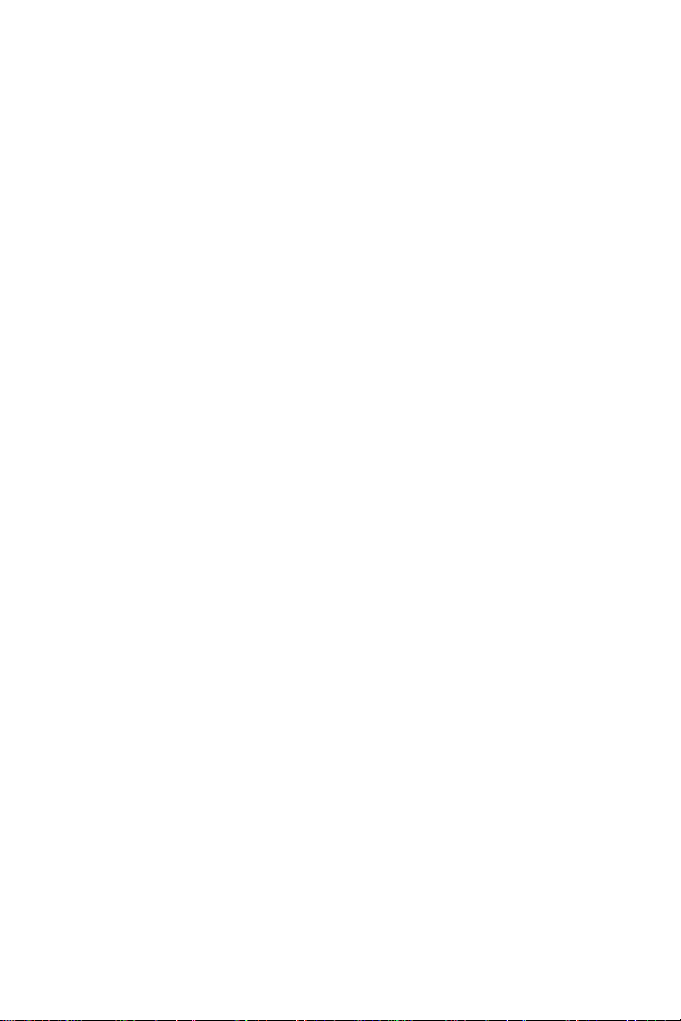
1. Introduction
1.1 Preface
Dear Customer,
Thank you very much for purchasing the product. In the digital era, this product is a
great home entertainment partner. With the outstanding design, you can enjoy movies
and music, and view photos of precious moments. It’s easy to use this product as a
portable external storage device with its built-in HDD and high-speed USB 2.0.
This player has the following functionality:
Movie Playback – supports VOB (DVD), IFO (DVD), MPG (MPEG-1/2), AVI (MPEG-4
ASP: XviD), DAT (VCD), and MPEG-2 TS les; resolution up to 1080i;
Music Playback
– supports MP3, OGG, and WMA* les,
– supports one but ton playlist music playback;
Photo Playback – suppor ts digital camera JPEG, and BMP les;
Data Storage – works as a portable hard disk using USB 2.0 por t;
Network Function – Ethernet & WLAN streaming playback and NAS function
(Wireless function supported by the optional Wireless LAN USB Adapter).
HDMI (High-Denition Multimedia Interface) – transmits the highest quality digital
video and audio via a single cable, simplies cabling and provides high quality home
theater experience.
We hope that this product will bring you a lot of enjoyment. We are committed to
apply multimedia technology in your work, entertainment, family, daily life, car and
everywhere! Welcome to Emtec. Thank you again for choosing our product.
* Notice: WMA Pro & Advanced Prole and WMA with DRM are not suppor ted.
3
Page 5

1.2 Packing List
Part Quantity
Player 1
A/V cable 1
USB cable 1
Remote Control 1
Remote Control Battery 2
AC/DC adaptor 1
AC/DC adaptor Power Cord 1
User Manual 1
Quick Installation Guide 1
Driver CD (with User Manual) 1
Warranty card 1
SCART in adapter 1 (no need for USA)
Wireless LAN USB adapter 1 (optional)
Note:
The actual contents in the package might be different from the packing list in this
manual.
1.3 Caution
This player’s design and manufacture has your safety in mind. In order to safely and
effectively use this player, please read the following before usage.
1.3.1 Usage cautions
User should not modify this player. If commercial hard disk is being used, the
environmental temperature should be within +5°C~ +35°C.
1.3.2 Power
The player’s power voltage: DC 12V.
When using this player, please connect the supplied AC adapter or AC adapter
cable to the player’s power jack. When placing the adapter cable, make sure it can
4
Page 6
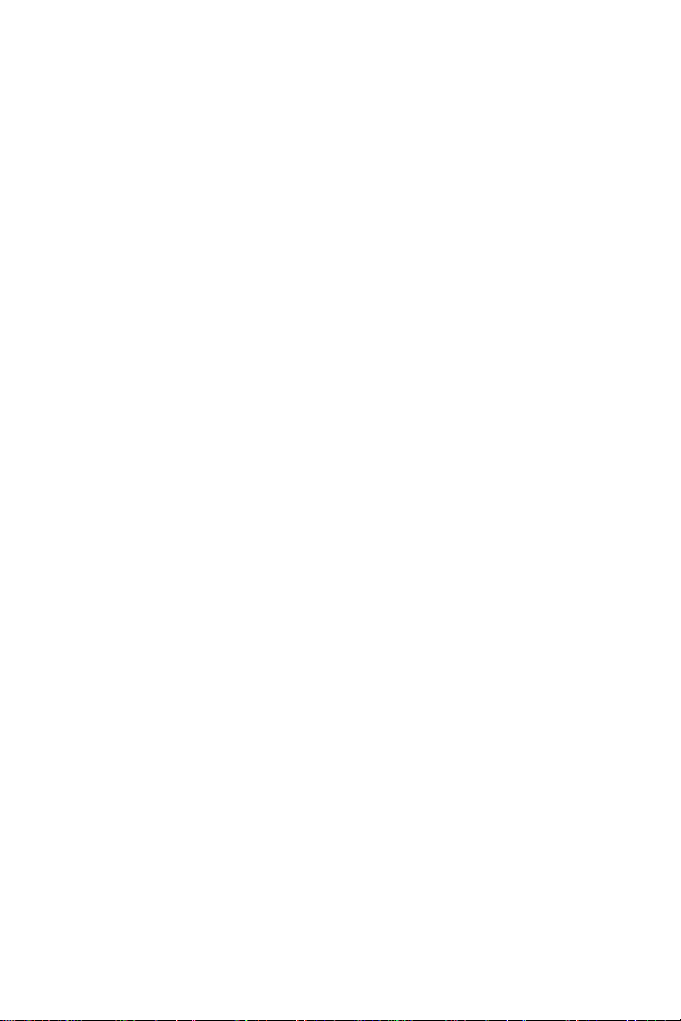
not get damaged or be subject to pressure. To reduce the risk of electric shock,
unplug the adapter rst before cleaning it. Never connect the adapter to the player in
a humid or dusty area. Do not replace the adapter or cable’s wire or connector.
1.3.3 Radio interference/compatibility
- If not properly shielded, almost all electronic devices will get radio interference.
Under some conditions, your player might get interference.
- The design of this player has followed the FCC/CE standard, and has followed the
following rules:
(1) This player may not cause harmful interference;
(2) This player could accept some interference received including interference that
may cause undesired operation.
1.3.4 Repair
If the player has a problem, you should take it to an appointed repair center and let
the specialists do the repair, never repair the player yourself, you might damage the
player or endanger yourself or your data.
1.3.5 Disposing of the player
When you dispose of the player, be sure to dispose it appropriately. Some countries
may regulate disposal of electrical device, please consult with your local authority.
1.3.6 Hard disk cautions
The player uses an internal hard disk for data storage, in normal case, format or
repair is not required.
You should carefully read the < Frequently Asked Questions > chapter, and check
our website for latest information before formatting the hard disk.
- Physical impact may create bad sector in the hard disk, you can use CHKDSK to
x the problem.
- All data stored in the player may be lost due to physical impact, electrical shock,
power lost, HDD format etc. Please backup your data.
- It is suggested to do defragment after a long period of usage.
- Regularly backup the data in the hard disk so that it can be recovered in the event
of data corruption or loss. Our company takes no responsibility for loss of data stored
on the hard disk.
5
Page 7
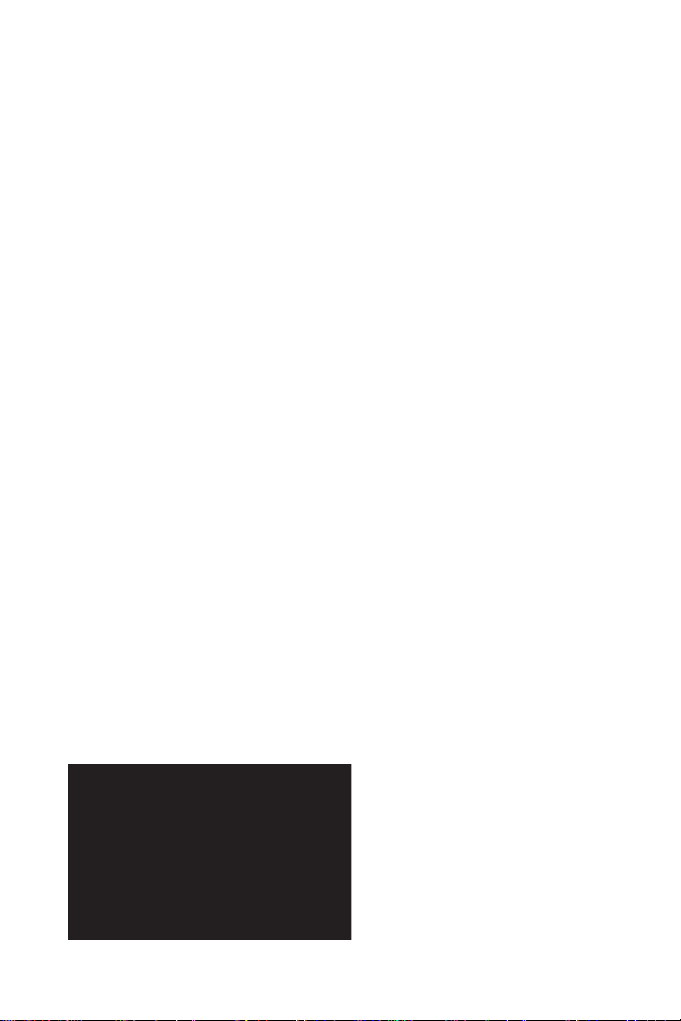
1.3.7 Others
When using this player, please do not let the player come into contact with water
or other liquid, if water is accidentally spilled on the player, please use a dry cloth to
absorb the spillage.
Electronic products are vulnerable, when using please avoid shaking or hitting the
player, and do not press the buttons too hard.
* Do not let the player come into contact with water or other liquid.
* Do not disassemble the player, repair the player or change the design of the
player, any damage done will not be included in the repair policy.
* Do not press the buttons of the player too hard.
* Avoid hitting the player with hard object, avoid shaking the player, and stay away
from magnetic elds.
* During electrostatic discharge and the strong electromagnetic eld, the product
will malfunction, then unplug the power cable and the product will return to normal
performance next time it is powered on.
1.4 Connection
1.4.1 Connect to Computer
(1) Make sure the player is powered on;
(2) Plug in the squarish connector of the USB cable to this player’s USB DEVICE
port;
(3) Plug in the rectangular connector of the USB cable to computer.
6
Page 8
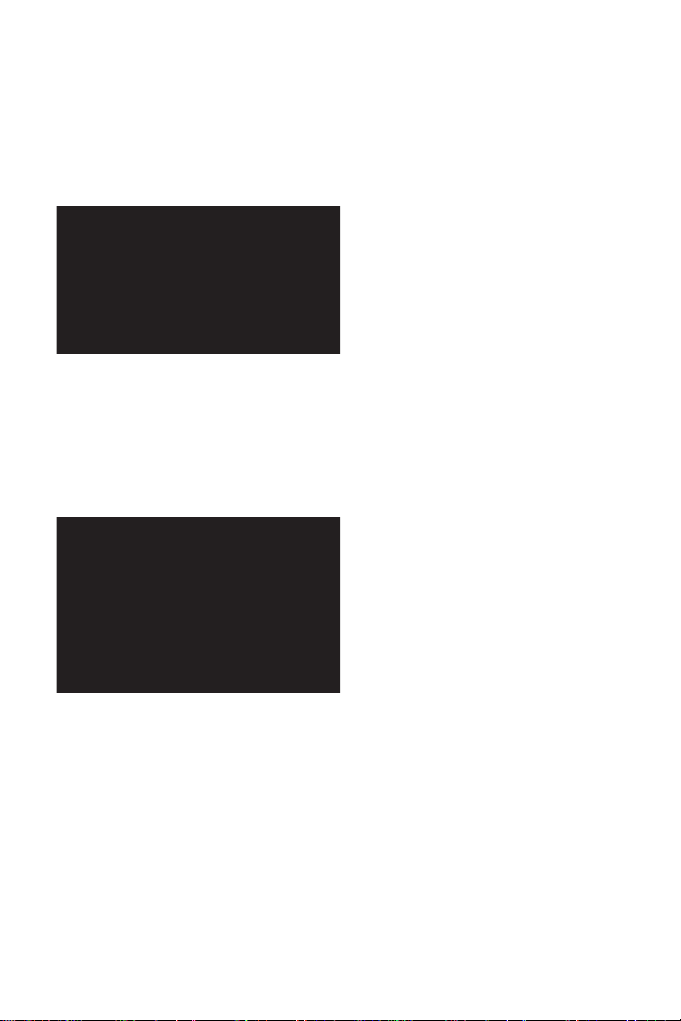
1.4.2 USB Mass Storage Device (likeUSB Pen Drive,
MP3, USB HDD etc.) Connection
(1) Make sure the player is powered on;
(2) Plug in the USB Pen Drive or USB HDD etc. to the USB host port of this player.
1.4.3 TV connection
1. A/V OUT
(1) Follow the picture and plug in the 3 color connector to the player’s A/V OUT jack;
(2) Follow the picture and plug in the 3 color connector to the TV’s A/V IN jack.
In this way, you can enjoy the content in the player on TV or other display devices.
2. Y/Pb/Pr Component OUT
(1) Follow the picture and plug in the 3 color connector to the player’s Y/Pb/Pr jack;
(2) Follow the picture and plug in the 3 color connector to the TV’s Y/Pb/Pr jack.
Audio Connection while using Y/Pb/Pr Video out:
First method: use the audio output from the A /V OUT jack;
Second method: use the audio output from the S/PDIF Coaxial or Optical jack.
7
Page 9

In this way, you can also enjoy videos, music, and photos in the player on TV.
3. HDMI OUT
(1) Follow the picture and plug one connector on your HDMI cable to the player’s
HDMI jack; (not supplied)
(2) Follow the picture and plug the other connector on your HDMI cable to the TV’s
HDMI jack. (not supplied)
In this way, you can have the highest quality video and audio via a single cable.
1.4.4 Digital Audio Device connection
(1) Follow the picture and plug in the RCA connector on your coaxial cable to the
player’s S/PDIF Coaxial jack. Or if you use optical ber, please plug in the connector
on your optical ber to the player’s S/PDIF Optical jack; (not supplied)
(2) Follow the picture and plug in the other connector on your coaxial cable or
optical ber to the digital audio device. (not supplied)
8
Page 10
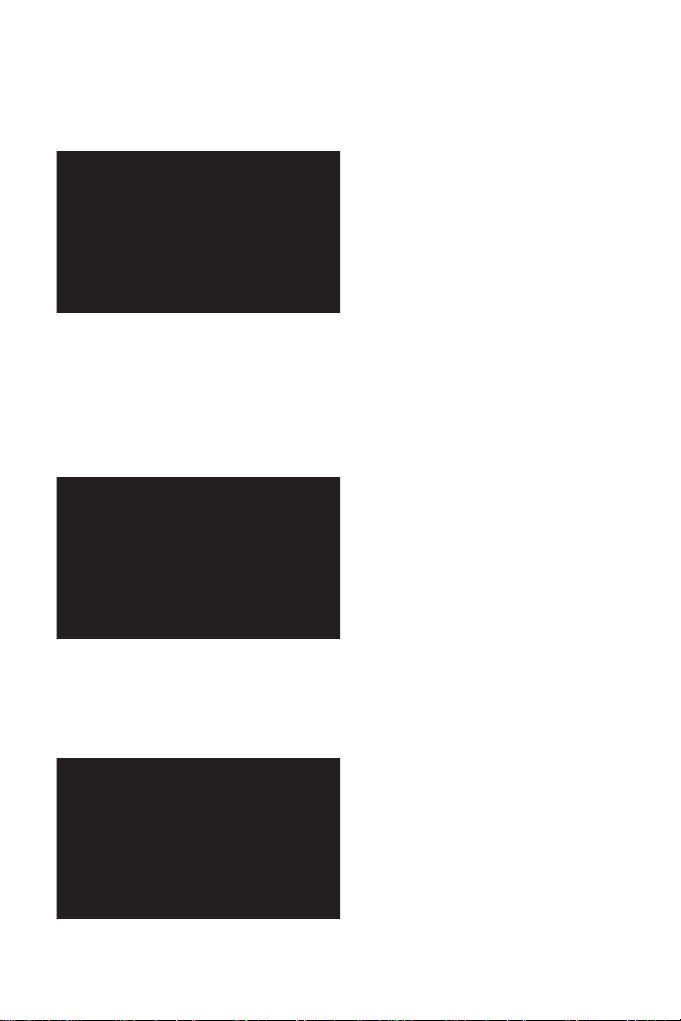
1.4.5 Power connection
(1) Follow the picture and connect the AC adaptor to the player’s DC IN jack;
(2) Follow the picture and plug in the AC adaptor to the power outlet.
1.4.6 Ethernet connection
To connect to a LAN (Local Area Network) you require a cat5, cat5e or cat6 network
cable (not supplied).
(1) Connect one of the cr ystal plugs on the cable to the player’s RJ45 LAN socket;
(2) Connect the other crystal plug on the cable to a RJ45 LAN port on your router,
switch, or hub devices.
1.4.7 WLAN connection
(1) Make sure the player is powered on;
(2) Plug the Wireless LAN USB Adapter (i.e. Wi-Fi USB Dongle) to the USB HOST
port of the player. (optional)
9
Page 11
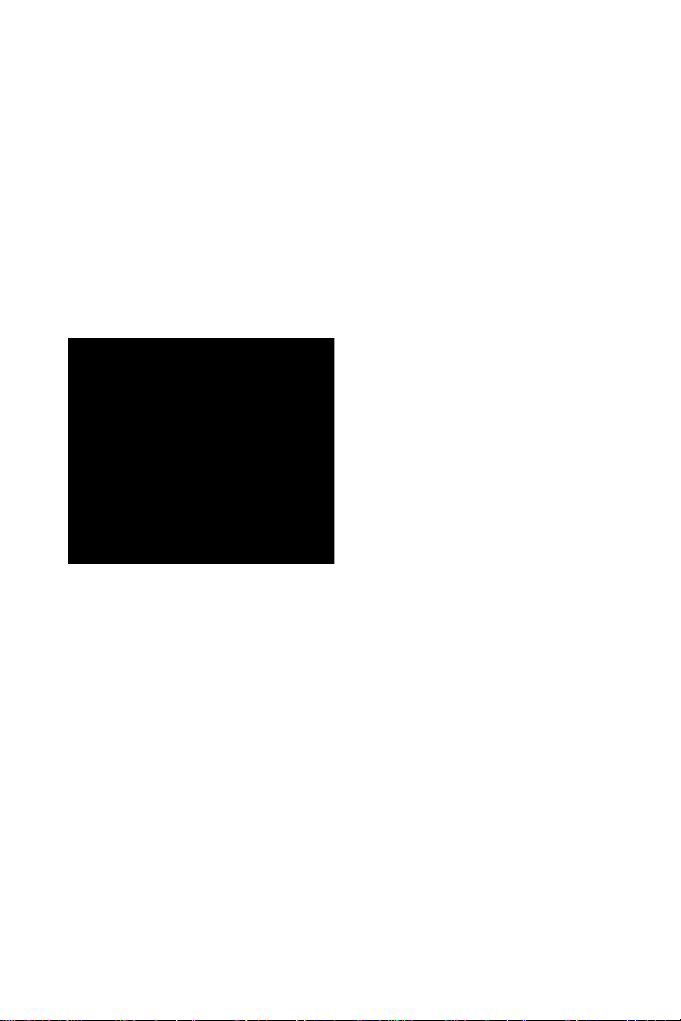
1.5 First Time Usage
1.5.1 Firmware Installation
For users who bought the player without a HDD inside, and want to install a SATA
HDD, please see 9.1 Firmware Installation for details.
1.5.2 Remote Control
First time usage of Remote control
Install the batteries before using the remote control, installation steps are as the
picture shows:
1.5.3 Power on/off, language control
1. Power on
After connecting the DC IN jack and turn on the POWER switch on the rear panel,
the player will soon enter standby mode, and the POWER indicator on the front panel
will turn red. Press the STANDBY button on the front panel or remote control to wake
up the system, wait for a couple of seconds to enter the system and the POWER
indicator will turn blue.
2. Power off
In playback and other interfaces, press the STANDBY button on the front panel, the
player will enter standby mode. Then turn off the POWER switch on the rear panel to
cut off the power supply.
3. Language control
The system language of this player can be set to English or other languages.
Change the language you wish in the setup menu, the selected language will take
effect immediately.
10
Page 12
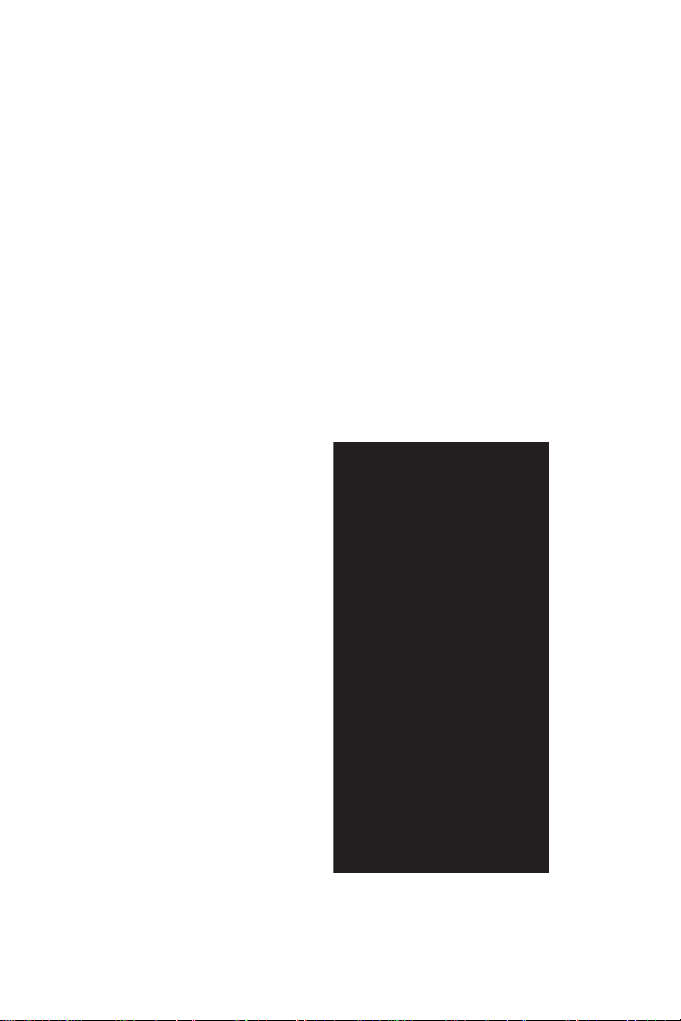
2. About the Player
2.1 Remote Control
All procedures in this manual can be carried out using the remote control buttons.
See the following for details on each button and its function:
1. STANDBY 2. DISPLAY
3. MENU 4. MUSIC
5. TV SYSTEM 6. A-B
7. GUIDE 8. ENTER
9. Numeric buttons 10. SUBTITLE
11. AUDIO 12. PLAY
13. FR 14. PAUSE/STEP
15. FF 16. INS REPLAY
17. CM SKIP 18. NEXT
19. SLOW 20. PREV
21. STOP 22. GOTO
23. Navigation buttons
24. RETURN 25. VOL+
26. VOL- 27. ZOOM
28. REPEAT 29. MUTE
30. SETUP
11
Page 13
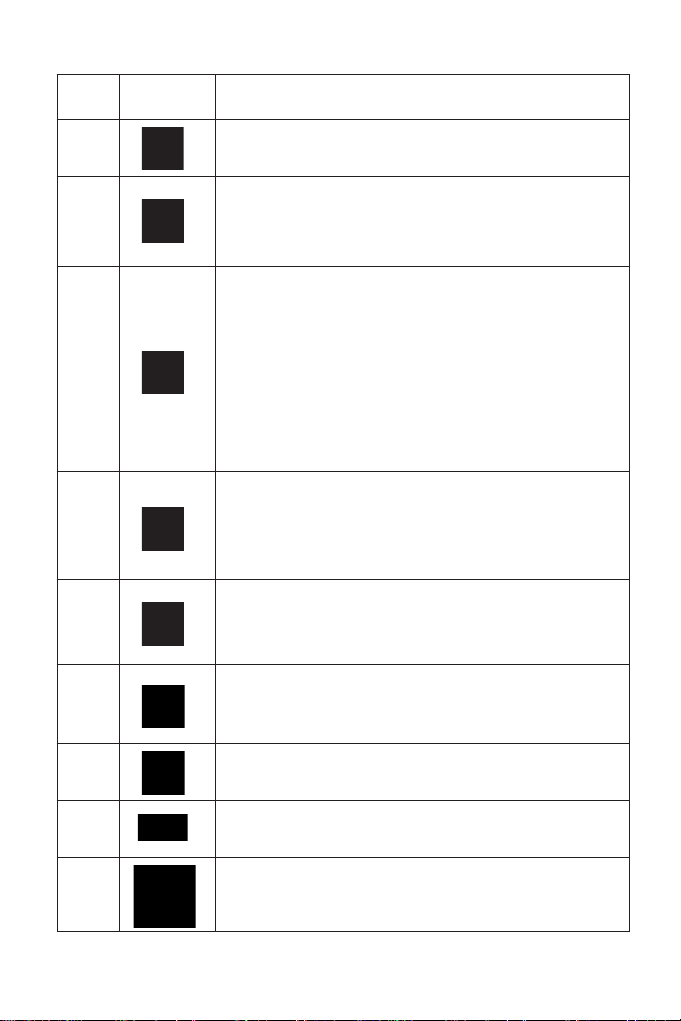
No. Button Function
1
2
3
4
5
6
7
8
9
STANDBY button:
Press to enter standby mode or wake up.
DISPLAY button:
Press during playback and an onscreen display appears,
showing track number and time elapsed/remaining.
MENU button:
Press to activate tools menu.
• Press during video playback to set bookmark in the
popup menu.
• Press in the Browser Menu to rename and delete les,
or add music to playlists.
• Press in My_Shortcuts in NET of the Browser Menu to
add shortcuts for network access.
MUSIC button:
Press the button to start playback music in the first
nonempty playlist. Press the button again to switch to the
next playlist and playback music.
TV SYSTEM button:
Press to switch between NTSC, PAL, 480P, 576P, 720P,
and 1080i.
A-B button:
Press to set the beginning and end points of a section to
repeat.
GUIDE button:
Press to view the Guide menu.
ENTER button:
Press to select options in menus.
Numeric buttons:
Press to enter numeric input when changing settings.
12
Page 14

10
11
12
13
14
15
16
17
18
19
SUBTITLE button:
Press to set subtitle options.
AUDIO button:
Press to select an audio track.
PLAY button:
Press to begin playback.
FAST REWIND button:
Press to fast rewind the current playback.
Press repeatedly to select speeds.
PAUSE / STEP button:
Press to pause current playback.
Press again to step to the next frame.
Press to resume playback.
FAST FORWARD button:
Press to fast forward the current playback.
Press repeatedly to select speeds.
INSTANT REPLAY button.
Press to backward 10 seconds of the current playback,
which suitable for sport program.
CM SKIP button:
Press to advance 30 seconds when in playback mode.
NEXT button:
Press to go the next chapter on a title.
SLOW MOTION button:
Press to play back in slow motion. Three motion settings
are available.
Press to resume regular playback.
20
PREVIOUS button:
Press to go the previous chapter on a title.
13
Page 15
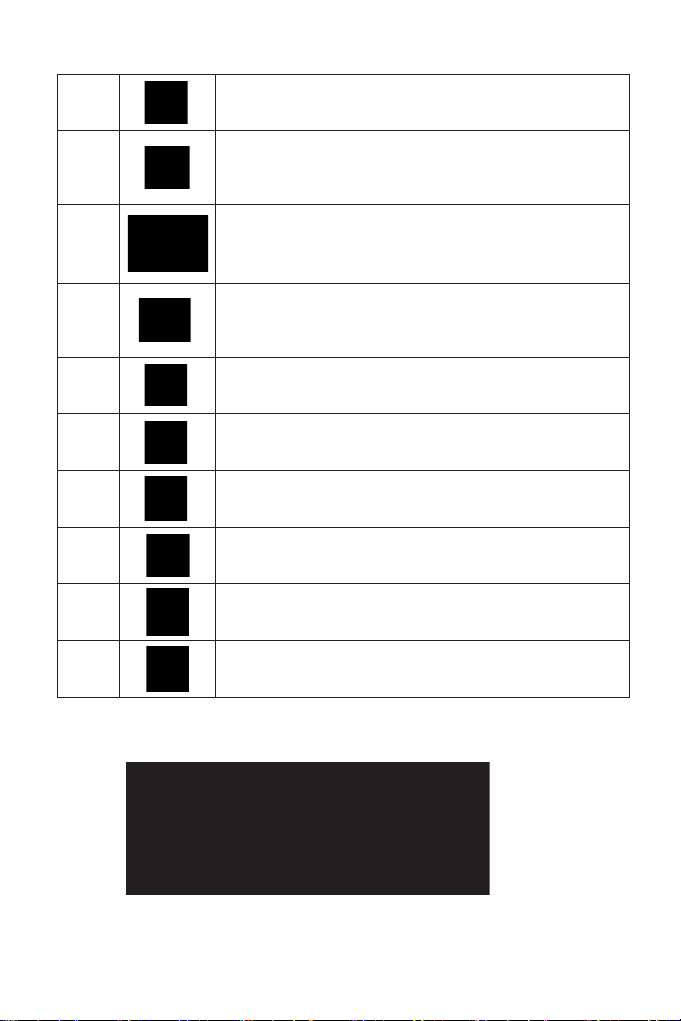
21
22
23
24
25
26
27
28
29
30
STOP button:
Press to stop playback.
GOTO button:
Press to jump to a specific point on a title. Specify the
point using Title, Chapter and Time.
Navigational buttons:
Press the arrow buttons to select menu options.
RETURN button:
Press to return to the previous screen when navigating
menus.
VOL+ button:
Press to increase the volume.
VOL- button:
Press to decrease the volume.
ZOOM button:
Press to zoom in/out the image (photo or video).
REPEAT 1/ALL button:
Press to set repeat options.
MUTE button:
Press to mute audio output, and press again to resume.
SETUP button:
Press to access the Setup menu directly
2.2 Front Panel
1. STANDBY button 2. MUSIC indicator
3. HDD indicator 4. POWER indicator
14
Page 16

2.3 Rear Panel
1. Air Flow hole 2. Y/Pb/Pr OUT jack
3.A/V OUT jack 4. S/PDIF OPTICAL/COAXIAL jack
5. HDMI jack 6. RJ45 LAN socket
7. DC IN jack 8. POWER switch
2.4 Side Panel
1. USB HOST port (A-Type) 2. USB DEVICE port (B-Type)
15
Page 17

3. Getting Started
Power on the system, and after a few seconds, the system will enter a guide menu.
To enter this menu, press on the remote control too.
3.1 Selecting Browser – Playback
Multimedia Files
You can browse all the multimedia (Videos/Music/Photos) les stored on the internal
HDD, USB devices, or Network, and playback them on TV.
To enter the browser menu, select the BROWSER icon on the guide menu page.
3.2 Selecting Copy – File Copy Menu
To enter the le copy menu, select the COPY icon on the guide menu page, so that
you can copy les between USB, HDD, and Net work.
3.3 Selecting Playlist – Music Playlist
To enter the music playlist menu, select the PLAYLIST icon on the guide menu
page.
16
Page 18

3.4 Selecting Setup
To enter the setup menu, select on the remote control or select the SETUP
icon on the guide menu page.
17
Page 19

4. Setup Menu
The Setup Menu allows you to configure language, audio, video, network and
system settings. To enter the menu, select Setup from the Guide menu or select
on the remote control.
4.1 Changing Language Settings
Press and on the remote control to select the Language tab from the menu
bar.
Select to choose the OSD (On Screen Display) language.
Menu
Language
18
Press and to select the language. Press
to conrm.
Page 20

Select to set text encoding.
Text
Encoding
Press and to select the encoding language. Press
to conrm.
4.2 Changing Audio Settings
Press and on the remote control to select the Audio tab from the menu bar.
19
Page 21

Night Mode
S/PDIF
Select to set night mode.
Press and to select from Off, On, and Comfort.
Press to conrm.
Select to set S/PDIF mode.
Press and to select from Raw, and LPCM.
Press to conrm.
20
Page 22

4.3 Changing Video Settings
Press and on the remote control to select the Video tab from the menu bar.
Select to set aspect ratio.
Aspect Ratio
Press
Box 4:3, or 16:9. Press to conrm.
Pan Scan 4:3: Display a wide picture on the entire screen and
cut off the redundant portions. Select when a standard 4:3 TV is
connected.
Letter Box 4:3: Display a wide picture with two black borders on
the top and bottom of 4:3 screen. Select when a standard 4:3 TV
is connected.
16:9: Compress the image to convert the whole image. Select
when a 16:9 TV is connected.
and to select from Pan Scan 4:3, Letter
21
Page 23

Brightness
Contrast
Select to set brightness levels.
Press and to adjust brightness. The new
setting is previewed onscreen. Press to conrm.
Select to set contrast levels.
Press and to adjust contrast. The new setting
is previewed onscreen. Press to conrm.
22
Page 24

Video Output
Video System
Select to adjust video output type.
Press and to set the video output type,
depending on your viewing preferences. Press to conrm.
Select to adjust TV system.
Press and to set the TV system, depending on
your viewing preferences. Press to conrm.
23
Page 25

4.4 Changing Network Settings
Press and on the remote control to select the Network tab from the menu
bar.
Please refer to the user guide to wireless function available in the package of
EMTEC Wi200 USB adapter for more details about these settings
4.5 Changing System Settings
Press and on the remote control to select the System tab from the menu.
Select to restore factory defaults.
Restore
Default
24
A conrmation message appears. Select OK and press Enter to
restore all settings to defaults.
Page 26

4.6 Miscellaneous
Press and on the remote control to select the MISC tab from the menu.
5. Browser Menu
The Browser menu allows you to browse and play music, photo and movie files
stored on a HDD, an external USB device, and Network. To enter the menu, select
Browser from the Guide menu.
Press and to select the device on which the media is stored. Choose
from HDD, USB, NET, and press .
When data on HDD, USB device is connected or connect the system to Network,
you can also browse photos, listen to music, and watch movies.
25
Page 27

5.1 Browsing All
Use and on the remote control to select the All tab.
All directories and supported contents will be displayed. Press and
to select the directory or le you wish to browse, and press to conrm.
5.2 Browsing Music
Use and on the remote control to select the Music tab.
All directories and supported audio les in current director y will be displayed. Press
and to select the le you want to play and press .
Press and a tools menu appears which enables you to add the current music
to the playlists.
26
Page 28

5.3 Browsing Photos
Use and on the remote control to select the Photos tab.
All directories and suppor ted image les in current director y will be displayed. Press
and to select the photo you want to view and press . The photo
will be displayed full screen.
Note:
1. When the photo is displayed in full screen mode, the slide show starts
automatically.
2. While listening to music les, you can browse the photos at the same time.
While browsing a photo, you can press or to rotate a photo in any angle.
Besides rotating a photo, you can press to zoom in/out that photo. Three zoom
levels are available.
27
Page 29

5.4 Browsing Movies
Use and on the remote control to select the Movies tab.
All directories and suppor ted video les in current directory will be displayed. Press
and to select the movie you want to view and press . The movie
will be played in full screen mode.
This function supports DAT, VOB, IFO, MPG, AVI, and TS le formats.
While browsing a movie in full screen mode, you can press to zoom in/out the
image. Four zoom levels are available.
5.5 Browsing via Network
You can streaming playback the multimedia les shared on the local area net work
(Ethernet or WLAN). Before viewing the following, please make sure that you have
read 4.4 Changing Network Settings and made the right settings.
When selecting NET in the Browser menu, there are 2 ways to locate the multimedia
les shared on your local net work: to browse through workgroup; to browse through
‘My_Shortcuts’.
28
Page 30

5.5.1 Browsing through Workgroup
You can choose the workgroup which your PC belongs to from the workgroup list,
nd your PC name, and press to conrm.
Then select the shared multimedia le that you want to browse.
Note:
1. While browsing high denition video les (resolution up to 720p / 1080i / 1080p)
via Ethernet or WLAN, the video might be buffering. It is normal due to the limit of
network speed or signal strength.
2. Due to different network conditions, sometimes the workgroup might not be
accessed or shown in the list. And then you need to use ‘My_Shortcuts’ to browse
shared les.
29
Page 31

5.5.2 Browsing through ‘My Shortcuts’
You can also set ‘Specic File Ser ver IP’ and access it from ‘My Shortcuts’ in the
menu.
Press and a tools menu appears.
Select to set Net User ID, Net Password, and Specic File Server IP,
which enables to browse les on NET through ‘My _Shortcuts’.
Network
Browser
30
Page 32

Select Net User ID and the entry screen will appear.
Use the navigation arrows to select letters and numbers. Select
CAPS to toggle between uppercase and lowercase letters. Press <- to
delete a letter. Press -> to insert a space. Press to input each
letter or number.
Select Net Password and the entry screen will appear. See above.
31
Page 33

Select Specic File Server IP, and use Navigational and Numeric
buttons to enter IP address. Press to conrm.
You can also select Detail to set the Label, Domain, and Host
Name of the shortcut. Then select OK and press to conrm.
Select the shortcut you added and press to conrm.
Then select the shared multimedia le that you want to browse.
32
Page 34

6. File Copy Menu
Select Copy from the Guide menu to enter the File Copy menu, which allows you
to copy les between HDD and USB devices, and network.
Step 1: Select the source device and destination device.
Press and to select device. Press to cancel, and for next
step.
Step 2: Select the source les you want to copy.
33
Page 35

Press to select les, to cancel, and to next step.
Step 3: Select the destination folder to store the above les.
Press and to select folder. Press to cancel, and for next
step.
Step 4: Proceed to copy selected les
34
Page 36

Press and to select OK, press to conrm. And the copy
will start.
7. Playlist Menu
The Playlist menu allows you to browse and play your favorite music in the playlists.
To enter the menu, select Playlist from the Guide menu, or press on the remote
control. There are up to 5 playlists.
Please refer to 5.2 Browsing Music for how to add music les into playlists.
35
Page 37

8. NAS Function
This player can be used as a NAS (Network-Attached Storage) device. It can be
attached to the home network via either Ethernet or WLAN. This feature allows
homes to store and retrieve large amounts of data more affordable than ever before.
When the network connection is done correctly and ready for use, type: \\NAS
or \\IP Address in the Run window (click Run in the start menu) or the address bar
of Internet Explorer on your PC (For example, if the IP address of the player is
192.168.0.9, please type: \\192.168.0.9 or \\NAS), and click OK or press the Enter
button on the keyboard.
Then you can view, and edit the les stored on the hard disk installed on the player.
In this way, you can also playback and copy les via network between your PC and
the player.
Note:
Partitions of NTFS le system format on the hard disc drive will be read-only.
36
Page 38

9. Firmware Installation and
Upgrade
The rmware is the operating system (OS) installed on the device.
9.1 Firmware Installation
If it is the rst time that you are installing a SATA HDD (no matter it is a new one
or an old one) into the player, please make sure you have read the following steps in
advance.
Step 1: Backup Data
Please backup the data in the HDD before installing it into the player. The following
steps will format the hard disc, which will erase all data currently stored on the hard
disc.
Step 2: Install the HDD
Follow the HDD Installation Guide, and install the HDD into the player.
Step 3: Prepare the USB Pen Drive
You will need a USB Pen Drive for rmware installation. Copy the 6 les from the
USB Pen Drive installation folder in the Driver CD to the root directory of your USB
Pen Drive.
Step 4: Connect the USB Pen Drive
Plug the USB Pen Drive into the USB HOST port of the player.
Step 5: Hold the STANDBY button
Press and hold the STANDBY button on the front panel, and do not loosen.
37
Page 39

Step 6: Connect the power cable
Plug the power cable into the DC IN jack, turn on the POWER switch on the real
panel, and wait for about 3 seconds or more, and then loosen your finger on the
STANDBY button.
Firmware installation will start in about 30 seconds. The LED indicators on the front
panel will be enlightened and ashing during installation. If it is connected to a T V set,
a yellow install page will appear on the TV screen.
Please wait for about 10 minutes, the installation will be completed, the LED
indicators will go off, and the player will enter standby mode automatically. Then you
can press the STANDBY button on the front panel or remote control to wake up the
player and enjoy.
Note:
No power off during installation;
The USB Pen Drive is not allowed to be unplugged during installation.
9.2 Firmware Upgrade
Firmware upgrades can bring new features, improvements and bug xes.
To check whether you have the latest version of rmware:
1. Select MISC in the Setup menu;
2. The rmware version number is displayed behind SW Version;
3. Compare it with the latest rmware version released.
38
Page 40

Download the latest rmware from our ofcial website.
Step 1: Prepare the USB Pen Drive
Copy the 6 les into the root directory of your USB Pen Drive.
Step 2: Modify ‘part.txt’
Open ‘part.txt ’ le in the USB Pen Drive with WordPad, and make sure to modify
‘option:install’ to ‘option:upgrade’.
Item Description
option:install
option:upgrade
This option will perform firmware installation, which will format
the whole HDD (All data on the HDD will be removed).
This option will perform rmware upgrade (Multimedia partitions
will be kept).
Note:
Please do not modify the other sentences in ‘part.txt’, which might cause install
error.
39
Page 41

Step 3: Repeat step 4, step 5, and step 6 in 9.1 Firmware Installation.
Note:
When installation or upgrade is completed, several system partitions would be
created. Please do not delete any of these partitions in case of hard disc failure.
10. Appendixes
10.1 Specications
USB SUPPORTED:
* USB HDD
* Other USB Mass Storage Devices
* USB 2.0 Interface
CONTENT FORMATS SUPPORTED:
* DAT/VOB/IFO/MPG/AVI/MPEG-2 TS
* MP3/OGG/WMA
* Compression rate: between 32 kbps and 320 kbps
* JPEG/BMP
VIDEO CODECS SURPORTED:
* MPEG-1/MPEG-2
* MPEG-4 ASP: XviD
AUDIO CODECS SURPORTED:
* MP2/MP3 /OGG Vorbis/WMA Standard (DRM, Pro & Advanced Profile not
supported)/PCM
SUBTITLE FORMATS SURPORTED:
* SRT, SMI, SSA, IDX/SUB
40
Page 42

VIDEO OUTPUT SPECIFICATION
Composite Output 1 Vpp 75 Ohm
Components Output Y:1 Vpp 75 Ohm
Cb:0.7 Vpp 75 Ohm
Cr:0.7 Vpp 75 Ohm
HDMI Output HDMI (Version 1.1)
AUDIO PERFORMANCE
DA Converte 24-bit/192kHZ
AD Converter 24-bit/96kHZ
Signal- Noise (1kHZ) ≥ 95dB
Dynamic Range ≥90dB
(1kHZ)
Channel ≥95dB
Separation
Total Harmonic
Distortion (1kHZ) ≤-85dB
NETWORK FEATURE
Ethernet 10/100Mbps Auto-Negotiation
WLAN IEEE 802.11b/g, up to 54Mbps
(supported by the optional WLAN USB Adapter)
GENERAL
Power Supply
Power Consumption
Operating Temperature
Operating Humidity
Hard Disk
Dimensions (W/H/D)
Net Weight
AC 100~240V 50~60Hz
Approx. 35 W
+5°C to +35°C (+36°F to +95°F)
5% to 80% RH
3.5’’ SATA HDD
211.5x57x152mm
Approx 1.2kg
Note:
The specications and design of this product are subject to change without
notice.
41
Page 43

10.2 Frequently Asked Questions
Question 1. My computer does not recognize my player.
Answer:
(1) Make sure the player is powered on. If it is off, the computer will not be able to
nd the player;
(2) Make sure the player is connected to computer. (Refer to 1.4.1 for connecting
player to computer);
(3) When using Windows 98SE, install the USB driver first. After installation,
restart the computer. Then reconnect the player to the computer. (Refer to 1.4.1 for
connecting player to computer);
(4) If you installed the Windows 98SE driver over your Windows® XP, 2000, or ME
edition, problems might occur;
(5) It is not recommend using the USB ports in the front of your computer, try to use
the USB ports in the rear, because the USB ports in the front are often from nonpowered hubs.
Question 2. When I try to disconnect the USB device, I keep on getting “The device
‘Generic volume’ cannot be stopped right now. Try stopping the device again later.”
message, what should I do?
Answer:
Close any program that might be accessing data on the player, including Windows
® Explorer. If it does not work, close all programs and wait for another 20 seconds,
then try the green arrow icon again. If it still does not work, you should shut down the
player and disconnect the USB cable.
Question 3. I nd new le names and folder names that I never created before or
they have strange gibberish names.
Answer:
Most likely, the player’s le allocation table (FAT) has been corrupted. This might be
due to the player shutting down (due to low battery power) while reading or writing to
your computer by the USB connection. Windows and Macintosh often write extra les
to the hard disk such as nder.def or System volume info. These are normal and will
not do any harm to the player.
Question 4. I used my player to transfer files back and forth between different
computers. Will defragmenting the player hard disk do any harm to it?
42
Page 44

Answer:
Defragmenting the player hard disk may be useful after having transferred many
les to and from the player. It is never harmful to use the defragment on the player.
Make sure no other programs are running while using the Windows® defragment
utility. Make sure you have connected the player with the external power adapter
during this procedure.
Question 5. My les have disappeared from the player.
Answer:
Make sure that you browse your les via the correct Browser mode which means
correct ltered views such as Photos, Music, or Movies.
Question 6. Why do some supported photo formats, cannot be shown in the photo
function?
Answer:
In the JPEG format there are different modes. The player doesn’t support all the
modes. So you have to change your photo format rst as follow:
(1) Use Photoshop to open the photo;
(2) Choose ”File” then “save as” from the menu, as the picture on the left hand side
shows, select the picture format as JPEG, input the le name and click the “save”
icon;
(3) After click on the “save” icon, a new window will appear as the picture on the
right hand side shows, select “Baseline (standard)” or “Baseline optimized”;
43
Page 45

(4) Click the “OK” icon.
Question 7. During power on, why does the TV will have a short flashing, blue
screen or screensaver?
Answer:
This is normal, when the system initializes, it will setup the corresponding
parameters so it can output the correct video signal to the TV, during the initializing
time, the TV will receive incorrect signals or the signals will not be stable and will
cause the TV screen to ash, some TV’s will treat this as no signal, and will display a
blue screen or screensaver.
Question 8. Why when I switch to Y/Pb/Pr 480P, 576P, 720P, 1080I, does the TV
screen display an unwatchable picture?
Answer:
Please check if your TV supports Y/Pb/Pr 480P, 576P, 720P, 1080I output, if
your TV does not support, please use the A/V signal display instead, press the TV
SYSYEM button on the remote control, then switch the TV’s video input to NTSC or
PAL.
Question 9. Why is there no sound on movie or music playback when using Y/Pb/Pr
component output?
Answer:
Y/Pb/Pr output is a video output only, and does not include sound signals, when
using Y/Pb/Pr output, please plug the A/V OUT or the S/PDIF jack to output sound.
Question10. Why couldn’t the player nd the hard disc?
Answer:
Make sure the rmware is installed correctly, and no system partitions on the HDD
were deleted. If hard disc failure occurs, please backup your data and reinstall the
rmware.
Question11. While playing movies in the multimedia partition, buttons like PREV,
NEXT, A-B, etc. sometimes could not be used.
Answer:
The above functions are designed for IFO (DVD) les only.
44
Page 46

10.3 Copyrights and Trademarks
Copyrights
All rights reserved. No part of this manual may be reproduced, or transmitted in any
form or by any means, whether by electronically or mechanically, without the express
written permission from the copyright holder.
Copyrighted materials, such as software, music files, or movies, are protected
by local law, and may not be illegally copied or used without permission from the
copyright owner.
Trademarks
Microsoft and Windows are registered trademarks of Microsoft Corporation.
All other trademarks are property of their respective holders.
10.4 Warranty
What your warranty does not cover:
-Acts of nature, such as re, static discharge.
-Damage from unauthorized repair, alteration or accident.
-Damage from misuse or neglect.
-A unit that has been modified or incorporated into other products or is used for
institutional or other commercial purposes.
-Loss of customer’s soft ware, rmware, information, or memory data.
-Improper handling or installation.
For complete information regarding EMTEC Movie Cube Q120 warranty and
customer support please visit our website : www.emtec-international.com
V1.0
45
Page 47

