Page 1
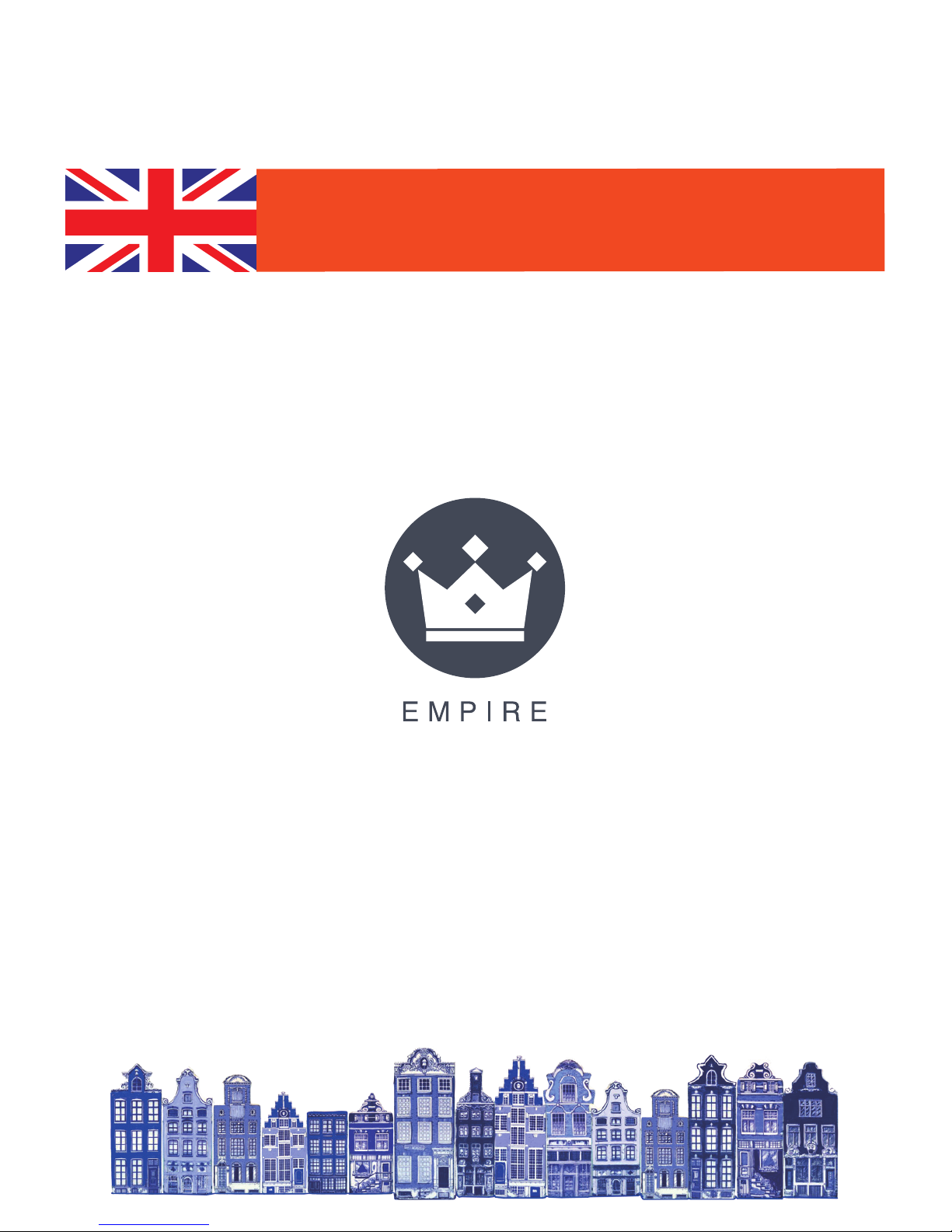
User Manual I785D8DCZ
Page 2
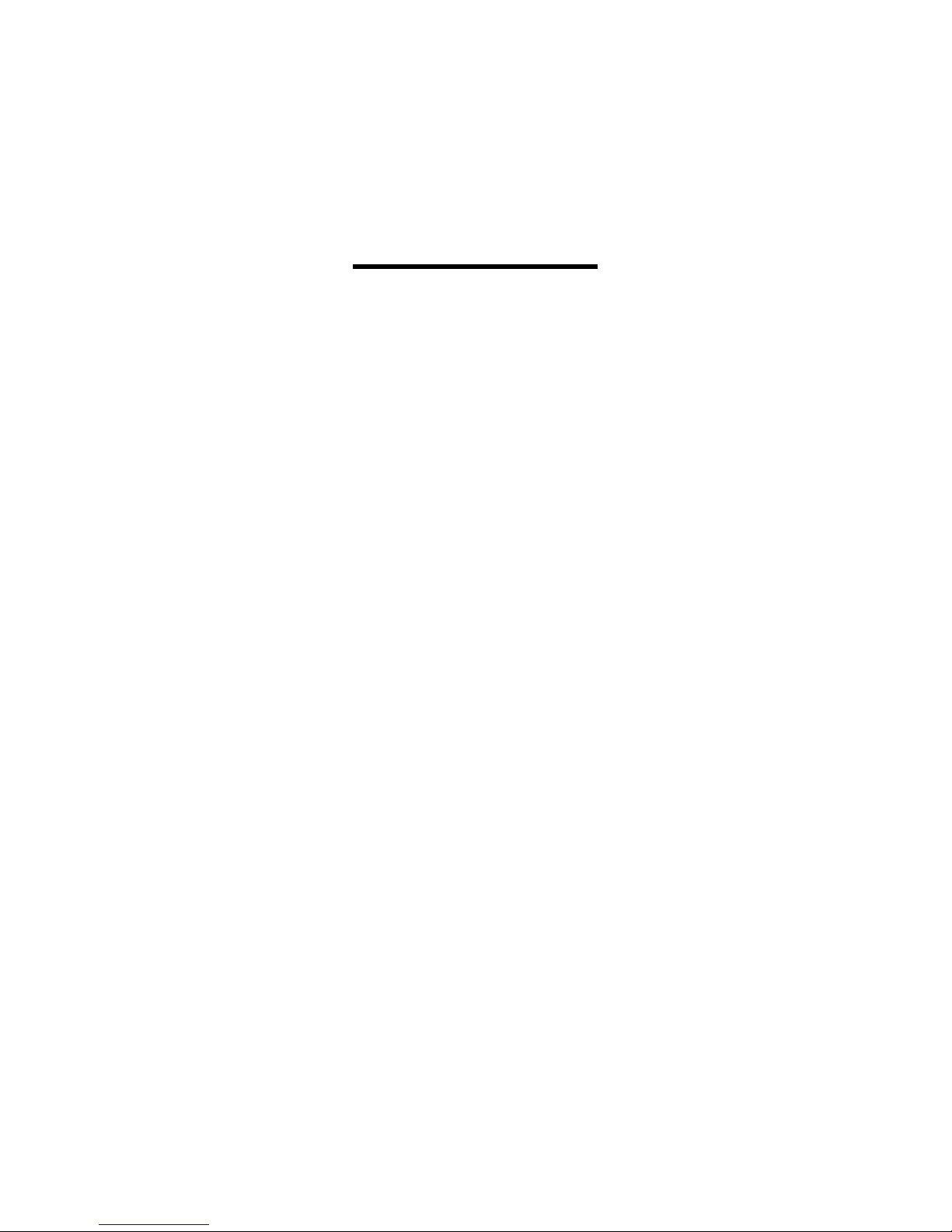
User Manual
Thank you for purchasing EMPIRE Intel Tablet
Model I785D8DCZ. This user manual introduces
every function of the TABLET briefly, which let
you have an easy control in it and enjoy its value
fully. Please read this manual carefully before use.
Announcements
1. Please note that the new battery is only
able to achieve the best performance
after two
or three charge and discharge cycles
completely.
2. For the first three times charge battery,
please make sure the charging time
should be 8-10 hours at least. After it, the
battery can be full charged about 4 cycles.
Page 3
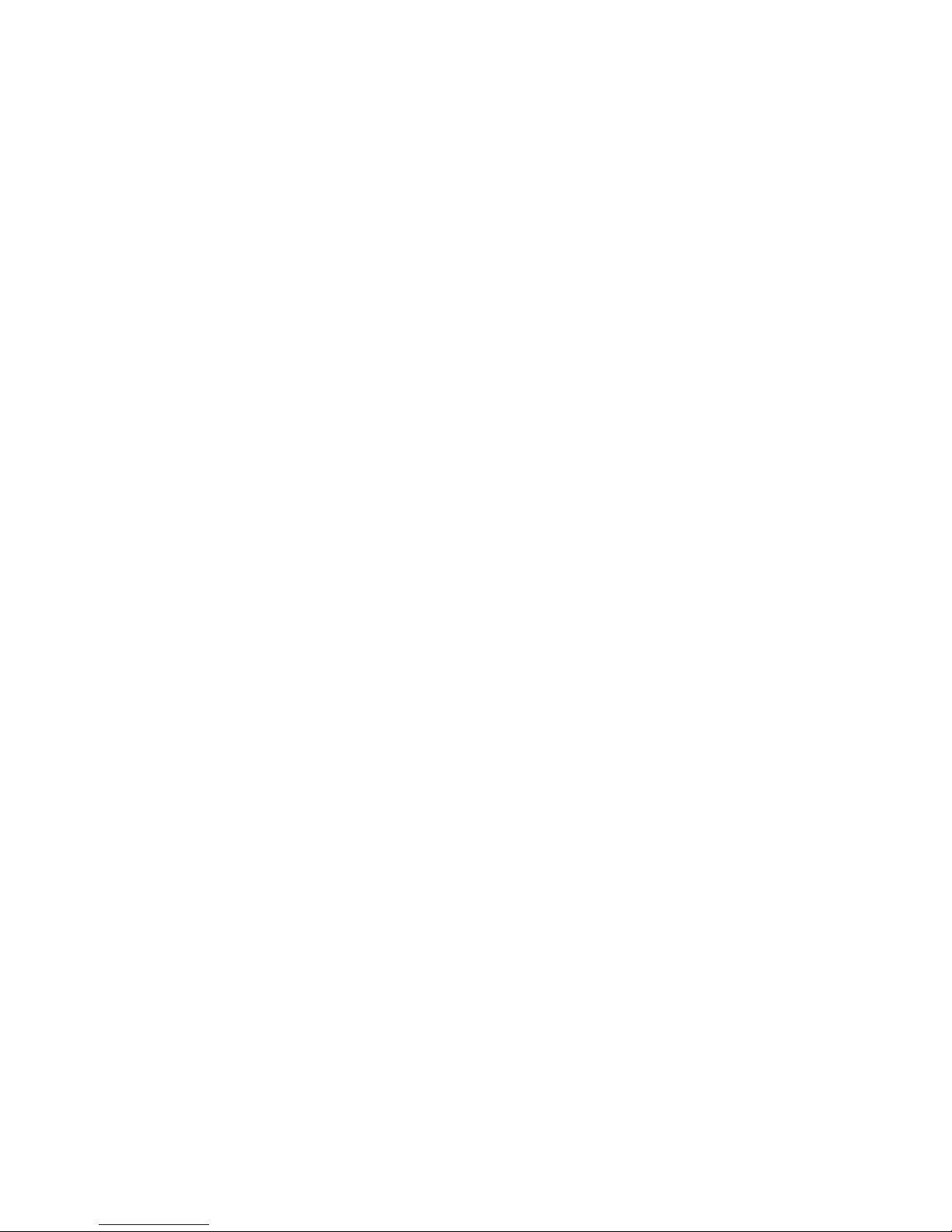
These make lithium battery achieved its
best performance in the future.
3. To prevent data loss, it is recommended
that users should back up important data,
especially before the firmware upgrade.
We are not be responsible for any losses
caused by data loss.
4. This machine is a high-precision
electronic product, please do not disassemble
by yourself.
5. Please avoid any strong beat or collide
the device.
6. Avoid using the device in the following
environments: high temperature, low
temperature, humid, dusty, powerful magnetic
field and long-term exposure under sunlight.
7. It’s allow to wipe the device's casing gently by
wet cloth drying, and any other chemical
Page 4
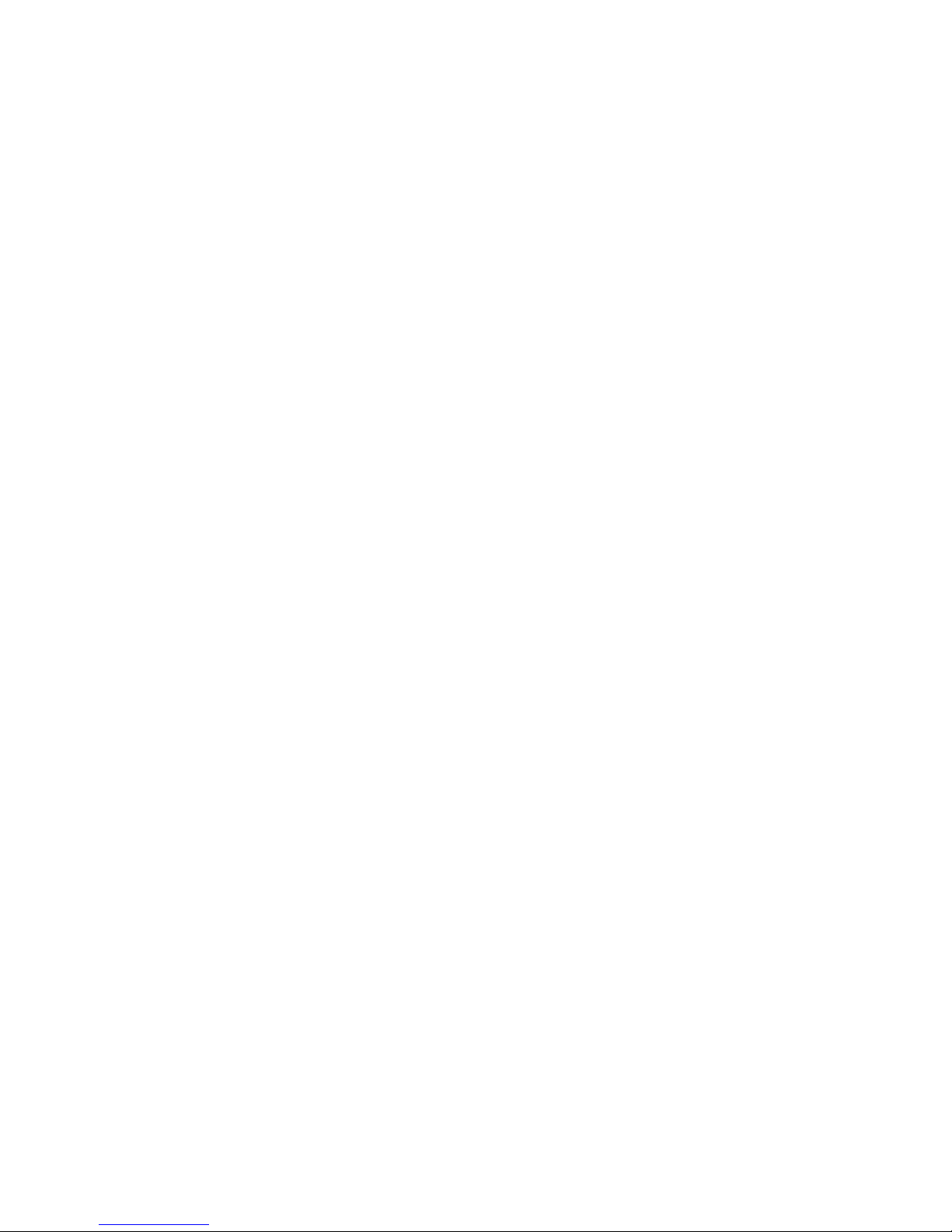
solution cleaning is strictly prohibited.
8. The device cannot be suffered any drip and
splash, and it should not be placed near
something like cups filled liquid.
9. To avoid hearing damage, please choose the
appropriate volume while listening.
10. Do not alter any part of the device.
11. Please only use the batteries, chargers and
accessories manufacturers allowed. It will
be violate the warranty regulations or may be
dangerous if you use any other ones
12. Please follow the relevant local
environmental regulations to dispose the
discarded
Device and accessories.
13. If there is any questions during using, please
contact the local dealer or our company's
Customer service center directly.
14. All specifications or others are subject to
change without notice.
Manual Catalogue:
Page 5
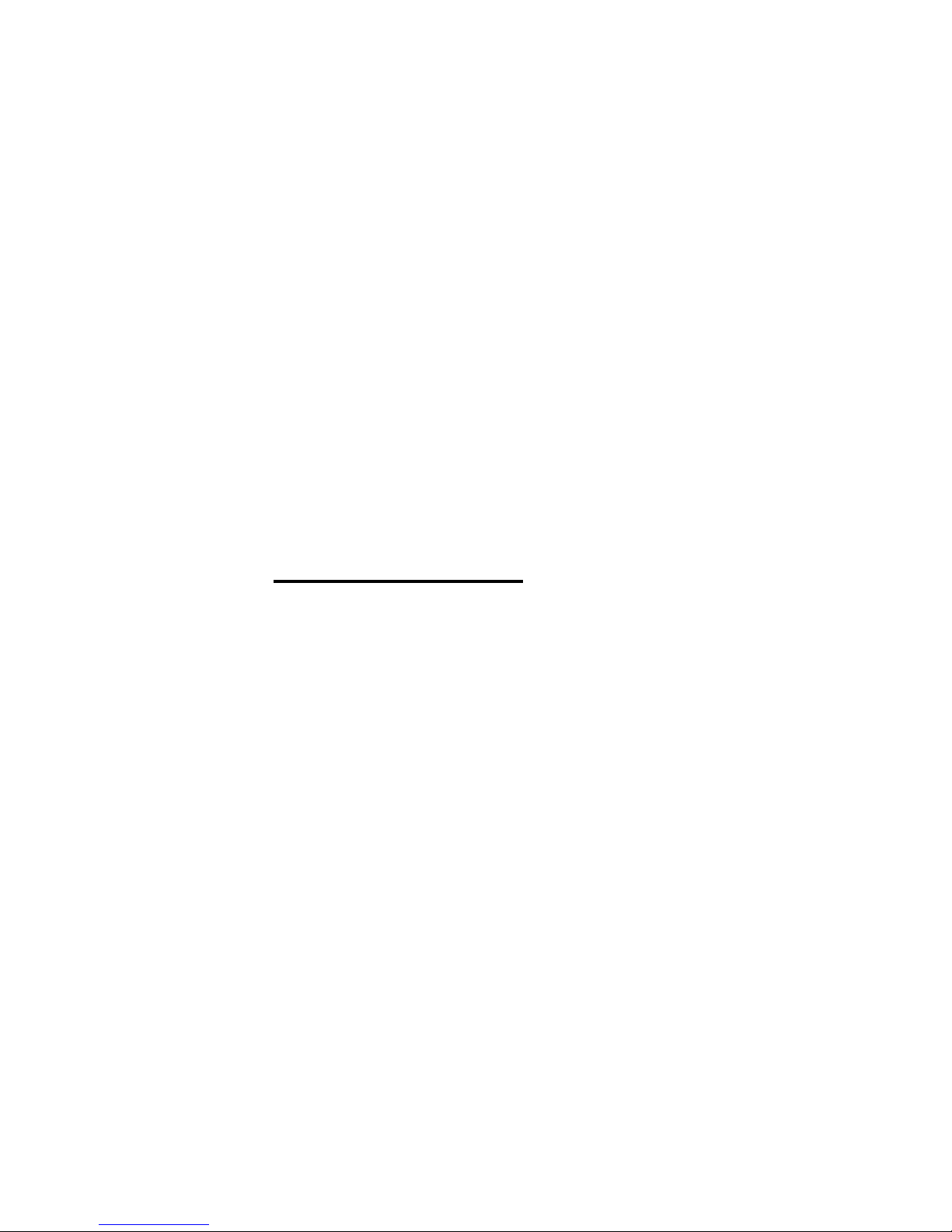
Product specifications
Appearance and Key Description
Operation keys introduction
Getting Started
Below are the common things which need to
know about the device for operating first time.
The use of functions
1. WIFI
2. 3G
3. Bluetooth
4. Play Music
5. Play video
6. Picture browsing
7. Photograph
Page 6

8. Recording
9. G-SENSOR
10. Download and Use Application
Charging Step
1. Charge the unit via MIC-USB adapter.
Abnormal restart
Frequently Asked Questions
Product specifications
● Model: TM-MID785i
● FLASH Capacity: 8GB
● DDR Capacity: 1GB
● USB port: micro USB
● Display: 7.85 inch (type); 1024 × 768
(Display pixels)
● Battery: Rechargeable polymer lithium ion
battery
● Size: 200mm (L) * 137mm (W) * 7.2mm (H)
Page 7

Appearance and Key Description:
Operation keys introduction:
1. Reset button: Press the power button to force
shutdown 10s
2. Power: Long press to open the device, short
press to wake up the device while standby, long
press to off the device.
3. Volume + / - : Short press to adjust the volume.
Getting Started
Boot device
According to "Power" button in the
Page 8

Appearance and Keys description, long press
it to turn on the device.
Transfer data
Connect the device with computer PC
through the USB cable in package, a PC with a
computer connection (to open USB data
connection), the need to transfer music / video
/ file copy in the computer's hard drive, switch
to the TABLET disk paste can achieve data
transfer.
The use of functions:
1. WIFI
Turn on the WIFI in "Settings" menu, click
search, select the available network and
connect it via enter the correct password.
Page 9

2. 3G
Connect an external 3G (WCDMA) or GSM card in
device, pop-up settings menu, turn on the mobile
network (which default turn on) and wait for the
3G network connect. You can use the mobile
Internet once the signal icon appears on the
lower right corner.
Page 10

3.Bluetooth
Turn on Bluetooth in “Settings”. The unit will
search for Bluetooth devices automatically, then
you can select a device pairing. Once the pairing
Page 11

is succeed finished, you can transmit / receive
files
4. Music
Simply click the "Music" into the music player
interface, you can download different styles of
Music players according to your preference. The
Page 12

unit can support music format of MP3, wav, aac
or ogg.
Page 13

5. Video
Simply click the "Video Player" for playing, you
can download different styles of Video players
according to your preference. The unit can
support video format of 3gp, webm, mov or
MP4.
Page 14

6. Picture
You can browsing the picture by click into the
“Gallery”, and also can set the picture as the
desktop background.
Page 15

7. 2 Megapixel / 5 Mega Pixel camera
Click the “Camera” in menu, you can select
photos or use the camera function. Insert the TF
card into unit, the photos can be saved in it.
Page 16

8. Recording
Click the "Record" menu directly for enter the
recording interface.
Page 17

9. G-SENSOR
G-SENSOR can be turned on or off from the
"Display" in the "Settings", and auxiliary
functions in the lower right corner of the menu
or "settings".
Page 18

10. Download and Use Application
Method 1: Copy APK from the computer to the
device then installed.
1. Copy the application which with suffix ". apk"
from computer to device or TF Card.
2. In Settings - security, open “Unknown source”,
then open the file manager to find the
corresponding APK.
3. Click the APK will need to install, then there is
one prompt dialog box shows “Install” “Cancel”.
Click" Install " and waiting for installing APK.
After finish, it will shows “Application is already
installed”. Click “Finish” to continue to install
other or click “Open” to open the current
installed application directly.
Method 2: The application installation method
downloaded from Network
Page 19

1. Install and download ". Apk " market
applications through “APK installer”. For example,
Google Market, etc.
2. Open the page, you can find a large number of
sorted applications. Click on any application,
there will be shows the option of "Install", then
click "Install", it will prompt
"Downloading ----> Finished download ---->
Download is finished and is being installed ---->
Install succeed”. At this time, you can open this
application or click" Uninstall " to uninstall it.
3. You can also download the application by any
web page directly.
Note: The applications which downloaded from
Website just can be saved in TF card.
There is many Website for Download apk
application, you can search them in the Website
directly.
Charging Step
Page 20

1. Using adapter for charging
Special note: The adapter’s specification must be
accord with the following requirement. Any
accident or failure based on not accord with the
adapter requirement, we regard it as man-made
damage.
Name: Adapter
Input: AC100V~240Hz ,50Hz/60Hz
Output: DC5.0~2000MA
Interface Standard: USB MICRO standard
interface
Abnormal restart:
If there is anomalies caused by illegal operation,
such as fixed screen, can not operate etc., all can
be got right after reset it through the "RESET"
which in the side of the device and then turn on
device again.
Frequently Asked Questions
Page 21

① The players can not boot
• Check battery with power or not
• Connect the adapter and check again
• If it still can not boot after charging, please
contact our customer service.
② The earphone can not hear sound
• Check the volume is set to 0 or not.
• Check the earphone connection is OK or not
③ Button does not work
• Please confirm whether the electronic lock is
locked or not. If locked, try again after slipping
upward lock or power button to unlock.
④ Serious noise
• Check the earphone plug is clean or not, dirt
can cause noise.
• Check the music file is damaged or not. Try to
confirm it by playing other music. If the file has
Page 22

been damaged, it may cause very serious noise
or skips.
⑤ The screen garbled
• Check that you have set the correct language or
not. You can find and set it in < Settings> -<System settings> -- <Language selection>.
⑥Can not download files
• Make sure the computer and player is properly
connected
• Check the storage space of memory is full or
not
• Check the USB cable is damaged or not
Page 23

