Page 1
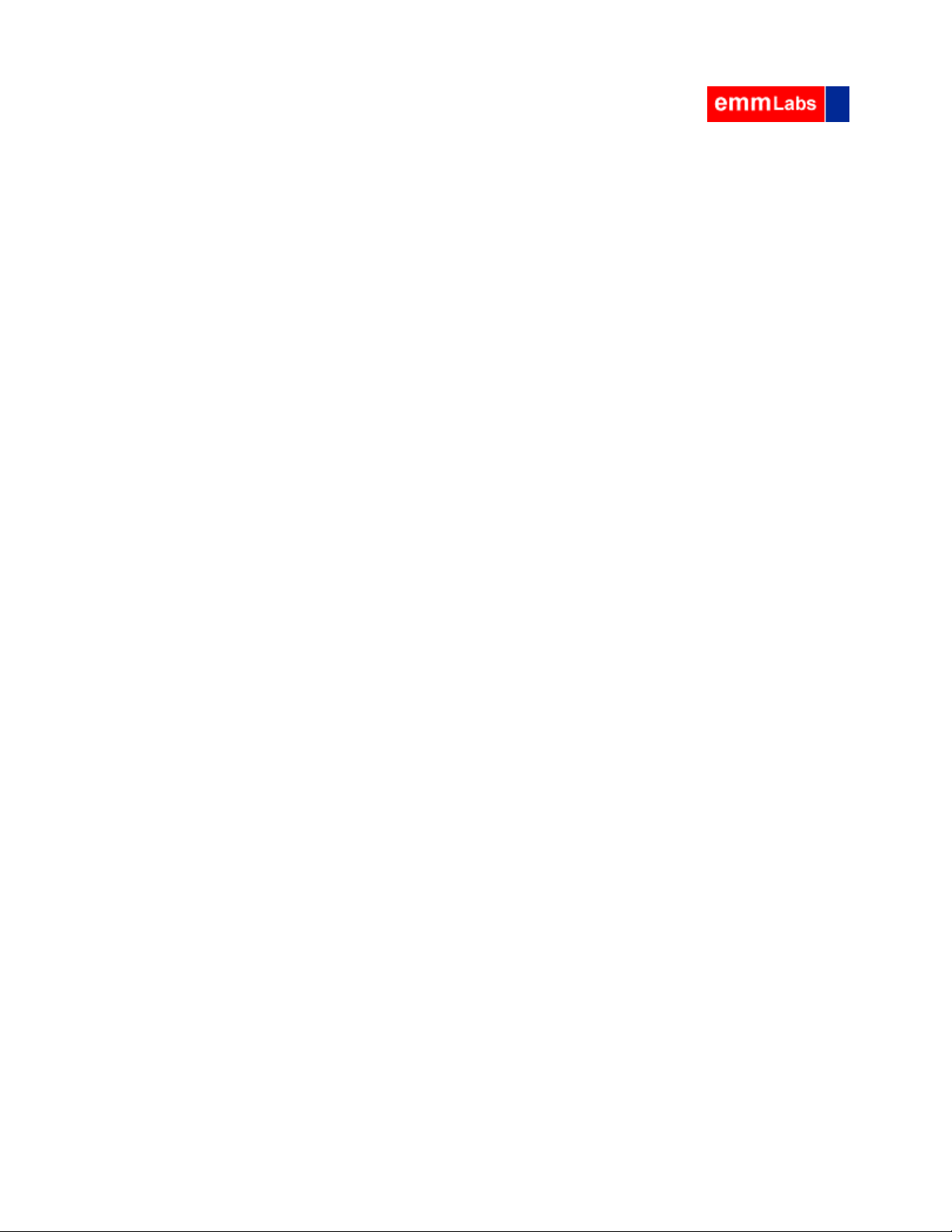
SwitchMan “Quartet”
Preliminary User’s Guide
Dec. 08, 2000
Firmware revisions: Main v1.3, Remote v1.1
Page 2
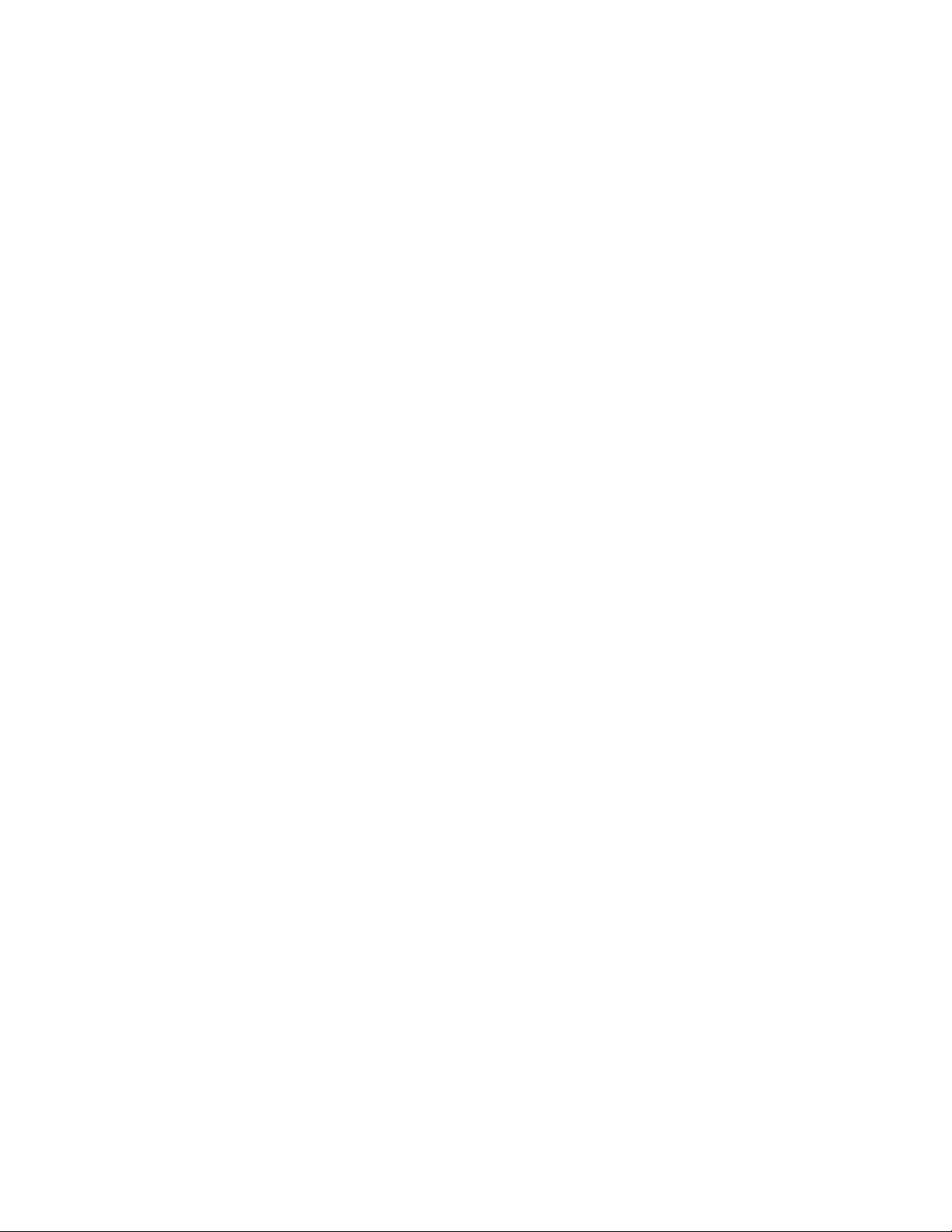
Table of Contents
SwitchMan “Quartet”........................................................................................ 1
Table of Contents....................................................................................... 2
1. Product Brief ............................................................................................ 3
Product changes since last release (Main v1.2) .............................................. 4
Product changes introduced in v1.2.............................................................. 4
2. Getting Started......................................................................................... 5
1.1 Quick Set-up..................................................................................... 5
1.2 Operation ......................................................................................... 6
3. Special Features ....................................................................................... 9
3.1 Volume Control Profiles ...................................................................... 9
3.2 Channel Solo....................................................................................10
3.3 System Lock ....................................................................................11
3.4 Template Erase ................................................................................11
3.5 Sticky Templates ..............................................................................12
3.6 Soft Mute ........................................................................................12
4. Hints and Tips .........................................................................................13
Page 2 of 13
Page 3
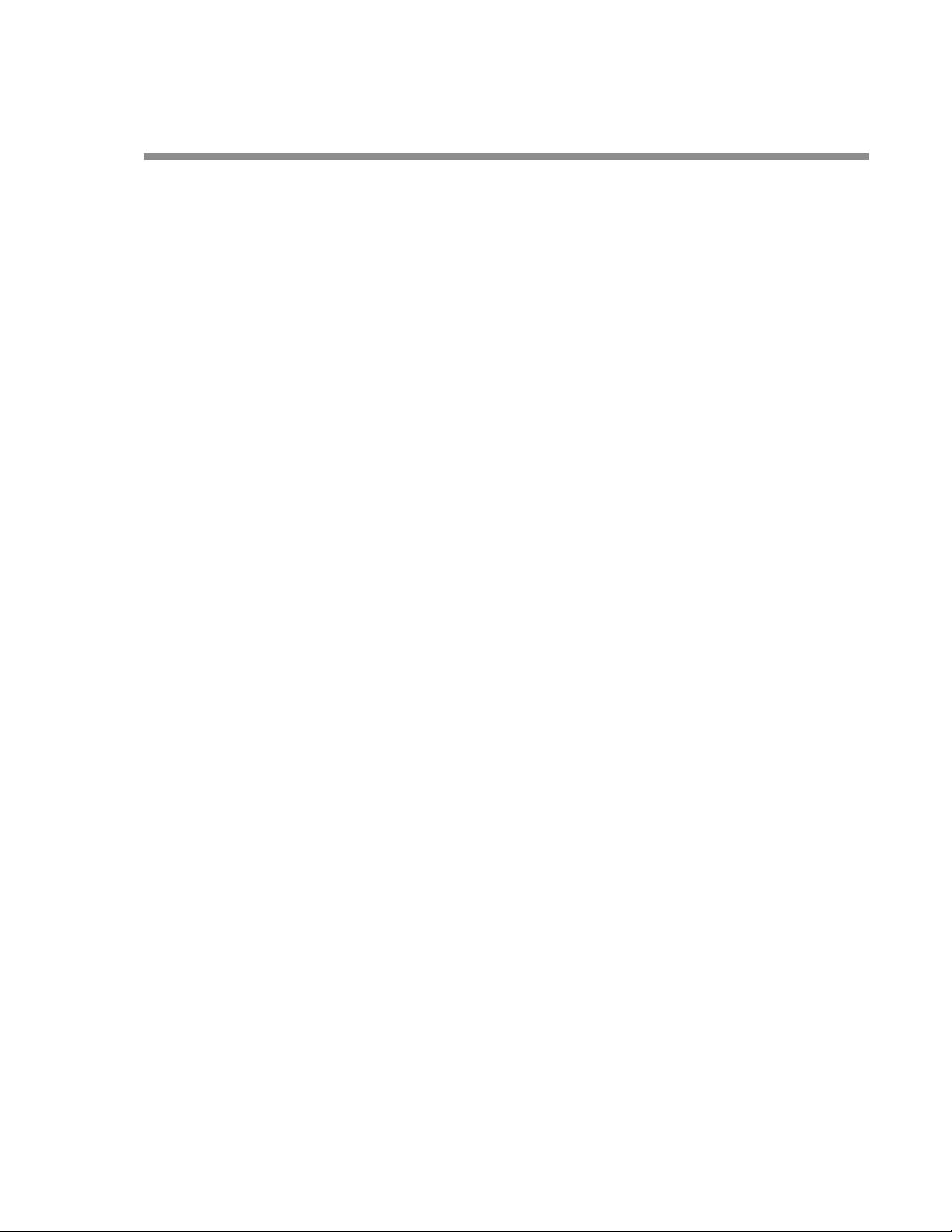
1. Product Brief
The SwitchMan “Quartet” system is a switching control center. The complete
system consists of the Main Unit and a wired Remote. All user controls and displays
are on the Remote. The Remote draws power from the Main Unit. The following list
summarizes features of this product:
• 4 sets of 6-channel inputs:
2 balanced/unbalanced inputs with XLR connectors
one balanced/unbalanced input with XLR and RCA connectors
one unbalanced input, RCA only
• 6-channel output with two connector sets : balanced (XLR) and unbalanced
(RCA)
• Proprietary, fully electro nic volum e control system
• Individual level trim and mute functions on all channels, all inputs
• Templates store the system set-up data
• Built-in MIDI interface
• 115/230V 50/60Hz operating voltage
All input connectors are on a front panel of the Main Unit. All output c onnectors,
MIDI and Remote Unit connectors are found on the back panel.
The signal path is made of six electrically identical channels. The gain and noise
characteristics are:
• Maximum gain (balanced IN to balanced OUT) 9dB
• Gain control range better than 62 dB
• Max. output level 26 dBu
• Max. input level 22 dBu
• S/N (Uout = 2V RMS, A-weighted) > 110 dB
• THD (Uout = 2V RMS) < 0.01%
• Crosstalk better than -80 dB
At this time (Nov. 30/2000), the Main system ships with firmware v1.3, and Remotes
ship with firmware v1.1
Page 3 of 13
Page 4
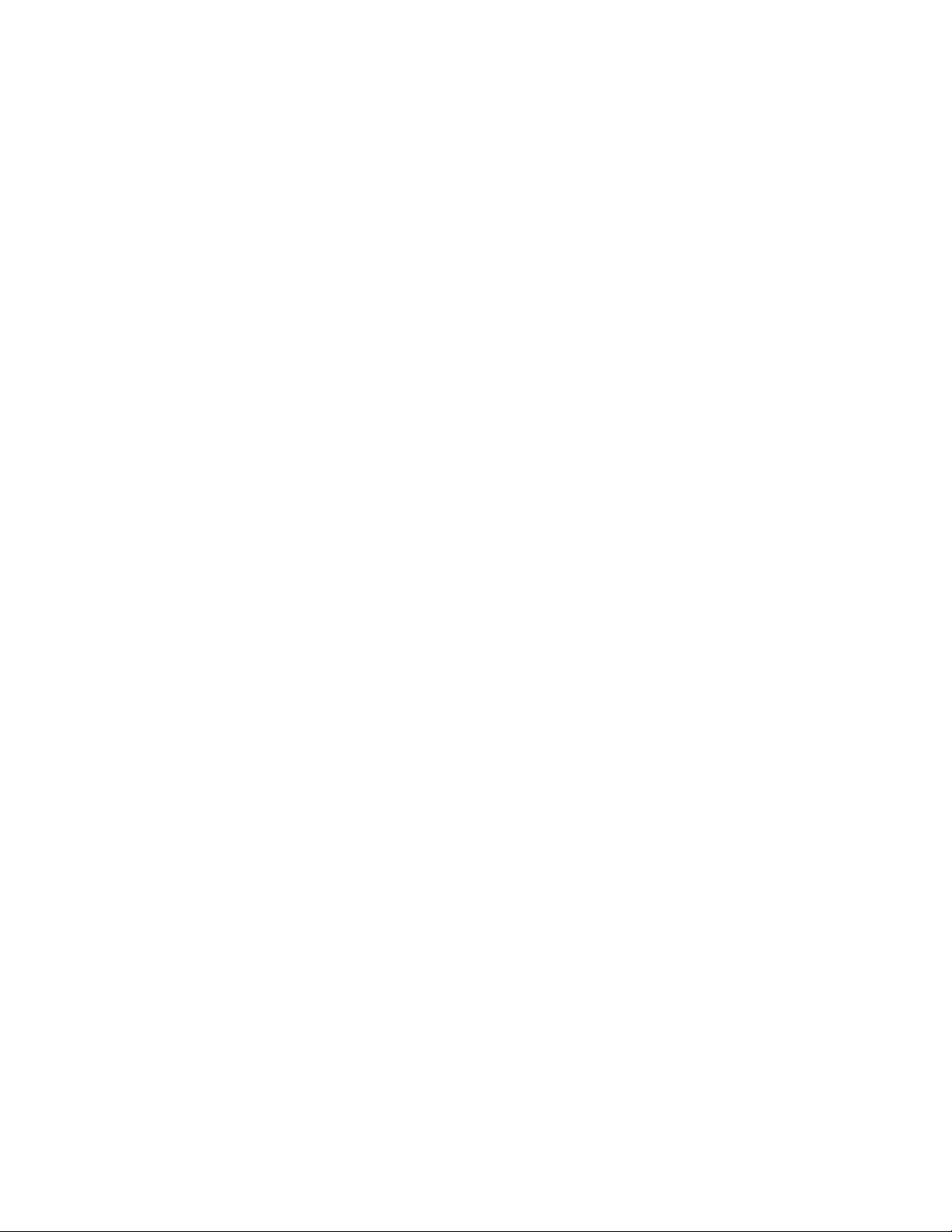
Product changes since last release (Main v1.2)
1) A new feature: Soft Mute is being introduced in this release; see “Special
Features”, section 3.6
Product changes introduced in v1.2
1) Template Load details have changed; check section 1.2.3
2) Previously announced Channel Solo feature has been implemented; see
“Special Features”, section 3.2
3) New feature: Sticky Templates is being introduced in t his release; s ee
“Special Features”, section 3.5
Page 4 of 13
Page 5

2. Getting Started
1.1 Quick Set-up
Main Unit has one port dedicated to the connection with the Remote. Look for
DB-9 modular connectors on the back panels of both units. The Re mote is powered
from the Main Unit.
Typical set-up procedure will consist of the following steps:
- connect the Remote to the Main Unit using the cable provided, se cure the
connectors in place
- connect audio systems to the Main Unit
- power up SwitchMan Main Unit.
The Remote-to-Main cable is terminated with DB-9 plugs: male connector on the
Main Unit side and female connector on the Remote side. Please note that DB-9
terminated cables are commonly used to connect RS-232 peripheral devices to
personal computers. On a personal computer, those DB-9 connectors are marked as
COM ports. SwitchMan’s Remote Unit is NOT an RS-232 compatible device, thus
never connect SwitchMan R e motes to COM ports on personal computers,
never connect SwitchMan Main Units to COM ports on personal computers.
After first-time power-up, the Remote s hould present the following information:
- Master Volume setting of 20 on the numerical display
- input system indicator LED (green) should be lit at System A
- all other LED indicators should be turned off.
The system A selector (green LED) on the Main Unit’s front panel s hould be lit as
well. At this point, the SwitchMan “Quartet” is ready for operation. Turning the main
knob at the center of the Remote adjusts the Master Volume. The volume setting is
displayed as a step number ranging from 0 (“zero”, full attenuation) to 110 (max.
volume).
The initial configuration o f the system is as follows:
- Input System A is selected
- Master Volume level is step no . 20 (all Input Systems)
- Channel Trim value is 0 (all channels , all In put Sys tems)
- none of the channels is mute (all Input Systems)
SwitchMan “Quartet” uses a nonvolatile memory (NVRAM) to store Template files. A
template is a data file that saves system settings. The NVRAM contains six
templates. In a new system, all templates are initialized to default values, as listed
above.
Page 5 of 13
Page 6

1.2 Operation
From a user standpoint, the SwitchMan “Quartet” system operates in one of the
three modes:
- Volume Control Mode
- Channel Trim Mode
- Template Load/Save Mode.
After power-u p, the system always sw itches to the Vo lume Control Mo de. This is the
fundamental o perat ional mode.
SwitchMan Quartet is operated from a Remote Unit. The top panel of the Remote has
14 buttons, 1 rotary knob, 14 LED indicators, and a numerical display. In addition,
there are two buttons on the back: SHIFT (black) and Remote RESET (red.)
1.2.1 Volume Control Mode
The system offers several functions in th e Volume Control Mode:
- Master Volume adjustment using the rotary knob at the center of the Remote
- Input Selection using buttons A, B, C, and D, on the left side of the Remote
- System Mute (all channels) using MUTE button
- channel setting inspection, using channel buttons 1, 2, 3, 4, 5, and 6 on the
right side of the Remote
- switching to the Channel Trim Mode using TRIM button
- Template Load or Template Save using LOAD/SAVE buttons.
The volume setting is displayed as a step number ranging from 0 (“ze ro”, full
attenuation) to 110 (max. volume.)
Fast-blinking MUTE LED indicator (red) confirms that Mute function is engaged i.e.
all channels are at full attenuation. The main knob remains active, however, and the
display is being updated. Upon disengaging the Mute, the system returns to volume
setting as shown on the display.
Green LED indicator confirms Input System selection.
Yellow LED indicator confir ms the Channel selection. The Channel Settings are
presented as follows:
- Level Trim value is shown on the numerical display
- channel mute status is indicated by red MUTE LED.
Channel Level Trim is displayed as a step number ranging from –40 to +40. Trim step
equates to 0.25 dB. Trim settings are always displayed with a plus or minus sign;
the trim value of zero is displayed with a plus.
In Volume Control Mode no changes can be made to channel settings - when a
channel button is pressed, the settings are viewed only. If no other buttons are
pressed at this time, the system will wait 4 seconds, then res tore the main display
(Master Volume step shown again) and turn off the channel LED indicator.
To modify a channel setting, please switch to the Trim Mode first.
Page 6 of 13
Page 7

1.2.2 Channel Trim Mode
The Trim Mode enables modifications to channel L evel Trim and channel Mute status.
Pressing TRIM button switches to Channel Trim Mode. To go back to Volume Control
Mode, press the TRIM button again.
In this mode, one channel is always sele cted; t hus, one of the channel LE Ds (yellow)
is lit. To operate on another channel, press the proper channel button on right side of
the Remote.
Adjust the Channel Level Trim using the rotary knob at the center of the Remote.
Channel mute status is toggled with the MUTE button.
Maximum range of channel Volume Trim is –40 to +40 steps. Trim step equates to
0.25 dB. The display always shows Trim settings with a leading sign. The trim value
of zero is displayed with a plus.
Please note that the system may limit the range of a trim adjustment on the plus
side. This hap pens if a relat ively high Mast er Volume setting is combined with the
positive trim value. The resulting channel gain setting may be outside the system’s
range. The SwitchMan s ystem always tracks tr im values on all channels.
The “Special Features” chapter contains more information on this topic.
1.2.3 Template Load Mode
Templa te Load mode allows for selection of a one of six templates stored in the
NVRAM. When a template is loaded, all the settings saved in it are applied
immediately. A Templa te holds the following informa tion:
- an Input System that was selected (A, B, C, or D)
- all the settings for each Input System:
- Master Volume setting
- Level Trim value for each channel (1 to 6)
- Mute Status for each channel (1 to 6)
In addition, the system “remembers” which template was loaded or saved last time.
Upon power-up, the system settings are restored because that template loads
automatically.
Press TEMP button to switch to Template Mode – a yellow LED indicator above the
button should be lit. At this point you can return to Volume Control Mode (press
TEMP again) or select a template using buttons 1 to 6 on the right side of the
Remote. Channel buttons double as template selectors. The System will wait for a
template selection for approx. 4 seconds. If a selector key is not pressed during that
time, the SwitchMan will return to Volume Control mode.
Page 7 of 13
Page 8

At this point, one of the LED indicators (1 to 6) is blinking to remind of the most
recently loaded template. Once new template is selected, the corresponding LED
indicator will light up. The LEDs will stay on for approx. 2 seconds and the system
returns to Volume Control Mode automatically.
New template settings are effective immediately; the Input System selector LED and
master volume display are updated.
The main rotary knob and TRIM button are inactive during template load operations.
1.2.4 Template Save Mode
Current system settings can be saved in a template. A template contains separate
data records for each Input System.
Press SAVE button to switch to Template Save Mode. Alternatively, press TEMP and
then SAVE keys to go to Template Save Mode.
Yellow LED indicators above TEMP and SAVE buttons should be lit. At this point you
can return to Volume Control Mode (press SAVE again) or select a template using
buttons 1 to 6 on the right side of the Remote. The System will wait for a template
selection for approx. 4 seconds. If a selector key is not pressed during that time, the
SwitchMan will return to Volume Control mode.
One of the LED indicators (1 to 6) blinks to remind of the most recently accessed
template.
When a template selector key is pressed, the corresponding LED indicator will light
up and the SAVE indicator will blink briefly to confirm the template save operation.
At this point, the current settings are already saved in the selected template in
NVRAM. Then SwitchMan system automatically returns to the Volume Control Mode.
The main rotary knob and TRIM button are inactive during template save
operations.
Page 8 of 13
Page 9

3. Special Features
3.1 Volume Control Profiles
The SwitchMan system uses a unique, fully electronic, precision volume control
circuitry. The Remote displays volume information as a step number ranging from
zero to 110. A step number translates to a predefined attenuation leve l applied in
the signal path. The translation curve is called a Volume Control Profile.
Current firmware release (v1.3) contains two Volume Control Profiles.
The profile selection is made throug h a DIP sw itch (OPTIONS) on the Main Unit’s
back panel. The actuators on positions 1 and 2 determine the profile number;
therefore, four profiles can be defined.
Important: SwitchMan Main Unit reads OPTIONS switch only at start-up time. Set
the desired configuration bef ore powering up your system.
Channel Level Trim always applies 0.25 dB of gain change pe r step.
3.1.1 Profile 0 (factory sett in g, DIP pos. 1: OFF, DIP pos. 2: OFF)
The step mapping is 0.5 dB. Starting from the top step no. 110, down to step 10, a
channel gain is gradually reduced by 50 dB. Last 9 steps, down to step 1, use
coarser gain changes. At step 0 the channel is at full attenuation.
3.1.2 Profile 1 (DIP pos. 1: ON, DIP pos. 2: OFF)
The step mapping is 0.25 dB. Starting from the top step no. 110 down to step 30, a
channel gain is gradually reduced by 20 dB. Last 29 steps, down to step 1, use
coarser gain changes. At step 0 the channel is at full attenuation.
The Profile 0 and Profile 1 are both shown in Figure 1 below.
Page 9 of 13
Page 10

Press SHIFT-TRIM button on the Remote to verify the profile selection. The
numerical display will show a
returns to normal operation.
P0 or P1 symbol. After approx. 1 second, the display
3.2 Channel Solo
Channel Solo, when engaged, temporarily mutes all but one selected channel.
The Channel Solo is being engage d from Volume Control Mode. Press the SHIFT key
on the back of the Remote, and then one of the channel buttons 1 to 6.
The LED indicator for the selected channel will blink. This channel stays on.
Press another channel button (without a SHIFT ) to move the SOLO to the other
channel. In order to return to Volume Control Mode, press the SOLOed channel
button again. Pressing any of the input selector buttons also returns the system to
Volume Control Mode.
SOLO does not affect main knob functions – the master volume is still adjustable.
If a channel were mute, it would not be soloed - it would remain mute. The MUTE
LED shall light up to indicate mute status.
The Solo feature allows for an immediate transfer to Channel Trim Mode (press the
TRIM button now) where mute status of the channel can be changed.
Page 10 of 13
Page 11

3.3 System Lock
This feature is not available in current firmware release.
This feature prevents unauthorized c hanges to your system. The Main Unit can be
locked from the Remote:
- press the SHIFT-SAVE button; the SAVE LED indicator will blink slowly
- punch a 4-digit Lock Code using channel buttons (1 to 6)
- try remembering your Lock Code.
At this point, the numerical display is blank and all LED indicators are turned off. A
small red dot on the numerical display will blink slowly.
To unlock the system, use one of the two methods:
- punch four digits of your Lock Code again; when the correct code is entered,
the remote is re-activated and the system operates normally
- reset the entire system i.e. cycle the power on Main Unit.
3.4 Template Erase
Caution: This procedure will erase data of ALL six templates in NVRAM.
Erased template data cannot be recovered.
All templates will be reset to factory settings.
To erase Templates, follow this procedure:
- press TEMP button, the TEMP LED indicator will light up
- press SHIFT-MUTE button; at this point, the NVRAM is being erased; all
template LED indicators (1 to 6) blink fast.
After approx. 3 seconds, the system goes through complete hardware reset (both
Main and Remote units.) During a reset phase, all templates are re-initialized with
factory settings – check default values listed in 1.1.
In practice, the Template Erase feature can be useful when the SwitchMan system is
moved to different application area. It might be more convenient to start with
known and neutral system settings rather than go through many check/modify
operations.
Page 11 of 13
Page 12

3.5 Sticky Templates
This feature offers a modified Template Load mode. Sticky Templates are enabled
through DIP switch (OPTIONS) on the Main Unit’s back panel - the actuator on
position 4 should be ON.
Important: SwitchMan Main Unit reads OPTIONS switch only at start-up time. Set
the desired configuration bef ore powering up your system.
The ini tial procedure is similar to the “normal” Template Load mode: press TEMP
button and then one of template selector buttons. However, when the template is
loaded in, your system does NOT return to Volume Control mode. T he TEMP LED
and the template selector LED stay on.
At this point, another template can be loaded immediately, just press ano ther
template selector button. New template settings are effective immediately. The
master volume display and input system indicator LEDs are updated.
The main rotary knob is active, and the master volume is adjustable.
The MUTE function is active.
The only way to cancel this mode is to press the TEMP button again. The system will
return to Volume Control mode.
3.6 Soft Mute
This feature offers Mute with reduced attenuation. Pressing MUTE button will drop
the Master Volume by 26 dB on all channels.
Normally, the Mute applies full attenuation to all channels. Enabling Soft Mute
feature allows the program to be still audible.
Soft Mute is enabled through DIP switch (OPTIONS) on the Main Unit’s back panel -
the actuator on position 3 should be ON.
Important: SwitchMan Main Unit reads OPTIONS switch only at start-up time. Set
the desired configuration bef ore powering up your system.
Page 12 of 13
Page 13

4. Hints and Tips
• Selec ting another input (A to D), or reselecting the c urrent input again,
immediately puts the system into Volume Control Mode, thus escaping any other
mode the system is currently in.
The only exception to this rule is the Sticky Template mode where the only active
buttons are:
- TEMP (toggles back to Volume Control Mode)
- template selection buttons
- MUTE button.
• When inspecting settings of a given channel, you may choose to adjust that
channel right away. Press the TRIM button at this point - the channel selection
stays the same, but now the system is in Channel Trim Mode.
• The RESET button on the back of the Remote Unit restarts the Remote only;
however, the system returns to Volume Control mode at this point.
• The Remote Unit can be unplugged and plugged-in at any time. You may use this
as a sure-fire variant of System Lock feature.
Set up and adjust your system, then disconnect and hide away the Remote.
When the Remote is re-connected again, the display and LED indicators shall
update immediately. Pressing the RESET button on the back of the Remote
ensures that both units are synchro nized.
• If you save the current settings (in a template of your choice,) your system set-
up survives power-down/power-up events.
• While in Volume Control Mode, press SHIFT-TRIM button on the Remote to verify
the profile selection. The n umeric al display will s how a
approx. 1 second, the display returns to normal operation.
P0 or P1 symbol. After
Page 13 of 13
