Page 1

© 2015-2016 EMM Labs Inc., All Rights Reserved. EMM Labs reserves the right to amend specifications & design without notice.
DA2 AUDIO CONVERTER OWNER’S MANUAL
001
Version 1.1
Page 2
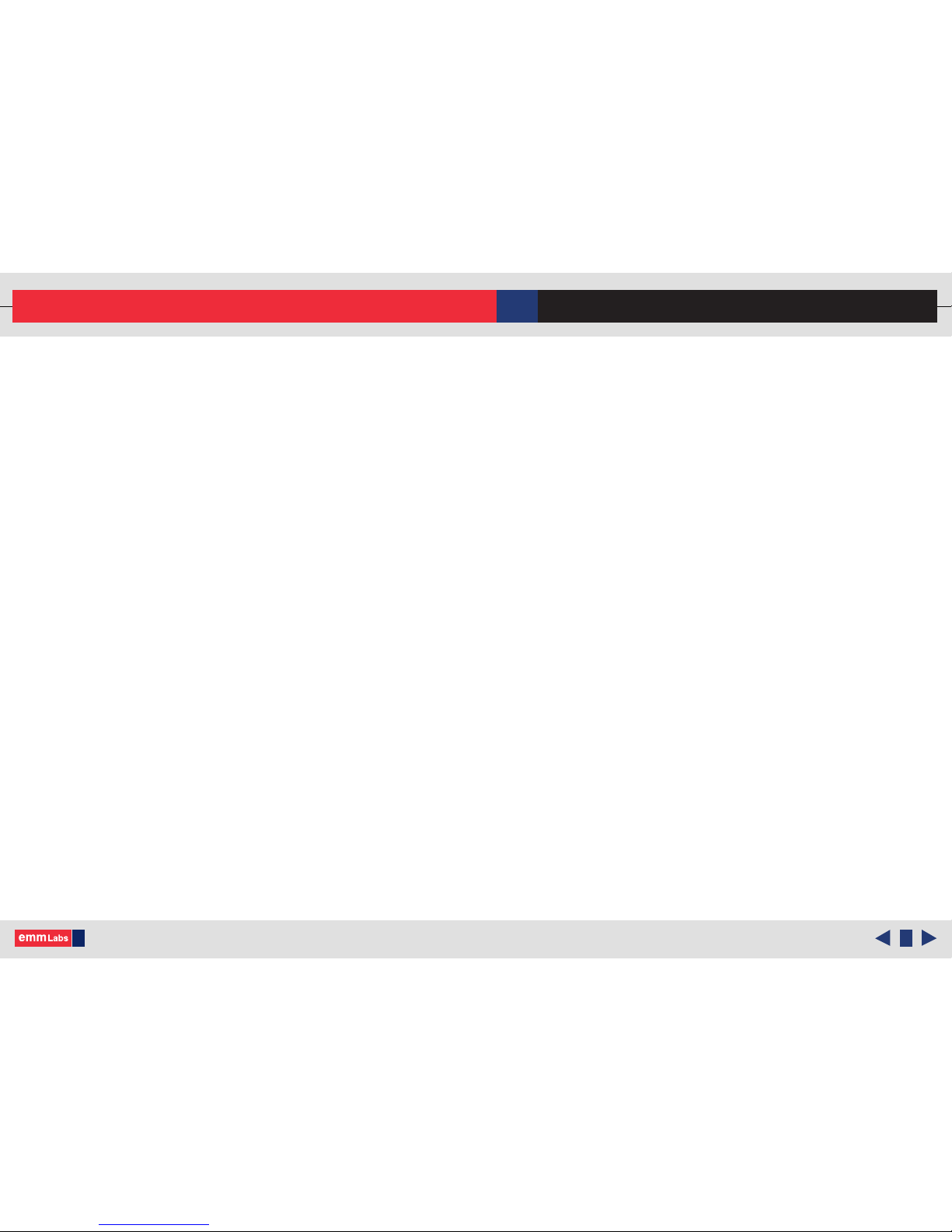
Welcome
002
© 2015-2016 EMM Labs Inc., All Rights Reserved. EMM Labs reserves the right to amend specifications & design without notice.
DA2 AUDIO CONVERTER OWNER’S MANUAL
ank you for choosing EMM Labs
Page 3
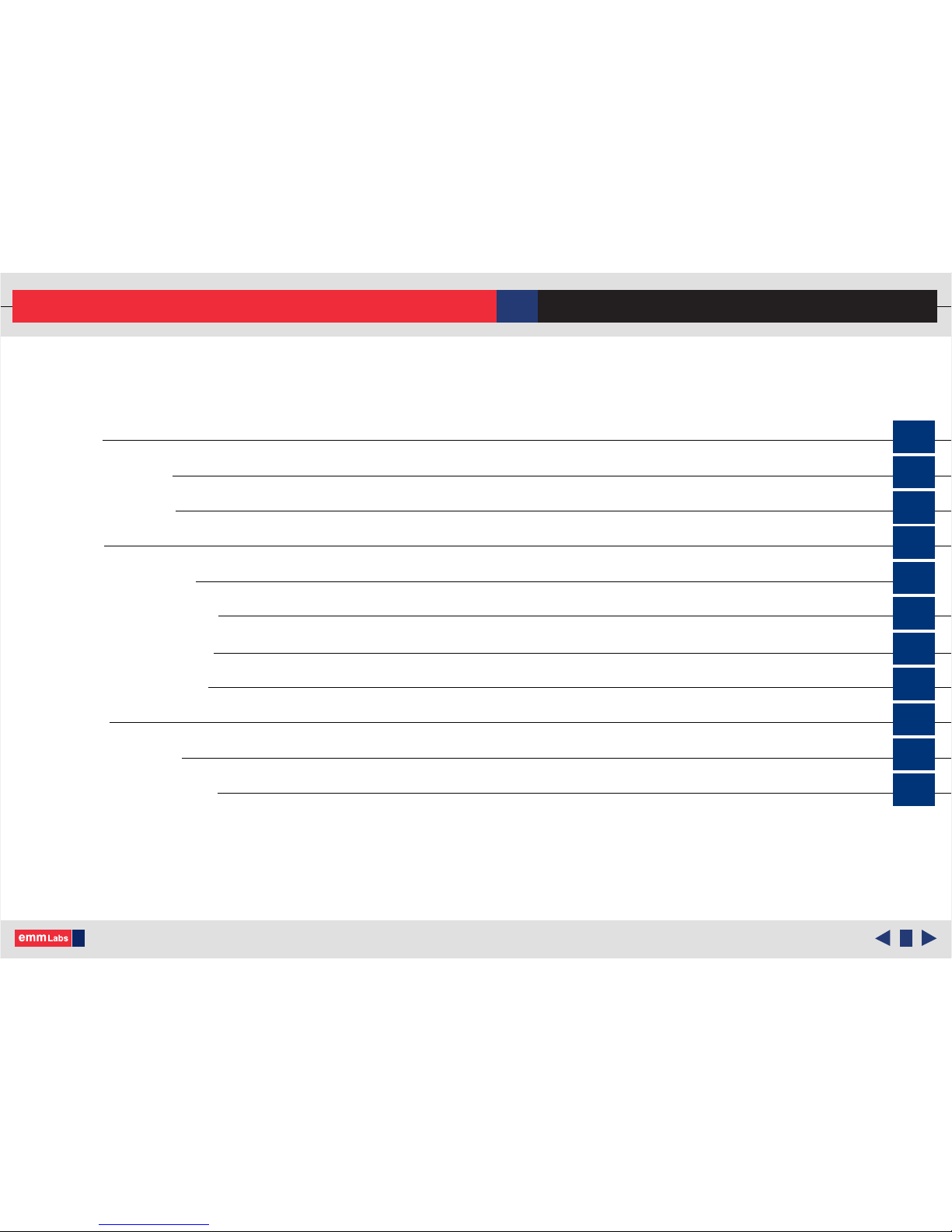
Front Panel & Functions
Features & Specifications
DA2 Audio Converter
003
Table Of Contents
Welcome
002
Table of Contents
003
006
007
009
Rear Panel & Functions
010
Operation
012
Infrared Remote Control
019
Safety Instructions
004
Warranty
005
DSD & DXD Audio
018
© 2015-2016 EMM Labs Inc., All Rights Reserved. EMM Labs reserves the right to amend specifications & design without notice.
DA2 AUDIO CONVERTER OWNER’S MANUAL
Page 4
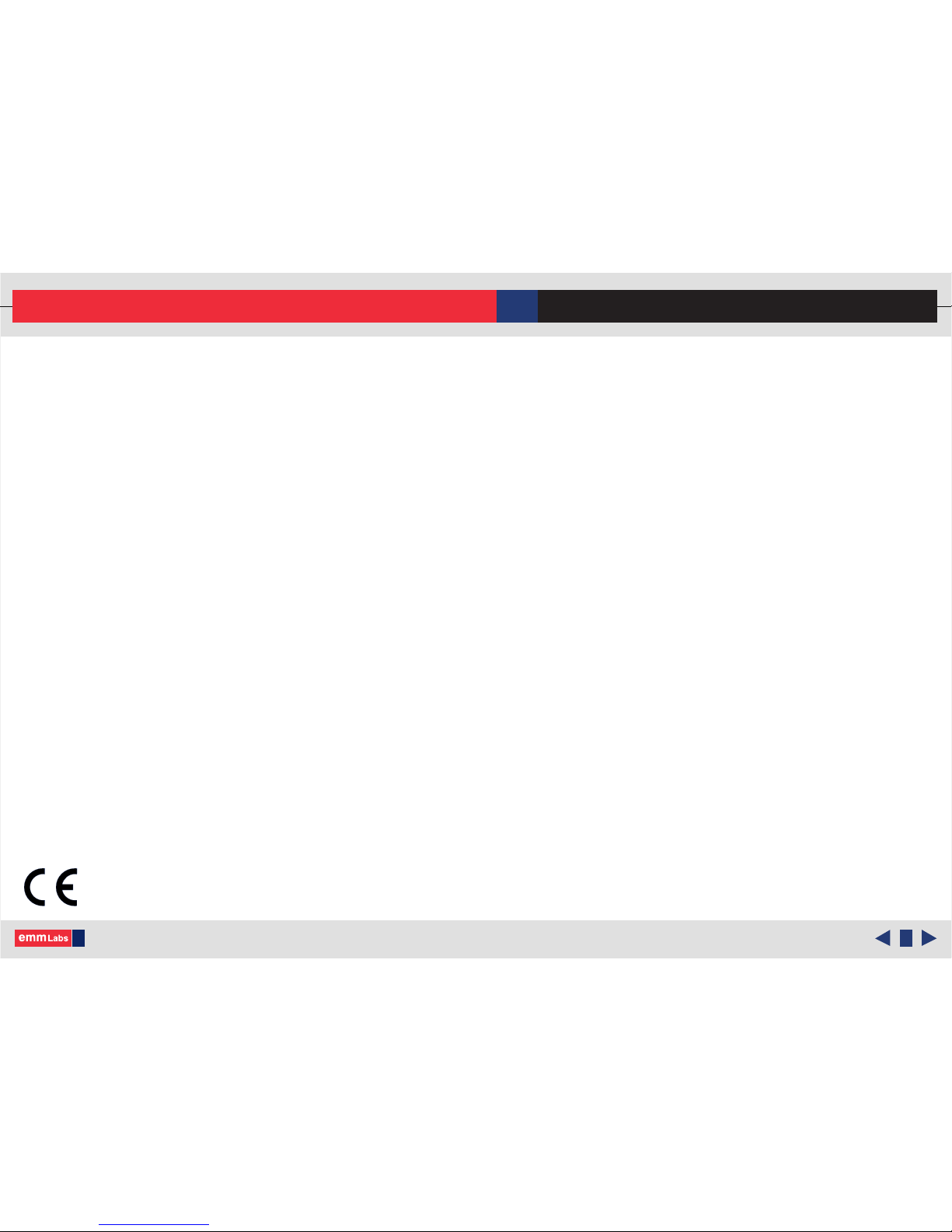
Safety Instructions
Safety Instructions
Prior to Installing you new EMM Labs product please read the following safety
instructions:
• Read and follow all instructions.
• Keep these instructions.
• Do not use or install product near any sources of water, rain and/or
moisture.
• Clean using only a dry cloth.
• Install only in accordance with the manufacturer’s instructions.
• Refer all servicing to approved service personnel.
• Do not install near any heat sources such as radiators, heat registers,
stoves, or other apparatus (including amplifiers) that produce heat.
• Do not install product outdoors or in direct sunlight.
• Leave at least 10cm or 4 inches around product to ensure proper
ventilation.
• Do not place product near strong electrical or magnetic
radiation/emissions or near a power amplifier.
This EMM Labs product must be connected to a mains socket outlet with a protective
earthing connection (grounding pin).
WARNING: TO REDUCE THE RISK OF FIRE OR ELECTRIC SHOCK, DO NOT
EXPOSE THIS APPARATUS TO WATER OR MOISTURE.
EEC: This product has been designed and tested to comply with the limits set out in
EN55013, EN55020 and EN 60065:2009 (electrical safety).
004
© 2015-2016 EMM Labs Inc., All Rights Reserved. EMM Labs reserves the right to amend specifications & design without notice.
DA2 AUDIO CONVERTER OWNER’S MANUAL
Page 5
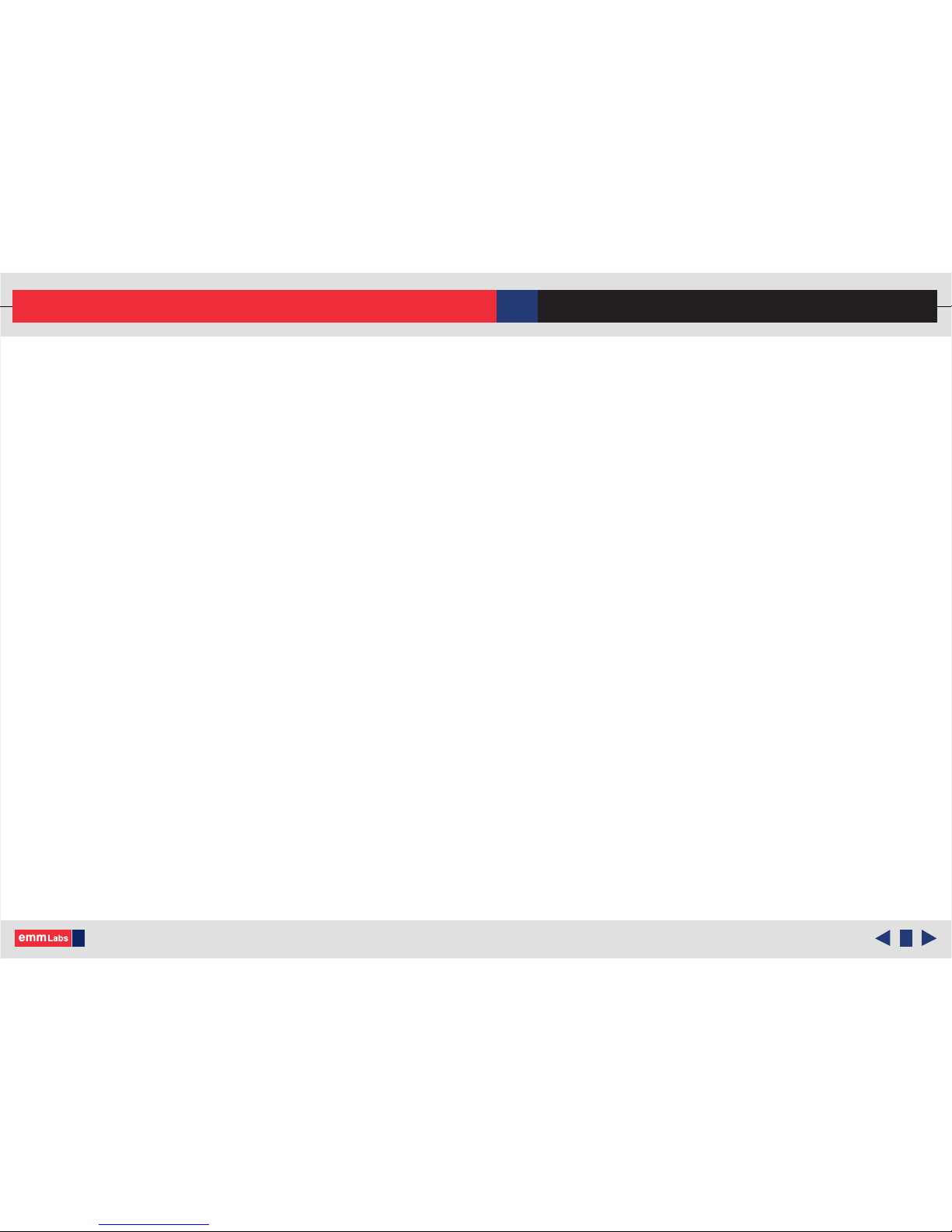
Warranty
Warranty
EMM Labs warrants the DA2 product against defects in material and
workmanship under normal use and service for a period of time
specied by the product’s serial number from the date of rst
delivery to the owner. e warranty time period is 5 years. Warranty
is limited to the original owner and is non-transferable.
EMM Labs will pay for return shipping charges back to the owner
when the product is sent to EMM Labs within the rst 90 days aer
purchase (US and Canada end-users only). Otherwise, owner will be
responsible for all shipping charges to and from EMM Labs.
For all warranty claims, a copy of the original invoice must
accompany the product.
Opening the product or modifying it in any way by the owner,
including but not limited to cryogenic treatment, will void any
warranty.
Please contact EMM Labs (support@emmlabs.com) for RMA number
and shipping instructions before shipping any product to EMM Labs.
EMM Labs products are sold worldwide through authorized dealers
with restricted territories. EMM Labs product purchased from
non-authorized dealers or from a dealer selling outside his / her
authorized territory will automatically void product warranty.
DAC2X AUDIO CONVERTER OWNER’S MANUAL
005
© 2012-2014 EMM Labs Inc., All Rights Reserved. EMM Labs reserves the right to amend specifications & design without notice.
Page 6
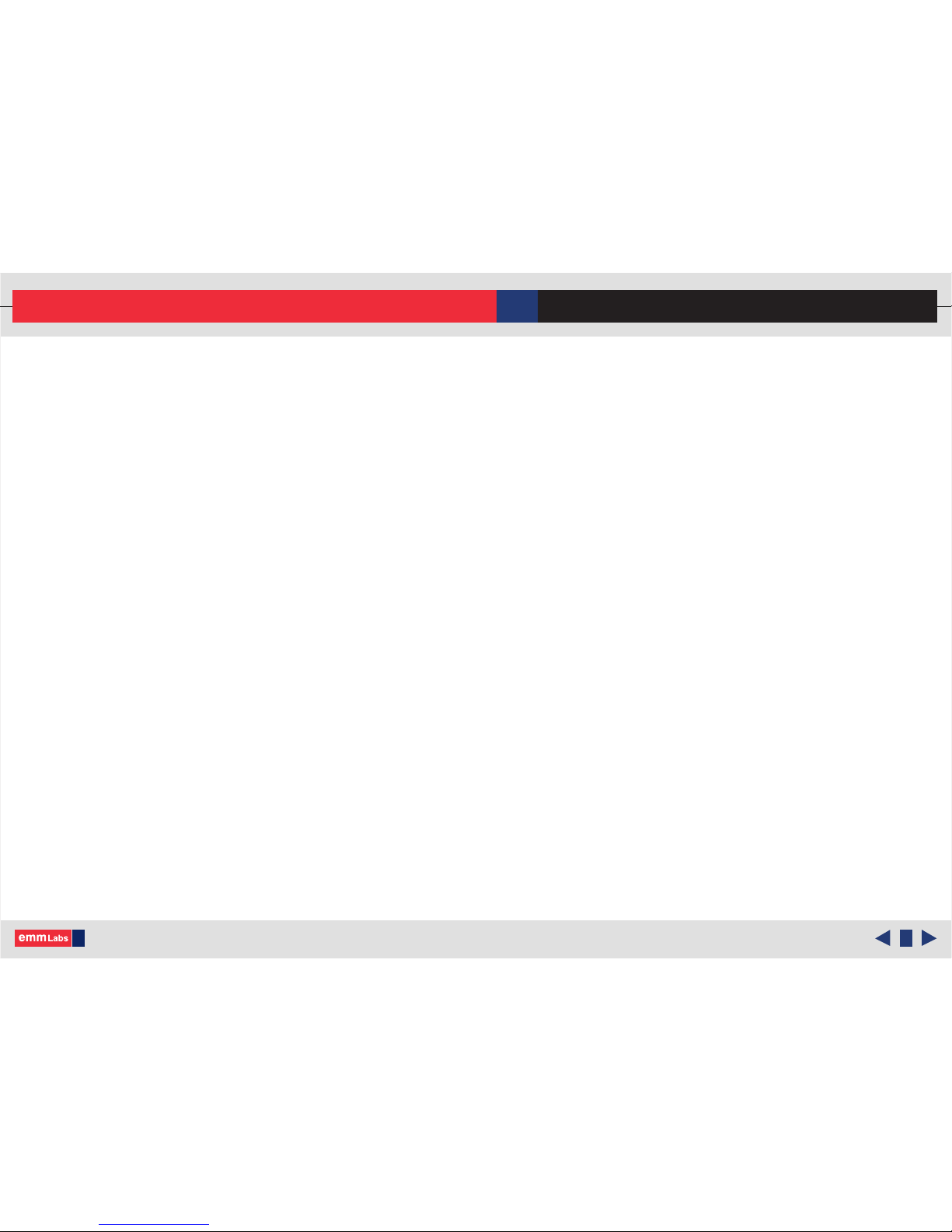
006
DAC2X AUDIO CONVERTER
DA2 AUDIO CONVERTER
e DA2 is the rst 16xDSD/DSD1024 stereo D/A converter with a
wide variety of user selectable digital inputs. It has evolved from EMM
Labs acclaimed converter systems which are used worldwide in
professional studios to create some of the nest recordings.
e DA2 provides conversion from a wide variety of digital input
formats, including USB Audio for computers, media systems and
digital audio playback machines making it an extremely exible
converter system that can act as a standalone conversion hub to a host
of digital sources.
e DA2 has:
• Ed Meitner’s proprietary discrete Dual Dierential
16xDSD/DSD1024 DACs.
• e enhanced MDAT2 DSP upsamples and conditions digital
audio to sixteen times the SACD/DSD (45/49Mhz) samplerate.
• Proprietary MFAST technology for getting rid of source jitter.
• Proprietary Masterclock for sub-pico second jitter performance.
• Uses our exclusive aerospace grade composite laminate pcbs.
• Supports up to 24bit, 192kHz on all PCM inputs including USB
• Supports DSD and 2xDSD streaming over USB
• Supports 352 and 384DXD streaming over USB
• Supports DSD for CD/SACD playback over EMM Optilink
e DA2, when paired with an EMM Labs transport, performs as an
unparalleled CD/SACD playback system.
© 2015-2016 EMM Labs Inc., All Rights Reserved. EMM Labs reserves the right to amend specifications & design without notice.
DA2 AUDIO CONVERTER OWNER’S MANUAL
Page 7

007
Features & Specifications
Features & Specications
2-Channel D/A conversions:
• from PCM (44.1kHz, 48kHz, 88.2kHz, 96kHz, 176.4kHz, 192kHz) to analog
• from PCM 352DXD and 384DXD to analog via USB
• from DSD and 2xDSD to analog via USB
• from DSD to analog via EMM Optilink (SACD/CD playback)
Supported digital input formats:
• AES/EBU
• Two COAX SPDIF
• Two TOSLINK SPDIF
• EMM Optilink
• USB Audio
Analog outputs and impedances:
• Balanced on XLR (300Ω)
• Unbalanced on RCA (150Ω)
Output levels:
• XLR outputs: 5V (+16dBu)
• RCA outputs: 2.5V (+10dBu)
Note:
1. XLR analog outputs are balanced with pin 2 hot, pin 3 cold and pin 1 ground.
2. For proper digital audio data transfer (especially high resolution PCM and DSD)
appropriate high quality TOSLINK, SPDIF, AES and USB 2.0 cables must be used.
© 2015-2016 EMM Labs Inc., All Rights Reserved. EMM Labs reserves the right to amend specifications & design without notice.
DA2 AUDIO CONVERTER OWNER’S MANUAL
Page 8

008
Features & Specifications
Features & Specications
System control via Infrared remote and serial RS-232 ports (see Appendix A)
Power supply:
• Power factor corrected
• Factory set to 100V or 115V or 230V, 50/60Hz operation
• Power consumption: 30W
• Remote control: Infrared
• Dimensions W x D x H: 438 x 400 x 161mm
• Weight: 17kg
© 2015-2016 EMM Labs Inc., All Rights Reserved. EMM Labs reserves the right to amend specifications & design without notice.
DA2 AUDIO CONVERTER OWNER’S MANUAL
Page 9

009
Front Panel & Functions
Front Panel & Functions
1. Standby/Power-Save button:
Toggles the operation between on and power-save mode. In power save mode the
remote control and all front panel functions become inactive.
2. Display
3. Button Bar:
Context sensitive function buttons.
© 2015-2016 EMM Labs Inc., All Rights Reserved. EMM Labs reserves the right to amend specifications & design without notice.
DA2 AUDIO CONVERTER OWNER’S MANUAL
Page 10

010
Rear Panel & Functions
Rear Panel & Functions
1. Product model and serial number indicator:
Warranty void if model/serial number indicator is not attached to unit, missing or
damaged whereby serial number cannot be seen.
2. Main Power Switch
3. Product VOLTAGE indicator:
Indicates working voltage of the DA2. Only use with indicated line voltage.
4. Main Power connector
© 2015-2016 EMM Labs Inc., All Rights Reserved. EMM Labs reserves the right to amend specifications & design without notice.
DA2 AUDIO CONVERTER OWNER’S MANUAL
Page 11

011
Rear Panel & Functions
Rear Panel & Functions
5. Digital Inputs (All inputs support up to 24bit, 192kHz. USB Audio input additionally
supports DXD and DSD/DSD64 and 2xDSD/DSD128 streaming):
• EMM Optilink: input for interconnection with an EMM Labs transport.
• USB Audio: USB PCM, DXD and DSD audio from computer, media player, server
• AES/EBU: AES/EBU (XLR) PCM digital audio input.
• COAX: SPDIF (RCA) format PCM digital audio input.
• PDAI: SPDIF (RCA) format PCM digital audio input.
• TOS1: SPDIF (TOSLINK) format PCM digital audio input.
• TOS2: SPDIF (TOSLINK) format PCM digital audio input.
6. Analog Line Output:
• Le and Right Balanced (XLR) Connectors
• Le and Right Un-Balanced (RCA) Connectors
• Output Line Level with 0dBfs signal on AES/EBU input:
XLR outputs: 4.6Vrms (+15.45dBu)
RCA outputs: 2.3Vrms (+9.45dBu)
7. System
Remote:
• Wired RS232: RS232 communication port. See Appendix A.
Service:
• USB data port for rmware upgrades (see separate USB update
instructions)
• RESET button used to temporarily access the backup rmware.
Only for diagnostic purposes. Should not be used during normal
operation.
© 2015-2016 EMM Labs Inc., All Rights Reserved. EMM Labs reserves the right to amend specifications & design without notice.
DA2 AUDIO CONVERTER OWNER’S MANUAL
Page 12

012
Operation
© 2015-2016 EMM Labs Inc., All Rights Reserved. EMM Labs reserves the right to amend specifications & design without notice.
DA2 AUDIO CONVERTER OWNER’S MANUAL
Main Screen
Main screen shows input and sample rate information plus the 4 main functions:
1. Mute
Mute the DA2 by pressing the button directly below the “MUTE” function
on the display. When muted the display will show “MUTED” and it will be
highlighted.
2. Polarity
Toggle the analog output polarity by pressing the button directly below the
“POLARITY” function on the display. When polarity is inverted the display
will show “INVERTED” and it will be highlighted. Polarity inversion is
performed in the digital domain.
3. Menu
Engage the “MENU” function by pressing the button directly below it and a
a pop-up menu will open with 5 features (details in following pages):
• CONTRAST & BRIGHTNESS - DA2 display brightness and contrast controls
• ASSIGN INPUT BUTTON 1 - assigns a xed input to input button 1
• ASSIGN INPUT BUTTON 2 - assigns a xed input to input button 2
• REMOVE ASSIGNMENTS - removes input button assignments
• SAVE/RESET SETTINGS - saves DA2 settings or reverts the settings back to
factory default.
4. Input Toggle Back (◄) or Forward (►)
Toggle/scroll through the DA2 source inputs using the back (◄) button or
forward (►) button.
EXIT ENTER
CONTRAST & BRIGHTNESS
ASSIGN INPUT BUTTON 1
ASSIGN INPUT BUTTON 2
REMOVE ASSIGNMENTS
SAVE/RESET SETTINGS
MUTE POLARITY MENU ◄ ►
USB DSD128
Page 13

014
Operation
© 2015-2016 EMM Labs Inc., All Rights Reserved. EMM Labs reserves the right to amend specifications & design without notice.
DA2 AUDIO CONVERTER OWNER’S MANUAL
Menu Details
Use the up/down arrow keys to select one of the 5 features from the pop-up menu.
Press the “ENTER” button to select. Feature details:
1. CONTRAST & BRIGHTNESS
Use the CONTRAST & BRIGHTNESS feature to change the display brightness
and contrast settings. Starting with the brightness setting, use the le and right
arrow buttons to adjust the level of brightness then press the “SAVE” button to
save the brightness setting. Press the “NEXT” button to access the CONTRAST
control. e process to set and save the contrast setting is the same as setting the
brightness. Press the “EXIT” button to exit the CONTRAST & BRIGHTNESS
controls.
2. ASSIGN INPUT 1 & ASSIGN INPUT 2
Using the ASSIGN INPUT 1 & ASSIGN INPUT 2 feature, you can directly
assign up to two DA2 inputs to the front panel buttons rather than using the
back (
◄) and forward (►) scroll/toggle buttons. First select either
ASSIGN INPUT 1 or ASSIGN INPUT 2 from the main pop-up menu. Once
selected you will be given a list of available inputs to assign to the button. Select
an input from the list by using the up (
) and down () scroll button. Save the
input selection to the button by pressing the “SAVE” button. You can assign one
or both inputs. If you just assign one input to a button, the other button can still
be used to scroll through the DA2’s inputs. Press the “EXIT” button to exit the
ASSIGN INPUT controls.
EXIT SAVE
Assign
INPUT 1
EMM
USB
AES
COAX
PDAI
TOS1
TOS2
►
EXIT ◄ NEXT ► SAVE
Adjust BRIGHTNESS
Page 14

014
Operation
© 2015-2016 EMM Labs Inc., All Rights Reserved. EMM Labs reserves the right to amend specifications & design without notice.
DA2 AUDIO CONVERTER OWNER’S MANUAL
Menu Options
3. REMOVE ASSIGNMENTS
e REMOVE ASSIGNMENTS feature allows you to remove a previously
assigned inputs individually. You can also completely remove all inputs assigned.
Press the button below the input you want to remove and this will remove the
input assigned to it. To remove all assigned inputs, press the “REMOVE ALL”
button. Press the “EXIT” button to exit the REMOVE ASSIGNMENTS controls.
4. SAVE/RESET SETTINGS
Use the SAVE/RESET SETTINGS feature to save the current DA2 settings or
reset the DA2 back to factory default. Press the “SAVE” button to save all
current DA2 settings. Press the “RESET” button to reset the DA2 back to
factory defaults. Press the “EXIT” button to exit the SAVE/RESET SETTINGS
controls.
SAVE all User Settings
or RESET to factory defaults.
EXIT RESET SAVE
To remove Input Assignment
press the assigned button.
EXIT USB EMM
REMOVE
ALL
Page 15

015
Operation
Basic Operations and Input Connections
e main screen shows the current input that is being used and sample rate. e
sample rate is shown when a valid digital audio stream is detected. If there is
nothing connected or there is no valid audio stream “NO LOCK” is displayed.
e DA2 has a host of digital inputs :
EMM Optilink (EMM) Proprietary ST glass optical connection to EMM Labs
CD/SACD transport and players like the TX2, TSDX
XDS1 V2, TSD1 and XDS1.
USB Audio (USB) USB Audio connection which supports up to
24bit 192kHz PCM, DXD 352 and 384kHz and
DSD64 and DSD128 (2xDSD) and uses USB 2.0 cables.
AES Balanced digital interface which
supports up to 24bit 192kHz and
uses XLR 110Ω digital cables.
COAX COAX SPDIF interface which
supports up to 24bit 192kHz and
uses RCA 75Ω digital cables.
PDAI Same as COAX SPDIF interface.
TOS1 TOSLINK optical interface which
supports up to 24bit 192kHz and
uses TOSLINK optical interface.
TOS2 Same as TOS1.
Connect the source digital outputs to the appropriate DA2 digital inputs and select the
appropriate input using the input toggle/scroll back (◄) or forward (►) buttons.
© 2015-2016 EMM Labs Inc., All Rights Reserved. EMM Labs reserves the right to amend specifications & design without notice.
DA2 AUDIO CONVERTER OWNER’S MANUAL
MUTE POLARITY MENU ◄ ►
USB DSD128
Page 16

016
Operation
Basic Operations and Input Connections
TX2 and DA2 (including TSDX and TSD1) Quick Connect:
Connect the EMM Optilink cable from the TX2 to DA2 (same for TSDX/TSD1)
Additionally for the TSD1 External Clock switch must be set to internal:
Using either the remote or the front panel of the DA2 select EMM Link.
e DA2 display should show the appropriate sample rate when locked.
TX2
TSDX/TSD1DA2
EMM Optilink Cable
© 2015-2016 EMM Labs Inc., All Rights Reserved. EMM Labs reserves the right to amend specifications & design without notice.
DA2 AUDIO CONVERTER OWNER’S MANUAL
Page 17

017
Operation
Basic Operations and Input Connections
5. DA2 USB Audio:
a. First, use only an appropriate well-sheilded certied USB 2.0* cable to connect
the DA2’s USB Audio input to any USB digital audio source component
(computer, laptop, media server etc.).
b. e DA2 USB Audio interface uses the B-type USB connector similar to
connectors used on printers. Please see image below:
c. Select the USB Audio input using front panel input selector buttons.
d. For MAC OSX systems, no driver is needed. OSX has the appropriate USB driver
already installed.
e. For Windows XP, Vista,Windows 7, 8.1 and 10 (32 or 64bit) systems install
the provided USB audio driver located on the soware CD in the folder named
“DA2 USB Audio Driver”. Read and follow the installation instructions.
f. Kernel, ASIO and WASAPI (Vista, 7, 8.1 and 10) drivers will be installed.
6. For Windows Media Player playback; in Windows Control Panel set the default sound
playback to the DA2 USB Audio device (Meitner Audio 2.0).
*Not using proper cables will cause audio issues between digital source and DAC.
© 2015-2016 EMM Labs Inc., All Rights Reserved. EMM Labs reserves the right to amend specifications & design without notice.
DA2 AUDIO CONVERTER OWNER’S MANUAL
Page 18

018
Operation
DA2 AUDIO CONVERTER OWNER’S MANUAL
Basic Operations and Input Connections
7. In general for most audio applications you will be able to select the DA2 USB
Audio device (Meitner Audio 2.0) from within the application and choose the
appropriate ASIO, WASAPI or Kernel driver.
DSD and DXD Audio
1. e DA2 currently supports both DSD (DSD64), 2xDSD (DSD128) and DXD audio
streaming and conversion over USB. DSD streaming is enabled using DoP spec.
2. Please make sure that your DA2 has the latest installed rmware and drivers. If
unsure please email support@meitner.com with your DA2 serial number and our
engineers will be able to tell you if you need to update your unit.
3. DSD and 2xDSD audio les have the extension DFF and DST. DXD les are PCM 352
and 384kHz and are available in standard letypes like WAV or FLAC. You can use
any mediaplayer like JRiver and Audivarna to playback these les to the DA2.
4. Every media player will have specic soware installation instructions and setup
procedures for enabling DSD streaming. Please consult the specic soware manual.
5. Some soware manufacturers have also provided quickstart and soware setup
guides for download and online.
6. When setup correctly DSD and DXD samplerate types will be displayed on the DA2
display.
© 2012-2014 EMM Labs Inc., All Rights Reserved. EMM Labs reserves the right to amend specifications & design without notice.
Page 19

019
Infrared Remote Control
is function toggles the front panel preset display brightness
settings on DA2.
ese buttons are used to select the digital source input:
• EMM : Selects the EMM Optilink input.
• PC : Selects the USB Audio input.
• AES : Selects the AES/EBU input via balanced digital XLR
• COAX : Selects SPDIF input via digital COAX/RCA
• TOS : Toggles between the two TOSLINK SPDIF inputs,
TOS1 and TOS2.
• PDAI : Selects PDAI SPDIF digital input via COAX/RCA
Toggles the analog output polarity. Polarity inversion is performed
in the digital domain.
Mutes the DA2 outputs.
Use the transport functions shown to control an associated EMM
Labs transport when used with the DA2.
Use the VOL+, VOL- and MUTE buttons shown to control an
associated EMM Labs pre-amp when used with the DA2.
DAC:
INPUT:
POLARITY:
MUTE:
TRANSPORT:
PRE-AMP:
Infrared Remote Control
e remote control provides combined functions for both the DA2,
associated transport and some pre-amp functions. e functions that are
relevant to the DA2:
© 2015-2016 EMM Labs Inc., All Rights Reserved. EMM Labs reserves the right to amend specifications & design without notice.
DA2 AUDIO CONVERTER OWNER’S MANUAL
Transport
Pre-amp
DAC
