Eminent EM4610 User Manual [de]
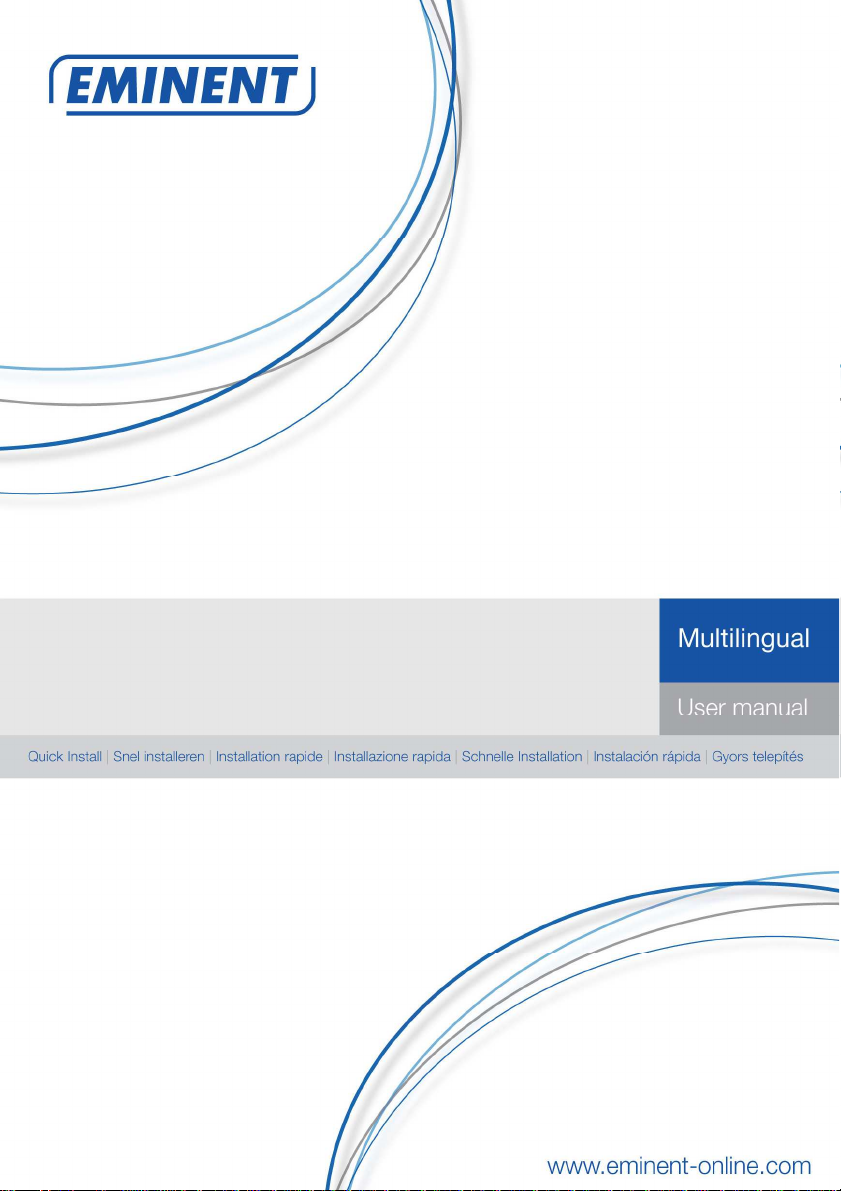
EM4610
WiFi Travel Reader

2 |
MULTILINGUAL
EM4610 WiFi Travel Reader
Table of contents
1.0 Introduction ........................................................................................................... 3
2.0 (EN) Interface & LED Indicator description ............................................................ 3
3.0 (EN) Installation ..................................................................................................... 4
3.1 Secure your connection ..................................................................................... 4
4.0 (EN) How to use the Travel Reader Storage Function to stream files..................... 5
5.0 (EN) Download files to your iPhone, iPad or iPod .................................................. 6
6.0 (EN) Upload pictures and movies to the Travel Reader ......................................... 6
2.0 (NL) Omschrijving van de aansluitingen en de LED’s............................................. 7
3.0 (NL) Installatie ....................................................................................................... 7
3.1 Beveilig uw verbinding ....................................................................................... 8
4.0 (NL) Hoe streamt u bestanden van uw Travel Reader naar uw Apple device ......... 9
5.0 (NL) Download bestanden naar uw iPhone, iPad of iPod ....................................... 9
6.0 (NL) Upload foto’s en video’s naar de Travel Reader ........................................... 10
2.0 (FR) Description de l'interface et des voyants LED .............................................. 10
3.0 (FR) Installation ................................................................................................... 11
3.1 Sécurisez votre connexion ............................................................................... 11
4.0 (FR) Comment utiliser la fonction de stockage du Lecteur de voyage pour diffuser
des fichiers ................................................................................................................ 12
5.0 (FR) Télécharger des fichiers sur votre iPhone, iPad ou iPod .............................. 13
6.0 (FR) Téléversez des images et des films sur le Lecteur de voyage ...................... 13
2.0 (IT) Descrizione di interfaccia e LED .................................................................... 14
3.0 (IT) Installazione .................................................................................................. 14
3.1 Proteggere la connessione .............................................................................. 14
4.0 (IT) Riconnettersi con il router da viaggio utilizzando la password ....................... 16
5.0 (IT) Scaricare i file su iPhone, iPad o iPod ........................................................... 16
6.0 (IT) Caricare foto e film sul lettore da viaggio ....................................................... 16
2.0 (DE) Beschreibung von Schnittstellen & LED-Anzeigen ....................................... 17
3.0 (DE) Installation ................................................................................................... 17
3.1 Ihre Verbindung sichern ................................................................................... 17
4.0 (DE) So nutzen Sie die Speicherfunktion des mobilen Lesegerätes zum
Übertragen von Dateien ............................................................................................ 19
5.0 (DE) Laden Sie die Dateien auf Ihr iPhone, iPad oder Ihren iPod herunter .......... 19
6.0 (DE) Bilder und Filme auf das mobile Lesegerät hochladen ................................. 19
2.0 (ES) Descripción de indicadores LED e interfaz................................................... 20
3.0 (ES) Instalación ................................................................................................... 21
3.1 Proteja su conexión ......................................................................................... 21
4.0 (ES) Cómo utilizar la función de almacenamiento del lector de viaje para transmitir
secuencias de archivos ............................................................................................. 22
5.0 (ES) Descargue los archivos a su iPhone, iPad o iPod ........................................ 22
6.0 (ES) Cargar imágenes y películas al lector de viaje ............................................. 23
2.0 (HU) Interfész és ledes kijelzők leírása ................................................................ 23
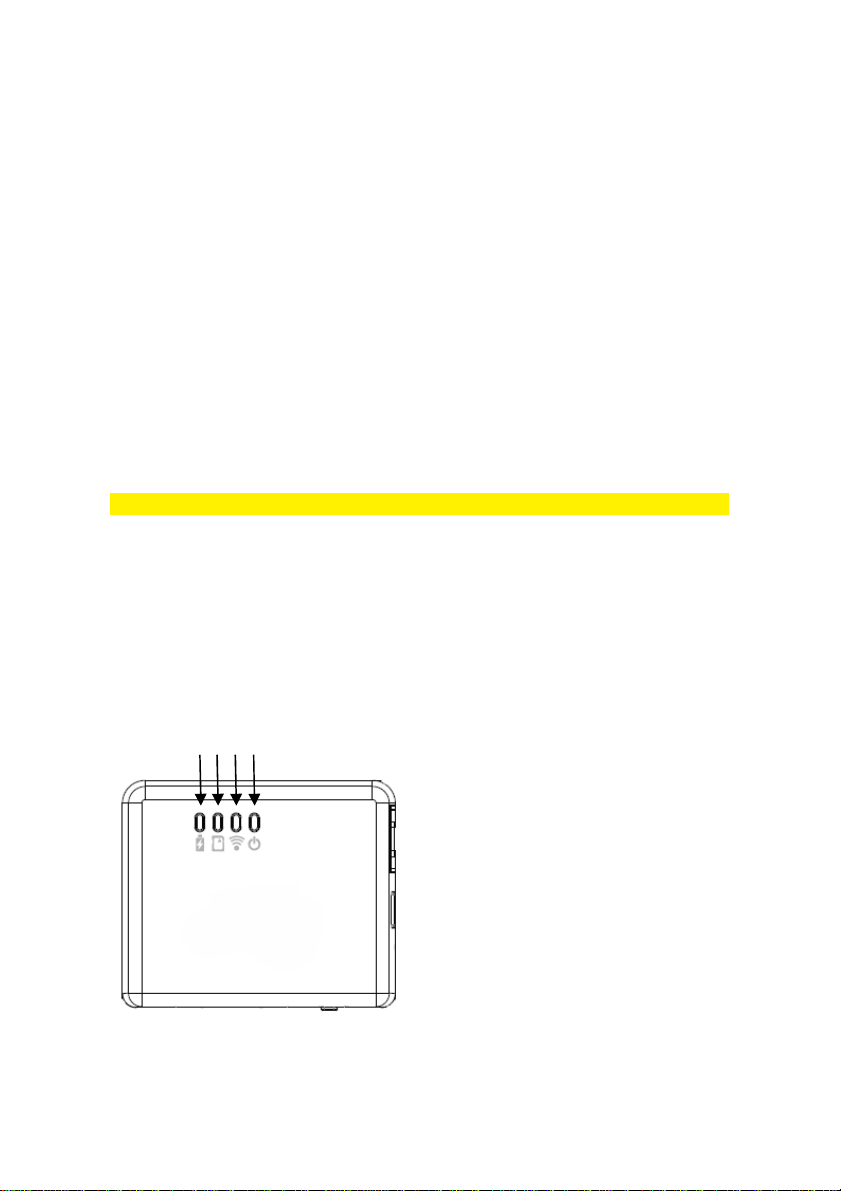
3 |
3.0 (HU) Telepítés ..................................................................................................... 24
3.1 Tegye biztonságossá a kapcsolatát ................................................................. 24
4.0 (HU) Hogyan használja az utazó olvasó tárolót fájlok közvetítésére .................... 25
5.0 (HU) Töltsön le fájlokat az iPhone, iPad vagy iPod készülékére........................... 26
6.0 (HU) Töltsön fel képeket és filmeket az utazó olvasóra ........................................ 26
7.0 Frequently Asked Questions and other related information .................................. 27
8.0 Service and support ............................................................................................. 27
9.0 Warning and points of attention ........................................................................... 27
10.0 Warranty conditions ........................................................................................... 28
11.0 Declaration of Conformity .................................................................................. 28
MULTILINGUAL
1.0 Introduction
Congratulations with the purchase of this high-quality Eminent product! This product
has undergone extensive testing by Eminent’s technical experts. Should you
experience any problems with this product, you are covered by a five-year Eminent
warranty. Please keep this manual and the receipt in a safe place.
Register your product now on www.eminent-online.com and receive product updates!
2.0 (EN) Interface & LED Indicator description
4 3 2 1
1) Power LED green : the power is on
1) Power LED orange : battery is low
2) WiFi LED blue : Wireless LAN is working
3) Access LED green : media access
4) Battery Charger LED red : battery is
charging (turns off when fully charged)
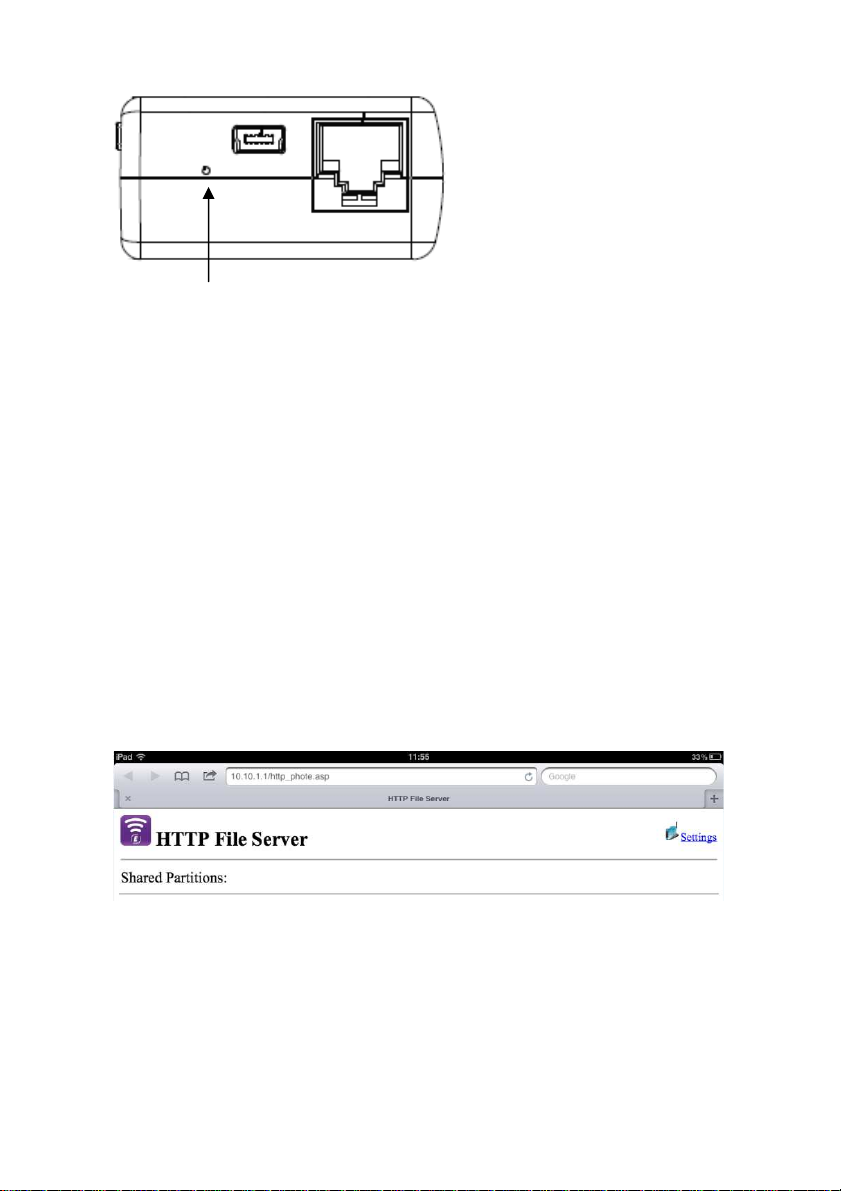
4 |
MULTILINGUAL
Reset : press the hole button for minimum of 3 seconds. The blue WiFi LED will turn
off and factory setting will be restored.
3.0 (EN) Installation
1. Connect the Ethernet cable to the WAN port
2. Connect the other end of the cable to the Internet port of the hotel room (or
Router)
3. Choose the WiFi network Eminent_4610_xxxxxx and connect
4. You are now connected to the internet
3.1 Secure your connection
We strongly advise you to secure your wireless connection. You only need to do these
steps once.
1. Open your browser and type 10.10.1.1 in the URL address
2. Click on “Settings”
3. Select “Wireless” in the site contents menu
4. Select “Security”
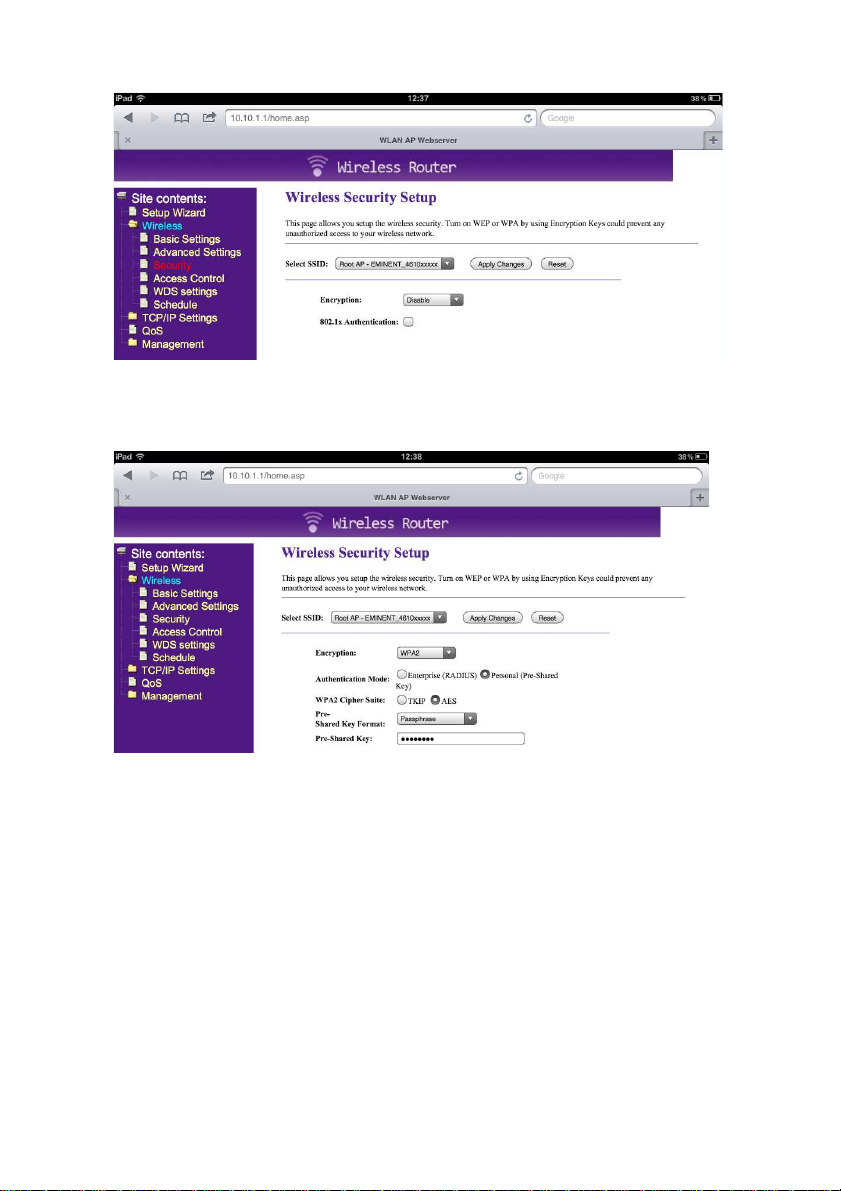
5 |
MULTILINGUAL
5. Select Encryption and choose “WPA2”
6. Type your password in the “Pre-Shared Key”
7. Press “Apply Changes”
8. Reconnect with the EM4610 Travel Router with your password
4.0 (EN) How to use the Travel Reader
Storage Function to stream files
1. Plug in an USB stick or SD card in the Travel Reader (not both at the same time)
2. Install the EMINENT 4610 app from the Apple store
3. Click video’s, photos, music or documents to stream them to your device

6 |
MULTILINGUAL
5.0 (EN) Download files to your iPhone, iPad
or iPod
1. Choose “videos” “photos” “music” “documents” or “folder view”
2. Press the “edit” button
3. Select a file
4. Press the button and select “download”
5. Downloaded files can be found under “collections”
6.0 (EN) Upload pictures and movies to the
Travel Reader
1. Go to “collections”
2. Select “upload from Camera Roll”
3. Select the files you want to upload
4. Press “done” and choose your upload location
5. Press “done”
Please note that you can only access file formats that Apple devices support!
Please check our website www.eminent-online.com for the newest updated manual,
drivers and firmware.
Also, you will find frequently asked questions in the FAQ section.
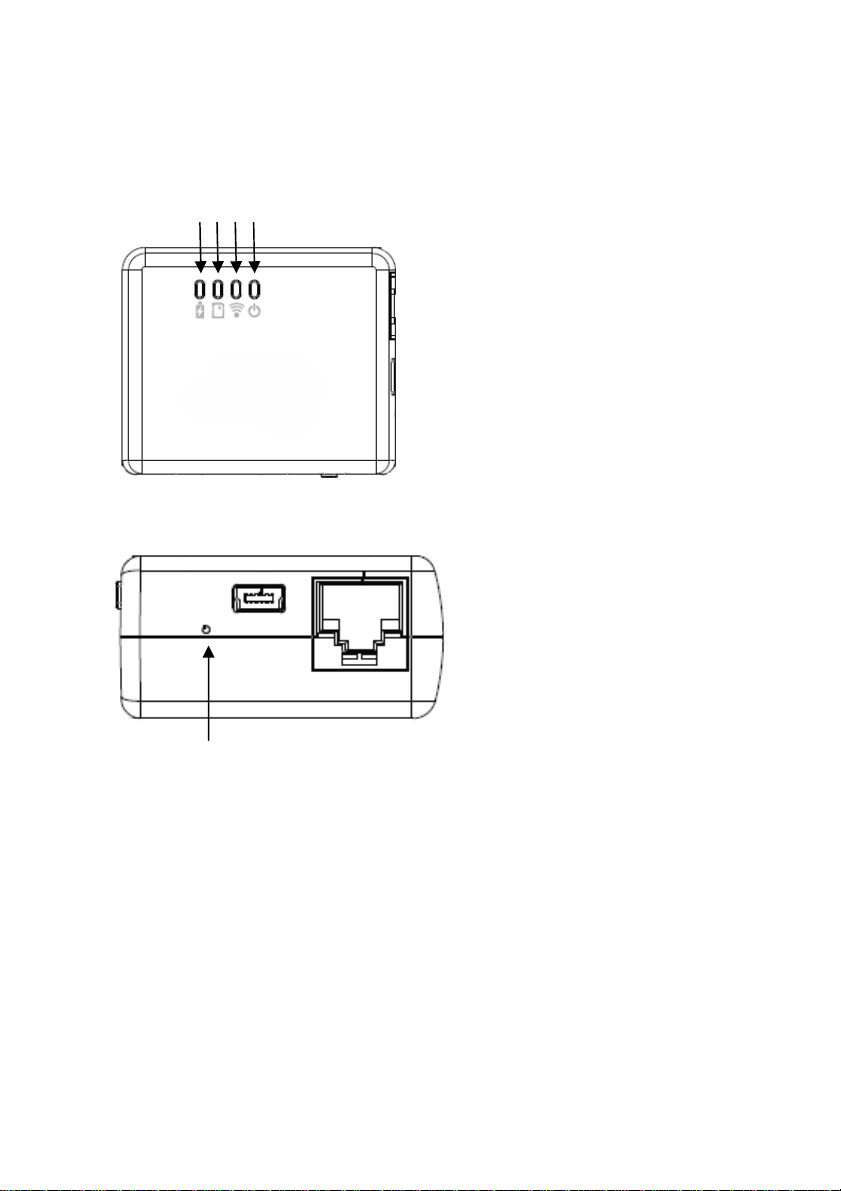
7 |
MULTILINGUAL
2.0 (NL) Omschrijving van de aansluitingen
en de LED’s
4 3 2 1
1) Power LED groen : het product staat aan
1) Power LED oranje : de batterij is bijna
leeg
2) WiFi LED blauw : Wireless LAN is actief
3) Access LED groen : de aangesloten sd
kaart of usb stick is in gebruik
4) Batterij Lader LED rood : de batterij
wordt opgeladen (gaat uit als de batterij
volledig opgeladen is)
Reset : druk met bijvoorbeeld een paperclip het kleine gaatje naast de usb poort in
voor minimaal drie seconden. De EM4610 wordt hiermee hersteld naar de
fabrieksinstellingen.
3.0 (NL) Installatie
1. Verbind de utp kabel (niet meegeleverd) met de WAN poort (Netwerkpoort op de
EM4610)
2. Verbind de andere kant van de utp kabel met de internet poort in de hotelkamer of
met de router
3. Selecteer het WiFi netwerk Eminent_4610_xxxxxx en maak een verbinding
4. U bent nu verbonden met het internet
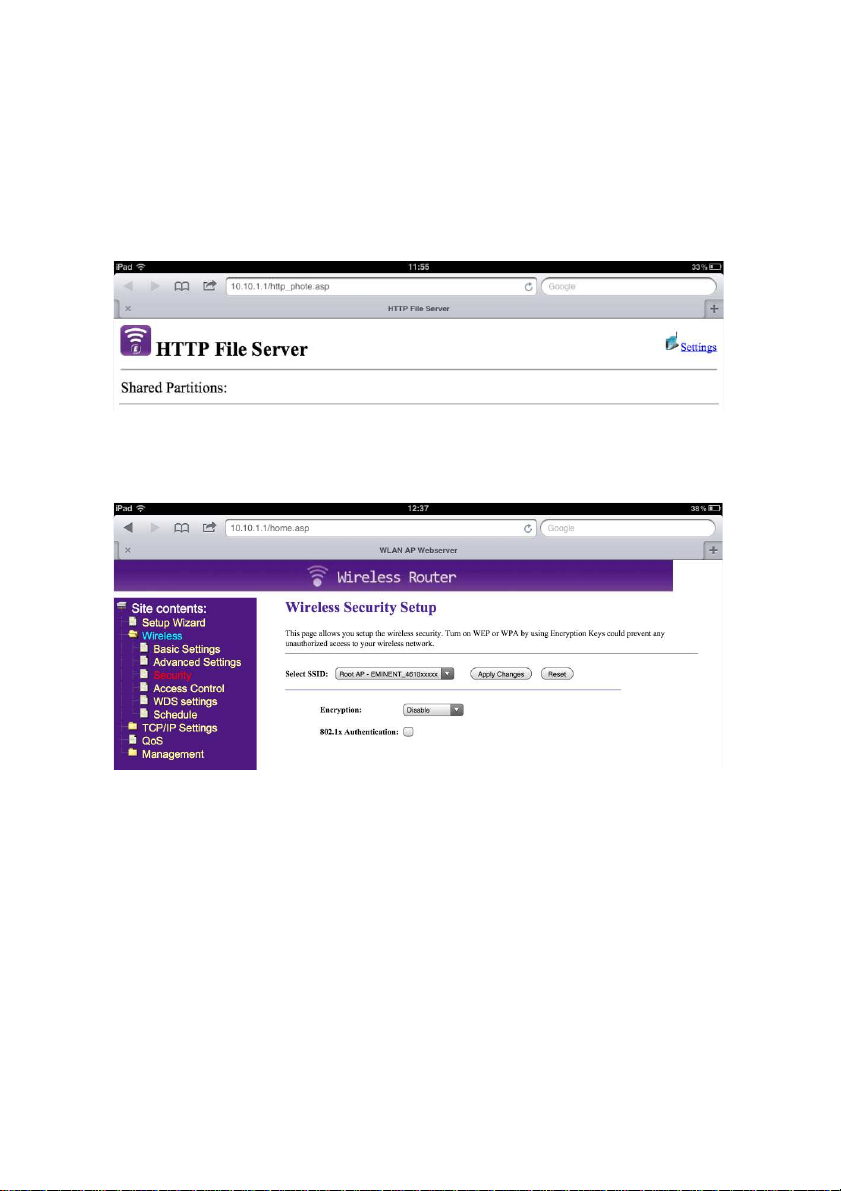
8 |
MULTILINGUAL
3.1 Beveilig uw verbinding
Wij adviseren u de draadloze verbinding met de EM4610 te beveiligen. U hoeft deze
stappen slechts eenmalig uit te voeren.
1. Open uw browser en typ 10.10.1.1 in de adresbalk
2. Selecteer “Settings”
3. Selecteer “Wireless” in het menu
4. Selecteer “Security”
5. Selecteer “Encryption” en selecteer “WPA2”
6. Voer uw zelf gekozen password in het vakje “Pre-Shared Key” in
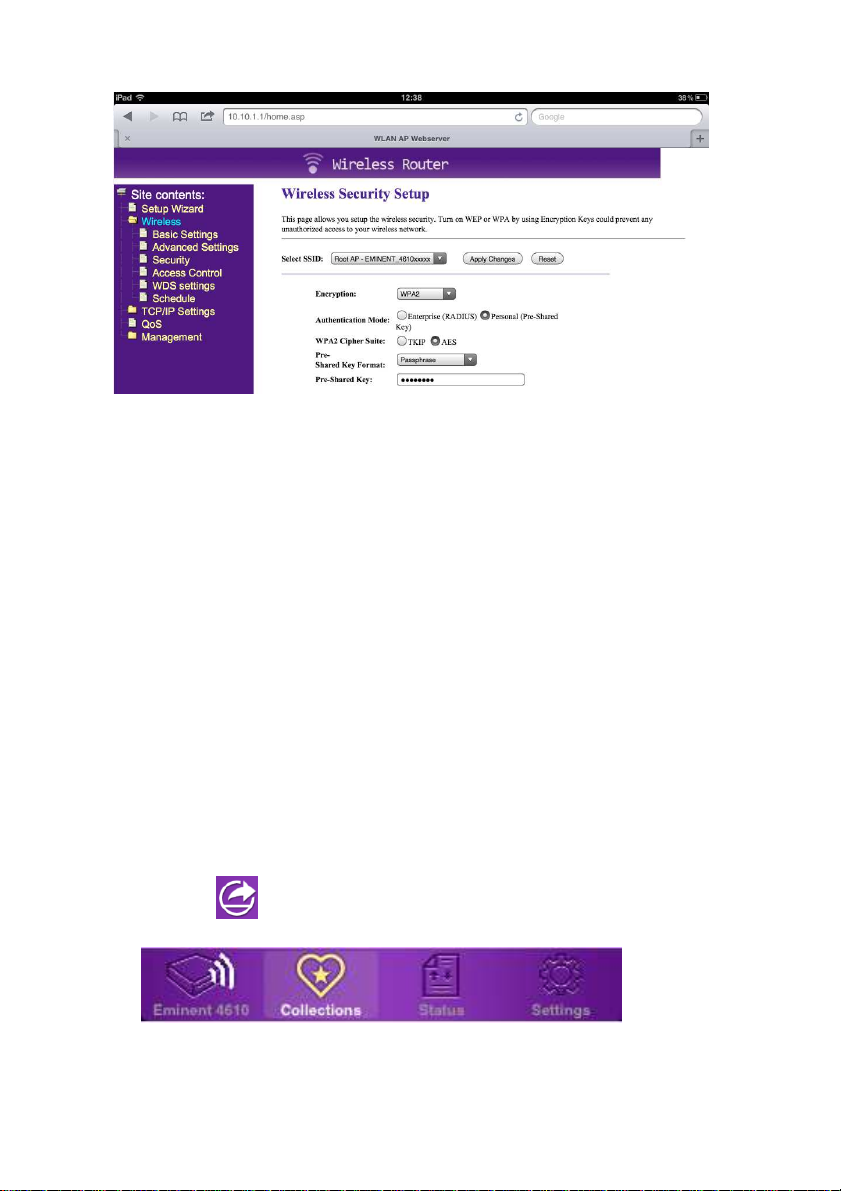
9 |
MULTILINGUAL
7. Druk op “Apply Changes”
8. Verbind nu opnieuw met uw EM4610 Travel Reader en voer uw password in
4.0 (NL) Hoe streamt u bestanden van uw
Travel Reader naar uw Apple device
1. Plaats een USB geheugenstick of een SD kaart in de Travel Reader (niet
gelijktijdig)
2. Installeer de EMINENT 4610 app uit de Apple store
3. Selecteer “video’s” , ”photos”, ”music” of “documents” en stream deze naar uw
Apple device
5.0 (NL) Download bestanden naar uw
iPhone, iPad of iPod
1. Selecteer “videos” “photos” “music” “documents” of “folder view”
2. Klik op de “edit” button
3. Selecteer een bestand
4. Klik op de knop en selecteer “download”
5. De gedownloade bestanden vindt u onder “collections”
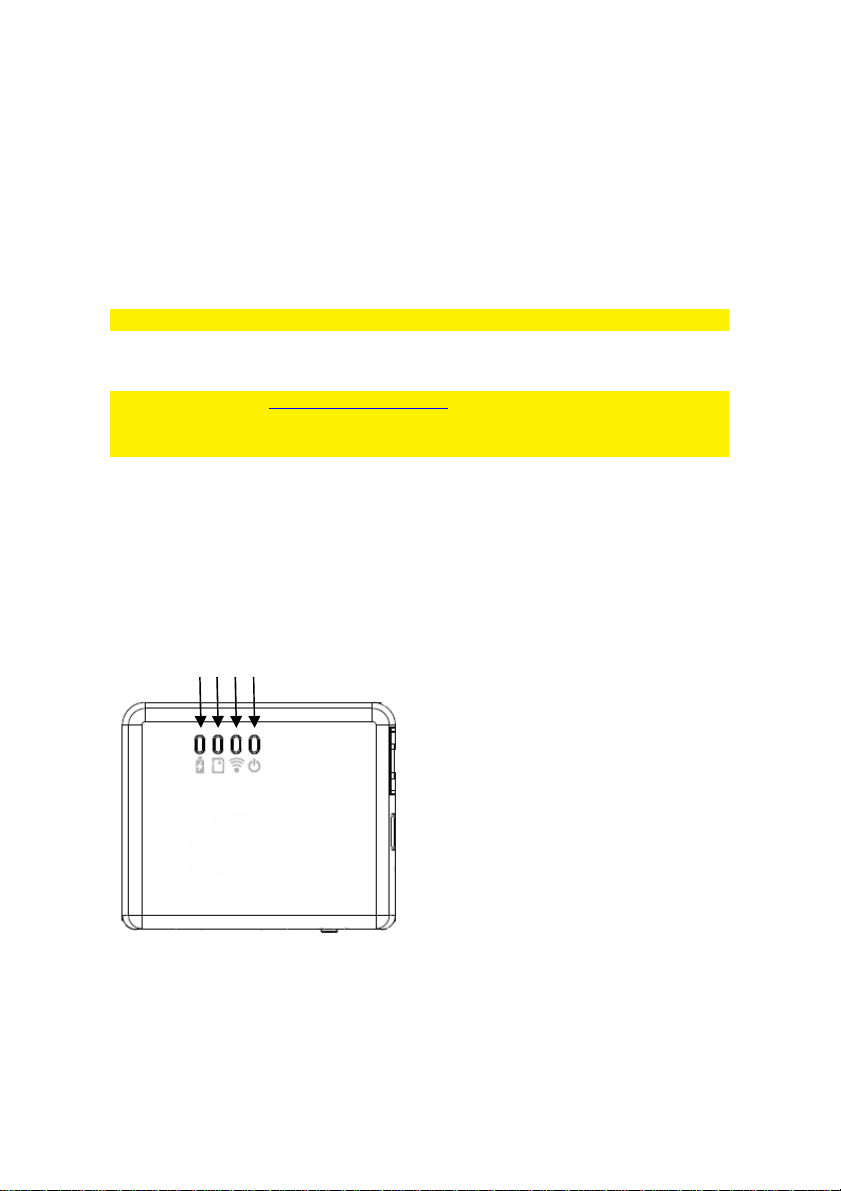
10 |
MULTILINGUAL
6.0 (NL) Upload foto’s en video’s naar de
Travel Reader
1. Ga naar “collections”
2. Selecteer “upload from Camera Roll”
3. Selecteer de bestanden die u wilt uploaden
4. Klik op “done” en selecteer de map waarnaar u de bestanden wilt uploaden
5. Klik op “done”
U kunt alleen bestanden afspelen die door uw Apple device ondersteund worden!
Bezoek onze website www.eminent-online.com voor de meest actuele handleiding,
drivers en firmware.
Bekijk ook onze FAQ sectie voor veelgestelde vragen.
2.0 (FR) Description de l'interface et des
voyants LED
4 3 2 1
1) LED d'alimentation verte : l'appareil est
sous tension
1) LED d'alimentation orange : la batterie
est faible
2) LED WiFi bleue : Le LAN sans fil
fonctionne
3) LED d'accès verte : accès aux médias
4) LED du chargeur de batterie rouge : la
batterie est en charge (s'éteint lorsque
complètement chargée)
