Eminent EM4597 User Manual
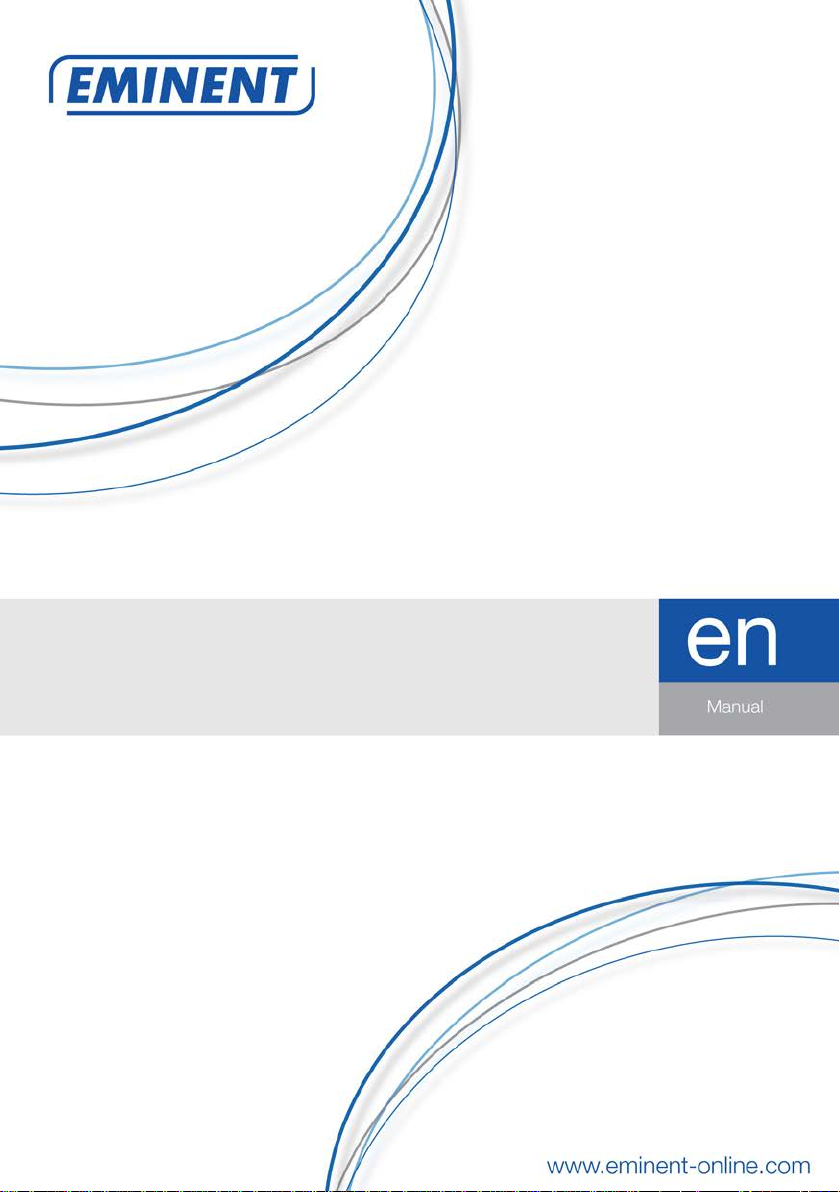
EM4597
Concurrent AC1200
Dual Band Wi-Fi Repeater and Access point
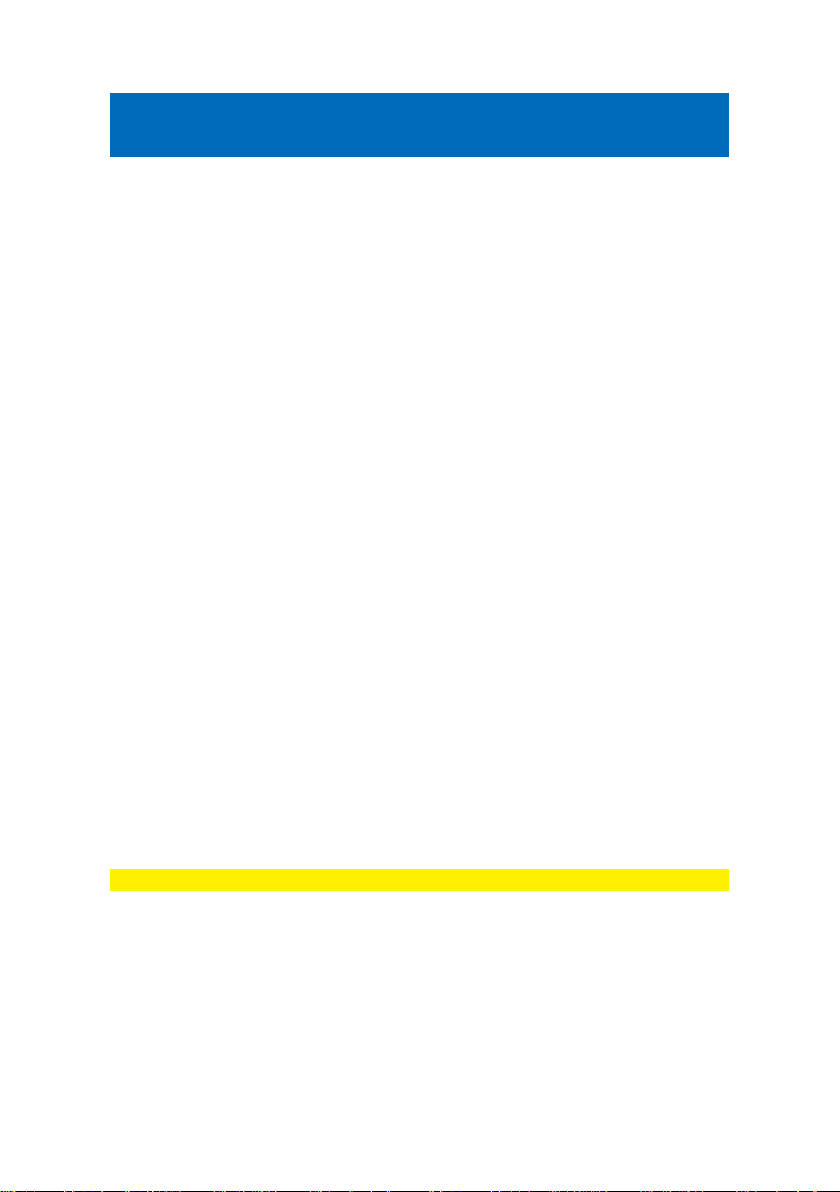
2 |
ISH
ENGL
EM4597 - Concurrent AC1200
Dual Band Wi-Fi Repeater and Access point
Table of contents
1.0 Introduction ........................................................................................................... 2
1.1 Packing contents ............................................................................................... 3
1.2 Device Overview ................................................................................................ 3
2.0 Where to place the EM4597 repeater? .................................................................. 7
3.0 Dual Band explanation........................................................................................... 8
3.1 Connect the EM4597 to your single-band Wi-Fi network and upgrade to a Dual
Band Wi-Fi network. ................................................................................................ 8
3.2 Connect the EM4597 to a Dual Band Wi-Fi network. ......................................... 8
3.3 Cross Band technology ...................................................................................... 9
3.4 Mixed Wi-Fi clients .......................................................................................... 10
4.0 Connecting the EM4597 to your modem/router .................................................... 11
4.1 Configure the wireless repeater using the WPS button .................................... 11
4.2 Manual configuration using encryption key ...................................................... 12
5.0 Changing the wireless network name (SSID) of the repeater. .............................. 15
5.1 Find your repeaters IP address ........................................................................ 15
5.2 Change repeaters SSID name ......................................................................... 19
6.0 Access Point mode .............................................................................................. 21
7.0 Frequently Asked Questions and other related information .................................. 24
8.0 Service and support ............................................................................................. 24
9.0 Warning and points of attention ........................................................................... 24
10.0 Warranty conditions ........................................................................................... 26
1.0 Introduction
Congratulations with the purchase of this high-quality Eminent product! This product
has undergone extensive testing by Eminent’s technical experts. Should you
experience any problems with this product, you are covered by Eminent
warranty. Please keep this manual and the receipt in a safe place.
Register your product now on www.eminent-online.com and receiv e product updates!
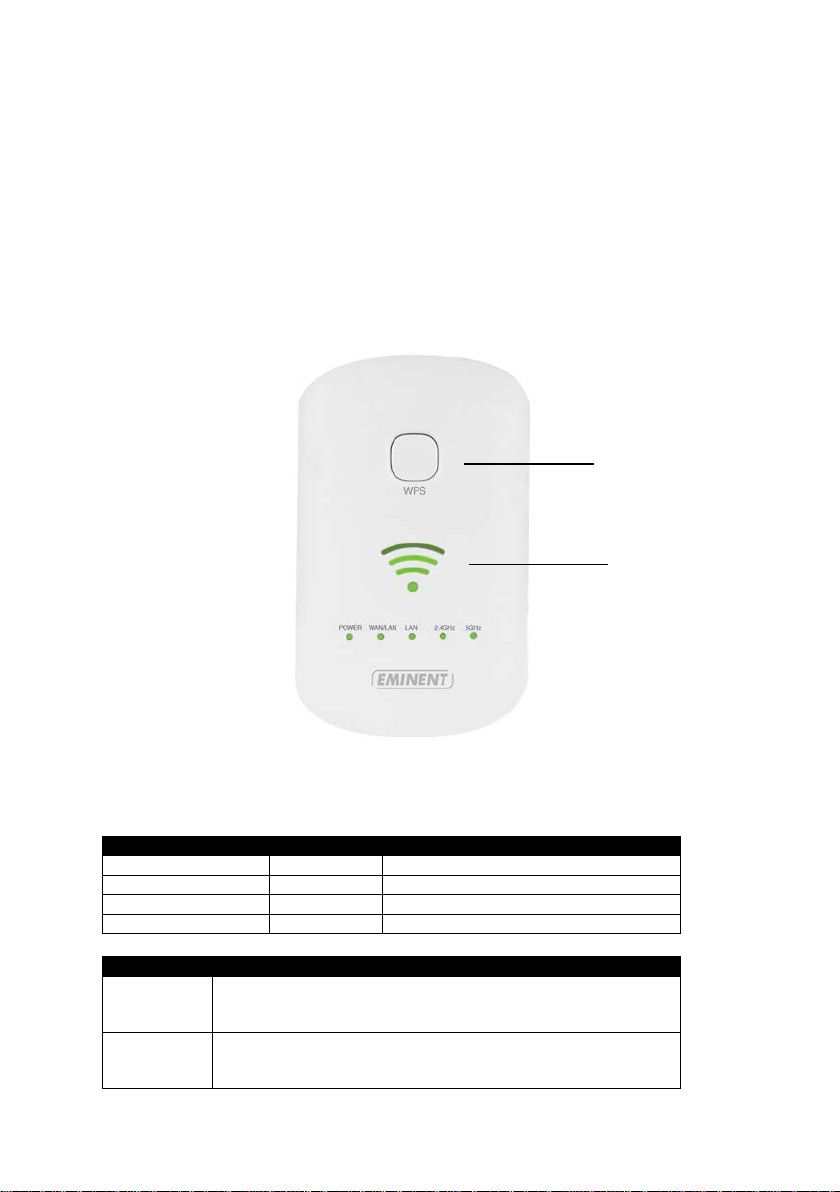
3 |
ISH
LABEL
STATE
DESCRIPTION
LED Signal strength
3 BARS
Connected
90% and above (Excellent)
2 BARS
Connected
55-89% (Recommended)
1 BAR
Connected
10-54% (Weak)
LABEL
DESCRIPTION
WPS Button
Connect EM4597 to any WPS capable devices (7 sec. to
client)
Reset
Press the reset button for 10 seconds to restore the device to
reboot
WPS button
Signal indicator
1.1 Packing contents
The following parts need to be present in the packing:
• EM4597
• QIG
• Ethernet cable
1.2 Device Overview
Front panel
ENGL
connect to router/AP or 2 sec. when connecting a wireless
default factory settings. Wait approx. 1 minute for the device to
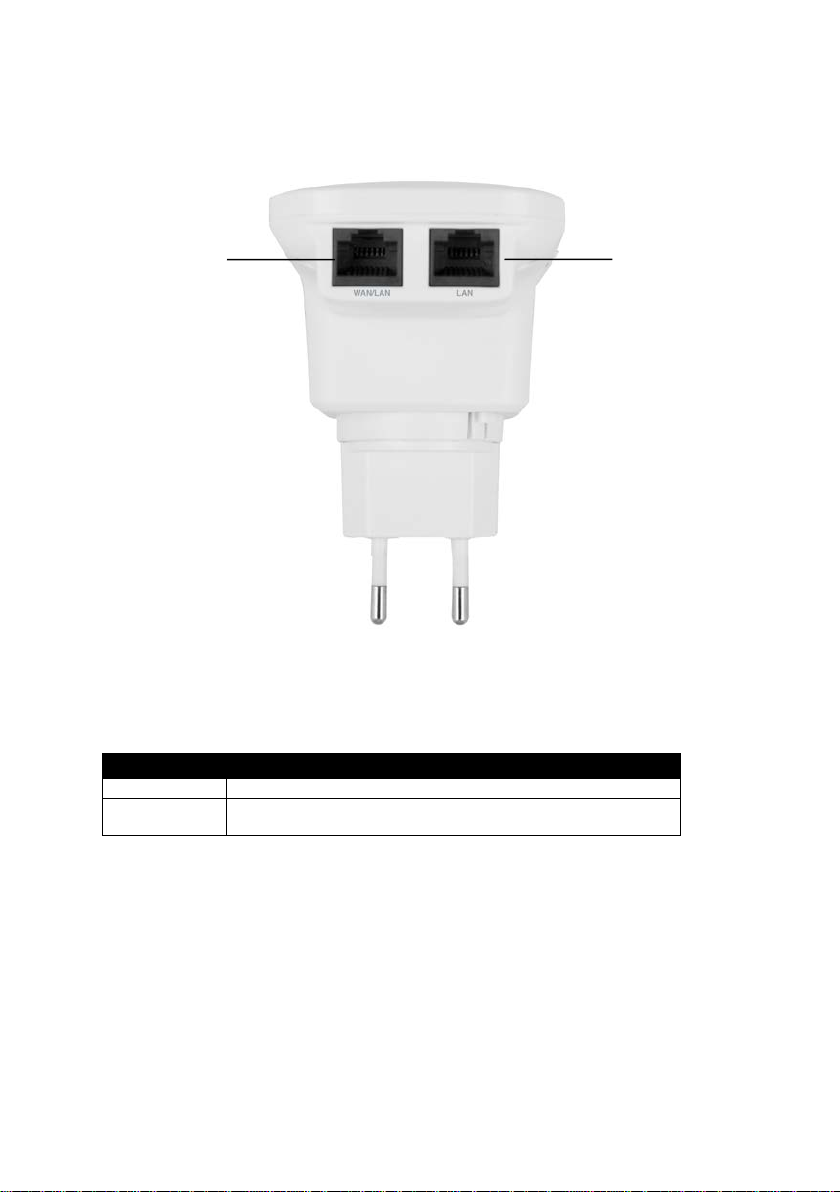
4 |
ISH
LABEL
DESCRIPTION
LAN port
Connect to computers / Ethernet devices
WAN/LAN
port
Connect to computers / Ethernet devices/ Connect to router
LAN port
WAN/LAN port
Bottom
ENGL

5 |
ISH
Reset button
On/Off switch
Side panel
ENGL

6 |
ISH
LABEL
DESCRIPTION
AP mode
When mode selector switch has switched to AP, Repeater will
work as Access Point
Repeater
When mode selector switch has switched to AP, Repeater will
work as Repeater
Router
When mode selector switch has switched to AP, Repeater will
work as Router
Mode selector switch: AP-Repeater-Router
ENGL
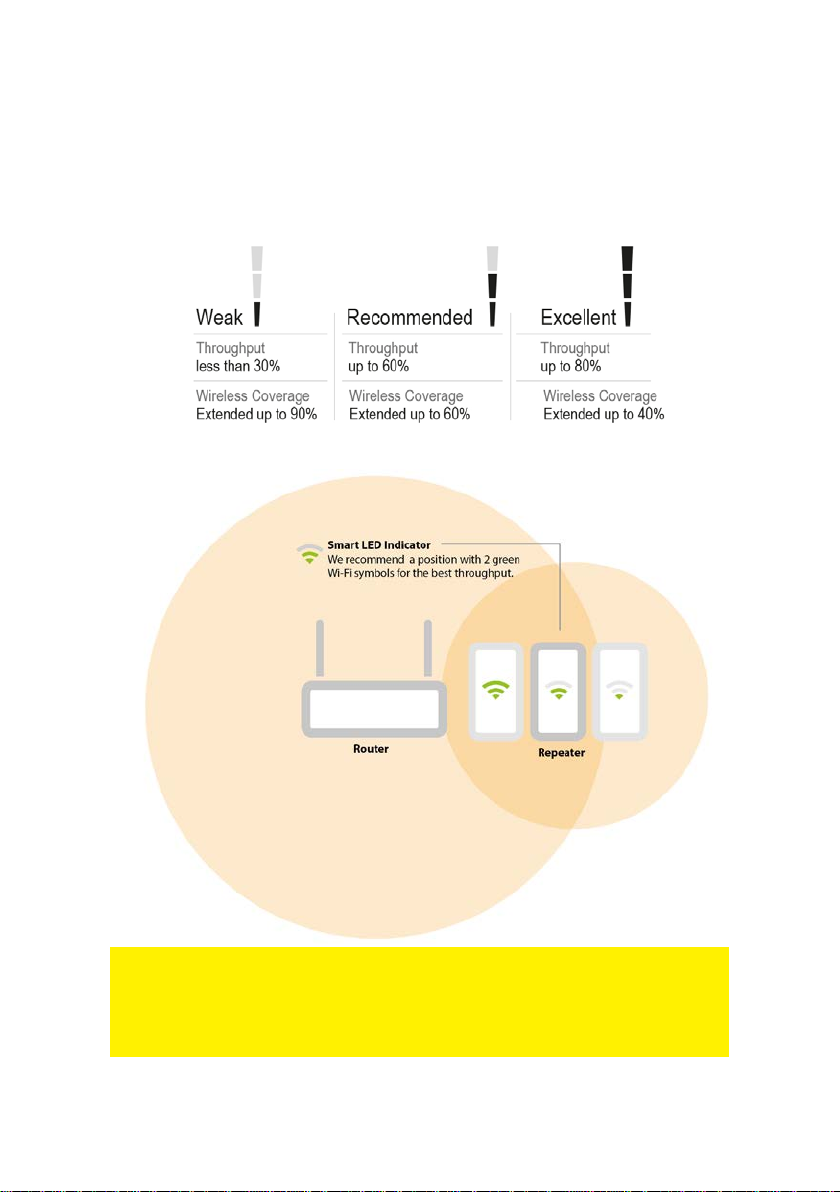
7 |
ISH
ENGL
2.0 Where to place the EM4597 repeater?
The best location to place the EM4597 is approximately half-way between your
wireless modem/router and your Wi-Fi client (laptop/smartphone/tablet) which
has/have the weakest wireless reception. This way, the signal strength will be as good
as possible. Refer to the following images for an example:
Hint: Before placing the EM4597 on its destined location, the device needs to be
setup. Setting up the EM4597 wireless repeater can be done best, if the EM4597 is
located near your wireless modem/router. After setting up the EM4597, you can place
the EM4597 at a location defined by using the signal indicator LEDs and the
recommended setup as described previously.
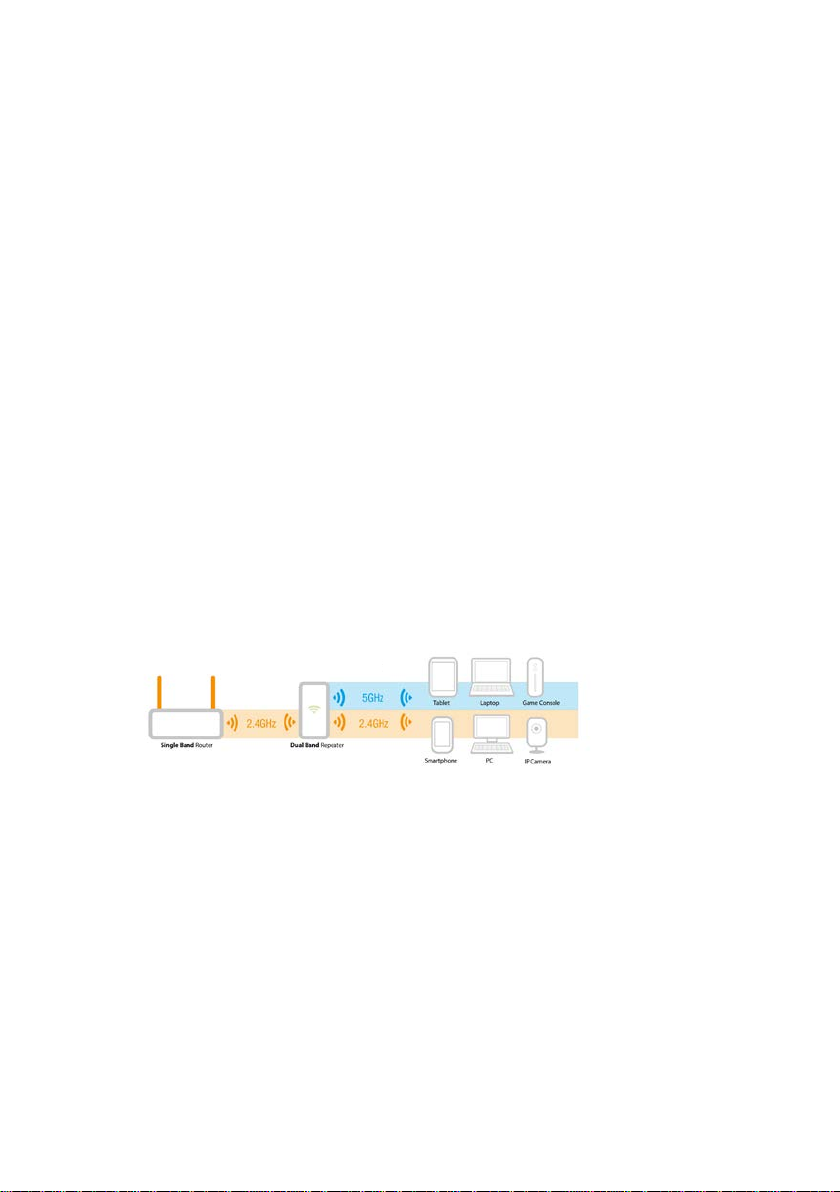
8 |
ISH
ENGL
3.0 Dual Band explanati on.
In chapter 3.1 to 3.4 we will explain the different kinds of setups you can configure
with the EM4597, so you will be able to determine what setup will fit best to your
situation.
Comparison of the 2 Wi-Fi bands.
• 2.4GHz
+ best coverage
- more interference with other wireless devices
- lower bandwidth.
• 5GHz
- lower coverage
+ less interference with other wireless devices
+ higher bandwidth.
3.1 Connect the EM4597 to your single-band Wi-Fi network and upgrade to a Dual Band Wi-Fi network.
If you do not have a Dual Band modem/router you can upgrade your Wi-Fi network by
using the EM4597 to create a Dual Band Wi-Fi network. The EM4597 will be
connected to your existing 2.4GHz Wi-Fi connection and will repeat this connection
into a Dual Band connection.
3.2 Connect the EM4597 to a Dual Band Wi-Fi network.
If you have a Dual Band modem/router there are a few factors to consider to fit your
situation best.
First check which Wi-Fi connection has the best performance in signal strength and
connection speed. 2.4GHz band has the best coverage but also has the most
interference with other Wireless devices. The 5GHz band has a lower coverage but
less interference with other wireless devices and a higher bandwidth.
To get the best performance we advise to connect the EM4597 to the 5GHz band of
the modem/router.
