Eminent EM4596 User Manual
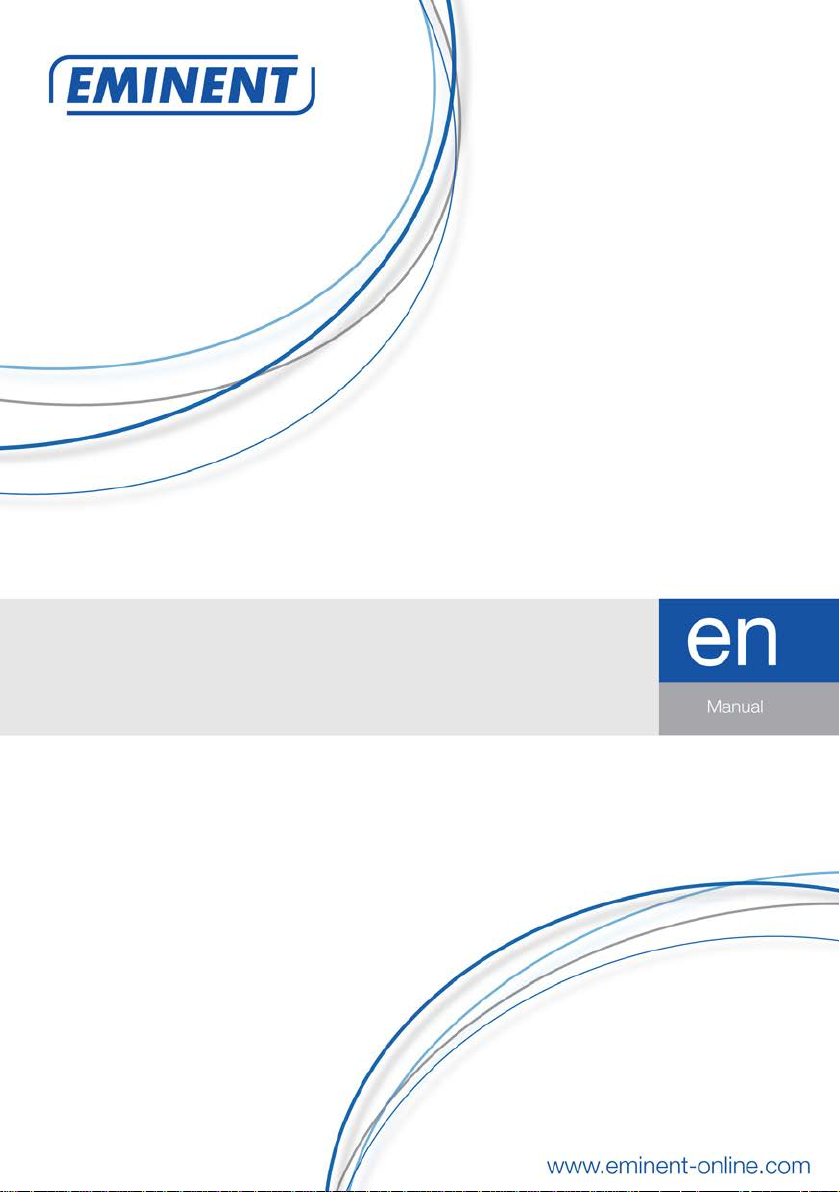
EM4596
Concurrent AC1200
Dual Band WiFi Repeater and Access point

2 |
ENGLISH
EM4596 - Concurrent AC1200
Dual Band WiFi Repeater and Access point
Table of contents
1.0 Introduction ........................................................................................................... 2
1.1 Packing contents ............................................................................................... 3
1.2 Device Overview ................................................................................................ 3
2.0 Where to place the EM4596 repeater? .................................................................. 6
3.0 Dual Band explanation........................................................................................... 7
3.1 Connect the EM4596 to your single-band WiFi network and upgrade to a Dual
Band WiFi network. ................................................................................................. 7
3.2 Connect the EM4596 to a Dual Band WiFi network. .......................................... 7
3.3 Cross Band technology ...................................................................................... 8
3.4 Mixed WiFi clients .............................................................................................. 9
4.0 Connecting the EM4596 to your modem/router .................................................... 10
4.1 Configure the wireless repeater using the WPS button .................................... 10
4.2 Manual configuration using encryption key ...................................................... 11
5.0 Connecting a wireless WPS adapter to the EM4596 ............................................ 14
5.1 Using the WPS button on the EM4596 ............................................................. 14
5.2 Using the WPS feature from the web browser ................................................. 15
6.0 Changing the wireless network name (SSID) of the repeater. .............................. 17
6.1 Find your repeaters IP address ........................................................................ 17
6.2 Change repeaters SSID name ......................................................................... 21
7.0 Access Point mode .............................................................................................. 23
8.0 Frequently Asked Questions and other related information .................................. 26
9.0 Service and support ............................................................................................. 26
10.0 Warning and points of attention ......................................................................... 27
11.0 Warranty conditions ........................................................................................... 28
1.0 Introduction
Congratulations with the purchase of this high-quality Eminent product! This product
has undergone extensive testing by Eminent’s technical experts. Should you
experience any problems with this product, you are covered by a five-year Eminent
warranty. Please keep this manual and the receipt in a safe place.
Register your product now on www.eminent-online.com and receive product updates!
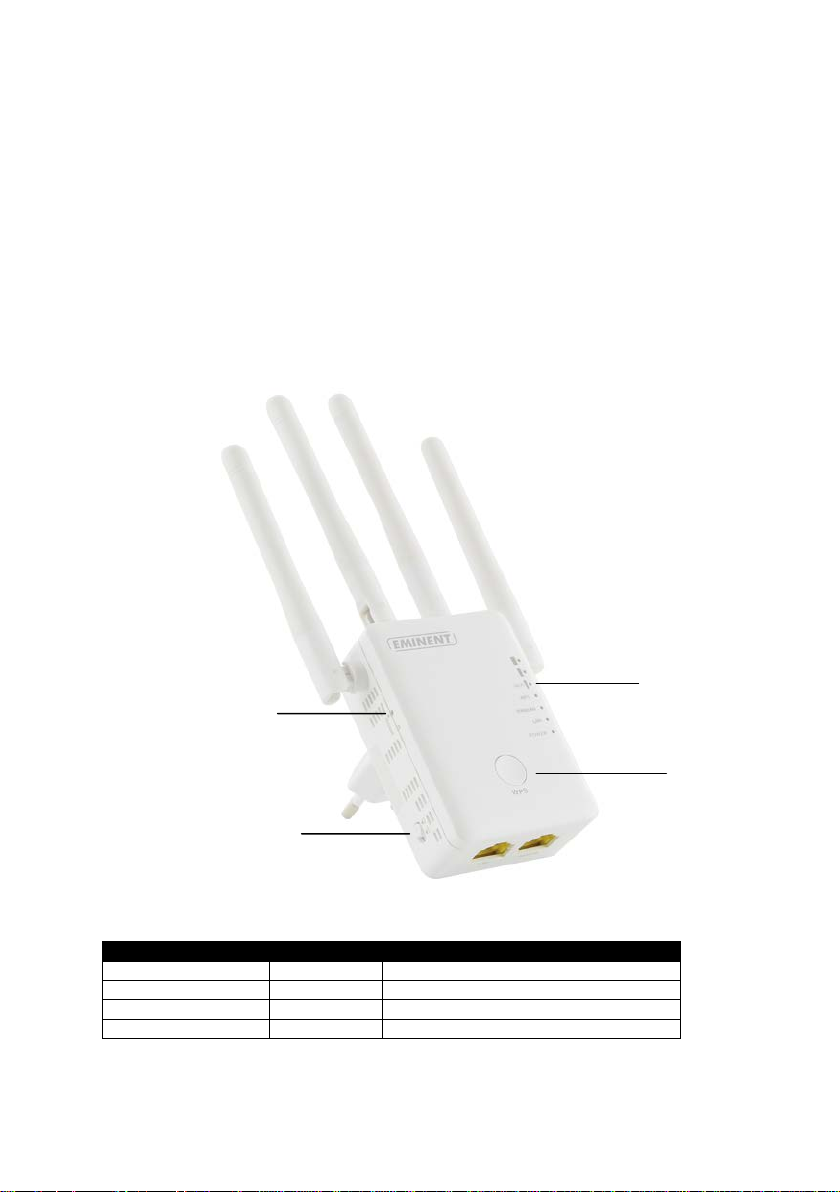
3 |
ENGLISH
LABEL
STATE
DESCRIPTION
LED Signal strength
3 BARS
Connected
90% and above (Excellent)
2 BARS
Connected
55-89% (Recommended)
1 BAR
Connected
10-54% (Weak)
WPS button
Signal indicator
Reset button
On/Off switch
1.1 Packing contents
The following parts need to be present in the packing:
• EM4596
• QIG
• Ethernet cable
1.2 Device Overview
Front and side panel
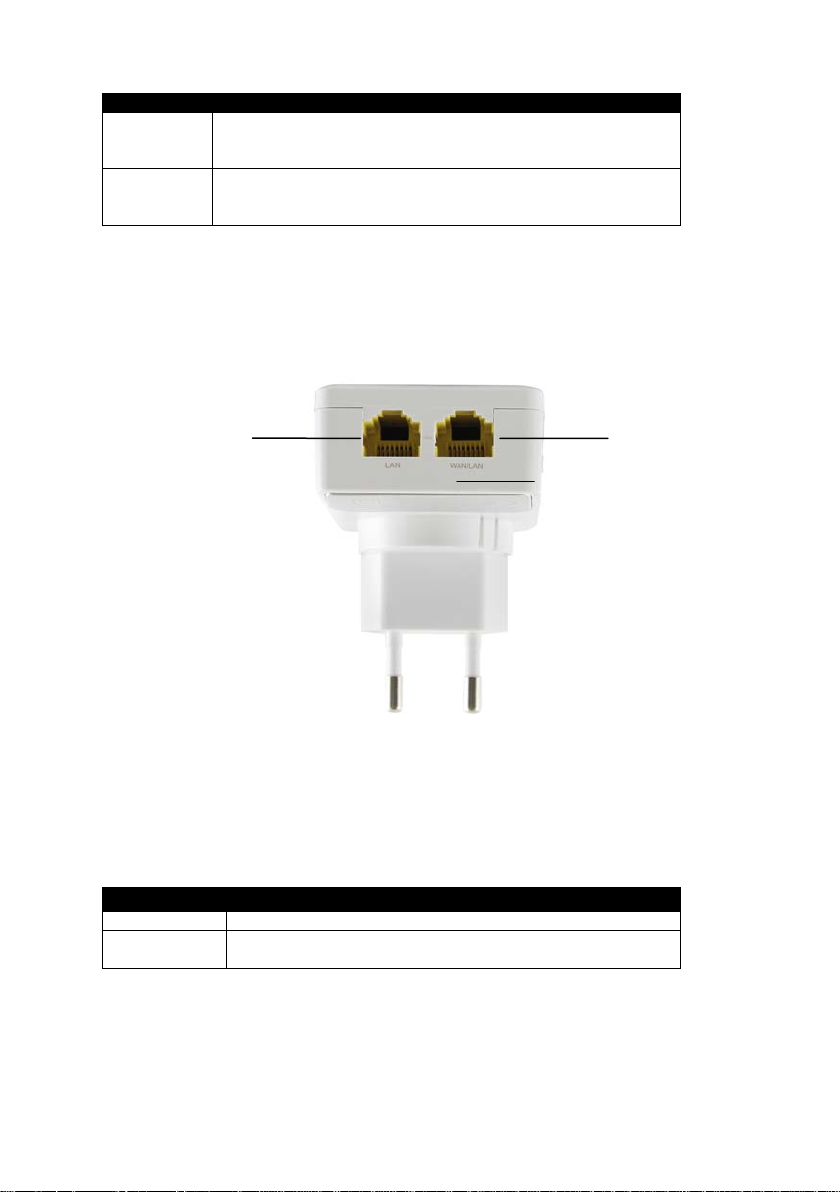
4 |
ENGLISH
LABEL
DESCRIPTION
WPS Button
Connect EM4596 to any WPS capable devices (5 sec. to
client)
Reset
Press the reset button for 10 seconds to restore the device to
reboot
LABEL
DESCRIPTION
LAN port
Connect to computers / Ethernet devices
WAN/LAN
port
Connect to computers / Ethernet devices/ Connect to router
LAN port
WAN/LAN port
Bottom
connect to router/AP or 2 sec. when connecting a wireless
default factory settings. Wait approx. 1 minute for the device to

5 |
ENGLISH
LABEL
DESCRIPTION
AP mode
When mode selector switch has switched to AP, Repeater will
work as Access Point
Repeater
When mode selector switch has switched to AP, Repeater will
work as Repeater
Router
When mode selector switch has switched to AP, Repeater will
work as Router
Mode selector switch: AP-Repeater-Router
Side panel
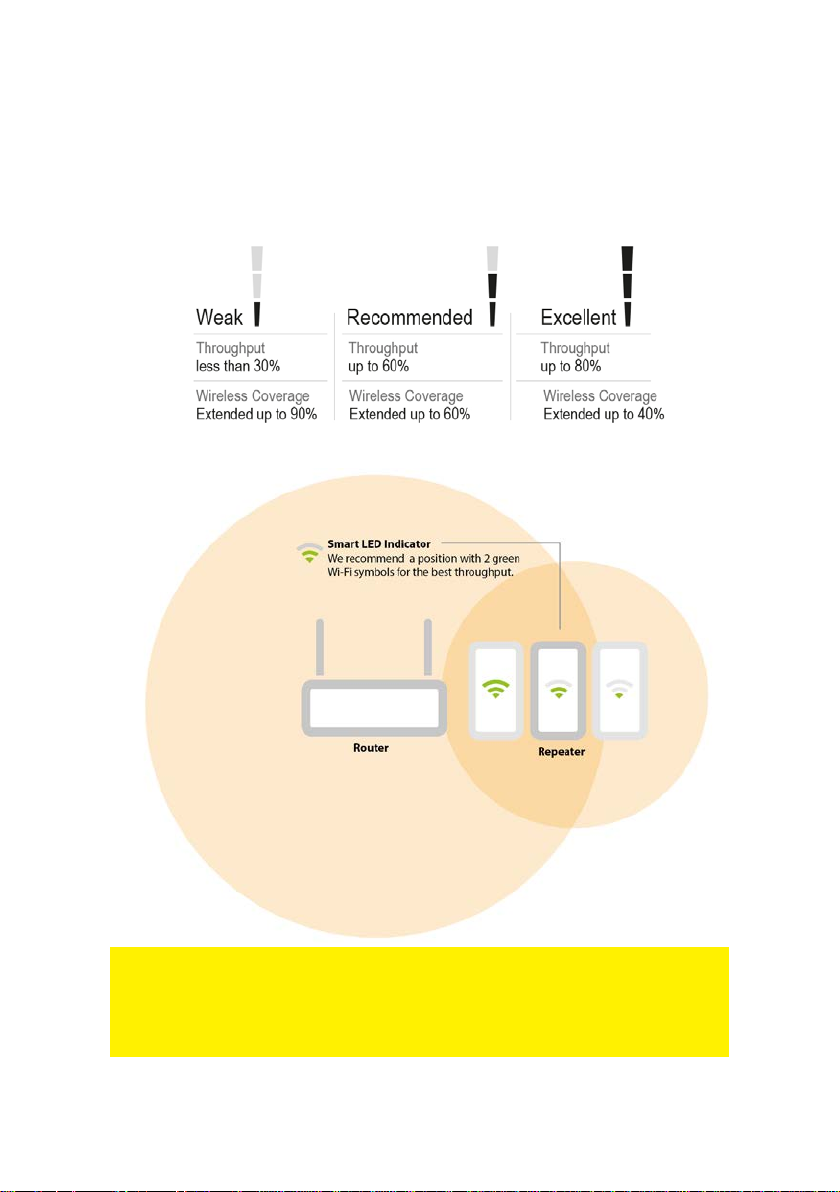
6 |
ENGLISH
2.0 Where to place the EM4596 repeater?
The best location to place the EM4596 is approximately half-way between your
wireless modem/router and your WiFi client (laptop/smartphone/tablet) which
has/have the weakest wireless reception. This way, the signal strength will be as good
as possible. Refer to the following images for an example:
Hint: Before placing the EM4596 on its destined location, the device needs to be
setup. Setting up the EM4596 wireless repeater can be done best, if the EM4596 is
located near your wireless modem/router. After setting up the EM4596, you can place
the EM4596 at a location defined by using the signal indicator LEDs and the
recommended setup as described previously.
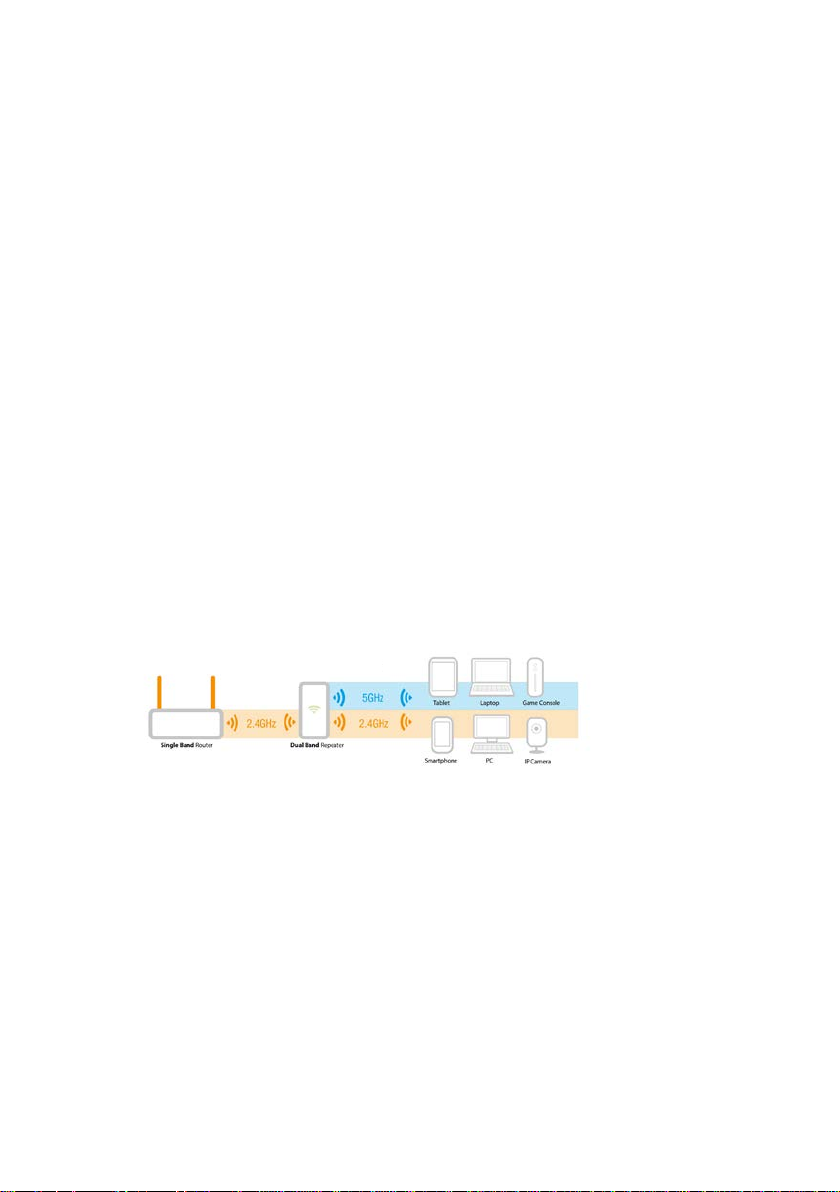
7 |
ENGLISH
3.0 Dual Band explanati on.
In chapter 3.1 to 3.4 we will explain the different kinds of setups you can configure
with the EM4596, so you will be able to determine what setup will fit best to your
situation.
Comparison of the 2 WiFi bands.
• 2.4GHz
+ best coverage
- more interference with other wireless devices
- lower bandwidth.
• 5GHz
- lower coverage
+ less interference with other wireless devices
+ higher bandwidth.
3.1 Connect the EM4596 to your single-band WiFi network and upgrade to a Dual Band WiFi network.
If you do not have a Dual Band modem/router you can upgrade your WiFi network by
using the EM4596 to create a Dual Band WiFi network. The EM4596 will be
connected to your existing 2.4GHz WiFi connection and will repeat this connection into
a Dual Band connection.
3.2 Connect the EM4596 to a Dual Band WiFi network.
If you have a Dual Band modem/router there are a few factors to consider to fit your
situation best.
First check which WiFi connection has the best performance in signal strength and
connection speed. 2.4GHz band has the best coverage but also has the most
interference with other Wireless devices. The 5GHz band has a lower coverage but
less interference with other wireless devices and a higher bandwidth.
To get the best performance we advise to connect the EM4596 to the 5GHz band of
the modem/router.
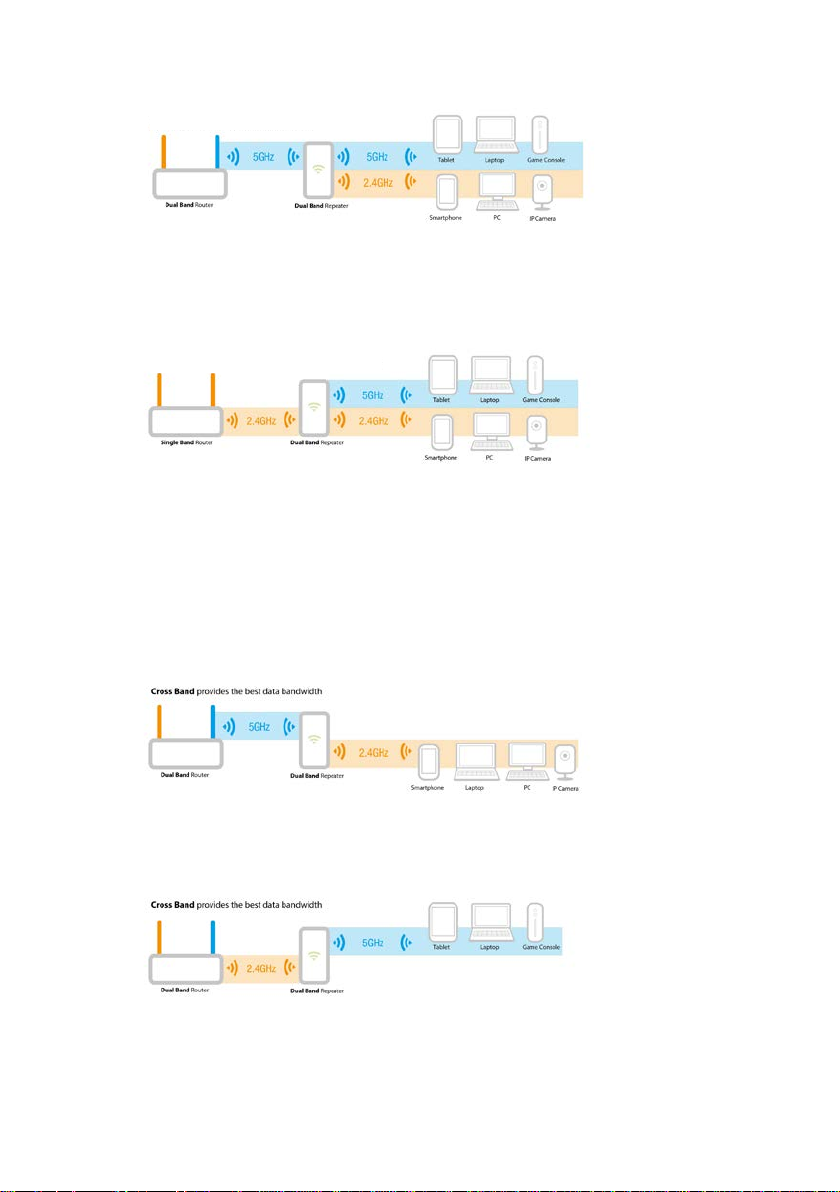
8 |
ENGLISH
Cross-Band 1
Cross-Band 2
To get the best coverage we advise to connect the EM4596 to the 2.4GHz band of the
modem/router.
3.3 Cross Band technology
If your performance and signal strength are ok on both bands we advise to determine
which band is used by the most (preferably by all) WiFi clients and use the opposite
band to communicate between the EM4596 and your modem/router, and connect your
WiFi clients to the other band. In this case the EM4596 can provide the best
performance between WiFi clients and modem/router.
2.4GHz WiFi clients connected to the EM4596 and the EM4596 connected to the
modem/router by 5GHz (see picture Cross-Band 1)
5GHz WiFi clients connected to the EM4596 and the EM4596 connected to the
modem/router by 2.4GHz (see picture Cross-Band 2)
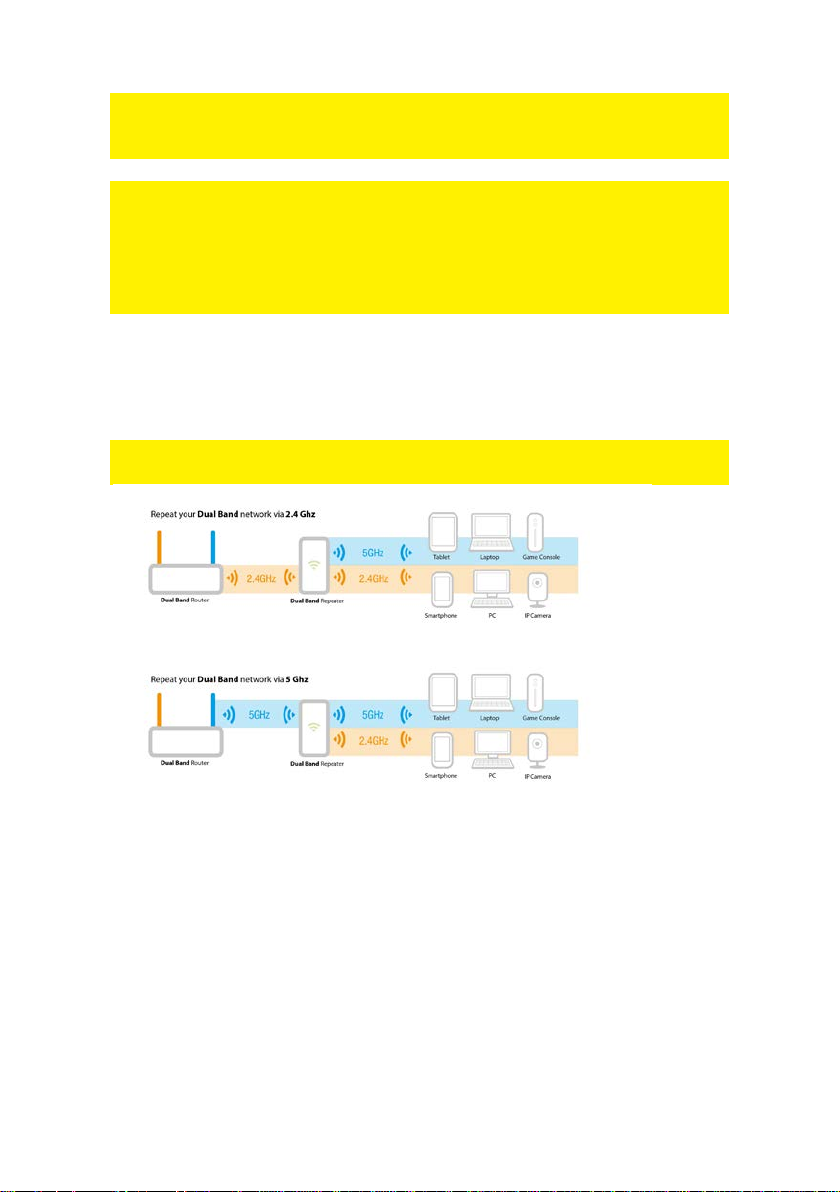
9 |
ENGLISH
Note: We advise to use the 5GHz band to communicate between the EM4596 and the
modem/router for best performance. Please use the 2.4GHz band if you prefer
coverage above performance, or when you only have a single band router.
Note: If a WiFi client is connected to the EM4596 and uses the same band as the
connection between EM4596 and modem/router. The EM4596 wi l l have to wait for the
data package to be send from the WiFi client to the Repeater before it can send the
data package to the modem/router this applies for communication in both directions. In
this case the network speed is reduced by 50%. If the WiFi client uses the opposite
band to communicate with the EM4596 the network speed is not reduced by 50%.
3.4 Mixed WiFi clients
In most cases the Repeater will be used in mixed mode (2.4GHz and 5GHz WiFi
clients are connected to the EM4596)
Note: If possible we advise to use gaming and Video devices on the 5GHz Band and
other devices preferably on 2.4GHz to provide the best performance to these devices.
• 2.4GHz
+ best coverage
- more interference with other wireless devices
- lower bandwidth.
• 5GHz
- lower coverage
+ less interference with other wireless devices
+ higher bandwidth.
