Page 1

Reference Manual
300530EN, Rev BA
September 2012
Rosemount 2410
Tank Hub
www.rosemount-tg.com
Page 2
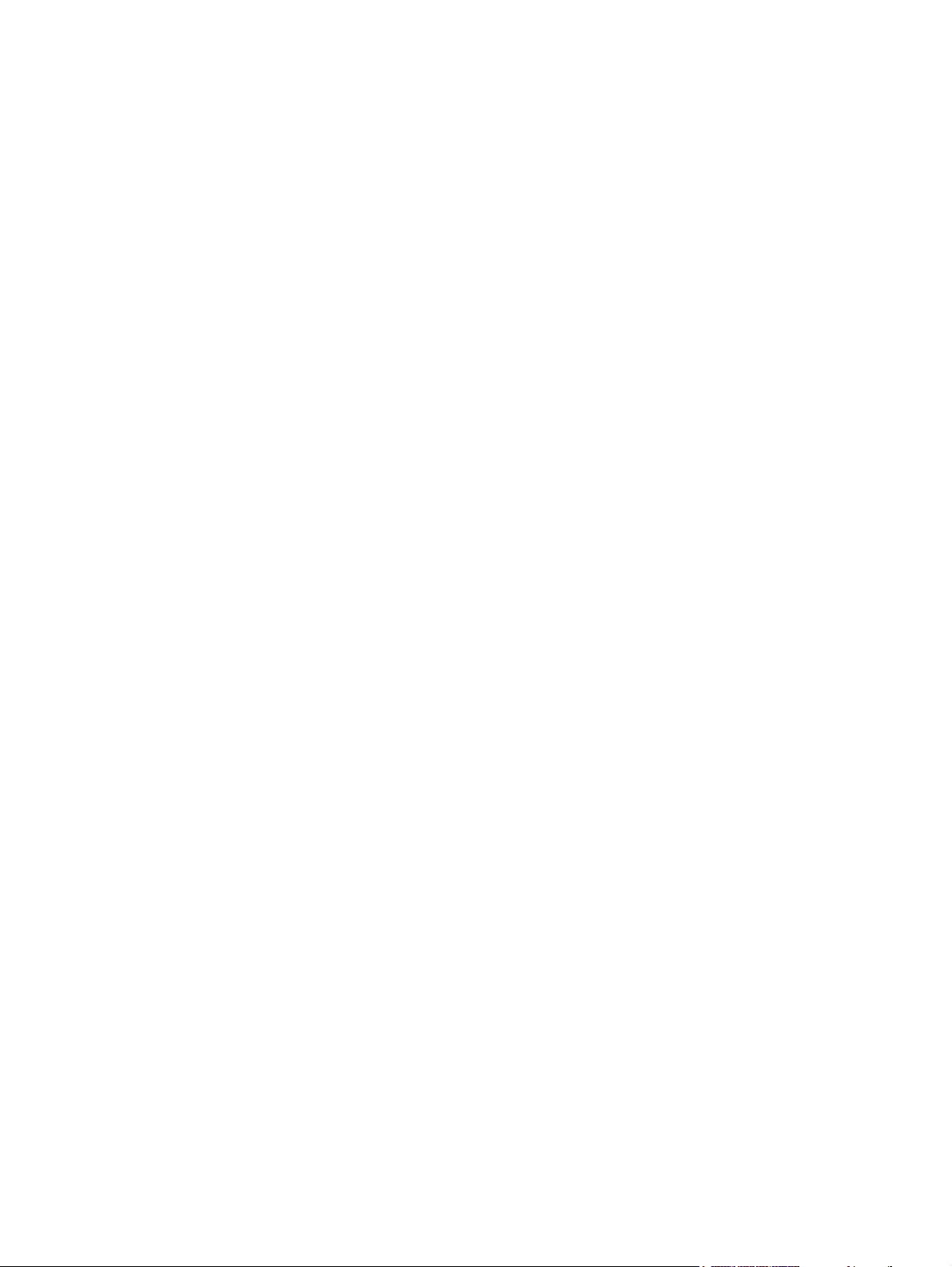
Page 3
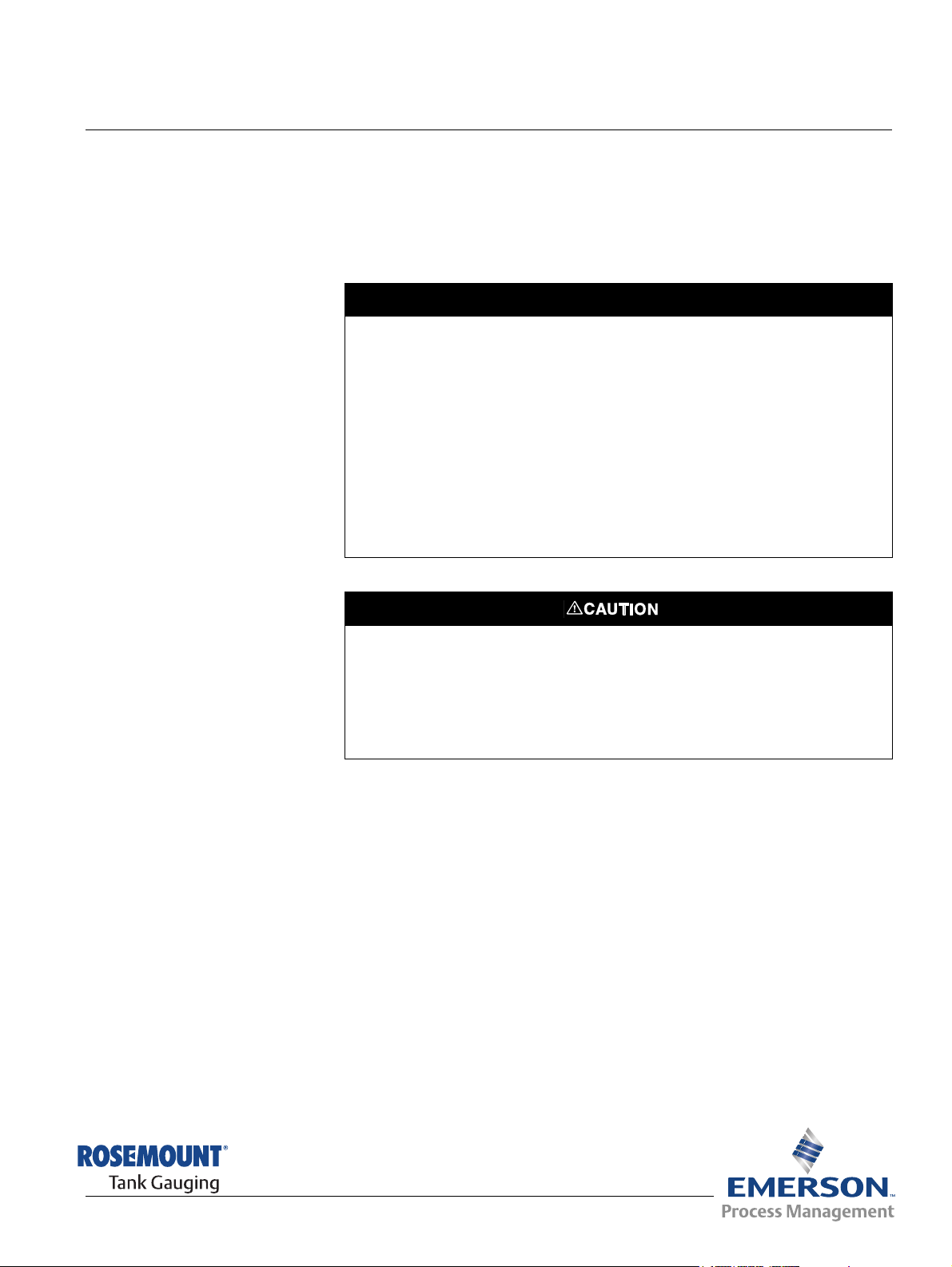
Reference Manual
NOTICE
300530EN, Rev BA
September 2012
Rosemount 2410
Rosemount 2410
Tank Hub
Read this manual before working with the product. For personal and system safety, and for
optimum product performance, make sure you thoroughly understand the contents before
installing, using, or maintaining this product.
For equipment service or support needs, contact your local Emerson Process
Management/Rosemount Tank Gauging representative.
Spare Parts
Any substitution of non-recognized spare parts may jeopardize safety. Repair, e.g.
substitution of components etc, may also jeopardize safety and is under no circumstances
allowed.
Rosemount Tank Radar AB will not take any responsibility for faults, accidents, etc caused
by non-recognized spare parts or any repair which is not made by
Rosemount Tank Radar AB.
The products described in this document are NOT designed for nuclear-qualified
applications.
Using non-nuclear qualified products in applications that require nuclear-qualified hardware
or products may cause inaccurate readings.
For information on Rosemount nuclear-qualified products, contact your local Rosemount
Sales Representative.
Cover Photo: 2410_coverfoto.tif
www.rosemount-tg.com
Page 4
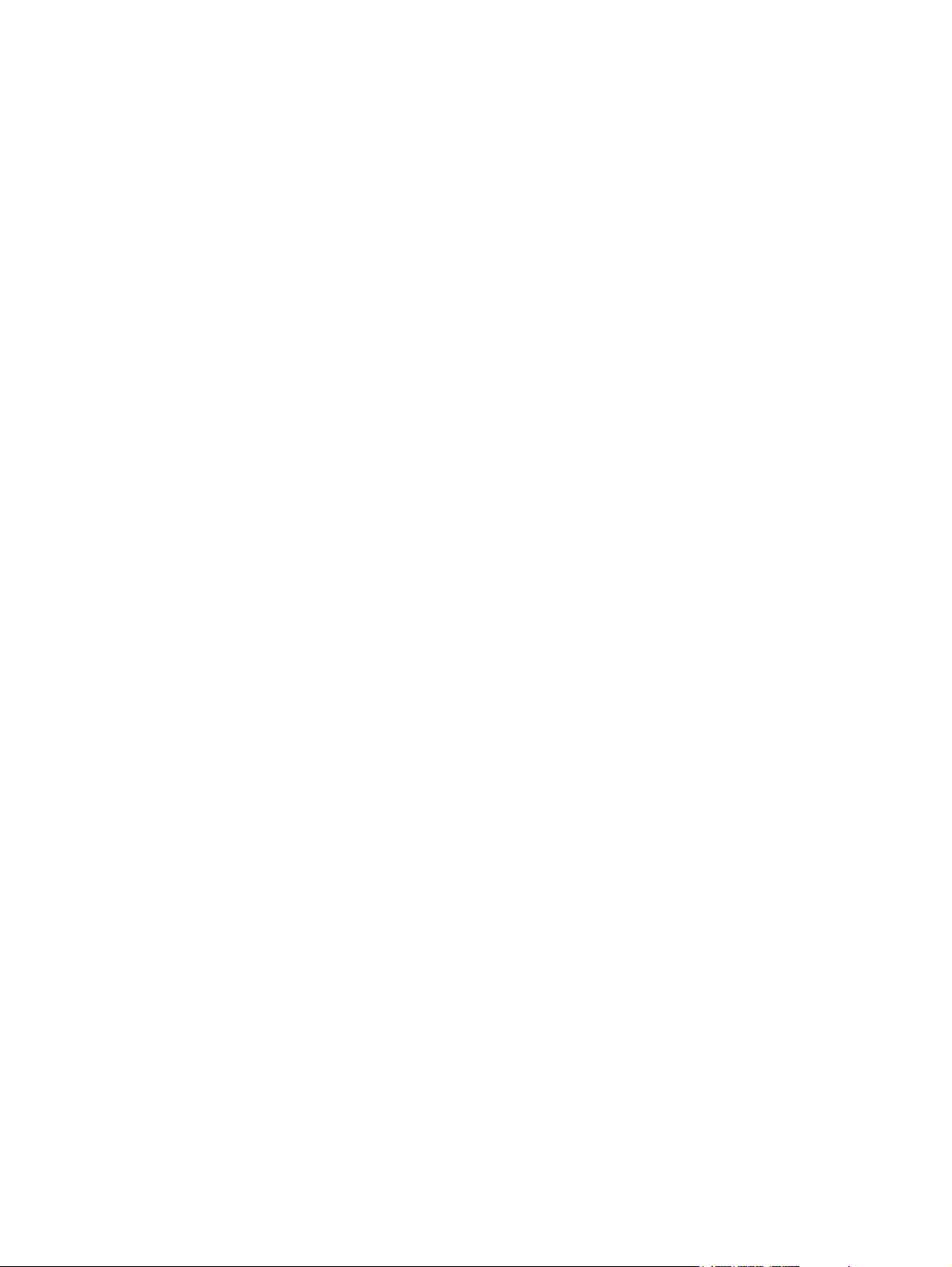
Page 5
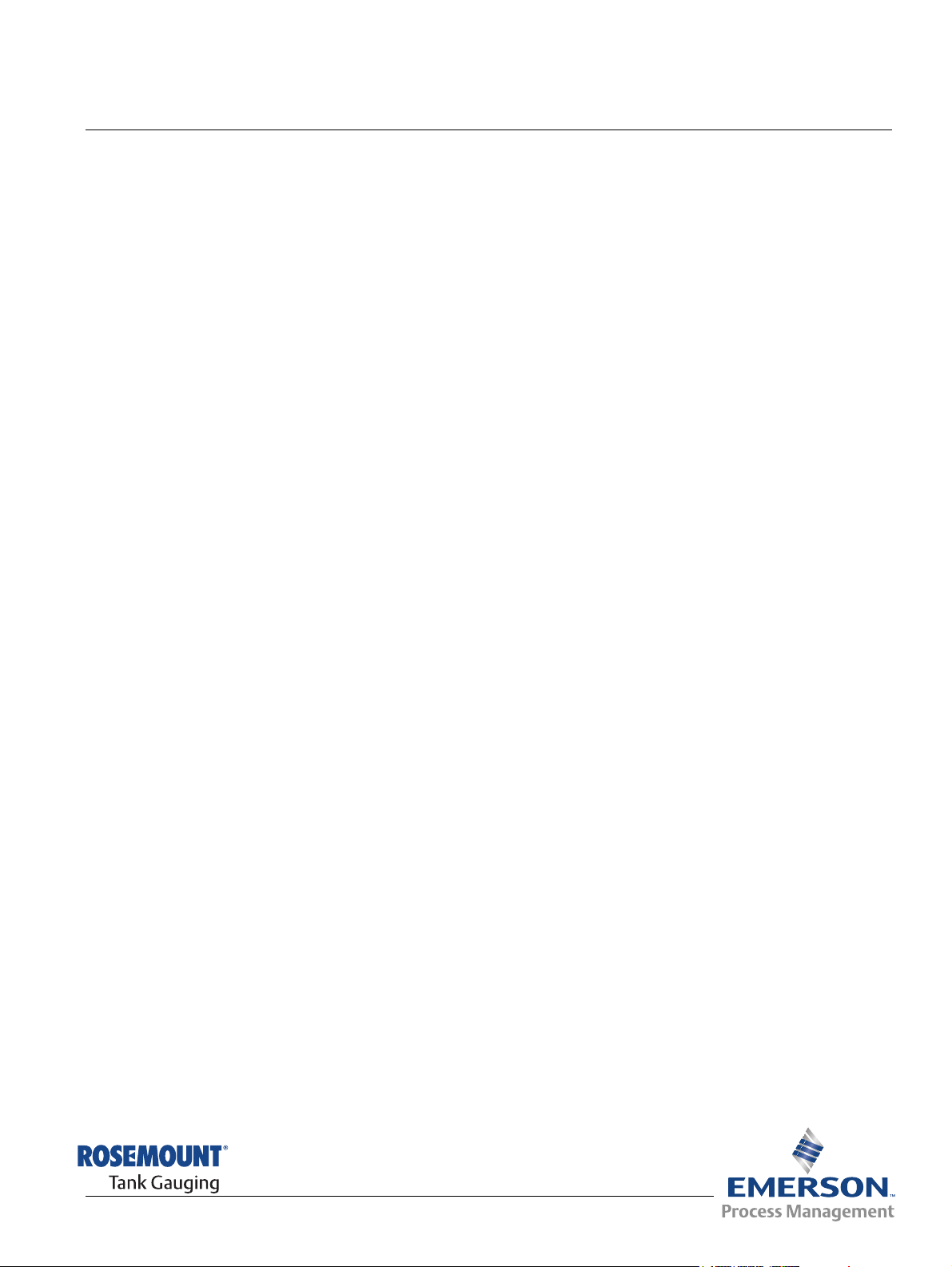
Reference Manual
300530EN, Rev BA
September 2012
Rosemount 2410
Table of Contents
SECTION 1
Introduction
SECTION 2
Overview
SECTION 3
Installation
1.1 Safety Messages . . . . . . . . . . . . . . . . . . . . . . . . . . . . . . . . . . . . 1-1
1.2 Symbols. . . . . . . . . . . . . . . . . . . . . . . . . . . . . . . . . . . . . . . . . . . 1-2
1.3 Manual Overview. . . . . . . . . . . . . . . . . . . . . . . . . . . . . . . . . . . . 1-3
1.4 Technical Documentation . . . . . . . . . . . . . . . . . . . . . . . . . . . . . 1-4
1.5 Service Support. . . . . . . . . . . . . . . . . . . . . . . . . . . . . . . . . . . . . 1-5
1.6 Product Recycling/Disposal. . . . . . . . . . . . . . . . . . . . . . . . . . . . 1-5
1.7 Packing Material . . . . . . . . . . . . . . . . . . . . . . . . . . . . . . . . . . . . 1-5
1.7.1 Reuse and Recycling . . . . . . . . . . . . . . . . . . . . . . . . . 1-5
1.7.2 Energy recovery . . . . . . . . . . . . . . . . . . . . . . . . . . . . . 1-5
2.1 Introduction . . . . . . . . . . . . . . . . . . . . . . . . . . . . . . . . . . . . . . . . 2-1
2.1.1 Communication . . . . . . . . . . . . . . . . . . . . . . . . . . . . . 2-3
2.2 Components . . . . . . . . . . . . . . . . . . . . . . . . . . . . . . . . . . . . . . . 2-5
2.3 System Overview. . . . . . . . . . . . . . . . . . . . . . . . . . . . . . . . . . . . 2-6
2.4 Installation Procedure . . . . . . . . . . . . . . . . . . . . . . . . . . . . . . . 2-12
3.1 Safety Messages . . . . . . . . . . . . . . . . . . . . . . . . . . . . . . . . . . . . 3-1
3.2 Installation Considerations . . . . . . . . . . . . . . . . . . . . . . . . . . . . 3-2
3.3 Mechanical Installation . . . . . . . . . . . . . . . . . . . . . . . . . . . . . . . 3-3
3.3.1 Pipe Mounting . . . . . . . . . . . . . . . . . . . . . . . . . . . . . . 3-3
3.3.2 Wall Mounting . . . . . . . . . . . . . . . . . . . . . . . . . . . . . . 3-4
3.4 Electrical Installation . . . . . . . . . . . . . . . . . . . . . . . . . . . . . . . . . 3-5
3.4.1 Cable Entries . . . . . . . . . . . . . . . . . . . . . . . . . . . . . . . 3-5
3.4.2 Power Supply . . . . . . . . . . . . . . . . . . . . . . . . . . . . . . . 3-5
3.4.3 Cable Selection for Power Supply . . . . . . . . . . . . . . . 3-5
3.4.4 Grounding . . . . . . . . . . . . . . . . . . . . . . . . . . . . . . . . . 3-6
3.4.5 Cable Selection for the Tankbus . . . . . . . . . . . . . . . . 3-6
3.4.6 Power Budget. . . . . . . . . . . . . . . . . . . . . . . . . . . . . . . 3-7
3.4.7 Tankbus . . . . . . . . . . . . . . . . . . . . . . . . . . . . . . . . . . . 3-8
3.4.8 Typical Installations . . . . . . . . . . . . . . . . . . . . . . . . . 3-15
3.4.9 Cabling for the TRL2/RS485 Bus. . . . . . . . . . . . . . . 3-21
3.4.10 Non-IS Connection. . . . . . . . . . . . . . . . . . . . . . . . . . 3-22
3.4.11 Non-IS Terminal Block . . . . . . . . . . . . . . . . . . . . . . . 3-25
3.4.12 IS Connection. . . . . . . . . . . . . . . . . . . . . . . . . . . . . . 3-28
3.4.13 Intrinsically Safe Terminal Block . . . . . . . . . . . . . . . 3-29
3.4.14 Wiring Diagrams. . . . . . . . . . . . . . . . . . . . . . . . . . . . 3-31
SECTION 4
Configuration
www.rosemount-tg.com
4.1 Safety Messages . . . . . . . . . . . . . . . . . . . . . . . . . . . . . . . . . . . . 4-1
4.2 Introduction . . . . . . . . . . . . . . . . . . . . . . . . . . . . . . . . . . . . . . . . 4-2
4.3 Configuration Tools . . . . . . . . . . . . . . . . . . . . . . . . . . . . . . . . . . 4-2
4.4 Basic Configuration of a Rosemount 2410 . . . . . . . . . . . . . . . . 4-3
4.5 Advanced Configuration . . . . . . . . . . . . . . . . . . . . . . . . . . . . . . 4-4
4.6 Configuration Using TankMaster WinSetup . . . . . . . . . . . . . . . 4-4
Page 6
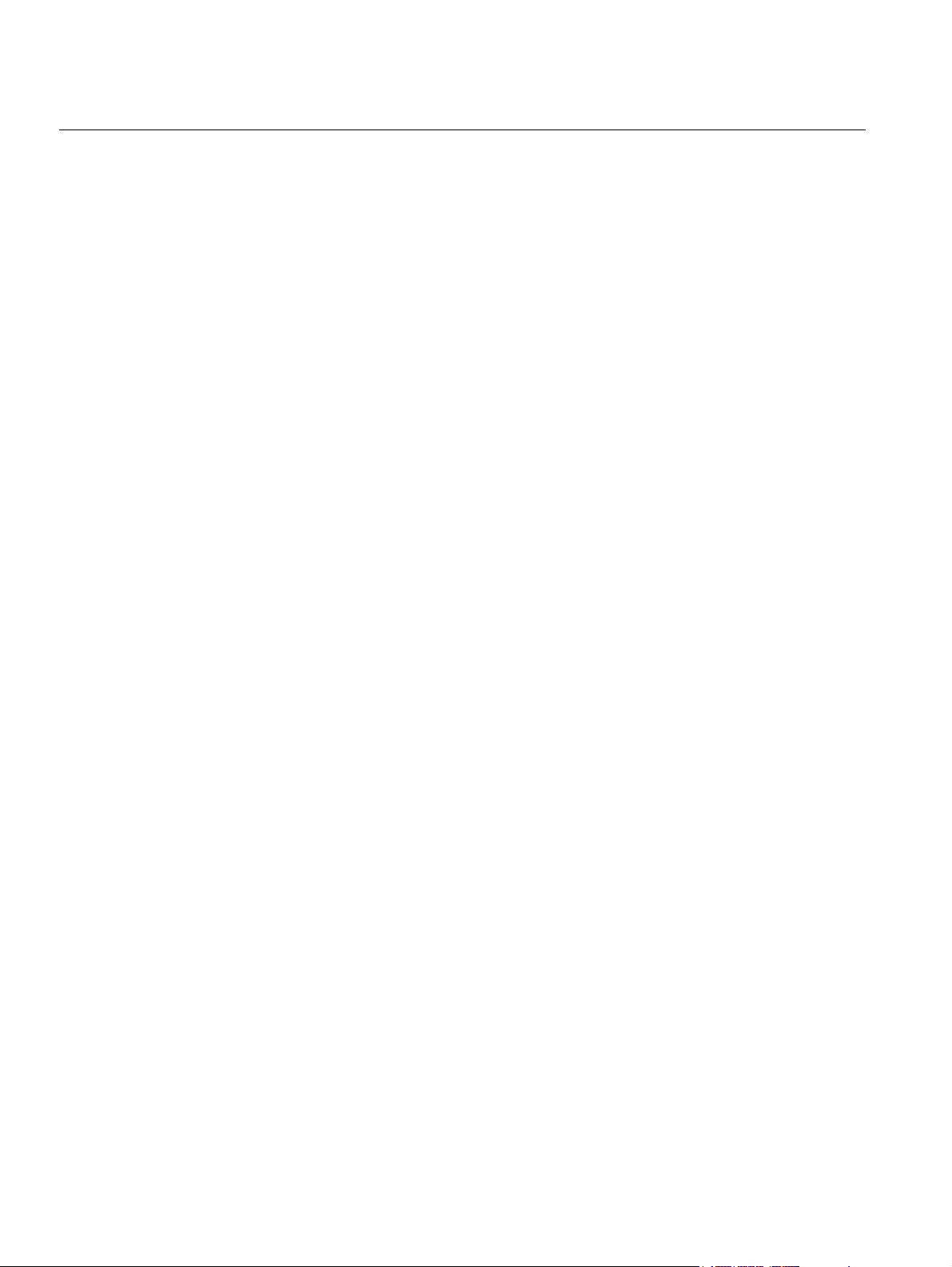
Rosemount 2410
Reference Manual
300530EN, Rev BA
September 2012
4.6.1 Installation Wizard . . . . . . . . . . . . . . . . . . . . . . . . . . . 4-5
4.6.2 Advanced Configuration. . . . . . . . . . . . . . . . . . . . . . . 4-5
4.6.3 FCU 2160 Configuration . . . . . . . . . . . . . . . . . . . . . . 4-6
SECTION 5
Operation
SECTION 6
Service and
Troubleshooting
5.1 Safety Messages . . . . . . . . . . . . . . . . . . . . . . . . . . . . . . . . . . . . 5-1
5.2 Integral Display . . . . . . . . . . . . . . . . . . . . . . . . . . . . . . . . . . . . . 5-2
5.3 Start-up Information. . . . . . . . . . . . . . . . . . . . . . . . . . . . . . . . . . 5-4
5.4 Error Messages . . . . . . . . . . . . . . . . . . . . . . . . . . . . . . . . . . . . . 5-5
5.5 LED . . . . . . . . . . . . . . . . . . . . . . . . . . . . . . . . . . . . . . . . . . . . . . 5-6
5.5.1 LED Start-Up Information. . . . . . . . . . . . . . . . . . . . . . 5-6
5.5.2 Error LED . . . . . . . . . . . . . . . . . . . . . . . . . . . . . . . . . . 5-7
5.6 Specifying Display Variables . . . . . . . . . . . . . . . . . . . . . . . . . . . 5-8
6.1 Safety Messages . . . . . . . . . . . . . . . . . . . . . . . . . . . . . . . . . . . . 6-1
6.2 Service. . . . . . . . . . . . . . . . . . . . . . . . . . . . . . . . . . . . . . . . . . . . 6-2
6.2.1 Viewing Input and Holding Registers . . . . . . . . . . . . . 6-2
6.2.2 Editing Holding Registers. . . . . . . . . . . . . . . . . . . . . . 6-3
6.2.3 Device Live List . . . . . . . . . . . . . . . . . . . . . . . . . . . . . 6-4
6.2.4 Configuration Backup. . . . . . . . . . . . . . . . . . . . . . . . . 6-5
6.2.5 Configuration Recovery . . . . . . . . . . . . . . . . . . . . . . . 6-6
6.2.6 Diagnostics. . . . . . . . . . . . . . . . . . . . . . . . . . . . . . . . . 6-7
6.2.7 Device Software Upgrade . . . . . . . . . . . . . . . . . . . . . 6-8
6.2.8 Write Protection . . . . . . . . . . . . . . . . . . . . . . . . . . . . 6-10
6.2.9 Write Protection Switch . . . . . . . . . . . . . . . . . . . . . . 6-11
6.2.10 Simulation Mode . . . . . . . . . . . . . . . . . . . . . . . . . . . 6-12
6.2.11 Testing the Relays . . . . . . . . . . . . . . . . . . . . . . . . . . 6-14
6.2.12 Relay Output Configuration . . . . . . . . . . . . . . . . . . . 6-15
6.2.13 Loading the Default Database . . . . . . . . . . . . . . . . . 6-16
6.2.14 Logging Measurement Data . . . . . . . . . . . . . . . . . . . 6-17
6.3 Troubleshooting. . . . . . . . . . . . . . . . . . . . . . . . . . . . . . . . . . . . 6-18
6.3.1 Device Status . . . . . . . . . . . . . . . . . . . . . . . . . . . . . . 6-23
6.3.2 Warning Messages . . . . . . . . . . . . . . . . . . . . . . . . . 6-24
6.3.3 Error Messages . . . . . . . . . . . . . . . . . . . . . . . . . . . . 6-26
APPENDIX A
Reference Data
APPENDIX B
Product Certifications
APPENDIX C
Advanced Configuration
TOC-2
A.1 Specifications . . . . . . . . . . . . . . . . . . . . . . . . . . . . . . . . . . . . . . A-1
A.2 Dimensional drawings . . . . . . . . . . . . . . . . . . . . . . . . . . . . . . . . A-4
A.3 Ordering Information . . . . . . . . . . . . . . . . . . . . . . . . . . . . . . . . .A-5
B.1 Safety messages . . . . . . . . . . . . . . . . . . . . . . . . . . . . . . . . . . . .B-1
B.2 EU Conformity . . . . . . . . . . . . . . . . . . . . . . . . . . . . . . . . . . . . . .B-2
B.3 Hazardous Locations Certifications . . . . . . . . . . . . . . . . . . . . . . B-3
B.3.1 Factory Mutual US Approvals . . . . . . . . . . . . . . . . . . B-3
B.3.2 Factory Mutual Canadian Approvals . . . . . . . . . . . . . B-5
B.3.3 European ATEX Directive Information . . . . . . . . . . . .B-7
B.3.4 IECEx Approval . . . . . . . . . . . . . . . . . . . . . . . . . . . . . B-9
B.4 Approval Drawings . . . . . . . . . . . . . . . . . . . . . . . . . . . . . . . . . B-11
C.1 Safety messages. . . . . . . . . . . . . . . . . . . . . . . . . . . . . . . . . . . .C-1
C.2 Advanced Configuration in Winsetup . . . . . . . . . . . . . . . . . . . .C-3
C.3 Primary Bus. . . . . . . . . . . . . . . . . . . . . . . . . . . . . . . . . . . . . . . .C-4
C.4 Secondary Bus . . . . . . . . . . . . . . . . . . . . . . . . . . . . . . . . . . . . .C-5
Table of Contents
Page 7
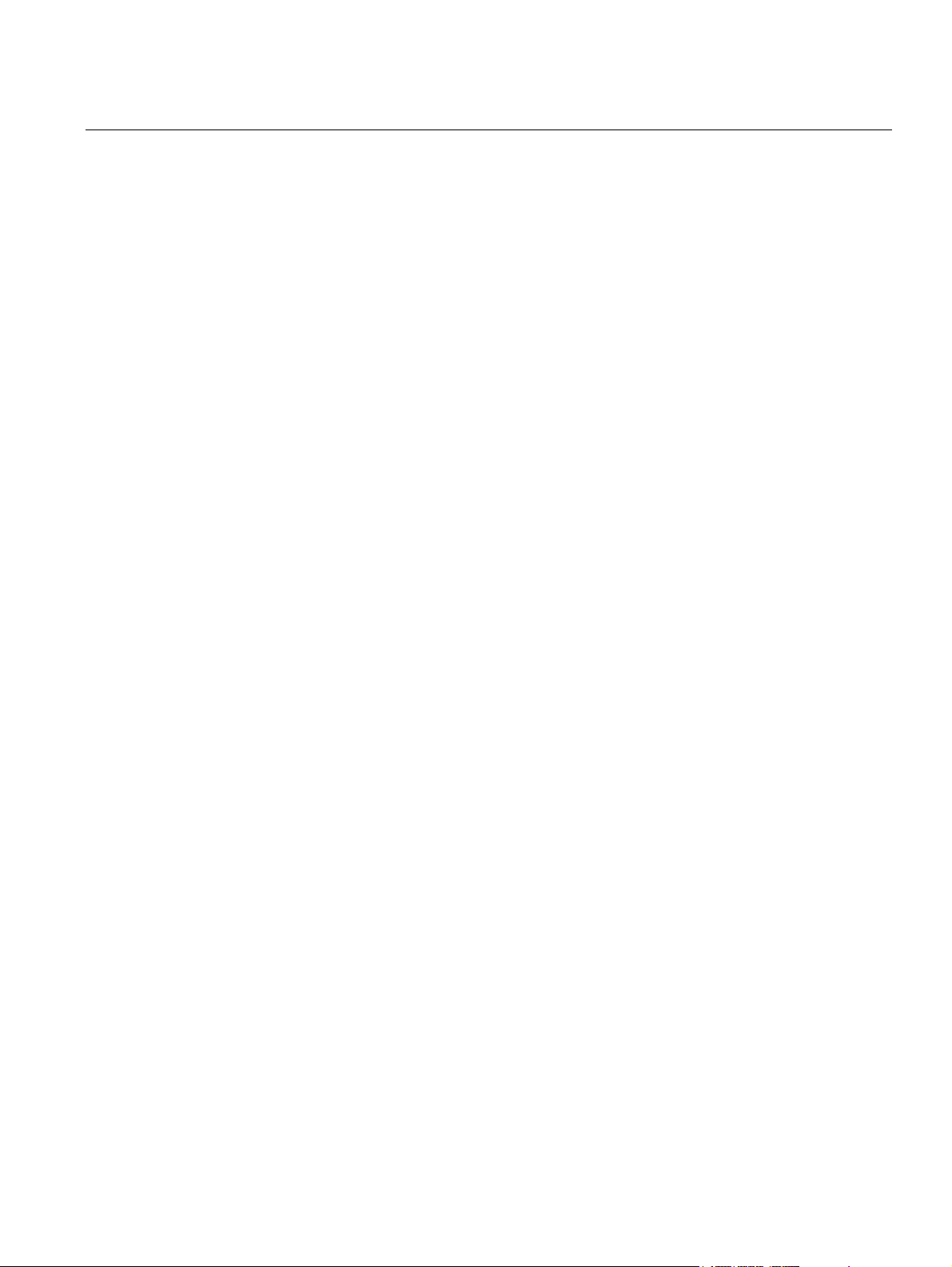
Reference Manual
300530EN, Rev BA
September 2012
Rosemount 2410
C.5 Relay Output . . . . . . . . . . . . . . . . . . . . . . . . . . . . . . . . . . . . . . .C-6
C.6 Hybrid Density Calculation . . . . . . . . . . . . . . . . . . . . . . . . . . .C-10
C.6.1 Hybrid Density Configuration . . . . . . . . . . . . . . . . . .C-12
C.7 Volume Configuration . . . . . . . . . . . . . . . . . . . . . . . . . . . . . . .C-14
C.8 Arithmetic Operations . . . . . . . . . . . . . . . . . . . . . . . . . . . . . . .C-17
C.8.1 Delta Level Calculation . . . . . . . . . . . . . . . . . . . . . .C-19
Table of Contents
TOC-3
Page 8
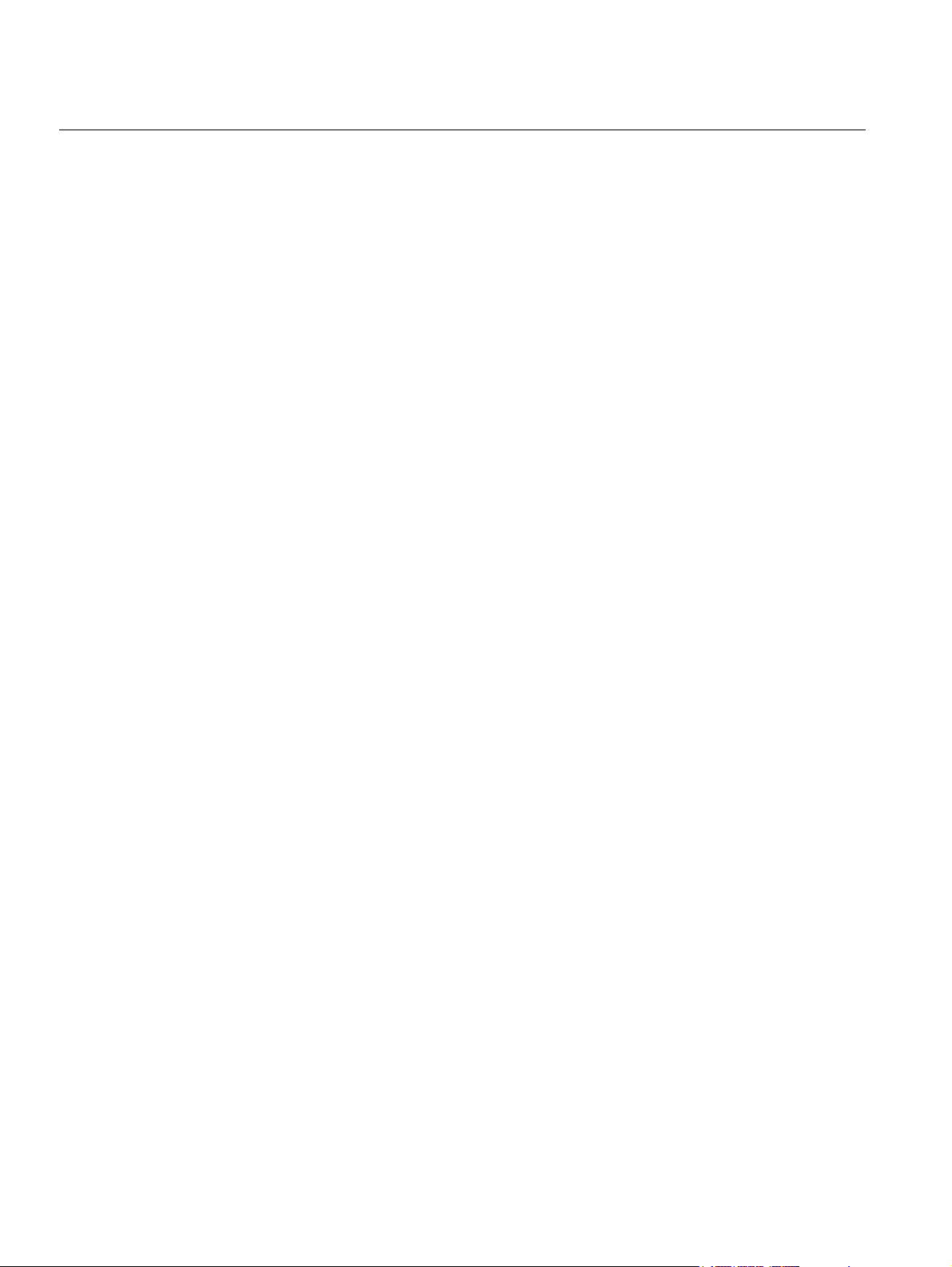
Rosemount 2410
Reference Manual
300530EN, Rev BA
September 2012
TOC-4
Table of Contents
Page 9
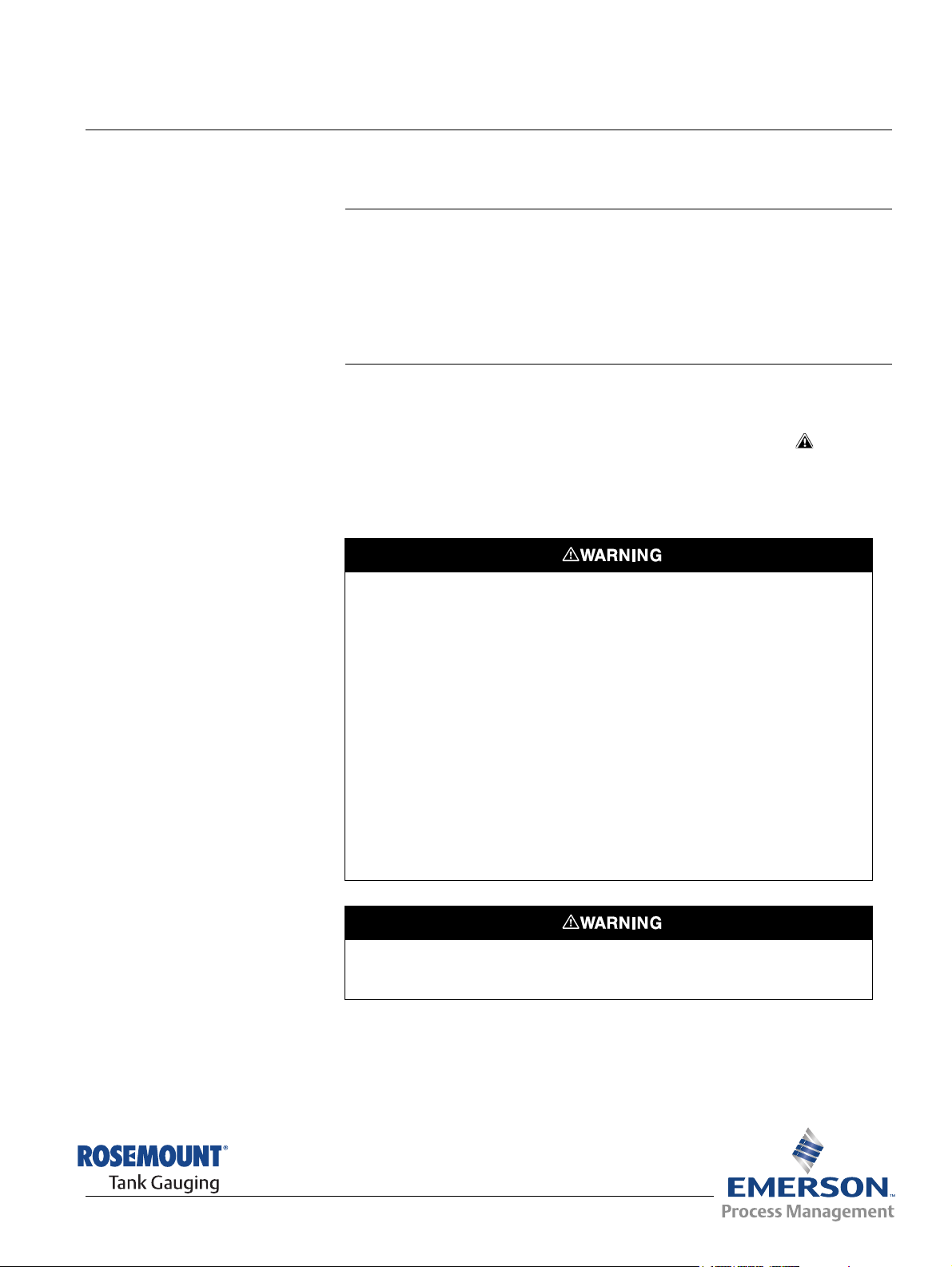
Reference Manual
300530EN, Rev BA
September 2012
Section 1 Introduction
1.1 Safety Messages . . . . . . . . . . . . . . . . . . . . . . . . . . . . page 1-1
1.2 Symbols . . . . . . . . . . . . . . . . . . . . . . . . . . . . . . . . . . . page 1-2
1.3 Manual Overview . . . . . . . . . . . . . . . . . . . . . . . . . . . page 1-3
1.4 Technical Documentation . . . . . . . . . . . . . . . . . . . . page 1-4
1.5 Service Support . . . . . . . . . . . . . . . . . . . . . . . . . . . . page 1-5
1.6 Product Recycling/Disposal . . . . . . . . . . . . . . . . . . page 1-5
1.7 Packing Material . . . . . . . . . . . . . . . . . . . . . . . . . . . . page 1-5
Rosemount 2410
1.1 SAFETY MESSAGES
Procedures and instructions in this manual may require special precautions to
ensure the safety of the personnel performing the operations. Information that
raises potential safety issues is indicated by a warning symbol ( ). Refer to
the safety messages listed at the beginning of each section before performing
an operation preceded by this symbol.
Failure to follow these installation guidelines could result in death or serious
injury:
• Make sure only qualified personnel perform the installation.
• Use the equipment only as specified in this manual. Failure to do so may
impair the protection provided by the equipment.
Explosions could result in death or serious injury:
• Verify that the operating environment of the device is consistent with the
appropriate hazardous locations certifications.
• Before connecting a communicator in an explosive atmosphere, make sure the
instruments in the loop are installed in accordance with intrinsically safe or
non-incendive field wiring practices.
• Do not remove the gauge cover in explosive atmospheres when the circuit is
alive.
Electrical shock could cause death or serious injury.
• Use extreme caution when making contact with the leads and terminals.
www.rosemount-tg.com
Any substitution of non-recognized parts may jeopardize safety. Repair, e.g. substitution
of components etc., may also jeopardize safety and is under no circumstances allowed.
Page 10
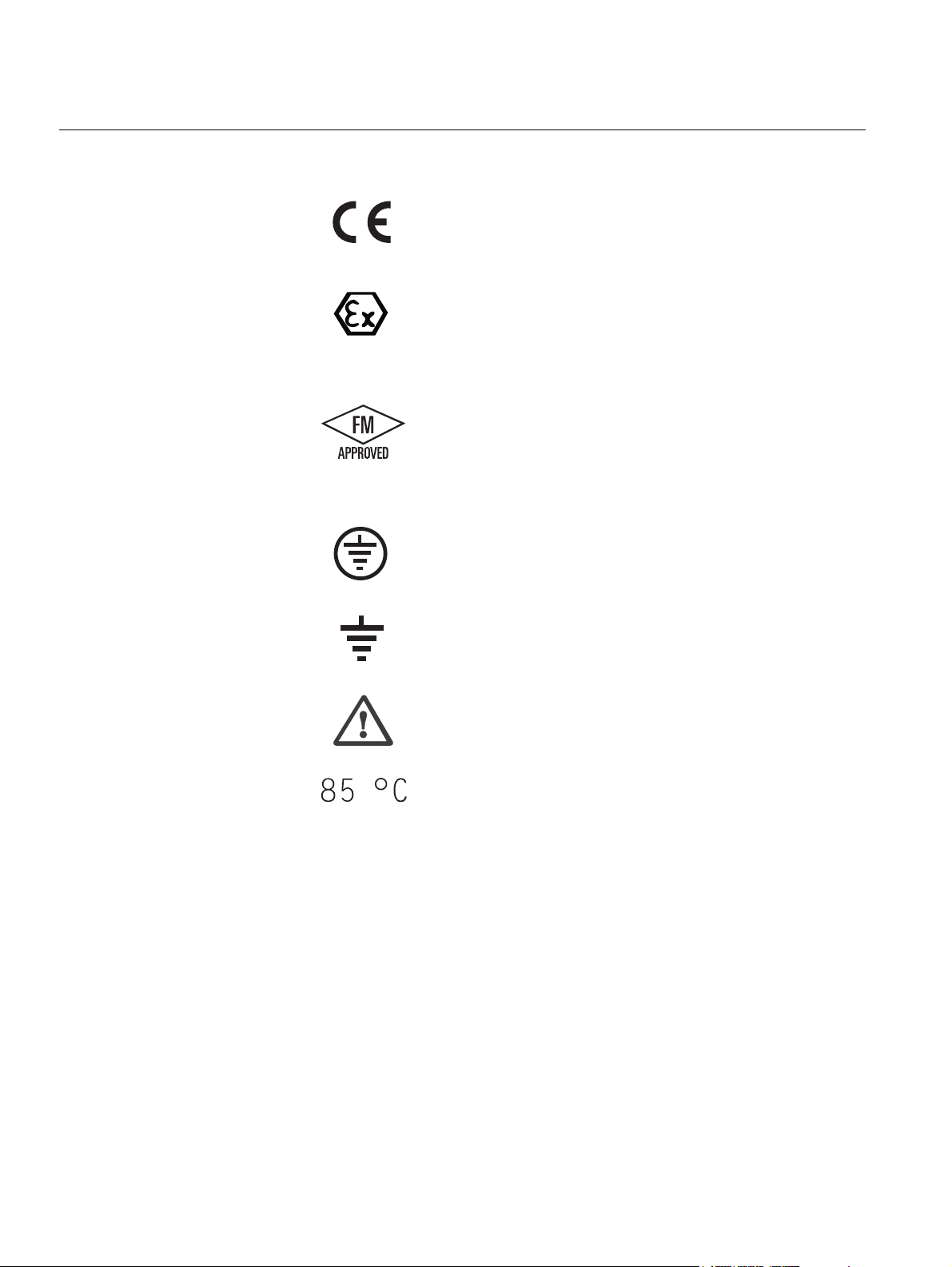
Rosemount 2410
1.2 SYMBOLS
Reference Manual
300530EN, Rev BA
September 2012
The CE marking symbolises the conformity
of the product with the applicable European
Community Directives.
The EC-Type Examination Certificate is a
statement of a Notified Certification Body
declaring that this product meets the
Essential Health and Safety Requirements
of the ATEX directive
The FM APPROVED Mark indicates that the
equipment is approved by FM Approvals
according to applicable Approval Standards
and is applicable for installation in
hazardous locations
Protective Earth
Ground
Caution - see reference manual
Use wiring rated for maximum
ambient temperature + 15 °C
Examples:
For connections in ambient temperatures up
to 70 °C use wiring rated 85 °C minimum.
For connections in ambient temperatures up
to 60 °C use wiring rated 75 °C minimum.
For connections in ambient temperatures up
to 50 °C use wiring rated 65 °C minimum.
1-2
Section 1. Introduction
Page 11
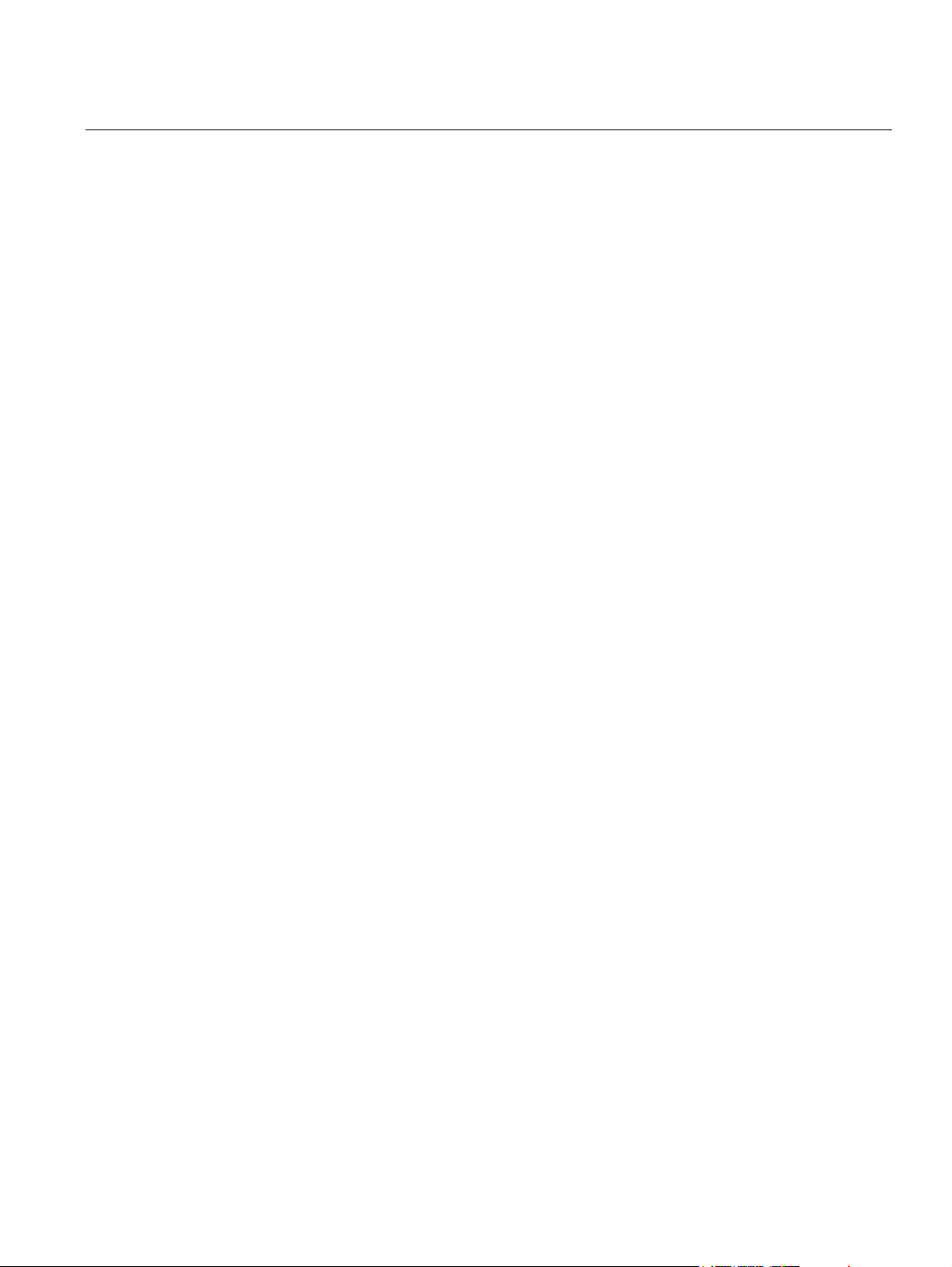
Reference Manual
300530EN, Rev BA
September 2012
Rosemount 2410
1.3 MANUAL OVERVIEW
This manual provides information on installation, configuration and
maintenance of the Rosemount 2410 Tank Hub.
Section 2: Overview
• System architecture
• Installation procedure
Section 3: Installation
• Mounting considerations
• Mechanical installation
• Electrical installation
Section 4: Configuration
• Configuration tools
• Basic configuration
• Advanced configuration
• Configuration using TankMaster
Section 5: Operation
• Display description
• Error messages
• Specifying display variables
Section 6: Service and Troubleshooting
• Troubleshooting
• Error and Warning messages
• Device status
Appendix A: Reference Data
• Specifications
• Ordering Information
Appendix B: Product Certifications
• European ATEX Directive information
• FM approvals
• Labels
•Drawings
Appendix C: Advanced Configuration
• Advanced configuration in WinSetup
• Primary and Secondary Bus
• Relay Output
• Hybrid Density Calculation
• Volume Configuration
• Arithmetic Operations
Section 1. Introduction
1-3
Page 12
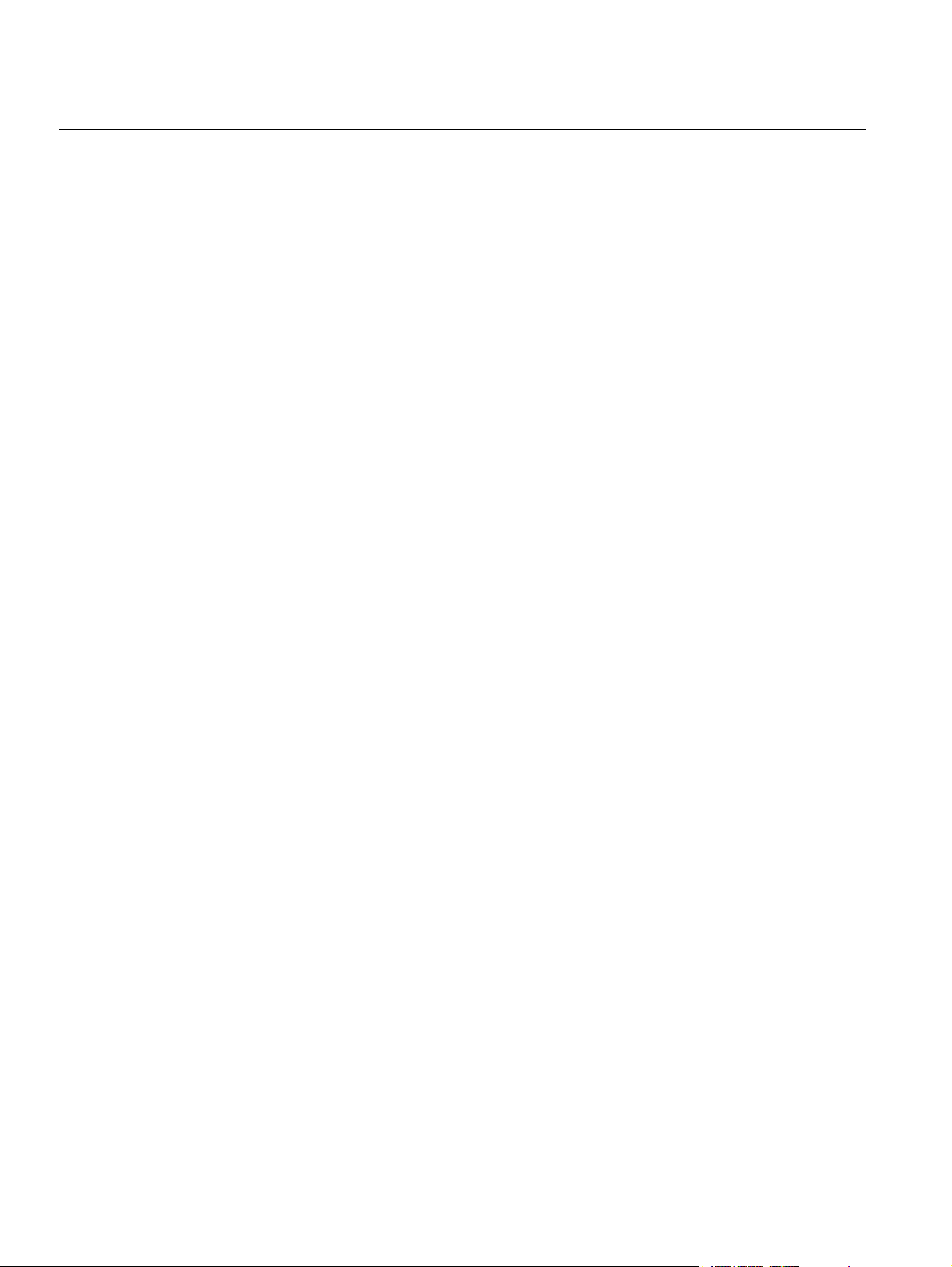
Rosemount 2410
Reference Manual
300530EN, Rev BA
September 2012
1.4 TECHNICAL DOCUMENTATION
The Raptor Tank Gauging System includes the following documentation:
• Raptor Technical Description (704010EN)
• Rosemount 5900S Reference Manual (300520EN)
• Rosemount 2410 Reference Manual (300530EN)
• Rosemount 2240S Reference Manual (300550EN)
• Rosemount 2230 Reference Manual (300560EN)
• Raptor System Configuration Manual (300510EN)
• Rosemount 5300 Product Data Sheet (00813-0100-4530)
• Rosemount 5400 Product Data Sheet (00813-0100-4026)
• Rosemount 5300 Series Reference Manual (00809-0100-4530)
• Rosemount 5400 Series Reference Manual (00809-0100-4026)
• Rosemount TankMaster WinOpi Reference Manual (303028EN)
• Rosemount Raptor Installation Drawings
1-4
Section 1. Introduction
Page 13
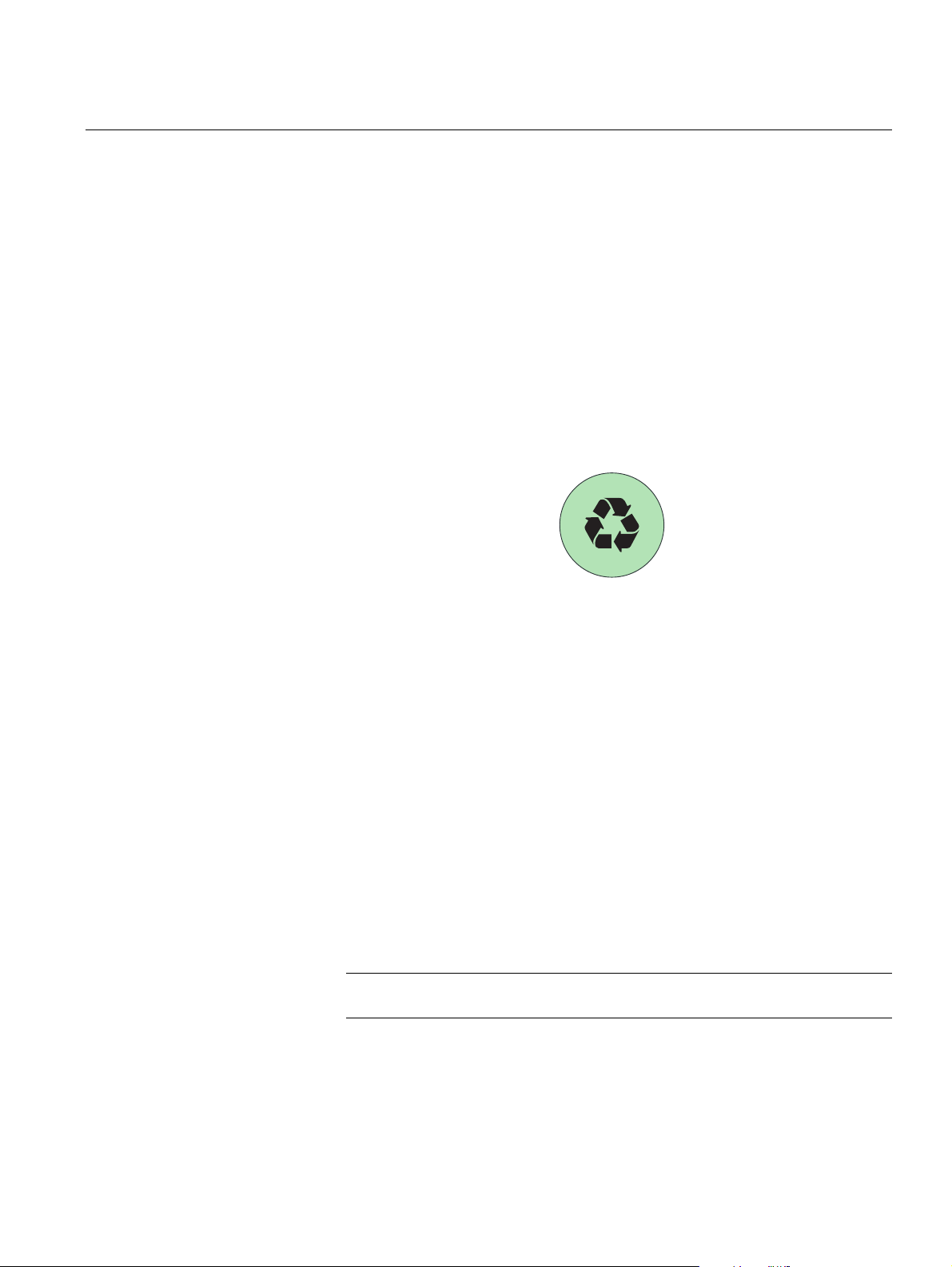
Reference Manual
300530EN, Rev BA
September 2012
1.5 SERVICE SUPPORT For service support contact the nearest Emerson Process
Management/Rosemount Tank Gauging representative. Contact information
can be found on the web site www.rosemount-tg.com.
1.6 PRODUCT RECYCLING/DISPOSAL
Recycling of equipment and packaging should be taken into consideration
and disposed of in accordance with local and national legislation/regulations.
The label below is put on Rosemount Tank Gauging products as a
recommendation to customers if scrapping is considered.
Recycling or disposal should be done following instructions for correct
separation of materials when breaking up the units.
Figure 1-1. A green label is
placed on the housing of the
2410 Tank Hub
R
A
A
T
P
E
E
S
Rosemount 2410
1.7 PACKING MATERIAL
1.7.1 Reuse and
Recycling
S
T
E
E
L
&
Rosemount Tank Radar AB is fully certified according to ISO 14001
environmental standards. By recycling the corrugated paperboard, or wooden
boxes, used for shipping our products you can contribute to take care of the
environment.
Experience has shown that wooden boxes can be used several times for
various purposes. After careful disassembly the wooden parts may be reused.
Metal waste may be converted.
C
I
T
S
A
L
P
1.7.2 Energy recovery Products which have served their time may be divided into wood and metal
components and the wood can be used as fuel in sufficient ovens.
Due to its low moisture content (approximately 7%) this fuel has a higher
calorific value than ordinary wood fuel (moisture content approximately 20%).
When burning interior plywood the nitrogen in the adhesives may increase
emissions of nitrogen oxides to the air 3-4 times more than when burning bark
and splinter.
NOTE!
Landfill is not a recycling option and should be avoided.
Section 1. Introduction
1-5
Page 14
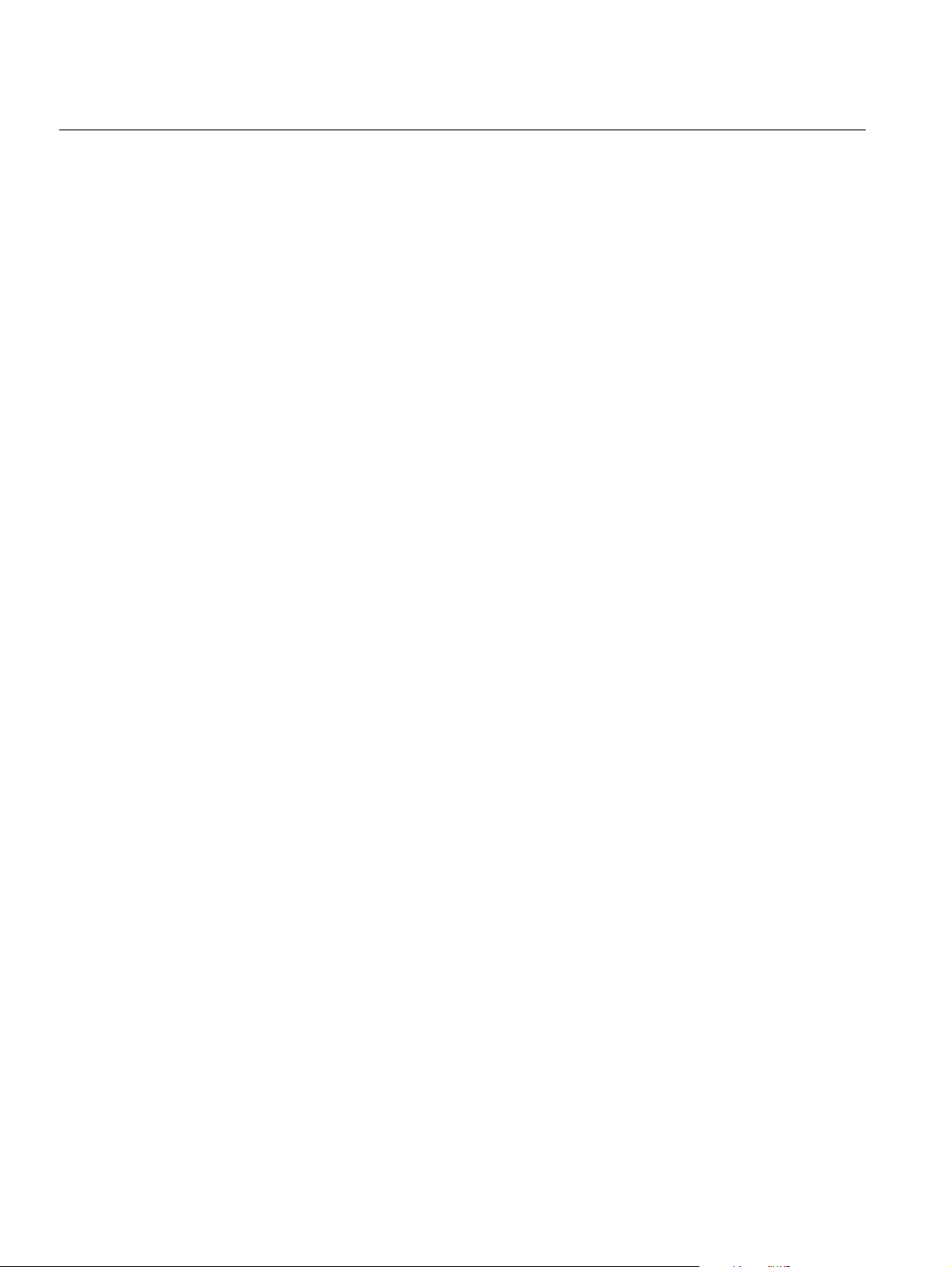
Rosemount 2410
Reference Manual
300530EN, Rev BA
September 2012
1-6
Section 1. Introduction
Page 15
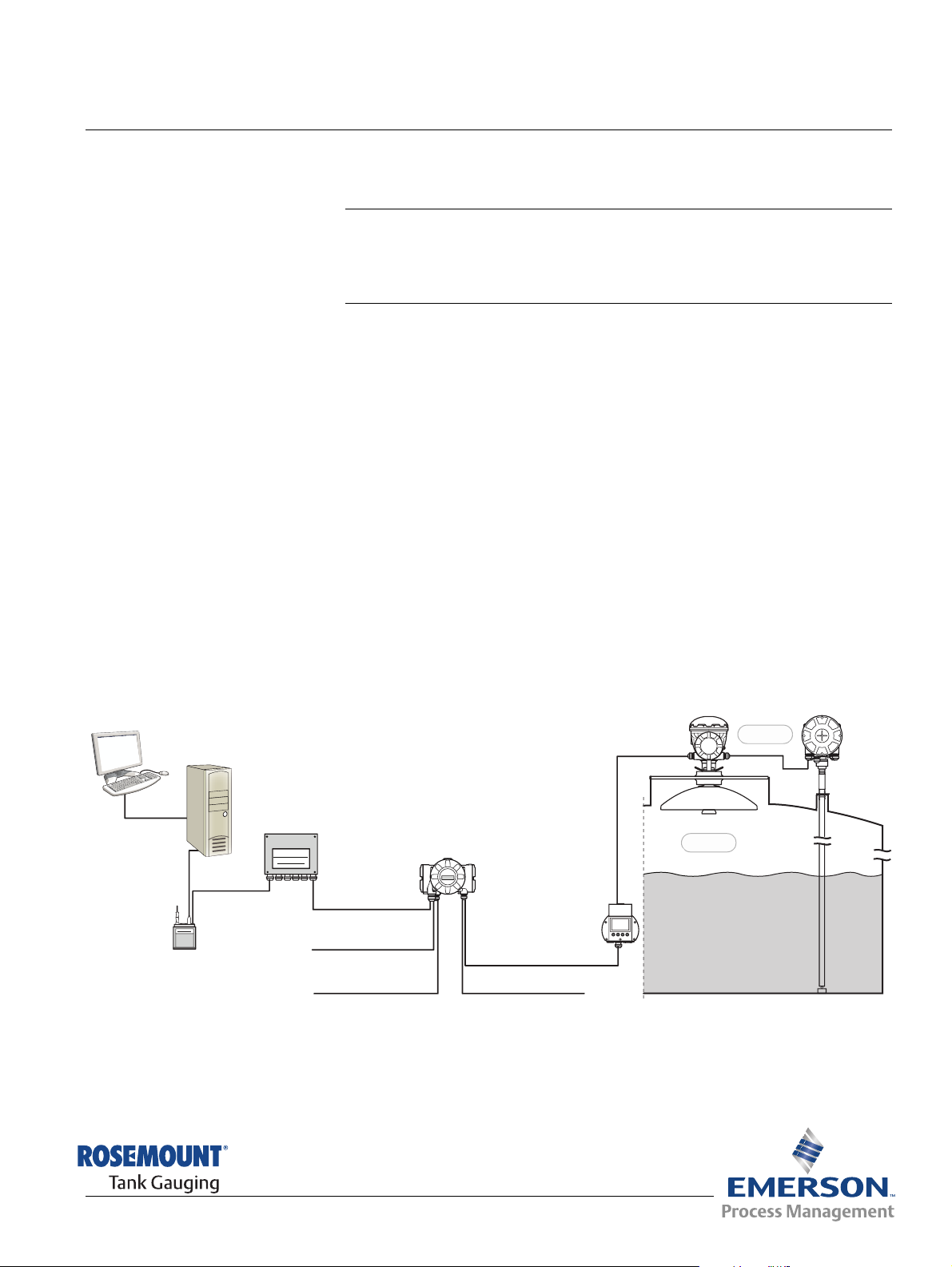
Reference Manual
TankMaster
2410 Tank Hub
Modem
FCU 2160 Field
Communication Unit
Relay Outputs
Secondary Bus
(Non-IS)
Primary Bus
Tan k b u s
2240S Temperature
Transmitter
2230 Display
Group Bus
Zone 1
Zone 0
5900S Radar
Level Gauge
Secondary bus (IS)
300530EN, Rev BA
September 2012
Rosemount 2410
Section 2 Overview
2.1 Introduction . . . . . . . . . . . . . . . . . . . . . . . . . . . . . . . . page 2-1
2.2 Components . . . . . . . . . . . . . . . . . . . . . . . . . . . . . . . page 2-5
2.3 System Overview . . . . . . . . . . . . . . . . . . . . . . . . . . . page 2-6
2.4 Installation Procedure . . . . . . . . . . . . . . . . . . . . . . . page 2-12
2.1 INTRODUCTION The Rosemount 2410 Tank Hub collects measurement data and status
information from field devices designed for the Rosemount Raptor system via
the intrinsically safe 2-wire Tankbus
transmission and power supply (see also “Tankbus” on page 3-8).
The Rosemount 2410 is designed for use in hazardous area Zone 1 (Class 1,
Division 1) and communicates with field devices in Zone 1 via the intrinsically
safe Tankbus.
The 2410 is available in two versions for single tanks or multiple tanks. The
multiple tanks version supports up to 10 tanks and 16 devices.
(1)
. The Tankbus carries both data
Figure 2-1. System integration
Measurement data and status information from one or more tanks is
distributed via the Primary Bus to a Rosemount 2160 Field Communication
Unit (FCU). Data is buffered by the 2160 and distributed to a TankMaster PC,
or a host system, whenever the FCU receives a request for data. In case no
FCU is included in the system, the 2410 can communicate directly with a host
computer.
www.rosemount-tg.com
(1) The intrinsically safe Tankbus complies with the FISCO FOUNDATION™ fieldbus standard.
Page 16
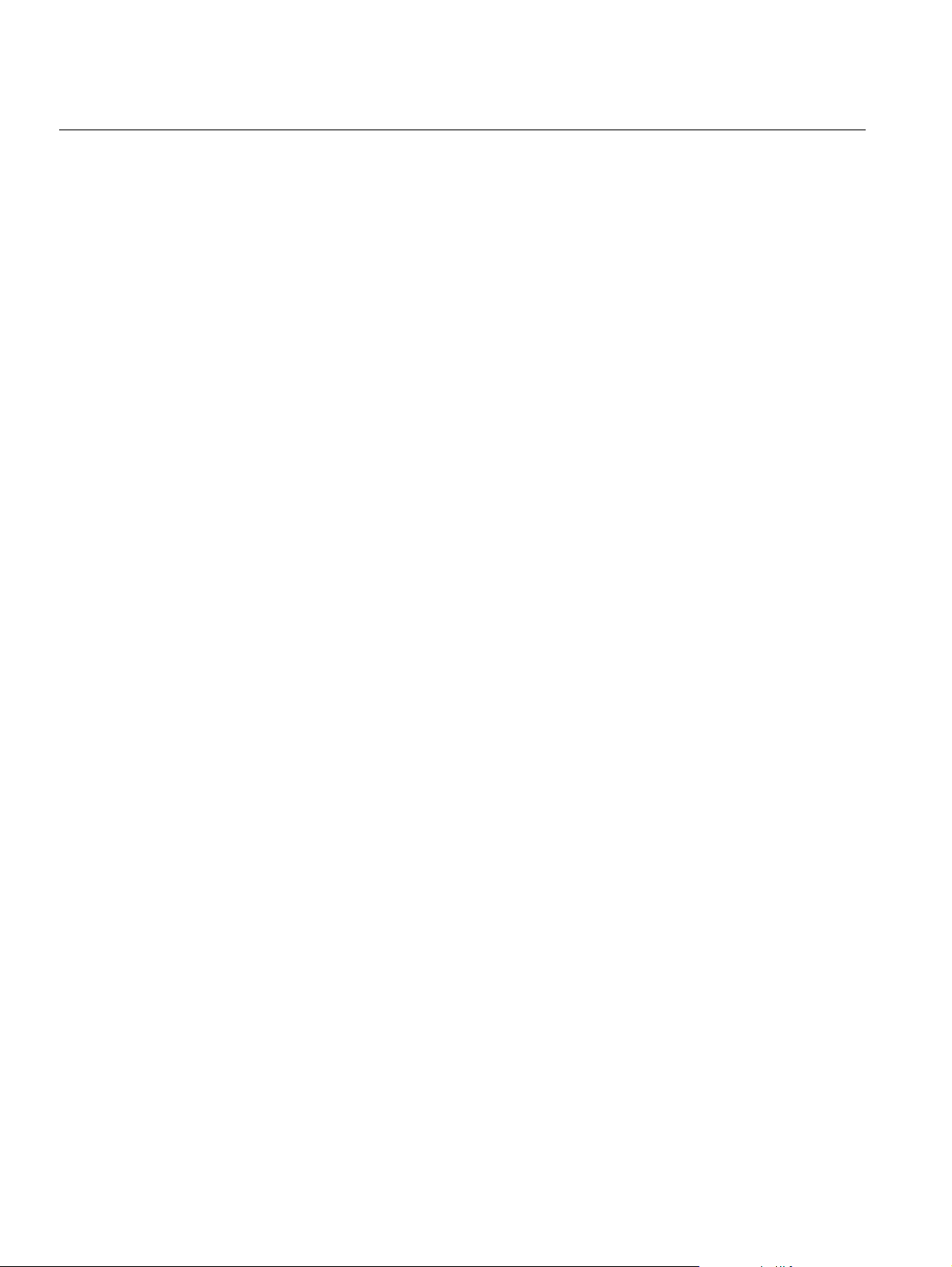
Rosemount 2410
Reference Manual
300530EN, Rev BA
September 2012
The Rosemount 2410 has two external buses for communication with host
systems. The Primary Bus is typically used with the TRL2 Modbus or RS-485
Modbus protocol for communication with a 2160 Field Communication Unit. If
there is no 2160 included, the Primary bus can communicate directly, or via a
modem, with the TankMaster PC.
The Secondary Bus supports various protocols such as TRL2 Modbus,
Enraf, and Varec which allows you to connect to other systems as well.
The 2410 is equipped with two solid state relays that allows controlling
external devices such as valves and pumps.
An integral display (optional) presents measurement data and device status
such as warnings and error messages. At start-up, communication settings
and optional hardware configuration is presented as well as whether it is a
Single tank or Multiple tank version of the 2410 Tank Hub.
Using the input from a Rosemount 5900S Radar Level Gauge and one or two
pressure sensors, the 2410 can be configured for online presentation of
Observed Density to a host computer. The 2410 also calculates Average
Temperature and strapping table based Volume.
Rosemount 2410 can be equipped with two relays which can be configured to
control level, temperature, and water level. The output can be connected to
an external system for alarm indication or process control. The relays are user
configurable for normally open or closed operation.
The 2410 can be configured with up to ten “virtual” relay functions. This
allows you to specify several different source variables to trigger a relay.
The Rosemount 2410 Tank Hub supports the Emerson’s Smart Wireless
solution, which is based on WirelessHART the emerging industry standard
for wireless field networks. By connecting to a Smart Wireless THUM™
Adapter, the Rosemount 2410 can be integrated in a wireless network to
provide measurement data at greatly reduced field wiring costs.
2-2
Section 2. Overview
Page 17
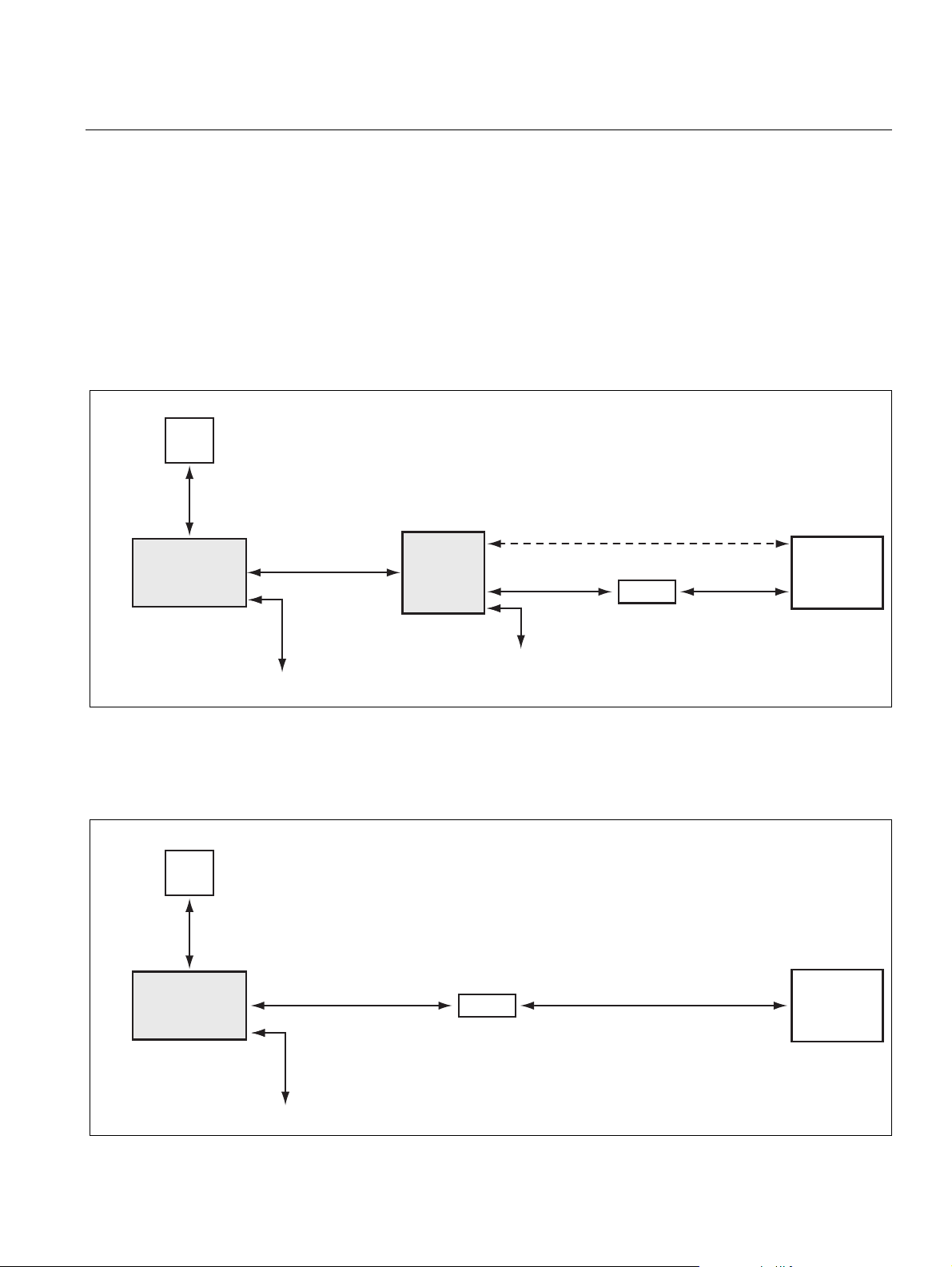
Reference Manual
Modem
TankMaster
FCU 2160
RS232
USB / RS232
Primary bus:
TRL2 Modbus,
RS485 Modbus
Field devices
TRL2 Modbus
RS485 Modbus
Rosemount 2410
Tan kbus
DCS
Secondary bus:
Enraf and others,
HART 4-20 mA
analog output/input
Modem
USB / RS232
Tan kbus
Field devices
Rosemount 2410
Primary bus:
TRL2 Modbus,
RS485 Modbus
TankMaster
Secondary bus:
Enraf and others,
HART 4-20 mA
analog output/input
300530EN, Rev BA
September 2012
Rosemount 2410
2.1.1 Communication The Raptor system supports various communication interfaces between a
Rosemount 2410 and a TankMaster PC or other host computers as illustrated
in Figure 2-2 to Figure 2-4.
Both the Primary bus and the Secondary bus can be used for either TRL2
Modbus (standard) or RS485 Modbus communication.
On the Secondary bus you may use other communication protocols as well,
such as Enraf, Varec etc.
Figure 2-2. Typical configuration
of a Rosemount 2410 and 2160
FCU connected to PC/Host
Figure 2-3. Typical configuration
of a Rosemount 2410 connected
to PC/Host
Section 2. Overview
2-3
Page 18
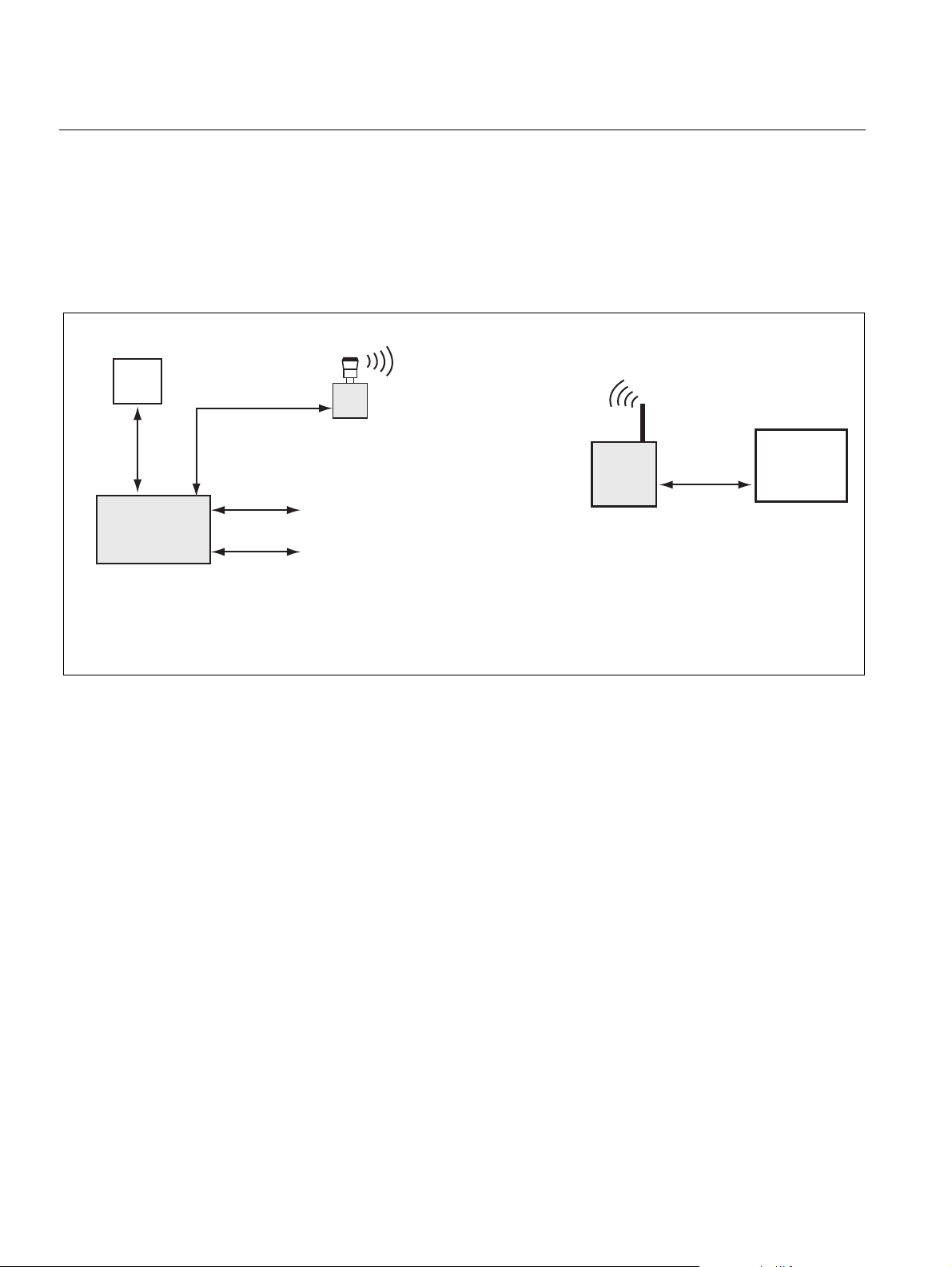
Rosemount 2410
Tan kbu s
Field devices
Rosemount 2410
Primary bus:
TRL2 Modbus
RS485 Modbus
TankMaster
Smart Wireless
THUM™Adapter
Smart Wireless
Gateway
Secondary bus
(1)
(Non-IS):
Enraf and others
HART 4-20 mA analog output/input
Secondary bus (IS):
Wireless HART
Reference Manual
300530EN, Rev BA
September 2012
Figure 2-4. Typical configuration
of a Rosemount 2410 with
wireless connection to Smart
Wireless Gateway and PC/Host
A THUM Adapter, connected to the Intrinsically Safe Secondary
(1)
bus, allows
wireless communication between a 2410 Tank Hub and a Smart Wireless
Gateway.
2-4
(1) The Non-IS Secondary Bus can not be used simultaneously with the IS HART 4-20 mA Sec-
ondary Bus.
Section 2. Overview
Page 19
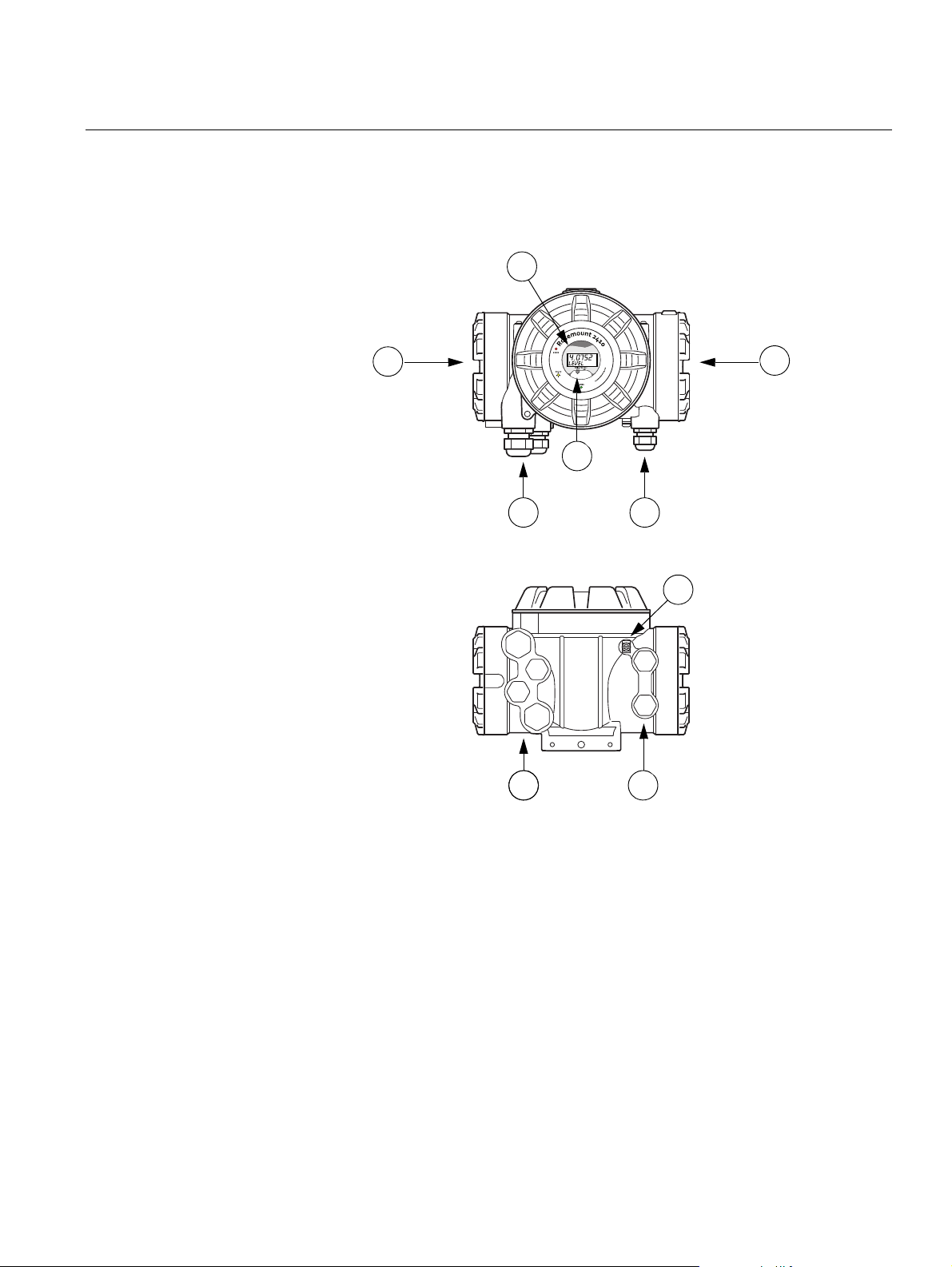
Reference Manual
2
1
3
4
576 5
56
300530EN, Rev BA
September 2012
2.2 COMPONENTS
Figure 2-5. Rosemount 2410
components
Rosemount 2410
1. Intrinsically safe terminal compartment
2. Non-intrinsically safe terminal compartment
3. Integral display (optional)
4. Write protection switch
5. Cable entries for IS connection (two ½ - 14 NPT)
6. Cable entries for Non-IS connection (two ½ - 14 NPT, two ¾ - 14 NPT)
7. Grounding terminal
Section 2. Overview
2-5
Page 20
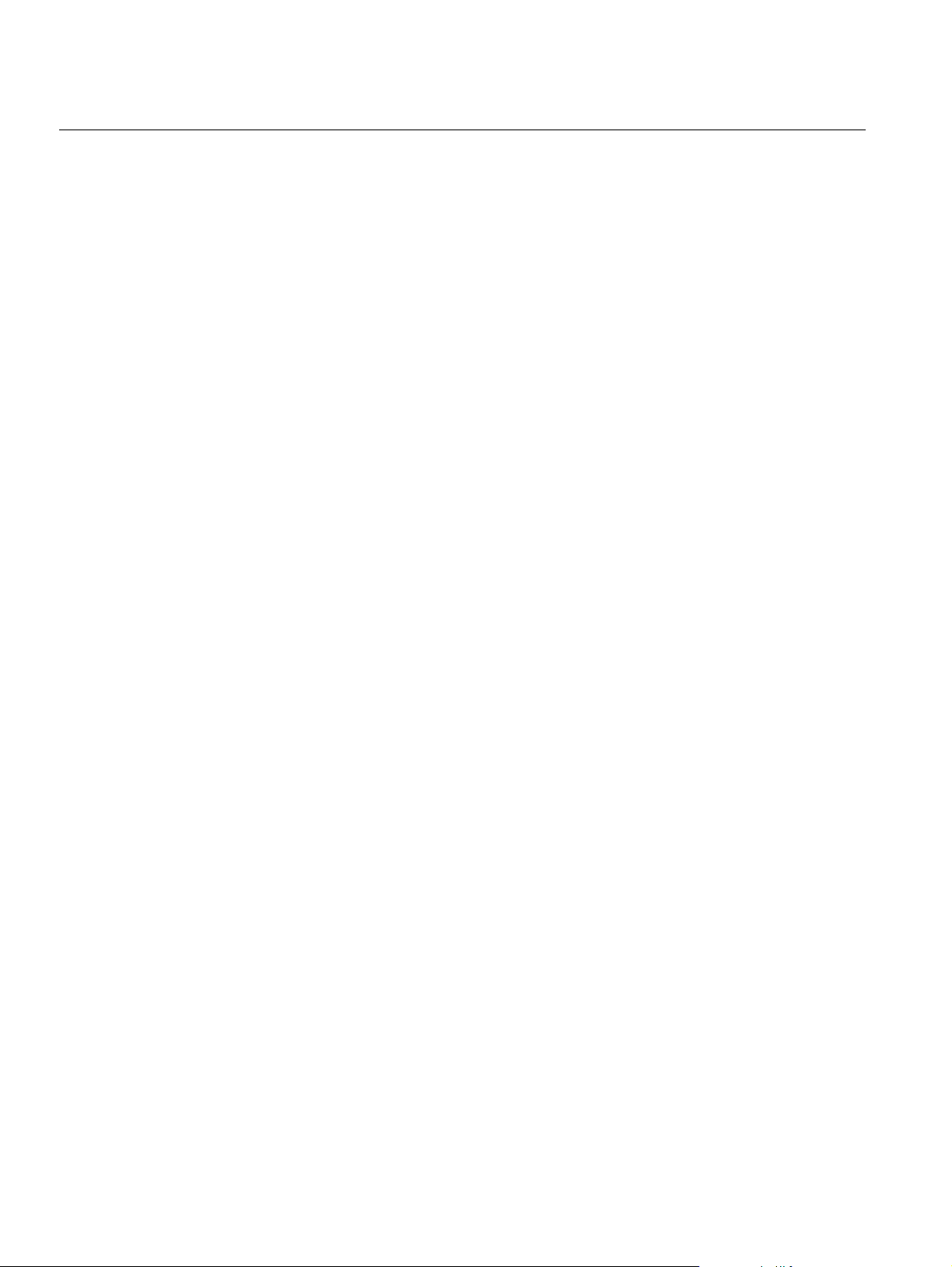
Rosemount 2410
Reference Manual
300530EN, Rev BA
September 2012
2.3 SYSTEM OVERVIEW
Raptor is a state-of-the art inventory and custody transfer radar tank level
gauging system. It is developed for a wide range of applications at refineries,
tank farms and fuel depots, and fulfills the highest requirements on
performance and safety.
The field devices on the tank communicate over the intrinsically safe Tankbus.
The Tankbus is based on a standardized fieldbus, the FISCO
fieldbus, and allows integration of any device supporting that protocol. By
utilizing a bus powered 2-wire intrinsically safe fieldbus the power
consumption is minimized. The standardized fieldbus also enables integration
of other vendors’ equipment on the tank.
The Raptor product portfolio includes a wide range of components to build
small or large customized tank gauging systems. The system includes various
devices, such as radar level gauges, temperature transmitters, and pressure
transmitters for complete inventory control. Such systems are easily
expanded thanks to the modular design.
Raptor is a versatile system that is compatible with and can emulate all major
tank gauging systems. Moreover, the well-proven emulation capability
enables step-by-step modernization of a tank farm, from level gauges to
control room solutions.
It is possible to replace old mechanical or servo gauges with modern Raptor
gauges, without replacing the control system or field cabling. It is further
possible to replace old HMI/SCADA-systems and field communication
devices without replacing the old gauges.
(1)
FOUNDATION™
There is a distributed intelligence in the various system units which
continuously collect and process measurement data and status information.
When a request for information is received an immediate response is sent
with updated information.
The flexible Raptor system supports several combinations to achieve
redundancy, from control room to the different field devices. Redundant
network configuration can be achieved at all levels by doubling each unit and
using multiple control room work stations.
2-6
(1) See documents IEC 61158-2 and IEC/TS 60079-27
Section 2. Overview
Page 21
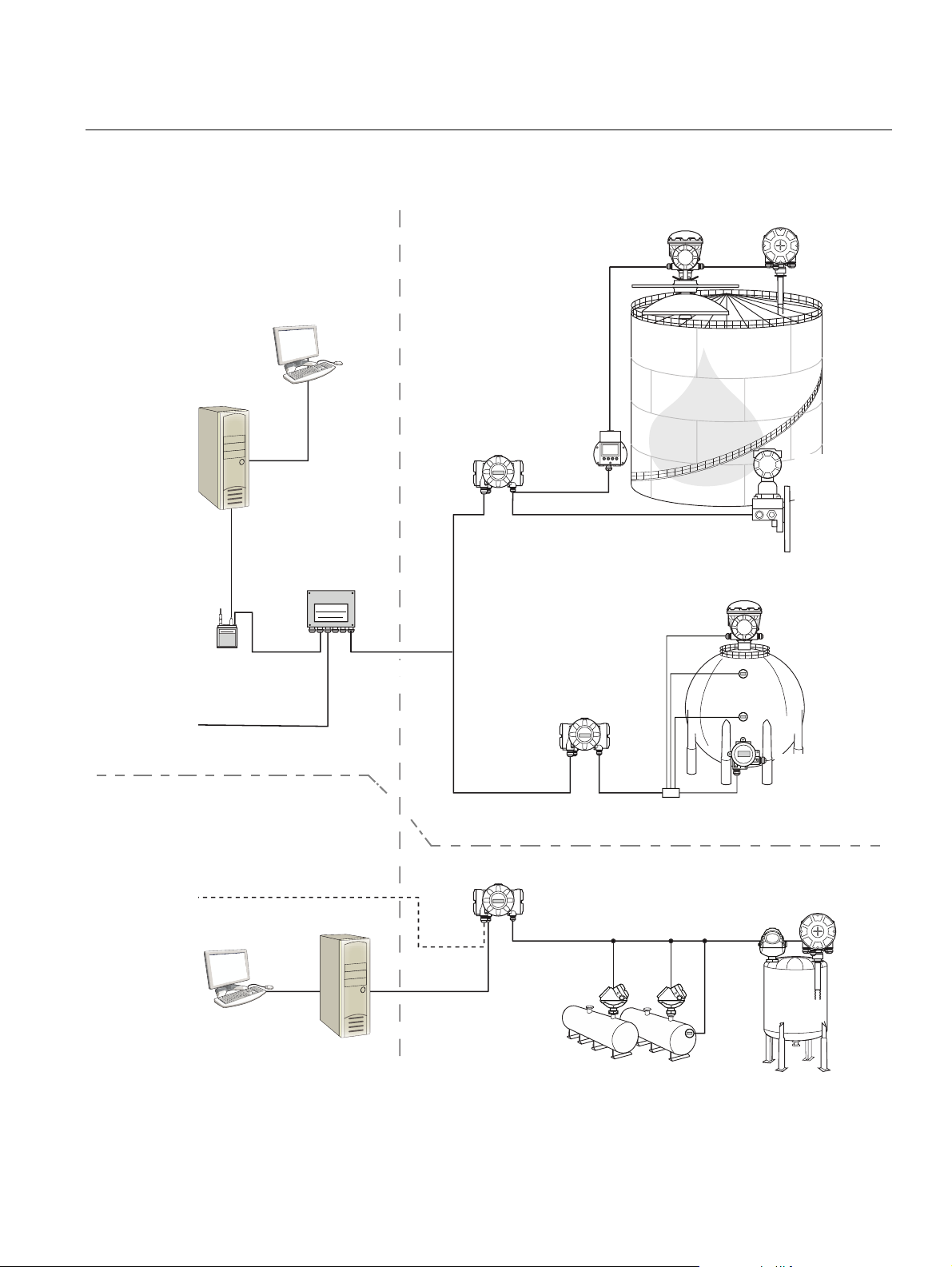
Reference Manual
2230 Display
2240S Temperature
Transmitter
5900S Radar
Level Gauge
2410 Tank Hub
Tan kbus
5300 Level
Transmitter
5400 Level
Transmitter
3051S
Pressure
Transmitter
TRL2 Modbus
Group bus
2180 Field
Bus Modem
2160 Field
Communication Unit
TankMaste r PC
Plant Host Computer
2410 Tank Hub
644
644
644
644Temperature
Transmitter
TankMaster PC
Plant Host Computer
NON-HAZARDOUS AREA HAZARDOUS AREA
2240S Temperature
Transmitter
2410 Tank Hub
5900S Radar
Level Gauge
Tan kbus
Segment coupler
CUSTODY TRANSFER / INVENTORY TANK GAUGINGOPERATIONAL CONTROL
300530EN, Rev BA
September 2012
Figure 2-6. Raptor system
architecture
Rosemount 2410
Section 2. Overview
2-7
Page 22
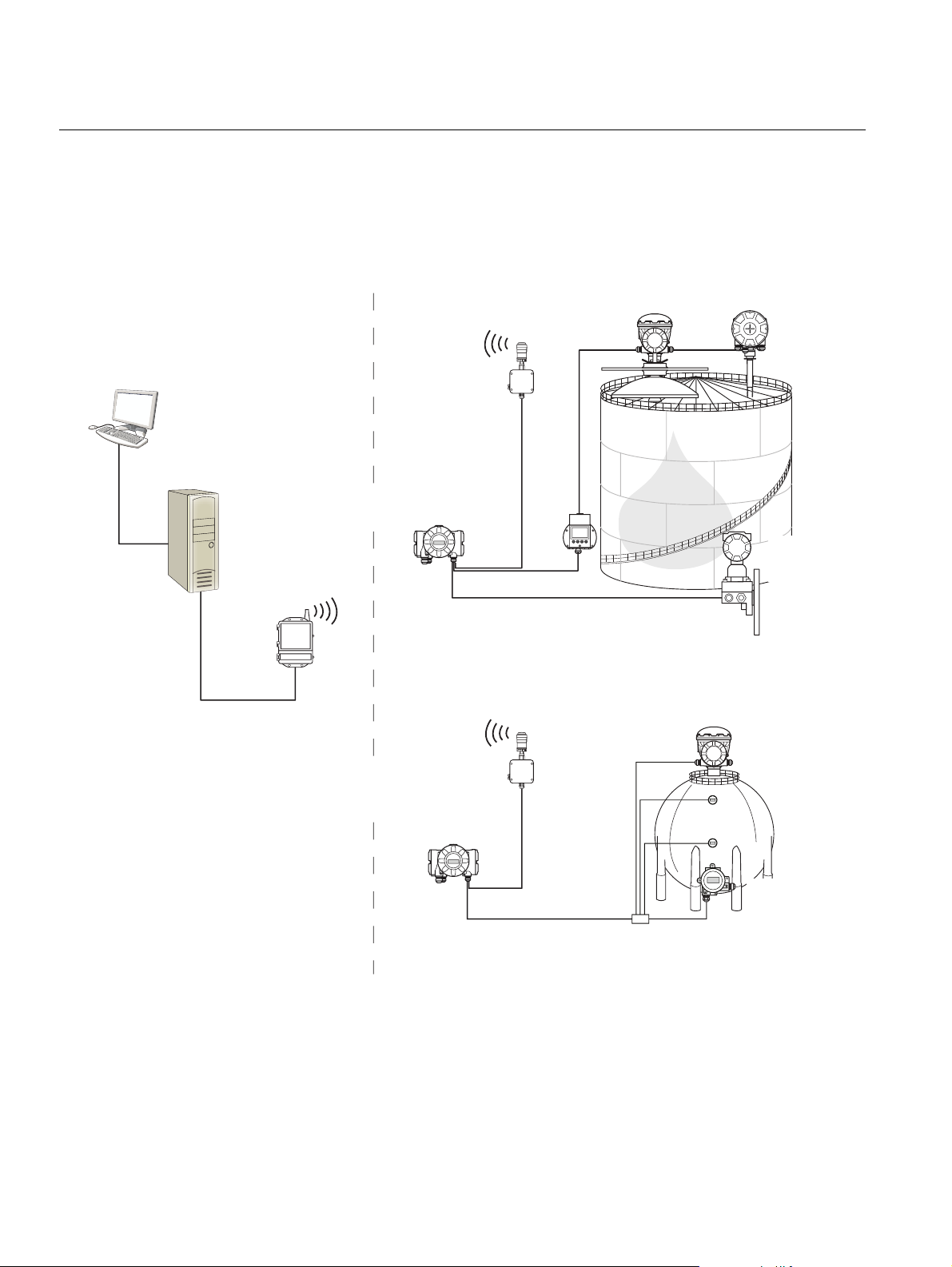
Rosemount 2410
2230
Display
2240S Temperature
Transmitter
5900S Radar
Level Gauge
2410 Tank Hub
3051S
Pressure
Transmitter
Smart Wireless
Gateway
TankMaster PC
644
644
644Temperature
Transmitter
NON-HAZARDOUS AREA HAZARDOUS AREA
2410 Tank Hub
5900S Radar
Level Gauge
Tankbus
Segment coupler
THUM
THUM
Figure 2-7. Raptor system
architecture for wireless
systems
Reference Manual
300530EN, Rev BA
September 2012
2-8
Section 2. Overview
Page 23
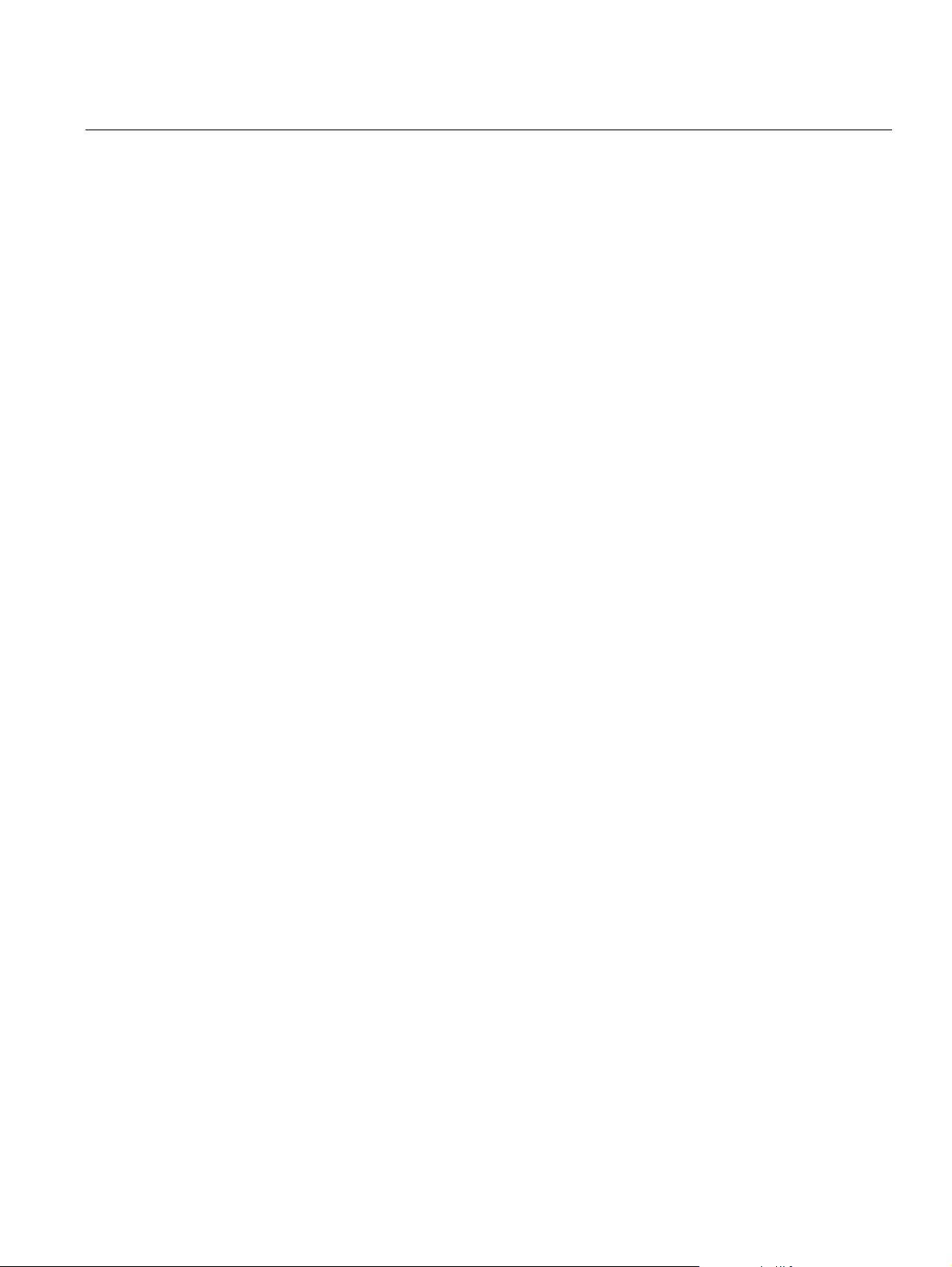
Reference Manual
300530EN, Rev BA
September 2012
Rosemount 2410
TankMaster HMI Software
TankMaster is a powerful Windows-based Human Machine Interface (HMI) for
complete tank inventory management. It provides configuration, service,
set-up, inventory, and custody transfer functions for Raptor systems and other
supported instruments.
TankMaster is designed to be used in the Microsoft Windows XP and Vista
environment providing easy access to measurement data from your Local
Area Network (LAN).
The TankMaster WinOpi program lets the operator monitor measured tank
data. It includes alarm handling, batch reports, automatic report handling,
historical data sampling as well as inventory calculations such as Volume,
Observed Density and other parameters. A plant host computer can be
connected for further processing of data.
The TankMaster WinSetup program is a graphical user interface for
installation, configuration and service of the different devices in the Raptor
system.
Rosemount 2160 Field Communication Unit
The 2160 Field Communication Unit (FCU) is a data concentrator that
continuously polls and stores data from field devices such as radar level
gauges and temperature transmitters in a buffer memory. Whenever a request
for data is received, the FCU can immediately send data from a group of tanks
from the updated buffer memory.
Rosemount 2410 Tank Hub
The Rosemount 2410 Tank Hub acts as a power supply to the connected field
devices in the hazardous area using the intrinsically safe Tankbus.
The 2410 collects measurement data and status information from field
devices on a tank. It has two external buses for communication with various
host systems.
There are two versions of the 2410 for single tank or multiple tanks operation.
The 2410 multiple tanks version supports up to 10 tanks and 16 devices. With
the Rosemount 5300 and 5400 level transmitters the 2410 supports up to 5
tanks.
The 2410 is equipped with two relays which support configuration of up to 10
“virtual” relay functions allowing you to specify several source signals for each
relay.
The 2410 supports Intrinsically Safe (IS) and Non-Intrinsically Safe (Non-IS)
analog 4-20 mA inputs/outputs. By connecting a Smart Wireless THUM
Adapter to the IS HART 4-20 mA output, the 2410 is capable of wireless
communication with a Smart Wireless Gateway in a WirelessHART network.
Section 2. Overview
Rosemount 5900S Radar Level Gauge
The Rosemount 5900S Radar Level Gauge is an intelligent instrument for
measuring the product level inside a tank. Different antennas can be used in
order to meet the requirements of different applications. The 5900S can
measure the level of almost any product, including bitumen, crude oil, refined
products, aggressive chemicals, LPG and LNG.
2-9
Page 24
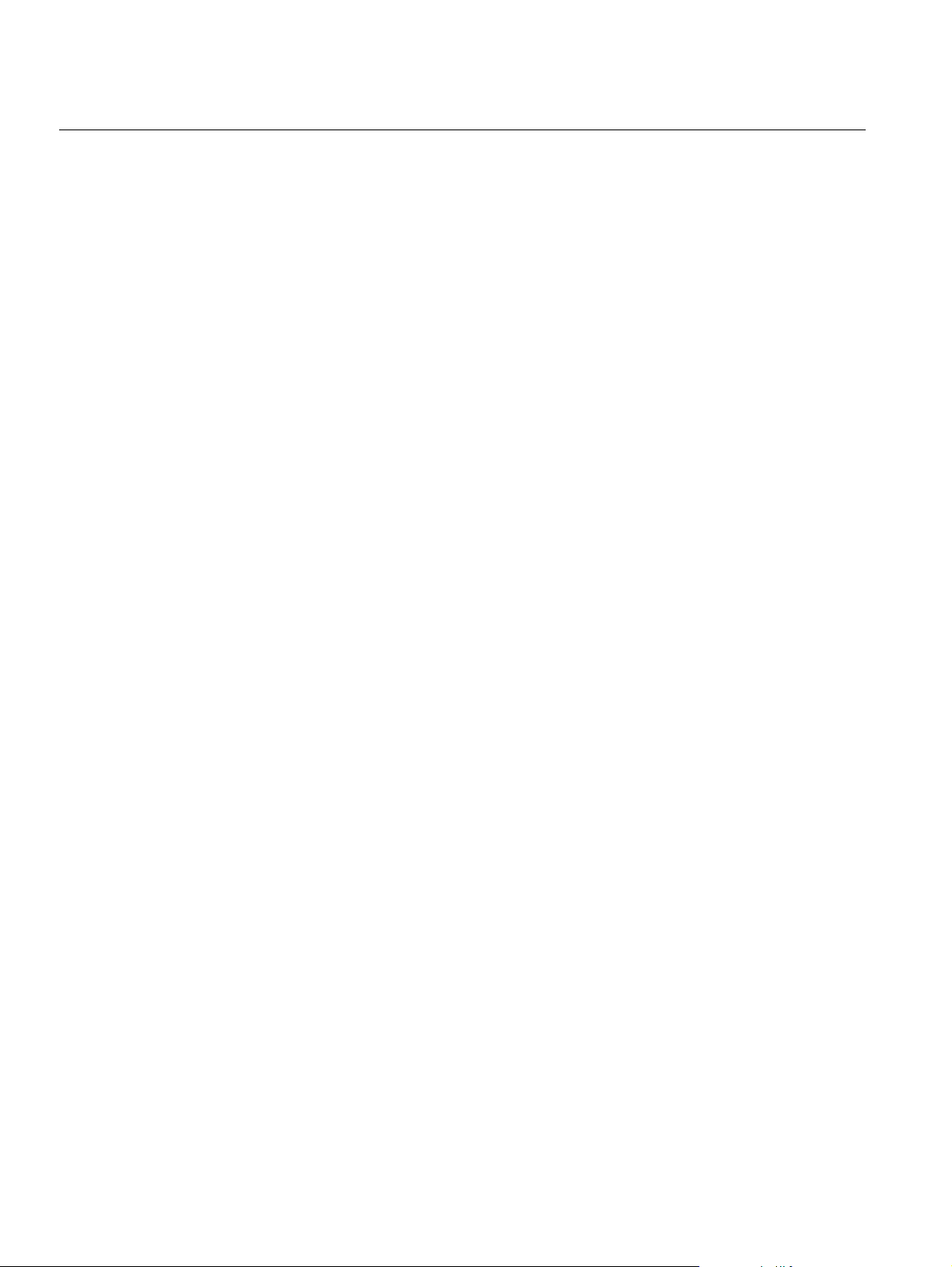
Rosemount 2410
Reference Manual
300530EN, Rev BA
September 2012
The Rosemount 5900S sends microwaves towards the surface of the product
in the tank. The level is calculated based on the echo from the surface. No
part of the 5900S is in actual contact with the product in the tank, and the
antenna is the only part of the gauge that is exposed to the tank atmosphere.
The 2-in-1 version of the 5900S Radar Level Gauge has two radar modules in
the same transmitter housing allowing two independent level measurements
using one antenna.
Rosemount 5300 Guided Wave Radar
The Rosemount 5300 is a premium 2-wire guided wave radar for level
measurements on liquids, to be used in a wide range of medium accuracy
applications under various tank conditions. Rosemount 5300 includes the
5301 for liquid level measurements and the 5302 for liquid level and interface
measurements.
Rosemount 5400 Radar Level Transmitter
The Rosemount 5400 is a reliable 2-wire non-contact radar level transmitter
for liquids, to be used in a wide range of medium accuracy applications under
various tank conditions.
Rosemount 2240S Multi-Input Temperature Transmitter
The Rosemount 2240S Multi-input Temperature Transmitter can connect up
to 16 temperature spot sensors and an integrated water level sensor.
Rosemount 2230 Graphical Field Display
The Rosemount 2230 Graphical Field Display presents inventory tank
gauging data such as level, temperature, and pressure. The four softkeys
allow you to navigate through the different menus to provide all tank data,
directly in the field. The Rosemount 2230 supports up to 10 tanks. Up to three
2230 displays can be used on a single tank.
Rosemount 644 Temperature Transmitter
The Rosemount 644 is used with single spot temperature sensors.
Rosemount 3051S Pressure Transmitter
The 3051S series consists of transmitters and flanges suitable for all kinds of
applications, including crude oil tanks, pressurized tanks and tanks with /
without floating roofs.
By using a 3051S Pressure Transmitter near the bottom of the tank as a
complement to a 5900S Radar Level Gauge, the density of the product can be
calculated and presented. One or more pressure transmitters with different
scalings can be used on the same tank to measure vapor and liquid pressure.
Rosemount 2180 Field Bus Modem
2-10
The Rosemount 2180 field bus modem (FBM) is used for connecting a
TankMaster PC to the TRL2 communication bus. The 2180 is connected to
the PC using either the RS232 or the USB interface.
Section 2. Overview
Page 25
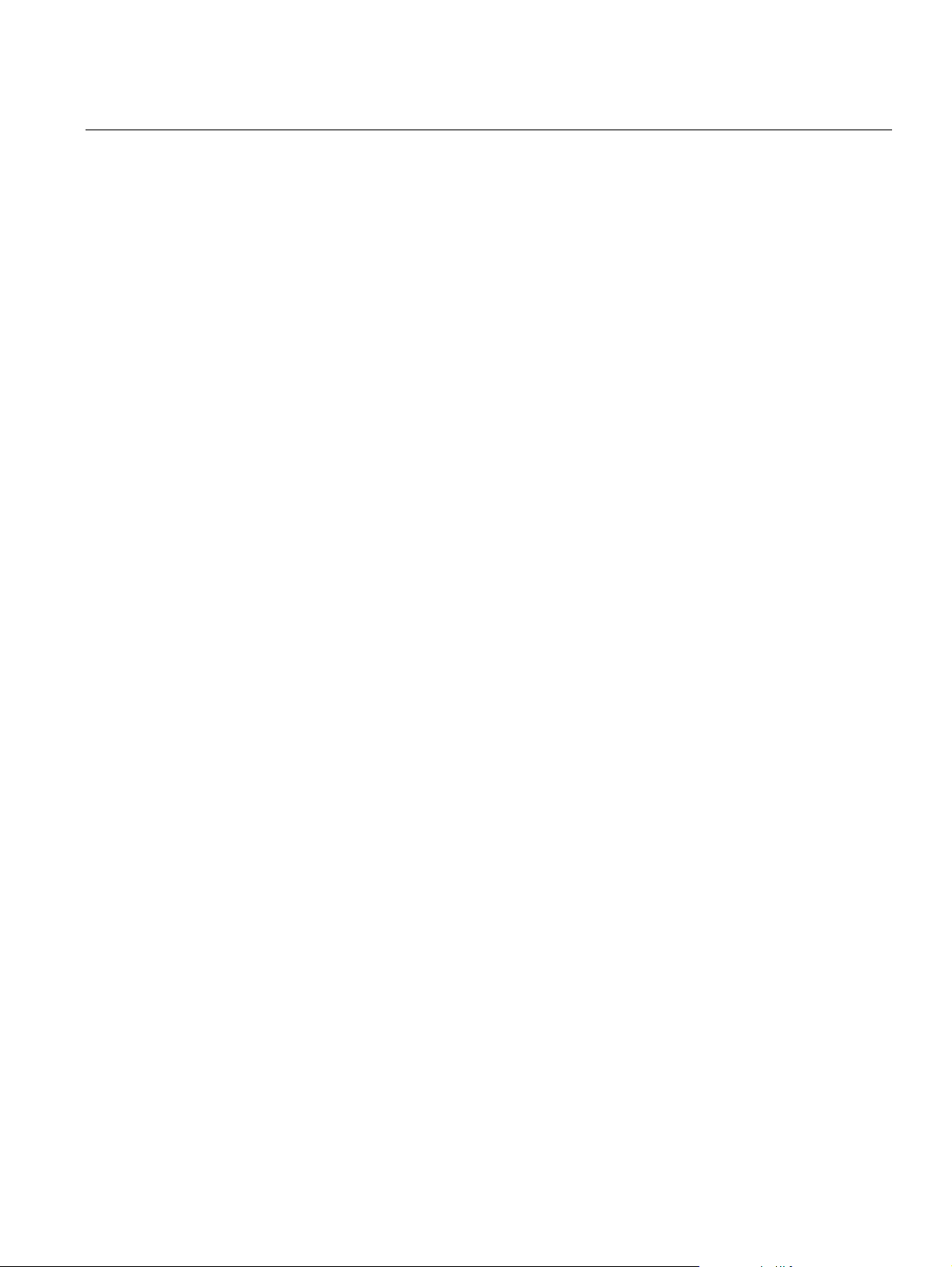
Reference Manual
300530EN, Rev BA
September 2012
Rosemount 2410
Rosemount Smart Wireless Gateway and Rosemount Smart Wireless
THUM Adapter
A THUM Adapter allows wireless communication between a 2410 Tank Hub
and a Smart Wireless Gateway. The gateway is the network manager that
provides an interface between field devices and the TankMaster inventory
software or host / DCS systems.
See the Raptor Technical Description (Document no. 704010en) for more
information on the various devices and options.
Section 2. Overview
2-11
Page 26
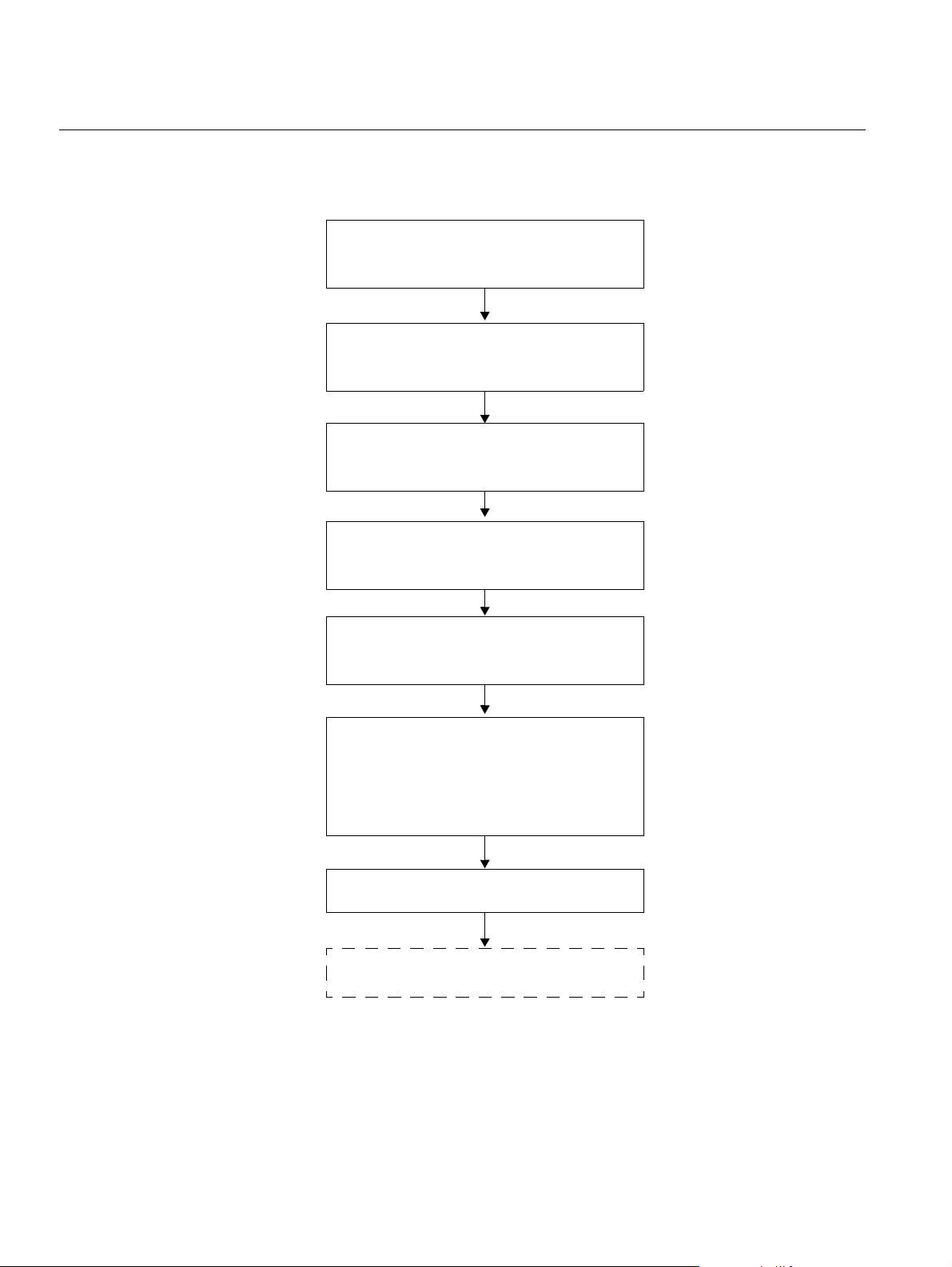
Rosemount 2410
Review Mounting Considerations.
See “Installation Considerations”
on page 3-2.
Mount the 2410.
See “Mechanical
Installation” on page 3-3.
Wire the 2410.
See “Electrical Installation” on
page 3-5.
Make sure covers
and cable/conduit
connections are tight
Power up the 2410
Configure the 2410 (Section 4: Configuration):
- tank database
- tags
- integral display
- Primary/Secondary Bus
- Relay output
- Hybrid density
Verify operation
Enable the Write Protection
switch if required
Reference Manual
300530EN, Rev BA
September 2012
2.4 INSTALLATION PROCEDURE
Follow these steps for a proper installation:
2-12
Section 2. Overview
Page 27
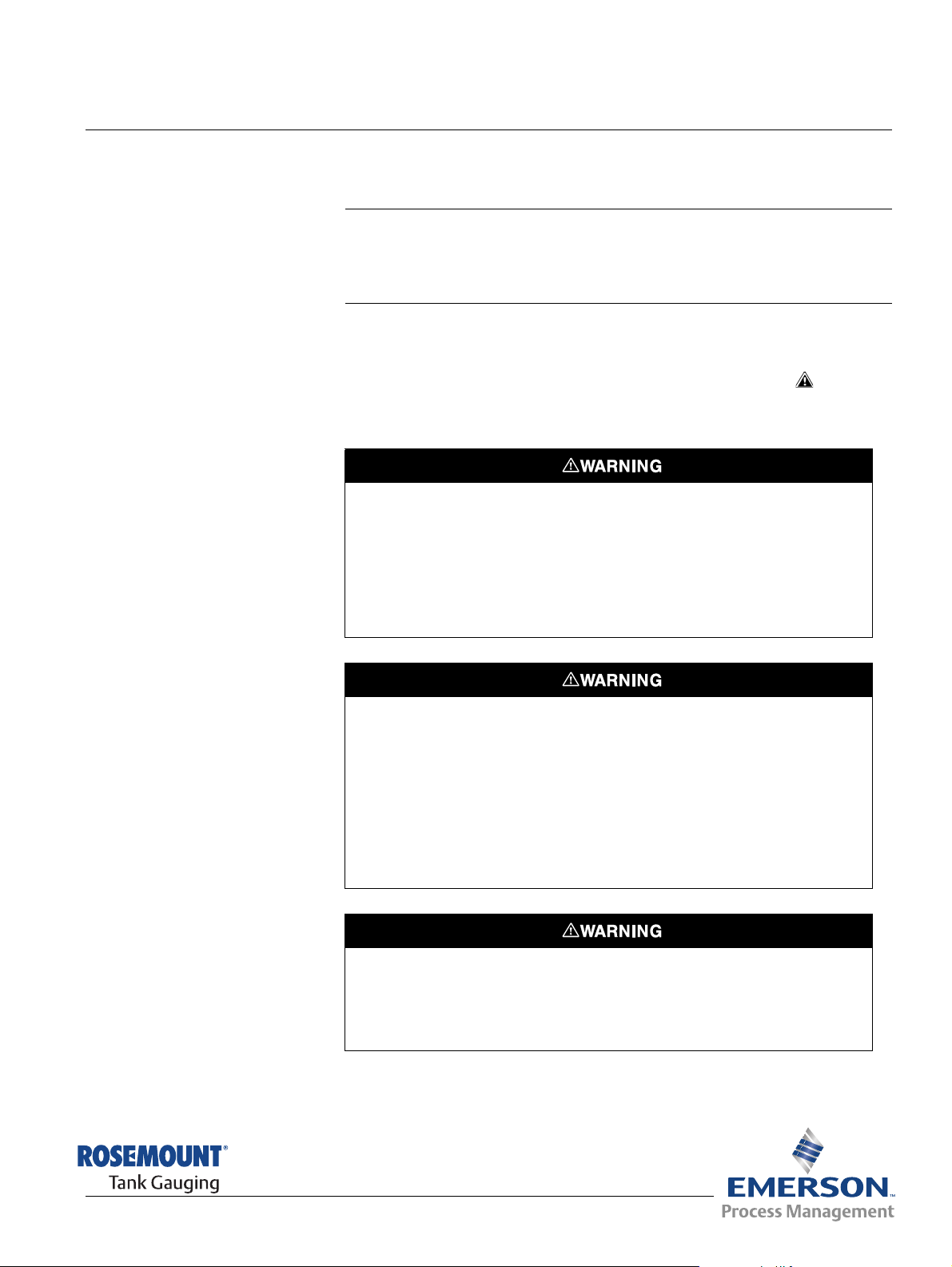
Reference Manual
300530EN, Rev BA
September 2012
Section 3 Installation
3.1 Safety Messages . . . . . . . . . . . . . . . . . . . . . . . . . . . . page 3-1
3.2 Installation Considerations . . . . . . . . . . . . . . . . . . . page 3-2
3.3 Mechanical Installation . . . . . . . . . . . . . . . . . . . . . . page 3-3
3.4 Electrical Installation . . . . . . . . . . . . . . . . . . . . . . . . page 3-5
Rosemount 2410
3.1 SAFETY MESSAGES
Procedures and instructions in this section may require special precautions to
ensure the safety of the personnel performing the operations. Information that
raises potential safety issues is indicated by a warning symbol ( ). Please
refer to the following safety messages before performing an operation
preceded by this symbol.
Failure to follow safe installation and servicing guidelines could result in death or
serious injury:
Make sure only qualified personnel perform the installation.
Use the equipment only as specified in this manual. Failure to do so may impair the
protection provided by the equipment.
Do not perform any service other than those contained in this manual unless you are
qualified.
Explosions could result in death or serious injury:
Verify that the operating environment of the device is consistent with the appropriate
hazardous locations certifications.
Before connecting a communicator in an explosive atmosphere, make sure the
instruments in the loop are installed in accordance with intrinsically safe or
non-incendive field wiring practices.
Do not remove the gauge cover in explosive atmospheres when the circuit is alive.
To prevent ignition of flammable or combustible atmospheres, disconnect power before
servicing.
www.rosemount-tg.com
High voltage that may be present on leads could cause electrical shock:
Avoid contact with leads and terminals.
Make sure the main power to the 2410 Tank Hub is off and the lines to any other
external power source are disconnected or not powered while wiring the gauge.
Page 28
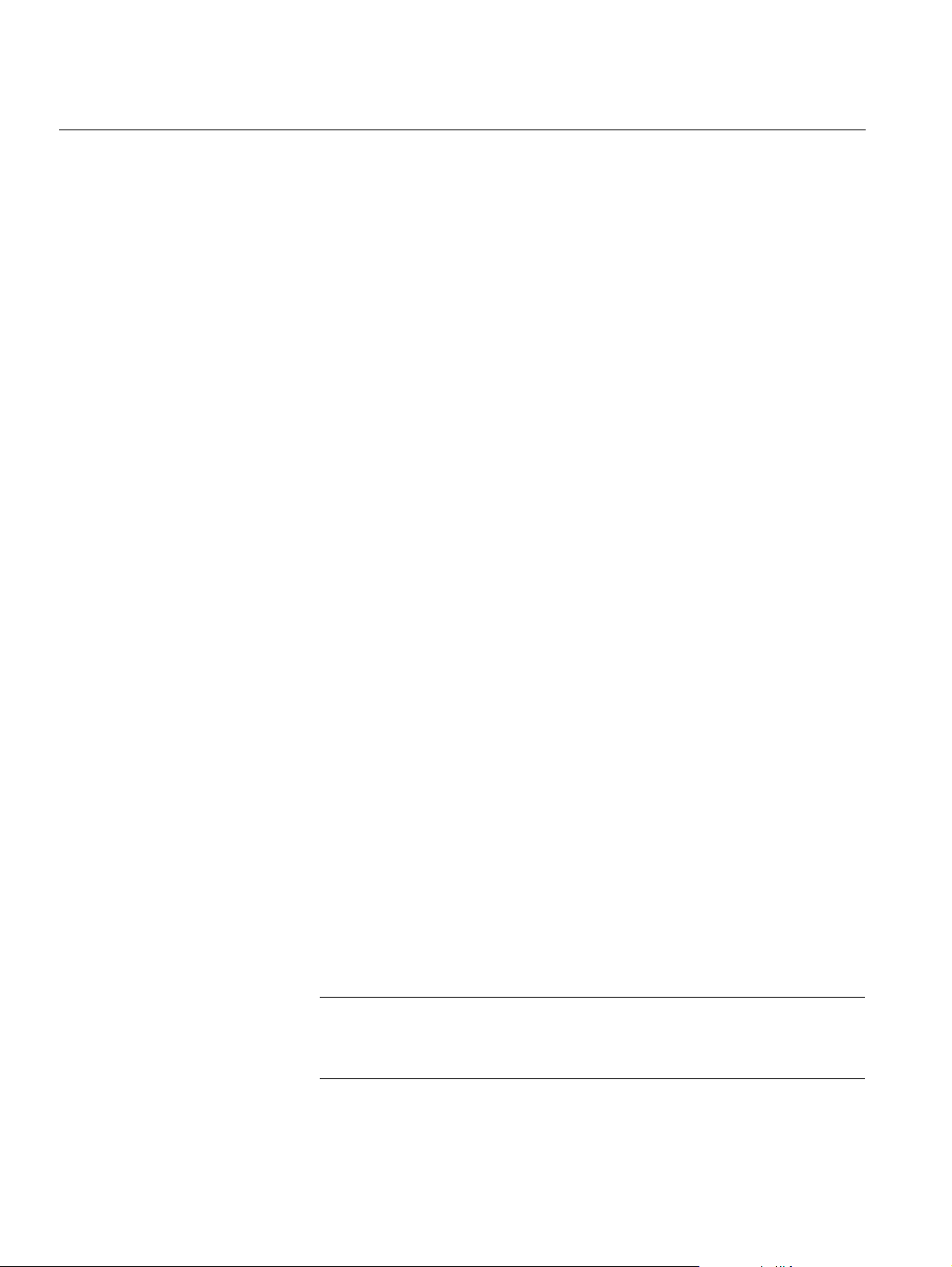
Rosemount 2410
Reference Manual
300530EN, Rev BA
September 2012
3.2 INSTALLATION CONSIDERATIONS
The Rosemount 2410 Tank Hub may be installed on various locations at the
plant. Mounting at the tank foot may be convenient when you would like to
have easy access to measuring data, diagnostics and other information on
the 2410 optional integral display.
The 2410 can also be mounted on the tank roof if this is the preferred location.
In case the 2410 is exposed to long periods of sunshine, a sunshade should
be used to prevent the 2410 Tank Hub from being heated to temperatures
above the maximum operating temperature.
Ensure that environmental conditions are within specified limits as listed in
Appendix A: Reference Data.
Ensure that the Rosemount 2410 is installed such that it is not exposed to
higher pressure and temperature than specified in Appendix A: Reference
Data.
The multi-tank version of the Rosemount 2410 Tank Hub is able to serve
several tanks. In that case the 2410 may be placed at a suitable location
further away from the tanks.
The 2410 is designed with two Tankbus terminals and several cable entries
which allows alternative cable routings to suit various requirements.
Do not install the Rosemount 2410 in non-intended applications, for example
environments where it may be exposed to extremely intense magnetic fields
or extreme weather conditions.
It’s a good idea to plan the installation in order ensure that all components in
the system are properly specified. The planning stage should include the
following tasks:
• make a plan of the site and specify suitable locations for the devices
• consider power budget
• specify cabling and connections (for example whether devices will be
“daisy-chained” or not)
• specify cable glands that will be needed for the various devices
• specify location of terminators on the Tankbus
• make a note of identification codes such as Unit ID/Device ID of each
device
• assign Modbus adresses for level gauges and other tank devices to be
used in the Tank Database of the 2410 and the Slave Database of the
2160 Field Communication Unit (see the Raptor System Configuration
manual, document no. 300510 for more information)
3-2
See “Electrical Installation” on page 3-5 for more information on cables and
glands.
IMPORTANT
Check the 2410 Tank Hub for any signs of damage prior to installation. Ensure
that the glass on the integral display is undamaged, and O-rings and gaskets
are in good condition.
Section 3. Installation
Page 29
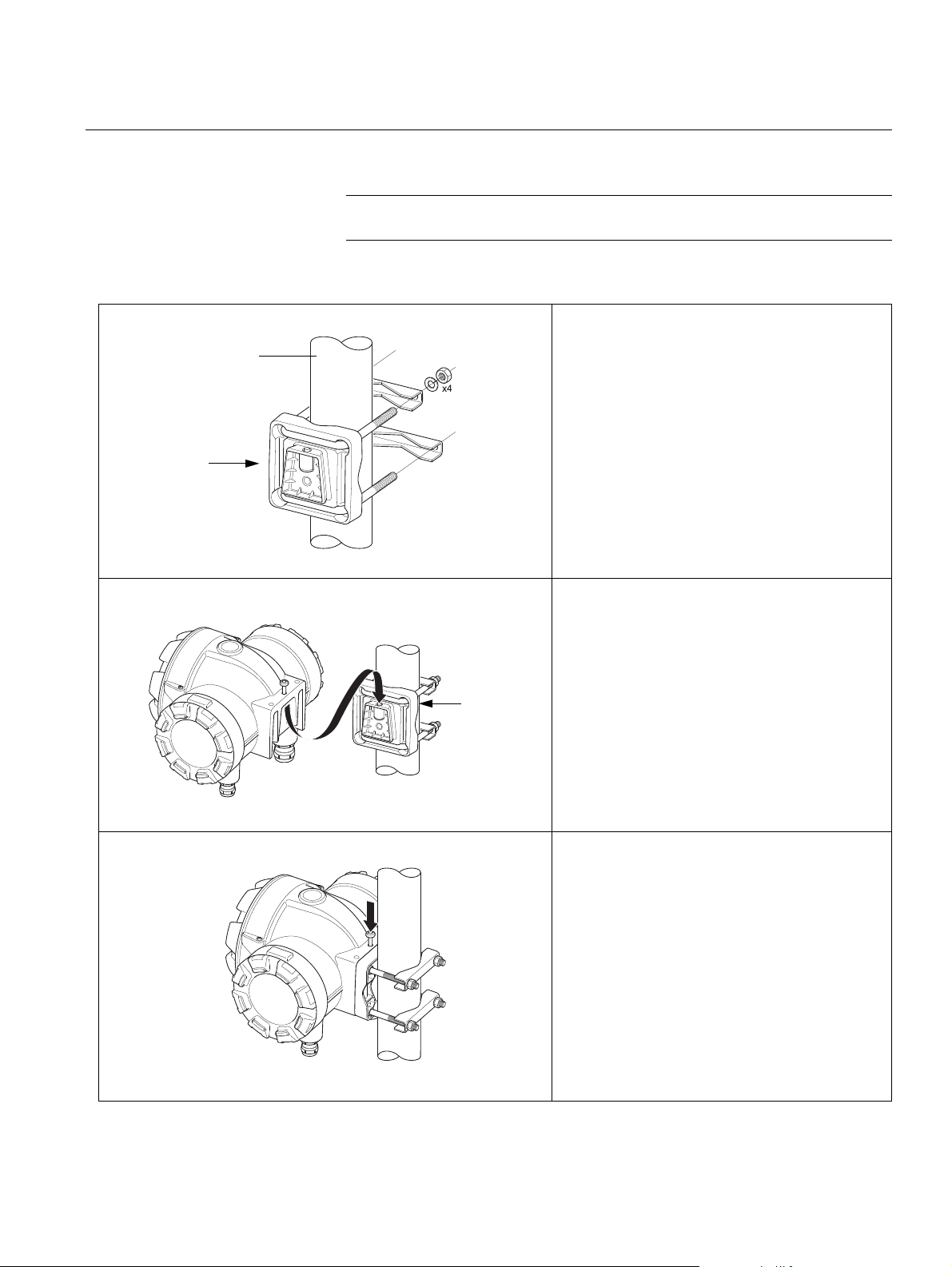
Reference Manual
Bracket
4 nuts and
washers
1 - 2 inches
Bracket
300530EN, Rev BA
September 2012
Rosemount 2410
3.3 MECHANICAL INSTALLATION
3.3.1 Pipe Mounting
The Rosemount 2410 is designed for mounting on a pipe stand or on a wall.
NOTE!
Ensure that the 2410 is installed to minimize vibration and mechanical shock.
1. Attach the bracket to the pipe.
2. Ensure that the 2410 is placed in a
direction so that the display is clearly
visible and wiring can be properly
connected.
3. Tighten the nuts. Use moderate torque
to ensure that the bracket does not
break.
4. Attach the 2410 to the bracket by sliding
it from the top downwards.
Section 3. Installation
5. Secure the 2410 to the bracket by
tightening the screw.
3-3
Page 30
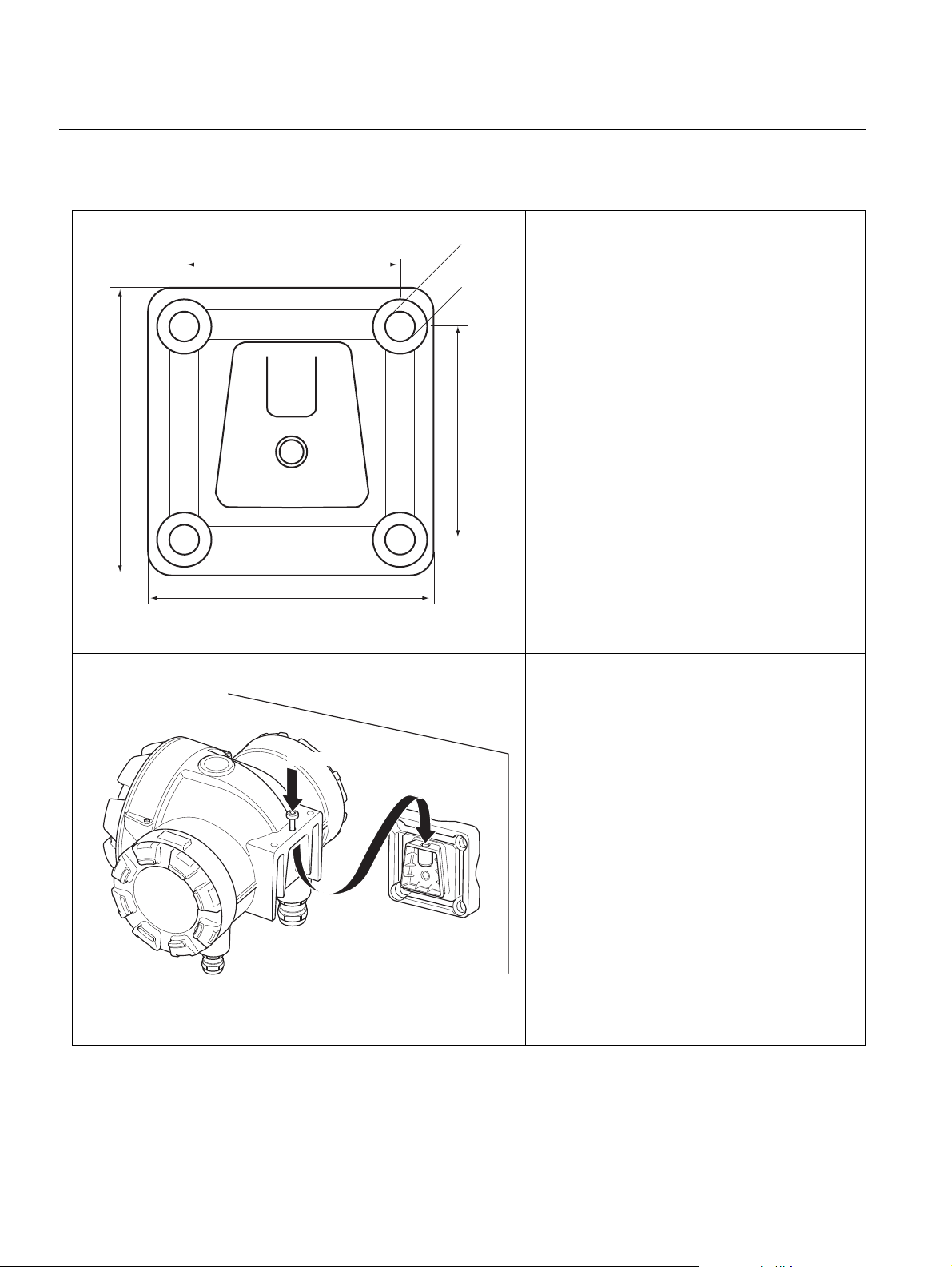
Rosemount 2410
70 mm
70 mm
94 mm
94 mm
Ø 9 mm
Screw
3.3.2 Wall Mounting
Reference Manual
300530EN, Rev BA
September 2012
1. Mount the bracket on the wall by using
four M8 screws and flat washers.
Note! Countersunk screws are not
suitable.
2. Attach the 2410 to the bracket and
tighten the screw.
3-4
Section 3. Installation
Page 31

Reference Manual
The NPT threaded gland leaves a
number of threads outside the housing
300530EN, Rev BA
September 2012
Rosemount 2410
3.4 ELECTRICAL INSTALLATION
3.4.1 Cable Entries The Rosemount 2410 electronics housing has four ½ - 14 NPT and two
¾ - 14 NPT entries. The connections must be made in accordance with local
or plant electrical codes.
Make sure that unused ports are properly sealed to prevent moisture or other
contamination from entering the terminal block compartment of the electronics
housing.
NOTE!
Use the enclosed metal plugs to seal unused ports. The plastic plugs
mounted at delivery are not sufficient as seal!
NOTE!
It is recommended that a sealant of type PTFE is used to prevent water
ingress and to enable future removal of the plug/gland.
NPT is a standard for tapered threads. Engage the gland with 5 to 6 threads.
Note that there will be a number of thvbreads left outside the housing as
illustrated below.
Figure 3-1. Cable entry with
NPT threaded gland
Glands must meet the following requirements for the Non-IS cable entries:
• Ex de explosion protection
• IP class 66 and 67
• material: metal (recommended)
3.4.2 Power Supply The Rosemount 2410 Tank Hub accepts supply voltage 48 - 240 Vac
(50/60 Hz) and 24 - 48 Vdc The 2410 provides intrinsically safe power to all
devices connected to the Tankbus (see “Tankbus” on page 3-8).
3.4.3 Cable Selection for Power Supply
Cables must be suitable for the supply voltage and approved for use in
hazardous areas, where applicable. For instance, in the U.S., explosion-proof
conduits must be used in the vicinity of the vessel.
Suitable conduits with sealing device or flame proof cable glands must be
used depending on local requirements.
Section 3. Installation
Appropriate cross sectional area of wires must be used in order to prevent a
too high voltage drop to the connected device. Use 0.75 mm
(18 AWG to 13 AWG) in order to minimize the voltage drop.
2
to 2.5 mm2
3-5
Page 32

Reference Manual
Rosemount 2410
300530EN, Rev BA
September 2012
3.4.4 Grounding The housing should always be grounded in accordance with national and
local electrical codes. Failure to do so may impair the protection provided by
the equipment. The most effective grounding method is direct connection to
earth ground with minimal impedance. There are grounding screw
connections inside the terminal compartments which are identified by ground
symbols: / . There is also a grounding screw on the housing.
NOTE!
Grounding the device via threaded conduit connection may not provide
sufficient ground.
Grounding - Foundation Fieldbus
Signal wiring of the fieldbus segment (Tankbus) can not be grounded.
Grounding one of the signal wires may shut down the entire fieldbus segment.
Shield Wire Ground
To protect the fieldbus segment (Tankbus) from noise, grounding techniques
for shield wire usually require a single grounding point for shield wire to avoid
creating a ground loop. The ground point is typically at the power supply.
3.4.5 Cable Selection for the Tankbus
Table 3-1. FISCO cable
parameters
The Raptor devices are designed for “daisy-chain” connection of shield wiring
in order to enable a continuous shield throughout the Tankbus network.
Use shielded twisted pair wiring for the Rosemount 2410 Series in order to
comply with FISCO
(1)
requirements and EMC regulations. The preferred cable
is referred to as type “A” fieldbus cable. The cables must be suitable for the
supply voltage and approved for use in hazardous areas, where applicable. In
the U.S. explosion-proof conduits may be used in the vicinity of the vessel.
We recommend cable size 1.0 mm
However, cables within the range 0.5 to 1.5 mm
2
or 18 AWG in order to facilitate wiring.
2
or 20 to 16 AWG can be
used.
The FISCO F
OUNDATION™ fieldbus specification requires that cables for the
Tankbus comply with the following parameters:
Parameter
Loop resistance 15 to 150 /km
Loop inductance 0.4 to 1 mH/km
Capacitance 45 to 200 nF/km
Maximum length of each spur
Maximum length of each trunk
(1) For further information see requirements of the IEC 61158-2 standard, and safety requirements in
(2) A spur is an unterminated part of the network.
(3) A trunk is the longest cable path between two devices on the fieldbus network, and is the part of the
(1)
(2)
cable
(3)
cable
IEC/TS 60079-27:2002.
network which has terminations at both ends. In the Raptor system, a trunk is typically located
between the 2410 Tank Hub and a splitter or the last device in a daisy-chain configuration.
Value
60 m in apparatus class IIC and IIB
1000 m in apparatus class IIC and 1900 m in
apparatus class IIB
3-6
(1) See IEC 61158-2 and IEC/TS 60079-27:2002.
Section 3. Installation
Page 33

Reference Manual
300530EN, Rev BA
September 2012
Rosemount 2410
3.4.6 Power Budget The Rosemount 2410 Tank Hub delivers 250 mA to the Tankbus. In Smart
Wireless systems a 2410 Tank Hub equipped with active analog
inputs/outputs may deliver 200 mA. The number of tanks served by the 2410
Table 3-2. Power consumption
for various Raptor devices
depends on the type of connected field devices and their power
consumption
below:
Field device Power consumption
5900S Radar Level Gauge
5900S Radar Level Gauge,
2-in-1 solution
5300 or 5400 Series Radar Level
Gauge
Rosemount 2230 Graphical Field
Display
Rosemount 2240S Multi-input
Temperature Transmitter
Rosemount 644 Temperature
Transmitter
Rosemount 3051S and Rosemount
2051 Pressure Transmitters
(1)
. Power consumption per field device is listed in Table 3-2
50 mA
100 mA
21 mA
30 mA
30 mA including MST and WLS
11 m A
18 mA
The Rosemount 2410 Tank Hub is available in a single tank version as well as
a multiple tank version which supports up to 10 tanks
(2)
.
Section 3. Installation
(1) May be fewer than the 16 devices per segment, stated in the FOUNDATION™ fieldbus stan-
dard.
(2) Maximum five Rosemount 5300 or 5400 level transmitters.
3-7
Page 34

Reference Manual
Rosemount 2410
300530EN, Rev BA
September 2012
3.4.7 Tankbus The Raptor system is easy to install and wire. Devices can be “daisy-chained”
thus reducing the number of external junction boxes.
In a Raptor system the field devices communicate with a Rosemount 2410
Tank Hub via the intrinsically safe Tankbus. The Tankbus complies with the
FISCO
power supply to the field devices on the Tankbus.
The Rosemount 2410 is designed for use in hazardous area Zone 1 (Class 1,
Division 1) and communicates with field devices via the intrinsically safe
Tankbus.
Termination
(1)
FOUNDATION fieldbus standard with the Rosemount 2410 acting as a
A terminator is needed at each end of the trunk in a F
OUNDATION fieldbus
network. A trunk is defined as the longest cable path between two devices on
the fieldbus network. In the Raptor system, a trunk is typically located
between the 2410 Tank Hub and a splitter or the last device in a daisy-chain
configuration. Generally, one terminator is placed in the fieldbus power
supply, and the other one in the last device in the fieldbus network as
illustrated in Figure 3-7.
NOTE!
Ensure that there are two terminators on the fieldbus.
In a Raptor system the Rosemount 2410 Tank Hub acts as a power supply.
Since the 2410 normally is the first device in the fieldbus segment, the built-in
termination is enabled at factory.
Other Raptor devices such as the Rosemount 5900S Radar Level Gauge, the
Rosemount 2230 Graphical Field Display, and the Rosemount 2240S
Multi-input Temperature Transmitter also have built-in terminators which can
easily be enabled by inserting a jumper in the terminal block when necessary.
When adding new devices at the end of an existing F
OUNDATION fieldbus
network, the termination is moved to the farthest field device in order to fulfill
the requirement on locating the terminator at the end of the trunk. However, in
case a field device is added to the network with a short cable, this rule may be
slightly bent by leaving the terminator in its original position.
3-8
Fieldbus Segment Design
When designing a FISCO fieldbus segment you will have to make sure that
cabling complies with FISCO requirements as described in “Cable Selection
for the Tankbus” on page 3-6.
You will also have to ensure that the total operating current of the connected
field devices is within the output capability of the Rosemount 2410 Tank Hub.
The 2410 is able to deliver 250 mA. Consequently, the total number of field
devices has to be considered so that the total current consumption is less
than 250 mA, see “Power Budget” on page 3-7.
(1) FISCO=Fieldbus Intrinsically Safe Concept
Section 3. Installation
Page 35

Reference Manual
300530EN, Rev BA
September 2012
Table 3-3. Typical
characteristics of
instrumentation cable
Rosemount 2410
Since the field devices on the Tankbus must have at least a 9 V input voltage
at their terminals, you will have to take into account the voltage drop in the
fieldbus cables. Distances are normally quite short between the Rosemount
2410 Tank Hub and field devices on the tank. In many cases you can use
existing cables as long as the FISCO requirements are fulfilled (see “Cable
Selection for the Tankbus” on page 3-6). Typical characteristics for such a
cable is:
Parameter Value
Loop resistance 42 /km
Inductance 0.65 mH/km
Capacitance 115 nF/km
Cross-sectional area 0.75 mm2 (18 AWG)
The Rosemount 2410 outputs 12.5 Vdc. Considering the minimum voltage
supply of 9 V on the field device terminals, a maximum voltage drop of 3.5 V
on the Tankbus can be allowed. At a maximum current consumption of
250 mA (12.5 Vdc) with all field devices located at the far end of the Tankbus,
a total “worst case” cable resistance of approximately 14 Ω (3.5 V/250 mA) is
allowed. This corresponds to a cable length of 333 m (1092 ft) in case typical
cable characteristics are assumed as specified in Table 3-3 on page 3-9.
Table 3-4. Maximum distance
from power source to field
devices on the tank for different
cable areas
However, normally the current consumption is less than 250 mA. A typical
Raptor configuration would include a tank supplied with a Rosemount 5900S
Radar Level Gauge, a Rosemount 2230 Graphical Field Display, a
Rosemount 2240S Multi-input Temperature Transmitter, and a Rosemount
3051S Pressure Transmitter. In this case the current consumption would be
128 mA allowing a cable length of 677 m (2221 ft) between the 2410 Tank
Hub and the field devices on the tank. With fewer devices on the Tankbus, an
even longer cable would be allowed.
Table 3-4 shows the maximum distance between a 2410 Tank Hub and the
field devices on a tank for different cable cross-sectional areas. The table
shows the maximum distance to a tank at a total current consumption of
250 mA as well as for a typical installation as outlined above.
Cable characteristics Maximum distance to tank (m/ft)
Cross-sectional area Typical loop
20 AWG (0.5 mm
18 AWG (0.75 mm2) 42 333 (1092) 651 (2136)
17 AWG (1.0 mm
16 AWG (1.5 mm2) 26 538 (1765) 1052 (3451)
resistance
/km)
2
) 66 212 (695) 414 (1358)
2
) 33 424 (1391) 829 (2720)
Maximum Current
consumption
(250 mA)
Typical installation
(128 mA)
Section 3. Installation
3-9
Page 36

Rosemount 2410
2410 Tank Hub with
intrinsically safe power
supply:12.5 V, 250 mA
5900S Radar
Level Gauge
2230 Display
300 m
Voltage drop=1.3 V
Tank bus
2240S Temperature
Transmitter
Figure 3-2. Example installation
with one tank
Reference Manual
300530EN, Rev BA
September 2012
Example 1
The example illustrated in Figure 3-2 includes a tank located 300 m away
from a Rosemount 2410 Tank Hub acting as power supply. In the calculations
below it is assumed that the cable length between the field devices on the
tank can be ignored.
The tank is equipped with the following field devices: a Rosemount 5900S
Radar Level Gauge, a Rosemount 2240S Multi-input Temperature
Transmitter, and a Rosemount 2230 Graphical Field Display. The total current
consumption of the three devices is 110 mA (see Table 3-2).
3-10
The total operating current of the connected field devices on the tank is
50+30+30 mA=110 mA. This is within the output capability of the Rosemount
2410 Tank Hub.
The voltage drop to the tank:
110 mA x 0.30 km x 42 /km=1.4 V.
Voltage at the tank =12.5 V - 1.4 V=11.1 V.
The input voltage of 11.1 V to the field devices is above the minimum
requirement of 9 V.
Section 3. Installation
Page 37

Reference Manual
2410 Tank Hub with
intrinsically safe power
supply:12.5 V, 250 mA
5400 Radar Level
Transmitter
644 Temperature
Transmitter
300 m
350 m
Voltage drop=0.80 V Voltage drop=0.47 V
Segment
coupler
Tan kbus
(Spur <60 m)
(Spur <60 m)
Segment
coupler
300530EN, Rev BA
September 2012
Figure 3-3. Example installation
with two tanks
Rosemount 2410
Example 2
The second example, illustrated in Figure 3-3, includes two tanks with a
Rosemount 2410 Tank Hub acting as power supply to the field devices on
both tanks.
The first tank is located 300 m away from the 2410 Tank Hub and the second
tank a further 350 m away.
Both tanks have two field devices: a Rosemount 5400 Radar Level
Transmitter and a Rosemount 644 Temperature Transmitter. The total current
consumption of the two devices is 32 mA (see Table 3-2).
Section 3. Installation
The total operating current of the connected field devices on the two tanks is
32+32 mA=64 mA. This is within the output capability of the Rosemount 2410
Tank Hub.
Voltage drop to the first tank:
64 mA x 0.30 km x 42 /km=0.80 V.
Voltage at first tank =12.5 V - 0.80 V=11.70 V.
Voltage drop between first and second tank:
32 mA x 0.35 km x 42 /km=0.47 V.
Voltage at second tank =12.5 V - 0.80 V - 0.47 V=11.23 V.
For both tanks the input voltage to the field devices is above the minimum
requirement of 9 V.
The field devices may be connected to the Tankbus via segment couplers as
illustrated in Figure 3-3. The spur length must not exceed 60 m according to
the FISCO standard. In the example above, it is assumed that the voltage
drop between the segment coupler and the devices can be ignored.
3-11
Page 38

Rosemount 2410
122
64
36
45
173.5
185.5
207
Reference Manual
300530EN, Rev BA
September 2012
Tankbus Segment Coupler
Figure 3-4. Dimensions (mm)
In case “daisy-chain” connection is not suitable, a Tankbus Segment
Coupler
(1)
can be used to connect the various devices to the Raptor Tankbus.
Features:
• Entity and FISCO compliant
• adjustable short-circuit limit
• robust die-cast aluminium housing
• protection degree IP67
• integrated bus terminating resistor (switch integrated inside the
housing)
• cable shielding: capacitive or direct connection to housing potential
selectable via switch
NOTE!
Sufficient equipotential bonding of the installation must be ensured. The
device is connected via the bolt on the housing to the system’s potentializer.
3-12
(1) Part no. 6853511-493. Contact Emerson Process Management/Rosemount Tank Gauging
for more information.
Section 3. Installation
Page 39

Reference Manual
1
2
3
4
1. Switch for capacitive or direct
connection between shield and housing
potential
2. Switch for activating terminating
resistor
3. Current limitation for all ports via a
rotary switch; 30, 35, 45, or 60 mA
4. Connection of housing potential
5. LED power on indication
6. LED short-circuit indication
6
5
Trunk IN Trunk OUT
Spur
Spur
Spur
Spur
Spur
Spur
Case ground
300530EN, Rev BA
September 2012
Figure 3-5. Segment coupler
Rosemount 2410
In case there are different device types connected to the segment coupler, set
the current limitation switch (3) to the closest value above the largest current
consumption of the connected devices. See “Power Budget” on page 3-7 for
information on current consumption for various Raptor devices.
Examples
Rosemount 5900S; set the switch to 60mA.
Rosemount 5300 and 5400; set the switch to 30 mA.
Rosemount 2230; set the switch to 35 mA.
Section 3. Installation
3-13
Page 40

Rosemount 2410
Tankbus (trunk)
(Spur<60 m)
(Spur<60 m)
2410 Tank Hub
5400 Level
Transmitter
644 Temperature
Trans mitter
Segment coupler
2240S Temperature
Transmitter
2230 Display
Tankbus (trunk)
Segment coupler with active
terminator (end of trunk)
Figure 3-6. Example of Raptor
system with field devices
connected to the Tankbus via
segment couplers
Reference Manual
300530EN, Rev BA
September 2012
3-14
Section 3. Installation
Page 41

Reference Manual
5900S Radar
Level Gauge
2240S Multi-input Temperature
Trans mitter
Built-in
terminator
enabled on the
last device
2230 Display
2410 Tank Hub with
intrinsically safe power
supply, integrated power
conditioner, and built-in
terminator
Tankbus length up to 1000 meter depending
on number of devices and cable type
Tan kbu s
300530EN, Rev BA
September 2012
Rosemount 2410
3.4.8 Typical Installations
Figure 3-7. Example of a Raptor
system with single tank
The example below (Figure 3-7) illustrates a Raptor system with
daisy-chained field devices on a single tank. Terminators are installed at both
ends of the fieldbus segment as required in a F
OUNDATION fieldbus system. In
this example the terminators are enabled in the Rosemount 2410 Tank Hub
and a Raptor field device (Rosemount 2240S) the end of the network
segment.
Section 3. Installation
The maximum distance between the 2410 Tank Hub and the field devices
depends on the number of devices connected to the Tankbus and the cable
type.
See “Cable Selection for the Tankbus” on page 3-6 and “Tankbus” on
page 3-8 for more information about cable selection and the Tankbus.
an example with a 2-in-1 version of the 5900S in a SIL safety installation. A
4-wire cable is used to connect the Primary and Secondary Tankbuses
through the same cable entry. The SIL alarm wire is connected through a
separate cable entry as illustrated in Figure 3-8.
A junction box is used to provide sufficient number of connections for the field
devices to the Primary and Secondary Tankbus.
3-15
Page 42

Rosemount 2410
5900S Radar
Level Gauge
2240S Multi-input
Temperature
Transmitter
Junction box
2230 Display
Pressure
transmitter
Pressure
transmitter
Terminators for Primary and
Secondary Tankbus
Primary 2410 Tank Hub
4-wire cable for connection of
Primary Tankbus and Secondary
Tankbus to 2-in-1 5900S
Primary Tank Hub is
connected to the
electronic unit of the
5900S 2-in-1 level
gauge which is used
for SIL overfill alarm
Secondary 2410 Tank Hub
Primary Tankbus Secondary Tankbus
2230 Display
Secondary Tank Hub
is connected to the
5900S electronic unit
used for level
measurements
Figure 3-8. Raptor SIL system
with a 5900S connected to
separate Tank buses
Reference Manual
300530EN, Rev BA
September 2012
Figure 3-8 illustrates an example with a 2-in-1 version of the 5900S in a SIL
safety installation. A 4-wire cable is used to connect the Primary and
Secondary Tankbuses through the same cable entry. The SIL alarm wire is
connected through a separate cable entry. A junction box is used to provide
sufficient number of connections for the field devices to the Primary and
Secondary Tankbus.
3-16
Section 3. Installation
Page 43

Reference Manual
2410 Tank Hub with
intrinsically safe power
supply, integrated power
conditioner, and built-in
terminator
(Trunk)
2240S Multi-input
Temperature
Transmitter
Field Communicator
Tan kbu s
5400 Level
Transmitter
(Spurs <60 m)
644 Temperature
Transmitter
2230 Display
Tankbus length up to 1000 meter
depending on number of devices
and cable type
Segment coupler with
integrated bus terminator
300530EN, Rev BA
September 2012
Figure 3-9. Example of a Raptor
system with a Rosemount 2410
connected to several tanks at
the end of the Tankbus (fieldbus
segment)
Rosemount 2410
Figure 3-9 illustrates an example with four tanks connected to a Rosemount
2410 Tank Hub (requires 2410 with multiple tanks option). The field devices
are connected to a segment coupler at the end of the Tankbus.
A separate bus terminator is not required if one of the Raptor field devices
with built-in terminator is connected at the end of the fieldbus segment. There
are other options available as well, for example using a separate terminator
plugged into the segment coupler, or a segment coupler with integrated bus
terminator.
Note that the total length of the Tankbus (fieldbus segment) must be within the
FISCO specifications and the spurs must not exceed 60 meter, see “Cable
Selection for the Tankbus” on page 3-6.
Section 3. Installation
3-17
Page 44

Rosemount 2410
Tan kbus
5400 Level
Transmitter
2230 Display
644 Temperature
Trans mitter
2410 Tank Hub with
intrinsically safe power
supply, integrated power
conditioner, and built-in
terminator
2230 Display with
built-in terminator
Tankbus length up to 1000 meter depending
on number of devices and cable type
Figure 3-10. Example of a
Raptor system with several
tanks daisy-chained to a
Rosemount 2410
Reference Manual
300530EN, Rev BA
September 2012
Figure 3-10 illustrates an example with a number of tanks daisy-chained to a
Rosemount 2410 Tank Hub (requires multiple tanks option).
If a Raptor field device is connected to the end of the Tankbus (fieldbus
segment), the built-in terminator can be used. A separate bus terminator may
be used instead.
3-18
Note that the total length of the Tankbus (fieldbus segment) must be within the
FISCO specifications, see “Cable Selection for the Tankbus” on page 3-6.
Section 3. Installation
Page 45

Reference Manual
Tan kbus
5400 Level
Transmitter
644 Temperature
Transmitter
(Spur <60 m)
2410 Tank Hub with
intrinsically safe power
supply, integrated power
conditioner, and built-in
terminator
Segment coupler
2230 Display with
built-in terminator
Tankbus length up to 1000 meter depending
on number of devices and cable type
Segment coupler Segment coupler
5400 Level
Transmitter
5400 Level
Transmitter
2230 Display
(Spur <60 m)
(Spur <60 m)
300530EN, Rev BA
September 2012
Figure 3-11. Raptor system with
three tanks connected to the
Tankbus via segment couplers
Rosemount 2410
Figure 3-11 illustrates an example with three tanks connected to a Rosemount
2410 Tank Hub (requires multiple tanks option). For each tank the field
devices are connected to the Tankbus via a segment coupler.
The fieldbus segment needs to be terminated at both ends. A terminator is
enabled in the Rosemount 2410 Tank Hub. At the end of the fieldbus segment
you may use the built-in terminator in one of the Raptor field devices, or an
external terminator plugged into one of the devices, or a segment coupler with
integrated bus terminator.
Section 3. Installation
Note that the total length of the Tankbus (fieldbus segment) must be within the
FISCO specifications and the spurs must not exceed 60 meter, see “Cable
Selection for the Tankbus” on page 3-6.
3-19
Page 46

Rosemount 2410
644 Temperature
Transmitter
External terminator
5400 Level
Transmitter
2410 Tank Hub with
intrinsically safe power
supply, integrated power
conditioner, and built-in
terminator
2230 Display
½ inch NPT
Red +
Black -
Reference Manual
300530EN, Rev BA
September 2012
Figure 3-12. Example of Raptor
system with external terminator
In case the last device on the Tankbus has no internal terminator, an external
terminator
(1)
according to FISCO model and Entity model can be used
instead. It can be screwed into a free cable gland on the device.
3-20
(1) Part no. 6853511-494. Contact Emerson Process Management/Rosemount Tank Gauging
for more information.
Section 3. Installation
Page 47

Reference Manual
300530EN, Rev BA
September 2012
Rosemount 2410
3.4.9 Cabling for the TRL2/RS485 Bus
Table 3-5. Minimum cable area
for the TRL2 bus
Figure 3-13. Individually
shielded pair cables minimizes
crosstalk
In a Raptor system a Rosemount 2410 Tank Hub communicates with a 2160
Field Communication Unit using the TRL2/RS485 Modbus protocol, see
Section 2: Overview.
TRL2 Bus
The TRL2 bus requires twisted and shielded pair wiring with a minimum
cross-sectional area of 0.50 mm
2
(AWG 20 or similar). The maximum length
of the TRL2 bus is approximately 4 km /13000 ft. The TRL2 field bus can
normally use existing cables in the tank area.
Cable cross-sectional area for the TRL2 wiring should follow the
recommendations in Table 3-5:
Maximum distance Minimum cross-sectional area
3 km 0.50 mm
4 km 0.75 mm2 (AWG 18)
2
(AWG 20)
NOTE!
Wherever two or more TRL2 buses run alongside each other, sharing the
same cable or conduit tube, use twisted and shielded wire and ensure that
each pair of bus wires is individually shielded in order to avoid crosstalk.
Table 3-6. Recommended cable
standards for the TRL2 bus
Section 3. Installation
Table 3-6 shows typical cable types that can be used for connecting the TRL2
bus. Other cables of similar type may also be used.
Typ e Manufacturing standard Core size
Signal BS 5308 part 1, type 1 1 mm
Signal (armoured) BS 5308 part 2, type 1 1 mm
2
2
RS485 Bus
The RS485 bus should meet the following requirements:
• twisted and shielded pair wiring
• characteristic impedance of 120
• maximum cable length 1200 m / 4000 ft.
3-21
Page 48

Rosemount 2410
Cable entries
Safety locking screw
Non-IS compartment
Terminal block
Ground screws
Ground screw
Wiring with drip loop
Reference Manual
300530EN, Rev BA
September 2012
3.4.10 Non-IS Connection
The non-IS explosion-proof/flameproof compartment has a terminal block for
connecting power supply, communication buses to host systems, relay
outputs, and HART 4-20 mA analog input and output.
1. Ensure that the power supply is switched off.
2. Loosen the safety locking screw.
3. Remove the cover on the non-IS terminal compartment.
4. Run the wires through the cable gland/conduit. Install wiring with a drip
loop in such a way that the lower part of the loop is under the
cable/conduit entry.
5. Connect wires to the terminal block. See Table 3-8 on page 3-25 for
information on the terminal block connections.
6. Use the enclosed metal plug to seal any unused port.
7. Tighten the conduits/cable glands.
8. Attach and tighten the cover. Ensure that it is fully engaged to meet
explosion-proof requirements and to prevent water from entering the
terminal compartment.
9. Tighten the safety locking screw.
NOTE!
Ensure that o-rings and seats are in good condition prior to mounting the
cover in order to maintain the specified level of ingress protection. The same
requirements apply for cable inlets and outlets (or plugs). Cables must be
properly attached to the cable glands.
Figure 3-14. Non-IS terminal
compartment
3-22
Section 3. Installation
Page 49

Reference Manual
Stripping length: 10 mm
Conductor cross-sectional area,
see Table 3-7
300530EN, Rev BA
September 2012
Figure 3-15. Conductor and
insulation requirements
Rosemount 2410
Conductor Recommendations
Ensure that you use cables suitable for the terminal block of the 2410. The
terminal block is designed for cables that meet the specifications as illustrated
below.
Table 3-7. Conductor
cross-sectional area
Conductor connection Cross-section (mm2)
Minimum Maximum
Solid 0.5 4
Flexible 0.5 2.5
Flexible, ferrule with plastic
collar
0.5 1.5
Section 3. Installation
3-23
Page 50

Rosemount 2410
Conductor
Terminal block
Figure 3-16. Use a screw driver
to connect the conductor to the
terminal block
Reference Manual
300530EN, Rev BA
September 2012
Use a screw driver to insert the conductor into the terminal block as illustrated
in Figure 3-16.
1
2
3-24
Section 3. Installation
Page 51

Reference Manual
Ground screws for
communication bus
shields
Ground screw
X1
XP/Exd/Exe
300530EN, Rev BA
September 2012
3.4.11 Non-IS Terminal Block
Figure 3-17. Terminal block in
the explosion-proof/flameproof
compartment
Rosemount 2410
Table 3-8. Terminal assignment
for non-intrinsically safe side
(XP/Exd/Exe)
Ter min al Designation Function
1 N / - Power, Neutral / DC 2 L / + Power, Line / DC +
3 K1 A Relay 1 output (optional). Hardware configurable NO/NC.
4 K1 com Relay 1 common
5 K2 A Relay 2 output (optional). Hardware configurable NO/NC.
6 K2 com Relay 2 common
7a/7b P Bus B
8a/8b P Bus A
9 S Pwr - Secondary power - (optional)
10 S Pwr + Secondary power +(optional)
11 S Bus B Secondary communication bus (optional)
12 S Bus A Secondary communication bus (optional)
PE PE Protective power supply ground
GND_1 GND_1 Housing chassis/shield Primary bus
GND_2 GND_2 Housing chassis/shield Secondary bus
Primary communication bus
Power Supply
The Rosemount 2410 accepts supply voltage 24-48 Vdc and 48-240 Vac
(50/60 Hz).
Primary Communication Bus
The Rosemount 2410 communicates with a host or a FCU 2160 via TRL2
Modbus or RS-485 Modbus protocol.
Section 3. Installation
Secondary Communication Bus
The secondary bus can be used for communication using a number of
protocols such as TRL2 Modbus, HART 4-20 mA, Enraf, Varec and L&J.
3-25
Page 52

Rosemount 2410
Table 3-9. Designation of relay
contact positions
Reference Manual
300530EN, Rev BA
September 2012
Relay Outputs
There are two optional relay outputs. You can choose Normally Open (NO) or
Normally Closed (NC) by setting a switch as described in “Relay Output
Configuration” on page 6-15.
NO and NC refers to the contact position when a relay is deenergized. This is
also referred to as the Alarm state. The terminology can be summarized as
follows:
Normally Closed (NC) Normally Open (NO)
Deenergized Energized Deenergized Energized
Closed Open Open Closed
Not active Active Not active Active
Alarm (Reset) Normal Alarm (Reset) Normal
NOTE!
Ensure that maximum current through the relays does not exceed the
specifications in Appendix A: Reference Data.
See “Relay Output” on page C-6 in Appendix C: Advanced Configuration for
information on how to configure the relay source signal, set points etc. for the
Rosemount 2410 Tank Hub.
3-26
Section 3. Installation
Page 53

Reference Manual
Ground screws
Ground screw
SIL Relay
XP/Exd/Exe
300530EN, Rev BA
September 2012
Figure 3-18. Non-IS
(XP/Exd/Exe) terminal block
Rosemount 2410
Non-IS Terminal Block for SIL Safety Systems
For Safety Integrity Level (SIL) systems the Rosemount 2410 has a terminal
block on the Non-IS side with connection to a SIL Alarm Relay output.
Table 3-10. Terminal
assignment for SIL version of
the 2410 non-IS terminal block
Ter min al Designation Function
1 N / - Power, Neutral / DC 2 L / + Power, Line / DC +
3 K1 A Relay 1 output (optional). Hardware configurable NO/NC.
4 K1 com Relay 1 common
5 K2 A Relay 2 output (optional). Hardware configurable NO/NC.
6 K2 com Relay 2 common
7a/7b P Bus B
8a/8b P Bus A
9 Not used
10 Not used
11 Al a rm B SIL Alarm Relay B
12 Alarm A SIL Alarm Relay A
PE PE Protective power supply ground
GND_1 GND_1 Housing chassis/shield Primary bus
GND_2 GND_2 Housing chassis/shield Secondary bus
Primary communication bus
Section 3. Installation
3-27
Page 54

Reference Manual
Terminal block
Cable entries
IS compartment
Ground screws
Wiring with drip loop
Rosemount 2410
300530EN, Rev BA
September 2012
3.4.12 IS Connection The IS compartment has a terminal block for connecting the intrinsically safe
Tankbus for communication with field devices on the tank. This terminal block
is also used for intrinsically safe HART 4-20 mA analog input/output
communication.
1. Make sure that the power supply is switched off.
2. Remove the cover on the IS terminal compartment.
3. Pull the cable through the cable gland/conduit. Install cables with a drip
loop in such a way that the lower part of the loop is under the
cable/conduit entry.
4. Connect wires according to Table 3-11 on page 3-29.
5. Use the enclosed metal plug to seal any unused port.
6. Tighten the conduit/cable gland.
7. Attach and tighten the cover. Make sure that the cover is fully engaged to
meet explosion-proof requirements and to prevent water from entering
the compartment.
NOTE!
Ensure that o-rings and seats are in good condition prior to mounting the
cover in order to maintain the specified level of ingress protection. The same
requirements apply for cable inlets and outlets (or plugs). Cables must be
properly attached to the cable glands.
Figure 3-19. IS terminal
compartment
3-28
Section 3. Installation
Page 55

Reference Manual
Ground screws
X2
IS/Exi
300530EN, Rev BA
September 2012
Rosemount 2410
3.4.13 Intrinsically Safe Terminal Block
Figure 3-20. Intrinsically safe
terminal block
Table 3-11. Terminal
assignment for intrinsically safe
side
The Intrinsically safe side of the Rosemount 2410 Tank Hub connects to the
Tankbus which communicates with field devices on the tank.
Ter min al Designation Function
1a FB + Intrinsically Safe Tankbus positive (+) terminal
1b FB + Intrinsically Safe Tankbus positive (+) terminal
2a FB - Intrinsically Safe Tankbus negative (-) terminal
2b FB - Intrinsically Safe Tankbus negative (-) terminal
3 IS I/O+ IS Input/Output + HART / 4-20 mA (Secondary Bus)
4 IS I/O - IS Input/Output - HART / 4-20 mA (Secondary Bus)
5W3
6 W4
GND_1 GND_1 Housing chassis/Tankbus shield
GND_2 GND_2 Housing chassis/Tankbus shield
Not used (future option)
Section 3. Installation
Tankbus
The devices on the tank communicates with the Rosemount 2410 via the
intrinsically safe Tankbus. All field devices in the Raptor system have built-in
communication modems for FISCO F
and will automatically communicate with the 2410 when connected to the
Tankbus.
Optional Secondary Bus
In addition to the Tankbus an optional intrinsically safe bus is available for
communication with devices not compatible with F
allows you to connect devices for intrinsically safe HART 4-20 mA analog
input/output communication.
OUNDATION fieldbus (FF) communication
OUNDATION fieldbus. It
3-29
Page 56

Rosemount 2410
Ground screws
SIL Alarm
IS/Exi
Figure 3-21. IS/Exi terminal
block for SIL systems
Reference Manual
300530EN, Rev BA
September 2012
IS Terminal Block for SIL Safety Systems
For Safety Integrity Level (SIL) systems the Rosemount 2410 has a terminal
block with a SIL Alarm output for connection to a Rosemount 5900S Radar
Level Gauge.
Table 3-12. Terminal
assignment for SIL version of
the 2410 IS terminal block
Ter min al Designation Function
1a FB + Intrinsically Safe Tankbus positive (+) terminal
1b FB + Intrinsically Safe Tankbus positive (+) terminal
2a FB - Intrinsically Safe Tankbus negative (-) terminal
2b FB - Intrinsically Safe Tankbus negative (-) terminal
3 IS I/O+ IS Input/Output +
4 IS I/O - IS Input/Output -
5Alarm -SIL Alarm input -
(connect to terminal block on Rosemount 5900S)
6 Alarm + SIL Alarm input+
(connect to terminal block on Rosemount 5900S)
GND_1 GND_1 Housing chassis/Tankbus shield
GND_2 GND_2 Housing chassis/Tankbus shield
3-30
Section 3. Installation
Page 57

Reference Manual
ROSEMOUNT 2410
Rosemount 5900S
Rosemount 2240S
Terminal block on intrinsically safe side
Rosemount 2230
Intrinsically safe
Tan kbu s
Not used (future option)
Intrinsically safe Tankbus
IS/Exi
IS secondary bus
300530EN, Rev BA
September 2012
3.4.14 Wiring Diagrams
Figure 3-22. Wiring diagram on
the intrinsically safe (IS/Exi) side
Rosemount 2410
Section 3. Installation
3-31
Page 58

Rosemount 2410
Relay outputs
Power supply
Modem
ROSEMOUNT 2410
Secondary bus
Primary bus
Terminal block on Non-intrinsically safe side
ROSEMOUNT 2410
XP/Exd/Exe
Secondary power
Figure 3-23. Wiring diagram on
the non-intrinsically safe
(XP/Exd/Exe) side
Reference Manual
300530EN, Rev BA
September 2012
Figure 3-24. Wiring diagram for
Rosemount 2410 and
Rosemount 5900S in a SIL
safety system
3-32
Section 3. Installation
Page 59

Reference Manual
Rosemount 5900S
Radar Level Gauge
Rosemount 2410
Tank Hub
SIL Alarm Relay
SIL Alarm Output
Tan kbu s
ExiExd/Exe
300530EN, Rev BA
September 2012
Rosemount 2410
Section 3. Installation
3-33
Page 60

Rosemount 2410
Reference Manual
300530EN, Rev BA
September 2012
3-34
Section 3. Installation
Page 61

Reference Manual
300530EN, Rev BA
September 2012
Section 4 Configuration
4.1 Safety Messages . . . . . . . . . . . . . . . . . . . . . . . . . . . . page 4-1
4.2 Introduction . . . . . . . . . . . . . . . . . . . . . . . . . . . . . . . . page 4-2
4.3 Configuration Tools . . . . . . . . . . . . . . . . . . . . . . . . . page 4-2
4.4 Basic Configuration of a Rosemount 2410 . . . . . . page 4-3
4.5 Advanced Configuration . . . . . . . . . . . . . . . . . . . . . page 4-4
4.6 Configuration Using TankMaster WinSetup . . . . . . page 4-4
Rosemount 2410 Series
4.1 SAFETY MESSAGES
Procedures and instructions in this section may require special precautions to
ensure the safety of the personnel performing the operations. Information that
raises potential safety issues is indicated by a warning symbol ( ). Please
refer to the following safety messages before performing an operation
preceded by this symbol.
Failure to follow safe installation and servicing guidelines could result in death or
serious injury:
Make sure only qualified personnel perform the installation.
Use the equipment only as specified in this manual. Failure to do so may impair the
protection provided by the equipment.
Do not perform any service other than those contained in this manual unless you are
qualified.
Explosions could result in death or serious injury:
Verify that the operating environment of the device is consistent with the appropriate
hazardous locations certifications.
Before connecting a communicator in an explosive atmosphere, make sure the
instruments in the loop are installed in accordance with intrinsically safe or
non-incendive field wiring practices.
Do not remove the gauge cover in explosive atmospheres when the circuit is alive.
www.rosemount-tg.com
Page 62

Reference Manual
Rosemount 2410 Series
300530EN, Rev BA
September 2012
4.2 INTRODUCTION A Raptor system includes a wide range of devices for tank monitoring. It is a
flexible and scalable system which can be adapted to various applications
and small or large tank farms. A typical Raptor system includes one or more
of the following devices:
• control room PC with Rosemount TankMaster program for operational
control
• Field Communication Unit (FCU) that collects measurement data from
Rosemount 2410 Tank Hubs
• Rosemount 2410 Tank Hub which collects measurement data from field
devices on the tanks
• various field instruments such as the Rosemount 5900S Radar Level
Gauge, Rosemount 2240S Multi-input Temperature Transmitter,
Rosemount 2230 Graphical Field Display, Rosemount 3051S Pressure
Transmitter
• Smart Wireless Gateway and Smart Wireless THUM Adapter for
wireless communication between field devices and control room host
system
See the Raptor Technical Description (Document no. 704010EN) for a
comprehensive description of the Raptor system components.
4.3 CONFIGURATION TOOLS
The Rosemount 2410 Tank Hub is configured by using the Rosemount
TankMaster Winsetup configuration program. Winsetup is a user-friendly
software package that includes basic configuration options as well as
advanced configuration and service functions.
See the Raptor System Configuration Manual (Document no. 300510EN) for
more information on using the TankMaster WinSetup software to configure
the Rosemount 2410 Tank Hub.
See also the Raptor Wireless TankGauging System reference manual
(Document no. 300570EN) for information on how to set up a Rosemount
2410 in a WirelessHART system.
4-2
Section 4. Configuration
Page 63

Reference Manual
300530EN, Rev BA
September 2012
4.4 BASIC CONFIGURATION OF A ROSEMOUNT 2410
This is a general description of how to configure a Rosemount 2410 Tank
Hub. The Raptor System Configuration Manual (Document no. 300510EN)
provides a detailed description of how to use the TankMaster WinSetup
program as a configuration tool for the Rosemount 2410.
Communication
Depending on the particular system configuration, a Rosemount 2410 Tank
Hub may communicate directly with a host computer or via a 2160 field
communication unit (FCU).
In case the 2410 is connected to a 2160 FCU, you will have to specify which
communication protocol channel to be used.
The Rosemount 2410 has default Modbus adress=247. The adress should be
changed to the recommended address range. The Modbus adress must
match the adress specified in the FCU Slave Database.
The 2410 Tank Hub can be used in a WirelessHART system by connecting a
THUM Adapter. The THUM Adapter allows the 2410 to communicate with a
host system via a Smart Wireless Gateway.
Rosemount 2410 Series
Tank Database
The 2410 has a Tank Database that maps field devices to tanks. It also stores
Modbus adresses of level gauges and auxiliary tank devices (ATD) such as
the 2240S Multi-input Temperature Transmitter.The Modbus adresses are
used for communication with 2160 field communication units and host
computers.
Device Tags
For each tank, device tags are specified for the level gauge and the auxiliary
tank devices (ATD). ATD devices include all instruments on the tank except
the level gauge. Device Tags are used as identifiers in TankMaster.
Integral Display
The Rosemount 2410 can be configured to present measurement data on the
optional integral display. The display alternates between the selected items at
a rate given by the Display Toggle Time parameter.
Measurement data such as Level, Level Rate, Free Water Level and many
other tank variables can be displayed.
Measurement units for Level, Level Rate, Volume, Temperature, Density, and
Pressure can be specified regardless of which units are used for presentation
in, for example, the TankMaster programs.
Section 4. Configuration
4-3
Page 64

Rosemount 2410 Series
Reference Manual
300530EN, Rev BA
September 2012
4.5 ADVANCED CONFIGURATION
The installation wizard in TankMaster Winsetup comprises a basic
configuration of the Rosemount 2410. There are more options available in
case further configuration is needed:
• Primary/Secondary Bus configuration
• Up to ten “virtual” Relay Functions
• Hybrid Density
See Appendix C: Advanced Configuration for more information.
4.6 CONFIGURATION USING TANKMASTER WINSETUP
A Rosemount 2410 Tank Hub can easily be installed and configured by using
the TankMaster Winsetup configuration program. The WinSetup installation
wizard guides you through the basic configuration needed for starting up a
Rosemount 2410.
See the Raptor System Configuration Manual (Document no. 300510EN) for
more information on using the TankMaster WinSetup software to configure a
Raptor system and a Rosemount 2410 Tank Hub.
See also the Raptor Wireless TankGauging System reference manual
(Document no. 300570EN) for information on how to set up a WirelessHART
system.
4-4
Section 4. Configuration
Page 65

Reference Manual
Install New...
300530EN, Rev BA
September 2012
Rosemount 2410 Series
4.6.1 Installation Wizard
Figure 4-1. The installation
wizard supports easy installation
of the Rosemount 2410
The TankMaster WinSetup wizard is the recommended tool for installing the
Rosemount 2410. It supports basic configuration of the 2410. To configure a
2410 do the following:
1. Start the installation wizard in TankMaster WinSetup.
2. Select the Devices folder.
3. Click the right mouse button and choose the Install New option.
4. Choose device type 2410 Tank Hub.
5. Follow the instructions. See the Raptor System Configuration Manual
(Document no. 300510EN) for more information on using the TankMaster
WinSetup program to configure the Rosemount 2410.
4.6.2 Advanced Configuration
Section 4. Configuration
Advanced options such as the Secondary Bus, Relay Output and Hybrid
Density are available in the Rosemount 2410 Properties window. See
Appendix C: Advanced Configuration for more information.
4-5
Page 66

Rosemount 2410 Series
2410_Level
2410_Temp is
automatically added
Reference Manual
300530EN, Rev BA
September 2012
4.6.3 FCU 2160 Configuration
Figure 4-2. The Slave Database
has to be configured for level
gauges and temperature
transmitters
In case the system includes a 2160 Field Communication Unit (FCU), it has to
be installed prior to installing the Rosemount 2410 Tank Hub. The following is
a brief description of how to install a 2160 FCU. See the Raptor System
Configuration Manual (Document no. 300510EN) for a more comprehensive
description.
To install and configure a 2160 FCU:
1. Start the installation wizard in TankMaster WinSetup and choose Device
Type=FCU 2160.
2. Enable communication with the TankMaster PC:
• Select communication channel
• Set the communication address
3. Configure the FCU: specify Port type (Field Bus/Group Bus), Baud rate,
Data bits, Stop bits, and Parity.
4. Configure the Slave Database.
Set Slave Type=2410_Level in the first free position of the Slave Type
column.
A 2410_Temp device is automatically added to the Slave Database.
Ensure that the Modbus Addresses of the connected devices are
properly set. These addresses must correspond to the 2410 Tank Hub
database settings (see “Basic Configuration of a Rosemount 2410” on
page 4-3 for more information).
4-6
Section 4. Configuration
Page 67

Reference Manual
300530EN, Rev BA
September 2012
Section 5 Operation
5.1 Safety Messages . . . . . . . . . . . . . . . . . . . . . . . . . . . . page 5-1
5.2 Integral Display . . . . . . . . . . . . . . . . . . . . . . . . . . . . . page 5-2
5.4 Error Messages . . . . . . . . . . . . . . . . . . . . . . . . . . . . . page 5-5
5.5 LED . . . . . . . . . . . . . . . . . . . . . . . . . . . . . . . . . . . . . . page 5-6
5.6 Specifying Display Variables . . . . . . . . . . . . . . . . . . page 5-8
Rosemount 2410
5.1 SAFETY MESSAGES
Procedures and instructions in this section may require special precautions to
ensure the safety of the personnel performing the operations. Information that
raises potential safety issues is indicated by a warning symbol ( ). Please
refer to the following safety messages before performing an operation
preceded by this symbol.
Failure to follow safe installation and servicing guidelines could result in death or
serious injury:
Make sure only qualified personnel perform the installation.
Use the equipment only as specified in this manual. Failure to do so may impair the
protection provided by the equipment.
Do not perform any service other than those contained in this manual unless you are
qualified.
Explosions could result in death or serious injury:
Verify that the operating environment of the device is consistent with the appropriate
hazardous locations certifications.
Before connecting a communicator in an explosive atmosphere, make sure the
instruments in the loop are installed in accordance with intrinsically safe or
non-incendive field wiring practices.
Do not remove the gauge cover in explosive atmospheres when the circuit is alive.
www.rosemount-tg.com
Page 68

Rosemount 2410
Measurement value
Toggling between measurement
variable and
measurement unit
Write protection switch
Reference Manual
300530EN, Rev BA
September 2012
5.2 INTEGRAL DISPLAY
Figure 5-1. The Rosemount
2410 integral display
The Rosemount 2410 Tank Hub can be equipped with an optional integral
display for presentation of measurement data and diagnostics. When the
device is switched on, the display presents information such as device model,
communication protocol (Modbus, Enraf, etc.) and adress, relay configuration,
software version, serial number, unit ID, and write protection status. See Table
5-2 on page 5-4 for more information on start-up information.
When the 2410 is up and running the display presents Level, Signal
Amplitude, Volume and other measurement variables depending on how the
display is configured. The available parameters are listed in Table 5-1 on
page 5-3.
The display has two rows for data presentation. The upper row shows tank
name (up to six characters) and measurement values. The lower row shows
variable type and measurement unit.
You can specify which variables to present on the display by using a
configuration tool such as the Rosemount TankMaster WinSetup program,
see “Specifying Display Variables” on page 5-8 for more information.
The display toggles between different measurement values and units at a rate
which can be configured by using the WinSetup program.
5-2
Section 5. Operation
Page 69

Reference Manual
300530EN, Rev BA
September 2012
Table 5-1. Measurement
variables and presentation on
the Rosemount 2410 display
Variable Presentation on display Description
Level LEVEL Product level
Ullage ULLAGE Distance from the upper reference point to the product surface
Level Rate LRATE The speed of level movement up or down
Signal Strength SIGN S Signal amplitude of the surface echo
Free Water Level FWL Free water level at the bottom of the tank
Vapor Pressure VAP P Automatic or manual Vapor Pressure value
Liquid Pressure LIQ P Automatic or manual Liquid Pressure value
Air Pressure AIR P Automatic or manual Air Pressure value
Ambient Temperature AMB T Automatic or manual Ambient Temperature value
Vapor Average Temperature VAP T Average temperature of vapor above the product surface
Liquid Average Temperature LIQ T Average temperature for all spot sensors submersed in liquid
Tank Average Temperature TANK T Average value of all temperature sensors in the tank
Spot 1 Temperature TEMP 1 Temperature value for spot sensor no. 1
Spot n Temperature TEMP n Temperature value for spot sensor no. “n”
Spot 16 Temperature TEMP 16 Temperature value for spot sensor no. 16
Observed Density OBS D Automatic or manual Observed Density
Reference Density REF D Product density at standard reference temperature 15°C (60°F)
Volume TOV Total observed volume
Flow Rate F RATE Flow rate
User Defined 1 UDEF 1 Up to 5 user defined variables
Tank Height TANK R Distance from Tank Reference Point to Zero Level
Delta Level LVL The difference between two level values
Rosemount 2410
Section 5. Operation
5-3
Page 70

Rosemount 2410
Reference Manual
300530EN, Rev BA
September 2012
5.3 START-UP INFORMATION
Table 5-2. Start-up information
on the 2410 display
When the Rosemount 2410 starts up, all LCD segments light up for
approximately 5 seconds. The start-up information appears on the display
when the software initialization procedure is finished. The Primary Bus
configuration appears first, followed by the Secondary Bus configuration.
Each item appears a few seconds on the display:
Item Example
Model number and type (multiple / single tank version) 2410 MULTI
Primary communication bus hardware option (TRL2, RS485, Enraf GPU,
HART master, HART slave)
Primary communication bus protocol PRI
Primary Bus communication address ADDR
Primary Bus communication settings (Baud rate, stop bits and parity) 9600
Secondary communication bus hardware option (TRL2, RS485, Enraf GPU,
HART wireless, HART master, HART slave)
Secondary communication bus protocol SEC
Secondary Bus communication address
Secondary Bus commuincation settings (Baud rate, stop bits and parity)
Software version 1.B1
Serial number SN 12
Unit ID (when Modbus is available on Primary or Secondary bus) UNID
Write protection status (ON/OFF) ON
Relay option --K2
PR HW
RS-485
HART M
HART S
SIL AR
MODBUS
247
2 0
EN GPU
HART W
HART M
HART S
SIL AR
ENRAF
SW
345678
23456
W PROT
RELAY
5-4
Section 5. Operation
Page 71

Reference Manual
Fail/Error code
“ERROR” indication
300530EN, Rev BA
September 2012
Rosemount 2410
5.4 ERROR MESSAGES In addition to presenting measurement values, the display can show software
and hardware error messages. In case of an error, the upper row shows
“ERROR” and the lower row toggles between “FAIL” and the error code.
Figure 5-2. Error codes can be
presented on the 2410 display
Table 5-3. List of error codes
and messages that may appear
on the display
The following error codes are used:
Code Error
RAM Ram Failure
FPROM FPROM
HREG Holding register error
OMEM Other memory error
SYS System error
DPLY Display error
AUX AUX
FF ST FF stack
TBUS Tank Bus
HOST C Host
D MNGR Data manager
CFG Invalid Configuration
SW Software
See “Error Messages” on page 6-26 for more information.
Section 5. Operation
5-5
Page 72

Reference Manual
Error LED (Red)
Status LED (Yellow)
Power On LED (Green)
Rosemount 2410
300530EN, Rev BA
September 2012
5.5 LED There are three Light Emitting Diodes (LED) on the Rosemount 2410 front for
status and error information.
Figure 5-3. The Rosemount
2410 has three LEDs
Table 5-4. LED color codes
5.5.1 LED Start-Up
Information
Table 5-5. LEDs are used for
error indication at 2410 start-up
The following color codes are used for the 2410 LEDs:
LED Type Color Description
Power On Green The green LED indicates that the 2410 is powered on.
Status Yellow The yellow Status LED blinks at a constant rate of one flash
every other second in normal operation to indicate the the
2410 software is running
Error Red The red Error LED is turned off in normal operation. If an error
occurs, the Error LED flashes a sequence that corresponds to
a certain error code, see “LED” on page 5-6.
When the 2410 is starting, both the Status and the Error LEDs indicate
possible hardware or software errors as shown in Table 5-5 below:
Error type Status LED Error LED Description
Hardware Blinking Blinking Status and Error are blinking
simultaneously
Checksum Blinking Blinking Status and Error are toggling
Other On Blinking Unknown error
5-6
Section 5. Operation
Page 73

Reference Manual
Error LED (Red)
Seconds
300530EN, Rev BA
September 2012
Rosemount 2410
5.5.2 Error LED In normal operation the Error LED (Red) is turned off. In case a device error
occurs, the LED will flash a sequence that corresponds to the error code
followed by a five second pause.
Figure 5-4. Error codes are
presented by the Error LED
Table 5-6. LED error codes
Figure 5-5. Error code flash
sequence
The following errors codes may appear:
Code Error type Code Error type
1
2
3
4
5
6
FPROM
HREG
Software
Other memory error
System
Display
7
8
9
10
11
12
Aux
FF stack
Tankbus
Host communication
Data manager
Configuration
Example
In case of a device error, the red LED will repeat a flash sequence that
corresponds to the particular type of error that ocurred. For example, in case
of a Display error (code=6), the LED will show a sequence of 6 flashes
followed by a 5 seconds pause. After the pause the flashing starts over again
in the same manner. This flash/pause sequence will be continously repeated.
Display error (code 6) appears with the following Error LED (red) flash
sequence as illustrated in Figure 5-5:
Section 5. Operation
See “Error Messages” on page 6-26 for more information.
5-7
Page 74

Rosemount 2410
Reference Manual
300530EN, Rev BA
September 2012
5.6 SPECIFYING DISPLAY VARIABLES
Figure 5-6. The local display can
be configured to show tanks and
measurement variables by using
the Rosemount TankMaster
Winsetup configuration software
The Rosemount 2410 can be configured to present measurement data on the
optional integral display. Measurement data such as Level, Level Rate, Free
Water Level and many other tank variables can be displayed.
Measurement units for Level, Volume, Temperature, Density, Pressure, and
Weight can be specified.
The display will alternate between the selected items at a rate given by the
Display Toggle Time parameter.
The display can easily be set up when the 2410 is installed and configured
with the TankMaster WinSetup program, and the current display settings can
be changed at any time in the 2410 Properties window as shown in Figure 5-6
below:
1. In the TankMaster WinSetup configuration program click the right mouse
button on the Rosemount 2410 icon.
2. Choose the Properties option.
3. In the 2410 Tank Hub window select the Local Display tab.
5-8
4. Select the desired tanks and tank parameters.
5. Choose measurement units for the 2410 integral display. The first time
the Local Display tab is opened, the same measurement units are used
as specified in the TankMaster WinSetup Server Preferences/Units
window.
6. Click the OK button to save the configuration and close the window.
See the Raptor System Configuration Manual (Document no. 300510EN) for
more information on using the TankMaster Winsetup PC software to configure
the Rosemount 2410.
Section 5. Operation
Page 75

Reference Manual
300530EN, Rev BA
September 2012
Rosemount 2410
Section 6 Service and Troubleshooting
6.1 Safety Messages . . . . . . . . . . . . . . . . . . . . . . . . . . . . page 6-1
6.2 Service . . . . . . . . . . . . . . . . . . . . . . . . . . . . . . . . . . . . page 6-2
6.3 Troubleshooting . . . . . . . . . . . . . . . . . . . . . . . . . . . . page 6-18
6.1 SAFETY MESSAGES
Procedures and instructions in this section may require special precautions to
ensure the safety of the personnel performing the operations. Information that
raises potential safety issues is indicated by a warning symbol ( ). Please
refer to the following safety messages before performing an operation
preceded by this symbol.
Failure to follow safe installation and servicing guidelines could result in death or
serious injury:
Make sure only qualified personnel perform the installation.
Use the equipment only as specified in this manual. Failure to do so may impair the
protection provided by the equipment.
Do not perform any service other than those contained in this manual unless you are
qualified.
Explosions could result in death or serious injury:
Verify that the operating environment of the device is consistent with the appropriate
hazardous locations certifications.
Before connecting a communicator in an explosive atmosphere, make sure the
instruments in the loop are installed in accordance with intrinsically safe or
non-incendive field wiring practices.
Do not remove the gauge cover in explosive atmospheres when the circuit is alive.
To prevent ignition of flammable or combustible atmospheres , disconnect power before
servicing.y
www.rosemount-tg.com
Page 76

Reference Manual
Rosemount 2410
300530EN, Rev BA
September 2012
6.2 SERVICE This section briefly describes functions which may be useful for service and
maintenance of a Rosemount 2410 Tank Hub. If not otherwise stated, most
examples are based on using the TankMaster WinSetup tool to access these
functions. See the Raptor System Configuration Manual (Document No.
300510EN) for more information on how to use the TankMaster WinSetup
program.
6.2.1 Viewing Input and Holding Registers
Measured data is continuously stored in input registers of the Rosemount
2410 Tank Hub. By viewing the Input registers you can check that the device
is working properly.
The holding registers store various parameters which are used to configure
the 2410 for various applications.
By using the Rosemount TankMaster WinSetup program, holding registers
can be edited simply by typing a new value in the appropriate value input field.
Some holding registers can be edited in a separate window. In this case
individual data bits can be changed.
To view Input or Holding registers of a 2410 do the following:
1. Start the TankMaster WinSetup program.
2. In the TankMaster WinSetup workspace window, click the right mouse
button on the Rosemount 2410 Tank Hub device icon.
3. Choose the View Input Registers or View Holding Registers option, or
from the Service menu choose Devices>View Input Registers / View
Holding Registers.
6-2
Section 6. Service and Troubleshooting
Page 77

Reference Manual
Predefined
All
300530EN, Rev BA
September 2012
Rosemount 2410
6.2.2 Editing Holding Registers
4. Choose Predefined for a basic selection of registers. Choose the All
option if you would like to view a range of registers by your own choice.
For the All option, specify a range of registers by setting a start value in
the Start Register input field, and the total number of registers to be
displayed in the Number of Registers field (1-500). Up to 50 registers is
recommended for a quick update of the list.
5. Click the Read button to update the View Input/Holding Registers
window with fresh device data.
Most Holding Registers can be edited simply by typing a new value in the
appropriate Value input field. Some Holding Registers (marked grey in the
Value column) can be edited in a separate window. In this case you can
choose from a list of options or you can change separate data bits.
For more information see the Rosemount Raptor System Configuration
Manual (document no. 300510EN).
Section 6. Service and Troubleshooting
6-3
Page 78

Reference Manual
Rosemount 2410
300530EN, Rev BA
September 2012
6.2.3 Device Live List The 2410 Hub Device Live List lets you view devices connected to the
Tankbus. You can, for example, see the Device Id, Tag, and whether the
devices are configured or not.
The Device Live List is useful when you are going to configure devices in a
Raptor system, in order to verify that the required devices are connected to
the Tankbus.
To view the Device Live List:
1. Start the TankMaster WinSetup program.
2. Select the Rosemount 2410 icon in the TankMaster WinSetup
workspace.
3. Click the right mouse button and choose the Live List option.
Figure 6-1. The 2410 Tank Hub Device Live List window shows devices connected to the tankbus
Table 6-1. Device Live List
description
The 2410 Tank Hub Device Live List window shows the following information:
Item Description
Device Type Examples of supported devices: Rosemount 5900S, 2410,
Device ID (Unit ID) A.unique code that identifies a particular device. You can
Manufact Id Identifes the manufacturer.
Device No Index used to identify devices by the FF stack.
FF Address F
Handled Bit 0 of the Live List Status input register which indicates the
Connected “No” means that the device has been disconnected from the
Configured “Yes” indicates that the device is configured in the 2410 tank
Opened Bit 1 of the Live List Status input register which indicates the
Auto Mode “Yes” in normal operation. “No” indicates that the device is in
Tag A removable tag provided with the device lets you identify the
2240S, 2230, 5300, 5400, 848T, and 3051S.
For unknown devices the device type number is shown.
choose to view the device ID in decimal or hex format
depending on what format is supported by the device.
OUNDATION Fieldbus address used for communication on the
Tankbus.
current Tankbus communication status of the device.
Tankbus.
database, i.e. the device is mapped to a particular tank.
current Tankbus communication status of the device.
Out of Service mode.
device to a physical location.
6-4
Section 6. Service and Troubleshooting
Page 79

Reference Manual
300530EN, Rev BA
September 2012
Rosemount 2410
6.2.4 Configuration Backup
Input and Holding Registers of the Rosemount 2410 Tank Hub can be stored
on disk, which can be useful for backup purposes and troubleshooting. You
can save a predefined set of Holding Registers to make a backup copy of the
current 2410 Tank Hub configuration.
To save the current configuration to file do the following:
1. Start the TankMaster WinSetup program.
2. In the TankMaster WinSetup workspace window, click the right mouse
button on the device icon.
3. Choose the Devices/Save Database to File option, or from the Service
menu choose Devices/Save Database to File.
4. In the Save Database to File window choose Holding registers and the
Predefined Registers option (the User-Defined option should only be
used for advanced service).
5. Click the Browse button, select a destination folder and type a name for
the backup file.
6. Click the Save button to save the database backup.
Section 6. Service and Troubleshooting
6-5
Page 80

Rosemount 2410
Reference Manual
300530EN, Rev BA
September 2012
6.2.5 Configuration Recovery
TankMaster WinSetup offers the option to replace the current Holding
Register database with a backup database stored on disk. This can be useful,
for example, if you would like to recover configuration data.
To load a backup database do the following:
1. In the TankMaster WinSetup workspace select the 2410 Tank Hub icon
that represents the device for which you want to load a new database.
2. Click the right mouse button and choose the Devices/Upload Database
option, or from the Service menu choose Devices/Upload Database.
3. Type a file path and file name, or click the Browse button and choose
the database file to be uploaded.
4. Click the Upload button.
6-6
Section 6. Service and Troubleshooting
Page 81

Reference Manual
300530EN, Rev BA
September 2012
Rosemount 2410
6.2.6 Diagnostics TankMaster WinSetup offers the option to view diagnostic registers for the
Rosemount 2410 Tank Hub. The diagnostic registers are selected from
available Input and Holding Registers to provide a quick overview of the
current device status. For a more comprehensive troubleshooting you may
use the View Input Registers function (see also section “Viewing Input and
Holding Registers” on page 6-2).
To view and configure the diagnostic registers:
1. In the TankMaster WinSetup workspace select the 2410 Tank Hub icon.
2. Click the right mouse button and choose View Diagnostic Registers.
The register values in the View Diagnostic Registers window are of read only
type. They are loaded from the device as the window is opened.
A grey background color of a table cell in the Value column means that the
register is of either Bitfield or ENUM type. By double-clicking the cell, an
Expanded Bitfield/ENUM window can be opened for this type of register.
If needed, the values can be presented as hexadecimal numbers. This
applies to registers of the Bitfield and ENUM types. Select the Show in Hex
check box to present Bitfield and ENUM registers as hexadecimal numbers.
The Configure button lets you open the Configure Diagnostic Registers
window, allowing you to change the list of registers to be displayed in the View
Diagnostic Registers window.
The Configure Diagnostic Registers window also has a Log Setup button for
access to the Register Log Scheduling window which allows you to setup a
log schedule for automatic start and stop of register logging. See “Logging
Measurement Data” on page 6-17 for more information
See the Raptor System Configuration Manual (Document No. 300510EN) for
more information on the View Diagnostic Registers function.
Section 6. Service and Troubleshooting
6-7
Page 82

Rosemount 2410
Reference Manual
300530EN, Rev BA
September 2012
6.2.7 Device Software Upgrade
The Rosemount TankMaster WinSetup program allows you to upgrade the
2410 Tank Hub and other Raptor devices with new software.
To upgrade a device with new software do the following:
1. Ensure that the latest versions of *.ini-files are installed on the
TankMaster PC. New *.ini files can easily be installed by running the
TankMaster setup program located in the DeviceIniFiles folder on the
TankMaster installation CD.
2. Ensure that the 2410 Tank Hub communicates with TankMaster without
any interruptions or disturbances.
3. In the TankMaster WinSetup workspace window (Logical View) open the
Devices folder and select the icon that represents the 2410 Tank Hub to
be upgraded (or select the Devices folder to allow multiple devices
programming).
4. Click the right mouse button and choose the Program option
(Program All option for multiple devices programming).
6-8
5. The 2410 will automatically appear in the Program These Devices pane.
6. In case you wish to upgrade several 2410 Tank Hubs simultaneously,
you may use the multiple programming options:
a. In the TankMaster WinSetup workspace window select the Devices
folder.
b. Click the right mouse button and choose the Program All option to
open the Program Devices window:
Section 6. Service and Troubleshooting
Page 83

Reference Manual
300530EN, Rev BA
September 2012
Rosemount 2410
c. From the Available Devices pane choose a 2410 Tank Hub to be
programmed and click the Move button.
d. Repeat for each device to be programmed.
Use the Remove button if you want to change the list of devices to
be programmed.
7. Click the Browse button to locate the flash program file. A flash file is
identified by file extension *.cry.
For a 2410 Tank Hub, a flash file name may typically look like:
2410_APPL_xxx_yy.cry, where “x” and “y” indicate software version.
8. In the Program Devices window click the Start Programming button.
Now the Start Device Programming window appears:
10. Programming may take up to two hours for a 2410 Tank Hub connected
11. The 2410 operates as normal during the reprogramming procedure.
Section 6. Service and Troubleshooting
9. Click the Start Programming button to activate device programming.
to a TankMaster PC via a 2160 Field Communication Unit. The
programming procedure will continue with one device after the other until
all Tank Hubs selected in the Program Devices window are upgraded.
By connecting a 2410 directly to a host computer, and using the RS485
Modbus protocol at a maximum baudrate of 38400, programming time
may be reduced to 5 to 10 minutes (see “Primary Bus” on page C-4 for
information on how to configure the Primary Bus).
Once programming is finished, the 2410 will automatically perform a
restart indicated by “WAIT” on the integral display for a couple of
minutes.
6-9
Page 84

Reference Manual
Write Protect
Rosemount 2410
300530EN, Rev BA
September 2012
6.2.8 Write Protection A Rosemount 2410 Tank Hub can be write protected to avoid unintentional
configuration changes when using the TankMaster programs. To write protect
the 2410 Tank Hub:
1. Start the TankMaster WinSetup program.
2. In the WinSetup workspace select the Logical View tab.
3. Click the right mouse button on the device icon that represents the 2410
Tank Hub:
4. Choose the Write Protect option to open the 2410 Tank Hub Write
Protect window:
5. Choose Protected in the New State drop-down list.
6. Click the Apply button to save the new state, or click the OK button to
save the write protect state and close the Write Protect window.
6-10
Section 6. Service and Troubleshooting
Page 85

Reference Manual
Write protection switch
300530EN, Rev BA
September 2012
Rosemount 2410
6.2.9 Write Protection Switch
Figure 6-2. The 2410 Tank Hub
write protection switch on the
built-in integral display
A switch on the front of the Rosemount 2410 Tank Hub can be used to
prevent unauthorized changes of the holding register database.
Section 6. Service and Troubleshooting
6-11
Page 86

Reference Manual
Rosemount 2410
300530EN, Rev BA
September 2012
6.2.10 Simulation Mode The Simulation Mode function lets you verify communication between a
Rosemount 2410 Tank Hub and a host system without connecting actual field
devices. The 2410 Tank Hub Simulation window allows you to choose which
parameters to be calculated by the 2410. The calculations are based on input
from simulated tank measurement data such as product level, average
temperature, liquid pressure, and other variables.
The Simulation HREGS holding registers (starting with register number
3800) lets you specify the desired simulation data.
For information on how to view and edit holding registers, see “Viewing Input
and Holding Registers” on page 6-2 or the Raptor System Configuration
Manual (Document No. 300510EN).
1. In the TankMaster WinSetup workspace select the 2410 icon.
2. Click the right mouse button and choose the Simulation option to open
the 2410 Tank Hub Simulation window:
Figure 6-3. Simulation window in
TankMaster WinSetup
6-12
3. Choose simulation mode Single Tank and the desired tank in the Tank
Position field, or choose the All option to simulate all tanks connected to
the 2410. Tank Position refers to the position in the 2410 tank database.
4. In the Simulation Time field, enter for how long the simulation will
continue.
Simulation can be stopped at any time by pressing the Stop button.
5. Calculate Parameter:
in the standard configuration the check-boxes are unchecked, which
means that each simulation parameter is given a specific standard
simulation value as specified in the simulation holding register area:
Simulation Parameter Simulation Holding Register
Average Temperature HR3868
Total Observed Volume HR3994
Observed Density HR3976
6. Click the Start button to start simulating the tank parameters.
7. In the WinSetup workspace the 2410 icon changes to the following
appearance to indicate that Simulation Mode is active:
Section 6. Service and Troubleshooting
Page 87

Reference Manual
Simulation mode active
300530EN, Rev BA
September 2012
Figure 6-4. Simulation mode
active is indicated in the
WinSetup workspace
Rosemount 2410
NOTE
Simulation continues for the specified period of time. It can also be stopped
manually at any time by pressing the Stop button in the Simulation window.
Advanced Simulation
1. If a Calculate Parameter check-box is selected, the simulation parameter
is calculated based on input data from the holding registers Simulation
HREGS 3800 to 4056. You can simulate one or more parameters
simultaneously.
To simulate Product Temperature, the temperature element positions
must be configured. Right-click the auxiliary tank device (ATD) icon in the
WinSetup workspace, choose the Properties option, and select the
Average Temperature Calculation tab. See the Raptor System
Configuration Manual (Document no. 300510EN) for more information.
The resulting Product Temperature is available in input register IR2100
(tank 1). It is also available in input register area starting with IR30000
(IR30044 for tank 1).
The Volume Calculation function must be activated in order to enable
advanced Volume simulation. See “Volume Configuration” on page C-14
for more information.
The volume calculation result is presented in input register IR4702,
IR3400 (tank 1) and in input register area starting with IR30000 (IR30148
for tank 1).
To simulate Observed Density the Hybrid Density function must be
activated. See “Hybrid Density Calculation” on page C-10 for more
information.
The resulting Observed Density is available in input register IR3500
(tank 1). It is also available in input register area starting with IR30000
(IR30116 for tank 1).
2. Click the Start button to start simulating the selected tank parameters.
Section 6. Service and Troubleshooting
6-13
Page 88

Rosemount 2410
Reference Manual
300530EN, Rev BA
September 2012
6.2.11 Testing the Relays
Table 6-2. Manual control of
relay function
The Manual Control of Relay function lets you manually open or close the
Rosemount 2410 Tank Hub built-in relays in order to verify the relay function.
After the specified Safety Reset Time the relay automatically returns to normal
mode.
To change relay state by using the TankMaster WinSetup program do the
following:
1. In the TankMaster WinSetup workspace select the 2410 icon.
2. Click the right mouse button and choose Manual Control Relay.
3. Select the virtual relay functions to be tested; Virtual Relay 1,
Virtual Relay 2, etc.
Up to ten virtual relay functions can be configured for a 2410 Tank Hub.
See “Advanced Configuration in Winsetup” on page C-3 and “Relay
Output” on page C-6 for more information.
4. Specify a Safety Reset Time. This value specifies the time period for the
relay to stay in the test state. When the specified period of time has
elapsed, the relay automatically returns to the original state. The relay
will reset even if communication with the TankMaster PC would fail.
5. Choose the desired Manual Relay State. Available options are Alarm,
Normal, and Toggle.
6. Click the Set button. Now the selected relay changes state for the
specified number of seconds and then returns to the previous state.
6-14
Section 6. Service and Troubleshooting
Page 89

Reference Manual
Front cover
Relay K2: NC - NO
Relay K1: NC - NO
300530EN, Rev BA
September 2012
Rosemount 2410
6.2.12 Relay Output Configuration
Figure 6-5. Rosemount 2410
Tank Hub front view
Figure 6-6. Normally
Open/Normally Closed settings
for relays K1 and K2 can be
configured with a jumper
To change the Normallly Open/Normally Closed settings of the K1 and K2
relays, do the following:
1. Disconnect the power supply.
2. Remove the front cover.
3. Remove the plastic display cover.
4. Switch the jumpers to the desired settings: Normallly Open or Normally
Closed.
Section 6. Service and Troubleshooting
NOTE!
Ensure that o-rings and seats are in good condition prior to mounting the
cover in order to maintain the specified level of ingress protection.
5. Replace the plastic display cover and the front cover.
6-15
Page 90

Rosemount 2410
Reference Manual
300530EN, Rev BA
September 2012
6.2.13 Loading the Default Database
The various configuration parameters of the 2410 Tank Hub is stored in a
Holding Register database. The Holding Register factory setting is stored
in the default database. TankMaster WinSetup offers the option to load the
default database. This may be useful if, for example, you would like to try out
new database settings and then be able to reload the original factory settings.
In case error messages appear or other problems occur concerning the
database, troubleshooting the cause of these problems is recommended
before loading the default database.
It is recommended that the current database is backed up before the Default
Database is loaded. See “Configuration Backup” on page 6-5 for information
on how to save the current database.
NOTE!
The communication adress of the device remains unaltered when the default
database is loaded.
NOTE!
When the default database is loaded to the 2410 Tank Hub measurement
units are reset to Metric Units.
To load the default database:
1. Select the desired device icon in the TankMaster WinSetup workspace
window.
2. Click the right mouse button and choose the View Holding Register
option.
3. Choose the All option and type 65510 in the Start Register input field.
Type the desired number of registers to be displayed in the Number of
Registers field and click the Read button.
6-16
4. Type 65510 in the Value input field.
5. Click the Apply button to load the default database.
6. Finish by clicking the Close button.
7. Verify that measurement units are compatible with the current host
system configuration.
Section 6. Service and Troubleshooting
Page 91

Reference Manual
300530EN, Rev BA
September 2012
Rosemount 2410
6.2.14 Logging Measurement Data
The Rosemount 2410 supports logging of diagnostic registers. This function is
useful for verifying that the gauge works properly. The logging function can be
accessed by using the TankMaster WinSetup program. To start logging do the
following:
1. Start the TankMaster WinSetup program.
2. Select the Rosemount 2410 Tank Hub icon in the WinSetup workspace.
3. Click the right mouse button and choose Logging:
4. The Manual mode lets you start logging at any time. In Automatic mode
you have to specify a Start and Stop time.
5. The resulting log file will not exceed the size specified by the Max File
Size parameter.
In automatic mode logging will proceed until the stop date and time is
reached.
In manual mode logging will proceed until it is stopped by clicking the
Stop button.
Logging will stop automatically when the number of log files is equal to
the number given by the Max Log Files parameter.
6. The log file is stored as a plain text file and can be viewed in any word
processing program. It is stored in the following folder:
C:\Rosemount\Tankmaster\Setup\Log, where C is the disk drive
where the TankMaster software is installed.
The log file contains the same input registers as the View Diagnostic
Registers window, see “Diagnostics” on page 6-7.
You can change which input registers to be included in the log file by
configuring the View Diagnostic Registers window, see the Raptor
System Configuration Manual (Document No. 300510EN) for more
information.
Section 6. Service and Troubleshooting
6-17
Page 92

Rosemount 2410
6.3 TROUBLESHOOTING
Table 6-3. Troubleshooting
chart
Symptom Possible cause Action
No contact with the
Rosemount 2410 Tank Hub
Reference Manual
300530EN, Rev BA
September 2012
Wiring
RS485 wiring
Field Bus Modem (FBM)
Connection to FCU 2160
Configuration of FCU 2160
Configuration of communication protocol In TankMaster WinSetup/Protocol Channel Properties:
Hardware failure
Software failure
• Check that wires are properly connected to the
terminals.
• Check for dirty or defective terminals.
• Check wire insulation for possible short circuits to
ground.
• Check that the 2410 Tank Hub is connected to the right
communication port on the control room PC (if no FCU
is used).
• Check for proper polarity at the terminals.
• Check the LEDs for proper communication.
• Check that the FBM is connected to the right port on the
control room PC.
• Check that the FBM is connected to the right port on the
2160 Field Communication Unit (FCU).
• Check that the 2410 Primary/Secondary bus is
connected to the right field bus port on the FCU 2160.
• Check communication port LED:s inside the 2160 Field
Communicaton Unit (FCU).
• Check the communication address specified for the
2410 in the FCU Slave Database.
• Check configuration of communication parameters for
the FCU Fieldbus ports.
• Check that the correct communication channel is
selected.
See the Raptor System Configuration Manual
(Document no. 300510EN) for more information on how
to configure the FCU 2160.
• check that the protocol channel is enabled
• check the protocol channel configuration (port,
parameters, modem).
• Check the 2410 Tank Hub; check the Error LED or the
integral display for information.
• Check the Field Communication unit (FCU).
• Check the Field Bus Modem.
• Check the communication port on the control room PC.
• Check that there are no devices connected to the
Primary/Secondary bus which are not powered.
• Contact Emerson Process Management/Rosemount
TankGauging service department.
• Restart the 2410 by disconnecting and connecting the
power supply (note the communication parameters that
appear on the display during startup).
6-18
Section 6. Service and Troubleshooting
Page 93

Reference Manual
300530EN, Rev BA
September 2012
Symptom Possible cause Action
No communication with one or
more devices on the Tankbus
Wiring
Incorrect Tankbus termination
Too many devices on the Tankbus
Cables are too long
Software or hardware failure
Rosemount 2410
• Check that the devices appear in the Device Live List
(see “Device Live List” on page 6-4).
• Check diagnostics information, see “Diagnostics” on
page 6-7 for warning or error messages.
• Check that wires are properly connected to the
terminals.
• Check for dirty or defective terminals.
• Check wire insulation for possible short circuits to
ground.
• Check diagnostics information (see “Diagnostics” on
page 6-7) for information that indicate bad
communication on the Tankbus:
- Input registers 1300 to 1328 provide general
information on Tankbus communication
- Input registers 1330 to 1648 provide information on
specific devices on the Tankbus.
• Check diagnostics information (see “Diagnostics” on
page 6-7) for possible hardware faults that indicate
short circuits or ground faults:
- check Input Register 1326 for short circuits
- check Input Register 1328 for ground faults.
• Check that there are no multiple shield grounding points
• Check that the cable shield is grounded at the power
supply end (2410 Tank Hub) only.
• Check that the cable shield is continuous throughout
the Tankbus network.
• Check that the shield inside the instrument housing
does not come into contact with the housing.
• Check that there is no water in conduits.
• Check for proper polarity at the terminals (Rosemount
5300 and 5400).
• Use shielded twisted pair wiring.
• Connect wiring with drip loops.
• Check the loop impedance.
• Check that there are two terminators on the Tankbus
(see section “Tankbus” on page 3-8).
• Check that terminations are placed at both ends of the
Tankbus.
• Check that the built-in termination in the 2410 Tank Hub
is enabled.
• Check that the total current consumption of the devices
on the Tankbus is less than 250 mA, see “Power
Budget” on page 3-7.
• Remove one or more devices from the Tankbus. The
2410 Tank Hub supports a single tank. The multiple
tank version of the 2410 supports up to 10 tanks.
• Check that the input voltage on the device terminals is
9 V or more (see section “Tankbus” on page 3-8).
• Check diagnostics information, see “Diagnostics” on
page 6-7.
• Check Device Status input register, see “Device Status”
on page 6-23.
• Contact Emerson Process Management/Rosemount
TankGauging service department.
Section 6. Service and Troubleshooting
6-19
Page 94

Rosemount 2410
Symptom Possible cause Action
TankMaster does not present
measurement data from one or
more devices connected to the
Tankbus. The devices
communicate on the Tankbus and
appear in the Device Live List.
Incorrect temperature reading
from temperature transmitter
Incorrect configuration of the 2160 FCU
slave database
Incorrect configuration of the 2410 tank
database
Software or hardware failure
Too many devices connected to the
Tankbus
Configuration error
Measurement units are not compatible
with host system
Hardware failure
Reference Manual
300530EN, Rev BA
September 2012
• Check the Modbus communication addresses in the
2160 FCU slave database. In TankMaster WinSetup
open the FCU Properties/Slave Database window.
See the Raptor System Configuration Manual
(Document no. 300510EN) for more information on how
to configure the 2160 FCU slave database.
• Check the 2410 tank database; ensure that the device
is available and mapped to the right tank.
• Check the 2410 tank database configuration; verify that
the ATD Modbus address is equal to the 2410 Temp
Modbus address in the FCU Slave Database.
• Check the 2410 tank database configuration; verify that
the Level Modbus address is equal to the 2410 Level
Modbus address in the FCU Slave Database.
• See the Raptor System Configuration Manual
(Document no. 300510EN) for more information on how
to configure the FCU 2160 slave database and the
2410 tank database.
• Check diagnostics information, see “Diagnostics” on
page 6-7.
• Check Device Status input register, see “Device Status”
on page 6-23.
• Contact Emerson Process Management/Rosemount
TankGauging service department.
• Check the model code to find out what type of
2410 Tank Hub that is used: Single tank or Multiple tank
version.
• Change to a 2410 Tank Hub for multiple tanks.
• Check configuration of the temperature transmitter; in
TankMaster Winsetup open Properties for the ATD
device associated with the tank.
• See the Raptor System Configuration Manual
(Document no. 300510EN) for more information on how
to configure ATD devices such as a Rosemount 2240S
Multi-Input Temperature Transmitter.
If default database is loaded to the 2410 Tank Hub, do one
of the following:
• in TankMaster WinSetup verify system units and
re-install the tank associated with the 2410 Tank Hub
• update Holding Registers with correct measurement
units
• Check diagnostics information, see “Diagnostics” on
page 6-7.
• Check temperature elements.
• Contact Emerson Process Management/Rosemount
TankGauging service department.
6-20
Section 6. Service and Troubleshooting
Page 95

Reference Manual
300530EN, Rev BA
September 2012
Symptom Possible cause Action
Incorrect level reading from radar
level gauge
No output on the 2410 integral
display
The Error LED (red) is blinking Various reasons such as hardware or
The Status LED (yellow) is
blinking
Configuration can not be saved Write protection switch is set to the ON
Configuration error
Measurement units are not compatible
with host system
Hardware failure
Hardware failure
software failure, communication, or
configuration error
Normal operation. The yellow Status LED
blinks at a constant rate of one flash every
other second.
position
The 2410 is write protected in TankMaster
WinSetup
Application software installed which is
incompatible with current holding register
setup
Corrupt holding registers
Rosemount 2410
• Check configuration of the level gauge; in TankMaster
Winsetup open Properties for the level gauge
associated with the tank.
• See the Rosemount 5900S Reference Manual
(Document no. 300520en) and the Raptor System
Configuration Manual (Document no. 300510EN) for
more information on how to configure a Rosemount
5900S Radar Level Gauge.
If default database is loaded to the 2410 Tank Hub, do one
of the following:
• in TankMaster WinSetup verify system units and
re-install the tank associated with the 2410 Tank Hub
• update Holding Registers with correct measurement
units
• Check diagnostics information, see “Diagnostics” on
page 6-7.
• Contact Emerson Process Management/Rosemount
TankGauging service department.
• Check the model code to verify that the 2410 was
ordered with the LCD display option.
• Check display connection.
• Check diagnostics information, see “Diagnostics” on
page 6-7.
• Contact Emerson Process Management/Rosemount
TankGauging service department.
• See “Error Messages” on page 5-5 and “Error
Messages” on page 6-26.
• Check Device Status input register (see “Device Status”
on page 6-23).
• See “LED” on page 5-6 for more information.
• Check write protection switch on the display, see “Write
Protection Switch” on page 6-11.
• Check write protection in TankMaster WinSetup, see
“Write Protection” on page 6-10.
• Reset holding registers to the default database setting,
see “Loading the Default Database” on page 6-16 and
restart the 2410 Tank Hub.
• Reset holding registers to the default database setting,
see “Loading the Default Database” on page 6-16 and
restart the 2410 Tank Hub.
Section 6. Service and Troubleshooting
6-21
Page 96

Rosemount 2410
Symptom Possible cause Action
2410 icon in TankMaster
WinSetup is red
All measurement values are
indicated with “SensFail” in the
WinSetup Tank View window, and
with “Error” in the WinOpi Tank
View window.
Simulation mode active
Map conflict. One or more tank
measurement variables are mapped to
the wrong source parameter. For
example: Vapor Temperature is mapped
to Manual Value.
Reference Manual
300530EN, Rev BA
September 2012
• Stop simulation mode; open WinSetup Set Simulation
Mode window and click the Stop button.
• Check diagnostics information (see “Diagnostics” on
page 6-7) for possible Device Warning messages:
- in case there is a “Data Manager” warning, check
Input Register 6244
- if register 6244 indicates a “TMV Mapping” warning
check Input Registers 6260 to 6270 for tank
measurement variable mapping conflicts
• In TankMaster Winsetup, right-click the ATD device icon
associated with the current tank, and click the
Properties option. In the 22XX ATD window select the
Advanced Parameter Source Configuration tab. Check
that tank measurement variables are mapped to the
right source parameters.
6-22
Section 6. Service and Troubleshooting
Page 97

Reference Manual
Double-click the Value field to open
the Expanded Bitfield window
300530EN, Rev BA
September 2012
Rosemount 2410
6.3.1 Device Status The current device status is shown in Input Register 1000. You can view the
device status register by opening the Diagnostic window (see “Diagnostics”
on page 6-7) or the View Input Registers window (see “Viewing Input and
Holding Registers” on page 6-2).
Double-clicking the Value field of the Device Status register opens an
expanded bitfield window with informaion on the current device status as
shown in Figure 6-7.
Figure 6-7. Input Register
Device Status
Table 6-4. Device status
messages
Message Bit no. Description Action
Device Warning 1 A device warning is active. See “Warning Messages” on page 6-24
Device Error 7 A device error is active. See “Error Messages” on page 6-26 for
Simulation Mode Active 8 Simulation mode active. Stop Simulation mode.
Write Protected 18 The device is write protected with a switch
or in the TankMaster WinSetup program.
for details.
details.
Check the write protection switch, see
“Write Protection Switch” on page 6-11.
Check write protection state in
TankMaster WinSetup, see “Write
Protection” on page 6-10.
Section 6. Service and Troubleshooting
6-23
Page 98

Rosemount 2410
Reference Manual
300530EN, Rev BA
September 2012
6.3.2 Warning Messages
Table 6-5. Warning message
descriptions
Message Description Action
RAM warning Input register no. 6200.
FPROM warning Input register no. 6204.
Hreg warning Input register no. 6208.
SW warning Input register no. 6212.
Other memory warning Input register no. 6216.
System warning Input register no. 6220.
Display warning Input register no. 6224.
Aux warning Input register no. 6228.
FF stack warning Input register no. 6232.
Tankbus communication warning Input register no. 6236.
Host communication warning Input register no. 6240.
Data Manager warning Input register no. 6244.
Configuration warning Input register no. 6248.
Warning messages are displayed in the Rosemount Tankmaster program.
Input Register 1004 provides an overview of active device warnings (see
“Diagnostics” on page 6-7 or “Viewing Input and Holding Registers” on
page 6-2 for information on how to view diagnostics and various Input
registers in TankMaster WinSetup).
For each warning message that may appear in Input register 1004, detailed
information can be found in Input registers 6200 to 6248 as shown in
Table 6-5.
Bit 1: Stack
Bit 0: Communication
Bit 1: Configuration
Bit 0: Internal temperature
Bit 1: Power
Bit 0: Device restarted
Bit 1: Device open failed
Bit 2: Device address changed
Bit 3: Live List no free position
Bit 4: Port changed
Bit 5: Exceeded FF number of retries
Bit 6: Power failure
Bit 7: Ground failure
Bit 0: Multiple configuration
Bit 1: Primary bus configuration
Bit 2: Secondary bus configuration
Bit 0: Frozen data
Bit 1: TMV mapping
Bit 0: Invalid strapping table
Bit 1: Tank configuration
Bit 11: Model Code invalid string
Bit 12: Model Code invalid code
Contact Emerson Process
Management/Rosemount TankGauging
service department.
6-24
Section 6. Service and Troubleshooting
Page 99

Reference Manual
300530EN, Rev BA
September 2012
Message Description Action
Map conflict tank no. Input register no. 6260
Map conflict TMV type
(TMV=Tank Measurement Variable)
Map conflict device 1 Input register no. 6264
Map conflict device 1 TV no.
(TV=Tank Variable)
Map conflict device 2 Input register no. 6268
Map conflict device 2 TV no.
(TV=Tank Variable)
Internal map conflict Input register no. 6272
Input register no. 6262
0: TMV Level
1: TMV Ullage
2: TMV Level Rate
3: TMV Signal Strength
4: TMV Free Water Level
5: TMV Vapor Pressure
6: TMV Liquid Pressure
7: TMV Air Pressure
8: TMV Ambient Temperature
9: TMV Vapor Avg Temperature
10: TMV Liquid Avg Temperature
11: TMV Tank Avg Temperature
12-27: TMV Temp1 - TMV Temp 16
50: TMV Observed Density
51: TMV Reference Density
52: TMV Flow Rate
53: TMV Tank Volume
54: TMV Tank Height
55: TMV Middle Pressure
56: TMV Delta Level
60-64: TMV USER DEF 1 - 5
Input register no. 6266
TV number 0 - 1019 (Level, Ullage, Level
Rate, Signal Strength etc.)
Input register no. 6270
TV number 0 - 1019 (Level, Ullage, Level
Rate, Signal Strength etc.)
Bit 1: TMV Vapor average temperature
Bit 2: TMV Liquid average temperature
Bit 3: TMV Tank average temperature
Bit 4: TMV Observed Density
Bit 5: TMV Reference Density
Bit 6: TMV Tank Volume
Bit 7: Mult TV Map
Bit 8: TMV Internal Map
Bit 9: TMV Arithmetic Value
Rosemount 2410
Check that tank measurement variables
are mapped to the right source
parameters (In TankMaster Winsetup,
right-click the ATD device icon associated
with the current tank, and click the
Properties option. In the 22XX ATD
window select the Advanced Parameter
Source Configuration tab.)
Contact Emerson Process
Management/Rosemount TankGauging
service department.
Section 6. Service and Troubleshooting
6-25
Page 100

Reference Manual
Rosemount 2410
300530EN, Rev BA
September 2012
6.3.3 Error Messages Error messages may be displayed on the Rosemount 2410 integral display
and in the Rosemount Tankmaster program. You also have the option to view
Input Register 1002 for an overview of active device errors (see
“Diagnostics” on page 6-7 or “Viewing Input and Holding Registers” on
page 6-2 for information on how to view diagnostics and various Input
registers with TankMaster WinSetup).
For each error message that may appear in Input register 1002, detailed
information can be found in Input registers 6100 to 6124 as shown in
Table 6-6.
Table 6-6. Error message
descriptions
Message Description Action
RAM error Input register no. 6100.
A gauge data memory (RAM) error has
been detected during the startup tests.
Note: this automatically resets the gauge.
FPROM error Input register no. 6102:
Bit 0: checksum
Bit 1: Application version
Bit 2: Application checksumz
HREG error Input register no. 6104:
Bit 0: Checksum
Bit 1: Limit
Bit 2: Version
Bit 3: Read
Bit 4: Write
SW error Input register no. 6106:
Bit 0: Undefined SW Error
Bit 1: Task Not Running
Bit 2: Out of stack space
Bit 3: Unused RAM access
Bit 4: Divide by zero
Bit 5: Reset Counter Overflow
Bit 15: Simulated SW Error
Contact Emerson Process
Management/Rosemount TankGauging
service department.
Probably a checksum error in the
application software. Try to reprogram the
2410.
Probably a checksum error caused by
power failure between a configuration
change and CRC update. Reset to factory
configuration (see “Loading the Default
Database” on page 6-16) and reconfigure
the 2410. Use the Reset command before
checking the 2410 Error status.
The 2410 SW is having trouble running
stable. Switch off the power to the 2410
for at least one minute. Switch power on
again. If the problem persists, contact
Emerson Process
Management/Rosemount TankGauging
service department.
6-26
Section 6. Service and Troubleshooting
