Page 1

QUICK INSTALLATION
GUIDE
(v. 1.1)
Page 2
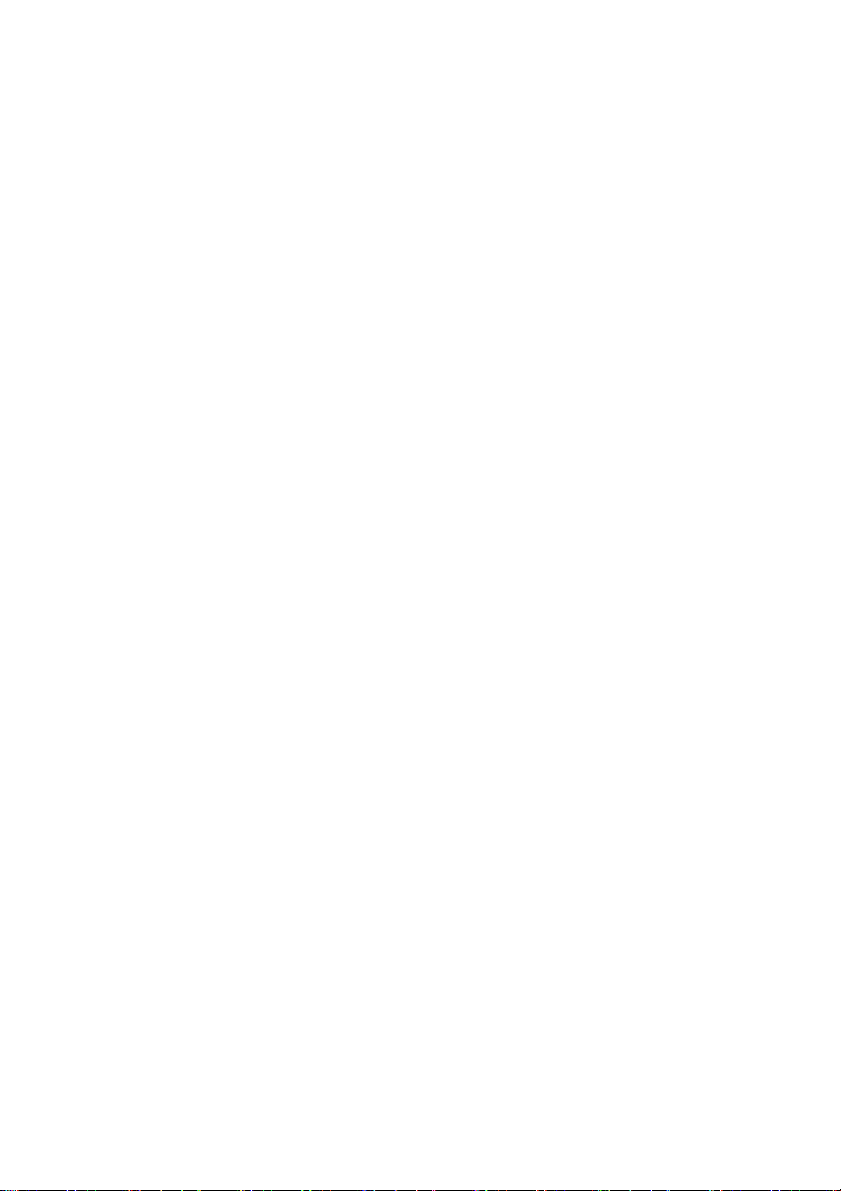
Page 3
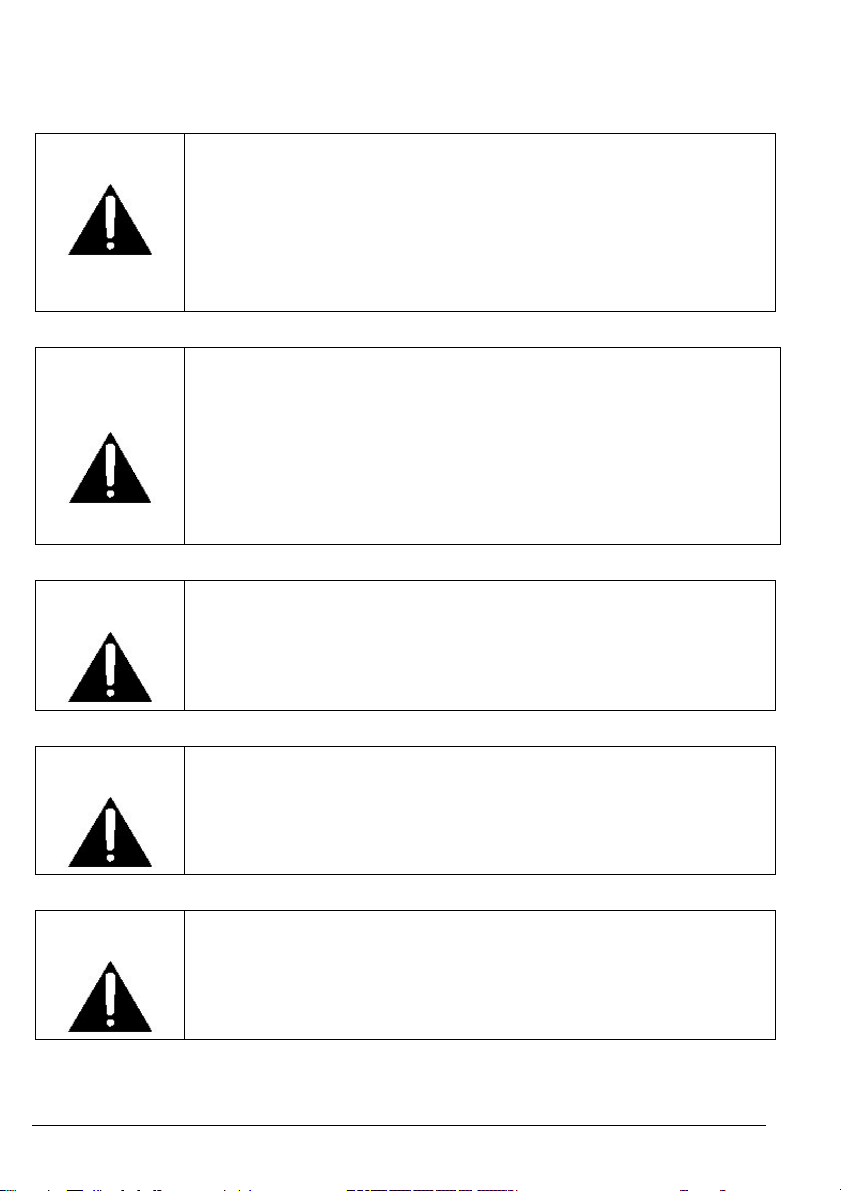
WARNING:
WARNING:
WARNING:
<Read carefully before prooceding with the lecture of this manual>
This is a class A product. In a domestic environment this product
may cause radio interference in which case the user may be
required to take adequate measures.
Adopt necessary measures to run the system in an environment
free of electromagnetic disturbs. The system is capable to restore
its functionality after a failure due to electromagnetic disturbs if
they do not damage or alter the device.
This product has been developed and implements following
regulations:
EN55022 (Class A); EN55024 (B criteria); EN61000; EN60950.
Use only modems supported by this monitoring unit. Dixell S.r.l.
can accept no responsibility for possible damage due the usage
of not supported modems.
WARNING:
Dixell S.r.l. reserves itself the right to alter this manual without
notice. The last version available can be downloaded from the
website.
WARNING:
Dixell S.r.l. reserves the right to change the composition of its
products, even without notice, ensuring the same and
unchanged functionality.
1592010860 XWEB5000 stp GB r1.1 2012.06.22.doc XWEB5000 3/48
Page 4
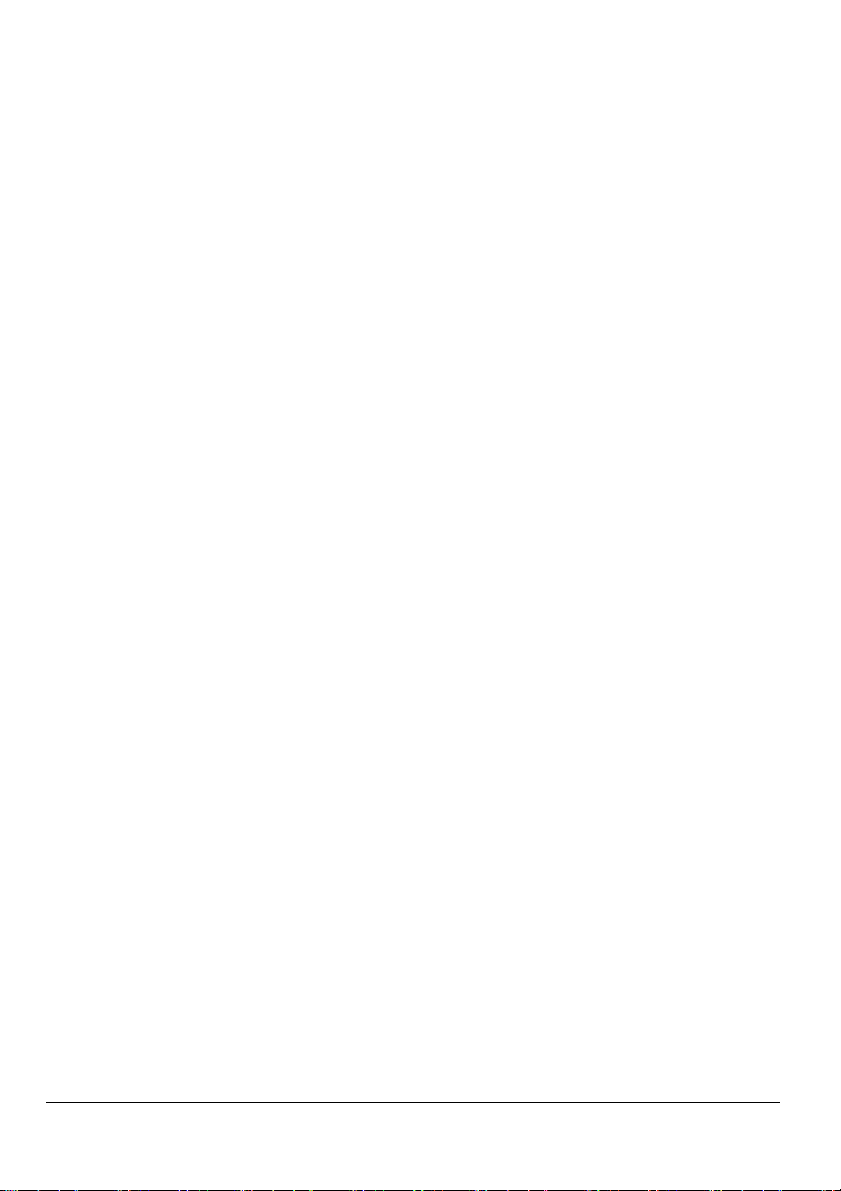
Contents
1. CHECK LIST .............................................................................................. 5
2. INSTALLATION .......................................................................................... 6
3. MAINTENANCE ......................................................................................... 8
4. RS 485 CONNECTION .............................................................................. 9
The TTL output ............................................................................................. 11
Serial address of the instruments .................................................................. 11
5. Local connection with monitor, mouse and keyboard ................................ 12
Windows XP TCP/IP Setup....................................................................... 14
Windows 7 TCP/IP Setup ......................................................................... 17
6. Modem connection (“or point to point connection”) .................................... 22
SETTING UP dial-up connection for windows XP...................................... 23
SETTING UP dial-up connection for windows 7 ........................................ 37
7. Intranet / ethernet connection ................................................................... 43
Internet connection ....................................................................................... 44
8. Troubleshooting Guide ............................................................................. 46
9. Unit Setup Reminder ................................................................................ 47
1592010860 XWEB5000 stp GB r1.1 2012.06.22.doc XWEB5000 4/48
Page 5

1. CHECK LIST
Before installing and configuring the XWEB system we recommend checking
its package to verify it contains:
1 XWEB unit;
1 Quick reference manual (Fast installation);
1 CDROM containing the Operating manual;
1 Power cord for power supply connection;
1 PS2 Splitter for mouse and keyboard;
2 Mounting brackets;
4 Rubber feet and 3 jumpers;
Detachable screw connectors (1x2 ways+1x3 ways; 1x6 ways);
8 Screws, 3,5mm X 6,5mm;
Figure 1
1592010860 XWEB5000 stp GB r1.1 2012.06.22.doc XWEB5000 5/48
Page 6
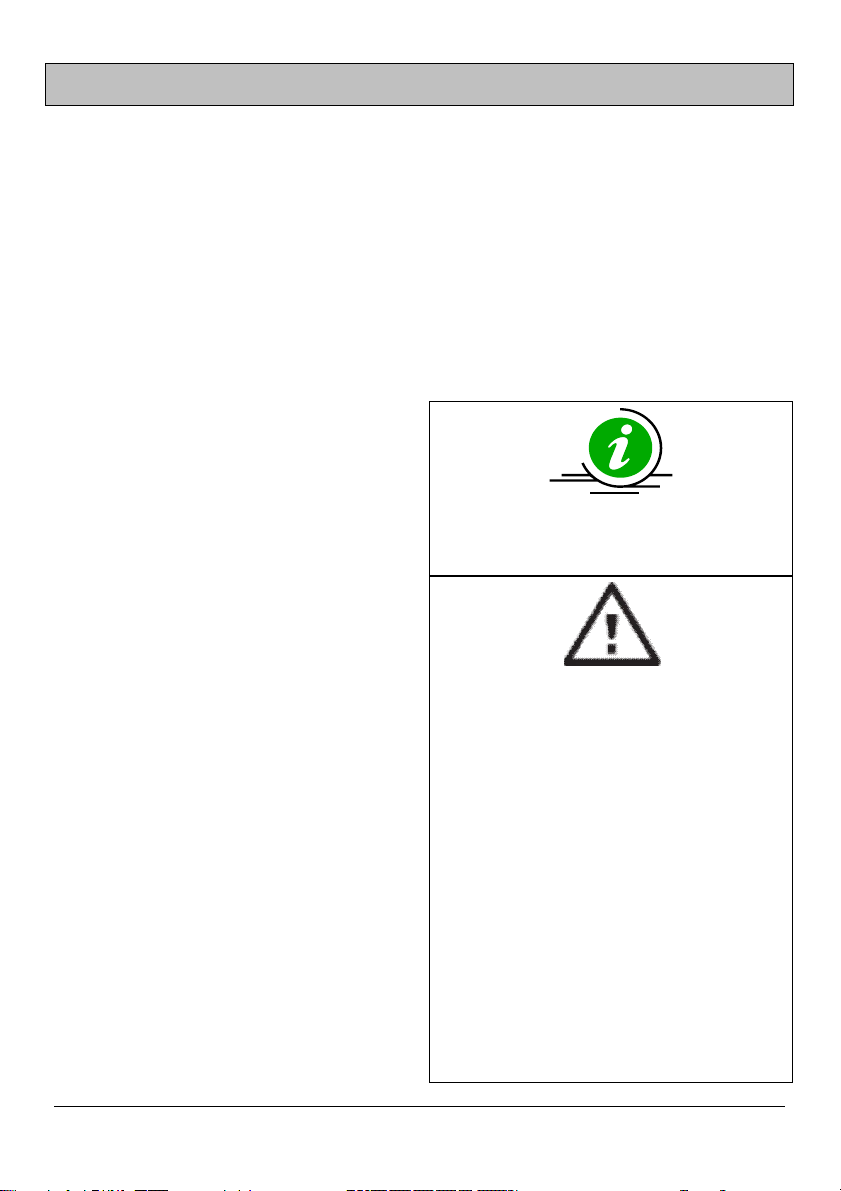
2. INSTALLATION
Do not open XWEB. Its opening makes its warranty invalid. However, to install
XWEB you need:
One blade and one cross screwdrivers
Mouse PS2
Keyboard PS2
Standard VGA screen (no high definition/HDMI)
To install XWEB, please refer to the picture below which represents the back of
XWEB. Apply then following procedure:
1. XWEB has grounding receptacle. Verify the implant in which it will be connected to
adopt electrical ground protection;
2. Fix XWEB at its operating position. In
case of placement on a table insert
provided rubber feet. In case of usage
on rack, use provided brackets and
screws.
3. To connect XWEB to the electrical
network use provided power supply
cable(1). Power supply cable shall
always be easily accessible by an
operator. Do not power the system
on.
4. Connect RS485 network, relays and
digital input (3).
5. Connect to telephonic line network
and/or to LAN (4).
6. Connect keyboard and mouse with
provided cable (5).
7. Connect monitor (5).
8. Connect printer to USB or parallel
receptacles.
9. Connect optional external modem (7).
Its cable shall be maximum 10 meters
long.
10. Power the system on, pressing and
releasing button (2).
Connect XWEB to the electrical network with
provided cord before any servicing operation.
This is for personnel and system safeguard.
Operators shall avoid direct passage of
electronic devices that can cause electric
discharges and damage the device itself;
Power supply voltage shall not differ from the
one required. It can seriously damage the
system;
Mistaken connections can be dangerous and
compromises operators’ safety. Moreover they
can damage the system and/or other connected
instruments.
Adopt one or more external isolator switches to
separate devices to power supply network. They
shall easily accessible.
Do not use XWEB in environments with
inflammable gas.
Do not modify XWEB in any way.
1592010860 XWEB5000 stp GB r1.1 2012.06.22.doc XWEB5000 6/48
Page 7
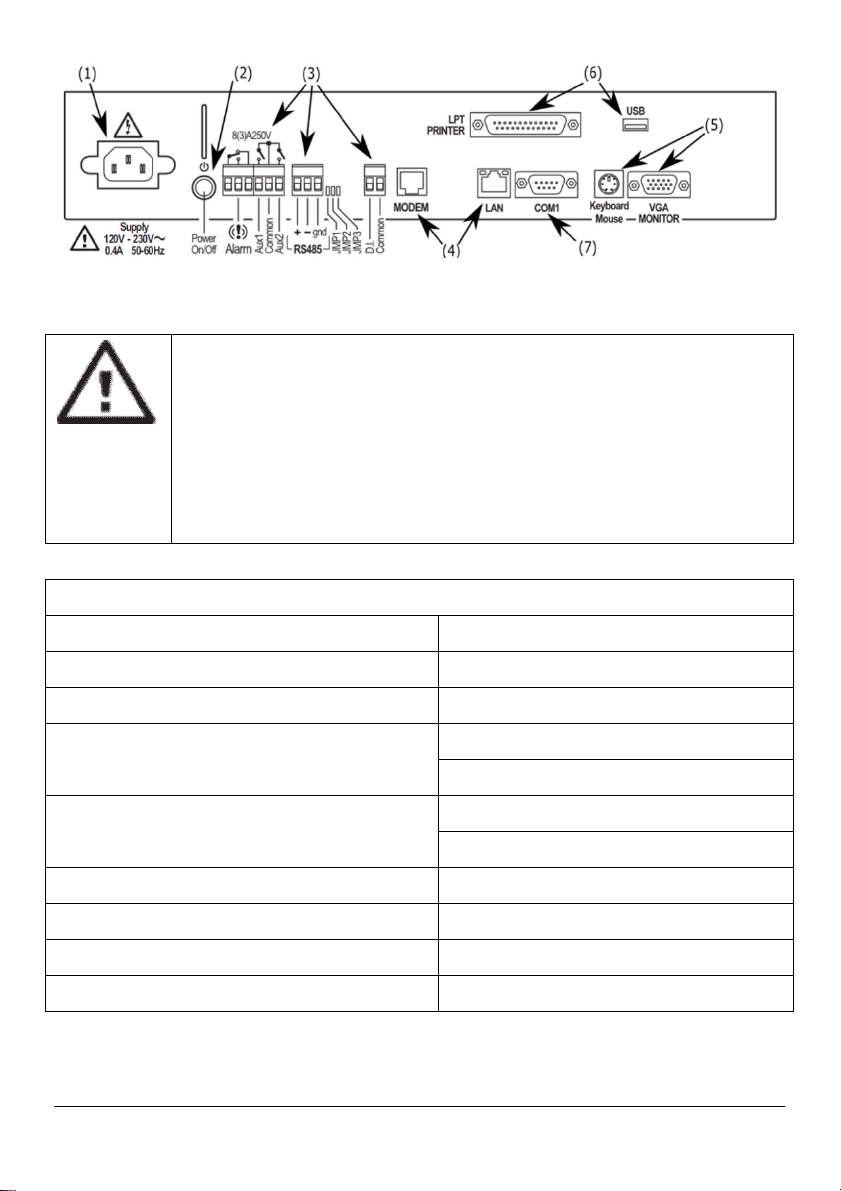
RS485 NETWORK: always use the indicated polarity; total length
shall not exceed 1000m; electric line shall not spit or use starconnections; avoid proximity of electric power sources; usage of
shielded cable. Its wires shall be 0.5 mm2 minimal section. Shield
shall not be connected. Belden 8772 cables are reccomended.
Connect a terminal line resistor (120 Ohm, 1/4 W) on the most
distant device. Resistor shall connect + and – of its serial
connector.
Technical details
Figure 2
Power supply 110 .. 230V ; 0,40A ; 50/60Hz
60W
Temperature/Humidity 0 .. 40°C 20.. 85 % R.H.
2 relays 8A 250V N.O.
Digital outputs (relays)
1 relay 8A 250V double touch
1 RS-232 port
Serial ports
1 RS-485 optoinsuled
USB port 2 standard connection A type ports
Internal modem (if available) Socket modem, PSTN V.34/33.6K
Electrical safeguard normative EN60950
Electromagnetc compatibility normative EN55022; EN55024; EN61000
1592010860 XWEB5000 stp GB r1.1 2012.06.22.doc XWEB5000 7/48
Page 8
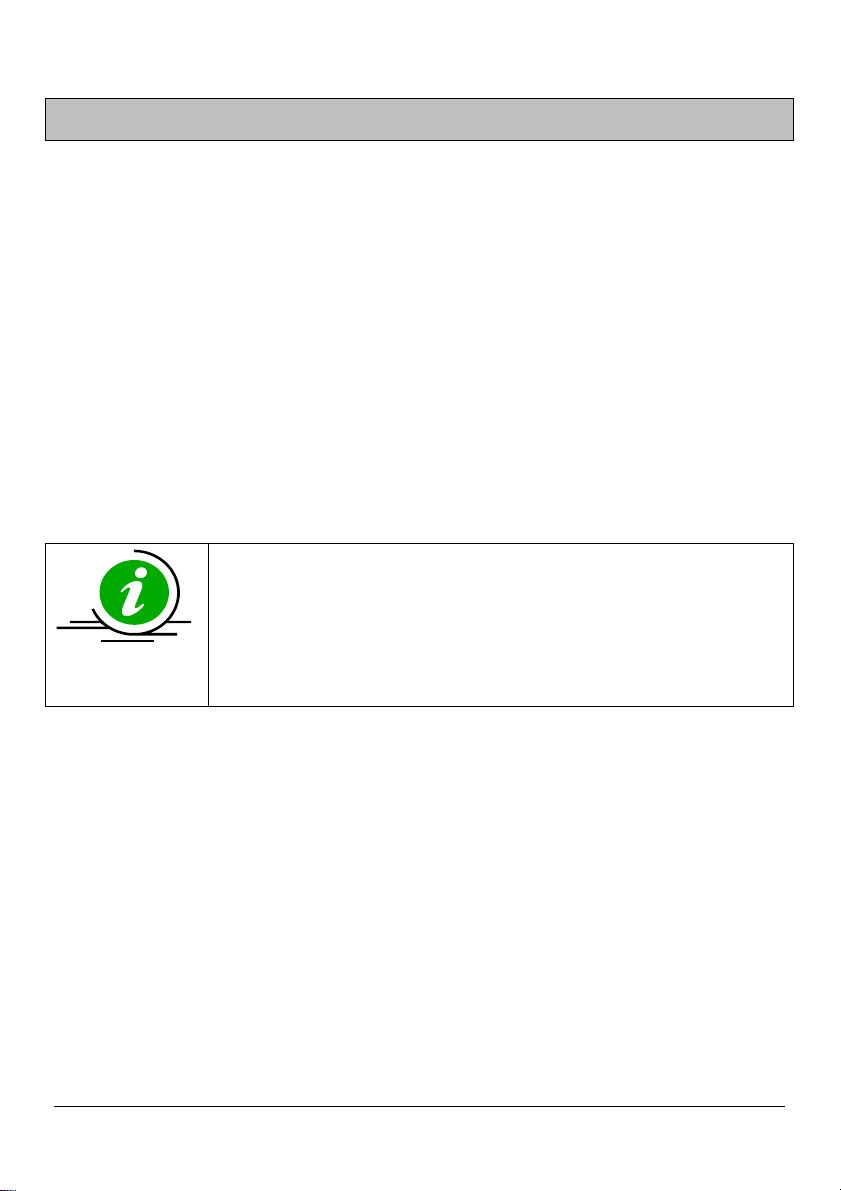
3. MAINTENANCE
In any case, like maintenance or cleaning or move, XWEB shall not be open.
Warranty expires on opening it. Apply following procedure referencing to XWEB
rear picture introduced in previous paragraph:
1. At first, press and release power on/off button (2);
2. Wait until all frontal LEDs go off including PWR;
3. Disconnect external modem if present (7);
4. Disconnect printer if present (6);
5. Disconnect monitor, keyboard and mouse (5);
6. Disconnect telephonic and/or LAN cables (4);
7. Disconnect RS-485 terminals, relays and digital input (3);
At last, disconnect power cord (1) and handle on XWEB
Keeping pressed power button (2) forces instantaneous
shutdown. XWEB logs such event but can potentially not
operate correctly with other data. Same effects are applied to
the cases in which power cord is removed or power supply
goes off.
1592010860 XWEB5000 stp GB r1.1 2012.06.22.doc XWEB5000 8/48
Page 9
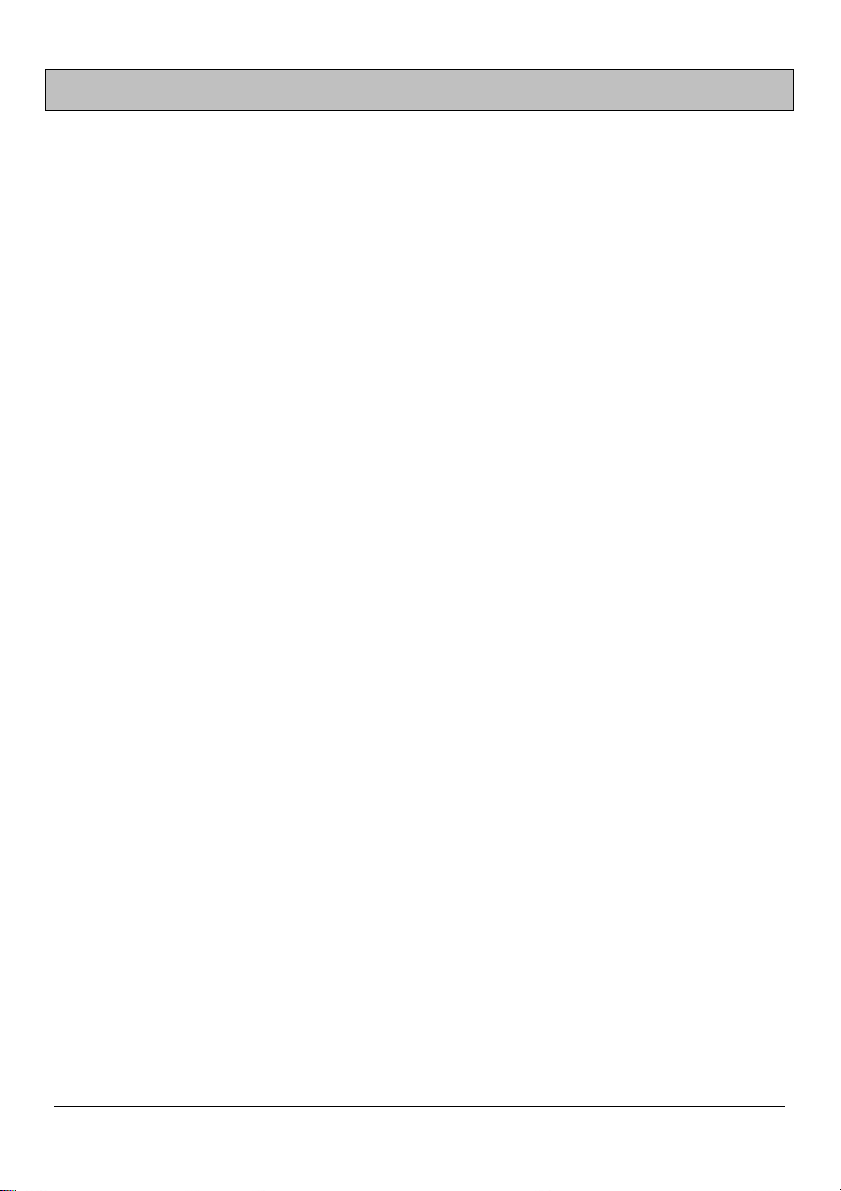
4. RS 485 CONNECTION
The cable must have 2 or 3 wires with shield, minimum section 0,5mm2 (ex.
BELDEN 8772). From the XWEB position the cable reaches all the instrument
positions. Do not execute loops or derivations.
1592010860 XWEB5000 stp GB r1.1 2012.06.22.doc XWEB5000 9/48
Page 10
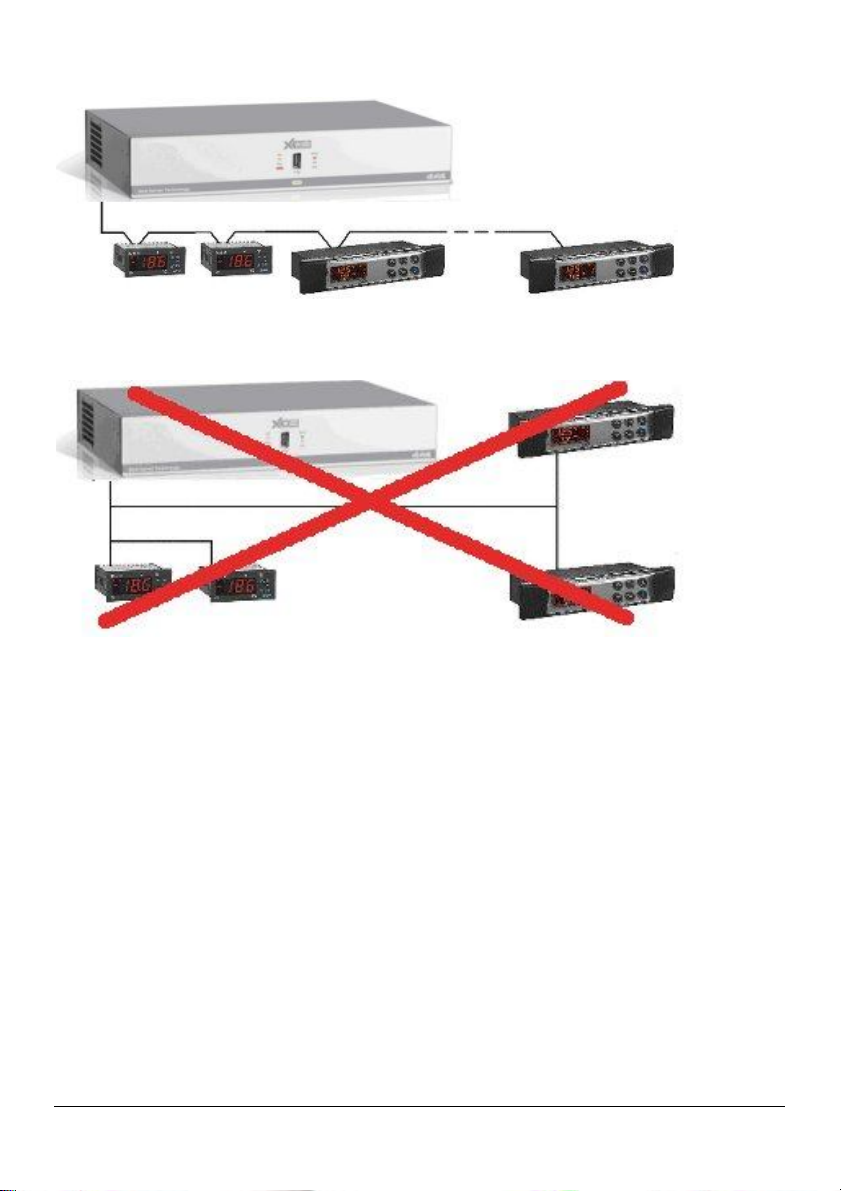
Right connection:
Wrong connection:
Figure 3
Figure 4
Always keep the serial cable away from power cables.
Always keep the serial cable away from Electro-magnetic or frequency sources.
Do not connect shield to ground.
Do not connect the “Gnd (ground)” terminal.
Remember to draw a map of the line. This will help you to find errors if something
is wrong.
The instrument with RS485 have “+” and “-“ terminals, respect the polarity.
To keep the line balanced it is necessary a 100 Ohm resistor at the end of the line
(you ca use the RS 485+ and RS 485- terminals of the last instrument
connected).
1592010860 XWEB5000 stp GB r1.1 2012.06.22.doc XWEB5000 10/48
Page 11
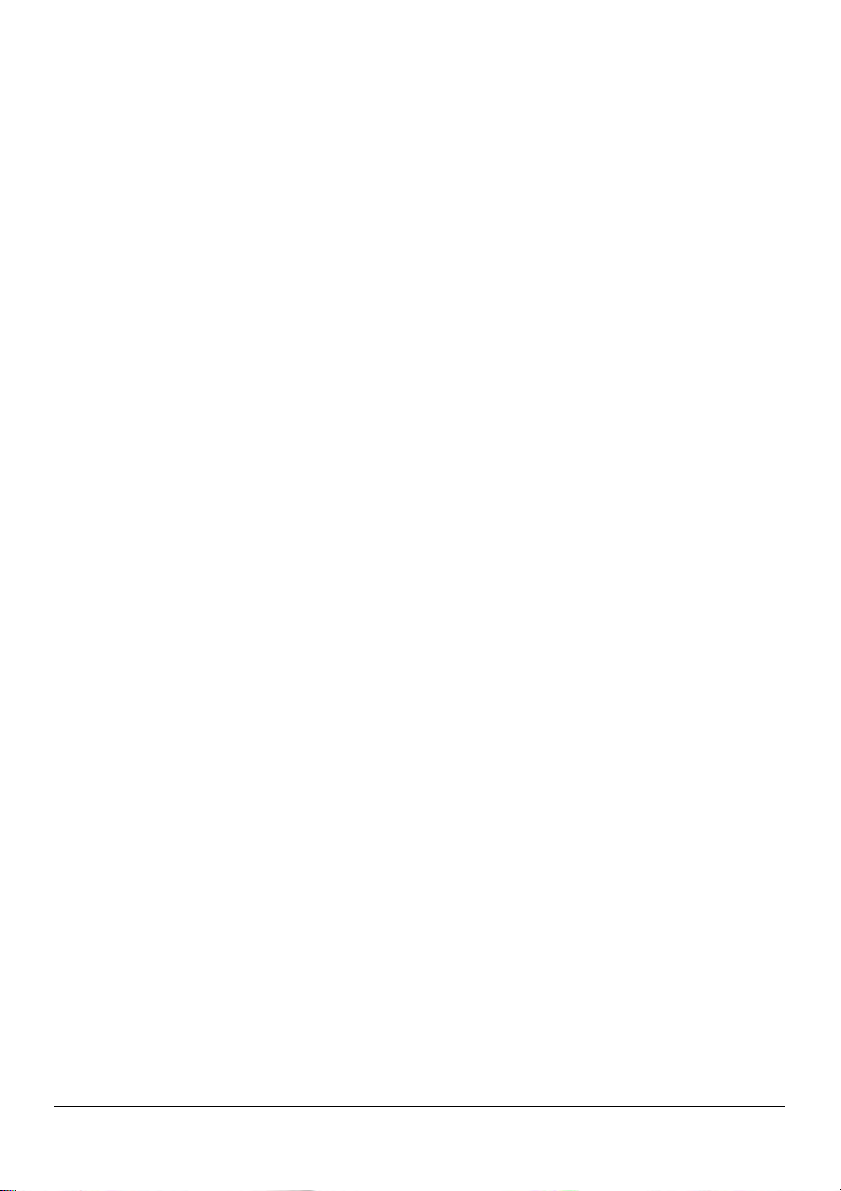
The TTL output
The instrument with RS485 on board does not need any kind of external interface
module. For instruments with an external interface: keep the TTL cable away from
power cables or frequency sources.
The XJ485 external interface must be connected with a TTL cable to the
instrument with TTL compatibility.
Serial address of the instruments
Each instrument must be defined by its unique address.
Check the address into the Adr parameter value of each instruments. Take
reference to the instruction manual of the instrument itself to find the right
procedure to enter the programming and set the value.
The easiest way to work with the category functions is to set the addresses
progressively for similar groups of instruments which have the same application.
1592010860 XWEB5000 stp GB r1.1 2012.06.22.doc XWEB5000 11/48
Page 12
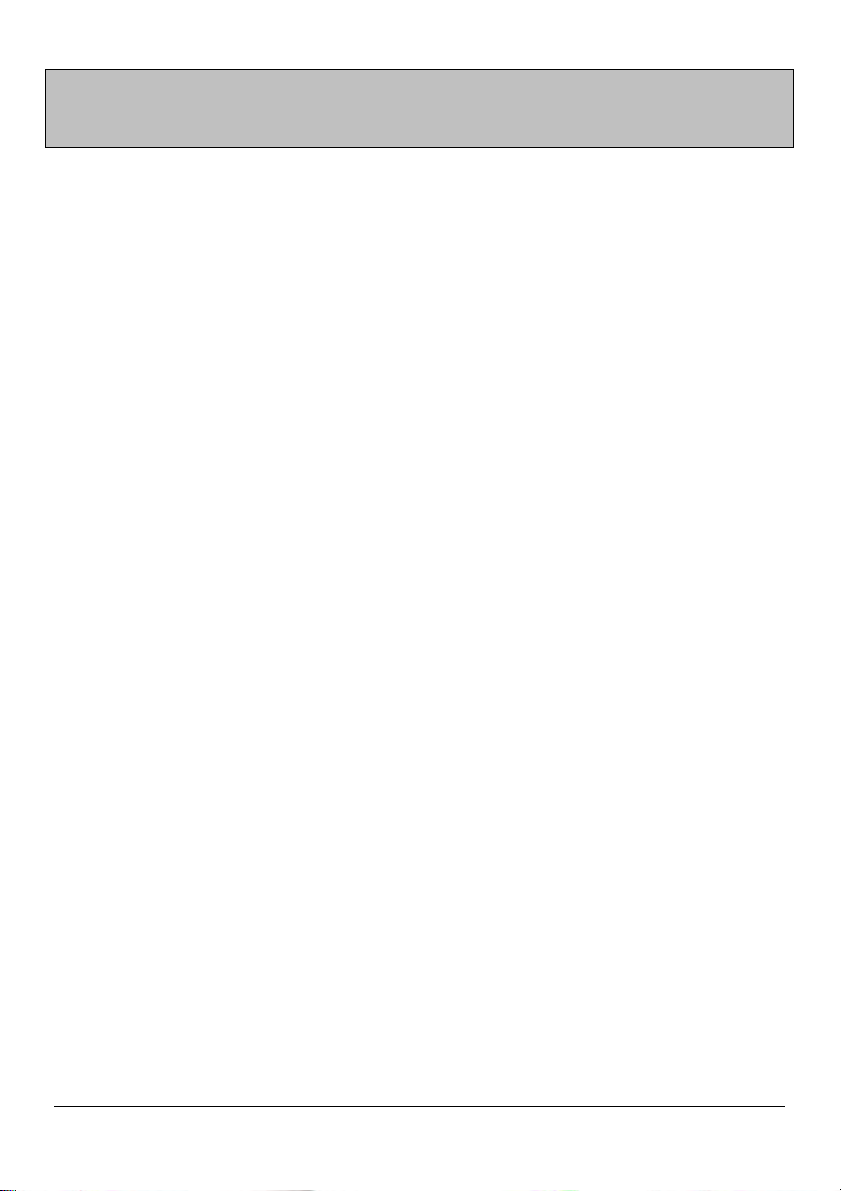
5. Local connection with monitor, mouse and
keyboard
On rear of the XWEB3000 sockets are provided for a monitor, a mouse and a
keyboard. Please connect all the peripherals before powering-on the unit
otherwise the system may fails to recognise them. This means that , for example,
if you do not plug the monitor cable in now, you won’t see anything displayed on it
later.
The unit can also work without these three elements therefore if the user intends
to work just with the remote, he can definitively remove them after the setup
operations. In any case inside the of XWEB3000 is loaded a standard browser to
allow the user setting up the unit.
1592010860 XWEB5000 stp GB r1.1 2012.06.22.doc XWEB5000 12/48
Page 13
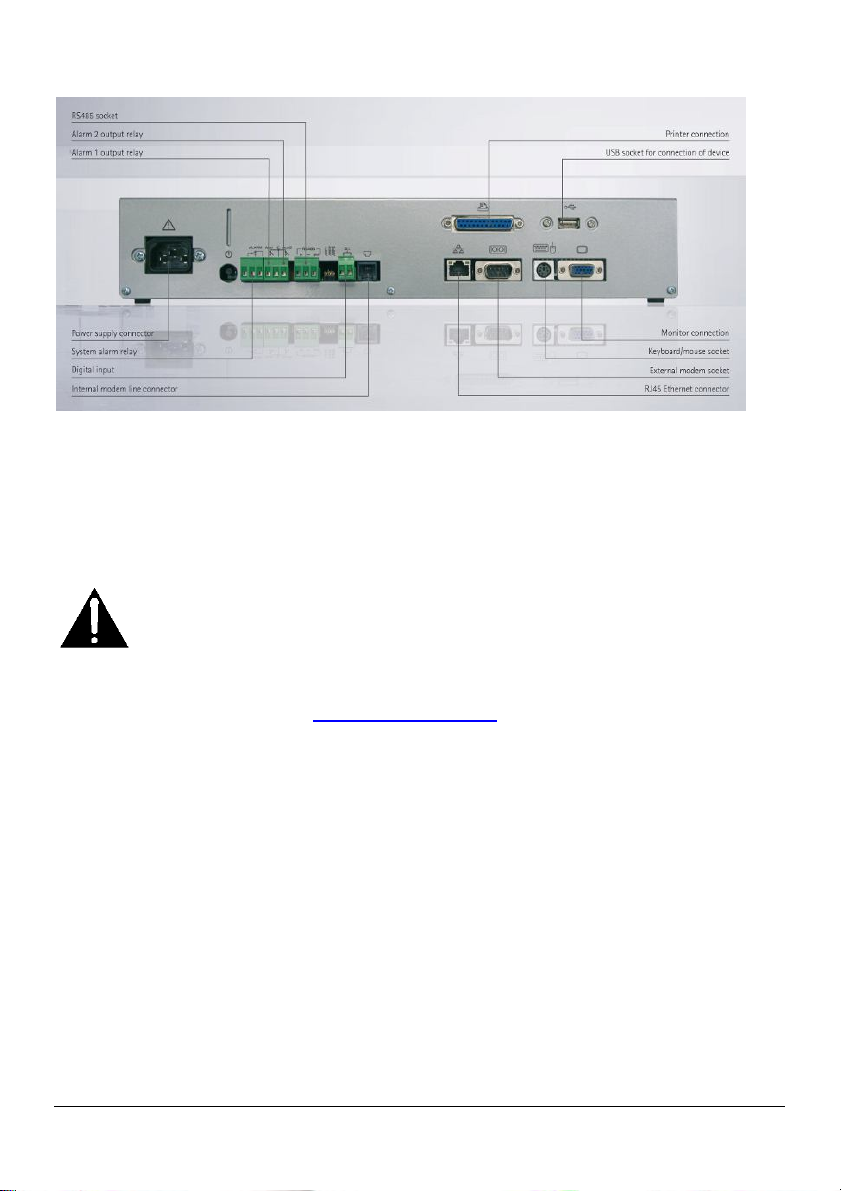
If necessary check the instructions manual of each device connected to the unit.
Figure 5
The operative procedure to work with XWEB3000 is the same for all connection
methods. It is possible to connect to the unit via a single PC provided with LAN
card, by using the net connector RJ 45 (LAN). Due to the PC-client power, this
kind of connection is more suitable for the setup procedures.
the cable between the Server and the PC must be with crossing wires (“Bridge
Cable”). The connection procedure from the remote PC is described in
deep in this guide. You may need some changes to your PC network
card, then you will be able to connect to XWEB3000 via Ethernet/
Internet line. Once you have finished setting up your network card, connection to
XWEB3000 is established simply by launching the Browser and inserting the
default IP number of the unit http://192.168.0.200 into the address bar.
Before reading on, please take a few moments to write down your PC network
setup,
1592010860 XWEB5000 stp GB r1.1 2012.06.22.doc XWEB5000 13/48
Page 14
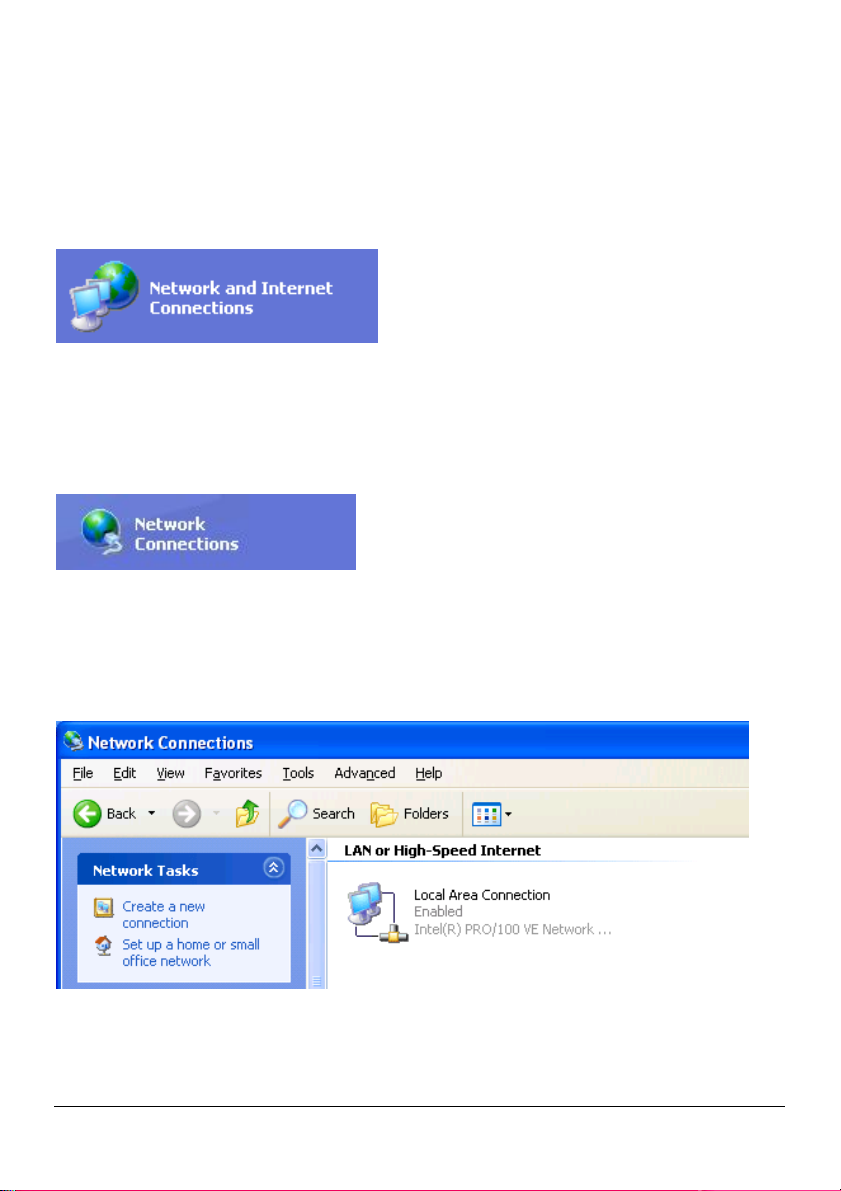
WINDOWS XP TCP/IP SETUP
Click on Start button, chose Control panel, click on “Network and internet
connections” icon:
Figure 6
Then chose “Network connections”:
Figure 7
The following windows will appear:
Figure 8
1592010860 XWEB5000 stp GB r1.1 2012.06.22.doc XWEB5000 14/48
Page 15
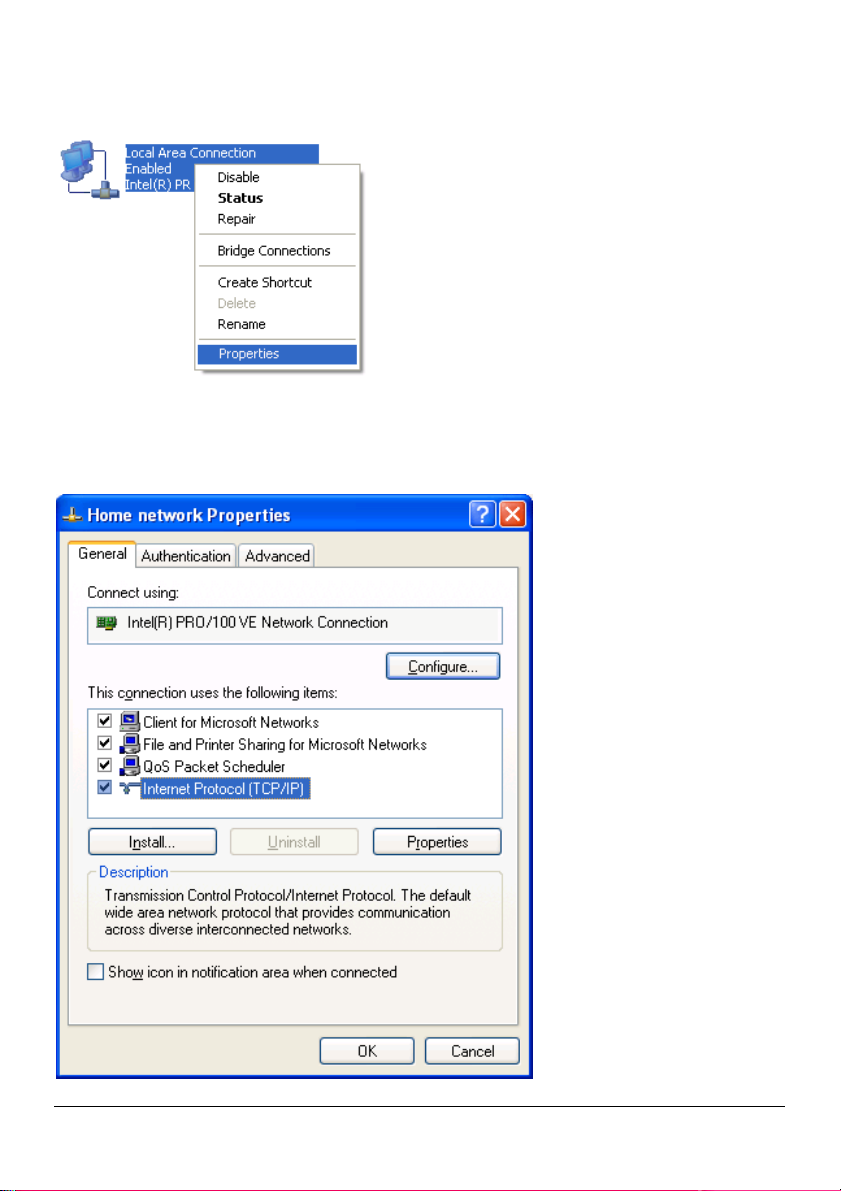
Right mouse click on network interface icon, then chose “Properties”:
Figure 9
The following windows will appear:
1592010860 XWEB5000 stp GB r1.1 2012.06.22.doc XWEB5000 15/48
Page 16

Figure 10
Select “Internet Protocol (TCP/IP)”, then click on Properties. The following
windows will appear:
Figure 11
Fill those fields with values indicated in the picture.
Press ‘OK’ to confirm to finish with this procedure.
1592010860 XWEB5000 stp GB r1.1 2012.06.22.doc XWEB5000 16/48
Page 17

WINDOWS 7 TCP/IP SETUP
Following procedure is illustrated with Windows7 standard visualization mode. If
your system works with a different visualization mode and you have difficulties to
follow following instructions then ask for support to an expert operator. Despite
the visualization mode the procedure is however the same.
All the following instructions are to be executed with the usage of the left-mouse
button only (where red hand icon indicates).
The system may prompt for administrative user-name and password. Please
check them before starting the procedure.
Open ‘Control Panel’ as indicated in Figure 12.
Figure 12
1592010860 XWEB5000 stp GB r1.1 2012.06.22.doc XWEB5000 17/48
Page 18

Open ‘Network and Internet’
Figure 13
Open ‘Network and Sharing Center’
1592010860 XWEB5000 stp GB r1.1 2012.06.22.doc XWEB5000 18/48
Page 19

Click on ‘Local Area Connection’
Figure 14
Figure 15
Click on ‘Properties’:
1592010860 XWEB5000 stp GB r1.1 2012.06.22.doc XWEB5000 19/48
Page 20

Figure 16
Insert administrative username and password if prompted.
Select ‘Internet Protocol Version 4 (TCP/IPv4)’ and click ‘Properties’.
Figure 17
1592010860 XWEB5000 stp GB r1.1 2012.06.22.doc XWEB5000 20/48
Page 21

Fill following window using values indicated in Figure 18.
Figure 18
Click ‘OK’ to confirm and to finish with this procedure.
1592010860 XWEB5000 stp GB r1.1 2012.06.22.doc XWEB5000 21/48
Page 22

6. Modem connection (“or point to point
connection”)
It represents the most common method where the LAN (intranet / Ethernet /
internet) is not available.
It is strongly advised to use a dedicated telephone line.
IMPORTANT: Use exclusively modem devices approved by Dixell.
Remember that many modems are not compatible with Linux.
The list of compatible models can be found under the menu: ConFiguretion –
System - Modem.
External Modem
Connect the External Modem to the serial Port on the back side using the modem
cable commonly included into the modem packaging itself.
The modem reset is directly controlled by the XWEB3000 Server through the
RS232 port by turning off and then on the modem device.
Connect the modem to the telephone line with the phone cable included into the
modem packaging. Remember to check if there is a switching machine.
The connection procedure is divided in two parts. In the first part it is necessary to
create the Remote Access, in your PC, set with the telephone number of the line
where the XWEB3000 is connected to. You have to use Dixell as Username and
Password.
The second is the procedure you will ever use: after launching the new Remote
Access that will engage the line through the modem, start the Browser from your
PC and insert the address http://192.168.1.200 into Explorer/Netscape address
bar.
1592010860 XWEB5000 stp GB r1.1 2012.06.22.doc XWEB5000 22/48
Page 23

SETTING UP DIAL-UP CONNECTION FOR WINDOWS XP
In Windows XP, you will use the "New Connection Wizard".
1. From the Start menu, select Control Panel.
Figure 19
1592010860 XWEB5000 stp GB r1.1 2012.06.22.doc XWEB5000 23/48
Page 24

2. If Control Panel is set for "Classic View", double-click on the Network
Connections icon.
Figure 20
1592010860 XWEB5000 stp GB r1.1 2012.06.22.doc XWEB5000 24/48
Page 25

3. If Control Panel is set for "Category View", select the "Network and Internet
Connections" category, then double-click on the Network Connections icon.
Figure 21
1592010860 XWEB5000 stp GB r1.1 2012.06.22.doc XWEB5000 25/48
Page 26

Figure 22
1592010860 XWEB5000 stp GB r1.1 2012.06.22.doc XWEB5000 26/48
Page 27

4. Under Network Tasks, select "Create a new connection".
Figure 23
1592010860 XWEB5000 stp GB r1.1 2012.06.22.doc XWEB5000 27/48
Page 28
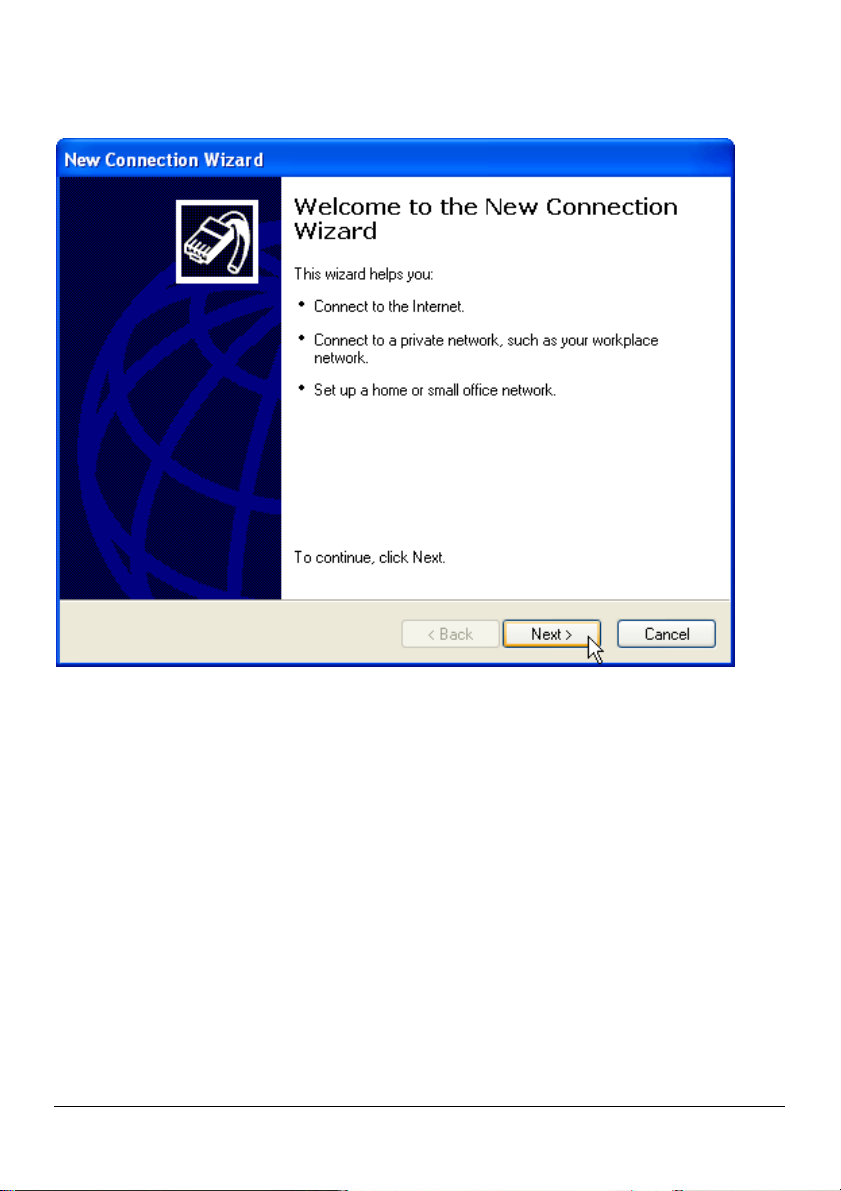
5. Click "Next".
Figure 24
6. Click "Next" at the bottom of this page to continue with the setup instructions.
1592010860 XWEB5000 stp GB r1.1 2012.06.22.doc XWEB5000 28/48
Page 29

7. Select "Connect to the Internet" and click "Next".
Figure 25
1592010860 XWEB5000 stp GB r1.1 2012.06.22.doc XWEB5000 29/48
Page 30

8. Select "Set up my connection manually" and click "Next".
Figure 26
1592010860 XWEB5000 stp GB r1.1 2012.06.22.doc XWEB5000 30/48
Page 31
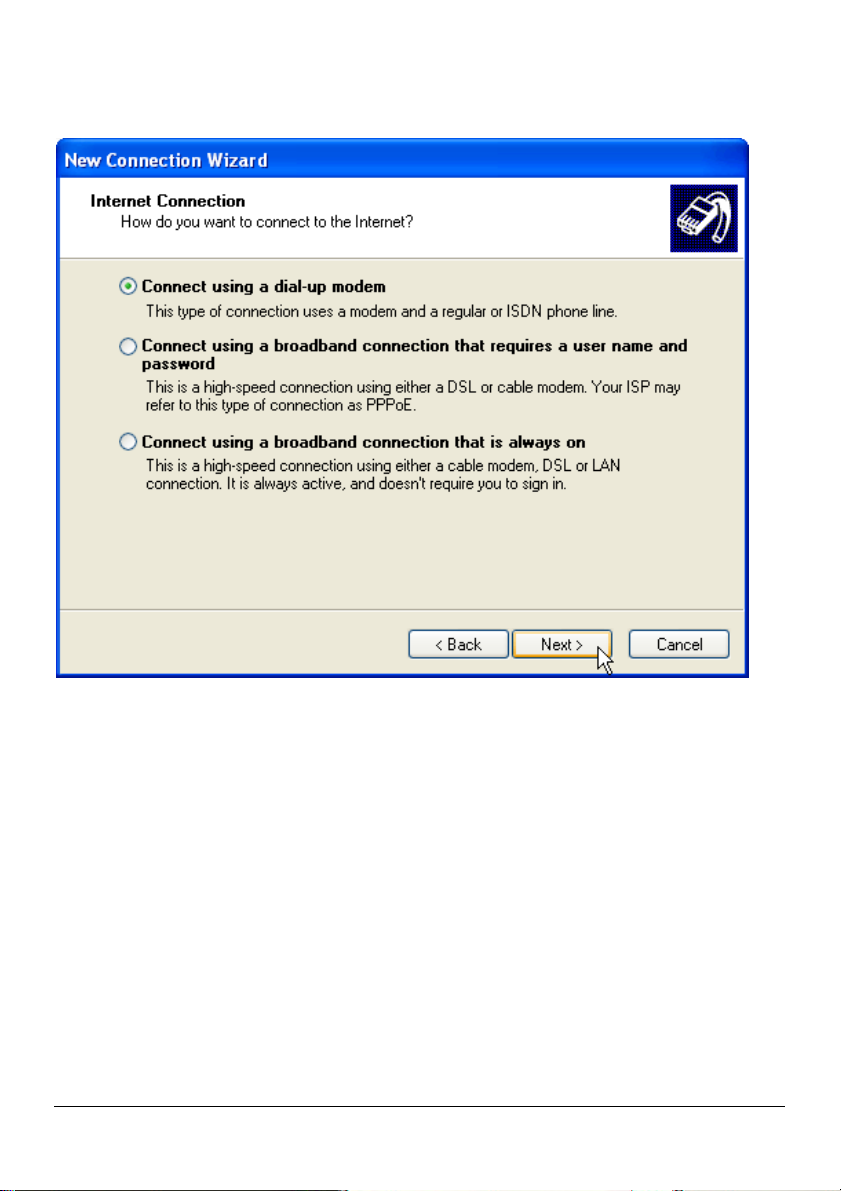
9. Select "Connect using a dialup modem" and click "Next".
Figure 27
1592010860 XWEB5000 stp GB r1.1 2012.06.22.doc XWEB5000 31/48
Page 32

10. Type "XWEB3000 DIRECT MODEM" in the ISP Name box and click "Next".
Figure 28
1592010860 XWEB5000 stp GB r1.1 2012.06.22.doc XWEB5000 32/48
Page 33

11. Type the access number in the Phone Number box.
E.G: If telephone number is 555789 and area code is 099, put this Telephone
number: 099555789.
If there is a switching machine and you have to dial a digit to get the line ( 0 or 9
for example, it depends on the switching machine), put this telephone number: 0,
099555789 or 9, 099555789.
Click "Next".
Figure 29
1592010860 XWEB5000 stp GB r1.1 2012.06.22.doc XWEB5000 33/48
Page 34

12. Type dialup account name dixell in the User Name box. Type dialup password
dixell in the Password and Confirm Password boxes. We recommend that you
check the first 2 checkboxes, but not the 3rd box which turns on the Internet
Connection Firewall. Click "Next".
Figure 30
1592010860 XWEB5000 stp GB r1.1 2012.06.22.doc XWEB5000 34/48
Page 35

13. Place a tick in the box to create a shortcut on your desktop, and click "Finish".
Figure 31
1592010860 XWEB5000 stp GB r1.1 2012.06.22.doc XWEB5000 35/48
Page 36

14. You are now ready to connect to your XWEB3000.
If you want to dial your XWEB3000 DIRECT MODEM connection automatically
when you start Internet Explorer, do the following. Start Internet Explorer, and
select "Internet Options" from the "Tools" menu. Select the "Connections" tab.
Make sure that XWEB3000 DIRECT MODEM is your default connection (if not,
highlight it and click "Make Default"). Make sure that the "Always dial my default
connection" option is selected.
Figure 32
1592010860 XWEB5000 stp GB r1.1 2012.06.22.doc XWEB5000 36/48
Page 37

SETTING UP DIAL-UP CONNECTION FOR WINDOWS 7
Following procedure is illustrated with Windows7 standard visualization mode. If
your system works with a different visualization mode and you have difficulties to
follow following instructions then ask for support to an expert operator. Despite
the visualization mode the procedure is however the same.
All the following instructions are to be executed with the usage of the left-mouse
button only (where red hand icon indicates).
The system may prompt for administrative user-name and password. Please
check them before starting the procedure.
Open ‘Control Panel’ as indicated in following picure.
Figure 33
1592010860 XWEB5000 stp GB r1.1 2012.06.22.doc XWEB5000 37/48
Page 38

Open ‘Network and Internet’
Figure 34
Open ‘Network and Sharing Center’
1592010860 XWEB5000 stp GB r1.1 2012.06.22.doc XWEB5000 38/48
Page 39

Open ‘Set up a new connection or network:
Figure 35
Open ‘Set up a dial-up connection’
1592010860 XWEB5000 stp GB r1.1 2012.06.22.doc XWEB5000 39/48
Page 40

Figure 36
In case the modem is not yet attached to XWEB, choose option to run
unconditioned conFiguretion.
Figure 37
1592010860 XWEB5000 stp GB r1.1 2012.06.22.doc XWEB5000 40/48
Page 41

1592010860 XWEB5000 stp GB r1.1 2012.06.22.doc XWEB5000 41/48
Page 42

Type access number. E.G: If telephone number is 555789 and area code is 099,
put this Telephone number: 099555789. If there is a switching machine and you
have to dial a digit to get the line ( 0 or 9 for example, it depends on the switching
machine), put this telephone number: 0, 099555789 or 9, 099555789. Insert also
appropriate username and password and name the connection to reuse it
avoiding to configuring it again in the future.
Figure 38
1592010860 XWEB5000 stp GB r1.1 2012.06.22.doc XWEB5000 42/48
Page 43

7. Intranet / ethernet connection
The Intranet or Ethernet connection should be initially managed by the net
administrator which will assign one free IP address to reach the Server. This
number is an example of what you should expect:
http://192.168.000.111 .
After receiving the address from your network Administrator the XWEB3000 must
be set with this number.
REMEMBER: A setup wizard will guide you through the procedure. Please ensure
you have an IP address to use in network section.
Use a standard RJ45 network cable to connect the unit to your lan.
The Intranet method allows the connection to interact with XWEB3000 from all the
PC Clients. Insert the net address assigned by the administrator into the Browser
address bar. Bookmark the address with personalised name for the future
connections.
1592010860 XWEB5000 stp GB r1.1 2012.06.22.doc XWEB5000 43/48
Page 44
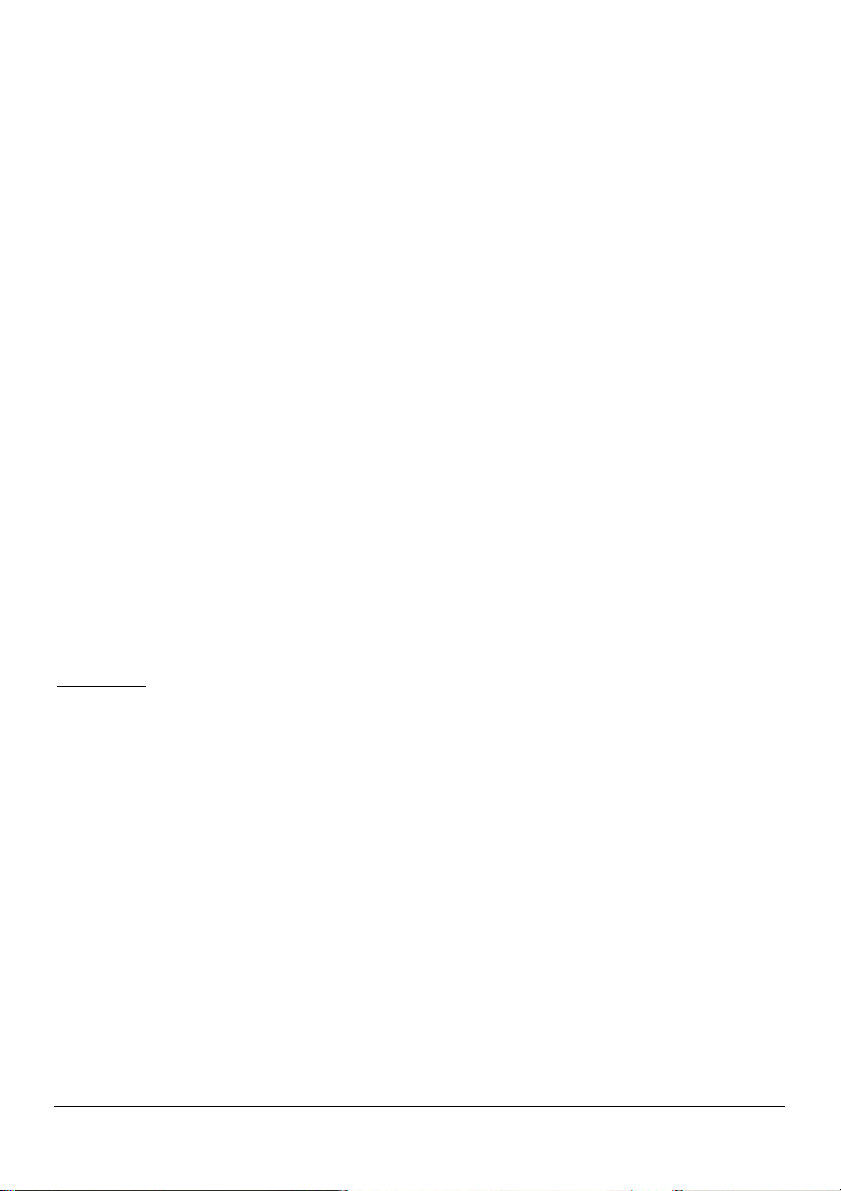
Internet connection
It is necessary to have a STATIC IP address for the XWEB3000 which is normally
assigned by the Provider of your internet services (ISP).
The Internet connection allows XWEB3000 to be reached from all PC-clients.
Insert the net address assigned by the administrator into the Browser address
bar. Bookmark the address with personalised name for the future connections.
Ask your provider for more details about the rent of a the static IP.
This the internet system requirements for the best result:
Wide band connection.
At least 1 static IP addresses for the XWEB3000.
The internet connection is established through a device called Router that
receives and sends the data as interface between an Intranet and Internet. The
Provider also assigns the address of the router that is called IP WAN.
Remember that the default value of the IP of the XWEB3000 is: 192.168.0.200.
Depending on the contract the Provider can also supply the router, otherwise the
user can buy it separately.
ALWAYS: ask qualified personnel for the router installation by using this
information.
Used ports that are mapped to the LAN side:
80 (used for the HTTP access)
22 (used for SSH connection)
443 (used for SSL protected connection)
10000 (used for the internal modules of the system)
The above ports are all related to the XWEB3000 IP address 192.168.0.200.
While the ports on the WAN side are:
Telnet (to configure the router from a remote, also via Internet).
HTTP (To access the XWEB3000).
1592010860 XWEB5000 stp GB r1.1 2012.06.22.doc XWEB5000 44/48
Page 45

If working with the router GATEWAY and DNS check your Internet contract
details. Depending on your network topology you may need a reversing NAT on
port 80. It is not enough to link port 80 on Router side to port 80 on intranet side.
Some firewall or Router need also di reverse setup.
1592010860 XWEB5000 stp GB r1.1 2012.06.22.doc XWEB5000 45/48
Page 46
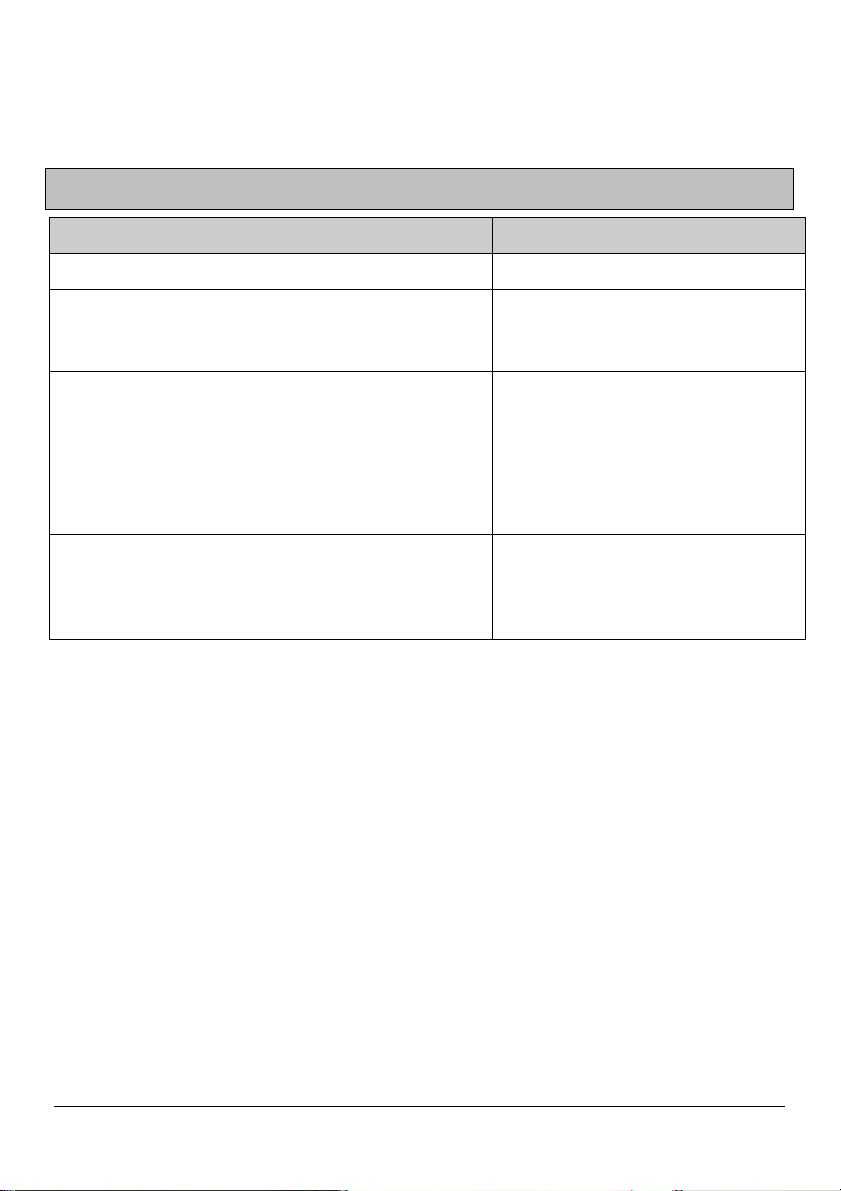
8. Troubleshooting Guide
Problem Solution
The log-in page doesn’t load Check your browser setup.
My password doesn’t allow me to log-in.
My browser can’t reach
XWEB3000 log-in page
Someone in the intranet/LAN receive a warning
message about an IP conflict.
Beware to the caps-lock button
an capitol letters. Is it your
password correct?
Check cable typology
From windows go to
Start->Run…
ping 192.168.0.200 –t
A continuous set of information
should be appear.
XWEB3000 uses the same
address of a resource already
used in your intranet/LAN.
Change XWEB3000 IP address.
1592010860 XWEB5000 stp GB r1.1 2012.06.22.doc XWEB5000 46/48
Page 47

9. Unit Setup Reminder
Please take some moments to make an hardcopy of this page, then compile it
and store it near XWEB3000 unit.
HostName
IP Address
Gateway
DNS 1
DNS 2
SMTP
E-mail address
Modem type
Telephone number
___________________________
___________________________
___________________________
___________________________
___________________________
___________________________
___________________________
___________________________
___________________________
1592010860 XWEB5000 stp GB r1.1 2012.06.22.doc XWEB5000 47/48
Page 48

Notes
_________________________________________________________________
_________________________________________________________________
_________________________________________________________________
_________________________________________________________________
_________________________________________________________________
_________________________________________________________________
_________________________________________________________________
_________________________________________________________________
_________________________________________________________________
_________________________________________________________________
_________________________________________________________________
_________________________________________________________________
_________________________________________________________________
_________________________________________________________________
_________________________________________________________________
_________________________________________________________________
_________________________________________________________________
_________________________________________________________________
_________________________________________________________________
_________________________________________________________________
_________________________________________________________________
_________________________________________________________________
_________________________________________________________________
_________________________________________________________________
_________________________________________________________________
_________________________________________________________________
______________________________________
1592010860 XWEB5000 stp GB r1.1 2012.06.22.doc XWEB5000 48/48
