Page 1

INSTALLATION
GUIDE
(v. 2.1)
Page 2
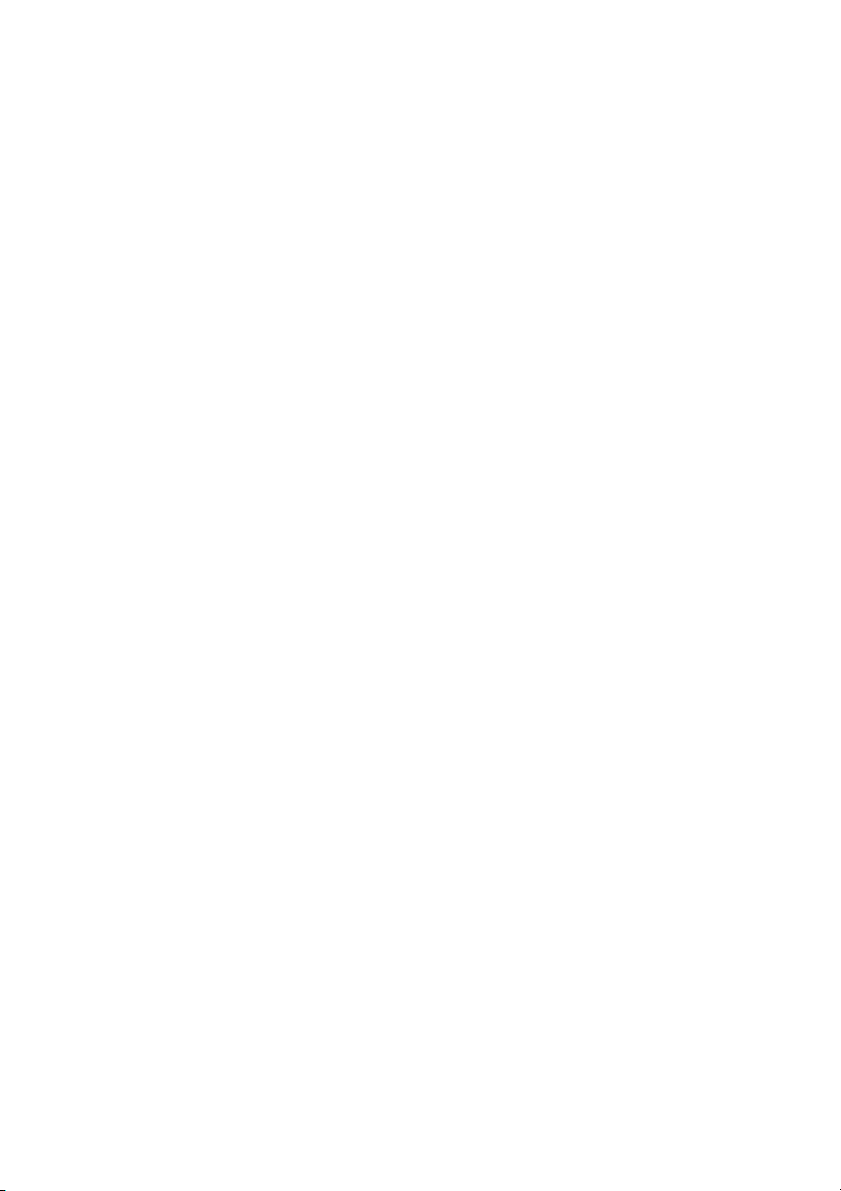
Page 3
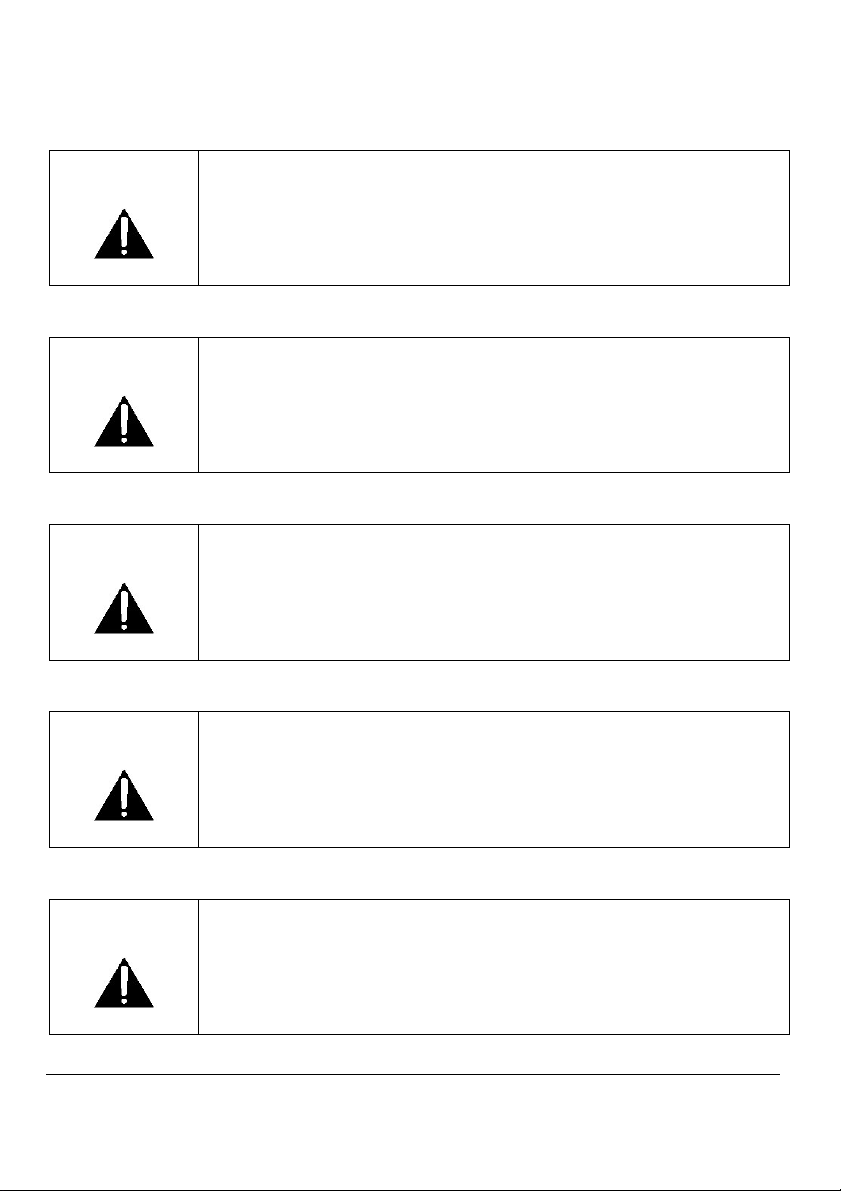
1592028150 XWEB300D_500_500D stp GB r2.1 2012.06.22.doc
XW
EB500 3/23
< Read carefully before proceeding with the lecture of this manual >
WARNING: Use only modems supported by this monitoring unit. Dixell S.r.l.
can accept no responsibility for possible damage due the usage
of not supported modems.
WARNING: Dixell S.r.l. reserves itself the right to alter this manual without
notice. The last version available can be downloaded from our
internet website.
WARNING: This instructions manual describes common functionalities for
XWEB300D/XWEB500D/XWEB500 unless otherwise specified.
Hereby instructions refer to firmware version 2.1 or previous.
WARNING: This is a class A product. In a domestic environment this
product may cause radio interference in which case the user
may be required to take adequate measures.
WARNING: Dixell S.r.l. reserves the right to change the composition of its
products, even without notice, ensuring the same and
unchanged functionality
Page 4
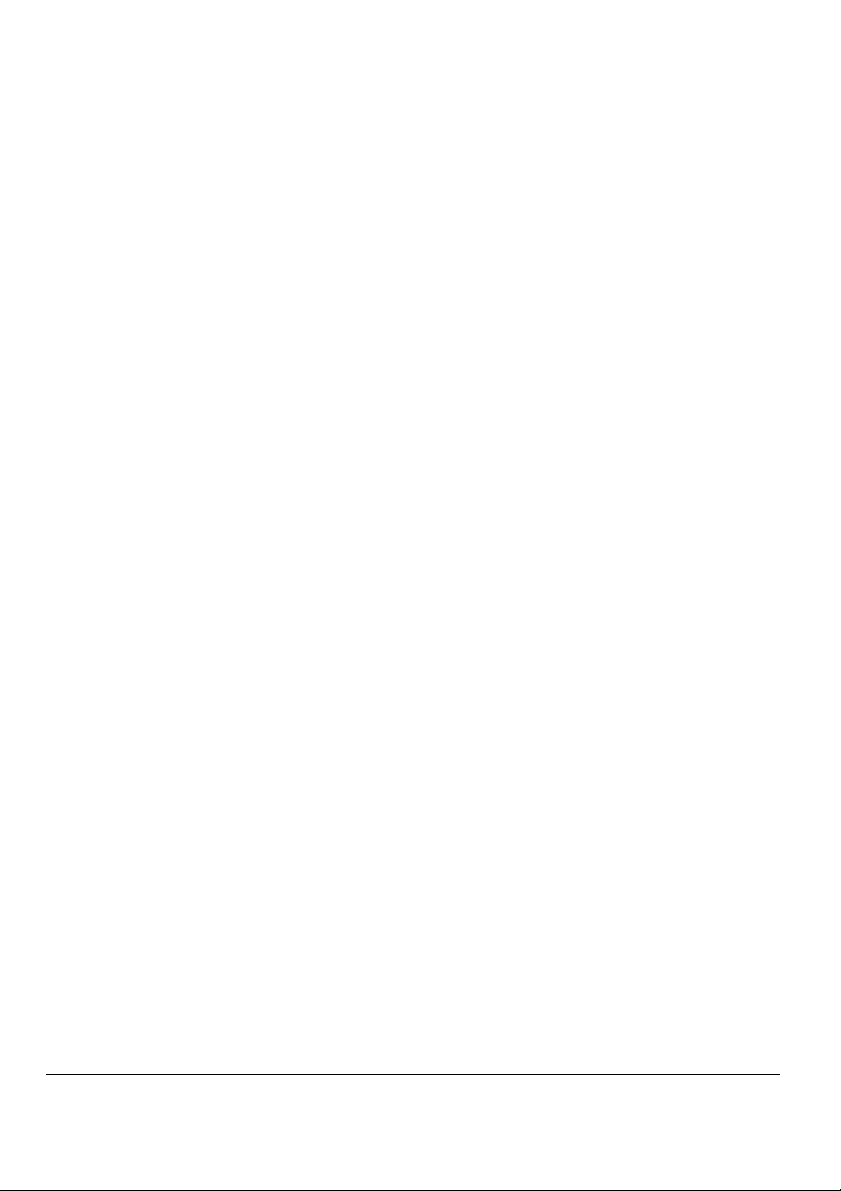
1592028150 XWEB300D_500_500D stp GB r2.1 2012.06.22.doc
XW
EB500 4/23
Contents
1. CHECK LIST ............................................................................................... 5
2. RS485 CONNECTION ................................................................................ 6
The TTL output ......................................................................................... 8
Serial address of the instruments ............................................................. 8
3. MODEM CONNECTION (“or point to point connection”)........................... 9
4. INTRANET/ETHERNET CONNECTION ...................................................... 19
5. INTERNET CONNECTION......................................................................... 20
6. TROUBLESHOOTING GUIDE .................................................................... 22
7. UNIT SETUP REMINDER .......................................................................... 23
Page 5

1592028150 XWEB300D_500_500D stp GB r2.1 2012.06.22.doc
XW
EB500 5/23
1. CHECK LIST
Before opening package please check it to be intact and tit does not show
crashes or alteration marks.
In the packaging you shall find:
XWEB [1].
CD Rom with manual and accessory softwares [2].
Power cord [3]
Installation Quick Guide [4].
Before proceeding setting up a modem connection please check the modem is
approved by Dixell. Dixell cannot be held responsible for damages or missuse
with other devices.
Connect RS485 line to XWEB with provided plug.
Connect your PC to XWEB with provided RJ45 cross cable.
Proceed executing configuration procedures.
Page 6
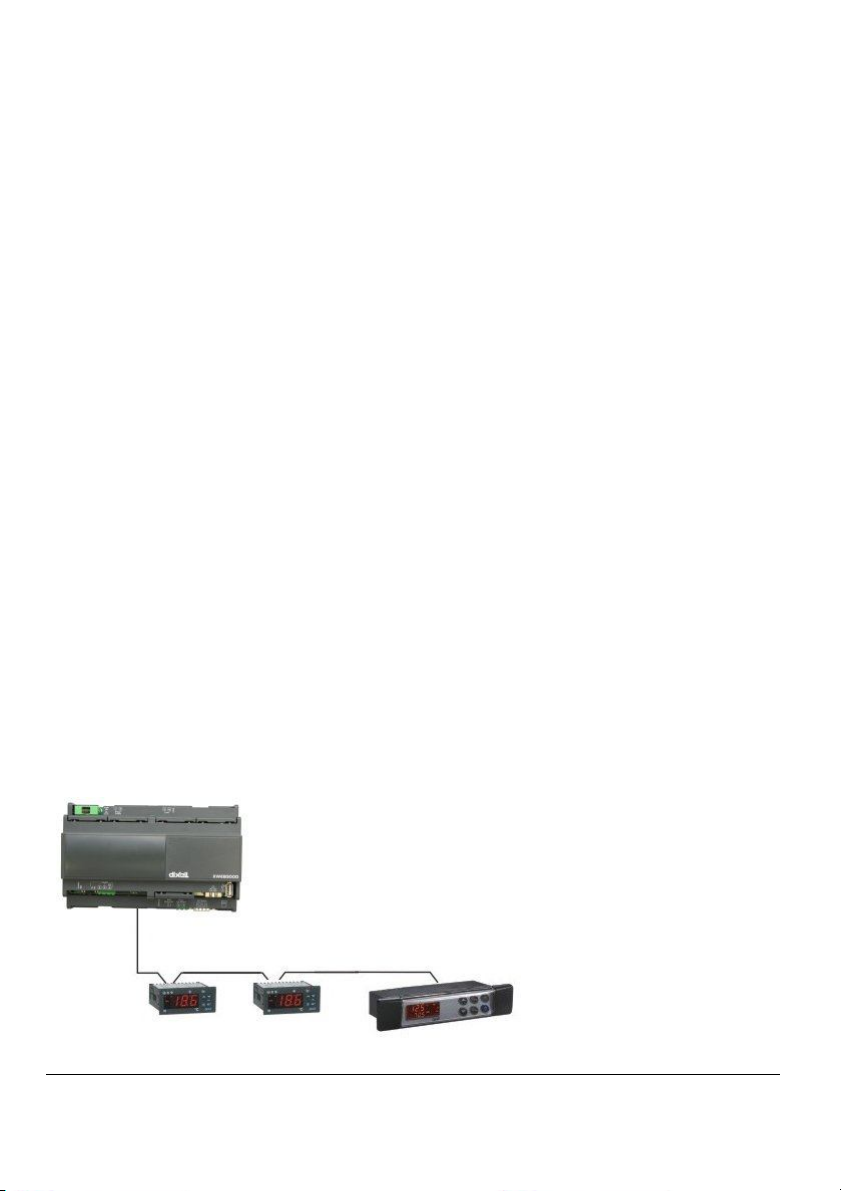
1592028150 XWEB300D_500_500D stp GB r2.1 2012.06.22.doc
XW
EB500 6/23
2. RS485 CONNECTION
To be connected to the serial line all the Dixell Modbus instruments must be
provided with direct RS485 terminals or the “TTL”-RS485 interface (XJRS485 or
XJ485). Check the instrument manuals for more information. The RS485 line is
mainly based on two polarised terminals. Please pay respect to the right
sequence for all the devices connected to the serial line.
Follow these important instructions:
The RS485 serial line must reach all the instruments where they are installed.
Make sure of the wire polarities when screwing them into the instrument
terminals.
The cable must have 2 or 3 wires with shield, minimum section 0,5mm2 (eg. the
BELDEN 8772).
From the XWEB 500 position the cable reaches all the instrument positions.
Do not execute loops or derivations:
Right connection
Page 7
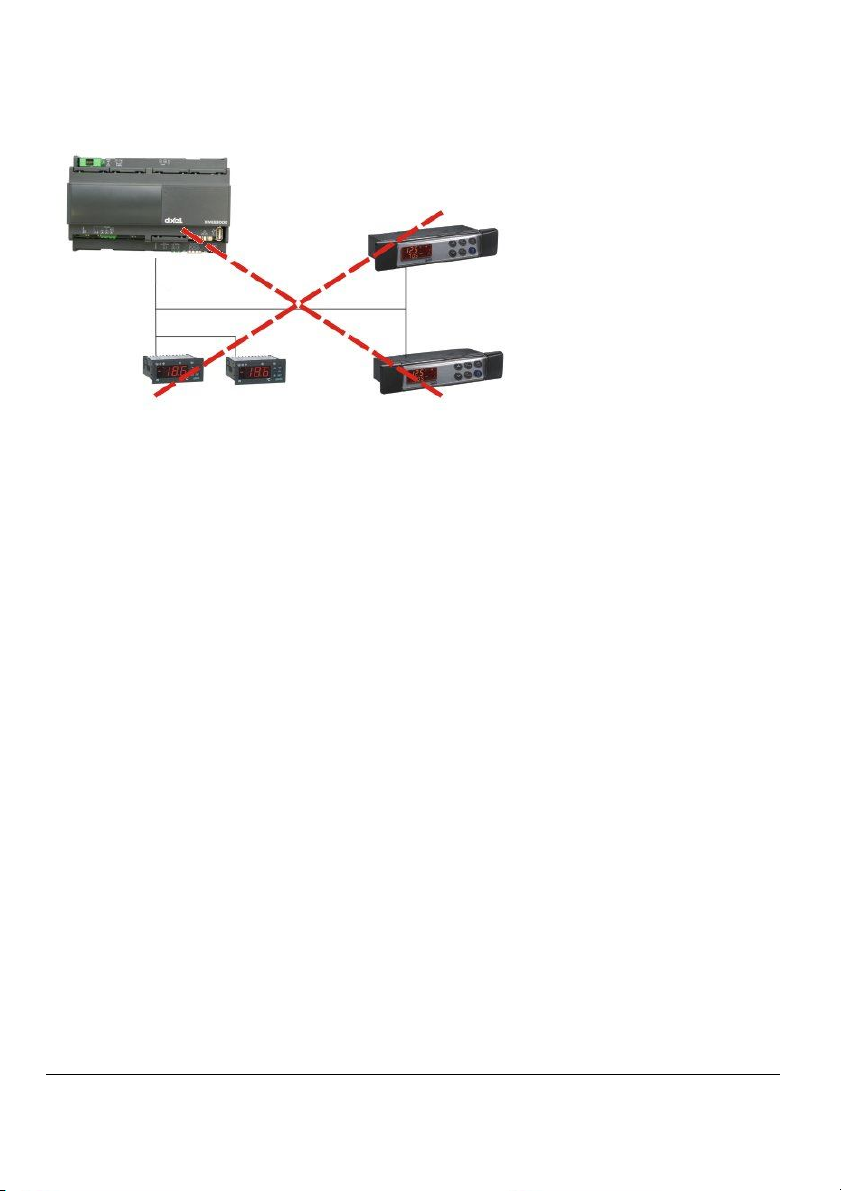
1592028150 XWEB300D_500_500D stp GB r2.1 2012.06.22.doc
XW
EB500 7/23
Wrong connection
Always keep the serial cable away from power cables.
Always keep the serial cable away from Electro-magnetic or frequency sources.
Do not connect shield to ground.
Do not connect the “Gnd (ground)” terminal.
Remember to draw a map of the line. This will help you to find errors if
something is wrong.
The instrument with RS485 have “+” and “-“ terminals, respect the polarity.
To keep the line balanced it is necessary a 100 Ohm resistor at the end of the
line (you can use the RS 485+ and RS 485- terminals of the last instrument
connected).
Page 8

1592028150 XWEB300D_500_500D stp GB r2.1 2012.06.22.doc
XW
EB500 8/23
The TTL output
The instrument with RS485 on board does not need any kind of external
interface module. For instruments with an external interface: keep the TTL
cable away from power cables or frequency sources.
The XJ485 external interface must be connected with a TTL cable to the
instrument with TTL compatibility.
Serial address of the instruments
Each instrument must be defined by its unique address.
Check the address into the Adr parameter value of each instruments. Take
reference to the instruction manual of the instrument itself to find the right
procedure to enter the programming and set the value.
The easiest way to work with the category functions is to set the addresses
progressively for similar groups of instruments which have the same
application.
Page 9

1592028150 XWEB300D_500_500D stp GB r2.1 2012.06.22.doc
XW
EB500 9/23
3. MODEM CONNECTION (“or point to point
connection”)
It represents the most common method where the LAN (intranet / Ethernet /
internet) is not available.
It is strongly advised to use a dedicated telephone line.
IMPORTANT: Use exclusively modem devices approved by Dixell.
Remember that many modems are not compatible with Linux.
The list of compatible models can be found under the menu: Configuration –
System - Modem.
In Windows XP, you will use the "New Connection Wizard".
1. From the Start menu, select Control Panel.
Page 10

1592028150 XWEB300D_500_500D stp GB r2.1 2012.06.22.doc
XW
EB500 10/23 1592028150 XWEB300D_500_500D stp GB r2.1 2012.06.22.doc
Page 11

XW
EB500 11/23
2. If Control Panel is set for "Classic View", double-click on the Network
Connections icon.
3. If Control Panel is set for "Category View", select the "Network and Internet
Connections" category, then double-click on the Network Connections icon.
Page 12

1592028150 XWEB300D_500_500D stp GB r2.1 2012.06.22.doc
XW
EB500 12/23
4. Under Network Tasks, select "Create a new connection".
Page 13

1592028150 XWEB300D_500_500D stp GB r2.1 2012.06.22.doc
XW
EB500 13/23
5. Click "Next".
Page 14

1592028150 XWEB300D_500_500D stp GB r2.1 2012.06.22.doc
XW
EB500 14/23
6. Click "Next" at the bottom of this page to continue with the setup
instructions.
7. Select "Connect to the Internet" and click "Next".
8. Select "Set up my connection manually" and click "Next".
Page 15

1592028150 XWEB300D_500_500D stp GB r2.1 2012.06.22.doc
XW
EB500 15/23
9. Select "Connect using a dialup modem" and click "Next".
10. Type "XWEB 500 DIRECT MODEM" in the ISP Name box and click "Next".
Page 16

1592028150 XWEB300D_500_500D stp GB r2.1 2012.06.22.doc
XW
EB500 16/23
11. Type the access number in the Phone Number box.
E.G: If telephone number is 555789 and area code is 099, put this Telephone
number: 099555789. If there is a switching machine and you have to dial a
digit to get the line ( 0 or 9 for example, it depends on the switching machine),
put this telephone number: 0,099555789 or 9,099555789. Click "Next".
Page 17

1592028150 XWEB300D_500_500D stp GB r2.1 2012.06.22.doc
XW
EB500 17/23
12. Type dialup account name dixell in the User Name box. Type dialup
password dixell in the Password and Confirm Password boxes. We recommend
that you check the first 2 checkboxes, but not the 3rd box which turns on the
Internet Connection Firewall. Click "Next".
13. Place a tick in the box to create a shortcut on your desktop, and click
"Finish".
Page 18

1592028150 XWEB300D_500_500D stp GB r2.1 2012.06.22.doc
XW
EB500 18/23
14. You are now ready to connect to your XWEB 500. If you want to dial your
XWEB 500 DIRECT MODEM connection automatically when you start Internet
Explorer, do the following. Start Internet Explorer, and select "Internet
Options" from the "Tools" menu. Select the "Connections" tab. Make sure that
XWEB 500 DIRECT MODEM is your default connection (if not, highlight it and
click "Make Default"). Make sure that the "Always dial my default connection"
option is selected.
Page 19

1592028150 XWEB300D_500_500D stp GB r2.1 2012.06.22.doc
XW
EB500 19/23
4. INTRANET/ETHERNET CONNECTION
The Intranet or Ethernet connection should be initially managed by the net
administrator which will assign one free IP address to reach the Server. This
number is an example of what you should expect:
http://192.168.000.111.
After receiving the address from your network Administrator the XWEB 500
must be set with this number.
The Intranet method allows the connection to interact with XWEB 500 from all
the PC Clients. Insert the net address assigned by the administrator into the
Browser address bar. Bookmark the address with personalised name for the
future connections.
Page 20

1592028150 XWEB300D_500_500D stp GB r2.1 2012.06.22.doc
XW
EB500 20/23
5. INTERNET CONNECTION
It is necessary to have a STATIC IP address for the XWEB 500 which is normally
assigned by the Provider of your internet services (ISP).
The Internet connection allows XWEB to be reached from all PC-clients. Insert
the net address assigned by the administrator into the Browser address bar.
Bookmark the address with personalised name for the future connections.
Ask your provider for more details about the rent of a the static IP.
This the internet system requirements for the best result:
Wide band connection
At least 1 static IP address for the XWEB.
The internet connection is established through a device called Router that
receives and sends the data as interface between an Intranet and Internet. The
Provider also assigns the address of the router that is called IP WAN.
Remember that the default value of the IP of the XWEB is: 192.168.0.150.
Depending on the contract the Provider can also supply the router, otherwise
the user can buy it separately.
Page 21

1592028150 XWEB300D_500_500D stp GB r2.1 2012.06.22.doc
XW
EB500 21/23
ALWAYS: ask qualified personnel for the router installation by using this
information.
Used ports that are mapped to the LAN side:
80 (used for the HTTP access)
22 (used for SSH connection)
While the ports on the WAN side are:
Telnet (to configure the router from a remote, also via Internet).
HTTP (To access the XWEB 500).
If working with the router GATEWAY and DNS check your Internet contract
details. Depending on your network topology you may need a reverse NAT on
port 80. It is not enough to link port 80 on the router side to port 80 on
intranet side. Some firewall or Router need also the reverse NAT.
Page 22

1592028150 XWEB300D_500_500D stp GB r2.1 2012.06.22.doc
XW
EB500 22/23
6. TROUBLESHOOTING GUIDE
Problem Solution
The log-in page doesn’t load Check your browser setup.
My password doesn’t allow me
to log-in.
My browser can’t reach
XWEB 500 log-in page
Someone in the intranet/LAN
receive a warning message about
an IP conflict.
Beware to the caps-lock button
an capitol letters. Is it your
password correct?
Check cable typology
From windows go to
Start->Run…
ping 192.168.0.150 –t
A continuous set of information
should be appear.
XWEB uses the same address of a
resource already used in your
intranet/LAN. Change XWEB IP
address.
Page 23

1592028150 XWEB300D_500_500D stp GB r2.1 2012.06.22.doc
XW
EB500 23/23
7. UNIT SETUP REMINDER
Please take some moments to make an handcopy of this page, then compile it
and store it near XWEB unit.
HostName ___________________________
IP Address ___________________________
Gateway ___________________________
DNS 1 ___________________________
DNS 2 ___________________________
SMTP ___________________________
E-mail Address ___________________________
Modem ___________________________
Telephone number ___________________________
Notes
________________________________________________________________
________________________________________________________________
________________________________________________________________
________________________________________________________________
________________________________________________________________
