Page 1

USB Fieldbus Interface
User's Manual
User's Manual
AW7060MNL, Rev 3
January 2019
Page 2
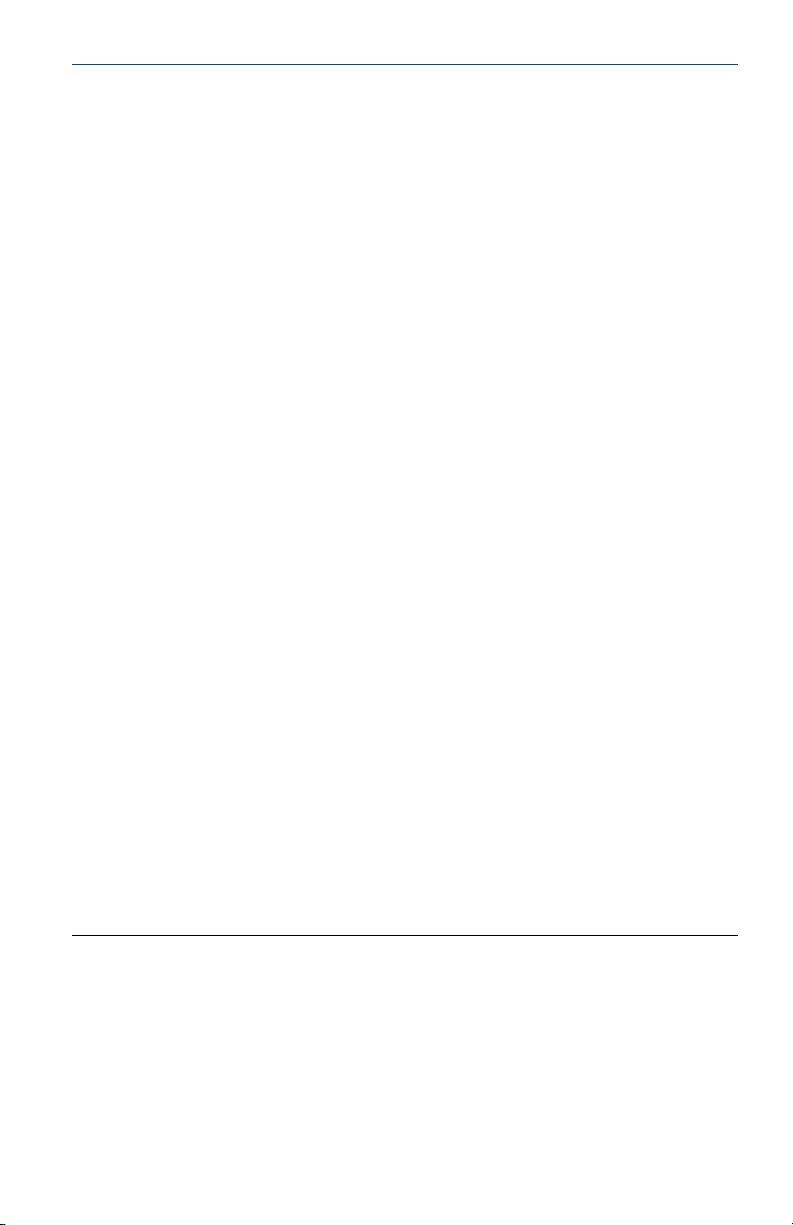
User's Manual January 2019
Copyright
©
Emerson, 2019. All rights reserved. Printed in the USA.
Trademarks
The Emerson logo is a trademark and service mark of Emerson Electric Co.
AMS is a mark of one of the Emerson group of companies.
FOUNDATION™ is a mark of the FieldComm Group of Austin, Texas, USA.
Microsoft and Windows are registered trademarks of the Microsoft Corporation in the United
States and/or other countries.
PACTware is a trademark of PACTware Consortium e.V.
All other marks are property of their respective owners.
Contents
Introduction ................................................. 3
USB Fieldbus Interface .................................. 5
Software installation and device setup ........10
USB Fieldbus Interface Configuration
utility .......................................................... 17
Using with AMS Device Manager .................25
Using with an FDT Frame Application ..........33
2
Troubleshooting ......................................... 44
Approvals and certifications ........................48
Specifications ............................................. 49
Waste disposal ............................................50
Remove pre-release driver versions on a
Windows 7 or 10 operating system .............51
Page 3
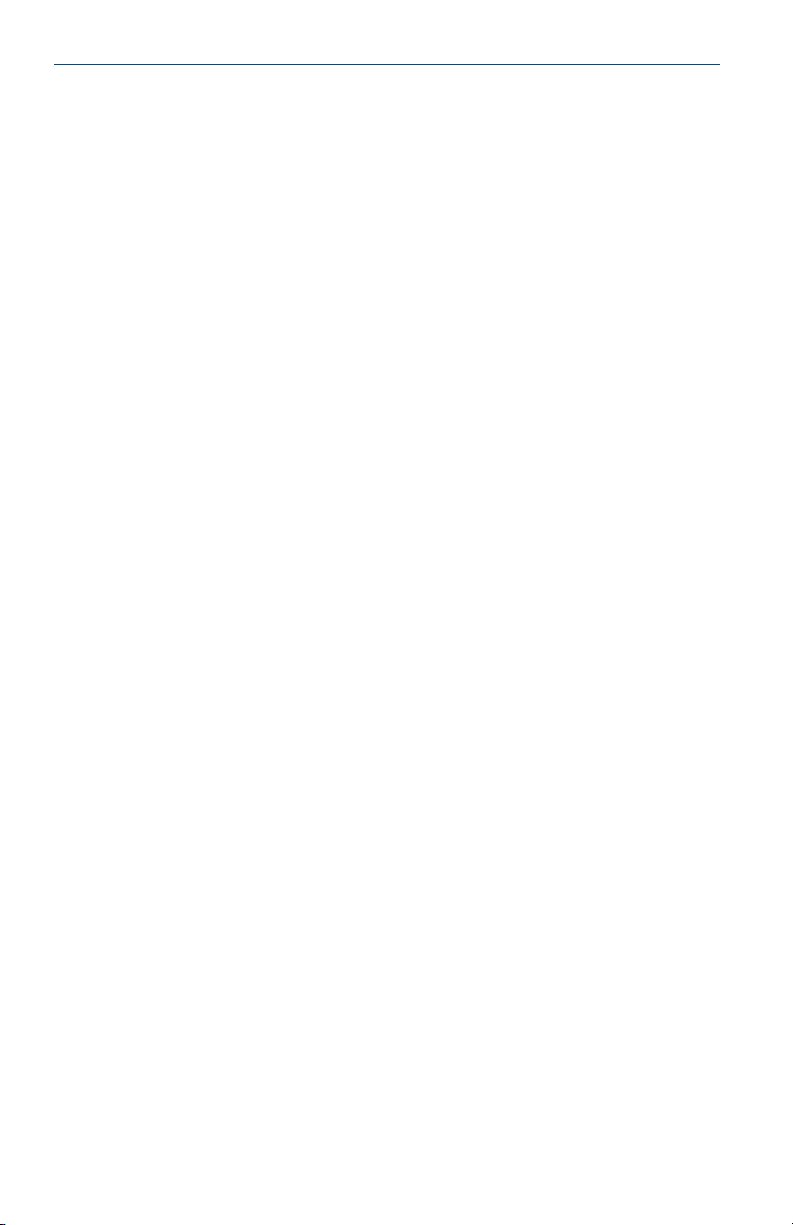
January 2019 User's Manual
1 Introduction
This manual guides you in using the USB Fieldbus Interface to power and/or
configure fieldbus devices. Included here are basic setup, configuration, and
troubleshooting information, as well as guidelines on how to use the
interface with AMS Device Manager and with a third-party FDT Frame
Application.
This USB Fieldbus Interface User's Manual contains the following information:
• Chapter 1: Introduction – contains safety messages and information
about this manual.
• Chapter 2: USB Fieldbus Interface – contains information about the
interface, its parts, usage, and features.
• Chapter 3: Software installation and device setup – contains system
requirements, software installation instructions, and device setup
information.
• Chapter 4: USB Fieldbus Interface Configuration utility – contains
information on how to use the utility to power, commission, and/or
configure some parameters of fieldbus devices, including device address
and tag.
• Chapter 5: Using with AMS Device Manager – contains setup
information and instructions in using the interface with AMS Device
Manager to configure fieldbus devices.
• Chapter 6: Using with an FDT Frame Application – contains setup
information and instructions in using the interface with an FDT Frame
Application to configure fieldbus devices.
• Chapter 7: Troubleshooting – contains solutions to the most common
operating problems.
• Appendix A: Approvals and certifications – contains certifications and
approval information.
• Appendix B: Specifications – contains specifications such as operating
temperature, software, electrical information, and environmental
considerations.
• Appendix C: Waste disposal – contains disposal guidelines.
• Appendix D: Remove pre-release driver versions on a Windows 7 or
10 operating system – contains instructions on how to remove previous
driver versions.
3
Page 4
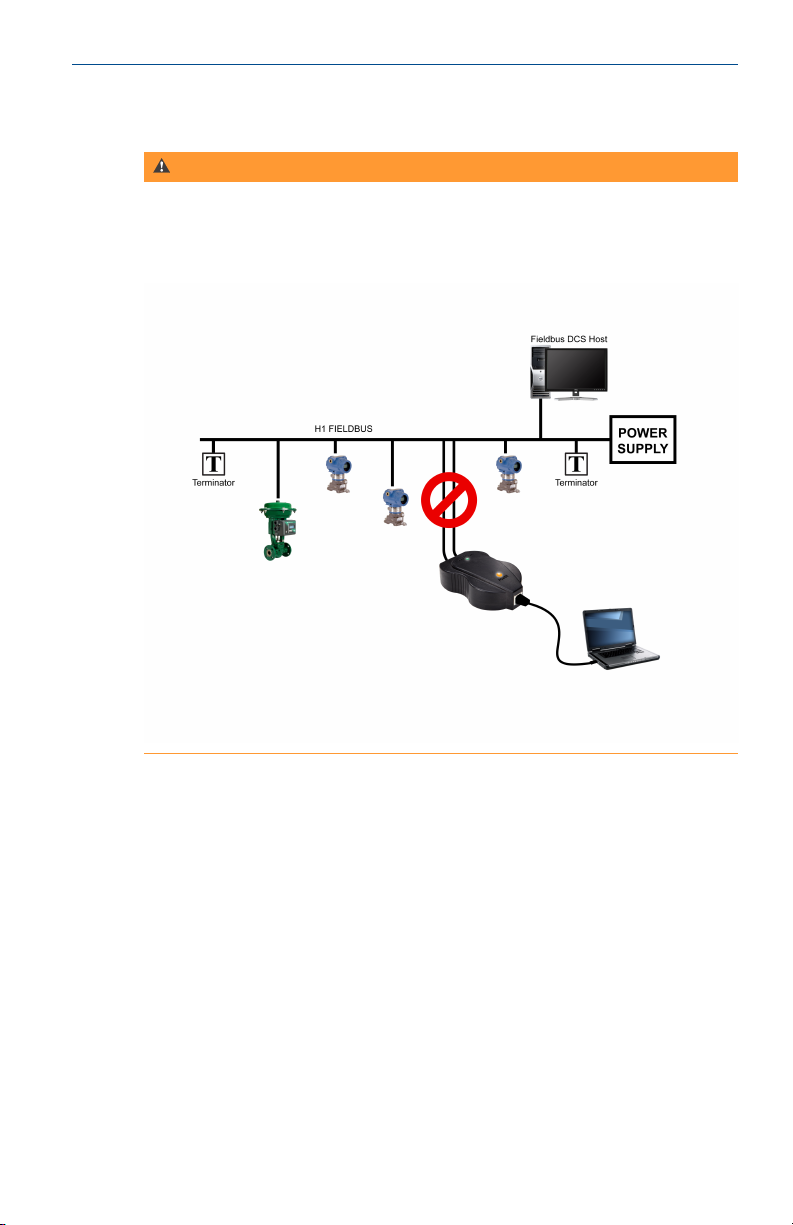
User's Manual January 2019
1.1 Safety message
WARNING!
Do not connect the USB Fieldbus Interface to a live segment (with an active
DCS Host and power supply attached) if the power indicator light on the
interface is amber in color. Doing so can disrupt communications and may
compromise automation safety.
4
Page 5

January 2019 User's Manual
2 USB Fieldbus Interface
Topics covered in this chapter:
• Overview
• Parts and function
• Power modes
2.1 Overview
The USB Fieldbus Interface enables two-way communication between a
computer and fieldbus devices. Its primary function is to allow the setup,
configuration, monitoring, and troubleshooting of fieldbus devices at any
valid FF address through a computer.
The interface is fully compatible with all FOUNDATION fieldbus (FF) devices
and is always configured as a "visitor."
It is particularly useful in these plant scenarios:
• Workbench setup and troubleshooting of fieldbus devices
• With a laptop in the field to configure, commission, decommission, set
device address, or troubleshoot fieldbus devices
The USB Fieldbus Interface comes with a USB cable, lead set, user's manual*,
and installation CD/DVD*. The user's manual and installation CD/DVD are not
included in the illustration.
5
Page 6
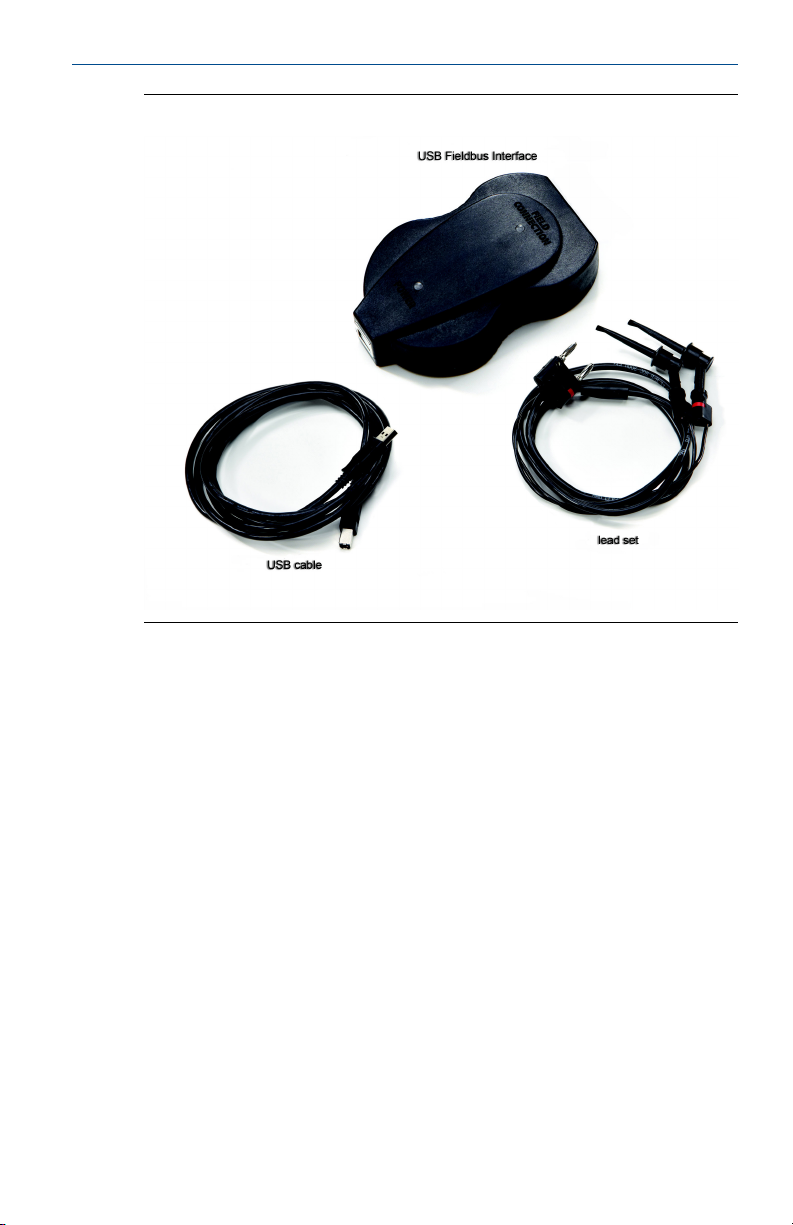
User's Manual January 2019
Box ContentsFigure 2-1:
6
Page 7
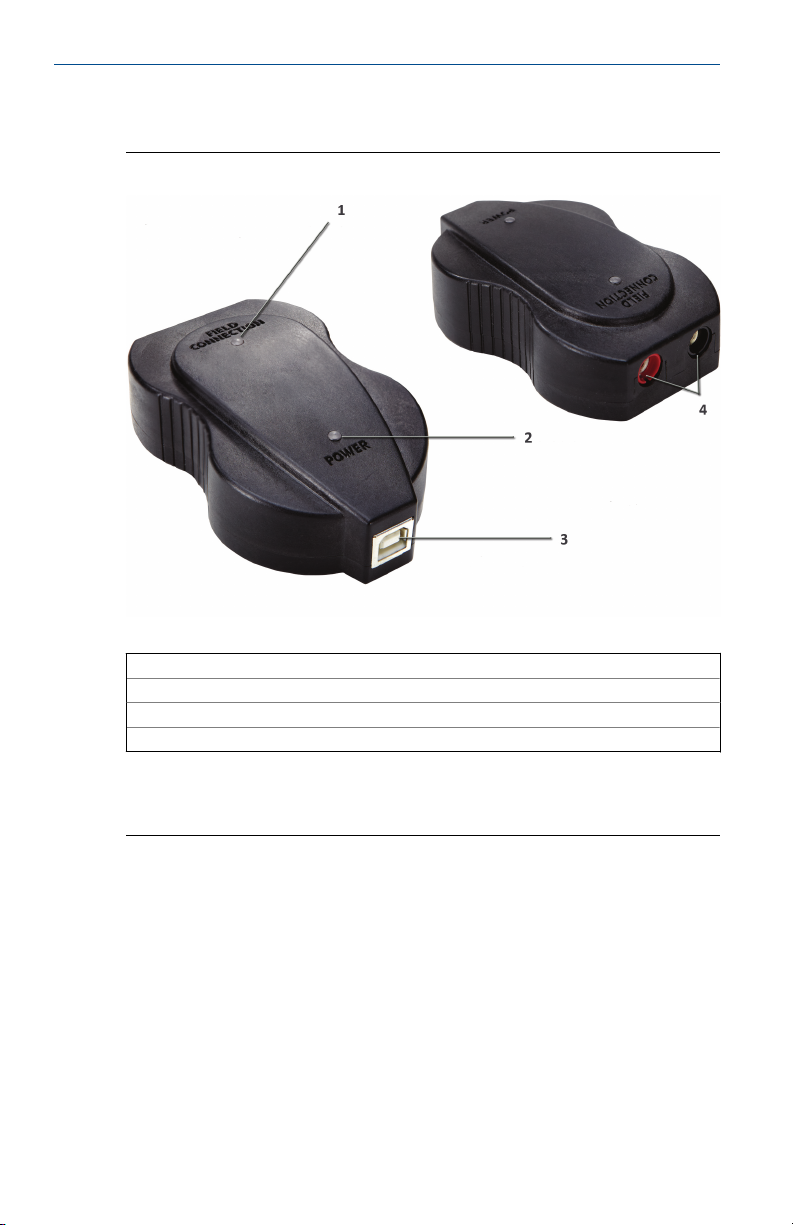
January 2019 User's Manual
2.2 Parts and function
USB Fieldbus InterfaceFigure 2-2:
1 Field connection indicator light
2 Power indicator light
3 USB port Enables USB connection
4 Fieldbus device connection socket Enables fieldbus device or segment connection
(*) See the Indicator light scenarios table.
(*)
(*)
Indicates the fieldbus device connection status
Indicates the power mode of the interface
7
Page 8
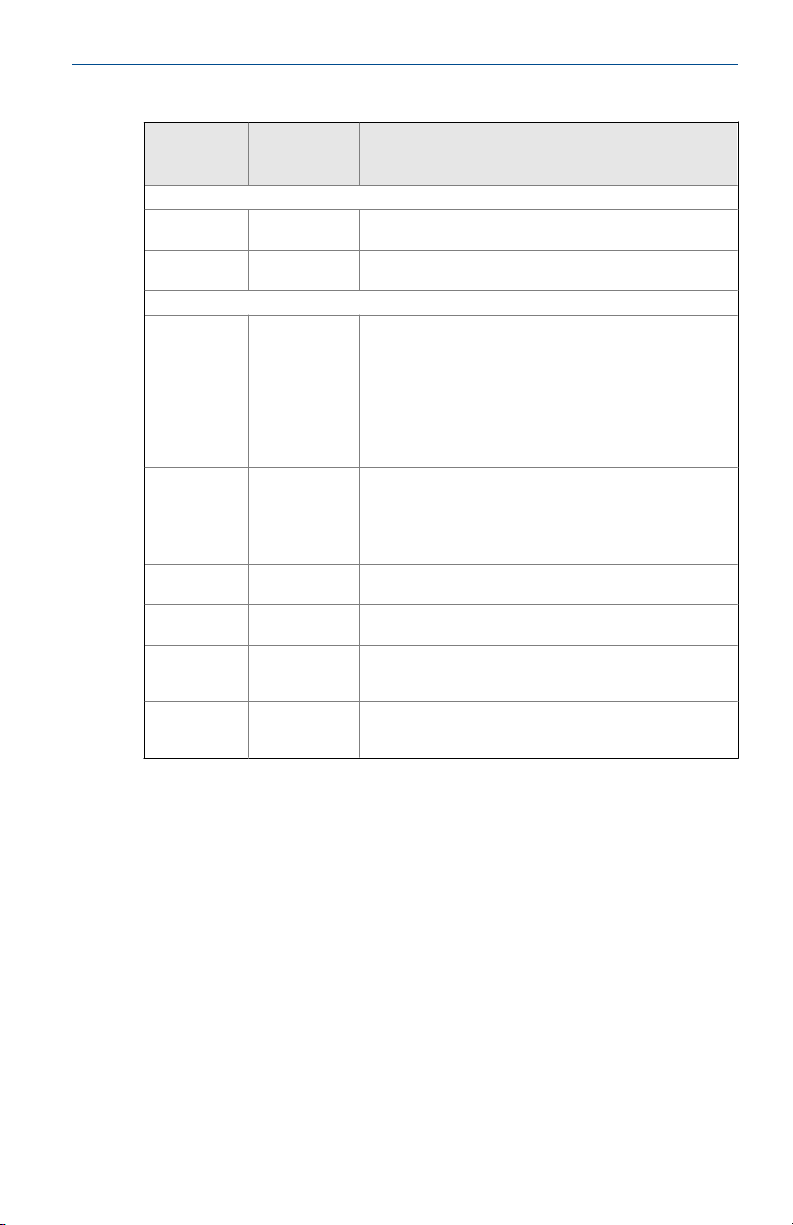
User's Manual January 2019
Indicator light scenariosTable 2-1:
Power
indicator
light
Green Green
Amber Green
Off Off
Green Off
Off Green
Amber Red
Amber Off
Amber Amber
Field
connection
indicator light
Scenarios
Normal scenarios
The USB Fieldbus Interface is connected to an externally
powered segment and is able to communicate.
The USB Fieldbus Interface is providing power to a fieldbus
segment and is able to communicate.
Other scenarios
The USB Fieldbus Interface is not connected to a powered
computer.
-OR-
The USB Fieldbus Interface is connected to a computer but
the computer power is off.
-OR-
The USB FF HSE Server is not running on the connected
computer.
The USB Fieldbus Interface is not connected to a powered
segment.
-OR-
The USB Fieldbus Interface is connected to a powered
segment with the wrong polarity.
The USB Fieldbus Interface is connected normally to a
powered segment but the USB FF HSE Server is not running.
The USB Fieldbus Interface is providing power but a short
circuit has been detected on the field connection.
The USB Fieldbus Interface is providing power and
connected to an already powered fieldbus segment with
reverse polarity.
The USB Fieldbus Interface is providing power to a fieldbus
segment and the load on that segment has exceeded its
limit.
8
Page 9
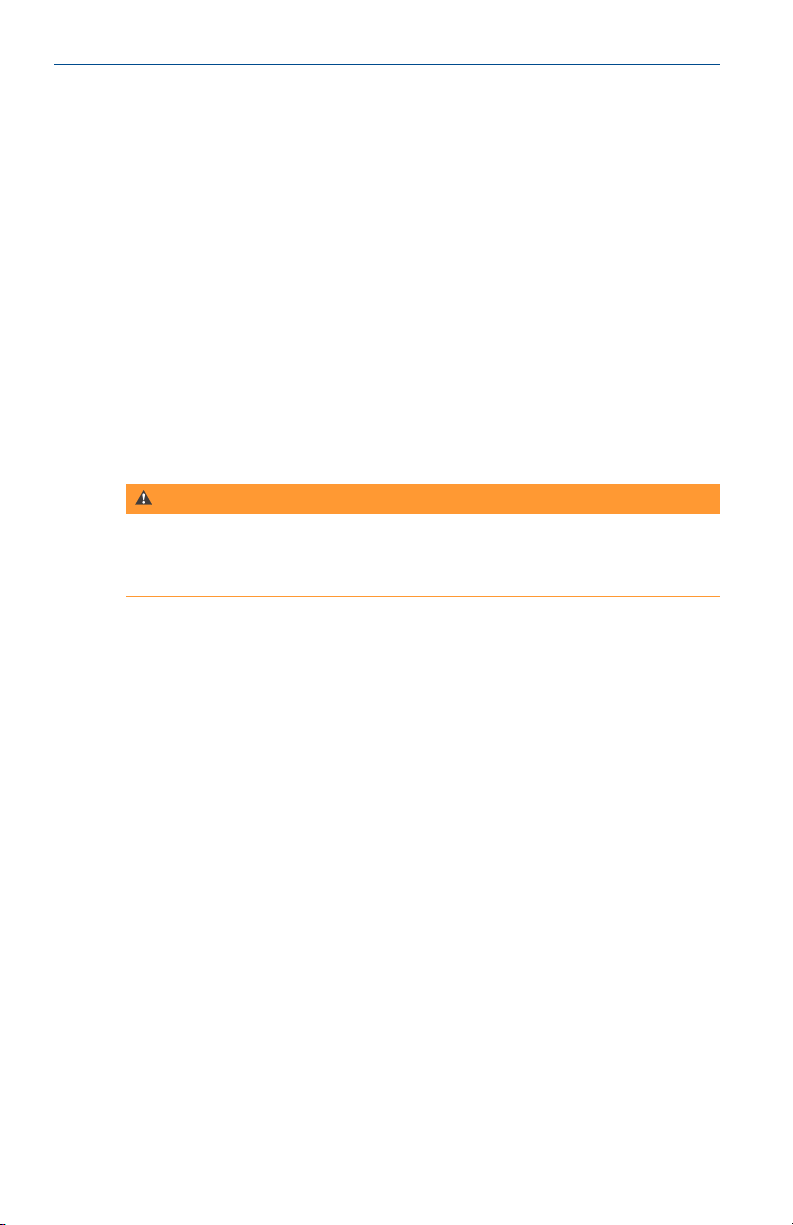
January 2019 User's Manual
2.3 Power modes
The USB Fieldbus Interface has two power modes:
• Mode 1 - The interface does not supply power to the connected fieldbus
device or segment. The fieldbus device or segment is powered by an
external source.
Mode 1 is the default.
• Mode 2 - The interface powers the connected fieldbus device or segment
and no external power is needed.
In Mode 2, it can provide current of up to 85 mA (typically sufficient for
three or four fieldbus devices on the same segment).
You can configure Mode 2 using the USB Fieldbus Interface Configuration
utility. For more information, see Section 4.3.
WARNING!
Choose only one power mode. Never attempt to use two power sources at
the same time. Doing so can disrupt communications and may compromise
automation safety.
9
Page 10
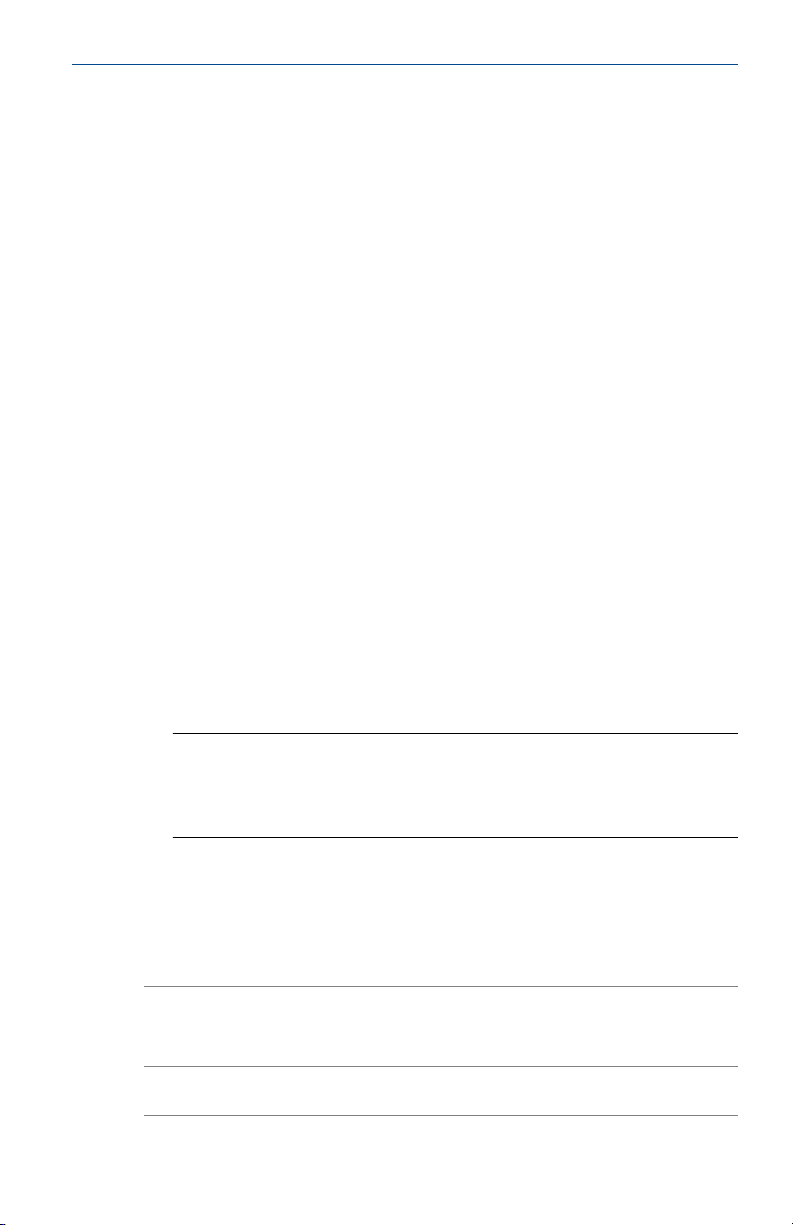
User's Manual January 2019
3 Software installation and device setup
Topics covered in this chapter:
• System requirements
• Install the USB Fieldbus Interface Configuration utility
• Install the Communication DTM software
• Install the Emerson DTM Library
• Setup and connection
• Connect to a live fieldbus segment
Perform software installation and device setup in the following order:
1. Install the USB Fieldbus Interface Configuration utility.
This allows you to configure the USB Fieldbus Interface and connected
fieldbus devices.
2. Install the Communication DTM software.
This enables DTM support for connected fieldbus devices.
3. Install the Emerson DTM Library.
This allows you to use DTMs associated with Emerson devices through an
FDT Frame Application.
Note
Device DTMs are usually acquired from device suppliers. Contact your
device supplier if you have a non-Emerson device and install the
appropriate third-party DTM library.
4. Set up and configure connected fieldbus devices.
3.1 System requirements
Supported operating systems
Windows 7 (32- or 64-bit)
Windows 10
Hard disk space
500MB or more
Hardware
10
Page 11
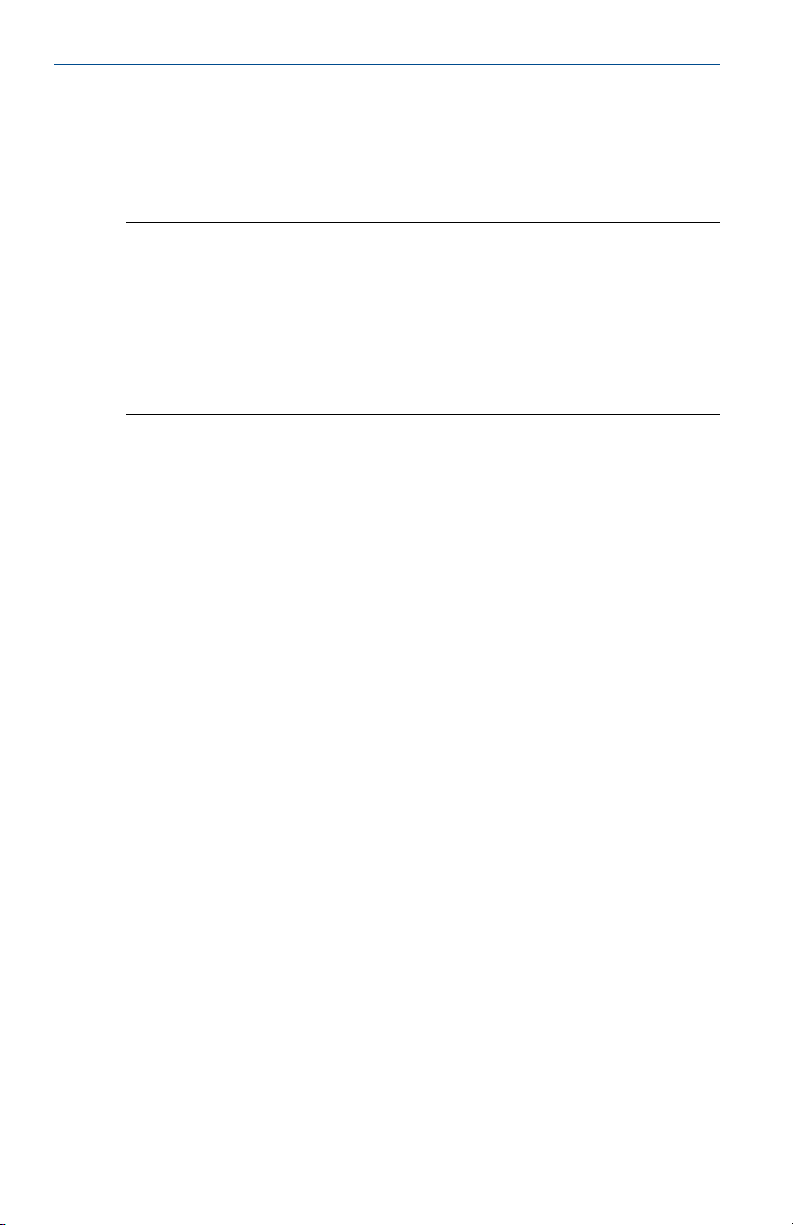
January 2019 User's Manual
USB 1.1 or USB 2.0 port
3.2 Install the USB Fieldbus Interface Configuration utility
Notes
• Do not connect the USB Fieldbus Interface to the computer or to a
fieldbus device or segment until software installation is complete.
• You may be prompted to determine the operating system and the
Windows version (32-bit or 64-bit) running on your computer. Keep this
information handy.
• For installation purposes, the user must use the Administrator account.
1. Insert the USB Fieldbus Interface installation CD/DVD.
Software and driver installation should start automatically.
If AutoRun is not enabled, double-click setup.exe.
2. Follow the prompts on the installation window.
3. Click Finish.
3.3 Install the Communication DTM software
1. Insert the USB Fieldbus Interface installation CD/DVD.
2. Navigate to the Emerson USB Fieldbus Interface DTM folder and doubleclick Setup.exe.
3. Click Next and follow the prompts on the installation window.
11
Page 12
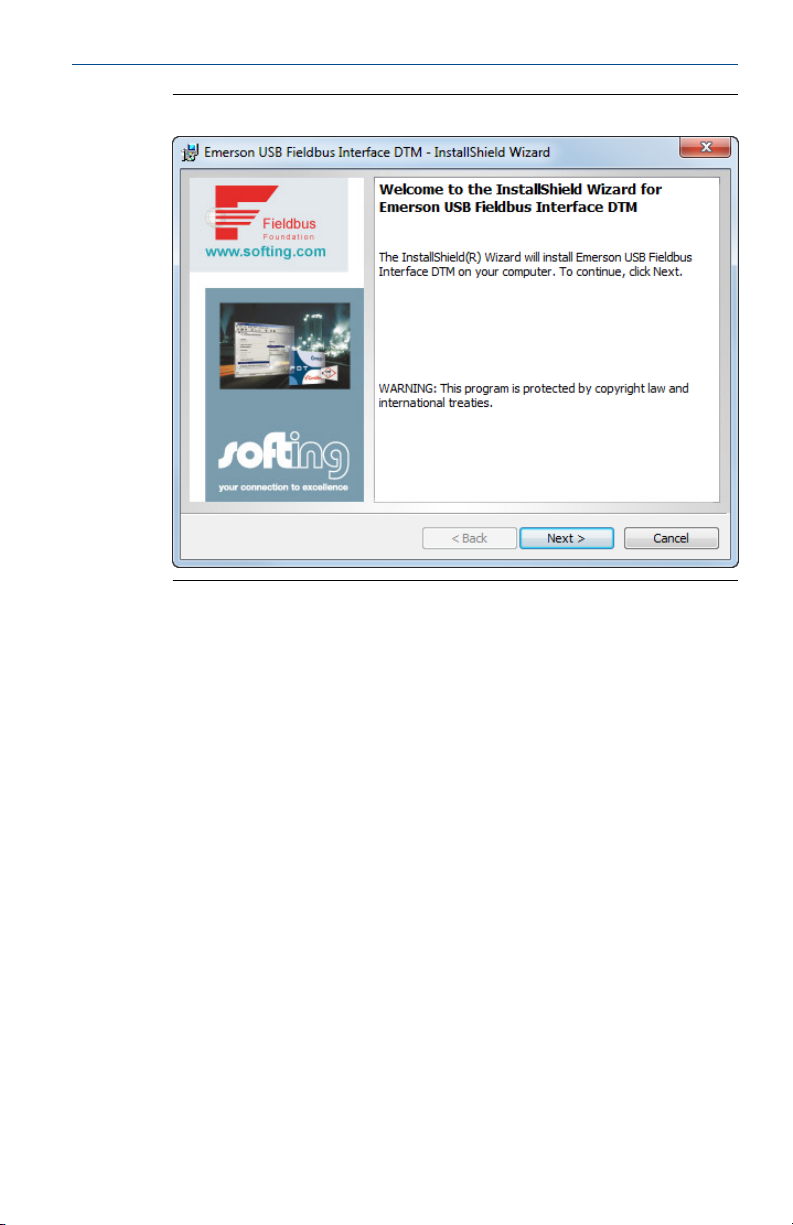
User's Manual January 2019
Communication DTM installationFigure 3-1:
4. Click Finish.
3.4 Install the Emerson DTM Library
1. Insert the USB Fieldbus Interface installation CD/DVD.
2. Navigate to the Emerson DTM Library folder.
The DTM library folder is typically named "Emerson Process Management
FF Device DTM Library v1.x.x".
3. Double-click Setup > Setup.exe.
4. Click Next and follow the prompts on the installation window.
12
Page 13
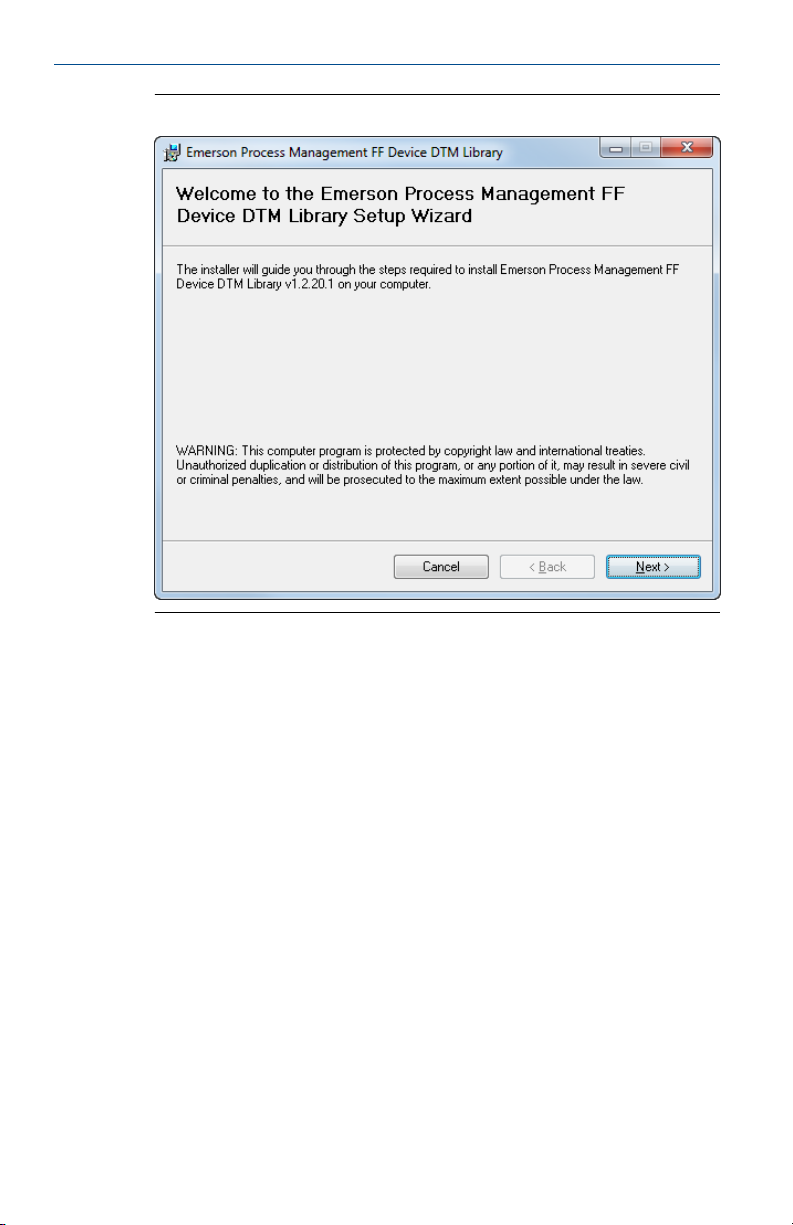
January 2019 User's Manual
Emerson DTM Library installationFigure 3-2:
5. Click Close.
13
Page 14
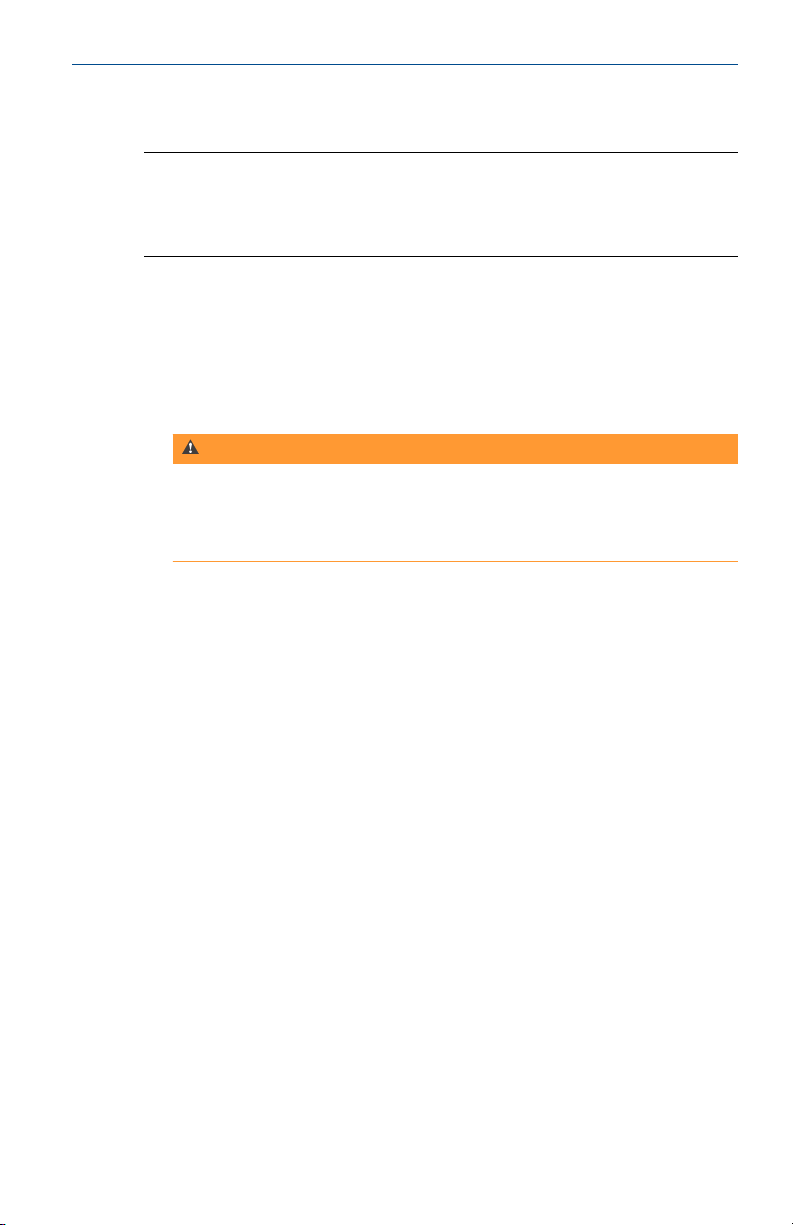
User's Manual January 2019
3.5 Setup and connection
Note
Install the USB Fieldbus Interface Configuration utility first before setting up
and connecting the USB Fieldbus Interface. For more information, see
Section 3.2
1. Connect the USB Fieldbus Interface to the computer using the USB cable
provided.
USB driver installation should start automatically.
2. Connect the interface to a fieldbus device or to a fieldbus segment using
the field leads.
WARNING!
Do not proceed to the next step if you are connecting to a live (powered)
segment. Providing additional power source to an already powered
segment can disrupt communications and may compromise automation
safety.
3. Power the connected fieldbus device or segment.
14
Connect the fieldbus device or the unpowered segment to an external
power source (Mode 1), or provide power using the USB Fieldbus
Interface Configuration utility (Mode 2). For more information on the
power modes, see Section 2.3.
Page 15
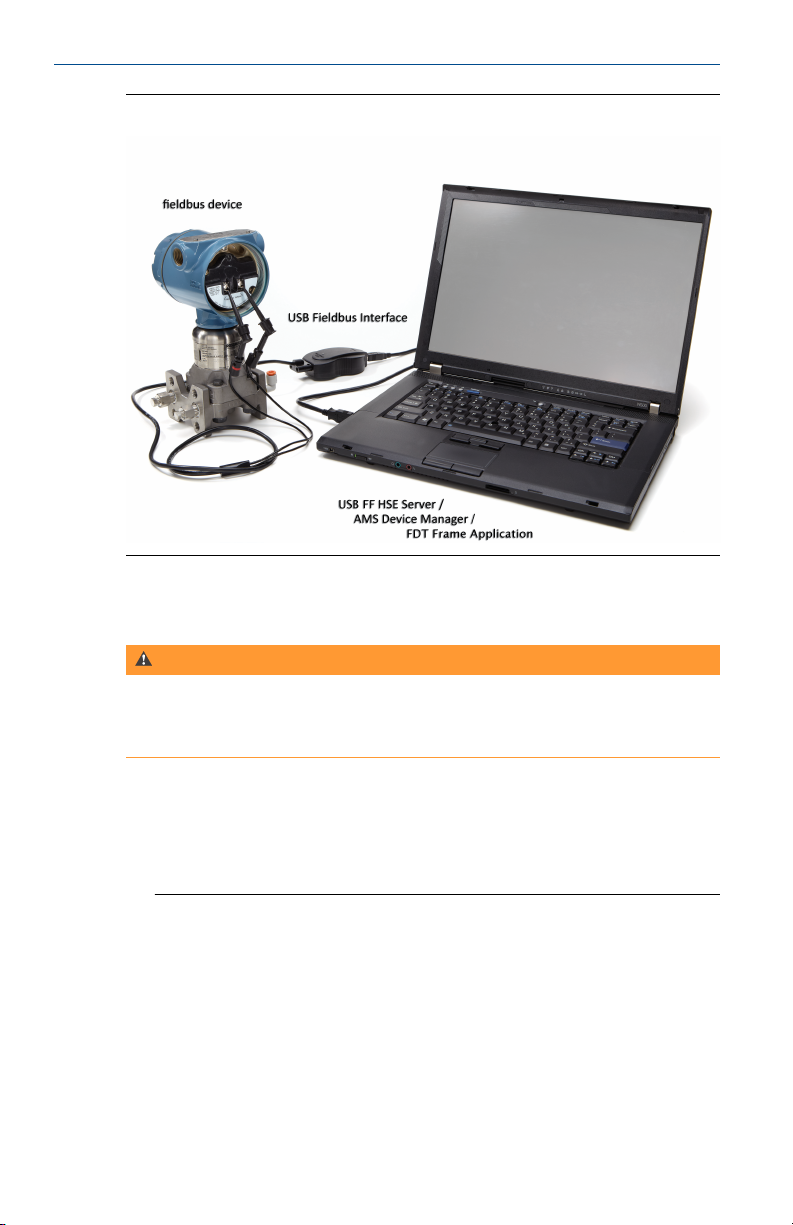
January 2019 User's Manual
Sample benchtop connectionFigure 3-3:
3.6 Connect to a live fieldbus segment
WARNING!
Do not use the Supply Power option on the USB Fieldbus Interface
Configuration utility when connecting to a live segment. Doing so can disrupt
communications and may compromise automation safety.
1. Make sure the USB Fieldbus Interface is connected to the computer and
that all software and drivers are installed.
2. Plug one end of the field lead to the fieldbus device connection socket of
the interface and connect the other end to the live fieldbus segment.
Notes
• The USB Fieldbus Interface draws current of 10 mA from the segment.
Make sure the segment has enough power and has the capacity to
provide this additional current.
• Make sure the lead set is connected to the live fieldbus segment with
the correct polarity.
• Changing the device tag/address is only allowed when the USB
fieldbus Interface is acting as Link Active Scheduler (LAS).
15
Page 16
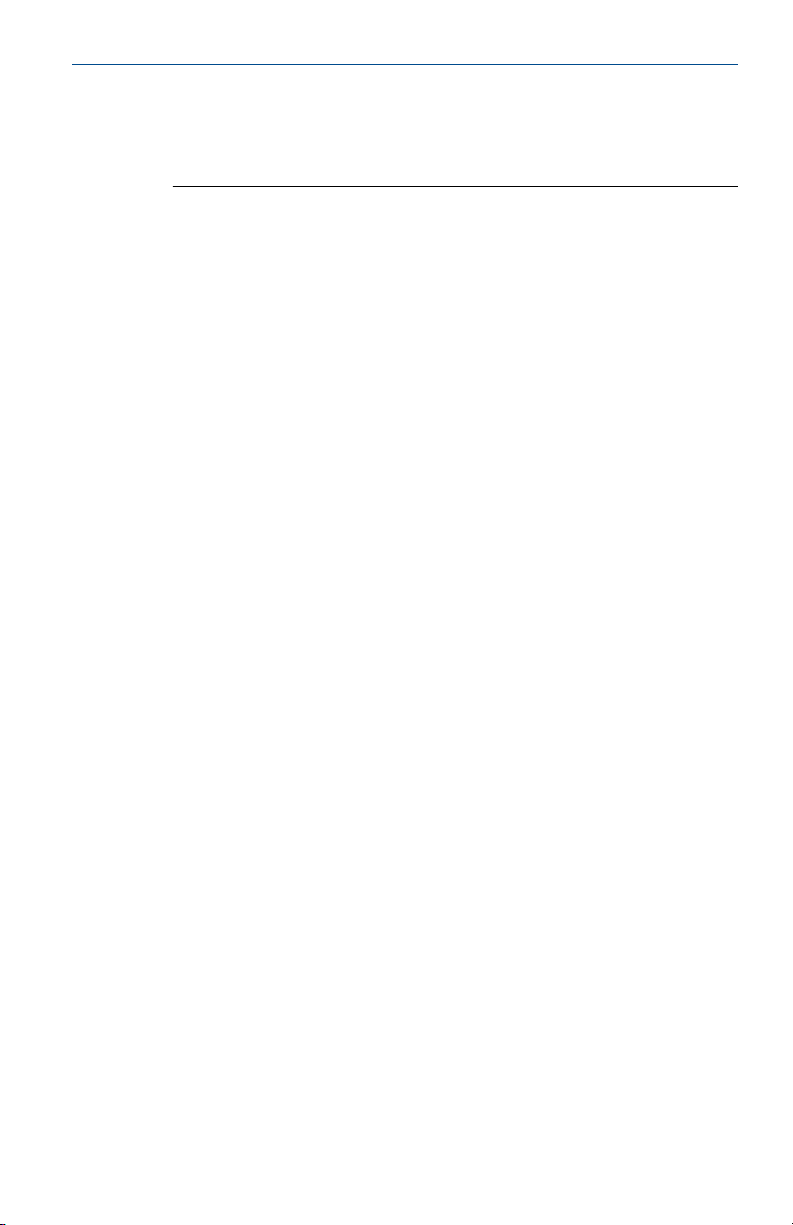
User's Manual January 2019
• When a fieldbus device is acting as a LAS, you can cycle power to the
device, or remove and replace the fieldbus device from the segment to
make the USB Fieldbus interface act as the LAS. You can check the LAS
address next to the segment info to find out which device is the LAS.
16
Page 17
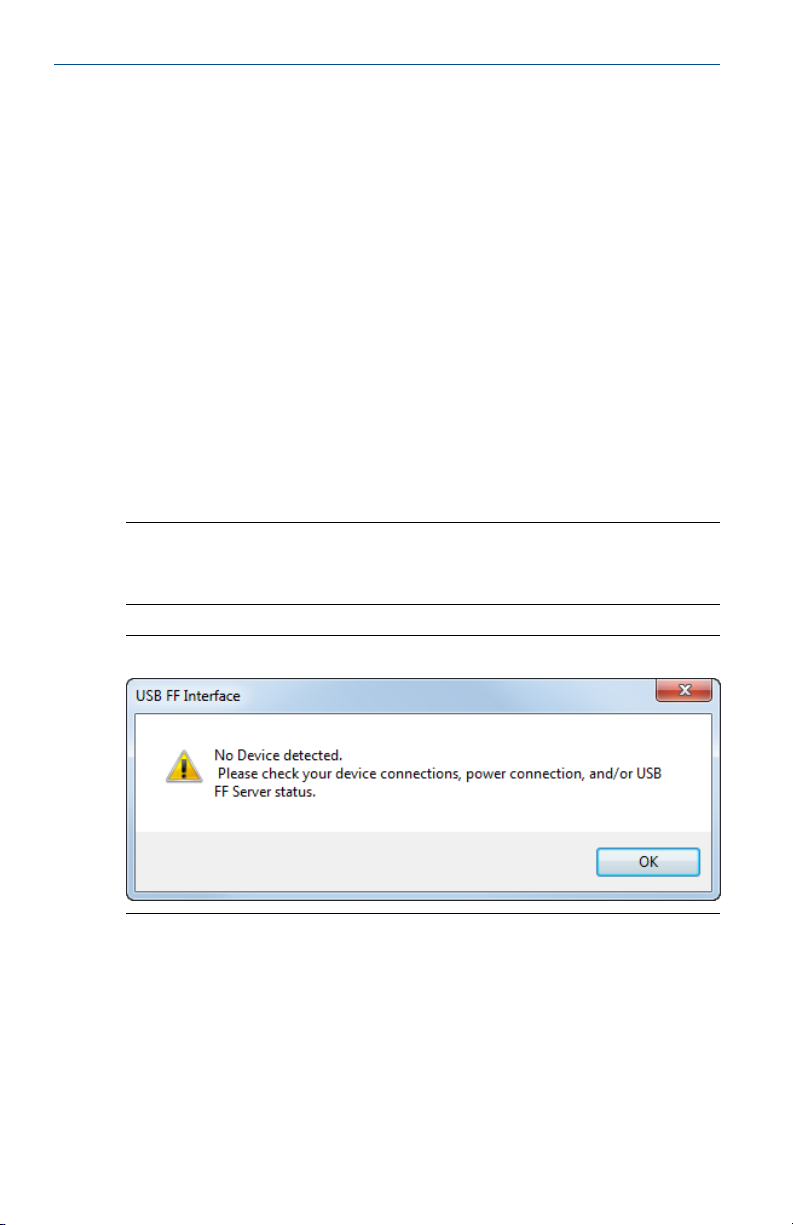
January 2019 User's Manual
4 USB Fieldbus Interface Configuration utility
Topics covered in this chapter:
• Launch the USB Fieldbus Interface Configuration utility
• Start or stop the USB FF HSE Server manually
• Power fieldbus device with the USB Fieldbus Interface Configuration utility
• Set Fieldbus Device Permanent Address/Tag
• Set Fieldbus Device Default Address
• Change the device class
4.1 Launch the USB Fieldbus Interface Configuration utility
Click Start > All Programs > Emerson Process Management > USB Fieldbus Interface.
Note
If no fieldbus device is detected after 35 seconds, this dialog is displayed.
Click OK to continue.
No device detected dialogFigure 4-1:
A connected fieldbus device or segment has to be powered by an external
power source or by the USB Fieldbus Interface Configuration utility for it to be
detected. For more information, see Section 7.2.
4.2 Start or stop the USB FF HSE Server manually
The USB FF HSE Server automatically starts when you launch the USB Fieldbus
Interface Configuration utility. It is typically not necessary to start or stop the
USB FF HSE Server manually.
17
Page 18

User's Manual January 2019
1. Launch the USB Fieldbus Interface Configuration utility.
2. Click Start Server or Stop Server.
Start Server/Stop ServerFigure 4-2:
18
Note
The USB FF HSE Server should be running to use the USB Fieldbus
Interface Configuration utility to power or configure a fieldbus device or
segment.
Page 19

January 2019 User's Manual
4.3 Power fieldbus device with the USB Fieldbus Interface Configuration utility
You can power a fieldbus device or segment by connecting it to an external
power source or by using the USB Fieldbus Interface Configuration utility.
Note
You can also power a fieldbus device or segment by connecting it to an
external power source.
1. Launch the USB Fieldbus Interface Configuration utility.
2. Select the Supply Power check box.
Note
The USB Fieldbus Interface is only capable of providing an output current
of up to 85 mA. Typically, you should not attempt to connect more than
three or four fieldbus devices on the same segment when using the
Supply Power option.
Supply Power optionFigure 4-3:
19
Page 20

User's Manual January 2019
WARNING!
Do not use the Supply Power option on a live (already powered) segment.
Doing so can disrupt communications and may compromise automation
safety.
3. Select Yes to acknowledge the warning and restart the USB FF HSE Server.
4.4 Set Fieldbus Device Permanent Address/Tag
Device Address can be set to permanent, which commissions the device.
Device Tag can be set and cleared.
Notes
• You need to commission fieldbus devices first before you can use them
with AMS Device Manager or with an FDT Frame Application.
• The USB Fieldbus Interface must be acting as the Link Master to
commission or decommission.
1. Launch the USB Fieldbus Interface Configuration utility.
2. Double-click the Fieldbus device icon you want to configure. A device
screen is displayed.
20
Note
A connected fieldbus device or segment should be powered by an
external power source or by the USB Fieldbus Interface Configuration
utility for it to be detected.
3. Optionally, select a permanent device address from 17 to 40 or from 223
to 247. Otherwise, the first available address is assigned.
Note
The utility only accepts device addresses in the range of 17 through 40
and the range of 223 through 247.
4. Optionally, enter a device tag or clear a device tag.
5. Click Apply to accept the new tag. Or, click Set Permanent Address and Tag to
accept both the permanent device address and the tag.
Page 21

January 2019 User's Manual
Set Permanent Address and TagFigure 4-4:
Note
The set permanent address and tag process takes about 1 to 2 minutes to
complete.
6. Repeat steps 2 through 5 for each device on which you want to set a
permanent address.
4.5 Set Fieldbus Device Default Address
Device address can be set to a default address, which decommissions the
device.
Note
Fieldbus devices on a live segment cannot be decommissioned.
1. Launch the USB Fieldbus Interface Configuration utility.
2. Double-click the Fieldbus device icon you want to configure. A device
screen is displayed.
Note
A connected fieldbus device or segment should be powered by an
external power source or by the USB Fieldbus Interface Configuration
utility for it to be detected.
21
Page 22

User's Manual January 2019
3. Click Set Default Address.
Set Default AddressFigure 4-5:
4. If the device was set to a permanent address by a different host, it is not
recommended that you set the device to a Default Address. If you click
the Set Default Address button, you will be asked to confirm if you really
want to set the device to a default address.
• If you select Yes, the device will be set to a default address.
• If you select No, the operation will be canceled.
5. Repeat steps 2 through 4 for each device you want to set to a default
address.
4.6 Change the device class
A connected fieldbus device can be assigned as a Link Master (LM) or as a
basic device. A Link Master contains the LAS functionality that controls
communications on a fieldbus link or segment.
1. Launch the USB Fieldbus Interface Configuration utility.
2. Double-click the Fieldbus device icon you want to configure. A device
screen is displayed.
22
Page 23

January 2019 User's Manual
Note
A connected fieldbus device or segment should be powered by an
external power source or by the USB Fieldbus Interface Configuration
utility for it to be detected.
3. If Device Class is not displayed, click Read to identify if the fieldbus device
is a Link Master or a basic device.
Note
Only the device class of a fieldbus device at a permanent address can be
identified. For more information on setting a permanent device address,
see Section 4.4.
Identify the device classFigure 4-6:
4. Switch to Basic or Link Master from the drop-down menu and click Apply.
23
Page 24

User's Manual January 2019
Change the device classFigure 4-7:
5. Click Yes to acknowledge the restart of the device.
6. Click OK to continue. The operation is complete when the Apply button is
grayed out.
24
Note
Changing the device class takes about 1 minute to complete.
Page 25

January 2019 User's Manual
5 Using with AMS Device Manager
Topics covered in this chapter:
• Add a network component in AMS Device Manager
• Configure fieldbus devices in AMS Device Manager
AMS Device Manager provides a single application for predictive diagnostics,
documentation, calibration management, and device configuration. Using
AMS Device Manager gives you better visibility into the assets in your plant,
resulting in faster startup and increased availability through more costeffective maintenance and improved asset performance.
Contact your Emerson Sales/Support representative for more information on
AMS Device Manager.
5.1 Add a network component in AMS Device Manager
An FF HSE network component is required to use the USB Fieldbus Interface
with AMS Device Manager.
Notes
• If there is an existing FF HSE network configured for another fieldbus
device, you do not need to add a new FF HSE network component.
• You must have an updated license file that includes an HSE license. The
HSE license enables you to add an FF HSE network component in AMS
Device Manager.
If you do not yet have an HSE license, contact your Emerson sales
representative and place an order for part number AW7060HSE.
1. Click Start > All Programs > AMS Device Manager > Network Configuration to open
the AMS Device Manager Network Configuration utility.
2. Click Add.
25
Page 26

User's Manual January 2019
Add a network componentFigure 5-1:
26
3. Select the FF HSE Network component, and click Install.
Page 27

January 2019 User's Manual
Install an FF HSE network componentFigure 5-2:
4. Click Next.
5. Enter a name for the FF HSE network, and click Next.
27
Page 28

User's Manual January 2019
Enter a network nameFigure 5-3:
28
6. Choose to automatically discover FF HSE linking devices or manually
configure IP addresses for FF HSE linking devices.
Page 29

January 2019 User's Manual
Configure the network connectionFigure 5-4:
Notes
• Choosing the PC NIC address in the Primary HSE NIC Address field
displays the USB Fieldbus Interface and any local FF HSE interfaces on
the network in the AMS Device Manager hierarchy.
• Choosing the localhost address (127.0.0.1) in the Primary HSE NIC
Address field displays only the USB Fieldbus Interface in the AMS
Device Manager hierarchy.
29
Page 30

User's Manual January 2019
• Manually entering IP addresses displays manually entered FF HSE
networks and the USB Fieldbus Interface in the AMS Device Manager
hierarchy.
• The USB Fieldbus Interface does not support FF device alerts.
7. Click Finish.
5.2 Configure fieldbus devices in AMS Device Manager
Note
Commission fieldbus devices first in the USB Fieldbus Interface Configuration
utility before configuring them in AMS Device Manager. For more
information, see Section 4.4.
1. Click Start > All Programs > AMS Device Manager > AMS Device Manager to open
AMS Device Manager.
2. From the Device Connection or Device Explorer view, right-click the FF
HSE network icon and select Rebuild Hierarchy.
The USB Fieldbus Interface icon then appears under the FF HSE network.
USB Fieldbus Interface icon in AMS Device ManagerFigure 5-5:
30
Page 31

January 2019 User's Manual
3.
If you are using the Device Connection View, click the sign next to the
USB Fieldbus Interface icon to display a list of connected fieldbus devices.
4. If necessary, right-click the USB Fieldbus Interface icon and then scan new
devices.
Scanning synchronizes the AMS Device Manager database with
connected live devices.
5. Right-click the fieldbus device you want to configure and select from the
context menus.
Fieldbus device context menusFigure 5-6:
Configure Displays configuration parameters that define
the physical attributes and operating
characteristics of the device.
Compare Lets you compare two configurations of the
device.
31
Page 32

User's Manual January 2019
Service Tools or
Device Diagnostics
Displays alert conditions. These include
hardware and software malfunctions or
parameters with values beyond the device
specifications.
Overview or
Displays the current output from the device.
Process Variables
For more information about the context menus and other AMS Device
Manager functions, refer to AMS Device Manager Books Online.
32
Page 33

January 2019 User's Manual
6 Using with an FDT Frame Application
Topics covered in this chapter:
• Install an FDT Frame Application
• Update the DTM library
• Configure fieldbus devices in an FDT Frame Application
You can also configure fieldbus devices using third-party FDT Frame
Applications. For the purpose of this document, PACTware is used as an
example. PACTware can be downloaded from multiple sites on the Internet.
6.1 Install an FDT Frame Application
Note
Install the Communication DTM software and the Emerson DTM Library first
before installing an FDT Frame application. For instructions, see Section 3.3
and Section 3.4.
To be able to view DTMs associated with a device, an FDT Frame Application
should be installed. Follow the manufacturer's recommended software
installation instructions.
For the purpose of this document, PACTware is used.
6.2 Update the DTM library
Note
You only need to update the DTM library when a new DTM is recently added.
1. Launch PACTware.
2. Press F3 to show the Device catalog and click Update device catalog.
33
Page 34

User's Manual January 2019
Update device catalogFigure 6-1:
3. Click Yes when prompted to create a new PACTware device catalog.
4. Close the device catalog when done.
6.3 Configure fieldbus devices in an FDT Frame Application
Notes
• Install the Communication DTM software and the DTM Library first before
configuring fieldbus devices in an FDT Frame Application. For more
information, see Section 3.3 and Section 3.4.
• If necessary, update the DTM library. For more information, see
Section 6.2.
• Make sure the USB Fieldbus Interface and fieldbus devices are correctly
set up and that the USB Fieldbus Interface Configuration utility is installed
and running. For more information, see Section 3.5 and Chapter 4.
1. Launch PACTware.
2. From the Project pane, right-click HOST PC and click Add device.
34
Page 35

January 2019 User's Manual
Project paneFigure 6-2:
Press F2 to display the Project pane if it is not already displayed.
3. Select Emerson FF HSE Server and click OK.
Add the Emerson FF HSE ServerFigure 6-3:
4. Right-click FF HSE Server on the Project pane and click Add device.
35
Page 36

User's Manual January 2019
FF HSE Server - Add deviceFigure 6-4:
36
5. Select Emerson USB Fieldbus Interface and click OK.
Page 37

January 2019 User's Manual
Add the Emerson USB Fieldbus InterfaceFigure 6-5:
6. Right-click USB Fieldbus Interface on the Project pane and click Add device.
37
Page 38

User's Manual January 2019
USB Fieldbus Interface - Add deviceFigure 6-6:
38
7. Select the device you want to add then click OK.
Page 39

January 2019 User's Manual
Add deviceFigure 6-7:
Only devices with DTMs available and installed appear on the list. For
more information on DTM library installation, see Section 3.4.
Repeat steps 6 and 7 if you want to add more devices to the list.
8. Right-click USB Fieldbus Interface and select Additional functions > Edit DTM
Address.
39
Page 40

User's Manual January 2019
Edit DTM AddressFigure 6-8:
40
9. On the right pane, select the fieldbus device from the list, enter the
device address in the Node ID field, and click Apply.
Enter Node IDFigure 6-9:
Page 41

January 2019 User's Manual
Note
The device address and Node ID should match. The device address is set
and can be found in the USB Fieldbus Interface Configuration utility. For
more information on setting the device address, see Section 4.4.
10. Right-click HOST PC and click Connect.
Connect devicesFigure 6-10:
This connects all devices under the host PC. You can also opt to select
each device you want connected and click Connect.
Connected devices appear in bold face type in the menu tree.
11. Right-click the fieldbus device you want to configure and click Parameter.
41
Page 42

User's Manual January 2019
ParameterFigure 6-11:
42
This displays the various parameters you can edit for the device.
12. Configure the parameters of the device.
Note
The parameter display varies and is dependent on the device
manufacturer.
Page 43

January 2019 User's Manual
Edit device parametersFigure 6-12:
43
Page 44

User's Manual January 2019
7 Troubleshooting
Topics covered in this chapter:
• Fieldbus device not responding in AMS Device Manager
• Fieldbus device not detected in USB Fieldbus Interface Configuration utility
• Cannot edit device parameters in FDT Frame Application
7.1 Fieldbus device not responding in AMS Device Manager
To configure a fieldbus device in AMS Device Manager, you must first
commission the device in the USB Fieldbus Interface Configuration utility. For
more information on commissioning a device, see Section 4.4.
Uncommissioned devices are marked in AMS Device Manager with the
(non-responding device) icon and are characterized by an empty device tag
or by the device default address.
Uncommissioned device in AMS Device ManagerFigure 7-1:
44
Page 45

January 2019 User's Manual
Commissioned fieldbus devices appear with their own icons in AMS Device
Manager and are characterized by a valid permanent address or by a valid
device string.
Commissioned device in AMS Device ManagerFigure 7-2:
7.2 Fieldbus device not detected in USB Fieldbus Interface Configuration utility
The USB Fieldbus Interface Configuration utility immediately detects
connected fieldbus devices. If 35 seconds have elapsed and no device is
detected, the following dialog is displayed.
45
Page 46

User's Manual January 2019
No device detected dialogFigure 7-3:
Click OK and check for the following:
• Make sure the fieldbus device or segment is powered either by an external
source or by the USB Fieldbus Interface. For more information, see
Section 2.3.
• Make sure drivers are installed and that the hardware is ready for use.
• Check that there are no loose connections and that the USB cable does not
exceed 2 meters in length.
• Make sure the USB FF HSE Server is running.
46
Page 47

January 2019 User's Manual
7.3 Cannot edit device parameters in FDT Frame Application
Cannot edit device parameters in PACTwareFigure 7-4:
• Check the Node ID in PACTware and the Device Address in the USB
Fieldbus Interface Configuration utility. The Node ID and Device Address
should match. You may need to manually enter the Node ID in PACTware.
For more information on entering the Node ID, see Section 6.3.
• Update the DTM library. If a new DTM is added, you may need to update
the DTM library. For more information, see Section 6.2.
• Check physical connections. Make sure all devices are properly connected
and have access to a power source. For more information, see Section 3.5.
• Commission the fieldbus device. For more information, see Section 4.4.
47
Page 48

User's Manual January 2019
Appendix A
Approvals and certifications
Fieldbus Foundation Communication
FF Physical Layer Specification (IEC 61158-2)
FF Physical Layer Conformance Test (FF830)
CE
EN 61326-1-2006, Radiated Emissions Class B, Basic Immunity Test
Requirements.
ETL (US and Canada)
Conforms to ANSI/UL STD 60950-1; Certified to CAN/CSA STD C22.2 NO.
60950-1.
48
IC
This Class B digital apparatus complies with Canadian ICES-003, Issue 4:2004.
Cet appareil numérique de la classe B est conforme à la norme NMB-003 du
Canada.
FCC
This device complies with Part 15 Subpart B of the FCC Rules. Operation is
subject to the following conditions:
47 CFR, Part 15:2009, §15.107, §15.109, Class B
Any modifications made to this device that are not approved by Emerson
may void the authority granted to the user by the FCC to operate this
equipment.
Page 49

January 2019 User's Manual
Appendix B
Specifications
Software
Supported operating systems
USB 1.1 and USB 2.0 interface Drivers included
Application software
AMS Device Manager Version 11.5 or later
License
AMS Device Manager HSE license Part number AW7060HSE
Electrical
Power consumption (Mode 1) ≤ 0.2 W
Power consumption (Mode 2)
Power supply to a fieldbus segment
(in Mode 2)
Environmental
Operating temperature -20 °C to 60 °C (-4 °F to 140 °F)
Storage temperature -40 °C to 85 °C (-40 °F to 185 °F)
Storage humidity 0 to 95% relative humidity
Windows 7 (32- or 64-bit)
Windows 10
at 85 mA output current ≤ 2.5 W
at 50 mA output current ≤ 1.7 W
85 mA at 10V
49
Page 50

User's Manual January 2019
Appendix C
Waste disposal
Products with the following label comply with the Waste Electrical and
Electronic Equipment (WEEE) directive, 2002/96/EC, which applies to
European Union (EU) member states only.
50
The label indicates this product should be recycled and not treated as
household waste. Customers in EU member states should contact their
Emerson sales representative for information on discarding any part of the
USB Fieldbus Interface.
For customers in all other world areas, if it is necessary to discard any part of
the USB Fieldbus Interface, follow the waste disposal regulations applicable in
your location.
Page 51

January 2019 User's Manual
Appendix D
Remove pre-release driver versions on a Windows 7 or 10 operating system
Uninstall the USB drivers using Windows Device Manager:
1. Launch Windows Device Manager (Start > Run, type devmgmt.msc, or
device manager, and click on the found item).
2. Expand Ports (COM & LPT).
3. Connect the USB Fieldbus Interface to the computer through the USB
port and wait a few seconds to see if 770 Fieldbus Interface (COMxx)
appears on the list.
4. Right-click 770 Fieldbus Interface (COMxx), and select Uninstall.
5. Click OK to confirm the driver removal.
6. Expand Universal Serial Bus controllers, right-click 770 Fieldbus Interface,
and select Uninstall.
7. Click OK to confirm the driver removal.
51
Page 52

User's Manual January 2019
Index
A
AMS Device Manager
adding network component 25
using to configure fieldbus devices 30
C
change the device class 22
commission fieldbus devices 20
Communication DTM installation 11
configure fieldbus devices
using AMS Device Manager 30
using PACTware 34
connect to live fieldbus segment 15
contents of box 5
D
decommission fieldbus devices 21
device class, changing 22
drivers
automatic installation 11
DTM library, installation 12
F
features 5
FF HSE network component
adding 25
field connection indicator light status 7
fieldbus device
basic device 22
cannot edit device parameters 47
changing device class 22
commissioning 20
configuring, using AMS Device Manager 30
configuring, using PACTware 34
decommissioning 21
Link Master 22
live segment connection and setup 15
not detected in utility, troubleshooting 45
not responding in AMS Device Manager,
troubleshooting 44
providing power 19
set default address 21
setting device address 20
setting device tag 20
setup and connection 14
setup and connection, live segment 15
H
hard disk space requirement 10
I
indicator light status 7
install Communication DTM 11
install Emerson DTM Library 12
install FDT Frame Application 33
install USB Fieldbus Interface Configuration
utility 11
L
launch the utility 17
Link Active Scheduler (LAS) 22
Link Master 22
live segment connection 15
O
operating systems, supported 10
overview 5
P
PACTware
update device catalog 33
usage 34
parts and function 7
power indicator light status 7
power modes 9
Provide Power 19
R
remove pre-release driver versions 51
52
Page 53

January 2019 User's Manual
S
set fieldbus device default address 21
setup and connection
benchtop/segment connection 14
live segment connection 15
system requirements 10
T
troubleshooting
cannot edit device parameters, PACTware 47
fieldbus device not detected in utility 45
fieldbus device not responding in AMS Device
Manager 44
U
update device catalog 33
USB FF HSE Server
starting, stopping 17
USB Fieldbus Interface Configuration utility
installing 11
launching 17
starting/stopping HSE server manually 17
53
Page 54

User's Manual
AW7060MNL, rev. 3
January 2019
Emerson
12001 Technology Drive
Eden Prairie, MN 55344 USA
+1(952)828-3000
www.Emerson.com
©
2019, Emerson
The contents of this publication are presented for
informational purposes only, and while every effort
has been made to ensure their accuracy, they are
not to be construed as warranties or guarantees,
express or implied, regarding the products or
services described herein or their use or
applicability. All sales are governed by our terms
and conditions, which are available on request. We
reserve the right to modify or improve the designs
or specifications of our products at any time
without notice.
All rights reserved. The Emerson logo is a
trademark and service mark of Emerson Electric Co.
All other marks are property of their respective
owners.
