Page 1

iTrust Adapt 6kVA UPS
User Manual
Version V1.0
Revision date
BOM
Emerson Network Power provides customers with technical support. Users may
contact the nearest Emerson local sales office or service center.
Copyright © 2009 by Emerson Network Power Co., Ltd.
All rights reserved. The contents in this document are subject to change without
notice.
Page 2
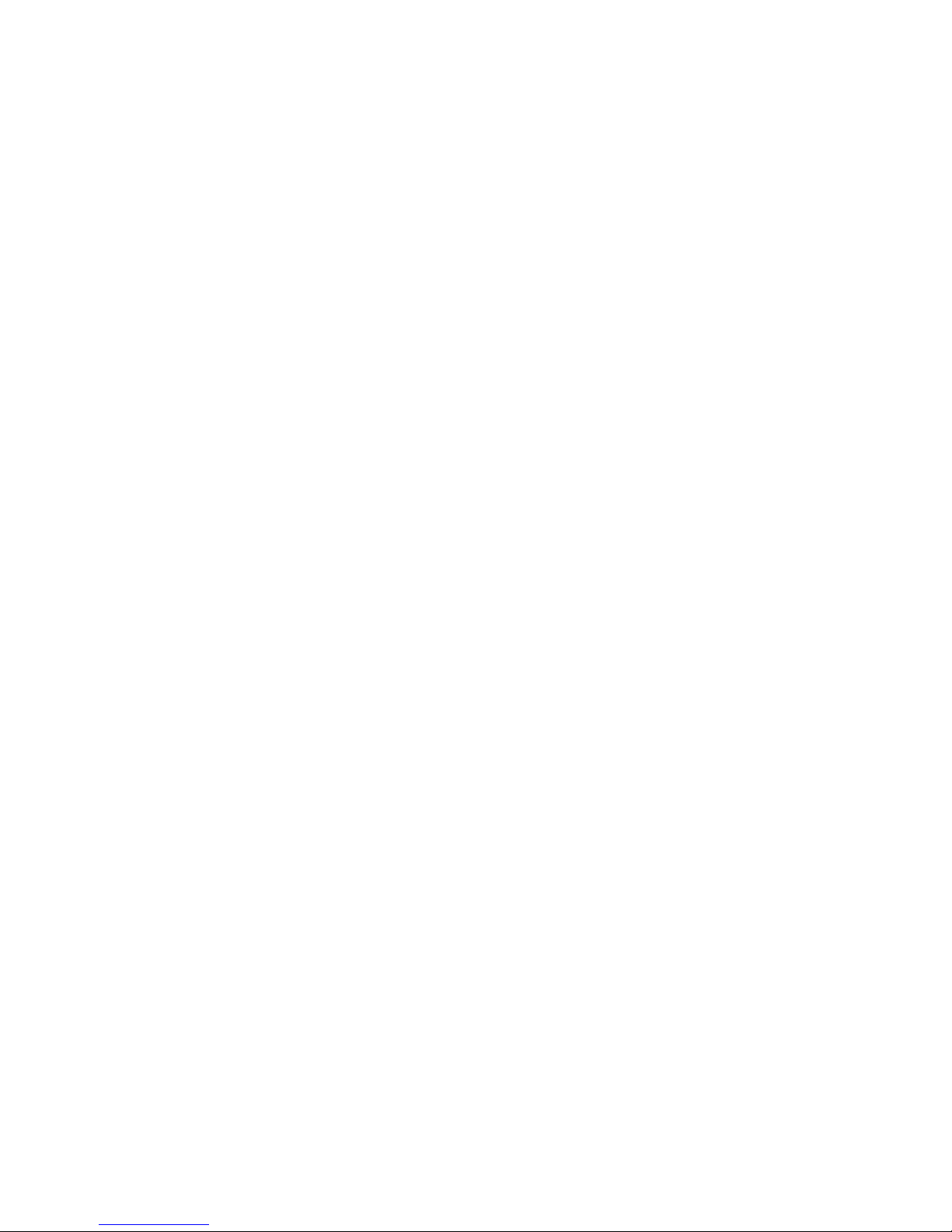
Page 3

Safety Guidelines
Prohibitions
1. Non-professionals are prohibited to install or commission the UPS alone.
2. As hazardous voltages are present within the UPS, only an Emerson technician or an
Emerson-authorized technician is permitted to open it. Failure to observe this could result in electric
shock risk and invalidation of any implied warranty.
3. Never dispose of the battery in a fire, as it may explode and jeopardize personnel safety when
exposed to flame.
Matters needing attention
1. The standard UPS has its own energy source, external battery, therefore, the output terminal of
the UPS may carry live voltage even when the UPS is not connected to the AC mains.
2. Before moving or re-wiring the UPS, please disconnect the mains source and make sure the UPS
is completely shut down. Or else, the output terminal may carry live voltage, thus presenting electric
shock risk.
3. To ensure human safety and normal operation, the UPS must be solidly and adequately grounded
before use.
4. The operating environment and save method affect the UPS lifetime and reliability. It is advisable
not to use the UPS for long in the following environments:
Places where the temperature and relative humidity are outside the specifications (temperature:
0°C ~ 40°C, relative humidity: 5% ~ 95%)
Places in direct sunlight or near heat source
Places subject to vibrations or shocks
Places which are dusty, strewn with corrosive substances or salts, or where flammable gases
are present
5. Please keep the air inlet and outlet unobstructed. Poor ventilation will increase the internal
temperature, which will shorten the lifetime of the UPS components, hence that of the UPS.
6. Liquid and other irrelevant objects are strictly prohibited inside the UPS.
7. In case of fire, use dry chemical fire extinguisher to put out the fire. Using foam fire extinguisher
may cause electric shock.
8. High ambient temperature shortens the battery lifetime. To ensure normal UPS operation and
adequate autonomy time, the battery should be replaced periodically. Only Emerson-authorized
technicians are permitted to replace the battery.
9. If the UPS will remain idle for a long period, it must be stored in a dry environment. The storage
temperature should range between -20°C and +55°C for standard UPS (with internal battery),
between -40°C and +70°C for extended UPS (with no internal battery.)
10. This equipment complies with IEC 61000-3-12 provided that the short-circuit ratio Rsce is greater
than or equal to 250 at the interface point between the user’s supply and the public systerm. It is the
responsibility of the installer or user of the equipment to ensure, by consultation with the distribution
network operator if necessary, that the equipment is connected only to a supply with a short-circuit
ratio Rsce greater than or equal to 250.
Page 4

11. The UPS output cable must be less than 10m.
Others
When the UPS is purchased to deliver power to the equipment listed below, please discuss with the
distributor in advance about the applicability, settings, management and maintenance of the UPS, as
these need special considerations during design and development.
Life-supporting medical apparatus
Facilities such as lifts/elevators where adequate care has to be taken to avoid any fatal
eventuality endangering human life
Any other mission-critical equipment like the above
Page 5

Contents
Chapter 1 Product Description .......................................................................................................................... 1
1.1 Features.............................................................................................................................................. 1
1.2 Model Configuration............................................................................................................................ 1
1.3 Appearance And Components............................................................................................................ 2
1.3.1 Appearance ............................................................................................................................. 2
1.3.2 Components ............................................................................................................................ 2
1.4 Operating Principle ............................................................................................................................. 3
1.5 UPS State And Operation Mode ......................................................................................................... 3
1.5.1 Normal Mode ........................................................................................................................... 3
1.5.2 Bypass Mode........................................................................................................................... 3
1.5.3 Battery Mode ........................................................................................................................... 4
1.5.4 ECO Mode............................................................................................................................... 4
1.5.5 Fault State ............................................................................................................................... 4
1.6 Specifications...................................................................................................................................... 5
Chapter 2 Installation ........................................................................................................................................ 6
2.1 Unpacking Inspection.......................................................................................................................... 6
2.2 Installation Preliminaries ..................................................................................................................... 6
2.3 Mechanical Installation........................................................................................................................ 6
2.3.1 Tower Installation .................................................................................................................... 7
2.3.2 Rack Installation ...................................................................................................................... 8
2.4 Connecting Cables.............................................................................................................................. 9
2.4.1 I/O Terminal Block ................................................................................................................... 9
2.4.2 Connecting Input And Output Cables ...................................................................................... 9
2.4.3 Connecting Battery Cables .................................................................................................... 10
2.4.4 Connecting Communication Cables ...................................................................................... 11
2.5 N + 1 Parallel System (Optional)....................................................................................................... 12
2.5.1 Mechanical Installation .......................................................................................................... 12
2.5.2 Setting Parallel Addresses..................................................................................................... 14
2.5.3 Connecting Parallel Cables ................................................................................................... 15
2.5.4 Connecting POD Cables ....................................................................................................... 15
Chapter 3 Operation And Display Panel ......................................................................................................... 17
3.1 Control Keys ..................................................................................................................................... 17
3.2 Indicators .......................................................................................................................................... 17
3.2.1 UPS State Indicators ............................................................................................................. 18
3.2.2 UPS Load Battery Capacity And Fault Orientation Indicator.................................................. 18
Chapter 4 Operation Instructions .................................................................................................................... 19
4.1 Check Before Power-On ................................................................................................................... 19
Page 6

4.2 UPS Power-On ................................................................................................................................. 19
4.3 Turning On UPS................................................................................................................................ 19
4.4 Battery Self-Test ............................................................................................................................... 20
4.4.1 Battery Power-On Self-Test................................................................................................... 20
4.4.2 Battery Manual Self-Test ....................................................................................................... 20
4.4.3 Battery Periodic Self-Test...................................................................................................... 21
4.5 Turning Off UPS................................................................................................................................ 21
4.6 UPS Power-Off ................................................................................................................................. 22
4.7 Transferring UPS Between Operation Modes................................................................................... 22
4.7.1 Transferring UPS From Overload Protection To Bypass Mode ............................................. 22
4.7.2 Transferring UPS From Mains Failure To Battery mode........................................................ 22
4.7.3 Transferring UPS From Inner Overheating Protection To Bypass Mode ............................... 23
4.7.4 Transferring UPS From Output Short Protection To Fault State............................................ 23
4.8 UPS Monitoring................................................................................................................................. 23
Chapter 5 Maintenance And Troubleshooting ................................................................................................. 24
5.1 Fan Maintenance .............................................................................................................................. 24
5.2 Battery Maintenance ......................................................................................................................... 24
5.3 Cleaning UPS ................................................................................................................................... 24
5.4 Checking UPS State ......................................................................................................................... 24
5.5 Checking UPS Functions .................................................................................................................. 24
5.6 Troubleshooting ................................................................................................................................ 25
5.7 Technical Support ............................................................................................................................. 26
Appendix 1 Battery Module ............................................................................................................................. 27
Appendix 2 Communication Function.............................................................................................................. 29
Appendix 3 LCD Operation And Display Panel ............................................................................................... 30
1. Brief Introduction................................................................................................................................. 30
2. LCD Operation And Display Interface ................................................................................................. 31
Appendix 4 POD ............................................................................................................................................. 35
1. Single-Phase Input Single-Phase Output 1 + 1 POD.......................................................................... 35
2. Single-Phase Input Single-Phase Output 3 + 1 POD.......................................................................... 35
3. 3-Phase Input Single-Phase Output 3 + 1 POD.................................................................................. 36
Appendix 5 Optional Part List.......................................................................................................................... 38
Page 7

Chapter 1 Product Description 1
iTrust Adapt 6kVA UPS User Manual
Chapter 1 Product Description
iTrust Adapt 6kVA UPS (UPS for short) is an intelligent online UPS system with sine wave output developed by
Emerson Network Power Co., Ltd. The UPS provides reliable and high quality AC power to your sophisticated
equipment. The UPS adopts modular design, and rack/tower installation can be used depending on your
requirements. It is applicable to supplying AC power to small scale computer center, network, communication system,
automatic control system and precision instrument.
This chapter gives a brief description of the UPS, including the UPS features, model configuration, appearance,
components, operating principle, state, operation mode and specifications.
1.1 Features
Compatible with two input modes: 3-phase and single-phase input mode, with automatic input recognition
function
Capable of parallel connection to achieve up to 3 + 1 redundant power supply
High-frequency double conversion topology structure, with high input power factor, wide input voltage range, and
output immune to grid interference, thus adaptable to areas with unstable mains supply
High power density
Full digital control technology based on digital signal processor (DSP) to achieve high system reliability with
self-protection and fault diagnosis
Intelligent battery management to extend the battery life
Operation and display panel with both LCD and LED indication to help you learn about the system operation
status and operating parameters
2U thick. Tower installation and rack installation are optional to meet different installation requirements
Capable of ECO mode, which saves energy to the maximum extent
Flexible network management with Emerson monitoring software
Fan fault self-inspection and automated diagnosing function
SNMP card optional, providing network communication function
Capable of connecting multiple battery strings, extending the power supply time of Battery mode
1.2 Model Configuration
As shown in Table 1-1, two models are available: standard model and extended model.
Table 1-1 Model configuration
Model Type Remarks
Standard model UHA1R-0050
Configured with battery module. See Appendix 1 Battery Module for the structure
and connection of battery module
Extended model UHA1R-0050L No battery module is configured. You need to use external battery
Page 8
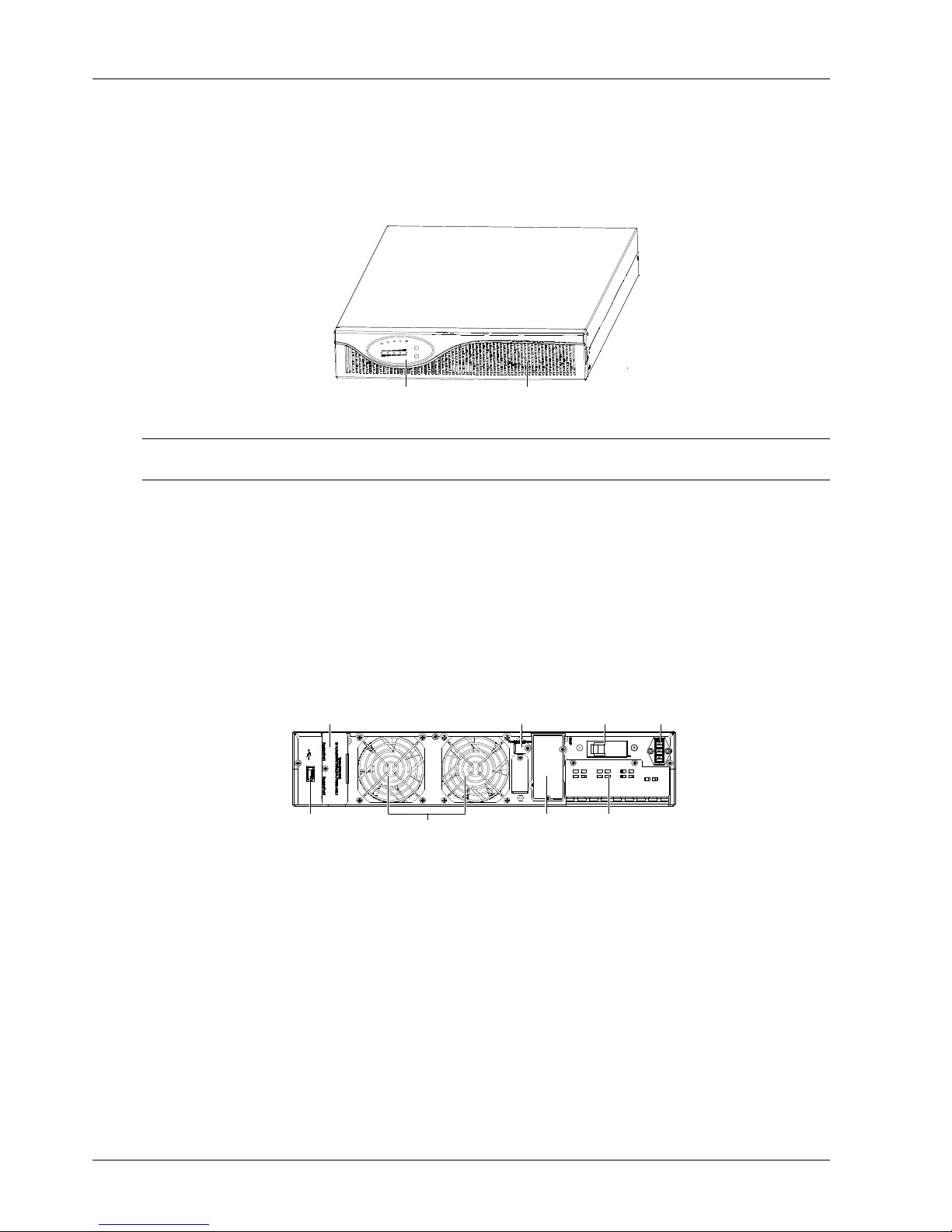
2 Chapter 1 Product Description
iTrust Adapt 6kVA UPS User Manual
1.3 Appearance And Components
1.3.1 Appearance
The UPS appearance is shown in Figure 1-1.
Operation and display panel Ventilation holes
B
A
T
T
E
R
Y
L
O
A
D
F
A
U
L
T
U
T
I
L
I
T
Y
I
N
V
E
R
T
E
R
B
Y
P
A
S
S
B
A
T
T
E
R
Y
O
F
F
O
N
/
S
I
L
E
N
C
E
Figure 1-1 UPS appearance
Note
Non-professionals are prohibited from opening the chassis cover. Failure to observe this could result in electric shock.
1.3.2 Components
Operation and display panel
The UPS provides an operation and display panel on the front panel. The operation and display panel provides LED
indicators and control keys. For details, refer to Chapter 3 Operation And Display Panel.
Rear panel
As shown in Figure 1-2, the UPS rear panel provides parallel port, DIP switch, bypass switch, battery port, USB port,
ventilation holes, SNMP card slot and I/O terminal block.
PE
-
+
192Vdc 27A
Battery port
230/400Vac-40A
Input switch
Parallel port (with
protective cover)
Ventilation hole
DIP switch (with
protective cover) Battery port
I/O terminal block
(with protective cover)
SNMP card solt (with
protective cover)
Bypass switch
USB port
Figure 1-2 UPS rear panel
Page 9

Chapter 1 Product Description 3
iTrust Adapt 6kVA UPS User Manual
1.4 Operating Principle
The operating principle of the UPS is shown in Figure 1-3.
I/O filter
Rectifier /
PFC
Inverter
DC/DC
Battery
input
Internal
charger
Mains power
GND GND
Bypass
Output
Figure 1-3 Operating principle diagram
1. The UPS is composed of mains input, I/O filter, rectifier/PFC, DC/DC boost, inverter, bypass, internal charger,
battery input and UPS output.
2. When the mains is normal, close the bypass switch, and the internal charger will charge the battery. Before turning
on the UPS, the output voltage is zero. After turning on the UPS, the electronic transfer switch connects the inverter
to the load, the rectifier/PFC circuit rectifiers the mains power into DC power and feeds the DC power to the inverter.
The inverter then inverts the DC power to pure sine wave AC power and feeds the AC power to the load through
electronic transfer switch.
3. During mains failure, the rectifier/PFC circuit boosts the battery voltage and feeds it to the inverter. The inverter
then converts it into pure sine wave AC power, and feeds the AC power to the load through electronic transfer switch.
4. After the mains recovers, the UPS will switch to Normal mode from Battery mode, the rectifier/PFC circuit rectifiers
the mains power into DC power and feeds the DC power to the inverter, then electronic transfer switch feeds the DC
power to the load.
1.5 UPS State And Operation Mode
The UPS state and operation modes include: Normal mode, Bypass mode, Battery mode, ECO mode and Fault state.
For the descriptions of indicators and control keys in this section, refer to Chapter 3 Operation And Display Panel.
1.5.1 Normal Mode
After installing the UPS, press and hold the ON/SILENCE key for over one second until a beep sound is heard. The
UPS is started and then enters Normal mode or Battery mode.
When the mains input and output load are normal, the load is powered by the mains after processing of the inverter
and the rectifier; meanwhile, the internal charger charges the battery. When the UPS is in Normal mode, the UTILITY
indicator and INVERTER indicator are on.
1.5.2 Bypass Mode
Upon output overload or faults during the UPS operation, the UPS will switch to Bypass mode, the load is powered by
the bypass AC source, which comes directly from the AC mains input; meanwhile, the internal charger charges the
battery. When the UPS is in Bypass mode, the BYPASS indicator is on.
Note
In the event of a mains failure or mains voltage outside the specifications (120Vac ~ 253Vac) when the UPS is in Bypass mode,
the UPS will cease power for the load.
Page 10

4 Chapter 1 Product Description
iTrust Adapt 6kVA UPS User Manual
1.5.3 Battery Mode
Upon mains failure, rectifier overload or mains voltage outside the specifications, the rectifier and internal charger will
become inoperative, and the battery will power the load through the inverter. When the UPS is in Battery mode, the
BATTERY indicator and INVERTER indicator are on, and the buzzer beeps every 3.3 seconds, notifying the user that
the battery is powering the load.
Note
1. In Battery mode, when the battery voltage is low, the buzzer beeps rapidly (once per second), and the corresponding measures
must be done in time.
2. The battery had been fully charged before delivery. However, storage and transportation will inevitably cause some charge loss.
Therefore, it is required to charge the battery for eight hours before putting the UPS into operation, so as to ensure adequate
battery autonomy.
1.5.4 ECO Mode
In ECO mode, when the bypass voltage is 220Vac ±10% and the frequency is within 50Hz ± 2Hz, the load is supplied
by the bypass AC source and the bypass indicator is on. You can use the ECO mode to power through bypass those
loads that are insensitive to power supply quality, so as to reduce the power loss.
When the bypass voltage is normal, and the inverter is in no-load state, the load is supplied by the bypass AC source
and the BYPASS indicator is on.
Note
1. In ECO mode, if the bypass fails or bypass voltage is abnormal when the output is NOT overloaded, the UPS will switch to the
Normal mode. However, if the bypass fails or bypass voltage is abnormal when the output IS overloaded, the UPS swill not
switch to the Normal mode, but shut down the bypass.
2. In ECO mode, the efficiency of the UPS is up to 97%.
1.5.5 Fault State
Upon inverter failure or UPS over-temperature, the UPS will switch to Bypass mode when the UPS is in Normal mode,
or shut down and stop the output when the UPS is in battery state. In UPS Fault state, the FAULT indicator will turn
on, the buzzer will keep beeping and the corresponding indicator will blink.
Note
In Fault state, if the bypass fails or bypass voltage is abnormal when the output is NOT overloaded, the UPS will shut down and
be powered by the inverter, such as radiator over-hot. However, if the bypass fails or bypass voltage is abnormal when the output
IS overloaded, the UPS will not switch to the inverter, but shut down the bypass.
Page 11

Chapter 1 Product Description 5
iTrust Adapt 6kVA UPS User Manual
1.6 Specifications
The UPS specifications are listed in Table 1-2.
Table 1-2 UPS specifications
Standard UPS Extended UPS
Product model
UHA1R-0050 UHA1R-0050L
Rated voltage Single-phase: 220Vac, 3-phase: 380Vac
Voltage range
176Vac ~ 276Vac, at full load
120Vac ~ 160Vac, linear derating
120Vac, at half load
Frequency 50Hz ± 5Hz
Input
Power factor Single-phase: ≥ 0.99, 3-phase: ≥ 0.95
Rated power 6kVA/4.2kW
Voltage 220Vac ± 3%
Frequency
In Normal mode: synchronizes with the bypass frequency when the bypass
frequency is within 50Hz ± 5Hz
In Battery mode is 50Hz ± 0.2Hz
Bypass frequency track range is ±10%
Slew rate 0.2Hz/s (default), 1Hz/s
Power factor 0.7 (6kVA)
Crest factor 3:1
Voltage harmonic distortion ≤ 3% (linear load), ≤ 5% (non-linear load)
Load regulation rate 2%
Dynamic response recovery
time
60ms
Overload capacity 105% ~ 125% rated load for 1min, 125% ~ 150% rated load for 100ms
Bypass voltage 120Vac ~ 253Vac
Output
Mains efficiency 91%
Type Sealed, lead-acid, maintenance-free battery (12V/7Ah)
Cell No. 16
Rated voltage 192Vdc
Recharge duration (standard
UPS)
Fours hours to 90% rated capacity Depended on external battery capacity
Battery
Charge current 2A 4A
Normal←→Battery 0
Transfer time
Inverter←→Bypass ≤ 4ms
Noise (within 1m) ≤ 50dB
Display LED/LCD (optional)
Safety CCEE (GB4943-1995)/GB4943
Conduction emission IEC/EN 62040-2
Immunity I ≤ 16A, IEC/EN61000-3-3; 16A < I ≤ 75A, IEC/EN61000-3-11
EMC
Harmonic current
I ≤ 16A, IEC/EN61000-3-2; 16A < I ≤ 75A, IEC/EN61000-3-12
YD/T1095-2001 level 2 15%
Surge protection
IEC/EN-61000-4-5, endurance level 4 (4kV) (live line to earth), level 3 (2kV)
(during live lines)
Protection level IP20
Operating temperature 0°C ~ +40°C
Storage temperature -40°C ~ +70°C (battery excluded); -20°C ~ +55°C (battery included)
Relative humidity 5% ~ 95%, non-condensing
Environmental
condition
Altitude < 1500m, derating in accordance with GB/T3859.2 when higher than 1500m
Size W × H × D (mm) 430 × 88 × 630
Standard UPS (kg) 23
Weight
Extended UPS (kg) 25
Page 12

6 Chapter 2 Installation
iTrust Adapt 6kVA UPS User Manual
Chapter 2 Installation
This chapter expounds the UPS installation, including the unpacking inspection, installation notes, and installation
procedures.
Note
The UPS installation must be carried out by professionals strictly.
2.1 Unpacking Inspection
Unpack the UPS and conduct the following checks:
1. Visually inspect the UPS appearance for shipping damage. If any shipping damage is founded, notify the carrier
immediately.
2. Check the accessories against the delivery list. If there is any discrepancy, contact the distributor immediately.
2.2 Installation Preliminaries
Notes
The UPS is suitable for resistive-capacitive load (like computer), resistive load and micro-inductive load. It is not
suitable for purely inductive load or purely capacitive load (like motor, air-conditioner and duplicator), nor can it be
connected to half-wave rectifier load.
Installation environment
1. Do not install the UPS outdoors. The installation environment should meet the specifications (see Table 1-2).
2. Install the UPS in an environment with good ventilation and free of dust, volatile gas, salt, and corrosive materials.
Keep the UPS far away from water, heat source, flammables and explosive substances. Avoid direct sunlight.
Installation clearances
Maintain a clearance of at least 200mm at both sides and back of the UPS. Keep the air inlets unobstructed on the
front panel and rear panel of the UPS to facilitate ventilation and heat dissipation. Otherwise, the UPS internal
temperature will rise, which will shorten the lifetime of the UPS.
Installation tools
Prepare installation tools according to Table 2-1. The tools must be insulated and ESD-proof processed before they
are used.
Table 2-1 Installation tools
Installation tool Specification Application
Cross screwdriver EJ5100mm Remove the UPS top plate, or open the chassis
Wire-pressure plier YT-12 Press wires for I/O terminal block
Diagonal plier MTC3C Make input and output connection cables
Small slotted screwdriver EJ375mm Connect input and output cables
2.3 Mechanical Installation
Two installation modes are available: tower installation and rack installation. You can select an appropriate
installation mode according to the actual conditions.
Page 13

Chapter 2 Installation 7
iTrust Adapt 6kVA UPS User Manual
2.3.1 Tower Installation
Note
Various installation configurations are available: single UPS, single UPS with single- or multiple-battery. Their installation
methods are all the same.
Installation method:
1. Take out support bases from the accessories, and snap them up in the direction shown in Figure 2-1, and then put
the support bases down on the installation surface flatwise.
Figure 2-1 Installing support base (top view)
2. If battery module installation is necessary, take out a support base extension delivered with the battery module,
and then assemble the support base extension and the support bases through fastenings, as shown in Figure 2-2.
Support base extensionFastening
Support base
Support base
Figure 2-2 Installing support base with support base extension (front view)
3. Place the UPS on the support bases. Each UPS needs four support bases to install, as shown in Figure 2-3.
Support base
UPS
B
A
T
T
E
R
Y
L
O
A
D
F
A
U
L
T
U
T
I
L
I
T
Y
I
N
VE
R
T
E
R
B
Y
P
A
S
S
B
A
T
T
E
R
Y
O
F
F
O
N
/
S
I
L
E
N
C
E
B
A
T
T
E
R
Y
L
O
A
D
F
A
U
L
T
U
T
I
L
I
T
Y
I
N
V
E
R
T
E
R
B
Y
P
A
S
S
B
A
T
T
E
R
Y
O
F
F
O
N
/
S
I
L
E
N
C
E
UPS
Battery module
Support base
Figure 2-3 Tower installation
Page 14

8 Chapter 2 Installation
iTrust Adapt 6kVA UPS User Manual
2.3.2 Rack Installation
Note
1. Various installation configurations are available: single UPS, single UPS with single or multiple-battery. Their installation
methods are all the same.
2. Because battery modules are too heavy, two or more installation personnel are required to install them at the same time. Please
install them from bottom to top.
Rack installation: fix the UPS and battery module onto the rack through brackets.
Installation method:
1. Take out two brackets and six M4 * 10 screws from the accessories, and fix the brackets onto the battery module
using the screws through installation holes, as shown in Figure 2-4.
Bracket (2 pcs)
Battery module
Installation hole (4 pcs)
screw (6 pcs)
Figure 2-4 Installing bracket
2. Place the battery module onto guide rail in the rack, and push it completely into the rack along the guide rail (it is
prohibited to place the battery module through the brackets). Take out four M6 * 16 screws from accessories, and fix
the battery module onto the rack using the screws through the installation holes on the racket, as shown in Figure
2-5.
Battery module
Guide
Installation hole (4 pcs)
Rack
Figure 2-5 Installing battery module
3. The installation method of the UPS is the same as that of the battery module. Install the UPS on top of the battery
module. The rack installation method of standard UPS with single UPS and single battery module is shown in Figure
2-6.
UPS
Battery module
B
A
T
T
E
R
Y
电
池
L
O
A
D
负
载
故
障
F
A
U
L
T
市
电
U
Y
I
L
I
T
T
电
池
T
Y
B
A
T
E
R
旁
路
B
Y
P
A
S
S
逆
变
I
N
V
E
R
T
E
R
O
N
/
S
I
L
E
N
C
E
开
机
/
消
音
关
机
/
O
F
F
Figure 2-6 Rack installation of standard UPS with single UPS and single battery module
Page 15
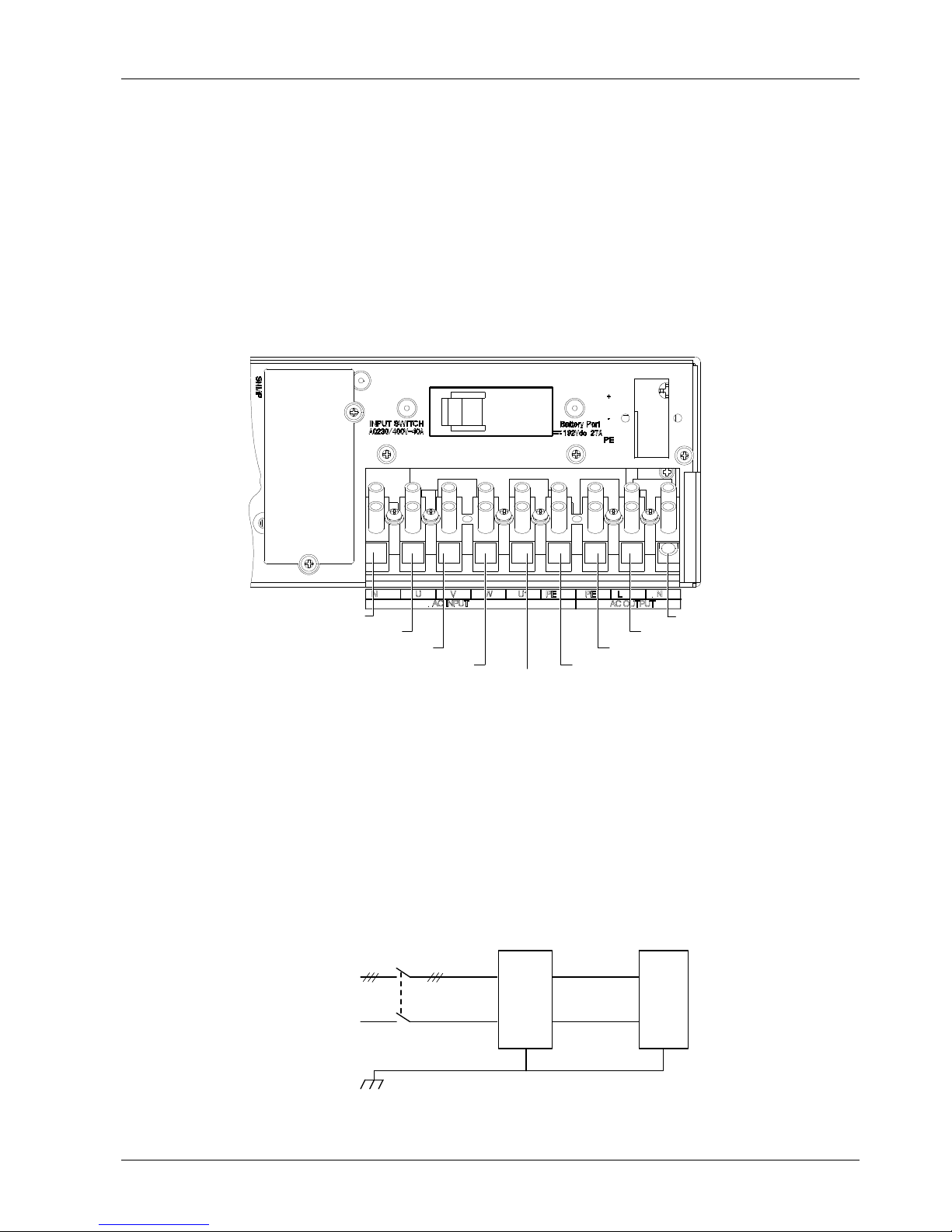
Chapter 2 Installation 9
iTrust Adapt 6kVA UPS User Manual
2.4 Connecting Cables
UPS is applicable to the TN and TT power distribution system.
UPS cables include input and output cables (prepared by yourself) and battery cables (delivered with battery
module).
Input cables and output cables should be at least 10AWG or 6mm2 copper wires. Tube cable lugs must be added to
all cables to ensure reliable connection.
2.4.1 I/O Terminal Block
The UPS provides an I/O terminal block (see Figure 1-2) on the rear panel for the connection of the UPS input cables
and output cables. Remove the protective cover to get access to the I/O terminal block when connecting. Its terminals
are shown in Figure 2-7.
Input neutral line
Input live line (U)
Input live line (V)
Input live line (W)
Input live line (U1)
Input ground line
Output ground line
Output live line
Output neutral line
Figure 2-7 I/O terminal block
2.4.2 Connecting Input And Output Cables
Notes
1. Do not reverse the input neutral line and live line!
2. Do not use a wall socket to feed power to the UPS. Otherwise, the socket may be burned.
3. Connect the output neutral line, live line and ground line correctly and reliably. For the sake of safety, the output
ground line must be connected before the output neutral line and live line.
4. Install a quadrupole linkage breaker on the mains input neutral line and live line to facilitate cutting power under
emergency conditions. Adopt correct power distribution method to ensure safety of the UPS and loads.
Correct power distribution method is shown in Figure 2-8.
Input live line
Input neutral line
U
P
S
Load
V
N
E
Quadrupole linkage breaker
U
W
Output live line
Output neutral
line
Figure 2-8 Correct power distribution method
Page 16

10 Chapter 2 Installation
iTrust Adapt 6kVA UPS User Manual
Wrong power distribution method is shown in Figure 2-9.
N/E
V
U
W
Input live line
Input neutral line
Load
Output live line
Output neutral
line
U
P
S
Figure 2-9 Wrong power distribution method
Connection Procedures
1. Confirm that all UPS input switches and output switches are open.
2. Remove the protective cover of the I/O terminal block.
3. Connect the mains input neutral line, live line (U, V, W) and ground line to the input neutral line terminal, live line
terminal (U), live line terminal (V), live line terminal (W) and ground line terminal on the UPS I/O terminal block
respectively when the mains input is 3-phase, and tighten the fixing screws. Connect the mains input neutral line, live
line (U) and ground line to the input neutral line terminal, live line terminal (U) and ground line terminal on the UPS
I/O terminal block respectively when the mains input is single-phase, and tighten the fixing screws.
4. Connect the UPS output cables (live line, neutral line, ground line) to the output terminals (live line terminal, neutral
line terminal, ground line terminal) on the UPS I/O terminal block, and tighten the fixing screws.
5. Connect the other end of the UPS output cables (live line, neutral line, ground line) to the load.
6. Refit the protective cover of the UPS I/O terminal block.
Note
1. The mains input is single-phase in factory. Disconnect the external lines (line No.: W19) of the input live lines (U, V, W), and
connect all mains input live lines to the input neutral line terminal, input live line terminal (U), input live line terminal (V), input
live line terminal (W) and input ground line terminal on the UPS I/O terminal block, so as to change the mains input to 3-phase
input.
2. Use MCB at the UPS input and output ends to facilitate cutting power and loads at emergency conditions. It is recommended
to use 63A MCB at the input end and 40A AC MCB at the output end.
3. After connecting input and output cables, refit the protective cover of the I/O terminal block and fasten the input and output
cables with cable ties, so as to prevent electric shock.
2.4.3 Connecting Battery Cables
Before connecting the battery module, check that
1. The battery string comprises batteries of the same manufacturer, same model, and same use state.
2. The battery module number complies with the UPS specifications, that is, sixteen 12V batteries are connected in
series.
3. The battery string voltage is about 200Vdc after series connected.
Battery cable connection includes: connecting battery cables of standard UPS and connecting battery cables of
extended UPS.
Connecting battery cables of standard UPS
Connection procedures:
1. Confirm that all UPS input switches and output switches are open.
2. Confirm with a voltmeter that no voltage is present at the battery ports on the rear panel.
3. Take out a battery cable from accessories of the battery module. Connect one end of battery cable to the battery
port on the rear panel of the UPS, and connect the other end to any battery ports (two in all) on the rear panel of the
battery module.
Page 17

Chapter 2 Installation 11
iTrust Adapt 6kVA UPS User Manual
The battery cable connection of standard UPS is shown in Figure 2-10.
UPS
Battery module
Battery port
Battery port
(2pcs)
Figure 2-10 Battery cable connection of standard UPS
Note
1. It is prohibited to reverse the positive pole and negative pole of the battery.
2. Different UPS cannot use the same battery module. Otherwise, the UPS will be damaged.
3. The length of the battery cable configured with standard UPS is 0.5m. If you prepare battery cables by yourself, make the
cables between the battery module and UPS as short as possible.
Connecting battery cables of extended UPS
Note
1. Before replacing the battery module and connecting battery cables, turn off the UPS.
2. Do not reverse the battery module when replacing the battery module on line.
3. Because the battery has dangerous energy, non-professionals are prohibited from connecting cables of battery for the extended
UPS.
4. The length of external battery cables for the extended UPS is 1.5m. If you need more length cables, please consult with your
dealer. It is recommended that the battery cable be shorter than 3m. Otherwise, the UPS cannot operate normally.
Connection procedures:
1. Switch off the input switch of the external battery module.
2. Take out one battery cable, whose one end is PP45 plug and the other end is three OT terminals.
3. Connect the red line, black line and yellow line of the OT terminal to the positive pole, negative pole and ground
line of the battery input switch respectively. If the OT terminal is not matched with connection terminals of the battery
input switch, cut the OT terminal and peel appropriate length of copper core and then connect it to the battery input
switch.
4. Insert the PP45 plug to the battery port on the rear panel of the UPS.
2.4.4 Connecting Communication Cables
Communication cable connection includes: connecting USB communication cables and connecting SNMP card
communication cables.
Connecting USB communication cables
1. Take out USB communication cables from accessories of the UPS.
2. Insert one end of the USB communication cable to the USB port on the rear panel of the UPS (see Figure 1-2).
3. Insert the other end of the USB communication cable to the USB port of the computer.
Connecting SNMP card communication cables
Through the optional SNMP card, users can access the UPS operation state and information using background
monitoring software delivered with SNMP card.
The installation and communication cable connection of the SNMP card are as follows:
Page 18

12 Chapter 2 Installation
iTrust Adapt 6kVA UPS User Manual
1. Remove the protective cover of the SNMP card, as shown in Figure 2-11 (a). Take care of the protective cover for
future use.
2. Insert the SNMP card to the SNMP card slot and fasten it with screws, as shown in Figure 2-11 (b).
3. Connect the UPS to computer network port with network cables (prepared by users).
4. For the setting and use of the SNMP card, refer to UPS Web/SNMP Agent Card User Manual.
SNMP card solt
Protective cover
SNMP card
(a) (b)
Figure 2-11 Installing SNMP card
After the installation, find the label shown in Figure 2-12 on the enclosure of the UPS and click “√” before “AC
INPUT” according to the actual situation for easy maintenance.
Figure 2-12 Label
2.5 N + 1 Parallel System (Optional)
The UPS parallel system provides three parallel systems: single-phase input single-phase output 1 + 1 parallel
system, single-phase input single-phase output 3 + 1 parallel system and 3-phase input single-phase output 3 + 1
parallel system.
UPS parallel output power distribution unit (POD for short) is an option of the UPS parallel system, which can provide
safe and reliable power distribution function. POD includes single-phase input single-phase output 1 + 1 POD,
single-phase input single-phase output 3 + 1 POD and 3-phase input single-phase output 3 + 1 POD.
Installing parallel system includes:
Mechanical installation
Setting parallel addresses
Connecting parallel cables
Connecting POD cables
2.5.1 Mechanical Installation
Taking rack UPS parallel system installation as an example, the installation method of the N+1 parallel system is as
follows:
Installing POD
Installing UPS
Installing battery module
Page 19

Chapter 2 Installation 13
iTrust Adapt 6kVA UPS User Manual
The installation methods of the POD and battery module are the same as that of the UPS. For details, refer to 2.3.2
Rack Installation.
The installation diagram of the single-phase input single-phase output 1 + 1 parallel system excluding battery module
is shown in Figure 2-13.
B
A
T
T
E
R
Y
电
池
关
机
/
o
f
f
O
N
/
S
i
l
e
n
c
e
开
机
/
消
音
L
O
A
D
负
载
B
A
T
T
E
R
Y
电
池
U
T
I
L
I
T
Y
市
电
F
A
U
L
T
故
障
旁
路
B
Y
P
A
S
S
逆
变
I
N
V
E
R
T
E
R
B
A
T
T
E
R
Y
L
O
A
D
I
N
V
E
R
T
E
R
旁
路
B
A
T
T
E
R
Y
U
T
I
L
I
T
Y
F
A
U
L
T
故
障
市
电
电
池
B
Y
P
A
S
S
逆
变
开
机
/
消
音
O
N
/
S
i
l
e
n
c
e
关
机
/
o
f
f
负
载
电
池
Single-phase input single-
phase output 1 + 1POD
UPS 1
UPS 2
Figure 2-13 Installation diagram of the single-phase input single-phase output 1 + 1 parallel system excluding battery module
The installation diagram of the single-phase input single-phase output 1 + 1 parallel system including battery module
is shown in Figure 2-14.
关
机
/off
ON/Si
l
ence
开机/
消
音
IN
V
ER
T
ER
逆
变
B
YP
A
SS
旁
路
B
AT
T
ER
Y
电
池U
TI
L
IT
Y
市电F
A
UL
T
故障
负载
L
O
AD
BA
T
TE
R
Y
电
池
故障
市
电
电
池
旁路
逆变
LO
A
D
B
A
TT
E
RY
F
A
UL
T
U
T
IL
I
TY
B
ATTE
R
Y
BYPA
S
S
I
NV
ER
T
E
R
开机/消音
ON/
S
i
le
nc
e
关
机/
of
f
负
载
电
池
Single-phase input single-
phase output 1+1 POD
UPS 1
Battery module 1
UPS 2
Battery module 2
Figure 2-14 Installation diagram of the single-phase input single-phase output 1 + 1 parallel system including battery module
Note
1. Two UPSs cannot share one battery module. Otherwise, the UPS will be damaged.
2. The POD must be installed on the top of the UPS to facilitate cable connection and operation.
The installation diagram of the 3-phase input single-phase output 3 + 1 parallel system and single-phase input
single-phase output 3 + 1 parallel system excluding battery module is shown in Figure 2-15.
负载LOA
D
关机/off
开机/消
音
ON
/
Silence
IN
V
ER
T
ER
BY
P
A
S
S
逆
变
旁
路
BATT
E
RY
电
池
U
T
ILIT
Y
F
AULT
故障
市
电
B
A
TTER
Y
电
池
负
载
L
OAD
关
机
/
of
f
开机/消音
ON/
S
il
e
nc
e
I
N
V
ERTERBYPA
S
S
逆
变
旁路
B
A
TT
E
RY
电
池
U
TI
L
I
TY
FAULT
故障
市
电
BATTER
Y
电
池
负载
LO
A
D
关机/off
开机
/
消音
ON/
S
ilence
INV
E
R
TE
R
BYPASS
逆
变
旁路
B
A
TTERY
电池U
T
IL
I
T
Y
F
A
U
LT
故障
市电
BATTERY
电
池
B
A
TTERY
L
O
AD
故
障
市电
电池
旁
路
逆变
F
AULT
U
T
I
LI
T
Y
B
AT
T
E
RY
BYPASS
INVERTE
R
开机/消音
ON
/
Sil
e
nce
关机/off
负
载
电
池
UPS 4
UPS 3
UPS 1
3-phase input single-phase output 3 + 1POD or
single-phase input signle-phase output 3 + 1POD
UPS 2
Figure 2-15 Installation diagram of the 3+1 parallel system excluding battery module
The installation diagram of the 3-phase input single-phase output 3 + 1 parallel system and single-phase input
single-phase output 3 + 1 parallel system including battery module is shown in Figure 2-16.
Page 20

14 Chapter 2 Installation
iTrust Adapt 6kVA UPS User Manual
保险
FUSE
F32AH 400Vdc
CAUTION: For Continued Protection Against Risk of Fire.
Replace Only With The Same Type and Rating of Fuse.
保险
FUSE
F32AH 400Vdc
CAUTION: For Continued Protection Against Risk of Fire.
Replace Only With The Same Type and Rating of Fuse.
保险
FUSE
F32AH 400Vdc
CAUTION: For Continued Protection Against Risk of Fire.
Replace Only With The Same Type and Rating of Fuse.
保险
FUSE
F32AH 400Vdc
CAUTION: For Continued Protection Against Risk of Fire.
Replace Only With The Same Type and Rating of Fuse.
输入开关
Input switch
230/400Vac-40A
电池端口
Battery port
192Vdc 27A
+
-
PE
输入开关
Input switch
230/400Vac-40A
电池端口
Battery port
192Vdc 27A
+
-
PE
输入开关
Input switch
230/400Vac-40A
电池端口
Battery port
192Vdc 27A
+
-
PE
输入开关
Input switch
230/400Vac-40A
电池端口
Battery port
192Vdc 27A
+
-
PE
Single-phase input single-phase output
3 + 1 POD or 3-phase input singlephase output 3 + 1 POD
UPS 1
Battery module 1
UPS 2
Battery module 2
UPS 3
Battery module 3
UPS 4
Battery module 4
Figure 2-16 Installation diagram of the 3 + 1 parallel system excluding battery module
Note
Only professionals are allowed to install parallel system!
2.5.2 Setting Parallel Addresses
For single-phase input single-phase output 1 + 1 parallel system, single-phase input single-phase output 3+1 parallel
system and 3-phase input single-phase output 3 + 1 parallel system, the parallel addresses must be set when
paralleling.
Set the parallel addresses through DIP switch on the rear panel of the UPS, as shown in Figure 1-2.
Through DIP switch, the UPS can be set to single mode or parallel mode. The UPS is set to single mode in factory. In
single mode, all bits of the DIP switch are placed to OFF positions.
Remove the protective cover of the DIP switch, whose amplified view is shown in Figure 2-17.
ON
DIP1DIP2DIP3
Figure 2-17 DIP switch
The setting list of the DIP switch for parallel address is given in Table 2-2.
Table 2-2 Setting of the DIP switch for parallel address
Parallel address
DIP
Parallel 1# Parallel 2# Parallel 3# Parallel 4#
DIP switch position
ON
DIP1DIP2DIP3
ON
DIP1DIP2DIP3
ON
DIP1DIP2DIP3
ON
DIP1DIP2DIP3
Note
1. For single-phase input single-phase output 1 + 1 parallel system, the host and slave should be generated through the
competition.
2. For single-phase input single-phase output 3 + 1 parallel system and 3-phase input single-phase output 3 + 1 parallel system,
set the UPS according to Table 2-2.
3. Only Emerson-authorized technicians are allowed to operate DIP switch. Otherwise, the UPS may be damaged.
Page 21

Chapter 2 Installation 15
iTrust Adapt 6kVA UPS User Manual
2.5.3 Connecting Parallel Cables
The UPS provides parallel ports on the rear panel, as shown in Figure 1-2. Parallel cables are accessories of the
POD. Follow Figure 2-188 to connect parallel cables.
UPS1 UPS2 UPS3 UPS4
Parallel
port 1
Parallel
port 2
Parallel
port 1
Parallel
port 2
Parallel
port 1
Parallel
port 2
Parallel
port 1
Parallel
port 2
Parallel cable Parallel cable
Parallel cableParallel cable
Parallel cable
Figure 2-18 N + 1 parallel cable connection diagram
2.5.4 Connecting POD Cables
Connecting POD cables includes: connecting cables between the UPS and POD and connecting input and output
cables of the POD.
For POD ports, refer to Appendix 4 POD.
Connecting cables between the UPS and POD
The connection methods are as follows:
Take out cables from the package of the POD, and connect cables between the UPS and POD according to Table
2-3, Table 2-4 and Table 2-5.
Table 2-3 Cable connection between the POD and UPS
POD UPS
Insert the accessory cables marked with UPSn to input and
output ports of the UPSn (n represents 1, 2, 3, 4)
I/O terminal block
Table 2-4 Connecting accessory cables to I/O terminal block of UPS (single-phase input single-phase output 1+1 POD and 3+1 POD)
Mark of accessory cable Silk-print of I/O terminal block of the UPS
Input -PE AC INPUT PE
Input -N AC INPUT N
Input -L AC INPUT U
Output -L AC OUTPUT L
Output -N AC OUTPUT N
Output -PE AC OUTPUT PE
Table 2-5 Connecting accessory cables to I/O terminal block of UPS (3-phase input single-phase output 3 + 1 POD)
Mark of accessory cable Silk-print of I/O terminal block of the UPS
Input -PE AC INPUT PE
Input -N AC INPUT N
Input -U AC INPUT U
Input -V AC INPUT V
Input -W AC INPUT W
Output -PE AC OUTPUT PE
Output -L AC OUTPUT L
Output -N AC OUTPUT N
Note
When connecting cables, connect the UPS end at first, and then connect the POD end.
Page 22

16 Chapter 2 Installation
iTrust Adapt 6kVA UPS User Manual
Connecting input and output cables of the POD
Connection procedures:
1. For 3-phase input single-phase output 3 + 1 POD, connect the mains input cables (U, V, W, N, PE) to the
corresponding terminals on the I/O terminal block of the POD respectively.
2. For single-phase input single-phase output 1 + 1 POD and single-phase input single-phase output 3 + 1 POD,
connect the mains input cables (L, N, PE) to the corresponding terminals on the I/O terminal block of the POD
respectively.
The connection procedures of the POD output cables are as follows:
1. The POD output ports includes: 10A socket, 16A socket and output terminals of the I/O terminal block on the rear
panel of the POD. User can select output ports to connect output cables according to actual conditions.
2. Connect the other end of the output cable to the load.
Note
1. A protective MCB must be series connected between the POD and the mains. It is recommended to use 63A MCB in
single-phase input single-phase output 1 + 1 POD and 125A 3-phase or single-phase MCB in single-phase input single-phase
output 3 + 1 POD.
2. Confirm reliable connection for the ground line.
3. When you need to turn off the UPS in the parallel system, press the OFF key on the corresponding UPS firstly to cut off the
output of the UPS, and then open the input and output MCBs of the corresponding POD.
Page 23

Chapter 3 Operation And Display Panel 17
iTrust Adapt 6kVA UPS User Manual
Chapter 3 Operation And Display Panel
This chapter introduces the control keys and indicators of the operation and display panel.
The operation and display panel is located on the front panel of the UPS (see Figure 1-1), which provides two control
keys and ten indicators, as shown in Figure 3-1.
B
A
T
T
E
R
Y
L
O
A
D
F
A
U
L
T
U
T
I
L
I
T
Y
I
N
V
E
R
T
E
R
B
Y
P
A
S
S
B
A
T
T
E
R
Y
O
F
F
O
N
/
S
I
L
E
N
C
E
7
8
10
9
2
1
6
OFF key
ON/SILENCE key
345
Figure 3-1 Operation and display panel
3.1 Control Keys
The operation and display panel provides two control keys: ON/SILENCE key and OFF key. Their functions are given
in Table 3-1.
Table 3-1 Functions of control keys
Control key Function
ON/SILENCE
key
1. Starting inverter: When the inverter is off, pressing and holding this key for one second starts the
inverter. 2. Silencing alarm: In Battery mode, or upon overload or fault, the UPS has an audible alarm,
pressing and holding this key for one second silences the alarm. 3. Initiating battery test: When the UPS is
in Normal mode, pressing and holding this key for four seconds initiates battery test
OFF
key
1. Turning off inverter: When the UPS is in Normal mode or Battery mode, pressing and holding this key for
one second turns off the inverter. 2. UPS accessing to standby state: When the UPS is in Bypass mode,
pressing and holding this key for ten seconds turns off UPS bypass output, then the UPS accesses to
standby state
Note
Pressing and holding the ON/SILENCE key for one second silences the alarm, and do the same operation can resume the alarm
beep.
3.2 Indicators
The operation and display panel provides ten indicators, which can be divided into two groups according to the
applications.
UPS state indicators
The indicators include five indictors: FAULT indicator, UTILITY indicator, BATTERY indicator, BYPASS indicator and
INVERTER indicator. The FAULT indicator is red and the other indicators are green.
UPS load battery capacity and fault orientation indicator
Load state, battery remaining capacity display or fault orientation indicator, includes five indicators, of which four
indictors are green and one indicator is yellow. The yellow indicator indicates UPS load over-capacity or battery
capacity too-low.
Page 24

18 Chapter 3 Operation And Display Panel
iTrust Adapt 6kVA UPS User Manual
3.2.1 UPS State Indicators
UPS state indicators (see Figure 3-1) indicate the UPS operation and fault state, as described in Table 3-2.
Table 3-2 LED indicator description
Indicator No.
Definition Color Description
6 FAULT indicator Red On in the event of fault, and off otherwise
7 UTILITY indicator Green
On when the mains is normal, off during mains failure, and flashes
when mains voltage outside specifications
8 BATTERY indicator Green On when the battery is supplying power, and off otherwise
9 BYPASS indicator Green On when the bypass is supplying power, and off otherwise
10 INVERTER indicator Green On when the inverter is supplying power, and off otherwise
3.2.2 UPS Load Battery Capacity And Fault Orientation Indicator
The UPS load battery capacity and fault orientation indicator indicates the load situation of the UPS. In Battery mode,
it indicates battery capacity. Upon UPS failure, it works with the UPS state indicators to indicate the fault type of the
UPS.
Ten indicators cooperate to indicate the operation state and fault type of the UPS, as described in Table 3-3.
Table 3-3 Indicators combining to indicate the fault type of the UPS
Indicator No. (see Figure 3-1)
No.
Operation state
1 2 3 4 5 6 7 8 9 10
Alarm
1
5% ~ 25% load capacity
●
●
●
2
26% ~ 50% load capacity
● ●
●
●
3
51% ~ 75% load capacity
● ● ●
●
●
4
76%~ 95% load capacity
● ● ● ●
●
●
5
96% ~ 105% load capacity
● ● ● ● ●
●
●
6
Normal
mode
> 105% load capacity
● ● ● ● ●
●
●
2Hz
7
0% ~ 25% battery capacity
●
●
●
1Hz
8
26% ~ 50% battery capacity
●
●
●
1/3Hz
9
51% ~ 75% battery capacity
● ●
●
●
1/3Hz
10
76% ~ 95% battery capacity
● ● ●
●
●
1/3Hz
11
Battery
mode
< 96% battery capacity
● ● ● ●
●
●
1/3Hz
12
< 105% load capacity
◎ ◎ ◎ ◎ ◎
●
●
13
Bypass
mode
> 105% load capacity
● ● ● ● ●
●
●
2Hz
14
< 105% load capacity
◎ ◎ ◎ ◎ ◎
●
● ¤
15
Inverter
standby
> 105% load capacity
● ● ● ● ●
●
● ¤
2Hz
16 Non-operation mode
◎
17 Short fault
¤ ●
18 Charger failure
¤
● ◎ ◎ ◎ ◎
19 fan/over-temperature fault
¤
● ◎ ◎ ◎ ◎
20 Parallel current sharing failure
¤
● ◎ ◎ ◎ ◎
21 Rectifier failure (bus high fault)
¤
● ◎ ◎ ◎ ◎
22 Battery fault (high voltage)
◎ ◎ ◎ ◎ ◎
◎ ¤ ◎ ◎
23
Battery fault (no battery, reverse
connection)
◎ ◎ ◎ ◎ ◎ ● ◎ ¤ ◎ ◎
24
Other failures (auxiliary supply failure
and inverter failure)
◎ ◎ ◎ ◎ ◎ ● ◎ ◎ ◎ ◎
Note: ○: off; ●: on; ¤: flashes; ◎: ensures according to the current operation mode of the UPS; : alarm lasting; : alarm;
when the UPS is in the event of the normal mode, the UTILITY indicator and INVERTER indicator are on
Note
Indicator 5 is yellow, indicator 6 is red and other indicators are green.
Page 25

Chapter 4 Operation Instructions 19
iTrust Adapt 6kVA UPS User Manual
Chapter 4 Operation Instructions
This chapter describes UPS check before power-on, and the UPS power-on, turning on and routine operation
procedures.
Note
1. If the UPS is fed from an AC generator, follow the following instructions to switch on the UPS: Start up the generator (without
switching on the loads), then connect the UPS to the generator. When the generator operates stably, switch on the loads one by
one. To ensure reliable generator operation, it is recommended that the UPS load be less than 30% of the generator capacity. It is
recommended that the generator capacity be 1.5 times ~ 2 times of UPS rated capacity.
2. The battery has been fully charged before delivery. However, storage and transportation will inevitably cause some charge loss.
Therefore, it is required to charge the battery for eight hours before putting the UPS into operation, so as to ensure adequate
battery autonomy.
4.1 Check Before Power-On
Before power-on, check the following:
1. Check that the input cables and output cables are connected properly and reliably, and the input cable connections
are not reverse.
2. Check that the battery poles are connected properly.
3. Check that the communication cables are connected properly.
4.2 UPS Power-On
After connecting the UPS input cables and output cables, start up the UPS if the mains input voltage is 120Vac ~
253Vac, and the UPS conducts self-test (including battery self-test). When the UPS self-test is complete, the UPS
enters the standby state and the UTILITY indicator turns on, as shown in Figure 4-1.
L
O
A
D
F
A
U
L
T
O
F
F
O
N
/
S
I
L
E
N
C
E
U
T
I
L
I
T
Y
B
A
T
T
E
R
Y
B
Y
P
A
S
S
I
N
V
E
R
T
E
R
B
A
T
T
E
R
Y
Figure 4-1 Indicator displaying during UPS power-on
4.3 Turning On UPS
After UPS power-up, press and hold the ON/SILENCE key for more than one second. After 30 seconds, the UPS will
switch to mains inverter standby mode automatically and the INVERTER indicator will blink. When the UPS has
output, the INVERTER indicator will turn on, as shown in Figure 4-2.
Page 26

20 Chapter 4 Operation Instructions
iTrust Adapt 6kVA UPS User Manual
L
O
A
D
F
A
U
L
T
O
F
F
O
N
/
S
I
L
E
N
C
E
U
T
I
L
I
T
Y
B
A
T
T
E
R
Y
B
Y
P
A
S
S
I
N
V
E
R
T
E
R
B
A
T
T
E
R
Y
Figure 4-2 Indicator displaying during UPS turning on
Pressing the OFF key for 1s to confirm the UPS is in the bypass mode, the interface is shown in Figure 4-3.
L
O
A
D
F
A
U
L
T
O
F
F
O
N
/
S
I
L
E
N
C
E
U
T
I
L
I
T
Y
B
A
T
T
E
R
Y
B
Y
P
A
S
S
I
N
V
E
R
T
E
R
B
A
T
T
E
R
Y
Figure 4-3 Bypass mode
It is recommended that load be less than 70% of the rated load, so as to ensure normal operation of the UPS in the
event of short time extra-load, and prolong the lifetime of the UPS at the same time.
Note
If the UPS switches from Normal mode to Bypass mode three times within one hour due to overload, it will remain in Bypass
mode for one hour afterwards and cannot switch back to Normal mode till the overload fault is removed.
4.4 Battery Self-Test
Battery self-test includes battery power-on self-test, battery manual self-test and battery periodic self-test.
4.4.1 Battery Power-On Self-Test
To ensure normal battery connection, the UPS will conduct self-test for the battery connection each time the UPS is
powered-on. If the battery is not connected, reverse-connected or abnormal, the FAULT indicator will turn on and the
BATTERY indicator will blink to remind you to inspect the battery connection. At this moment, the UPS cannot start
up. After the battery connection fault is removed, press and hold the ON/SILENCE key for four seconds, and the
indicators states are shown in Figure 4-4. If the battery voltage is too high, only the BATTERY indicator will blink.
L
O
A
D
F
A
U
L
T
O
F
F
O
N
/
S
I
L
E
N
C
E
U
T
I
L
I
T
Y
B
A
T
T
E
R
Y
B
Y
P
A
S
S
I
N
V
E
R
T
E
R
B
A
T
T
E
R
Y
Figure 4-4 Battery power-on self-test
4.4.2 Battery Manual Self-Test
Battery manual self-test includes battery in-position test and battery state test.
Press and hold the ON/SILENCE key for four seconds, the battery self-test will begin and the BATTERY indicator will
turn on, under the precondition that:
Page 27

Chapter 4 Operation Instructions 21
iTrust Adapt 6kVA UPS User Manual
The UPS is in Normal mode The mains is normal
Rectifier output is not overloaded Battery voltage is not lower than 12V
After the self-test, the BATTERY indicator will turn off. Upon battery fault (battery not connected or failed), the FAULT
indicator will turn on and BATTERY indicator will blink, as shown in Figure 4-5.
L
O
A
D
F
A
U
L
T
O
F
F
O
N
/
S
I
L
E
N
C
E
U
T
I
L
I
T
Y
B
A
T
T
E
R
Y
B
Y
P
A
S
S
I
N
V
E
R
T
E
R
B
A
T
T
E
R
Y
Figure 4-5 Battery manual self-test
4.4.3 Battery Periodic Self-Test
You can set self-test period of the battery through the monitoring software, which includes disabled, 3-month,
6-month, 9-month and 12-month.
The UPS will conduct periodic self-test according to the set self-test period, under the precondition that:
The UPS is in normal mode The mains input is over 176Vac
The rectifier is normal The single cell voltage is not lower than 12V
When the battery initiates periodic self-test, the BATTERY indicator will turn on. Upon battery non-connected or failed
during battery periodic self-test, the FAULT indicator will turn on and the BATTERY indicator will blink, as shown in
Figure 4-5.
Note
1. After every battery self-test, the UPS will refresh battery state information. Upon battery fault due to battery being
under-charged, the UPS can confirm information through self-test after battery is fully charged.
2. Operation procedures: power-on battery, power-on mains and press the ON/SILENCE key.
4.5 Turning Off UPS
Turning off UPS includes turning off UPS from Normal mode, turning off UPS from Battery mode and turning off UPS
from Bypass mode.
Turning off UPS from Normal mode
When the UPS is operating in Normal mode, press and hold the OFF key for one second until the buzzer beeps. At
this point, the inverter turns off, the UPS transfers to Bypass mode, the UTILITY indicator and BYPASS indicator turn
on. After the UPS transfers to Bypass mode, press and hold the OFF key for ten seconds, the UPS accesses to
standby state. At this point, the UPS is not powered off completely and the UTILITY indicator flashes, as shown in
Figure 4-6. If you wish to power off the UPS completely, you need to open the mains switch.
L
O
A
D
F
A
U
L
T
O
F
F
O
N
/
S
I
L
E
N
C
E
U
T
I
L
I
T
Y
B
A
T
T
E
R
Y
B
Y
P
A
S
S
I
N
V
E
R
T
E
R
B
A
T
T
E
R
Y
Figure 4-6 Indicator displaying during UPS turning off
Page 28

22 Chapter 4 Operation Instructions
iTrust Adapt 6kVA UPS User Manual
Turning off UPS from Battery mode
When the UPS is operating in Battery mode, press and hold the OFF key for one second. At this point, the UPS turns
off, the UPS ceases output, the load is powered off, the UPS is not powered off completely and the BATTERY
indicator flashes, as shown in Figure 4-7. If you wish to power off the UPS completely, you need to press and hold
the OFF key for ten seconds.
L
O
A
D
F
A
U
L
T
O
F
F
O
N
/
S
I
L
E
N
C
E
U
T
I
L
I
T
Y
B
A
T
T
E
R
Y
B
Y
P
A
S
S
I
N
V
E
R
T
E
R
B
A
T
T
E
R
Y
Figure 4-7 Indicator displaying during Battery mode
Turning off UPS from Bypass mode
Press and hold the OFF key for one second, the UPS in Bypass mode will cease output and enter the standby state.
However, the UPS is not powered off completely then. If you wish to power off the UPS completely, you need to open
the mains switch.
4.6 UPS Power-Off
The method is as follows:
1. Disconnect input cable plug or open the UPS front-level switch after powering off the UPS. At this point, all
indicators will turn off, the fan will stop (if the UPS is configured with a battery, the fan will stop 20 seconds later), and
the power-off is complete.
2. Place the external switch to the OFF position if the UPS has an external battery.
After powering off the UPS, the UPS ceases output and the load is powered off.
4.7 Transferring UPS Between Operation Modes
In normal state, set the UPS to Normal mode. In the event of mains failure, the UPS will switch to Battery mode
automatically and will not cease output. In the event of overload, the UPS will switch to Bypass mode and will not
cease output. In the event of inverter fault and over-temperature in the UPS, the UPS will switch to work at fault state
automatically.
4.7.1 Transferring UPS From Overload Protection To Bypass Mode
In the event of UPS load outside rated value and preset time, the UPS will switch to Bypass mode from Normal mode
and send alarm rapidly (once per 0.5 second). At this point, the UPS outputs mains voltage, the alarm is not canceled
till the extra load is removed. Five minutes later, the output will switch back to Normal mode automatically.
To protect the load and UPS, the time that the UPS switches from Normal mode to Bypass mode is not more than
three within one hour due to overload. If more than three times, it will remain in Bypass mode and cannot switch back
to Normal mode till one hour later.
4.7.2 Transferring UPS From Mains Failure To Battery mode
In the event of mains failure, the UPS will switch to Battery mode. If the UPS has been working till the battery is
exhausted, the UPS will be shut down automatically. When the mains is normal, the UPS restarts automatically and
switches to Normal mode. This restarting function is designed for unattended operation. If the UPS is shut down
manually during battery state operation, the UPS should be restarted manually when the mains resumes.
Page 29

Chapter 4 Operation Instructions 23
iTrust Adapt 6kVA UPS User Manual
4.7.3 Transferring UPS From Inner Overheating Protection To Bypass Mode
Keep proper ambient temperature and favorable ventilation for the UPS. Otherwise, the UPS internal temperature will
rise. At this point, the UPS will switch to Bypass, the FAULT indicator will turn on, indicator 3 will blink (see Figure 3-1)
and the UPS will keep beeping. You should cut off the UPS input supply, remove the obstacle at the air duct or
increase the clearance between the UPS and the wall. After the UPS is cooled, re-connect it to the mains and restart
it.
4.7.4 Transferring UPS From Output Short Protection To Fault State
If the load is shorted, the UPS will cease output, the FAULT indicator will turn on, the LOAD indicator will blink and
the UPS will keep beeping. At this point, you should disconnect the shorting load from the UPS, cut off the input
power supply and wait for 10 minutes until the UPS is shut down automatically (you also can shut down the UPS by
pressing the OFF key after ten seconds). After removing the shorting fault, the UPS can be re-connected to the mains
and be restarted.
4.8 UPS Monitoring
For UPS monitoring methods, refer to SiteMonitor software delivered with the UPS.
Page 30

24 Chapter 5 Maintenance And Troubleshooting
iTrust Adapt 6kVA UPS User Manual
Chapter 5 Maintenance And Troubleshooting
This chapter deals with UPS maintenance, battery maintenance, UPS cleaning, state check, function check and
troubleshooting.
To keep the UPS at optimum performance, the UPS operation environment should meet the product specifications.
5.1 Fan Maintenance
The UPS fans are expected to run for 20000 hours ~ 40000 hours continuously. The higher the ambient temperature,
the shorter the fan life. During UPS operation, please verify the fan status once half year by confirming that air blows
out from inside the air outlet on the rear panel.
5.2 Battery Maintenance
The internal battery of the UPS is sealed, lead-acid, maintenance-free battery. The battery life depends on the
ambient temperature, charge and discharge times. High ambient temperature and deep discharge shortens battery
life.
To ensure the battery life, it is required to
Keep the ambient temperature between 15°C and 25°C.
Prevent small current discharge. Continuous battery discharge time exceeding 24 hours is strictly prohibited.
Charge the battery for at least 12 hours, if the battery hasn't been charged for three months at specified ambient
temperature, or two months at high ambient temperature.
Note
1. Never short circuit the battery terminals, which will result in fire.
2. Never open the battery, as the electrolyte is harmful to human body. In the event of inadvertent contact of the electrolyte, wash
the affected area immediately with plenty of clean water and go to see the doctor.
5.3 Cleaning UPS
Clean the UPS periodically, especially the ventilation holes, to ensure free airflow inside the UPS. If necessary, clean
the UPS with a vacuum cleaner. Confirm that the ventilation holes are unobstructed.
5.4 Checking UPS State
It is recommended to check the UPS operation status once every half year.
1. Check if the UPS is faulty: Is the FAULT indicator on? Is the UPS giving any alarm?
2. Check if the UPS is operating in Bypass mode: Normally, the UPS operates in Normal mode; if it is operating in
Bypass mode, find out the reason, for instance: is it because of operator intervention, overload, internal fault, and so
on.
3. Check if the battery is discharging: When the AC mains is normal, the battery should not discharge; if the UPS is
operating in Battery mode, find out the reason, for instance: is it because of mains failure, battery test, operator
intervention, and so on.
5.5 Checking UPS Functions
Note
UPS function check procedures may cause power interruption to load!
Page 31

Chapter 5 Maintenance And Troubleshooting 25
iTrust Adapt 6kVA UPS User Manual
It is recommended to check the UPS functions once every half year.
Backup the load data, before conducting the UPS functions check. Procedures are as follows:
1. Press the OFF key to check if the buzzer beeps, indicators are on and the LCD display is normal.
2. Press the ON/SILENCE key to check again if the indicators are on, the LCD display is normal and the UPS
transfers to Inverter mode.
3. Press the ON/SILENCE key for 4s after Inverter mode, the UPS should initiate battery self-test. Check if the
battery is normal. If not, find out the problem and solve it.
5.6 Troubleshooting
In the event of a UPS fault, shoot the trouble in the first instance following the instructions provides in Table 5-1. If the
fault persists, seek technical assistance from the local service center of Emerson.
Table 5-1 Troubleshooting table
No.
Fault Possible cause Action to take
Main supply not connected to
the UPS
Check that the UPS input cables are
connected properly
1
The mains switch is closed, but the UPS
provides no display on the operation and
display panel, and the UPS does not
conduct self-test
Input voltage too low
Use a voltmeter to confirm that the UPS
input voltage is within specifications
UPS mains switch open Close the UPS mains switch
2
Mains supply is normal, but the
UTILTITY indicator is off, and the UPS is
in Battery mode
Input cables improperly
connected
Connect the UPS input cables properly
3
No UPS alarm, but no UPS output
voltage
Output cables improperly
connected
Make sure the output cables are properly
connected
The key holding time is too
short
Press and hold the
ON/SILENCE
key for
more than one second till the buzzer beeps 4
After pressing the
ON/SILENCE
key, the
UPS does not start
Overload Remove all load and restart the UPS
5 The UTILITY indicator flashes
Mains voltage output or
frequency side specifications
If the UPS is operating in Battery mode, pay
attention to the battery backup time
6
The buzzer beeps every 0.5 second, and
the LCD displays OVERLOAD
Overload
Rectifier is overload or mains voltage is over.
Need to remove non-priority load
External battery breaker open Close the external battery breaker
External battery cables
improperly connected
Check that the external battery cables are
properly connected
External battery polarity
reversed
Check that the external battery cables are
not reverse-connected
7
The FAULT indicator illuminates, the
LCD displays BATTERY FAL, and the
BATTERY indicator flashes
Battery damaged
Contact the local service center of Emerson
to replace the battery
8
The FAULT indicator illuminates, and the
LCD displays CHARGER FAIL
Charger failed
Contact the local service center of Emerson
to replace or repair the charger
Battery not fully charged
When the mains power is normal, charge the
battery for more than 8hrs, and then test the
battery discharge time 9 The UPS has reduced battery time
Battery not able to hold a full
charge due to age
Contact the local service center of Emerson
to replace the battery
10
The buzzer beeps, the FAULT indicator
illuminates, and the LCD displays TEMP
OVER
Internal over-temperature/fan
fault
1. Check that fan is unobstructed and air
blows out from the air outlet on the rear
panel.
2. Check that the clearances on both sides
and at the back of the UPS are greater than
200mm.
3. Check that the ventilation holes on the
front panel, side panels, base plate and rear
panel of the UPS are unobstructed.
4. Wait for ten minutes and restart the UPS
11
The buzzer beeps for a long time, the
FAULT indicator illuminates, and the
LCD displays OUTPUT SHORT
UPS output short circuit
Remove the output short circuit fault and
restart the UPS
Page 32

26 Chapter 5 Maintenance And Troubleshooting
iTrust Adapt 6kVA UPS User Manual
No.
Fault Possible cause Action to take
12
The buzzer beeps for a long time, the
FAULT indicator illuminates, and the
LCD displays RECTIFIER FAIL,
INVERTER FAIL, AUX SUPPLY FAIL, or
OUTPUT FAIL
UPS internal fault
The UPS needs repair. Seek technical
assistance from the local service center of
Emerson.
13 Abnormal noise or smell in UPS UPS internal fault
Turn off the UPS and cut off the power input
immediately. Seek technical assistance from
the local service center of Emerson
14
Yellow indicator illuminates and the
buzzer beeps for a long time in Battery
mode. The LCD displays BATTERY
LOW TO BE SHUTDOWN
Battery voltage is low, the UPS
is about to shut down, and
cease feeding the load
1. Save the load data immediately and turn
off the load, to avoid data loss or damage.
Or,
2. Connect backup AC power to the UPS
input
15
The FAULT indicator illuminates, and the
buzzer beeps for a long time
The parallel address is wrong
1. Turn on the UPS mains switch. 2. Reset
the parallel address
When reporting UPS fault to Emerson or dealer, please inform the UPS model and machine No. (the bar code on the
rear panel of the UPS). If the UPS is extended UPS, you also should provide battery configuration information.
5.7 Technical Support
Technical support is available by email and telephone:
Asia pacific (Excluding China)
Email: UPStech@emersonnetworkpower.com
Telephone:
Australia: 1-800-147704
Malaysia: 1800-EMERSON
New Zealand: 0-800-447415
Philippines: 1-800-10-EMERSON
Singapore: 1-800-3637766
Other regions: +632-636-8561
Emerson Network Power Asia Pacific Headquarters
Address: 7/F, Dah Sing Financial Centre, 108 Gloucester Road, Hong Kong
Homepage: www.emersonnetworkpower-partner.com
China
E-mail: service@emersonnetwork.com.cn
Telephone: 4008876510
Emerson Network Power Co., Ltd.
Address: No.1 Kefa Rd., Science & Industry Park, Nanshan District 518057, Shenzhen China
Homepage: www.emersonnetworkpower.com.cn
Information you need to provide
When you contact us, please have the following information ready beforehand:
Product model number, serial number, and date of purchase.
Your computer configuration, including operating system, revision level, expansion cards, and software.
Any error messages displayed at the time the error occurred.
The sequence of operations that led up to the error.
Any other information you feel may be of help.
Page 33

Appendix 1 Battery Module 27
iTrust Adapt 6kVA UPS User Manual
Appendix 1 Battery Module
Appearance
The protective panel has been installed at the factory to avoid the damage to the battery module during the
transportation. Remove the six screws to take off the protective panel.
The standard UPS has a battery module. The appearance of the battery module is shown in Figure 1.
Screw (6 pcs)
Protective panel
Figure 1 Battery module
Rear panel
Operation panel on the front panel of the battery module is not available.
The battery module provides battery ports, battery fuse box and ventilation holes on the rear panel, as shown in
Figure 2.
Battery f use box
Battery port 1 Battery port2
Ventilation holes
Figure 2 Rear panel of the battery module
Page 34

28 Appendix 1 Battery Module
iTrust Adapt 6kVA UPS User Manual
Replacing battery fuse
If the battery internal fuse is damaged, loosen the protective cover on the rear panel of the battery module and
replace the damaged fuse with a new one, then tighten the fixing screws of the protective cover to prevent electric
shock risk during the UPS operation, as shown in Figure 3.
Protective cover
of the fuse
Figure 3 Replacing fuse
Note
1. Because battery loop and AC input are not insulated, a dangerous voltage may exist between the battery ports and ground, so it
is prohibited to contact them, thus presenting electric risk.
2. The length of the standard battery cable delivered with the battery module is 0.5m. If user needs more length cable, please
consult the dealer.
Page 35

Appendix 2 Communication Function 29
iTrust Adapt 6kVA UPS User Manual
Appendix 2 Communication Function
The UPS provides not only SNMP card but also dry contact, MODBUS card and other communication components.
This chapter only introduces SNMP card. For the installation and use of the other communication components, refer
to information delivered with each communication components.
The SNMP card realizes remote monitoring. For details, setting and use of the SNMP card, refer to UPS Web/SNMP
Agent Card User Manual. The SNMP card ports and USB ports cannot be used at the same time.
The layout of pins for the SNMP card ports is shown in Figure 4.
1
GND_SNMP
+9_SNMP
+9_TR
SNMPSIG
14 PIN
TXD232
RXD_SNMP
TXD_SNMP
RXD232
2
3
4
6
7
8
9
10
5
Figure 4 Layout of pins for the SNMP card ports
Definition of the pins for the SNMP card ports:
Pin 1 and pin 9: power ground of the SNMP card
Pin 2: supplied to SNMP card by DSP plate
Pin 3: signal from the SNMP card, connected to RXD of the DSP plate
Pin 4: signal to the SNMP card, connected to TXD of the DSP plate
Pin 5: connected to RX of the RS232 communication port of the host
Pin 6: connected to TX of the RS232 communication port of the host
Pin 7: reserved
Pin 8: card gating signal, connected to +9_TR after inserting SNMP card
Pin 10: supplied by DSP plate, used to card gating
Page 36

30 Appendix 3 LCD Operation And Display Panel
iTrust Adapt 6kVA UPS User Manual
Appendix 3 LCD Operation And Display Panel
LCD operation and display panel is an optional. The installation and debugging had been finished before delivered.
You cannot install and maintain it by yourself.
1. Brief Introduction
The LCD operation and display panel provides a LCD, indicators and control keys, as shown in Figure 5, which are
used to display and control the following information: operation parameters, alarm information and function setup.
LCD
OFF key
ENTER key
CIRCLE key
ON/SILENCE key
F
A
U
L
T
O
F
F
O
N
/
S
I
L
E
N
C
E
U
T
I
L
I
T
Y
B
A
T
T
E
R
Y
B
Y
P
A
S
S
I
N
V
E
R
T
E
R
E
N
T
E
R
C
I
R
C
L
E
Figure 5 LCD operation and display panel
The LCD operation and display panel provides five indicators, a LCD and four control keys.
Indicators
The indicators include FAULT indicator, UTILITY indicator, BATTERY indicator, BYPASS indicator and INVERTER
indicator, which indicate UPS operation and fault states. For details, refer to Table 3-2.
LCD
The resolution of the LCD is 128 × 128 dots. The Chinese character dot matrix is 16 × 16, English character, number
character and small number dot matrix is 16 × 8. LCD uses together with the CYCLE and ENTER keys to provide the
UPS running and alarm message and setting display interface.
Control keys
The LCD operation and display panel provides four control keys: ON/SILENCE key, OFF key, CYCLE key and
ENTER key. Their functions are listed in Table 1.
Table 1 Functions of the control keys
Control key Function
ON/SILENCE
key
1. Starting inverter: When the inverter is off, pressing and holding this key for one second starts the inverter. 2.
Silencing alarm: In Battery mode, upon overload or fault, the UPS has an audible alarm, pressing and holding
this key for one second silences the alarm. 3. Initiating battery test: When the UPS is in Normal mode,
pressing and holding this key for four seconds initiates battery test
OFF key
1. Turning off inverter: When the UPS is in Normal mode or Battery mode, pressing and holding this key for
one second turns off the inverter. 2. UPS accessing to standby state: When the UPS is in Bypass mode,
pressing and holding this key for ten seconds turns off UPS bypass output, then the UPS accesses to standby
state
CYCLE key
Pressing and holding this key for less than one second shifts between menu items on the same level and
selects parameters. Pressing and holding this key for more than one second turns on/turns off the backlight on
the LCD
ENTER key
Pressing and holding this key for less than one second opens the selected menu and confirming. Pressing and
holding this key for more than one second returns to previous menu
Page 37

Appendix 3 LCD Operation And Display Panel 31
iTrust Adapt 6kVA UPS User Manual
2. LCD Operation And Display Interface
The LCD provides the following interfaces including power-on self-test interface and menu operation interface.
Power-on self-test interface
Power-on self-test interface is used to display the product series, type and company name for about 20 seconds, as
shown in Figure 6. The definitions of the control keys in this interface are listed in Table 2.
ITRUST ADAPT
5KVA UPS
Emerson Network
Power Co., Ltd.
Figure 6 Power-on self-test interface
Table 2 Definitions of the control keys in the power-on self-test interface
Control key Definition
ON/SILENCE key Pressing and holding this key for one second starts the inverter
OFF key No response
CYCLE key Pressing and holding this key for more than one second turns on the backlight on the LCD
ENTER key No response
Menu operation interface
The menu operation interface includes running interface, alarm message interface and setting interface.
The definitions of each level menu are listed in Table 3. You can enter the corresponding interfaces through the
control keys on the LCD operation and display panel, the interfaces are refreshed once 1s.
Table 3 Sub-menu
Main menu Level-1 menu Level-2 menu Level-3 menu Level-4 menu
Phase-A
Phase-B (No display when input is single-phase)
Input voltage
Phase-C (No display when input is single-phase)
Input
Frequency
Battery voltage
Battery
Battery capacity
Bypass Bypass voltage
Output voltage
Output current
Output frequency
Active power
Apparent output
Output
Load factor
Running
Return
EOD Startup Enabled (default), disabled
ECO function Enabled (default), disabled
Capacity 6kVA
System
Self-test cycle Disabled (default), 3-month, 6-month, 9-month, 12-month
Installation mode Horizontal (default), vertical
LCD
Language Chinese (default), English
Resume
default
Resume default
Setting
Return
Inverter asynchrony
Inverter failure
Rectifier failure
UPS1#
UPS2#
UPS3#
UPS4#
System
information
Alarm
message
Abnormal bus voltage
Page 38

32 Appendix 3 LCD Operation And Display Panel
iTrust Adapt 6kVA UPS User Manual
Main menu Level-1 menu Level-2 menu Level-3 menu Level-4 menu
Abnormal input
Abnormal bypass
Battery discharge end
Battery fault
Output overload
Output short
Charger failure
Over-temperature for radiator
Fan fault
auxiliary supply failure
Input neutral line in disconnected
Parallel line fault
Current sharing fault
Parallel address conflict
Alarm
message
Module communication fault
UPS1#
UPS2#
UPS3#
UPS4#
System
information
Return
The contents displayed in the parallel menu are shown in Figure 7. “LOCAL” is the current DIP address, “ABSENT”
indicates that the UPS on the address is not connected to the parallel system, “SYSTEM” is the output parameters of
the parallel system. The definitions of the control keys in this parallel interface are listed in Table 4. When the UPS
works in single mode, there is no main menu.
UPS1
(LOCAL)
UPS2 (ABSENT)
UPS3
UPS4
SYSTEM
Figure 7 Parallel menu interface
Table 4 Definitions of the control keys in the parallel menu interface
Control key Definition
CYCLE key
Pressing and holding this key for less than one second cycles display the selected content in high-light.
Pressing and holding this key for more than one second turns on/turns off the backlight on the LCD
ENTER key Pressing and holding this key for less than one second enters the corresponding menu or system
If the system is parallel, select the “UPS (LOCAL)”, press and hold the ENTER key for less than one second to enter
the level-1 menu. The displayed contents are shown in Figure 8(a). Select other UPSs, press and hold the ENTER
key for less than one second to enter the level-2 menu of the running parameters (the alarm messages of other UPSs
are not be displayed and the setting is invalid). If the UPS is single, enter the level-1 menu directly and the displayed
contents are shown in Figure 8(b). The definitions of the control keys in this interface are listed in Table 5.
RUNNING
ALARM MESSAGE
SETTING
UPS1
RETURN
RUNNING
ALARM MESSAGE
SETTING
(a) (b)
Figure 8 Level-1 menu interface
Table 5 Definitions of the control keys in level-1 menu interface
Control key Definition
CYCLE key
Pressing and holding this key for less than one second cycles display the selected content in high-light. Pressing
and holding this key for more than one second turns on/turns off the backlight on the LCD
ENTER key
Pressing and holding this key for less than one second enters the selected menu. Pressing and holding this key
for more than one second returns to the parallel menu, there is no response when the UPS is single
Page 39

Appendix 3 LCD Operation And Display Panel 33
iTrust Adapt 6kVA UPS User Manual
The contents displayed in level-2 menu are shown in Figure 9 if the UPSs are parallel. The displayed contents are the
same except the UPS address. The definitions of the control keys in this interface are listed in Table 6.
UPS1
INPUT
BATTERY
BYPASS
OUTPUT
RETURN
UPS1
SYSTEM SETTING
RESUME SETTING
LCD SETTING
RETURN
UPS1
OUT SHORT!
Running interface Setting interface Alarm message interface
Figure 9 Level-2 menu interface
Table 6 Definitions of the control keys in the level-2 menu interface
Control key Response relation
CYCLE key
Pressing and holding this key for less than one second cycles display the selected content in high-light.
Pressing and holding this key for more than one second turns on/turns off the backlight on the LCD
ENTER key
Pressing and holding this key for less than one second enters the selected menu. Pressing and holding this key
for more than one second returns to the previous menu
The contents displayed in level-3 menu include the specific contents of the running parameters, setting parameters
and alarm messages.
The contents displayed in running parameter interface are shown in Figure 10 if the UPS is parallel, the contents are
not displayed when the UPS is single, and others are the same. The definitions of the control keys in this interface
are listed in Table 7.
UPS1
VOLTAGE:
A/L1: 220V
B/L2: 220V
C/L3: 220V
FREQ:
50.05Hz
UPS1
VOLTAGE:
200V
CAPACITY:
UPS1
VOLTAGE:
200V
UPS1
VOLTAGE: 220V
FREQ: 50Hz
ACTIVE: 4400W
APPARENT: 4500VA
LOAD: 100
%
CURRENT: 20A
Input parameter interface battery parameter interface Bypass parameter interface Output parameter interface
Figure 10 Level-3 and level-4 menu of running parameter interface
Table 7 Definitions of the control keys in the running parameter interface
Control key Definition
CYCLE key
Pressing and holding this key for less than one second: no response; Pressing and holding this key for more
than one second turns on/turns off the backlight on the LCD
ENTER key
Pressing and holding this key for less than one second returns to the level-2 menu. Pressing and holding this
key for more than one second returns to the previous menu
The contents displayed in setting parameter interface are shown in Figure 11. The definitions of the control keys in
this interface are listed in Table 8.
UPS1
EOD OPEN:
YES, NO
ECO FUN:
YES, NO
UPS TYPE:
5KVA 6KVA
UPS1
BAT CHECK: 3Ms
NO 3 6 9 12
UPS1
FIX TYPE:
LIE STAND
LANGUAGE:
中文
English
UPS1
RESUME FINISHED
Setting interface 1 Setting interface 2 LCD setting interface Resume factory parameter interface
Figure 11 Parameter setup interface
Page 40

34 Appendix 3 LCD Operation And Display Panel
iTrust Adapt 6kVA UPS User Manual
Table 8 Definitions of the control keys in the parameter setup interface
Control key Definition
CYCLE key
Pressing and holding this key for less than one second cycles display the selected items in high-light. Pressing
and holding this key for more than one second turns on/turns off the backlight on the LCD
ENTER key
Pressing and holding this key for less than one second enters the selected items. Pressing and holding this key
for more than one second returns to the previous menu
The contents displayed in alarm message interface are shown in Figure 12.
UPS1
INVERT IMBALANCE!
Figure 12 Alarm interface
The alarm message interface real time displays the current alarm information of the UPS for one minute for 20s and
return automatically to the alarm message interface. The specific alarm message can be displayed in the level-1
menu. The definitions of the control keys in this interface are listed in Table 9.
Table 9 Definitions of the control keys in the alarm message interface
Control key Definition
CYCLE key
Pressing and holding this key for less than one second: no response. Pressing and holding this key for more
than one second turns on/turns off the backlight on the LCD
ENTER key Returns to the previous menu
Page 41
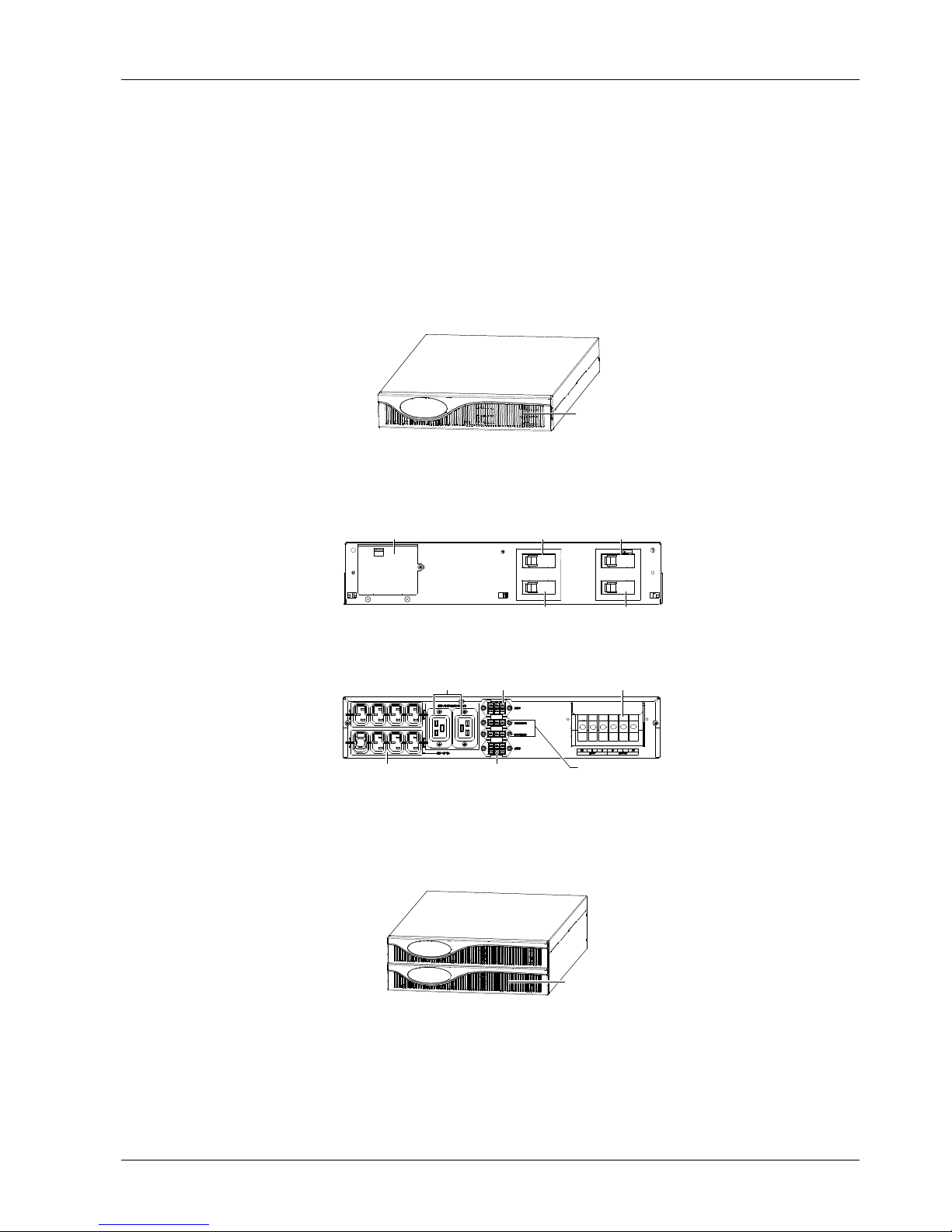
Appendix 4 POD 35
iTrust Adapt 6kVA UPS User Manual
Appendix 4 POD
UPS parallel output power distribution unit (POD for short) includes single-phase input single-phase output 1 +1 POD,
single-phase input single-phase output 3 + 1 POD and 3-phase input single-phase output 3 + 1 POD.
This chapter introduces the appearances and ports of the three PODs.
1. Single-Phase Input Single-Phase Output 1 + 1 POD
The appearance of the single-phase input single-phase output 1 + 1 POD is show in Figure 13.
Plastic panel
Figure 13 Single-phase input single-phase output 1 + 1 POD
Remove the plastic panel, you can access the operation panel of the single-phase input single-phase output 1 + 1
POD, as shown in Figure 14.
INPUT
UPS 1
OUTPUT
UPS 1
UPS 2 UPS 2
MAINTENANCE BYPASS SWITCH
OFF ON
OFF
ON
OFF
ON
OFF ON
OFF ON
UPS 1 input switch
Maintenance bypass switch
(with protective cover)
UPS 1 output switch
UPS 2 input switch UPS 2 output switch
TO BE OPERATED BY AUTHORIZED
TECHNICAL PERSON ONLY
REFER TO CORRESPONDING GUIDELINE
BEFORE ANY OPERATIONS
Figure 14 Operation panel of the single-phase input single-phase output 1 + 1 POD
The rear panel of the single-phase input single-phase output 1 + 1 POD is shown in Figure 15.
POD
I/O terminal block
UPS 1 I/O port
16A output socket (2 pcs)
External charger port
UPS 2 I/O port
1
0A output socket (2 row)
Figure 15 Rear panel of the single-phase input single-phase output 1 + 1 POD
2. Single-Phase Input Single-Phase Output 3 + 1 POD
The appearance of the single-phase input single-phase output 3 + 1 POD is shown in Figure 16.
Plastic panel
Figure 16 Single-phase input single-phase output 3 + 1 POD
Page 42

36 Chapter 4 POD
iTrust Adapt 6kVA UPS User Manual
Remove the plastic panel, you can access the operation panel of the single-phase input single-phase output 3 + 1
POD, as shown in Figure 17.
UPS 1
OFF ON
UPS 2
OFF ON
UPS 3
OFF ON
UPS 4
OFF ON
UPS 1
OFF ON
UPS 2
OFF ON
UPS 3
OFF ON
UPS 4
OFF ON
INPUT OUTPUT
OFF
ON
MAINTENANCE BYPASS SWITCH
Maintenance bypass switch
(with protective cover)
UPS 4 input switch
UPS 3
output switch
UPS 1 output switchUPS 1 input switch
UPS 2 output switch
UPS 2 input switch
UPS 4 output switch
UPS 3 input switch
TO BE OPERATED BY AUTHORIZED
TECHNICAL PERSON ONLY
REFER TO CORRESPONDING GUIDELINE
BEFORE ANY OPERATIONS
Figure 17 Operation panel of the single-phase input single-phase output 3 + 1 POD
The rear panel of the single-phase input single-phase output 3 + 1 POD is shown in Figure 18.
16A output socket (3 pcs)
10A output socket (4 row)
POD I/O terminal block
UPS 1 I/O port
A
UPS 2
UPS 3
UPS 4 I/O port
UPS 3 I/O port
UPS 2 I/O port
External charger port
External charger port
A
Figure 18 Rear panel of the operation panel of the single-phase input single-phase output 3 + 1 POD
3. 3-Phase Input Single-Phase Output 3 + 1 POD
The appearance of the 3-phase input single-phase output 3 + 1 POD is shown in Figure 19.
Plastic panel
Figure 19 3-phase input single-phase output 3 + 1 POD
Remove the plastic panel, you can access the operation panel of the 3-phase input single-phase output 3 + 1 POD,
as shown in Figure 20.
UPS 1
OFF ON
UPS 2
OFF ON
UPS 3
OFF ON
UPS 4
OFF ON
UPS 1
OFF ON
UPS 2
OFF ON
UPS 3
OFF ON
UPS 4
OFF ON
INPUT OUTPUT
OFF
ON
MAINTENANCE BYPASS SWITCH
Maintenance bypass switch
(with protective cover)
UPS 4 input switch
UPS 3
output switch
UPS 1 output switchUPS 1 input switch
UPS 2 output switch
UPS 2 input switch
UPS 4 output switch
UPS 3 input switch
TO BE OPERATED BY AUTHORIZED
TECHNICAL PERSON ONLY
REFER TO CORRESPONDING GUIDELINE
BEFORE ANY OPERATIONS
Figure 20 Operation panel of the 3-phase input single-phase output 3 + 1 POD
The rear panel of the 3-phase input single-phase output 3 + 1 POD is shown in Figure 21.
Page 43

Appendix 4 POD 37
iTrust Adapt 6kVA UPS User Manual
10A
output socket (
4 row)
16A output socket (3 pcs) POD I/O terminal blockUPS 1 I/O port
A
UPS 4 I/O port
UPS 3 I/O port
UPS 2 I/O port
External charger port
External charger port
A
Figure 21 Rear panel of the 3-phase input single-phase output 3 + 1 POD
Page 44

38 Chapter 5 Setting 6kVA/4.2kW Capability
iTrust Adapt 6kVA UPS User Manual
Appendix 5 Optional Part List
The optional part list is given in Table 10.
Table 10 Optional part list
Optional part Type Remark
U16-07C1 Standard configuration
U20-24C2 User needs to select a battery cabinet with two layers
U20-38C3 User needs to select a battery cabinet with three layers
U20-65C3 User needs to select a battery cabinet with three layers
Battery module
U20-100C3 User needs to select a battery cabinet with three layers
UFSN81Z1-UF-SNMP810 SNMP card assembly used in Intellislot UPS - ROHS
UFDRY32Z1-UF-DRY320 Dry contact extended card used in UPS - {R5}
UFDRY31Z1-UF-DRY310 Dry contact card and its assembly usd in UPS - {R5}
Communication
options
UFMOD11Z1-iTrust MODBUS assembly used in UPS (UF-MODBUS110) - {R5}
UF-POD314U31 3-phase input single-phase output rack model 6kVA UPS 3 + 1 POD - {R5}
UF-POD112U single-phase input single-phase output rack model 6kVA UPS 1 + 1 POD - {R5}
POD
UF-POD314U11 single-phase input single-phase output rack model 6kVA UPS 3 + 1 POD - {R5}
Guide rail/rack DMBM6.200.020
LCD unit UH52SA1Z1
The optional parts has been installed and debugged before delivery.
