Emerson TankMaster Installation Manual
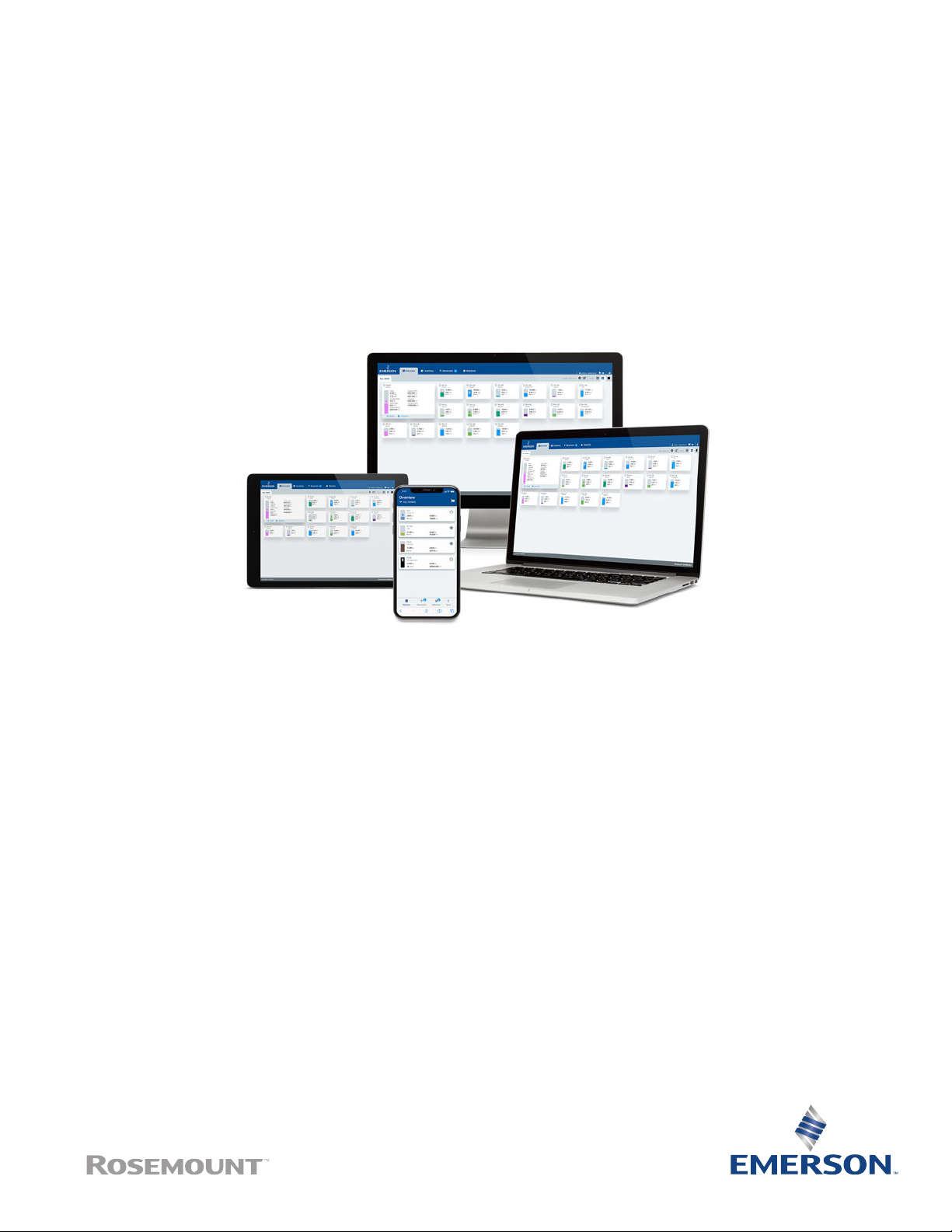
Rosemount™ TankMaster™ Mobile
Inventory Management Software
Installation Manual
00809-0200-5120, Rev AA
April 2021
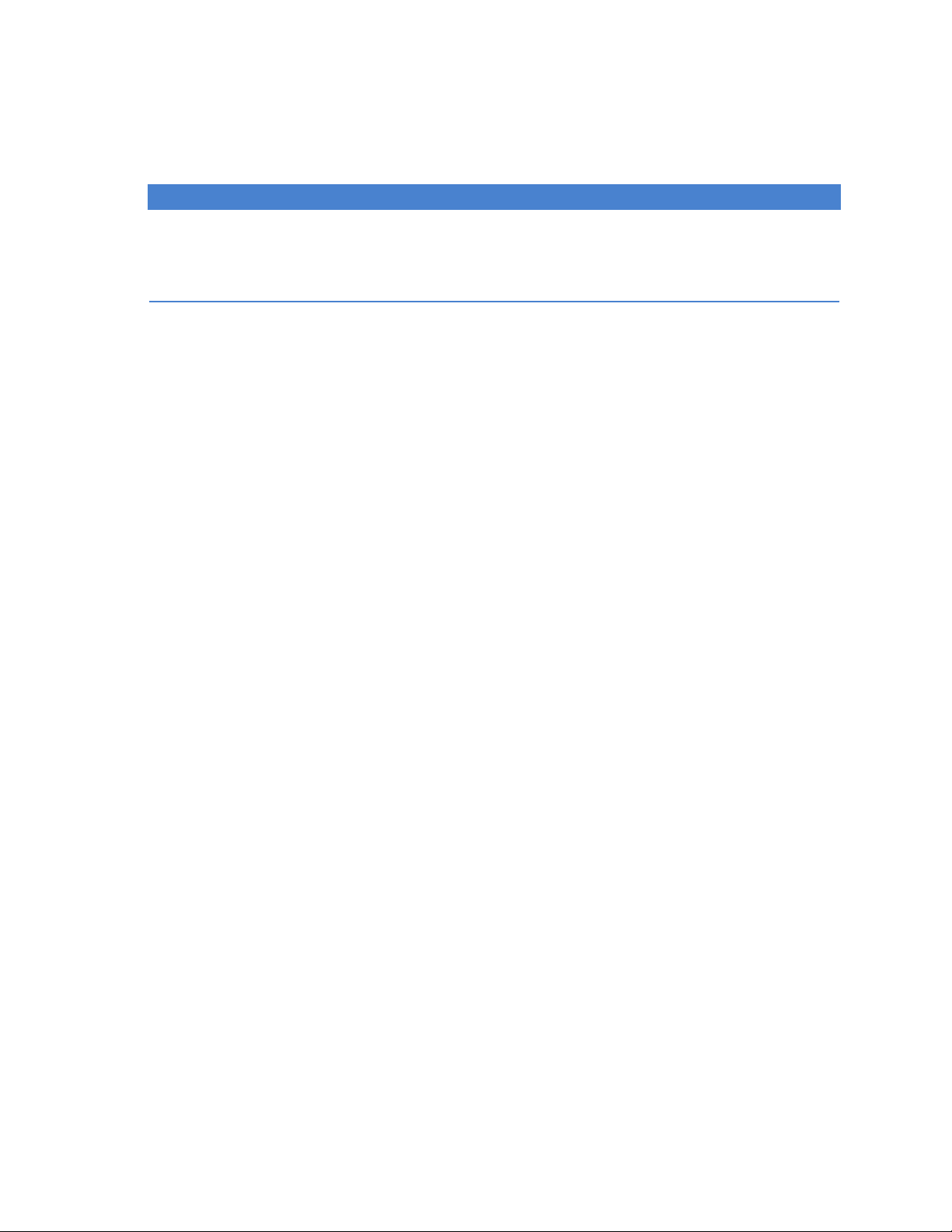
TMN Mobile
NOTICE
Read this manual before working with the product. For personal and system safety, and for optimum product performance,
ensure you thoroughly understand the contents before installing, using, or maintaining this product.
For equipment service or support needs, contact your local Emerson Automation Solutions/Rosemount Tank Gauging
representative.
2
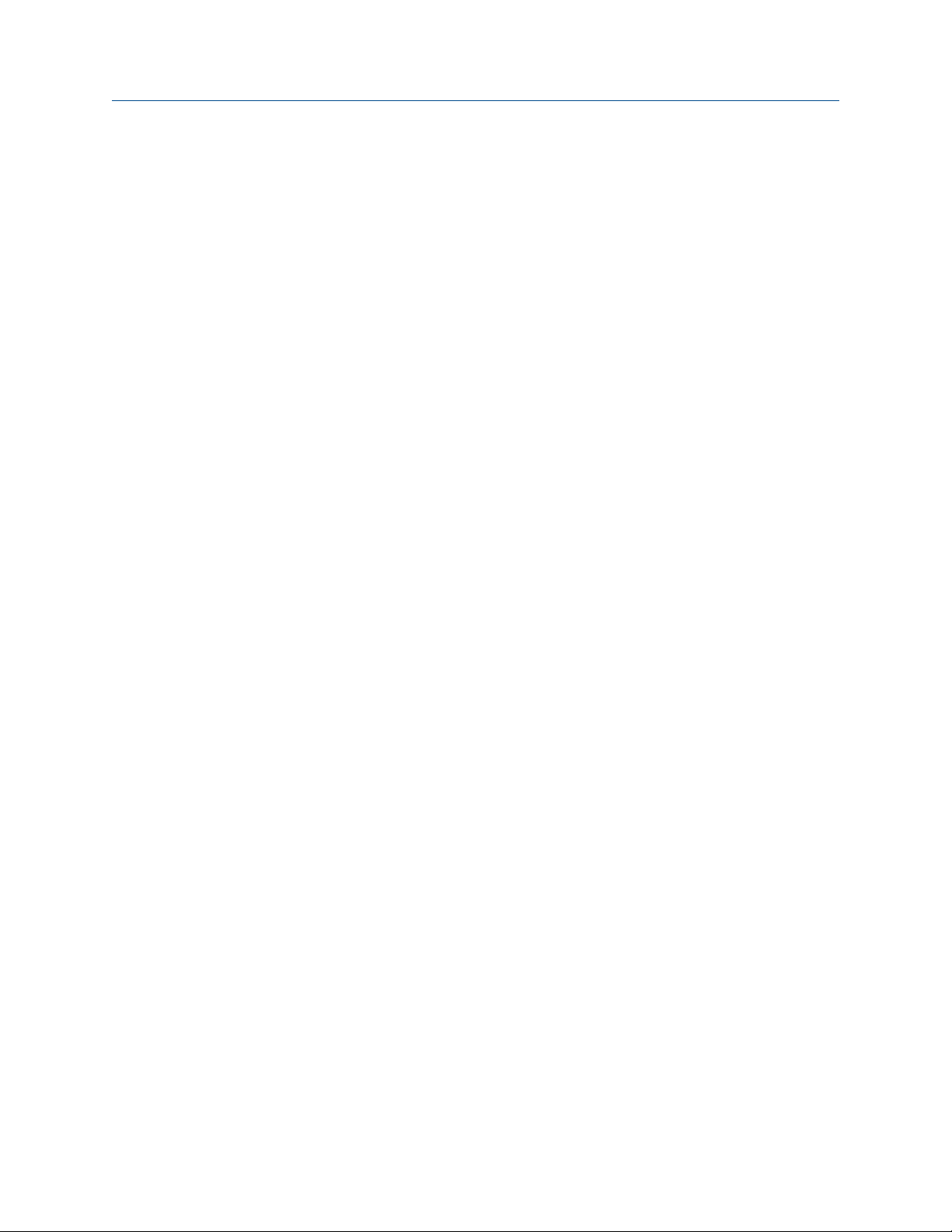
Installation Manual Contents
00809-0200-5120 April 2021
Contents
Chapter 1 Introduction.............................................................................................................. 5
1.1 Manual overview..........................................................................................................................6
1.2 System architecture.....................................................................................................................7
1.3 Workspace.................................................................................................................................11
1.4 Before you begin........................................................................................................................14
1.5 Technical documentation.......................................................................................................... 15
Chapter 2 Getting started.........................................................................................................17
2.1 System requirements.................................................................................................................17
2.2 Quick start installation guide..................................................................................................... 19
Chapter 3 Install the Rosemount™ TankMaster™ Mobile server software..................................21
3.1
Preparations.............................................................................................................................. 21
3.2 Software installation overview................................................................................................... 22
3.3 Docker installation.....................................................................................................................25
3.4 Data Server and Application Server setup...................................................................................26
Chapter 4 Install the Tank Server Connector............................................................................. 37
4.1 Preparations.............................................................................................................................. 37
4.2 Rosemount™ TankMaster™ Tank Server Connector installation...................................................
4.3
Connect to Tank Server..............................................................................................................42
37
Chapter 5 Server management.................................................................................................45
5.1 Edit an Application Server.......................................................................................................... 46
5.2 Edit a Tank Server...................................................................................................................... 48
Chapter 6 Sign in procedure..................................................................................................... 51
6.1 Sign in........................................................................................................................................51
Chapter 7 License management............................................................................................... 53
7.1 License management.................................................................................................................53
Chapter 8 Service and maintenance......................................................................................... 63
8.1 Uninstall TankMaster Mobile......................................................................................................63
8.2 Reinstall TankMaster Mobile...................................................................................................... 67
8.3 Uninstall Tank Server Connector................................................................................................ 68
8.4 Uninstall Docker........................................................................................................................ 71
8.5 TankMaster™ Administration Utility........................................................................................... 72
8.6 Servers.......................................................................................................................................73
8.7 Backup and restore....................................................................................................................74
8.8 Reset user..................................................................................................................................75
8.9 Change URL............................................................................................................................... 76
Rosemount TankMaster Mobile 3
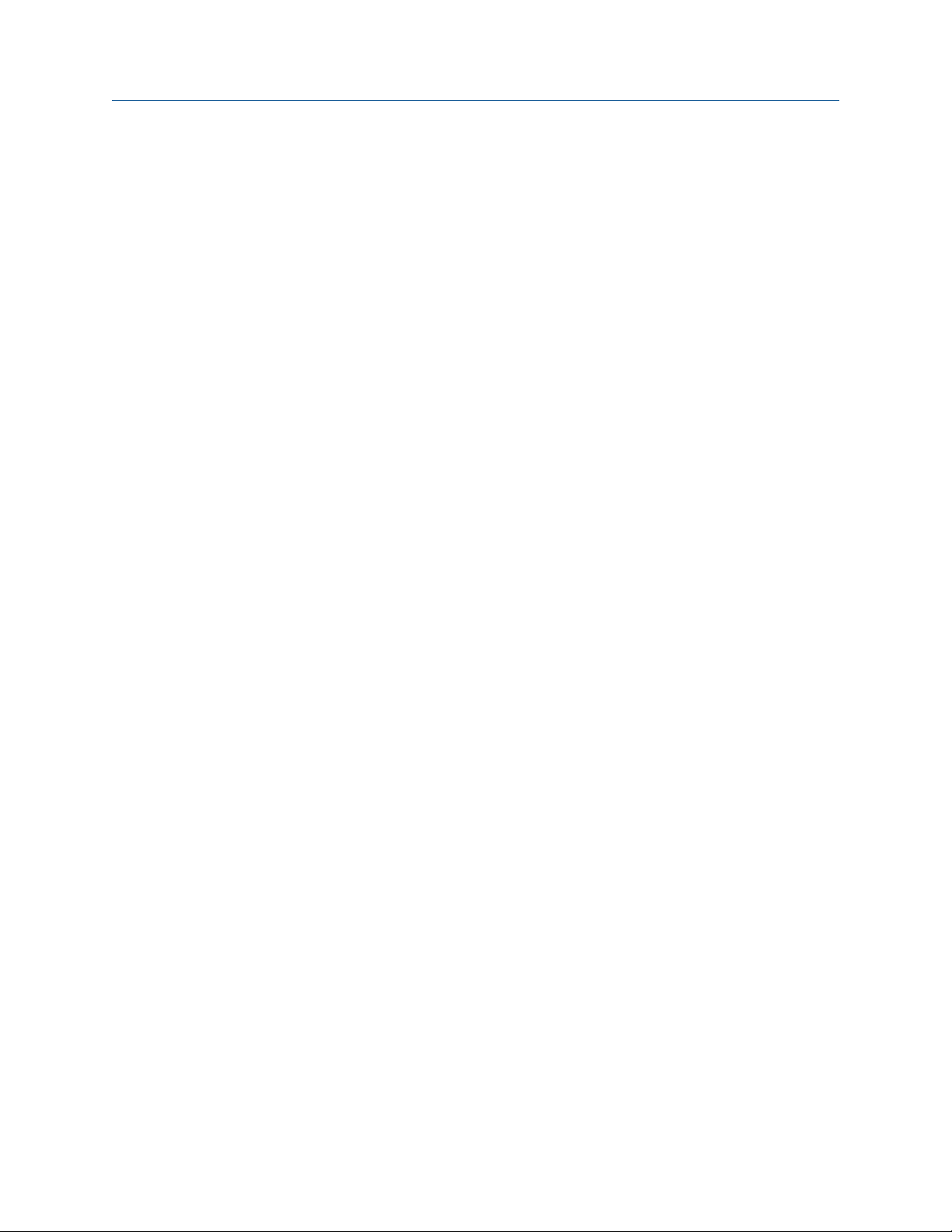
Contents Installation Manual
April 2021 00809-0200-5120
8.10 Certificate management..........................................................................................................77
8.11 Add an Application Server........................................................................................................78
8.12 Administration mode...............................................................................................................82
8.13 Software updates.....................................................................................................................84
8.14 Tank Server Connector setup...................................................................................................84
4 Installation Manual
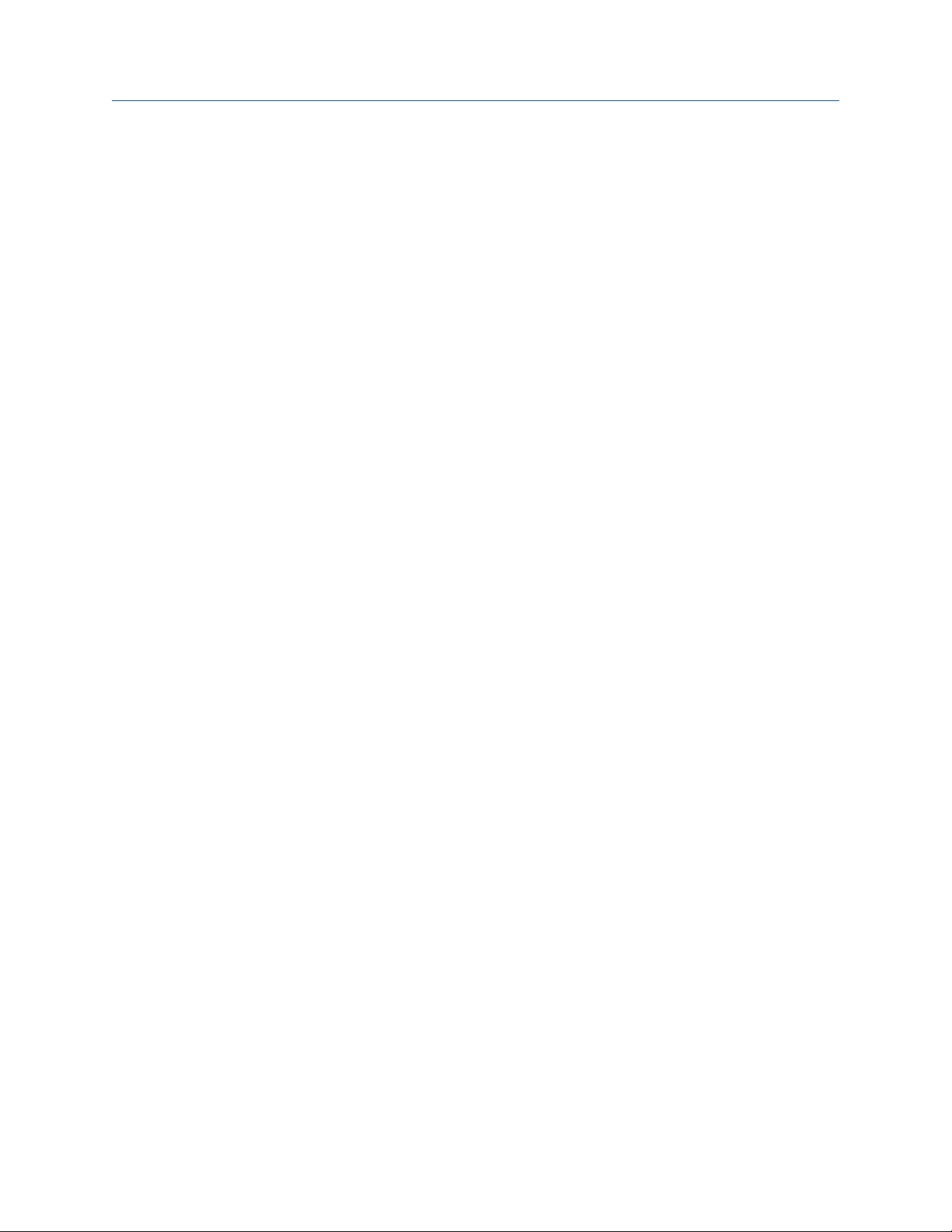
Installation Manual Introduction
00809-0200-5120 April 2021
1 Introduction
This is an introduction to the Rosemount™ TankMaster™ Mobile Inventory Management
software.
Rosemount TankMaster Mobile is an application for remote monitoring of tank farms. It is
designed for standard web browsers and mobile phones. The application connects with
servers that run Rosemount TankMaster inventory management software.
The graphical interface gives you a clear overview of tanks. Various views are available for
different levels of detail.
Rosemount TankMaster Mobile is designed to meet applicable requirements for network
and system security in international standard IEC 62443-3-3. It is designed for an
architecture that supports segmentation of network layers and separate security zones
with different access levels for various components.
Rosemount TankMaster Mobile is designed for the Docker platform. This ensures stable
and reliable operation and simple installation in various computer network environments.
Subscribe to software updates
You can subscribe to Rosemount TankMaster Mobile updates for a specified period of
time.
A license gives you access to software upgrades and security patches when available.
Software updates are available on TankMaster.Rosemount.com/ServiceCenter.
Related information
Software updates
Rosemount TankMaster Mobile 5

Introduction Installation Manual
April 2021 00809-0200-5120
1.1 Manual overview
This manual provides information on installing, and maintaining the Rosemount
TankMaster™ Mobile system.
Chapter Introduction provides a description of the TankMaster Mobile workspace and
system architecture.
Chapter Getting started provides system requirements and guidelines for installing the
Rosemount TankMaster Mobile system.
Chapter Install the Rosemount™ TankMaster™ Mobile server software describes installation
steps for installing Rosemount TankMaster Mobile.
Chapter Install the Tank Server Connector describes how to install the Tank Server
Connector.
Chapter Server management describes how to edit application server and tank server
features.
Chapter Sign in procedure describes how to sign in to TankMaster Mobile.
Chapter License management describes various license management options.
™
Chapter Service and maintenance describes various maintenance functions such as
backup, restore and more.
6 Installation Manual
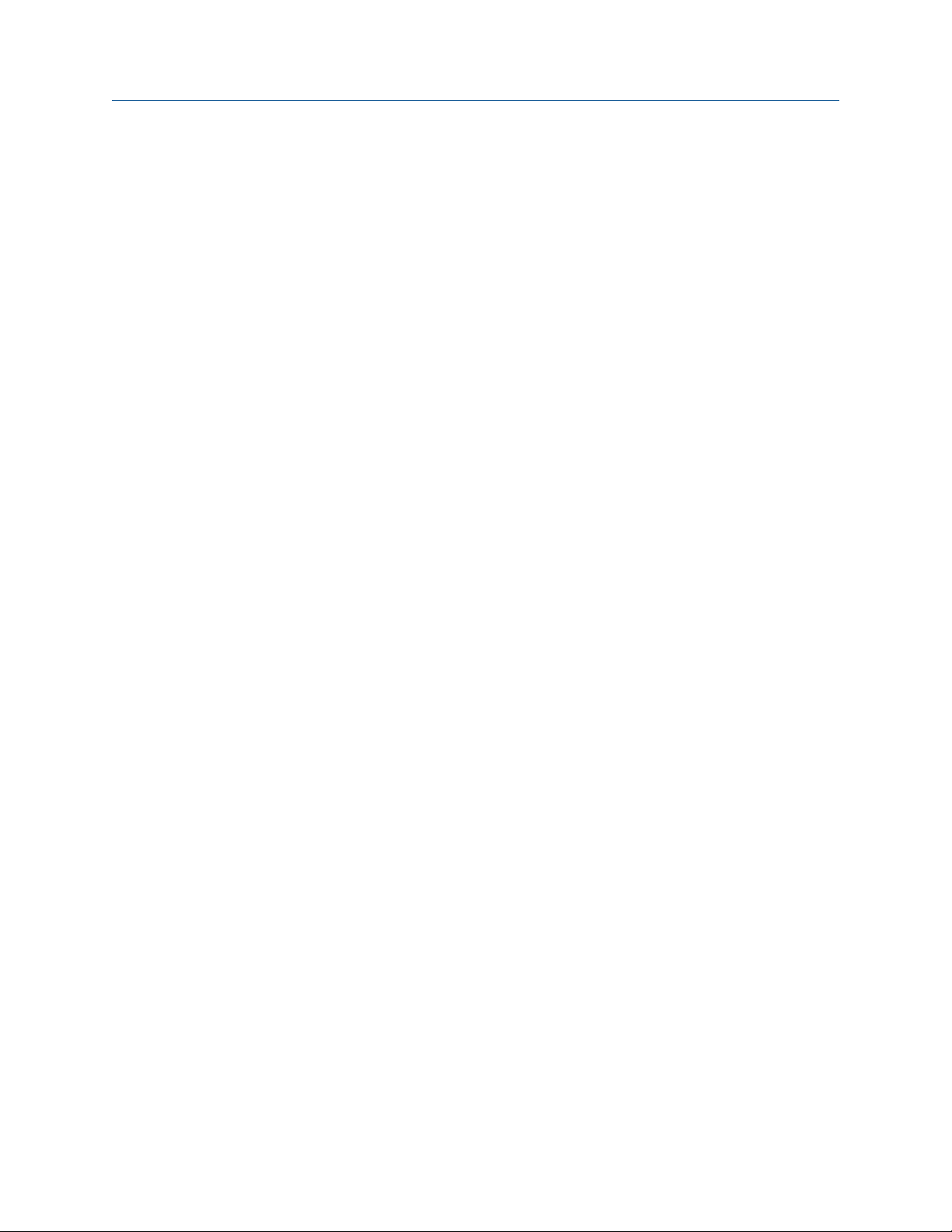
Installation Manual Introduction
00809-0200-5120 April 2021
1.2 System architecture
Rosemount™ TankMaster™ Mobile is a web-based system that allows you to collect realtime data and status information from Rosemount TankMaster Inventory Management
systems. You may use desktop computers, laptops, tablets, and mobile phones to monitor
tank farms via standard web browsers.
Rosemount TankMaster Mobile supports a network topology where different access
points can be placed on different network layers as illustrated in Figure 1-1.
The system architecture is designed to meet high security requirements based on
segmented networks with multiple layers isolated by firewalls.
A network is typically partitioned into separate network segments. The objective of
network topology is to ensure that only authorized devices are connected to the network,
and that their connectivity is restricted to the network segments where they are used.
The system can be setup with multiple access points (via Application Servers) on different
network layers. Privileges are assigned to each Application Server in the system. A client
connecting to a server on one network layer may have different privileges than a client on
a second network layer.
Users are required to sign in for access to the TankMaster Mobile system. Full
authentication requires registered devices which are validated by the TankMaster Mobile
system for access to the system. All data is encrypted for secure communication.
Your site dictates PC addressing, applications allowed, timing of Windows Software
Updates, and so on for the TankMaster Mobile Server. You must ensure that the
TankMaster Mobile computer is compatible with site policy with regard to anti-virus
software, security (such as PC hardening), and software updates.
Components
Components in the TankMaster Mobile system:
• Web Server/NGINX Reverse Proxy
• Application Server
• Identity Server
• Data Server
• Tank Server Connector
• Docker software platform
The Tank Server and Tank Server Connector are running on the same Rosemount
TankMaster workstation. In a segmented topology the TankMaster workstation is typically
installed on a Plant Network Layer 2 protected by firewalls. The Tank Server Connector
communicates with the existing TankMaster system's Tank Server. It collects
measurement data and status information and provides it to the Data Server.
TankMaster Mobile components are installed on a separate machine on Plant Network
Layer 3 as illustrated in Figure 1-1.
Rosemount TankMaster Mobile 7

Introduction Installation Manual
April 2021 00809-0200-5120
Clients connect to the system via a Web Server/Reverse Proxy. The Application Server
provides data to clients and can be configured to provide limited features for selected user
groups.
Application Servers can be added to an existing TankMaster Mobile system. This may be
useful, for example, in case you would like to provide access for clients on a Business
Network Layer 4.
8 Installation Manual
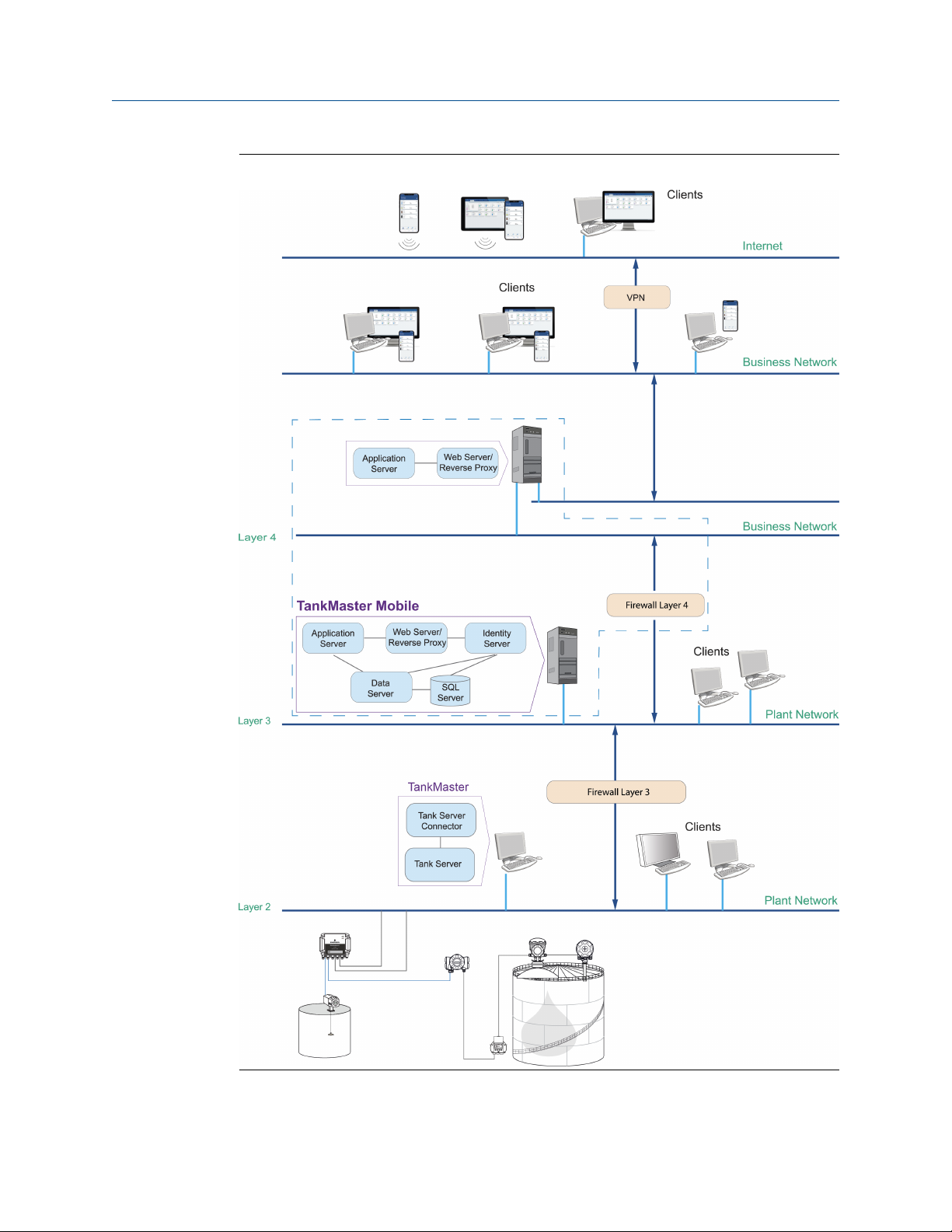
Installation Manual Introduction
00809-0200-5120 April 2021
Figure 1-1: TankMaster Mobile System Architecture
Rosemount TankMaster Mobile 9
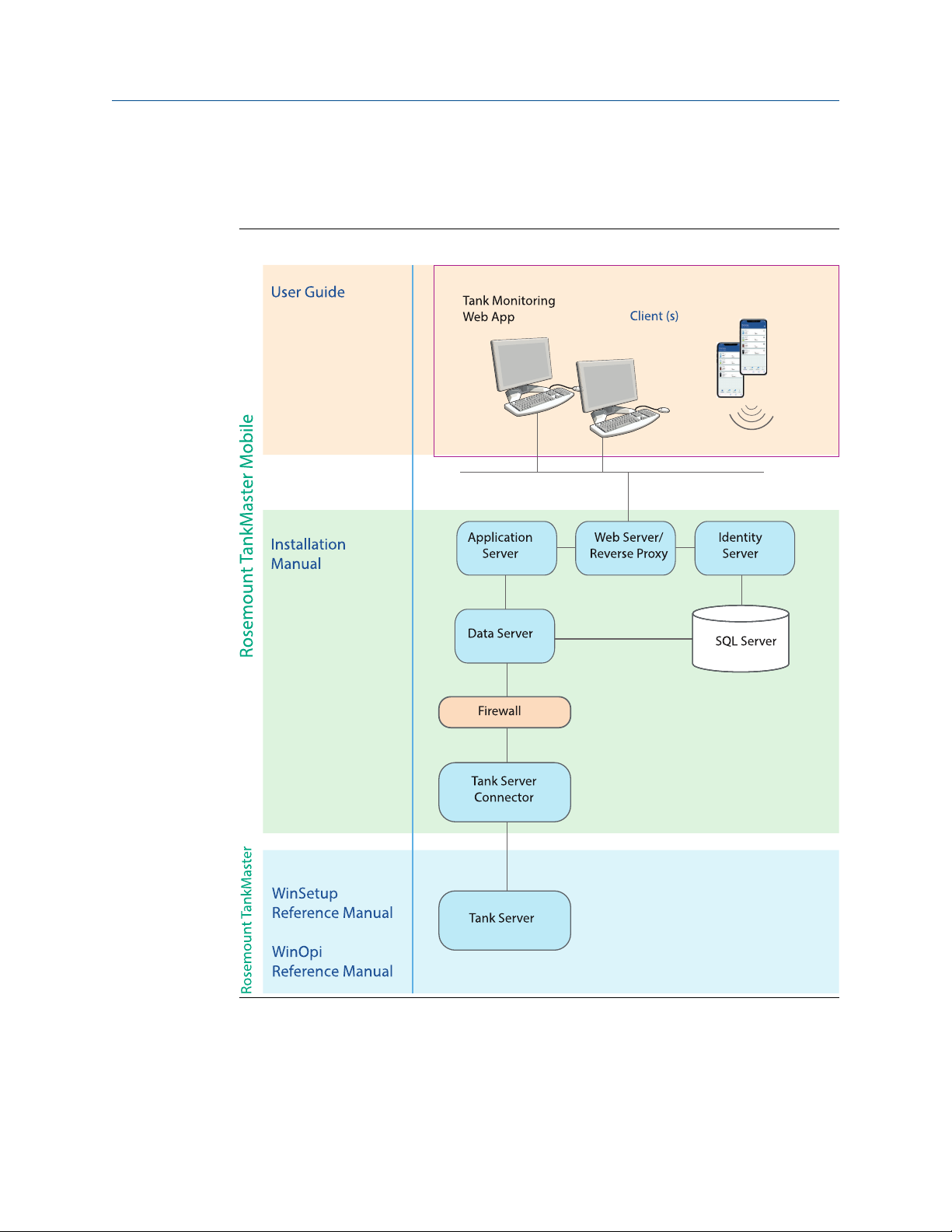
Introduction Installation Manual
April 2021 00809-0200-5120
User documentation
User documentation is organized as illustrated in Figure 1-2 to cover installation and
operation.
Figure 1-2: TankMaster Mobile System and User Documentation Architecture
10 Installation Manual
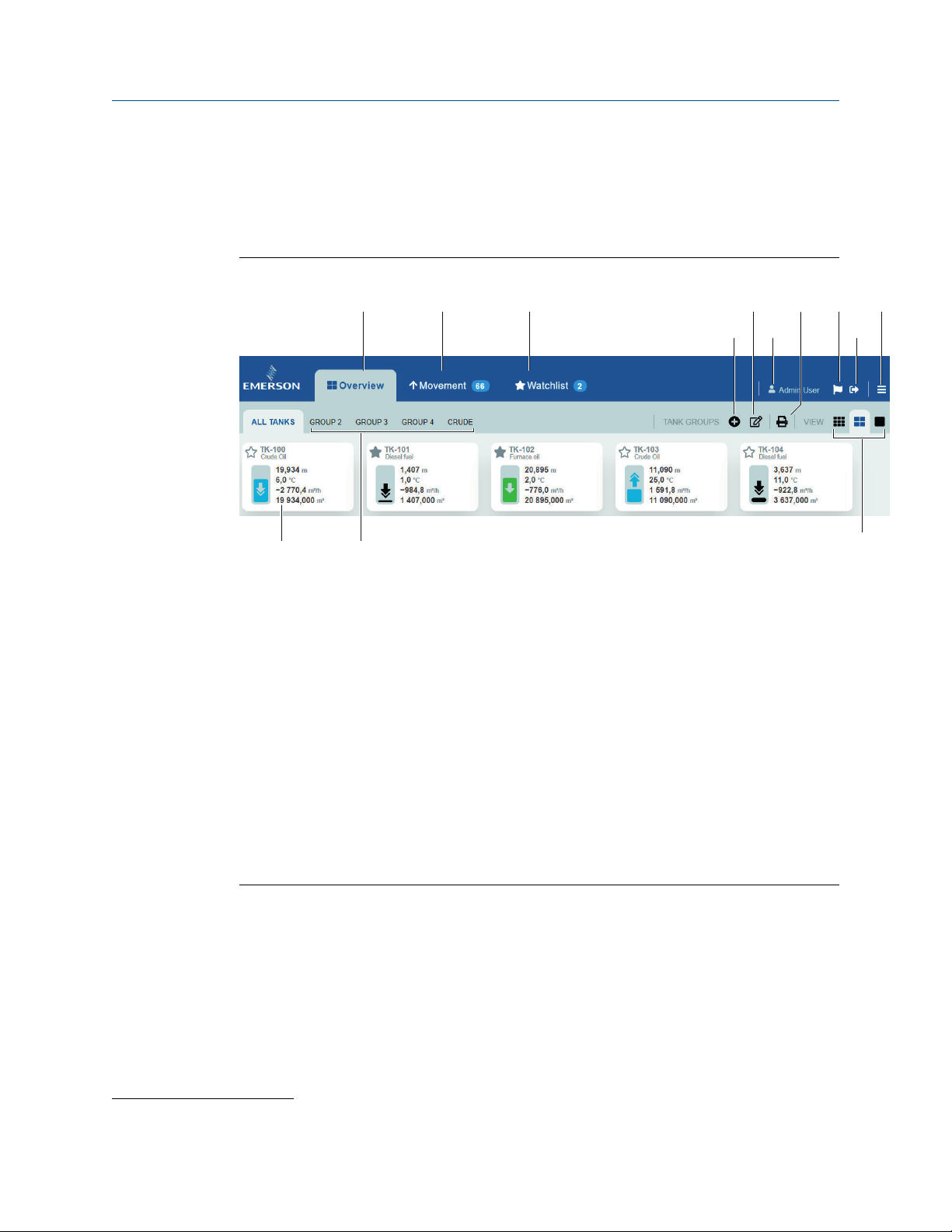
M
A
L
K
CB
E
G
FD
H
I
J
Installation Manual Introduction
00809-0200-5120 April 2021
1.3 Workspace
TankMaster Mobile web application start page has menus and icons for easy navigation to
the various TankMaster functions.
Figure 1-3: Menus and Icons on the Start Page
A. Overview tab
B. Movement
C.
Watchlist
D. Add tank group
E. Shortcut to My Profile
F. User account ("Administration Mode" appears to the left when signed in as
administrator)
G. Print
H. Message
I. Sign out
J. Menu options (Administration Mode
TankMaster)
K. Tank card
L. Tank groups
M. Tank card size (small, medium, large)
(1)
, My Profile, Sign Out, Help Center, About
(1) Available for administrator accounts
Rosemount TankMaster Mobile 11
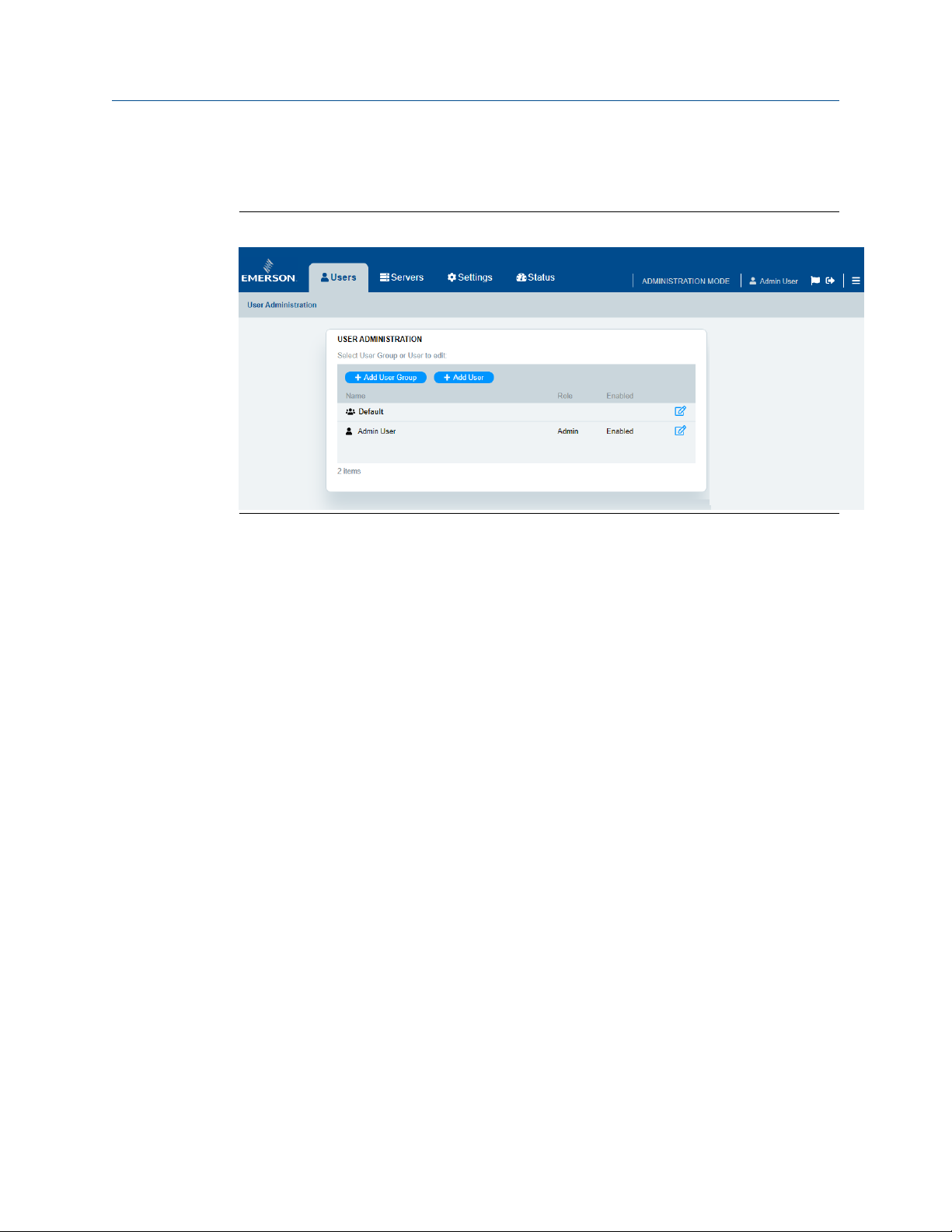
Introduction Installation Manual
April 2021 00809-0200-5120
Administration Mode
New menu options appear when you sign in to Administration Mode .
Figure 1-4: Menus in Administration Mode
12 Installation Manual
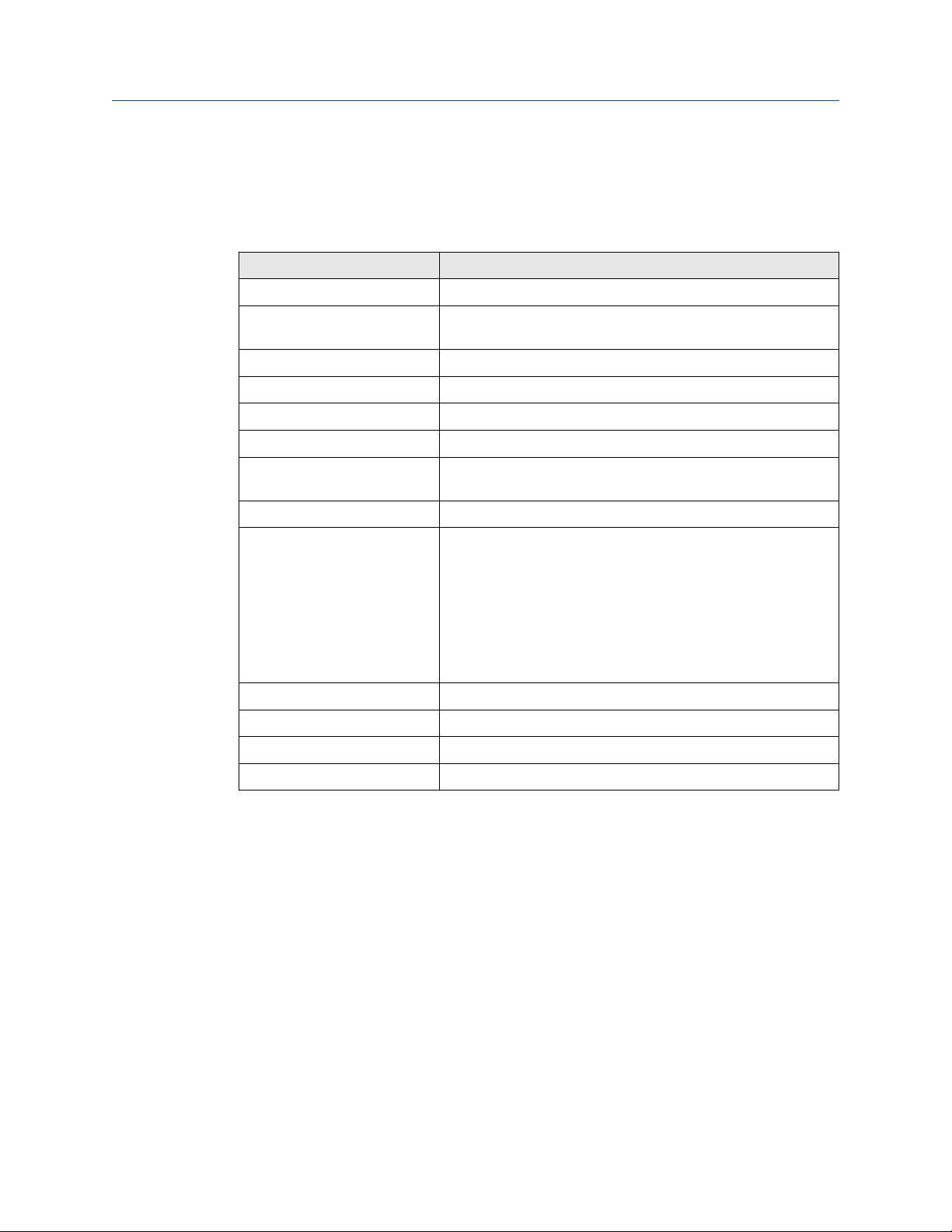
Installation Manual Introduction
00809-0200-5120 April 2021
1.3.1 Start page menus
Summary of start page menus.
Table 1-1: Menus and icons on the start page
Item Description
Overview Presents an overview of tanks and tank groups
Movement Shows all tanks with moving product surface, i.e. tanks which are
filled or emptied
Watchlist Presents a group of tanks of special interest
Add tank group Lets you add a new group with the desired tanks
User account User account currently signed in
Print Shortcut to print dialog.
Message The message flag indicates that a message is available. Click the
icon to read messages.
Sign out Sign out from this account
Menu options List of menu options:
• Administrator Mode
• My Profile
• Sign out
• Help center
• About TankMaster
Tank card Tank cards are available in small, medium, and large size
Tank groups Available tank groups
Shortcut to My Profile Opens My Profile with Account and Tank Groups
Select tank card size Select the desired tank card size; small, medium, or large
Rosemount TankMaster Mobile 13
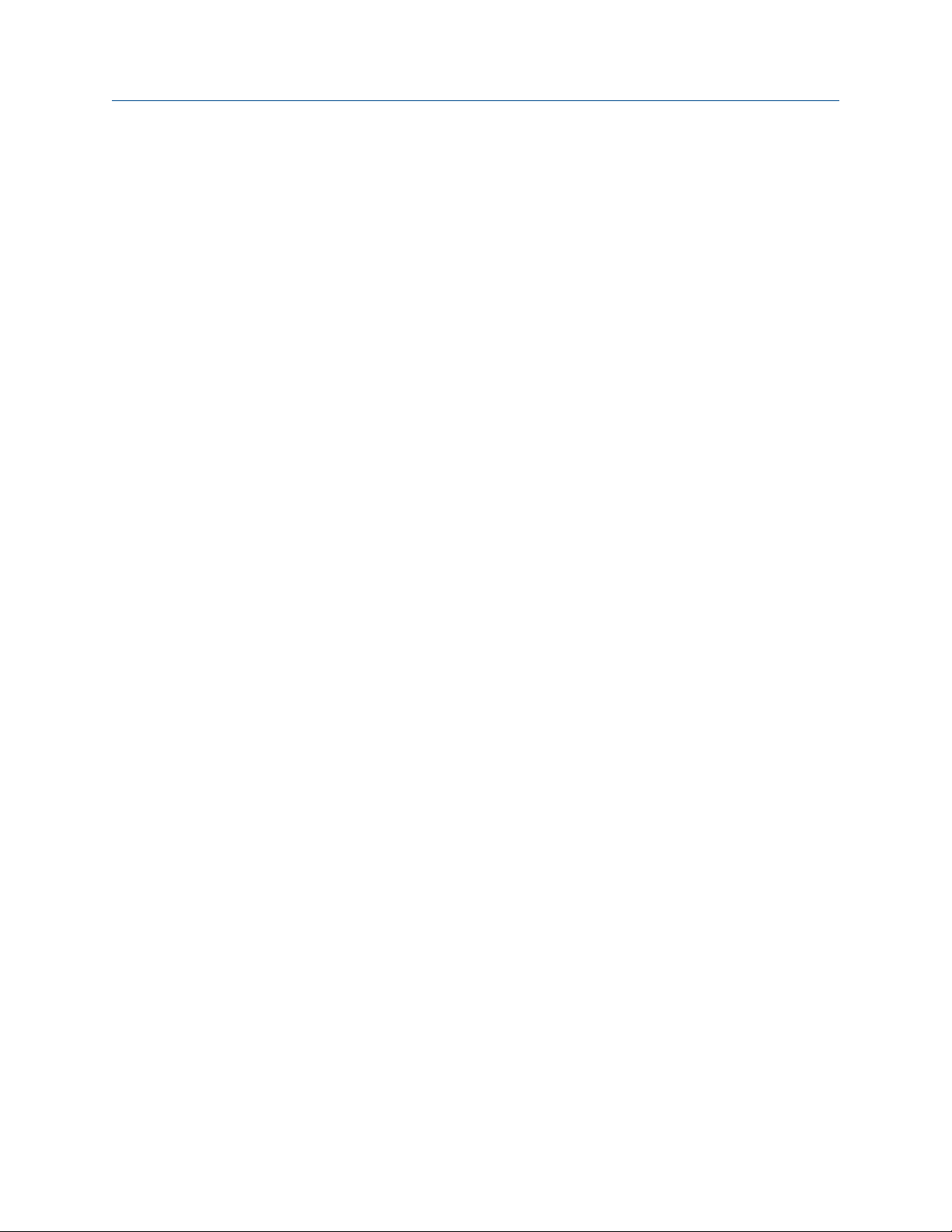
Introduction Installation Manual
April 2021 00809-0200-5120
1.4 Before you begin
To install and use TankMaster Mobile software, you should be familiar with:
• Microsoft® Windows
• Your local area network (LAN) configuration and security settings
• Network components installed on your system
• System requirements
• System management functions such as backup and restore
• Synchronizing system clocks for servers and clients
Related information
Software installation overview
14 Installation Manual
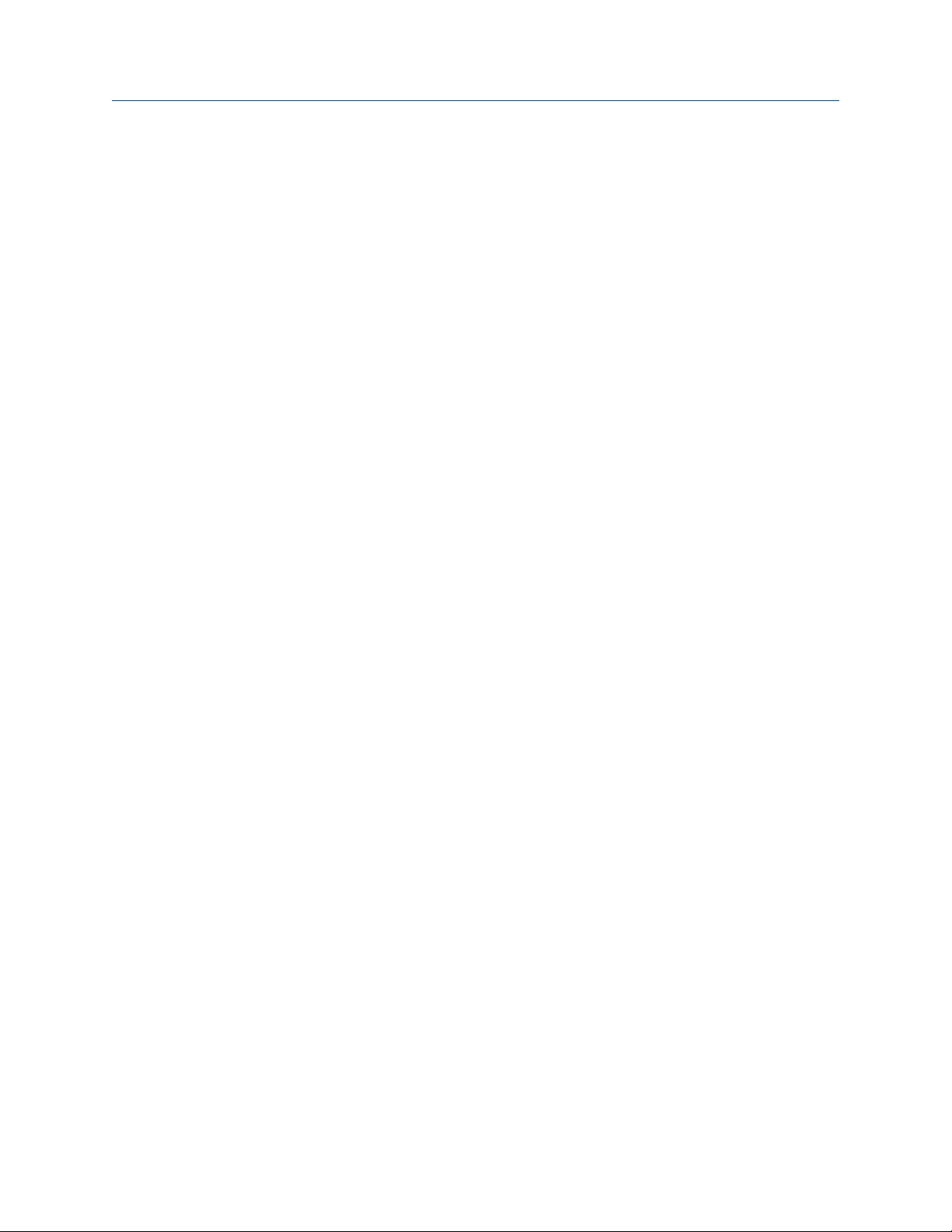
Installation Manual Introduction
00809-0200-5120 April 2021
1.5 Technical documentation
The Rosemount™ Tank Gauging System includes a wide portfolio of user documentation.
For a complete list, see product pages on Emerson.com/Rosemount.
Reference manuals
• Rosemount Tank Gauging System Configuration Manual (00809-0300-5100)
• Rosemount 2460 System Hub (00809-0100-2460)
• Rosemount 2410 Tank Hub (00809-0100-2410)
• Rosemount 5900S Radar Level Gauge (00809-0100-5900)
• Rosemount 5900 Proof Test with Reference Reflector (00809-0200-5900)
• Rosemount 5900C Radar Level Gauge (00809-0100-5901)
• Rosemount 2240S Multi-Input Temperature Transmitter (00809-0100-2240)
• Rosemount 2230 Graphical Field Display (00809-0100-2230)
• Rosemount 5300 Guided Wave Radar (00809-0100-4530)
• Rosemount 5408 Radar Level Transmitter (00809-0300-4408)
• Rosemount Tank Gauging Wireless System (00809-0100-5200)
• Rosemount TankMaster WinOpi (00809-0200-5110)
• Rosemount TankMaster WinSetup (00809-0100-5110)
• Rosemount TankMaster Floating Roof Monitoring (00809-0500-5100)
• Rosemount TankMaster Network Configuration (00809-0500-5100)
• Rosemount 5900 Radar Level Gauge and Rosemount 2410 Tank Hub Safety Manual
Option S (00809-0500-5100)
Rosemount TankMaster Mobile 15
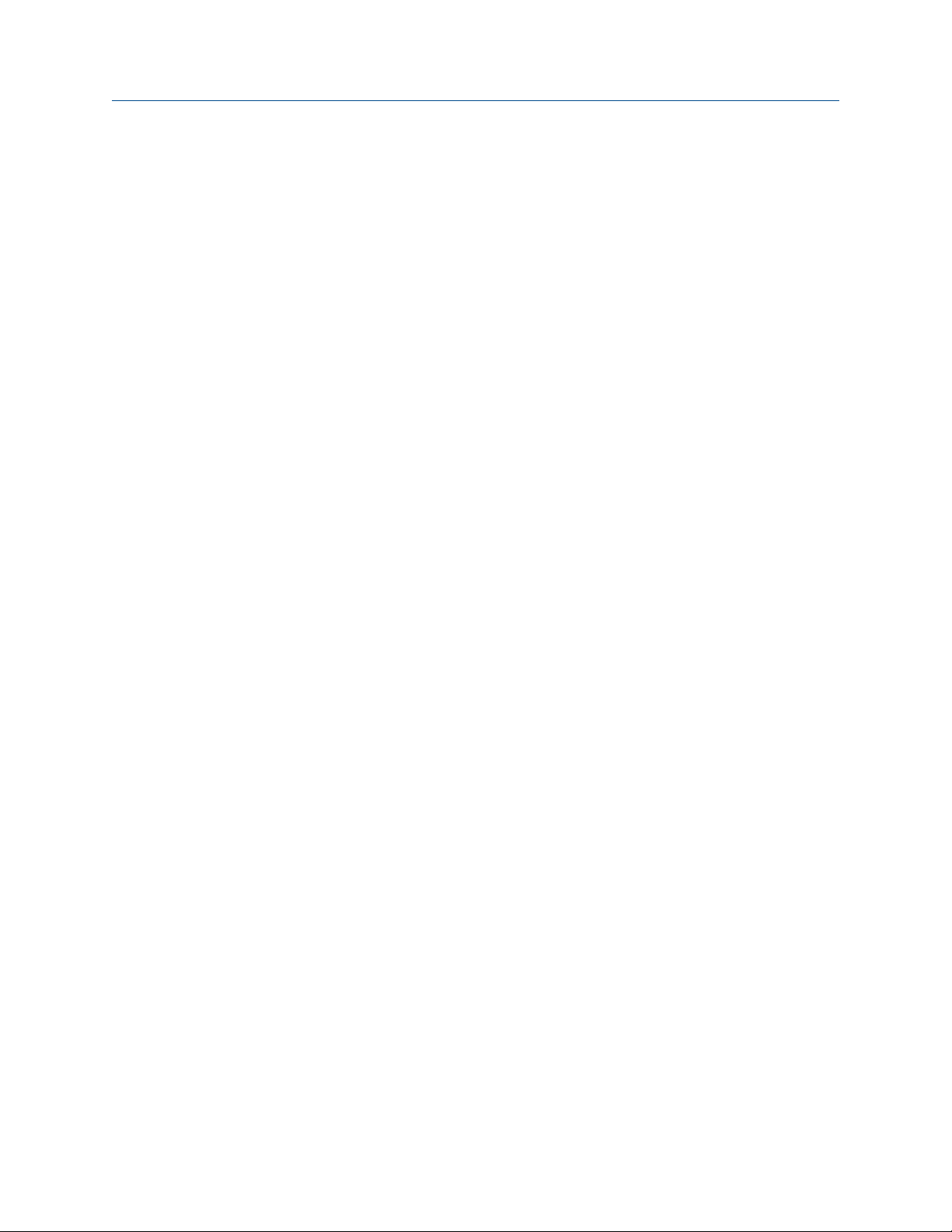
Introduction Installation Manual
April 2021 00809-0200-5120
Product data sheets
• Rosemount Tank Gauging System Data Sheet (00813-0100-5100)
• Rosemount 2460 System Hub Product Data Sheet (00813-0100-2460)
• Rosemount 2410 Product Data Sheet (00813-0100-2410)
• Rosemount 5900S Product Data Sheet (00813-0100-5900)
• Rosemount 5900C Product Data Sheet (00813-0100-5901)
• Rosemount 2240S Product Data Sheet (00813-0100-2240)
• Rosemount 2230 Product Data Sheet (00813-0100-2230)
• Rosemount 5300 Product Data Sheet (00813-0100-4530)
• Rosemount 5408 Product Data Sheet (00813-0100-4408)
16 Installation Manual
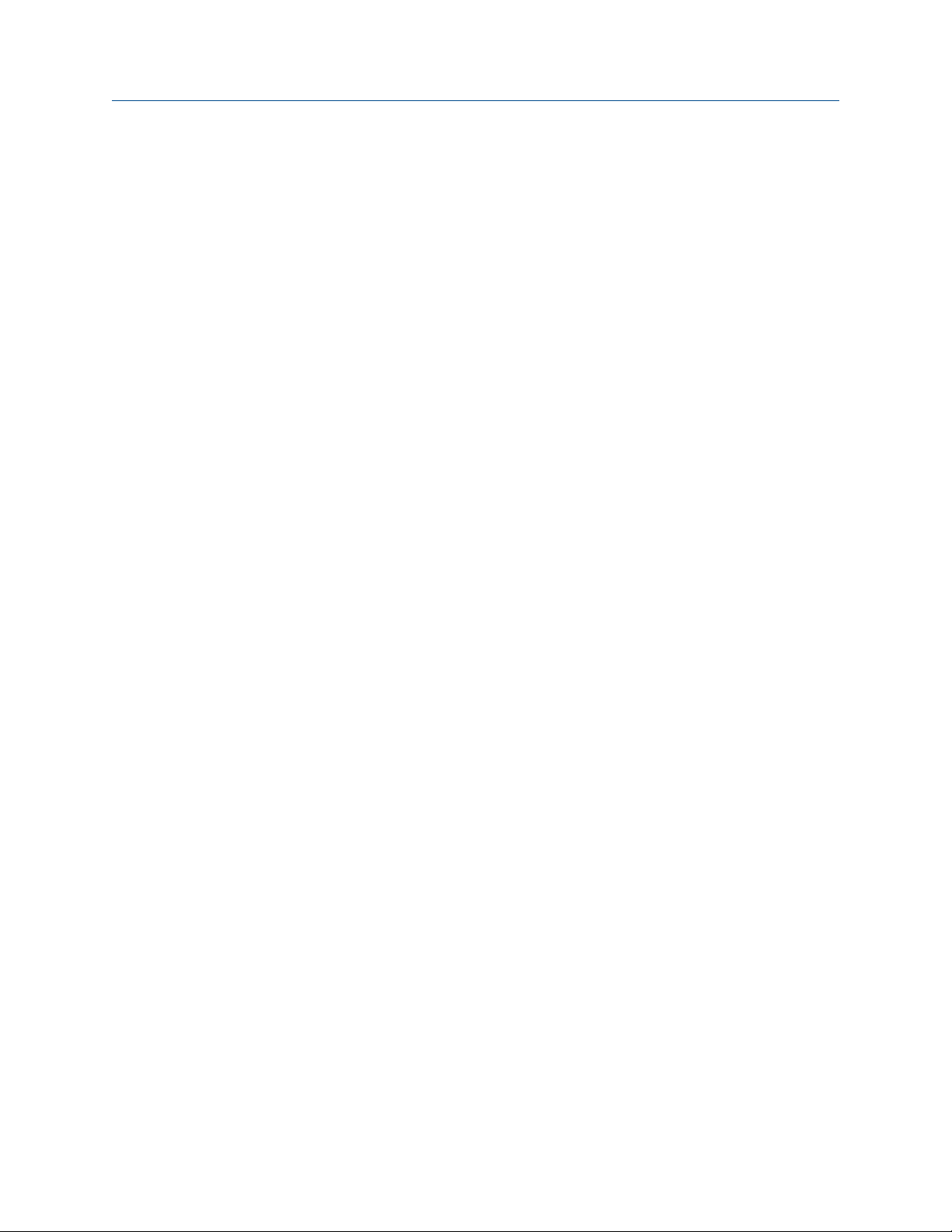
Installation Manual Getting started
00809-0200-5120 April 2021
2 Getting started
2.1 System requirements
Hardware and software requirements for TankMaster Mobile Data server and Application
server.
Version
1.1.0
Hardware
• 64-bit processor
• Intel® i7 processor or similar is recommended
• Internal memory (RAM): Minimum 16 GB
• Hard disk drive:
— Minimum: 100 GB free disk space
— Recommended: 256 GB
Software
• Microsoft® Windows Server 2019 Standard version 1577 or later. Desktop Experience
version.
• Firewall: open appropriate ports on the TankMaster Mobile server
• Supported web browsers for Microsoft Windows: Chrome, Firefox
• Supported web browsers on Android devices: Chrome
• Supported web browsers on iOS devices: Safari
Rosemount TankMaster Mobile 17

Getting started Installation Manual
April 2021 00809-0200-5120
Other requirements
• Installation requires administrator privileges
• To access the TankMaster Mobile system you need to make sure that the ports
specified in Table 2-1 are open:
Table 2-1: Firewall Connections
Node Protocol Port
Data Server (Main node) TCP 2377, 5011, 7946
(1)
80, 443
Data Server (Main node) UDP 4789, 5011, 7946
Tank Server Connector TCP 5805
Additional App Server TCP 2377, 4433
Additional App Server UDP 4789, 7946
Firewall Layer 3 TCP 80, 443
(1)
5805+1
(1)
5805
5805+1
(1)
(1)
(1)
(1)
, 7946
Firewall Layer 4 TCP 2377, 5011, 7946
Firewall Layer 4 UDP 4789, 5011, 7946
External network nodes Appropriate ports
(1) User configurable, i.e you may choose a port that complies with local IT policies
TankMaster
The following requirements refer to the server machine that hosts the Tank Master Tank
Server and the Tank Server Connector:
• TankMaster version 6.F0 and higher
• Operating system Microsoft Windows 2012 Server R2 may not be used on TankMaster
machine due to security limitations
Certificates
TankMaster Mobile requires digital certificates for a secure and trusted communication.
Self-signed certificates are automatically distributed to all servers upon installation of
TankMaster Mobile. The self-signed public root certificate needs to be distributed securely
to clients using the system in order to be trusted by web browsers.
In case your organization has trusted root certificates from a root certificate vendor, you
may use these instead of the self-signed certificates.
Related information
System architecture
18 Installation Manual

Installation Manual Getting started
00809-0200-5120 April 2021
2.2 Quick start installation guide
This is a brief introduction how to setup the Rosemount™ TankMaster™ Mobile system.
The following steps need to be managed in order to properly setup a Rosemount
TankMaster Mobile system. More information is provided in appropriate sections of this
installation manual.
1. Setup a server machine for
requirements are fulfilled.
2. Ensure that TankMaster version 6.F0 or higher is installed on the TankMaster
workstation.
3. Install Docker on the TankMaster Mobile machine.
4. Install Rosemount TankMaster Mobile on the dedicated machine.
5. Install Tank Server Connector on the TankMaster workstation.
6. Configure the TankMaster Mobile system:
• Connect the TankMaster Mobile server to the Tank Server on the TankMaster
workstation
• Configure users and user groups
7. Activate your Rosemount TankMaster Mobile license.
Figure 2-1: Installation of components on various servers
Rosemount TankMaster Mobile. Ensure that system
Rosemount TankMaster Mobile 19
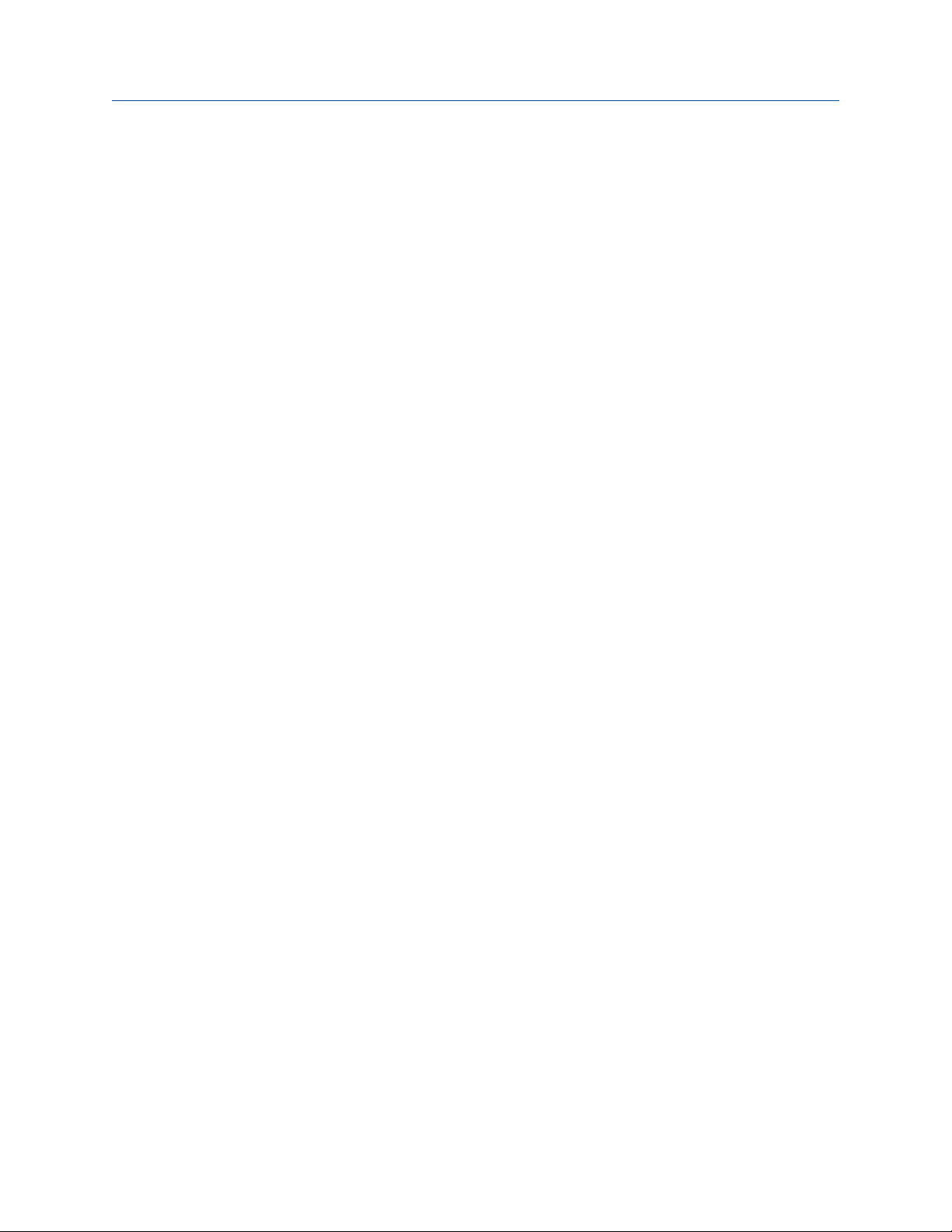
Getting started Installation Manual
April 2021 00809-0200-5120
20 Installation Manual
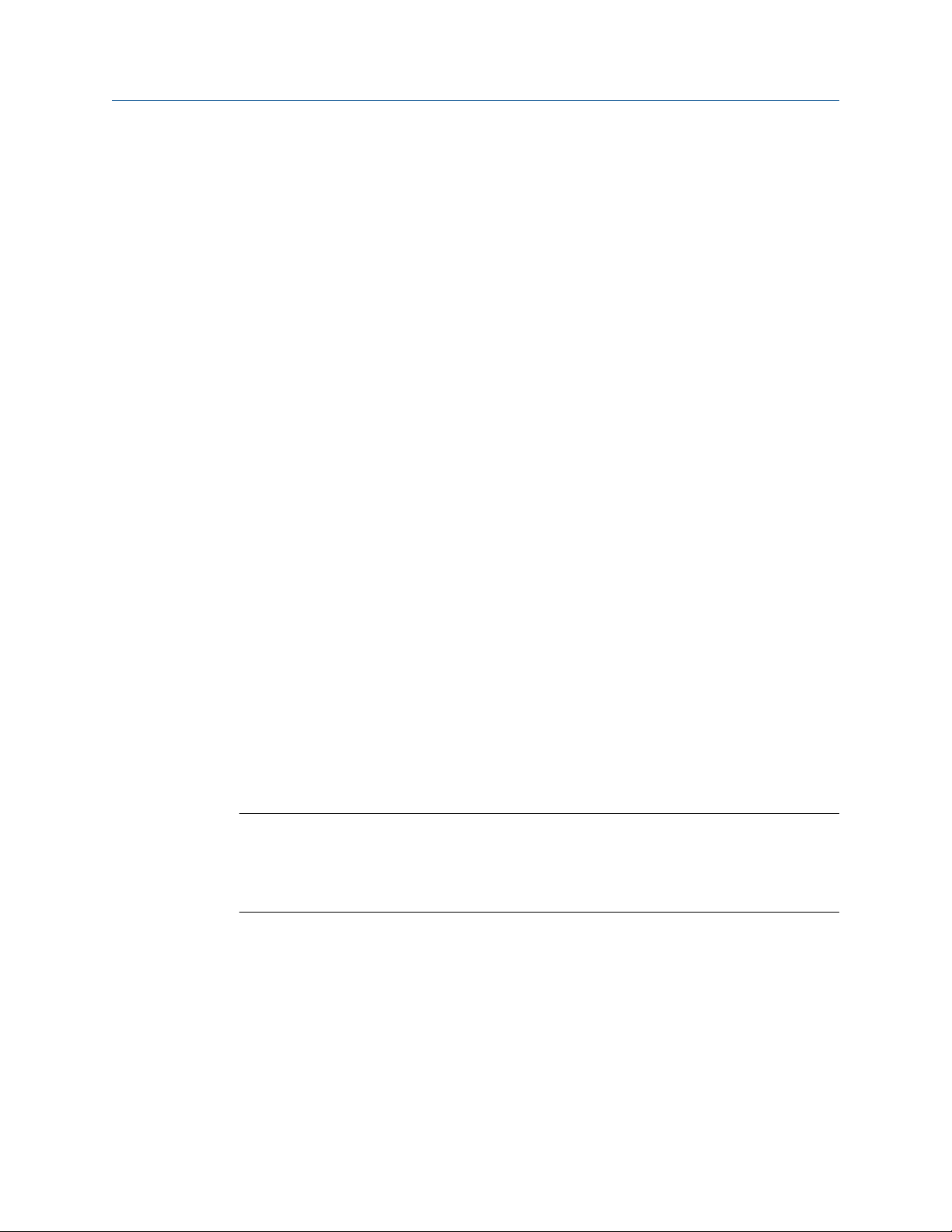
Installation Manual Install the Rosemount™ TankMaster™ Mobile server software
00809-0200-5120 April 2021
™
3 Install the Rosemount™ TankMaster
Mobile server software
3.1 Preparations
Before you begin installing the Rosemount™ TankMaster™ Mobile application, make sure
that hardware and software system requirements are fulfilled.
Make sure that you have required information such as IP addresses, server names, firewall
ports, service accounts, and other essential information.
The following information is required:
• IP address of the TankMaster Mobile computer
• IP address of the TankMaster Tank Server computer (will be needed after installation
when connecting to TankMaster Tank Server)
Prior to installing Rosemount TankMaster Mobile you also need to:
• Assign computers that fulfill system requirements to host the TankMaster Mobile
application and the Tank Server Connector. The Tank Server Connector is installed on
the same machine as the Rosemount TankMaster software.
• Make sure that Docker is installed and up and running on the TankMaster Mobile
computer.
• No other services than TankMaster Mobile services may be running in the Docker
environment. Other services will automatically be terminated by the installer program.
• Multiple network cards must not be enabled during installation of TankMaster Mobile.
Make sure that only one network card is enabled. Once installation is finished other
network cards may be enabled again.
It is recommended that you collaborate with the IT department in order to integrate the
TankMaster Mobile application with your network infrastructure.
Note
TankMaster Mobile is running in a Docker environment. In the event that Docker is used on
the server machine for other services than TankMaster Mobile, they will automatically be
terminated by the software installer. No other services may be used by Docker on a
TankMaster Mobile server machine.
Related information
System requirements
Docker installation
Certificate management
Rosemount TankMaster Mobile 21

Install the Rosemount™ TankMaster™ Mobile server software Installation Manual
April 2021 00809-0200-5120
3.2 Software installation overview
This is an introduction to the Rosemount™ TankMaster™ Mobile installation procedure.
Installation procedure
Installation of the system includes the following steps:
• Install Docker on the machine where TankMaster Mobile will be installed
• Install the TankMaster Mobile server software
• Install the Tank Server Connector on the computer where the TankMaster Tank Server
is installed
• Configure the system:
— Connect the TankMaster Mobile server to the TankMaster Tank Server
(Administrator mode; Servers>Tank Servers)
— configure users and user groups (Administrator mode; Users>User administration)
• Activate the TankMaster Mobile license
• Optional: setup custom certificates
Note
Once TankMaster Mobile is installed, ensure that clocks in servers and clients are
synchronized. They may be located in different time zones as long as using accurate
system time.
Related information
Docker installation
Data Server and Application Server setup
Rosemount TankMaster Tank Server Connector installation
Connect to Tank Server
Tank Server Connector setup
Administration mode
Software updates
22 Installation Manual

Installation Manual Install the Rosemount™ TankMaster™ Mobile server software
00809-0200-5120 April 2021
3.2.1 System components
This is a brief summary of software components installed with the TankMaster Mobile
system.
Table 3-1: System Components
Component Description
Tank Server Connector The Tank Server Connector runs as a service on the same
computer as the Tank Server and connects the existing Tank
Server with the TankMaster Mobile system. It is installed on the
same hardware and operating systems as the Tank Server.
Data Server The Data Server collects data from one or several Tank Server
Connectors and provides data to Application Servers. It also
manages users, system settings and logging.
SQL Server The SQL Server is a database that stores persistent data in the
system.
Identity Server The Identity Server is responsible for authenticating users. The
Identity Server also manages authentication between servers in
the system.
Application Server The Application Server interacts with the Data Server to retrieve
information. All communication with clients and Data Server is
encrypted.
Reverse Proxy Server The Reverse Proxy runs the web server. It routes client requests
to Application Server and Identity Server running on a different
network layer.
Docker Docker is an application that is used to run TankMaster Mobile in
an isolated environment called a container. This allows efficient
use of computer resources.
Administration Utility Includes functions for server management, backup and restore,
user password reset, web server URL handling, and certificate
management.
Backup & Restore service Lets you make system backup and restore installation. This
function is included in the Administration Utility.
Related information
System architecture
Rosemount TankMaster Mobile 23
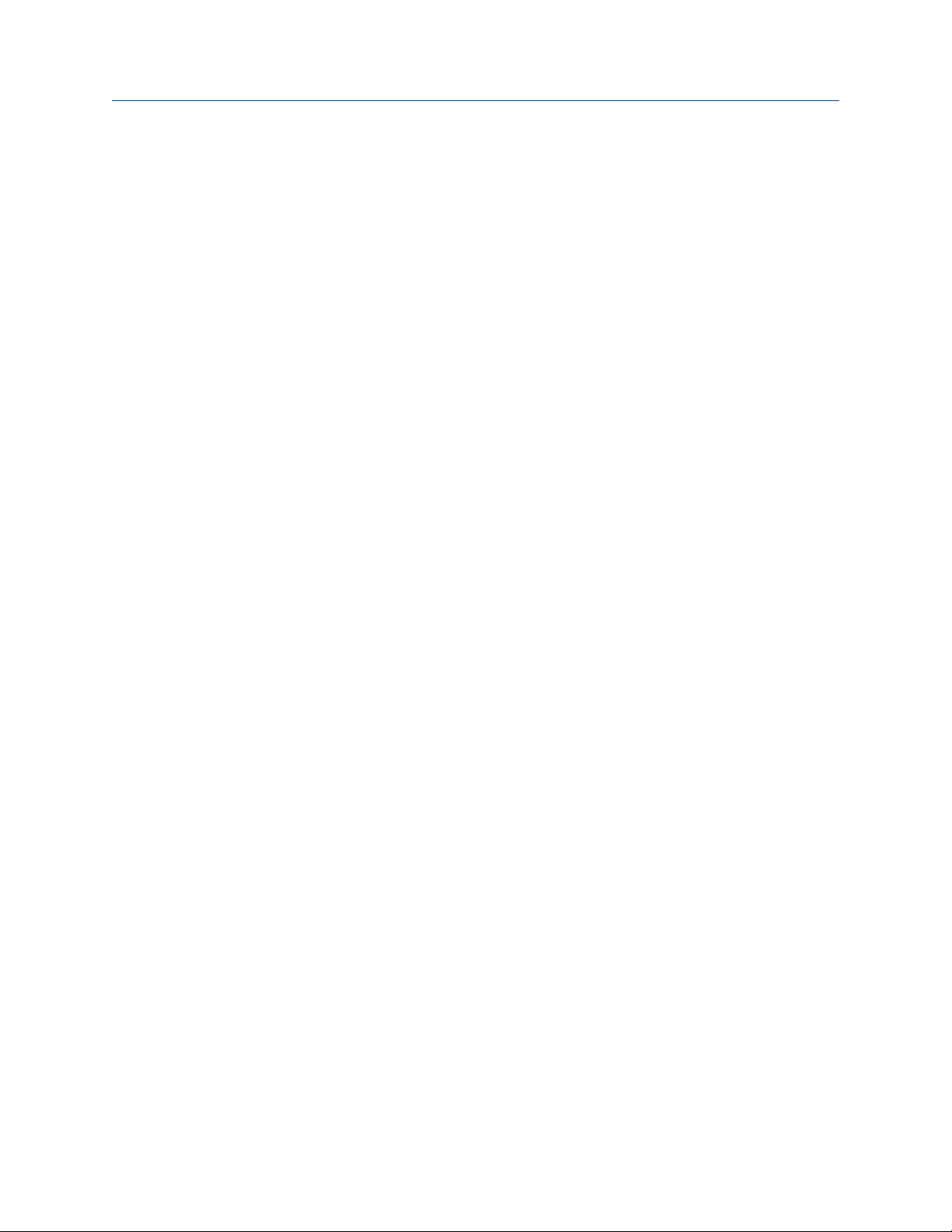
Install the Rosemount™ TankMaster™ Mobile server software Installation Manual
April 2021 00809-0200-5120
3.2.2 Certificates
Digital certificates allow clients to check if the received data is coming from a trusted
Server (Client/Server model).
Clients connect to Rosemount™ TankMaster™ Mobile servers using digital certificates.
Servers and clients require separate web certificates. Self signed certificates are generated
by the Data Server and distributed to all servers in the system.
Installation of server certificates is done automatically upon installation of TankMaster
Mobile.
Once a client machine is approved by, and registered in, the TankMaster Mobile system, a
root certificate can be downloaded. This option is provided from the start page when
signing in the first time.
Should you want to use CA (Certificate Authority) web certificates, begin the process of
establishing the chain of trust. CA certificates can be applied after installation.
You are responsible for system security, practices, and processes, and for the proper
configuration and use of the Rosemount TankMaster Mobile product.
Related information
Install digital certificate
24 Installation Manual
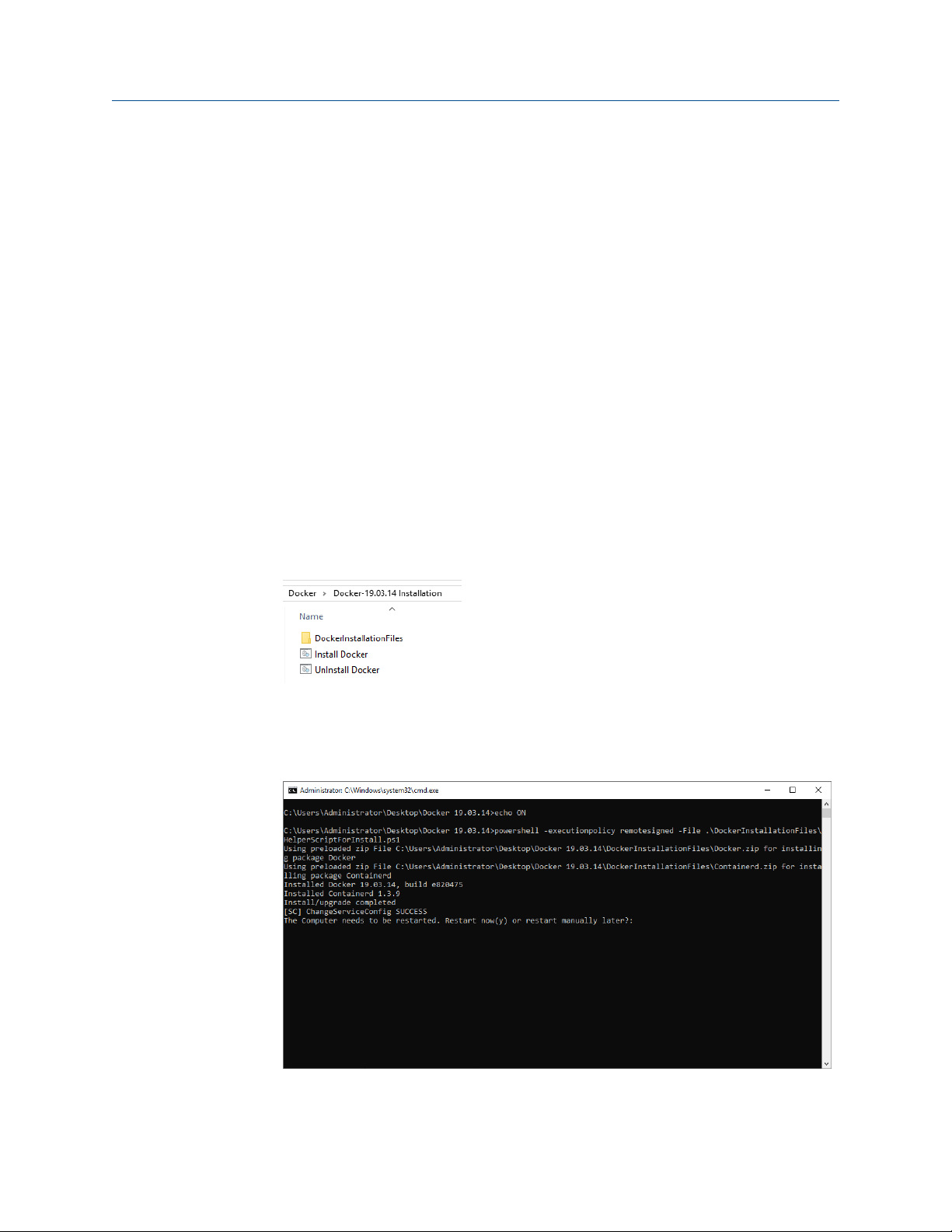
Installation Manual Install the Rosemount™ TankMaster™ Mobile server software
00809-0200-5120 April 2021
3.3 Docker installation
Docker needs to be installed prior to installing the Rosemount™ TankMaster™ Mobile
package. We recommend that you use the script that is included in the TankMaster Mobile
software package for a complete Docker installation.
Related information
Docker
Docker docs
3.3.1 Install Docker
This is an instruction for installing the Docker software.
Prerequisites
Ensure that system requirements are fulfilled for the TankMaster Mobile server machine as
well as any additional Application server machine.
Procedure
1. Locate the installation file named
2. Double-click the Install Docker file.
3. Wait until the installation process is finished.
4.
When Docker installation is completed you will be prompted to restart the
computer now (y) or manually at a later occasion.
Install Docker.
Rosemount TankMaster Mobile 25
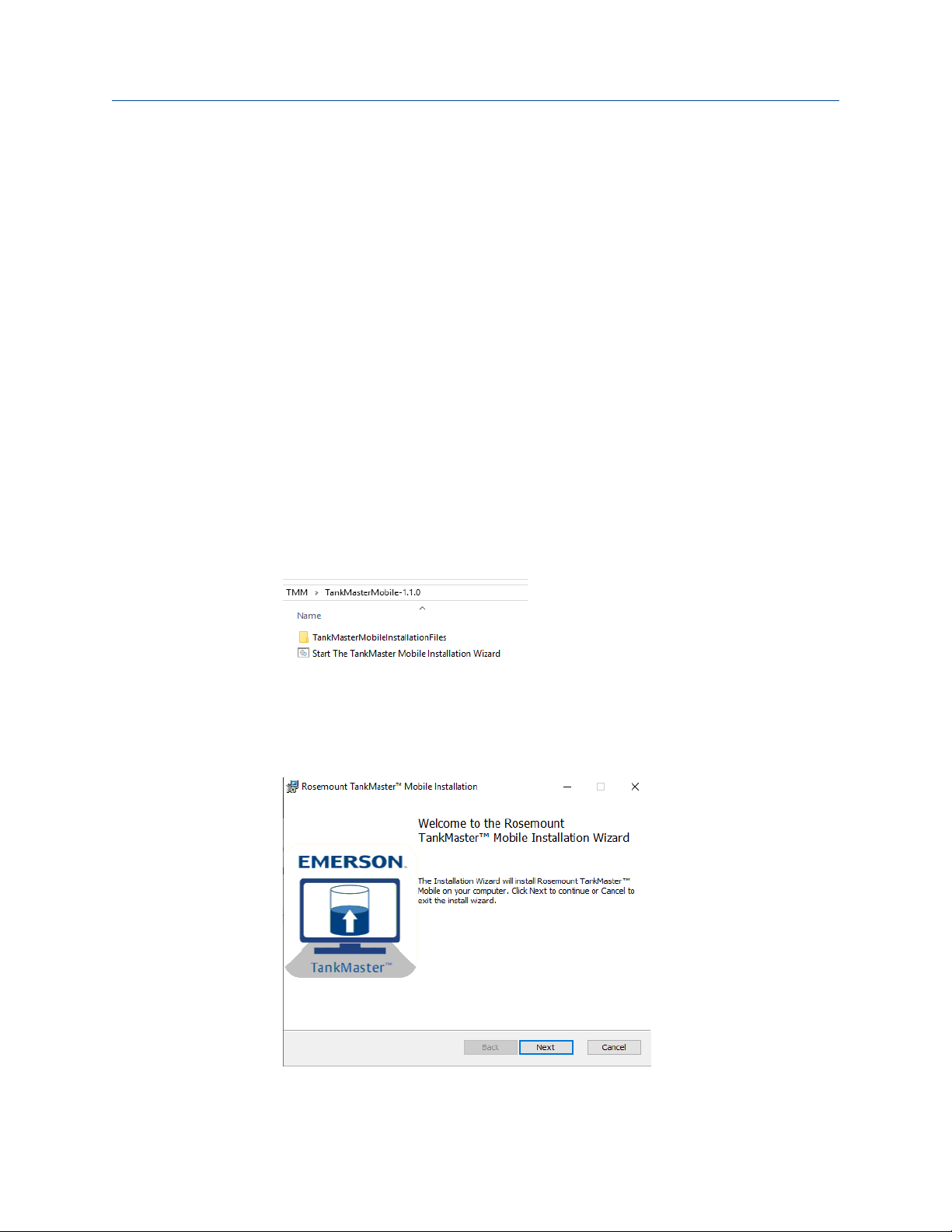
Install the Rosemount™ TankMaster™ Mobile server software Installation Manual
April 2021 00809-0200-5120
3.4 Data Server and Application Server setup
Related information
Software installation overview
3.4.1 Data Server and Application Server installation
Follow this instruction to install the Rosemount™ TankMaster™ Mobile Server software. The
installation wizard automatically installs all the necessary components.
Prerequisites
Prior to installing the Rosemount TankMaster Mobile software you need to ensure that
Docker is installed and up and running.
Make sure that server address and port number are available when requested during the
installation process.
Procedure
1. Locate the installation file named
Wizard.
The installation program is located on the Rosemount TankMaster Mobile software
installation disk, or in the downloaded and extracted zip-file if downloaded from the
TankMaster.Rosemount.com/ServiceCenter web site.
2. Double-click the installation file to start the TankMaster Mobile installation wizard.
Start The TankMaster Mobile Installation
3. Click Next to proceed with the installation procedure.
26 Installation Manual
