Page 1

026-1607 Rev 4 07-APR-2010
SS-100 Serial Server
Installation and
Programming Guide
SS-100 Serial Server Ver. 3.6/9
Page 2
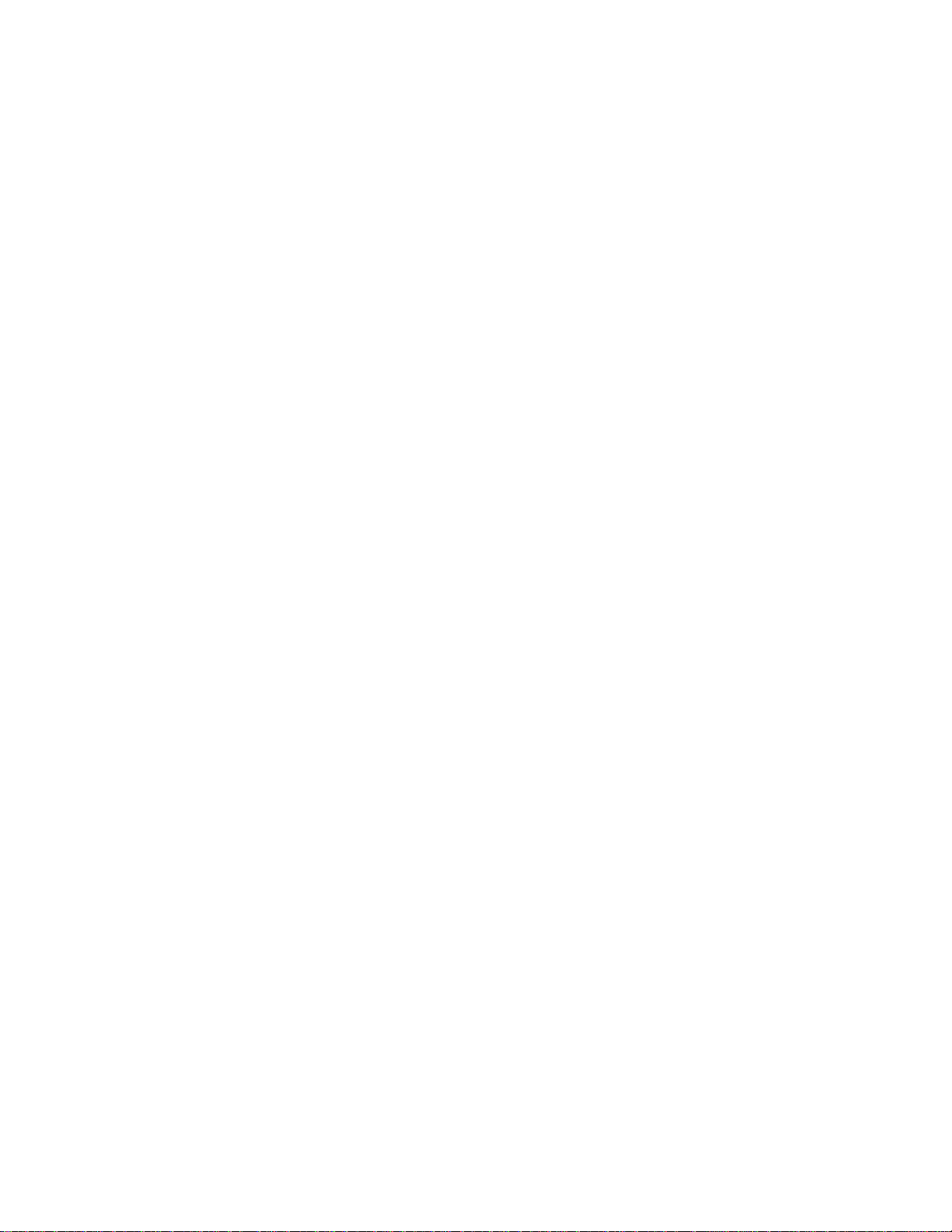
Page 3
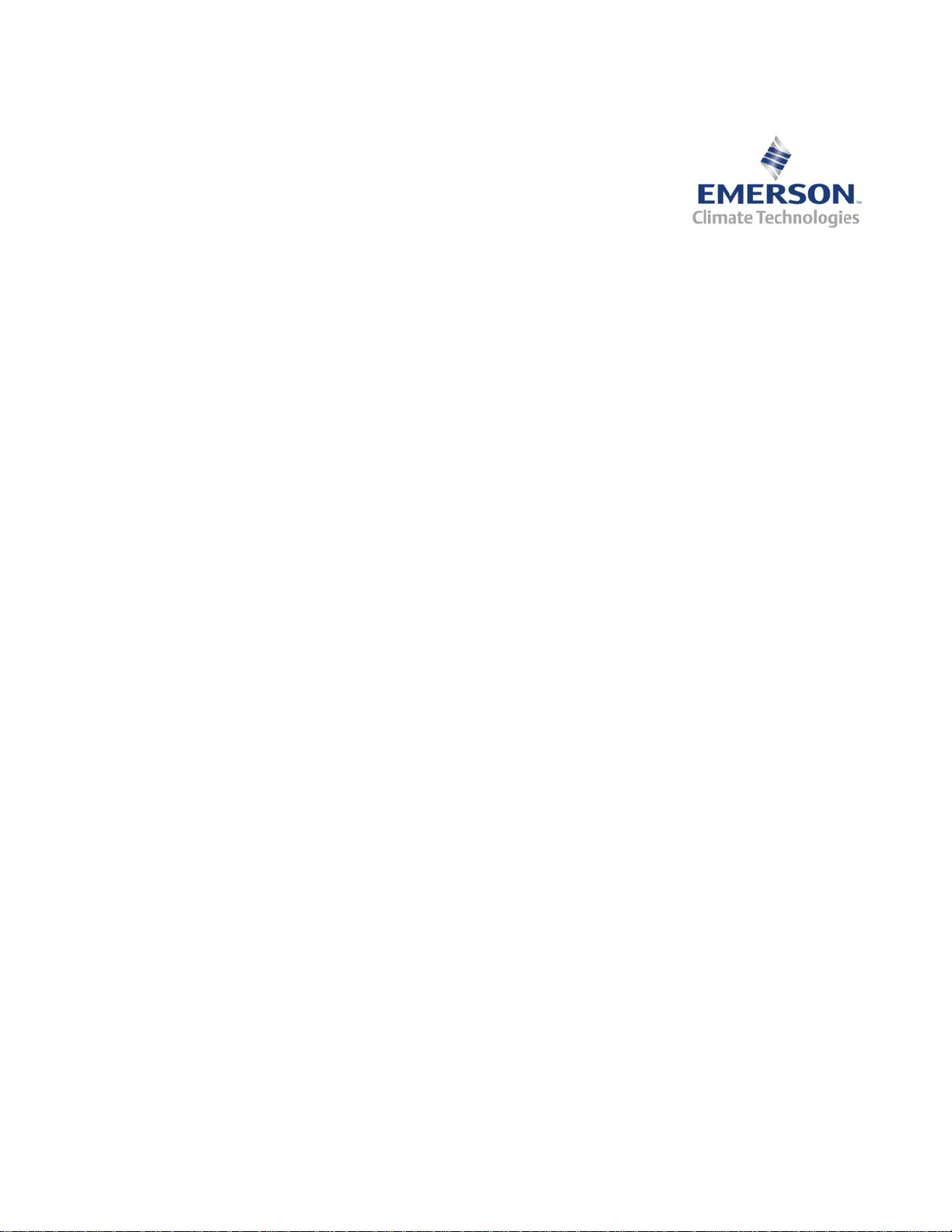
3240 Town Point Drive NW Suite 100
Kennesaw, GA 30144, USA
Phone: 770-425-2724
Fax: 770-425-9319
ALL RIGHTS RESERVED
The information contained in this manual has been carefully checked and is believed to be accurate. However, Com-
puter Process Controls, Inc. assumes no responsibility for any inaccuracies that may be contained herein. In no event will
Computer Process Controls, Inc. be liable for any direct, indirect, special, incidental, or consequential damages resulting
from any defect or omission in this manual, even if advised of the possibility of such damages. In the interest of continued
product development, Computer Process Controls, Inc. reserves the right to make improvem e nt s to this manual, and the
products described herein, at any time without notice or obligation.
Page 4
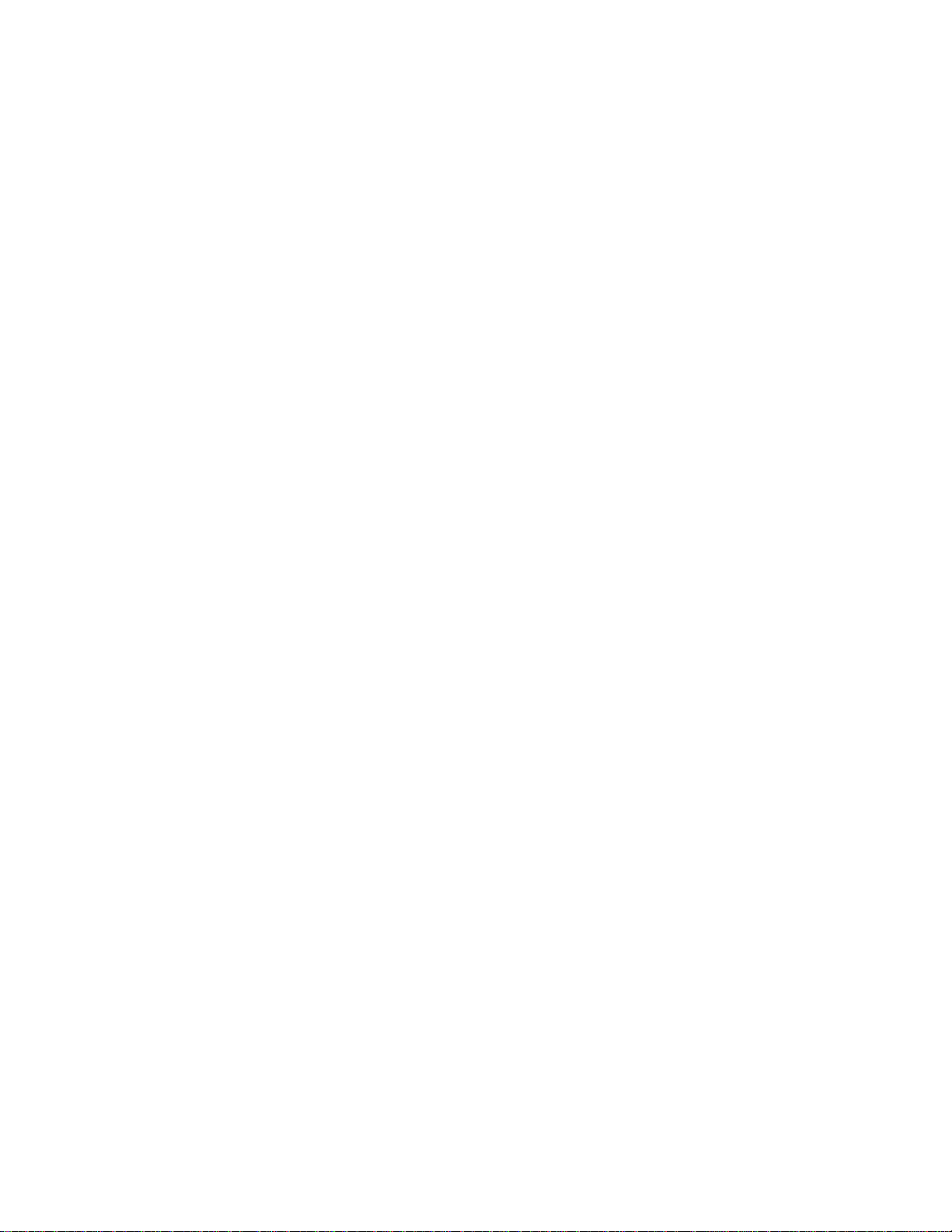
Page 5
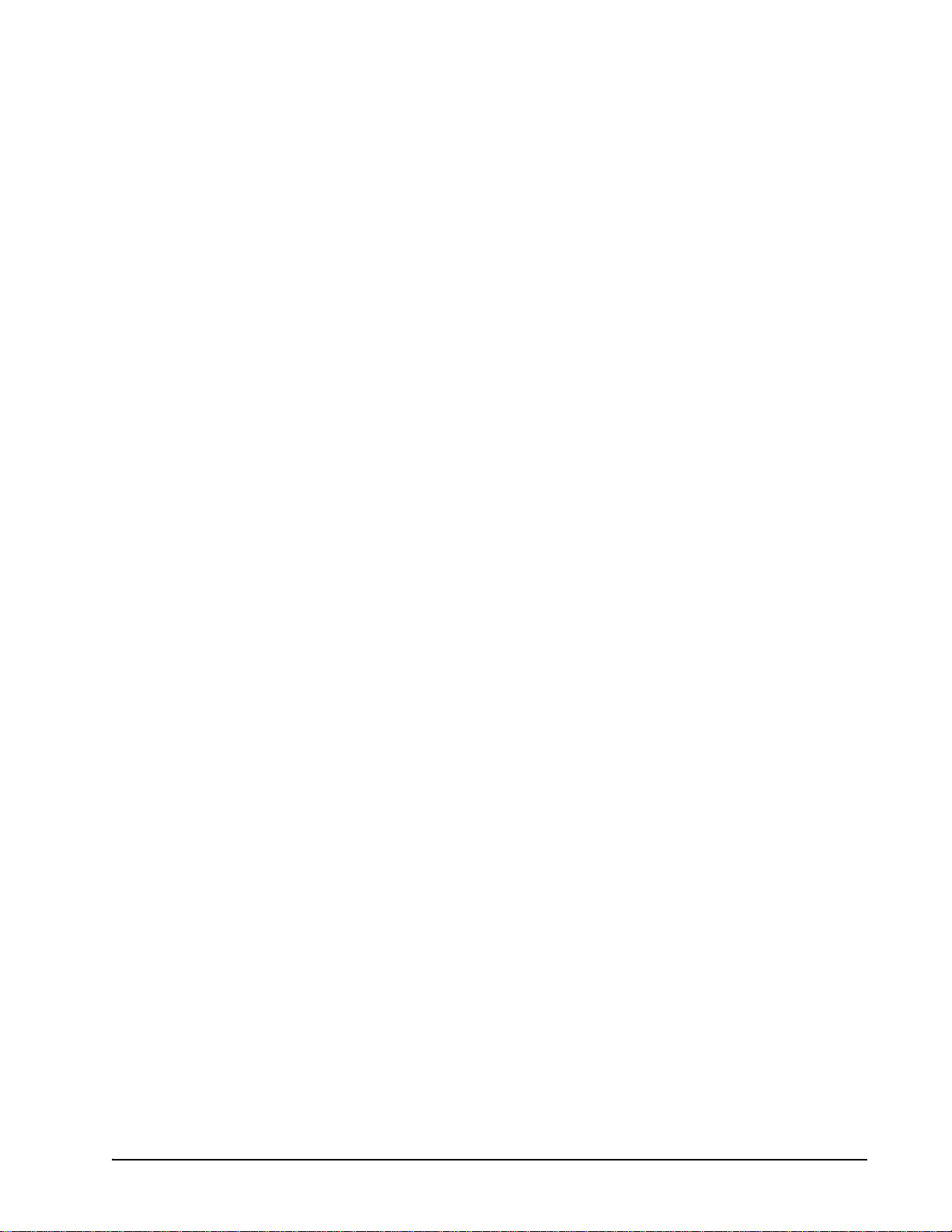
Table of Contents
1 INSTALLING THE SS-100 .......................................................................................................................................... 1
1.1. W
1.2. IP A
1.3. N
1.4. E
2 SS-100 WIRING REQUIREMENTS.................................. ......................................................................................... 1
2.1. SS-100 HALC
3 CONFIGURING THE SS-100...................................................................................................................................... 4
3.1. TCP/IP S
3.2. S
3.3. S
4 REFLECS....................................................................................................................................................................... 8
4.1. U
4.2. BCU ............................................................................................................................................................................. 8
4.3. BEC.............................................................................................................................................................................. 8
4.4. RMCC.......................................................................................................................................................................... 9
ORKING WITH THE NETWORK ADMINISTRATOR ....................................................................................................... 1
DDRESS SPECIFICATION......................................................................................................................................... 1
ETWORK CONSIDERATIONS........................................................................................................................................ 1
THERNET NETWORK WIRING AND WIRE TYPES ........................................................................................................ 1
OMM AND ULTRASITE WIRING LAYOUTS............................................................................................. 2
ETUP .............................................................................................................................................................. 5
ETTING THE SERVER PROPERTIES............................................................................................................................... 5
ETTING THE PORT PROPERTIES FOR ULTRASITE AND HALCOMM IN LANTRONIX.................................................... 6
3.3.1. UltraSite................................................................................................................................................................ 6
3.3.2. HALComm............................................................................................................................................................. 7
LTRASITE32 SETUP AS ALARM RECEIVER FOR SS-100........................................... .................................................. 8
4.1.1. Troubleshooting.................................................................................................................................................... 8
SS-100 Serial Server • v
Page 6

Page 7

1 Installing the SS-100
1.3. Network Considerations
The CPC SS-100 Serial Server (P/N 570-
2000) is a device that allows Retail Solutions
REFLECS controllers (RMCC, BEC, or
BCU) to communicate over a TCP/IP Ethernet
network using the controller’s serial port. Traditionally, REFLECS controllers have relied
on a modem or a serial cable connection. With
an SS-100 installed, the REFLECS can be integrated with a company’s existing LAN or
WAN.
A kit is included with the SS-100, which
consists of:
• 5V power supply
• 9-pin (DB9) to 9-pin connector
• 9-pin to 25-pin (DB25) connector (STC)
• 10’ DB9 serial cable
• 535-1190 DB9 computer to REFLECS controller
laptop cable (UltraSite connection only)
• DB25 null modem adapter (HALComm connection
only)
• DB9 female/female STC gender changer (HALComm connection only)
1.1. Working with the Network Administrator
Like other computers on the network to which it is attached, the SS-100 is also a network node. Because of this,
it is important to work with the network administrator.
Without the cooperation of the network administrator, it
will be difficult to make the SS-100 function properly.
Like any other node on the network, the SS100 must be assigned an IP address. For this reason, the network administrator’s input is required
for the SS-100 installation. Obtain the following
information from the network administrator before configuring the SS-100.
• SS-100 IP address (required)
• Subnet mask (required)
• Primary DNS IP address (may not be required)
• Secondary DNS IP address (may not be re-
quired)
• Primary gateway IP address (may not be required)
• Secondary gateway IP address (may not be required)
1.4. Ethernet Network Wiring and Wire Types
To connect the SS-100 to an existing Ethernet network,
use the same standard Category 5 network cable used by
the rest of the Ethernet network. If the SS-100 is being
wired as part of a brand new network installation, consult
your network administrator or IS technician for the proper
wire type.
In either case, you will need to crimp an RJ45 connector
to the end of the network cable segment that will connect to
the SS-100.
2 SS-100 Wiring
Requirements
1.2. IP Address Specification
An IP address and subnet mask are denoted as a series
of four decimal numbers separated with per i od s. Each
number has a value between 0 and 255.
The following are examples of valid IP addresses and
subnet masks. The actual numbers used as IP addresses
must be determined by the network administrator.
IP Address 192.168.1.33
Subnet Mask 255.255.255.0
“Empty” IP Address 0.0.0.0
SS-100 Serial Server Installing the SS-100 • 1
Required Equipment:
• 110VAC/5VDC power transformer
• DB25/DB9 straight through connector (STC)
• 535-1190 DB9 computer to REFLECS controller
laptop cable (UltraSite connection only)
• DB25 null modem adapter (HALComm connection
only)
• DB9 female/female STC gender changer (HALComm connection only)
• Installation Guide
• RJ45 connection to a TCP/IP Network (not provid-
Page 8

ed)
• DB-25/DB-9 female/female null modem cable (not
provided)
• Static IP Address
Requirements for Computers Connecting to SS-
100:
• IBM PC running Windows 9x/NT/XP/2000 set up
on an IP network
• EzWebCon Installed (download from www.lantronix.com)
• UltraSite version 3.30 or higher (if using UltraSite)
2.1. SS-100 HALComm and UltraSite Wiring Layouts
Wiring Layout with HALComm
SS-100 Direct to HALComm Steps
1. Connect 25-pin female end of DB-25 null modem adapter to the 25-pin male port of the SS-100.
2. Connect 25-pin female end of DB-25/DB-9 STC adapter to the 25-pin male end of the DB-25 null modem adapter.
NOTE: Using a DB-25/DB-9 female/female
null modem cable (not provided) to connect
the SS-100 to the Modem port on the HAL-
Comm controller will eliminate steps 2-6.
2 • SS-100 HALComm and UltraSite Wiring Layouts 026-1607 Rev 4 07-APR-2010
NOTE: Screws on the DB25 null modem
adapter may need to be reversed for a correct
connection with the DB25/DB9 STC adapter.
3. Connect female end of the 10’ serial cable to the male end of DB-25/DB-9 STC adapter.
4. Connect DB-9 female/female STC gender changer to the male end of the 10’ serial cable.
5. Connect the other end of the DB-9 female/female STC gender changer to the male 9-pin Modem port of the HALComm.
6. Use a standard ethernet cable to attach the SS100 to an active hub of your TCP/IP network.
Page 9

7. Plug 110VAC/5VDC power transformer into the SS-100.
Wiring Layout with UltraSite
SS-100 to Reflecs Steps
1. Connect the 25-pin end of the D25/DB9 straightthrough connector to the SS-100.
2. Connect the 9-pin female end of the laptop cable to the straight-through serial connector.
3. Connect the SS-100 to the hub using the RJ-45 able.
4. Plug the 4-position plugable connector into the Reflecs controller.
5. Plug 110VAC/5VDC power transformer into the SS-100.
SS-100 Serial Server SS-100 Wiring Requirements • 3
Page 10

3Configuring the
SS-100
1. IMPORTANT: Download the latest version of
EZWebCon from the Lantronix Web site
www.lantronix.com
2. Connect the SS-100 to the LAN and power up the unit.
3. Open EZW ebCon on your computer (which must
also be connected to the LAN) and click the binoculars icon (outlined in red) to find the allocated
IP address of the SS-100:
.
Choose and Highlight the Device
5. Verify that the firmware version number in the
"Firmware" column is "3.6/9". If the firmware
version shows any other number than "3.6/9," the
SS-100 is the wrong version; contact Technical
Service for instructions on upgrading.
If the Firmware version is correct, proceed to
step 6.
Device Configurator (Search Tool Outlined)
NOTE: A search will locate all SS-100s on the
network. Use the MAC address located on the
back of the SS-100 to find the correct SS-100
in the list.
4. Choose the correct device on the Browse Net-
work screen and then click Ok:
6. Highlight the device and select Action>Manage from the drop-down menu to open the Home screen:
Action Menu Displayed
7. When any of the links along the left-hand side of
the screen are clicked the first time, you are
prompted to the Password screen: enter the pass-
4 • SS-100 HALComm and UltraSite Wiring Layouts 026-1607 Rev 4 07-APR-2010
Page 11

word (system is the default password) and click
Login:
Password Screen
NOTE: The Password screen appears only
once per session.
3.1. TCP/IP Setup
1. Click the TCP/IP link from the list along the left-
hand side of the Home screen:
Home Screen
2. Contact your Network Administrator to go through the following steps. (Steps correspond to letters A, B, C, D, E, and F on the graphic below):
TCP/IP Settings
A. Specify the IP address.
B. Set RARP, BOOTP, and DHCP as specified by
the Network Administrator. Enabling these settings may randomly change the IP address on
boot-up.
C. Configure th e gateway address in the Gateway
Address field specific to the customer's network
as specified by the Network Administrator.
D. Configure the subnet mask in the Gateway
Address field specific to the customer's network
as specified by the Network Administrator.
E. Configure backup gateway in the Backup Gate-
way field specific to the customer's network as
specified by the Network Administrator.
F. Click Update Server Settings to save the TCP/
IP configuration.
NOTE: The IP address of the device has now
changed. To connect to the new IP address,
type the IP address into the browser.
3.2. Setting the Server Properties
1. Click the Server Properties link from the list
along the left-hand side of the screen.
SS-100 Serial Server Configuring the SS-100 • 5
Page 12

2. Set the Port Inactivity Timeout to 5 minutes under Server Settings and click the Update Server Settings button.
Server Settings Outlined in Red
If using UltraSite, set the following parameters on the
Lantronix:
3.3. Setting the Port Properties for UltraSite and HALComm in Lantronix
3.3.1. UltraSite
1. Click the Port Properties link (above graphic)
from the list along the left-hand side of the
screen.
Serial Port Settings Screen for UltraSite
• Set the Flow drop-down list to ctsrts.
• Check the Inactivity Logout and Modem
Emulation boxes.
• Click the Update Port Settings button.
• Click the Go back link to save the settings and
go back to the Serial Port Settings screen.
Go Back Screen
• Uncheck the DSR Logout and DTR Wait
boxes.
• Click the Update Port Settings button.
6 • Setting the Port Properties for UltraSite and HALComm in Lantronix 026-1607 Rev 4 07-APR-2010
Page 13

3.3.2. HALComm
If using HALComm, set the following parameters on
the Lantronix:
• Verify that the DSR Logout and DTR Wait
boxes are now checked.
Serial Port Settings Screen for HALComm
• Set the Flow drop-down list to ctsrts.
• Check the Inactivity Logout and Modem
Emulation boxes.
• Type an A in the Start Character field.
• Click the Update Port Settings button.
• Click the Go back link to save the settings and
go back to the Serial Port Settings screen.
Go Back Screen
SS-100 Serial Server Configuring the SS-100 • 7
Page 14

4Reflecs
7
K
X
5
I
V
4.1. UltraSite32 Setup as Alarm Receiver for SS-100
7. Open regedit from the Start menu and navigate to
HKEY_CURRENT_USER\Software\CPC\UltraSite32\Network. Add a new
dword value called ReflecsSerialGatewayListenPort and set it to the value of the port chosen.
8. Close and restart UltraSite to save port settings.
4.1.1. Troubleshooting
1. Open UltraSite32 and add a site for the Reflecs controller that will be connected via Lantronix.
2. Right-click on a site in the Tree View and select
Edit Communications Information to open the
Edit Site screen:
Edit Site Screen in UltraSite
3. Select the Network/Serial Gateway radio button under the Connection section along the bottom left of the screen.
4. Enter the IP address for the Lantronix in the
Address field and 3001 in the Port field under
Network Settings.
5. The site ID is used to match alarms to a site in the
UltraSite32 database. Enter a site ID in the Site
ID field. (Note that the site ID you enter must be
unique. If the site ID entered is already assigned
to another site, you will be prompted to enter a
different site ID number.) Do Not leave the Site
ID field blank: if left blank, no prompts to enter a
different site ID number will appear, but the
alarm receiving will not function correctly.
6. Connect to the site and do a site inventory. This
will send the site ID to the Reflecs box. Note: Be
aware that if any user connects to this site from
their own stand-alone UltraSite32 and they have
a site ID configured, the site ID in the Reflecs
will be overwritten. This will effectively break
the alarm receiver setup. Although not mandatory , an access code could be set up for the site as
a security measure.
Close and restart UltraSite 32 if error messages regarding
“failure to open a listening port” appear. This message
indicates the port number is currently in use by another
PC. Change the port number to one that is not in use.
4.2. BCU
1. Log on to the controller.
2. From the Main Menu screen, select 7. BCU Con-
fig to open the Configuration screen and 5.
Remote Comm to access the RS-232 Communi-
cations Setup screen :
RS-232 Communications Setup Screen
3. Set LAN Adapter as the Dial-out Device.
4. Enter the Dial Strings in the Dialout Phone #1 or
the #2 field. The format is IpAddressHost-
Name:PortT. For example, if the UltraSite32
computer has a static IP address of 10.10.67.119
and it is listening on port 3026, then the dial
string would be 10.10.67.119:3026T. (Note that
the dial string must end in the letter T.)
4.3. BEC
1. Log on to the controller.
2. From the Main Menu screen, select 7. Configu-
ration to open the Configuration screen and 5.
8 • UltraSite32 Setup as Alarm Receiver for SS-100 026-1607 Rev 4 07-APR-2010
Page 15

Communications to access the Communications
7
K
X
4
H
U
Remote Communication to access the Commu-
Setup screen :
BEC Communications Setup Screen
3. Set LAN Adapter as the Dial-out Device.
4. Press 0 to go back to the Configuration screen.
5. Press 3. System Information to open the BEC
System Information screen.
6. Press the down arrow once and the second BEC System Information screen is displayed:
nications Setup screen :
RMCC Communications Setup Screen
3. Set LAN Adapter as the Dial-out Device.
4. Press 0 to go back to the Configuration screen.
5. Press 3. System Information to open the RMCC
System Information screen.
6. Press the down arrow five times and the Dialout Setup screen is displayed:
BEC System Information Screen
7. Enter the Dial Strings in the Phone number #1
or the #2 field. The format is IpAddressHost-
Name:PortT. For example, if the UltraSite32
computer has a static IP address of 10.10.67.119
and it is listening on port 3026, then dial string
would be 10.10.67.119:3026T . (Note that the dial
string must end in the letter T.)
4.4. RMCC
1. Log on to the controller.
2. From the Main Menu screen, select 7. Configu-
ration to open the Configuration screen and 4.
RMCC Dialout Screen
7. Enter the Dial Strings in the Day Phones 1 or 2
fields or the Night Phones 1 or 2 fields. The format is IpAddressHostName:PortT. For exam-
ple, if the UltraSite32 computer has a static IP
address of 10.10.67.119 and it is listening on port
3026, then dial string would be
10.10.67.119:3026T. (Note that the dial string
must end in the letter T.)
SS-100 Serial Server Reflecs • 9
