
1
Section 1 - Introduction
8 and 16-PORT SECURE KVM USER MANUAL
Products covered by this manual - secure 8 and 16 port
KVMs:
SC885: 8-Port, Single-Display, with DPP
SC985: 8-Port, Dual-Display, with DPP
SC8165: 16-Port, Single-Display, with DPP
Rev: E
Doc No.: HDC11598
Secure KVM Switch 8-16 ports User Manual
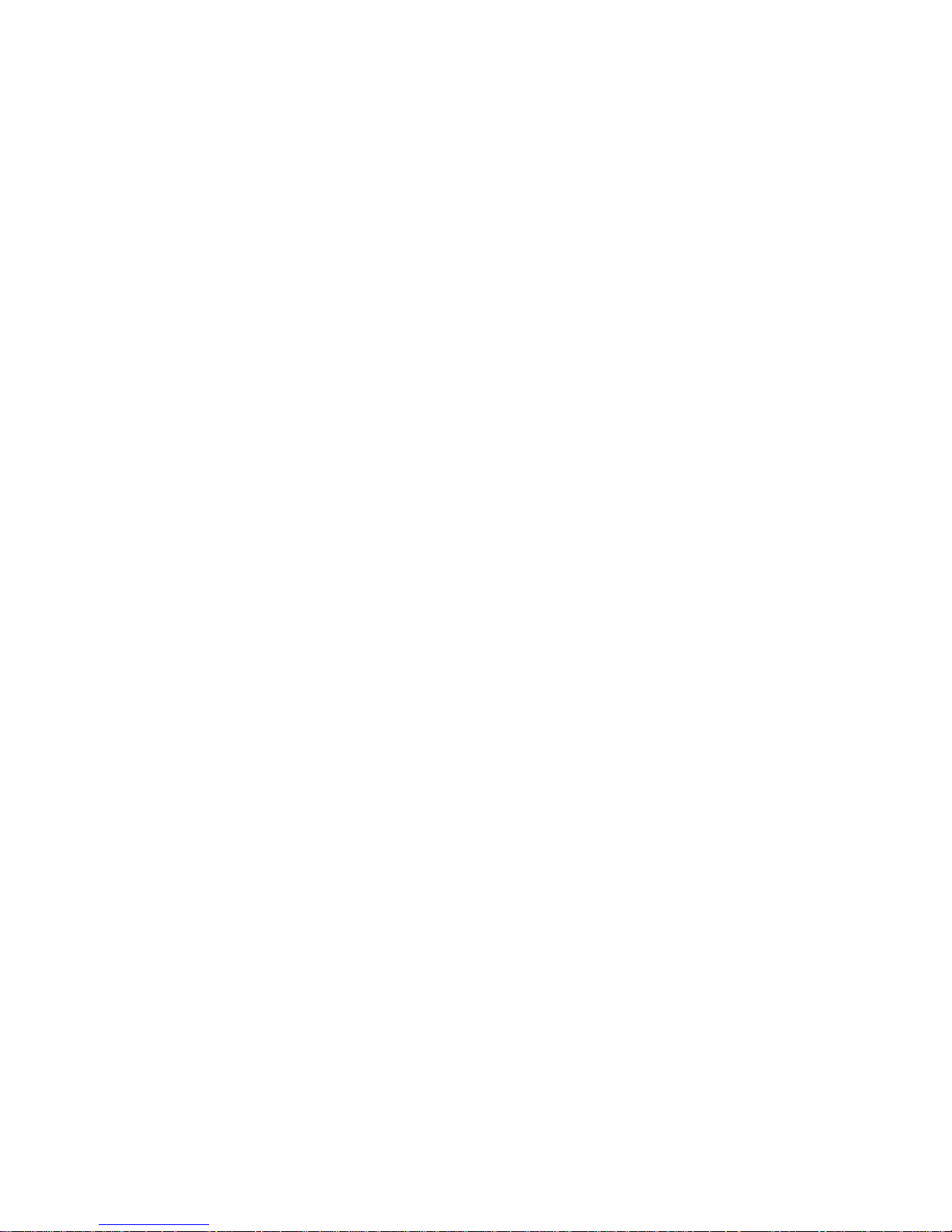
2
8 and 16-PORT SECURE KVM USER MANUAL
Table of Contents
Introduction ....................................................................................... 3
Package Contents .......................................................................... 3
Revision .......................................................................................... 3
Overview ............................................................................................ 4
Safety Precautions ......................................................................... 4
Safety Precautions (French) ........................................................... 5
User Guidance & Precautions ........................................................ 6
Main Features ................................................................................ 8
Tamper Evident Labels ................................................................ 10
Active Anti-Tampering System .................................................... 10
Product Enclosure Warning Label ............................................... 10
Equipment Requirements ............................................................ 11
Front Panel Features ................................................................... 13
Rear Panel Features ..................................................................... 14
Product Specifications ................................................................. 15
Before Installation ....................................................................... 16
Installation ....................................................................................... 17
Typical system installation ........................................................... 19
Operation ......................................................................................... 20
Operating Product ....................................................................... 20
Troubleshooting Guide .................................................................... 22
Copyright and Legal Notice .......................................................... 25

3
8 and 16-PORT SECURE KVM USER MANUAL
Section 1 - Introduction
Introduction
Thank you for purchasing this Emerson Secure product designed for
use in secure defense and intelligence installations. The product
provides the highest security safeguards and features that meet
today’s IA (information assurance) computing requirements as
defined in the latest PSS Protection Profile Rev 3.0.
This User Manual provides all the details you’ll need to install and
operate your new product.
Intended Audience
This document is intended for the following professionals:
• System Administrators/IT Managers
• End Users
Package Contents
Inside product packaging you will find the following:
Emerson Secure Product
AC Power Cord
User Guidance Documentation
Revision
A – Initial Release, 24 Feb 2015
B – Corrections, 7 April 2015
C – Product image updates, 25 May 2015
D – User Guidance updates, 21 June 2015
E – Correction to Features section, 13 August 2015
Important Security Note:
If you are aware of potential security vulnerability while
installing or operating this product, we encourage you to
contact us immediately in one of the following ways:
Web form: Emerson Support
Email: AvocentSecurityFLR@emerson.com
Tel: +1-888-793-8763
Important: This product is equipped with always-on active antitampering system. Any attempt to open the product enclosure
will activate the anti-tamper triggers and render the unit
inoperable and warranty void.

4
8 and 16-PORT SECURE KVM USER MANUAL
Section 4 - Operation
Overview
Safety Precautions
Please read the following safety precautions carefully before using
the product:
• Before cleaning, disconnect the product from any electrical power
supply.
• Do not expose the product to excessive humidity or moisture.
• Do not store or use for extensive period of time in extreme thermal
conditions – it may shorten product lifetime.
• Install the product only on a clean secure surface.
• If the product is not used for a long period of time, disconnect it
from electrical power.
• If any of the following situations occurs, have the product checked
by a qualified service technician:
o Liquid penetrates the product’s case.
o The product is exposed to excessive moisture, water
or any other liquid.
o The product is not working well even after carefully
following the instructions in this user’s manual.
o The product has been dropped or is physically
damaged.
o The product shows obvious signs of breakage or
loose internal parts.
o In case of external power supply – If power supply
overheats, is broken or damaged, or has a damaged
cable.
• The product should be stored and used only in temperature and
humidity controlled environments as defined in the product’s
environmental specifications.
• Never attempt to open the product enclosure. Any attempt to open
the enclosure will permanently damage the product.
• The product contains a non-replaceable internal battery. Never
attempt to replace the battery or open the enclosure.
• This product is equipped with always-on active anti-tampering
system. Any attempt to open the product enclosure will activate the
anti-tamper triggers and render the unit inoperable and warranty
void.
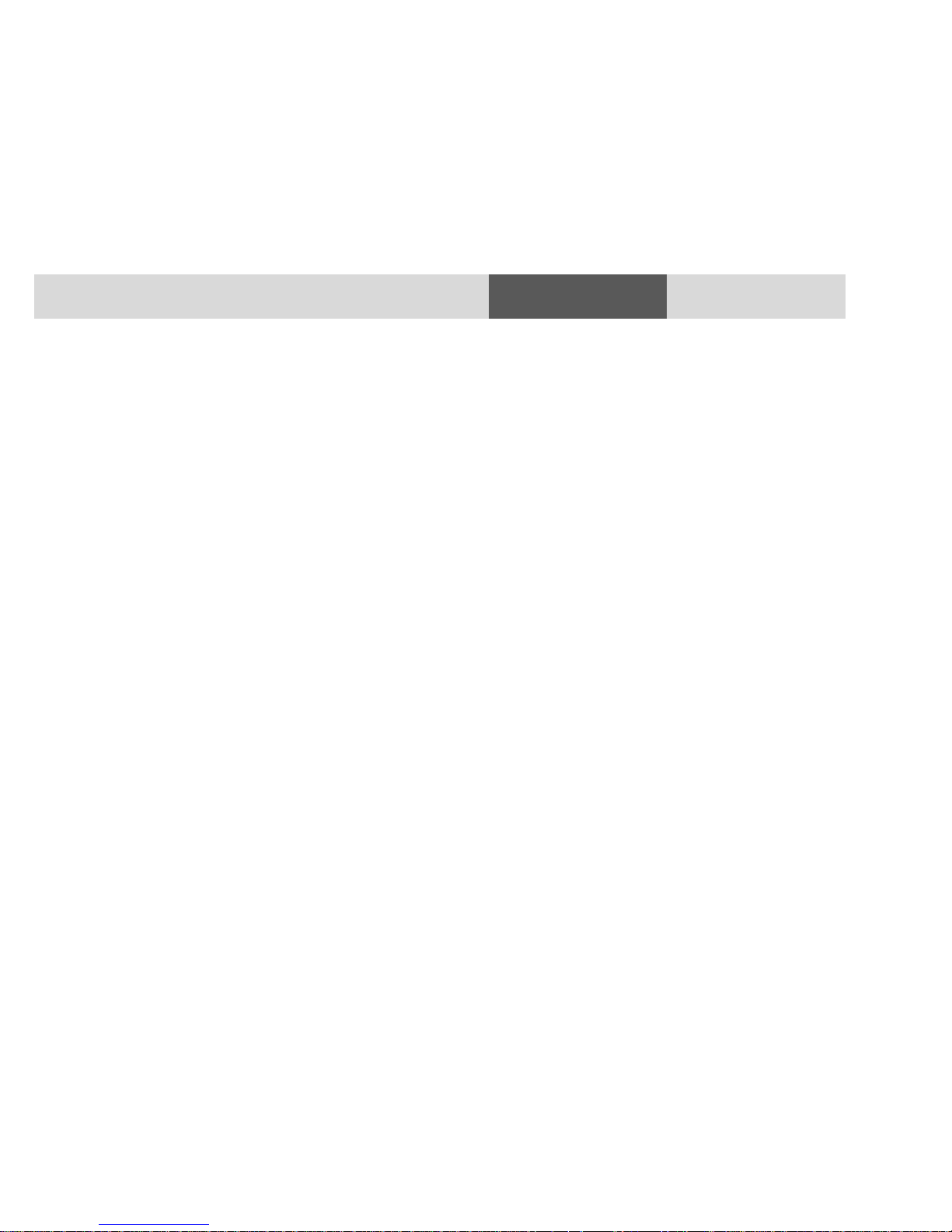
5
8 and 16-PORT SECURE KVM USER MANUAL
Section 4 - Operation
Safety Precautions (French)
Veuillez lire attentivement les précautions de sécurité suivantes
avant d’utiliser le produit:
Avant nettoyage, débranchez l’appareil de
l’alimentation DC / AC.
Assurez-vous de ne pas exposer l’appareil à une
humidité excessive.
Assurez-vous d’installer l’appareil sur une surface
sécurisée propre.
Ne placez pas le cordon d’alimentation DC en
travers d’un passage.
Si l’appareil n’est pas utilisé de longtemps, retirez
l’alimentation murale de la prise électrique.
L’appareil devra être rangé uniquement dans des
environnements à humidité et température
contrôlées comme défini dans les caractéristiques
environnementales du produit.
L’alimentation murale utilisée avec cet appareil
devra être du modèle fourni par le fabricant ou un
équivalent certifié fourni par le fabricant ou
fournisseur de service autorisé.
Si une des situations suivantes survenait, faites
vérifier l’appareil par un technicien de
maintenance qualifié:
o En cas d'alimentation externe - L’alimentation
de l’appareil surchauffe, est endommagée,
cassée ou dégage de la fumée
o ou provoque des court circuits de la prise du
secteur.
o Un liquide a pénétré dans le boîtier de
l’appareil.
o L’appareil est exposé à de l’humidité excessive
ou à l’eau.
o L’appareil ne fonctionne pas correctement
même après avoir suivi attentivement les
instructions contenues dans ce guide de
l’utilisateur.
o L’appareil est tombé ou est physiquement
endommagé.
o L’appareil présente des signes évidents de
pièce interne cassée ou desserrée
o L’appareil contient une batterie interne. La
batterie n’est pas remplaçable. N’essayez
jamais de remplacer la batterie car toute
tentative d’ouvrir le boîtier de l’appareil
entraînerait des dommages permanents à
l’appareil.
o Ce produit est équipé d'toujours-sur le système
anti-sabotage active. Toute tentative d'ouvrir
le boîtier du produit va activer le déclencheur
anti-sabotage et de rendre l'unité vide
inutilisable et garantie.

6
8 and 16-PORT SECURE KVM USER MANUAL
Section 4 - Operation
User Guidance & Precautions
Please read the following User Guidance & Precautions carefully
before using the product:
1. As product powers-up it performs a self-test procedure. In
case of self- test failure for any reason, including jammed
buttons, the product will be Inoperable. Self-test failure will
be indicated by the following abnormal LED behavior:
a. All channel-select LEDs will be turned ON and
then OFF;
b. A specific, predefined LED combination will be
turned ON;
c. The predefined LED combination will indicate the
problem type (jammed buttons, firmware integrity).
Try to power cycle product. If problem persists please
contact your system administrator or technical support.
2. Product power-up and RFD behavior:
a. By default, after product power-up, the active
channel will be computer #1, indicated by the
applicable front panel push button LED lit.
b. Product Restore-to-Factory-Default (RFD) function is
available via a physical control button on rear panel.
Use a sharp object or paper clip to hold RFD button
pressed for several seconds to initiate an RFD action.
c. RFD action will be indicated by front panel LEDs
blinking all together.
d. When product boots after RFD, keyboard and mouse
will be mapped to the active channel #1 and default
settings will be restored, erasing all user-set
definitions.
3. The appropriate usage of peripherals (e.g. keyboard, mouse,
display, authentication device) is described in detail in this
User Manual's appropriate sections. Do not connect any
authentication device with an external power source to
product.
4. For security reasons products do not support wireless
keyboards and mice. In any case do not connect wireless
keyboard/mouse to product.
5. For security reasons products do not support
microphone/line-in audio input. In any case do not connect a
microphone to product audio output port, including
headsets.
6. Product is equipped with always-on active anti-tampering
system. Any attempt to open product enclosure will activate
the anti-tamper system indicated by all channel-select LEDs
flashing continuously. In this case, product will be inoperable
and warranty void. If product enclosure appears disrupted or
if all channel-select LEDs flash continuously, please remove
product from service immediately and contact technical
support.
7. In case a connected device is rejected in the console port
group the user will have the following visual indications:
a. When connecting a non-qualified keyboard, the
keyboard will be non-functional with no visible
keyboard strokes on screen when using the
keyboard.
b. When connecting a non-qualified mouse, the mouse
will be non-functional with mouse cursor frozen on
screen.
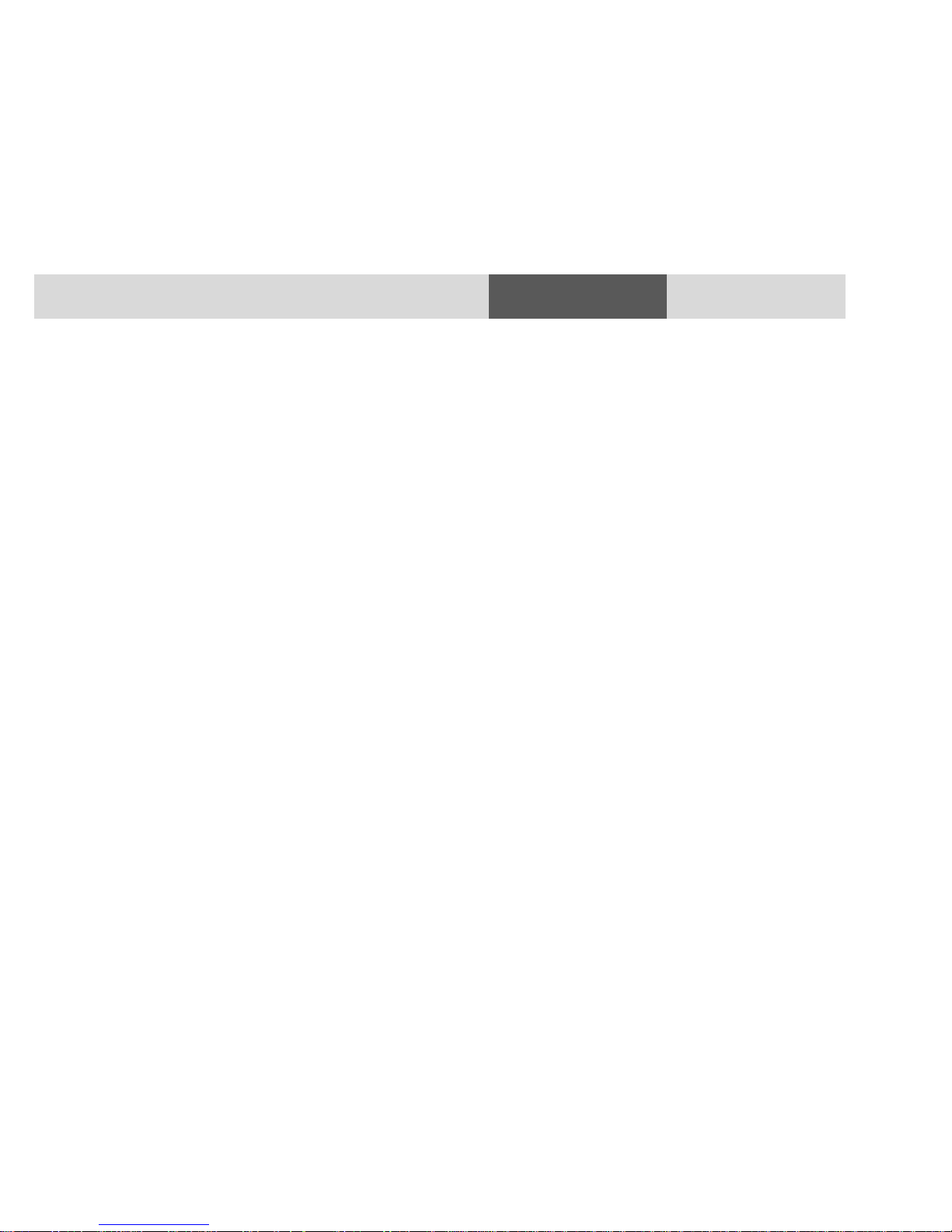
7
8 and 16-PORT SECURE KVM USER MANUAL
Section 4 - Operation
c. When connecting a non-qualified display, the video
diagnostic LED will flash green and video will not
work.
d. When connecting a non-qualified USB device, DPP
LED will flash green and USB device will be
inoperable.
8. Do not connect product to computing devices:
a. That are TEMPEST computers;
b. That include telecommunication equipment;
c. That include frame grabber video cards;
d. That include special audio processing cards.
9. Product has a remote control port in the back panel labeled
RCU. Do not use this port - it is inoperable and for future use.
10. Important! Before re-allocating computers to channels, it is
mandatory to power cycle product, keeping it powered OFF
for more than 1 minute.
11. Product log access and administrator configuration options
are described in product Administrator Guide.
12. Authentication session will be terminated once product
power is down or user intentionally terminates session.
13. If you are aware of any potential security vulnerability while
installing or operating product, please remove product from
service immediately and contact us in one of the ways listed
in this manual.
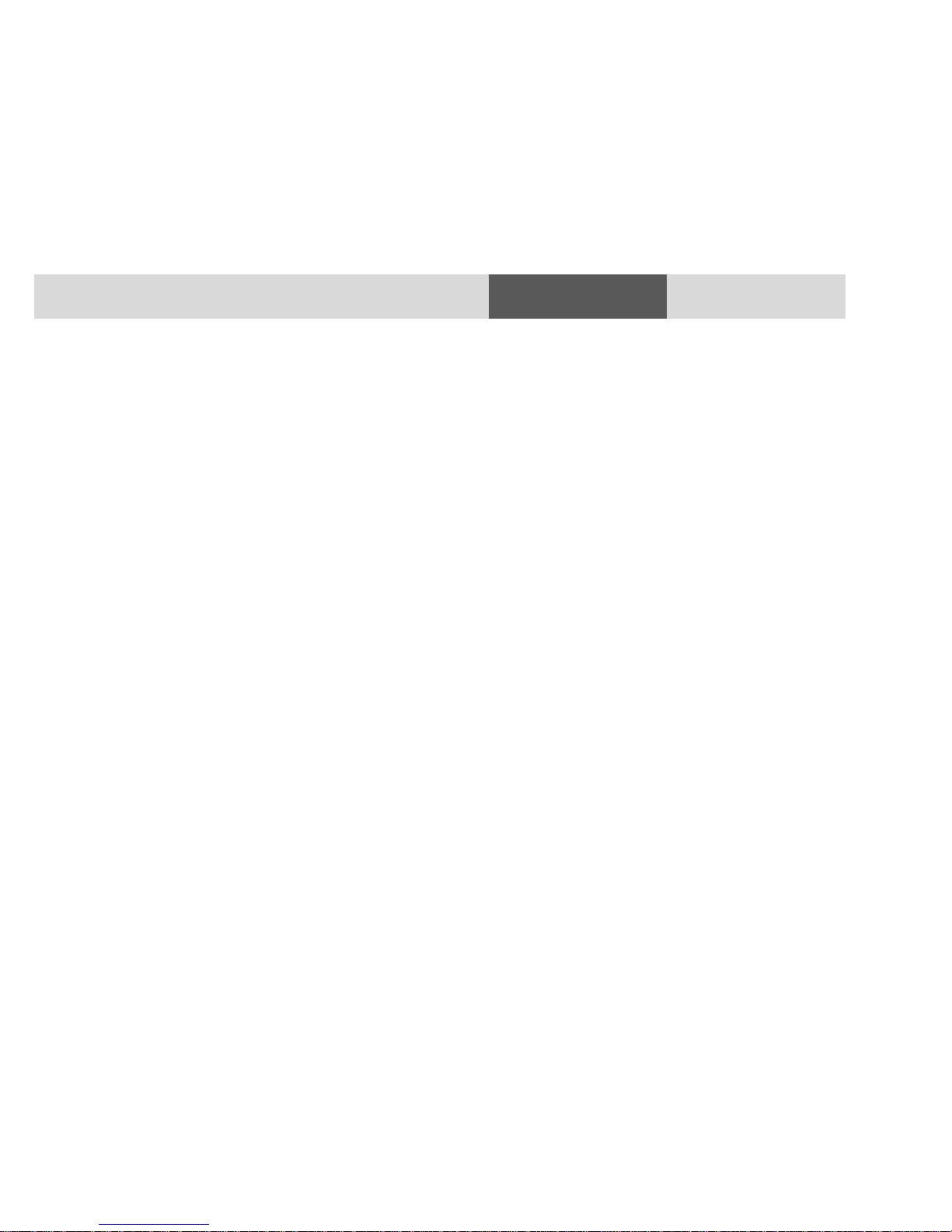
8
8 and 16-PORT SECURE KVM USER MANUAL
Section 4 - Operation
Main Features
Product is designed, manufactured and delivered in securitycontrolled environments. Below is a summary of the main advanced
features incorporated in product:
Advanced isolation between computers and shared peripherals
The emulations of keyboard, mouse and display EDID, prevent direct
contact between computers and shared peripherals. Product design
achieves maximal security by keeping the video path separate with
keyboard and mouse switched together, purging keyboard buffer
when switching channels. All these features contribute to strong
isolation between computer interfaces, maintained even when
product is powered off.
Unidirectional data flow: USB, audio and video
Unique hardware architecture components prevent unauthorized
data flow, including:
Optical unidirectional data flow diodes in the USB data path
that filtrate and reject unqualified USB devices;
Secure analog audio diodes that prevent audio
eavesdropping with no support for microphone or any other
audio-input device;
Video path is kept separate from all other traffic, enforcing
unidirectional native video flow. EDID emulation is done at
power up and blocks all EDID/MCCS writes. For DisplayPort
video, filtration of AUX channel exists to reject unauthorized
transactions.
Isolation of power domains
Complete isolation of power domains prevents signaling attacks.
Secure administrator access & log functions
Product incorporates secure administrator access and log functions
to provide auditable trail for all product security events, including
battery backup life for anti-tampering and log functions. Nonreprogrammable firmware prevents the ability to tamper with
product logic.
Always-on, active anti-tamper system
Active anti-tampering system prevents malicious insertion of
hardware implant such as wireless key-logger inside product
enclosure. Any anti-tampering attempt causes isolation of all
computers and peripheral devices rendering product inoperable and
showing clear indications of tampering event to user.
Holographic security tamper-evident labels are placed on the
enclosure to provide a clear visual indication if product has been
opened or compromised.
Metal enclosure is designed to resist mechanical tampering with all
microcontrollers protected against firmware-read, modification and
rewrite.

9
8 and 16-PORT SECURE KVM USER MANUAL
Section 4 - Operation
Main Features (Cont.)
Video Support
Products support DVI-I displays as well as VGA and HDMI via
compatible cables.
Dual Display and Resolutions Supported
Products support video resolutions of up to 4K-2K Ultra HD
(3840 X 2160 pixels).
SC985 supports dual display
Filtered USB (DPP) feature
DPP feature enables to connect authorized USB devices to product.
Product is designed with complete isolation between DPP data, such
as user authentication smart card reader data, and all other product
traffic.
The DPP feature can be managed via Configurable Device Filtering
(CDF) mechanism with configuration permissions limited to
authenticated administrators. For more details please refer to the
"DPP Configuration Manual".
"Freeze DPP" feature
Dedicated "Freeze DPP" slider on front panel enables to lock this
function to a specific channel. When locked, switching channels will
not affect processes performed by the USB device connected to the
locked channel.

10
8 and 16-PORT SECURE KVM USER MANUAL
Section 4 - Operation
Tamper Evident Labels
Product uses holographic tamper evident labels to provide visual
indications in case of an enclosure intrusion attempt. When opening
product packaging inspect the tampering evident labels.
If for any reason one or more tamper-evident label is missing,
appears disrupted, or looks different than the example shown here,
please call Technical Support and avoid using that product.
Active Anti-Tampering System
Product is equipped with always-on active anti-tampering system. If
mechanical intrusion is detected by this system, the Product will be
permanently disabled and all LEDs will blink continuously.
If product indicates "tampered state" (all LEDs blinking) - please call
Technical Support and avoid using that product.
Product Enclosure Warning Label
Product has the following warning sticker on a prominent location
on the product enclosure:
Emerson Tamper Evident Label
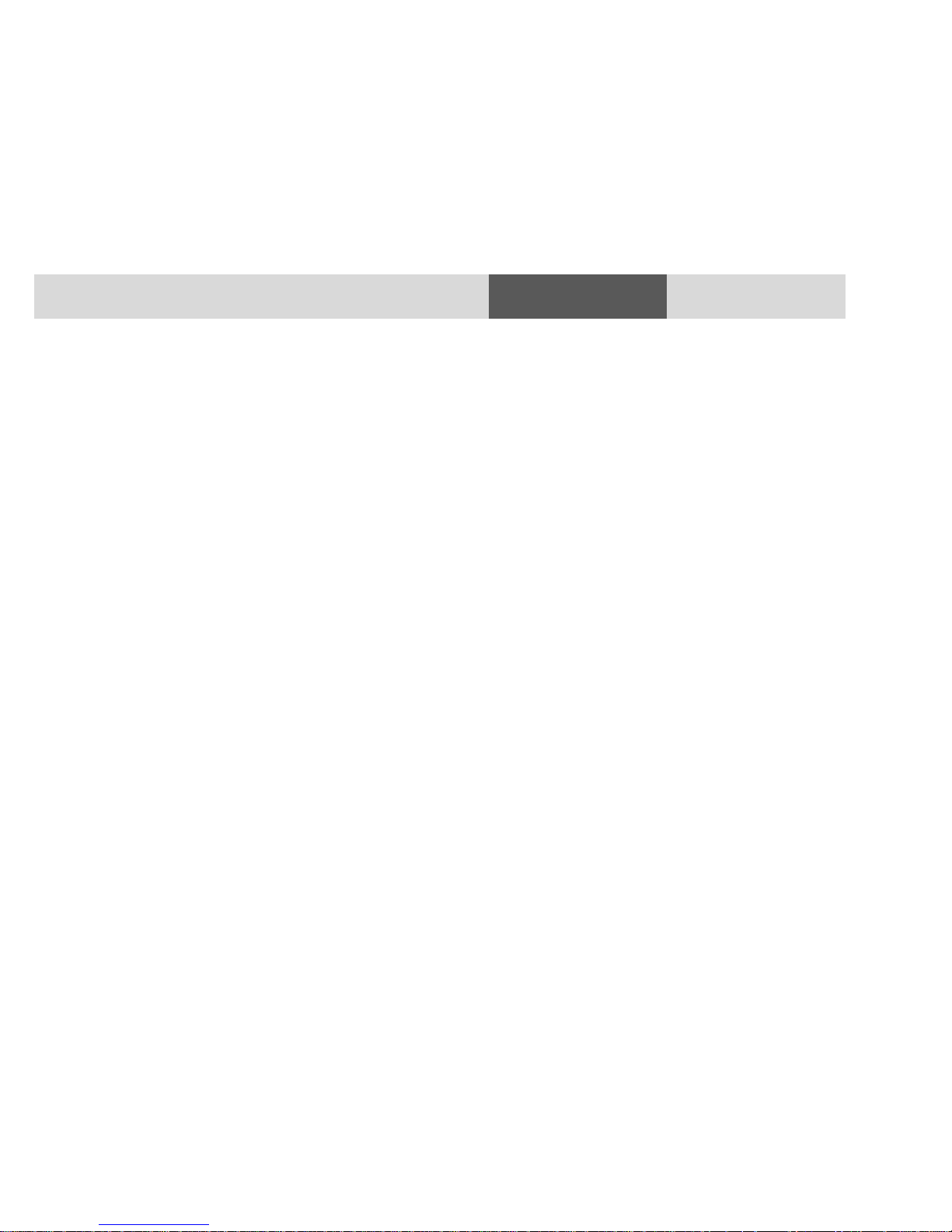
11
8 and 16-PORT SECURE KVM USER MANUAL
Section 4 - Operation
Equipment Requirements
Cables
It is highly recommended to use Emerson Cable Kits for product to
ensure optimal security and performance.
One Cable Kit is required per connected computer.
Operating Systems
Product is compatible with devices running on the following
operating systems:
• Microsoft® Windows®
• Red Hat®, Ubuntu® and other Linux® platforms
• Mac OS® X v10.3 and higher.
USB Keyboard console port
The product console USB keyboard port is compatible with Standard
USB keyboards.
Notes:
a. Console USB keyboard and mouse ports are switchable, i.e.
you can connect keyboard to mouse port and vice versa.
However, for optimal operation it is recommended to
connect USB keyboard to console USB keyboard port and
USB mouse to console USB mouse port.
b. For security reasons products do not support wireless
keyboards. In any case do not connect wireless keyboard to
product.
c. Non-standard keyboards, such as keyboards with integrated
USB hubs and other USB-integrated devices, may not be fully
supported due to security policy. If they are supported, only
classical keyboard (HID) operation will be functional. It is
recommended to use standard USB keyboards.
USB Mouse console port
USB mice.
Notes:
a. Console USB keyboard and mouse ports are switchable, i.e.
you can connect keyboard to mouse port and vice versa.
However, for optimal operation it is recommended to
connect USB keyboard to console USB keyboard port and
USB mouse to console USB mouse port.
b. Console USB mouse port supports Standard KVM Extender
composite device having a keyboard/mouse functions.
c. For security reasons products do not support wireless mice.
In any case do not connect wireless mouse to product.
PS/2 Mouse and Keyboard console ports
The product console PS/2 keyboard and mouse ports are compatible
with standard PS/2 keyboards and mice.
DPP Port
The product operates with authorized USB devices plugged into the
console DPP Port, such as USB smart-card reader or Common Access
Card (CAC) reader.
By default, authentication devices such as smart card readers and
CACs are authorized for use.
For authorizing additional USB devices to work with product,
Configurable Device Filtering (CDF) mechanism is used with
configuration permissions limited to authenticated administrators.
For more details please refer to the "DPP Configuration Manual".

12
8 and 16-PORT SECURE KVM USER MANUAL
Section 4 - Operation
User Display
Products support DVI-I displays as well as VGA and HDMI via
compatible cables.
User Audio Devices
Product is compatible with the following types of user audio
devices:
Stereo headphones;
Amplified stereo speakers.
Note: In any case do not connect a microphone to product
audio output port including headsets.

13
8 and 16-PORT SECURE KVM USER MANUAL
Section 4 - Operation
Front Panel Features
DPP freeze
slider and LED
Computers #1 to #8:
illuminated push-buttons
labels place holders
Holographic Tamper
Evident Labels
Holographic Tamper
Evident Labels
CAPS
Lock LED
NUM
Lock LED
SCROLL
Lock LED
Note: the model described in above image is SC885 (8-port, single head).
The other models are identical except for the following:
SC985 is 8-port dual-head and therefore slightly higher.
SC8165 is 16-port single-head and therefore includes 16 ports.

14
8 and 16-PORT SECURE KVM USER MANUAL
Section 4 - Operation
Rear Panel Features
Note: the model described in above image is SC985 (8-port, dual head).
The other models are identical except for the following:
SC885 is 8-port single-head is therefore slightly lower.
SC8165 is 16-port single-head and includes 16 ports.
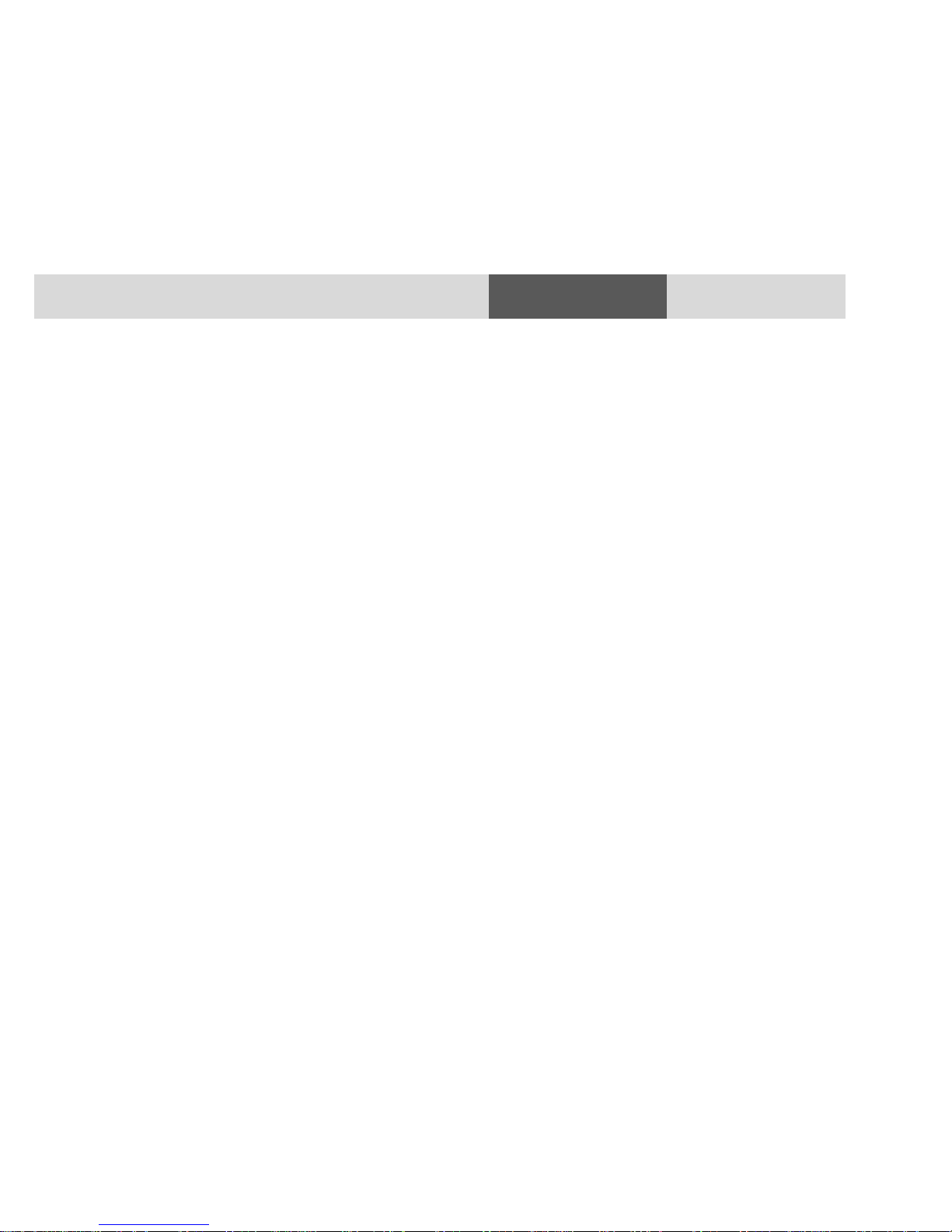
15
8 and 16-PORT SECURE KVM USER MANUAL
Section 4 - Operation
Product Specifications
Enclosure: Steel metal enclosure
Power Requirements: Internal power 35W
No. of Users Supported: 1
No. of Computers Supported: 8 (SC885, SC985)
16 (SC8165)
No. of Displays Supported: 1 (SC885, SC8165)
2 (SC985)
Console Keyboard Input: USB Type-A female connector or
PS/2
Console Mouse Input: USB Type-A female connector or
PS/2
Resolution Support up to 4K-2K Ultra HD (3840 X 2160
pixels) resolutions
Console Video Port 1 x DVI-I video ports
(SC885, SC8165)
2 x DVI-I video ports (SC985)
Console Audio input jack: 1/8" (3.5mm) stereo female jack
Front Panel indicators CAPS LOCK, NUM LOCK, SCL LOCK
Freeze DPP
Console DPP Input & LED USB port & status LED
Computer Keyboard/Mouse ports: USB Type B
Computer DPP port USB Type B
Computer Audio Input plug: 1/8" (3.5mm) stereo plug
Computer Video Input plug:
1 x DVI-I video ports
(SC885, SC8165)
2 x DVI-I video ports (SC985)
Port Selector illuminated push-buttons:
8 (SC885, SC985)
16 (SC8165)
User Channel Selection Methods:
Front panel push-buttons
Operating Temp: 32° to 104° F (0° to 40° C)
Storage Temp: -4° to 140° F (-20° to 60° C)
Humidity: 0-80% RH, non-condensing
Product design life-cycle: 10 years
Warranty: 2 years

16
8 and 16-PORT SECURE KVM USER MANUAL
Section 4 - Operation
Before Installation
Unpacking the Product
Before opening the product packaging, inspect the packaging
condition to assure that product was not damaged during delivery.
When opening the package, inspect that the product Tamper Evident
Labels are intact.
Where to locate the Product?
The enclosure of the product is designed for desktop or under the
table configurations. An optional Mount Kit is available.
Product must be located in a secure and well protected environment
to prevent potential attacker access.
Consider the following when deciding where to place product:
Product front panel must be visible to the user at all times.
The location of the computers in relation to the product and
the length of available cables (typically 1.8 m)
Warning: Avoid placing cables near fluorescent lights, airconditioning equipment, RF equipment or machines that create
electrical noise (e.g., vacuum cleaners).
Important:
1. If the unit’s enclosure appears disrupted or if all channel-
select LEDs flash continuously, please remove product
from service immediately and contact Technical Support
at:
http://www.emersonnetworkpower.com/enUS/Support/TechnicalSupport/InfrastructureManagement/Pages/default.aspx
2. Do not connect product to computing devices:
a. That are TEMPEST computers;
b. That include telecommunication equipment;
c. That include frame grabber video cards
d. That include special audio processing cards.

17
8 and 16-PORT SECURE KVM USER MANUAL
Section 4 - Operation
Installation
Connecting devices to product console
Product requires connection of all devices and computers prior to
powering it up.
Note: some devices such as user display would not be recognized if
connected after product is already powered up.
See figures above for connector locations.
Connect user display/s. Mark which display is coupled with which
computer. It is also recommended to mark which computer is
coupled with which channel.
Connect user keyboard and mouse to console keyboard and
mouse ports.
Connect headphones/speakers to console audio out port
(optional).
If the computer uses a smart card reader/USB device, connect
the smart card reader/USB device to the console DPP port
(optional, model pending).
Notes:
1. Console USB keyboard and mouse ports are switchable, i.e. you
can connect keyboard to mouse port and vice versa. However,
for optimal operation it is recommended to connect USB
keyboard to console USB keyboard port and USB mouse to
console USB mouse port.
2. For security reasons products do not support wireless keyboards.
In any case do not connect wireless keyboard to product.
3. Non-standard keyboards, such as keyboards with integrated USB
hubs and other USB-integrated devices, may not be fully
supported due to security policy. If they are supported, only
classical keyboard (HID) operation will be functional. It is
recommended to use standard USB keyboards.
4. Console USB mouse port supports Standard KVM Extender
composite device having a keyboard/mouse functions.
2. Connecting the Computers
Using USB cables, connect each computer to the USB type B port
in "computer interface ports" area on product.
If computer uses audio output, e.g. speakers/headphones,
connect audio cable from its audio output port to the
corresponding audio input port on product.
If the computer uses a smart card reader/USB device, connect a
USB cable between the DPP-enabled computer and the
corresponding DPP port on product.
Note:
1. If the number of product channels is larger than the number
of sources used, make sure the computers are connected in
a row starting from computer #1. For example, if there are 3
channels used, connect computers to channels #1, #2 and
then #3.
2. The USB cable must be connected directly to a free USB port
on the computer, with no USB hubs or other devices in
between.
3. Power up
Connect AC power cord.
Power up user display/s. Select through display setup menu the
appropriate video input if applicable.
Power up the connected computers.
Power up the product.

18
8 and 16-PORT SECURE KVM USER MANUAL
Section 4 - Operation
When you power up your computers, the product emulates display,
mouse and keyboard on each port and allows your computers to boot
normally. You should be able to move the mouse cursor on the
primary display connected to computer #1.
Check to see that the keyboard and mouse are working properly on
each computer.
Repeat this check with all occupied ports to verify that all computers
are connected and responding correctly.
If you encounter an error, check your cable connections for that
computer and reboot. If the problem persists, please refer to the
Troubleshooting section in this User Manual.
DPP Installation (applicable models)
In case computer and product support DPP functionality, such as
user authentication smart card reader, do the following:
1. Connect USB device, such as smart card reader, to DPP port
on product console
2. Connect DPP input port on product to any free USB port on
computer using a USB cable.
Note: Do not connect the USB cable if DPP functionality is
not needed for that computer.
If only some of the computers use DPP functionality, such as user
authentication, make sure that computer #1 is connected to the USB
device. If needed, switch channels/computer mapping to create this
configuration.
When product is powered ON and connected USB device is qualified
and ready for use, the DPP status LED will illuminate steady green.
In case the connected USB device cannot be detected by the secure
product, the DPP status LED will not illuminate at all.
The USB device will be detected only if it is fully compliant with USB
1.1 or USB 2.0 standard and is included in the list of recognized USB
devices defined by the administrator when configuring DPP
functionality.
Possible reasons for USB device not being detected:
Non-standard USB device
Device only operating in USB 3.0 mode
Failed USB Device
In this case you will have to use a different USB device.
If the device is detected but is not authorized, the device will be
rejected for security reasons. This will be indicated by DPP status LED
flashing green.
Smart card readers and CACs are included in the authorized USB
devices list by default.

19
8 and 16-PORT SECURE KVM USER MANUAL
Section 4 - Operation
Typical system installation

20
8 and 16-PORT SECURE KVM USER MANUAL
Section 4 - Operation
Operation
Operating Product
Self-Test Procedure:
As product powers-up it performs a self-test procedure. In case of
self- test failure for any reason, including jammed buttons, the
product will be Inoperable. Self-test failure will be indicated by the
following abnormal LED behavior:
All channel-select LEDs will be turned ON and then OFF;
A specific, predefined LED combination will be turned ON;
The predefined LED combination will indicate the problem
type (jammed buttons, firmware integrity).
Try to power cycle product. If problem persists please contact your
system administrator or technical support.
Now that product, computers and peripherals are connected and
powered up, it is ready for use.
Default Channel
After product boots up, blue LEDs stripe will illuminate and the
default active channel will be channel #1. This will be indicated by
white color illumination of
push-button #1.
Product Mapping to Sources
Product mapping to sources is indicated by stickers/labels specifying
which channel is mapped to which computer.
Front Panel Push-Buttons
Following power up, the default channel is #1.
The user can select any other channel by pressing the appropriate
front panel push button.
The mouse cursor will be positioned at the center of the selected
computer display. If computer is connected to multiple displays, the
cursor will be positioned at the center of the primary display.
The currently selected channel is indicated by white color
illumination of the appropriate push-button.
Once a different channel is selected – video, keyboard, mouse, audio
and DPP functions follow selected channel, unless Freeze DPP
function has been activated (see below for details).
DPP Port (applicable models)
The product is equipped with DPP port enabling connectivity to
external USB-devices such as smartcard reader.
The filtered USB function (DPP) enables to control which USB devices
will be operative when connected to product.
For more details on configuration options, please refer to the "DPP
Configuration Manual".
Summary of rules that apply to DPP switching:
It is assumed that a "connected channel" is when:
1. Product is powered ON
2. The USB device connected to product console is qualified
and ready for use, as indicated by the DPP status LED
illuminating steady green.
3. The channel DPP port on product is connected via USB cable
to a USB port on computer.
When the USB device connected to the DPP console port is
qualified, the DPP status LED on the front panel would
illuminate steady green.

21
8 and 16-PORT SECURE KVM USER MANUAL
Section 4 - Operation
o When connecting a USB device that is not qualified
or rejected for security reasons to the product's DPP
port, the DPP LED will flash green and USB device will
be inoperable. In such case the USB device must be
replaced with a qualified device.
o When connecting a USB device to the product's DPP
port that is undetectable for any reason (e.g. failed
device, non-standard device etc.), the DPP LED will
not illuminate at all and USB device will be
inoperable. In such case the USB device must be
replaced with a qualified device.
Since channel #1 is the default active channel after power up
and in case only some of the channels operate with a USB
device, it is recommended to make sure computer #1 is
connected to USB device.
Once the user switches channels, for example to channel #3,
DPP functionality will move to computer #3 and be indicated
by channel #3 DPP LED turning steady green.
In case user switches to a channel that is not connected to a
USB device, the previous USB connection will be terminated
and no new connection will be established.
In case "Freeze DPP" slider was moved to activate DPP
function for computer #1, for example, switching to a
different channel would keep DPP function locked to channel
#1. To release "Freeze DPP" function from channel #1, the
user will need to move the "Freeze DPP" slider again to its
original position. The release will be indicated by the channel
#1 DPP LED being turned off.
In case Restore-to-Default was performed while "Freeze
DPP" slider was activated on a specific channel, after boot up
this function will be locked to computer #1.
Using "DPP Freeze" feature
Move the "DPP Freeze" slider to lock DPP function to a specific
channel. The DPP status LED will indicate that this option has been
activated and to which channel the DPP function is locked to at the
moment. This means that switching channels would not affect the
processes performed by the USB device connected to that channel.
Keyboard Status Indication
In order to enhance usability, product provides keyboard status
indications via dedicated LEDs located on product front panel. To
maintain the required unidirectional connectivity between keyboard
and product, these indication are not given on the keyboard itself as
done with non-secure products
The keyboard status indications are given via 3 LEDs on the front
panel of the product:
• CL – CAPS Lock
• SL – SCROLL Lock
• NL – NUM Lock
The indications behave the same as the LEDs on the keyboard as if it
was connected directly to computer.
Switching from channel to channel may change the status of the
LEDs based on the current settings on the computer connected to
the active channel.

22
8 and 16-PORT SECURE KVM USER MANUAL
Section 5 - Troubleshooting
Troubleshooting Guide
General
Problem: As product powers-up all channel-select LEDs are
turned ON and then OFF. After that a specific, predefined LED
combination is turned ON. Product is inoperable.
Solution: The product did not pass self-test procedure. Try to power
cycle product. If problem persists please contact your system
administrator or our technical support.
Problem: No power - No video output, none of the front panel LEDs
are illuminating.
Solutions:
Check AC power cable connection to make sure product receives
power properly. Replace cable if needed. If problem persists,
contact your system administrator or our technical support.
Problem: Product enclosure appears disrupted or all channel-select
LEDs flash continuously.
Solution: The product may have been tampered with. Please
remove product from service immediately and contact Technical
Support.
Keyboard
Problem: Mouse and keyboard are not working (two channels)
Solutions:
Check that computer USB and video cables are not crossed
i.e. computer #1 video is connected to channel #1 while USB
keyboard and mouse cables are connected to channel #2.
Important Security Note:
If you are aware of potential security vulnerability while installing or
operating this product, we encourage you to contact us immediately in
one of the following ways:
Web form: http://www.emersonnetworkpower.com/en-
US/Support/Technical-Support/KVM/Pages/default.aspx
Email: AvocentSecurityFLR@emerson.com
Tel: +1-888-793-8763
Important: If the unit’s enclosure appears disrupted or if all LEDs flash
continuously, please remove product from service immediately and
contact Technical Support at
http://www.emersonnetworkpower.com/en-US/Support/TechnicalSupport/KVM/Pages/default.aspx
Important: This product is equipped with always-on active antitampering system. Any attempt to open the product enclosure will
activate the anti-tamper triggers and render the unit inoperable and
warranty void.
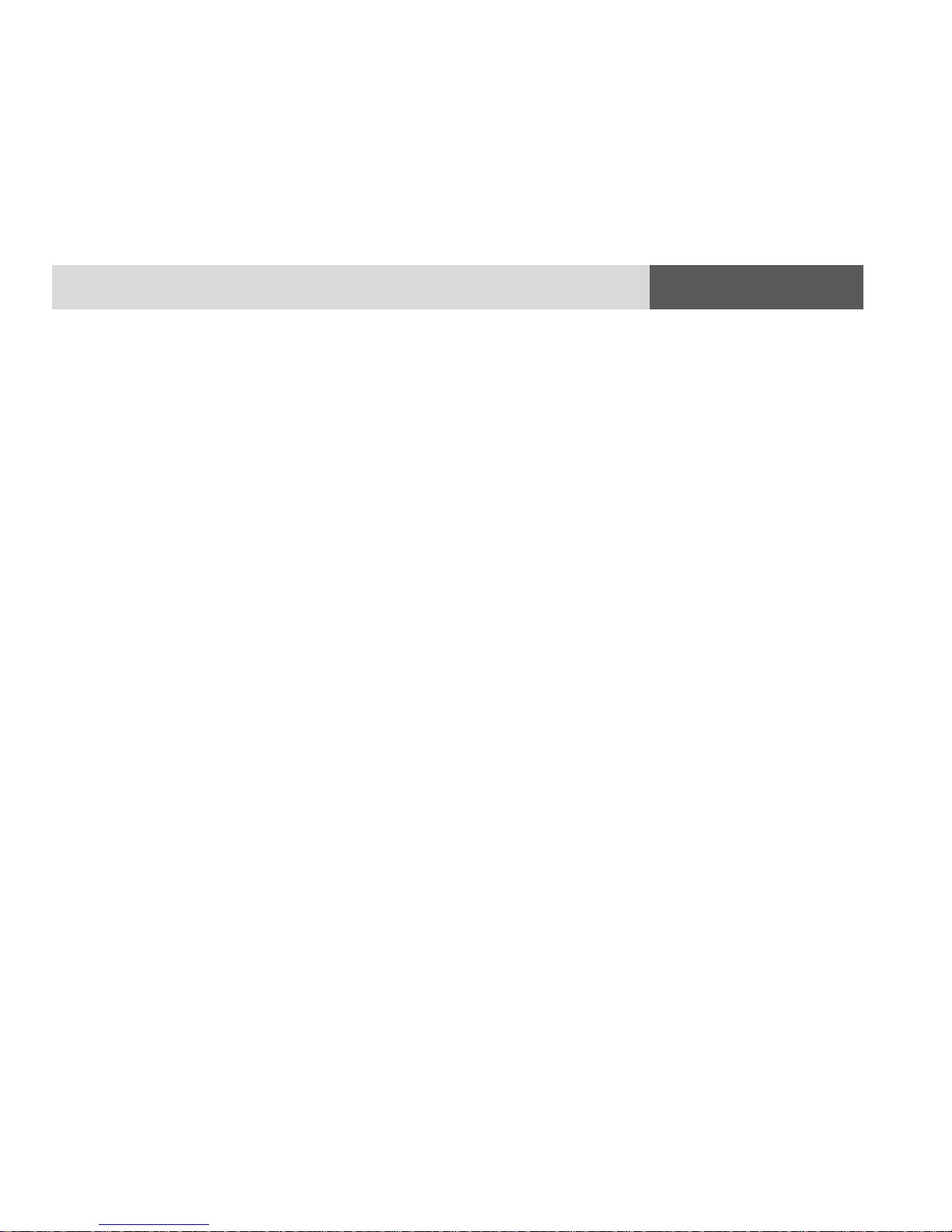
23
8 and 16-PORT SECURE KVM USER MANUAL
Section 5 - Troubleshooting
Problem: Keyboard does not work (all channels)
Solutions:
Check that the keyboard you are using is properly connected
to product.
Check that the USB cable between the product and computer
is properly connected.
Try connecting keyboard to a different USB port on
computer.
Make sure the keyboard works when directly connected to
computer, i.e. the HID USB driver is installed on computer;
this may require computer reboot.
It is recommended to use standard USB keyboards and not a
keyboard with an integrated USB hub or other USBintegrated devices.
If the computer is coming out of standby mode, allow up to
one minute to regain mouse function.
Try a different keyboard.
Do not use a wireless keyboard.
Mouse
Problem: Mouse and keyboard are not working (two channels)
Solutions:
Check that computer USB and video cables are not crossed
i.e. computer #1 video is connected to channel #1 while USB
keyboard and mouse cables are connected to channel #2.
Problem: Mouse does not work (all channels)
Solutions:
Check that the mouse you are using is properly connected to
product.
Check that USB cable between the product and computer is
properly connected.
Try connecting mouse to a different USB port on computer.
Make sure the mouse works when directly connected to
computer, i.e. the HID USB driver is installed on computer;
this may require computer reboot.
It is recommended to use standard USB mice.
If the computer is coming out of standby mode, allow up to
one minute to regain mouse function.
Try a different mouse.
Do not use a wireless mouse.
Problem: both keyboard and mouse are not working (one channel)
Solution: Use computer Device Manager Utility to see product and
solve problem.
Video
Problem: No video image in user display (all channels)
Solutions:
Check that displays are properly powered.
Check that video cable is properly secured at both sides.
Check at the displays' on-screen menu that sources selected
match the cables connected to displays.
Check if display video mode is the same as computer's video
mode (e.g. DVI and DVI, etc.).
Check that displays' diagnostic LED is steady green – if not,
change displays, change displays' cables or call technical
support.
Problem: No video image in user display (specific channel)
Solutions:
Reboot product first, then disconnect and reconnect the
video cable and reboot the computer.
Check that the video cable connecting computer and product
is properly secured at both sides.

24
8 and 16-PORT SECURE KVM USER MANUAL
Section 5 - Troubleshooting
Check that computer video output is sent to the connected
video connector (if computer supports multiple displays).
Check that computer resolution matches connected display
capabilities.
Connect the display/s directly to the computer to confirm
that video output is available and that a good image is shown.
Problem: Bad video image quality (some or all channels)
Solutions:
Check that all video cables are properly connected to
product, computer, and display.
Check that cables are original cables supplied by Emerson.
With everything connected, power-cycle the product to reset
the video. Make sure the Video Diagnostic LED is solid green.
Check that the displays that you are using support the
resolution and refresh-rate setting on computer.
Lower the video resolution of your computer.
Connect displays directly to computer showing bad video
image to see if problem persists.
DPP
Problem: DPP is not working (two channels)
Solutions:
Check that computer USB and video cables are not crossed
i.e. computer #1 video is connected to channel #1 while USB
device is connected to channel #2.
Problem: DPP is not working (all channels)
Solutions:
Check that the USB device is properly connected to product
console.
Check that the DPP status LED is steady green. If DPP status LED
is not illuminated at all the device is not recognized by the
product. If DPP status LED is flashing green device is rejected or
non-qualified for security reasons. To resolve please contact your
system administrator.
Problem: DPP is not working (one channel only)
Solutions:
Check that device is working properly when connected
directly to computer.
Check that there is a USB cable connected between the
computer and the relevant DPP input port on product.

25
8 and 16-PORT SECURE KVM USER MANUAL
Legal Notice
Copyright and Legal Notice
For important safety information, visit:
www.emersonnetworkpower.com/ComplianceRegulatoryInfo
Emerson, Emerson Network Power and the Emerson Network Power
logo are trademarks or service marks of Emerson Electric
Co. Avocent and the Avocent logo are trademarks or service marks of
Avocent Corporation. This document may contain confidential
and/or proprietary information of Avocent Corporation, and its
receipt or possession does not convey any right to reproduce,
disclose its contents, or to manufacture or sell anything that it may
describe. Reproduction, disclosure, or use without specific
authorization from Avocent Corporation is strictly prohibited. ©2015
Avocent Corporation. All rights reserved.
The information and specifications in this document are subject to
change without prior notice.
Images are for demonstration purposes only.
