Page 1

Reference Manual
300560EN, Rev AA
May 2011
Rosemount 2230
Graphical Field Display
www.rosemount-tg.com
Page 2
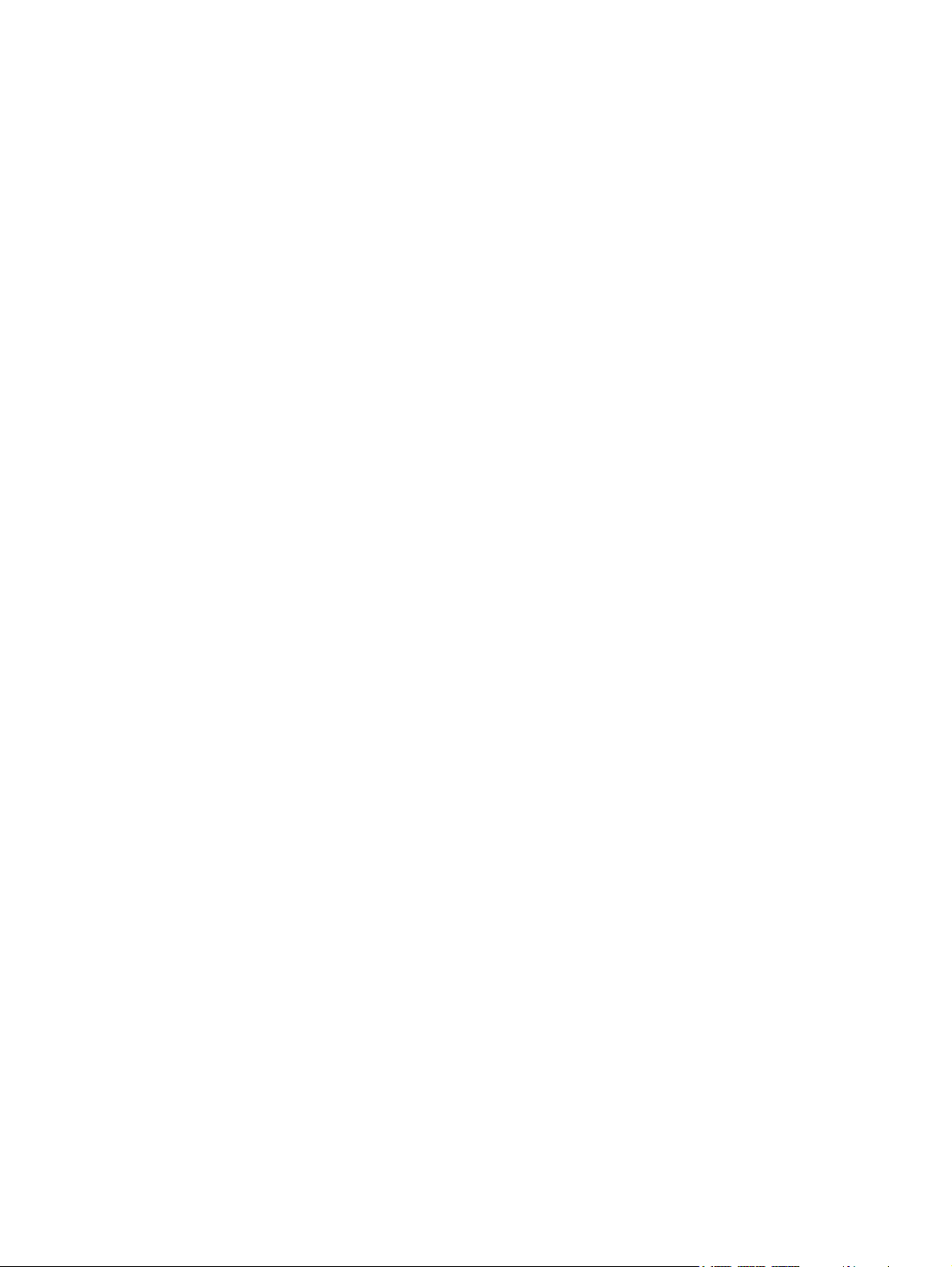
Page 3
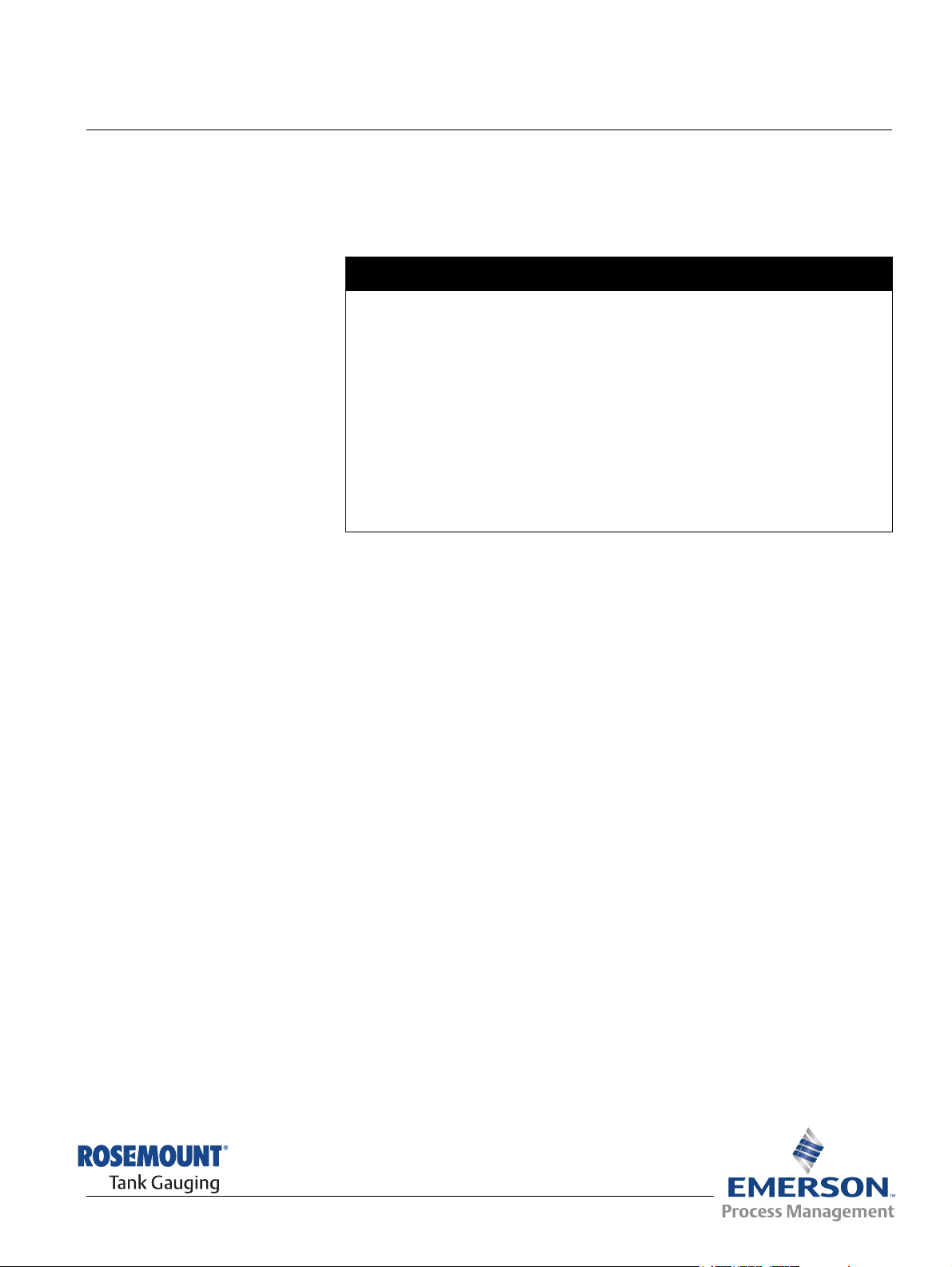
Reference Manual
NOTICE
300560EN, Rev AA
May 2011
Rosemount 2230
Rosemount 2230
Graphical Field Display
Read this manual before working with the product. For personal and system safety, and for
optimum product performance, make sure you thoroughly understand the contents before
installing, using, or maintaining this product.
For equipment service or support needs, contact your local Emerson Process
Management/Rosemount Tank Gauging representative.
Spare Parts
Any substitution of non-recognized spare parts may jeopardize safety. Repair, e.g.
substitution of components etc, may also jeopardize safety and is under no circumstances
allowed.
Rosemount Tank Radar AB will not take any responsibility for faults, accidents, etc caused
by non-recognized spare parts or any repair which is not made by
Rosemount Tank Radar AB.
Cover Photo: 2230_coverphoto_2.jpg
www.rosemount-tg.com
Page 4
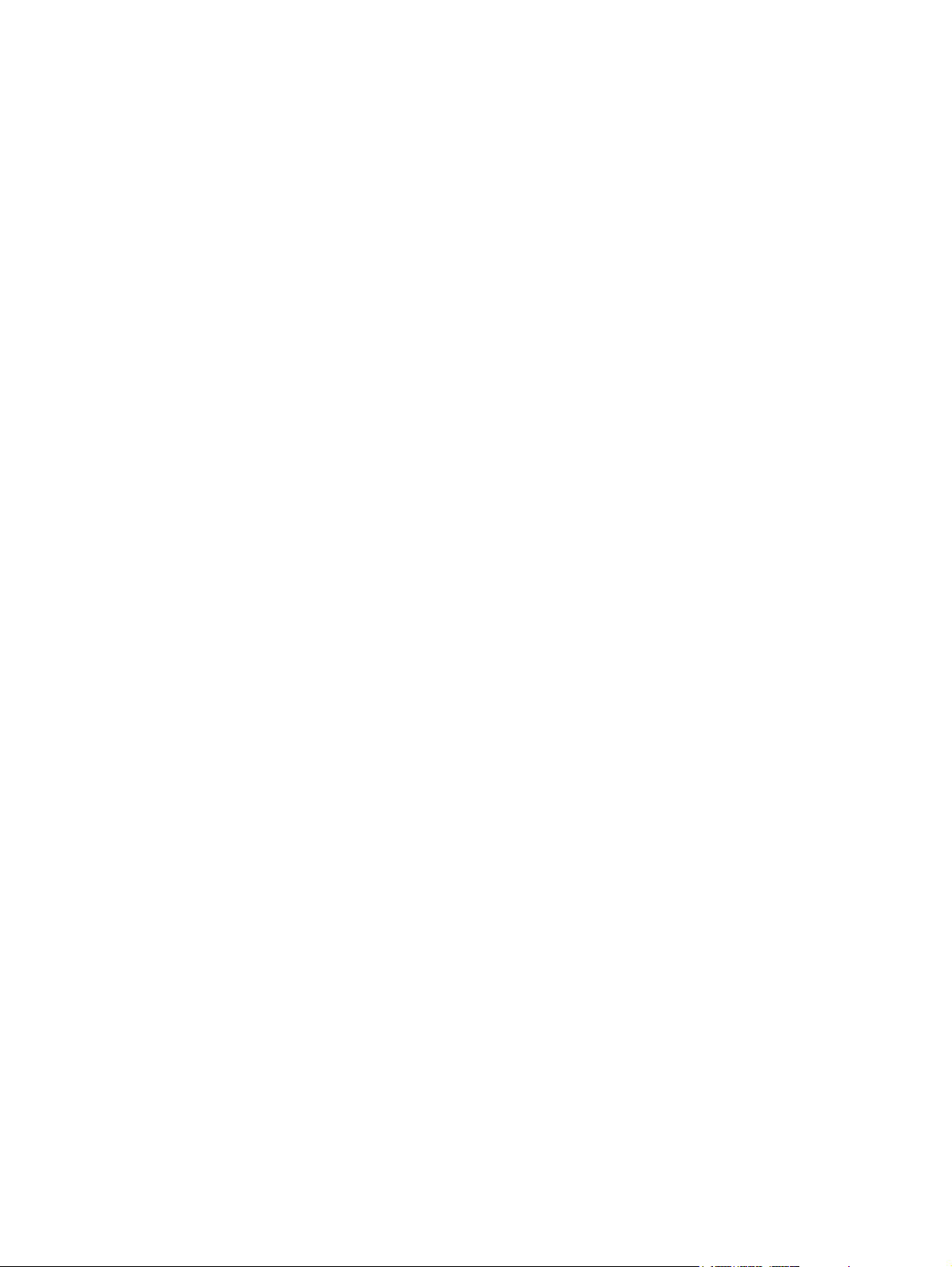
Page 5
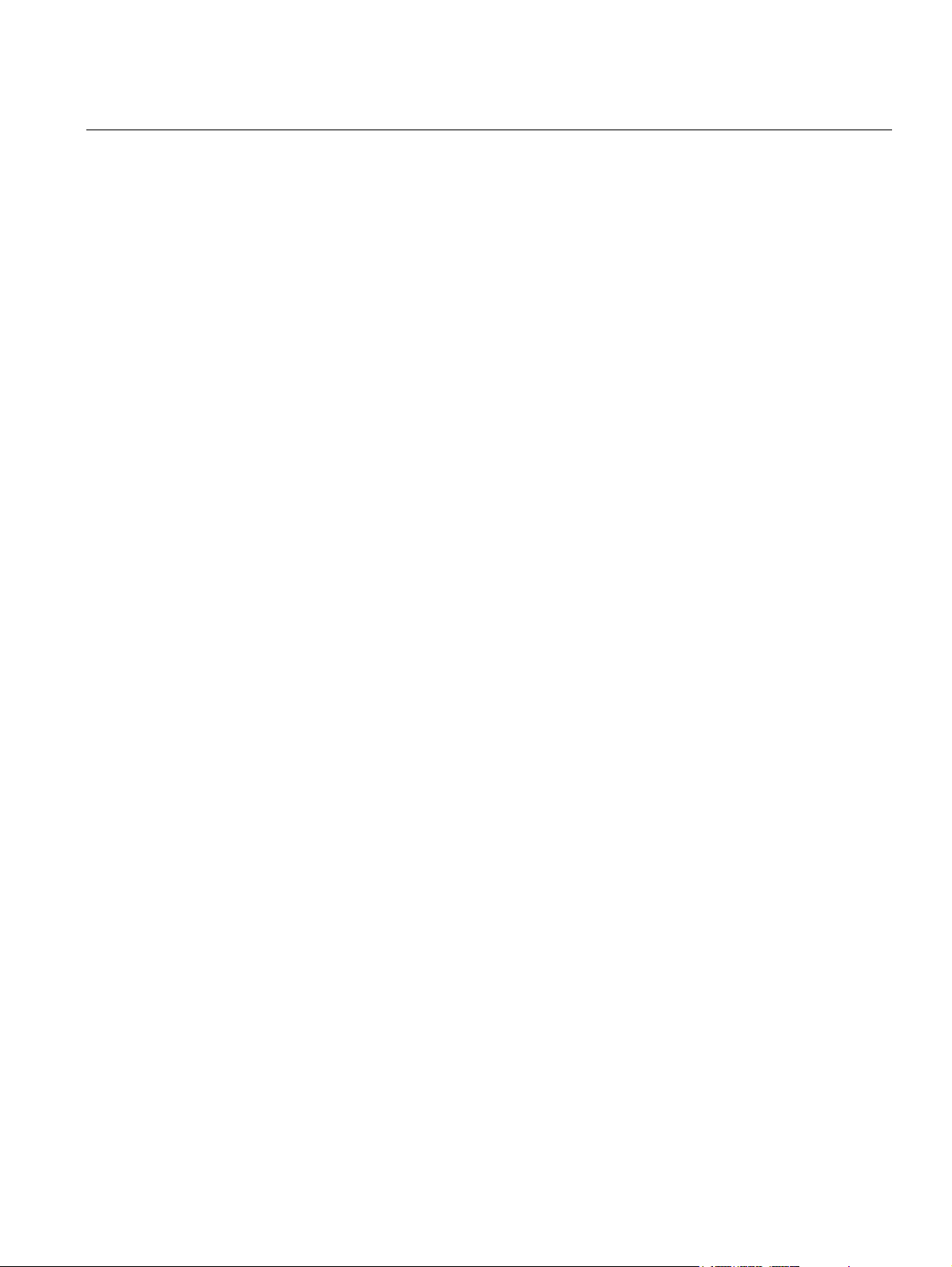
Reference Manual
300560EN, Rev AA
May 2011
Rosemount 2230
Table of Contents
SECTION 1
Introduction
SECTION 2
Overview
SECTION 3
Installation
1.1 Safety Messages . . . . . . . . . . . . . . . . . . . . . . . . . . . . . . . . . . . . 1-1
1.2 Symbols. . . . . . . . . . . . . . . . . . . . . . . . . . . . . . . . . . . . . . . . . . . 1-2
1.3 Manual Overview. . . . . . . . . . . . . . . . . . . . . . . . . . . . . . . . . . . . 1-3
1.4 Technical Documentation . . . . . . . . . . . . . . . . . . . . . . . . . . . . . 1-4
1.5 Product Recycling/ Disposal . . . . . . . . . . . . . . . . . . . . . . . . . . . 1-5
1.6 Packing Material . . . . . . . . . . . . . . . . . . . . . . . . . . . . . . . . . . . . 1-5
1.6.1 Reuse and Recycling . . . . . . . . . . . . . . . . . . . . . . . . . 1-5
1.6.2 Energy recovery . . . . . . . . . . . . . . . . . . . . . . . . . . . . . 1-5
2.1 Introduction . . . . . . . . . . . . . . . . . . . . . . . . . . . . . . . . . . . . . . . . 2-1
2.2 2230 Components . . . . . . . . . . . . . . . . . . . . . . . . . . . . . . . . . . . 2-2
2.3 System Overview. . . . . . . . . . . . . . . . . . . . . . . . . . . . . . . . . . . . 2-3
2.3.1 Raptor System Start-up . . . . . . . . . . . . . . . . . . . . . . . 2-7
2.4 Installation procedure . . . . . . . . . . . . . . . . . . . . . . . . . . . . . . . . 2-8
3.1 Safety Messages . . . . . . . . . . . . . . . . . . . . . . . . . . . . . . . . . . . . 3-1
3.2 Mechanical Installation . . . . . . . . . . . . . . . . . . . . . . . . . . . . . . . 3-2
3.2.1 Installation Considerations . . . . . . . . . . . . . . . . . . . . . 3-2
3.2.2 Mounting the Graphical Display . . . . . . . . . . . . . . . . . 3-3
3.3 Electrical Installation . . . . . . . . . . . . . . . . . . . . . . . . . . . . . . . . . 3-6
3.3.1 Cable/Conduit Entries . . . . . . . . . . . . . . . . . . . . . . . . 3-6
3.3.2 Grounding . . . . . . . . . . . . . . . . . . . . . . . . . . . . . . . . . 3-6
3.3.3 Cable Selection for the Tankbus . . . . . . . . . . . . . . . . 3-7
3.3.4 Hazardous Areas . . . . . . . . . . . . . . . . . . . . . . . . . . . . 3-7
3.3.5 Power Requirements . . . . . . . . . . . . . . . . . . . . . . . . . 3-7
3.3.6 The Tankbus . . . . . . . . . . . . . . . . . . . . . . . . . . . . . . . 3-8
3.3.7 Typical installations . . . . . . . . . . . . . . . . . . . . . . . . . . 3-9
3.3.8 Wiring . . . . . . . . . . . . . . . . . . . . . . . . . . . . . . . . . . . . 3-10
3.4 LED signals and Reset Button. . . . . . . . . . . . . . . . . . . . . . . . . 3-13
3.5 Switches . . . . . . . . . . . . . . . . . . . . . . . . . . . . . . . . . . . . . . . . . 3-14
3.5.1 DIP Switches . . . . . . . . . . . . . . . . . . . . . . . . . . . . . . 3-14
3.6 Ambient Temperature . . . . . . . . . . . . . . . . . . . . . . . . . . . . . . . 3-14
SECTION 4
Configuration and
Operation
Table of Contents
4.1 Safety Messages . . . . . . . . . . . . . . . . . . . . . . . . . . . . . . . . . . . . 4-1
4.2 Introduction . . . . . . . . . . . . . . . . . . . . . . . . . . . . . . . . . . . . . . . . 4-2
4.2.1 The 2230 Graphical Field Display . . . . . . . . . . . . . . . 4-2
4.2.2 Activity and Alarm Indication . . . . . . . . . . . . . . . . . . . 4-3
4.3 Menu Tree . . . . . . . . . . . . . . . . . . . . . . . . . . . . . . . . . . . . . . . . . 4-4
4.4 The Main Menu . . . . . . . . . . . . . . . . . . . . . . . . . . . . . . . . . . . . . 4-5
4.5 The Select View Menu. . . . . . . . . . . . . . . . . . . . . . . . . . . . . . . . 4-6
4.6 The Options Menu . . . . . . . . . . . . . . . . . . . . . . . . . . . . . . . . . . . 4-7
4.6.1 Variables . . . . . . . . . . . . . . . . . . . . . . . . . . . . . . . . . . 4-8
4.6.2 Select Tanks . . . . . . . . . . . . . . . . . . . . . . . . . . . . . . 4-10
4.6.3 Units for Display . . . . . . . . . . . . . . . . . . . . . . . . . . . . 4-11
4.6.4 Toggle Time . . . . . . . . . . . . . . . . . . . . . . . . . . . . . . . 4-13
4.6.5 Language . . . . . . . . . . . . . . . . . . . . . . . . . . . . . . . . . 4-13
TOC-1
Page 6
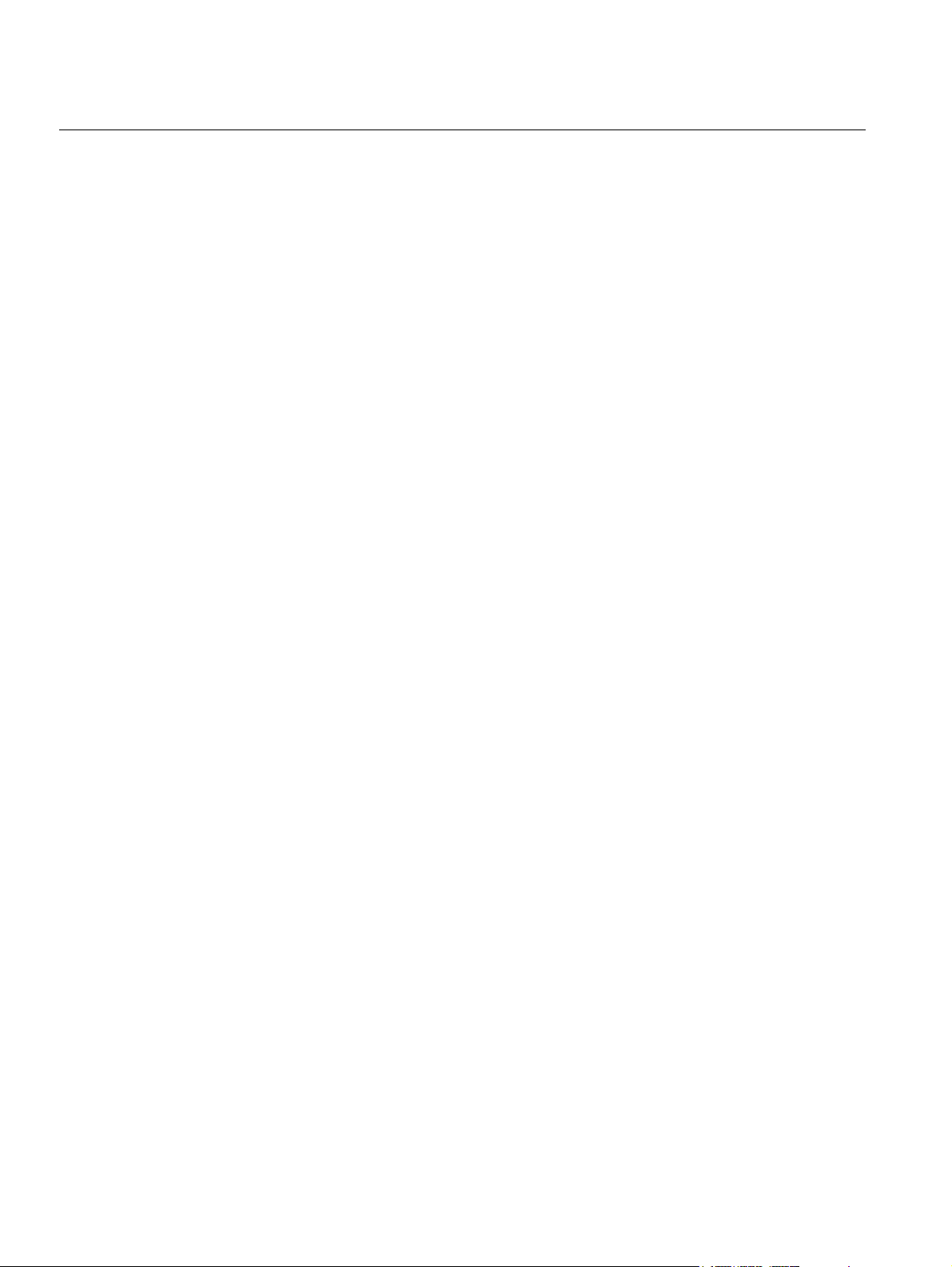
Rosemount 2230
Reference Manual
300560EN, Rev AA
May 2011
4.7 The Service Menu . . . . . . . . . . . . . . . . . . . . . . . . . . . . . . . . . . 4-14
4.7.1 Status . . . . . . . . . . . . . . . . . . . . . . . . . . . . . . . . . . . . 4-15
4.7.2 Custody Transfer View. . . . . . . . . . . . . . . . . . . . . . . 4-15
4.7.3 LCD Test . . . . . . . . . . . . . . . . . . . . . . . . . . . . . . . . . 4-16
4.7.4 LCD Contrast . . . . . . . . . . . . . . . . . . . . . . . . . . . . . . 4-16
4.7.5 Restart . . . . . . . . . . . . . . . . . . . . . . . . . . . . . . . . . . . 4-17
4.7.6 Factory Settings . . . . . . . . . . . . . . . . . . . . . . . . . . . . 4-17
4.7.7 About . . . . . . . . . . . . . . . . . . . . . . . . . . . . . . . . . . . . 4-18
SECTION 5
Service and
Troubleshooting
APPENDIX A
Reference Data
APPENDIX B
Product Certifications
5.1 Safety Messages . . . . . . . . . . . . . . . . . . . . . . . . . . . . . . . . . . . . 5-1
5.2 Service. . . . . . . . . . . . . . . . . . . . . . . . . . . . . . . . . . . . . . . . . . . . 5-2
5.2.1 Status Information . . . . . . . . . . . . . . . . . . . . . . . . . . . 5-2
5.2.2 Viewing Input and Holding Registers . . . . . . . . . . . . . 5-3
5.2.3 Restarting the 2230 Display . . . . . . . . . . . . . . . . . . . . 5-5
5.2.4 Device Error Signals . . . . . . . . . . . . . . . . . . . . . . . . . 5-6
5.3 Troubleshooting. . . . . . . . . . . . . . . . . . . . . . . . . . . . . . . . . . . . . 5-7
5.3.1 Device Errors . . . . . . . . . . . . . . . . . . . . . . . . . . . . . . . 5-9
5.3.2 Device Warnings . . . . . . . . . . . . . . . . . . . . . . . . . . . 5-10
5.3.3 Status Information . . . . . . . . . . . . . . . . . . . . . . . . . . 5-11
A.1 Specifications . . . . . . . . . . . . . . . . . . . . . . . . . . . . . . . . . . . . . . A-1
A.2 Dimensional drawings . . . . . . . . . . . . . . . . . . . . . . . . . . . . . . . .A-3
A.3 Ordering Information . . . . . . . . . . . . . . . . . . . . . . . . . . . . . . . . . A-4
B.1 Safety messages . . . . . . . . . . . . . . . . . . . . . . . . . . . . . . . . . . . . B-1
B.2 EU Conformity . . . . . . . . . . . . . . . . . . . . . . . . . . . . . . . . . . . . . . B-2
B.3 Hazardous Locations Certifications . . . . . . . . . . . . . . . . . . . . . . B-3
B.3.1 Factory Mutual US Approvals . . . . . . . . . . . . . . . . . . B-3
B.3.2 Factory Mutual Canadian Approvals . . . . . . . . . . . . .B-4
B.3.3 European ATEX Directive Information . . . . . . . . . . . .B-5
B.3.4 IECEx Approval . . . . . . . . . . . . . . . . . . . . . . . . . . . . .B-7
B.4 Approval Drawings . . . . . . . . . . . . . . . . . . . . . . . . . . . . . . . . . . B-8
TOC-2
Table of Contents
Page 7
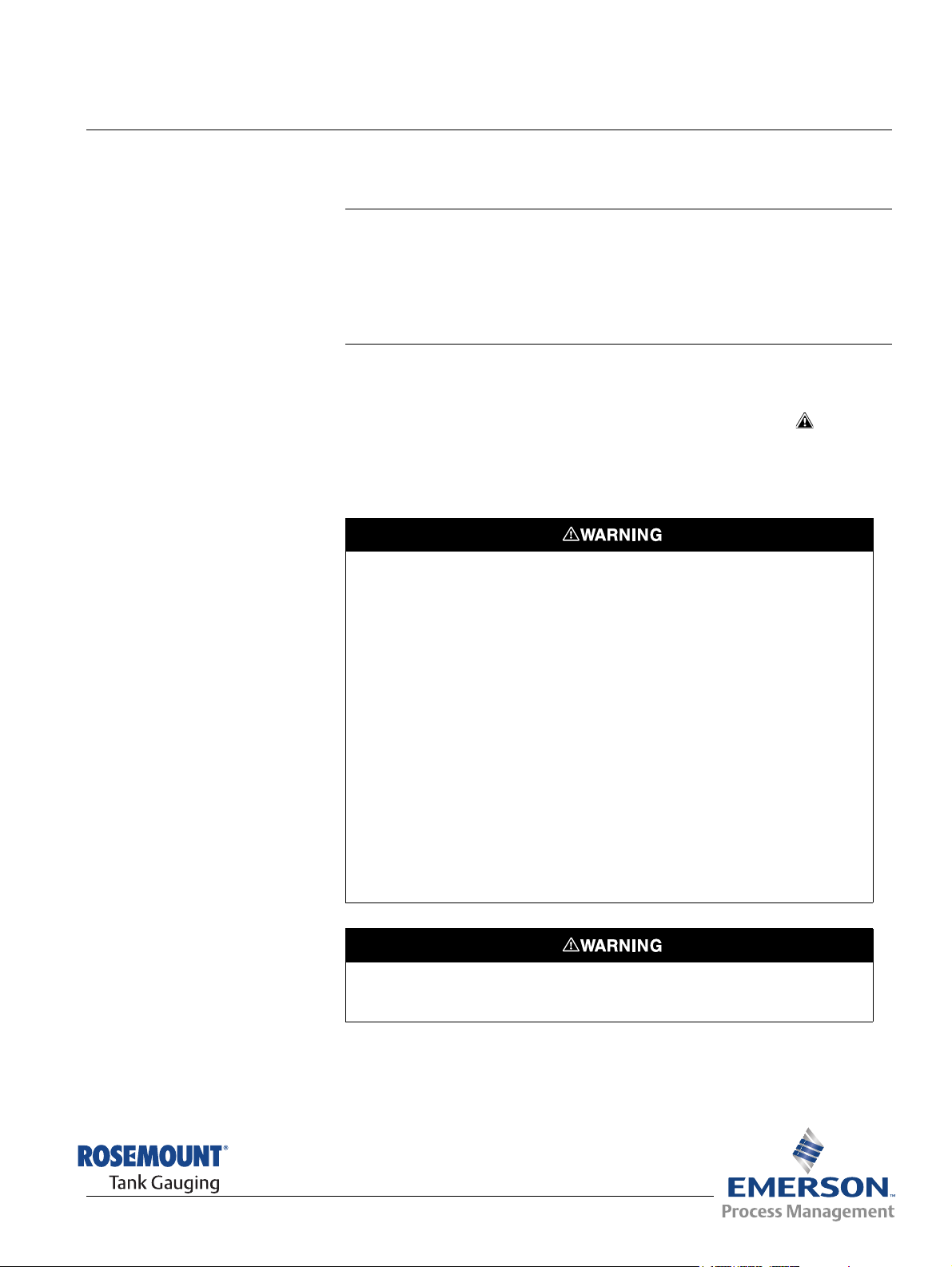
Reference Manual
300560EN, Rev AA
May 2011
Section 1 Introduction
1.1 Safety Messages . . . . . . . . . . . . . . . . . . . . . . . . . . . . page 1-1
1.2 Symbols . . . . . . . . . . . . . . . . . . . . . . . . . . . . . . . . . . . page 1-2
1.3 Manual Overview . . . . . . . . . . . . . . . . . . . . . . . . . . . page 1-3
1.4 Technical Documentation . . . . . . . . . . . . . . . . . . . . page 1-4
1.5 Product Recycling/ Disposal . . . . . . . . . . . . . . . . . . page 1-5
1.6 Packing Material . . . . . . . . . . . . . . . . . . . . . . . . . . . . page 1-5
Rosemount 2230
1.1 SAFETY MESSAGES
Procedures and instructions in this manual may require special precautions to
ensure the safety of the personnel performing the operations. Information that
raises potential safety issues is indicated by a warning symbol ( ). Refer to
the safety messages listed at the beginning of each section before performing
an operation preceded by this symbol.
Failure to follow these installation guidelines could result in death or serious
injury:
• Make sure only qualified personnel perform the installation.
• Use the equipment only as specified in this manual. Failure to do so may
impair the protection provided by the equipment.
Explosions could result in death or serious injury:
• Verify that the operating environment of the transmitter is consistent with the
appropriate hazardous locations certifications.
• Before connecting a hand held communicator in an explosive atmosphere,
make sure the instruments in the loop are installed in accordance with
intrinsically safe or non-incendive field wiring practices.
• Do not remove the cover in explosive atmospheres when the circuit is alive.
• Substitution of components may impair Intrinsic Safety.
• To prevent ignition of flammable or combustible atmospheres, disconnect
power before servicing.
Electrical shock could cause death or serious injury.
• Use extreme caution when making contact with the leads and terminals.
www.rosemount-tg.com
Any substitution of non-recognized parts may jeopardize safety. Repair, e.g. substitution
of components etc., may also jeopardize safety and is under no circumstances allowed.
Page 8
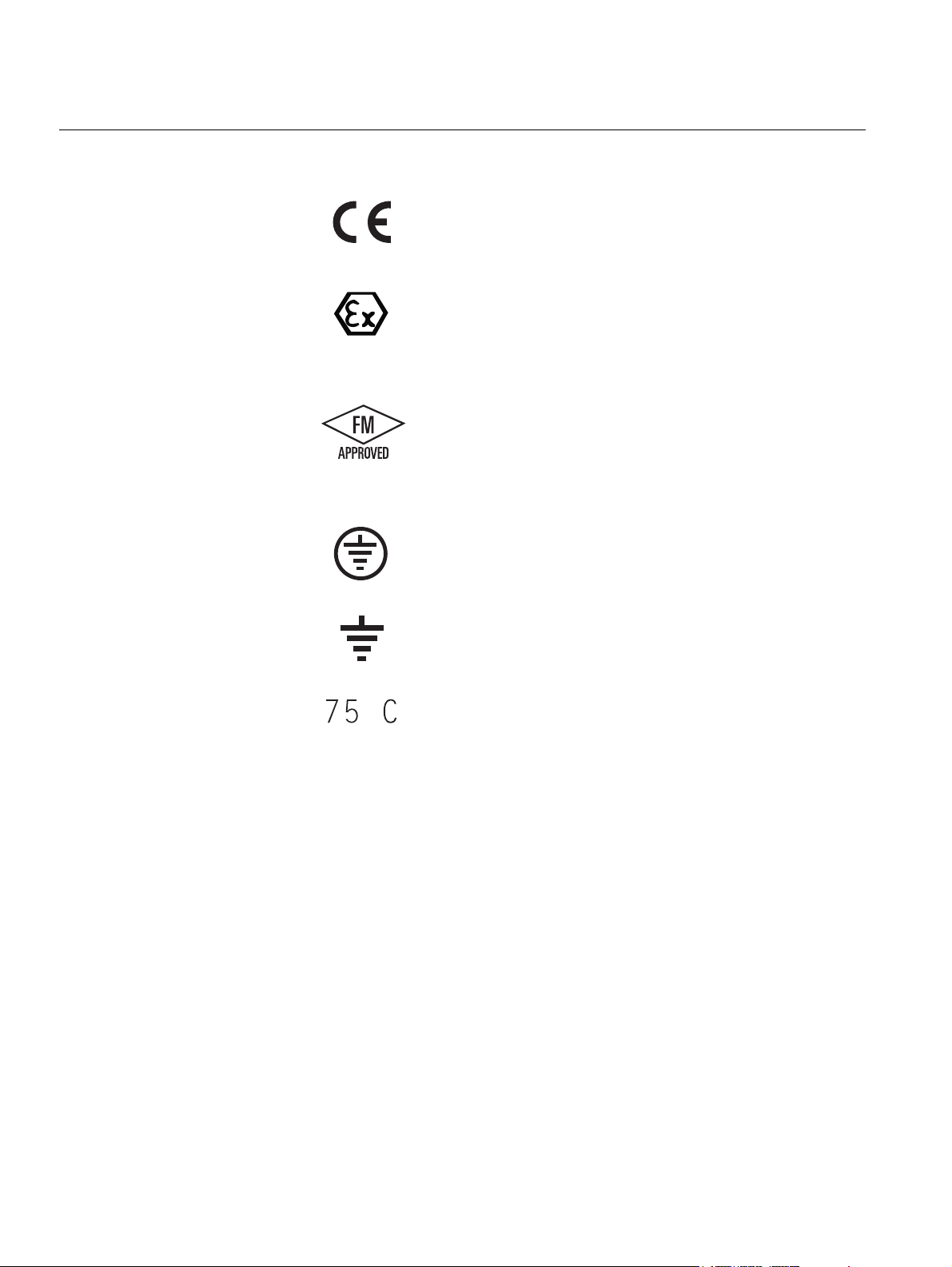
Rosemount 2230
1.2 SYMBOLS
Reference Manual
300560EN, Rev AA
May 2011
The CE marking symbolizes the conformity
of the product with the applicable European
Community Directives.
The EC-Type Examination Certificate is a
statement of a Notified Certification Body
declaring that this product meets the
Essential Health and Safety Requirements
of the ATEX directive.
The FM APPROVED Mark indicates that the
equipment is approved by FM Approvals
according to applicable Approval Standards
and is applicable for installation in
hazardous locations.
Protective Earth.
Ground.
External cabling must be approved for use in
min. 75°C.
1-2
Section 1. Introduction
Page 9
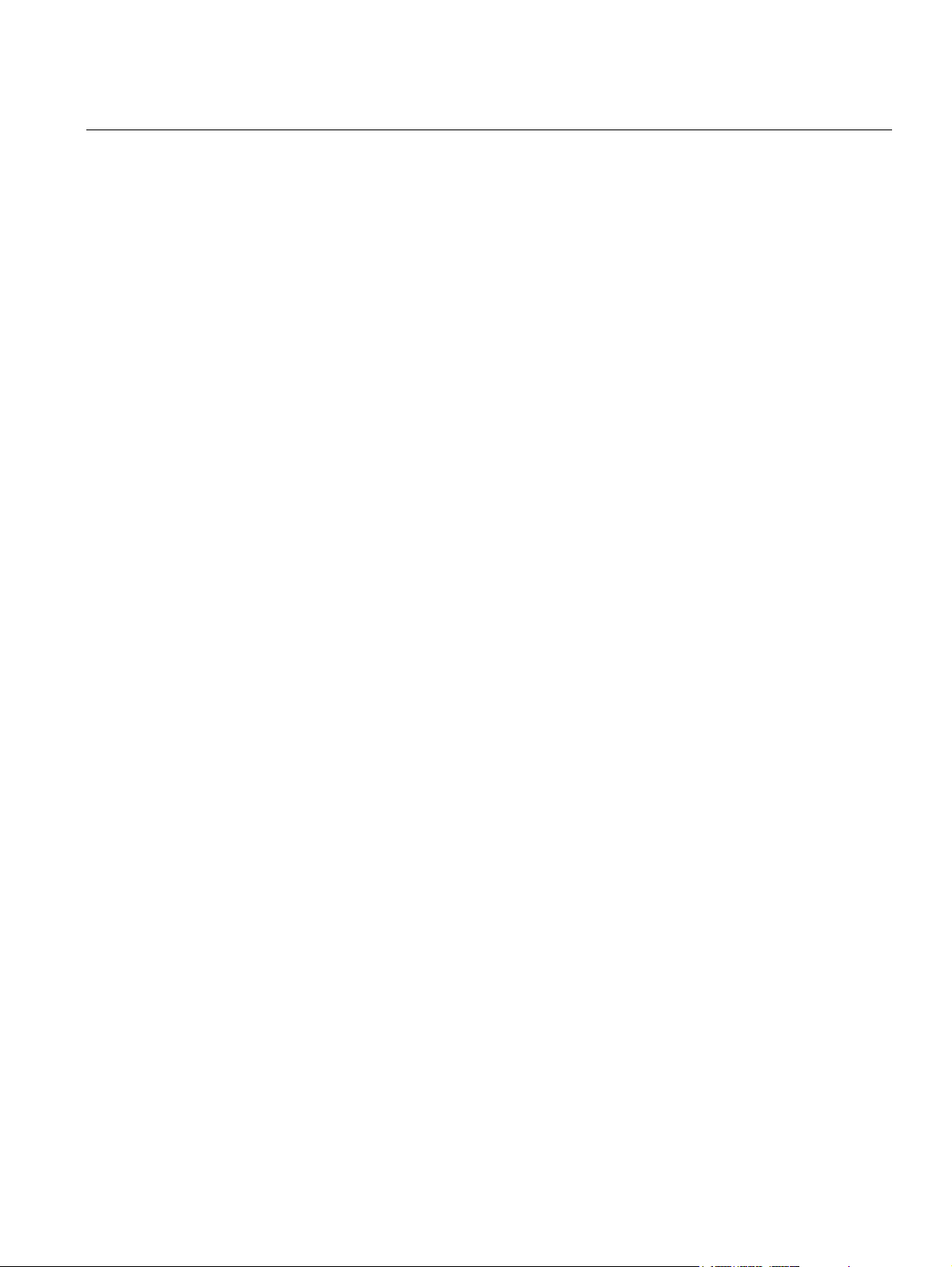
Reference Manual
300560EN, Rev AA
May 2011
Rosemount 2230
1.3 MANUAL OVERVIEW
Section 1:Introduction
• Manual overview
• Product recycling/disposal
• Packing material
Section 2: Overview
• Introduction
• 2230 Components
• System Overview
• Getting started
• Installation Procedure
Section 3: Installation
• Mounting considerations
• Mechanical installation
• Electrical installation
• LED signals and Reset button
• Switches
Section 4: Configuration
• Menu tree
• Select View menu
• Options menu
• Service menu
Section 5: Service and troubleshooting
•Service
• Troubleshooting
Appendix A: Reference data
• Specifications
• Dimensional Drawings
• Ordering Information
Appendix B: Product certifications
• EU Conformity
• FM US Approvals
• FM Canadian Approvals
• European ATEX Directive Information
• IECEx Approval
Section 1. Introduction
1-3
Page 10
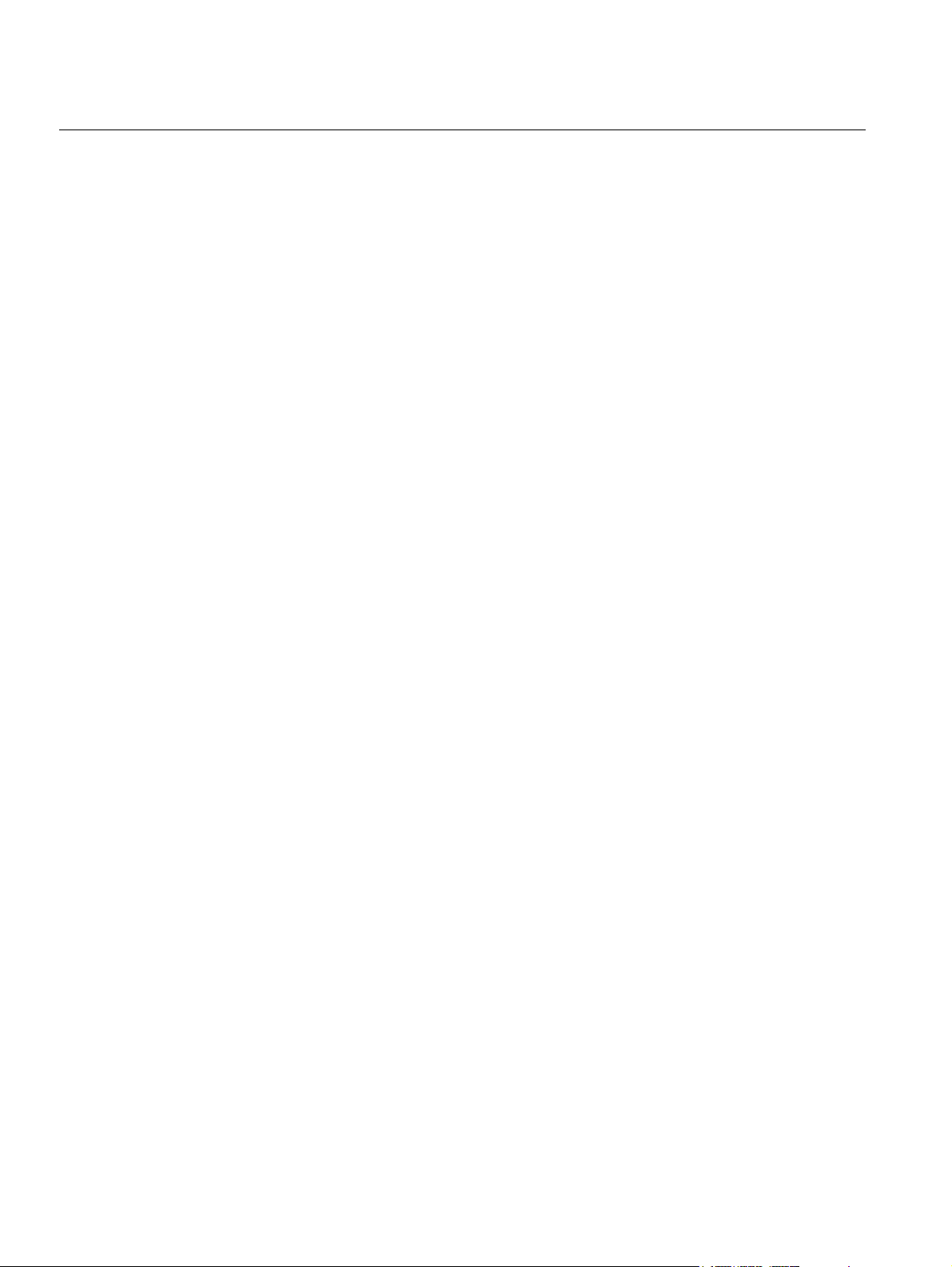
Rosemount 2230
Reference Manual
300560EN, Rev AA
May 2011
1.4 TECHNICAL DOCUMENTATION
The Raptor System includes the following documents:
• Raptor Technical Description (704010EN)
• Rosemount 5900S Reference Manual (300520EN)
• Rosemount 2410 Reference Manual (300530EN)
• Rosemount 2240S Reference Manual (300550EN)
• Rosemount 2230 Reference Manual (300560EN)
• Raptor System Configuration Manual (300510EN)
• Rosemount 5300 Product Data Sheet (00813-0100-4530)
• Rosemount 5400 Product Data Sheet (00813-0100-4026)
• Rosemount 5300 Series Reference Manual (00809-0100-4530)
• Rosemount 5400 Series Reference Manual (00809-0100-4026)
• Rosemount TankMaster WinOpi Reference Manual (303028EN)
• Rosemount Raptor Installation Drawings
1-4
Section 1. Introduction
Page 11
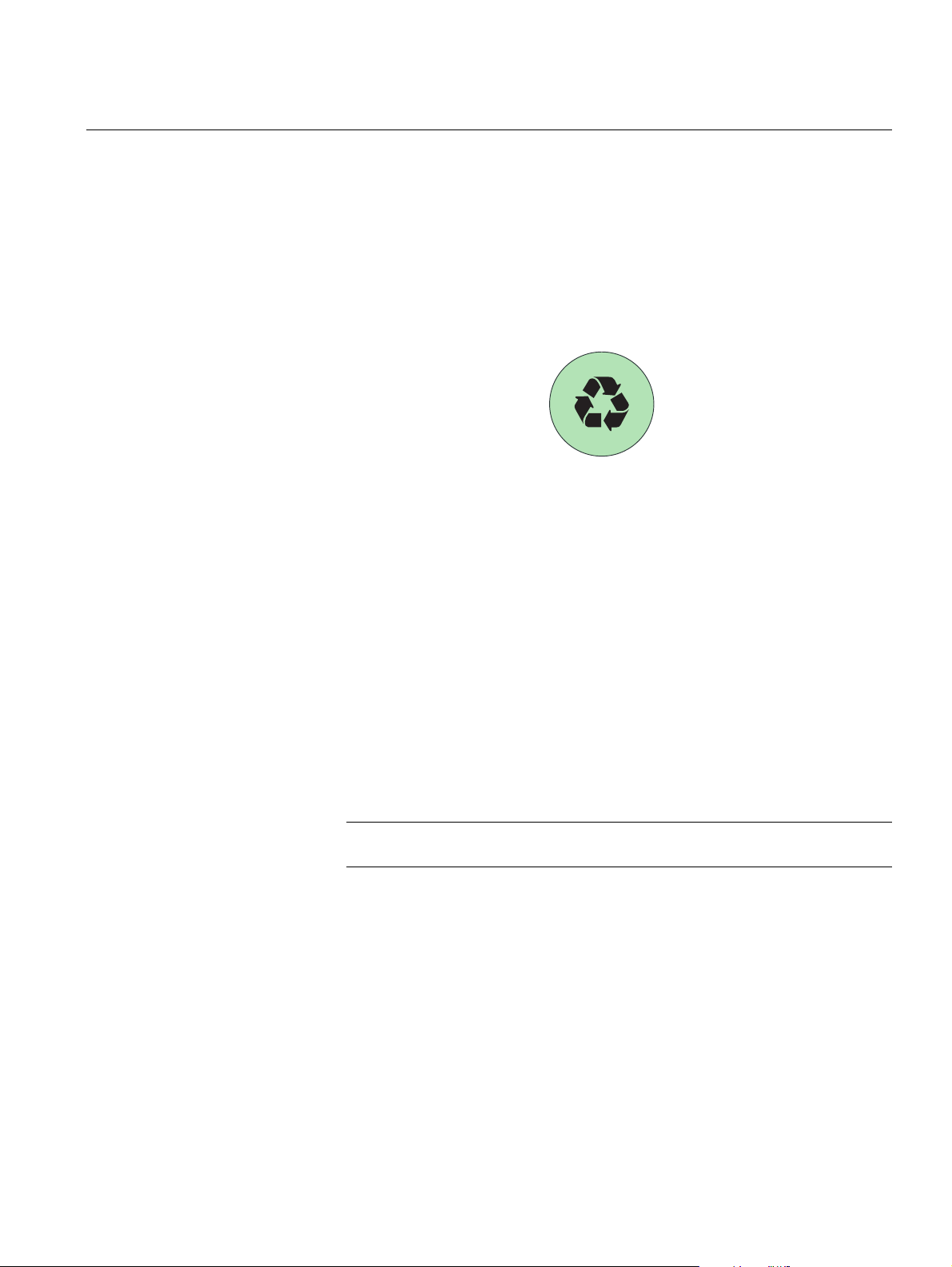
Reference Manual
300560EN, Rev AA
May 2011
Rosemount 2230
1.5 PRODUCT RECYCLING/ DISPOSAL
Figure 1-1. A green label is
placed on the housing of the
level gauge
1.6 PACKING MATERIAL
1.6.1 Reuse and
Recycling
Recycling of equipment and packaging should be taken into consideration
and disposed of in accordance with local and national legislation/regulations.
The label below is put on Rosemount Tank Gauging products as a
recommendation to customers if scrapping is considered.
Recycling or disposal should be done following instructions for correct
separation of materials when breaking up the units.
R
A
A
T
P
E
E
S
S
T
E
E
L
&
Rosemount Tank Radar AB is fully certified according to ISO 14001
environmental standards. By recycling the corrugated paperboard, or wooden
boxes, used for shipping our products you can contribute to take care of the
environment.
Experience has shown that wooden boxes can be used several times for
various purposes. After careful disassembly the wooden parts may be reused.
Metal waste may be converted.
C
I
T
S
A
L
P
1.6.2 Energy recovery Products which have served their time may be divided into wood and metal
components and the wood can be used as fuel in sufficient ovens.
Due to its low moisture content (approximately 7%) this fuel has a higher
calorific value than ordinary wood fuel (moisture content approximately 20%).
When burning interior plywood the nitrogen in the adhesives may increase
emissions of nitrogen oxides to the air 3-4 times more than when burning bark
and splinter.
NOTE!
Landfill is not a recycling option and should be avoided.
Section 1. Introduction
1-5
Page 12
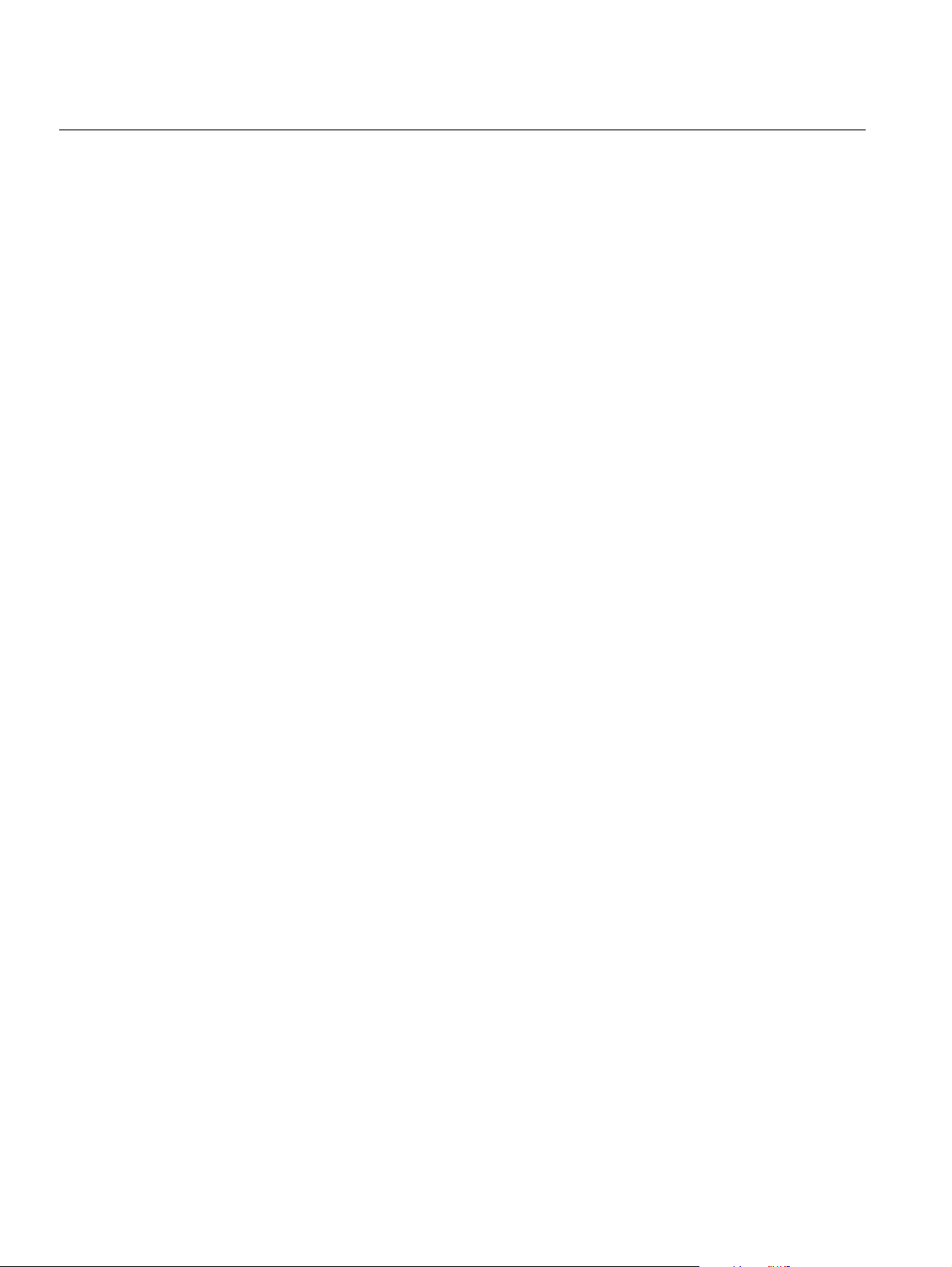
Rosemount 2230
Reference Manual
300560EN, Rev AA
May 2011
1-6
Section 1. Introduction
Page 13
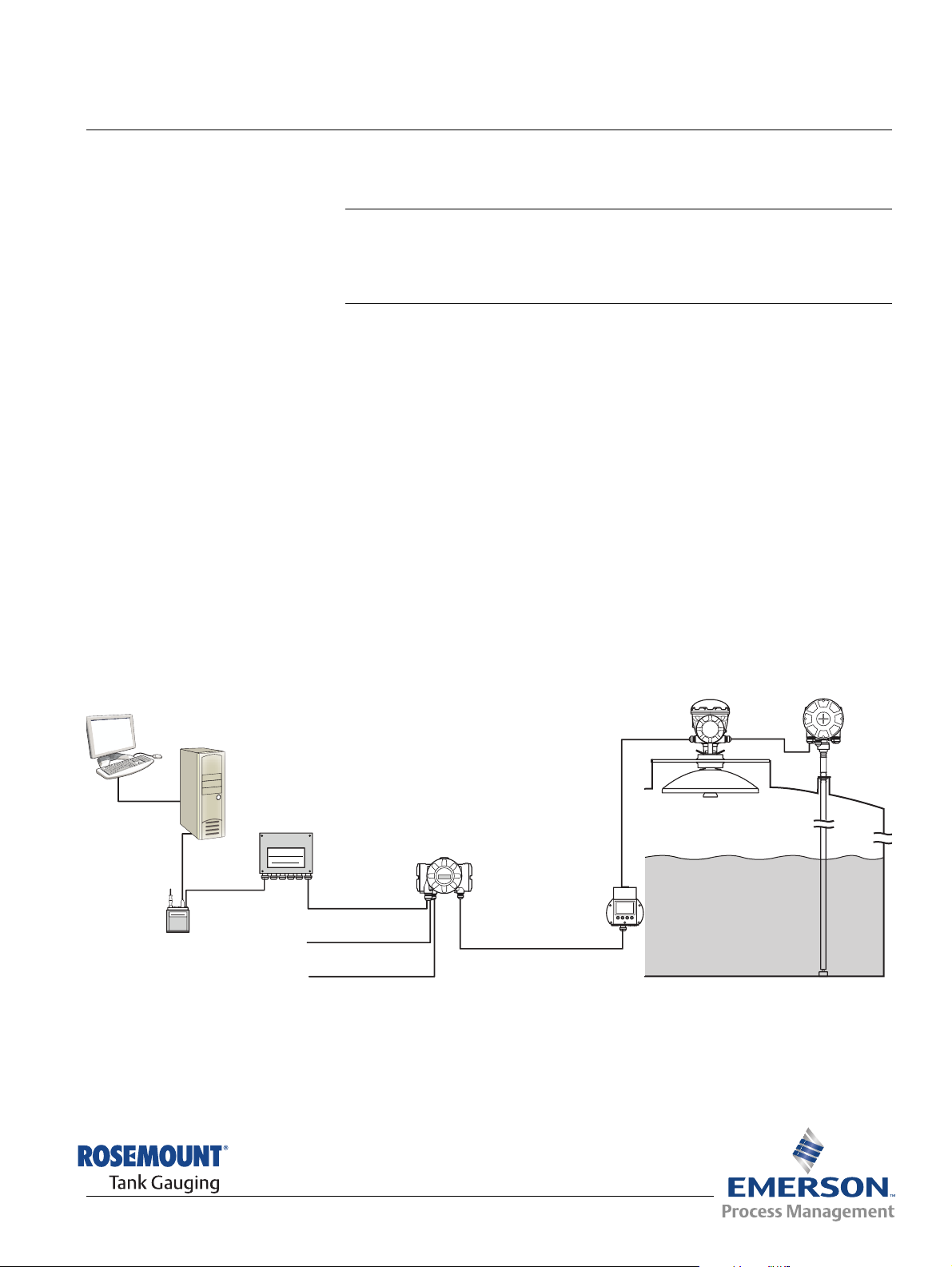
Reference Manual
TankMaster
2410 Tank Hub
Modem
2160 Field
Communication Unit
Relay outputs
Secondary bus
Primary Bus
Tan k bus
2240S Temperature
Transmitter
2230 Display
Group Bus
5900S Radar
Level Gauge
300560EN, Rev AA
May 2011
Rosemount 2230
Section 2 Overview
2.1 Introduction . . . . . . . . . . . . . . . . . . . . . . . . . . . . . . . . page 2-1
2.2 2230 Components . . . . . . . . . . . . . . . . . . . . . . . . . . . page 2-2
2.3 System Overview . . . . . . . . . . . . . . . . . . . . . . . . . . . page 2-3
2.4 Installation procedure . . . . . . . . . . . . . . . . . . . . . . . page 2-8
2.1 INTRODUCTION The Rosemount 2230 Graphical Field Display presents inventory tank
gauging data such as level, temperature, and pressure. The 2230
communicates with the Rosemount 2410 Tank Hub via the intrinsically safe
2-wire Tankbus
A 2230 connected to the multiple tank version of the 2410 allows you to view
data from several tanks. It is possible to configure presentation of
measurement variables for each tank individually.
The four softkeys at the front of the 2230 allow you to navigate through the
different menus and provides all tank data, directly on the field.
(1)
.
Figure 2-1. System integration
Data from a group of tanks is buffered by a 2160 Field Communication Unit
(FCU), and is distributed via the Group Bus to a TankMaster PC, or a host
system, whenever the FCU receives a request for data. In case no FCU is
included in the system, the 2410 Tank Hub can communicate directly with the
host computer.
www.rosemount-tg.com
(1) The intrinsically safe Tankbus complies with the FISCO FOUNDATION™ fieldbus standard.
See reference document IEC/TS 60079-27.
Page 14
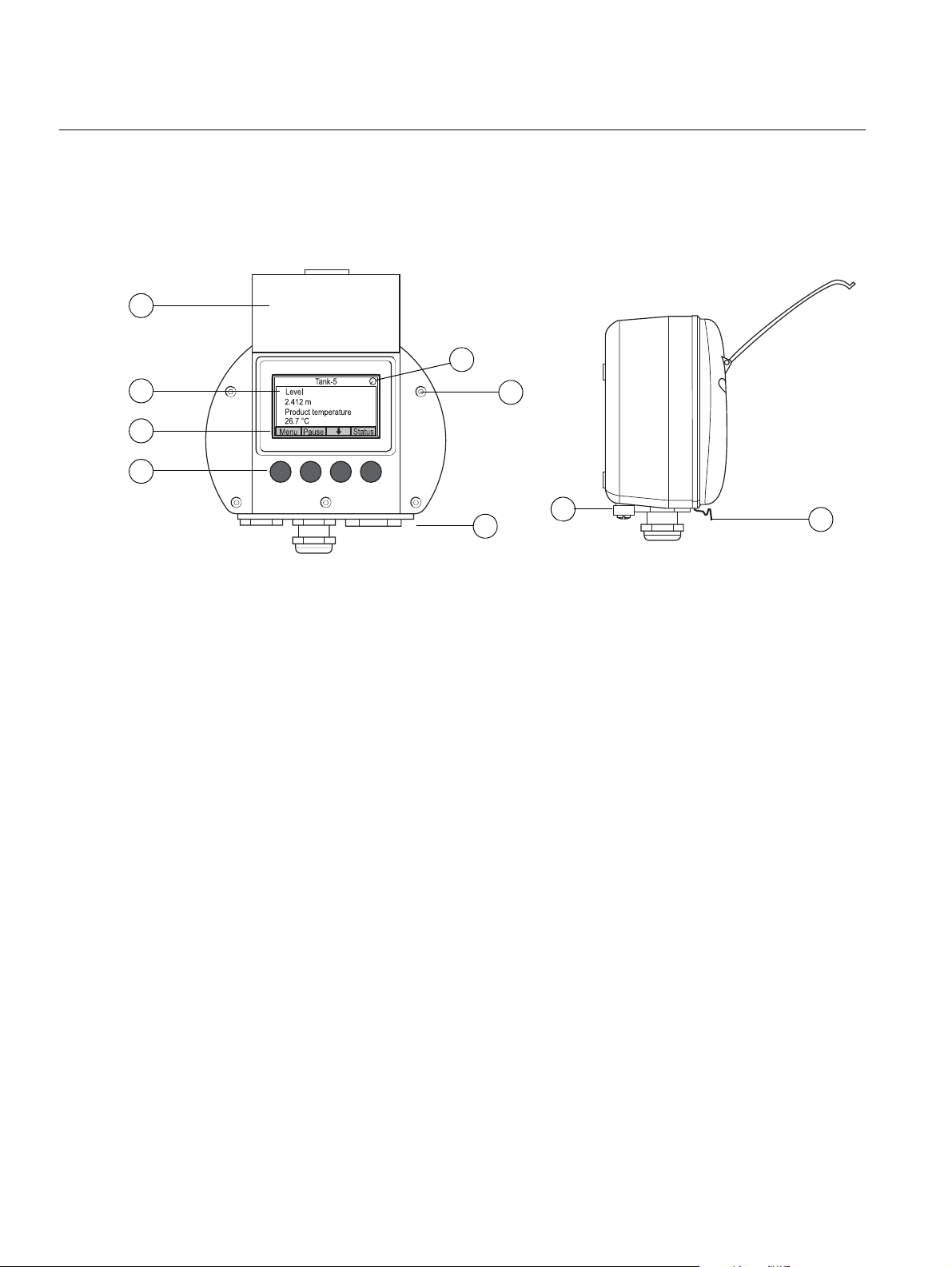
Rosemount 2230
7
6
1
2
4
9
8
3
5
2.2 2230 COMPONENTS
Figure 2-2. Rosemount 2230
components
Reference Manual
300560EN, Rev AA
May 2011
1. Weather protection lid
(1)
2. Display
3. Menu
4. Soft keys
5. Activity indicator
6. Cover screw
7. Cable entries: two M20 x 1.5 and one M25 x 1.5
(optional: ½ - 14 NPT and ¾ - 14 NPT adapters)
8. Ground screw
9. Locking spring for weather protection
2-2
(1) It is recommended that the lid is closed whenever possible to protect the LCD from exposure
by ultraviolet radiation from the sun.
Section 2. Overview
Page 15
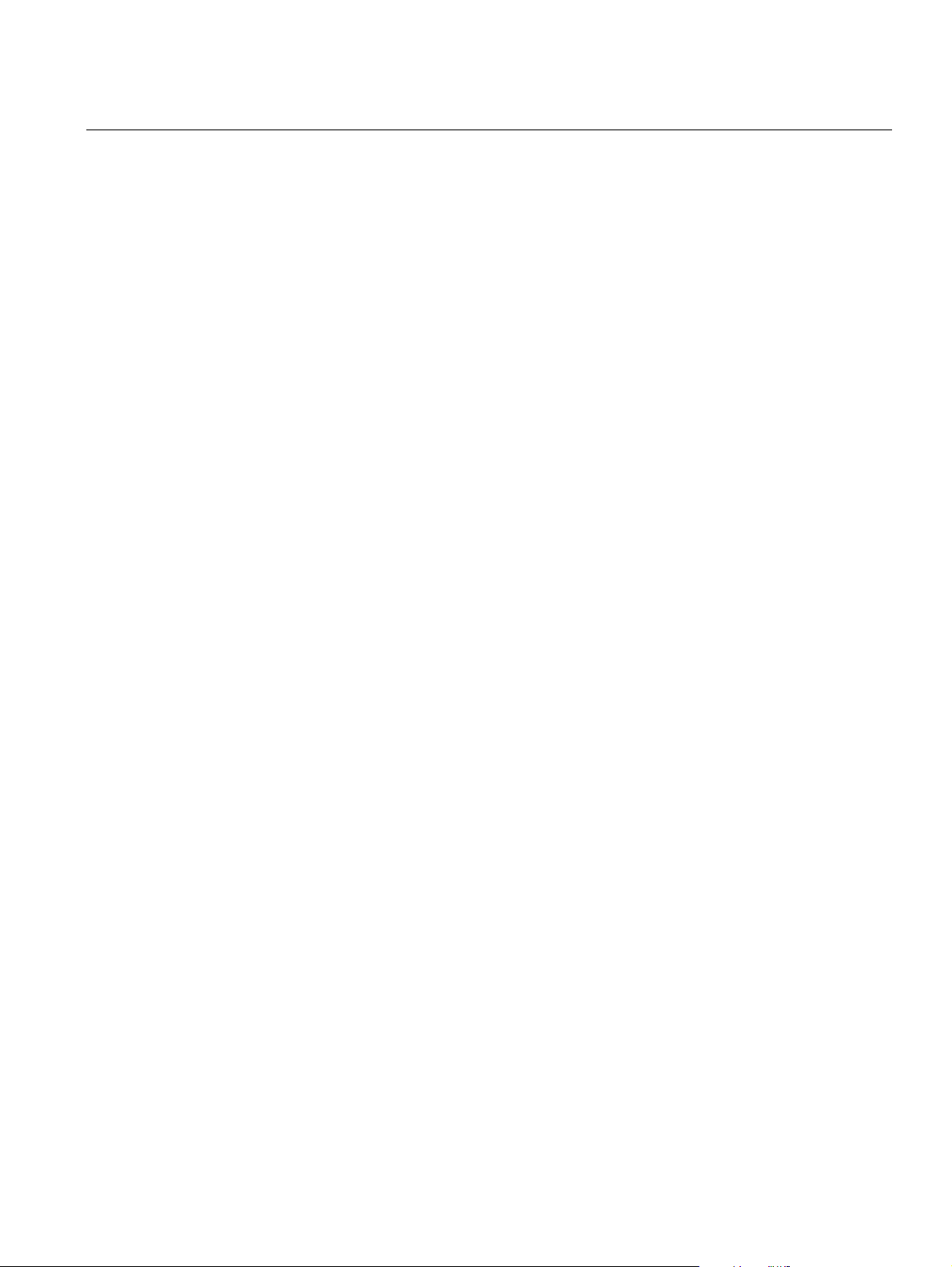
Reference Manual
300560EN, Rev AA
May 2011
Rosemount 2230
2.3 SYSTEM OVERVIEW
Raptor is a state-of-the art inventory and custody transfer radar tank level
gauging system. It is developed for a wide range of applications at refineries,
tank farms and fuel depots, and fulfills the highest requirements on
performance and safety.
The field devices on the tank communicate over the intrinsically safe Tankbus.
The Tankbus is based on a standardized fieldbus, the FISCO
fieldbus, and allows integration of any device supporting that protocol. By
utilizing a bus powered 2-wire intrinsically safe fieldbus the power
consumption is minimized. The standardized fieldbus also enables integration
of other vendors’ equipment on the tank.
The Raptor product portfolio includes a wide range of components to build
small or large customized tank gauging systems. The system includes various
devices, such as radar level gauges, temperature transmitters, and pressure
transmitters for complete inventory control. Such systems are easily
expanded thanks to the modular design.
Raptor is a versatile system that is compatible with and can emulate all major
tank gauging systems. Moreover, the well-proven emulation capability
enables step-by-step modernization of a tank farm, from level gauges to
control room solutions.
It is possible to replace old mechanical or servo gauges with modern Raptor
gauges, without replacing the control system or field cabling. It is further
possible to replace old HMI/SCADA-systems and field communication
devices without replacing the old gauges.
(1)
FOUNDATION™
There is a distributed intelligence in the various system units which
continuously collect and process measurement data and status information.
When a request for information is received an immediate response is sent
with updated information.
The flexible Raptor system supports several combinations to achieve
redundancy, from control room to the different field devices. Redundant
network configuration can be achieved at all levels by doubling each unit and
using multiple control room work stations.
Section 2. Overview
(1) See documents IEC 61158-2 and IEC/TS 60079-27
2-3
Page 16
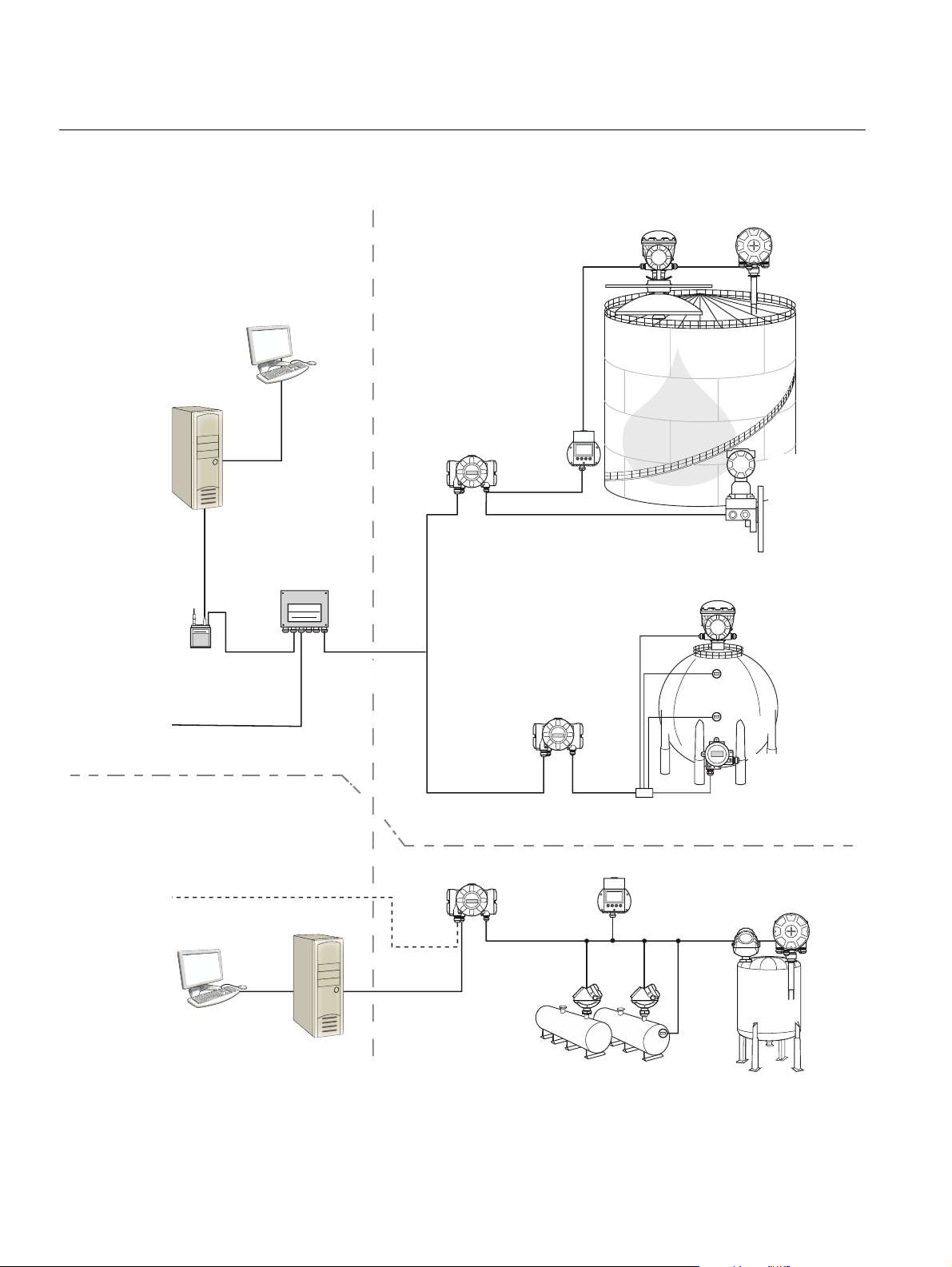
Rosemount 2230
2230 Display
2240S Temperature
Transmitter
5900S Radar
Level Gauge
2410 Tank Hub
Tan kbus
5300 Level
Transmitter
5400 Level
Transmitter
3051S
Pressure
Transmitter
TRL2 Modbus
Group bus
2180 Field
Bus Modem
2160 Field
Communication Unit
TankMas ter PC
Plant Host Computer
2410 Tank Hub
644
644
644
644Temperature
Transmitter
TankMaster PC
Plant Host Computer
NON-HAZARDOUS AREA HAZARDOUS AREA
2240S Temperature
Transmitter
2410 Tank Hub
5900S Radar
Level Gauge
Tan kbus
Segment splitter
CUSTODY TRANSFER / INVENTORY TANK GAUGINGOPERATIONAL CONTROL
2230 Display
Figure 2-3. Raptor system
architecture
Reference Manual
300560EN, Rev AA
May 2011
2-4
Section 2. Overview
Page 17
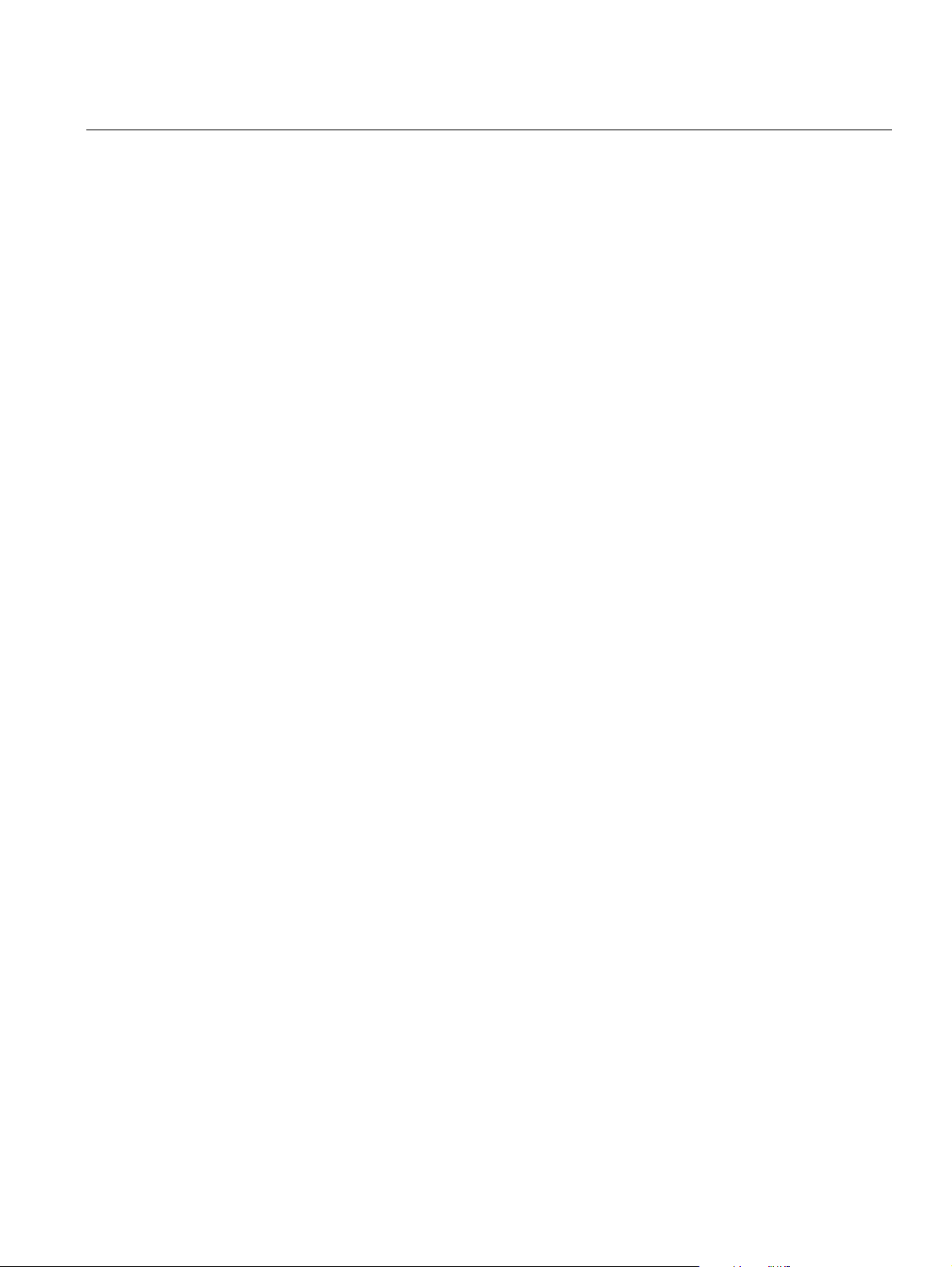
Reference Manual
300560EN, Rev AA
May 2011
Rosemount 2230
TankMaster HMI Software
TankMaster is a powerful Windows-based Human Machine Interface (HMI) for
complete tank inventory management. It provides configuration, service,
set-up, inventory, and custody transfer functions for Raptor systems and other
supported instruments.
TankMaster is designed to be used in the Microsoft Windows XP and Vista
environment providing easy access to measurement data from your Local
Area Network.
The TankMaster WinOpi program lets the operator monitor measured tank
data. It includes alarm handling, batch reports, automatic report handling,
historical data sampling as well as inventory calculations such as Volume,
Observed Density and other parameters. A plant host computer can be
connected for further processing of data.
The TankMaster WinSetup program is a graphical user interface for
installation, configuration and service of the different devices in the Raptor
system.
Rosemount 2160 Field Communication Unit
The 2160 Field Communication Unit (FCU) is a data concentrator that
continuously polls and stores data from field devices such as radar level
gauges and temperature transmitters in a buffer memory. Whenever a request
for data is received, the FCU can immediately send data from a group of tanks
from the updated buffer memory.
Rosemount 2410 Tank Hub
The Rosemount 2410 Tank Hub acts as a power supply to the connected field
devices in the hazardous area using the intrinsically safe Tankbus.
The 2410 collects measurement data and status information from field
devices on a tank. It has two external buses for communication with various
host systems. There are two versions of the 2410 for single tank or multiple
tanks operation. The multiple tanks version supports up to 10 tanks and 16
devices.
The 2410 is equipped with two relays which support configuration of up to 10
“virtual” relay functions allowing you to specify several source signals for each
relay.
Rosemount 5900S Radar Level Gauge
The Rosemount 5900S Radar Level Gauge is an intelligent instrument for
measuring the product level inside a tank. Different antennas can be used in
order to meet the requirements of different applications. The 5900S can
measure the level of almost any product, including bitumen, crude oil, refined
products, aggressive chemicals, LPG and LNG.
Section 2. Overview
The Rosemount 5900S sends microwaves towards the surface of the product
in the tank. The level is calculated based on the echo from the surface. No
part of the 5900S is in actual contact with the product in the tank, and the
antenna is the only part of the gauge that is exposed to the tank atmosphere.
The 2-in-1 version of the 5900S Radar Level Gauge has two radar modules in
the same transmitter housing allowing two independent level measurements
using one antenna.
2-5
Page 18
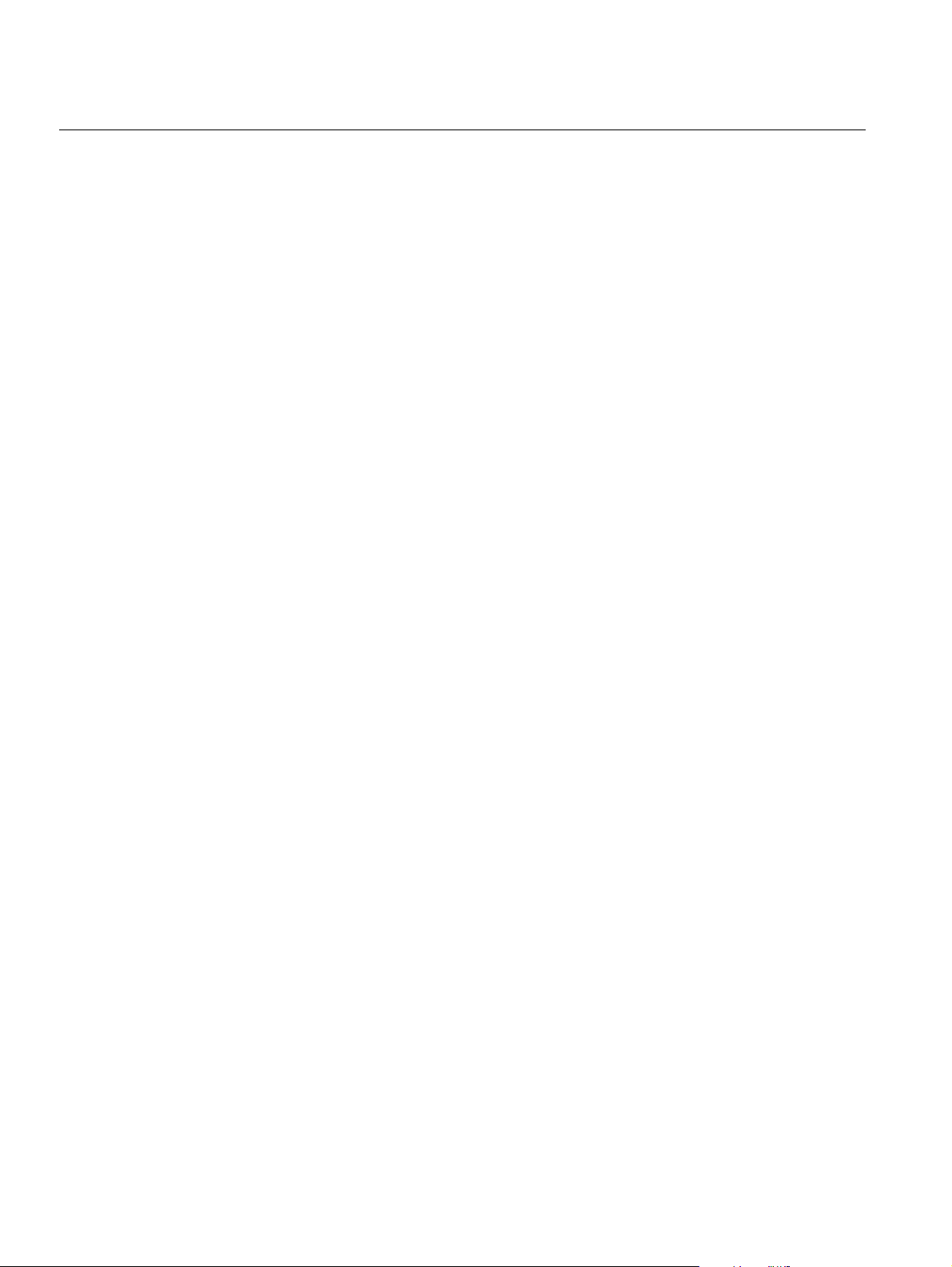
Rosemount 2230
Reference Manual
300560EN, Rev AA
May 2011
Rosemount 5300 Guided Wave Radar
The Rosemount 5300 is a premium 2-wire guided wave radar for level
measurements on liquids, to be used in a wide range of medium accuracy
applications under various tank conditions. Rosemount 5300 includes the
5301 for liquid level measurements and the 5302 for liquid level and interface
measurements.
Rosemount 5400 Radar Level Transmitter
The Rosemount 5400 is a reliable 2-wire non-contact radar level transmitter
for liquids, to be used in a wide range of medium accuracy applications under
various tank conditions.
Rosemount 2240S Multi-Input Temperature Transmitter
The Rosemount 2240S Multi-input Temperature Transmitter can connect up
to 16 temperature spot sensors and an integrated water level sensor.
Rosemount 2230 Graphical Field Display
The Rosemount 2230 Graphical Field Display presents inventory tank
gauging data such as level, temperature, and pressure. The four softkeys
allow you to navigate through the different menus to provide all tank data,
directly in the field. The Rosemount 2230 supports up to 10 tanks. Up to three
2230 displays can be used on the Tankbus.
Rosemount 644 Temperature Transmitter
The Rosemount 644 is used with single spot temperature sensors.
Rosemount 3051S Pressure Transmitter
The 3051S series consists of transmitters and flanges suitable for all kinds of
applications, including crude oil tanks, pressurized tanks and tanks with /
without floating roofs.
By using a 3051S Pressure Transmitter near the bottom of the tank as a
complement to a 5900S Radar Level Gauge, the density of the product can be
calculated and presented. One or more pressure transmitters with different
scalings can be used on the same tank to measure vapor and liquid pressure
Rosemount 2180 Field Bus Modem
The Rosemount 2180 field bus modem (FBM) is used for connecting a
TankMaster PC to the TRL2 communication bus. The 2180 is connected to
the PC using either the RS232 or the USB interface.
See the Raptor Technical Description (Document no. 704010en) for more
information on the various devices and options.
2-6
Section 2. Overview
Page 19
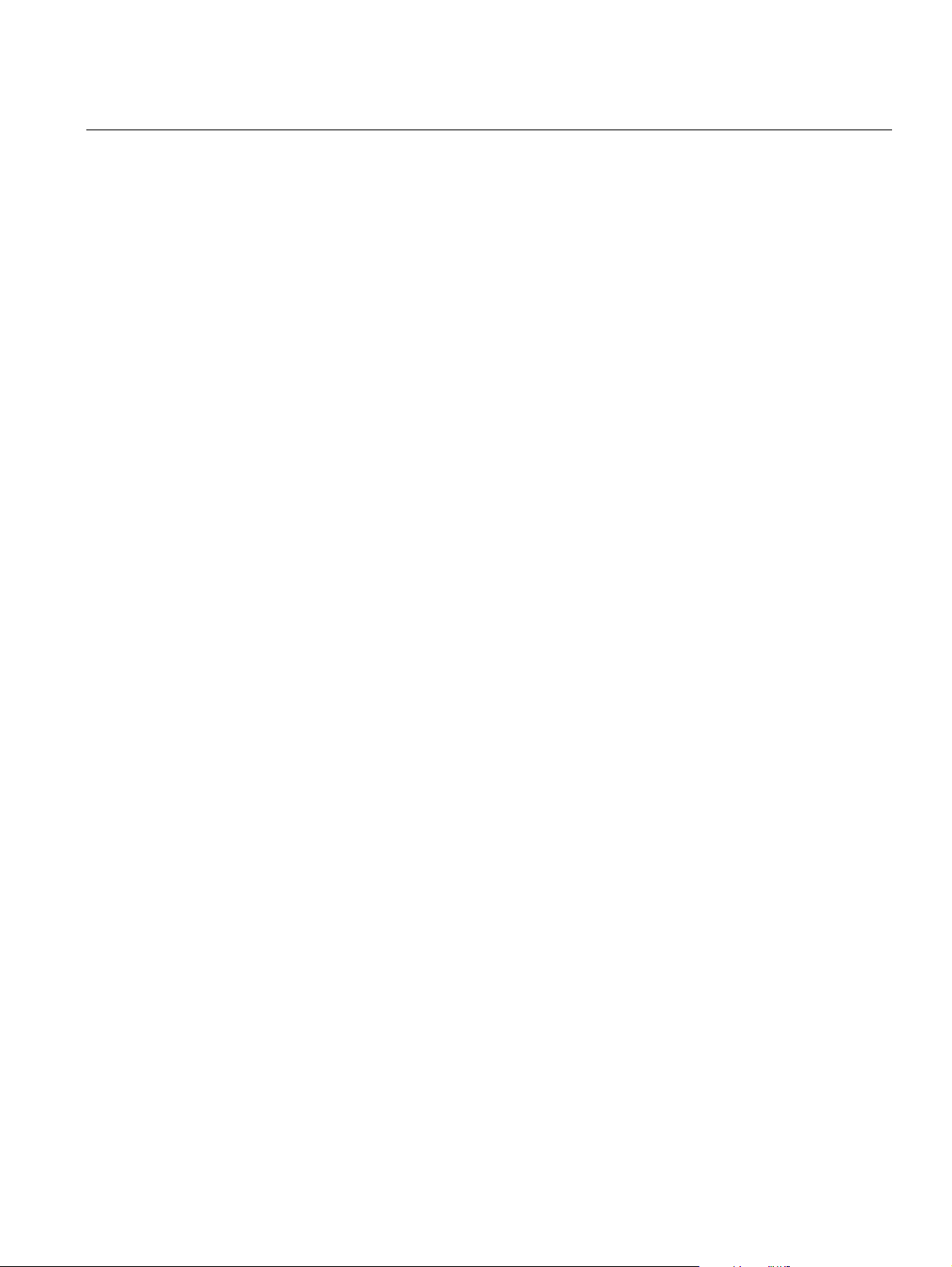
Reference Manual
300560EN, Rev AA
May 2011
Rosemount 2230
2.3.1 Raptor System
Start-up
The standard start-up procedure of a Raptor system that includes devices
such as the 2160 Field Communication Unit, 2410 Tank Hub, 5900S Radar
Level Gauge, and the 2240S Multi-input Temperature Transmitter can be
summarized in the following brief description:
1. Install the devices on the appropriate locations.
(1)
2. Assign Modbus addresses
for the Rosemount 2410 Tank Hub, level
gauges such as the 5900S Radar Level Gauge, and auxiliary tank
devices (ATD) such as the 2240S Multi-input Temperature Transmitter.
The Modbus addresses will be stored in the built-in databases of the
Rosemount 2410 Tank Hub and the Rosemount 2160 Field
Communication Unit.
3. Verify that the total current consumption of devices connected to the
Tankbus does not exceed 250 mA
(2)
.
4. Wire the devices.
• Connect field devices to the Tankbus.
Note! Devices must be configured in the tank database
(1)(2)
of the
Rosemount 2410 Tank Hub in order to be able to communicate on the
Tankbus.
• Connect the Rosemount 2410 Tank Hub to the Rosemount 2160 Field
Communication Unit.
• Connect the Rosemount 2160 Field Communication Unit to the control
room PC with TankMaster software. The 2160 may be connected via a
Rosemount 2180 Field Bus Modem, or directly via RS 232 or RS 485.
5. Install the TankMaster software in the control room PC.
6. Configure the Raptor devices by using the TankMaster WinSetup
configuration tool as described in the Rosemount Raptor System
Configuration Manual (Document no. 300510EN).
See the reference manuals for other devices in the Raptor system for further
information on installation and configuration.
(1) See the Rosemount Raptor System Configuration Manual (Document no. 300510EN) for
more information
(2) See the Rosemount 2410 Tank Hub Reference Manual, Document No. 300530EN for more
information
Section 2. Overview
2-7
Page 20
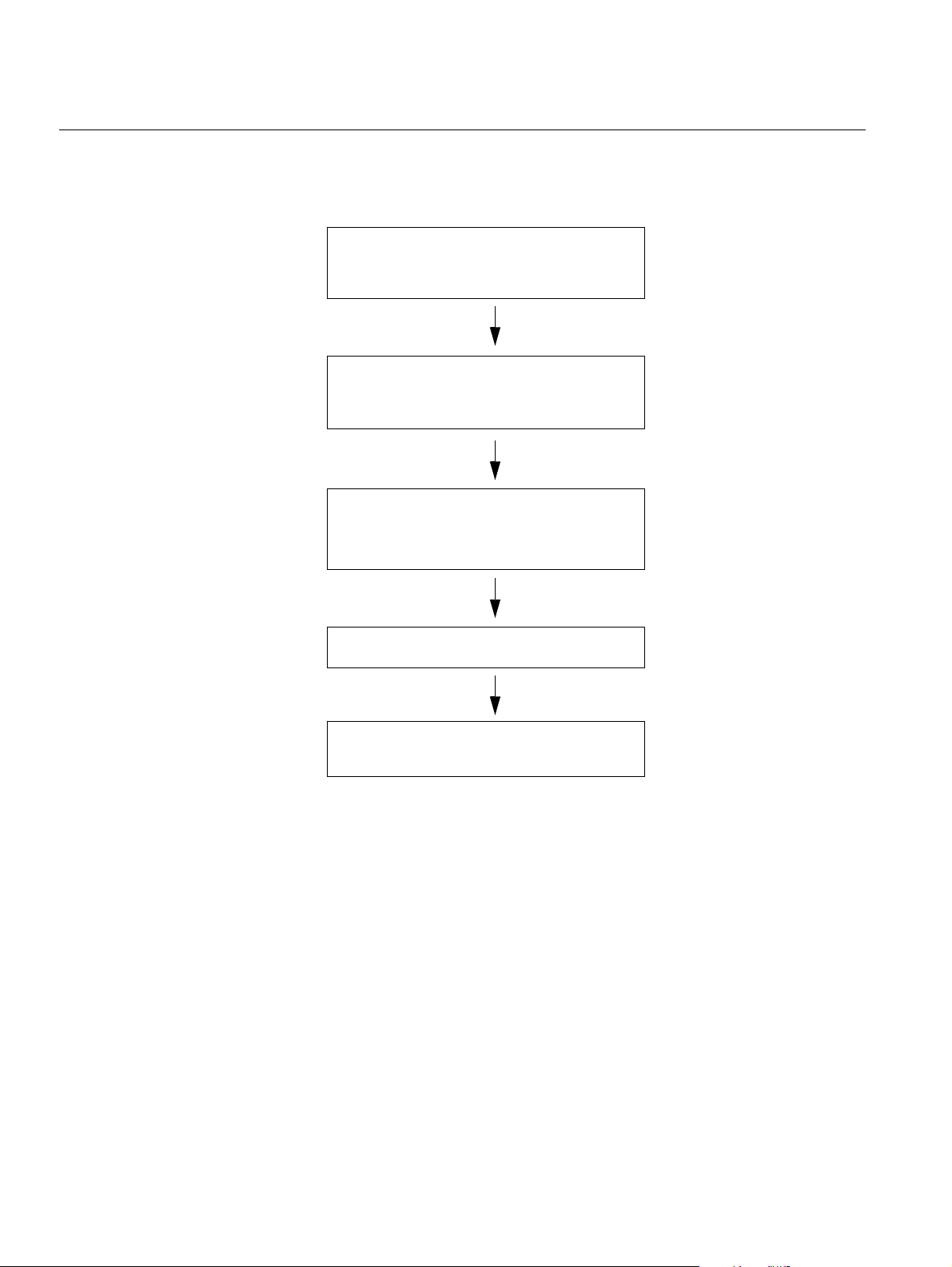
Rosemount 2230
1. Review installation considerations
(“Installation Considerations” on page 3-2)
4. Power up the 2230
5. Configure the 2230
(Section 4: Configuration and Operation)
2. Mount the 2230 in a suitable location
(“Mounting the Graphical Display” on
page 3-3)
3. Wire the 2230
(“Electrical Installation” on page 3-6)
Reference Manual
300560EN, Rev AA
May 2011
2.4 INSTALLATION PROCEDURE
Follow these steps for proper installation of the Rosemount 2230 Graphical
Field Display:
2-8
Section 2. Overview
Page 21
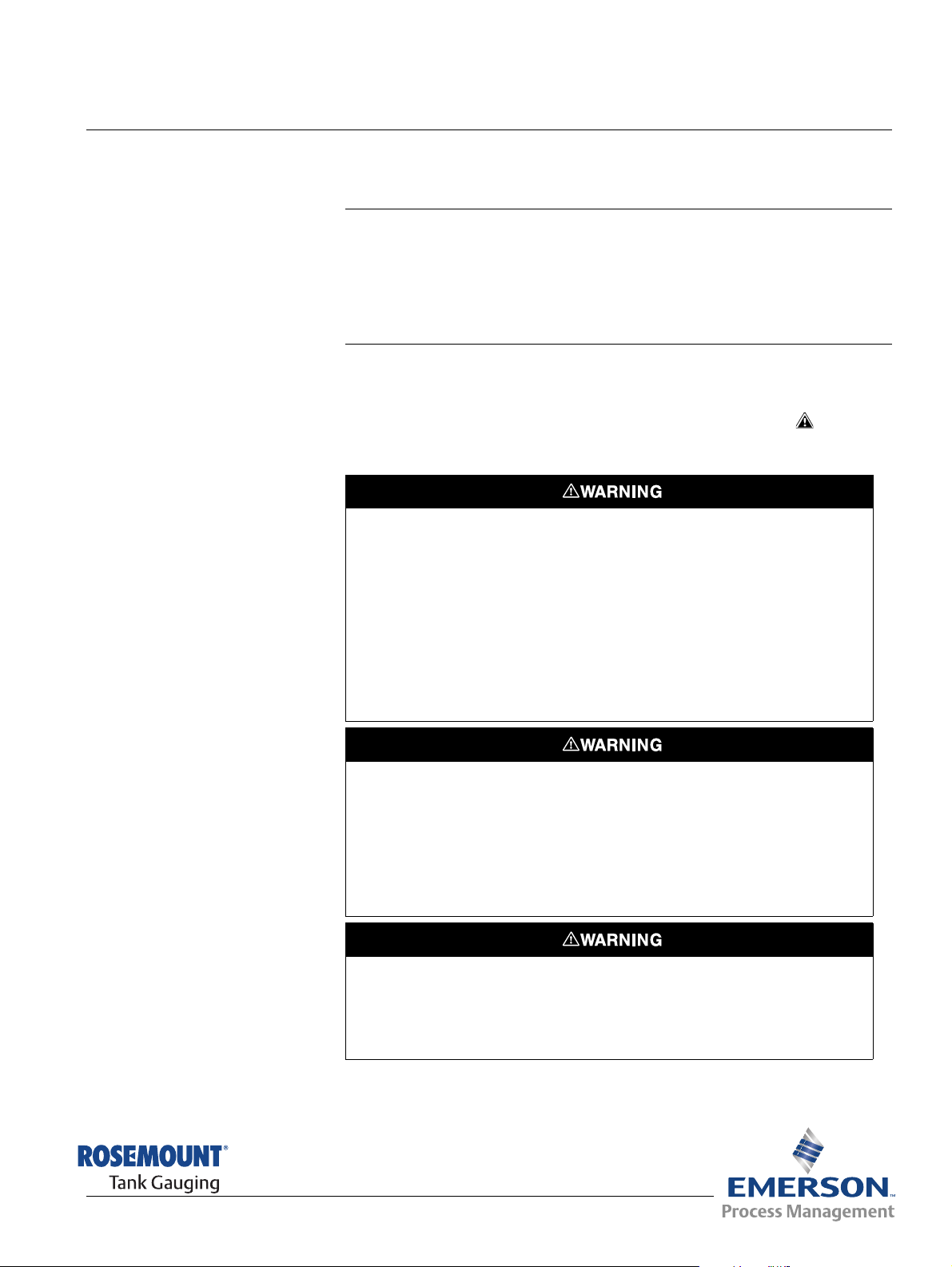
Reference Manual
300560EN, Rev AA
May 2011
Section 3 Installation
3.1 Safety Messages . . . . . . . . . . . . . . . . . . . . . . . . . . . . page 3-1
3.2 Mechanical Installation . . . . . . . . . . . . . . . . . . . . . . page 3-2
3.3 Electrical Installation . . . . . . . . . . . . . . . . . . . . . . . . page 3-6
3.4 LED signals and Reset Button . . . . . . . . . . . . . . . . page 3-13
3.5 Switches . . . . . . . . . . . . . . . . . . . . . . . . . . . . . . . . . . page 3-14
3.6 Ambient Temperature . . . . . . . . . . . . . . . . . . . . . . . . page 3-14
Rosemount 2230
3.1 SAFETY MESSAGES
Procedures and instructions in this section may require special precautions to
ensure the safety of the personnel performing the operations. Information that
raises potential safety issues is indicated by a warning symbol ( ). Please
refer to the following safety messages before performing an operation
preceded by this symbol.
Failure to follow safe installation and servicing guidelines could result in death or
serious injury:
Make sure only qualified personnel perform the installation.
Use the equipment only as specified in this manual. Failure to do so may impair the
protection provided by the equipment.
Do not perform any service other than those contained in this manual unless you are
qualified.
Substitution of components may impair Intrinsic Safety.
To prevent ignition of flammable or combustible atmospheres, disconnect power before
servicing.
Explosions could result in death or serious injury:
Verify that the operating environment of the display is consistent with the appropriate
hazardous locations certifications.
Before connecting a hand held communicator in an explosive atmosphere, make sure
the instruments in the loop are installed in accordance with intrinsically safe or
non-incendive field wiring practices.
Do not remove the gauge cover in explosive atmospheres when the circuit is alive.
www.rosemount-tg.com
High voltage that may be present on leads could cause electrical shock:
Avoid contact with leads and terminals.
Make sure the main power to the Tank Hub is off and the lines to any other external
power source are disconnected or not powered while wiring the device.
Page 22
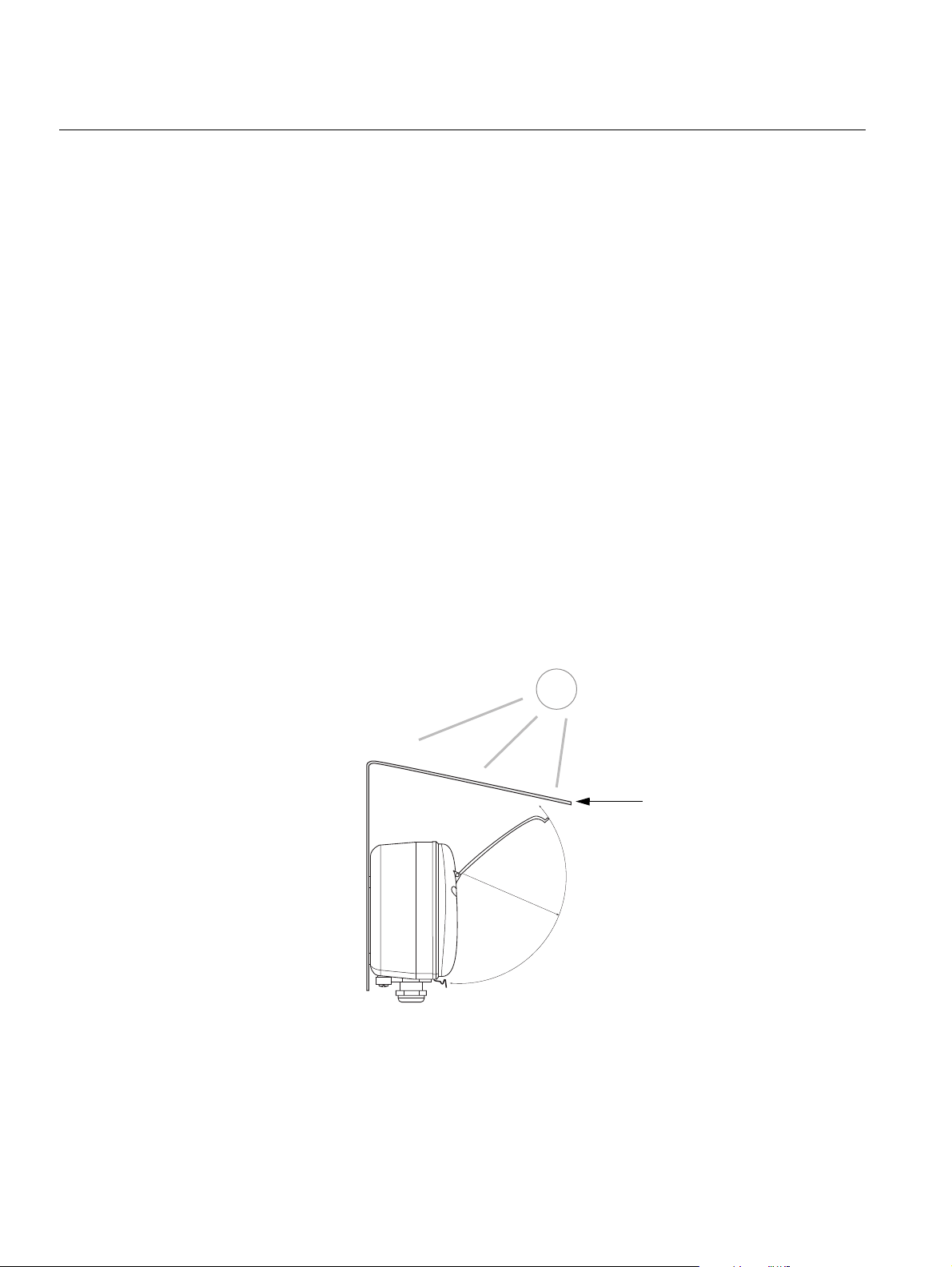
Rosemount 2230
9
5
m
m
(
3
.
7
i
n
.
)
Weather protection
(optional)
3.2 MECHANICAL INSTALLATION
Reference Manual
300560EN, Rev AA
May 2011
3.2.1 Installation
Considerations
Figure 3-1. Space required for
opening the lid
The Rosemount 2230 Graphical Field Display can be installed either on the
tank roof or at the foot of the tank for a flexible and convenient read-out of
tank data.
The 2230 is designed for mounting on a plate, on a wall, or on a pipe. The
display is attached to the plate with four M4 screws. It is important to provide
space for opening the weather protection lid which prevents degradation of
the LCD display due to sunlight exposure.
Consider the following when finding an appropriate location for the
Rosemount 2230 Graphical Field Display:
• Mount the 2230 in a location where it is protected from excessive sun
light. This will reduce exposure to ultra violet (UV) radiation and extend
the life-time of the LCD.
• In case the 2230 can not be protected from sun light and UV radiation,
it is recommended that the weather protection lid (see “2230
Components” on page 2-2) is closed whenever the 2230 is not used.
• An optional weather protection is available as an alternative method to
protect the 2230.
• When mounting the 2230 display ensure that sufficient space is
provided for opening the lid, see Figure 3-1.
3-2
Section 3. Installation
Page 23
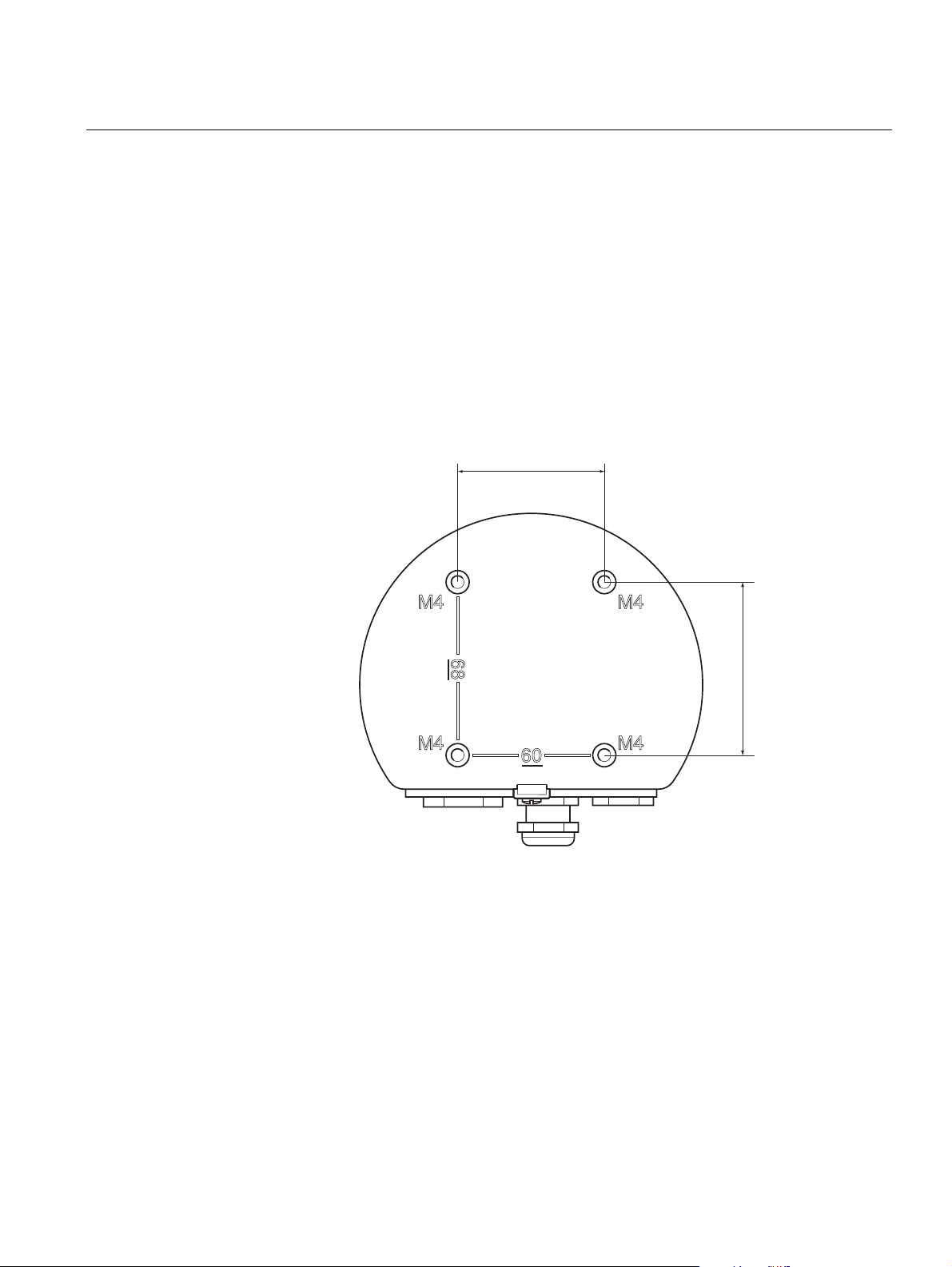
Reference Manual
68 mm (2.7 in.)
60 mm (2.4 in.)
300560EN, Rev AA
May 2011
Rosemount 2230
3.2.2 Mounting the Graphical Display
Figure 3-2. Mounting hole
pattern
The Rosemount 2230 Graphical Field Display is designed for mounting on a
plate, wall, or pipe.
Mounting on a Plate
The 2230 display can be mounted on a plate by attaching four M4 screws to
the back of the display. To mount the 2230:
1. Drill four holes in the plate according to the hole pattern on the back of
the 2230 display as illustrated in Figure 3-2.
2. Mount the 2230 on the plate using four M4 screws. Note that the M4
screws that are shipped with the 2230 display can be used as long as the
plate thickness does not exceed 5 mm (0.2 in.).
Section 3. Installation
3-3
Page 24
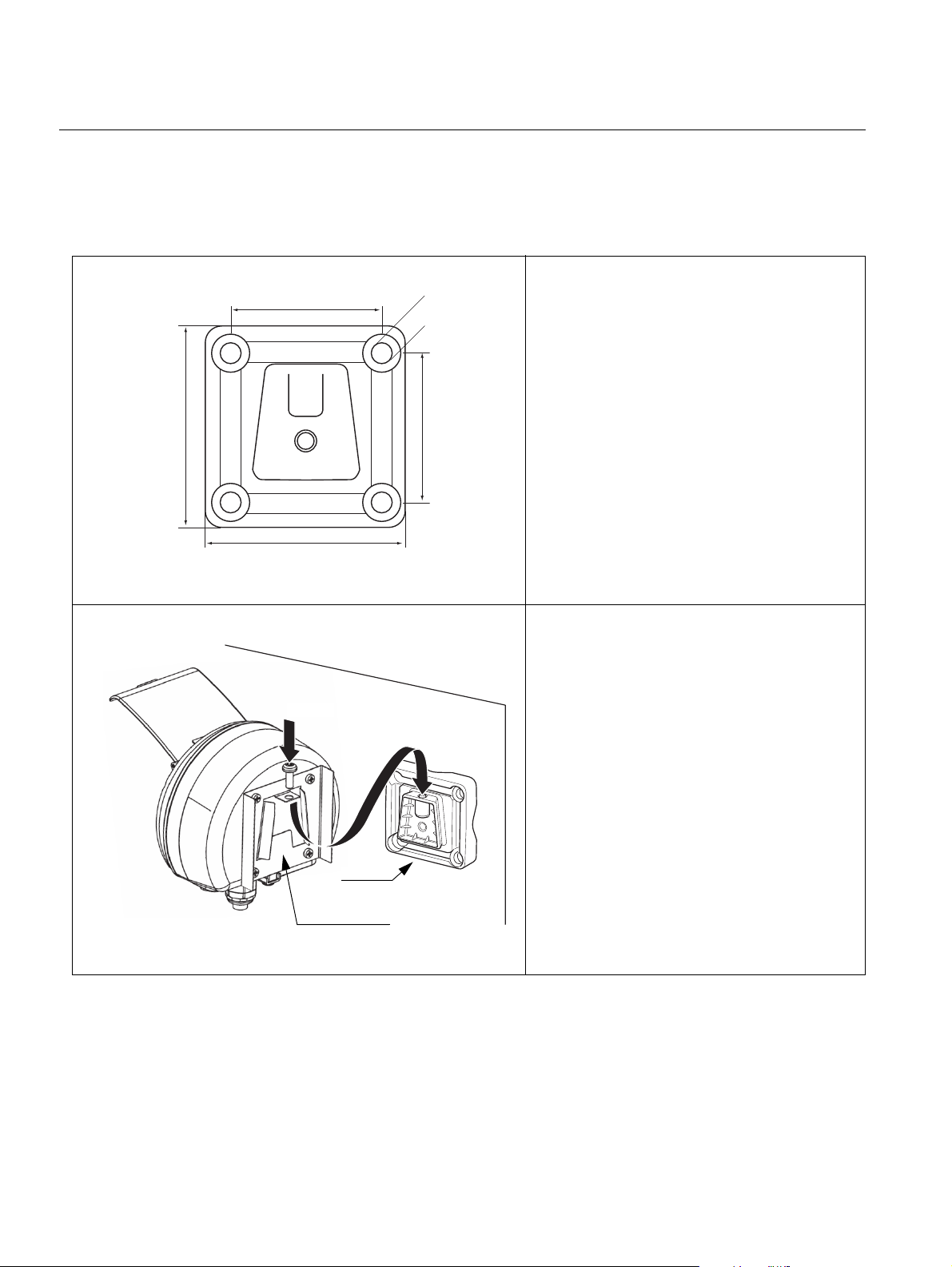
Rosemount 2230
70 mm
70 mm
94 mm
94 mm
Ø 9 mm
Screw
Mounting plate
Bracket
Reference Manual
300560EN, Rev AA
May 2011
Wall Mounting with Bracket
The Rosemount 2230 Graphical Field Display can be mounted on a wall by
using the optional mounting kit supplied by Rosemount Tank Gauging.
1. Mount the bracket on the wall by using
four M8 screws and flat washers.
Note! Countersunk screws are not
suitable.
2. Attach the mounting plate to the back of
the 2230 housing.
3. Attach the 2230 display to the bracket
on the wall and tighten the locking
screw.
3-4
Section 3. Installation
Page 25

Reference Manual
Bracket
4 nuts and
washers
Bracket
Mounting plate
Screw
300560EN, Rev AA
May 2011
Rosemount 2230
Pipe Mounting
The 2230 can be mounted on pipes ranging from diameter 33 to 60 mm by
using an optional mounting kit supplied by Rosemount Tank Gauging.
1. Attach the bracket to the pipe.
2. Ensure that the 2230 is placed in a
direction so that the display is clearly
visible and wiring can be properly
connected.
3. Tighten the nuts. Use moderate torque
to ensure that the bracket does not
break.
4. Attach the mounting plate to the back of
the 2230 housing.
5. Attach the 2230 to the bracket by sliding
it from the top downwards.
6. Secure the 2230 to the bracket by
tightening the locking screw.
Section 3. Installation
3-5
Page 26

Rosemount 2230
External ground
Cable diameter
minimum 4 mm
2
Internal ground
3.3 ELECTRICAL INSTALLATION
Reference Manual
300560EN, Rev AA
May 2011
3.3.1 Cable/Conduit
Entries
The electronics housing has three entries, two M20×1.5 and one M25×1.5
(Optional: adapters for two ½ - 14 NPT and one ¾- NPT). Minifast and
eurofast adapters are also available. The connections are made in
accordance with local or plant electrical codes.
Make sure that unused ports are properly sealed to prevent moisture or other
contamination from entering the electronics housing.
NOTE!
Use a enclosed metal plug to seal the unused entry/entries. The plastic plugs
mounted at delivery are not sufficient as seal!
3.3.2 Grounding The housing should always be grounded in accordance with national and
local electrical codes. Failure to do so may impair the protection provided by
the equipment. The most effective grounding method is direct connection to
earth ground with minimal impedance.
There is an external grounding screw located at the bottom of the housing,
see Figure 3-3, and an internal grounding screw located inside the housing,
see Figure 3-5.
The internal ground screw is identified by a ground symbol: .
Figure 3-3. Grounding screws
3-6
NOTE!
When grounding the display via threaded conduit, make sure the connection
provides sufficient low impedance.
Section 3. Installation
Page 27

Reference Manual
300560EN, Rev AA
May 2011
Rosemount 2230
3.3.3 Cable Selection for the Tankbus
Grounding - F
OUNDATION™ Fieldbus
Signal wiring of the fieldbus segment must not be grounded. Grounding one
of the signal wires will shut down the entire fieldbus segment.
Shield Wire Connection
To protect the fieldbus segment from noise, grounding techniques for shield
wire usually require a single grounding point for shield wire to avoid creating a
ground loop. The ground point is typically at the power supply (Rosemount
2410 Tank Hub).
The Raptor devices are designed for “daisy-chain” connection of shield wiring
in order to enable a continuous shield throughout the Tankbus network. The
shield wire terminal in the 2230 is not connected to ground. It only provides
electrical continuity to daisy-chained Tankbus cables.
Use shielded twisted pair wiring for the Rosemount 2230 in order to comply
with FISCO
(1)
requirements and EMC regulations. The cables must be
approved for use in hazardous areas, where applicable. In the U.S.
explosion-proof conduits may be used in the vicinity of the vessel.
2
We recommend cable size 0.75 mm
However, cables within the range 22 AWG to 16 AWG (0.5 t o1.5 mm²)
(18 AWG) in order to facilitate wiring.
in
order to minimize the voltage drop to the 2230 display.
Tankbus cabling must be approved for use in minimum 85°C to match
requirements for all devices in a Raptor system.
The FISCO specification requires that cables for the Tankbus comply with the
following parameters:
Table 3-1. FISCO cable
parameters
Parameter Value
Loop resistance 15/km to 150/km
Loop inductance 0.4 mH/km to 1 mH/km
Capacitance 45 nF/km to 200 nF/km
Maximum length of each spur cable 60 m in apparatus class IIC and IIB
Maximum length of each trunk cable 1000 m in apparatus class IIC and 1900 m in
apparatus class IIB
3.3.4 Hazardous Areas When the Rosemount 2230 is installed in a hazardous area, national and
local regulations and specifications in applicable certificates must be
observed, see Appendix B: Product Certifications.
3.3.5 Power Requirements
The Rosemount 2230 is powered over the intrinsically safe Tankbus by the
Rosemount 2410 Tank Hub. The 2410 feeds the intrinsically safe fieldbus
segment by acting as a FISCO power supply on the Tankbus (9 - 17.5 Vdc,
polarity insensitive).
See the Rosemount 2410 Reference Manual (Document no. 305030EN) for
more information.
Section 3. Installation
(1) See IEC 61158-2 and IEC/TS 60079-27:2002.
3-7
Page 28

Reference Manual
Rosemount 2230
300560EN, Rev AA
May 2011
3.3.6 The Tankbus The Raptor system is easy to install and wire. Devices can be “daisy-chained”
thus reducing the number of segment couplers.
In a Raptor system devices communicate with a Rosemount 2410 Tank Hub
via the intrinsically safe Tankbus. The Tankbus complies with the FISCO
OUNDATION fieldbus standard. The Rosemount 2410 acts as power supply to
F
(1)
the field devices on the Tankbus.
Termination
A terminator is needed at each end of a F
OUNDATION Fieldbus network.
Generally, one terminator is placed in the fieldbus power supply, and the other
one in the last device in the fieldbus network.
NOTE!
Ensure that there are two terminators on the fieldbus.
In a Raptor system the Rosemount 2410 Tank Hub acts as power supply.
Since the 2410 normally is the first device in the fieldbus segment, the built-in
termination is enabled at factory.
Other Raptor devices such as the Rosemount 5900S Radar Level Gauge, the
Rosemount 2230 Graphical Field Display, and the Rosemount 2240S
Multi-input Temperature Transmitter also have built-in terminators which can
easily be enabled by inserting a jumper in the terminal block when necessary.
Segment design
When designing a FISCO fieldbus segment a few requirements need to be
considered. Cabling has to comply with FISCO requirements as described in
“Cable Selection for the Tankbus” on page 3-7.
You will also have to ensure that the total operating current of the connected
field devices is within the output capability of the Rosemount 2410 Tank Hub.
The 2410 is able to deliver 250 mA. Consequently, the number of field devices
has to be considered so that the total current consumption is less than
250 mA.
Another requirement is to ensure that all field devices have at least 9 V input
voltage at their terminals. Therefore you will have to take into account the
voltage drop in the fieldbus cables.
Distances are normally quite short between the Rosemount 2410 Tank Hub
and field devices on the tank. In many cases you can use existing cables as
long as the FISCO requirements are fulfilled (see “Cable Selection for the
Tankbus” on page 3-7).
See ”The Tankbus” in the Rosemount 2410 Reference Manual (Document no.
305030EN) for more information on segment design of a Raptor system.
(1) FISCO=Fieldbus Intrinsically Safe Concept
3-8
Section 3. Installation
Page 29

Reference Manual
Built-in terminator
Tan k bus
Built-in
terminator
enabled on the
last device
2410 Tank Hub with
intrinsically safe power
supply, integrated power
conditioner, and built-in
terminator
Tankbus length up to 1000 meter depending
on number of devices and cable quality
2240S Temperature
Transmitter
5900S Radar
Level Gauge
2230 Display
300560EN, Rev AA
May 2011
Rosemount 2230
3.3.7 Typical installations
Figure 3-4. Example of Tankbus
connection for a single tank
The example below in Figure 3-4 illustrates a Raptor system with terminators
at both ends of the fieldbus segment as required in a F
OUNDATION fieldbus
system. In this case terminators are enabled in the Rosemount 2410 Tank
Hub and a Raptor field device at the end of the network segment.
The maximum distance between the 2410 Tank Hub and the field devices on
the tank depends on the number of devices connected to the Tankbus and the
quality of cables.
See chapter “Electrical Installation” in the Rosemount 2410 Reference
Manual (Document no. 305030EN) for more information about cable
selection, power budget, and the Raptor Tankbus.
See also “Typical Installations” in the Rosemount 2410 Reference Manual
(Document no. 305030EN) for more examples of Raptor system installations.
Section 3. Installation
3-9
Page 30

Reference Manual
300560EN, Rev AA
Rosemount 2230
3.3.8 Wiring Use the following wiring procedure for the Rosemount 2230:
1. Unscrew and remove all six screws at the front of the display.
2. Remove the cover carefully. Take care of the locking spring for the
weather protection hatch, see “2230 Components” on page 2-2.
NOTE!
Do not disconnect the cables between the display front and the circuit board.
Ensure that the compartment is protected against water in case of rain.
3. Run the Tankbus cable through the gland.
4. Connect the Tankbus wires to the X2 and X3 terminals as illustrated in
Figure 3-5 on page 3-11. Ensure that the positive lead is connected to
the terminal marked FB+ and the negative lead to the terminal marked
FB-.
5. Connect the cable shield to the “Shield Loop Through” (X1) terminal.
6. If the 2230 display is the last device on the Tankbus, connect a jumper
for the built-in termination. See “The Tankbus” on page 3-8 for more
information on termination.
7. Replace the cover. Make sure that the sealing and the locking device for
the weather protection hatch are placed in the correct positions.
8. Firmly tighten the six screws on the front cover.
May 2011
NOTE!
Ensure that o-rings and seats are in good condition prior to mounting the
cover in order to maintain the specified level of ingress protection. The same
requirements apply for cable inlets and outlets (or plugs). Cables must be
properly attached to the cable glands.
3-10
Section 3. Installation
Page 31

Reference Manual
X2: Tankbus FB+ input
X3: Tankbus FB- input
Jumper for
built-in
termination
X3: Tankbus (-) output
Cable Shield
X2: Tankbus (+) output
Front cover
X4: Tankbus
terminator
Internal grounding
Daisy-chain
connection to other
field devices
(see page 3-12)
Sealing
FB+ FB-
300560EN, Rev AA
May 2011
Figure 3-5. 2230 cable
connections
Rosemount 2230
Section 3. Installation
3-11
Page 32

Rosemount 2230
X3: out
X2: out
X1: Cable Shield
Rosemount 2230 Rosemount 2410 Rosemount 5900S Rosemount 2240S
Tan kbu s
Shield Wire
connected at
power supply
Built-in
terminator
enabled on
the last device
Figure 3-6. Daisy-chain wiring
Reference Manual
300560EN, Rev AA
May 2011
Daisy-Chain Connection
You may use the daisy-chain option in order to connect the Rosemount 2230
to other field devices on the Raptor Tankbus:
1. Unscrew and remove all six screws on the front of the Rosemount 2230.
Remove the cover carefully. Take care of the locking device for the
weather protection hatch.
NOTE!
Do not disconnect the cables between the display front and the circuit board.
2. Disconnect the termination jumper from the X3 terminal, see Figure 3-5
on page 3-11.
3. Run the new Tankbus cable into the 2230 compartment through a
suitable gland.
4. Connect the outgoing Tankbus wires to the X2-out and X3-out terminals
as shown in Figure 3-6.
Figure 3-7. Wiring diagram for
Rosemount 2230
3-12
5. Connect the cable shield to the X1 terminal.
6. Replace the cover. Make sure the sealing and the locking device for the
weather protection hatch are placed in the correct positions.
7. Firmly tighten the six screws on the front cover.
As illustrated in Figure 3-7 the Rosemount 2230 can be daisy-chained to
other field devices via the Tankbus.
Section 3. Installation
Page 33

Reference Manual
Status LED
Tankbus Receive
(yellow)
Tankbus Transmit
(green)
Reset button
300560EN, Rev AA
May 2011
Rosemount 2230
3.4 LED SIGNALS AND RESET BUTTON
Figure 3-8. LED Signals
The Rosemount 2230 has three LED signals that show communication and
status.
Status LED
Using different blinking sequences, the status LED indicates error codes. In
normal operation the LED flashes every other second. When an error occurs,
the LED flashes a sequence that corresponds to a code number followed by a
five second pause. This sequence is continuously repeated (for more
information see “Device Error Signals” on page 5-6).
Communication LED:s
Tankbus communication is indicated by a pair of LED:s, see Figure 3-8. When
you connect the Tankbus cables you can check the communication status
with the LED:s.
Reset Button
You may use the Reset button to force a restart of the Rosemount 2230
display. Restarting the 2230 has the same effect as switching off and on the
power supply.
The Restart option will connect the Rosemount 2230 display to the
Rosemount 2410 Tank Hub and perform start-up tests of software and
hardware.
Section 3. Installation
3-13
Page 34

Reference Manual
1
2
4
3
Rosemount 2230
300560EN, Rev AA
May 2011
3.5 SWITCHES
3.5.1 DIP Switches The Rosemount 2230 is equipped with four DIP switches as illustrated in
Figure 3-9.
Figure 3-9. DIP Switches
Table 3-2. Rosemount 2230 DIP
Switches
3.6 AMBIENT TEMPERATURE
The switches control the following settings:
Number Name Description
1 Simulate Enables simulation for test of 2230 in open FF systems.
2 Write Protect Enables write protection of configuration data.
3 Spare Not used
4 Spare Not used
NOTE!
Manual configuration may override the switch setting.
The Simulate Switch
The Simulate switch is used to simulate measurement values from the tanks.
The switch returns from “ON” to “OFF” after power is applied. This feature
prevents the transmitter from being left in simulation mode.
Write Protect Switch
The Write Protect switch can be used to protect the Rosemount 2230 from
unintentional changes of the current configuration.
The Rosemount 2230 is equipped with a temperature sensor for measuring
ambient temperature. The temperature can be displayed on the field display
and in the TankMaster software.
3-14
Section 3. Installation
Page 35

Reference Manual
300560EN, Rev AA
May 2011
Rosemount 2230
Section 4 Configuration and Operation
4.1 Safety Messages . . . . . . . . . . . . . . . . . . . . . . . . . . . . page 4-1
4.2 Introduction . . . . . . . . . . . . . . . . . . . . . . . . . . . . . . . . page 4-2
4.3 Menu Tree . . . . . . . . . . . . . . . . . . . . . . . . . . . . . . . . . page 4-4
4.4 The Main Menu . . . . . . . . . . . . . . . . . . . . . . . . . . . . . page 4-5
4.5 The Select View Menu . . . . . . . . . . . . . . . . . . . . . . . page 4-6
4.6 The Options Menu . . . . . . . . . . . . . . . . . . . . . . . . . . page 4-7
4.7 The Service Menu . . . . . . . . . . . . . . . . . . . . . . . . . . . page 4-14
4.1 SAFETY MESSAGES
Procedures and instructions in this section may require special precautions to
ensure the safety of the personnel performing the operations. Information that
raises potential safety issues is indicated by a warning symbol ( ). Please
refer to the following safety messages before performing an operation
preceded by this symbol.
Failure to follow safe installation and servicing guidelines could result in death or
serious injury:
Make sure only qualified personnel perform the installation.
Use the equipment only as specified in this manual. Failure to do so may impair the
protection provided by the equipment.
Do not perform any service other than those contained in this manual unless you are
qualified.
Explosions could result in death or serious injury:
Verify that the operating environment of the display is consistent with the appropriate
hazardous locations certifications.
Before connecting a hand held communicator in an explosive atmosphere, make sure
the instruments in the loop are installed in accordance with intrinsically safe or
non-incendive field wiring practices.
Do not remove the gauge cover in explosive atmospheres when the circuit is alive.
www.rosemount-tg.com
Page 36

Reference Manual
Display
Softkeys
Activity indicator
Softkey functions
Weather protection lid
Note! It is recommended that
the lid is closed whenever
possible to protect the LCD
from exposure by ultraviolet
radiation from the sun
Rosemount 2230
300560EN, Rev AA
May 2011
4.2 INTRODUCTION This chapter provides information about configuration and operation of the
Rosemount 2230 Graphical Field Display.
For information on how to use TankMaster WinSetup to configure the 2230,
see the Raptor System Configuration Manual (Document no.300510EN).
4.2.1 The 2230 Graphical Field Display
Figure 4-1. The
Rosemount 2230 display
The Rosemount 2230 is a graphical display designed for viewing tank data in
tough environments. It features adjustable LCD contrast, backlight,
multi-language support, and communication failure indication.
The four softkeys allow you to navigate through the different menus and to
select various functions for tank data viewing and service.
Menu: opens the Main Menu with various options for configuration of the
2230 display.
Pause: stops toggling the measurement variables until the Resume button is
pressed.
Down arrow: lets you scroll through the list of measurement variables and
tanks.
Status: lets you view the current status of the presented measurement
variable. See also “Status Information” on page 5-11.
A symbol in the upper right-hand corner of the display indicates that the 2230
is operating and communicates on the Tankbus.
4-2
The Rosemount 2230 is powered by the Tankbus (see “Power Requirements”
on page 3-7).
Adjusting the display contrast
The 2230 automatically adjusts display contrast to optimize for changes of
ambient temperature. The contrast can be manually adjusted when further
fine-tuning is desired. To increase the display contrast, press the two buttons
on the right-hand side simultaneously. To decrease the contrast, press the two
buttons on the left-hand side. It takes approximately 10 seconds to adjust
from minimum to maximum contrast.
The contrast can also be adjusted by using the Contrast service command:
<Menu><Service><LCD Contrast>.
Section 4. Configuration and Operation
Page 37

Reference Manual
Alarm symbol
Invalid value
Communication problems
Activity indicator for normal operation
300560EN, Rev AA
May 2011
Rosemount 2230
4.2.2 Activity and Alarm Indication
Figure 4-2. Simulated or manual
value
The Rosemount 2230 display shows a warning symbol for simulated or
manual measurement values as illustrated in Figure 4-2 and Figure 4-3.
Manual or simulated measurement values are indicated by an alarm symbol
as shown in Figure 4-2.
Figure 4-3. Invalid value For invalid measurement data, the alarm symbol is displayed and no data
appears in the measurement value field as illustrated in Figure 4-3.
Figure 4-4. Activity indicator The activity indicator spins continuously to indicate that the 2230 is operating
normally. In case of a communication problem an alarm symbol is displayed
instead.
Section 4. Configuration and Operation
4-3
Page 38

Reference Manual
Rosemount 2230
300560EN, Rev AA
May 2011
4.3 MENU TREE The Rosemount 2230 lets you navigate in a menu structure as illustrated in
Figure 4-5:
Figure 4-5. Rosemount 2230
Menu Tree
4-4
Section 4. Configuration and Operation
Page 39

Reference Manual
Press the Menu
softkey to
navigate to the
Main Menu
300560EN, Rev AA
May 2011
Rosemount 2230
4.4 THE MAIN MENU In normal operation the Rosemount 2230 display is in View Mode and shows
the current measurement values for the selected tanks. In case of an alarm, a
graphical symbol appears on the screen.
Figure 4-6. Rosemount 2230
Graphical Field Display in View
Mode
Figure 4-7. The Main menu
To navigate from View Mode to the Main Menu, press the Menu softkey on
the left-hand side.
The Main Menu includes the following options:
Select View which lets you select the preferred view, see section “The Select
View Menu” on page 4-6.
Options which lets you select variables and tanks to display, as well as
measurement units, toggle time, and language. See section “The Options
Menu” on page 4-7.
Service which includes the functions Status, Custody Transfer View, LCD
Test, Restart, and Factory Settings. It also includes the About option which
shows the current software version. See section “The Service Menu” on
page 4-14.
Section 4. Configuration and Operation
4-5
Page 40

Rosemount 2230
Reference Manual
300560EN, Rev AA
May 2011
4.5 THE SELECT VIEW MENU
Figure 4-8. The Main menu
Figure 4-9. The Select View
menu
In the Select View menu, you can specify the number of measurement values
to be displayed in View Mode. To configure the Select View menu:
1. In View Mode, press the <Menu> button to navigate to the Main menu.
2. Highlight the Select View menu item using the and softkeys.
3. Press the softkey.
Figure 4-10. Example of display
configuration with Two values
4. In the Select View Menu, use the up and down arrow softkeys to
navigate to the desired option.
5. Press the <OK> softkey to select the desired option. The Rosemount
2230 returns to View Mode.
For example, using the Two Values option will present a view as illustrated in
Figure 4-10:
4-6
Section 4. Configuration and Operation
Page 41

Reference Manual
300560EN, Rev AA
May 2011
Rosemount 2230
4.6 THE OPTIONS MENU
Figure 4-11. The Main menu
In the Options Menu, the following items are available:
• Variables
•Tanks
• Units for Display
• Toggle Time
• Language
To choose an item in the Options menu:
1. In View Mode, press the <Menu> button to open the Main menu:
2. Highlight the Options menu item by using the and softkeys.
3. Press the softkey.
Figure 4-12. The Options menu
4. In the Options Menu, use the up and down arrow softkeys to navigate to
the desired menu item.
5. Press the softkey to continue to the selected menu.
Section 4. Configuration and Operation
4-7
Page 42

Reference Manual
Rosemount 2230
300560EN, Rev AA
May 2011
4.6.1 Variables In the Select Variables menu, you can choose which variables to present in
View Mode. The following options are available:
• 2410 Tank Pos 1-10 lets you configure a common set of variables to
be presented for all tanks
• 2410 Tk Pos 1, 2, 3... lets you configure variables individually for each
tank
For a list of available variables see Table 4-1 on page 4-9.
Select Variables Menu
The Select Variables menu allows you to select variables to be displayed in
View Mode. Option “2410 Tank Pos 1-10” can be used to specify a common
set of variables to be used for all tanks connected to the same 2410 Tank
Hub. In addition to this you can configure tanks individually by specifying a
unique set of variables for each tank. Note that the individual configuration will
be added to the configuration that is common for all tanks.
For a list of selectable variables, see Table 4-1 on page 4-9.
To select variables:
Figure 4-13. The Select
Variables menu
Figure 4-14. The Select
Variables Custom option
1. In View Mode, press <Menu> <Options> <Variables>.
2. Use the up and down arrow softkeys to navigate to the desired 2410
Tank Position item.
3. Press the <OK> softkey to continue to the Selected Variables list.
4-8
4. In the Select Variables list, choose the variables you wish to show in
View Mode.
5. When finished, press <OK> to return to View Mode.
Section 4. Configuration and Operation
Page 43

Reference Manual
300560EN, Rev AA
May 2011
Table 4-1. Selectable variables
Rosemount 2230
Variable Description
Level Product level in the displayed tank.
Ullage Ullage is the distance from the Tank Reference
Point to the product surface.
Level Rate How the product in the tank moves when emptying
or filling the tank.
Signal Strength The signal strength of the radar level gauge.
Free Water Level The level of water in the bottom of the tank.
Available when a water level sensor is connected
to the tank.
Vapor Pressure Measured vapor pressure.
Liquid Pressure Measured liquid pressure.
Air Pressure Measured air pressure in the tank.
Ambient Temperature Air temperature outside the tank.
Vapor Temperature Temperature of vapor inside the tank.
Liquid Temperature Temperature of the product in the tank.
Tank Temperature Average temperature of the product in the tank
Temperature 1 To 16 Individual temperature of each selected
temperature spot element.
Observed Density Actual density of the product in the tank.
Reference Density Reference density as specified with the
configuration tool.
Flow rate Measured flow rate.
Tot Obs Volume Total observed product volume in the tank.
User defined 1 t o5 Custom measurement variable.
Middle Pressure Measured pressure from transmitter P2.
Tank Height Tank Reference Height
Level Difference between two product levels.
Select Variables in TankMaster WinSetup
Variables to present in the View Mode can also be configured by using the
TankMaster WinSetup configuration program. For more information see the
Raptor System Configuration Manual (Document no.300510EN).
Section 4. Configuration and Operation
4-9
Page 44

Reference Manual
Rosemount 2230
300560EN, Rev AA
May 2011
4.6.2 Select Tanks In the Select Tanks menu, you can specify which tanks to show in View Mode.
The following items are available:
•Default
• All which displays all available tanks in View Mode
• 2410 Tank Pos 1-10 which lets you choose the tanks to present in
View Mode
2410 Tank Position 1-10
The 2410 Tank Pos 1-10 menu lets you select which tanks to present in View
Mode. Up to ten tanks can be displayed. Note that the tanks need to be
configured in the tank database of the Rosemount 2410 Tank Hub
To select tanks:
1. In View Mode, press <Menu> <Options> <Select Tanks>:
Figure 4-15. The Select Tanks
menu
(1)
.
Figure 4-16. The Select Tanks
Custom option
2. Use the up and down arrow softkeys to navigate to the
2410 Tank Pos 1-10 menu item.
3. Press the <OK> softkey to continue to the list of tanks:
4. Use the up and down arrow softkeys to navigate to the desired tank.
5. Press the <On/Off> softkey to select the tank.
6. When finished, press the <OK> softkey to return to View Mode.
4-10
(1) See the Rosemount 2410 Tank Hub Reference Manual (Document no. 300530en)
Section 4. Configuration and Operation
Page 45

Reference Manual
300560EN, Rev AA
May 2011
Rosemount 2230
4.6.3 Units for Display In the Units for Display menu, you can see which measurement units that are
used for the displayed variables. The available measurement units are listed
in Table 4-2 on page 4-12.
To change measurement unit:
1. In View Mode, press <Menu> <Options> <Units for Display>:
Figure 4-17. The Units for
Display menu
2. Use the up and down arrow softkeys to navigate to the desired variable
menu item. In the example above, the Length variable was chosen.
3. Press the softkey to continue to the list of options for the selected
variable.
Figure 4-18. Select unit for
Length
4. Use the up and down arrow softkeys to navigate to the desired
measurement unit.
5. Press the <OK> softkey to select the unit and return to the Units for
Display list.
See Table 4-2 for a list of available measurement units.
Section 4. Configuration and Operation
4-11
Page 46

Rosemount 2230
Table 4-2. Available
measurement units for the
Rosemount 2230
Reference Manual
300560EN, Rev AA
May 2011
Variable Available Measurement Units
Length The following units are available for Level and Ullage:
• Millimeter
•Meter
• Feet
• Imperial 1/16
Level rate The following units are available for Level rate:
• Meter/second
• Meter/hour
• Feet/second
• Feet/hour
Flow rate The following units are available for Flow rate:
• Cubic meter/hour
• Barrel/hour
• US gallon/hour
• UK gallon/hour
• Liter/minute
Volume The following units are available for Volume:
• Cubic meter
•Barrel
• US gallon
• UK gallon
•Liter
Temperature The following units are available for Temperature:
• Degrees Celsius
• Degrees Fahrenheit
•Kelvin
Pressure The following units are available for Pressure:
•Bar
• Pascal
•Kilo pascal
• Atmosphere
• PSI
• Bar Absolute
• Bar Gauge
• PSI Absolute
• PSI Gauge
Density The following units are available for Density:
• Kilogram/Cubic m
•Kilogram/Liter
• Degrees API
Voltage Millivolt
4-12
Section 4. Configuration and Operation
Page 47

Reference Manual
300560EN, Rev AA
May 2011
Rosemount 2230
4.6.4 Toggle Time The Toggle Time parameter specifies the time period that each value, or set of
values, is presented on the display.
To set the Toggle Time:
1. From View Mode, press <Menu> <Options> <Toggle Time>:
Figure 4-19. Set Toggle time
2. Use the up and down arrow softkeys to increase or decrease the Toggle
Time.
3. Press the <OK>softkey to select the desired value and return to View
Mode.
4.6.5 Language To set the display Language:
1. Use the up and down arrow softkeys and navigate to the preferred
language option:
Figure 4-20. Set display
language
2. Press the <OK> softkey to select the language and return to View Mode.
Section 4. Configuration and Operation
4-13
Page 48

Rosemount 2230
Reference Manual
300560EN, Rev AA
May 2011
4.7 THE SERVICE MENU
Figure 4-21. Service option in
the Main menu
In the Service Menu, the following items are available:
•Status
• Custody Transfer View
• LCD Test
• LCD Contrast
•Restart
• Factory Settings
• About
To choose a Service menu item:
1. In View Mode, press the <Menu> button to open the Main menu:
Figure 4-22. The Service menu
2. Use the and softkeys to navigate to the Service option.
3. Press the softkey.
4. Use the up and down arrow softkeys to navigate to the desired menu
item.
5. Press the softkey to continue to the selected menu.
4-14
Section 4. Configuration and Operation
Page 49

Reference Manual
300560EN, Rev AA
May 2011
Rosemount 2230
4.7.1 Status The Status screen shows the current status of the 2230. Various error
messages and warnings can be displayed in case of software or hardware
malfunctions. See “Troubleshooting” on page 5-7 for more information.
To view the current status information:
1. In the View Mode, press <Menu> <Service> <Status>:
Figure 4-23. Rosemount 2230
status
2. Press <Esc> to return to the Service menu.
See “Status Information” on page 5-2 for information on various status
messages.
4.7.2 Custody Transfer View
Figure 4-24. Custody Transfer
view
The Custody Transfer view presents Level and Liquid Temperature for each
tank.
To open the Custody Transfer view:
1. In View Mode, press <Menu> <Service> <Custody Transfer>:
2. Press the <Esc> softkey to return to View Mode.
3. Press the <Pause> softkey to pause the display toggling.
4. Press the down arrow softkey to display the next tank.
Section 4. Configuration and Operation
4-15
Page 50

Reference Manual
Rosemount 2230
300560EN, Rev AA
May 2011
4.7.3 LCD Test In the LCD test two checkered patterns will be displayed testing the whole
display area.
To open the LCD Test view:
1. In View Mode, press <Menu><Service><LCD Test>:
Figure 4-25. LCD test
2. After the test is completed, the display will return to normal View Mode.
4.7.4 LCD Contrast To adjust the LCD contrast:
Figure 4-26. The LCD Contrast
option
1. In View Mode, press <Menu><Service><LCD Contrast>:
2. Use the up and down arrow softkeys to increase or decrease the LCD
contrast.
3. Press the <OK>softkey to select the desired value and return to View
Mode
4-16
Section 4. Configuration and Operation
Page 51

Reference Manual
300560EN, Rev AA
May 2011
4.7.5 Restart To restart the 2230:
1. In View Mode, press <Menu><Service>:
Figure 4-27. The Restart option
2. Choose the Restart option and press the softkey.
The Restart option will connect the Rosemount 2230 Graphical Field
Display to the Rosemount 2410 Tank Hub and perform start-up tests of
software and hardware.
Rosemount 2230
4.7.6 Factory Settings To restore the 2230 to factory settings:
1. In View Mode, press <Menu><Service>:
Figure 4-28. The Restart option
2. Choose the Factory Settings option and press the softkey.
Figure 4-29. Factory Settings
Section 4. Configuration and Operation
3. Press the <OK> softkey to restore the 2230 to factory settings, or press
the <Esc> softkey to cancel.
4. When the Rosemount 2230 is restored to factory settings, all user
configuration will be lost.
4-17
Page 52

Rosemount 2230
4.7.7 About To view the About information:
1. In View Mode, press <Menu><Service>.
2. Choose the About option and press the softkey.
Figure 4-30. Software revisions
for Rosemount 2230
3. The About option will present the current software version and the 2230
serial number.
4. Press the <Esc> softkey to return to the Service menu.
Reference Manual
300560EN, Rev AA
May 2011
4-18
Section 4. Configuration and Operation
Page 53

Reference Manual
300560EN, Rev AA
May 2011
Rosemount 2230
Section 5 Service and Troubleshooting
5.1 Safety Messages . . . . . . . . . . . . . . . . . . . . . . . . . . . . page 5-1
5.2 Service . . . . . . . . . . . . . . . . . . . . . . . . . . . . . . . . . . . . page 5-2
5.3 Troubleshooting . . . . . . . . . . . . . . . . . . . . . . . . . . . . page 5-7
5.1 SAFETY MESSAGES
Procedures and instructions in this section may require special precautions to
ensure the safety of the personnel performing the operations. Information that
raises potential safety issues is indicated by a warning symbol ( ). Please
refer to the following safety messages before performing an operation
preceded by this symbol.
Failure to follow safe installation and servicing guidelines could result in death or
serious injury:
Make sure only qualified personnel perform the installation.
Use the equipment only as specified in this manual. Failure to do so may impair the
protection provided by the equipment.
Do not perform any service other than those contained in this manual unless you are
qualified.
Explosions could result in death or serious injury:
Verify that the operating environment of the display is consistent with the appropriate
hazardous locations certifications.
Before connecting a FF-based communicator in an explosive atmosphere, make sure
the instruments in the loop are installed in accordance with intrinsically safe or
non-incendive field wiring practices.
Do not remove the gauge cover in explosive atmospheres when the circuit is alive.
www.rosemount-tg.com
Page 54

Rosemount 2230
5.2 SERVICE
Reference Manual
300560EN, Rev AA
May 2011
5.2.1 Status Information
Figure 5-1. Rosemount 2230
status
Table 5-1. Status Information
The Status screen lets you view the current status of the Rosemount 2230. To
open the status information screen:
1. In the View Mode, press <Menu> <Service> <Status>:
2. Use the and softkeys to view the various status messages.
3. Press <Esc> to return to the Service menu.
Various Status messages that appear on the 2230 display are listed in
Table 5-1:
Status Message
Network
Hardware
Write Protect
Internal Temperature
Maximum Temperature
Minimum Temperature
Operation time
Last restart
5-2
Section 5. Service and Troubleshooting
Page 55

Reference Manual
300560EN, Rev AA
May 2011
Rosemount 2230
5.2.2 Viewing Input and Holding Registers
Measured data is continuously stored in the Rosemount 2230 Input
Registers. They can be used for verifying that the Rosemount 2230 works
properly and for advanced troubleshooting.
The Holding Registers store various configuration parameters which are
used to control the display presentation.
By using the TankMaster WinSetup configuration tool most holding registers
can be edited by simply typing a new value in the appropriate value input field.
To view Input and Holding registers for the 2230 display, do the following:
1. Start the TankMaster WinSetup program
Section 5. Service and Troubleshooting
2. In the TankMaster WinSetup workspace window, click the right mouse
button on the ATD device icon. The ATD device represents all the
non-level devices such as the 2230 display.
3. Choose the View Input Registers (or View Holding Registers) option, or
from the Service menu choose Devices > View Input / View Holding
Registers.
5-3
Page 56

Rosemount 2230
Reference Manual
300560EN, Rev AA
May 2011
4. The Predefined option lists a basic selection of useful registers.
5. Choose the desired Start Register and enter the Number of Registers
to read.
6. Click the Read button to update the Value column with the current
register values.
5-4
Section 5. Service and Troubleshooting
Page 57

Reference Manual
Reset button
Cover
300560EN, Rev AA
May 2011
Rosemount 2230
5.2.3 Restarting the 2230 Display
Figure 5-2. Reset button
To restart the Rosemount 2230 choose one of the following options:
• choose the Restart option in the Service menu, see “Restart” on
page 4-17
• press the Reset button inside the display cover, see Figure 5-2
• use the Restart command in TankMaster WinSetup (Right
click>Restart)
The Restart option will connect the Rosemount 2230 Graphical Field Display
to the Rosemount 2410 Tank Hub and perform start-up tests of software and
hardware.
NOTE!
Ensure that o-rings and seats are in good condition prior to mounting the
cover in order to maintain the specified level of ingress protection. Cables
must be properly attached to the cable glands.
Section 5. Service and Troubleshooting
5-5
Page 58

Rosemount 2230
Status LED
Time (seconds)
Reference Manual
300560EN, Rev AA
May 2011
5.2.4 Device Error Signals
Figure 5-3. Error signals
Table 5-2. Status LED error
codes
A Light Emitting Diode (LED) inside the 2230 cover is used for presentation of
device status using different blinking sequences.
In normal operation the LED flashes once every other second. When an error
occurs, a sequence of LED flashes presents a code number followed by a
four second pause. The flash sequence is continuously repeated.
The following error codes can be presented by the LED:
LED Status Code Error Type
0RAM error
1 FPROM error
2HREG error
3 SW error
4 Other memory error
9 Internal temperature error
11 Measurement error
5-6
See “Device Errors” on page 5-9 for more information about the different error
messages.
Example
Error code 3 is displayed as the following flash sequence:
NOTE!
Only the first detected error is indicated.
NOTE!
Ensure that o-rings and seats are in good condition prior to mounting the
cover in order to maintain the specified level of ingress protection. Cables
must be properly attached to the cable glands.
Section 5. Service and Troubleshooting
Page 59

Reference Manual
300560EN, Rev AA
May 2011
Rosemount 2230
5.3 TROUBLESHOOTING Table 5-3 provides summarized maintenance and troubleshooting
suggestions for the most common operating problems.
Table 5-3. Troubleshooting
chart for the 2230 display
Symptom Possible cause Action
No communication with the
Rosemount 2230
Wiring
Incorrect Tankbus termination
Too many devices on the Tankbus
Cables are too long
Hardware failure
Software failure
Field Bus Modem (FBM)
Connection to 2160 FCU
• Check that wires are properly connected to the
terminals
• Check for dirty or defective terminals
• Check wire insulation for possible short circuits to
ground
• Check that there are no multiple shield grounding points
• Check that the cable shield is grounded at the power
supply end (2410 Tank Hub) only
• Check that the cable shield is continuous throughout
the Tankbus network
• Check that the shield inside the instrument housing
does not come into contact with the housing
• Check that there is no water in conduits
• Use shielded twisted pair wiring
• Connect wiring with drip loops
• Check the 2410 Tank Hub wiring
• Check that there are two terminators on the Tankbus.
Normally the built-in termination in the 2410 Tank Hub is
enabled.
• Check that terminations are placed at both ends of the
Tankbus
• Check that the total current consumption of the devices
on the Tankbus is less than 250 mA. See the
Rosemount 2410 Reference Manual (Document no.
305030en) for more information.
• Remove one or more devices from the Tankbus. The
2410 Tank Hub supports a single tank. The multiple
tank version of the 2410 supports up to 10 tanks.
• Check that the input voltage on the device terminals is
9V or more
• Check the 2230
• Check the 2160 Field Communication unit (FCU)
• Check the Field Bus Modem
• Check the communication port on the control room PC
• Contact Emerson Process Management/Rosemount
TankGauging service department
• Restart the 2230. Use for example the Restart
command in TankMaster WinSetup.
• Restart all devices by disconnecting and connecting the
power supply to the 2410 Tank Hub
• Contact Emerson Process Management/Rosemount
TankGauging service department
• Check that the FBM is connected to the right port on the
control room PC
• Check that the FBM is connected to the right port on the
2160 Field Communication Unit (FCU)
• Check that the right field bus port on the 2160 FCU is
connected to the Primary bus on the 2410 Tank Hub
• Check communication port LED:s inside the Field
Communication Unit 2160 (FCU)
Section 5. Service and Troubleshooting
5-7
Page 60

Reference Manual
Rosemount 2230
Symptom Possible cause Action
Incorrect configuration of 2160 Field
Communication Unit (FCU)
Incorrect configuration of tank database in
2410 Tank Hub
Connection to 2410 Tank Hub
Configuration of communication protocol In TankMaster WinSetup:
The Status LED is blinking error
codes
Configuration can not be saved Write protection switch is set to the ON
Invalid measurement data (--.---) Device failure Check the devices connected to the Tankbus for possible
Warning symbol appears in front
of measurement value
Activity indicator shows a warning
symbol
Nothing appears on the LCD
display
• Hardware errors
• Software errors
position
Simulation mode active Stop simulation mode in WinSetup (open WinSetup Set
Communication failure Check that the 2230 is configured in the 2410 tank
• No power supply
• FISCO fuse broken
• Contrast settings
• Check the Modbus communication address specified
for the ATD device that represents the 2230 display in
the 2160 FCU Slave Database. For the single tank
version, the ATD address is equal to the Modbus
address of the 2410 Tank Hub itself.
• Check configuration of communication parameters for
the FCU Fieldbus ports
• Check that the correct communication channel is
selected
• See the Raptor System Configuration Manual
(Document no. 300510EN) for more information on how
to configure the 2160 FCU
• Check the 2410 tank database; ensure that the 2230
device is available and mapped to the right tank
• 2410 Tank Database; check that the ATD Modbus
address is equal to the 2410 Temp Modbus address in
the FCU Slave Database
• See the Raptor System Configuration Manual
(Document no. 300510EN) for more information on how
to configure the 2410 tank database
• Check wiring to the 2410 Tank Hub
• Check the 2410 Tank Hub; check the Error LED or the
integral display for information
• open the Protocols folder and check that the protocol
channel is enabled
• check the protocol channel configuration (right-click
the protocol channel MbMaster icon, choose the
Properties option, and check port, parameters,
modem)
• See “Device Error Signals” on page 5-6
• Check Device Status information. See “Status
Information” on page 5-2 and “Viewing Input and
Holding Registers” on page 5-3)
• See “Device Errors” on page 5-9
Check write protection switch on the 2230.
hardware or software failure
Simulation Mode window and click the Stop button)
database. See the Raptor System Configuration Manual
(Document no. 300510EN) for more information on how to
configure the 2410 tank database.
Check status LED (see “Device Error Signals” on
page 5-6).
If Status LED does not light:
• check power on Tankbus wiring
• check FISCO fuse
If Status LED lights:
• check contrast settings of the LCD display
300560EN, Rev AA
May 2011
5-8
Section 5. Service and Troubleshooting
Page 61

Reference Manual
300560EN, Rev AA
May 2011
Rosemount 2230
5.3.1 Device Errors Table 5-4 shows a list of error messages for the Rosemount 2230. Detailed
information about the different error types can be found in Input registers 1100
- 1134 as shown in Table 5-4.
Table 5-4. Device Errors
Message Description Action
(1)
RAM Error Input register no. 1100
The following bits indicate a serious
RAM problem.
Bit 0: RAM
FPROM Error Input register no. 1102.
The following bits indicate a serious
FPROM problem or wrong software
versions loaded.
Bit 0: Checksum Error
Bit 4: Boot Checksum
Bit 5: Boot Version (Invalid version
number)
Bit 6: Application Checksum
Bit 7: Application Version (Invalid
version number)
.
Hreg Error Input register no. 1104.
SW Error Input register no. 1106.
Other Memory Error Input register no. 1108.
Display Error Input register no. 1112. Not used
Modem Error Input register no. 1114. Not used
Internal Temperature Error Input register no. 1118.
Measurement Error Input register no. 1122. Not used
The following bits indicate a serious
Holding register problem. NOTE: the
Holding register default values are
used in case of an error.
Bit 0: Checksum Error
Bit 1: Limit Error. One or more
Holding register is out of range.
Bit 2: Version Error. Invalid SW
version detected.
Bit 3: HREG Read Error.
Bit 4: HREG Write Error. Failed to
program a cell in the EEPROM.
Bit 0: Undefined SW error.
Bit 1: Task not running
Bit 2: Out of stack space
Bit 3: Unused RAM access.
Bit 4: Divide by zero error
Bit 5: Reset counter overflow
Bit 15: Simulated SW error
Bit 0: NVRAM_Access
Bit 0: Internal temperature out of
range
Bit 1: Communication error with temp
chip
Bit 2: Device error
Contact Emerson Process
Management/Rosemount TankGauging
service department.
Contact Emerson Process
Management/Rosemount TankGauging
service department.
Section 5. Service and Troubleshooting
5-9
Page 62

Reference Manual
Rosemount 2230
Configuration Error Input register no. 1124.
numHiddenErrors Input register no. 1132.
numOtherErrors Input register no. 1134.
(1) The register number refers to the internal Input Register of the 2230 database.
Note that Input Register data from the 2230 display is temporarily stored in the Input Register database of the 2410 Tank Hub. The Input
Registers presented in TankMaster WinSetup refer to the internal register area of the 2410. Therefore, for tank 1 you will have to add 16000
to the 2230 internal register number as given by Table 5-4 in order to find the register presented by WinSetup. For the second and third
2230 display you will have to add 18000 and 20000, respectively.
Message Description Action
Bit 1: Unit Not Supported
Number of hidden errors.
Number of other errors.
Choose a supported measurement unit
Contact Emerson Process
Management/Rosemount TankGauging
service department.
300560EN, Rev AA
May 2011
5.3.2 Device Warnings Device warnings are signaled in the Input Register Device Warnings.
Warnings are less serious than errors. Detailed information about the different
warning types can be found in Input registers 1050 - 1070.
Table 5-5. Device warnings
Message Description Action
(1)
RAM warning Input register no. 1050
The application software could not be
started.
Bit 0: Stack low
FPROM warning Input register no. 1052 Not used
Hreg warning Input register no. 1054.
Bit 0: Default Holding register values
used
Other memory warning Input register no. 1056 Not used
Display warning Input register no. 1058 Not used
Modem warning Input register no. 1060 Not used
Other hardware warning Input register no. 1062 Not used
Measurement warning Input register no. 1064 Not used
ITEMP warning Input register no. 1066.
Bit 0: The internal temperature is out
of range
Software warning Input register no. 1068.
Bit 1: Stack low (less then 10% left of
stack)
Bit 2: Software startup
Configuration warning Input register no. 1070
(1) The register number refers to the internal Input Register of the 2230 database. The Input Registers presented in TankMaster WinSetup
refer to the internal register area of the 2410. For tank 1 add 16000 to the 2230 internal register number as given by Table 5-5 in order to
find the register presented by WinSetup. For the second and third 2230 display you will have to add 18000 and 20000, respectively.
Bit 11: Invalid Model Code String
Bit 12: Invalid Model Code
.
Contact Emerson Process
Management/Rosemount TankGauging
service department.
Contact Emerson Process
Management/Rosemount TankGauging
service department.
Contact Emerson Process
Management/Rosemount TankGauging
service department.
5-10
Section 5. Service and Troubleshooting
Page 63

Reference Manual
Status button
300560EN, Rev AA
May 2011
Rosemount 2230
5.3.3 Status Information
Table 5-6. Status Information
Status information is available for each measurement variable via the Status
button in the View menu.
Status Description Action
Invalid_TV_Value Invalid source value.
InvalidSourceConfig The source value (Tank Variable) is invalid
due to one of the following reasons:
• Incorrect configuration
• Out of service in FF
• Incorrect configuration of measurement
units
DataFrozen Tank measurement variable not updated for a
configurable time or the source data is frozen.
Saturated Low Tank measurement variables is outside lower
range or saturated.
Saturated High Tank measurement variables is outside upper
range or saturated.
Simulated The tank measurement variable is simulated.
Manual Value The tank measurement variable value is
manual (constant).
Approved Value The tank measurement variable value is inside
approval range and the device is write
protected.
Invalid Value The tank measurement variable value is
invalid.
Section 5. Service and Troubleshooting
5-11
Page 64

Rosemount 2230
Reference Manual
300560EN, Rev AA
May 2011
5-12
Section 5. Service and Troubleshooting
Page 65

Reference Manual
300560EN, Rev AA
May 2011
Rosemount 2230
Appendix A Reference Data
A.1 Specifications . . . . . . . . . . . . . . . . . . . . . . . . . . . . . . page A-1
A.2 Dimensional drawings . . . . . . . . . . . . . . . . . . . . . . . page A-3
A.3 Ordering Information . . . . . . . . . . . . . . . . . . . . . . . . page A-4
A.1 SPECIFICATIONS
General
Product Rosemount 2230 Graphical Field Display
Toggle time The time each value or set of values are shown on the display: 2-30 s
Language selection possibilities English, French, German, Spanish, Italian, and Portuguese
Variables to display Level, level rate, ullage, signal strength, volume (TOV), liquid average temperature,
1-16 spot temperature, vapor average temperature, ambient temperature, free water
level, vapor pressure, liquid pressure, air pressure, observed density, and flow rate
Units to display Level, free water level, and ullage: meter, millimeter, feet, or imperial 1/16
Level rate: meter/second, meter/hour, feet/second, or feet/hour
Flow rate: meter
Total Observed Volume (TOV): meter
Temperature: °F, °C, or °K.
Pressure: psi, psiA, psiG, bar, barA, barG, atm, Pa, or kPa
Density: kg/m
Signal strength: mV
Hazardous location certifications and IS
parameters
CE-mark Complies with applicable EU directives (EMC, ATEX)
Ordinary location certification Complies with FM 3810:2005 and CSA: C22.2 No. 1010.1
Electric
Power supply Powered by Rosemount 2410 Tank Hub (9.0-17.5 VDC, polarity insensitive)
IS parameters See “Product Certifications” on page B-1
Bus current draw 30 mA
Display type Back-lit LCD monochrome display. 128x64
Start-up time 5 s
Update rate New values to display once every two seconds
Response time < 0.5 s from released button to new image
Cable entry
Tankbus cabling AWG 0.5-1.5 mm
Built-in termination Yes (to be connected if required)
Mechanical
Housing material Polyurethane-covered die-cast aluminum
Dimensions (width x height x depth) 150 x 120 x 78 mm (5.9 x 4.7 x 3.1 in.)
Weight 1.2 kg (2.6 lbs)
(1)
(connection/glands) Three entries, two M20×1.5 and one M25×1.5.
ATEX, FM-C, FM-US, and IECEx.
Optional:
• ½ - 14 NPT conduit / cable adapter
• Metal cable glands (½ - 14 NPT)
• 4-pin male Eurofast connector or A size Mini 4-pin male Minifast connector
3
/hour, liter/minute, feet3/hour, barrel/hour, or US gallon/hour
3
, kg/liter, or °API
2
(22-16), shielded twisted pairs
3
, liters, feet3, barrel, or US gallon
www.rosemount-tg.com
Page 66

Reference Manual
Rosemount 2230
Environment
Ambient temperature -20 to 70 °C (-4 to 158 °F)
Storage temperature -30 to 85 °C (-22 to 185
Humidity 0-100% relative humidity, non-condensing
Ingress protection IP 66 and 67 (Nema 4)
Metrology sealing possibility Ye s
Write protect switch Ye s
(1) Make sure that unused ports are properly sealed to prevent moisture or other contamination from entering the electronics housing. Use the enclosed metal
plug for this purpose.
°F)
300560EN, Rev AA
May 2011
A-2
Appendix A. Reference Data
Page 67

Reference Manual
150 mm (5.9 in.)
78 mm (3.1 in.)
120 mm (4.7 in.)
R
a
d
i
u
s
9
5
m
m
(
3
.
7
i
n
.
)
300560EN, Rev AA
May 2011
A.2 DIMENSIONAL DRAWINGS
Figure A-1. Dimensional
drawings
Rosemount 2230
Appendix A. Reference Data
A-3
Page 68

Reference Manual
Rosemount 2230
300560EN, Rev AA
May 2011
A.3 ORDERING INFORMATION
Model (Pos 1) Product Description Note
2230 Graphical Field Display
Code (Pos 2) Default Language Note
E English Other languages are software selectable
Code (Pos 3) Tankbus: Power and Communication Note
F Bus powered 2-wire F
Code (Pos 4) Software Note
S Standard
Code (Pos 5) Hazardous Location Certification Note
I1 ATEX Intrinsic Safety
I5 FM-US Intrinsic Safety
I6 FM-Canada Intrinsic Safety
I7 IECEx Intrinsic Safety
KA ATEX Intrinsic Safety+FM-US Intrinsic Safety
KC ATEX Intrinsic Safety+IECEx Intrinsic Safety
KD FM-US Intrinsic Safety+FM-Canada Intrinsic Safety
NA No Hazardous Location Certification
Code (Pos 6) Custody Transfer Type Approval Note
R OIML R85 E performance certification
0None
Code (Pos 7) Housing Note
A Standard enclosure Polyurethane-covered aluminium. IP 66/67
Code (Pos 8) Cable/Conduit Connections Note
1 1/2–14 NPT and 3/4-14 NPT Adapters Female thread. Includes 2 plugs and 3 adapters
2 M20 x 1.5 and M25 x 1.5 Female thread. Includes 2 plugs
G Metal Cable Glands (M20 x 1.5 and M25 x 1.5) Min. temperature -20˚C (-4˚F). ATEX / IECEx
E Eurofast Male, M20 x 1.5 and M25 x 1.5 3 plugs included
M Minifast Male, M20 x 1.5 and M25 x 1.5 3 plugs included
Code (Pos 9) Mechanical Installation Note
W Wall installation kit included
Code Options – none or multiple selections are possible Note
ST Engraved SST tag plate Provide tag information in order
Model Code Example: 2230 - E F S I1 0 A 1 W - ST
OUNDATION™ fieldbus (IEC 61158)
(1)
(1)
(1)
Exe approved. Includes 2 plugs
(1) Not available with LPG/LNG antenna.
A-4
Appendix A. Reference Data
Page 69

Reference Manual
300560EN, Rev AA
May 2011
Appendix B Product Certifications
B.1 Safety messages . . . . . . . . . . . . . . . . . . . . . . . . . . . page B-1
B.2 EU Conformity . . . . . . . . . . . . . . . . . . . . . . . . . . . . . page B-2
B.3 Hazardous Locations Certifications . . . . . . . . . . . . page B-3
B.4 Approval Drawings . . . . . . . . . . . . . . . . . . . . . . . . . . page B-8
Rosemount 2230
B.1 SAFETY MESSAGES
Procedures and instructions in this section may require special precautions to
ensure the safety of the personnel performing the operations. Information that
raises potential safety issues is indicated by a warning symbol ( ). Please
refer to the following safety messages before performing an operation
preceded by this symbol.
Explosions could result in death or serious injury:
Verify that the operating environment of the transmitter is consistent with the appropriate
hazardous locations certifications.
Before connecting a HART-based communicator in an explosive atmosphere, make
sure the instruments in the loop are installed in accordance with intrinsically safe or
non-incendive field wiring practices.
Do not remove the transmitter cover in explosive atmospheres when the circuit is alive.
Failure to follow safe installation and servicing guidelines could result in death or
serious injury:
Make sure the transmitter is installed by qualified personnel and in accordance with
applicable code of practice.
Use the equipment only as specified in this manual. Failure to do so may impair the
protection provided by the equipment.
Do not perform any service other than those contained in this manual unless you are
qualified.
Any substitution of non-recognized spare parts may jeopardize safety. Repair, for e.g.
substitution of components etc. may also jeopardize safety and is under no
circumstances allowed.
To prevent ignition of flammable or combustible atmospheres, disconnect power before
servicing.
www.rosemount-tg.com
Page 70

Reference Manual
Rosemount 2230
High voltage that may be present on leads could cause electrical shock:
Avoid contact with leads and terminals.
Make sure the mains power to the Radar Transmitter is off and the lines to any other
external power source are disconnected or not powered while wiring
the transmitter.
Probes covered with plastic and/or with plastic discs may generate an ignition-capable
level of electrostatic charge under certain extreme conditions. Therefore, when the
probe is used in a potentially explosive atmosphere, appropriate measures must be
taken to prevent electrostatic discharge.
300560EN, Rev AA
May 2011
B.2 EU CONFORMITY The EC declaration of conformity for all applicable European directives for this
product can be found on the Rosemount Tank Gauging web site at
www.rosemount-tg.com. A hard copy may be obtained by contacting our local
sales representative.
B-2
Appendix B. Product Certifications
Page 71

Reference Manual
300560EN, Rev AA
May 2011
Rosemount 2230
B.3 HAZARDOUS LOCATIONS CERTIFICATIONS
B.3.1 Factory Mutual US Approvals
Figure B-1. Factory Mutual
Intrinsic Safety US Approval
Label
The Rosemount 2230 Graphical Field Displays that have the following labels
attached have been certified to comply with the requirements of the approval
agencies noted.
Certificate of Compliance: 3037177
I5
FISCO Field Device (Fieldbus Terminals)
Intrinsically Safe for Class I, II, III Division 1, Groups A, B, C, D, E, F and G
Temperature Class T4, Ambient Temperature Limits: -50 °C to +70 °C
Class I Zone 0 AEx ia IIC T4 (-50 °C
Ui=17.5V, Ii=380mA, Pi=5.32W, Ci=2.1nF, Li=1.1µH
Entity (Fieldbus Terminals)
Intrinsically Safe for Class I, II, III Division 1, Groups A, B, C, D, E, F and G
Temperature Class T4, Ambient Temperature Limits: -50 °C to +70 °C
Class I Zone 0 AEx ia IIC T4 (-50 °C
Ui=30V, Ii=300mA, Pi=1.3W, Ci=2.1nF, Li=1.1µH
Install per Control Drawing 9240040-949
Special Conditions of Use
1. The non-metallic parts incorporated in the enclosure of this equipment may
generate an ignition-capable level of electrostatic charge. Therefore
particularly when it is used for applications that specifically require Division 1
and Group II, Zone 0 located equipment, the equipment shall not be installed
in a location where the external conditions are conducive to the build-up of
electrostatic charge on such surfaces. Additionally, the equipment shall only
be cleaned with a damp cloth.
2. The enclosure contains aluminum and is considered to present a potential
risk of ignition by impact or friction. Care must be taken during installation and
use to prevent impact or friction.
3. The associated apparatus through which the equipment is supplied shall
provide galvanic isolation between the input and output of the associated
apparatus.
Ta +70 °C)
Ta +70 °C)
Appendix B. Product Certifications
B-3
Page 72

Rosemount 2230
Reference Manual
300560EN, Rev AA
May 2011
B.3.2 Factory Mutual Canadian Approvals
Figure B-2. Factory Mutual
Intrinsic Safety Canadian
Approval Label
Certificate of Compliance: 3037177C.
I6
FISCO Field Device (Fieldbus Terminals)
Intrinsically Safe for Class I, II, III Division 1, Groups A, B, C, D, E, F and G
Temperature Class T4, Ambient Temperature Limits: -50 °C to +70 °C
Ui=17.5V, Ii=380mA, Pi=5.32W, Ci=2.1nF, Li=1.1µH
Entity (Fieldbus Terminals)
Intrinsically Safe for Class I, II, III Division 1, Groups A, B, C, D, E, F and G
Temperature Class T4, Ambient Temperature Limits: -50 °C to +70 °C
Ui=30V, Ii=300mA, Pi=1.3W, Ci=2.1nF, Li=1.1µH
Install per Control Drawing 9240040-949
Special Conditions of Use
1. The associated apparatus through which the equipment is supplied shall
provide galvanic isolation between the input and output of the associated
apparatus.
B-4
Appendix B. Product Certifications
Page 73

Reference Manual
300560EN, Rev AA
May 2011
Rosemount 2230
B.3.3 European ATEX Directive Information
Figure B-3. ATEX Intrinsic
Safety Approval Label
The Rosemount 2230 Graphical Field Displays that have the following labels
attached have been certified to comply with Directive 94/9/EC of the
European Parliament and the Council as published in the Official Journal of
the European Communities No. L 100/1 on 19-April-1994.
I1 The following information is provided as part of the label of the
transmitter:
• Name and address of the manufacturer (Rosemount)
• CE Conformity Marking
• Model number
• Serial number of the device
• Year of construction
• ATEX EC-Type Examination Certificate Number FM10ATEX0046X
• Install per Control Drawing: 9240040-949
FISCO Field Device (Fieldbus Terminals)
• Ex ia IIC T4 (-50 °C
• Ui=17.5V, Ii=380mA, Pi=5.32W, Ci=2.1nF, Li=1.1µH
Entity (Fieldbus Terminals)
• Ex ia IIC T4 (-50 °C
• Ui=30V, Ii=300mA, Pi=1.3W, Ci=2.1nF, Li=1.1µH
Ta +70 °C)
Ta +70 °C)
Appendix B. Product Certifications
B-5
Page 74

Rosemount 2230
Reference Manual
300560EN, Rev AA
May 2011
Specific Conditions of Certification (X)
1. The non-metallic parts incorporated in the enclosure of this equipment may
generate an ignition-capable level of electrostatic charge. Therefore
particularly when it is used for applications that specifically require Group II,
Zone 0 located equipment, the equipment shall not be installed in a location
where the external conditions are conducive to the build-up of electrostatic
charge on such surfaces. Additionally, the equipment shall only be cleaned
with a damp cloth.
2. The enclosure contains aluminum and is considered to present a potential
risk of ignition by impact or friction. Care must be taken during installation and
use to prevent impact or friction.
3. The associated apparatus through which the equipment is supplied shall
provide galvanic isolation between the input and output of the associated
apparatus.
B-6
Appendix B. Product Certifications
Page 75

Reference Manual
300560EN, Rev AA
May 2011
B.3.4 IECEx Approval
Figure B-4. IECEx Intrinsic
Safety Approval Label
Rosemount 2230
I7 The following information is provided as part of the label of the
transmitter:
• Name and address of the manufacturer (Rosemount)
• Model number
• Serial number of the device
• IECEx Certificate of Conformity Number IECEx FMG 10.0021X
• Install per Control Drawing: 9240040-949
FISCO Field Device (Fieldbus Terminals)
• Ex ia IIC Ga T4 (-50 °C
• Ui=17.5V, Ii=380mA, Pi=5.32W, Ci=2.1nF, Li=1.1µH
Entity (Fieldbus Terminals)
• Ex ia IIC Ga T4 (-50 °C
• Ui=30V, Ii=300mA, Pi=1.3W, Ci=2.1nF, Li=1.1µH
Specific Conditions of Certification (X)
1. The non-metallic parts incorporated in the enclosure of this equipment may
generate an ignition-capable level of electrostatic charge. Therefore
particularly when it is used for applications that specifically require Group II,
Zone 0 located equipment, the equipment shall not be installed in a location
where the external conditions are conducive to the build-up of electrostatic
charge on such surfaces. Additionally, the equipment shall only be cleaned
with a damp cloth.
2. The enclosure contains aluminum and is considered to present a potential
risk of ignition by impact or friction. Care must be taken during installation and
use to prevent impact or friction.
3. The associated apparatus through which the equipment is supplied shall
provide galvanic isolation between the input and output of the associated
apparatus.
Ta +70 °C)
Ta +70 °C)
Appendix B. Product Certifications
B-7
Page 76

Rosemount 2230
Reference Manual
300560EN, Rev AA
May 2011
B.4 APPROVAL DRAWINGS
Follow the installation guidelines presented in Factory Mutual system control
drawings in order to maintain certified ratings for installed devices.
The following drawings are included in the documentation for the Rosemount
2230 Graphical Field Display:
9240040-949 System Control Drawing for hazardous location installation of
intrinsically safe FM approved apparatus.
See the “Manuals & Drawings” CD ROM that is shipped with the 2230
Graphical Field Display for electronic copies of the system control drawings.
Drawings are also available on the Rosemount Tank Gauging web site:
www.rosemount-tg.com.
B-8
Appendix B. Product Certifications
Page 77

Reference Manual
300560EN, Rev AA
May 2011
Numerics
2160 Field Communication Unit . 2-5
2410
. . . . . . . . . . . . . . . . . . . . . . 2-5
2410 Tank Hub
5300 Guided Wave Radar . . . . . 2-6
5400 Radar Level Transmitter . . 2-6
5900S Radar Level Gauge
A
About . . . . . . . . . . . . . . . . . . . . 4-18
Activity indicator . . . . . . . . . . . . . 4-3
Adjusting the Display Contrast
Alarm symbol . . . . . . . . . . . . . . . 4-3
Ambient temperature . . . . 3-14, 4-9
Approval Drawings
ATEX . . . . . . . . . . . . . . . . . . . . . B-5
C
Cable
Entries
Parameters . . . . . . . . . . . . . 3-7
Selection . . . . . . . . . . . . . . . 3-7
Cable selection
CE Marking . . . . . . . . . . . . . . . . . 1-2
Communication LED . . . . . . . . . 3-13
Contrast
Custody Transfer view . . . . . . . 4-15
D
Daisy-chain . . . . . . . . . . . . . . . . 3-12
DIP switches
Display
Adjusting contrast
Display contrast
E
Electrical installation . . . . . . . . . . 3-6
External Cabling
F
Factory Mutual
Canadian Approvals
US Approvals
Factory settings
FCU
. . . . . . . . . . . . . . . . . . . . . . 2-5
Field Communication Unit
. . . . . . . . . . . . . . 2-5
. . . . . 2-5
. . 4-2
. . . . . . . . . . . B-8
. . . . . . . . . . . . . . . . . 3-6
. . . . . . . . . . . . . . 3-7
. . . . . . . . . . . . . . 4-2, 4-16
. . . . . . . . . . . . . . . 3-14
. . . . . . . . 4-2
. . . . . . . . . . . . . 4-2
. . . . . . . . . . . . . 1-2
. . . . . . B-4
. . . . . . . . . . . B-3
. . . . . . . . . . . . 4-17
. . . . . 2-5
Index
. . . . . . . . . . . . . . . . . . . . . 3-7
FISCO
Cable parameters . . . . . . . . 3-7
FM symbol
Foundation Fieldbus
G
Ground
Ground screw . . . . . . . . . . . . . . . 3-6
Grounding
H
Hazardous areas . . . . . . . . . . . . . 3-7
Hazardous Locations Certifications .
B-3
Holding Registers
Hole pattern . . . . . . . . . . . . . . . . 3-3
I
IECEx Approval . . . . . . . . . . . . . . B-7
Input Registers
Installation
Invalid value . . . . . . . . . . . . . . . . 4-3
L
Language . . . . . . . . . . . . . . . . . 4-13
LCD contrast
LCD test . . . . . . . . . . . . . . . . . . 4-16
LED
LED Error Codes
LED signals
. . . . . . . . . . . . . . . . . 1-2
Power requirements . . . . . . . 3-7
External . . . . . . . . . . . . . . . . 3-6
. . . . . . . . . . . . . . . . . . 3-6
Screw . . . . . . . . . . . . . . . . . . 3-6
Shield wire connection . . . . . 3-7
. . . . . . . . . . . . 5-3
. . . . . . . . . . . . . . 5-3
Electrical . . . . . . . . . . . . . . . 3-6
Mechanical
Procedure . . . . . . . . . . . . . . 2-8
. . . . . . . . . . . . . . 3-2
. . . . . . . . . . . 4-2, 4-16
. . . . . . . . . . . . . . . . . . . . . . 3-13
Communication . . . . . . . . . 3-13
. . . . . . . . . . . . . . . . . 3-13
Status
. . . . . . . . . . . . . 5-6
FPROM error
HREG error
Internal Temperature Error
Measurement Error
Other memory error
RAM error
SW error
. . . . . . . . . . . . 5-6
. . . . . . . . . . . . . 5-6
.5-6
. . . . . . . 5-6
. . . . . . . 5-6
. . . . . . . . . . . . . . 5-6
. . . . . . . . . . . . . . . 5-6
. . . . . . . . . . . . . . . . 3-13
Rosemount 2230
M
Main menu
Options
Select View
Service . . . . . . . . . . . . . . . . . 4-5
Manual value . . . . . . . . . . . . . . . .4-3
Mechanical installation
Menu
Main Menu . . . . . . . . . . . . . . 4-5
The Options Menu
The Select View Menu . . . . . 4-6
Tree . . . . . . . . . . . . . . . . . . .4-4
Mounting
On plate
N
NPT . . . . . . . . . . . . . . . . . . . . . . . 3-6
O
Options . . . . . . . . . . . . . . . . . . . .4-5
P
Pipe Mounting . . . . . . . . . . . . . . . 3-5
Power requirements . . . . . . . . . .3-7
Product Certificates
R
Relay functions . . . . . . . . . . . . . .2-5
Relays . . . . . . . . . . . . . . . . . . . . .2-5
Reset button
Restart . . . . . . . . . . . 3-13, 4-17, 5-5
Restart option
Restore to factory settings
S
Select Variables . . . . . . . . . . . . . 4-8
Select View
Service
Shield Loop Through
Shield wire connection
Simulate switch
Simulated value
Softkeys
Status
Status LED
Status messages
. . . . . . . . . . . . . . . . .4-5
. . . . . . . . . . . . . 4-5
. . . . . . . .3-2
. . . . . . . . 4-7
. . . . . . . . . . . . . . . .3-3
. . . . . . . . . . .B-1
. . . . . . . . . . . 3-13, 5-5
. . . . . . . . . . . . . . .5-5
. . . . 4-17
. . . . . . . . . . . . . 4-5, 4-6
. . . . . . . . . . . . . . . . . . . .4-5
. . . . . . . . . 3-10
. . . . . . . . 3-7
. . . . . . . . . . . . . 3-14
. . . . . . . . . . . . . . 4-3
. . . . . . . . . . . . . . . . . . .4-2
. . . . . . . . . . . . . . . . 4-15, 5-2
. . . . . . . . . . . . . . . . 3-13
. . . . . . . . . . . . . 5-2
www.rosemount-tg.com
Page 78

Rosemount 2230
Reference Manual
300560EN, Rev AA
May 2011
Status screen . . . . . . . . . . 4-15, 5-2
Switches
Simulate . . . . . . . . . . . . . . .3-14
Write Protect
Symbols . . . . . . . . . . . . . . . . . . .1-2
. . . . . . . . . . . 3-14
T
Tankbus . . . . . 3-7, 3-8, 3-10, 3-12
TankMaster . . . . . . . . . . . . . . . . . 2-5
Terminator . . . . . . . . . . . . . 3-8, 3-11
Toggle Time
. . . . . . . . . . . . . . . 4-13
U
Units for Display . . . . . . . . . . . .4-11
V
Variables . . . . . . . . . . . . . . .4-8, 4-9
Custom
Selectable . . . . . . . . . . . . . . .4-9
TankMaster WinSetup . . . . .4-9
View Mode
. . . . . . . . . . . . . . . . .4-8
. . . . . . . . . . . . . . . . . .4-8
W
Warning symbol . . . . . . . . . . . . . 4-3
WinOpi . . . . . . . . . . . . . . . . . . . . 2-5
WinSetup . . . . . . . . . . . . . . . . . . 2-5
. . . . . . . . . . . . . . . . . . . . 3-10
Wiring
Write Protect switch
. . . . . . . . . 3-14
X
X1 terminal . . . . . . . . . . . . . . . . 3-10
X2 and X3 terminals . . . . . . . . . 3-10
Index-2
Page 79

Page 80

Reference Manual
300560EN, Rev AA
May 2011
Rosemount 2230
Rosemount and the Rosemount logotype are trademarks of Rosemount Inc.
HART is a trademark of the HART Communication Foundation.
PlantWeb is a trademark of one of the Emerson Process Management group of companies.
AMS Suite is a trademark of Emerson Process Management.
OUNDATION is a trademark of the Fieldbus Foundation.
F
VITON, and Kalrez are trademarks of DuPont Performance Elastomers.
Hastelloy is a trademark of Haynes International.
Monel is a trademark of International Nickel Co.
All other marks are the property of their respective owners.
Emerson Process Management
Rosemount Tank Gauging
Box 130 45
SE-402 51 Göteborg
SWEDEN
Tel (International): +46 31 337 00 00
Fax (International): +46 31 25 30 22
E-mail: sales.rtg@emerson.com
www.rosemount-tg.com
© 2011 Rosemount Tank Radar AB. All rights reserved.
