Page 1

Rosemount™ 1066
Smart-Enabled, 2-Wire Transmitter
Reference Manual
00809-0100-3166
ev. AD
R
March 2020
Page 2
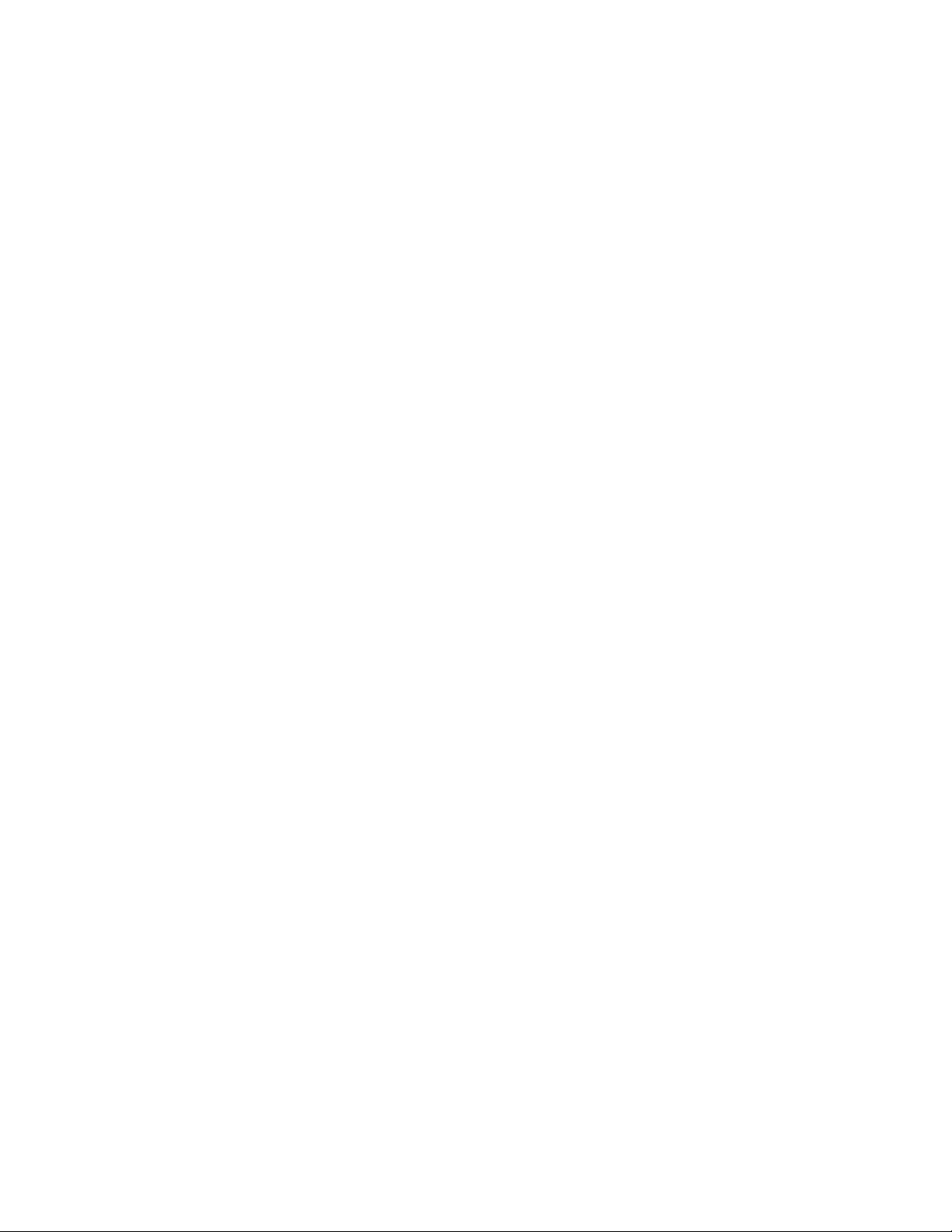
Page 3

Essential Instructions
Read this page before proceeding
Emerson designs, manufactures, and tests its Rosemount products to meet many national and
international standards. Because these instruments are sophisticated technical products, you must
properly install, use, and maintain them to ensure they continue to operate within their normal
specifications. The following instructions must be adhered to and integrated into your safety
program when installing, using, and maintaining Rosemount products. Failure to follow the proper
instructions may cause any one of the following situations to occur: Loss of life; personal injury;
property damage; damage to this instrument; and warranty invalidation.
• Read all instructions prior to installing, operating, and servicing the product. If this Reference
Manual is not the correct manual, telephone 1-800-854-8257 and the requested manual will
be provided. Save this Reference Manual for future reference.
• If you do not understand any of the instructions, contact your Emerson representative for
clarification.
• Follow all warnings, cautions, and instructions marked on and supplied with the product.
• Inform and educate your personnel in the proper installation, operation, and maintenance of
the product.
• Install your equipment as specified in the Installation Instructions of the appropriate Reference
Manual and per applicable local and national codes. Connect all products to the proper
electrical and pressure sources.
• To ensure proper performance, use qualified personnel to install, operate, update, program, and
maintain the product.
• When replacement parts are required, ensure that qualified people use replacement parts
specified by Rosemount. Unauthorized parts and procedures can affect the product’s
performance and place the safe operation of your process at risk. Look alike substitutions may
result in fire, electrical hazards, or improper operation.
• Ensure that all equipment doors are closed and protective covers are in place, except when
maintenance is being performed by qualified persons, to prevent electrical shock and personal
injury.
WARNING: EXPLOSION HAZARD
DO NOT OPEN WHILE CIRCUIT IS LIVE. ONLY CLEAN WITH DAMP CLOTH.
NOTICE
If a 475 Universal HART®Communicator is used with these transmitters, the software within the 475 may
require modification. If a software modification is required, please contact your local Emerson Service Group
or National Response Center at 1-800-654-7768.
Electrostatic ignition hazard.
Special condition for safe use (when installed in hazardous area)
1. The plastic enclosure, excepting the front panel, must only be cleaned with a damp cloth. The
surface resistivity of the non-metallic enclosure materials is greater than one gigaohm. Care
must be taken to avoid electrostatic charge build-up. The 1066 Transmitter must not be
rubbed or cleaned with solvents or a dry cloth.
2. The panel mount gasket has not been tested for type of protection IP66 or Class II and III.
Type of protection IP66 and Class II, III refer the enclosure only.
Essential Instructions I
Page 4
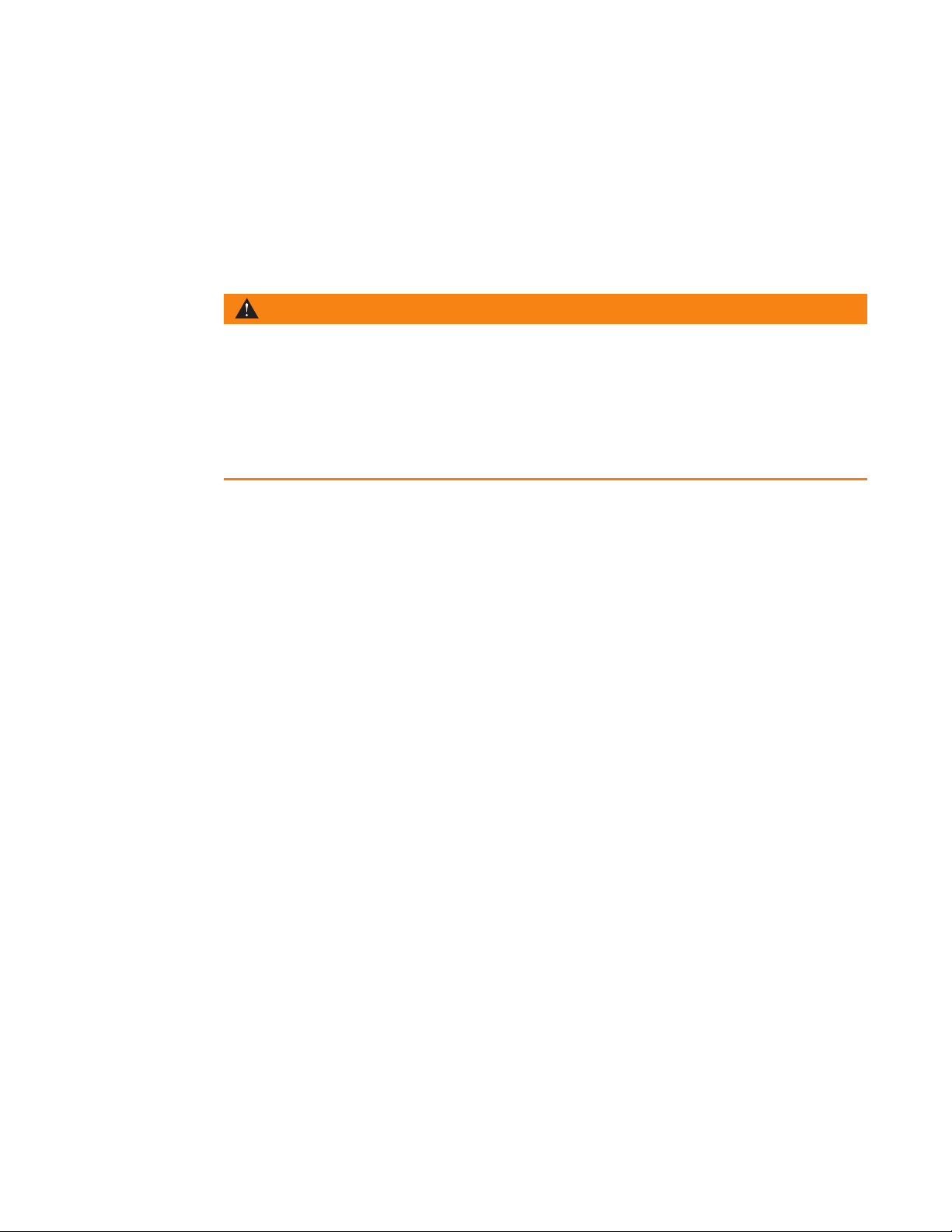
3. The surface resistivity of the non-metallic enclosure materials is greater than one gigaohm.
Care must be taken to avoid electrostatic charge build-up. The Model 1066 Transmitter must
not be rubbed or cleaned with solvents or a dry cloth.
4. Special Condition of Use of 1066 C FF/FII5 and 1066T FF/FII5. For use with simple apparatus
model series 140, 141, 142, 150, 400, 401, 402, 402VP, 403, 403VP, 404, and 410VP contacting conductivity sensors and model series 222, 225, 226, 228 toroidal sensors.
WARNING
Physical access
Unauthorized personnel may potentially cause significant damage to and/or misconfiguration of
end users’ equipment. This could be intentional or unintentional and needs to be protected
against.
Physical security is an important part of any security program and fundamental to protecting
your system. Restrict physical access by unauthorized personnel to protect end users’ assets.
This is true for all systems used within the facility.
II
Page 5
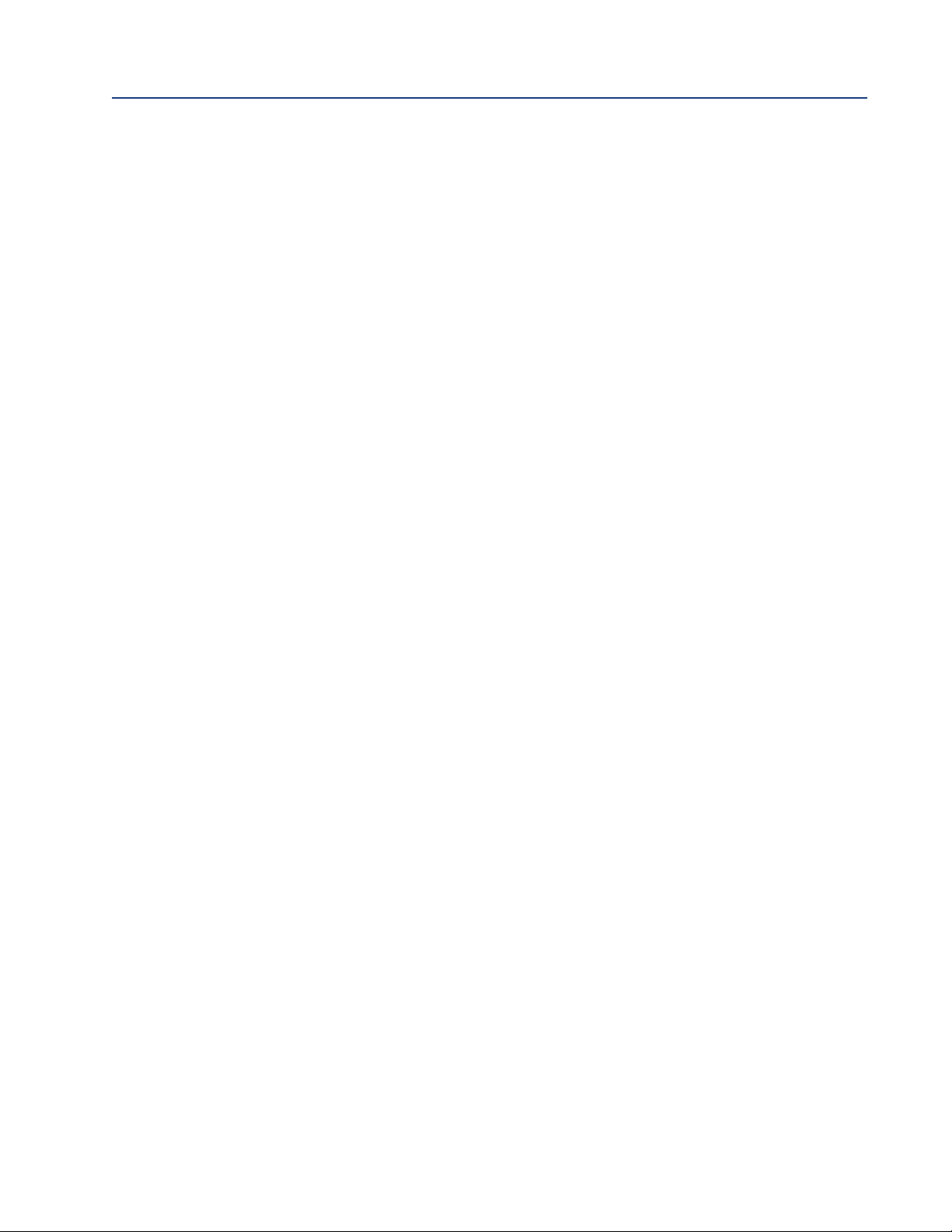
Reference Manual Table of Contents
00809-0100-3166 March 2020
Contents
Section 1: Quick Start Guide
1.1 Quick start guide..........................................................................................................1
Section 2: Description and Specifications
2.1 Features and Applications...........................................................................................3
2.2 Specifications - General................................................................................................4
2.3 pH/ORP ........................................................................................................................4
2.3.1 Performance Specifications - Transmitter (pH input)......................................6
2.2.2 Performance Specifications - Transmitter (ORP input)....................................6
2.4 Contacting Conductivity (Codes - C) ............................................................................7
2.4.1 Performance Specifications.............................................................................7
2.4.2 Recommended Sensors for Conductivity .......................................................8
2.5 Toroidal Conductivity (Codes - T).................................................................................8
2.5.1 Performance Specifications.............................................................................8
2.5.2 Recommended Sensors for Conductivity........................................................9
2.6 Chlorine (Codes - L)......................................................................................................9
2.6.1 Free and Total Chlorine ...................................................................................9
2.6.2 Performance Specifications.............................................................................9
2.6.3 Recommended Sensors .................................................................................9
2.6.4 Monochloromine ............................................................................................9
2.6.5 Performance Specifications ..........................................................................10
2.6.6 Recommended Sensors ...............................................................................10
2.7 Dissolved Oxygen (Codes - DO).................................................................................10
2.7.1 Performance Specification............................................................................10
2.7.2 Recommended Sensors................................................................................10
2.8 Dissolved Oxygen (Codes - DO) .................................................................................10
2.8.1 Performance Specification............................................................................10
2.8.2 Recommended Sensors................................................................................10
2.9 Ordering Information.................................................................................................11
Section 3: Installation
3.1 Unpacking and Inspection..........................................................................................13
3.2 Installation – General Information .............................................................................13
3.3 Preparing Conduit Openings......................................................................................13
Section 4: Wiring
4.1 General...................................................................................................................... 17
4.1.1 General Information......................................................................................17
4.1.2 Digital Communication.................................................................................17
4.2 Power Supply/Current Loop – 1066 HT......................................................................17
Table of Contents III
Page 6
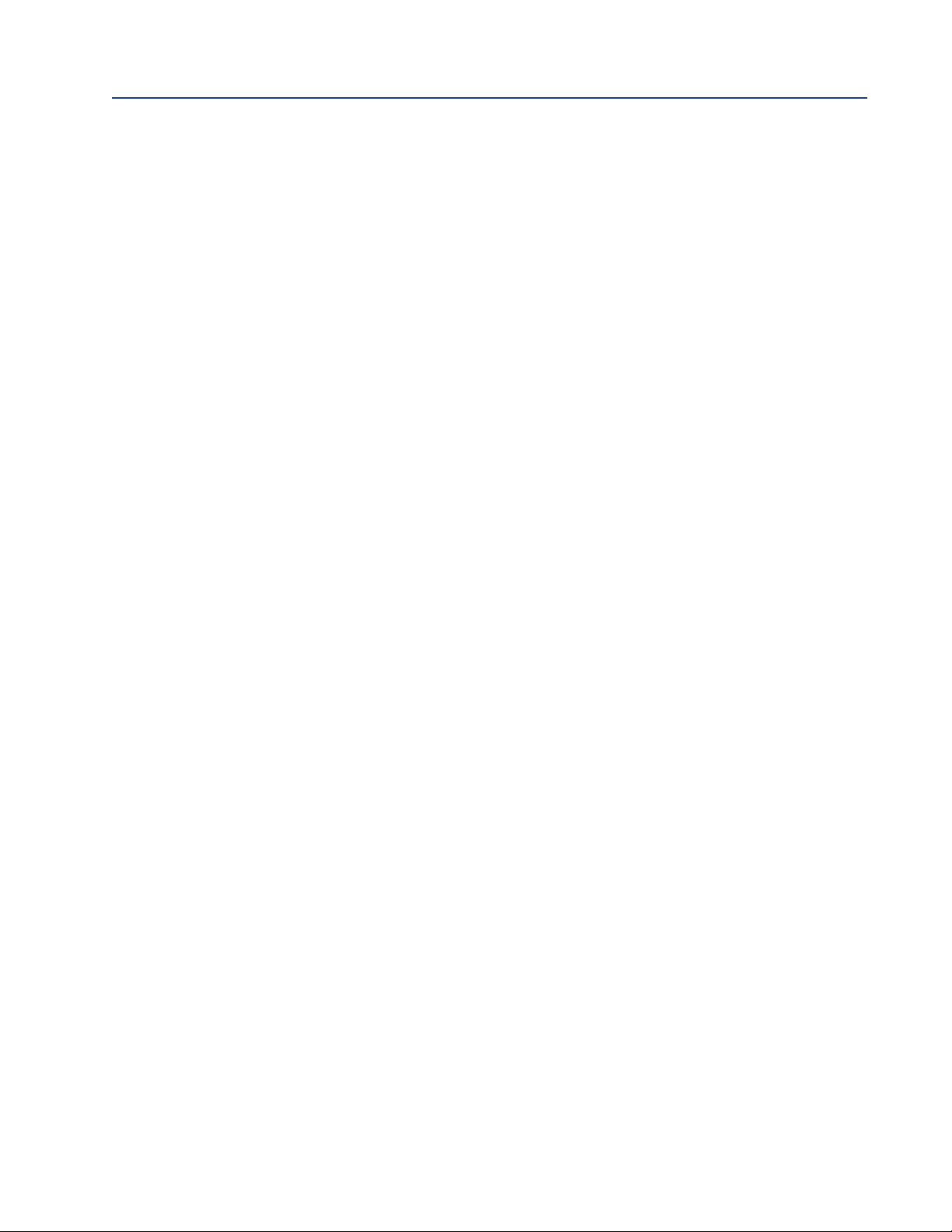
Table of Contents Reference Manual
March 2020 00809-0100-3166
4.2.1 Power Supply and Load Requirements..........................................................17
4.2.2 Power Supply-Current Loop Wiring...............................................................18
.2.3Current Output Wiring..................................................................................19
4
4.3 Power Supply Wiring For 1066 FF...............................................................................20
4.3.1 Power Supply Wiring.....................................................................................20
4.4 Sensor Wiring to Main Board......................................................................................21
Section 5: Intrinsically Safe Installation
5.1 All Intrin sically Safe Installations ................................................................................27
Section 6: Display and operation
6.1 User Interface.............................................................................................................33
6.2 Instrument Keypad ....................................................................................................33
6.3 Main Display...............................................................................................................34
6.4 Menu System .............................................................................................................35
Section 7: Programming – Basics
7.1 General.......................................................................................................................37
7.2 Changing the Startup Settings...................................................................................37
7.2.1 Purpose.........................................................................................................37
7.2.2 Procedure......................................................................................................38
7.3 Choosing Temperature Units and Automatic/Manual Temperature Compensation.38
7.3.1 Purpose.........................................................................................................38
7.4 Configuring and Ranging Current Outputs................................................................38
7.4.1 Purpose.........................................................................................................38
7.4.2 Definitions.....................................................................................................38
7.4.3 Procedure: Configure Outputs......................................................................38
7.4.4 Procedure: Ranging the Current Outputs .....................................................38
7.5 Setting a Security Code ..............................................................................................38
7.5.1 Purpose.........................................................................................................39
7.5.2 Procedure......................................................................................................39
7.6 Security Access...........................................................................................................40
7.6.1 How the Security Code Works ......................................................................40
7.6.2 Procedure......................................................................................................40
7.7 Using Hold..................................................................................................................40
7.7.1 Purpose.........................................................................................................40
7.7.2 Using the Hold Function................................................................................40
7.8 Resetting Factory Default Settings.............................................................................41
7.8.1 Purpose.........................................................................................................41
7.8.2 Procedure......................................................................................................41
Section 8: Programming – Measurements
8.1 Introduction ..............................................................................................................44
IV Table of Contents
Page 7
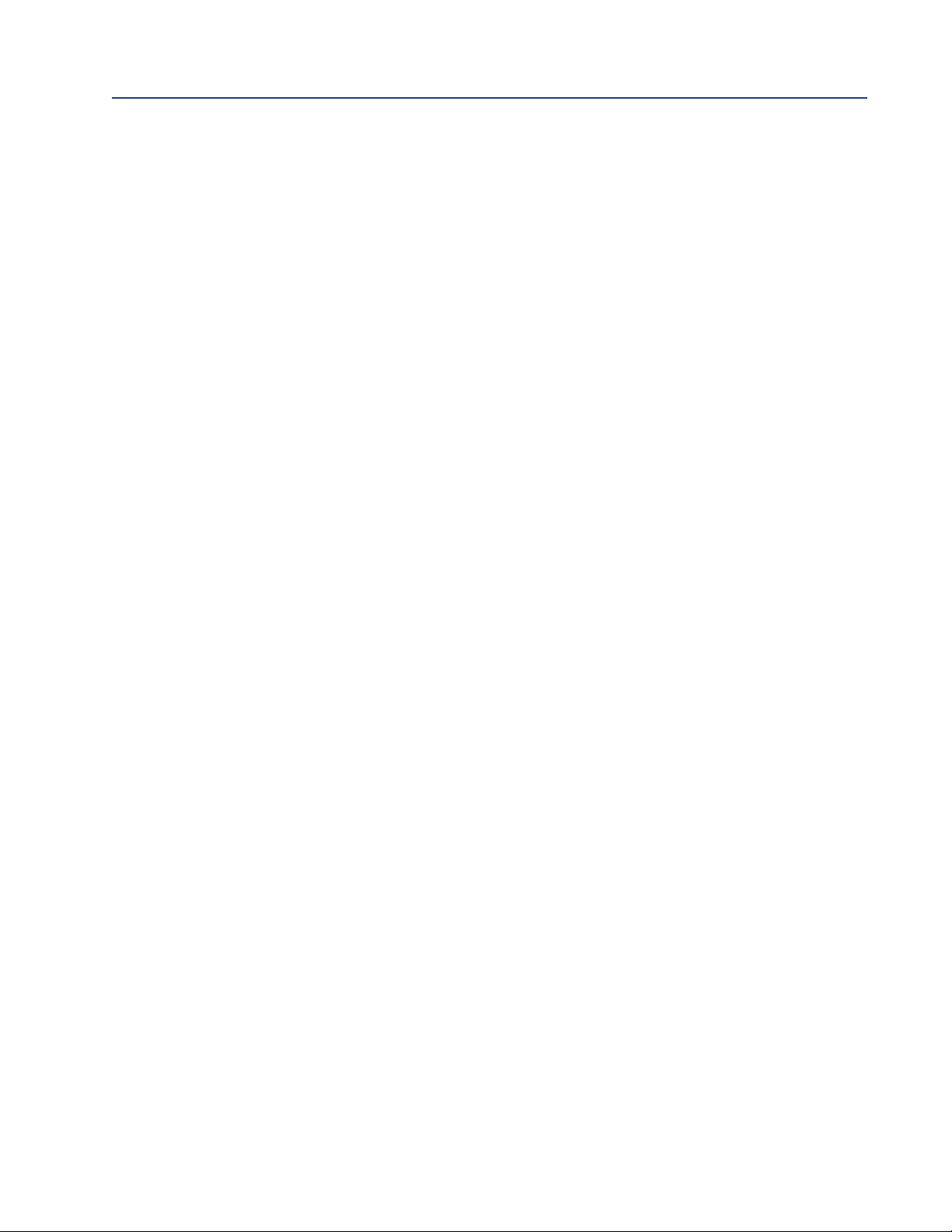
Reference Manual Table of Contents
00809-0100-3166 March 2020
8.2 pH Measurement Programming................................................................................44
8.2.1 Description....................................................................................................44
8.2.2 Measurement................................................................................................44
8.2.3 Preamp..........................................................................................................44
8.2.4 Solution Temperature Correction ................................................................45
8.2.5 Temperature Coefficient...............................................................................45
8.2.6 Resolution.....................................................................................................45
8.2.7 Filter..............................................................................................................45
8.2.8 Reference Impedance...................................................................................45
8.3 ORP Measurement Programming..............................................................................45
8.3.1 Measurement................................................................................................46
8.3.2 Preamp..........................................................................................................46
8.3.3 Filter..............................................................................................................46
8.3.4 Reference Impedance...................................................................................46
8.4 Contacting Conductivity ............................................................................................47
8.4.1 Description....................................................................................................47
8.4.2 Sensor Type...................................................................................................47
8.4.3 Measure ........................................................................................................48
8.4.4 Range............................................................................................................48
8.4.5 Cell Constant.................................................................................................48
8.4.6 RTD Offset.....................................................................................................48
8.4.7 RTD Slope......................................................................................................48
8.4.8 Temp Comp..................................................................................................48
8.4.9 Slope .............................................................................................................49
8.4.10 Reference Temp............................................................................................49
8.4.11 Filter ..............................................................................................................49
8.4.12 Custom Setup ...............................................................................................49
8.4.13 Cal Factor ......................................................................................................49
8.5 Toroidal Conductivity Measurement Programming..................................................50
8.5.1 Description....................................................................................................50
8.5.2 Sensor Type...................................................................................................50
8.5.3 Measure ........................................................................................................51
8.5.4 Range............................................................................................................51
8.5.5 Cell Constant.................................................................................................51
8.5.6 Temp Comp..................................................................................................51
8.5.7 Slope .............................................................................................................52
8.5.8 Reference Temp............................................................................................52
8.5.9 Filter..............................................................................................................52
8.5.10 Custom Setup ...............................................................................................52
8.6 Chlorine Measurement Programming .......................................................................53
8.6.1 Free Chlorine Measurement Programming ..................................................53
8.6.1.1 Measure..........................................................................................54
8.6.1.2 Units ...............................................................................................54
Table of Contents V
Page 8
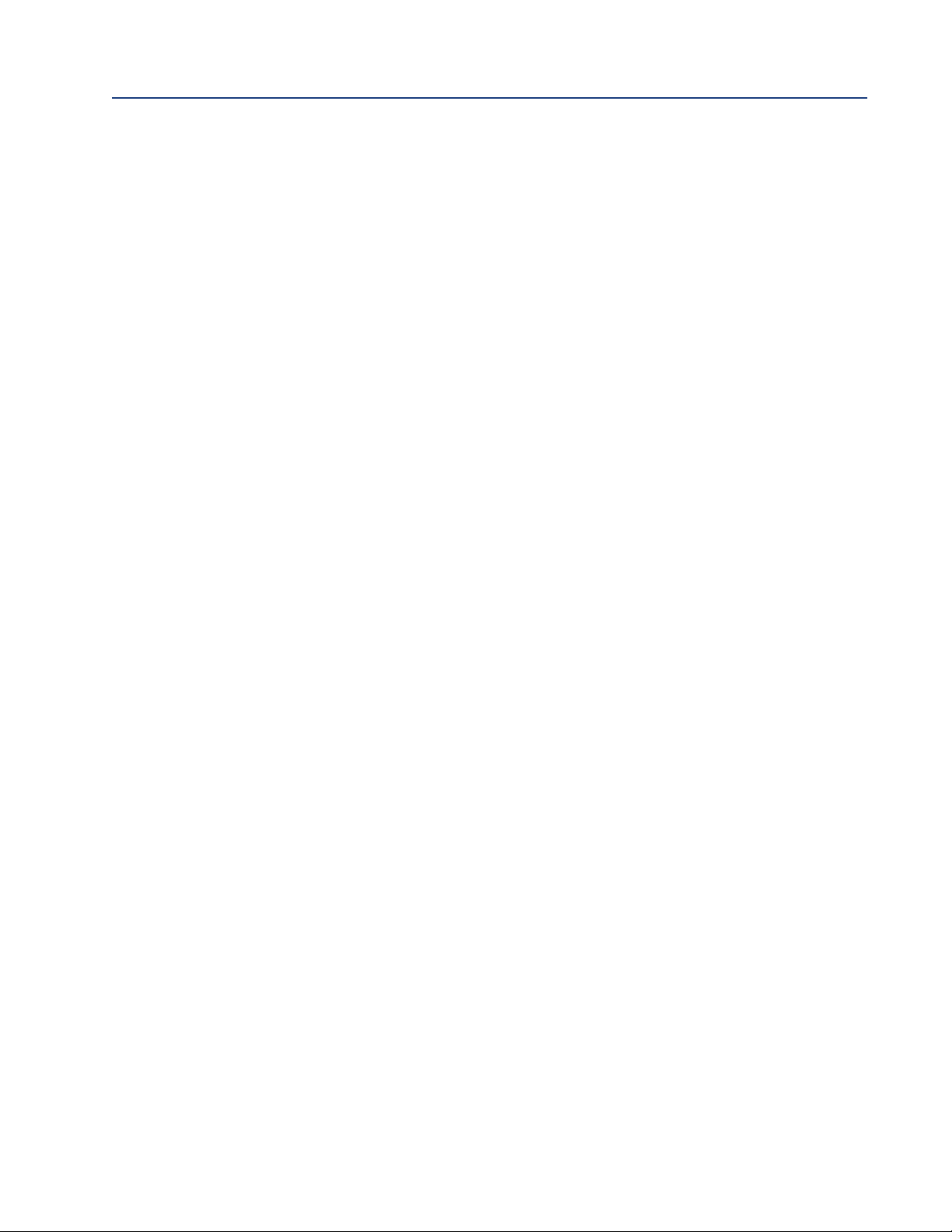
Table of Contents Reference Manual
March 2020 00809-0100-3166
8.6.1.3 Filter................................................................................................54
8.6.1.4 Free Chlorine pH Correction...........................................................54
.6.1.5Manual pH Correction ....................................................................54
8
8.6.1.6 Resolution ......................................................................................54
8.6.2 Total Chlorine Measurement Programming.................................................55
8.6.2.1 Description.....................................................................................55
8.6.2.2 Measure..........................................................................................55
8.6.2.3 Units ...............................................................................................55
8.6.2.4 Filter................................................................................................55
8.6.2.5 Resolution ......................................................................................55
8.6.3 Monochloramine Measurement Programming............................................56
8.6.3.1 Measure: Monochloramine ............................................................56
8.6.3.2 Units ...............................................................................................56
8.6.3.3 Filter................................................................................................57
8.6.3.4 Resolution ......................................................................................57
8.7 Oxygen Measurement Programming ........................................................................57
8.7.1 Oxygen Measurement Application.................................................58
8.7.2 Units ...............................................................................................58
8.7.3 Partial Press ....................................................................................58
8.7.4 Salinity............................................................................................58
8.7.5 Filter................................................................................................58
8.7.6 Pressure Units.................................................................................58
8.8 Ozone Measurement Programming..........................................................................59
8.8.1 Units ...............................................................................................59
8.8.2 Filter................................................................................................59
8.8.3 Resolution ......................................................................................59
Section 9: Calibration
9.1 Introduction ..............................................................................................................67
9.2 Calibration..................................................................................................................67
9.2.1 Auto Calibration.........................................................................................................68
9.2.2 Manual Calibration – pH................................................................................68
9.2.3 Entering a Known Slope Value – pH..............................................................68
9.2.4 Standardization – pH ....................................................................................69
9.2.5 SMART sensor auto calibration upload – pH .................................................69
9.3 ORP and Redox Calibration ........................................................................................70
9.4 Contacting Conductivity Calibration..........................................................................71
9.4.1 Entering the Cell Constant ............................................................................72
9.4.2 Zeroing the Instrument.................................................................................72
9.4.3 Calibrating the Sensor in a Conductivity Standard (in process cal)................72
9.4.4 Calibrating the Sensor To A Laboratory Instrument (meter cal)....................73
9.4.5 Cal Factor ......................................................................................................73
VI Table of Contents
Page 9
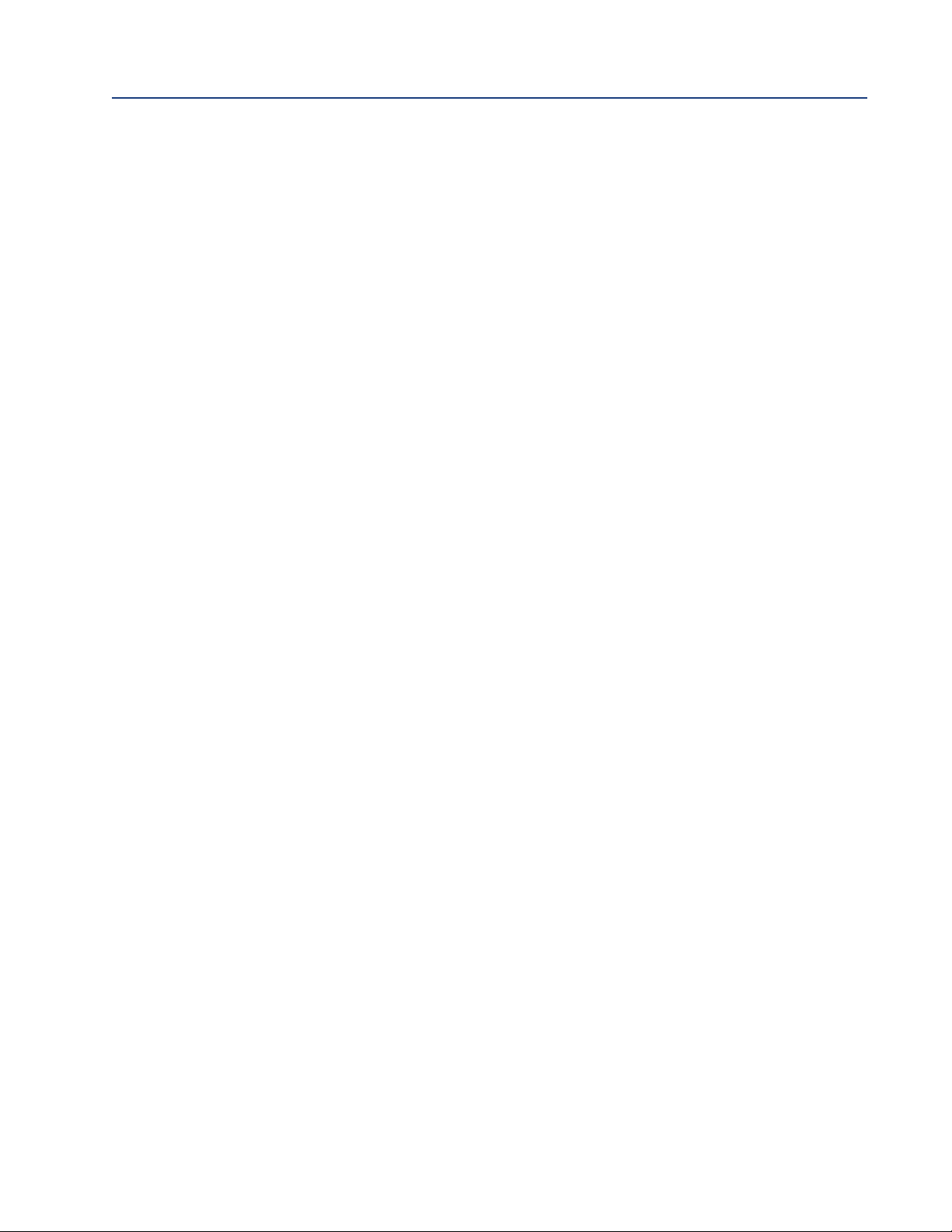
Reference Manual Table of Contents
00809-0100-3166 March 2020
9.5 Toroidal Conductivity Calibration...............................................................................74
9.5.1 Entering the Cell Constant ............................................................................74
9.5.2 Zeroing the Instrument.................................................................................75
9.5.3 Calibrating the Sensor in a Conductivity Standard (in process cal)................75
9.6 Calibration –Chlorine.................................................................................................76
9.6.1 Calibration –Free Chlorine............................................................................76
9.6.1.1 Zeroing the Sensor .........................................................................77
9.6.1.2 In Process Calibration .....................................................................77
9.6.2 Calibration –Total Chlorine...........................................................................77
9.6.2.1 Zeroing the Sensor .........................................................................78
9.6.2.2 In Process Calibration .....................................................................78
9.6.3 Calibration –Monochloromine..................................................................................79
9.6.4 Zeroing the Sensor........................................................................................80
9.6.5 In Process Calibration....................................................................................80
9.7 Calibration –Oxygen..................................................................................................80
9.7.1 Zeroing the Sensor........................................................................................82
9.7.2 Calibrating the Sensor in Air..........................................................................82
9.7.3 Calibrating the Sensor Against A Standard Instrument (in process cal) ........83
9.8 Calibration –Ozone....................................................................................................83
9.8.1 Zeroing the Sensor........................................................................................84
9.8.2 In Process Calibration....................................................................................84
9.9 Calibrating Temperature............................................................................................85
9.9.1 Calibration.....................................................................................................85
Section 10: HART®Communications
10.1 Introduction ...............................................................................................................93
10.2 Physical Installation and Configuration......................................................................94
10.3 Measurements Available via HART.............................................................................96
10.4 Diagnostics Available via HART ..................................................................................96
10.5 HART Hosts ................................................................................................................97
10.6 Wireless Communication using the 1066................................................................100
10.7 Field Device Specification (FDS)...............................................................................100
10.1 Device Variables........................................................................................................101
10.2 Additional Transmitter Status – Command 48 Status Bits ........................................103
10.3 1066 HART Configuration Parameters.......................................................................108
10.4 475 Menu Tree for 1066 HART 7................................................................................115
Section 11: Return of Material
11.1 General.....................................................................................................................121
11.2 Warranty Repair.......................................................................................................121
11.3 Non-Warranty Repair...............................................................................................121
Table of Contents VII
Page 10
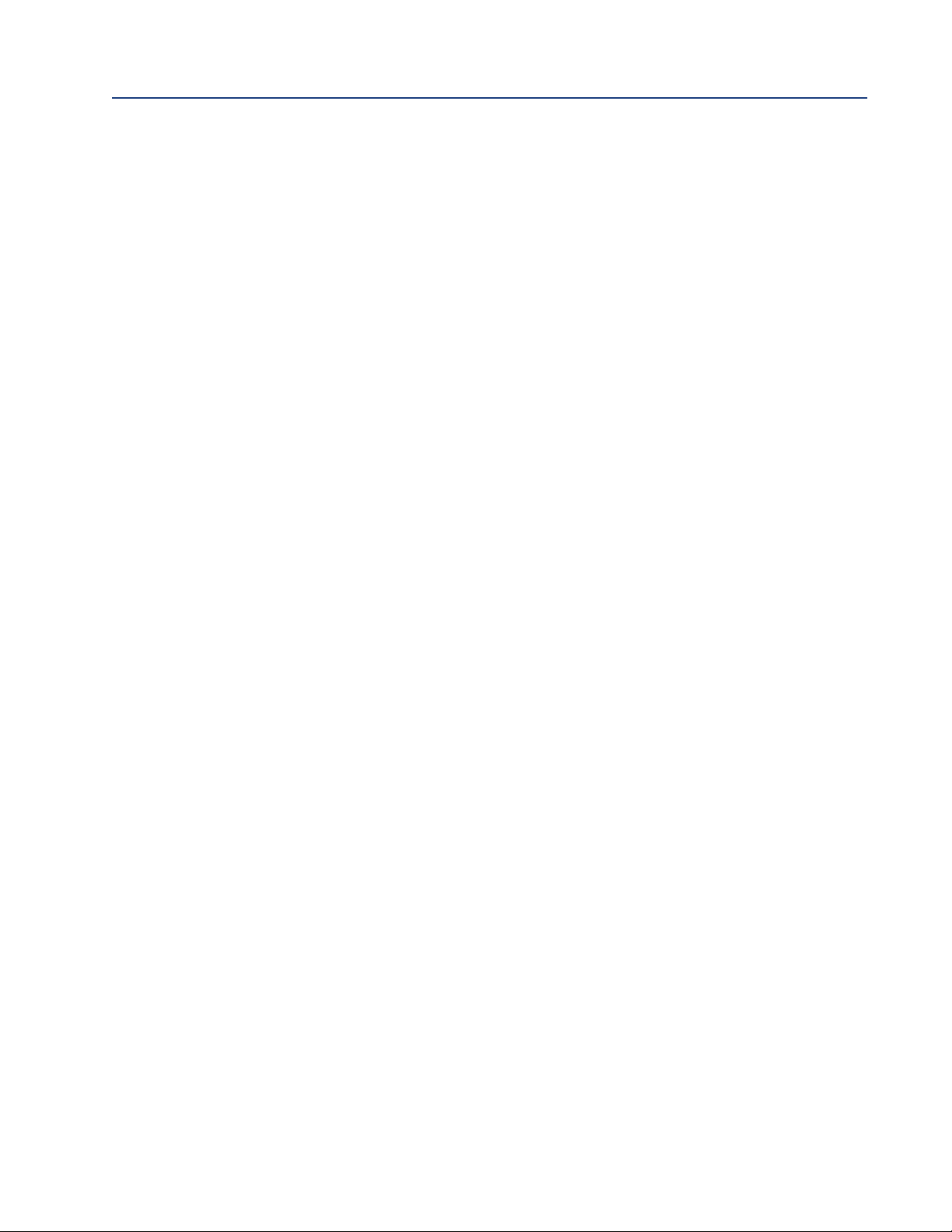
Table of Contents Reference Manual
March 2020 00809-0100-3166
VIII
Page 11
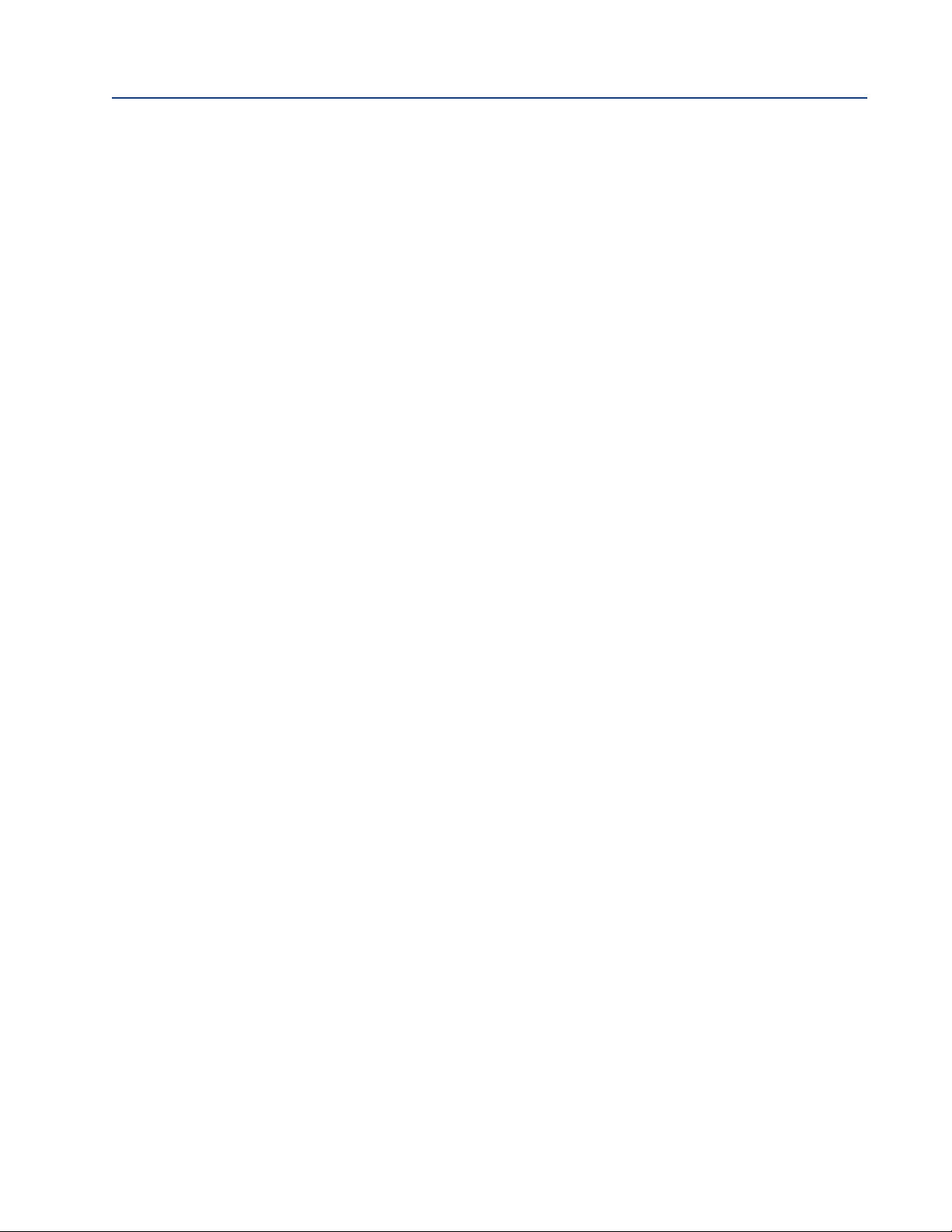
Reference Manual Section 1: Quick Start Guide
00809-0100-3166 March 2020
Section 1: Quick Start Guide
1.1
1. For mechanical installation instructions, see page 14 for panel mounting and page 15 for pipe
or wall mounting.
2. Wire the sensor to the main circuit board. See pages 21-23 for wiring instructions. Refer to the
sensor instruction sheet for additional details. Make loop power connections.
3. Once connections are secured and verified, apply DC power to the transmitter.
4. When the transmitter is powered up for the first time, Quick Start screens appear. Quick Start
operating tips are as follows:
a. A highlighted field shows the position of the cursor.
b. To move the cursor left or right, use the keys to the left or right of the ENTER key. To scroll
up or down or to increase or decrease the value of a digit use the keys above and below the
ENTER key. Use the left or right keys to move the decimal point.
c. Press ENTER to store a setting. Press EXIT to leave without storing changes. Pressing EXIT
during Quick Start returns the display to the initial start-up screen (select language).
5. Choose the desired language and press ENTER.
6. Choose measurement and press ENTER.
a. For pH, choose preamplifier location. Select Analyzer to use the integral preamplifier in the
transmitter; select Sensor/J-Box if your sensor is SMART or has an integral preamplifier or if
you are using a remote preamplifier located in a junction box.
5. If applicable, choose units of measurement.
6. For contacting and toroidal conductivity, choose the sensors type and enter the numeric cell
constant using the keys.
7. Choose temperature units: °C or °F.
8. After the last step, the main display appears. The outputs are assigned to default values.
9. To change output settings, to scale the 4-20 mA current outputs, to change measurementrelated settings from the default values, and to enable pH diagnostics, press MENU. Select
Program and follow the prompts. Refer to the appropriate menu.
10. To return the transmitter to the factory default settings, choose Program under the main
menu, and then scroll to Reset.
11. Please call the Rosemount Customer Support Center at 1-800-854-8257 if you need further
support.
Quick Start Guide 1
Page 12
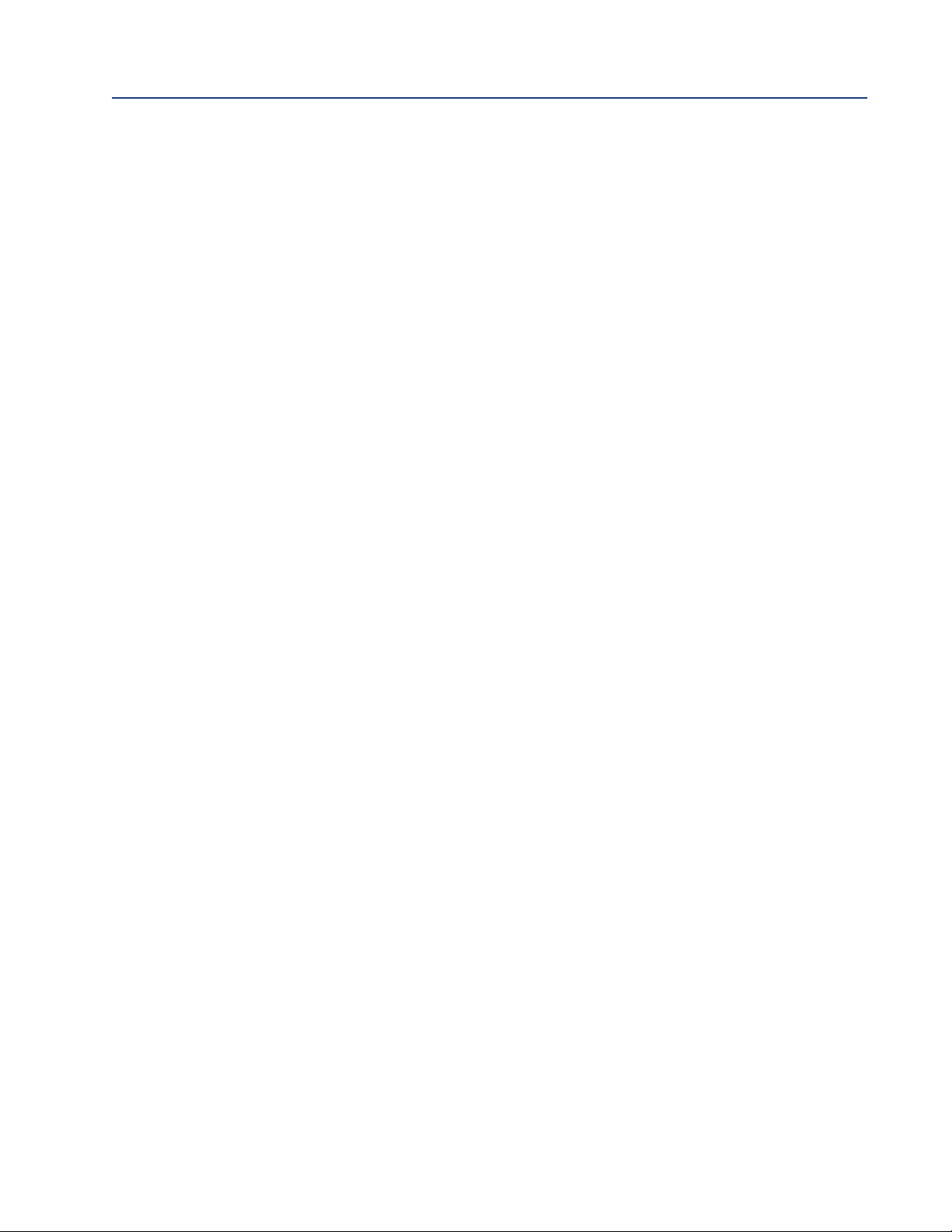
Section 2: Description and Specifications Reference Manual
March 2020 00809-0100-3166
2 Description and Specifications
Page 13
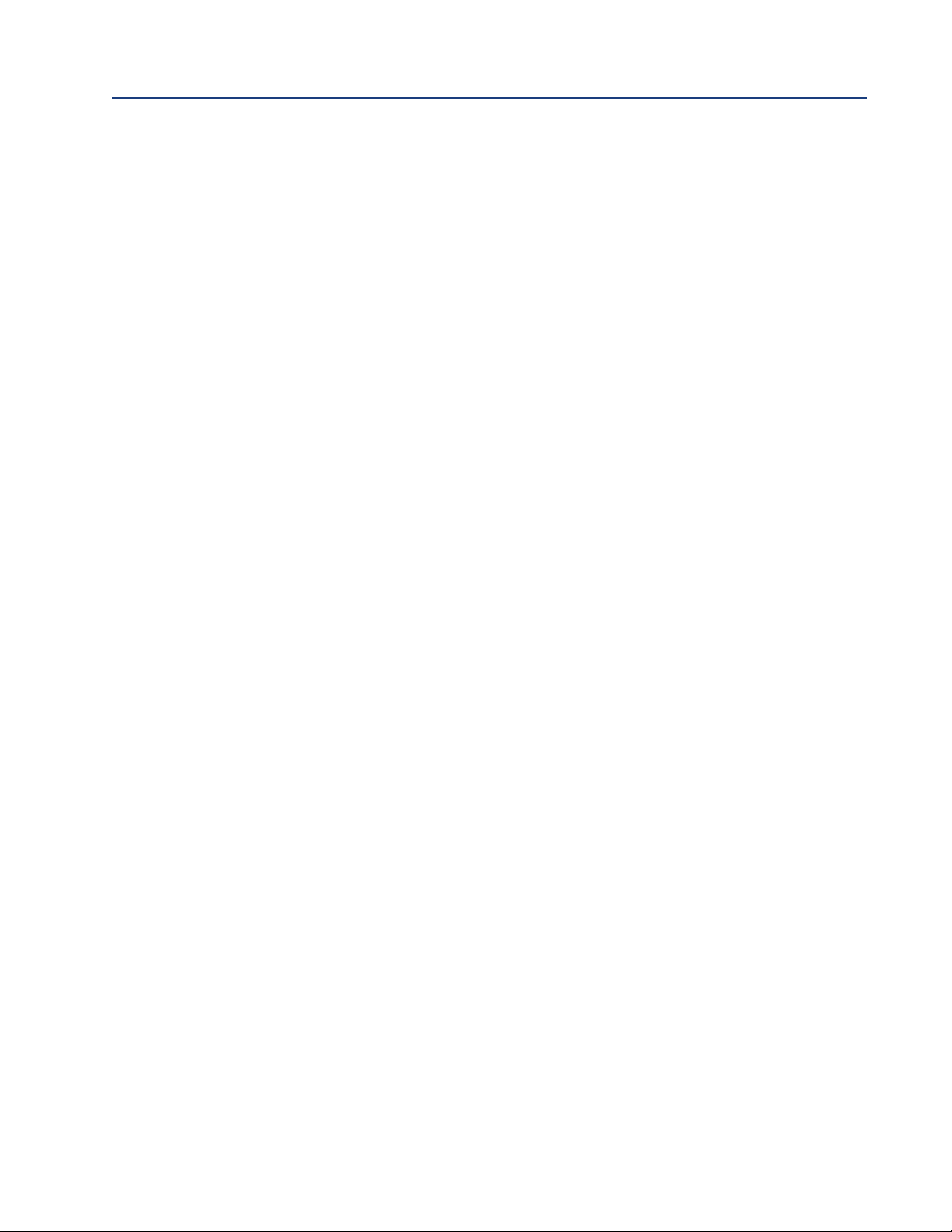
Reference Manual Section 2: Description and Specifications
00809-0100-3166 March 2020
Section 2: Description and Specifications
2.1
Features and Applications
This loop-powered multi-parameter unit serves industrial, commercial and municipal applications
with the widest range of liquid measurement inputs available for a two-wire liquid transmitter.
The 1066 Smart transmitter supports continuous measurement of one liquid analytical input. The
design supports easy internal access and wiring connections.
Analytical Inputs
Total Chlorine, Free Chlorine, Monochloramine, Dissolved Oxygen, and Ozone.
Large Display
up to four additional variables or diagnostic parameters.
Digital Communications
Menus
: Menu screens for calibrating and programming are simple and intuitive. Plain language
prompts and help screens guide the user through the procedures. All menu screens are available in
eight languages. Live process values are displayed during programming and calibration.
Quick Start Programming
instrument prompts the user to configure the sensor loop in a few quick steps for immediate commissioning.
User Help Screens
provide useful troubleshooting tips to the user. These on-screen instructions are intuitive and easy
to use.
: Ordering options for pH/ORP, Resistivity/Conductivity, % Concentration,
: The high-contrast LCD provides live measurement readouts in large digits and shows
: HART 7 and FOUNDATION Fieldbus options.
: Popular Quick Start screens appear the first time the unit is powered. The
: Fault and warning messages include help screens similar to PlantWeb™alerts that
Diagnostics:
banner on the screen alerts Technicians to Fault and/or Warning conditions.
Languages
German, Italian, Spanish, Portuguese, Chinese and Russian.
Current Outputs
ability to transmit the live measurement value and the process temperature reported from the sensor.
Input Dampening
Smart-Enabled pH
through automatic upload of calibration data and history.
Automatic Temperature Compensation
The 1066 will automatically recognize Pt100, Pt1000 or 22k NTC RTDs built into the sensor.
Smart Wireless Thum Adaptor Compatible
diagnostics from hard-to-reach locations.
The transmitter continuously monitors itself and the sensor for problems. A display
: Emerson extends its worldwide reach by offering eight languages – English, French,
: HART units include two 4-20 mA electrically isolated current outputs giving the
: is automatically enabled to suppress noisy process readings.
: Rosemount SMART pH capability eliminates field calibration of pH probes
: Most measurements require temperature compensation.
: Enable wireless transmissions of process variables and
Specifications 3
Page 14
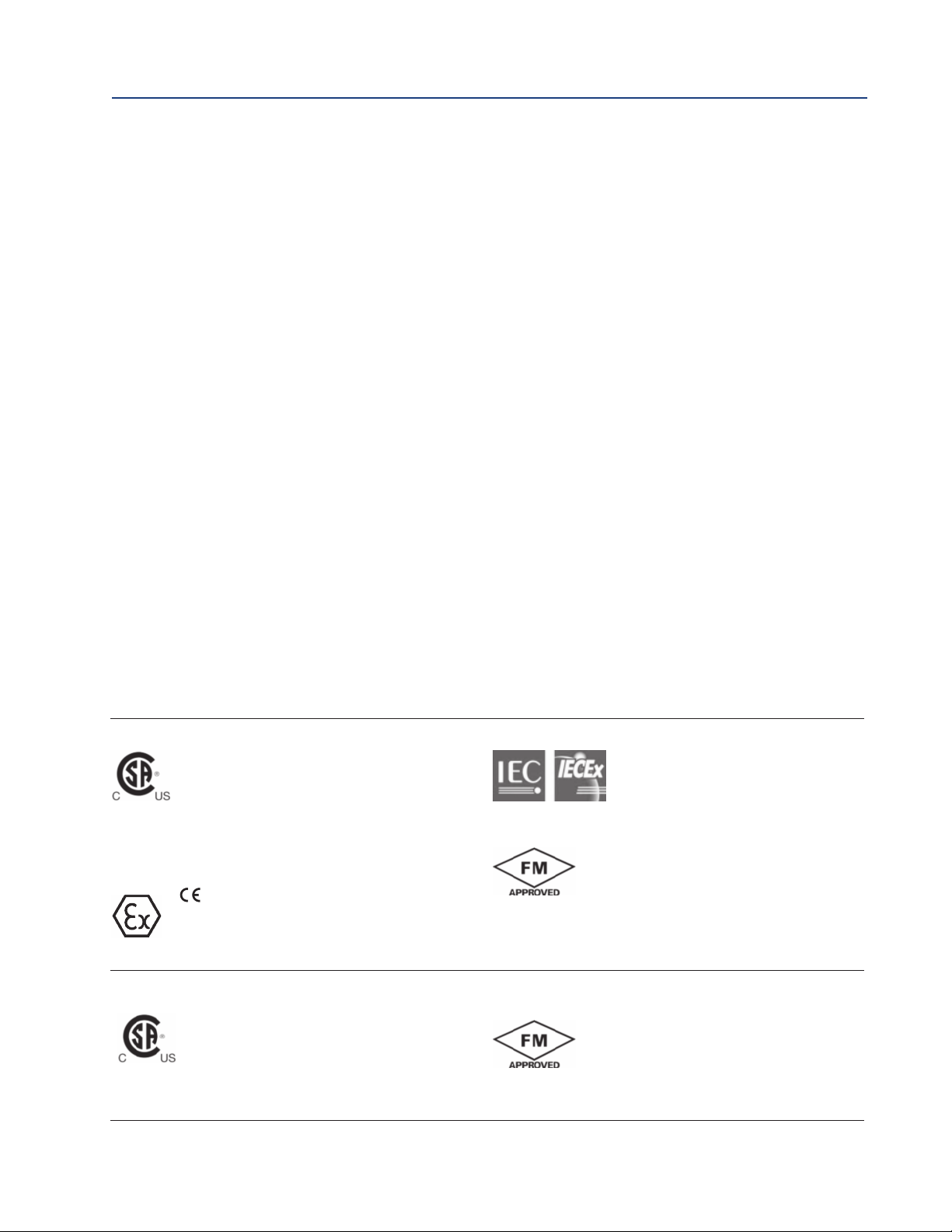
Section 2: Description and Specifications Reference Manual
March 2020 00809-0100-3166
2.2
Specifications - General
Case: Polycarbonate. IP66 (CSA, FM), Type 4X (CSA)
Dimensions: Overall 155 x 155 x 131mm (6.10 x 6.10 x 5.15 in.). Cutout: 1/2 DIN 139mm x
139mm (5.45 x 5.45 in.)
Conduit openings: Six. Accepts PG13.5 or 1/2 in. conduit fittings
Display: Monochromatic graphic liquid crystal display. No backlight. 128 x 96 pixel display resolu-
tion. Active display area: 58 x 78mm (2.3 x 3.0 in.). All fields of the main instrument display can be
customized to meet user requirements.
Ambient temperature and humidity: -20 to 65 °C (-4 to 149°F), RH 5 to 95% (non-condensing).
Storage Temperature: -20 to 70 °F (-4 to 158 °F)
®
HART
HART diagnostics.
EMI/RFI effect
Meets all basic environment requirements of EN61326.
Analog and digital communications
No effect on the values being given if using a 4-20 mA analog, FOUNDATION Fieldbus digital, or
HART digital signal with shielded, twisted pair wiring.
Note 1:
Communications: PV, SV, TV, and 4V assignable to measurement, temperature and all live
During EMI disturbance, maximum deviation is ±0.006 ppm (6 ppb) for model options
CL, DO, and OZ.
Note 2:
Hazardous Location Approvals
Intrinsic Safety (with appropriate safety barrier):
Class I, II, III, Div. 1*
Groups A-G
T4 Tamb = -20 °C to 65 °C
Enclosure 4X, IP66
For Intrincically Safe Installation,
see drawing 1400669
ATEX
1180 II 1 G
Baseefa11ATEX0195X
Ex ia IIC T4 Ga
T4 Tamb = -20 °C to 65 °C
Non-Incendive:
Class I, Div. 2, Groups A-D*
Dust Ignition Proof Class II & III, Div 1, Groups EFG
Class II & III, Div. 1, Groups E-G
Type 4/4X Enclosure
T4 Tamb = -20 °C to 65 °C
For Non-Incendive Field Wiring Installation, see drawing 1400669
*Additionally approved as a system with models 140,141,142, 150, 400, 400VP, 401, 402, 402VP, 403,403VP, 404 & 410VP contacting conductivity
sensors and models 222, 225, 226 & 228 inductive conductivity sensors.
During EMI disturbance, maximum deviation is ±150 µS/cm for model option T.
IECEx BAS 11.0098X
Ex ia IIC T4 Ga
T4 Tamb = -20 °C to 65 °C
Class I, II & III, Division 1, Groups A-G T4
Tamb = -20 °C to 65 °C
IP66 enclosure
Class I, Zone 0, AEx ia IIC T4
Tamb = -20°C to 65°C
For Intrinsically Safe Installation, see drawing 1400670
Class I, Division 2 Groups A-D
Dust Ignition proof Class II & III, Div 1, Groups EFG
Class II & III, Division 1, Groups E-G
Tamb = -20°C to 65°C, IP66 enclosure
For Non-Incendive Field Wiring Installation, see drawing 1400670
4 Specifications
Page 15
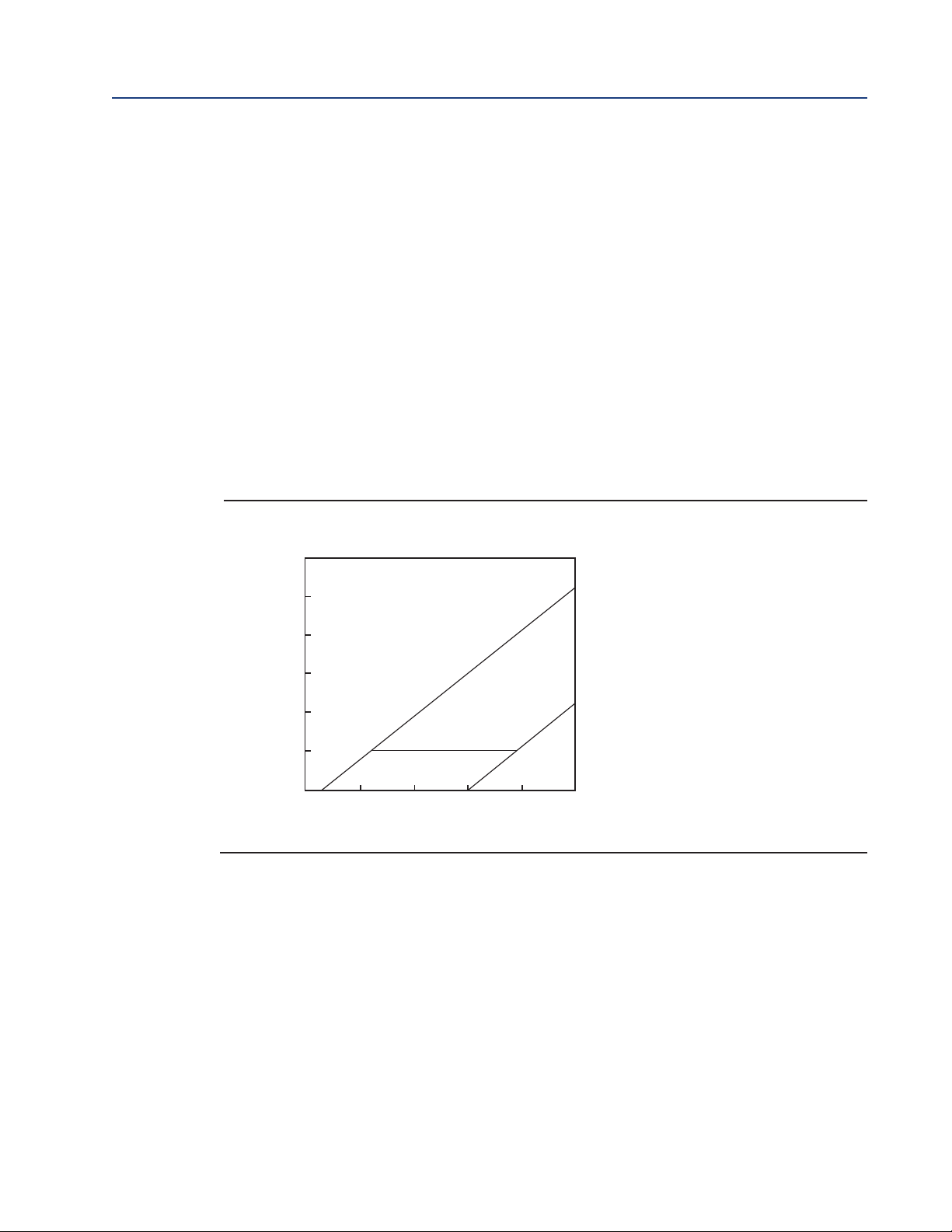
Reference Manual Section 2: Description and Specifications
1500
1250
1000
750
500
250
0
Load, ohm s
with HART
com m uni cation
without HART
com m uni cation
12 18 24 30 36 42
545
ohm s
1364
ohm s
Pow e r supp l y vol tag e, Vdc
HART option
00809-0100-3166 March 2020
Complies with the following Standards:
CSA: C22.2 No 0 – 10; C22.2 No 0.4 – 04; C22.2 No. 25-M1966: , C22.2 No. 94-M91: , C22.2
No.142-M1987: , C22.2 No. 157-M1992: , C22.2 No. 213-M1987: , C22.2 No. 60529:05.
UL: 50:11th Ed.; 508:17th Ed.; 913:7th Ed.; 1203:4th Ed.. ANSI/ISA: 12.12.10-2013.
ATEX: EN 60079-0:2012+A11:2013, 60079-11:2012
IECEx: IEC 60079-0: 2011 Edition: 6.0, I EC 60079-11 : 2011-06 Edition: 6.0
FM: 3600: 2011, 3610: 2010, 3611: 2004, 3810: 2005, IEC 60529:2004, ANSI/ISA 60079-0: 2009,
ANSI/ISA 60079-11: 2009Input: One isolated sensor input. Measurement choices of pH/ORP, resis-
tivity/conductivity/TDS, % concentration, total and free chlorine, monochloramine, dissolved oxygen, dissolved ozone, and temperature. For contacting conductivity measurements, temperature
element can be a PT1000 RTD or a PT100 RTD. Other measurements (except ORP) and use PT100
or PT1000 RTDs or a 22k NTC (D.O. only).
Power and Load Requirements:Supply voltage at the transmitter terminals should be at least 12.7
Vdc. Power supply voltage should cover the voltage drop on the cable plus the external load resistor required for HART communications (250 Ω minimum). Minimum power supply voltage is 12.7
Vdc. Maximum power supply voltage is 42.4 Vdc (30 Vdc for intrinsically safe operation). The
graph shows the supply voltage required to maintain 12 Vdc (upper line) and 30 Vdc (lower line)
at the transmitter terminals when the current is 22 mA.
FIGURE 2-1. Load/Power Supply Requirements
Analog Outputs: Two-wire loop powered (Output 1 only). Two 4-20 mA electrically isolated cur-
rent outputs (Output 2 must be externally powered). Superimposed HART digital signal on
Output 1. Fully scalable over the operating range of the sensor.
Weight/Shipping Weight: 2 lbs/3 lbs (1 kg/1.5 kg)
Specifications 5
Page 16
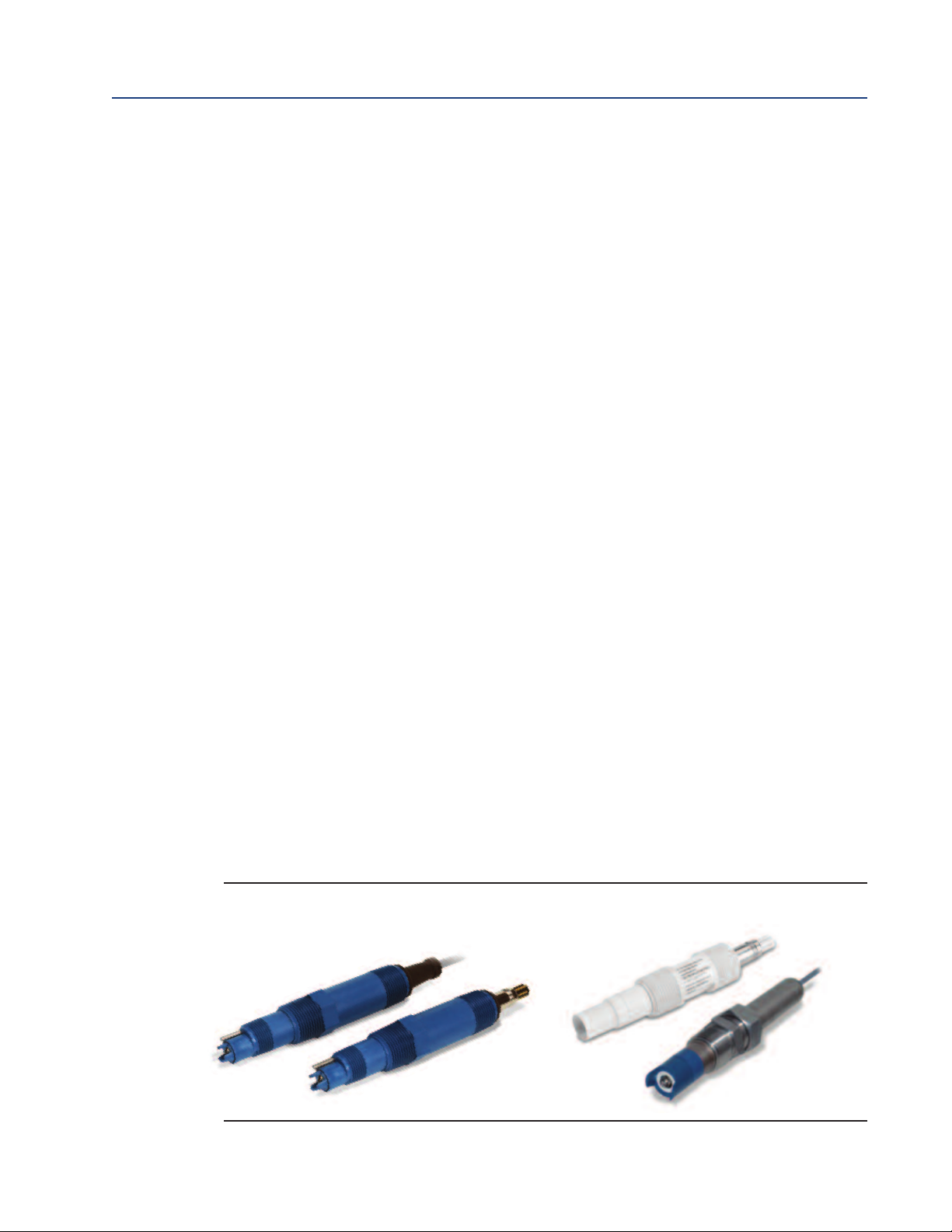
Section 2: Description and Specifications Reference Manual
March 2020 00809-0100-3166
2.3
2.3.1
2.3.2
pH/ORP (Codes – P)
For use with any standard pH or ORP sensor. SMART pH sensor with SMART pre-amplifiers from
Rosemount. Measurement choices are pH, ORP, or Redox. The automatic buffer recognition feature uses stored buffer values and their temperature curves for the most common buffer standards available worldwide. The transmitter will recognize the value of the buffer being measured
and perform a self stabilization check on the sensor before completing the calibration. Manual or
automatic temperature compensation is menu selectable. Change in pH due to process temperature can be compensated using a programmable temperature coefficient.
Performance Specifications - Transmitter (pH input)
Measurement Range [pH]: 0 to 14 pH
Accuracy: ±0.01 pH
Buffer recognition: NIST, DIN 19266, JIS 8802, and BSI.
Input filter: Time constant 1 - 999 sec, default 4 sec.
Response time: 5 seconds to 95% of final reading
Recommended Sensors for pH:
All standard pH sensors. Supports SMART pH sensors from Rosemount.
Performance Specifications - Transmitter (ORP input)
Measurement Range [ORP]: -1400 to +1400 mV
Accuracy: ± 1 mV
Input filter: Time constant 1 - 999 sec, default 4 sec.
Response time: 5 seconds to 95% of final reading
Recommended Sensors for ORP: All standard ORP sensors
FIGURE 2-2. General purpose and high performance pH sensors 3900, 396PVP
and 3300HT
6 Specifications
Page 17

Reference Manual Section 2: Description and Specifications
00809-0100-3166 March 2020
2.4
2.4.1
Contacting Conductivity (Codes – C)
Measures conductivity in the range 0 to 600,000 µS/cm (600mS/cm). Measurement choices are
conductivity, resistivity, total dissolved solids, salinity, and % concentration. In addition, the
“Custom Curve” feature allows users to define a three to five point curve to measure ppm, %, or a
no unit variable. The % concentration selection includes the choice of five common solutions (012% NaOH, 0-15% HCl, 0-20% NaCl, and 0-25% or 96-99.7% H2SO4). The conductivity concentration algorithms for these solutions are fully temperature compensated. Three temperature compensation options are available: manual slope (X% / °C), high purity water (dilute sodium chloride), and cation conductivity (dilute hydrochloric acid). Temperature compensation can be disabled, allowing the transmitter to display raw conductivity. For more information concerning the
use of the contacting conductivity sensors, refer to the product data sheets.
Note: The 410VP 4-electrode high-range conductivity sensor is compatible with the 1066.
Performance Specifications
Temperature specifications:
Temperature range 0-200 °C
Temperature Accuracy,
Pt-1000, 0-50 °C
Temperature Accuracy,
Pt-1000, Temp. > 50 °C
± 0.1 °C
± 0.5 °C
ENDURANCETMseries of
conductivity sensors
Input filter: Time constant 1 - 999 sec, default 2 sec.
Response time: 3 seconds to 95% of final reading using the default input filter
Salinity: Uses Practical Salinity Scale
Total Dissolved Solids: Calculated by multiplying conductivity at 25 °C by 0.65
Table 2-1. Performance Specifications: Recommended Range – Contacting Conductivity
Cell 0.01S/cm 0.1µS/cm 1.0µS/cm 10µS/cm 100µS/cm 1000µS/cm 10mS/cm 100mS/cm 1000mS/cm
Constant
0.01
0.1
1.0
4-electrode
Linearity for Standard
Cable ≤ 50 ft (15 m)
Specifications 7
0.01µS/cm to 200µS/cm
0.1µS/cm to 2000µS/cm
1 µS/cm to 20mS/cm
±0.6% of reading in recommended range
±2% of reading outside high recommended range
±5% of reading outside low recommended range
±4% of reading in recommended range
200µS/cm to 2000µS/cm
2000µS/cm to 20mS/cm
20mS/cm to 200mS/cm
2µS/cm to
1400mS/cm
Page 18
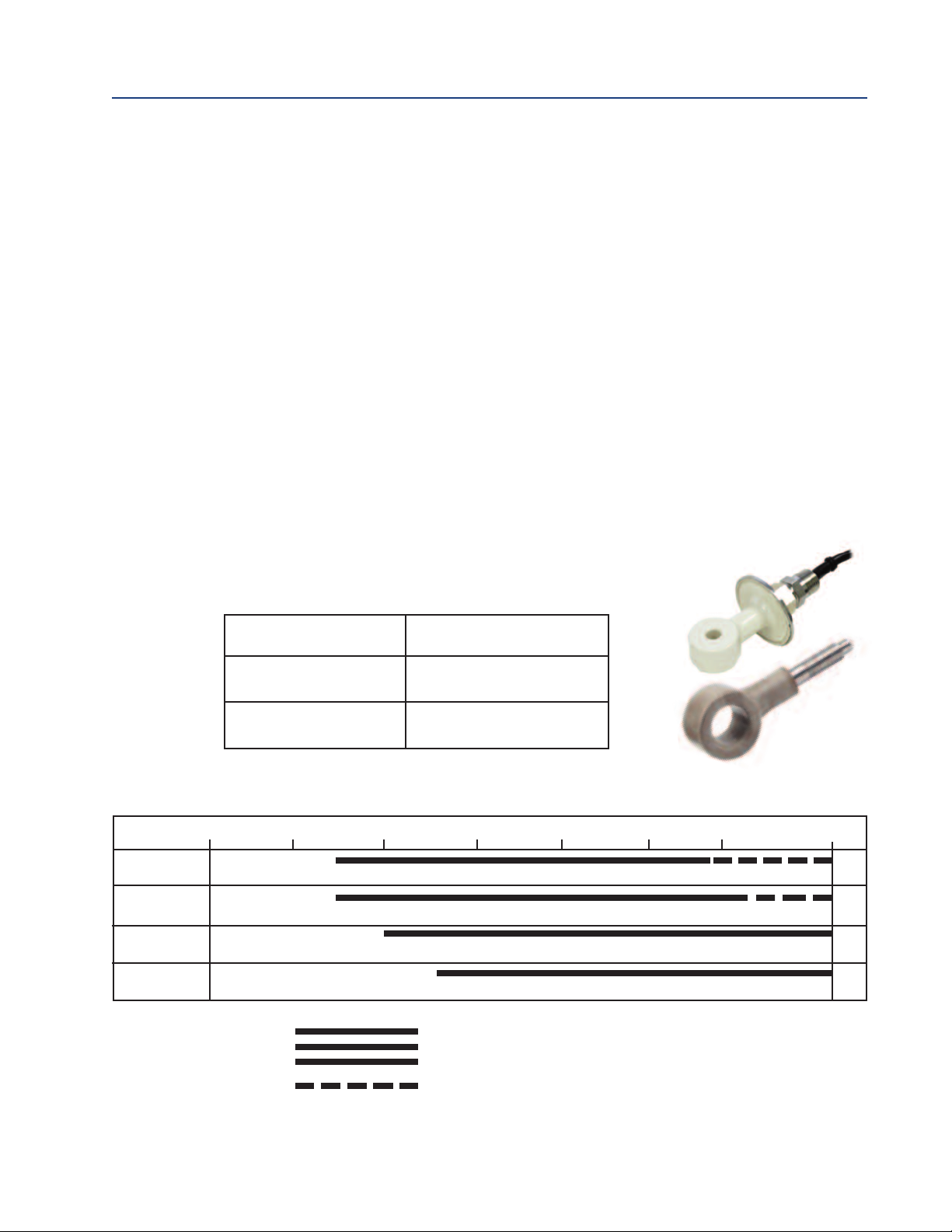
Section 2: Description and Specifications Reference Manual
March 2020 00809-0100-3166
2.4.2
2.5
2.5.1
Recommended Sensors for Conductivity
All Rosemount 400 series conductivity sensors (Pt 1000 RTD) and 410VP 4-electrode sensor.
Toroidal Conductivity (Codes – T)
Measures conductivity in the range of 1 µS/cm to 2,000,000 µS/cm (2 S/cm). Measurement choices
are conductivity, resistivity, total dissolved solids, salinity, and % concentration. The % concentration
selection includes the choice of five common solutions (0-12% NaOH, 0-15% HCl, 0-20% NaCl, and 025% or 96-99.7% H2SO4). The conductivity concentration algorithms for these solutions are fully
temperature compensated. For other solutions, a simple-to-use menu allows the customer to enter
his own data. The transmitter accepts as many as five data points and fits either a linear (two points)
or a quadratic function (three to five points) to the data. Reference temperature and linear temperature slope may also be adjusted for optimum results. Two temperature compensation options are
available: manual slope (X% / °C) and neutral salt (dilute sodium chloride). Temperature compensation can be disabled, allowing the transmitter to display raw conductivity. For more information concerning use of the toroidal conductivity sensors, refer to the product data sheets.
Performance Specifications
Temperature specifications:
High performance 225 Toroidal &
226 Conductivity sensors
Temperature range -25 to 210 °C (-13 to 410 °F)
Temperature Accuracy,
Pt-100, -25 to 50 °C
Temperature Accuracy,
Pt-100, 50 to 210 °C
± 0.5 °C
± 1 °C
Repeatability: ±0.25% ±5 µS/cm after zero cal
TABLE 2-2. Performance Specifications: Recommended Range – Toroidal Conductivity
Model 1µS/cm 10µS/cm 100µS/cm 1000µS/cm 10mS/cm 100mS/cm 1000mS/cm 2000mS/cm
226
225 & 228
242
222
(1in & 2in)
Loop Performance
(Following Calibration)
50µS/cm to 500mS/cm
50µS/cm to 1500mS/cm
100µS/cm to 2000mS/cm
500µS/cm to 2000mS/cm
226: ±1% of reading ±5µS/cm in recommended range
225 & 228: ±1% of reading ±15
222, 242: ±4% of reading ±5mS/cm in recommended range
225, 226 & 228: ±5% of reading outside high recommended range
µS/cm in recommended range
500mS/cm to 2000mS/cm
1500mS/cm to 2000mS/cm
8 Specifications
Page 19

Reference Manual Section 2: Description and Specifications
00809-0100-3166 March 2020
Input filter: time constant 1 - 999 sec, default 2 sec.
esponse time: 3 seconds to 95% of final reading
R
Salinity: Uses Practical Salinity Scale
Total Dissolved Solids: Calculated by multiplying conductivity at 25 °C by 0.65
2.5.2
2.6
2.6.1
2.6.2
Recommended Sensors for Conductivity
All Rosemount submersion/immersion and flow-through toroidal sensors.
Chlorine (Codes – CL)
Free and Total Chlorine
The 1066 is compatible with the 499ACL-01 free chlorine sensor and the 499ACL-02 total chlorine
sensor. The 499ACL-02 sensor must be used with the TCL total chlorine sample conditioning system.
The 1066 fully compensates free and total chlorine readings for changes in membrane permeability
caused by temperature changes. For free chlorine measurements, both automatic and manual pH
correction are available. For automatic pH correction select an appropriate pH sensor. For more
information concerning the use and operation of the amperometric chlorine sensors and the TCL
measurement system, refer to the product data sheets.
Performance Specifications
Resolution: 0.001 ppm or 0.01 ppm – selectable
Input Range: 0nA – 100 µA
Automatic pH correction for Free Chlorine: (user selectable for
code -CL): 6.0 to 10.0 pH
Temperature compensation: Automatic (via RTD) or manual (050 °C).
Input filter: Time constant 1 - 999 sec, default 5 sec.
Response time: 6 seconds to 95% of final reading
499ACL-01
Chlorine sensor
2.6.3
2.6.4
Specifications 9
Recommended Sensors
Chlorine: 499ACL-01 Free Chlorine or 499ACL-02Total Residual Chlorine
pH: These pH sensors are recommended for automatic pH correction of free chlorine readings:
3900-02-10, 3900-01-10, and 3900VP-02-10.
Monochloramine
The 1066 is compatible with the 499A CL-03 Monochloramine sensor. The 1066 fully compensates
readings for changes in membrane permeability caused by temperature changes. Because
monochloramine measurement is not affected by pH of the process, no pH sensor or correction is
required. For more information concerning the use and operation of the amperometric chlorine
sensors, refer to the product data sheets.
Page 20
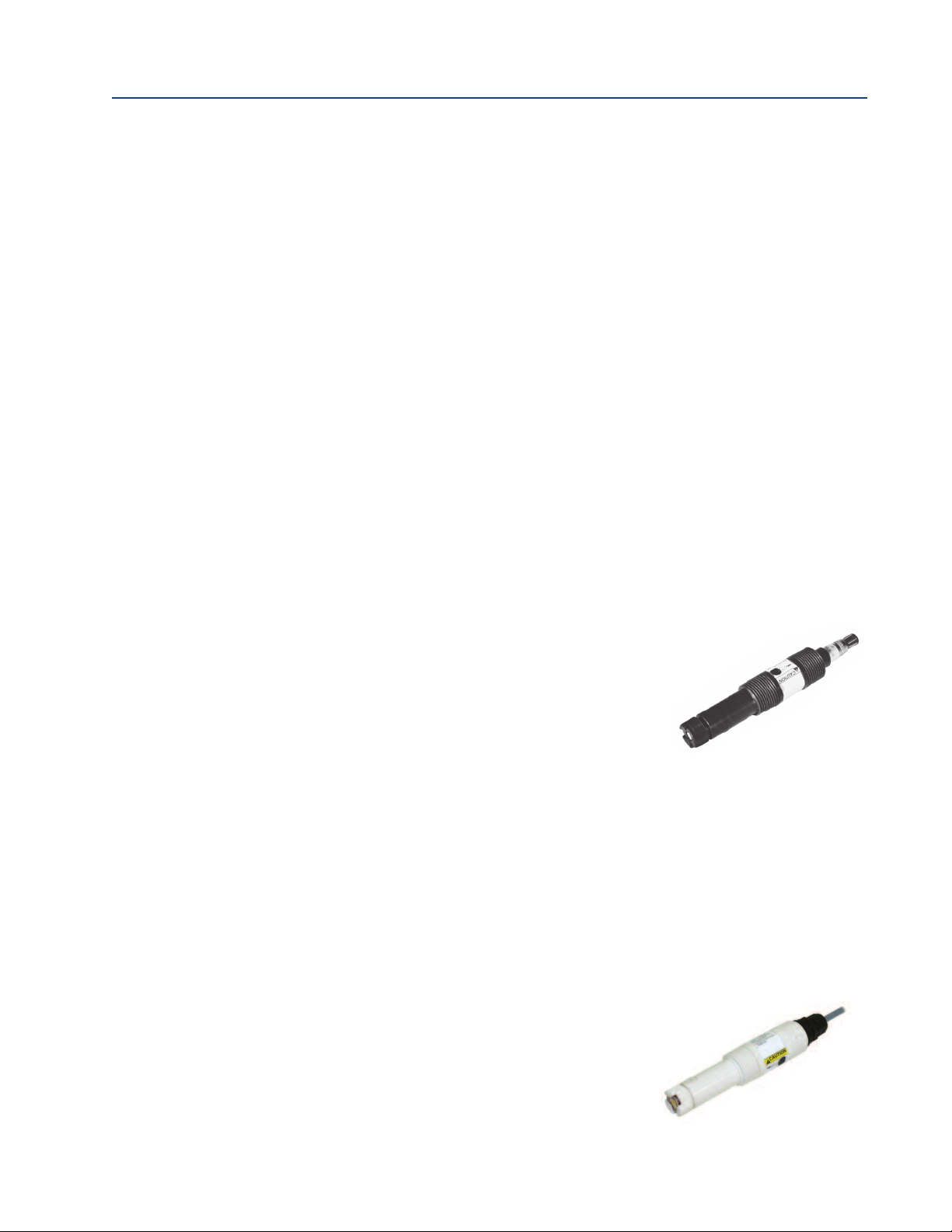
Section 2: Description and Specifications Reference Manual
March 2020 00809-0100-3166
2.6.5
2.6.6
2.7
2.7.1
Performance Specifications
esolution: 0.001 ppm or 0.01 ppm – selectable
R
Input Range: 0nA – 100µA
Temperature compensation: Automatic (via RTD) or manual (0-50 °C).
Input filter: Time constant 1 - 999 sec, default 5 sec.
Response time: 6 seconds to 95% of final reading
Recommended Sensors
Rosemount 499ACL-03 Monochloramine sensor
Dissolved Oxygen (Codes –DO)
The 1066 is compatible with the 499ADO, 499ATrDO, Hx438, Gx438 and Bx438 dissolved oxygen
sensors and the 4000 percent oxygen gas sensor. The 1066 displays dissolved oxygen in ppm, mg/L,
ppb, µg/L, % saturation, % O2in gas, ppm O2in gas. The transmitter fully compensates oxygen readings for changes in membrane permeability caused by temperature changes. Automatic air calibration, including salinity correction, is standard. The only required user entry is barometric pressure.
For more information on the use of amperometric oxygen sensors, refer to the product data sheets.
Performance Specifications
2.7.2
2.8
2.8.1
2.8.2
Resolution: 0.01 ppm; 0.1 ppb for 499A TrDO sensor (when O2<1.00 ppm); 0.1%
Input Range: 0nA – 100 µA
Temperature Compensation: Automatic (via RTD) or manual (0-50 °C).
Input filter: Time constant 1 - 999 sec, default 5 sec.
Response time: 6 seconds to 95% of final reading
Recommended Sensors
Rosemount amperometric membrane and steam-sterilizable sensors listed above
Dissolved Oxygen
499ADO sensor with
Variopol connection
Ozone (Codes –OZ)
The 1066 is compatible with the 499AOZ sensor. The 1066 fully compensates ozone readings for
changes in membrane permeability caused by temperature changes. For more information concerning the use and operation of the amperometric ozone sensors, refer to the product data sheets.
Performance Specifications
Resolution: 0.001 ppm or 0.01 ppm – selectable
Input Range: 0nA – 100A
Temperature Compensation: Automatic (via RTD) or manual (0-35 °C)
Input filter: Time constant 1 - 999 sec, default 5 sec.
Response time: 6 seconds to 95% of final reading
Recommended Sensors
Dissolved Ozone
499AOZ sensors with
Variopol connection
Rosemount 499A OZ ozone sensor
10 Specifications
Page 21
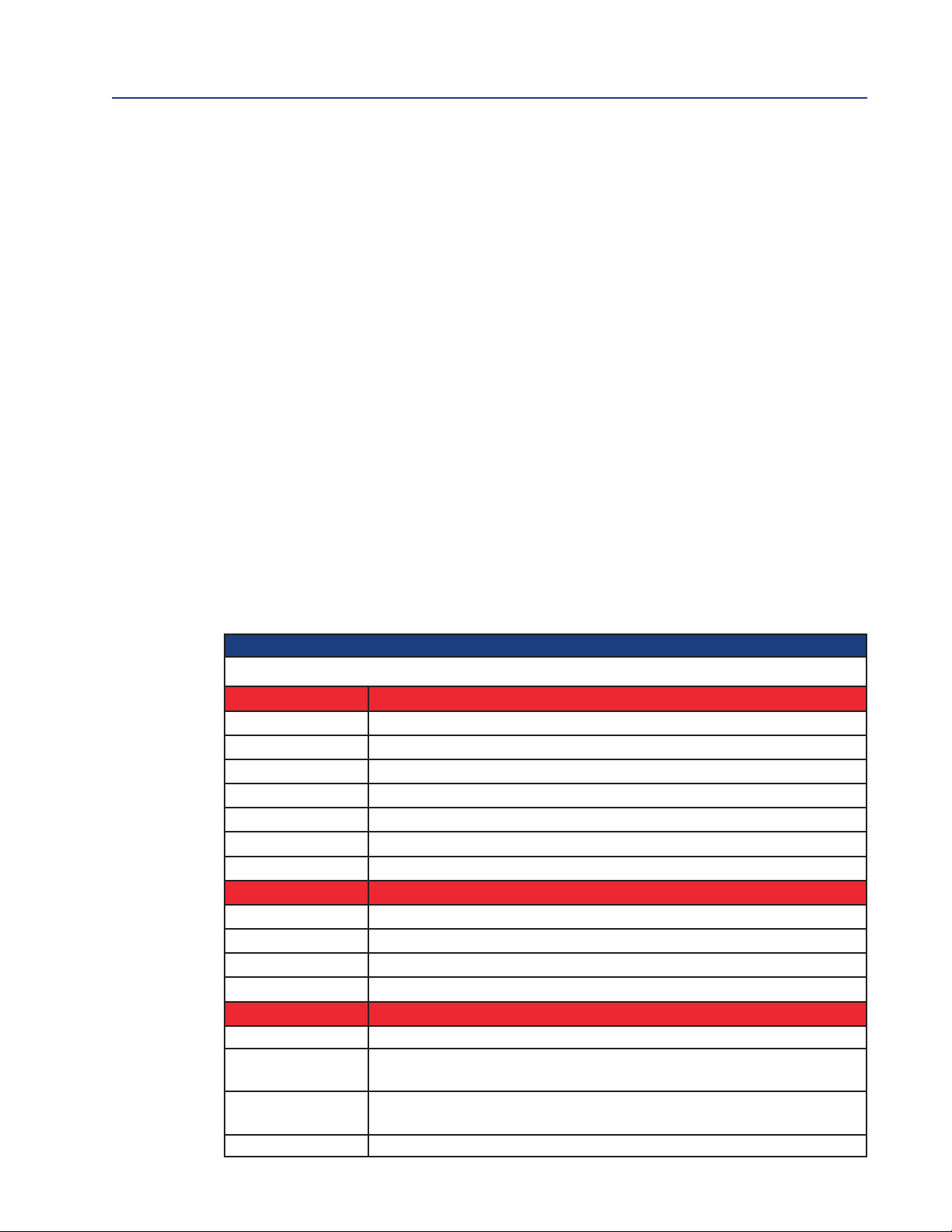
Reference Manual Section 2: Description and Specifications
00809-0100-3166 March 2020
2.9
Ordering Information
The 1066 2-Wire Transmitter is intended for the continuous determination of pH, ORP (Redox),
conductivity, (both contacting and toroidal), and for measurements using membrane-covered
amperometric sensors (oxygen, ozone, free and total chlorine, and monochloramine). For free
chlorine measurements, which often require continuous pH correction a second input for a pH
sensor is available. Two 4-20mA analog outputs are standard on HART units. The 1066 is compatible with SMART pH sensors from Rosemount. HART digital communications is standard and
F
OUNDATION
Communication with the 1066 is through:
Local keypad interface
475 HART
HART protocol version 7
FOUNDATION fieldbus
AMS (Asset Management Solutions) Aware
SMART Wireless THUM™Adapter
TABLE 2-3. Ordering Information
®
fieldbus digital communication is offered as an option.
®
and FO
UNDATION
fieldbus Communicator
Description
1066 pH/ORP, Conductivity, Chlorine, Oxygen, and Ozone 2-Wire Transmitter
Measurement
P pH/ORP
C Contacting Conductivity
T Toroidal Conductivity
CL Chlorine
DO Dissolved Oxygen
OZ Ozone
Communication
HT HART® Digital Communication Superimposed on 4-20mA Output
FF FOUNDATION™ fieldbus Digital Output
FI FOUNDATION™ fieldbus Digital Output with FISCO
Agency Approval
60 None Required
67
69
73 ATEX/IECEx Approved, Intrinsically Safe (safety barrier required)
FM Approved, Intrinsically Safe (appropriate sensor & safety barrier
required), and Non-Incendive
CSA Approved , Intrinsically Safe (appropriate sensor & safety barrier
required), and Non-Incendive
Specifications 11
Page 22
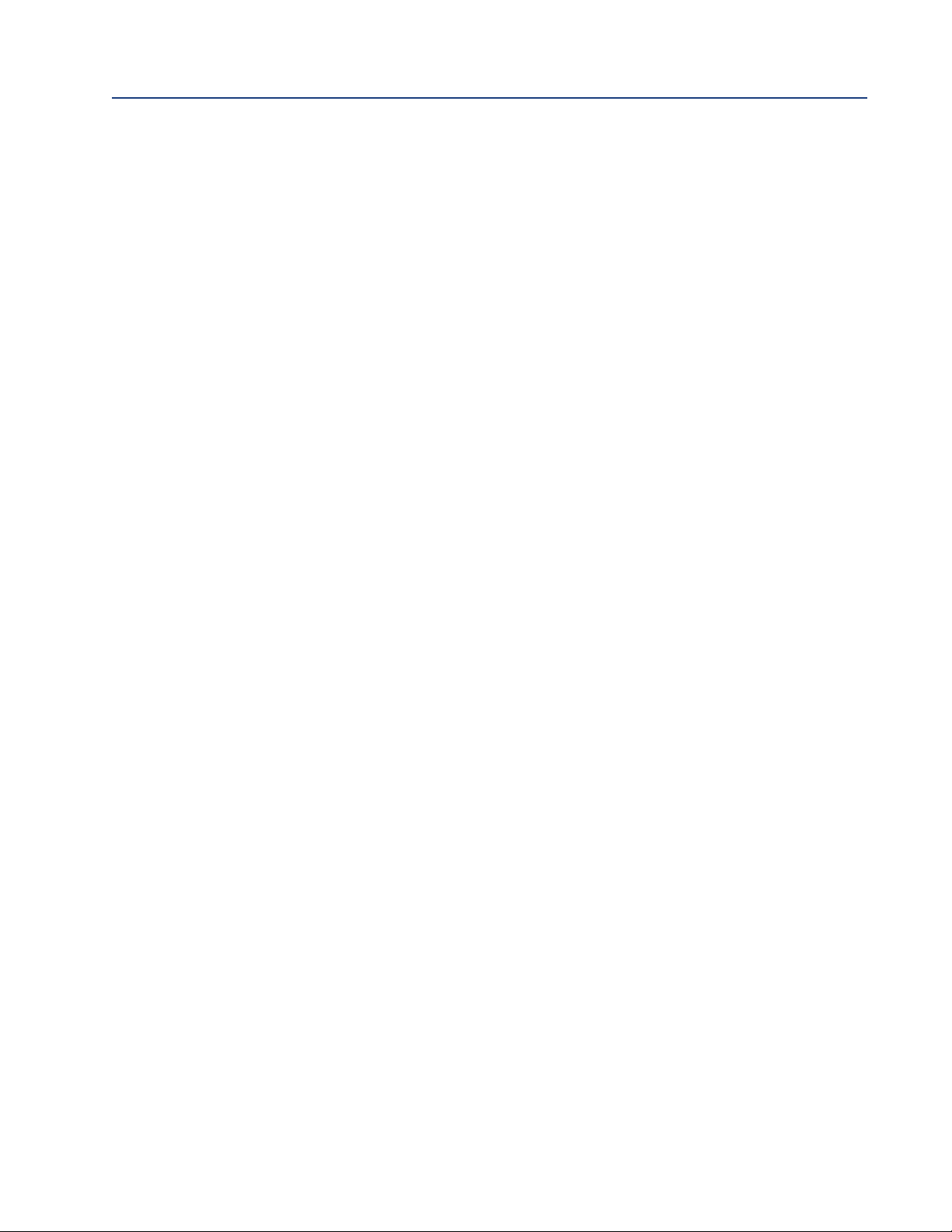
Section 2: Description and Specifications Reference Manual
March 2020 00809-0100-3166
12 Specifications
Page 23
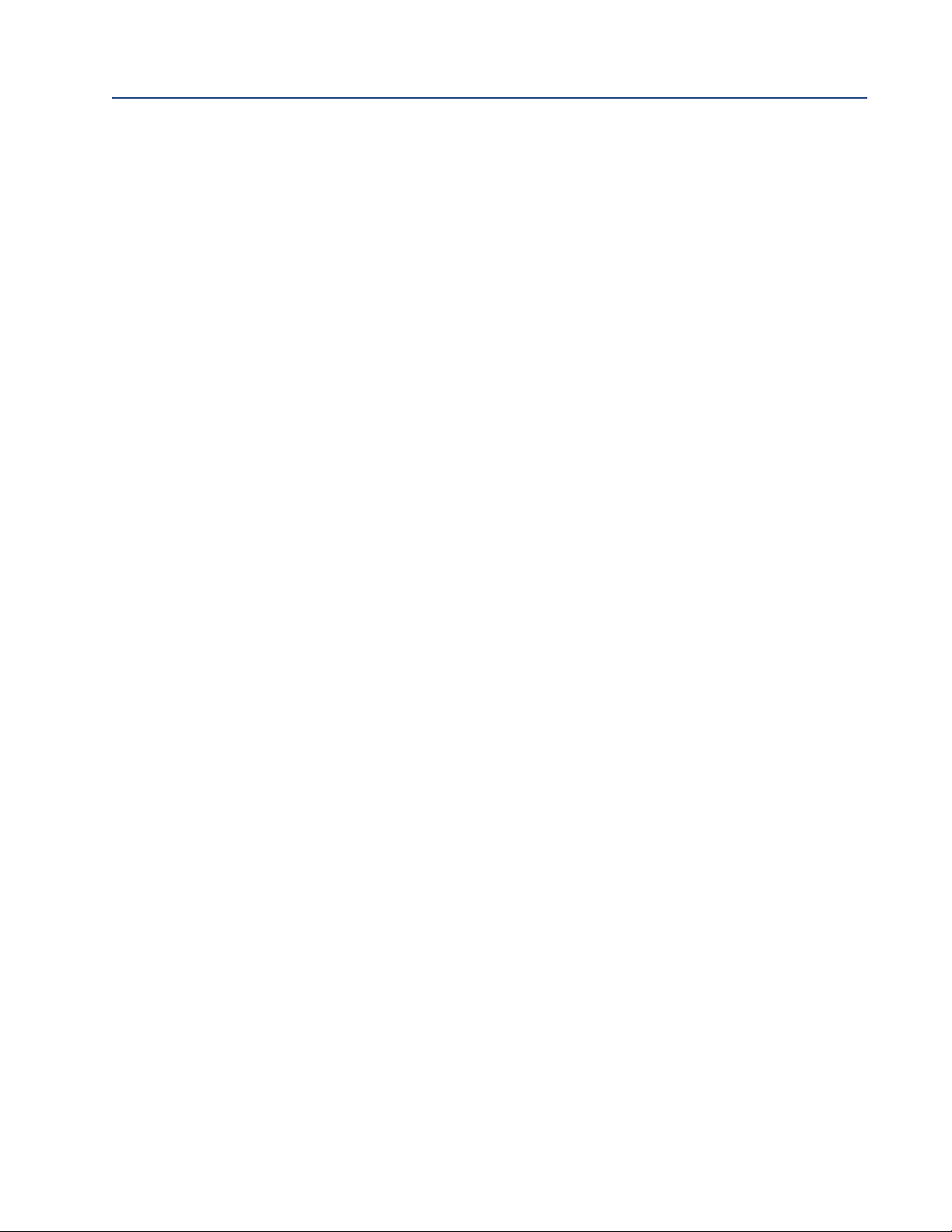
Reference Manual Section 3: Installation
00809-0100-3166 March 2020
Section 3: Installation
3.1
3.2
Unpacking and inspection
Inspect the shipping container. If it is damaged, contact the shipper immediately for instructions.
Save the box. If there is no apparent damage, unpack the container. Be sure all items shown on the
packing list are present. If items are missing, notify Rosemount immediately.
Installation – General Information
1. Although the transmitter is suitable for outdoor use, installation is direct sunlight or in areas
of extreme temperatures is not recommended unless a sunshield is used.
2. Install the transmitter in an area where vibration and electromagnetic and radio frequency
interference are minimized or absent.
3. Keep the transmitter and sensor wiring at least one foot from high voltage conductors. Be
sure there is easy access to the transmitter.
4. The transmitter is suitable for panel, pipe, or surface mounting.
5. The transmitter case has six 1/2-inch (PG13.5) conduit openings. Use separate conduit
openings for the power/output cable, the sensor cable, and the other the sensor cable as
needed (pH input for free chlorine with continuous pH correction).
6. Use weathertight cable glands to keep moisture out to the transmitter. If conduit is used, plug
and seal the connections at the transmitter housing to prevent moisture from getting inside
the instrument.
3.3
Preparing Conduit Openings
There are six conduit openings in all configurations of 1066.
Conduit openings accept 1/2-inch conduit fittings or PG13.5 cable glands. To keep the case
watertight, block unused openings with Type 4X or IP66 conduit plugs.
To maintain ingress protection for outdoor use, seal unused conduit holes with suitable conduit
plugs.
NOTE: Use watertight fittings and hubs that comply with your requirements. Connect the conduit
hub to the conduit before attaching the fitting to the transmitter.
Electrical installation must be in accordance with the National Electrical Code (ANSI/NFPA-70) and/or any
other applicable national or local codes.
Installation 13
Page 24

Section 3: Installation Reference Manual
March 2020 00809-0100-3166
FIGURE 3-1. Panel Mounting Dimensions
14 Installation
Page 25
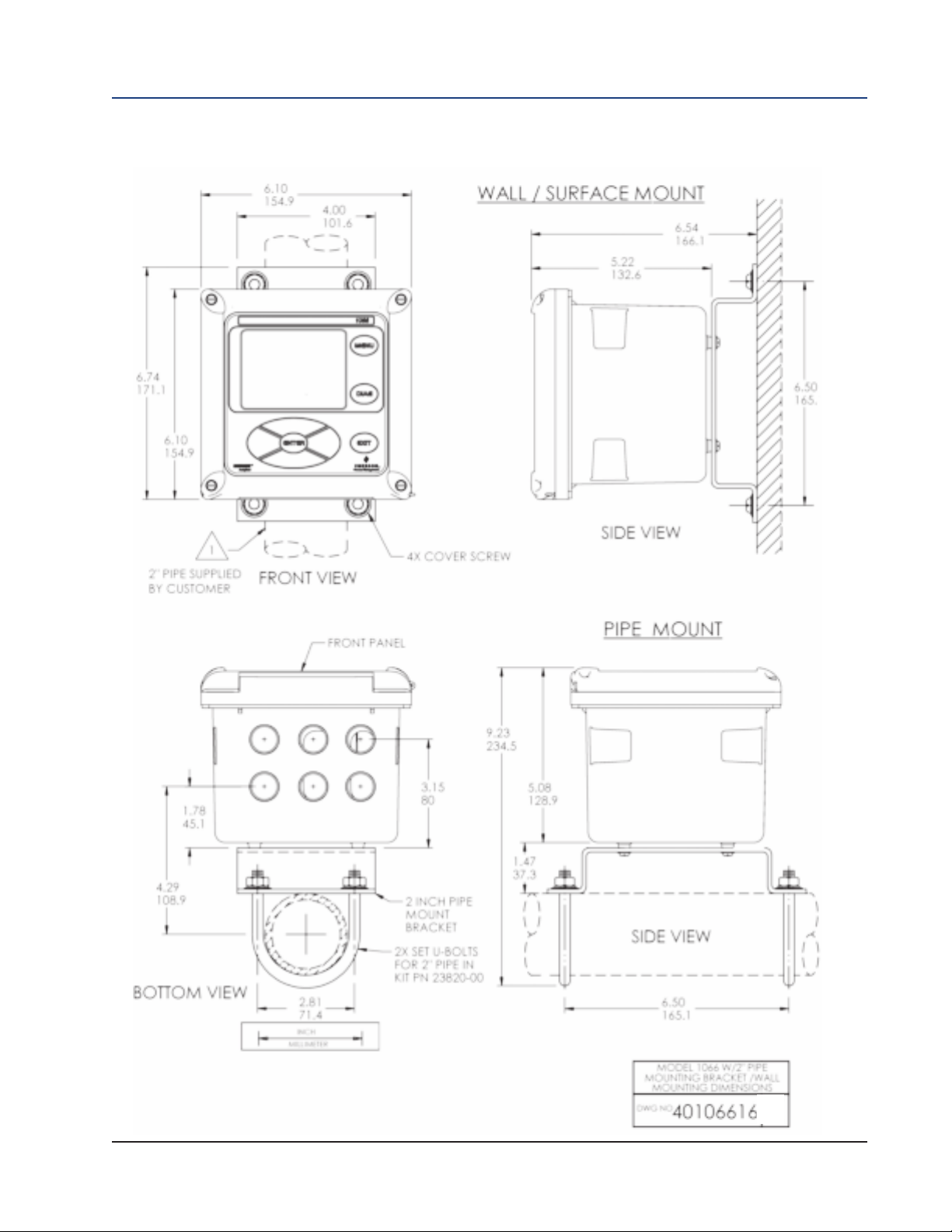
Reference Manual Section 3: Installation
00809-0100-3166 March 2020
FIGURE 3-2. Pipe and wall mounting dimensions (Mounting bracket PN: 23820-00)
Installation 15
Page 26
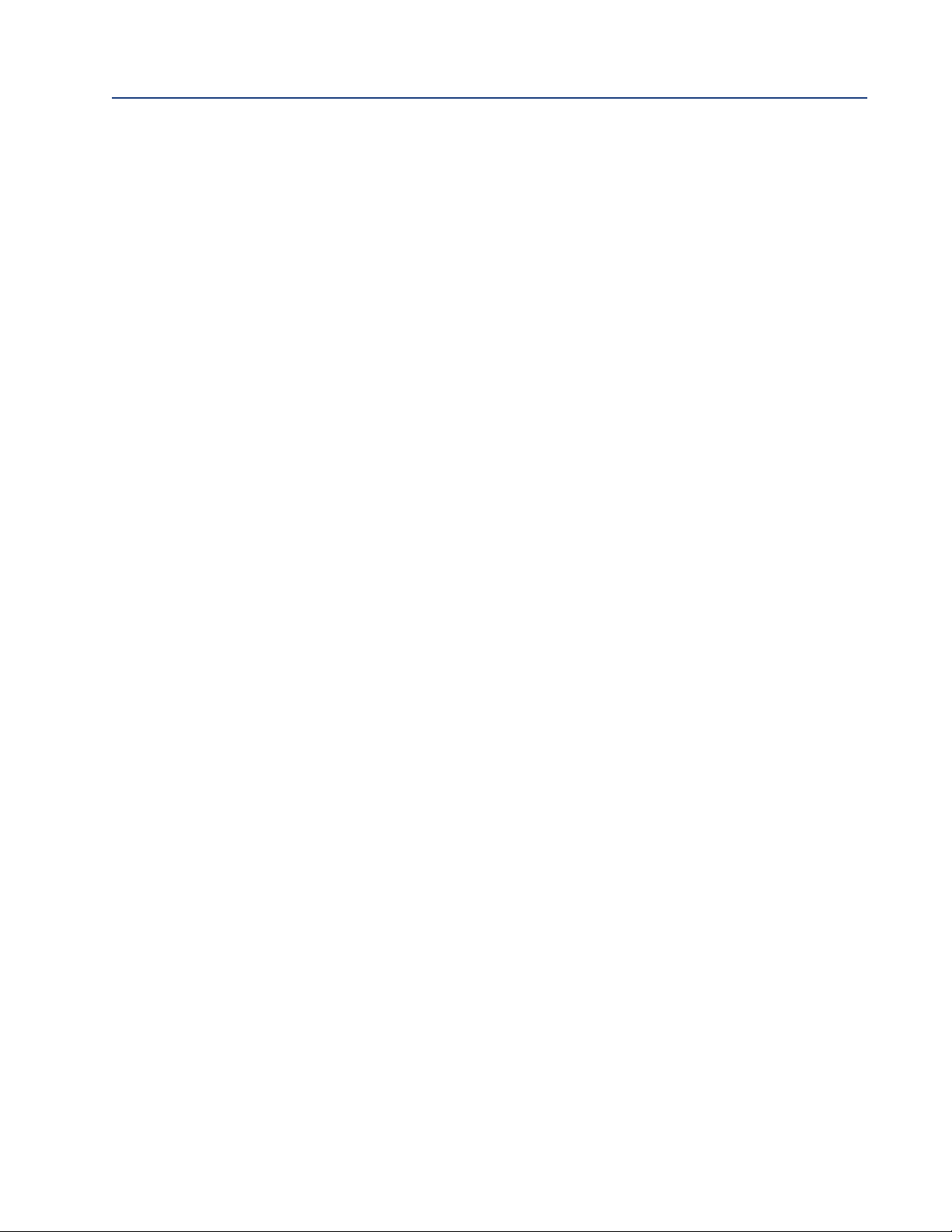
Section 3: Installation Reference Manual
March 2020 00809-0100-3166
16 Installation
Page 27
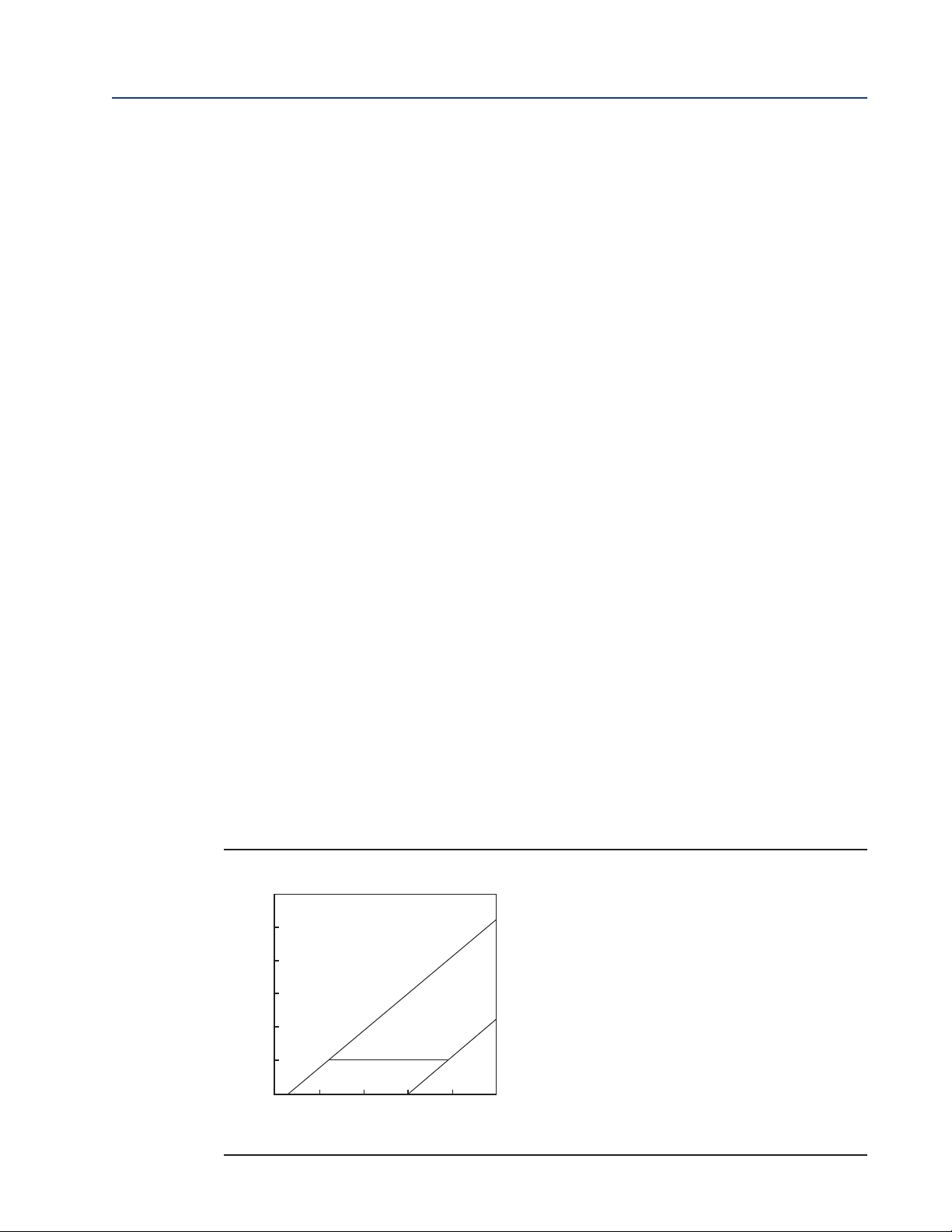
1500
1250
1000
750
500
250
0
Load, ohm s
with HART
com m uni cat i on
without HART
com m uni cat i on
12 18 24 30 36 42
545
ohm s
1364
ohm s
Pow er su pp l y vol tag e, Vdc
HART option
Reference Manual Section 4: Wiring
00809-0100-3166 March 2020
Section 4: Wiring
4.1
4.1.1
4.1.2
4.2
4.2.1
General
General Information
The 1066 is easy to wire. All wiring connections are located on the main circuit board. The front
panel is hinged at the bottom. The panel swings down for easy access to the wiring locations.
Digital Communication
HART and FO
units support Bell 202 digital communications over analog 4-20mA current output 1.
UNDATION
fieldbus communications are available as ordering options for 1066. HART
Power Supply/Current Loop – 1066 - HT
Power Supply and Load Requirements
Refer to Figure 4-1. The supply voltage must be at least 12.7 Vdc at the transmitter terminals.. The
power supply must be able to cover the voltage drop on the cable as well as the load resistor (250 Ω
minimum) required for HART communications. The maximum power supply voltage is 42.0 Vdc.
For intrinsically safe installations, the maximum power supply voltage is 30.0 Vdc. The graph shows
load and power supply requirements. The upper line is the power supply voltage needed to provide
12.7 Vdc at the transmitter terminals for a 22 mA current. The lower line is the power supply volt-
age needed to provide 30 Vdc for a 22 mA current. The power supply must provide a surge current
during the first 80 milliseconds of startup. The maximum current is about 24 mA.
Wiring 17
For digital communications, the load must be at least 250 ohms. To supply the 12.7 Vdc lift off
voltage at the transmitter, the power supply voltage must be at least 17.5 Vdc.
FIGURE 4-1. Load/Power Supply Requirements
Page 28
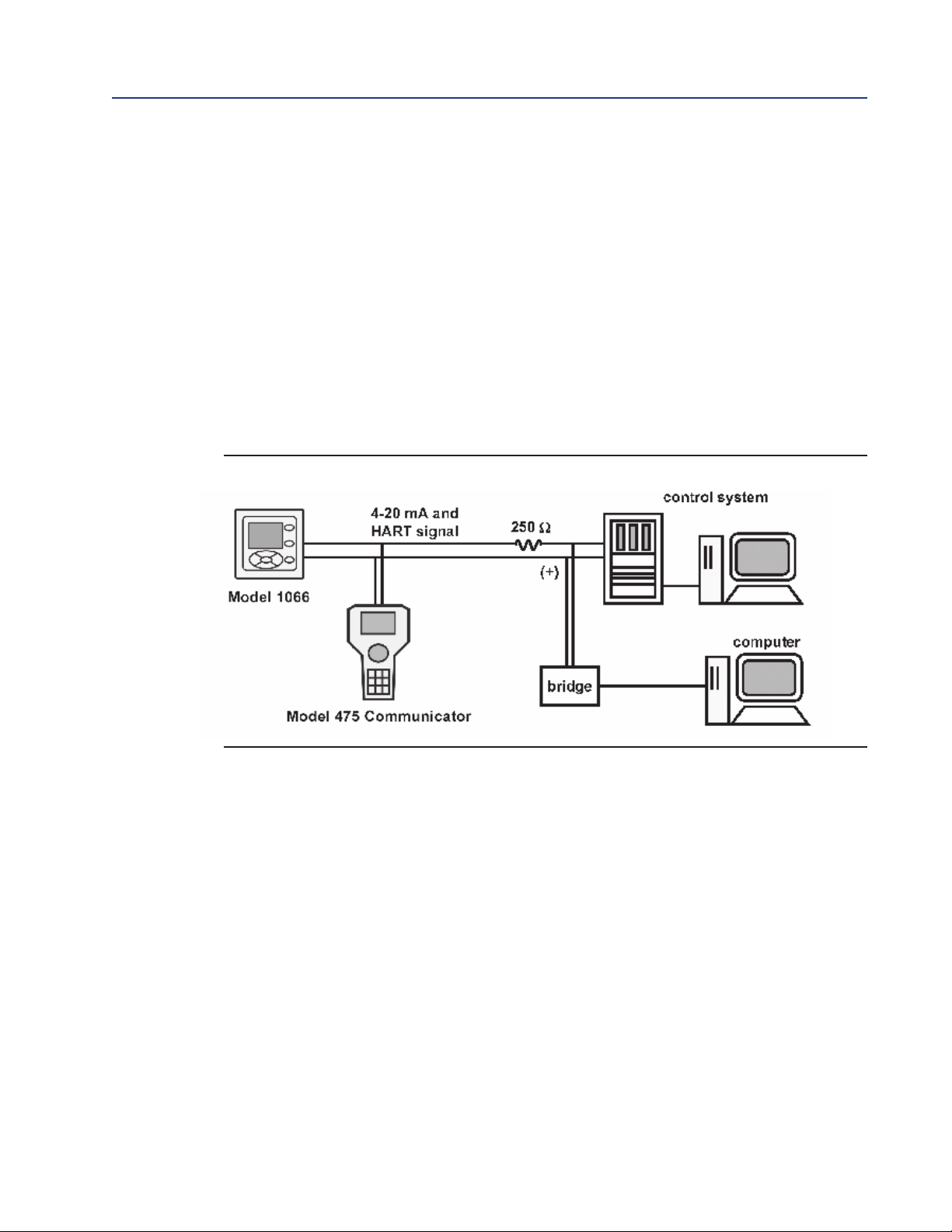
Section 4: Wiring Reference Manual
March 2020 00809-0100-3166
4.2.2
Power Supply-Current Loop Wiring
Refer to Figure 4-2.
Run the power/signal wiring through the opening nearest TB-2.
For optimum EMI/RFI protection:
1. Use shielded power/signal cable and ground the shield at the power supply.
2. Use a metal cable gland and be sure the shield makes good electrical contact with the gland.
3. Use the metal backing plate when attaching the gland to transmitter enclosure. The
power/signal cable can also be enclosed in an earth-grounded metal conduit.
Do not run power supply/signal wiring in the same conduit or cable tray with loop power lines.
Keep power supply/signal wiring at least 6 ft (2 m) away from heavy electrical equipment.
FIGURE 4-2. HART Communications
18 Wiring
Page 29
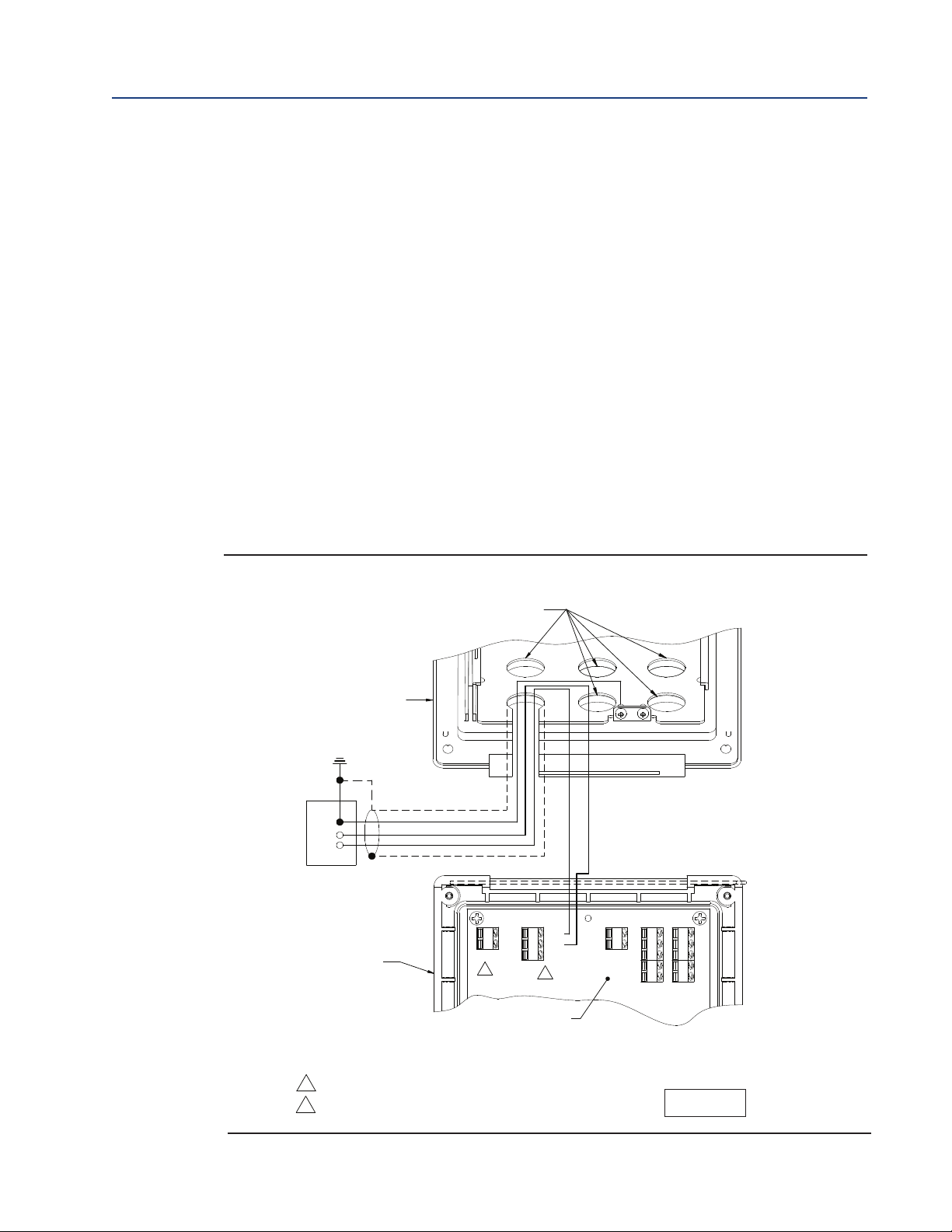
OUTPUT 2
TB5 TB3 TB2
TB4 TB1
+24V
GND
GND
+24V
THUM
ANODE
CATHODE
RTN
SNS
RTD IN
+V
-V
REF
SHLD
SENSOR WIRING
TB7
TB6
_
+
GND
SOL
SHLD
pH
(OUTPUT1)
LOOP PWR
4-20mA / -24VDC RETURN
4-20mA / +24VDC
INSTALL PLUGS IN ALL OTHER
OPENINGS AS NEEDED
INNER ENCLOSURE
HINGE SIDE OF FRON T PANEL
1
TB7
/OUTPUT 2 REQUIRES EXTERNAL DC POWER.
2
TB6/
THUM T ERMINAL IS USED ONLY FOR
WIRELESS THUM ADA PT OR INSTALLATIONS
.
1
2
1066 HART CIRCUIT BO ARD
(pH/CL/DO/OZ)
ASS Y 24406-xx
HINGED PANEL
DW G NO.
40106613
Reference Manual Section 4: Wiring
00809-0100-3166 March 2020
4.2.3 Current Output wiring
The 1066 HART units are shipped with two 4-20mA current outputs. Current Output 1 is loop
power; it is the HART communications channel. Current output 2 is available to report process
temperature measured by the temperature sensing element or RTD within the sensor.
Wiring locations for the outputs are on the main board which is mounted on the hinged door of
the instrument. Wire the output leads to the correct position on the main board using the lead
markings (+/positive, -/negative) on the board.
Note:
Twisted pairs are required to minimize noise pickup in the 4-20 mA current outputs. For high
EMI/RFI environments, shielded sensor wire is required and recommended in all other installations.
FIGURE 4-3. 1066 HART Loop Power Wiring
Wiring 19
Page 30
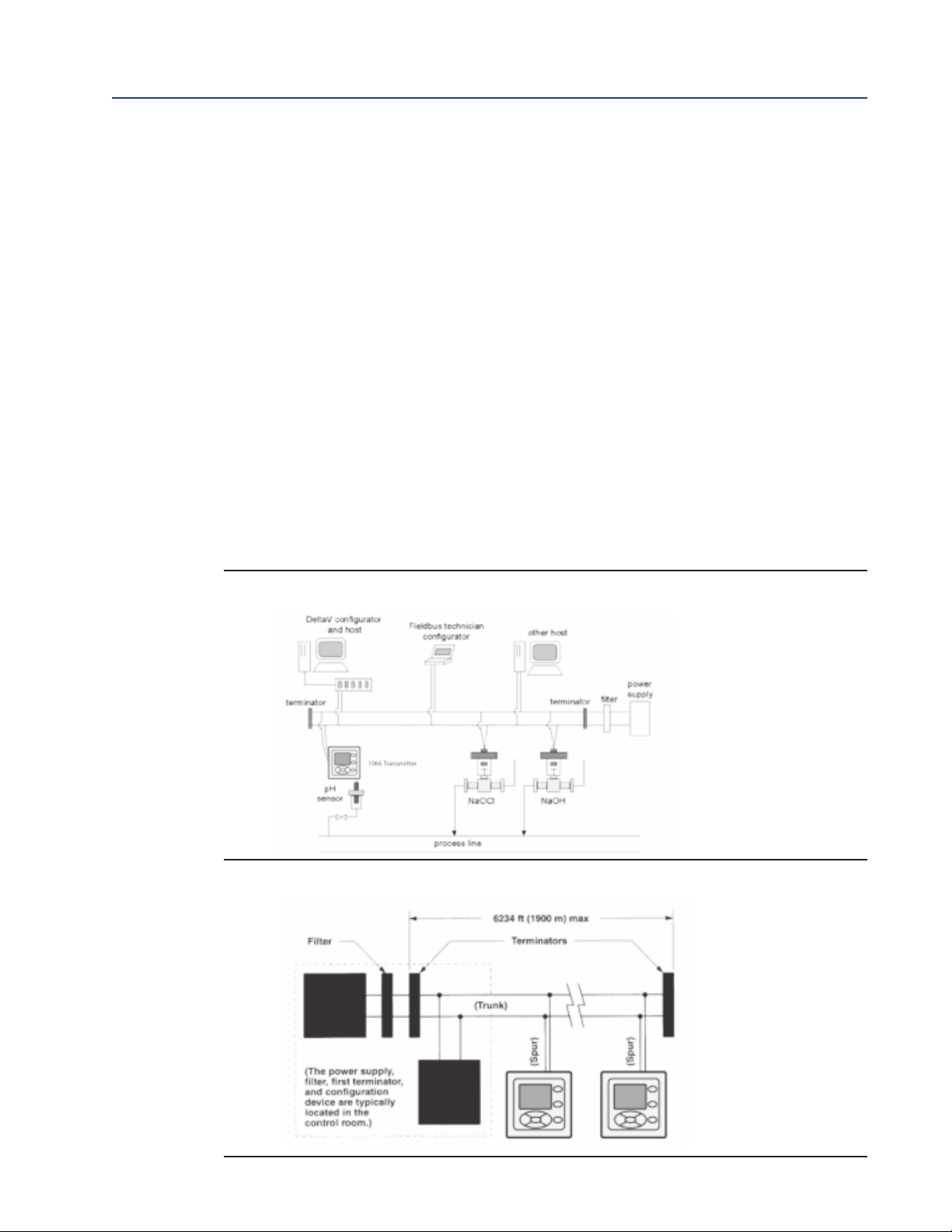
Section 4: Wiring Reference Manual
March 2020 00809-0100-3166
4.3
4.3.1
Power Supply Wiring For 1066-FF
Power Supply Wiring
Run the power/signal wiring through the opening nearest TB2. Use shielded cable and ground the
shield at the power supply. To ground the transmitter, attach the shield to TB2-3.
Note: For optimum EMI/RFI immunity, the power supply/output cable should be shielded and
enclosed in an earth-grounded metal conduit. Do not run power supply/signal wiring in the same
conduit or cable tray with loop power lines. Keep power supply/signal wiring at least 6 ft (2 m)
away from heavy electrical equipment.
UNDATION
FO
Figure 4-4 shows a 1066PFF being used to measure and control pH and chlorine levels in drinking
water. The figure also shows three ways in which Fieldbus communication can be used to read
process variables and configure the transmitter.
FIGURE 4-4. Configuring 1066P Transmitter with FOUNDATION fieldbus
Fieldbus
FIGURE 4-5. Typical Fieldbus Network Electrical Wiring Configuration
20 Wiring
Page 31

DWG NO.
40106612
Reference Manual Section 4: Wiring
00809-0100-3166 March 2020
4.4
Sensor Wiring to Main Board
Wire the correct sensor leads to the main board using the lead locations marked directly on
the board. Rosemount SMART pH sensors can be wired to the 1066 using integral cable SMART
sensors or compatible VP8 pH cables. After wiring the sensor leads, carefully take up the
excess sensor cable through the cable gland.
Keep sensor and output signal wiring separate from loop power wiring. Do not run sensor and
power wiring in the same conduit or close together in a cable tray.
FIGURE 4-6. pH/ORP sensor wiring to the 1066 printed circuit board
Wiring 21
Page 32

Section 4: Wiring Reference Manual
DWG NO.
40106615
March 2020 00809-0100-3166
FIGURE 4-7. Contacting and Toroidal Conductivity sensor wiring to the 1066 circuit board
22 Wiring
Page 33

Reference Manual Section 4: Wiring
OUTPU T 2
(OUTPUT1)
LOOP PWR
TB5 TB3 TB2
TB4 TB1
+24V
GND
GND
+24V
THUM
ANODE
CATHO DE
RTN
SNS
RTD IN
+V
-V
REF
SHLD
SENSOR WIRING
TB7
TB6
GND
SOL
SHLD
pH
HINGE SIDE OF FRONT PANEL
CHLORINE, OXYGEN , OZ ONE SENSOR WIRING
(FOLLOW RECOM M ENDED ORDER)
ANODE
CA THODE
1)
TB5
/ANODE
& CATH ODE
RETURN
SENSE
2)
TB3
/RTD
SOLU TION GROU ND
3)
TB2
/ SOLUT IO N
GROUND
RTD IN
NO CONNECTION
NO CONNECTION
NOTE:
A) TB1, TB4, TB6 AND TB7 NOT USED F O R OXYGEN AND OZONE SENSO R WIRING
B) TB1, TB2 A ND TB4 MAY BE USED FOR p H SENSOR WIRING IF FREE CHLORINE MEASUREMENT REQ UIRES
LIVE pH INPU T.
1066 CIRCUIT BOARD
ASSY 24406-xx
DWG NO.
40106611
00809-0100-3166 March 2020
FIGURE 4-8. Chlorine, oxygen, ozone sensor wiring to 1066 printed circuit board (1066-CL, 1066-DO,
066-OZ)
1
Wiring 23
Page 34

Section 4: Wiring Reference Manual
OUTPUT 2
T
B5 TB3 TB2
TB4 TB1
+24V
GND
GND
+24V
THUM
A
NODE
CATHODE
RTN
SNS
RTD IN
+V
-V
REF
SHLD
GND
SOL
SHLD
pH
SENSOR WIRING
TB7
TB6
_
+
RED / +VDC
YELLO W / OUTPUT 1 +24V
BLACK / OUTPUT 1 GND
GREEN / GROUND SCREW
W HITE
WIRE NUT
LOOP POWER/THUM
(OUTPUT1)
LOOP PWR
4-20mA / -24VDC RETURN
4-20m A / +24VDC
1
TB7
/OUTPUT 2 REQUIRES EXTERNAL DC POWER.
2
TB6/
THUM TERMINAL IS USED ONL Y FOR
WIRELESS THUM ADAPTOR INSTALLATIONS.
250 OHM RESISTOR IS PRE-INSTALLED IN-CIRCUIT.
3 SPLICE CONNECTOR - PROVIDED BY END USER.
INSTALL PLUGS IN ALL OTHER
OPENINGS AS NEE D ED
INNER ENCLOSURE
HINGE S IDE OF FRONT PANEL
1
2
WIRELESS
THUM
ADAPTOR
1066 HART CIRCUIT BOARD
(pH/CL/DO/OZ)
ASSY 24406-xx
3
DWG NO.
40106614
March 2020 00809-0100-3166
FIGURE 4-9. Power/Current Loop wiring with wireless THUM Adaptor
24 Wiring
Page 35

Reference Manual Section 4: Wiring
OUTPU T 2
TB5 TB3 TB2
TB4 TB1
+24V
GND
GND
+24V
THUM
ANODE
CATHODE
RTN
SNS
RTD IN
+V
-V
REF
SHLD
SENSOR WIRING
TB7
TB6
_
+
GND
SOL
SHLD
pH
(OUTPUT1)
LOOP PW R
4-20mA / -24VDC RETURN
4-20m A / +24VDC
INSTALL PLUGS IN ALL OTHER
OPENINGS AS NEEDED
INNER ENCLOSURE
HINGE SIDE O F FR ONT PANEL
1
TB7
/OUTPUT 2 REQUIRES EXTERNAL DC POWER.
2
TB6/
THUM TERMINAL IS USED ONLY FOR
WIRELESS THUM ADAPTOR INSTALLATIONS
.
1
2
1066 HART CIRCUIT BOARD
(pH/CL/DO/OZ)
ASS Y 24406-xx
HINGED PANEL
DWG NO.
40106613
00809-0100-3166 March 2020
FIGURE 4-10. HART Loop Power Wiring
Wiring 25
Page 36

Section 4: Wiring Reference Manual
March 2020 00809-0100-3166
26 Wiring
Page 37

Reference Manual Section 4: Wiring
C
i
(
F
)
Li
(
m
H
)
3
0
2
0
0
1
.0
M
O
D
E
L
N
O
.
3
7
5
O
R
4
7
5
V
m
a
x
I
N
:
V
d
c
I
m
a
x
I
N
:m
A
P
m
a
x
I
N
:
W
V
o
c
m
a
x
O
U
T
:
V
d
c
I
s
c
m
a
x
O
U
T
:
A
E
N
T
I
T
Y
P
ARAM
E
T
E
RS
:
RE
M
O
T
E
T
RAN
S
M
I
T
T
E
R
I
N
T
E
RF
AC
E
1
.9
3
2
0
.0
0
.0
(
4
7
5
I
N
S
T
ALLAT
I
O
N
D
RAW
I
N
G
I
S
0
0
4
7
5
-
1
1
3
0
)
1
0
6
6
S
U
P
P
L
Y
E
N
T
I
T
Y
P
A
RA
ME
T
E
RS
M
O
D
E
L
N
O
.
1
0
6
6
.
.
.
F
I
.
.
.
F
I
S
C
O
L
O
O
P
P
O
W
E
R
S
I
G
N
AL
T
E
RMI
N
ALS
T
B6
-
1
&
-
2
1
0
6
6
.
.
.
F
F
/F
I
...
E
N
T
I
T
Y
L
O
O
P
P
O
W
E
R
S
I
G
N
AL
T
E
RMI
N
ALS
T
B6
-
1
&
-
2
1
0
6
6
...H
T
...
A
N
ALO
G
O
U
T
P
U
T
2
S
I
G
N
A
L
T
E
RMI
N
A
L
S
T
B7
-
1
&
-
2
1
0
6
6
.
.
.
H
T
.
.
.
L
O
O
P
P
O
W
E
R
S
I
G
N
A
L
T
E
RM
I
N
A
L
S
T
B6
-
1
,
-
2
&
-
3
V
m
a
x
(
V
D
C
)
3
0
3
0
3
0
1
7
.
5
I
m
a
x
(
m
A)
2
0
0
2
0
0
3
0
0
3
8
0
P
m
a
x
(
W
)
0
.9
0
.9
1
.3
5
.
3
2
C
i
(
n
F
)
0
0
0
0
L
i
(
m
H
)
0
0
0
0
T
ABLE
I
I
I
O
U
T
P
U
T
P
ARAME
T
E
RS
I
o
U
o
P
o
A
,
B
T
ABLE
I
I
(
F
O
R
1
0
6
6
-
P
/C
L
/
D
O
/
O
Z
...)
D
C
C
a
(
F
)
La
(
m
H
)
O
U
T
P
U
T
P
A
RA
ME
T
E
RS
G
A
S
G
RO
U
P
S
M
O
D
E
L
1
0
6
6
T
B1
-
1
T
H
R
U
1
2
1
.
4
4
1
1
.8
8
V
1
5
3
.4
m
A
2
3
1
m
W
1
.5
1
9
.
3
9
6
.0
4
3
8
.
5
1
2
.0
8
T
ABLE
S
I
A
N
D
I
I
A
RE
F
O
R
p
H
,
C
H
L
O
RI
N
E
,
D
I
S
S
O
L
V
E
D
O
X
YG
E
N
AN
D
O
Z
O
N
E
O
P
T
I
O
N
S
T
ABLE
I
(
F
O
R
1
0
6
6
-
P
/
C
L/D
O
/O
Z
.
.
.)
AP
P
RO
V
E
D
M
O
D
E
LS
1
066-AA-BB-C
C
XM
T
R
1
8
1
7
1
6
1
5
S
O
LON G
A
S
T
H
E
C
AP
AC
I
T
A
N
C
E
AN D
I
ND
U
C
T
AN C
E
O
F
T
H
E
L
O
A
D
C
O NN EC
T
ED
T
O
T
H
E
S
EN
S
O R
T
ER
M
I
N
A
L
S
DO
N
O
T
EXC
EED
T
H
E
V
A
L
U
ES
S
P
EC
I
F
I
ED
I
N
T
A
B
LE
I
F
I
EL
D
DEV
I
C
E
I
N
P
U
T
A
S
S
O
C
I
AT
ED
AP
P
A
R
A
T
U
S
O
U
T
P
U
T
C
o
L
o
3
7
6
2
p
F
1
5
1
.9
5
n
H
D
W
G
N
O
R
EV
E
A
G E
N
C
Y C
O N
T
R
O L
L
E
D
D
O C
UM
E
N
T
C
E
R
T
I
FI
C
A
T
I
O
N
A
G E
N
C
Y
S
U
B
M
I
T
T
A
L
/
A
PPR
O VA
L
00809-0100-3166 March 2020
Section 5: Intrinsically Safe Installation
5.1
All Intrin sically Safe Installations
FIGURE 5-1. CSA Installation
Intrinsically Safe Installation 27
Page 38

Section 4: Wiring Reference Manual
SHLD
SOL
GND
TB6
TB7
SENSOR W IRING
SHLD
REF
RTD IN
SNS
RTN
CATHODE
ANO DE
THUM
GND
GND
TB1
TB4
TB2TB3
TB5
LOOP PWR
(OUTPUT1)
OUTPUT 2
SHLD
SOL
GND
TB6
TB7
SENSOR W IRING
SHLD
REF
RTD IN
SNS
RTN
CATHODE
ANO DE
THUM
GND
GND
TB1
TB4
TB2TB3
TB5
LOOP PWR
(OUTPUT1)
OUTPUT 2
SHLD
SOL
GND
TB6
TB7
SENSOR W IRING
SHLD
REF
RTD IN
SNS
RTN
CATHODE
ANO DE
THUM
GND
GND
TB1
TB4
TB2TB3
TB5
LOOP PWR
(OUTPUT1)
OUTPUT 2
W ARNING- SUBSTITUTION OF CO M PONENTS M AY IM PAIR INTRINSIC SAFETY O R
SUITABILITY FOR DIVISION 2.
W ARNING- TO PREVENT IGNITION OF FLAM M ABLE OR COM BUSTIBLE ATMO SPHERES,
DISCONNECT POW ER BEFORE SERVICING.
ROSEMOUN T M O DEL 375 OR 475
FIELD CO M M UNICATOR REMOTE TRANSMITTER
INTERFACE FOR USE IN CLASS I AREA
(SEE NOTE 3 AND TABLE III)
PH SENSOR
CSA APPROVED DEVICE OR
SIM PLE APPARATUS
NI CLASS I, DIV 2
GRPS A-D
CLASS II, DIV 2
GRPS E-G
AM PEROM ETRIC SENSOR
CSA APPROVED DEVICE OR
SIM PLE APPARATUS
1066-CL/D O/OZ...O NLY
EITHER O R BOTH
MAY BE INSTALLED
ROSEMOUN T M O DEL 375 OR 475
FIELD CO M M UNICATOR REMOTE TRANSMITTER
INTERFACE FOR USE IN CLASS I AREA
(SEE NOTE 3 AND TABLE III)
LOAD
UNSPECIFIED
POW ER SUPPLY
30 VDC M AX FOR IS
24V TYPICAL
SAFETY BARRIER
(SEE NOTES 10 & 11)
_
+
SPLICE CONNECTOR
RED
SMART THUM
W IRELESS
ADAPTER
ALTERNATE POW ER CONN ECTION IF SM ART
THUM W IRELESS AD APTER IS USED
(SENSOR AND SECOND ANALOG O UTPUT
CONNECTION U NCHANGED FROM ABOVE)
ROSEMOUN T M O DEL 375 OR 475
FIELD CO M M UNICATOR REMOTE TRANSMITTER
INTERFACE FOR USE IN CLASS I AREA
(SEE NOTE 3 AND TABLE III)
AM PEROM ETRIC SENSOR
CSA APPROVED DEVICE
OR SIM PLE APPARATUS
1066-CL/D O/OZ...O NLY
EITHER O R
BOTH MAY BE
INSTALLED
OPTIO NAL
CSA APPROVED PREAMP THAT
MEETS REQUIREMENTS O F
NOTE 4
PH SENSOR
CSA APPROVED DEVICE OR
SIM PLE APPARATUS
RECOMM ENDED CABLE PN 9200273
(UNPREPED) PN 23646-01 (PREPPED)
10 CO ND, 2 SHIELDS, 24 AW G. SEE NOTE 2
ANALOG OUTPUT 2 ONLY AVAILABLE
ON 1066...HT...
ANALOG OUTPUT 2 ONLY AVAILABLE
ON 1066...HT...
LOAD
UNSPECIFIED POW ER SUPPLY
30 VDC M AX FOR INTRINSIC SAFETY (24 VDC TYPICAL)
17.5 VDC M AX. FOR FISCO OPTION
LOAD
UNSPECIFIED POW ER SUPPLY
30 VDC M AX FOR INTRINSIC SAFETY (24 VDC TYPICAL)
17.5 VDC M AX. FOR FISCO OPTION
SAFETY BARRIER
(SEE NOTES 2 & 8 FOR FISCO,
SEE NO TES 2, 8, 9 & 10
FOR ALL O THER OPTIONS.)
LOAD
UNSPECIFIED POW ER SUPPLY
30 VDC M AX FOR INTRINSIC SAFETY (24 VDC TYPICAL)
17.5 VDC M AX. FOR FISCO OPTION
SAFETY BARRIER
(SEE NOTES 2 & 8 FOR FISCO,
SEE NO TES 2, 8, 9 & 10
FOR ALL O THER OPTIONS.)
LOAD
SAFETY BARRIER
(SEE NOTES 2 & 8 FOR FISCO,
SEE NO TES 2, 8, 9 & 10
FOR ALL O THER OPTIONS.)
GREEN
BLACK
YELLOW
W HITE
N/C
N/C
O R
O R
SAFETY BARRIER
(SEE NOTES 2 & 8 FOR FISCO,
SEE NO TES 2, 8, 9 & 10
FOR ALL O THER OPTIONS.)
UNSPECIFIED POW ER SUPPLY
30 VDC M AX FOR INTRINSIC SAFETY (24 VDC TYPICAL)
17.5 VDC M AX. FOR FISCO OPTION
IS CLASS I, GRPS A-D
CLASS II, GRPS E-G
CLASS III
REV
E
DW G NO
D
October 2017 00809-0100-3166
FIGURE 5-2. CSA Installation
28 Intrinsically Safe Installation
Page 39

Reference Manual Section 5: Intrinsically Safe Installation
OUTPUT2
TB2
TB1
LOOP PWR
DSHLD
DRV_A
RTN
DRV_B
RSHLD
RCV_A
SHLD
RTDIN
TB7
TB6
GND
+24V
THUM
RCV_B
SENSE
+24V
OUTPUT2
TB2
TB1
LOOP PWR
DSHLD
DRV_A
RTN
DRV_B
RSHLD
RCV_A
SHLD
RTDIN
TB7
TB6
GND
GND
+24V
T
HUM
RCV_B
SENSE
OUTPUT 2
(OUTPUT1)
LOOP PWR
TB5
TB3 TB2
TB4
TB1
GND
GND
THUM
ANO DE
CATHODE
RTN
SNS
RTD IN
REF
SHLD
SENSOR W IRING
TB7
TB6
GND
SOL
SHLD
W ARNING- SUBSTITUTION OF COM PONENTS M AY IM PAIR INTRINSIC SAFETY OR
SUITABILITY FOR DIVISION 2.
W ARNING- TO PREVENT IGNITION O F FLAMM ABLE O R CO M BUSTIBLE ATMOSPHERES,
DISCONNECT POW ER BEFORE SERVICING.
ROSEMOUN T M O DEL 375 OR 475
FIELD COM M UNICATOR REMOTE
TRANSMITTER INTERFACE FOR USE
IN CLASS I AREA
(SEE NOTE 3 AND TABLE III)
LOAD
IS CLASS I, GRPS A-D
CLASS II, GRPS E-G
CLASS III
NI CLASS I, DIV 2
GRPS A-D
CLASS II, DIV 2
GRPS E-G
ANALOG OUTPUT 2 ONLY
AVAILABLE ON 1066...HT...
APPROVED M ODEL 222, 225, 226 OR 228 TOROIDAL COND UCTIVITY SENSOR
OR
MODELS 140, 141, 142, 150, 400, 400VP, 401, 402, 402VP, 403, 403VP, 404 &
410VP CONTACTING CONDUCTIVITY SENSOR
OR
ANY SIM PLE APPARATUS W ITH LESS THAN 200 FEET OF ATTACHED CABLE
UNSPECIFIED POW ER SUPPLY
30 VDC M AX FOR INTRINSIC
SAFETY (24 VDC TYPICAL)
17.5 VDC M AX. FOR FISCO OPTION
SAFETY BARRIER
(SEE NOTES 2 & 8 FOR FISCO,
SEE NOTES 2, 8, 9 & 10
FOR ALL OTHER OPTIONS.)
LOAD
UNSPECIFIED POW ER SUPPLY
30 VDC M AX FOR INTRINSIC
SAFETY (24 VDC TYPICAL)
17.5 VDC M AX. FOR FISCO OPTION
SAFETY BARRIER
(SEE NOTES 2 & 8 FOR FISCO,
SEE NOTES 2, 8, 9 & 10
FOR ALL OTHER OPTIONS.)
PH SENSOR
CSA APPROVED DEVICE O R
SIM PLE APPARATUS
AM PEROM ETRIC SENSOR
CSA APPROVED DEVICE O R
SIM PLE APPARATUS
1066-CL/D O/OZ...ONLY
EITHER OR BOTH
MAY BE INSTALLED
ANALOG OUTPUT 2 ONLY AVAILABLE ON 1066...HT...
ANALOG OUTPUT 2 ONLY AVAILABLE ON 1066....HT...
O R
APPROVED M ODEL 222, 225, 226 OR 228 TOROIDAL COND UCTIVITY SENSOR
OR
MODELS 140, 141, 142, 150, 400, 400VP, 401, 402, 402VP, 403, 403VP, 404 &
410VP CONTACTING CONDUCTIVITY SENSOR
OR
ANY SIM PLE APPARATUS W ITH LESS THAN 200 FEET OF ATTACHED CABLE
1066C... ENTITY OUTPUT PARAMETERS: Voc = 4.75V, Isc = 676.93m A, Pmax = 258m W
THE 1066C IS CERTIFIED AS A SYSTEM FOR USE W ITH M ODELS 140, 141, 142, 150, 400, 400VP, 401, 402, 402VP, 403, 403VP, 404 & 410VP CONTACTING
CONDUCTIVITY SENSORS, OR ANY SIM PLE APPARATUS W ITH < 200 FEET OF CABLE.
THE 1066T... IS CERTIFIED AS A SYSTEM FOR USE W ITH THE M ODELS 222, 225, 226 & 228 TOROIDAL CONDUCTIVITY SENSORS, OR ANY SIM PLE APPARATUS
W ITH < 200 FEET OF CABLE.
17 18
17 18
15 16 17
15 16 17
15 16 17
15 16 17
17 18
REV
E
DW G NO
D
00809-0100-3166 March 2020
FIGURE 5-3. CSA Installation
Intrinsically Safe Installation 29
Page 40

Section 5: Intrinsically Safe Installation Reference Manual
TABLE III
19. A 1066 W ITH THE -FI O PTIO N M AY BE INSTA LLED PER THE FISCO INSTRUCTIO NS O R PER THE INTRINSIC ALLY SAFE IN STRUC TIO NS O N THIS DRAW ING .
17
IN STALLATIO N TO BE IN AC C O RDA N C E W ITH THE NA TIO NA L ELEC TRIC AL C O D E.16 N O N -INC END IVE FIELD W IRIN G METHO D S M A Y BE USED FOR C O NN EC TIN G SENSORS TO THE INSTRUM ENT. A TTA C H ED SENSO RS M UST BE FM A PPRO V ED
15
D IVISIO N 2 W IRING M ETHO D PER THE N EC (EXCLUDIN G NO N IN C END IV E FIELD W IRIN G ).
14. M ETAL C O ND UIT IS NO T REQ UIRED FOR INTRINSIC A LLY SAFE IN STA LLATIO N S. HO W EVER, IF C O NDU IT IS USED, BO N DING BETW EEN C O NDU IT IS N O T
AUTOM A TIC A N D M UST BE PRO V ID ED AS PART O F THE INSTA LLATIO N.
13. N O REVISIO N TO DRAW ING W ITHO UT PRIO R FM A PPRO V AL. A G ENC Y C O N TROLLED D O C UM ENT.
12. THE ASSOC IATED APPA RA TUS M UST BE FM A PPRO V ED AN D M UST BE RESISTIVELY LIM ITED HAV IN G LINEAR O UTPUTS.
11. C O NTROL EQ UIPM ENT C O N N EC TED TO A SSOCIATED A PPA RATUS M UST NO T USE O R G EN ERATE M O RE THAN 250 Vrm s O R V dc.
9. THE IN TRIN SICALLY SAFE ENTITY C O N C EPT A LLO W S INTERC O N NECTIO N O F IN TRIN SIC ALLY SAFE D EVIC ES W ITH ASSOC IATED APPA RA TUS W HEN
THE FO LLO W IN G IS TRUE:
FIELD D EVIC E IN PUT ASSO C IA TED APPARA TUS O UTPUT
8. RESISTAN C E BETWEEN IN TRIN SIC ALLY SAFE G RO UN D AND EARTH G RO UN D M UST BE LESS THAN 1.0 O hm .
7. DUST-TIG HT CO N D UIT SEAL M UST BE USED W HEN IN STALLED IN CLASS II A N D C LASS III ENVIRO N M ENTS.
6. C O NTAC TIN G C O NDUC TIVITY SENSORS, AM PERO M ETRIC AN D pH SENSO RS W ITHO UT PREAM PS SHALL M EET THE REQ UIREM ENTS O F SIM PLE APPARA TUS
AS D EFIN ED IN AN SI/ISA RP12.6 A ND THE N EC , A N SI/NFPA 70. THEY C A N N O T G EN ERATE N O R STO RE M O RE THAN 1.5 V, 100 m A , 25 m W O R A PA SSIVE
CO M PO NEN T THAT DO ES NO T D ISSIPATE M O RE THAN 1.3W .
4. W HEN C O NNEC TIO NS A RE M A DE TO 1066...H T... O PTIO N A NALOG O UTPUT 2 (TB7-1 & -2), SEPARA TE W IRIN G AND A SEC O N D BA RRIER ARE
REQ UIRED . THE W IRIN G FROM EAC H BARRIER M UST BE IN STALLED AS SEPARATE INTRINSIC ALLY SAFE C IRC U ITS IN AC C O RD A NC E W ITH THE N A TIO N A L
ELECTRICAL C O DE.
3. INTRINSIC A LLY SAFE A PPA RATUS (M O DEL 1066, SM ART THUM W IRELESS A D A PTER, M O D EL 375, 475) AN D A SSOC IATED A PPARATUS (SAFETY BARRIER)
OR G REATER THA N THE V O LTAG E (Voc O R Vt) A N D C URRENT (Isc O R It) W HIC H CAN BE D EVELOPED BY THE ASSO C IA TED APPARA TUS (SAFETY BARRIER).
IN ADD ITIO N, THE M A XIM UM U NPRO TECTED C APAC ITAN C E (Ci) A ND INDU C TANC E (Li) O F THE IN TRIN SIC ALLY SAFE APPARA TUS, INC LUDING
INTERCO NNEC TIN G W IRIN G , M UST BE EQ UA L O R LESS THA N THE C APA C ITAN C E (Ca) AN D IN D UC TAN C E (La) W HIC H C A N BE SAFELY C O N N EC TED TO
THE A PPARATUS. (REF. TABLES I, II AN D III).
2. THE M O DEL 1066-C /T HA S SYSTEM APPRO VA L FOR USE W ITH M O DELS 222, 225, 226 & 228 TORO ID A L SENSO RS O R 140, 141, 142, 150, 400, 401, 402,
1066 M O D ELS W ITH P/L/D/Z OPTIO NS H AVE O UTPUT ENTITY PA RA M ETERS W HIC H A LLO W THE USE O F VA RIO US SENSORS W H IC H M AY
TO THE SENSOR TERMINA LS D O NO T EXCEED THE V ALUES SPECIFIED IN TABLE I W HERE:
1. ANY SIN G LE SHUNT ZENER DIO D E SAFETY BA RRIER A PPRO V ED BY FM HAV IN G THE FO LLO W IN G O UTPUT PARAM ETERS: SUPPLY/SIG NAL TERM IN A LS TB6-1
AND 2 FO R FIELDBUS O PTIO N O R TB6-1, 2 A ND 3 FO R HA RT O PTIO N. A LSO TB7-1 AN D 2 IF A NALO G O UTPUT 2 IS USED.
APPRO VED M O DELS 1066-AA-BB-CC XMTR
20. THE FISCO C O N C EPT A LLO W S INTERCO NNEC TIO N O F IN TRIN SICALLY SAFE APPARA TUS TO A SSOC IA TED APPARA TUS N O T SPECIA LLY EXAM IN ED
DELIV ERED BY THE ASSO C IA TED APPARA TUS, CO N SIDERIN G FAULTS A ND APPLICABLE FAC TORS. IN AD D ITIO N, THE M A XIM UM UNPRO TECTED
CAPAC ITAN C E (Ci) A N D THE IN D UC TAN C E (Li) O F EA C H APPARA TUS (OTHER THAN THE TERM IN A TIO N) C O N NECTED TO THE FIELDBUS M UST BE
LESS THAN O R EQ UAL TO 5nF and 10
H RESPECTIV ELY.
IN EA C H SEG M ENT O NLY O NE AC TIVE D EVIC E, NO RM ALLY THE ASSO C IA TED APPA RA TUS, IS ALLO W ED TO PRO VID E THE NEC ESSARY ENERG Y
FO R THE FIELDBUS SYSTEM . THE VO LTA G E Uo (O R V oc O R V t) O F THE A SSOC IATED A PPARATUS IS LIM ITED TO A RA NG E O F 14 V TO 24 Vd c. ALL
OTHER EQ UIPM ENT C O N N EC TED TO THE BUS C ABLE HAS TO BE PA SSIVE, M EAN ING THAT THEY ARE N O T ALLO W ED TO PRO VID E ENERG Y TO THE
SYSTEM , EXCEPT A LEAKA G E C URRENT O F 50
FOR EACH C O N N ECTED DEVIC E. SEPARATELY PO W ERED EQUIPM ENT NEEDS G ALVAN IC
ISOLATIO N TO A SSURE THAT THE IN TRIN SICALLY SAFE FIELDBUS C IRC UIT REM A IN S PASSIV E.
THE C A BLE USED TO INTERCO NNEC T DEVICES N EEDS TO H AVE THE PARA M ETERS IN THE FOLLO W ING RAN G E:
AT EAC H END O F THE TRUNK C ABLE AN A PPRO VED IN FALLIBLE LINE TERM IN ATIO N W ITH THE FOLLO W ING PA RA M ETERS IS SUITABLE:F ON E O F THE ALLOW ED TERMINA TIO NS M IG HT ALREAD Y BE INTEG RA TED IN THE ASSO C IA TED APPARA TUS. THE N UM BER O F PASSIVE A PPARATUS
CO N N EC TED TO THE BUS SEGM ENT IS NO T LIM ITED
DUE TO I.S. REASO N S. IF THE A BO V E RULES ARE
RESPECTED , UP TO A TO TAL LENG TH O F 1000 m
(SUM O F TRUNK AND ALL SPUR C A BLES) O F C ABLE
IS PERM ITTED. THE IND UC TANC E AN D THE
CAPAC ITAN C E O F THE C A BLE W ILL NO T IM PA IR THE
INTRINSIC SAFETY O F THE INSTALLA TIO N .
GAS
GROUPS
OUTPUT PARAMETERS
HT
FF/FI
HT
FF
FI
II
C
2.22
0.795
5.86
II B
15.5 3.17 23.5
II A
68.9 6.36
47
OUTPUT
PARAMETERS
HT
FF
FI
Uo (Vt) Volts
10.69 11.33
211.2 77.77
250
110.12
MODEL NO.
SIGNAL
SIGNAL
SIGNAL
MODEL NO.
NO TES: UNLESS OTHERW ISE SPECIFIED
SCALE: 1:1
W EIG H T:
SIZE
D
DW G NO
SHEET 1 OF 3
1400670
REV
E
AG ENC Y C O NTRO LLED D O CUM ENT
AN Y C HA NG E W ILL REQ UIRE
C ERTIFIC A TIO N AG ENC Y
SUBM ITTA L/A PPRO VA L
March 2020 00809-0100-3166
FIGURE 5-6. FM installation
30 Intrinsically Safe Installation
Page 41

Reference Manual Section 5: Intrinsically Safe Installation
OUTPUT 2
(OUTPUT1)
LOOP PWR
TB5
TB3 TB2
TB4
TB1
+24V
GND
GND
+24V
THUM
ANODE
CATHODE
RTN
SNS
RTD IN
+V
-V
REF
SHLD
SENSOR W IRING
TB7
TB6
GND
SOL
SHLD
pH
OUTPUT 2
(OUTPUT1)
LOOP PWR
TB5
TB3 TB2
TB4
TB1
+24V
GND
GND
+24V
THUM
ANODE
CATHODE
RTN
SNS
RTD IN
+V
-V
REF
SHLD
SENSOR W IRING
TB7
TB6
GND
SOL
SHLD
pH
OUTPUT 2
(OUTPUT1)
LOOP PWR
TB5
TB3 TB2
TB4
TB1
+24V
GND
GND
+24V
THUM
ANODE
CATHODE
RTN
SNS
RTD IN
+V
-V
REF
SHLD
SENSOR W IRING
TB7
TB6
GND
SOL
SHLD
pH
LOA D
LOA D
M ULTIPLE D EVIC ES
(N UM BER IS LIM ITED BY
THE REQ UIREM ENT TO
M EET ALL O THER
FIELDBUS I.S. & FISCO
REQ UIREM ENTS FOR THE
NETW O RK.)
O PTIO NA L FOR
FIELDBUS /FISCO
INSTALLA TIO N S
O PTIO NA L FOR
FIELDBUS /FISCO
INSTALLA TIO N S
O R
O R
W HITE
YELLOW
GREEN
SAFETY BARRIER
( SEE N O TES 2, 8, 9 & 10
FOR ALL O THER O PTIO N S.)
UNSPECIFIED PO W ER SUPPLY
30 V DC M A X FO R IN TRIN SIC SAFETY
(24 VDC TYPIC A L)
LOA D
SAFETY BARRIER
(SEE N O TES 2,8,20
FOR FISCO IN STALLA TIO N S,
SEE NO TES 2, 8, 9 & 10
FOR ANY O THER)
UNSPECIFIED PO W ER SUPPLY
30 V DC M A X FO R IN TRIN SIC
SAFETY (24 VD C TYPIC AL)
17.5 V DC M A X. FO R FISCO O PTIO N
LOA D
AN A LOG O UTPUT 2 O N LY AV A ILABLE
O N 1066...HT...
AN A LOG O UTPUT 2 O N LY AV A ILABLE
O N 1066...HT...
EITHER O R
BO TH M AY BE
INSTALLED
1066-C L/DO /OZ... O N LY
AM PERO M ETRIC SENSO R
FM A PPRO V ED DEVICE
O R SIM PLE APPA RA TUS
RO SEM O UNT M O D EL 375 O R 475
FIELD C O M M UNIC ATO R REM O TE TRAN SM ITTER
INTERFA C E FO R USE IN C LASS I AREA
(SEE N O TE 3 AN D TABLE III)
(SENSO R A N D SECO N D ANALO G O UTPUT
C O N N EC TIO N U NC HA N G ED FRO M A BO VE)
ALTERNATE POW ER CONNECTIO N IF SMART
THUM W IRELESS ADAPTER IS USED
RED
SAFETY BARRIER
(SEE N O TES 10 & 11)
UNSPECIFIED
PO W ER SUPPLY
30 V DC M A X FO R IS
24V TYPIC A L
LOA D
1066-C L/DO /OZ... O N LY
HAZARDOUS AREA
IS C LASS I, G RPS A -D
C LASS II, G RPS E-G
C LASS III
NI CLASS I, D IV 2
G RPS A-D
CLASS II, D IV 2
G RPS E-G
W ARNING- SUBSTITUTION OF COM PONENTS M AY IM PAIR INTRINSIC SAFETY OR
SUITABILITY FOR DIVISIO N 2.
W ARNING- TO PREVENT IGNITION OF FLAM M ABLE OR COM BUSTIBLE ATMOSPHERES,
DISCONNECT POW ER BEFO RE SERVICING.
NON-HAZARDOUS AREA
REC O M M END ED CABLE PN 9200273
(UNPREPED) PN 23646-01 (PREPPED)
10 C O N D , 2 SHIELDS, 24 A W G . SEE N O TE 2
M O D EL 775
SM ART THUM
W IRELESS
AD A PTER
RO SEM O UNT M O D EL 375 O R 475
FIELD C O M M UNIC ATO R REM O TE TRAN SM ITTER
INTERFA C E FO R USE IN C LASS I AREA
(SEE N O TE 3 AN D TABLE III)
PH SENSO R
FM A PPRO V ED DEVICE O R
SIM PLE APPARA TUS
O PTIO NA L
FM A PPRO V ED PREAM P
THA T M EETS REQ UIREM ENTS
O F NO TE 9
PH SENSO R
FM A PPRO V ED DEVICE O R
SIM PLE APPARA TUS
EITHER O R
BO TH M AY BE
INSTALLED
AM PERO M ETRIC SENSO R
FM A PPRO V ED DEVICE
O R SIM PLE APPA RA TUS
SPLICE CONNECTOR
AN Y FM APPRO VED
FF/FISCO D EVIC E
AN Y FM APPRO VED
TERM IN ATOR
AN Y FM APPRO VED
FF/FISCO D EVIC E
AN Y FM APPRO VED
FF/FISCO D EVIC E
AN Y FM APPRO VED
FF/FISCO D EVIC E
AN Y FM APPRO VED
TERM IN ATOR
M ULTIPLE D EVIC ES
(N UM BER IS LIM ITED BY
THE REQ UIREM ENT TO
M EET ALL O THER
FIELDBUS I.S. & FISCO
REQ UIREM ENTS FOR THE
NETW O RK.)
SAFETY BARRIER
( SEE N O TES 2, 8, 9 & 10
FOR ALL O THER O PTIO N S.)
SAFETY BARRIER
(SEE N O TES 2,8,20
FOR FISCO IN STALLA TIO N S,
SEE NO TES 2, 8, 9 & 10
FOR ANY O THER)
UNSPECIFIED PO W ER SUPPLY
30 V DC M A X FO R IN TRIN SIC SAFETY
(24 VDC TYPIC A L)
UNSPECIFIED PO W ER SUPPLY
30 V DC M A X FO R IN TRIN SIC SAFETY (24 VD C TYPIC AL)
17.5 V DC M A X. FO R FISCO O PTIO N
RO SEM O UNT M O D EL 375 O R 475
FIELD C O M M UNIC ATO R REM O TE
TRAN SM ITTER IN TERFA C E FO R USE
IN CLASS I A REA
(SEE N O TE 3 AN D TABLE III)
REV
1400670
E
SHEET 2 O F 3
DW G NO
D
SIZE
W EIG H T:
SCALE: 1:1
NO TES: UNLESS O THERW ISE SPECIFIED
00809-0100-3166 March 2020
FIGURE 5-7. FM installation
Intrinsically Safe Installation 31
Page 42

Section 5: Intrinsically Safe Installation Reference Manual
OUTPUT 2
(OUTPUT1)
LOOP PWR
TB5
TB3 TB2
TB4
TB1
+24V
GND
GND
+24V
THUM
ANODE
CATHODE
RTN
SNS
RTD IN
+V
-V
REF
SHLD
SENSOR W IRIN G
TB7
TB6
GND
SOL
SHLD
pH
SENSE
THUM
GND
GND
RTDIN
SHLD
RSHLD
RTN
DSHLD
LOOP PWR
TB2
OUTPUT2
SENSE
THUM
GND
GND
RTDIN
SHLD
RSHLD
RTN
DSHLD
LOOP PWR
TB2
OUTPUT2
LOA D
APPRO VED FO R USE W ITH RO SEM O UN T M O DELS:
222, 225, 226 & 228 TO RO IDA L C O N D UC TIVITY SENSO RS
O R RO SEM O UNT M O D ELS:
140,141, 142, 150, 400, 401, 402, 402VP, 403, 403VP, 404 & 410VP
C O N TAC TIN G C O ND UC TIVITY SENSORS.
O R
AN A LOG O UTPUT 2 O N LY AV A ILABLE O N 1066...H T...
AN A LOG O UTPUT 2 O N LY AV A ILABLE O N 1066...H T...
1066-C L/DO /OZ... O NLY
LOA D
APPRO VED FO R USE W ITH RO SEM O UN T M O DELS:
222, 225, 226 & 228 TO RO IDA L C O N D UC TIVITY SENSO RS
O R RO SEM O UNT M O D ELS:
140,141, 142, 150, 400, 401, 402, 402VP, 403, 403VP, 404 & 410VP
C O N TAC TIN G C O ND UC TIVITY SENSORS.
W ARNING- SUBSTITUTIO N OF COM PONENTS MAY IMPAIR INTRINSIC SAFETY O R
SUITABILITY FOR DIVISION 2.
W ARNING- TO PREVENT IGNITION O F FLAMM ABLE OR COM BUSTIBLE ATM OSPHERES,
DISCONNECT POW ER BEFORE SERVICING.
IS C LASS I, G RPS A-D
C LASS II, G RPS E-G
C LASS III
NI CLASS I, D IV 2
G RPS A-D
C LASS II, DIV 2
G RPS E-G
O PTIO NA L FOR
FIELDBUS /FISCO
INSTALLA TIO NS
AN Y FM APPRO VED
TERM IN ATOR
AN Y FM APPRO VED
FF/FISCO D EVIC E
AN Y FM APPRO VED
FF/FISCO D EVIC E
M ULTIPLE D EVIC ES
(N UM BER IS LIM ITED BY
THE REQ UIREM ENT TO
M EET A LL O THER
FIELDBUS I.S. & FISC O
REQ UIREM ENTS FOR THE
NETW O RK.)
RO SEM O UNT M O D EL 375 O R 475
FIELD C O M M UNIC ATO R REM O TE
TRAN SM ITTER INTERFA C E FO R USE
IN CLASS I A REA
(SEE N O TE 3 AND TABLE III)
AN A LOG O UTPUT 2 O N LY
AV AILABLE O N 1066...HT...
SAFETY BA RRIER
( SEE NO TES 2, 8, 9 & 10
FOR ALL O THER O PTIO N S.)
SAFETY BA RRIER
(SEE N O TES 2,8,20
FOR FISCO INSTALLA TIO N S,
SEE NO TES 2, 8, 9 & 10
FOR ANY O THER)
UNSPECIFIED PO W ER SUPPLY
30 V D C M A X FO R IN TRIN SIC SAFETY
(24 VDC TYPIC A L)
UNSPECIFIED PO W ER SUPPLY
30 V D C M A X FO R IN TRIN SIC
SAFETY (24 VD C TYPIC AL)
17.5 V D C M A X. FOR FISCO O PTIO N
PH SENSO R
FM A PPRO V ED DEVICE O R
SIM PLE A PPARATUS
EITHER O R
BO TH M AY BE
INSTALLED
AM PERO M ETRIC SENSO R
FM A PPRO V ED DEVICE
O R SIM PLE APPARA TUS
NON-INCENDIVE FIELD WIRING CONNECTIONS
FOR CLASS1, DIVISION 2, GROUPS ABCD
16 17
16 17
15 17
15 17
15 17
15 17
16 17
REV
1400670
E
SHEET 3 OF 3
DW G NO
D
SIZE
W EIG H T:
SCALE: 1:1
NO TES: UNLESS OTHERW ISE SPECIFIED
March 2020 00809-0100-3166
FIGURE 5-8. FM installation
32 Intrinsically Safe Installation
Page 43

Reference Manual Section 6: Display and Operation
00809-0100-3166 March 2020
Section 6: Display and Operation
6.1
6.2
User Interface
The 1066 has a large display which shows the
measurement readout and temperature in large digits
and up to four additional process variables or diagnostic
parameters concurrently. The displayed variables can be
customized to meet user requirements. This is called
display Format. The intuitive menu system allows access
to Calibration, Hold (of current outputs), Programming,
and Display functions. In addition, a dedicated DIAG
button is available to provide access to useful
operational information on installed sensor(s) and any
problematic conditions that might occur. The display
flashes Fault and/or Warning when these conditions
occur. Help screens are displayed for most fault and
warning conditions to guide the user in troubleshooting.
During calibration and programming, key presses cause different displays to appear. The displays are
self-explanatory and guide the user step-by-step through the procedure.
Instrument Keyboard
There are four Function keys and four Selection keys on the instrument keypad.
Function Keys:
The MENU key is used to access menus for programming and calibrating the instrument. Four top-
level menu items appear when pressing the MENU key:
• Calibrate: calibrate the attached sensor and analog output(s).
• Hold: Suspend current output(s).
• Program: Program outputs, measurement, temperature, security and reset.
• Display: Program display format, language, warnings, and contrast
Pressing MENU from the main (live values) screen always causes the main menu screen to appear.
Pressing MENU followed by EXIT causes the main screen to appear.
Pressing the DIAG keydisplays active Faults and Warnings, and provides detailed instrument infor-
mation and sensor diagnostics including: Faults, Warnings, Sensor information, Out 1 and Out 2
live current values, model configuration string e.g. 1066-P-HT-60 and Instrument Software version. Pressing DIAG provides useful diagnostics and information (as applicable): Measurement,
Sensor Type, Raw signal value, Cell constant, Zero Offset, Temperature, Temperature Offset,
selected measurement range, Cable Resistance, Temperature Sensor Resistance, software version.
The ENTER key. Pressing ENTER stores numbers and settings and moves the display to the next
screen.
The EXIT key. Pressing EXIT returns to the previous screen without storing changes.
Display and Operation 33
Page 44

Section 6: Display and Operation Reference Manual
March 2020 00809-0100-3166
Selection Keys:
urrounding the ENTER key, four Selection keys – up, down, right and left, move the cursor to all
S
areas of the screen while using the menus.
Selection keys are used to:
1. Select items on the menu screens
2. Scroll up and down the menu lists
3. Enter or edit numeric values
4. Move the cursor to the right or left
5. Select measurement units during operations
6.3
Main Display
The 1066 displays the primary measurement
value and temperature, and up to four secondary
measurement values, a fault and warning banner, and a digital communications icon.
Process Measurements:
One process variable and process temperature is
displayed by default. For all configurations, the
Upper display area shows the live process variable and the Center display area shows the
Temperature (default screen settings).
Secondary Values:
Up to four secondary values are shown in display quadrants at the bottom half of the screen. All four
secondary value positions can be programmed by the user to any displayable parameter available.
Fault and Warning Banner:
If the transmitter detects a problem with itself or the sensor the word Fault or Warning will appear
at the bottom of the display. A fault requires immediate attention. A warning indicates a problematic condition or an impending failure. For troubleshooting assistance, press Diag.
Formatting the Main Display
The main display screen can be programmed to show primary process variables, secondary
process variables and diagnostics.
1. Press MENU
2. Scroll down to Display. Press ENTER.
3. Main Format will be highlighted. Press ENTER.
4. The sensor 1 process value will be highlighted in reverse video. Press the selection keys to
navigate down to the screen sections that you wish to program. Press ENTER.
5. Choose the desired display parameter or diagnostic for each of the four display sections in
the lower screen.
6. Continue to navigate and program all desired screen sections. Press MENU and EXIT. The
screen will return to the main display.
34 Display and Operation
Page 45

Reference Manual Section 6: Display and Operation
00809-0100-3166 March 2020
The default display shows the live process measurement in the upper display area and temperature in the center display area. The user can elect to disable the display of temperature in the center display area using the Main Format function. See Figure 4-1 to guide you through programming the main display to select process parameters and diagnostics of your choice.
6.4
Menu System
The 1066 uses a scroll and select menu system.
Pressing the MENU key at any time opens the
top-level menu including Calibrate, Hold,
Program and Display functions.
To find a menu item, scroll with the up and
down keys until the item is highlighted.
Continue to scroll and select menu items until
the desired function is chosen.
To select the item, press ENTER. To return to a
previous menu level or to enable the main live
display, press the EXIT key repeatedly. To return
immediately to the main display from any menu level, simply press MENU then EXIT.
The selection keys have the following functions:
• The Up key (above ENTER) increments numerical values, moves the decimal place one place
to the right, or selects units of measurement.
• The Down key (below ENTER) decrements numerical values, moves the decimal place one
place to the left, or selects units of measurement
• The Left key (left of ENTER) moves the cursor to the left.
• The Right key (right of ENTER) moves the cursor to the right.
To access desired menu functions, use the Quick Reference. During all menu displays (except
main display format and Quick Start), the live process measurement and temperature value are
displayed in the top two lines of the Upper display area. This conveniently allows display of the live
values during important calibration and programming operations. Menu screens will time out
after two minutes and return to the main live display.
Display and Operation 35
Page 46

Section 6: Display and Operation Reference Manual
March 2020 00809-0100-3166
36 Display and Operation
Page 47

Reference Manual Section 7: Transmitter Programming
00809-0100-3166 March 2020
Section 7: Programming the Transmitter – Basics
7.1
7.2
7.2.1
General
Typical programming steps include the following listed procedures. Each of these programming
functions are easily and quickly accomplished using the intuitive menu system.
• Changing the measurement type, measurement units and temperature units.
• Choose temperature units and manual or automatic temperature compensation mode
• Configure and assign values to the current outputs
• Set a security code for two levels of security access
• Accessing menu functions using a security code
• Enabling and disabling Hold mode for current outputs
• Resetting all factory defaults, calibration data only, or current output settings only
Changing Startup Settings
Purpose
To change the measurement type, measurement units, or temperature units that were initially
entered in Quick Start, choose the Reset analyzer function or access the Program menus for the
sensor. The following choices for specific measurement type, measurement units are available for
each sensor measurement board.
TABLE 7-1. Measurements and Measurement Units
Signal board Available measurements
pH/ORP – P pH, ORP, Redox pH, mV (ORP, Redox)
Conductivity, Resistivity, TDS, Salinity,
Contacting conductivity - C
Toroidal conductivity - T
Chlorine - CL
Oxygen - DO
Ozone - OZ Ozone ppm, mg/L, ppb, g/L
NaOH (0-12%), HCl (0-15%), Low H
High H
Custom Curve
Conductivity, Resistivity, TDS, Salinity,
NaOH (0-12%), HCl (0-15%), Low H
High H
Custom Curve
Free Chlorine, Total Chlorine, Monochloramine ppm, mg/L
Oxygen (ppm), Trace Oxygen (ppb),
Percent Oxygen in gas
, NaCl (0-20%),
2SO4
, NaCl (0-20%),
2SO4
2SO4
2SO4
,
,
Measurements units:
S/cm, mS/cm, S/cm
% (concentration)
S/cm, mS/cm, S/cm
% (concentration)
ppm, mg/L, ppb, µg/L % Sat, Partial
Pressure, % Oxygen In Gas, ppm
Oxygen In Gas
Transmitter Programming 37
Page 48

Section 7: Transmitter Programming Reference Manual
March 2020 00809-0100-3166
7.2.2
7.3
7.3.1
7.4
Procedure
Follow the Reset Analyzer procedure (Section 7.8) to reconfigure the transmitter to display new
easurements or measurement units. To change the specific measurement or measurement
m
units for each measurement type, refer to the Program menu for the appropriate measurement
Section 6.0).
(
Choosing Temperature Units and Automatic/Manual
Temperature Compensation
Purpose
Most liquid analytical measurements (except ORP and Redox)
require temperature compensation. The 1066 performs temperature compensation automatically by applying internal temperature
correction algorithms. Temperature correction can also be turned
off. If temperature correction is off, the 1066 uses the temperature
entered by the user in all temperature correction calculations.
1
.234 µS/cm 25.0 ºC
Temperature
Units: °C
Temp Comp: Auto
Manual: +25.0 °C
Configuring and Ranging Current Outputs
7.4.1
7.4.2
7.4.3
Purpose
The 1066 has two analog current outputs. Ranging the outputs means assigning values to the
low (4 mA) and high (20 mA) outputs. This section provides a guide for configuring and ranging
the outputs. ALWAYS CONFIGURE THE OUTPUTS FIRST.
Definitions
1. CURRENT OUTPUTS. The transmitter provides a continuous output current (4-20 mA)
directly proportional to the process variable or temperature. The low and high current outputs can be set to any value.
2. ASSIGNING OUTPUTS. Assign a measurement or temperature to Output 1 or Output 2.
3. DAMPEN. Output dampening smooths out noisy readings. It also increases the response
time of the output. Output dampening does not affect the response time of the display.
4. MODE. The current output can be made directly proportional to the displayed value (linear
mode) or directly proportional to the common logarithm of the displayed value (log mode).
Procedure: Configure Outputs
Under the Program/Outputs menu, the adjacent screen will
appear to allow configuration of the outputs. Follow the menu
screens in Figure 7-1 to configure the outputs.
1.234 µS/cm 25.0 ºC
OutputM Configure
Assign: Meas
Scale: Linear
Dampening: 0sec
Fault Mode: Fixed
Fault Value: 21.00 mA
38 Transmitter Programming
Page 49

Reference Manual Section 7: Transmitter Programming
1.234S/cm 25.0”C
Program
O
utputs
M
easurement
Tem peratur e
Security
Diagnostic Setup
R
eset Analyzer
O
utputs
Program
Range
Configure
Simulate
1.234S/cm 25.0”C
Output Configure
Output1
Output2
1.234S/cm 25.0”C
Outputs
Range
C
onfigure
Simulate
1.234S/cm 25.0”C
O
utput Range
O1 SN 4m A: 0.000
O1 SN 20m A: 20.00
O2 SN 4m A: 0” C
S2 20m A : 100” C
1.234S / cm 25.0”C
Simulate
Output 1
Output 2
1.234S/cm 25.0”C
O
utput Range
OM 4m A : 1.000
O
M 20m A: 1.000%
OM 4m A : 1.000%
OM 20m A : 7.0 pH
1.234S/cm 25.0”C
OutputN Hold
At
12.00m A
1.234S/cm 25.0”C
O
utputM Configur e
Assign: S1 Meas
R
ange: 4- 20mA
S
cale: Linear
D
am pening: 0sec
M AIN M EN U
1.234S/cm 25.0”C
OutputM Assign
S1 Measurem ent
S1 Tem perature
1.234S/cm 25.0”C
OutputM Range
4-20m A
0-20m A
1.234S/cm 25.0”C
S
cale
L
inear
L
og
00809-0100-3166 March 2020
FIGURE 7-1. Configuring and
Ranging the Current Outputs
7.4.4
7.5
7.5.1
7.5.2
Transmitter Programming 39
Procedure: Ranging the Current Outputs
The adjacent screen will appear under Program/Output/Range.
Enter a value for 4 mA and 20 mA for each output. Follow the
menu screens in Figure 7-1 to assign values to the outputs.
Setting a Security Code
Purpose
The security codes prevent accidental or unwanted changes to program settings, displays, and
calibration. The 1066 has two levels of security code to control access and use of the instrument
to different types of users. The two levels of security are:
• All: This is the Supervisory security level. It allows access to all menu functions, including
Programming, Calibration, Hold and Display.
• Calibration/Hold: This is the operator or technician level menu. It allows access to only calibration and Hold of the current outputs.
Procedure
1. Press MENU. The main menu screen appears. Choose Program.
2. Scroll down to Security. Select Security.
3. The security entry screen appears. Enter a three digit security code for each of the desired
security levels. The security code takes effect two minutes after the last key stroke. Record the
security code(s) for future access and communication to operators or technicians as needed.
4. The display returns to the security menu screen. Press EXIT to return to the previous screen.
To return to the main display, press MENU followed by EXIT.
Figure 7-2 displays the security code screens.
1.234µS/cm 25.0 ºC
Output Range
O1 SN 4mA: 0.000 µS/cm
O1 SN 20mA: 20.00 µS/cm
O2 SN 4mA: 0 °C
O2 SN 20mA: 100 °C
Page 50

Section 7: Transmitter Programming Reference Manual
March 2020 00809-0100-3166
FIGURE 7-2. Setting a Security Code
.234 µS/cm 25.0 ºC
1
Program
utputs
O
MAIN MENU
Program
easurement
M
Temperature
Security
Diagnostic Setup
Reset Analyzer
1.234 µS/cm 25.0 ºC
Security
Calibration/Hold: 000
All: 000
7.6
7.6.1
7.6.2
7.7
Security Access
How the Security Code Works
When entering the correct access code for the Calibration/Hold security level, the Calibration
and Hold menus are accessible. This allows operators or technicians to perform routine maintenance. This security level does not allow access to the Program or Display menus. When entering
the correct access code for All security level, the user has access to all menu functions, including
Programming, Calibration, Hold and Display.
Procedure
1. If a security code has been programmed, selecting the Calibrate, Hold, Program or Display top
menu items causes the security access screen to appear
2. Enter the three-digit security code for the appropriate security level.
3. If the entry is correct, the appropriate menu screen appears. If the
entry is incorrect, the Invalid Code screen appears. The Enter
Security Code screen reappears after 2 seconds.
1.234 µS/cm 25.0 ºC
Security Code
000
Using Hold
7.7.1
40 Transmitter Programming
Purpose
The transmitter output is always proportional to measured value. To prevent improper operation
of systems or pumps that are controlled directly by the current output, place the analyzer in hold
before removing the sensor for calibration and maintenance. Be sure to remove the transmitter
from hold once calibration is complete. During hold, both outputs remain at the last value. Once
in hold, all current outputs remain on Hold indefinitely.
Page 51

Reference Manual Section 7: Transmitter Programming
00809-0100-3166 March 2020
FIGURE 7-3. Using Hold
.234 µS/cm 25.0 ºC
1.234 µS/cm 25.0 ºC
Hold
MAIN MENU
Hold
old: No
H
1
Hold outputs?
o
N
Yes
7.7.2
7.8
7.8.1
Using the Hold Function
To hold the outputs,
1. Press MENU. The main menu screen appears. Choose Hold.
2. The Hold Outputs? screen appears. Choose Yes to place the analyzer in hold. Choose No to
take the analyzer out of hold.
3. The Hold screen will then appear and Hold will remain on indefinitely until Hold is disabled.
See Figure 7-3.
Resetting Factory Default Settings
Purpose
This section describes how to restore factory calibration and default values. The process also
clears all fault messages and returns the display to the first Quick Start screen. The 1066 offers
three options for resetting factory defaults.
1. Reset all settings to factory defaults
2. Reset sensor calibration data only
3. Reset analog output settings only
7.8.2
Transmitter Programming 41
Procedure
To reset to factory defaults, reset calibration data only or reset analog outputs only, follow the
Reset Analyzer flow diagram.
Page 52

Section 7: Transmitter Programming Reference Manual
March 2020 00809-0100-3166
FIGURE 7-4. Resetting Factory Default Settings
42 Transmitter Programming
Page 53

Reference Manual Section 8: Programming Measurements
00809-0100-3166 March 2020
Section 8: Programming Measurements
8.1
Introduction
The 1066 automatically recognizes the measurement input upon first power-up and each time
the transmitter is powered. Completion of Quick Start screens upon first power up enable
measurements, but additional steps may be required to program the transmitter for the desired
measurement application. This section covers the following programming and configuration
functions:
1. Selecting measurement type or sensor type (all sections)
2. Identifying the preamp location (pH-see
3. Enabling manual temperature correction and entering a reference temperature (all sections)
4. Enabling sample temperature correction and entering temperature correction slope (selected sections)
5. Defining measurement display resolution (pH and amperometric)
6. Defining measurement display units (all sections)
7. Adjusting the input filter to control display and output reading variability or noise (all sections)
8. Selecting a measurement range (conductivity – see Section 8.4, 8.5)
9. Entering a cell constant for a contacting or toroidal sensor (see Section 8.4, 8.5)
10. Creating an application-specific concentration curve (conductivity-see Section 8.4, 8.5)
Section 8.2)
11. Enabling automatic pH correction for free chlorine measurement (Section 8.6.1)
To fully configure the transmitter, you may use the following:
1. Reset Transmitter function to reset factory defaults and configure to the desired
measurement. Follow the Reset Transmitter menu to reconfigure the transmitter to display
new measurements or measurement units.
2. Program menus to adjust any of the programmable configuration items. Use the following
configuration and programming guidelines for the applicable measurement.
Programming Measurements 43
Page 54

Section 8: Programming Measurements Reference Manual
March 2020 00809-0100-3166
8.2
8.2.1
pH Measurement Programming
Description
The section describes how to configure the 1066 transmitter for pH measurements. The following programming and configuration functions are covered.
1. Measurement type: pH Select pH, ORP, Redox.
2. Preamp location: Transmitter Identify preamp location (automatic detection for SMART pH
sensors)
3. Filter: 4 sec Override the default input filter, enter 0-999 seconds
4. Reference Z: Low Select low or high reference impedance
5. Resolution: 0.01pH Select 0.01pH or 0.1pH for pH display resolution
To configure pH:
.234 µS/cm 25.0 ºC
1. Press MENU
2. Scroll down to Program. Press ENTER.
3. Scroll down to Measurement. Press ENTER.
The adjacent screen format will appear (factory defaults are shown).
To program any function, scroll to the desired item and press ENTER.
1
SN Configure
Measure: pH
Preamp: Analyzer
Sol’n Temp Corr: Off
Resolution: 0.01pH
Filter: 4 sec
Reference Z: Low
8.2.2
8.2.3
The following sub-sections provide you with the initial display screen that appears for each
configuration function. Use the flow diagram for pH programming and the 1066 live screen
prompts for each function to complete configuration and programming.
Measurement
1.234 µS/cm 25.0 ºC
The display screen for selecting the measurement is shown. The
default value is displayed in bold type. R e f e r to the pH/ORP
Programming flow diagram to complete this function.
SN Measurement
pH
ORP
Redox
Preamp
The display screen for identifying the Preamp location is shown. The
default value is displayed in bold type. Refer to the pH/ORP
Programming flow diagram to complete this function.
Note: Sensor/JBox must be selected to support SMART pH sensors
from Rosemount.
1.234 µS/cm 25.0 ºC
SN Preamp
Analyzer
Sensor/JBox
44 Programming Measurements
Page 55

Reference Manual Section 8: Programming Measurements
00809-0100-3166 March 2020
8.2.4
8.2.5
8.2.6
8.2.7
Solution Temperature Correction
The display screen for selecting the Solution temperature correction
lgorithm is shown. The default value is displayed in bold type. Refer
a
to the pH/ORP Programming flow diagram to complete this function.
Temperature Coefficient
The display screen for entering the custom solution temperature
coefficient is shown. The default value is displayed in bold type. Refer
to the pH/ORP Programming flow diagram to complete this function.
Resolution
The display screen for selecting 0.01pH or 0.1pH for pH display
resolution is shown. The default value is displayed in bold type. Refer
to the pH/ORP Programming flow diagram to complete this function.
Filter
The display screen for entering the input filter value in seconds is
shown. The default value is displayed in bold t ype. Refer to the
pH/ORP Programming flow diagram to complete this function.
.234 µS/cm 25.0 ºC
1
SN Sol’n Temp Corr.
Off
Ultra Pure Water
High pH
ustom
C
.234µS/cm 25.0ºC
1
SN Sol’n Temp Coeff.
- 0.032pH/ºC
1.234 µS/cm 25.0 ºC
SN Resolution
0.01pH
0.1pH
1.234 µS/cm 25.0 ºC
SN Input filter
04 sec
8.2.8
8.3
Reference Impedance
The display screen for selecting Low or High Reference impedance is
shown. The default value is displayed in bold type. Refer to the
pH/ORP Programming flow diagram to complete this function.
1.234 µS/cm 25.0 ºC
SN Reference Z
Low
High
ORP Measurement Programming
The section describes how to configure the 1066 transmitter for ORP measurements. The
following programming and configuration functions are covered:
1. Measurement type: pH Select pH, ORP, Redox.
2. Preamp location: Transmitter Identify preamp location
3. Filter: 4 sec Override the default input filter, enter 0-999 seconds
4. Reference Z: Low Select low or high reference impedance
5. Sensor wiring scheme: Normal or Reference to Ground
Programming Measurements 45
Page 56

Section 8: Programming Measurements Reference Manual
March 2020 00809-0100-3166
8.3.1
8.3.2
To configure ORP:
1. Press MENU
. Scroll down to Program. Press ENTER.
2
3. Scroll down to Measurement. Press ENTER.
The adjacent screen format will appear (factory defaults are shown).
To program any displayed function, scroll to the desired item and press ENTER.
The following sub-sections provide you with the initial display screen that appears for each
configuration function. Use the flow diagram for ORP programming at the end of Sec. 6 and the
1066 live screen prompts for each function to complete configuration and programming.
Measurement
The display screen for selecting the measurement is shown. The
default value is displayed in bold type. Refer to the pH/ORP
Programming flow diagram to complete this function.
.234 µS/cm 25.0 ºC
1
N Configure
S
Measure: pH
Preamp: Analyzer
Flter: 4 sec
Reference Z: Low
.234 µS/cm 25.0 ºC
1
SN Measurement
pH
ORP
Redox
Preamp
1.234 µS/cm 25.0 ºC
The display screen for identifying the Preamp location is shown. The
default value is displayed in bold type. Refer to the pH/ORP
Programming flow diagram to complete this function.
SN Preamp
Analyzer
Sensor/JBox
8.3.3
8.3.4
Filter
The display screen for entering the input filter value in seconds is
shown. The default value is displayed in bold t ype. Refer to the
pH/ORP Programming flow diagram to complete this function.
Reference Impedance
The display screen for Selecting Low or high Reference impedance is
shown. The default value is displayed in bold type. Refer to the
pH/ORP Programming flow diagram to complete this function.
1.234 µS/cm 25.0 ºC
SN Input filter
04 sec
1.234 µS/cm 25.0 ºC
SN Reference Z
Low
High
46 Programming Measurements
Page 57

Reference Manual Section 8: Programming Measurements
00809-0100-3166 March 2020
8.4
8.4.1
Contacting Conductivity Measurement
Programming
Description
The section describes how to configure the 1066 transmitter for conductivity measurements
using contacting conductivity sensors. The following programming and configuration functions
are covered.
1. Measure: Conductivity Select Conductivity, Resistivity, TDS. Salinity or % conc
2. Type: 2-Electrode Select 2-Electrode or 4-Electrode type sensors
3. Cell K: 1.00000/cm Enter the cell Constant for the sensor
4. Measurement units
5. Filter: 2 sec Override the default input filter, enter 0-999 seconds
6. Range: Auto Select measurement Auto-range or specific range
7. Temp Comp: Slope Select Temp Comp: Slope, Neutral Salt, Cation or Raw
8. Slope: 2.00% / °C Enter the linear temperature coefficient
9. Ref Temp: 25.0 °C Enter the Reference temp
10. Cal Factor: default=0.95000/cm Enter the Cal Factor for 4-Electrode sensors from the sensor tag
8.4.2
1.234 µS/cm 25.0 ºC
SN Configure
To configure the contacting conductivity:
1. Press MENU
2. Scroll down to Program. Press ENTER.
3. Scroll down to Measurement. Press ENTER.
The adjacent screen format will appear (factory defaults are shown). To
program any displayed function, scroll to the desired item and press
ENTER.
The following sub-sections provide you with the initial display screen that appears for each
configuration function. Use the flow diagram for contacting conductivity programming at the end
Section 8 and the 1066 live screen prompts for each function to complete configuration and
of
programming.
Type: 2-Electrode
Measure: Cond
Range: Auto
Cell K: 1.00000/cm
RTD Offset: 0.00 ºC
RTD Slope: 0
Temp Comp: Slope
Slope: 2.00% / °C
Ref Temp: 25.0 °C
Filter: 2 sec
Custom Setup
Sensor Type
The display screen for selecting 2-Electrode or 4-Electrode type sensors is
shown. The default value is displayed in bold type. Refer to the contacting conductivity Programming flow diagram to complete this function.
1.234 µS/cm 25.0 ºC
SN Type
2-Electrode
4-Electrode
Programming Measurements 47
Page 58

Section 8: Programming Measurements Reference Manual
March 2020 00809-0100-3166
8.4.3
8.4.4
Measure
The display screen for selecting the measurement is shown. The default
alue is displayed in bold type. Refer to the contacting conductivity
v
Programming flow diagram to complete this function.
Range
The display screen for Selecting Auto-ranging or a specific range is
shown. The default value is displayed in bold type. Note: Ranges are
shown as conductance, not conductivity. Refer to the contacting
conductivity Programming flow diagram to complete this function.
1.234 µS/cm 25.0 ºC
SN Measurement
Conductivity
Resistivity
DS
T
Salinity
aOH (0-12%)
N
HCl (0-15%)
Low H2SO4
High H2SO4
aCl (0-20%)
N
Custom Curve
.234 µS/cm 25.0 ºC
1
SN Range
Auto
50 µS
500 µS
2000 µS
20 mS
200 mS
600 mS
8.4.5
8.4.6
8.4.7
8.4.8
Cell Constant
The display screen for entering a cell Constant for the sensor is shown.
The default value is displayed in bold type. Refer to the contacting
conductivity Programming flow diagram to complete this function.
RTD Offset
The display screen for Entering the RTD Offset for the sensor is shown.
The default value is displayed in bold type. Refer to the contacting
conductivity Programming flow diagram to complete this function.
RTD Slope
The display screen for entering the RTD slope for the sensor is shown.
The default value is displayed in bold type. Refer to the contacting
conductivity Programming flow diagram to complete this function.
Temp Comp
The display screen for Selecting Temperature Compensation as Slope,
Neutral Salt, Cation or Raw is shown. The default value is displayed in
bold type. Refer to the contacting conductivity Programming flow
diagram to complete this function.
1.234 µS/cm 25.0 ºC
SN Cell Constant
1.00000 /cm
1.234 µS/cm 25.0 ºC
SN RTD Offset
0.00 °C
1.234µS/cm 25.0ºC
SN RTD Slope
2.00%/ºC
1.234 µS/cm 25.0 ºC
SN Temp Comp
Slope
Neutral Salt
Cation
Raw
48 Programming Measurements
Page 59

Reference Manual Section 8: Programming Measurements
00809-0100-3166 March 2020
8.4.9
8.4.10
8.4.11
8.4.12
Slope
The display screen for Entering the conductivity/temp Slope is shown.
he default value is displayed in bold type. Refer to the contacting
T
conductivity Programming flow diagram to complete this function.
Reference Temp
The display screen for manually entering the Reference temperature is
shown. The default value is displayed in bold type. Refer to the
contacting conductivity Programming flow diagram to complete this
function.
Filter
The display screen for entering the input filter value in seconds is shown.
The default value is displayed in bold type. Refer to the contacting
conductivity Programming flow diagram to complete this function.
Custom Setup
The display screens for creating a custom curve for converting
conductivity to concentration is shown. Refer to the contacting
conductivity Programming flow diagram to complete this function.
1.234 µS/cm 25.0 ºC
SN Slope
2.00 %/ºC
1.234 µS/cm 25.0 ºC
SN Ref Temp
25.0ºC normal)
(
+25.0ºC
.234 µS/cm 25.0 ºC
1
SN Input filter
02 sec
1.234µS/cm 25.0ºC
SN Custom Curve
Configure
Enter Data Points
Calculate Curve
8.4.13
When the custom curve data entry is complete, press ENTER. The
display will confirm the determination of a custom curve fit to the
entered data by displaying this screen:
If the custom curve fit is not completed or is unsuccessful, the display
will read as follows and the screen will return to the beginning custom
curve screen.
Cal Factor
Upon initial installation and power up, if 4-electrode was selected for the
sensor type in the Quick Start menus, the user enters a Cell Constant and
a “Cal Factor” using the instrument keypad. The cell constant is needed
to convert measured conductance to conductivity as displayed on the
transmitter screen. The “Cal Factor” entry is needed increase the
accuracy of the live conductivity readings, especially at low conductivity
readings below 20 uS/cm. Both the Cell Constant and the “Cal Factor”
are printed on the tag attached to the 4-electrode sensor/cable.
1.234 µS/cm 25.0 ºC
SN Calculate Curve
Custom curve
fit completed.
In Process Cal
recommended.
1.234 µS/cm 25.0 ºC
SN Calculate Curve
Failure
1.234µS/cm 25.0 ºC
SN Cal Factor
0.95000/cm
Programming Measurements 49
Page 60

Section 8: Programming Measurements Reference Manual
March 2020 00809-0100-3166
8.5
8.5.1
Toroidal Conductivity Measurement Programming
Description
The section describes how to configure the 1066 transmitter for conductivity measurements
using inductive/toroidal sensors. The following programming and configuration functions are
covered:
1. Measure: Conductivity Select Conductivity, Resistivity, TDS. Salinity or % conc
2. Sensor Model: 228 Select sensor type
3. Measurement units
4. Range selection
5. Cell K: 3.00000/cm Enter the cell Constant for the sensors
6. Temp Comp: Slope Select Temp Comp: Slope, Neutral Salt, Cation or Raw
7. Slope: 2.00% / °C Enter the linear temperature coefficient
8. Ref Temp: 25.0 °C Enter the Reference temp
9. Filter: 2 sec Override the default input filter, enter 0-999 seconds
To configure toroidal conductivity:
1. Press MENU
2. Scroll down to Program. Press ENTER.
3. Scroll down to Measurement. Press ENTER.
The adjacent screen format will appear (factory defaults are shown). To
program any displayed function, scroll to the desired item and press
ENTER.
1.234 µS/cm 25.0 ºC
SN Configure
Model: 228
Measure: Cond
Range: Auto
Cell K: 3.00000/cm
RTD Offset: 0.00 ºC
RTD Slope: 0
Temp Comp: Slope
Slope: 2.00% / °C
Ref Temp: 25.0 °C
Filter: 2 sec
Custom Setup
The following sub-sections provide you with the initial display screen that appears for each
configuration function. Use the flow diagram for toroidal conductivity programming at the end
of Section 8 and the 1066 live screen prompts for each function to complete configuration and
programming.
8.5.2
50 Programming Measurements
Sensor Type
The display screen for selecting the sensor model is shown. The default
value is displayed in bold type. Refer to the toroidal conductivity
Programming flow diagram to complete this function.
1.234 µS/cm 25.0 ºC
SN Model
228
225
226
247
Other
Page 61

Reference Manual Section 8: Programming Measurements
00809-0100-3166 March 2020
8.5.3
8.5.4
Measure
The display screen for selecting the measurement is shown. The default
alue is displayed in bold type. Refer to the toroidal conductivity
v
Programming flow diagram to complete this function.
Range
The display screen for Selecting Auto-ranging or a specific range is
shown. The default value is displayed in bold type. Note: Ranges are
shown as conductance, not conductivity. Refer to the toroidal
conductivity Programming flow diagram to complete this function.
NOTE: when manually changing ranges, a Zero calibration and
recalibration in a solution of known conductivity must be performed
with the toroidal sensor wired to the instrument. Refer to Section 9.5.2
Zeroing the Instrument and Section 9.5.3 Calibrating the Sensor in a
Conductivity Standard.
1.234 µS/cm 25.0 ºC
Measurement
Conductivity
Resistivity
TDS
Salinity
NaOH (0-12%)
HCl (0-15%)
ow H2SO4
L
High H2SO4
NaCl (0-20%)
Custom Curve
1.234 µS/cm 25.0 ºC
SN Range
Auto
50-600 µS
0.5-100 mS
90-1500 mS
8.5.5
8.5.6
Cell Constant
The display screen for entering a cell Constant for the sensor is shown.
The default value is displayed in bold type. Refer to the toroidal
conductivity Programming flow diagram to complete this function.
NOTE: When manually changing ranges, the Cell Constant may change
through the calibration process.
Temp Comp
The display screen for Selecting Temperature Compensation as Slope,
Neutral Salt, or Raw is shown. The default value is displayed in bold type.
Refer to the toroidal conductivity Programming flow diagram to
complete this function.
1.234 µS/cm 25.0 ºC
Cell Constant
2.7000 /cm
1.234 µS/cm 25.0 ºC
Temp Comp
Slope
Raw
Programming Measurements 51
Page 62

Section 8: Programming Measurements Reference Manual
March 2020 00809-0100-3166
8.5.7
8.5.8
8.5.9
Slope
The display screen for Entering the conductivity/temp Slope is shown.
The default value is displayed in bold type. Refer to the toroidal
conductivity Programming flow diagram to complete this function.
Ref Temp
The display screen for manually Entering the Reference temperature is
shown. The default value is displayed in bold type. Refer to the toroidal
conductivity Programming flow diagram to complete this function.
Filter
The display screen for entering the input filter value in seconds is shown.
The default value is displayed in bold type. Refer to the toroidal
conductivity Programming flow diagram to complete this function.
Using the highest range (90 mS to 1500 mS) in very low conductivity
processes below 100 µS (conductance) might generate a high noise
value relative to the actual process value. In these cases, it is
recommended to increase the input filter setting above the default
value of 2 sec. to suppress the effect of noise.
.234 µS/cm 25.0 ºC
1
N Slope
S
2.00%/ºC
1.234 µS/cm 25.0 ºC
SN Ref Temp
25.0ºC normal)
(
+25.0ºC
1.234 µS/cm 25.0 ºC
SN Input filter
02 sec
8.5.10
Custom Setup
The display screens for creating custom curves for converting
conductivity to concentration is shown. Refer to the toroidal
conductivity Programming flow diagram to complete this function.
When the custom curve data entry is complete, press ENTER. The
display will confirm the determination of a custom curve fit to the
entered data by displaying this screen:
If the custom curve fit is not completed or is unsuccessful, the display
will read as follows and the screen will return to the beginning custom
curve screen.
1.234 µS/cm 25.0 ºC
SN Custom Curve
Configure
Enter Data Points
Calculate Curve
1.234 µS/cm 25.0 ºC
SN Calculate Curve
Custom curve
fit completed.
In Process Cal
recommended.
1.234 µS/cm 25.0 ºC
SN Calculate Curve
Failure
52 Programming Measurements
Page 63

Reference Manual Section 8: Programming Measurements
00809-0100-3166 March 2020
8.6
8.6.1
Chlorine Measurement Programming
The 1066 can measure any of three variants of Chlorine:
• Free Chlorine
• Total Chlorine
• Monochloramine
The section describes how to configure the 1066 transmitter for Chlorine measurements.
Free Chlorine Measurement Programming
This Chlorine sub-section describes how to configure the 1066 transmitter for Free Chlorine
measurement using amperometric chlorine sensors. Automatic temperature compensation is
available using Auto or Manual pH correction. For maximum accuracy, use automatic
temperature compensation.
The following programming and configuration functions are covered:
1. Measure: Free Chlorine Select Free Chlorine, Total Cl, Monochloramine
2. Units: ppm Select units ppm or mg/L
3 Resolution: 0.001 Select display resolution 0.01 or 0.001
4. Free Cl Correct: Live Select Live/Continuous pH correction or Manual
5. Manual pH: 7.00 pH For Manual pH correction, enter the pH value
6. Filter: 5sec Override the default input filter, enter 0-999 seconds
To configure chlorine for free chlorine:
1. Press MENU
2. Scroll down to Program. Press ENTER.
3. Scroll down to Measurement. Press ENTER.
The adjacent screen format will appear (factory defaults are shown). To
program any displayed function, scroll to the desired item and press
ENTER.
The following sub-sections provide you with the initial display screen that appears for each
configuration function. Use the flow diagram for chlorine programming at the end of Sec. 8 and
the 1066 live screen prompts for each function to complete configuration and programming.
1.234 µS/cm 25.0 ºC
SN Configure
Measure: Free Chlorine
Units: ppm
Filter: 5sec
Free Cl Correct: Live
Manual pH: 7.00 pH
Resolution: 0.001
Programming Measurements 53
Page 64

Section 8: Programming Measurements Reference Manual
March 2020 00809-0100-3166
8.6.1.1
8.6.1.2
8.6.1.3
8.6.1.4
Measure
The display screen for selecting the measurement is shown. The default
alue is displayed in bold type. Refer to the Chlorine Programming flow
v
diagram to complete this function.
Units
The display screen for selecting units as ppm or mg/L is shown. The
default value is displayed in bold type. Refer to the Chlorine
Programming flow diagram to complete this function.
Filter
The display screen for entering the input filter value in seconds is shown.
The default value is displayed in bold type. Refer to the Chlorine
Programming flow diagram to complete this function.
Free Chlorine pH Correction
The display screen for Selecting Live/Continuous pH correction or
Manual pH correction is shown. The default value is displayed in bold
type. Refer to the Chlorine Programming flow diagram to complete this
function.
1.234 µS/cm 25.0 ºC
N Measurement
S
Free Chlorine
Total Chlorine
Monochloramine
1.234µS/cm 25.0ºC
N Units
S
ppm
mg/L
1.234 µS/cm 25.0 ºC
SN Input filter
05 sec
1.234 µS/cm 25.0 ºC
SN Free Cl
pH Correction
Live/Continuous
Manual
8.6.1.5
8.6.1.6
Manual pH Correction
The display screen for manually entering the pH value of the measured
process liquid is shown. The default value is displayed in bold type. Refer
to the Chlorine Programming flow diagram to complete this function.
Resolution
The display screen for selecting display resolution as 0.001 or 0.01 is
shown. The default value is displayed in bold type. Refer to the Chlorine
Programming flow diagram to complete this function.
1.234 µS/cm 25.0 ºC
SN Manual pH
07.00 pH
1.234 µS/cm 25.0 ºC
SN Resolution -
0.001
0.01
54 Programming Measurements
Page 65

Reference Manual Section 8: Programming Measurements
00809-0100-3166 March 2020
8.6.2
8.6.2.1
Total Chlorine Measurement Programming
Description
This Chlorine sub-section describes how to configure the 1066 transmitter for Total Chlorine
measurement using amperometric chlorine sensors. The following programming and
configuration functions are covered:
1. Measure: Free Chlorine Select Free Chlorine, pH Ind. Free Cl. Total Cl, Monochloramine
2. Units: ppm Select units ppm or mg/L
3. Resolution: 0.001 Select display resolution 0.01 or 0.001
4. Filter: 5sec Override the default input filter, enter 0-999 seconds
.234 µS/cm 25.0 ºC
To configure chlorine measurement for total chlorine:
1. Press MENU
2. Scroll down to Program. Press ENTER.
3. Scroll down to Measurement. Press ENTER.
The adjacent screen format will appear (factory defaults are shown). To program any displayed
function, scroll to the desired item and press ENTER.
1
SN Configure
Measure: Free Chlorine
Units: ppm
Filter: 5sec
Resolution: 0.001
8.6.2.2
8.6.2.3
8.6.2.4
The following sub-sections provide you with the initial display screen that appears for each
configuration function. Use the flow diagram for chlorine programming at the end of Sec. 6 and
the 1066 live screen prompts for each function to complete configuration and programming.
Measure
The display screen for selecting the measurement is shown. The
default value is displayed in bold type. Refer to the chlorine
Programming flow diagram to complete this function.
1.234 µS/cm 25.0 ºC
SN Measurement
Free Chlorine
Total Chlorine
Monochloramine
Units
The display screen for selecting units as ppm or mg/L is shown. The
default value is displayed in bold type. Refer to the Chlorine
Programming flow diagram to complete this function
1.234 µS/cm 25.0 ºC
SN Units
ppm
mg/L
Filter
The display screen for entering the input filter value in seconds is
shown. The default value is displayed in bold type. Refer to the
Chlorine Programming flow diagram to complete this function.
1.234 µS/cm 25.0 ºC
SN Input filter
05 sec
Programming Measurements 55
Page 66

Section 8: Programming Measurements Reference Manual
March 2020 00809-0100-3166
8.6.2.5
8.6.3
Resolution
The display screen for selecting display resolution as 0.001 or 0.01 is
hown. The default value is displayed in bold type. Refer to the
s
Chlorine Programming flow diagram to complete this function.
1.234 µS/cm 25.0 ºC
SN Resolution
.001
0
0.01
Monochloramine Measurement Programming
This Chlorine sub-section describes how to configure the 1066 transmitter for Monochloramine
measurement using amperometric chlorine sensors. The following programming and
configuration functions are covered:
1. Measure: Free Chlorine Select Free Chlorine, pH Ind. Free Cl. Total Cl, Monochloramine
2. Units: ppm Select units ppm or mg/L
3. Resolution: 0.001 Select display resolution 0.01 or 0.001
4. Filter: 5 sec Override the default input filter, enter 0-999 seconds
To configure chlorine for monochloramine:
1. Press MENU
2. Scroll down to Program. Press ENTER.
3. Scroll down to Measurement. Press ENTER.
1.234 µS/cm 25.0 ºC
SN Configure
Measure: Free Chlorine
Units: ppm
Filter:
Resolution: 0.001
5 sec
8.6.3.1
8.6.3.2
The following screen format will appear (factory defaults are shown). To program any displayed
function, scroll to the desired item and press ENTER.
The following sub-sections provide you with the initial display screen that appears for each
configuration function. Use the flow diagram for chlorine programming at the end of Sec. 8 and
the 1066 live screen prompts for each function to complete configuration and programming.
Measure: Monochloramine
The display screen for selecting the measurement is shown. The
default value is displayed in bold type. Refer to the Chlorine
Programming flow diagram to complete this function.
Units
The display screen for selecting units as ppm or mg/L is shown. The
default value is displayed in bold type. Refer to the Chlorine
Programming flow diagram to complete this function.
1.234 µS/cm 25.0 ºC
SN Measurement
Free Chlorine
Total Chlorine
Monochloramine
1.234 µS/cm 25.0 ºC
SN Units
ppm
mg/L
56 Programming Measurements
Page 67

Reference Manual Section 8: Programming Measurements
00809-0100-3166 March 2020
8.6.3.3
8.6.3.4
8.7
Filter
The display screen for entering the input filter value in seconds is
hown. The default value is displayed in bold type. Refer to the
s
Chlorine Programming flow diagram to complete this function.
Resolution
The display screen for selecting display resolution as 0.001 or 0.01 is
shown. The default value is displayed in bold type. Refer to the
Chlorine Programming flow diagram to complete this function.
.234 µS/cm 25.0 ºC
1
SN Input filter
05 sec
.234 µS/cm 25.0 ºC
1
SN Resolution
0.001
0.01
Oxygen Measurement Programming
This section describes how to configure the 1066 transmitter for dissolved and gaseous oxygen
measurement using amperometric oxygen sensors. The following programming and
configuration functions are covered:
1. Sensor type: Select Water/Waste, Trace. BioRx, BioRx-Other, Brew, %O2In Gas
2. Measure type: Select Concentration, % Saturation, Partial Pressure, Oxygen in Gas
3. Units: ppm Select ppm, mg/L, ppb, g/L, % Sat, %O2-Gas, ppm Oxygen-Gas
4. Pressure Units: bar Select pressure units: mm Hg, in Hg, Atm, kPa, mbar, bar
5. Salinity: 00.0 %. Enter Salinity as %.
6. Filter: 5 sec Override the default input filter, enter 0-999 seconds
7. Partial Press: mmHg Select mm Hg, in Hg. atm, kPa, mbar or bar for Partial pressure
To configure Oxygen:
1. Press MENU
2. Scroll down to Program. Press ENTER.
3. Scroll down to Measurement. Press ENTER.
The adjacent screen format will appear (factory defaults are shown). To
program any displayed function, scroll to the desired item and press
ENTER.
The following sub-sections show the initial display screen that appears for each configuration
function. Use the flow diagram for oxygen programming at the end of Sec. 6 and the 1066 live
screen prompts for each function to complete configuration and programming.
1.234µS/cm 25.0ºC
SN Configure
Type: Water/Waste
Units: ppm
Partial Press: mmHg
Salinity: 00.0‰
Filter: 5sec
Pressure Units: bar
Use Press: At Air Cal
Custom Setup
Programming Measurements 57
Page 68

Section 8: Programming Measurements Reference Manual
March 2020 00809-0100-3166
.234 µS/cm 25.0ºC
1
SN Type
8.7.1
Oxygen Measurement application
The display screen for programming the measurement is shown. The
default value is displayed in bold type. Refer to the Oxygen
Programming flow diagram to complete this function.
Water/Waste
Trace Oxygen
BioRx-Rosemount
BioRx-Other
Brewing
Oxygen In Gas
8.7.2
8.7.3
8.7.4
Units
The display screen for selecting units as ppm , mg/L, ppb, µg/L, %
Saturation, %Oxygen in Gas, or ppm Oxygen in Gas is shown. The
default value is displayed in bold type. Refer to the Oxygen
Programming flow diagram to complete this function.
Partial Press
The display screen for selecting pressure units for Partial pressure is
shown. This selection is needed if the specified measurement is Partial
pressure. The default value is displayed in bold type. Refer to the
Oxygen Programming flow diagram to complete this function.
Salinity
The display screen for Entering the Salinity (as parts per thousand) of
the process liquid to be measured is shown. The default value is displayed in bold type. Refer to the Oxygen Programming flow diagram
to complete this function.
1.234 µS/cm 25.0 ºC
SN Units
ppm
mg/L
ppb
µg/L
% Saturation
Partial Pressure
% Oxygen In Gas
ppm Oxygen In Gas
1.234 µS/cm 25.0 ºC
SN Partial Press
mm Hg
in Hg
atm
kPa
mbar
bar
1.234 µS/cm 25.0ºC
SN Salinity
00.0 ‰
Enter Salinity as ‰
8.7.5
8.7.6
58 Programming Measurements
Filter
The display screen for entering the input filter value in seconds is
shown. The default value is displayed in bold type. Refer to the Oxygen
Programming flow diagram to complete this function.
Pressure Units
The display screen for selecting pressure units for atmospheric pressure is shown. This selection is needed for the display of atmospheric
pressure. The default value is displayed in bold type. The user must
enter a known value for local atmospheric pressure. Refer to the
Oxygen Programming flow diagram to complete this function.
1.234 µS/cm 25.0 ºC
SN Input filter
05 sec
1.234 µS/cm 25.0 ºC
Pressure Units
mm Hg
in Hg
atm
kPa
mbar
bar
Page 69

Reference Manual Section 8: Programming Measurements
00809-0100-3166 March 2020
8.8
Ozone Measurement Programming
This section describes how to configure the 1066 transmitter for ozone measurement using
mperometric ozone sensors. The following programming and configuration functions are
a
covered:
1. Units: ppm Select ppm, mg/L, ppb, µg/L
2. Resolution: 0.001 Select display resolution 0.01 or 0.001
3. Filter: 5sec Override the default input filter, enter 0-999 seconds
To configure Ozone:
1. Press MENU
2. Scroll down to Program. Press ENTER.
3. Scroll down to Measurement. Press ENTER.
The adjacent screen format will appear (factory defaults are shown). To program any displayed
function, scroll to the desired item and press ENTER.
.234 µS/cm 25.0ºC
1
SN Configure
Units: ppm
Filter: 5 sec
Resolution: 0.001
8.8.1
8.8.2
8.8.3
The following sub-sections show the initial display screen that appears for each configuration
function. Use the flow diagram for ozone programming at the end of Sec. 6 and the 1066 live
screen prompts for each function to complete configuration and programming.
Note: Ozone measurement boards are detected automatically by the analyzer. No measurement
selection is necessary.
1.234 µS/cm 25.0 ºC
Units
The display screen for selecting measurement units is shown. The default
value is displayed in bold type. Refer to the Ozone Programming flow diagram to complete this function.
Filter
The display screen for entering the input filter value in seconds is shown.
The default value is displayed in bold type. Refer to the Ozone
Programming flow diagram to complete this function.
Resolution
The display screen for selecting display resolution as 0.001 or 0.01 is
shown. The default value is displayed in bold type. Refer to the Ozone
Programming flow diagram to complete this function.
SN Units
ppm
mg/L
ppb
µg/L
1.234 µS/cm 25.0 ºC
SN Input filter
05 sec
1.234 µS/cm 25.0 ºC
SN Resolution
0.001
0.01
Programming Measurements 59
Page 70

Section 8: Programming Measurements Reference Manual
March 2020 00809-0100-3166
FIGURE 8-1. Configuring pH/ORP Measurements
60 Programming Measurements
Page 71

Reference Manual Section 8: Programming Measurements
1.234S/cm 25.0…C
Program
Outputs
M easurem ent
Temperature
Security
Reset Analyzer
Frequency
1.234S/cm 25.0…C
Configure?
1.234S/cm 25.0…C
SN C onfigure
M easure: Cond
Type: 2-Electrode
Range: Auto
Cell K: 1.00000/cm
RTD O ffset: 0.00…C
RTD Slope: 0
Temp Com p: Slope
Slope: 2.00% /¡C
Ref Tem p: 25.0¡C
Filter: 2 sec
Custom Setup
M easurem ent
contacting
1.234S/cm 25.0…C
SN Type
2-Electrode
4-Electrode
1.234S/cm 25.0…C
SN R ange
Auto
0-50 S
50-500 S
500-2000 S
2000 S - 20 m S
20 m S - 200 m S
200 m S - 600 m S
1.234S/cm 25.0…C
SN C ell Constant
1.00000 /cm
1.234S/cm 25.0…C
SN M easurem ent
Conductivity
Resistivity
TDS
Salinity
1.234S/cm 25.0…C
SN RTD Offset
0.00¡C
1.234S/cm 25.0…C
SN RTD Slope
2.00% /…C
1.234S/cm 25.0…C
SN Temp Com p
Slope
Neutral Salt
Cation
Raw
1.234S/cm 25.0…C
SN Slope
2.00 % /…C
1.234S/cm 25.0…C
SN R ef Tem p
(25.0…C norm al
)
+25.0…C
1.234S/cm 25.0…C
SN C ustom Curve
Configure
Enter Data Points
Calculate Curve
1.234S/cm 25.0…C
SN Custom Config
Units: ppm
# of Points: 2
Ref Tem p: 25.0 …C
Slope: 2.00 % /¡C
1.234S/cm 25.0…C
SN U nits
%
ppm
m g/L
g/L
1.234S/cm 25.0…C
SN D ata Points
Pt1: 1.000 ppm
Pt1: 1.000 S/cm
Pt2: 1.000 ppm
Pt2: 1.000 S/cm
Pt3: 1.000 ppm
Pt3: 1.000 S/cm
Pt4: 1.000 ppm
Pt4: 1.000 S/cm
Pt5: 1.000 ppm
Pt5: 1.000 S/cm
1.234S/cm 25.0…C
SN PointM
1.000 ppm
1.234S/cm 25.0…C
SN C alculate Curve
Custom curve
fit com pleted.
In Process Cal
recom m ended.
1.234S/cm 25.0…C
SN C alculate Curve
Curve fit in
progress
M easurem ent
M
A
I
N
M
E
N
U
P
r
o
gra
m
00809-0100-3166 March 2020
Figure 8-2. Configure Contacting Measurements
Programming Measurements 61
Page 72

Section 8: Programming Measurements Reference Manual
1.234S/cm 25.0…C
Program
Outputs
Measurement
Temperature
Security
Reset Analyzer
Frequency
Measurement
1.234S/cm 25.0…C
Configure?
1.234S/cm 25.0…C
SN Configure
Model: 228
Measure: Cond
Range: Auto
Cell K: 3.00000/cm
RTD Offset: 0.00…C
RTD Slope: 0
Temp Comp: Slope
Slope: 2.00%/¡C
Ref Temp: 25.0¡C
Filter: 2 sec
Custom Setup
Measurement
Toroidal
1.234S/cm 25.0…C
SN Measurement
Conductivity
Resistivity
TDS
Salinity
NaOH (0-12%)
HCl (0-15%)
Low H2SO4
High H2SO4
NaCl (0-20%)
1.234S/cm 25.0…C
SN Cell Constant
3.00000 /cm
1.234S/cm 25.0…C
SN Model
228
225
226
247
1.234S/cm 25.0…C
SN RTD Offset
0.00¡C
1.234S/cm 25.0…C
SN RTD Slope
2.00%/…C
1.234S/cm 25.0…C
SN Temp Comp
Slope
Neutral Salt
Raw
1.234S/cm 25.0…C
SN Slope
2.000 %/…C
1.234S/cm 25.0…C
SN Ref Temp
(25.0…C normal
)
+25.0…C
1.234S/cm 25.0…C
SN Custom Curve
Configure
Enter Data Points
Calculate Curve
1.234S/cm 25.0…C
SN Custom Config
Units: ppm
# of Points: 2
Ref Temp: 25.0 …C
slope: 2.00 %/¡C
1.234S/cm 25.0…C
SN Units
%
ppm
mg/L
g/L
1.234S/cm 25.0…C
SN Data Points
Pt1: 1.000 ppm
Pt1: 1.000 S/cm
Pt2: 1.000 ppm
Pt2: 1.000 S/cm
Pt3: 1.000 ppm
Pt3: 1.000 S/cm
Pt4: 1.000 ppm
Pt4: 1.000 S/cm
Pt5: 1.000 ppm
Pt5: 1.000 S/cm
1.234S/cm 25.0…C
SN PointM
1.000 ppm
1.234S/cm 25.0…C
SN Calculate Curve
Custom curve
fit completed.
In Process Cal
recommended.
1.234S/cm 25.0…C
SN Calculate Curve
Curve fit in
progress
1.234S/cm 25.0…C
SN Range
Auto
50-600 S
0.5-100 mS
90-1500 mS
200S
M
A
I
N
M
E
N
U
P
r
o
gra
m
March 2020 00809-0100-3166
Figure 8-3. Configure Toroidal Measurements
62 Programming Measurements
Page 73

Reference Manual Section 8: Programming Measurements
1.234S/cm 25.0”C
Program
Outputs
Alarms
Measurement
Temperature
Security
Reset Analyzer
Frequency
Measurement
1.234S/cm 25.0”C
Configure?
1.234S/cm 25.0”C
SN Configure
Type: Water/Waste
Units: ppm
Partial Press: mmHg
Salinity: 00.0
Filter: 5sec
Pressure Units: bar
Resolution: 0.001
Use Press: At Air Cal
Measurement
Oxygen
1.234S/cm 25.0”C
SN Units
ppm
mg/L
ppb
g/L
% Saturation
Partial Pressure
% Oxygen In Gas
ppm Oxygen In Gas
1.234S/cm 25.0”C
SN Salinity
00.0
1.234S/cm 25.0”C
SN Type
Water/Waste
Trace Oxygen
BioRx-Rosemount
BioRx-Other
Brewing
Oxygen In Gas
1.234S/cm 25.0”C
SN Input filter
05 sec
1.234S/cm 25.0”C
SN Partial Press
mm Hg
in Hg
atm
kPa
mbar
bar
1.234S/cm 25.0”C
Presssure Units
mm Hg
in Hg
atm
kPa
mbar
bar
1.234S/cm 25.0”C
SN Use Pressure?
At Air Cal
m A Input
1.234S/cm 25.0”C
SN Resolution
0.001
0.01
M
A
I
N
M
E
N
U
P
r
o
gra
m
00809-0100-3166 March 2020
Figure 8-4. Configure Oxygen Measurements
Programming Measurements 63
Page 74

MAIN MENU
1.234S/cm 25.0”C
Program
Outputs
Measurement
Temperature
Security
Diagnostic Setup
Reset Analyzer
Frequency
Measurement
Program
1.234S/cm 25.0”C
Configure?
1.234S/cm 25.0”C
SN Configure
M easure: Free Chlorine
Units: ppm
Filter: 5sec
Dual Cal: Disable
Free Cl Correct: Live
Manual pH: 7.00 pH
Resolution: 0.001
Measurement
Chlorine
1.234S/cm 25.0”C
SN Units
ppm
m g/L
1.234S/cm 25.0”C
SN Free Cl
pH Correction
Live/Continuous
Manual
1.234S/cm 25.0”C
SN Measurement
Free Chlorine
Total Chlorine
Monochloramine
1.234S/cm 25.0”C
SN Manual pH
07.00 pH
1.234S/cm 25.0”C
SN Input filter
05 sec
1.234S/cm 25.0”C
SN Resolution
0.001
0.01
Section 8: Programming Measurements Reference Manual
March 2020 00809-0100-3166
FIGURE 8-5. Configuring Chlorine Measurements
64 Programming Measurements
Page 75

MAIN MENU
1.234S/cm 25.0”C
Program
Outputs
Measurement
Temperature
Security
Reset Analyzer
Frequency
Measurement
Program
1.234S/cm 25.0”C
Configure?
1.234S/cm 25.0”C
SN Configure
Units: ppm
Filter: 5sec
Resolution: 0.001
Measurement
Ozone
1.234S/cm 25.0”C
SN Input filter
05 sec
1.234S/cm 25.0”C
SN Units
ppm
m g/L
ppb
g/L
1.234S/cm 25.0”C
SN Resolution
0.001
0.01
Reference Manual Section 8: Programming Measurements
00809-0100-3166 March 2020
FIGURE 8-5. Configuring Ozone Measurements
Programming Measurements 65
Page 76

Section 8: Programming Measurements Reference Manual
March 2020 00809-0100-3166
66 Programming Measurements
Page 77

Reference Manual Section 9: Calibration
00809-0100-3166 March 2020
Section 9: Calibration
9.1
9.2
Introduction
Calibration is the process of adjusting or standardizing the transmitter to a lab test or a calibrated
laboratory instrument, or standardizing to some known reference (such as a commercial buffer).
The auto-recognition feature of the transmitter will enable the appropriate calibration screens to
allow calibration for any configuration of the transmitter. Completion of Quick Start upon first
power up enables live measurements but does not ensure accurate readings in the lab or in
process. Calibration should be performed with each attached sensor to ensure accurate,
repeatable readings.
This section covers the following calibration functions:
1. Auto buffer cal for pH (pH Cal - Section 9.2)
2. Manual buffer cal for pH (pH Cal - Section 9.2)
3. Set calibration stabilization criteria for pH (pH Cal - Section 9.2)
4. Standardization calibration (1-point) for pH, ORP and Redox (pH Cal - Section 9.2 and 9.3)
5. SMART sensor auto calibration upload
Calibration
New sensors must be calibrated before use. Regular recalibration is also necessary. Use auto
calibration instead of manual calibration. Auto calibration avoids common pitfalls and reduces
errors. The transmitter recognizes the buffers and uses temperature-corrected pH values in the
calibration. Once the 1066 successfully completes the calibration, it calculates and displays the
calibration slope and offset. The slope is reported as the slope at 25 °C.
To calibrate the pH loop with a connected pH sensor, access the Calibration screen by pressing
ENTER from the main screen and press ENTER.
The following calibration routines are covered:
1. Auto Calibration - pH 2 point buffer calibration with auto buffer recognition
2. Manual Calibration - pH 2 point buffer calibration with manual buffer value entry
3. Standardization - pH 1 point buffer calibration with manual buffer value entry
4. Entering A Known Slope Value - pH Slope calibration with manual entry of known slope
value
5. SMART sensor auto calibration – auto detection and upload of cal data
To calibrate pH:
1. Press the MENU button
2. Select Calibrate. Press ENTER.
3. Select pH. Press ENTER.
1.234 µS/cm 25.0 ºC
The following sub-sections show the initial display screen that appears
for each calibration routine. Use the flow diagram for pH calibrationat
the end of
Calibration 67
Section 7 and the live screen prompts to complete
SN Calibrate?
pH
Temperature
Page 78

Section 9: Calibration Reference Manual
March 2020 00809-0100-3166
9.2.1
Auto Calibration
1.234 µS/cm 25.0 ºC
This screen appears after selecting pH calibration.
Note that pH auto calibration criteria can be changed. The following criteria can be adjusted:
• Stabilization time (default 10 sec.)
• Stabilization pH value (default 0.02 pH)
• Type of Buffer used for AUTO CALIBRATION (default is Standard,
non-commercial buffers).
The following commercial buffer tables are recognized by the analyzer:
• Standard (NIST plus pH7)
• DIN 19267
• Ingold
• Merck
This screen will appear if the auto cal is successful. The screen will
return to the pH Buffer Cal Menu.
SN pH Cal
Buffer Cal
Standardize
Slope: 59.16mV/pH
ffset: 600 mV
O
1.234 µS/cm 25.0 ºC
SN Setup
Stable Time: 10 sec
Stable Delta: 0.02 pH
Buffer: Standard
1.234 µS/cm 25.0 ºC
SN pH Auto Cal
Slope: 59.16 mV/pH
Offset: 60 mV
The following screens may appear if the auto cal is unsuccessful.
1. A High Slope Error will generate this screen display:
2. A Low Slope Error will generate this screen display:
3. An Offset Error will generate this screen display:
1.234 µS/cm 25.0ºC
SN pH Auto Cal
High Slope Error
Calculated: 62.11 mV/pH
Max: 62.00 mV/pH
Press EXIT
1.234 µS/cm 25.0 ºC
SN pH Auto Cal
Low Slope Error
Calculated: 39.11mV/pH
Min: 40.00 mV/pH
Press EXIT
1.234 µS/cm 25.0 ºC
SN pH Auto Cal
Offset Error
Calculated: 61.22mV
Max: 60.00mV
Press EXIT
68 Calibration
Page 79

Reference Manual Section 9: Calibration
00809-0100-3166 March 2020
9.2.2
9.2.3
9.2.4
Manual Calibration – pH
New sensors must be calibrated before use. Regular recalibration is
also necessary. Use manual calibration if non-standard buffers are
being used; otherwise, use auto calibration. Auto calibration avoids
common pitfalls and reduces errors. The adjacent appears after
selecting Manual pH calibration.
1.234 µS/cm 25.0 ºC
SN pH Manual Cal
Buffer 1
Buffer 2
Entering a Known Slope Value – pH
.234 µS/cm 25.0 ºC
1
If the electrode slope is known from other measurements, it can be
entered directly in the 1066 transmitter. The slope must be entered as
the slope at 25 °C.
SN pH Slope@25ºC
59.16 mV/pH
Standardization – pH
The pH measured by the 1066 transmitter can be hanged to match
the reading from a second or referee instrument. The process of
making the two readings agree is called standardization. During
standardization, the difference between the two pH values is
converted to the equivalent voltage. The voltage, called the reference
offset, is added to all subsequent measured cell voltages before they are converted to pH. If a
standardized sensor is placed in a buffer solution, the measured pH will differ from the buffer pH
by an amount equivalent to the standardization offset.
1.234 µS/cm 25.0 ºC
SN Enter Value
07.00pH
9.2.5
This screen may appear if pH Cal is unsuccessful. An Offset Error will
generate this screen display:
If the pH Cal is successful, the screen will return to the Cal sub-menu.
1.234 µS/cm 25.0 ºC
SN Standardize
Offset Error
Calculated: 96mV
Max: 60mV
Press EXIT
SMART sensor auto calibration upload – pH
All calibration data including slope (mV/pH unit), offset (mV), glass impedance (MegOhms), and
reference impedance (kOhms) is automatically downloaded to the SMART sensor upon successful
calibration. This data transfer to the sensor is transparent and does not require any user action.
Calibrated SMART sensors will be loop-calibrated when wired or attached (via VP8 cable
connection) to any SMART-enabled Rosemount instrument.
To calibrate any SMART sensor, choose any available calibration method. Note that new SMART
sensors upon first shipment from Emerson are pre-calibrated and do not require buffer calibration
or standardization to be used in process immediately.
Calibration 69
Page 80

Section 9: Calibration Reference Manual
March 2020 00809-0100-3166
9.3
ORP and Redox Calibration
For process control, it is often important to make the measured ORP or Redox agree with the ORP
r Redox of a standard solution. During calibration, the measured ORP or Redox is made equal to
o
the ORP or Redox of a standard solution at a single point.
To calibrate the ORP loop with a connected ORP sensor, access the Calibration screen by pressing
ENTER from the main screen and press ENTER.
The following calibration routine is covered:
1. Standardization ORP 1 point buffer calibration with manual buffer value entry.
To calibrate ORP:
1. Press the MENU button.
2. Select Calibrate. Press ENTER.
3. Select ORP and Redox. Press ENTER.
The following sub-sections show the initial display screen that appears for each calibration routine. Use the flow diagram for ORP calibration at the end of
to complete calibration.
Section 8 and the live screen prompts
1.234 µS/cm 25.0 ºC
SN Calibrate?
ORP
Temperature
9.3.1
Standardization – ORP and Redox
For process control, it is often important to make the measured ORP
and Redox agree with the ORP and Redox of a standard solution.
During calibration, the measured ORP and Redox is made equal to
the ORP and Redox of a standard solution at a single point. This
screen appears after selecting ORP and Redox calibration:
If the ORP and Redox Cal is successful, the screen will return to the Cal sub-menu.
The following screen may appear if ORP and Redox Cal is unsuccessful.
1.234 µS/cm 25.0 ºC
SN Enter Value
+0600 mV
1.234 µS/cm 25.0 ºC
SN Standardize
Offset Error
Calculated: 61.22mV
Max: 60.00mV
Press EXIT
70 Calibration
Page 81

Reference Manual Section 9: Calibration
00809-0100-3166 March 2020
9.4
Contacting Conductivity Calibration
ew conductivity sensors rarely need calibration. The cell constant printed on the label is
N
sufficiently accurate for most applications.
CALIBRATING AN IN-SERVICE CONDUCTIVITY SENSOR
After a conductivity sensor has been in service for a period of time, recalibration may be necessary. There are three ways to calibrate a sensor.
a. Use a standard instrument and sensor to measure the conductivity of the process stream. It is
not necessary to remove the sensor from the process piping. The temperature correction used
by the standard instrument may not exactly match the temperature correction used by the
1066. To avoid errors, turn off temperature correction in both the transmitter and the standard
instrument.
b. Place the sensor in a solution of known conductivity and make the transmitter reading match
the conductivity of the standard solution. Use this method if the sensor can be easily removed
from the process piping and a standard is available. Be careful using standard solutions having
conductivity less than 100 µS/cm. Low conductivity standards are highly susceptible to atmospheric contamination. Avoid calibrating sensors with 0.01/cm cell constants against conductivity standards having conductivity greater than 100 µS/cm. The resistance of these solutions
may be too low for an accurate measurement. Calibrate sensors with 0.01/cm cell constant
using method c.
c. To calibrate a 0.01/cm sensor, check it against a standard instrument and 0.01/cm sensor while
both sensors are measuring water having a conductivity between 5 and 10 µS/cm. To avoid drift
caused by absorption of atmospheric carbon dioxide, saturate the sample with air before
making the measurements. To ensure adequate flow past the sensor during calibration, take
the sample downstream from the sensor. For best results, use a flow-through standard cell. If
the process temperature is much different from ambient, keep connecting lines short and
insulate the flow cell.
To calibrate the conductivity loop with a connected contacting conductivity sensor, access the
Calibration screen by pressing ENTER from the main screen and press ENTER.
The following calibration routines are covered:
1. Zero Cal Zero the transmitter with the sensor attached
2. In Process Cal Standardize the sensor to a known conductivity
3. Cell K: 1.00000/cm Enter the cell Constant for the sensor
4. Meter Cal Calibrate the transmitter to a lab conductivity instrument
5. Cal Factor: 0.95000/cm Enter the Cal Factor for 4-Electrode sensors from the sensor tag
To calibrate contacting conductivity:
1. Press the MENU button
2. Select Calibrate. Press ENTER.
3. Select Conductivity. Press ENTER.
The adjacent screen will appear. To calibrate Conductivity or Temperature, scroll to the desired
item and press ENTER.
1.234 µS/cm 25.0 ºC
SN Calibrate?
Conductivity
Temperature
Calibration 71
Page 82

Section 9: Calibration Reference Manual
March 2020 00809-0100-3166
9.4.1
9.4.2
The following sub-sections show the initial display screen that appears for
each calibration routine. Use the flow diagram for Conductivity
calibration at the end of Section 7 and the live screen prompts for each
routine to complete calibration.
The adjacent screen appears after selecting Conductivity calibration:
.234 µS/cm 25.0 ºC
1
SN Calibration
Zero Cal
In Process Cal
Meter Cal
ell K: 1.00000/cm
C
Entering the Cell Constant
New conductivity sensors rarely need calibration. The cell constant
printed on the label is sufficiently accurate for most applications. The cell
constant should be entered:
• When the unit is installed for the first time
• When the probe is replaced
The display screen for entering a cell Constant for the sensor is shown. The default value is
displayed in bold type.
Zeroing the Instrument
This procedure is used to compensate for small offsets to the conductivity
signal that are present even when there is no conductivity to be
measured. This procedure is affected by the length of extension cable and
should always be repeated if any changes in extension cable or sensor
have been made. Electrically connect the conductivity probe as it will
actually be used and place the measuring portion of the probe in air. Be
sure the probe is dry.
1.234 µS/cm 25.0 ºC
SN Cell Constant
1.00000 /cm
1.234 µS/cm 25.0 ºC
SN Zero Cal
In Air
In Water
1.234 µS/cm 25.0 ºC
SN Zero Cal
Sensor Zero Done
9.4.3
The adjacent screen will appear after selecting Zero Cal from the
Conductivity Calibration screen:
The adjacent screen will appear if zero Cal is successful. The screen will
return to the conductivity Cal Menu.
1.234 µS/cm 25.0 ºC
SN Zero Cal
Sensor Zero Fail
Offset too high
The adjacent screen may appear if zero Cal is unsuccessful.
Press EXIT
Calibrating the Sensor in a Conductivity Standard
(in process cal)
This procedure is used to calibrate the sensor and transmitter against a solution of known
conductivity. This is done by submerging the probe in the sample of known conductivity, then
adjusting the displayed value, if necessary, to correspond to the conductivity value of the sample.
Turn temperature correction off and use the conductivity of the standard. Use a calibrated
thermometer to measure temperature. The probe must be cleaned before performing this
procedure.
The adjacent screen will appear after selecting In Process Cal from the
Conductivity Calibration screen:
The adjacent screen will appear if In Process Cal is successful. The screen
will return to the conductivity Cal Menu.
The adjacent screen may appear if In Process Cal is unsuccessful. The screen will return to the conductivity Cal Menu.
1.234 µS/cm 25.0 ºC
SN InProcess Cal
Wait for stable
reading.
72 Calibration
Page 83

Reference Manual Section 9: Calibration
00809-0100-3166 March 2020
he adjacent screen will appear if In Process Cal is successful. The screen
T
will return to the conductivity Cal Menu.
The adjacent screen may appear if In Process Cal is unsuccessful. The
screen will return to the conductivity Cal Menu.
.234 µS/cm 25.0 ºC
1
SN InProcess Cal
Updated cell
constant:
1.00135/cm
.234 µS/cm 25.0 ºC
1
SN InProcess Cal
Calibration
rror
E
Press EXIT
9.4.4
Calibrating the Sensor To A Laboratory Instrument
(meter cal)
This procedure is used to check and correct the conductivity reading of the 1066 using a
laboratory conductivity instrument. This is done by submerging the conductivity probe in a bath
and measuring the conductivity of a grab sample of the same bath water with a separate
laboratory instrument. The 1066 reading is then adjusted to match the conductivity reading of
the lab instrument.
1.234 µS/cm 25.0 ºC
The adjacent screen will appear after selecting Meter Cal from the
Conductivity Calibration screen:
After pressing ENTER, the display shows the live value measured by the
sensor
If the meter cal is successful the screen will return to the conductivity Cal
Menu.
The adjacent screen will appear if Meter Cal is unsuccessful. The screen
will return to the conductivity Cal Menu.
SN Meter Cal
Use precision
resistors only
1.234 µS/cm 25.0 ºC
SN Enter Value
xx.xx kΩ
1.234 µS/cm 25.0 ºC
SN Meter Cal
Calibration
Error
Press EXIT
9.4.5
Cal Factor
Upon initial installation and power up, if 4-electrode was selected for the
sensor type in the Quick Start menus, the user enters a Cell Constant and
1.234 µS/cm 25.0 ºC
SN Cal Factor
0.95000 /cm
a “Cal Factor” using the instrument keypad. The cell constant is needed to
convert measured conductance to conductivity as displayed on the
transmitter screen. The “Cal Factor” entry is needed increase the accuracy of the live conductivity
readings, especially at low conductivity readings below 20uS/cm. Both the Cell Constant and the
“Cal Factor” are printed on the tag attached to the 4-electrode sensor/cable.
Calibration 73
Page 84

Section 9: Calibration Reference Manual
March 2020 00809-0100-3166
9.5
Toroidal Conductivity Calibration
alibration is the process of adjusting or standardizing the transmitter to a lab test or a calibrated
C
laboratory instrument, or standardizing to some known reference (such as a conductivity
standard). This section contains procedures for the first time use and for routine calibration of the
1066 transmitter.
To calibrate the conductivity loop with a connected contacting conductivity sensor, access the
Calibration screen by pressing ENTER from the main screen and press ENTER.
The following calibration routines are covered:
1. Zero Cal Zero the transmitter with the sensor attached
2. In Process Cal Standardize the sensor to a known conductivity
3. Cell K: 1.00000/cm Enter the cell Constant for the sensor
4. Meter Cal Calibrate the transmitter to a lab conductivity instrument
To calibrate toroidal conductivity:
1. Press the MENU button
2. Select Calibrate. Press ENTER.
3. Select Conductivity. Press ENTER.
The adjacent screen will appear. To calibrate Toroidal Conductivity or Temperature, scroll to the
desired item and press ENTER
9.5.1
The following sub-sections show the initial display screen that appears for each calibration routine. Use the flow diagram for Conductivity calibration at the end of
prompts to complete calibration.
The adjacent screen appears after selecting Conductivity calibration:
Section 7 and the live screen
1.234 µS/cm 25.0 ºC
Calibration
Zero Cal
In Process Cal
Cell K: 2.7000/cm
Entering the Cell Constant
New toroidal sensors always need to be calibrated. The cell constant provided on the sensor label
is a nominal value and does not need to be entered.
This procedure sets up the transmitter for the probe type connected to the transmitter. Each type
of probe has a specific cell constant
The display screen for entering a cell constant for the sensor is shown.
The default value is displayed in bold type.
1.234 µS/cm 25.0 ºC
Cell Constant
2.7000/cm
74 Calibration
Page 85

Reference Manual Section 9: Calibration
00809-0100-3166 March 2020
9.5.2
9.5.3
Zeroing the Instrument
This procedure is used to compensate for small offsets to the conductivity signal that are present
even when there is no conductivity to be measured. This procedure is affected by the length of
extension cable and should always be repeated if any changes in extension cable or sensor have
been made. Electrically connect the conductivity probe as it will actually be used and place the
measuring portion of the probe in air.
1.234 µS/cm 25.0 ºC
The adjacent screen will appear after selecting Zero Cal from the
Conductivity Calibration screen:
The adjacent screen will appear if zero Cal is successful. The screen will
return to the conductivity Cal Menu.
The adjacent screen may appear if zero Cal is unsuccessful.
SN Zero Cal
In Air
In Water
1.234 µS/cm 25.0 ºC
SN Zero Cal
Sensor Zero Done
1.234 µS/cm 25.0 ºC
SN Zero Cal
Sensor Zero Fail
Offset too high
Press EXIT
Calibrating the Sensor in a Conductivity Standard
(in process cal)
This procedure is used to check and correct the conductivity reading of the 1066 to ensure that the
reading is accurate. This is done by submerging the probe in the sample of known conductivity, then
adjusting the displayed value, if necessary, to correspond to the conductivity value of the sample.
The probe must be cleaned before performing this procedure. The temperature reading must also
be checked and standardized if necessary, prior to performing this procedure.
The adjacent screen will appear after selecting In Process Cal from the
Conductivity Calibration screen:
The following screen will appear if In Process Cal is successful. The
screen will return to the conductivity Cal Menu.
This screen may appear if In Process Cal is unsuccessful. The screen will
return to the conductivity Cal Menu.
1.234 µS/cm 25.0 ºC
SN InProcess Cal
Wait for stable
reading.
1.234 µS/cm 25.0 ºC
SN InProcess Cal
Updated cell
constant:
3.01350/cm
1.234 µS/cm 25.0 ºC
SN InProcess Cal
Calibration
Error
Press EXIT
Calibration 75
Page 86

Section 9: Calibration Reference Manual
March 2020 00809-0100-3166
9.6
9.6.1
Calibration – Chlorine
he 1066 can measure three variants of Chlorine:
T
• Free Chlorine
• Total Chlorine
• Monochloramine
The section describes how to calibrate any compatible amperometric chlorine sensor. The
following calibration routines are covered in the family of supported Chlorine sensors:
• Air Cal
• Zero Cal
• In Process Cal
Calibration – Free Chlorine
A free chlorine sensor generates a current directly proportional to the concentration of free
chlorine in the sample. Calibrating the sensor requires exposing it to a solution containing no
chlorine (zero standard) and to a solution containing a known amount of chlorine (full-scale
standard). The zero calibration is necessary because chlorine sensors, even when no chlorine is in
the sample, generate a small current called the residual current. The transmitter compensates for
the residual current by subtracting it from the measured current before converting the result to a
chlorine value. New sensors require zeroing before being placed in service, and sensors should be
zeroed whenever the electrolyte solution is replaced.
To calibrate the chlorine sensor, access the Calibration screen by pressing ENTER from the main
screen and press ENTER.
The following calibration routines are covered:
1. Zero Cal Zeroing the sensor in solution with zero free chlorine
2. Grab Cal Standardizing to a sample of known free chlorine concentration
To calibrate free chlorine:
1. Press the MENU button
2. Select Calibrate. Press ENTER.
3. Select Free Chlorine. Press ENTER.
The adjacent screen will appear. To calibrate Free Chlorine or
Temperature, scroll to the desired item and press ENTER.
The following sub-sections show the initial display screen that appears for each calibration routine. Use the flow diagram for Chlorine calibration at the end of Section 7 and the live screen
prompts to complete calibration.
The adjacent screen appears after selecting Free Chlorine calibration:
1.234 µS/cm 25.0 ºC
SN Calibrate?
Free Chlorine
Temperature
1.234 µS/cm 25.0 ºC
SN Calibration
Zero Cal
In Process Cal
76 Calibration
Page 87

Reference Manual Section 9: Calibration
00809-0100-3166 March 2020
9.6.1.1
9.6.1.2
Zeroing the Sensor
The adjacent screen will appear during Zero Cal. Be sure sensor has been
running in zero solution for at least two hours before starting zero step.
The adjacent screen will appear if In Zero Cal is successful. The screen will
return to the Amperometric Cal Menu.
The adjacent screen may appear if In Zero Cal is unsuccessful. The screen
will return to the Amperometric Cal Menu.
In Process Calibration
The adjacent screen will appear prior to In Process Cal
.234 µS/cm 25.0 ºC
1
SN Zero Cal
Zeroing
Wait
.234 µS/cm 25.0 ºC
1
SN Zero Cal
Sensor zero done
.234 µS/cm 25.0 ºC
1
SN Zero Cal
Sensor zero failed
Press EXIT
1.234 µS/cm 25.0 ºC
SN InProcess Cal
Wait for stable
reading.
9.6.2
If the In Process Cal is successful, the screen will return to the Cal sub-menu.
The adjacent screen may appear if In Zero Cal is unsuccessful. The screen
will return to the Amperometric Cal Menu.
1.234 µS/cm 25.0 ºC
SN InProcess Cal
Calibration
Error
Press EXIT
Calibration – Total Chlorine
Total chlorine is the sum of free and combined chlorine. The continuous determination of total
chlorine requires two steps. First, the sample flows into a conditioning system (TCL) where a
pump continuously adds acetic acid and potassium iodide to the sample. The acid lowers the pH,
which allows total chlorine in the sample to quantitatively oxidize the iodide in the reagent to
iodine. In the second step, the treated sample flows to the sensor. The sensor is a membranecovered amperometric sensor, whose output is proportional to the concentration of iodine.
Because the concentration of iodine is proportional to the concentration of total chlorine, the
transmitter can be calibrated to read total chlorine. Because the sensor really measures iodine,
calibrating the sensor requires exposing it to a solution containing no iodine (zero standard) and
to a solution containing a known amount of iodine (full-scale standard). The Zero calibration is
necessary because the sensor, even when no iodine is present, generates a small current called
the residual current. The transmitter compensates for the residual current by subtracting it from
the measured current before converting the result to a total chlorine value. New sensors require
zeroing before being placed in service, and sensors should be zeroed whenever the electrolyte
solution is replaced. The best zero standard is deionized water. The purpose of the In Process
Calibration 77
Page 88

Section 9: Calibration Reference Manual
March 2020 00809-0100-3166
Calibration is to establish the slope of the calibration curve. Because stable total chlorine
standards do not exist, the sensor must be calibrated against a test run on a grab sample of the
process liquid. Several manufacturers offer portable test kits for this purpose.
To calibrate the chlorine sensor, access the Calibration screen by pressing ENTER from the main
screen, and press ENTER.
The following calibration routines are covered:
1. Zero Cal Zeroing the sensor in solution with zero total chlorine
2. Grab Cal Standardizing to a sample of known total chlorine concentration
To calibrate total chlorine:
1. Press the MENU button
2. Select Calibrate. Press ENTER.
3. Select Total Chlorine. Press ENTER.
The adjacent screen will appear. To calibrate Total Chlorine or
Temperature, scroll to the desired item and press ENTER
1.234 µS/cm 25.0 ºC
SN Calibrate?
Total Chlorine
Temperature
9.6.2.1
9.6.2.2
The following sub-sections provide you with the initial display screen that appears for each
calibration routine. Use the flow diagram for Chlorine calibration at the
end of Sec. 9 and the live screen prompts to complete calibration.
This adjacent screen appears after selecting Total Chlorine calibration:
Zeroing the Sensor
The adjacent screen will appear during Zero Cal. Be sure sensor has been
running in zero solution for at least two hours before starting zero step.
The adjacent screen will appear if In Zero Cal is successful. The screen will
return to the Amperometric Cal Menu.
The adjacent screen may appear if In Zero Cal is unsuccessful. The screen
will return to the Amperometric Cal Menu.
1.234 µS/cm 25.0 ºC
SN Calibration
Zero Cal
In Process Cal
1.234 µS/cm 25.0 ºC
SN Zero Cal
Zeroing
Wait
1.234µS/cm 25.0ºC
SN Zero Cal
Sensor zero done
1.234 µS/cm 25.0 ºC
SN Zero Cal
Sensor zero failed
Press EXIT
In Process Calibration
The adjacent screen will appear prior to In Process Cal
If the In Process Cal is successful, the screen will return to the Cal sub-
1.234 µS/cm 25.0 ºC
SN InProcess Cal
Wait for stable
reading.
menu.
The adjacent screen may appear if In Process Cal is unsuccessful. The
screen will return to the Amperometric Cal Menu.
78 Calibration
1.234 µS/cm 25.0 ºC
SN InProcess Cal
Calibration error
Press EXIT
Page 89

Reference Manual Section 9: Calibration
00809-0100-3166 March 2020
9.6.3
Calibration – Monochloromine
A monochloramine sensor generates a current directly proportional to the concentration of
monochloramine in the sample. Calibrating the sensor requires exposing it to a solution
containing no monochloramine (zero standard) and to a solution containing a known amount of
monochloramine (full-scale standard). The zero calibration is necessary because monochloramine
sensors, even when no monochloramine is in the sample, generate a small current called the
residual or zero current. The transmitter compensates for the residual current by subtracting it
from the measured current before converting the result to a monochloramine value. New sensors
require zeroing before being placed in service, and sensors should be zeroed whenever the
electrolyte solution is replaced. The best zero standard is deionized water. The purpose of the In
Process calibration is to establish the slope of the calibration curve. Because stable
monochloramine standards do not exist, the sensor must be calibrated against a test run on a grab
sample of the process liquid. Several manufacturers offer portable test kits for this purpose.
To calibrate the chlorine sensor, access the Calibration screen by pressing ENTER from the main
screen, and press ENTER.
The following calibration routines are covered:
1. Zero Cal Zeroing the sensor in solution with zero total chlorine
2. Grab Cal Standardizing to a sample of known monochloramine concentration
To calibrate monochloramine:
1. Press the MENU button
2. Select Calibrate. Press ENTER.
3. Select Monochloramine. Press ENTER.
The adjacent screen will appear. To calibrate Monochloramine or
Temperature, scroll to the desired item and press ENTER.
1.234 µS/cm 25.0 ºC
SN Calibrate?
Monochloramine
Temperature
The following sub-sections provide you with the initial display screen that appears for each
calibration routine. Use the flow diagram for Chlorine calibration at the end of Sec. 9 and the live
screen prompts to complete calibration.
1.234 µS/cm 25.0 ºC
The adjacent screen appears after selecting Monochloramine calibration:
SN Calibration
Zero Cal
In Process Cal
Calibration 79
Page 90

Section 9: Calibration Reference Manual
March 2020 00809-0100-3166
9.6.4
9.6.5
Zeroing the Sensor
The adjacent screen will appear during Zero Cal. Be sure sensor has been
running in zero solution for at least two hours before starting zero step.
The adjacent screen will appear if In Zero Cal is successful. The screen will
return to the Amperometric Cal Menu.
The adjacent screen may appear if In Zero Cal is unsuccessful. The screen
will return to the Amperometric Cal Menu.
In Process Calibration
The adjacent screen will appear prior to In Process Cal
If the In Process Cal is successful, the screen will return to the Cal submenu.
The adjacent screen may appear if In Process Cal is unsuccessful. The
screen will return to the Amperometric Cal Menu.
.234 µS/cm 25.0 ºC
1
SN Zero Cal
eroing
Z
Wait
.234 µS/cm 25.0 ºC
1
SN Zero Cal
Sensor zero done
.234 µS/cm 25.0 ºC
1
SN Zero Cal
Sensor zero failed
Press EXIT
.234 µS/cm 25.0 ºC
1
SN InProcess Cal
Wait for stable
reading.
1.234 µS/cm 25.0 ºC
SN InProcess Cal
Calibration
Error
9.7
Press EXIT
Calibration – Oxygen
Oxygen sensors generate a current directly proportional to the concentration of dissolved oxygen
in the sample. Calibrating the sensor requires exposing it to a solution containing no oxygen (zero
standard) and to a solution containing a known amount of oxygen (full-scale standard). The Zero
Calibration is necessary because oxygen sensors, even when no oxygen is present in the sample,
generate a small current called the residual current. The transmitter compensates for the residual
current by subtracting it from the measured current before converting the result to a dissolved
oxygen value. New sensors require zeroing before being placed in service, and sensors should be
zeroed whenever the electrolyte solution is replaced. The recommended zero standard is 5%
sodium sulfite in water, although oxygen-free nitrogen can also be used. The 499A TrDO sensor,
used for the determination of trace (ppb) oxygen levels, has very low residual current and does not
normally require zeroing. The residual current in the 499A TrDO sensor is equivalent to less than
0.5 ppb oxygen. The purpose of the In Process Calibration is to establish the slope of the
calibration curve. Because the solubility of atmospheric oxygen in water as a function of
temperature and barometric pressure is well known, the natural choice for a full-scale standard is
air-saturated water. However, air-saturated water is difficult to prepare and use, so the universal
practice is to use air for calibration. From the point of view of the oxygen sensor, air and air-
80 Calibration
Page 91

Reference Manual Section 9: Calibration
00809-0100-3166 March 2020
saturated water are identical. The equivalence comes about because the sensor really measures
the chemical potential of oxygen. Chemical potential is the force that causes oxygen molecules to
diffuse from the sample into the sensor where they can be measured. It is also the force that
causes oxygen molecules in air to dissolve in water and to continue to dissolve until the water is
aturated with oxygen. Once the water is saturated, the chemical potential of oxygen in the two
s
phases (air and water) is the same. Oxygen sensors generate a current directly proportional to the
rate at which oxygen molecules diffuse through a membrane stretched over the end of the sensor.
The diffusion rate depends on the difference in chemical potential between oxygen in the sensor
and oxygen in the sample. An electrochemical reaction, which destroys any oxygen molecules
entering the sensor, keeps the concentration (and the chemical potential) of oxygen inside the
sensor equal to zero. Therefore, the chemical potential of oxygen in the sample alone determines
the diffusion rate and the sensor current. When the sensor is calibrated, the chemical potential
of oxygen in the standard determines the sensor current. Whether the sensor is calibrated in air
or air-saturated water is immaterial. The chemical potential of oxygen is the same in either
phase. Normally, to make the calculation of solubility in common units (like ppm DO) simpler, it
is convenient to use water-saturated air for calibration. Automatic air calibration is standard. The
user simply exposes the sensor to water-saturated air. The transmitter monitors the sensor
current. When the current is stable, the transmitter stores the current and measures the
temperature using a temperature element inside the oxygen sensor. The user must enter the
barometric pressure. From the temperature the transmitter calculates the saturation vapor
pressure of water. Next, it calculates the pressure of dry air by subtracting the vapor pressure
from the barometric pressure. Using the fact that dry air always contains 20.95% oxygen, the
transmitter calculates the partial pressure of oxygen. Once the transmitter knows the partial
pressure of oxygen, it uses the Bunsen coefficient to calculate the equilibrium solubility of
atmospheric oxygen in water at the prevailing temperature. At 25 °C and 760 mm Hg, the
equilibrium solubility is 8.24 ppm. Often it is too difficult or messy to remove the sensor from the
process liquid for calibration. In this case, the sensor can be calibrated against a measurement
made with a portable laboratory instrument. The laboratory instrument typically uses a
membrane-covered amperometric sensor that has been calibrated against water-saturated air.
To calibrate the oxygen sensor, access the Calibration screen by pressing ENTER from the main
screen, select and press ENTER.
The following calibration routines are covered:
1. Zero Cal Zeroing the sensor in a medium with zero oxygen
2. Air Cal Calibrating the sensor in a water-saturated air sample
3. In Process Cal Standardizing to a sample of known oxygen concentration
4. Sen@ 25 °C:2500 nA/ppm Entering a known slope value for sensor response
To calibrate oxygen:
1. Press the MENU button
2. Select Calibrate. Press ENTER.
3. Select Oxygen. Press ENTER.
1.234 µS/cm 25.0 ºC
The adjacent screen will appear. To calibrate Oxygen or Temperature,
scroll to the desired item and press ENTER
Calibration 81
SN Calibrate?
Oxygen
Temperature
Page 92

Section 9: Calibration Reference Manual
March 2020 00809-0100-3166
The following sub-sections provide you with the initial display screen that appears for each
calibration routine. Use the flow diagram for Oxygen calibration at the end of Section 9 and the
live screen prompts for each routine to complete calibration.
.234 µS/cm 25.0 ºC
The adjacent screen appears after selecting Oxygen calibration:
Air calibration criteria can be changed.
The following criteria can be adjusted:
• Stabilization time (default 10 sec.)
1
SN Calibration
Air Cal
Zero Cal
In Process Cal
Sen@ 25 °C:2500nA/ppm
Zero Current: 1234 nA
• Stabilization pH value (default 0.05 ppm)
• Salinity of the solution to be measured (default 00.0 parts per thousand)
1.234 µS/cm 25.0 ºC
The adjacent screen will appear to allow adjustment of these criteria:
Stable Time: 10 sec
Stable Delta: 0.05 ppm
Salinity: 00.0 ‰
SN Setup
9.7.1
9.7.2
Zeroing the Sensor
The adjacent screen will appear during Zero Cal.
The adjacent screen will appear if In Zero Cal is successful. The
screen will return to the Amperometric Cal Menu.
The adjacent screen may appear if In Zero Cal is unsuccessful. The
screen will return to the Amperometric Cal Menu.
Calibrating the Sensor in Air
The adjacent screen will appear prior to Air Cal
The adjacent screen will appear if In Air Cal is successful. The screen
will return to the Amperometric Cal Menu.
1.234 nA
SN Zero Cal
Zeroing
Wait
1.234 nA
SN Zero Cal
Sensor zero done
1.234 nA
SN Zero Cal
Sensor zero failed
Press EXIT
1.234 µS/cm 25.0 ºC
SN Air Cal
Start Calibration
Setup
1.234 µS/cm 25.0 ºC
SN Air Cal
Done
The adjacent screen may appear if In Air Cal is unsuccessful. The
screen will return to the Amperometric Cal Menu.
82 Calibration
1.234 µS/cm 25.0 ºC
SN Air Cal
Failure
Check Sensor
Press EXIT
Page 93

Reference Manual Section 9: Calibration
00809-0100-3166 March 2020
9.7.3
9.8
Calibrating the Sensor Against A StandardInstrument
(in process cal)
The adjacent screen will appear prior to In Process Cal
If the In Process Cal is successful, the screen will return to the Cal sub-menu.
The adjacent screen may appear if In Zero Cal is unsuccessful. The screen will return to the
Amperometric Cal Menu.
Calibration – Ozone
An ozone sensor generates a current directly proportional to the concentration of ozone in the
sample. Calibrating the sensor requires exposing it to a solution containing no ozone (zero
standard) and to a solution containing a known amount of ozone (full-scale standard). The Zero
Calibration is necessary because ozone sensors, even when no ozone is in the sample, generate a
small current called the residual or zero current. The transmitter compensates for the residual
current by subtracting it from the measured current before converting the result to an ozone
value. New sensors require zeroing before being placed in service, and sensors should be zeroed
whenever the electrolyte solution is replaced. The best zero standard is deionized water. The
purpose of the In Process Calibration is to establish the slope of the calibration curve. Because
stable ozone standards do not exist, the sensor must be calibrated against a test run on a grab
sample of the process liquid. Several manufacturers offer portable test kits for this purpose.
To calibrate the ozone sensor, access the Calibration screen by pressing ENTER from the main
screen, select and press ENTER.
The following calibration routines are covered:
1. Zero Cal Zeroing the sensor in solution with zero total chlorine
2. Grab Cal Standardizing to a sample of known ozone concentration
To calibrate ozone:
1. Press the MENU button
2. Select Calibrate. Press ENTER.
3. Select Ozone. Press ENTER.
The adjacent screen will appear. To calibrate Ozone or Temperature,
scroll to the desired item and press ENTER.
1.234 µS/cm 25.0 ºC
SN Calibrate?
Ozone
Temperature
Calibration 83
Page 94

Section 9: Calibration Reference Manual
March 2020 00809-0100-3166
The following sub-sections provide you with the initial display screen that appears for each calibration routine. Use the flow diagram for Ozone calibration at the end of Section 9 and the live screen
prompts to complete calibration.
9.8.1
The adjacent screen appears after selecting Ozone calibration:
Zeroing the Sensor
The following screen will appear during Zero Cal
The following screen will appear if In Zero Cal is successful. The screen
will return to the Amperometric Cal Menu.
The following screen may appear if In Zero Cal is unsuccessful. The screen
will return to the Amperometric Cal Menu.
1.234 µS/cm 25.0 ºC
SN Calibration
Zero Cal
n Process Cal
I
SN Zero Cal
Zeroing
Wait
SN Zero Cal
Sensor zero done
SN Zero Cal
Sensor zero failed
Press EXIT
1.234 nA
.234 nA
1
1.234 nA
9.8.2
In Process Calibration
The following screen will appear after selecting In Process Cal
If the In Process Cal is successful, the screen will return to the Cal submenu. The following screen may appear if In Zero Cal is unsuccessful. The
screen will return to the Amperometric Cal Menu.
1.234 µS/cm 25.0 ºC
SN InProcess Cal
Wait for stable
reading.
1.234 µS/cm 25.0 ºC
SN InProcess Cal
Calibration
Error
Press EXIT
84 Calibration
Page 95

Reference Manual Section 9: Calibration
00809-0100-3166 March 2020
9.9
Calibrating Temperature
Most liquid analytical measurements require temperature compensation (except ORP and
edox). The 1066 performs temperature compensation automatically by applying internal
R
temperature correction algorithms. Temperature correction can also be turned off. If
temperature correction is off, the 1066 uses the manual temperature entered by the user in all
temperature correction calculations.
To calibrate temperature, access the Calibration screen by pressing ENTER from the main screen,
select Temperature and press ENTER.
The following calibration routine is covered:
1. Temperature with manual temperature entry
To calibrate temperature:
1. Press the MENU button
2. Select Calibrate. Press ENTER.
3. Select Temperature. Press ENTER.
The adjacent screen will appear.
The following sub-section provides you with the initial display screen that appears for temperature
calibration. Use the flow diagram for Temp calibration at the end of Sec. 7 to complete calibration.
1.234 µS/cm 25.0 ºC
SN Calibrate
+0 25.0 °C
9.9.1
Calibration
The adjacent screen will appear during Temperature Cal.
If the sensor Temperature offset is greater than 5 °C from the default
value, the following screen will appear:
You may continue by selecting Yes or suspend this operation by selecting
No.
If the Temp Cal is successful, the screen will return to the Cal Menu.
Note: To select automatic or manual temp compensation or to program temperature units as °C
or °F, refer to Section 7.3 – Programming Temperature in this manual.
1.234 µS/cm 25. 0 ºC
SN Calibrate
Cal in progress.
Please wait.
1.234 µS/cm 25.0 ºC
SN Temp Offset > 5 °C
Continue?
No
Yes
Calibration 85
Page 96

1.234S/cm 25.0…C
Calibrate?
1.234S/cm 25.0…C
SN Calibrate?
Free Chlorine
T
otal Chlorine
Chloram ine
Ozone
Oxygen
ORP
Redox
Conductivity
TDS
Salinity
NaOH
HCl
Low H2SO 4
High H2SO 4
NaCl
Resistivity
Custom Concn
Temperature
1.234S/cm 25.0…C
SN pH Cal
Buffer Cal
Standardize
Slope: 59.16m V/pH
Offset: 600m V
1.234S/cm 25.0…C
Changing slope
overrides
buffer Cal
1.234S/cm 25.0…C
SN pH O ffset
060 m V
1.234S/cm 25.0…C
SN pH Slope@ 25…C
59.16 m V/pH
pH
1.234S/cm 25.0…C
Changing offset
overrides
buffer Cal
1.234S/cm 25.0…C
SN Standardize
Cal in progress.
Please wait.
1.234S/cm 25.0…C
SN Standardize
Offset Error
Calculated: 96mV
M ax: 60mV
Press EXIT
1.234S/cm 25.0…C
SN Enter Value
07.00pH
1.234S/cm 25.0…C
M anual BufferM
07.00pH
1.234S/cm 25.0…C
SN pH M anual Cal
Buffer 1
Buffer 2
1.234S/cm 25.0…C
SN M anual Cal
Cal in progress.
Please wait.
1.234S/cm 25.0…C
SN pH M anual Cal
Slope: 59.16m V/pH
Offset: 60 mV
1.234S/cm 25.0…C
SN pH Buffer Cal
Auto
M anual
1.234S/cm 25.0…C
SN pH Auto Cal
Start AutoCal
Setup
1.234S/cm 25.0…C
SN Setup
Stable Tim e: 10 sec
Stable Delta: 0.02 pH
Buffer: Standard
1.234S/cm 25.0…C
SN pH Auto Cal
Place Sensor in
Buffer 1
Press ENTER
1.234S/cm 25.0…C
SN Buffer
Standard
DIN 19267
Ingold
M erck
1.234S/cm 25.0…C
SN pH Auto Cal
Place Sensor in
Buffer 1
Press ENTER
1.234S/cm 25.0…C
SN pH Auto Buffer 1
W ait
1.234S/cm 25.0…C
SN pH Auto Buffer 1
07.01pH
1.234S/cm 25.0…C
SN pH Auto Buffer 2
W ait
1.234S/cm 25.0…C
SN pH Auto Buffer 2
10.01pH
1.234S/cm 25.0…C
SN pH Auto Cal
Cal in progress.
Please wait.
1.234S/cm 25.0…C
SN pH Auto Cal
Slope: 59.16 mV/pH
Offset: 60 m V
M
A
I
N
M
E
N
U
C
a
l
i
brate
Section 9: Calibration Reference Manual
March 2020 00809-0100-3166
FIGURE 9-1. Calibrate pH
86 Calibration
Page 97

Reference Manual Section 9: Calibration
1.234S/cm 25.0”C
Calibrate?
TDS
Salinity
NaOH
HCl
Low H2SO4
High H2SO4
NaCl
Resistivity
Custom Concn
Temperature
1.234S/cm 25.0”C
SN Calibrate?
Free Chlorine
pH Independ. Free Cl
Total Chlorine
Chloramine
Ozone
Oxygen pHORP
Redox
1.234S/cm 25.0”C
S
N Calibration
Zero Cal
I
n Process Cal
M
eter Cal
C
ell K: 1.00000/cm
1.234S/cm 25.0”
S
N Zero Cal
Zeroing
W ait
1.234S/cm 25.0”C
SN Meter Cal
Use precision
resistors only
1.234S/cm 25.0”C
SN Enter Value
xx.xx k!
1.234S/cm 25.0”C
SN M eter Cal
Cal in progress.
Please wait.
1.234S/cm 25.0”C
SN Zero Cal
In Air
I
n W ater
1.234S/cm 25.0”C
SN InProcess Cal
Press ENTER if
reading is stable.
1.234S/cm 25.0”C
SN InProcess Cal
Cal in progress.
Please wait.
1.234S/cm 25.0”C
SN InProcess Cal
Updated cell
constant:
1.00135/cm
1.234S/cm 25.0”C
SN InProcess Cal
W ait for stable
reading.
1.234S/cm 25.0”
SN Zero Cal
Sensor m ust be
dry and in air
1.234S/cm 25.0”C
SN InProcess Cal
Take sample;
Press ENTER.
1.234S/cm 25.0”C
SN Zero Cal
Sensor m ust be
In 0% solution
1.234S/cm 25.0”C
SN Zero Cal
Zeroing
W ait
1.234S/cm 25.0”C
SN Zero Cal
Sensor Zero Done
1.234S/cm 25.0”C
SN Enter Value
10.00 uS/cm
Conductivity
TDS
Salinity
NaOH
HCl
Low H2SO4
High H2SO4
NaCl
Resistivity
Custom Concn
M
A
I
N
M
E
N
U
C
a
l
i
brate
00809-0100-3166 March 2020
Figure 9-2. Calibrate Contacting and Toroidal Conductivity
Calibration 87
Page 98

1.234S/cm 25.0”C
Calibrate?
TDS
Salinity
NaOH
HCl
Low H2SO4
High H2SO4
NaCl
Resistivity
Custom Concn
Temperature
1.234S/cm 25.0”C
SN InProcess Cal
Cal in progress.
Please wait.
1.234S/cm 25.0”C
SN Calibrate?
Free Chlorine
pH Independ. Free Cl
Total Chlorine
Chloramine
Ozone
Oxygen
pH
ORP
Redox
Conductivity
1.234S/cm 25.0”C
SN Calibration
Zero Cal
In Process Cal
1.234S/cm 25.0”C
SN Enter Value
10.00 ppm
1.234S/cm 25.0”C
SN Zero Cal
Sensor zero done
1.234S/cm 25.0”C
SN Zero Cal
Zeroing
W ait
1.234S/cm 25.0”C
SN InProcess Cal
W ait for stable
reading
1.234S/cm 25.0”C
SN InProcess Cal
Press ENTER if
reading is stable.
1.234S/cm 25.0”C
SN InProcess Cal
Take sample;
Press ENTER.
Free Chlorine
Total Chlorine
Chloramine
M
A
I
N
M
E
N
U
C
a
l
i
brate
Section 9: Calibration Reference Manual
March 2020 00809-0100-3166
Figure 9-3. Calibrate Free Chlorine, Total Chlorine, and Monochloramine
88 Calibration
Page 99

Reference Manual Section 9: Calibration
1.234S/cm 25.0”C
SN Calibrate?
Free Chlorine
Total Chlorine
Chloramine
Ozone
Oxygen pHORP
Redox
Conductivity
1.234S/cm 25.0”C
Calibrate?
TDS
Salinity
NaOH
HCl
Low H2SO4
High H2SO4
NaCl
Resistivity
CustomConcn
Temperature
1.234S/cm 25.0”C
S
N Calibration
A
ir Cal
Zero Cal
In Process Cal
Sen@ 25C:2500nA/ppm
Z
ero Current: 1234nA
1.234S/cm 25.0”C
Air Cal
W ait
1.234S/cm 25.0”C
SN Air Cal
Done
1.234S/cm 25.0”C
SN Zero Cal
Sensor zero done
1.234S/cm 25.0”C
SN InProcess Cal
Cal in progress.
Please wait.
1.234S/cm 25.0”C
SN Enter Value
10.00 ppm
1.234S/cm 25.0”C
SN InProcess Cal
Wait for stable
reading
1.234S/cm 25.0”C
SN InProcess Cal
Press ENTER if
reading is stable.
1.234S/cm 25.0”C
SN InProcess Cal
Take sample;
Press ENTER.
1.234S/cm 25.0”C
SN Air Cal
Start C alibration
Setup
1.234S/cm 25.0”C
SN Setup
Stable Tim e: 10 sec
Stable Delta: 0.05 ppm
Salinity: 00.0
1.234S/cm 25.0”C
SN Air Pressure
760 m m Hg
1.234S/cm 25.0”C
SN Zero Cal
Zeroing
Wait
1.234S/cm 25.0”C
SN Stable Tim e
10 sec
1.234S/cm 25.0”C
SN Stable Delta
0.05 ppm
1.234S/cm 25.0”C
SN Salinity
00.0
Oxygen
M
A
I
N
M
E
N
U
C
a
l
i
brate
00809-0100-3166 March 2020
Figure 9-4. Calibrate Oxygen
Calibration 89
Page 100

Section 9: Calibration Reference Manual
1.234S/cm 25.0”C
Calibrate?
TDS
Salinity
NaOH
HCl
Low H2SO4
High H2SO4
NaCl
Resistivity
Custom Concn
Temperature
1.234S/cm 25.0”C
SN InProcess Cal
Cal in progress.
Please wait.
1.234S/cm 25.0”C
SN Calibrate?
Free Chlorine
Total Chlorine
Chloramine
Ozone
Oxygen
pH
ORP
Redox
Conductivity
1.234S/cm 25.0”C
S
N Calibration
Zero Cal
In Process Cal
1.234S/cm 25.0”C
SN Enter Valu
e
10.00 ppm
1.234S/cm 25.0”C
SN Zero Cal
Z
eroing
W ait
1.234S/cm 25.0”C
SN Zero Cal
Sensor zero done
1.234S/cm 25.0”C
SN InProcess C al
W ait for stable
reading
1.234S/cm 25.0”C
SN InProcess C al
Press ENTER if
reading is stable.
1.234S/cm 25.0”C
SN InProcess C al
Take sam ple;
Press ENTER .
Ozone
M
A
I
N
M
E
N
U
C
a
l
i
b
r
ate
March 2020 00809-0100-3166
Figure 9-5. Calibrate Ozone
90 Calibration
