Emerson LC195EM87 Owner's Manual
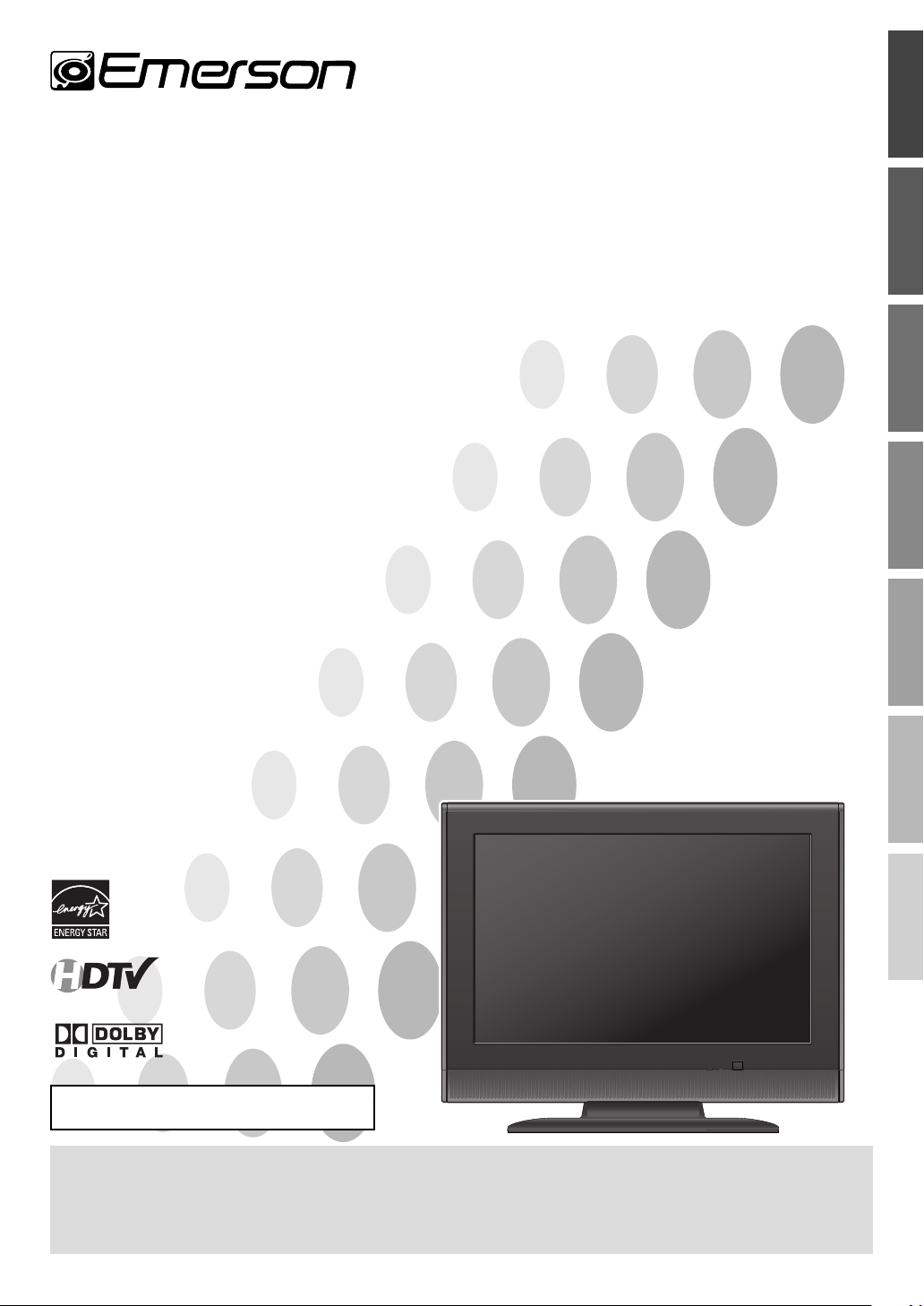
EMERSON AND THE G-CLEF LOGO ARE REGISTERED TRADEMARKS
OF EMERSON RADIO CORP., PARSIPPANY, NEW JERSEY, U.S.A.
TM
19” Digital / Analog
LCD TV
Owner’s Manual
LC195EM87
LC195EM82
WATCHING TVINTRODUCTION CONNECTION INITIAL SETTING
HIGH-DEFINITION TELEVISION
TO RECEIVE DIGITAL/ANALOG SIGNAL,
YOU MUST CONNECT ANTENNA.
OPTIONAL SETTING
TROUBLESHOOTING
INFORMATION
IF YOU NEED ADDITIONAL ASSISTANCE WITH SETUP OR OPERATING AFTER
READING OWNER’S MANUAL, PLEASE CALL TOLL FREE 1-800-256-2487, OR
VISIT OUR WEB SITE AT http://www.EmersonAudioVideo.com
© 2007 Funai Electric Co., Ltd.
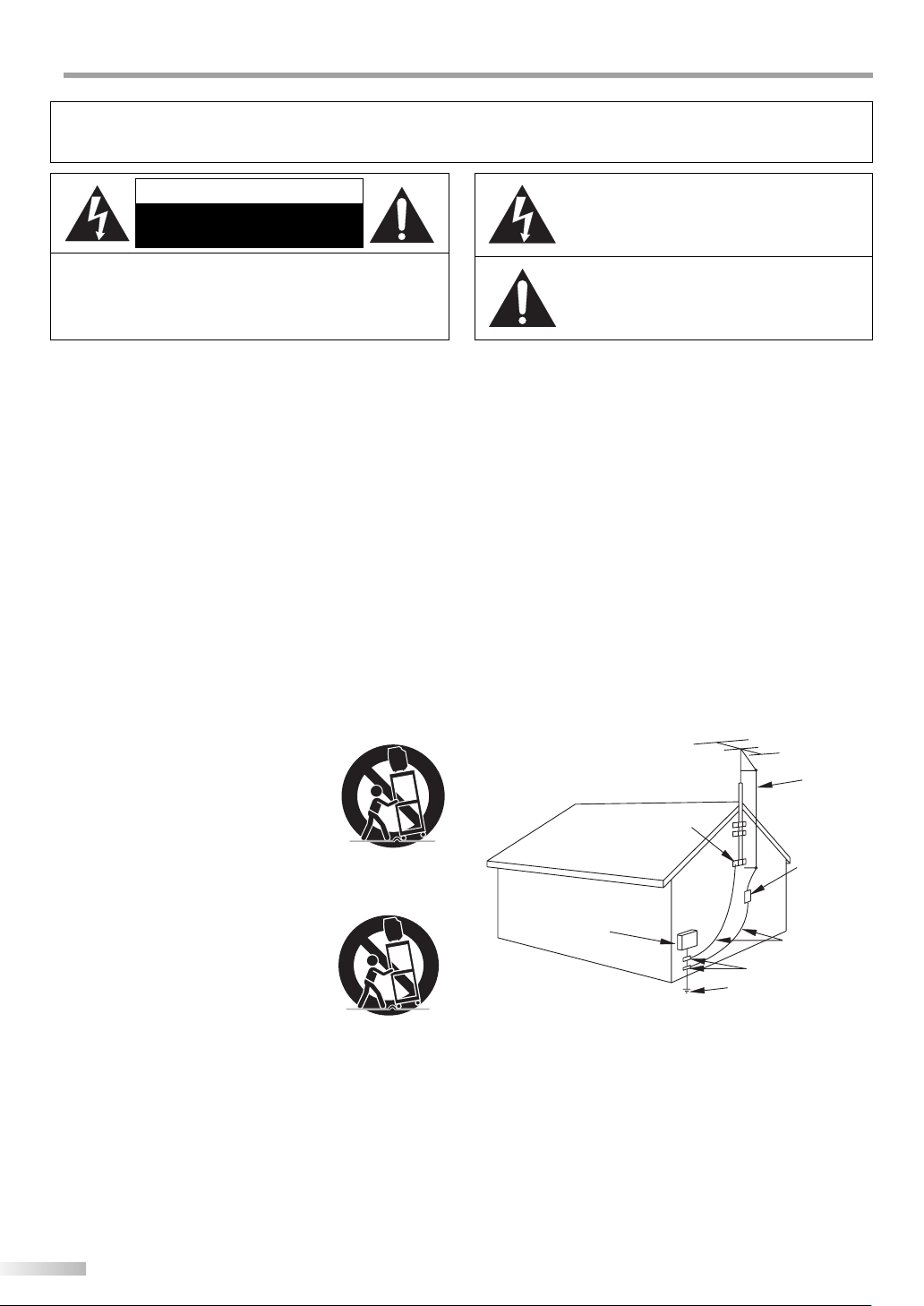
NTRODUCTION
I
WARNING: TO REDUCE THE RISK OF FIRE OR ELECTRIC SHOCK, DO NOT EXPOSE THIS
APPLIANCE TO RAIN OR MOISTURE.
CAUTION
RISK OF ELECTRIC SHOCK
DO NOT OPEN
CAUTION: TO REDUCE THE RISK OF ELECTRIC SHOCK,
DO NOT REMOVE COVER (OR BACK). NO USER SERVICEABLE
PARTS INSIDE. REFER SERVICING TO QUALIFIED SERVICE
PERSONNEL.
The important note is located on the rear of the cabinet.
Important Safeguards
1. READ INSTRUCTIONS - All the safety and operating instructions
should be read before the appliance is operated.
2. RETAIN INSTRUCTIONS - The safety and operating instructions
should be retained for future reference.
3. HEED WARNINGS - All warnings on the appliance and in the
operating instructions should be adhered to.
4. FOLLOW INSTRUCTIONS - All operating and use instructions
should be followed.
5. CLEANING - Unplug TV from the wall outlet before cleaning. Do
not use liquid cleaners or aerosol cleaners. Use a damp cloth for
cleaning.
EXCEPTION: A product that is meant for uninterrupted service and,
that for some speci c reason, such as the possibility of the loss
of an authorization code for a CAT V converter, is not intended to
be unplugged by the user for cleaning or any other purpose, may
exclude the reference to unplugging the appliance in the cleaning
description otherwise required in item 5.
6. ATTACHMENTS - Do not use attachments not recommended by
the TV manufacturer as they may cause hazards.
7. WATER AND MOISTURE - Do not use this TV near water, for
example, near a bath tub, wash bowl, kitchen sink, or laundry tub,
in a wet basement, or near a swimming pool, and the like.
8. ACCESSORIES - Do not place this TV on
an unstable cart, stand, tripod, bracket,
or table. The TV may fall, causing serious
injury to someone, and serious damage to
the appliance. Use only with a cart, stand,
tripod, bracket, or table recommended by the
manufacturer, or sold with the TV.
Any mounting of the appliance should follow
the manufacturer’s instructions and should
use a mounting accessory recommended by the manufacturer.
An appliance and cart combination should be moved with care.
Quick stops, excessive force, and uneven surfaces may cause the
appliance and cart combination to overturn.
AMEUBLES - Cet appareil ne doit être placé
que sur un meuble (avec ou sans roulettes)
recommandé par le fabricant. Si vous l’
installez sur un meuble à roulettes, déplacez
les deux ensembles avec précaution. Un arrêt
brusque, l’utilisation d’une force excessive
et des surfaces irrégulières risquent de
déstabiliser l’ensemble et de le renverser.
9. VENTILATION - Slots and openings in the cabinet and the back
or bottom are provided for ventilation and to ensure reliable
operation of the TV and to protect it from overheating, these
openings must not be blocked or covered. The openings should
never be blocked by placing the TV on a bed, sofa, rug, or other
similar surface. This TV should never be placed near or over a
radiator or heat register. This TV should not be placed in a built-in
installation such as a bookcase or rack unless proper ventilation is
provided or the manufacturer’s instructions have been adhered to.
10. POWER SOURCES - This TV should be operated only from the type
of power source indicated on the marking label. If you are not sure
of the type of power supply to your home, consult your appliance
dealer or local power company. For TVs intended to operate from
battery power, or other sources, refer to the operating instructions.
2
EN
THIS SYMBOL INDICATES THAT DANGEROUS
VOLTAGE CONSTITUTING A RISK OF ELECTRIC
SHOCK IS PRESENT WITHIN THIS UNIT.
THIS SYMBOL INDICATES THAT THERE ARE
IMPORTANT OPERATING AND MAINTENANCE
INSTRUCTIONS IN THE LITERATURE
ACCOMPANYING THE APPLIANCE.
11. GROUNDING OR POLARIZATION - This TV is equipped with a
polarized alternating-current line plug (a plug having one blade
wider than the other). This plug will t into the power outlet only
one way. This is a safety feature. If you are unable to insert the plug
fully into the outlet, try reversing the plug. If the plug should still
fail to t, contact your electrician to replace your obsolete outlet.
Do not defeat the safety purpose of the polarized plug.
12. POWER-CORD PROTECTION - Power-supply cords should be
routed so that they are not likely to be walked on or pinched by
items placed upon or against them, paying particular attention to
cords at plugs, convenience receptacles, and the point where they
exit from the appliance.
13. OUTDOOR ANTENNA GROUNDING - If an outside antenna or
cable system is connected to the TV, be sure the antenna or cable
system is grounded so as to provide some protection against
voltage surges and built-up static charges. Article 810 of the
National Electrical Code, ANSI/NFPA No. 70, provides information
with respect to proper grounding of the mast and supporting
structure, grounding of the lead-in wire to an antenna discharge
unit, size of grounding conductors, location of antenna-discharge
unit, connection to grounding electrodes, and requirements for
the grounding electrode. (Fig. A)
EXAMPLE OF ANTENNA GROUNDING AS PER
14. LIGHTNING - For added protection for this TV receiver during a
15. POWER LINES - An outside antenna system should not be located
16. OVERLOADING - Do not overload wall outlets and extension
17. OBJECT AND LIQUID ENTRY - Never push objects of any kind into
FIGURE A
NATIONAL ELECTRICAL CODE
GROUND
CLAMP
ELECTRIC
SERVICE
EQUIPMENT
NEC - NATIONAL ELECTRICAL CODE POWER SERVICE GROUNDING
lightning storm, or when it is left unattended and unused for long
periods of time, unplug it from the wall outlet and disconnect the
antenna or cable system. This will prevent damage to the TV due
to lightning and power-line surges.
in the vicinity of overhead power lines or other electric light of
power circuits, or where it can fall into such power lines or circuits.
When installing an outside antenna system, extreme care should
be taken to keep from touching such power lines or circuits as
contact with them might be fatal.
cords as this can result in a risk of re or electric shock.
this TV through openings as they may touch dangerous voltage
points or short out parts that could result in a re or electric shock.
Never spill liquid of any kind on the TV.
GROUND CLAMPS
ELECTRODE SYSTEM
(NEC ART 250, PART H)
ANTENNA
LEAD IN WIRE
ANTENNA
DISCHARGE UNIT
(NEC SECTION 810-20)
GROUNDING CONDUCTORS
(NEC SECTION 810-21)
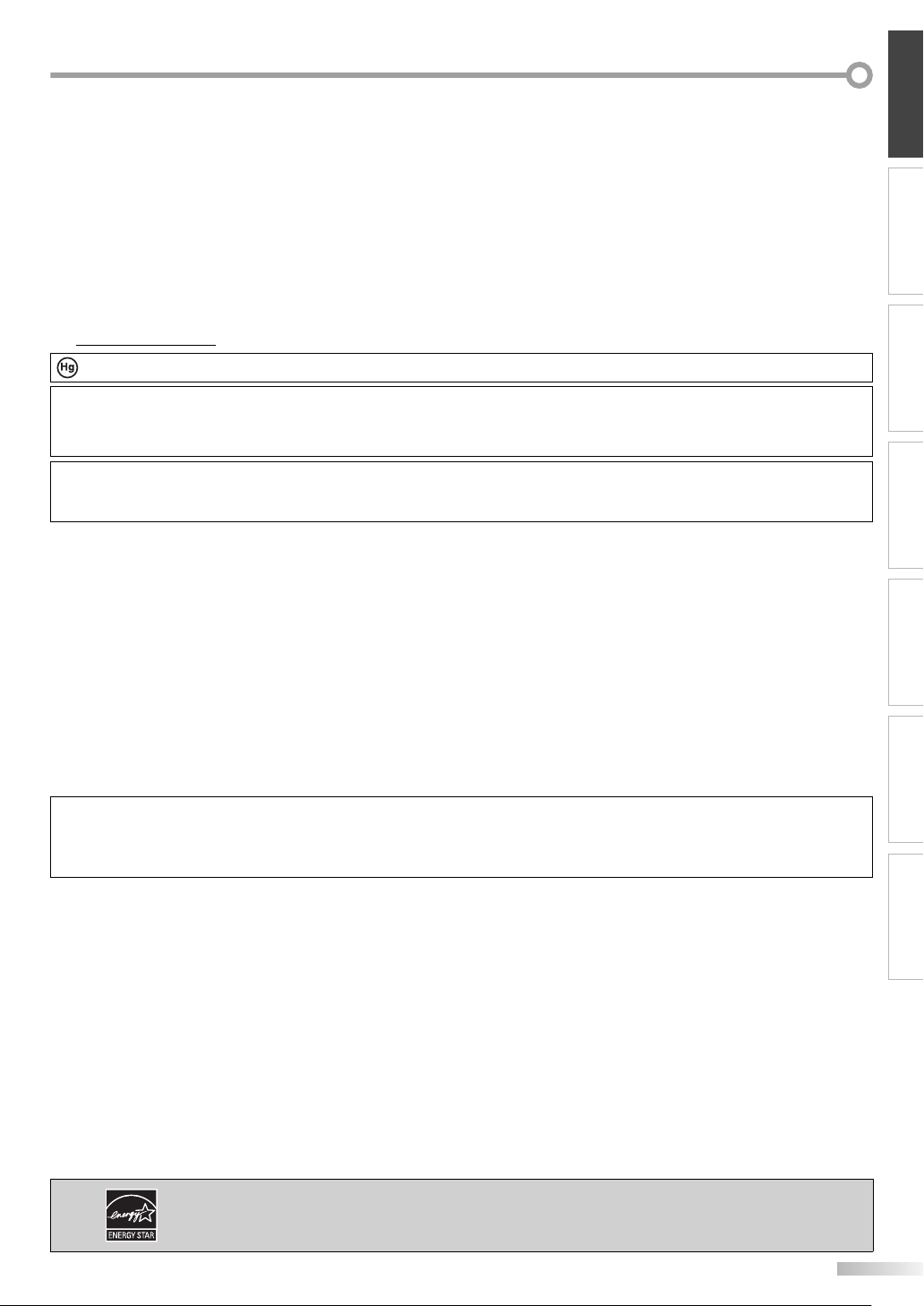
INTRODUCTION
18. SERVICING - Do not attempt to service this TV yourself as opening
or removing covers may expose you to dangerous voltage or other
hazards. Refer all servicing to quali ed service personnel.
19. DAMAGE REQUIRING SERVICE - Unplug this TV from the wall
outlet and refer servicing to quali ed service personnel under the
following conditions:
a. When the power supply cord or plug is damaged or frayed.
b. If liquid has been spilled, or objects have fallen into the TV.
c. If the TV has been exposed to rain or water.
d. If the TV does not operate normally by following the operating
instructions. Adjust only those controls that are covered by the
operating instructions, as improper adjustment of other controls
may result in damage and will often require extensive work by a
quali ed technician to restore the TV to its normal operation.
Precautions
5
e. If the TV has been dropped or damaged in any way.
f. When the TV exhibits a distinct change in performance, this
indicates a need for service.
20. REPLACEMENT PARTS - When replacement parts are required, be
sure the service technician uses replacement parts speci ed by
the manufacturer that have the same characteristics as the original
part. Unauthorized substitutions may result in re, electric shock,
injury to persons or other hazards.
21. SAFETY CHECK - Upon completion of any service or repairs to this
TV, ask the service technician to perform routine safety checks to
determine that the TV is in proper operating condition.
22. HEAT - This TV product should be situated away from heat sources
such as radiators, heat registers, stoves, or other products (including
ampli ers) that produce heat.
LAMP IN LCD CONTAINS MERCURY, DISPOSE ACCORDING TO LOCAL, STATE OR FEDERAL LAW.
CAUTION: TO PREVENT ELECTRIC SHOCK, MATCH WIDE BLADE OF PLUG TO WIDE SLOT, FULLY INSERT.
ATTENTION: POUR ÉVITER LES CHOCS ÉLECTRIQUES, INTRODUIRE LA LAME LA PLUS LARGE DE LA FICHE DANS LA
BORNE CORRESPONDANTE DE LA PRISE ET POUSSER JUSQU’AU FOND.
FCC WARNING
RADIO-TV INTERFERENCE
This equipment has been tested and found to comply with the limits for a Class B digital device, pursuant to Part 15 of the
FCC Rules. These limits are designed to provide reasonable protection against harmful interference in a residential installation.
This equipment generates, uses, and can radiate radio frequency energy and, if not installed and used in accordance with the
instructions, may cause harmful interference to radio communications. However, there is no guarantee that interference will not
occur in a particular installation. If this equipment does cause harmful interference to radio or television reception, which can be
determined by turning the equipment off and on, the user is encouraged to try to correct the interference by one or more of the
following measures:
1) Reorient or relocate the receiving antenna.
2) Increase the separation between the equipment and receiver.
3) Connect the equipment into an outlet on a circuit different from that to which the receiver is connected.
4) Consult the dealer or an experienced radio/TV technician for help.
This Class B digital apparatus complies with Canadian ICES-003.
Cet appareil numérique de la classe B est conforme à la norme NMB-003 du Canada.
Note to CATV system installer:
This reminder is provided to call the CATV system installer's attention to Article 820-40 of the NEC that provides guidelines
for proper grounding and, in particular, specifies that the cable ground should be connected to the grounding system of the
building as close to the point of cable entry as practical.
LOCATION
For safe operation and satisfactory performance of the unit, keep the following in mind when selecting a place for its installation:
• Shield it from direct sunlight and keep it away from sources of intense heat.
• Avoid dusty or humid places.
• Avoid places with insufficient ventilation for proper heat dissipation. Do not block the ventilation holes at the top and bottom of the
unit. Do not place the unit on a carpet because this will block the ventilation holes.
• Install the unit in a horizontal position.
• Avoid locations subject to strong vibration.
• Do not place the unit near strong magnetic fields.
• Avoid moving the unit to locations where temperature differences are extreme.
• Be sure to unplug the AC power cord from the outlet before carrying the unit.
TO AVOID THE HAZARDS OF ELECTRICAL SHOCK AND FIRE
• Do not handle the power cord with wet hands.
• Do not pull on the power cord when disconnecting it from an AC outlet. Grasp it by the plug.
• If, by accident, water is spilled on the unit, unplug the power cord immediately and take the unit to our authorized service center for servicing.
• Do not place anything directly on top of the unit.
This equipment may generate or use radio frequency energy. Changes or modifications to this equipment
may cause harmful interference unless the modifications are expressly approved in the manual. The user
could lose the authority to operate this equipment if an unauthorized change or modification is made.
CONNECTION
INITIAL SETTING
WATCHING TV INFORMATION
OPTIONAL SETTING TROUBLESHOOTING
Product that have earned ENERGY STAR® are designed to protect the
environment through superior energy efficiency.
3
EN
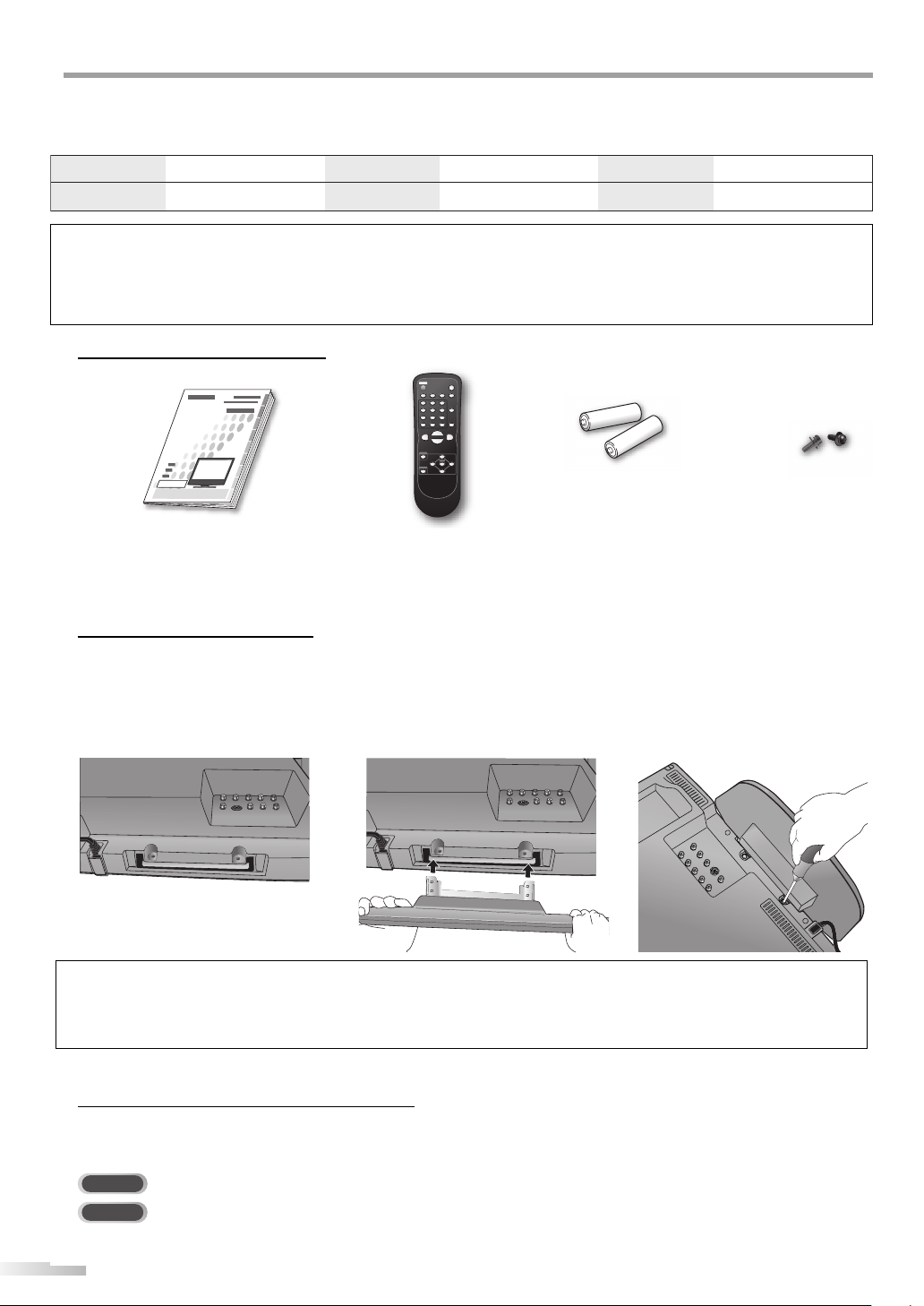
NTRODUCTION
I
The serial number of this product may be found on the back of the unit. No others have the same serial number as yours. You
should record the number and other vital information here and retain this book as a permanent record of your purchase to aid
identification in case of theft.
date of purchase
dealer purchase from
Note about recycling:
This product’s packaging materials are recyclable and can be reused. Please dispose of any materials in accordance with your
local recycling regulations.
Batteries should never be thrown away or incinerated but disposed of in accordance with your local regulations concerning
chemical wastes.
dealer phone No.
model No.
serial No.
dealer address
Supplied Accessories5
owner’s manual
(1EMN22282)
• If you need to replace these accessories, please refer to the part No. with the illustrations and call our toll free
customer support line found on the cover of this manual.
• Depending on your antenna system, you may need different types of combiners (mixers) or separators (splitters).
Contact your local electronics store for these items.
remote control
(NF604UD)
batteries
(AA x 2)
Phillips pan screw for
attaching the stand x 2
(FPH34140)
Attaching the Stand
5
You must attach the stand to the unit to display upright. Be sure the front and rear of the stand match the proper direction.
Turn the main unit over and place
1
it onto a table which has a soft
cloth draped over it. Make sure
not to damage the screen.
Note:
• When attaching the stand, ensure that all screws are tightly fastened. If the stand is not properly attached, it could cause the unit to fall,
resulting in injuries as well as damage to the unit.
• Make sure to use a table which can support the weight of this unit and is larger than this unit.
• Make sure the table is in a stable location.
Symbols Used in this Manual
5
The following is the description for the symbols used in this manual.
Description refers to:
Insert the stand all the way to the
2
main unit slowly.
Drive Phillips pan screws in the 2
3
threaded holes with a screwdriver
tightly.
: Digital TV operation
DTV
: Analog TV operation
TV
• If neither symbol appears under the function heading, operation is applicable to both.
4
EN
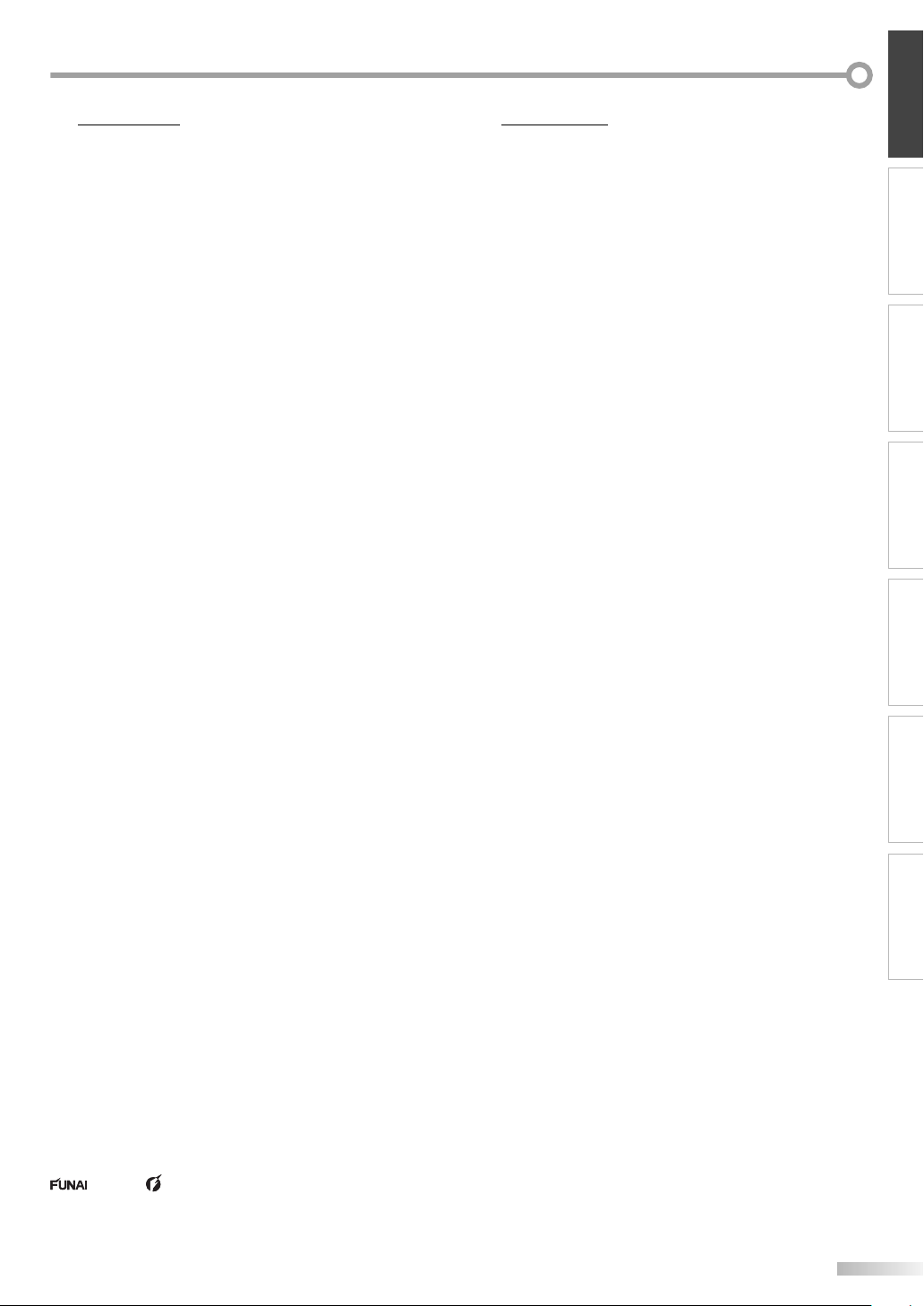
INTRODUCTION
Features5
• DTV/TV/CATV
- You can use your remote control to select channels which
are broadcast in digital format and conventional analog
format. Also, cable subscribers can access their cable TV
channels.
• Information Display (DTV only)
- You can display the title, contents and other information
of the current DTV program on the TV screen.
• Auto Channel Scan
- This unit automatically scans and memorizes channels
available in your area, eliminating difficult setup
procedures.
• V-chip
- This feature allows you to block children’s access to
inappropriate programs.
• Closed Caption Decoder
- Built-in closed caption decoder displays text for closed
caption supported programming.
• MTS/SAP Tuner
- Audio can be selected from the remote control.
• Auto Shut Off Function
- If there is no signal input from the antenna terminal and
no operation for 15 minutes, the unit will turn itself off
automatically.
• Sleep Timer
- This feature will automatically turned off the power of the
unit at a specific time.
• Choices for On-screen Language
- Select your on-screen language:
English, Spanish or French.
• Stereo Sound Function
• PLL Frequency Synthesized Tuning
- Provides free and easy channel selection and lets you tune
directly to any channel using the channel number buttons
on the remote control.
• Component Video Input
• S-video Input
• AV Input
• Digital Audio Coaxial Output
Contents5
INTRODUCTION
Important Safeguards . . . . . . . . . . . . . . . . . . . . . . . . . . . . . . . . . . . . . . . . . . . . . . . . . 2
Precautions . . . . . . . . . . . . . . . . . . . . . . . . . . . . . . . . . . . . . . . . . . . . . . . . . . . . . . . . . . 3
Supplied Accessories . . . . . . . . . . . . . . . . . . . . . . . . . . . . . . . . . . . . . . . . . . . . . . . . . . 4
Attaching the stand . . . . . . . . . . . . . . . . . . . . . . . . . . . . . . . . . . . . . . . . . . . . . . . . . . . 4
Symbols Used in this Manual . . . . . . . . . . . . . . . . . . . . . . . . . . . . . . . . . . . . . . . . . . . 4
Features . . . . . . . . . . . . . . . . . . . . . . . . . . . . . . . . . . . . . . . . . . . . . . . . . . . . . . . . . . . . . 5
Remote Control Function . . . . . . . . . . . . . . . . . . . . . . . . . . . . . . . . . . . . . . . . . . . . . . 6
Installing the Batteries . . . . . . . . . . . . . . . . . . . . . . . . . . . . . . . . . . . . . . . . . . . . . . . . 6
Control Panel . . . . . . . . . . . . . . . . . . . . . . . . . . . . . . . . . . . . . . . . . . . . . . . . . . . . . . . . 7
Rear Panel . . . . . . . . . . . . . . . . . . . . . . . . . . . . . . . . . . . . . . . . . . . . . . . . . . . . . . . . . . . 7
CONNECTION
Basic Connection . . . . . . . . . . . . . . . . . . . . . . . . . . . . . . . . . . . . . . . . . . . . . . . . . . . . . 8
External Device Connection . . . . . . . . . . . . . . . . . . . . . . . . . . . . . . . . . . . . . . . . . . . . 9
INITIAL SETTING
Initial Setup. . . . . . . . . . . . . . . . . . . . . . . . . . . . . . . . . . . . . . . . . . . . . . . . . . . . . . . . . 11
Main Menu . . . . . . . . . . . . . . . . . . . . . . . . . . . . . . . . . . . . . . . . . . . . . . . . . . . . . . . . . 11
Auto Channel Scan . . . . . . . . . . . . . . . . . . . . . . . . . . . . . . . . . . . . . . . . . . . . . . . . . . . 12
Language Selection . . . . . . . . . . . . . . . . . . . . . . . . . . . . . . . . . . . . . . . . . . . . . . . . . . 12
WATCHING TV
Channel Selection . . . . . . . . . . . . . . . . . . . . . . . . . . . . . . . . . . . . . . . . . . . . . . . . . . . 13
Volume Adjustment . . . . . . . . . . . . . . . . . . . . . . . . . . . . . . . . . . . . . . . . . . . . . . . . . 13
Switching Each Mode . . . . . . . . . . . . . . . . . . . . . . . . . . . . . . . . . . . . . . . . . . . . . . . . 13
Switching Audio Mode . . . . . . . . . . . . . . . . . . . . . . . . . . . . . . . . . . . . . . . . . . . . . . . 14
Sleep Timer . . . . . . . . . . . . . . . . . . . . . . . . . . . . . . . . . . . . . . . . . . . . . . . . . . . . . . . . . 14
Screen Information . . . . . . . . . . . . . . . . . . . . . . . . . . . . . . . . . . . . . . . . . . . . . . . . . . 15
TV Screen Display Mode . . . . . . . . . . . . . . . . . . . . . . . . . . . . . . . . . . . . . . . . . . . . . . 16
OPTIONAL SETTING
Channel Add/Delete . . . . . . . . . . . . . . . . . . . . . . . . . . . . . . . . . . . . . . . . . . . . . . . . . 17
Picture Adjustment . . . . . . . . . . . . . . . . . . . . . . . . . . . . . . . . . . . . . . . . . . . . . . . . . . 18
Closed Caption . . . . . . . . . . . . . . . . . . . . . . . . . . . . . . . . . . . . . . . . . . . . . . . . . . . . . . 18
DTV Closed Caption . . . . . . . . . . . . . . . . . . . . . . . . . . . . . . . . . . . . . . . . . . . . . . . . . . 19
DTVCC Style . . . . . . . . . . . . . . . . . . . . . . . . . . . . . . . . . . . . . . . . . . . . . . . . . . . . . . . . . 20
Back Light Setting . . . . . . . . . . . . . . . . . . . . . . . . . . . . . . . . . . . . . . . . . . . . . . . . . . . 21
Color Temperature . . . . . . . . . . . . . . . . . . . . . . . . . . . . . . . . . . . . . . . . . . . . . . . . . . . 21
V-chip . . . . . . . . . . . . . . . . . . . . . . . . . . . . . . . . . . . . . . . . . . . . . . . . . . . . . . . . . . . . . . 22
TROUBLESHOOTING
Troubleshooting Guide . . . . . . . . . . . . . . . . . . . . . . . . . . . . . . . . . . . . . . . . . . . . . . . 25
Maintenance . . . . . . . . . . . . . . . . . . . . . . . . . . . . . . . . . . . . . . . . . . . . . . . . . . . . . . . . 26
INFORMATION
Glossary . . . . . . . . . . . . . . . . . . . . . . . . . . . . . . . . . . . . . . . . . . . . . . . . . . . . . . . . . . . . 27
Cable Channel Designations . . . . . . . . . . . . . . . . . . . . . . . . . . . . . . . . . . . . . . . . . . 27
General Speci cations . . . . . . . . . . . . . . . . . . . . . . . . . . . . . . . . . . . . . . . . . . . . . . . . 27
Electrical Speci cation . . . . . . . . . . . . . . . . . . . . . . . . . . . . . . . . . . . . . . . . . . . . . . . 27
Other Speci cations . . . . . . . . . . . . . . . . . . . . . . . . . . . . . . . . . . . . . . . . . . . . . 27
CONNECTION
INITIAL SETTING
WATCHING TV INFORMATION
OPTIONAL SETTING TROUBLESHOOTING
Limited Warranty . . . . . . . . . . . . . . . . . . . . . . . . . . . . . . . . . . . . . . . . . . . . . Back cover
© 2007 Funai Electric Co., Ltd.
All rights reserved. No part of this manual may be reproduced, copied, transmitted, disseminated, transcribed, downloaded
or stored in any storage medium, in any form or for any purpose without the express prior written consent of Funai.
Furthermore, any unauthorized commercial distribution of this manual or any revision hereto is strictly prohibited.
Information in this document is subject to change without notice. Funai reserves the right to change the content herein without
the obligation to notify any person or organization of such changes.
with the design is a registered trademark of Funai Electric Co., Ltd and may not be used in any way without the express
written consent of Funai. All other trademarks used herein remain the exclusive property of their respective owners. Nothing
contained in this manual should be construed as granting, by implication or otherwise, any license or right to use any of the
trademarks displayed herein. Misuse of any trademarks or any other content in this manual is strictly prohibited. Funai shall
aggressively enforce its intellectual property rights to the fullest extent of the law.
5
EN
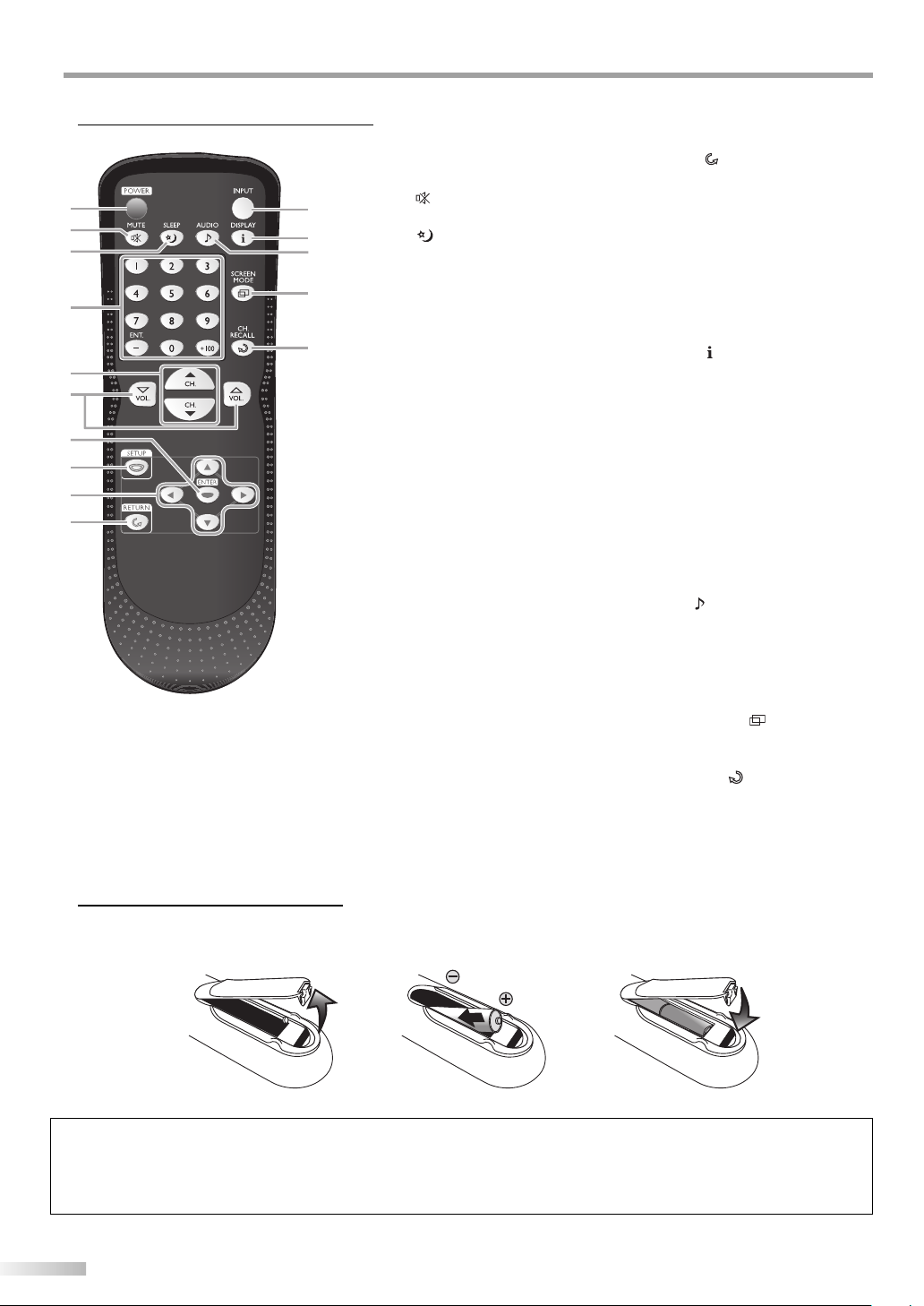
NTRODUCTION
I
Remote Control Function5
10
1. POWER button (p11)
Press to turn the unit on and off.
1
2
3
4
5
6
7
8
9
2. MUTE
11
Press to turn the sound on and off.
3. SLEEP button (p14)
12
13
Press to activate the sleep timer.
4. Number buttons (p13)
14
• Press to select channels.
-/ENT. button
• Press to shift the minor channel
15
+100 button
• Press to select 100 or higher
• Press to search if there are minor
5. CH. K / L buttons (p13)
Press to select channels and the
external input mode.
6. VOL. X / Y buttons (p13)
Press to adjust the volume.
7. ENTER button (p11)
Press to decide the command of
setting when the main menu is
displayed.
8. SETUP button (p11)
Press to display the main menu.
9. s / B / K / L buttons (p11)
Press to move left/ right/ up/
down through the items.
button (p13)
from the major channel.
channels. (CATV)
channels on the currently selected
major channel. (DTV)
10. RETURN
Press to return to previous menu
operation.
11. INPUT button (p13)
• Press to access connected an
external device like a DVD player
or VCR.
• Press to switch between the
digital mode (DTV) and analog
mode.
12. DISPLAY
Digital Mode (DTV)
• Press to display the channel
information, signal type and TV
setting.
Analog Mode (TV)
• Press to display the channel
number, signal type and TV
setting.
External Input Mode
• Press to display the external
input mode, signal type and TV
setting.
13. AUDIO button (p14)
Digital Mode (DTV)
• Press to select the audio
language.
Analog Mode (TV)
• Press to select the audio mode.
14. SCREEN MODE button (p16)
Press to select aspect ratio
available for the TV screen.
15. CH. RECALL
Press to return to previous channel.
button
button (p15)
button (p13)
Installing the Batteries
5
Install the batteries (AA x 2) matching the polarity indicated inside battery compartment of the remote control.
21 3
Battery Precautions:
• Be sure to follow the correct polarity as indicated in the battery compartment. Reversed batteries may cause damage to the device.
• Do not mix different types of batteries together (e.g., Alkaline and Carbon-Zinc) or old batteries with fresh ones.
• If the device is not to be used for a long period of time, remove the batteries to prevent damage or injury from possible battery leakage.
• Do not try to recharge batteries; they can overheat and rupture.
6
EN
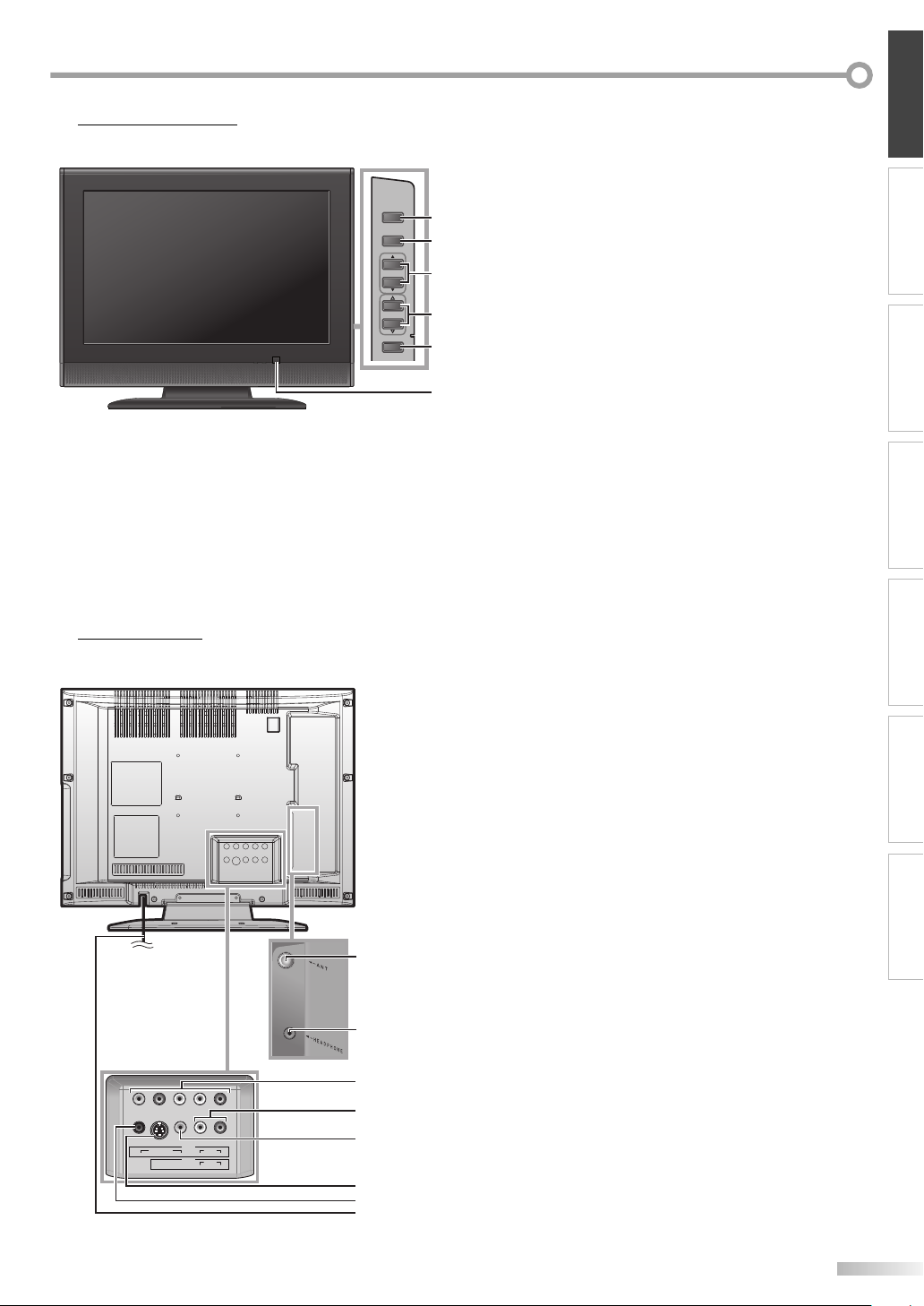
INTRODUCTION
Control Panel5
1. POWER button (p11)
POWER
INPUT SELECT
CHANNEL
VOLUME
SETUP
Press to turn the unit on and off.
2. INPUT SELECT button (p13)
1
2
3
Press to access connected an external device like a
•
DVD player or VCR.
Press to decide the command of setting when the
•
menu is displayed.
3. CHANNEL K / L buttons (p13)
4
Press to select channels or move up/down through the
5
main menu items.
4. VOLUME X / Y buttons (p13)
6
Press to adjust the volume or move right (X) / left (Y)
through the main menu items.
5. SETUP button (p11)
Press to display the main menu.
6. Infrared Sensor Window
Receives infrared rays transmitted from the remote
control.
CONNECTION
INITIAL SETTING
WATCHING TV INFORMATION
Rear Panel5
rear of this unit
OPTIONAL SETTING TROUBLESHOOTING
1. ANT jack (p8)
RF coaxial cable connection for your antenna or
cable /satellite box.
2. HEADPHONE jack
Headphone connection for personal listening.
3. COMPONENT and AUDIO input jacks (p9)
Component video cable connection for an external
device.
Use component video and audio output jacks of an
external device.
4. AUDIO input jacks (p9)
RCA audio cable connection for an external device.
5. VIDEO input jack (p10)
1
RCA video cable connection for an external device.
6. S-VIDEO input jack (p9)
S-video cable connection for an external device.
7. COAXIAL (digital audio) output jack (p10)
2
side of the unit
3
4
VIDEO 2
AUDIOCOMPONENT
LR
PrPbY
VIDEO 1
AUDIO
LR
VIDEOS-VIDEO
COAXIAL
5
6
7
8
Digital audio coaxial cable connection for a decoder or
an audio receiver.
Use digital audio input jack of an external device.
8. AC power cord
Connect to a standard AC outlet to supply power to
this unit.
EN
7
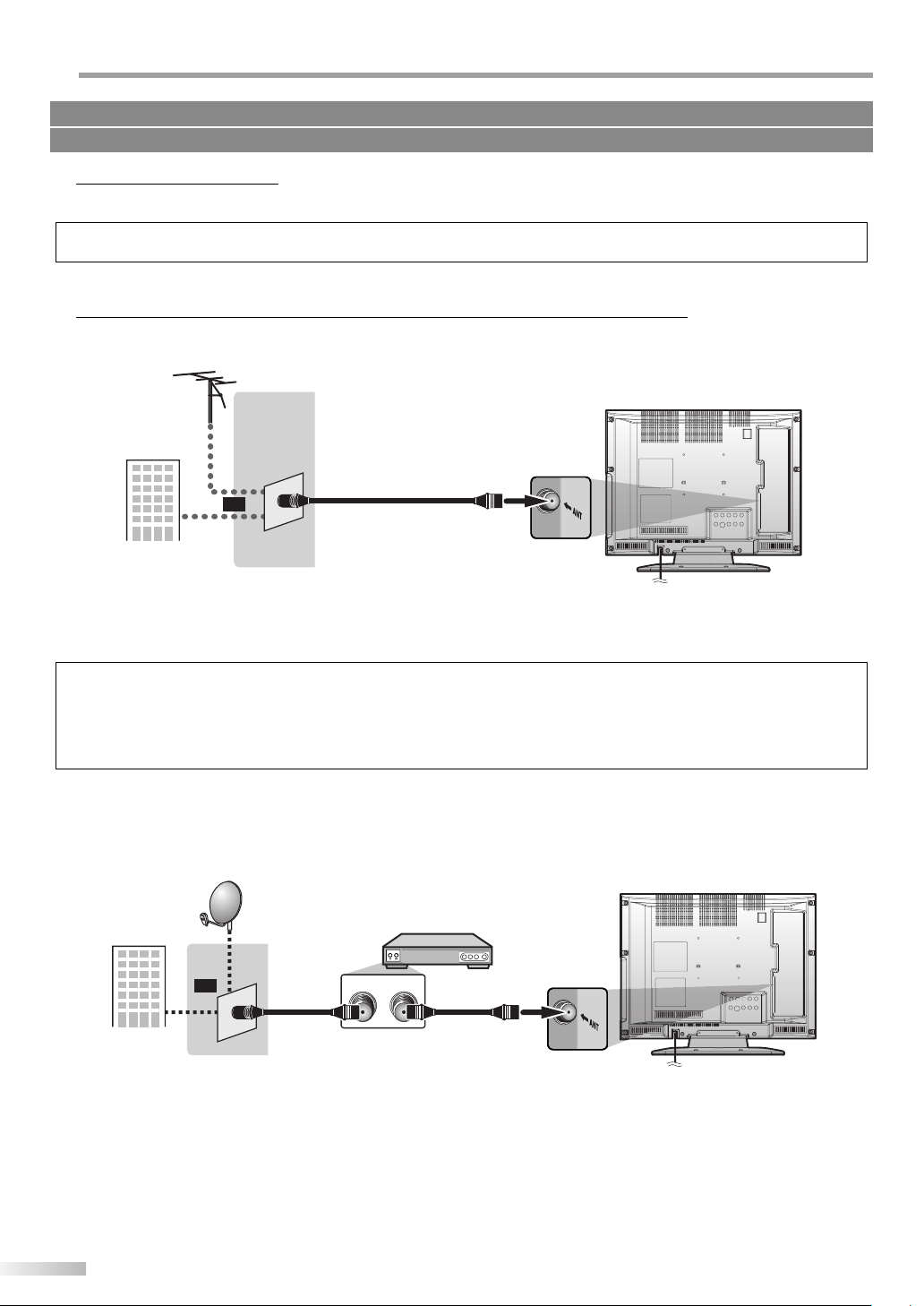
ONNECTION
C
Cables not included.
Please purchase the necessary cables at your local store.
Basic Connection
5
This section describes how to connect the unit to an antenna, cable/satellite box, etc.
Note:
• Be sure your antenna or other device is connected properly before plugging in the power cord.
[Antenna Cable Connection]
When connecting the unit to an antenna or cable TV company (without cable/satellite box)
Connect the RF coaxial cable on your home outlet to the antenna input jack of this unit.
e.g.)
VHF / UHF
antenna
RF coaxial cable
or
cable TV
company
* Once connections are completed, turn on the unit and begin initial setup.
Channel scanning is necessary for the unit to memorize all available channels in your area.
(Refer to “Initial Setup” on page 11.)
rear of this unit
Note:
• For your safety and to avoid damage to device, please unplug the RF coaxial cable from the antenna input jack before moving the unit.
• If you use an antenna to receive analog TV, it should also work for DTV reception. Outdoor or attic antennas will be more effective than settop versions.
• To easily switch your reception source between antenna and cable, install an antenna selector.
• If you connect to the cable system directly, contact the CATV installer.
[Connection to Cable Box or Satellite Box]
Connect the RF coaxial cable on your home outlet to the input jack of the cable/satellite box.
Use another RF coaxial cable to connect the antenna input jack of the unit to the output jack of the cable/satellite box.
e.g.)
satellite
dish
cable/satellite box
rear of this unit
or
cable TV
company
* Required cables and connecting methods differ depending on the cable/satellite box.
For more information, please contact your cable/satellite provider.
RF coaxial cable RF coaxial cable
RF OUTANT. IN
8
EN
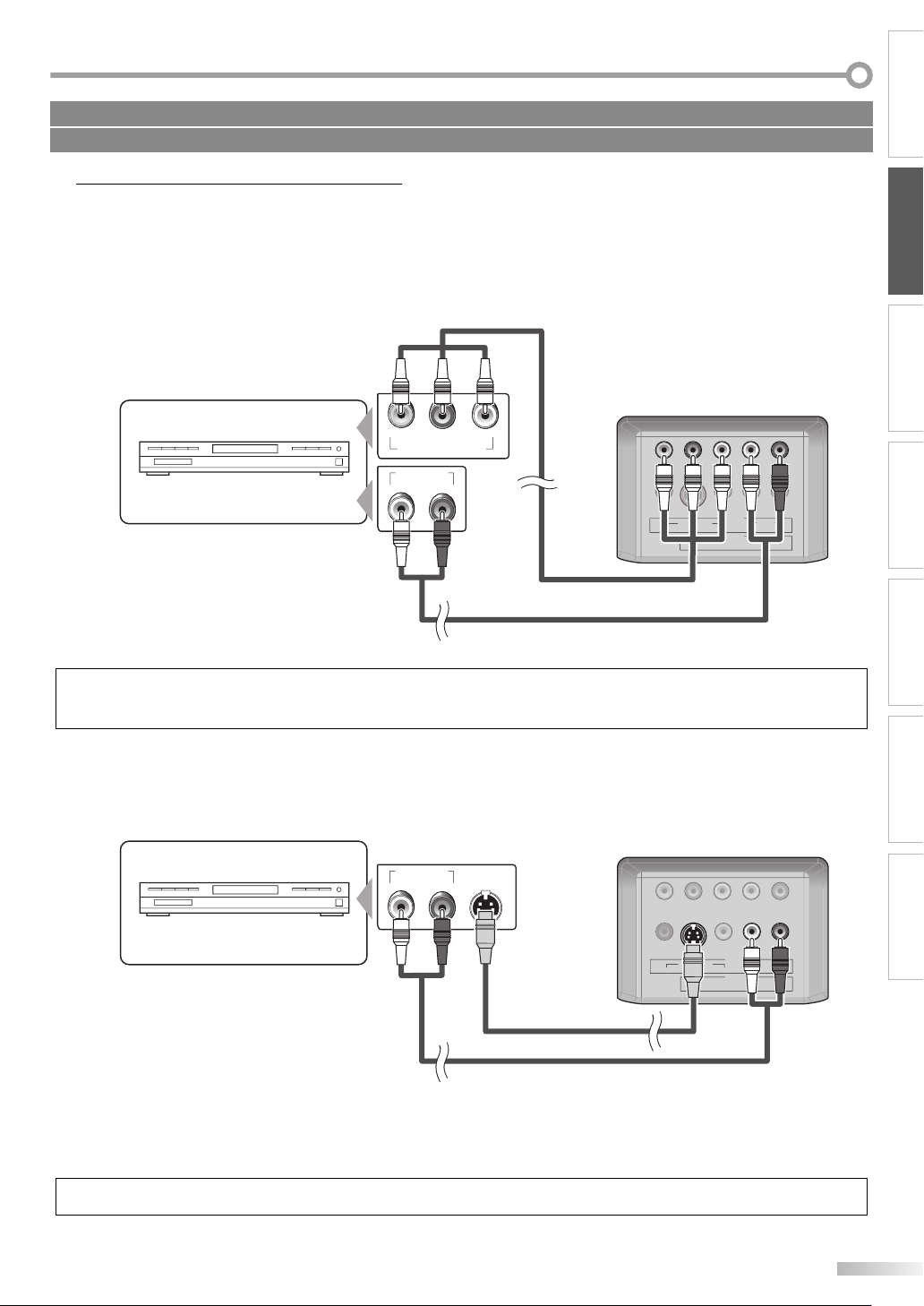
(red)
(blue)
(green)
Cables not included.
Please purchase the necessary cables at your local store.
External Device Connection
5
[Component Video Cable Connection]
Component video connection offers better picture quality for video devices connected to the unit.
Use a component video cable to connect the unit to external video devices equipped with component video output
jacks.
If you connect to the unit’s component video input jack, connect RCA audio cables to the audio L/R jacks of VIDEO2.
component
video cable
(red)(blue)(green)
e.g.)
DVD player with the component
video output jacks
COMPONENT VIDEO OUT
AUDIO OUT
RL
PrPbY
rear of this unit
(blue)
(green)
COAXIAL
(red)
(red)(blue)(green)
VIDEOS-VIDEO
VIDEO 2
PrPbY
VIDEO 1
AUDIOCOMPONENT
LR
AUDIO
LR
CONNECTION
INITIAL SETTING
WATCHING TVINTRODUCTION
RCA audio cable
Note:
• This unit accepts 480i / 480p / simplified 1080i video signals.
• Simplified 1080i video signal differs to the original 1080i video signal because it is displayed after converted into 480p signal.
[S-video Cable Connection]
S-video connection offers good picture quality for video devices connected to the unit.
Use an S-video cable to connect the unit to external video devices equipped with S-video output jack.
If you connect to the unit’s S-video input jack, connect RCA audio cables to the audio L/R jacks of VIDEO1.
e.g.)
DVD player with the S-video
output jack
AUDIO OUT
S-VIDEO
OUT
RL
rear of this unit
COAXIAL
VIDEO 2
PrPbY
VIDEO 1
VIDEOS-VIDEO
AUDIOCOMPONENT
LR
AUDIO
LR
S-video cable
RCA audio cable
OPTIONAL SETTING
TROUBLESHOOTING
INFORMATION
Note:
• If you connect to the S-video jack and the video jack at the same time, the S-video connection will have priority.
9
EN
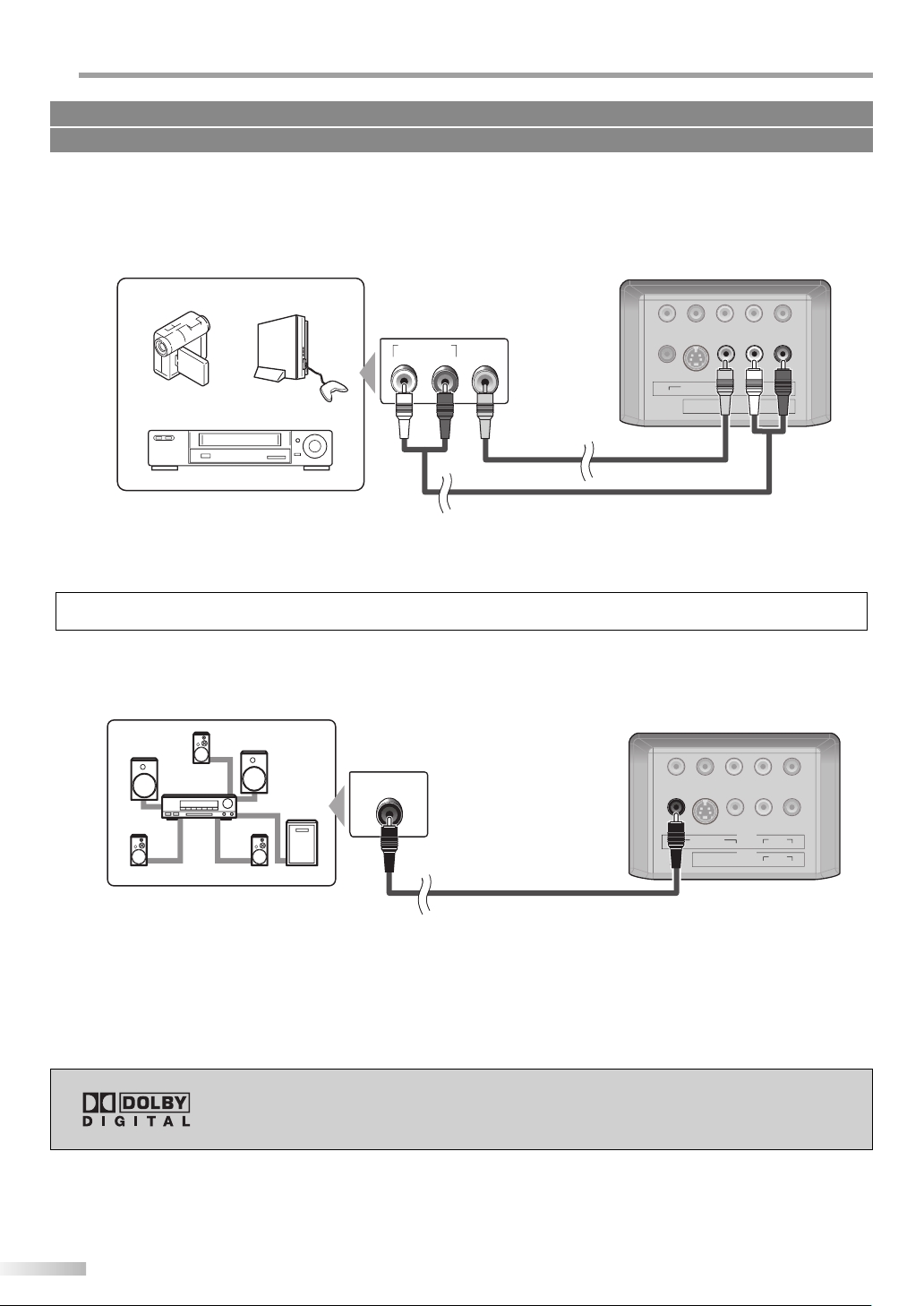
ONNECTION
C
Cables not included.
Please purchase the necessary cables at your local store.
[Video Connection]
Video connection offers standard picture quality for video devices connected to the unit.
If you connect to the unit’s video input jack, connect RCA audio cables to the audio L/R jacks of VIDEO1.
When the audio jack of the video device is monaural, connect the RCA audio cable to the audio L input jack.
rear of this unit
e.g.)
AUDIO OUT
camcorder video game
VIDEO
RL
OUT
VIDEO 2
AUDIOCOMPONENT
LR
PrPbY
VIDEO 1
AUDIO
LR
COAXIAL
VIDEOS-VIDEO
RCA video cable
VCR
RCA audio cable
Note:
• If you connect to the S-video jack and the video jack at the same time, the S-video connection will have priority.
[Digital Audio Output Connection (for digital broadcasting only)]
If you connect this unit to an external digital audio device, you can enjoy multi-channel audio like 5.1ch digital
broadcasting sound.
e.g.)
Dolby Digital decoder
DIGITAL AUDIO
COAXIAL IN
rear of this unit
COAXIAL
VIDEO 2
PrPbY
VIDEO 1
VIDEOS-VIDEO
AUDIOCOMPONENT
LR
AUDIO
LR
10
digital audio coaxial cable
Manufactured under license from Dolby Laboratories. “Dolby” and the double-D
symbol are trademarks of Dolby Laboratories.
EN
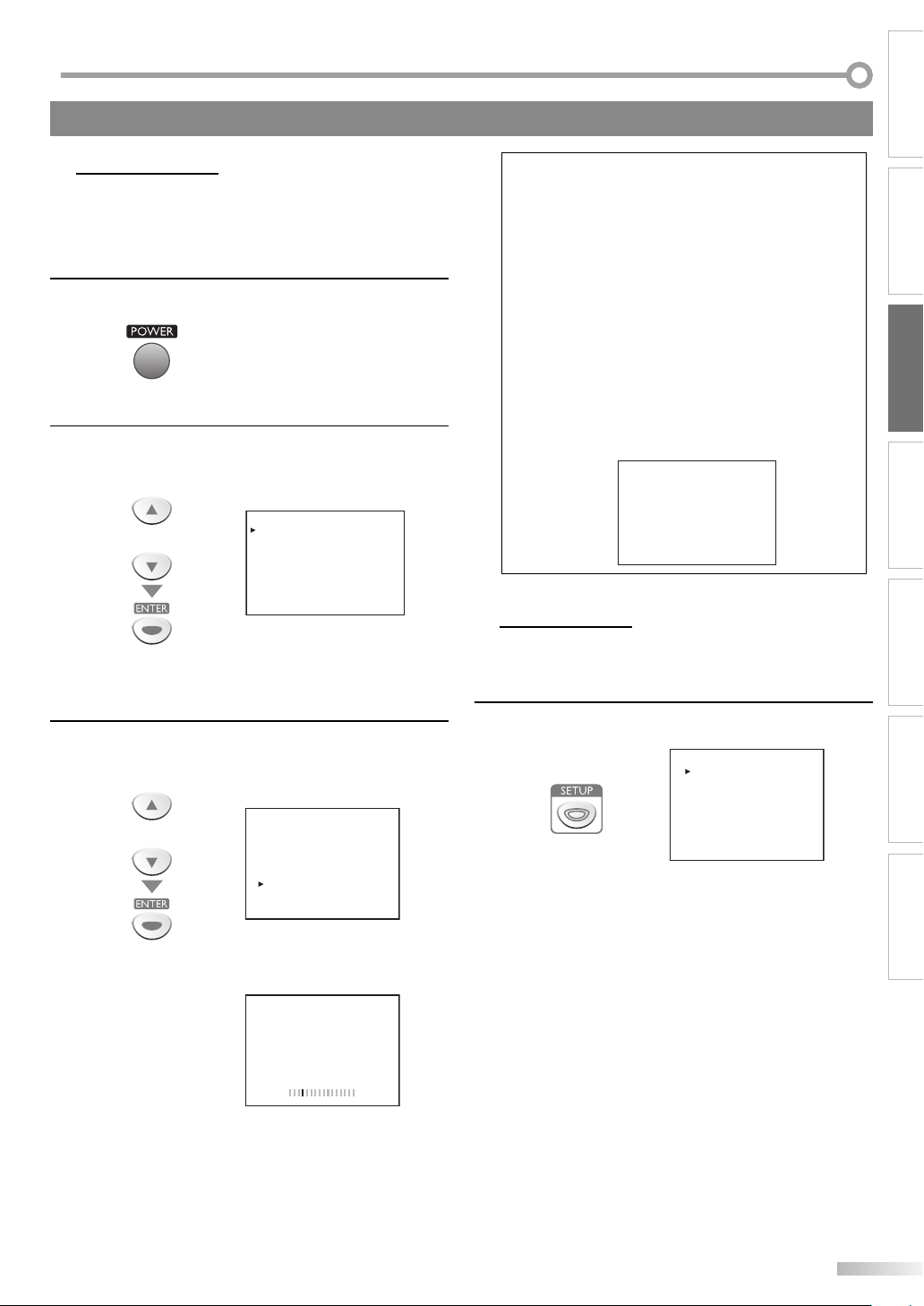
NITIAL SETTING
I
These operations are accessible by remote control. Some may also be accessible by controls on the main unit.
Initial Setup
5
This section will guide you through the unit’s initial setting which includes
selecting a language for your on-screen menu and “AUTO PRESET CH”, which
automatically scans and memorizes viewable channels.
Before you begin:
Make sure if the unit is connected to antenna or cable.
After making all the necessary connections, press
1
[POWER] to turn on the unit.
• This operation may take a few moments.
Use [Cursor K / L] to select the on-screen language
2
from the choices on the right side of the TV screen.
(ENGLISH / ESPAÑOL / FRANÇAIS)
or
SELECT LANGUAGE
SELECCIONE EL IDIOMA
CHOISIR LA LANGUE
SELECT : K,
SELECCIONE : K,
CHOIX : K,
• “INITIAL SETUP“ menu on step 3 will be displayed in
the selected language after you press [ENTER].
, L
, L
, L
SET
AJUSTE
VALIDER
ENGLISH
ESPAÑOL
FRANÇAIS
:
ENTER
:
ENTER
:
ENTER
Note:
• If you connect the cable system directly, contact the CATV
installer.
• If you press [POWER] or [SETUP] during “AUTO PRESET CH”,
this setting will be canceled.
• The initial auto channel scan function can be executed for
either TV/DTV or CATV only once. If you want to scan both
TV/DTV and CATV, you need to select “CHANNEL SETUP” in
the main menu to scan and memorize other channels after
initial presetting is completed. (Refer to page 12.)
• You can cancel or exit the initial “AUTO PRESET CH” menu by
pressing [SETUP].
• When no channel can be received by “AUTO PRESET CH”,
“NO TV SIGNALS” is displayed on the TV screen.
• If there is no signal input from the antenna terminal and
no operation for several seconds after you turn on the unit,
“HELPFUL HINTS” appears. Follow the instructions listed on
the TV screen.
- HELPFUL HINTS -
1. PLEASE CHECK TO SEE IF THE
ANTENNA / CABLE / SATELLITE IS
PROPERLY CONNECTED.
2. DID YOU PERFORM “AUTO PRESET CH”?
3. PLEASE REFER TO FRONT PAGE OF THE
OWNER’S MANUAL OR REAR PANEL FOR
SUPPORT LINE INFORMATION.
Main Menu
5
This section describes the overview of the main menu displayed when you
press [SETUP]. For more details, see the reference page for each item.
The main menu consists of the function setting items below.
INITIAL SETTING
WATCHING TVINTRODUCTION CONNECTION
OPTIONAL SETTING
Use [Cursor K / L] to select “AUTO PRESET CH(TV/DTV)”
3
for TV channels or “AUTO PRESET CH(CATV)“ for CATV
channels, then press [ENTER].
or
- INITIAL SETUP -
PLEASE CONNECT ANTENNA OR CABLE
OR SATELLITE TO THIS UNIT.
AUTO PRESET CH (TV/DTV)
AUTO PRESET CH (CATV)
• Scanning and memorizing the channels automatically
start.
25
AUTO PRESET CH(TV/DTV)
• When the scanning and memorizing are completed,
the lowest memorized channel in the broadcasting
will be displayed.
Press [SETUP].
e.g.) digital TV mode
- TV SETUP PICTURE
CHANNEL SETUP
V-CHIP SETUP
LANGUAGE [ENGLISH]
CAPTION [OFF]
BACK LIGHT [BRIGHT]
COLOR TEMP. [NORMAL]
DTVCC
• PICTURE
You can adjust the picture quality.
(Refer to “Picture Adjustment” on page 18.)
• CHANNEL SETUP
You can automatically scan the viewable channels and
remove those that are undesired.
(Refer to “Auto Channel Scan” on page 12.)
• V-CHIP SETUP
You can set the viewing limitations.
(Refer to “V-chip” on page 22.)
• LANGUAGE
You can change the language (English, Spanish,
French) displayed on the main menu.
(Refer to “Language Selection” on page 12.)
• CAPTION
You can change the display format for closed caption,
which displays the dialogue of a TV program or other
information across the TV screen.
(Refer to “Closed Caption” on page 18.)
TROUBLESHOOTING
INFORMATION
11
EN
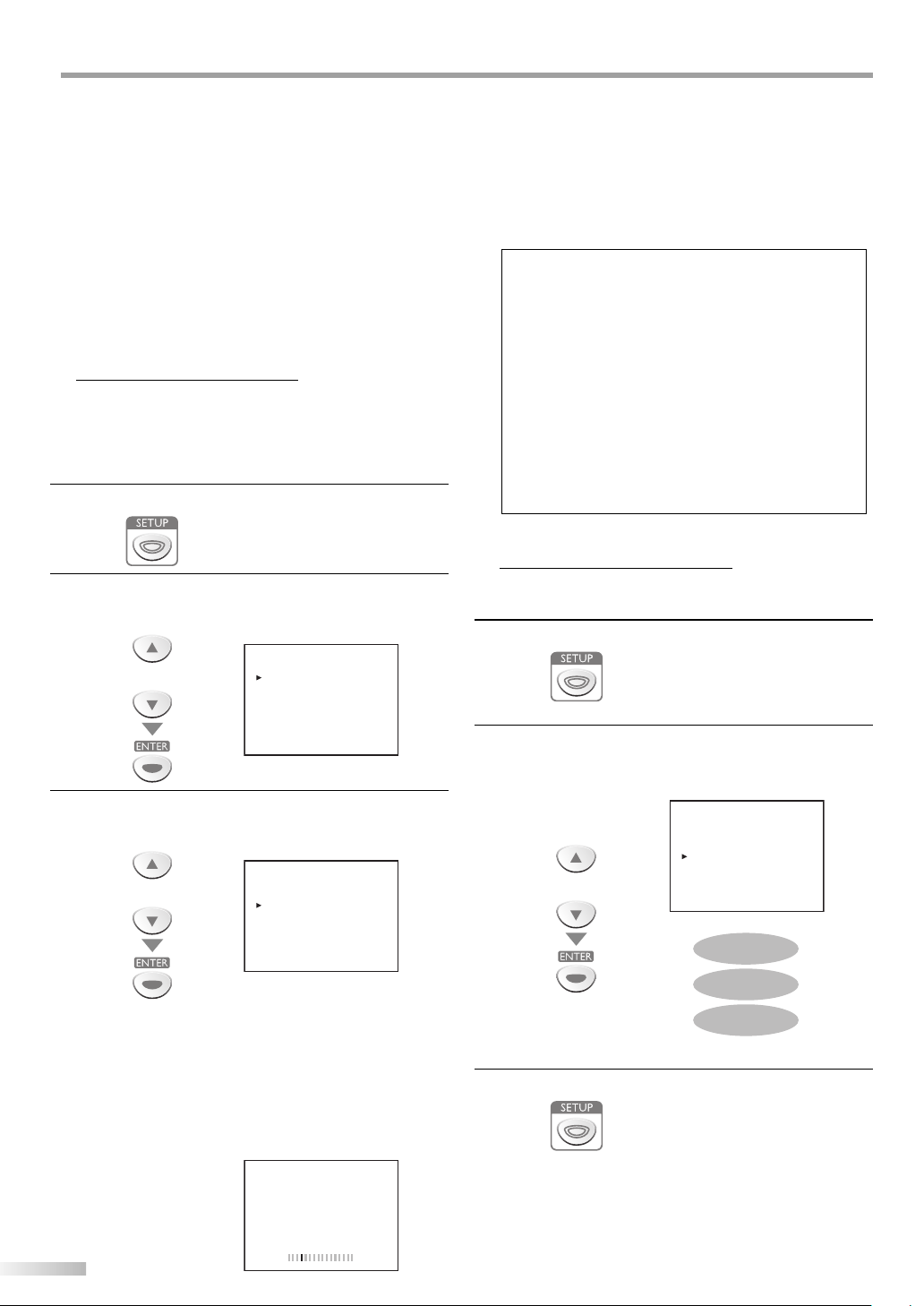
NITIAL SETTING
I
• BACK LIGHT
You can set the desired brightness mode.
(Refer to “Back Light Setting” on page 21.)
• COLOR TEMP.
You can adjust color temperature (“NORMAL”, “WARM”,
“COOL”).
(Refer to “Color Temperature” on page 21.)
• DTVCC
In addition to the basic closed caption described
on page 18, DTV has its own closed caption called
DTVCC.
(Refer to “DTV Closed Caption” on page 19.)
Auto Channel Scan
5
If you switch wires (e.g., between antenna and CATV) or if you move the
unit to a di erent area after the initial setting, or if you restore the DTV
channel you deleted, you will need to perform auto channel scan.
Before you begin:
Make sure if the unit is connected to antenna or cable.
Press [SETUP] to display the main menu.
1
Use [Cursor K / L] to select “CHANNEL SETUP”, then
2
press [ENTER].
e.g.) digital TV mode
- TV SETUP -
or
Use [Cursor K / L] to select your desired preset type,
3
then press [ENTER].
e.g.) digital TV mode
or
PICTURE
CHANNEL SETUP
V-CHIP SETUP
LANGUAGE [ENGLISH]
CAPTION [OFF]
BACK LIGHT [BRIGHT]
COLOR TEMP. [NORMAL]
DTVCC
- CHANNEL SETUP -
ADD/DELETE(DTV)
AUTO PRESET CH(DTV)
AUTO PRESET CH(TV/DTV)
AUTO PRESET CH(CATV)
! CATV takes approx. 50min.
• When the scanning and memorizing are completed,
the lowest memorized channel will be displayed.
• When you selected “AUTO PRESET CH(TV/DTV)”, the
lowest memorized analog channel will be displayed
when the scanning and memorizing are completed.
If there is no analog channel, the lowest memorized
digital channel will be displayed.
Note:
• If you connect the cable system directly, contact the CAT V
installer.
•
If you press [POWER] or [SETUP] during auto channel scan,
the setting will be canceled.
•
When no channel can be received by auto channel scan,
“NO TV SIGNALS” will be displayed on the TV screen.
Channel settings will be saved even if the power fails.
•
•
If you have Spanish or French menus and need English,
press [SETUP]. Use [Cursor K / L] to select “IDIOMA”
or “LANGAGE”. Press [ENTER] to select “ENGLISH”. Press
[SETUP] to remove the main menu.
•
With regard only to the digital channel, even after the
scanning is complete if you unplug the AC power cord
before turning off the unit by pressing [POWER], the
channel setting may be lost.
Language Selection
5
You can choose English, Spanish, or French as your on-screen language.
Press [SETUP] to display the main menu.
1
Use [Cursor K / L] to select “LANGUAGE”, then press
2
[ENTER] repeatedly to change the setting.
e.g.) digital TV mode
- TV SETUP PICTURE
CHANNEL SETUP
V-CHIP SETUP
LANGUAGE [ENGLISH]
CAPTION [OFF]
or
BACK LIGHT [BRIGHT]
COLOR TEMP. [NORMAL]
DTVCC
ENGLISH
• When aerial antenna is connected, select
“AUTO PRESET CH(TV)”, “AUTO PRESET CH(DTV)” or
“AUTO PRESET CH(TV/DTV)”.
• When connected to CATV, select
“AUTO PRESET CH (CATV)”.
• Scanning and memorizing the channels automatically
start.
e.g.) digital TV mode
AUTO PRESET CH(DTV)
12
EN
D25
Press [SETUP] to exit.
3
ESPAÑOL
FRANÇAIS
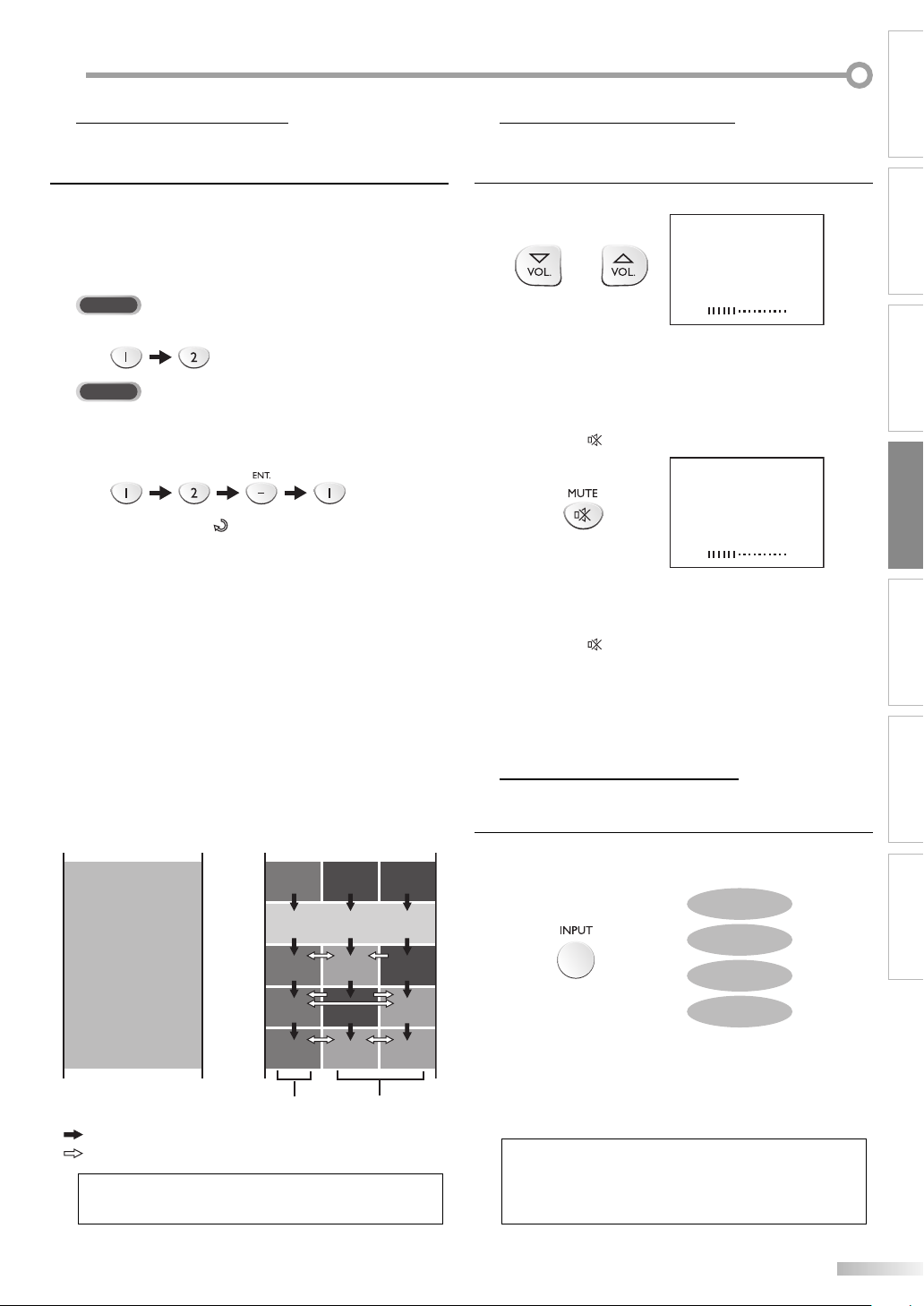
ATCHING TV
W
INTRODUCTION
Channel Selection
5 Volume Adjustment
Select channels by using [CH. K / L] or [the Number buttons].
• To select the memorized channels,
use [CH. K / L] or [the Number buttons].
• To select the non-memorized channels,
use [the Number buttons].
To Use [the Number buttons]
TV
- When selecting analog channel 12
DTV
- When selecting digital channel 12-1
Be sure to press [–/ENT.] before entering the minor
channel number.
• Press [CH. RECALL ] to return to the previously
viewed channel.
• When you select a channel larger than 100, press
[+100] first. Then use [the Number buttons] to press
the lower 2-digit numbers.
About digital TV broadcasting:
With its high definition broadcast, digital broadcasting
far surpasses analog broadcasting in both its picture
and sound quality.
What is the minor channel?
By using high compression technology, digital
broadcasting offers a service that enables multiple
signals to send simultaneously.
Therefore, you can select more than one program per
major channel since digital broadcasting technology
distinguishes between multiple channels broadcast by
a single network.
NTSC (analog mode)
CH4
: change automatically
: change manually by using [CH. K/L]
[Air Time]
18:00
18:30
19:00
19:30
20:00
20:30
major channel
ATSC (digital mode)
CH4
No signal No signal
CH4
(high denition TV)
CH4
CH4-1
No signal
CH4
No signal
CH4-1CH4 CH4-2
minor channel
CH4-2
Note:
• “NO SIGNAL” will appear on the TV screen after the minor
channel broadcast is over.
5
This section describes how to adjust the volume.
The mute function, which turns the sound off and on, is also described.
Use
[VOL. X / Y] to adjust the audio volume
or
VOLUME 20
• The volume bar will be displayed at the bottom of the
TV screen when adjusting the volume.
• The volume bar display will automatically disappear in
a few seconds.
Press [MUTE ] to turn off and on the sound.
MUTE 20
• “MUTE” is displayed on the TV screen for a few
seconds.
Press [MUTE ] again or use [VOL. X / Y] to recover
the original volume.
5
Switching Each Mode
You can easily switch with the remote control to the DTV (ATSC) and T V
(NTSC) or to access an external device when they are connected to the unit.
Press [INPUT] repeatedly to cycle through the input
modes.
ANALOG MODE
DIGITAL MODE
• To use the video or S-video input jack on the unit,
select “VIDEO1”.
• To use the component video input jack on the unit,
select “VIDEO2”.
Note:
• When you switch the analog mode to the digital mode,
it may take a while until the digital channel selection is
completed. “NOW SCANNING“ is displayed while switching
the mode.
VIDEO1
VIDEO2
.
CONNECTION INITIAL SETTING OPTIONAL SETTING
WATCHING TV
TROUBLESHOOTING
INFORMATION
EN
13
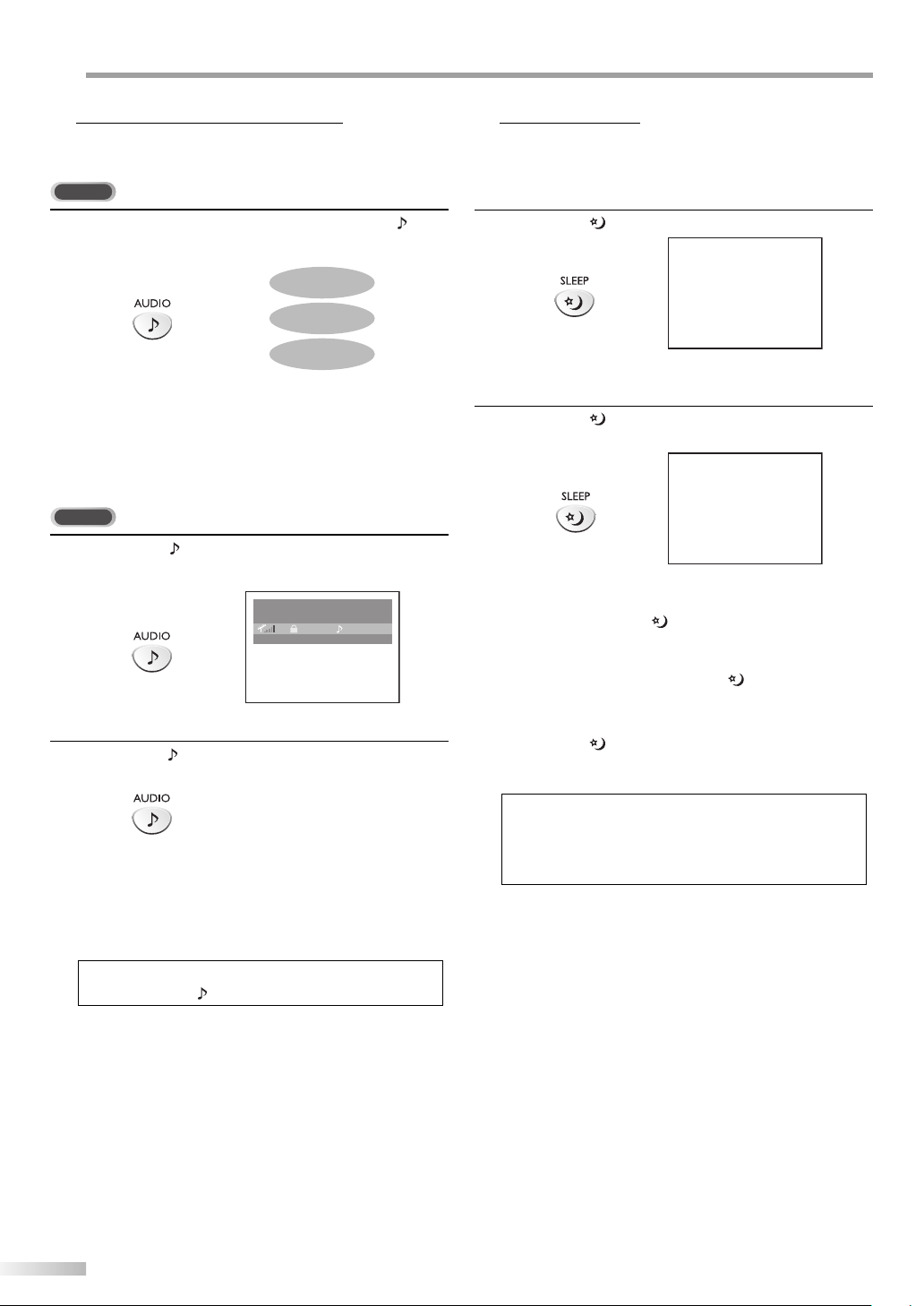
ATCHING TV
W
Switching Audio Mode
5 Sleep Timer
This section describes how to switch the audio in the analog mode and how
to switch the audio language in the digital mode.
TV
5
The sleep timer can be set to automatically turn o the unit after an
incremental period of time.
While receiving an MTS broadcast, press [AUDIO ]
repeatedly to cycle through the available audio channel.
MAIN
SAP
MAIN : Outputs main-audio
SAP : Outputs second audio program
MONO : Outputs mono-audio
• The information display will automatically disappear
in a few seconds.
DTV
Press [AUDIO ] to display the currently selected
1
language and the number of available languages.
Press [AUDIO ] repeatedly to cycle through the
2
available audio languages.
MONO
A Day of Memories
75 TV-PG ENGLISH 1/2
25-03
KABC
Press [SLEEP ] to set the sleep timer.
1
• Sleep timer display appears on the TV screen.
Press [SLEEP ] repeatedly to change the amount of
2
time until shut off.
• You can set your unit to turn off after a set period of
time (from 30 to 120 minutes).
• Each press of [SLEEP ] will increase the time by 30
minutes.
• After set up, the sleep timer display can be called up
for checking by pressing [SLEEP ].
To Cancel the Sleep Timer
Press [SLEEP
displayed on the TV screen.
] repeatedly until “SLEEP OFF“ is
SLEEP OFF
SLEEP 120MIN.
• Available languages differ depending on the
broadcast. “OTHER” is displayed when the audio
language cannot be acquired, or the acquired
languages are other than English, Spanish or French.
• The information display will automatically disappear
in a few seconds.
Note:
• Pressing [AUDIO ] does not control external audio device.
14
EN
Note:
• The sleep timer setting display will automatically disappear
in a few seconds.
• When you disconnect the unit from the AC outlet or when a
power failure occurs, the sleep timer setting will be canceled.
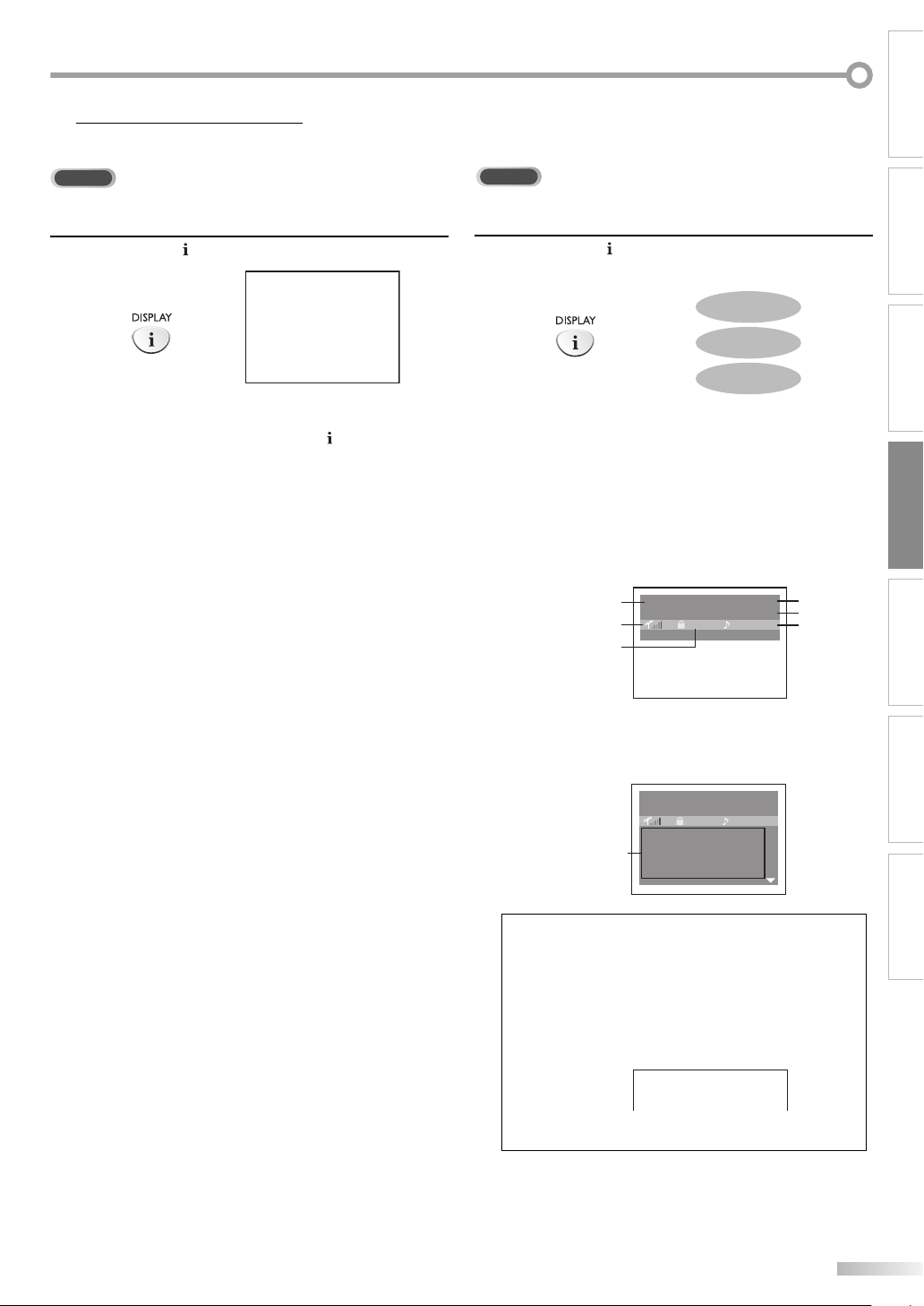
Screen Information
5
You can display the currently selected channel or other information such as
the audio mode on the TV screen.
TV
In the analog mode, the current channel number is displayed.
DTV
In the digital mode, the detailed broadcasting information for the current
channel such as program title, program guides are displayed.
INTRODUCTION
CONNECTION INITIAL SETTING OPTIONAL SETTING
Press [DISPLAY ].
• The current channel number is displayed at the topright corner of the TV screen.
• To clear the display, press [DISPLAY ] again.
CH 25
Press [DISPLAY ] repeatedly to cycle through the
available display modes.
OFF
[Broadcasting Information]
• The following information is displayed.
1 program title
2 signal quality indicator
3 program rating
4 channel number
5 broadcast station
6 audio language
(Refer to “Switching Audio Mode” on page 14.)
[Program Guide]
• The program guide added to broadcasting
information is displayed.
BROADCASTING INFORMATION
PROGRAM GUIDE
A Day of Memories
1
2
75 TV-PG ENGLISH 1/2
3
25-03
KABC
WATCHING TV
4
5
6
TROUBLESHOOTING
program
guide
A Day of Memories
75 TV-PG ENGLISH 1/2
A quarter-century ago, which may now
qualify as the good old days of newspapering, run-of-paper sales accounted
for 80 percent of the industry’s advertising revenues.
25-03
KABC
Note:
• When the program guide consists of more than 6 lines, use
[Cursor K / L] to scroll.
• “No description provided” is displayed when the program
guide is not provided.
• While the program guide is displayed, the closed caption
function is interrupted.
• In external input mode, the following screen is displayed;
e.g.) When an external device is connected to VIDEO1 input
jack.
VIDEO 1
• The information display will automatically disappear in a
few seconds when the closed caption is on.
INFORMATION
15
EN
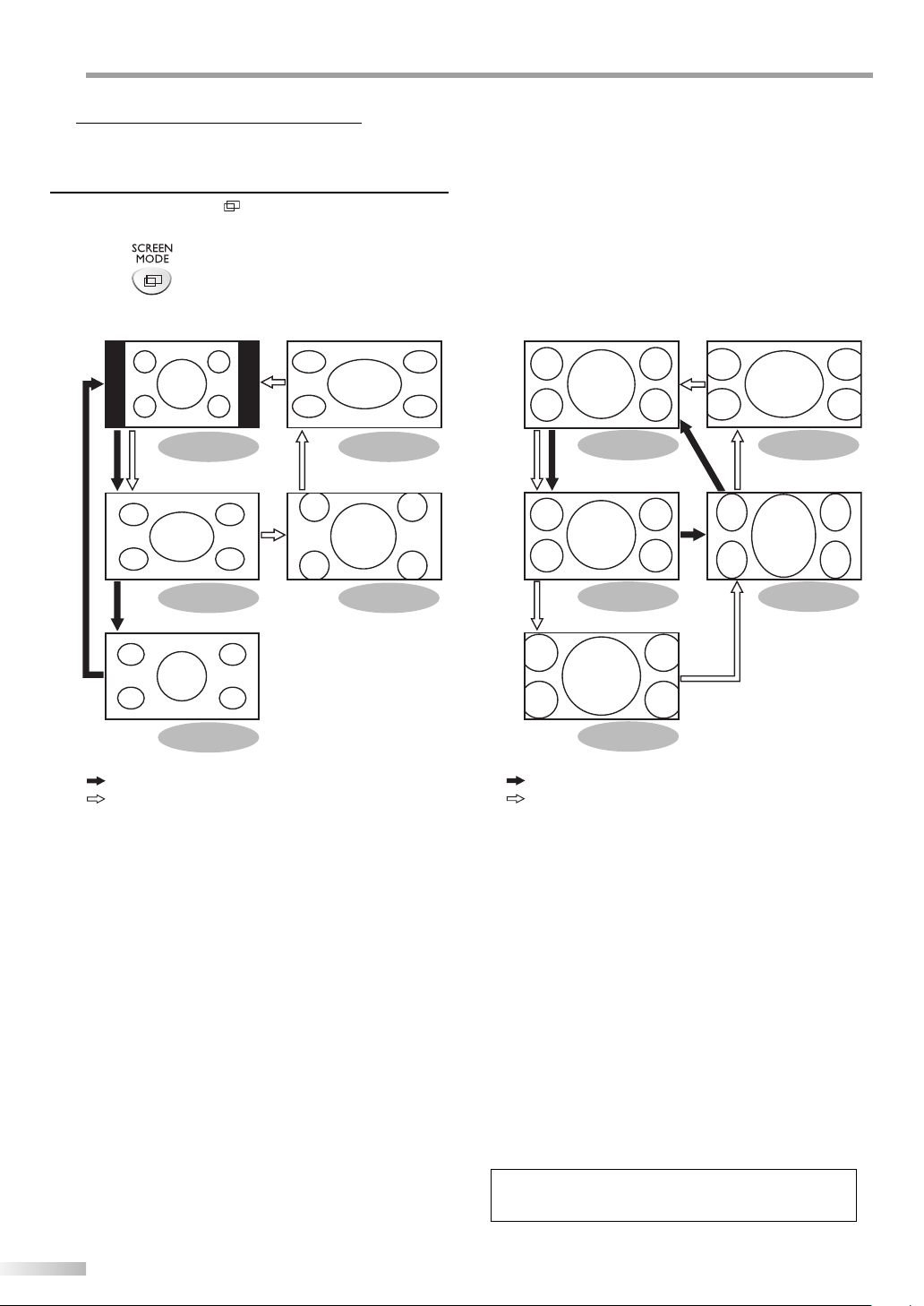
ATCHING TV
g
W
TV Screen Display Mode
5
3-5 types of display modes can be selected when the broadcasting station
is sending 4:3 or 16:9 video signal or an external device is connected to the
unit.
Press [SCREEN MODE ] repeatedly to switch the TV
aspect ratio.
For 4:3 video signal
SIDEBAR
(
analog / external input mode
FULL
WIDE
(digital mode)
: digital mode
: analog / external input mode
[SIDEBAR]
Select to display a 4:3 picture at its original size.
The black bars appear on the left and right sides of the
screen.
[FULL]
Select to display a 4:3 picture to fill the screen.
[MOVIE]
Select to reduce the black bars on top and bottom.
[WIDE]
Digital mode:
Select to display a 4:3 picture to fill the screen and
shrink “FULL” picture horizontally.
Analog / external input mode:
Select to display a 4:3 picture to fill the screen and
stretch “FULL” picture horizontally.
¾available in the analog / external input mode only
WIDE
MOVIE
For 16:9 video signal
)
FULL
SIDE CUT
ZOOM
: digital mode
: analo
/ external input mode
[FULL]
Select to display a 16:9 picture to fill the screen.
[SIDE CUT]
Select to display a 16:9 picture to fill the screen and
stretch “FULL” picture horizontally. The left and right
sides of the picture will be cropped out.
[ZOOM]
Select to enlarge a 16:9 picture without distorting the
aspect ratio.
[MOVIE]
Select to reduce the black bars on top and bottom.
[EXPAND]
Select to reduce the black bars on the left and right
sides.
¾available in the analog / external input mode only
¾available in the analog / external input mode only
Note:
• You may not switch the display mode depending on the
program.
EXPAND
MOVIE
16
EN
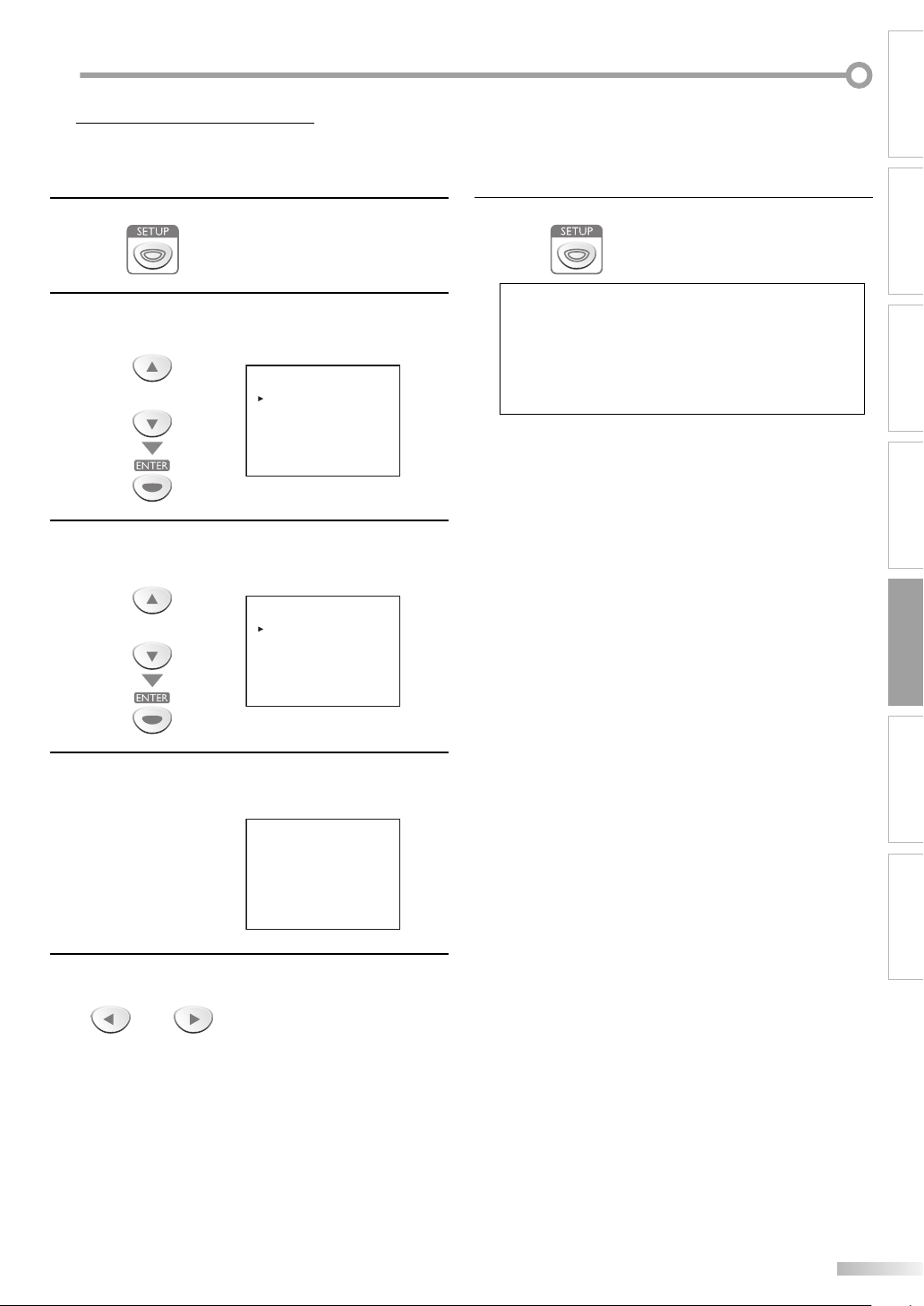
PTIONAL SETTING
O
Channel Add/Delete
5
The channel add/delete function lets you add the channel that was not
added by the auto channel scan due to the reception status at the initial
setting. You can also delete the unnecessary channels.
Press [SETUP] to display the main menu.
1
Use [Cursor K / L] to select “CHANNEL SETUP”, then
2
press [ENTER].
e.g.) digital TV mode
- TV SETUP -
or
Use [Cursor K / L] to select “ADD/DELETE(DTV)” or
3
“ADD/DELETE”, then press [ENTER].
e.g.) digital TV mode
or
PICTURE
CHANNEL SETUP
V-CHIP SETUP
LANGUAGE [ENGLISH]
CAPTION [OFF]
BACK LIGHT [BRIGHT]
COLOR TEMP. [NORMAL]
DTVCC
- CHANNEL SETUP -
ADD/DELETE(DTV)
AUTO PRESET CH(DTV)
AUTO PRESET CH(TV/DTV)
AUTO PRESET CH(CATV)
! CATV takes approx. 50min.
Press [SETUP] to exit.
6
Note:
• ”ADD/DELETE(DTV)” or “ADD/DELETE” menu will disappear
automatically in a few seconds.
• In the digital mode (DTV), you can add or delete channels
only for major channel.
• Once you delete a DTV channel, you cannot recover the
channel without performing auto channel scan again.
(Refer to “Auto Channel Scan” on page 12.)
WATCHING TVINTRODUCTION CONNECTION INITIAL SETTING
OPTIONAL SETTING
TROUBLESHOOTING
Select the channel you want to add or delete.
4
(Refer to “Channel Selection“ on page 13.)
e.g.) digital TV mode
D25
ADD/DELETE : DTV
Use [Cursor s / B] to select “ADD” or “DELETE”.
5
• To add or delete another channels, repeat steps 4-5.
• Color of channel number displayed at the right top of
the TV screen indicates;
- Blue: The selected channel will be added.
- Red: The selected channel will be deleted.
or
INFORMATION
17
EN
