Page 1
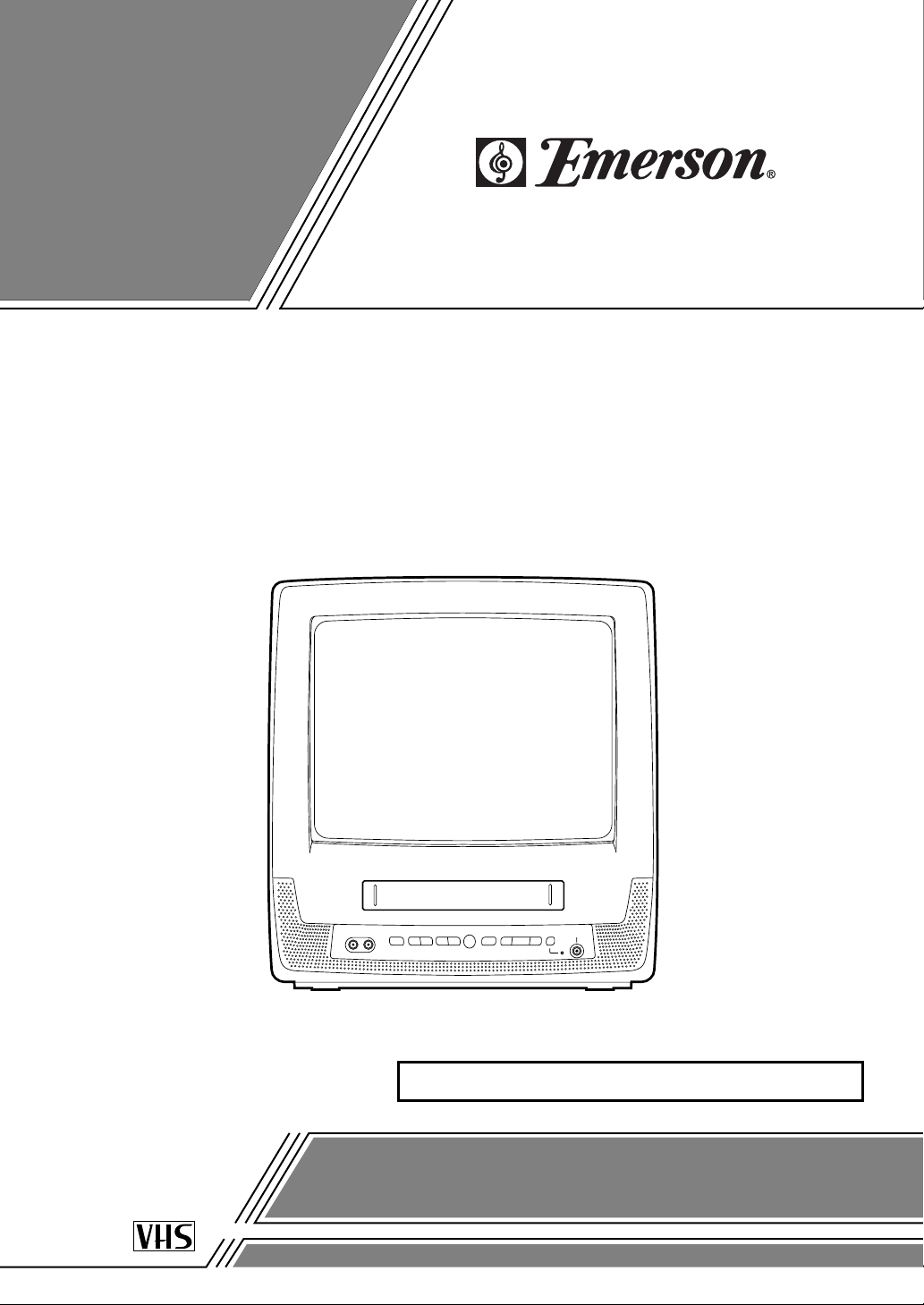
13-INCH COLOR TV/VCR
EWC1304
OWNER’S
MANUAL
If you need additional assistance for set-up or operating after
reading owner’s manual, please call TOLL FREE : 1-800-256-2487.
Or visit our WEB SITE at http://www.EmersonAudioVideo.com
Please read before using this equipment
INSTRUCCIONES EN ESPAÑOL INCLUIDAS.
bPN
X
YOa
X
Y
“EMERSON AND THE G-CLEF LOGO ARE REGISTERED TRADEMARKS
OF EMERSON RADIO CORP., PARSIPPANY, NEW JERSEY, U.S.A.”
Page 2
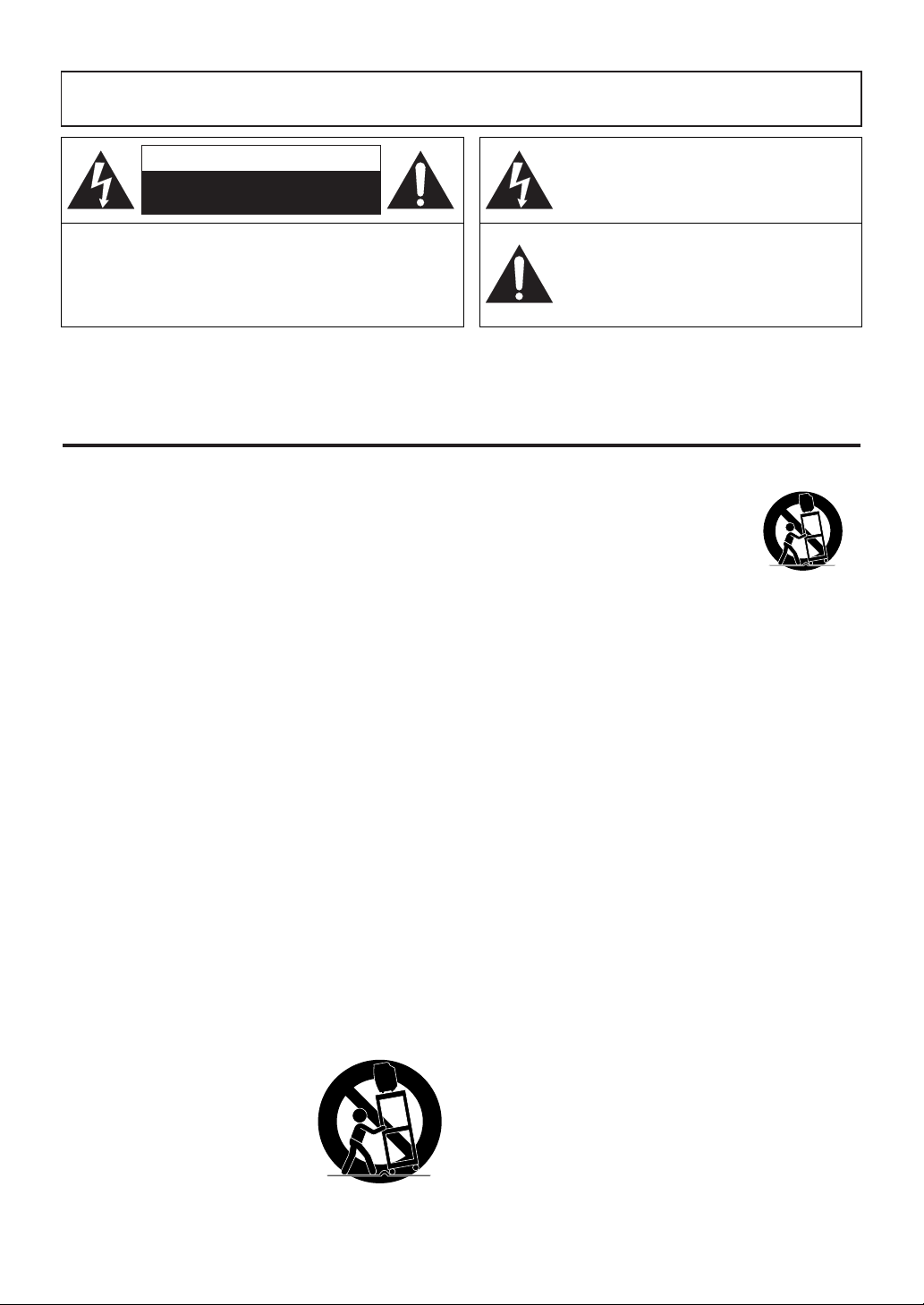
1.Read instructions - All the safety and operating instructions
should be read before the appliance is operated.
2.Retain Instructions - The safety and operating instructions
should be retained for future reference.
3.Heed Warnings - All warnings on the appliance and in the
operating instructions should be adhered to.
4.Follow Instructions - All operating and use instructions
should be followed.
5.Cleaning - Unplug unit from the wall outlet before cleaning.
Do not use liquid cleaners or aerosol cleaners. Use a damp
cloth for cleaning.
EXCEPTION: A product that is meant for uninterrupted
service and, that for some specific reason, such as the possibility of the loss of an authorization code for a CATV converter, is not intended to be unplugged by the user for cleaning or any other purpose, may exclude the reference to
unplugging the appliance in the cleaning description otherwise required in item 5.
6.Attachments - Do not use attachments not recommended by
the unit manufacturer as they may cause hazards.
7.Water and Moisture - Do not use this unit near water-for
example, near a bath tub, wash bowl, kitchen sink, or laundry tub, in a wet basement, or near a swimming pool, and
the like.
8.Accessories - Do not place this unit on an unstable cart,
stand, tripod, bracket, or table. The unit may fall, causing
serious injury to someone, and serious damage to the appliance. Use only with a cart, stand, tripod, bracket, or table
recommended by the manufacturer, or sold with the unit.
Any mounting of the appliance
should follow the manufacturer’s
instructions and should use a mounting accessory recommended by the
manufacturer. An appliance and cart
combination should be moved with
care.
Quick stops, excessive force, and
uneven surfaces may cause the
appliance and cart combination to
overturn.
AMEUBLES - Cet appareil ne doit être
placé que sur un meuble (avec ou sans
roulettes) recommandé par le fabricant.
Si vous l’installez sur un meuble à
roulettes, déplacez les deux ensembles
avec précaution. Un arrêt brusque, l’utilisation d’une force excessive et des surfaces irrégulières
risquent de déstabiliser l’ensemble et de le renverser.
9. Ventilation - Slots and openings in the cabinet and the
back or bottom are provided for ventilation and to ensure
reliable operation of the unit and to protect it from overheating, and these openings must not be blocked or covered. The openings should never be blocked by placing the
unit on a bed, sofa, rug, or other similar surface. This unit
should never be placed near or over a radiator or heat register. This unit should not be placed in a built-in installation
such as a bookcase or rack unless proper ventilation is provided or the manufacturer’s instructions have been adhered
to.
10.Power Sources - This unit should be operated only from
the type of power source indicated on the marking label. If
you are not sure of the type of power supply to your home,
consult your appliance dealer or local power company. For
units intended to operate from battery power, or other
sources, refer to the operating instructions.
11.Grounding or Polarization - This unit is equipped with a
polarized alternating-current line plug(a plug having one
blade wider than the other). This plug will fit into the
power outlet only one way. This is a safety feature. If you
are unable to insert the plug fully into the outlet, try reversing the plug. If the plug should still fail to fit, contact your
electrician to replace your obsolete outlet. Do not defeat the
safety purpose of the polarized plug.
12.Power-Cord Protection - Power-supply cords should be
routed so that they are not likely to be walked on or
pinched by items placed upon or against them, paying particular attention to cords at plugs, convenience receptacles,
and the point where they exit from the appliance.
- 2 - EN
WARNING: TO REDUCE THE RISK OF FIRE OR ELECTRIC SHOCK, DO NOT EXPOSE THIS APPLIANCE
TO RAIN OR MOISTURE.
IMPORTANT SAFEGUARDS
The caution marking is located on the rear of the cabinet.
CAUTION: TO REDUCE THE RISK OF ELECTRIC
SHOCK, DO NOT REMOVE COVER (OR BACK). NO
USER SERVICEABLE PARTS INSIDE. REFER
SERVICING TO QUALIFIED SERVICE PERSONNEL.
CAUTION
RISK OF ELECTRIC SHOCK
DO NOT OPEN
THIS SYMBOL INDICATES THAT
DANGEROUS VOLTAGE
CONSTITUTING A RISK OF ELECTRIC
SHOCK IS PRESENT WITHIN THIS UNIT.
THIS SYMBOL INDICATES THAT THERE
ARE IMPORTANT OPERATING AND
MAINTENANCE INSTRUCTIONS IN THE
LITERATURE ACCOMPANYING THE
APPLIANCE.
PORTABLE CART WARNING
S3126A
SYMBOLE D'AVERTISSEMENT POUR
LES COMPOSANTES
APPAREIL ET MEUBLE A ROULETTES
S3126A
Page 3
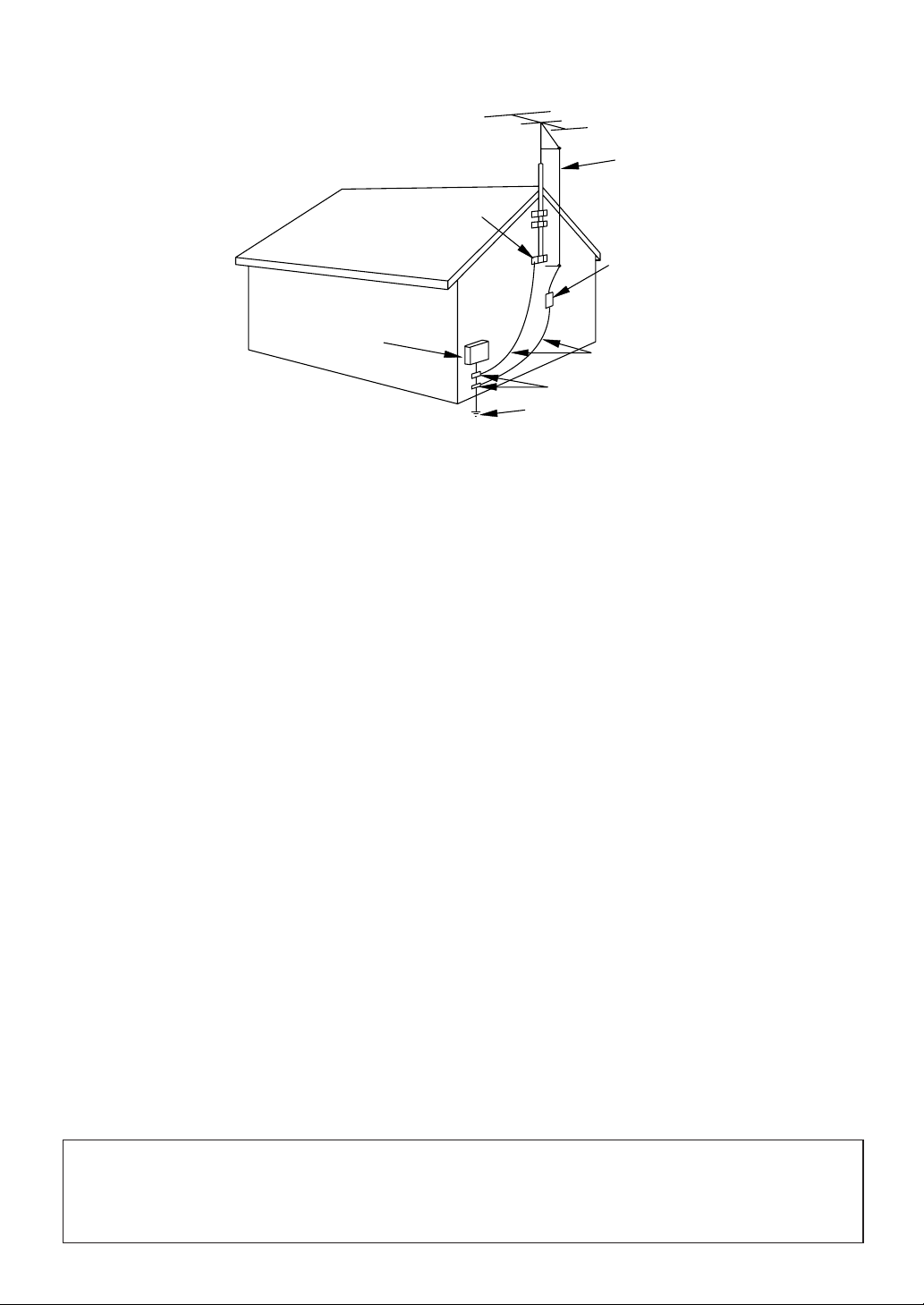
- 3 - EN
13.Outdoor Antenna grounding - If an outside antenna or
cable system is connected to the unit, be sure the antenna
or cable system is grounded so as to provide some protection against voltage surges and built-up static charges.
Article 810 of the National Electrical Code, ANSI/NFPA
No. 70, provides information with respect to proper
grounding of the mast and supporting structure, grounding
of the lead-in wire to an antenna discharge unit, size of
grounding conductors, location of antenna-discharge unit,
connection to grounding electrodes, and requirements for
the grounding electrode. (Fig. A)
14.Lightning - For added protection for this unit receiver dur-
ing a lightning storm, or when it is left unattended and
unused for long periods of time, unplug it from the wall
outlet and disconnect the antenna or cable system. This will
prevent damage to the unit due to lightning and power-line
surges.
15.Power Lines - An outside antenna system should not be
located in the vicinity of overhead power lines or other
electric light or power circuits, or where it can fall into
such power lines or circuits. When installing an outside
antenna system, extreme care should be taken to keep from
touching such power lines or circuits as contact with them
might be fatal.
16.Overloading - Do not overload wall outlets and extension
cords as this can result in a risk of fire or electric shock.
17.Object and Liquid Entry - Never push objects of any
kind into this unit through openings as they may touch dangerous voltage points or short out parts that could result in
a fire or electric shock. Never spill liquid of any kind on
the unit.
18.Servicing - Do not attempt to service this unit yourself as
opening or removing covers may expose you to dangerous
voltage or other hazards. Refer all servicing to qualified
service personnel.
19.Damage Requiring Service - Unplug this unit from the
wall outlet and refer servicing to qualified service person-
nel under the following conditions:
a. When the power-supply cord or plug is damaged or frayed.
b. If liquid has been spilled, or objects have fallen into the
unit.
c. If the unit has been exposed to rain or water.
d. If the unit does not operate normally by following the oper-
ating instructions. Adjust only those controls that are cov-
ered by the operating instructions, as improper adjustment
of other controls may result in damage and will often
require extensive work by a qualified technician to restore
the unit to its normal operation.
e. If the unit has been dropped or damaged in any way.
f. When the unit exhibits a distinct change in performance,
this indicates a need for service.
20.Replacement Parts - When replacement parts are required,
be sure the service technician has used replacement parts
specified by the manufacturer that have the same character-
istics as the original part. Unauthorized substitutions may
result in fire, electric shock, injury to persons or other haz-
ards.
21.Safety Check - Upon completion of any service or repairs
to this unit, ask the service technician to perform routine
safety checks to determine that the unit is in proper operat-
ing condition.
22.Heat - This unit product should be situated away from heat
sources such as radiators, heat registers, stoves, or other
products (including amplifiers) that produce heat.
EXAMPLE OF ANTENNA GROUNDING AS PER
CAUTION:TO PREVENT ELECTRIC SHOCK, MATCH WIDE BLADE OF PLUG TO WIDE SLOT, FULLY
INSERT.
ATTENTION: POUR ÉVITER LES CHOC ÉLECTRIQUES, INTRODUIRE LA LAME LA PLUS LARGE DE
LA FICHE DANS LA BORNE CORRESPONDANTE DE LA PRISE ET POUSSER JUSQU’AU FOND.
NATIONAL ELECTRICAL CODE
S2898A
FIGURE A
ELECTRIC
SERVICE
EQUIPMENT
NEC - NATIONAL ELECTRICAL CODE
GROUND
CLAMP
ANTENNA
LEAD IN
WIRE
ANTENNA
DISCHARGE UNI T
(NEC SECTION 810-20)
GROUNDING CONDUCTORS
(NEC SECTION 810-21)
GROUND CLAMPS
POWER SERVICE GROUNDI NG
ELECTRODE SYSTEM
(NEC ART 250, PART H)
Page 4
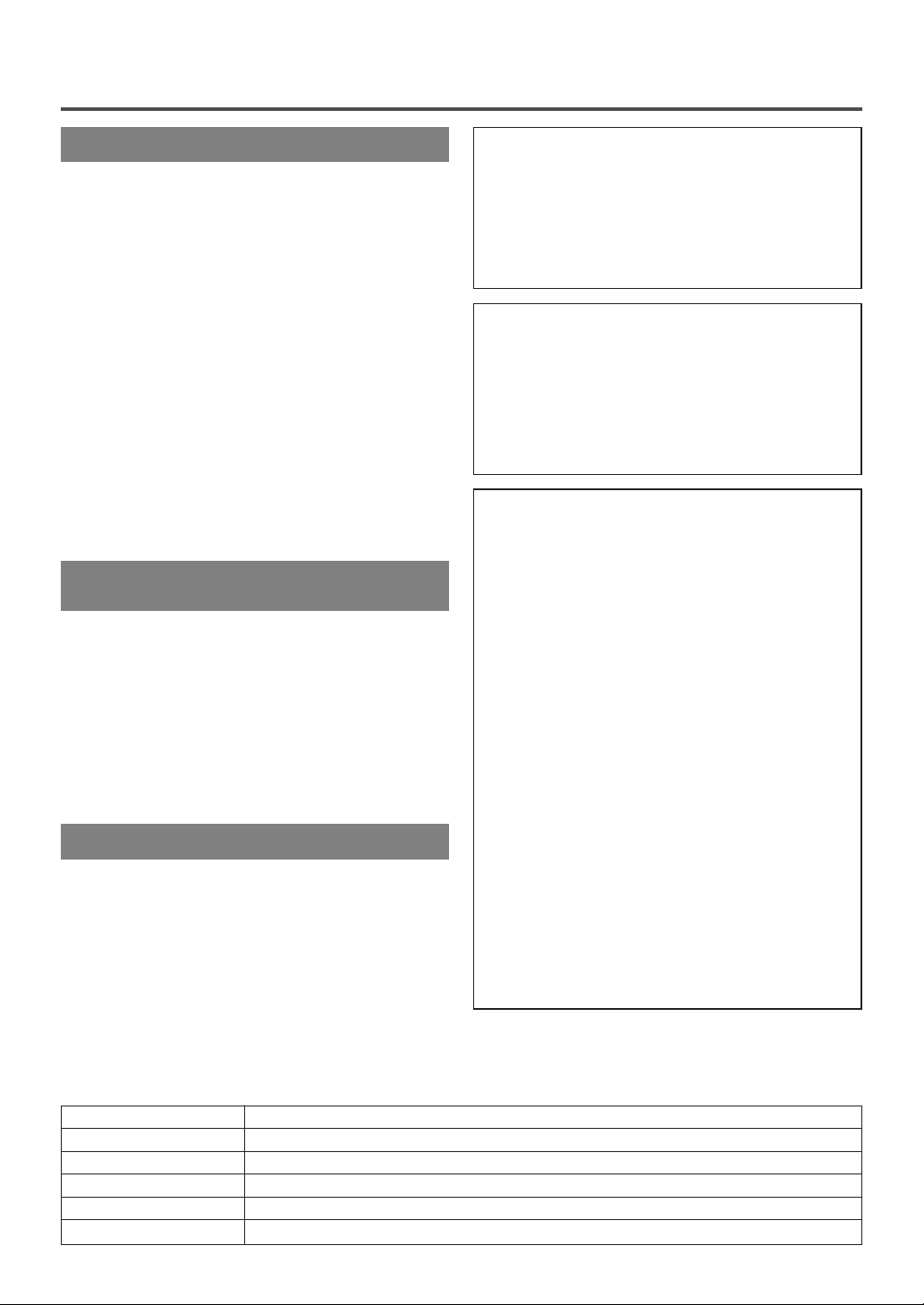
AV OID THE HAZARDS OF
ELECTRICAL SHOCK AND FIRE
RADIO-TV INTERFERENCE
This equipment has been tested and found to comply with the limits for a Class B digital device, pursuant to Part 15 of the FCC Rules. These limits are
designed to provide reasonable protection against
harmful interference in a residential installation.
This equipment generates, uses, and can radiate
radio frequency energy and, if not installed and
used in accordance with the instructions, may cause
harmful interference to radio communications.
However, there is no guarantee that interference
will not occur in a particular installation. If this
equipment does cause harmful interference to
radio or television reception, which can be determined by turning the equipment off and on, the
user is encouraged to try to correct the interference by one or more of the following measures:
1) Reorient or relocate the receiving antenna.
2) Increase the separation between the equipment
and receiver.
3) Connect the equipment into an outlet on a circuit different from that to which the receiver is
connected.
4) Consult the dealer or an experienced radio/TV
technician for help.
- 4 - EN
PRECAUTIONSPRECAUTIONS
LOCATION
For safe operation and satisfactory performance of
your unit, keep the following in mind when selecting
a place for its installation:
•
Shield it from direct sunlight and keep it away
from sources of intense heat.
•
Avoid dusty or humid places.
•
Avoid places with insufficient ventilation for proper
heat dissipation. Do not block the ventilation holes
at the top and bottom of the unit. Do not place the
unit on a carpet because this will block the ventilation holes.
•
Install the unit in a horizontal position.
•
Avoid locations subject to strong vibration.
•
Do not place the unit near strong magnetic fields.
•
Avoid moving unit to locations where temperature
differences are extreme.
•
Be sure to unplug the AC power cord from the outlet before carrying the unit.
•
Do not handle the power cord with wet hands.
•
Do not pull on the power cord when disconnecting
it from an AC wall outlet. Grasp it by the plug.
•
If, by accident, water is spilled on your unit, unplug
the power cord immediately and take the unit to our
Authorized Service Center for servicing.
•
Do not put your fingers or objects into the unit cassette holder.
•
Do not place anything directly on top of the unit.
WARNING
Moisture condensation may occur inside the unit
when it is moved from a cold place to a warm place,
or after heating a cold room or under conditions of
high humidity. If a tape is played in a unit which has
moisture, it may damage the tape and unit. Therefore
when the condensation occurs inside the unit, turn
the unit on and allow at least 2 hours for the unit to
dry out.
IMPORTANT COPYRIGHT INFORMATION
Unauthorized recording or use of broadcast television programming, video tape, film or other copyrighted material may violate applicable copyright
laws. We assume no responsibility for the unauthorized duplication, use, or other acts which infringe
upon the rights of copyright owners.
FCC WARNING- This equipment may generate or use radio frequency energy. Changes or
modifications to this equipment may cause
harmful interference unless the modifications
are expressly approved in the instruction manual. The user could lose the authority to operate this equipment if an unauthorized change
or modification is made.
The serial number of this product may be found on the back of the unit. No other unit has the same serial
number as yours. You should record the number and other vital information here and retain this book as a permanent record of your purchase to aid identification in case of theft. Serial numbers are not kept on file.
Date of Purchase
Dealer Purchase from
Dealer Address
Dealer Phone No.
Model No.
Serial No.
Page 5
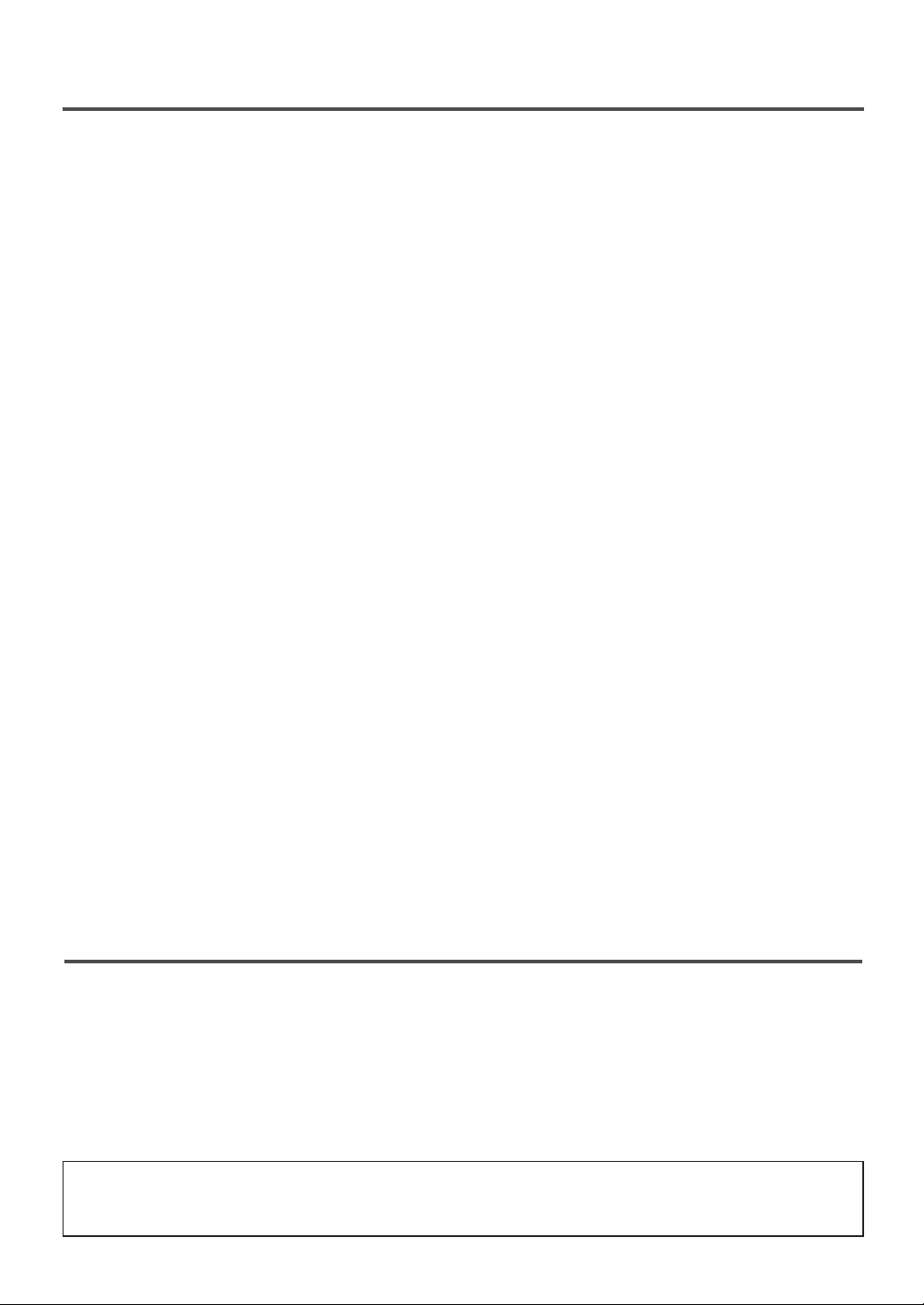
- 5 - EN
TABLE OF CONTENTS
A NOTE ABOUT RECYCLING
Batteries should never be thrown away or incinerated but disposed of in accordance with your local regulations concerning chemical wastes.
C IMPORTANT SAFEGUARDS . . . . . . . . . . . . .2
C PRECAUTIONS . . . . . . . . . . . . . . . . . . . . . . . .4
LOCATION . . . . . . . . . . . . . . . . . . . . . . . . . . . .4
AVOID THE HAZARDS OF ELECTRICAL
SHOCK AND FIRE . . . . . . . . . . . . . . . . . . . . . .4
WARNING . . . . . . . . . . . . . . . . . . . . . . . . . . . .4
C TABLE OF CONTENTS . . . . . . . . . . . . . . . . . .5
C FEATURES . . . . . . . . . . . . . . . . . . . . . . . . . . . .6
C SUPPLIED ACCESSORIES . . . . . . . . . . . . . . .6
C OPERATING CONTROLS AND FUNCTIONS 7
INSTALLING THE BATTERIES . . . . . . . . . . .8
C PREPARATION FOR USE . . . . . . . . . . . . . . . .9
ANTENNA/CABLE CONNECTIONS . . . . . . .9
USING FRONT A/V INPUT JACKS
. . . . . . . . .10
C TV OPERATION AND SETTINGS . . . . . . . . .10
WATCHING A TV PROGRAM . . . . . . . . . . . .10
PICTURE CONTROL . . . . . . . . . . . . . . . . . . .11
GAME MODE . . . . . . . . . . . . . . . . . . . . . . . . .11
DEGAUSSING . . . . . . . . . . . . . . . . . . . . . . . .11
WAKE UP TIMER . . . . . . . . . . . . . . . . . . . . . .11
SLEEP TIMER . . . . . . . . . . . . . . . . . . . . . . . . .12
CLOSED CAPTION SYSTEM . . . . . . . . . . . .12
CHANNEL SET UP . . . . . . . . . . . . . . . . . . . .12
CLOCK SET UP (AUTO / MANUAL) . . . . . .13
DAYLIGHT-SAVING TIME . . . . . . . . . . . . . .15
MENU LANGUAGE . . . . . . . . . . . . . . . . . . . .15
V-CHIP SET UP . . . . . . . . . . . . . . . . . . . . . . . .16
C VIDEO CASSETTE . . . . . . . . . . . . . . . . . . . . .17
C PLAYBACK . . . . . . . . . . . . . . . . . . . . . . . . . . .18
NORMAL PLAYBACK . . . . . . . . . . . . . . . . . .18
TRACKING ADJUSTMENT . . . . . . . . . . . . . .18
STILL PICTURE . . . . . . . . . . . . . . . . . . . . . . .18
C SPECIAL PLAYBACK . . . . . . . . . . . . . . . . . .19
RENTAL PLAYBACK . . . . . . . . . . . . . . . . . . .19
AUTO REPEAT PLAYBACK . . . . . . . . . . . . .19
C SEARCH . . . . . . . . . . . . . . . . . . . . . . . . . . . . .20
ZERO RETURN . . . . . . . . . . . . . . . . . . . . . . .20
PICTURE SEARCH . . . . . . . . . . . . . . . . . . . .20
TIME SEARCH . . . . . . . . . . . . . . . . . . . . . . . .20
C SPECIAL FEATURES . . . . . . . . . . . . . . . . . .21
REAL TIME TAPE COUNTER . . . . . . . . . . . .21
AUTO REWIND-EJECT . . . . . . . . . . . . . . . . .21
C RECORDING . . . . . . . . . . . . . . . . . . . . . . . . .21
NORMAL RECORDING . . . . . . . . . . . . . . . . .21
SKIPPING UNWANTED SCENES DURING
RECORDING . . . . . . . . . . . . . . . . . . . . . . . . .21
OTR (One Touch Recording) . . . . . . . . . . . . . .22
COPYING A VIDEO CASSETTE
(Requires a VCR or camcorder) . . . . . . . . . . . .22
C TIMER RECORDING . . . . . . . . . . . . . . . . . . .23
AUTOMATIC TIMER RECORDING . . . . . . .23
AUTO RETURN . . . . . . . . . . . . . . . . . . . . . . .24
C ON SCREEN DISPLAY . . . . . . . . . . . . . . . . .25
C CABLE CHANNEL DESIGNATIONS . . . . . .25
C TROUBLESHOOTING GUIDE . . . . . . . . . . .26
C SPECIFICATIONS . . . . . . . . . . . . . . . . . . . . .27
C MAINTENANCE . . . . . . . . . . . . . . . . . . . . . . .27
C WARRANTY . . . . . . . . . . . . . . . . . . .Back Cover
INDICE
CONTROLES DE OPERACIÓN Y
SUS FUNCIONES . . . . . . . . . . . . . . . . . . . . . . . .28
C PREPARACIÓN PARA LA UTILIZACIÓN . . .30
CONEXIONES DE ANTENA/CABLE . . . . . . . .30
C FUNCIONES Y AJUSTES . . . . . . . . . . . . . . . .30
PA RA MIRAR UN PROGRAMA DE TV . . . . . . .30
AJUSTE DEL RELOJ . . . . . . . . . . . . . . . . . . .30
IDIOMA DEL MENÚ . . . . . . . . . . . . . . . . . . .31
REPRODUCCION NORMAL . . . . . . . . . . . . .31
GRABACIÓN NORMAL . . . . . . . . . . . . . . . . .31
Page 6
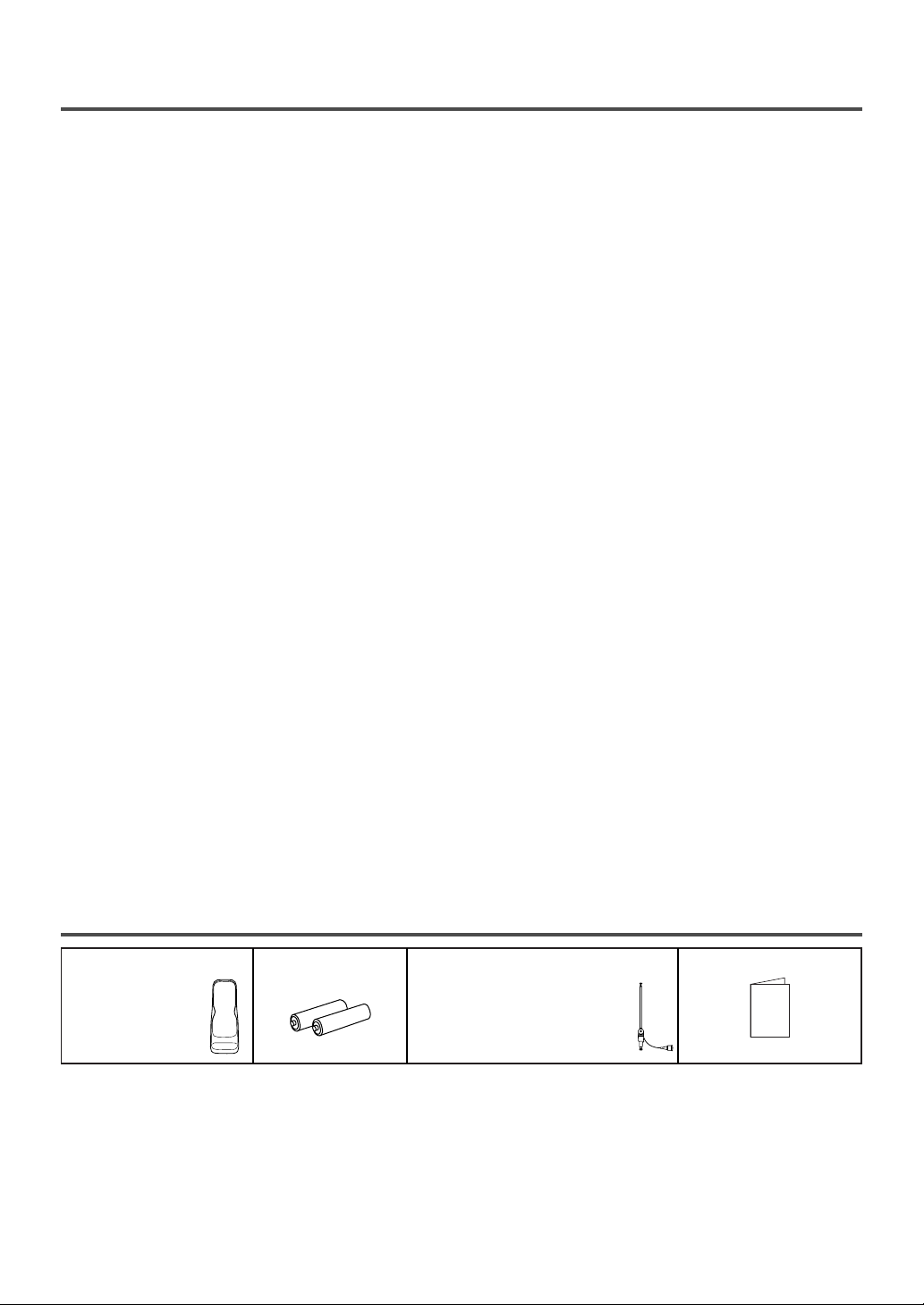
Rod Antenna
PA RT NO.
(0EMN00673,
0EMN01599 or 0EMN01755)
2 AA BatteriesRemote Control Unit
PA RT NO.
(N0162UD or
N0159UD)
FEATURES
•
Infrared remote control
•
Trilingual on screen menu display selectable in
English, Spanish or French
•
Real time counter–This shows the elapsed record-
ing or playback time in hours, minutes and seconds. The “–” indication will appear when the tape
is rewound further than the tape counter position
“0:00:00”.
•
181 channel capability PLL frequency synthesizer tuner with direct station call–
(A converter may
be necessary to view scrambled cable channels.)
•
Auto Clock Setting–Allows you to set the clock
function from a PBS broadcast station.
•
Closed caption system–You may view specially
labeled (cc) TV programs, movies, news, prerecorded tapes, etc. with either a dialogue caption or
text display added to the program.
•
Game mode–Automatically sets external input
mode and allows unit display to be suitable for use
with video games.
•
Auto power on and off system–Automatically
turns on the unit when you insert the cassette, turns
off after auto-rewind, and ejects when the beginning of the tape is reached.
•
Auto rewind when the end of a tape is reached
(This function doesn’t occur when using timer
recording.)
•
2 Step picture search operation–You can view a
video program at a high speed or super high speed
in either a forward or reverse direction in LP and
SLP mode. For SP mode only high speed is available.
•
Three different playback tape speeds : SP/LP/SLP
•
Two different recording tape speeds : SP/SLP
•
Auto Head Cleaner–Automatically cleans video
heads as you insert or remove a cassette.
•
Zero Return–The tape returns to counter of
0:00:00 by rewinding or fast forwarding.
•
Still–Freeze the picture at any time, for close view-
ing of a particular scene. Only tapes recorded in
SLP mode will show a fairly clear picture.
•
Digital Auto Tracking (DTR)–Automatically
adjusts the tracking for each tape you play.
•
Rental play mode–Improves playback picture
quality from worn tapes, such as rental tapes.
•
Auto repeat–Allows you to repeat the playing of a
tape indefinitely without pressing the PLAY button.
•
Time search–Let you set the unit to advance the
tape by entering the desired playback time you
want to skip.
•
OTR (One Touch Recording)–Instant timed
recording from 30 to 480 minutes is possible at the
push of the REC/OTR button.
•
1 Year, 8 events (including Daily and Weekly)
Timer Recording–
The built-in timer allows you to
record up to 8 programs at different times on different channels up to 1 year in advance. The Daily
timer allows recordings to be made of daily broadcasts and the Weekly timer allows recording to be
made once a week up to the end of the tape.
•
Auto return–After timer recording is finished, the
unit can return to the beginning of the recording.
•
Wake up/Sleep timer–Allows you to have the unit
automatically turn on or off at a desired time.
•
Timer Program Extension–Allow you to shift the
time schedule for automatic timer recording.
•
V-CHIP–Enables parents to prevent their children
from watching inappropriate material on TV.
SUPPLIED ACCESSORIES
•
If you need to replace these accessories, please refer to the PART NO. under the illustrations and call our
help line mentioned on the front page.
•
Depending on your antenna system, you may need different types of Combiners (Mixer) or Separators
(Splitter). Contact your local electronics store for these items.
•
We do not recommend the use of universal remote controls. Not all of the functions may be controlled with
a universal remote control. If you decide to use a universal remote control with this unit, please be aware
that the code number given may not operate this unit. In this case, please call the manufacturer of the universal remote control.
- 6 - EN
Owner’s Manual
(1EMN20213)
Owner's Manual
Page 7
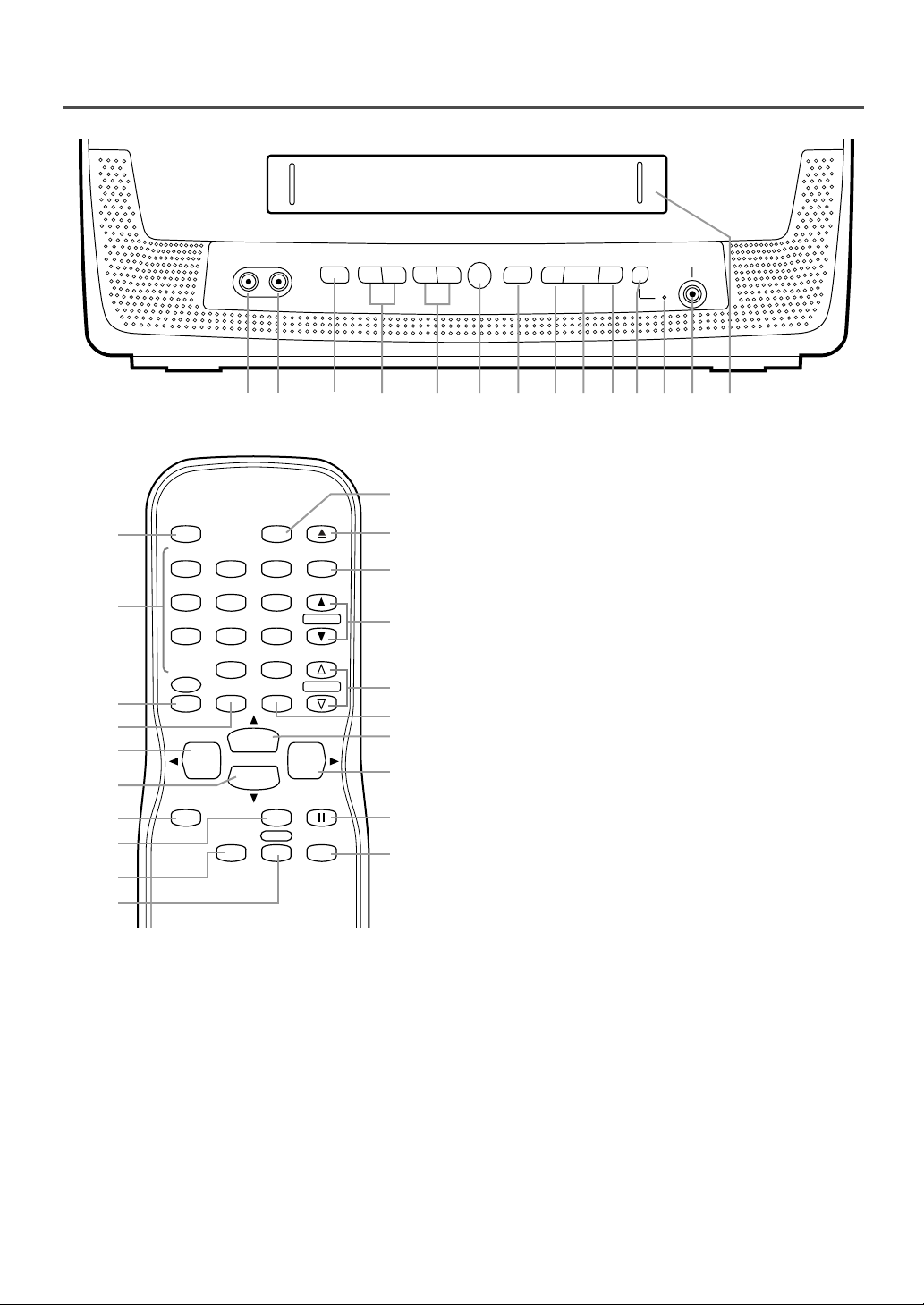
- 7 - EN
OPERATING CONTROLS AND FUNCTIONS
1 VIDEO input jack– Connect to the Video output
jack of a video camera or VCR.
2 AUDIO input jack– Connect to the Audio output
jack of an audio equipment, video camera or
VCR.
3 POWER button– Hit to turn the unit on and off.
Hit to activate timer recording.
4 VOLUME
XX/YY
buttons– Adjust the volume level.
5 CHANNEL
XX/YY
buttons– Press to select the
desired channels for viewing or recording.
TRACKING function– Press to minimize video
‘noise’ (lines or dots on screen) during playback
mode. (Refer to page 18.)
6 Remote Sensor Window– Receives the infrared
signals from the remote control.
- REMOTE CONTROL -
VIDEO AUDIO VOLUMEPOWER
STOP/EJECT
REW PLAY F.FWD REC/OTR
EARPHONE
CHANNEL
bPN
X
YOa
X
Y
1 92 3 5 6 7 8 1310 11 14124
POWER
WAKE-UP
/SLEEP
123
456
789
+100
0
EJECT
CHANNEL
RETURN
REW
PLAY
STOP
F.FWD
GAME
RECORD
PAUSE/STILL
SPEED
TIME SEARCH
CHANNEL
T-PROG.
CLEAR
COUNTER
RESET
DISPLAY MUTE
MENU
VOLUME
3
15
5
27
16
8
19
20
21
22
18
26
4
10
9
24
23
25
17
28
7 STOP/EJECT
PP NN
button– Hit to stop the tape
motion. Hit in the stop mode to remove the
cassette from the unit.
8 REW
bb
button– Hit to rewind the tape or to
view the picture rapidly in reverse during playback mode. (Rewind Search)
ss
button– (Remote control)
•
Hit to select a mode from the setting menu.
9 PLAY
OO
button– Hit to start playback.
K button– (Remote control)
•
Hit to select a mode or figure from the setting
menu.
10 F.FWD
aa
button– Hit to rapidly advance the
tape or to view the picture rapidly in forward during playback mode. (Forward Search)
B button– (Remote control)
•
Hit to determine your selection and proceed to
the next step in the setting menu.
11
REC/OTR button – Hit to start manual recording.
Hit repeatedly to start One Touch Recording
(OTR).
12 Record indicator– Flashes during recording.
Lights up in the stand-by mode for Timer
Recording.
13 EARPHONE jack– Connects to earphones (not
supplied) for personal listening. The size of jack
is 1/8" (3.5mm) monaural.
14 Cassette compartment
15 Number buttons– Press to select desired chan-
nels for viewing or recording. To select a singledigit channel, hit
[0] first and then [1] to [9].
+100 button– When selecting cable channels
which are higher than 99, hit this button first,
then press the last two digits. (To select channel
125, first hit [+100] button then hit [2] and [5].)
16 MENU button– Hit to enter or exit the setting
menu.
- TV/VCR FRONT PANEL -
Page 8
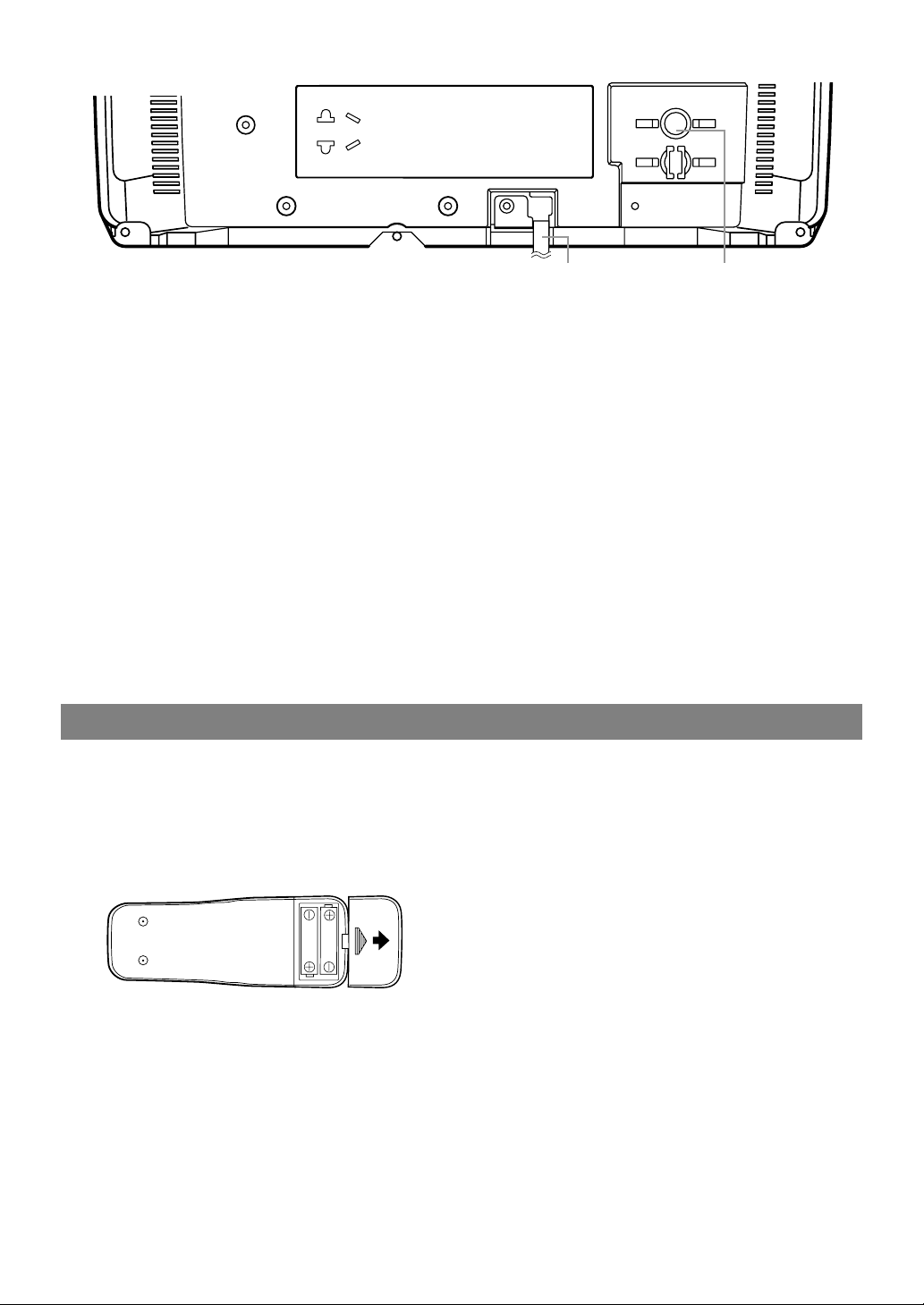
- 8 - EN
3029
ANT.
17 DISPLAY button– Hit to display the counter or
the current channel number and current time on
the TV screen. (Refer to page 25.)
18 STOP button– Hit to stop the tape motion.
L button– (Remote control)
•
Hit to select a mode or figure from
the setting menu.
19 RECORD button– Hit to start manual recording.
20 SPEED button– Hit to choose the desired record-
ing speed:SP/SLP.
21 T- PROG. CLEAR button– Hit to cancel a setting
of timer program. (Refer to page 24.)
COUNTER RESET button– Hit to reset counter to
0:00:00.
22 GAME button– Hit to set the Game mode and
external input mode at the same time. (Refer to
page 11.)
23 TIME SEARCH button– Hit to activate Time
Search mode.
24 PAUSE/STILL F button– Hit to temporarily stop
the tape during the recording or to view a still picture during playback.
25 MUTE button– Hit to mute the sound. Hit it again
to restore the sound.
26 CHANNEL RETURN button– Hit to go back to
the previously viewed channel. Hit again to return
to the present channel.
27 EJECT A button– Hit in the stop mode to remove
the cassette from the unit.
28 WAKE-UP/SLEEP button– Sets the Wake up or
Sleep Timer. (Refer to page 11 or 12.)
29 Power cord– Connect to a standard AC outlet
(120V/60Hz). (Refer to page 10.)
30 ANT(ENNA). jack– Connect to an antenna, cable
system or satellite system. (Refer to page 9.)
INSTALLING THE BATTERIES
1)Open the battery compartment cover by pressing
the cover on the remote unit in the direction of the
arrow.
2)Insert 2 “AA” penlight batteries into the battery
compartment in the direction indicated by the
polarity (+/-) markings.
3)Replace the cover.
[BATTERY PRECAUTIONS]
•
Be sure to follow the correct polarity as indicated
in the battery compartment. Reversed batteries
may cause damage to the device.
•
Do not mix different types of batteries together
(e.g. Alkaline and Carbon-Zinc) or old batteries
with fresh ones.
•
If the device is not to be used for a long period of
time, remove the batteries to prevent damage or
injury from possible battery leakage.
•
Do not try to recharge batteries not intended to be
recharged; they can overheat and rupture.
- REAR VIEW -
Page 9
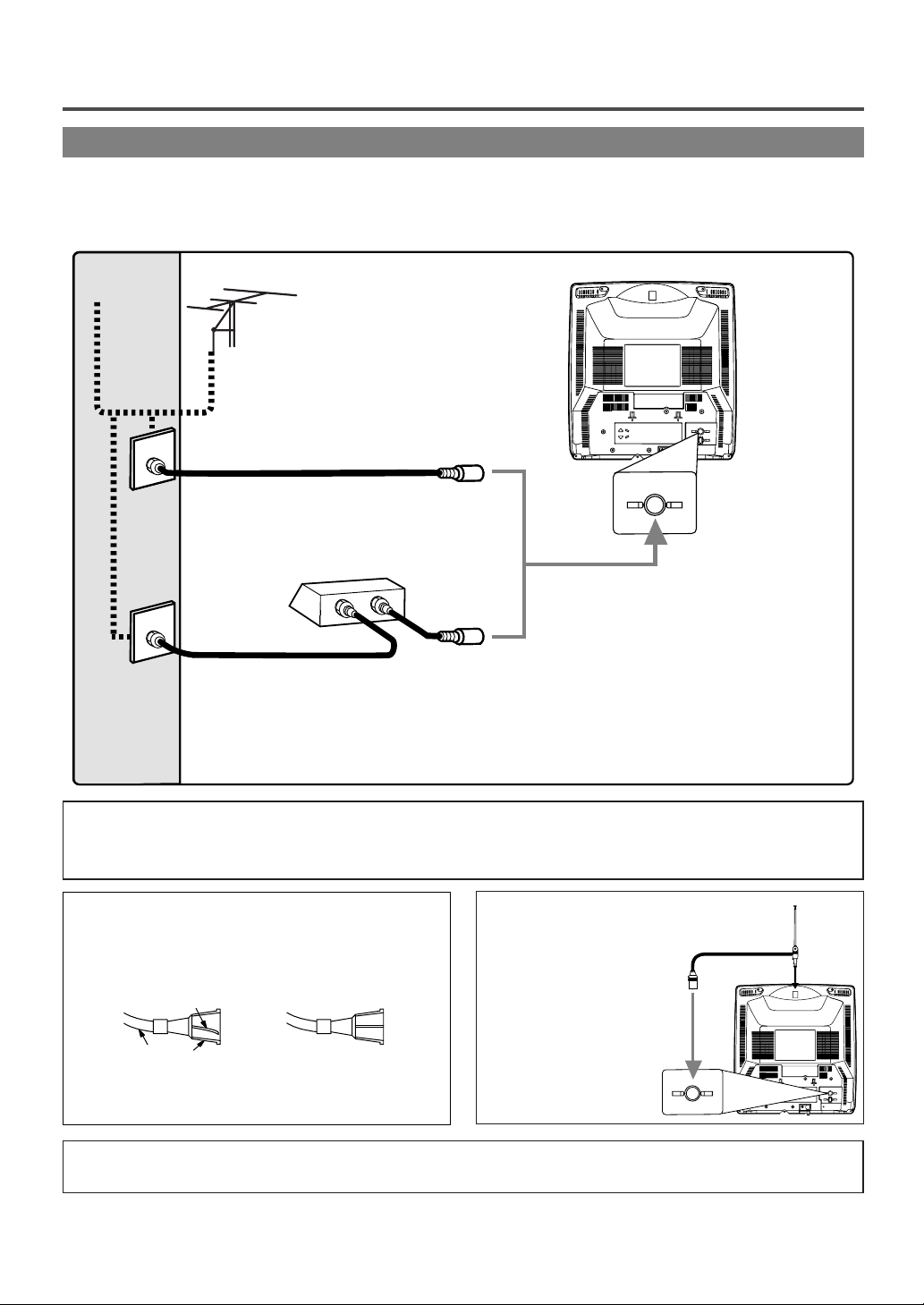
- 9 - EN
PREPARATION FOR USE
ANTENNA/CABLE CONNECTIONS
Note to CATV system installer:
This reminder is provided to call the CATV system installer’s attention to Article 820-40 of the NEC that provides
guidelines for proper grounding and in particular, specifies that the cable ground shall be connected to the grounding
system of the building as close to the point of cable entry as practical.
Plug the incoming cable into the ANT. jack on the rear of the unit.
If your cable service supplies you with a converter box or if you use a
satellite system, connect the box with this unit as shown below.
Cable
TV signal
Antenna
or
ANT.
ANT.
IN
OUT
Rod Antenna
(Supplied)
Rod Antenna Connection:
Yo u can use the Rod Antenna
(supplied) if incoming cable
is not available
.
ANT.
ANT.
NOTE:
Before plugging the antenna into the ANT. jack of the
unit, check that the pin is not bent. If it is bent, straighten
the pin as illustrated, then plug the pin into the ANT.
jack of the unit.
For your safety and to avoid damages to the unit, unplug the antenna cable from the ANT. jack
before moving the unit.
Bent pin
Cable Plug
(Needs to be
straightened)
(Straight pin)
Rear of the unit
*NOTE (DO NOT DISCONNECT FROM BOX)
Some cable TV systems use scrambled signals and
require a special converter to receive these channels.
Consult your local cable company.
OR
Incoming cable from home Antenna /
Cable Company (No Cable Box)
Incoming cable from Cable Company
or Satellite Antenna
Cable Box or
Satellite Box*
Page 10
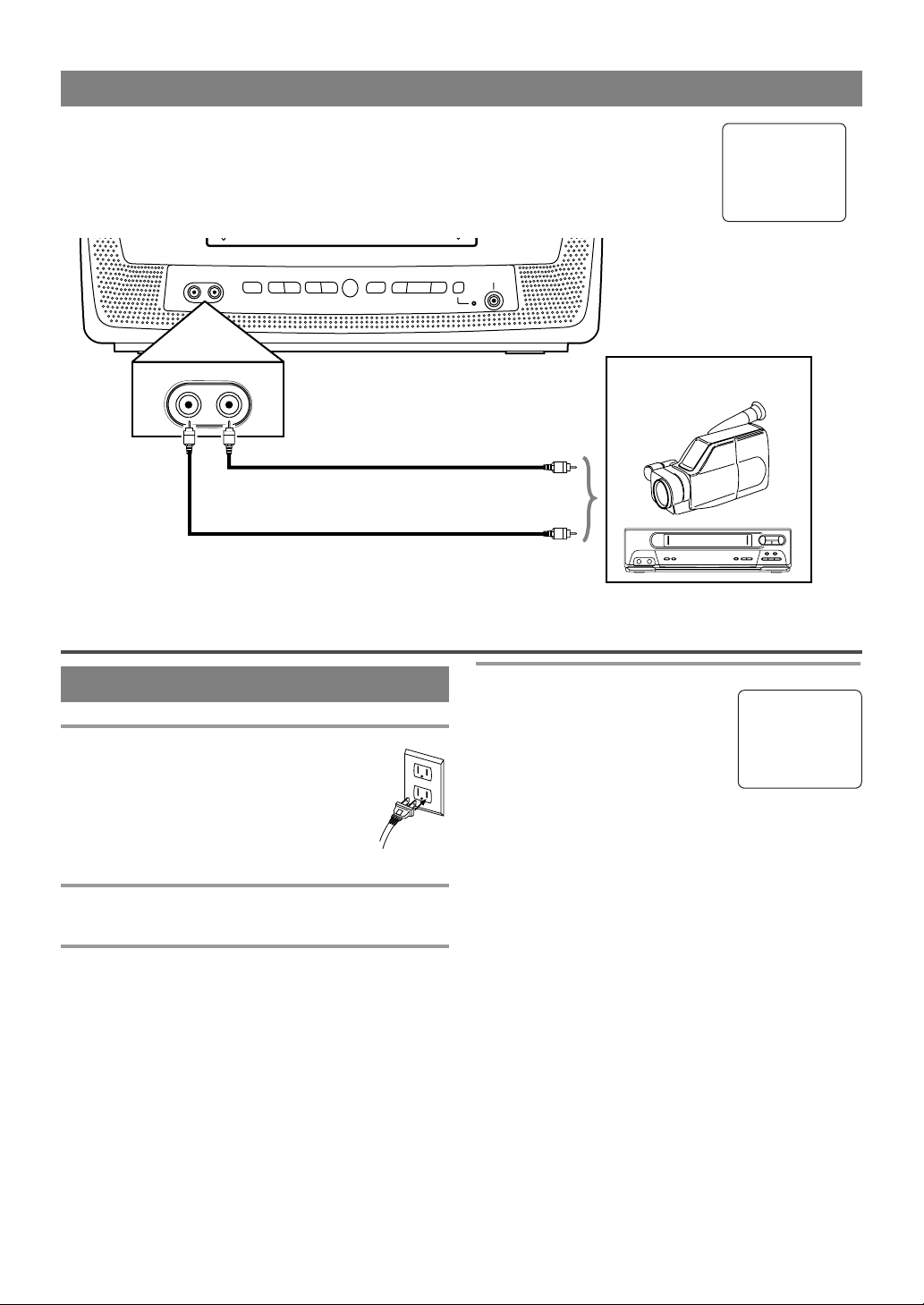
- 10 - EN
USING FRONT A/V INPUT JACKS
When you watch a program recorded on another source (VCR or video camera), use the
AUDIO/VIDEO input jacks on the front of the unit.
Connect the Audio/Video output jacks of another source to the AUDIO L/R and VIDEO
jacks of this unit.
Then press [CHANNELKK/LL] until “AUX” appears on the screen.
AUX
TV OPERATION AND SETTINGS
WATCHING A TV PROGRAM
1 Plug in the unit power cord
Plug the unit power cord into a standard
AC outlet.
NOTE:
•
If any digits appear in the corner of the
screen, hit [POWER] without unplugging the power cord.
2 Turn on the unit
Hit [POWER] to turn on the unit.
3 Select the channel number
Press [CHANNEL K/L] or the Number buttons to
select your desired channel number.
Note for using the Number buttons:
¡You must precede single-digit channel numbers
with a zero (for example: 02, 03, 04 and so on).
¡When selecting cable channels which are higher
than 99, hit [+100] first, then press the last two
digits. (Example: to select channel 125, first hit
[+100] then hit [2] and [5].)
4 Adjust sound
Press [VOLUME XX/YY] to adjust
the volume.
Hit
[MUTE] to instantly mute the
sound.
Hit it again to restore the previous sound level.
TO WATCH CABLE OR SATELLITE
CHANNEL
•
If the unit is connected to a cable box or satellite
box, press [CHANNEL K/L] to select CH3 or
CH4 according to the output channel setting of the
device and select desired channel on that device.
TO WATCH EXTERNAL INPUT
•
When an external equipment is connected to the
front AUDIO/VIDEO input jacks,
press [CHAN-
NEL
KK/LL
] repeatedly until “AUX” appears on
the screen.
VOLUME 20
C C C C C C C C C C C C
[Front of the unit]
To the Audio output jack
To the Video output jack
(OUT)
(IN)
(OUT)
(IN)
Audio cable
(commercially available)
Video cable (commercially available)
VIDEO AUDIO VOLUMEPOWER
VIDEO AUDIO
X
YOa
Y
CHANNEL
STOP/EJECT
X
REW PLAY F.FWD REC/OTR
bPN
EARPHONE
ex.
VCR or video camera
, etc.
Page 11

- 11 - EN
DEGAUSSING
This television has a degaussing circuit that will clear
up color errors on the TV screen that are caused by
any excess magnetism which happens to get too close
to the TV. This circuit is designed to operate once
when the set is first plugged in. If minor color errors
are seen in some locations on the screen, please
unplug the TV for approximately 30 minutes. When
the TV is plugged back in, the degaussing circuit will
operate once to clear them up. Repeat this procedure
any time the TV screen is accidentally magnetized or
when the TV is moved or relocated.
PICTURE CONTROL
The unit’s picture controls – BRIGHT, CONTRAST, COLOR, TINT and SHARPNESS – are
preset to factory specifications. Although they are
usually the best, you may need to make some further
adjustments for a more natural looking image.
NOTE:
•
When setting the Picture Control, the Game mode
will be cancelled.
Make sure ...
•
The unit power must be turned on.
1 Select “PICTURE CONTROL”
Hit [MENU] on the remote control.
Press [PLAY/KK] or [STOP/LL] to
point to “PICTURE CONTROL”.
Then, hit [F.FWD/BB].
2 Select item you want to adjust
Press [PLAY/KK] or [STOP/LL]
until desired control is displayed.
BRIGHT
CONTRAST
COLOR
TINT
SHARPNESS
GAME MODE
This function enables you to decrease the TV screen
contrast and making it suitable for use with a video
game.
NOTE: This function CANNOT be set during
recording.
Hit [GAME] on the remote control.
“GAME” appears on the screen.
When you hit [GAME];
•
The unit comes on automatically
if it is off.
•
The unit will be in external input
mode automatically.
GAME
REW/s F.FWD/ B
BRIGHT to decrease to increase
brightness brightness
CONTRAST to decrease to increase
contrast contrast
COLOR to pale to brilliant
TINT to purple to green
SHARPNESS to soft to clear
•
Even if there is a power failure of any kind, the
unit will retain its memory for this feature.
– M E N U –
TIMER PROGRAMMING
B PICTURE CONTROL
SETTING CLOCK
CHANNEL SET UP
USER’S SET UP
V-CHIP SET UP
LANGUAGE [ENGLISH]
CAPTION [OFF]
ZERO RETURN
TIME SEARCH
3 Adjust the picture control
Press [REW/ss] or [F.FWD/BB] to adjust to your
desired level within 5 seconds.
WAKE UP TIMER
The Wake Up Timer function turns on the unit
without using [POWER] after a desired period of
time.
NOTES:
•
Use the remote control for this procedure.
•
Clock must be set to the correct time before setting
the timer.
•
If you want to select [TAPE], you must insert a
cassette tape in the unit. The tape will start
playback automatically on your desired time.
1 Call up “WAKE-UP TIMER” setting
Hit [WAKE-UP/SLEEP] once, and
confirm “ON/OFF” is pointed.
Press [REW/ss] or [F.FWD/BB]
until “ON” appears.
2 Select “TV” or “TAPE”
Press [PLAY/KK] or [STOP/LL]
until to point to “TV/TAPE”.
Press [REW/ss] or [F.FWD/BB],
and select [TV] or [TAPE].
3 Set wake up time
Press [PLAY/KK] or [STOP/LL] until
to point to “TIME”.
Press [REW/ss] or [F.FWD/BB]
until your desired wake up time
appears.
Each additional press will increase
(or decrease) the time by 10
minutes.
4 Exit the Wake Up Timer setting
Hit [MENU] to return to TV mode.
TO CANCEL THE WAKE UP TIMER
Select [OFF] at step 1.
WAKE UP B ON/OFF [ON]
TIMER TV/TAPE [TV]
TIME [12:00AM]
WAKE UP ON/OFF [ON]
TIMER BTV/TAPE [TV]
TIME [12:00AM]
BRIGHT
–
PP PP PP PP PP PP PP CC PP PP PP PP PP PP PP
+
WAKE UP ON/OFF [ON]
TIMER TV/TAPE [TV]
BTIME [12:00AM]
TO CANCEL THE GAME MODE
Press [GAME] or [CHANNEL K/L] on the remote
control.
Page 12

- 12 - EN
SLEEP TIMER
The Sleep Timer function turns off the unit without
using [POWER] after a desired period of time.
NOTE:
•
This function does not work during Recording
mode.
1 Call up “SLEEP TIMER” setting
Hit [WAKE-UP/SLEEP] repeatedly so that “SLEEP
TIMER” appears.
2 Set sleep time
Press [PLAY/KK], [STOP/LL],
[REW/ss] or [F.FWD/BB] until
your desired sleep time appears.
Each additional pressing will
increase the time by 30 minutes up
to 120.
Hit [MENU] to exit the Sleep Timer setting.
TO CANCEL THE SLEEP TIMER
Hit [WAKE-UP/SLEEP] until “SLEEP TIMER”
appears.
Press [PLAY/KK], [STOP/LL], [REW/ss] or
[F.FWD/BB] until [OFF] appears.
Make sure ...
•
The unit must be turned on.
1 Select “CAPTION”
Hit [MENU].
Press
[PLAY/KK] or [STOP/LL] to
point to “CAPTION”.
2 Select your desired caption menu
Press [REW/ss] or [F.FWD/BB]
until your desired caption menu
appears.
([CAPTION1], [CAPTION2],
[TEXT1] or [TEXT2])
3 Exit the caption setting mode
Hit [MENU] to return to TV mode.
NOTE:
•
Even if there is a power failure of any kind, the
unit will retain its memory for this feature.
TO CANCEL THE CLOSED CAPTION
SYSTEM
Repeat steps 1 to 2 and select [OFF] using
[REW/ss] or [F.FWD/BB]. Then hit [MENU] to
return to TV mode.
CLOSED CAPTION SYSTEM
You can view specially labeled (cc) TV programs,
movies, news and pre-recorded tapes with either a
dialogue caption or text display.
CAPTION mode: You can watch dramas, movies and
news while captioning the dialogues and the contents
of news.
TEXT mode: You can watch half screen text informa-
tion if you want.
1-2: You may get these captions or text information
by selecting either “1” or “2”. Caption “2” is usually
used for a second language if available.
NOTES:
•
Not all programs are broadcast with closed captions. Your unit is designed to provide error free
closed captions from high quality antenna, cable
and VCR signals. Conversely, poor quality signals
are likely to result in caption errors or no captions
at all. Common signal conditions which may cause
caption errors are listed below:
•
Automobile ignition noise
•
Electric motor brush noise
•
Weak snowy reception on TV screen
•
Multiplex signal reception displaying picture
ghosts or airplane flutter.
•
Playback of poorly recorded or worn VCR tapes.
•
If the unit displays a black box on
the TV screen, this means that the
unit is set to the TEXT mode. To
clear screen, select [CAPTION1],
[CAPTION2] or [OFF].
– M E N U –
TIMER PROGRAMMING
PICTURE CONTROL
SETTING CLOCK
CHANNEL SET UP
USER’S SET UP
V-CHIP SET UP
LANGUAGE [ENGLISH]
B CAPTION [OFF]
ZERO RETURN
TIME SEARCH
SLEEP TIMER [2:00]
CHANNEL SET UP
Make sure ...
•
The unit must be turned on.
AUTO CHANNEL PROGRAMMING
As the initial setting, this unit has memorized all
channels, including the ones not available in your
area. This feature automatically puts only available
channels into the memory.
1 Select “CHANNEL SET UP”
Hit [MENU].
Press [PLAY/KK] or [STOP/LL] to
point to “CHANNEL SET UP”,
then hit [F.FWD/BB].
2 Begin channel scanning
Press [PLAY/KK] or [STOP/LL] to
point to “AUTO CH PROGRAMMING”, then hit [F.FWD/BB].
The tuner scans and memorizes all
the active channels in your area.
– M E N U –
TIMER PROGRAMMING
PICTURE CONTROL
SETTING CLOCK
B CHANNEL SET UP
USER’S SET UP
V-CHIP SET UP
LANGUAGE [ENGLISH]
CAPTION [OFF]
ZERO RETURN
TIME SEARCH
– CHANNEL SET UP –
ADD / DELETE CH (CATV)
B AUTO CH PROGRAMMING
– M E N U –
TIMER PROGRAMMING
PICTURE CONTROL
SETTING CLOCK
CHANNEL SET UP
USER’S SET UP
V-CHIP SET UP
LANGUAGE [ENGLISH]
B CAPTION [CAPTION1]
ZERO RETURN
TIME SEARCH
Page 13

- 13 - EN
3 After scanning
The tuner stops on the lowest memorized channel.
NOTES:
•
If there is no TV signal input, “NO TV SIGNALS”
will appear on the display after the completion of
channel scanning.
•
The unit may recognize TV channels to be CATV
channels if reception condition is poor. In this case,
check the antenna connection and try “AUTO CH
PROGRAMMING” again when reception conditions are better.
•
Channel memory programming is NOT necessary when connected to a cable box or satellite
box. Just select the channel for the cable box or
satellite input (ex. CH3) on the unit, then select
your desired channel on the cable box or satellite box.
ADDING/DELETING CHANNELS
The channels you no longer receive or seldom watch
can be deleted from the memory. (Of course, you can
add the deleted channel into the memory again.)
1 Select “CHANNEL SET UP”
Hit [MENU].
Press [PLAY/KK] or [STOP/LL] to
point to “CHANNEL SET UP”,
then hit [F.FWD/BB].
2 Select “ADD/DELETE CH”
Press [PLAY/KK] or [STOP/LL] to
point to “ADD/DELETE CH”, then
hit [F.FWD/BB].
3 Enter the desired channel number
Press [PLAY/KK] or [STOP/LL] or
the Number buttons until your
desired channel number appears.
(You can also press [CHANNEL
K/L] to enter it.)
•
You must precede single-digit
channel numbers with a zero (Example: 02 ... 09).
•
When selecting cable channels which are higher
than 99, hit [+100] first, then press the last two
digits. (Example: to select channel 125, first hit
[+100] then hit [2] and [5].)
4 Delete (or add) it from (or into) memory
Press [REW/ss] or [F.FWD/BB]. The channel number
changes to light red. The channel is deleted from memory.
•
To delete another channel, repeat steps 3 to 4.
•
If you press [REW/ss] or [F.FWD/BB] again, the
channel is memorized again.
Added channel: Light blue
Deleted channel: Light red
– M E N U –
TIMER PROGRAMMING
PICTURE CONTROL
SETTING CLOCK
B CHANNEL SET UP
USER’S SET UP
V-CHIP SET UP
LANGUAGE [ENGLISH]
CAPTION [OFF]
ZERO RETURN
TIME SEARCH
– CHANNEL SET UP –
B ADD / DELETE CH (CATV)
AUTO CH PROGRAMMING
08
ADD / DELETE
5 Exit the channel setup mode
Hit [MENU] to returns to TV mode.
NOTE:
•
To confirm that channel(s) has been deleted or
added, press [CHANNEL K/L].
The unit clock must be set correctly so that VCR
timer recording is possible. It is suggested that the
clock be set manually when first setting up the unit,
then set to [ON] the auto clock setting which will
periodically correct the setting if necessary.
NOTE:
•
If you cannot receive a station with time signals,
auto clock setting cannot be performed. Use manual setting only.
MANUAL CLOCK SETTING
Make sure ...
•
The unit must be turned on.
In the example below, the clock is to be set to:
DATE May 5th, 2005
SETTING TIME 5:40PM
1 Select “SETTING CLOCK”
Hit [MENU].
Press [PLAY/KK] or [STOP/LL] to
point to “SETTING CLOCK”, then
hit [F.FWD/BB].
2 Select “MANUAL CLOCK SET”
Press [PLAY/KK] or [STOP/LL] to
point to “MANUAL CLOCK SET”,
then hit [F.FWD/BB].
3 Select the month
Press [PLAY/KK] or [STOP/LL] until
your desired month appears.
(Example: May → “05”)
Then hit [F.FWD/BB].
4 Select the day
Press [PLAY/KK] or [STOP/LL]
until your desired day appears.
(Example: 5th → “05”)
Then hit [F.FWD/BB].
5 Select the year
Press [PLAY/KK] or [STOP/LL]
until your desired year appears.
(Example: “2005”)
Then hit [F.FWD/BB].
CLOCK SET UP
(AUTO / MANUAL)
– M E N U –
TIMER PROGRAMMING
PICTURE CONTROL
B SETTING CLOCK
CHANNEL SET UP
USER’S SET UP
V-CHIP SET UP
LANGUAGE [ENGLISH]
CAPTION [OFF]
ZERO RETURN
TIME SEARCH
– SETTING CLOCK –
AUTO CLOCK [ON]
AUTO CLOCK CH SEARCH
AUTO CLOCK CH [ 02 ]
B MANUAL CLOCK SET
D.S.T. [OFF]
– MANUAL CLOCK SET –
MONTH DAY YEAR
0 5 / 0 5 THU 2 0 0 5
HOUR MINUTE
– – : – – – –
– MANUAL CLOCK SET –
MONTH DAY YEAR
0 5 / – – – – – – – – –
HOUR MINUTE
– – : – – – –
– MANUAL CLOCK SET –
MONTH DAY YEAR
0 5 / 0 5 – – – – – – –
HOUR MINUTE
– – : – – – –
Page 14

- 14 - EN
6 Select the hour
Press [PLAY/KK] or [STOP/LL]
until your desired hour appears.
(Example: “5”, “PM”)
Then hit
[F.FWD/BB].
7 Select the minute
Press [PLAY/KK] or [STOP/LL]
until the desired minute appears.
(Example: “40”)
8 Start the clock
Hit [MENU].
Although seconds are not dis-
played, they begin counting from
00 when you hit
[MENU]. Use this
feature to synchronize the clock
with the correct time.
NOTE:
•
When unplugging the AC cord or if there is a
power failure for more than 3 seconds, you may
have to reset the clock.
TO CHANGE CLOCK SETTING
If you want to change the clock,
1)Follow steps
1 to 2 on page 13.
2)Select the item you want to change using
[REW/ss] or [F.FWD/BB].
3)
Enter correct numbers using [PLAY/KK] or
[STOP/LL].
4)Hit [MENU] to start the clock.
NOTE:
•
If there is no local PBS station in your area or on
your cable system, select “AUTO CLOCK” and
press [REW/ss] or [F.FWD/BB] to turn [OFF] this
function. Then you can manually adjust the clock.
AUTOMATIC CLOCK SETTING
Make sure ...
•
The unit must be turned on.
•
Confirm the unit is receiving a RF (Radio
Frequency) signal from either an antenna or cable
system connection using the ANT. jack on the rear
of the unit.
NOTES:
•
If a cable converter box is being used, make sure it
is powered on.
•
You must use the remote control to perform the
clock setting procedure.
•
If the unit is connected directly to a cable converter
box or satellite box, the local PBS station must be
selected on the cable box itself and the unit must
be set to the output channel of the cable converter
box or satellite box (usually channel 3 or 4), to be
able to set up or correct the clock automatically.
1 Select “SETTING CLOCK”
Hit [MENU].
Press [PLAY/KK] or [STOP/LL] to
select “SETTING CLOCK”, then
hit [F.FWD/BB].
2 Set “AUTO CLOCK” to [ON]
Hit [F.FWD/BB] until “AUTO
CLOCK [ON]” appears.
3 Begin “AUTO CLOCK CH SEARCH”
Hit [STOP/LL] to select “AUTO
CLOCK CH SEARCH”.
Then hit [F.FWD/BB].
•
The unit begins searching for the
station which contains the auto
clock set signal. The search for a
signal may take up to 20 seconds
per channel.
•
When the search has ended, “_ _”
appears at the lower left of the
screen.
•
Write down the number(s) that
appear on the screen. They are the auto clock station(s) in your area.
•
If no number(s) appear on the TV screen, there are
no stations in your area which contain the Auto
Clock signal. Auto Clock Setting is not possible.
Please use Manual Clock Setting on page 13. Hit
[MENU] to exit the screen.
NOTE:
•
During AUTO CLOCK CH SEARCH, the picture
may be distorted.
4 Enter the channel number that contains the
Automatic Clock Setting Signal
Follow step 1 above to select “SETTING CLOCK” menu.
Hit
[STOP/LL] to select “AUTO
CLOCK CH”.
Press
[REW/ss] or [F.FWD/BB]
until you locate Auto Clock Set station number that you wrote down at step
3.
Hit
[MENU] to exit the screen.
5 Turn off the unit
Once the unit is turned off, it will periodically check
and set the correct date and time.
– MANUAL CLOCK SET –
MONTH DAY YEAR
0 5 / 0 5 THU 2 0 0 5
HOUR MINUTE
0 5 : – – PM
– MANUAL CLOCK SET –
MONTH DAY YEAR
0 5 / 0 5 THU 2 0 0 5
HOUR MINUTE
0 5 : 4 0 PM
5:40 PM
– SETTING CLOCK –
B AUTO CLOCK [ON]
AUTO CLOCK CH SEARCH
AUTO CLOCK CH [ 02 ]
MANUAL CLOCK SET
D.S.T. [OFF]
– SETTING CLOCK –
AUTO CLOCK [ON]
B AUTO CLOCK CH SEARCH
AUTO CLOCK CH [ 02 ]
MANUAL CLOCK SET
D.S.T. [OFF]
– AUTO CLOCK CH SEARCH –
08 10 13
_ _
– M E N U –
TIMER PROGRAMMING
PICTURE CONTROL
B SETTING CLOCK
CHANNEL SET UP
USER’S SET UP
V-CHIP SET UP
LANGUAGE [ENGLISH]
CAPTION [OFF]
ZERO RETURN
TIME SEARCH
– SETTING CLOCK –
AUTO CLOCK [ON]
AUTO CLOCK CH SEARCH
B AUTO CLOCK CH [ 45]
MANUAL CLOCK SET
D.S.T. [OFF]
Page 15

- 15 - EN
DAYLIGHT-SAVING TIME
When Daylight-Saving Time is ON, the clock will
change automatically as follows:
•
First Sunday of April : At 2 AM the clock imme-
diately changes to 3 AM. Any timer programming
you have set to occur between 2 AM and 3 AM
will not record.
•
Last Sunday of October : At 2 AM the clock
immediately changes to 1 AM.
Make sure ...
•
The unit must be turned on.
1 Select “SETTING CLOCK”
Hit [MENU].
Press
[PLAY/KK] or [STOP/LL] to
point to “SETTING CLOCK”, then
hit [F.FWD/BB].
2 Set “D.S.T.” (Daylight-Saving Time) to [ON]
Press [PLAY/KK] or [STOP/LL] to
point to “D.S.T.”, then press
[REW/ss] or [F.FWD/BB] until
“ON” appears.
3 Exit the Daylight-Saving Time mode
Hit [MENU] to return to TV mode.
TO CANCEL THE DAYLIGHT-SAVING
TIME
Repeat steps 1 to 2 and select [OFF] using
[REW/ss] or [F.FWD/BB].
– M E N U –
TIMER PROGRAMMING
PICTURE CONTROL
B SETTING CLOCK
CHANNEL SET UP
USER’S SET UP
V-CHIP SET UP
LANGUAGE [ENGLISH]
CAPTION [OFF]
ZERO RETURN
TIME SEARCH
– SETTING CLOCK –
AUTO CLOCK [ON]
AUTO CLOCK CH SEARCH
AUTO CLOCK CH [ 02 ]
MANUAL CLOCK SET
B D.S.T. [ON]
1 Select “LANGUAGE”
Hit [MENU].
Press
[PLAY/KK] or [STOP/LL] to
point to “LANGUAGE”.
2 Select “ENGLISH”, “ESPAÑOL” or “FRANÇAIS”
Press [REW/ss] or [F.FWD/BB] repeatedly to select
“ENGLISH”, “ESPAÑOL”= Spanish or
“FRANÇAIS”= French.
3 Exit the Language mode
Hit [MENU] to turn to TV mode.
NOTES:
•
This function effects only the language on the
screen menu and not the audio source.
•
If for some reason the menu is in Spanish or French,
hit [MENU], press [PLAY/KK] or [STOP/LL] to
point to “IDIOMA [ESPAÑOL]” or “LANGAGE
[FRANÇAIS]”, then hit [F.FWD/BB] repeatedly to
select desired language, then hit [MENU].
MENU LANGUAGE
- TV/VCR SETUP -
TIMER PROGRAMMING
SETTING CLOCK
CHANNEL SET UP
USER’S SET UP
V-CHIP SET UP
B LANGUAGE [ENGLISH]
CAPTION [OFF]
ZERO RETURN
TIME SEARCH
INDEX SEARCH
Page 16

Press [PLAY/KK] or [STOP/LL] to
select a rating with sub-ratings you
wish to block, then hit [F.FWD/BB]
twice.
Press [PLAY/KK] or [STOP/LL] to
select a sub-rating, then hit
[F.FWD/BB] to set it to [BLOCK]
or [VIEW].
NOTE:
•
The blocked sub-ratings will
appear next to the rating category
in the “TV RATING” menu.
5 Exit the V-Chip setting mode
Press [MENU] to return to original mode.
NOTE:
•
To change the rating, the TV
must be turned to an unprotected
program. If “PROTECTED
PROGRAM by ...” appears on
the screen, please change the
channel to a station that is not protected.
MPAA RATING SET UP
Follow steps 1to 2in the “V-CHIP SET UP”.
3 Select your desired item
Press [PLAY/KK] or [STOP/LL] to
point to your desired item, then hit
[F.FWD/BB] to select [BLOCK] or
[VIEW].
•
When you select a rating and set it to [BLOCK],
the higher ratings will be blocked automatically.
The lower ratings will be available for viewing.
•
When you set the lowest rating to [VIEW], all
other ratings will automatically be available for
viewing.
4 Exit the V-Chip setting mode
Hit [MENU] to return to original mode.
- 16 - EN
This feature enables parents to prevent their children
from watching inappropriate material on TV. When
you try to access a program which is blocked,
“PROTECTED PROGRAM by ...” message appears
on the TV screen.
V-CHIP SET UP
Make sure ...
•
The unit must be turned on.
1 Select “V-CHIP SET UP”
Hit [MENU].
Press [PLAY/KK] or [STOP/LL] to
select “V-CHIP SET UP”, then hit
[F.FWD/BB].
2 Select the desired item
Press [PLAY/KK] or [STOP/LL] to select “TV RATING” or “MPAA RATING”, then hit [F.FWD/BB].
TV RATING SET UP
Follow steps 1to 2in the “V-CHIP SET UP” section
above.
3 Blocking TV programs
Press [PLAY/KK] or [STOP/LL] to
select a rating that you wish to
block.
Hit [F.FWD/BB] repeatedly to set it
to [BLOCK] or [VIEW].
V-CHIP SET UP
B TV–Y [VIEW]
TV–Y7 ( ) [VIEW]
TV–G [VIEW]
TV–PG ( ) [VIEW]
TV–14 ( ) [VIEW]
TV–MA( ) [VIEW]
Selection Rating Category Explanations
TV-Y Appropriate for all children
TV-Y7 Appropriate for children seven and older
TV-G General Audience
TV-PG Parental Guidance suggested.
TV-14 Unsuitable for children under 14
TV-MA Mature audience only
TV–Y [VIEW]
TV–Y7 ( ) [VIEW]
TV–G [VIEW]
B TV–PG (DLSV) [BLOCK]
TV–14 (DLSV ) [BLOCK]
TV–MA ( LSV) [BLOCK]
Selection Rating Category Explanations
TV-Y7
FV Fantasy Violence
TV-PG, TV-14, TV-MA
D Suggestive Dialog
(TV-PG, TV-14 only)
L Coarse Language
S Sexual Situation
VViolence
A
Selection Rating Category Explanations
G General Audience
PG Parental Guidance suggested.
PG-13 Unsuitable for children under 13
R Restricted; under 17 requires accompa-
nying parent or adult guardian
NC-17 No one under 17 admitted
X Mature audience only
G [VIEW]
PG [VIEW]
PG–13 [VIEW]
B R [BLOCK]
NC–17 [BLOCK]
X [BLOCK]
B
PROTECTED PROGRAM
by TV-Y
NOTE:
•
When you select a rating and set it to [BLOCK],
the higher ratings will be blocked automatically.
The lower ratings will be available for viewing.
•
When you set the lowest rating to [VIEW], all
other ratings will automatically be available for
viewing.
4 Setting “Sub-Ratings”
When you select the ratings of TVY7, TV-PG, TV-14 or TV-MA you
will have the option of setting sub
rating categories.
– M E N U –
TIMER PROGRAMMING
PICTURE CONTROL
SETTING CLOCK
CHANNEL SET UP
USER’S SET UP
B V-CHIP SET UP
LANGUAGE [ENGLISH]
CAPTION [OFF]
ZERO RETURN
TIME SEARCH
– V-CHIP SET UP –
B TV RATING
MPAA RATING
Step
3
Step
3
A
B
TV–Y7 [BLOCK]
B FV [BLOCK]
TV–PG [BLOCK]
B D [BLOCK]
L [BLOCK]
S [BLOCK]
V [BLOCK]
TV–Y [VIEW]
B TV–Y7 ( ) [VIEW]
TV–G [VIEW]
TV–PG ( ) [VIEW]
TV–14 ( ) [VIEW]
TV–MA( ) [VIEW]
Page 17

- 17 - EN
VIDEO CASSETTE
This unit will operate with any cassette that has the mark. For best results, we recommend the use of
high-quality tapes. Do not use poor quality or damaged tapes.
REMOVING A CASSETTE
1)In the stop mode, hit [STOP/EJECT
PP NN
] on the
unit. The cassette will be ejected.
2)Pull the cassette out of the cassette compartment.
3)Store the cassette in its case as shown.
NOTE:
•
If the cassette without tab is inserted, playback will
automatically start.
PRECAUTIONS
•
Avoid moisture. Moisture condensation may occur
on the tape if it is moved from a cold place to a
warm place or vice versa. Before using a tape with
these conditions, to avoid damage of the tape and
your unit, wait until the tape has warmed to room
temperature and the moisture has evaporated.
•
Avoid extreme heat, high humidity and magnetic
fields.
•
Do not tamper with the cassette mechanism.
•
Do not touch the tape with your fingers.
INSERTING A CASSETTE
Insert the cassette in the direction as shown. Push in
gently, but continuously, on the center-back of the
cassette until it is drawn into the unit. The unit will
automatically turn on.
TWO DIFFERENT TAPE SPEEDS
Before recording, select the tape speed from : SP mode
(Standard Play) or SLP mode (Super Long Play).
The table below shows the maximum recording/playback time using T60, T120 or T160 tapes in each mode.
NOTE:
•
You can play back a tape recorded in LP mode
(Long Play).
Tape Speed Recording/Playback Time
Type of tape
T60 T120 T160
SP mode 1 hour 2 hours 2-2/3 hours
SLP mode 3 hours 6 hours 8 hours
ERASE PREVENTION
You can prevent accidental
erasing of recording by
breaking off the tab on the
back edge of the cassette.
If you decide to record on
the tape again, cover the
hole with plastic tape.
CORRECT
Window
WRONG
Ta b
Plastic Tape
Page 18

- 18 - EN
PLAYBACK
NORMAL PLAYBACK
Make sure ...
•
The unit must be turned on.
1 Insert a prerecorded tape
If the erase-prevention tab has been removed, the
unit will start playback automatically.
2 To begin playback
Hit [PLAY/KK].
NOTE:
•
If any menu is activated on the
screen,
[PLAY/KK]
does not func-
tion. Hit [MENU] to exit the
menu. Then, hit
[PLAY/KK].
3 To stop playback
Hit [STOP/LL].
TRACKING ADJUSTMENT
•
Tracking adjustment will be set automatically
(Digital Auto Tracking function) when you start
playback.
•
Noise lines (black and white streaks) may appear
on the playback picture when playing pre-recorded
tapes or tapes recorded on other VCR. If this
occurs, press [CHANNEL K/L] until the streaks
disappear. To return to the Digital Auto Tracking
function, stop the tape once and start playback.
STILL PICTURE
You can view a still picture on the TV screen during
playback (the Still mode). Hit
[PAUSE/STILLFF]
during playback. Only tapes recorded in the SLP
mode will show the least amount of lines. Hit
[PLAY/KK] to return to playback.
NOTES:
•
Usually there will be video “noise” lines (black
and white streaks or dots) on the screen. This is
normal.
If the tape was originally recorded in SP or LP
mode, the still picture will be black and white in
addition to the “noise” lines.
This is not a fault of the machine, but is a byproduct of the technology involved in producing
a unit with 2 video heads.
•
If the unit is left in the Pause mode for more than 5
minutes, the unit will automatically switch to the
stop mode.
NOISE CANCEL (in the Still mode)
This feature allows you to reposition or reduce the
noise lines of a still picture. Hit [PAUSE/STILLFF]
so that the noise lines change position on the screen
so you can see the picture in its entirety without distracting noise lines.
NOTE:
•
This feature can be activated ONLY when viewing
a tape recorded in the SLP mode. If the tape was
originally recorded in the SP or LP mode, the still
picture may revert to black and white in addition to
the “noise bars”. This is normal.
VERTICAL HOLD CONTROL
In the Pause/Still mode only, when the picture begins
to vibrate vertically, stabilize the picture by pressing
[CHANNEL K/L].
NOTE:
•
If there are video noise lines on the screen, reposition or reduce them. Refer to “NOISE CANCEL”
above.
PLAY
B
STOP
Page 19

- 19 - EN
SPECIAL PLAYBACK
This function enables you to improve the picture
quality when playing back worn cassettes such as
rented tapes.
1 Select “USER’S SET UP”
Hit [MENU].
Press
[PLAY/KK] or [STOP/LL] to
point to “USER’S SET UP”, then
hit [F.FWD/BB].
2 Set “RENTAL” to [ON]
Press [PLAY/KK] or [STOP/LL] to
point to “RENTAL”.
Press
[F.FWD/BB] or [REW/ss]
until [ON] appears.
3 Exit the Rental setting
Hit [MENU] to return to the TV mode.
4 Start playback
Hit [PLAY/KK] to start playback.
“RENTAL PLAY
B” appears.
•
Once you select the Rental mode, it stays in effect
even after you turn off the unit.
TO CANCEL THE RENTAL MODE
Repeat steps 1 to 2 and select [OFF] using
[REW/ss] or [F.FWD/BB]. Hit [MENU] to return to
TV mode.
Even if there is a power failure of any kind, the
unit will retain its memory for this feature.
Make sure ...
•
The unit must be turned on.
•
Insert a prerecorded tape.
RENTAL PLAYBACK
The unit has the auto repeat function that allows you to
repeat a tape indefinitely without hitting
[PLAY/KK]
.
ALL REPEAT: Repeat playback from the beginning
to the end of the tape.
BLANK REPEAT: Repeat playback from the begin-
ning to a blank part, which is blank for more than
10 seconds.
1 Select “USER’S SET UP”
Hit [MENU].
Press
[PLAY/KK] or [STOP/LL] to
point to “USER’S SET UP”, then
hit [F.FWD/BB].
2 Select “ALL” or “BLANK”
Press [PLAY/KK] or [STOP/LL] to
point to “REPEAT PLAY”.
Press
[REW/ss] or [F.FWD/BB]
repeatedly until your desired selection [ALL] or [BLANK] appears.
3 Exit the Repeat Play setting
Hit [MENU] to return to the TV mode.
4 Start playback
Hit [PLAY/KK] to start the Repeat Play.
“REPEAT PLAY
B” appears.
•
Once you select the Repeat Play mode, it stays in
effect even after you turn off the unit.
•
If the Rental mode is set [ON], the “RENTAL
PLAY B” display has priority.
TO CANCEL THE REPEAT PLAY MODE
Repeat steps 1 to 2 and select [OFF] using
[REW/ss] or [F.FWD/BB]. Hit [MENU] to return to
TV mode.
Even if there is a power failure of any kind, the
unit will retain its memory for this feature.
AUTO REPEAT PLAYBACK
–
USER’S SET UP
–
B RENTAL [ON]
REPEAT PLAY [OFF]
AUTO RETURN [OFF]
–
USER’S SET UP
–
RENTAL [OFF]
B REPEAT PLAY [ALL]
AUTO RETURN [OFF]
– M E N U –
TIMER PROGRAMMING
PICTURE CONTROL
SETTING CLOCK
CHANNEL SET UP
B USER’S SET UP
V-CHIP SET UP
LANGUAGE [ENGLISH]
CAPTION [OFF]
ZERO RETURN
TIME SEARCH
– M E N U –
TIMER PROGRAMMING
PICTURE CONTROL
SETTING CLOCK
CHANNEL SET UP
B USER’S SET UP
V-CHIP SET UP
LANGUAGE [ENGLISH]
CAPTION [OFF]
ZERO RETURN
TIME SEARCH
Page 20

- 20 - EN
SEARCH
Make sure ...
•
The unit must be turned on.
•
Insert a tape.
This function allows you to search easily a beginning
point that you want to review by rewinding or fast
forwarding.
NOTE:
•
Zero Return WILL NOT work on a blank tape or
a blank portion of a tape.
1 Stop a tape at your desired point
Rewind or fast forward the tape to the beginning
point at which you want to review.
2 Reset the counter to 0:00:00
Hit [COUNTER RESET] repeatedly.
3 Begin recording or playback
Press [RECORD] or [PLAY/KK].
Hit
[STOP/LL]
when recording or playback is com-
pleted.
4 To activate “ZERO RETURN” mode
Hit [MENU].
Press
[PLAY/KK]
or
[STOP/LL] to
point to “ZERO RETURN”, then
hit [F.FWD/BB].
The counter will appear on the TV
screen.
The tape will automatically stop when the counter
returns to 0:00:00. (approx.)
ZERO RETURN
The Time Search function makes it possible to quickly advance the tape to your desired position simply
by entering the exact amount of playback time you
want to skip.
NOTES:
•
Time Search can be set up to a maximum of 9
hours 50 minutes (9:50) by 10 minutes at a time.
In the example below: To watch a program before/
after 2 hour 50 minutes from the present position, in
either direction.
1 Call up “TIME SEARCH”
setting
Hit [TIME SEARCH].
2 Enter your desired time
Press
[PLAY/KK] or [STOP/LL]
until
your desired time appears. (Example:
“2:50” stands for 2 hours 50 minutes) You can also use
[TIME SEARCH].
If you wish to cancel the Time Search at this point,
hit
[MENU].
3 Begin Time Search
By pressing [REW/ss] or [F.FWD/BB], the unit will
rewind or fast forward to the specified point.
The time counts down during the search. When the
display shows “0:00”, the tape will start playback
automatically.
TO CANCEL DURING TIME SEARCH
Press [STOP/EJECT
PP NN
] on the unit or
[STOP/LL]
.
This will delete the selected time.
TIME SEARCH
TIME SEARCH
2 : 50
– M E N U –
TIMER PROGRAMMING
PICTURE CONTROL
SETTING CLOCK
CHANNEL SET UP
USER’S SET UP
V-CHIP SET UP
LANGUAGE [ENGLISH]
CAPTION [OFF]
B ZERO RETURN
TIME SEARCH
PICTURE SEARCH
This feature is very useful in finding or skipping over
a particular scene on a tape. In this mode, the sound
will be muted.
1 Start Picture Search
During playback, press [REW/ss] or [F.FWD/BB] to
view at a high speed (in forward/reverse).
2 Change searching speed
Press [REW/ss] or [F.FWD/BB] again to view at
super high speed (in the LP/SLP modes only).
NOTE:
•
Tapes recorded in the SP or LP mode will normally
display a noise bar on the TV screen and the picture may revert to Black and White.
3 Return to normal speed
Hit [PLAY/KK].
TIME SEARCH
0 : 10
Page 21

- 21 - EN- 21 - EN
This shows the elapsed recording or playback time in
hours, minutes, and seconds. (The displayed time will
not change on a blank tape or blank portions on the
tape.) The “–” indication will appear when the tape
has rewound further than “0:00:00” on the tape
counter.
SPECIAL FEATURES
REAL TIME TAPE COUNTER AUTO REWIND-EJECT
•
When the end of a tape is reached during recording, playback or fast-forward, the tape will automatically rewind to the beginning. After rewinding
finishes, the unit will eject the tape and turn itself
off.
•
This function is operative when Repeat Play is set
to [OFF].
•
The tape will not auto-rewind during timer recording or One Touch Recording.
RECORDING
Make sure ...
•
The unit must be turned on.
•
Insert a cassette tape with its erase-prevention tab in place. (If necessary, rewind or fast forward the tape to
the point at which you want to begin recording.)
NOTE:
•
This unit will ONLY record and view the same channel.
You can ONLY watch the same TV program that is
being recorded.
1 Select the channel to be recorded
Press the Number buttons or
[CHANNEL K/L].
NOTE:
•
If the unit is connected to a cable
box or satellite box, the unit must
be on CH3 or CH4, then the channel to be recorded
must be selected on the cable box or satellite box.
2 Select the tape speed
Hit [SPEED] to select the desired
tape speed (SP/ SLP).
3 Begin recording
Hit [RECORD].
4 Stop recording
Hit [STOP/LL].
NORMAL RECORDING
Hit [PAUSE/STILL F] to temporarily stop recording.
Press
[PAUSE/STILL F] or
[RECORD] to resume recording.
NOTES:
•
After 5 minutes, the unit will automatically switch
to the Recording mode to prevent tape damage.
•
If Closed Caption mode is on, the On-Screen
Display will appear for 5 seconds, then disappear.
SKIPPING UNWANTED
SCENES DURING RECORDING
SP
REC
SP
PAUSE
SP
CH 10
Page 22

- 22 - EN
This function enables you to set a recording length
simply by hitting [REC/OTR] on the unit.
Make sure ...
•
The unit must be turned on.
•
Insert a cassette tape with its erase-prevention tab
in place. (If necessary, rewind or fast forward the
tape to the point at which you want to begin
recording.)
NOTES:
•
You cannot start OTR with the remote control.
•
Recording starts immediately when [REC/OTR]
is hit.
•
When [REC/OTR] is hit 18 times, the unit returns
to the Normal Recording mode.
•
To stop the OTR operation, hit [STOP/EJECT
PP NN
]
on the unit or on the remote control.
•
To show the remaining time, hit [DISPLAY] on
the remote control so that “OTR” appears on the
TV screen. (It will show up momentarily then disappear.)
•
Recording stops when the display shows 0:00.
•
Please note that in the SLP mode maximum
recording time, assuming the tape is started at the
beginning, is 8 hours using T-160 (or 6 hours
using T-120).
•
If the tape runs out before the end time, the unit
will switch to the stop mode immediately, ejects
the tape and turns itself off.
•
Even if [POWER] is hit during OTR, the unit
continues recording.
1 Select the channel to be recorded
Press the Number buttons or [CHANNEL K/L].
NOTE:
•
If the unit is connected to a cable box or satellite
box, the unit must be on CH3 or CH4, then the
channel to be recorded is selected on the cable box
or satellite box.
2 Select the tape speed
Hit [SPEED] to select the desired tape speed
(SP/SLP).
3 Begin OTR
Hit [REC/OTR] on the unit as
many times as needed. The recording length will be determined by
the number of times you hit
[REC/OTR]. Each time it is hit, the recording time
will be increased by 30 minutes up to 8 hours.
OTR (One Touch Recording)
Time(s) Display Recording length
1 time (normal recording)
2 times 0:30 30 minutes
3 times 1:00 60 minutes
17 times 8:00 480 minutes
You can make copies of video tapes made by friends
or relatives for your enjoyment.
Connect your unit and a source (playing) VCR using
the following diagram.
1)Insert a pre-recorded video cassette into the source
VCR or camcorder.
2)Insert a blank video cassette or one you want to
record over, into the unit’s cassette compartment.
3)Hit
[SPEED] on remote control for the unit to
select the desired recording speed (SP/SLP).
4)Press
[CHANNELXX/YY] on the unit until “AUX”
appears on the screen.
5)Hit
[REC/OTR] on the unit.
6)Begin playback of the tape in the source VCR or
camcorder.
NOTE:
•
For best results during copying, use the front
panel controls whenever possible. The remote
control might affect the source VCR’s playback
operation.
7)To stop copying, hit
[STOP/EJECT
PP NN
] on the
unit, then stop the tape on the source VCR or camcorder.
COPYING A VIDEO CASSETTE
(Requires a VCR or camcorder)
WARNING: Unauthorized recordings of
copyrighted video tapes may be an
infringement of copyright laws.
OTR (2 : 30)
SP
VIDEO AUDIO POWER
[Ex: Source
VCR or camcorder]
Audio/Video cable
(not supplied)
[This unit]
AUDIO
OUT
VIDEO
IN
Page 23

2 Select your desired program position (1 to 8)
Press [PLAY/KK] or [STOP/LL] to
select the desired program position,
then hit [F.FWD/BB].
3 Set the channel number
Press [PLAY/KK] or [STOP/LL] until
the desired channel number appears
(Example: CH61), then hit
[F.FWD/BB].
NOTE:
•
If the unit is connected to a cable
box or satellite box, the unit must be on CH3 or
CH4, then the channel to be recorded is selected on
the cable box or satellite box.
4 Select once, every day or weekly recording
For once recording :
Hit [PLAY/KK] until the desired
date appears. (Example: “7/04”
for July 4th)
Then hit
[F.FWD/BB].
For every day recording : To r ecord a TV program at
the same time on the same channel
every day. (Example: Monday
through Sunday)
Hit [STOP/LL] until “EVRY
DAY” appears, then hit
[F.FWD/BB].
For weekly recording : To r ecord a
TV program at the same time on the
same channel every week. (Example:
every Monday)
Hit [STOP/LL] until “EVRY” and
your desired day of the week
appear together, then hit [F.FWD/BB].
5 Set beginning hour
Press [PLAY/KK] or [STOP/LL] until
the desired hour appears.
(Example: “ 7, PM” for 7:30PM)
Then hit [F.FWD/BB].
6 Set beginning minute
Press [PLAY/KK] or [STOP/LL] until
the desired minute appears.
(Example: “30” for 7:30PM)
Then hit [F.FWD/BB].
7 Set end hour
Press [PLAY/KK] or [STOP/LL] until
the desired hour appears.
(Example: “8, PM” for 8:50PM)
Then hit [F.FWD/BB].
- 23 - EN- 23 - EN
TIMER RECORDING
You may set the unit to start and end a recording while
you are away. You can set 8 programs to record on
specific days, daily or weekly within a 1 year period.
In the example below, the timer is being set to record:
DATE: July 4th, 2005
SETTING TIME: from 7:30PM to 8:50PM
CHANNEL: CH61
TAPE SPEED: SP
Make sure ...
•
If a cable box or satellite box is connected with the
unit you will be limited to record only one channel,
and the channel selector on the unit must be selected to the output channel of the boxes CH 3 or CH
4 and then the actual channel to be recorded must
be selected on the boxes.
•
Clock must be set to the correct time and date
before setting the timer.
•
The unit must be turned on to program it.
•
Insert a cassette tape with its erase-prevention tab
in place. (If necessary, rewind or fast forward the
tape to the point at which you want to begin
recording.)
•
The channel you want to record is properly set in
advance. (Refer to page 12.)
Avoid overlap of programs ...
There is a chance that a program will not be recorded, when programs overlap;
•
The program with an earlier start has priority.
•
Once the earliest program finishes, the overlapping
programs will begin recording in sequence.
•
When the starting time is the same, the program set
on the highest position in the program list has priority.
•
The illustration below demonstrates the sequence
of recordings.
Program 1 10:00AM - 11:00AM
Program 2 9:00AM - 10:00AM
Program 3 9:30AM - 12:00PM
AUTOMATIC TIMER
RECORDING
9:00AM 10:00AM 12:00PM
Program 1
10:00AM-11:00AM
Program 2
9:00AM-10:00AM
Program 3
9:30AM-12:00PM
11:00AM
Recording Sequence
*Recording period is SHADED
1 Select “TIMER PROGRAMMING”
Hit [MENU].
Confirm “TIMER PROGRAMMING” is pointed by hitting
[PLAY/KK], then hit [F.FWD/BB].
•
If you have not yet set the clock,
“MANUAL CLOCK SET”
appears. If so, follow steps 3 to 8 on page 13 and
14. Then set the timer recording.
– TIMER PROGRAMMING –
CH DATE BEGIN END
- - -/- - - - - -:- - -:- - - -
- - -/- - - - - -:- - -:- - - -
- - -/- - - - - -:- - -:- - - -
B
- - -/- - - - - -:- - -:- - - -
- - -/- - - - - -:- - -:- - - -
- - -/- - - - - -:- - -:- - - -
- - -/- - - - - -:- - -:- - - -
- - -/- - - - - -:- - -:- - - -
– TIMER PROGRAMMING –
CH DATE BEGIN END
- - -/- - - - - -:- - -:- - - -
- - -/- - - - - -:- - -:- - - -
- - -/- - - - - -:- - -:- - - -
B
61 -/- - - - - -:- - -:- - - -
- - -/- - - - - -:- - -:- - - -
- - -/- - - - - -:- - -:- - - -
- - -/- - - - - -:- - -:- - - -
- - -/- - - - - -:- - -:- - - -
– TIMER PROGRAMMING –
CH DATE BEGIN END
- - -/- - - - - -:- - -:- - - -
- - -/- - - - - -:- - -:- - - -
- - -/- - - - - -:- - -:- - - -
B
61 EVRY DAY -:- - -:- - - -
- - -/- - - - - -:- - -:- - - -
- - -/- - - - - -:- - -:- - - -
- - -/- - - - - -:- - -:- - - -
- - -/- - - - - -:- - -:- - - -
– TIMER PROGRAMMING –
CH DATE BEGIN END
- - -/- - - - - -:- - -:- - - -
- - -/- - - - - -:- - -:- - - -
- - -/- - - - - -:- - -:- - - -
B
61 7/04 MON -:- - -:- - - -
- - -/- - - - - -:- - -:- - - -
- - -/- - - - - -:- - -:- - - -
- - -/- - - - - -:- - -:- - - -
- - -/- - - - - -:- - -:- - - -
– TIMER PROGRAMMING –
CH DATE BEGIN END
- - -/- - - - - -:- - -:- - - -
- - -/- - - - - -:- - -:- - - -
- - -/- - - - - -:- - -:- - - -
B
61 EVRY MON -:- - -:- - - -
- - -/- - - - - -:- - -:- - - -
- - -/- - - - - -:- - -:- - - -
- - -/- - - - - -:- - -:- - - -
- - -/- - - - - -:- - -:- - - -
– M E N U –
B TIMER PROGRAMMING
PICTURE CONTROL
SETTING CLOCK
CHANNEL SET UP
USER’S SET UP
V-CHIP SET UP
LANGUAGE [ENGLISH]
CAPTION [OFF]
ZERO RETURN
TIME SEARCH
– TIMER PROGRAMMING –
CH DATE BEGIN END
- - -/- - - - - -:- - -:- - - -
- - -/- - - - - -:- - -:- - - -
- - -/- - - - - -:- - -:- - - -
B
61 7/04 MON 7:12
P
M
-:- - - -
- - -/- - - - - -:- - -:- - - -
- - -/- - - - - -:- - -:- - - -
- - -/- - - - - -:- - -:- - - -
- - -/- - - - - -:- - -:- - - -
– TIMER PROGRAMMING –
CH DATE BEGIN END
- - -/- - - - - -:- - -:- - - -
- - -/- - - - - -:- - -:- - - -
- - -/- - - - - -:- - -:- - - -
B
61 7/04 MON 7:30
P
M
-:- - - -
- - -/- - - - - -:- - -:- - - -
- - -/- - - - - -:- - -:- - - -
- - -/- - - - - -:- - -:- - - -
- - -/- - - - - -:- - -:- - - -
– TIMER PROGRAMMING –
CH DATE BEGIN END
- - -/- - - - - -:- - -:- - - -
- - -/- - - - - -:- - -:- - - -
- - -/- - - - - -:- - -:- - - -
B
61 7/04 MON 7:30
P
M 8:30PM- -
- - -/- - - - - -:- - -:- - - -
- - -/- - - - - -:- - -:- - - -
- - -/- - - - - -:- - -:- - - -
- - -/- - - - - -:- - -:- - - -
Page 24

- 24 - EN
AUTO RETURN
With this feature, after timer recording is finished,
the beginning of the recorded program(s) can be
searched for automatically.
1 Select “USER’S SET UP”
Hit [MENU].
Press
[PLAY/KK] or [STOP/LL] to
point to “USER’S SET UP”, then
hit [F.FWD/BB].
2 Set “AUTO RETURN” to [ON]
Press [PLAY/KK] or [STOP/LL] to
point to “AUTO RETURN”, then
press [REW/ss] or [F.FWD/BB]
until [ON] appears.
3 Auto Return will begin
When all the timer recordings are completed, the unit
will rewind to the beginning of the recorded program(s).
NOTE:
•
If you hit [POWER] while tape is rewinding, the
Auto Return will stop.
4 Watch the recorded program
Hit [PLAY/KK].
TO CANCEL THE AUTO RETURN MODE
Repeat steps 1 to 2 and select [OFF] using
[REW/ss] or [F.FWD/BB].
Even if there is a power failure of any kind, the
unit will retain its memory for this feature.
– M E N U –
TIMER PROGRAMMING
PICTURE CONTROL
SETTING CLOCK
CHANNEL SET UP
B USER’S SET UP
V-CHIP SET UP
LANGUAGE [ENGLISH]
CAPTION [OFF]
ZERO RETURN
TIME SEARCH
–
USER’S SET UP
–
RENTAL [OFF]
REPEAT PLAY [OFF]
B AUTO RETURN [ON]
TIMER PROGRAM EXTENSION
To shift the time schedule of an automatic timer recording.
1)Hit [POWER].
2)Repeat step 1on page 23.
3)Hit [RECORD] and select the desired program
using [PLAY/KK] or [STOP/LL].
4)Hit [RECORD] again.
Each additional push will shift forward the begin/end
time for recording by 10 minutes. When the recording
is already in progress, each additional push will shift
forward the end time only. If you want to cancel while
setting, hit [PAUSE/STILL F] on the remote control.
The recording time returns to the original time.
NOTE:
•
When you shift forward the time schedule during
recording, the recording speed will automatically
be set to the SLP mode.
5)
Press [REW/ss] or [F.FWD/BB] to exit the setting
menu. Then hit [MENU] to return to original mode.
TO CORRECT A PROGRAM
•
While setting a program; hit [REW/ss] to go
back one step and enter the correct numbers using
[PLAY/KK] or [STOP/LL].
•
After setting a program;
1)Hit [POWER].
2)Repeat steps 1 to 2 on page 23.
3)
Hit [F.FWD/BB] (or hit [REW/ss] to go back one
step) until the part you want to correct begins flashing,
then make the changes using [PLAY/KK] or [STOP/LL].
4)Hit [POWER] to set automatic timer recording.
8 Set end minute
Press [PLAY/KK] or [STOP/LL]
until the desired minute appears.
(Example: “50” for 8:50PM)
Then hit [F.FWD/BB].
9 Set the tape speed
Press [PLAY/KK] or [STOP/LL]
until the desired tape speed
appears. (Example: “SP”)
10 Finish setting the program
Hit [F.FWD/BB] to complete setting.
•
To set another program, repeat steps 2 to 10.
•
Hit [MENU] to exit the menu.
11 Set the timer
Hit [POWER] to set automatic timer recording. The
recording indicator lights up.
•
You must turn off the unit to activate automatic
timer recording.
If power is not turned off and you continue watching
TV, “TIMER REC STANDBY” starts flashing on the
TV screen 2 minutes before the programmed start time.
•
If the erase-prevention tab is removed, the cassette
will be ejected when [POWER] is hit to off.
– TIMER PROGRAMMING –
CH DATE BEGIN END
- - -/- - - - - -:- - -:- - - -
- - -/- - - - - -:- - -:- - - -
- - -/- - - - - -:- - -:- - - -
B
61 7/04 MON 7:30
P
M
8:50
P
M
- -
- - -/- - - - - -:- - -:- - - -
- - -/- - - - - -:- - -:- - - -
- - -/- - - - - -:- - -:- - - -
- - -/- - - - - -:- - -:- - - -
– TIMER PROGRAMMING –
CH DATE BEGIN END
- - -/- - - - - -:- - -:- - - -
- - -/- - - - - -:- - -:- - - -
- - -/- - - - - -:- - -:- - - -
B
61 7/04 MON 7:30
P
M 8:50PMSP
- - -/- - - - - -:- - -:- - - -
- - -/- - - - - -:- - -:- - - -
- - -/- - - - - -:- - -:- - - -
- - -/- - - - - -:- - -:- - - -
TO CANCEL AN AUTOMATIC TIMER
RECORDING
1)Hit [POWER].
2)
If recording is in progress, hit [STOP/EJECT
PP NN
]on
the unit.
3)Repeat steps 1to 2on page 23 and select a program you want to cancel.
4)Hit [T-PROG. CLEAR].
5)Hit [MENU] to return to TV mode.
TO CONFIRM THE TIMER SETTING
1)Hit [POWER] so that the Recording indicator
light goes off.
2)Hit [MENU].
3)Confirm “TIMER PROGRAMMING” is selected.
4)Hit [F.FWD/BB]. The details of programs appear
on the TV screen.
5)Hit [MENU] to return to TV mode.
NOTES:
•
The display will not be turned on automatically
at the time the programmed recording begins.
•
If the tape runs out before the end time, the unit
will switch to the stop mode immediately and
the tape will be ejected.
Page 25

- 25 - EN
ON SCREEN DISPLAY
To check the Counter, Clock and Channel number on the TV screen, hit [DISPLAY]
. Each time you hit [DIS-
PLAY], the TV screen will change as follows:
When the Closed Caption mode is OFF:
•
Counter mode: After 5 seconds, only the counter
remains. To clear it, hit [DISPLAY].
•
Clock mode: After 5 seconds, only the clock and
the channel number remain. To clear them, hit
[DISPLAY].
When the Closed Caption mode is ON:
•
The On Screen Display disappear after 5 seconds.
•
This is true even if [MUTE] or [PAUSE/STILL
F] is pressed while recording.
OFF mode Clock/Counter mode
STOP 5:40 PM
CH2
SP COUNT 0:12:34
OFF mode Counter mode Clock mode
CABLE CHANNEL DESIGNATIONS
If you subscribe to cable TV, the channels are displayed as 1-125. Cable companies often designate channels
with letters or letter-number combinations. Please check with your local cable company. The following is a
chart of common cable channel designations.
TV Display
TV Display
TV Display
TV Display
TV Display
TV Display
TV Display
TV Display
CATV channel
TV Display
W+80 W+81 W+82 W+83 W+84
W+65 W+66 W+67 W+68 W+69 W+70 W+71 W+72 W+73 W+74 W+75 W+76 W+77 W+78 W+79
W+55 W+56 W+57 W+58 A-4 A-3 A-2 A-1 W+59 W+60 W+61 W+62 W+63 W+64
W+40 W+41 W+42 W+43 W+44 W+45 W+46 W+47 W+48 W+49 W+50 W+51 W+52 W+53 W+54
W+25 W+26 W+27 W+28 W+29 W+30 W+31 W+32 W+33 W+34 W+35 W+36 W+37 W+38 W+39
W+10 W+11 W+12 W+13 W+14 W+15 W+16 W+17 W+18 W+19 W+20 W+21 W+22 W+23 W+24
A-5
RSTUVWW+1 W+2 W+3 W+4 W+5 W+6 W+7 W+8 W+9
CDEFGH I J KLMNOPQ
5A 2 3 4 5 6 7 8 9 10 11 12 13 A B
1234567891011 12 13 14 15
16 17 18 19 20 21 22 23 24 25 26 27 28 29 30
31 32 33 34 35 36 37 38 39 40 41 42 43 44 45
46 47 48 49 50 51 52 53 54 55 56 57 58 59 60
61 62 63 64 65 66 67 68 69 70 71 72 73 74 75
76 77 78 79 80 81 82 83 84 85 86 87 88 89 90
91 92 93 94 95 96 97 98 99 100 101 102 103 104 105
106 107 108 109 110 111 112 113 114 115 116 117 118 119 120
121 122 123 124 125
CATV channel
CATV channel
CATV channel
CATV channel
CATV channel
CATV channel
CATV channel
CATV channel
STOP STOP
SP SPCOUNT 0:12:34
After 5 seconds After 5 seconds
COUNT 0:12:34
Counter
remains
Clock & Channel
remains
5:40PM
5:40PM
CH2
CH2
Page 26

- 26 - EN
TROUBLESHOOTING GUIDE
If you have followed the instructions contained in this manual and have difficulty in operating your unit,
locate the PROBLEM in the left column below. Check the corresponding CORRECTIVE ACTION column to
remedy the problem.
PROBLEM CORRECTIVE ACTION
No power.
•
Make sure the AC cord is connected to an AC outlet.
•
Make sure the power is turned on.
No picture or sound.
•
Make sure the AC cord is connected to an AC outlet.
•
Check antenna connection.
•
Let the unit program its tuner memory.
No picture or poor picture on
•
Adjust direction or replace antenna.
the unit.
•
Adjust picture controls.
•
Check for broken pin of the antenna cable.
No sound or poor sound.
•
Adjust volume control on remote control or main unit.
•
Hit [MUTE] to restore sound.
Timer recording is not possible.
•
Make sure the timer recording is set correctly.
•
Make sure the power is off.
•
Make sure the unit’s clock is set correctly.
Cannot go into Record mode.
•
Make sure the tape has an erase-prevention tab. If need, cover the
•
hole with plastic tape.
Playback picture is partially noisy.
•
Adjust tracking control for a better picture using [CHANNELXX/YY]
•
on the unit.
No picture but the audio is OK in
•
Head cleaning may be necessary. Refer to “AUTO HEAD
playback.
•
CLEANING” on page 27.
No operation by infrared Remote
•
Make sure the AC cord is connected to an AC outlet.
Control.
•
Check batteries in remote control.
Video or color fades in and out
•
You can not copy a copyrighted video tape. You are experiencing
when making a copy of a video tape
.•copy guard protection.
Different color marks on screen.
•
Magnetism from nearby appliances and geomagnetism might affect
the color of the TV picture. Move the unit away from the appliances,
the unit can repair itself automatically. If you want to repair
immediately, unplug the power cord, then plug it in again 30 minutes
or so later. This automatically resets the unit.
CLOSED CAPTION PROBLEM POSSIBLE REMEDY
Misspelling in captions
•
Error committed by the closed captioning production company.
•
Possible in a live broadcast. Not in case of a prerecorded program.
Text is not shown in its entirety or
•
A few seconds of delay is common for live broadcast.
a delay occurs from what is being
•
Display capacity may not exceed 220 words per minute. If a dialogue
said.
•
exceeds that rate, selective editing is used to insure that the captions
•
remain up-to-date with the current TV screen dialogue.
Captions scrambled with white
•
Caused by interferences of building, power lines, thunderstorms, etc.
boxes
No captions in a program which
•
The broadcast may use a time compression process to speed up the
must contain closed caption
•
program. The decoder cannot read the compressed information and
•
captions will be lost.
No captions in a prerecorded
•
Possibility of a illegal copy or an erroneous copying process
videotape which indicated closed
•
accidentally performed by the fabricator.
captions included.
Black box in the TV screen
•
You are in TEXT mode. Select a CAPTION mode (“C1”, “C2”) or
•
Caption “OFF”.
Page 27

- 27 - EN- 27 - EN
SPECIFICATIONS
GENERAL SPECIFICATIONS
CRT : 13 inch in-line gun, 90˚
deflection tube
Television system : NTSC-M
Closed caption system :§15.119/FCC
Video Heads : Rotary two-head
Tape width : 1/2 inch
Tape speed
SP : 33.40mm/sec.
LP : 16.67mm/sec.
SLP : 11.12mm/sec.
Tuner channel
TV VHF Low : #2~#6
TV VHF High : #7~#13
TV UHF : #14~#69
CATV
VHF : 5A
MID band : A5~A1, A~I
SUPER band : J~W
HYPER band : W+1~W+84
Terminals
Antenna input : VHF/UHF 75 ohms
unbalanced
Video input : RCA connector [ 1
Audio input : RCA connector [ 1
Earphone : 1/8" monaural (3.5 mm)
ELECTRICAL SPECIFICATIONS
Video input level : 0.5~2.0Vp-p
Audio input level : -15dBs
Video S/N ratio : More than 46dB
Audio S/N ratio : More than 43dB
OTHER SPECIFICATIONS
Power requirement : AC 120V/60Hz
Power consumption : 60W
Dimensions : H:15-3/8" (389mm)
W:14-1/2" (367mm)
D:14-7/8" (377mm)
Weight : 23.1lbs. (10.5kg)
•
Designs and specifications are subject to change
without notice.
•
If there is a discrepancy between languages, the
default language will be English.
CABINET CLEANING
•
Wipe the front panel and other exterior surfaces of
the unit with a soft cloth immersed in lukewarm
water and wrung dry.
•
Never use a solvent or alcohol. Do not spray insecticide liquid near the unit. Such chemicals may
cause damage and discoloration to the exposed surfaces.
AUTO HEAD CLEANING
•
Automatically cleans video heads as you insert or
remove a cassette, so you can see a clear picture.
•
Playback picture may become blurred of interrupted while the TV program reception is clear. Dirt
accumulated on the video heads after long periods
of use, or the usage of rental or worn tapes can
cause this problem.
MAINTENANCE
If a streaky or snowy picture appears during playback, the video heads in your unit may need to be
cleaned.
1.Please visit your local Audio/Video store and purchase a good quality VHS Video Head Cleaner.
2.If a Video Head Cleaner does not solve the problem, please call our help line mentioned on the
front page, to locate an Authorized Service Center.
NOTES:
•
Remember to read the instructions included with
the video head cleaner before use
.
•
Clean video heads only when problems occur.
SERVICING
•
Should your unit become inoperative, do not try to
correct the problem by yourself. There are no userserviceable parts inside. Turn off, unplug the power
cord and please call our help line mentioned on the
front page to locate an Authorized Service Center.
Page 28

- 28 - ES
1 Toma de entrada VIDEO– Conectela a la toma
de salida de video de su videocámara u otra
videograbadora.
2 Toma de entrada AUDIO– Conectela a la toma
de salida de audio de su equipo de audio,
videocámara u otra videograbadora.
3 Botón POWER– Presione para encender y apa-
gar la unidad. Presione para activar la grabación
con temporizador.
4 Botones VOLUME XX/YY– Ajustan el nivel del
volumen.
5 Botones CHANNEL XX/YY– Presione para
seleccionar los canales deseados para ver o
grabar.
Función de seguimiento– Presione para minimizar el ruido de video (líneas o puntos en la
pantalla) durante la reproducción.
6 Ventanilla del sensor de mando a distan-
cia– Recibe las señales infrarrojas procedentes
del mando a distancia.
7 Botón STOP/EJECT
PP NN
– Presione para
parar el movimiento de la cinta. Presione en el
modo de parada para expulsar el casete de la
unidad.
8 Botón REW
bb
– Presione para rebobinar la
cinta, o para ver la imagen en retroceso rápido
durante el modo de reproducción. (Búsqueda con
rebobinado)
Botón ss(Mando a distancia)
•
Presione para seleccionar un modo desde un
menú particular.
9 Botón PLAY OO– Presione para iniciar la repro-
ducción.
Botón K (Mando a distancia)
•
Presione para seleccionar un modo o cifra del
menú de ajustes.
10Botón F.FWD
aa
– Presione para avanzar ráp-
idamente la cinta, o para ver la imagen en avance
rápido durante el modo de reproducción.
(Búsqueda con avance rápido)
Botón B (Mando a distancia)
•
Presione para determinar su selección y vaya al
paso siguiente en el menú de ajustes.
CONTROLES DE OPERACIÓN Y SUS FUNCIONES
NOTA:
No recomendamos utilizar mandos a distancia universales. No todas las funciones pueden ser controladas mediante un
mando a distancia universal. Si decide utilizar un mando a distancia universal con esta unidad, tenga en cuenta que con el
número de código dado tal vez no se pueda controlar la unidad. En este caso, póngase en contacto con el fabricante del
mando a distancia universal.
- PANEL FRONTAL -
- MANDO A DISTANCIA -
VIDEO AUDIO VOLUMEPOWER
Y
CHANNEL
X
YOa
1 92 3 5 6 7 8 1310 11 14124
28
27
26
5
4
25
9
10
24
23
15
16
17
18
19
20
21
POWER
3
123
456
789
MENU
8
REW
RECORD
WAKE-UP
/SLEEP
+100
0
DISPLAY MUTE
PLAY
STOP
SPEED
T-PROG.
GAME
CLEAR
COUNTER
RESET
EJECT
CHANNEL
RETURN
CHANNEL
VOLUME
F.FWD
PAUSE/STILL
TIME SEARCH
22
STOP/EJECT
X
REW PLAY F.FWD REC/OTR
bPN
EARPHONE
Page 29

- 29 - ES
11 Botón REC/OTR– Presione para iniciar la
grabación manual. Presione repetidamente para
empezar la grabación instantánea (OTR).
12Indicador de grabación– Parpadea durante la
grabación.
Se enciende en el modo de espera de la grabación
con temporizador.
13Toma EARPHONE– Para conectar los auricu-
lares (no suministrados) y escuchar en privado.
La toma es mono y tiene un tamaño de 1/8"
(3,5 mm).
14Compartimiento del casete
15Botones numéricos– Presione para selec-
cionar los canales deseados para ver ó grabar.
Para seleccionar canales del 1 al 9, presione
primero el botón [0] y después el botón [1] a [9].
Botón +100– Cuando seleccione canales de
televisión por cable cuyo número sea superior al
99, presione primero este botón, y después presione los dos últimos dígitos. (Para seleccionar el
canal 125, presione primero el botón [+100] y
luego [2] y [5].)
16Botón MENU– Presione para entrar o salir del
menú de ajustes.
17Botón DISPLAY– Presione para visualizar el
contador actual o el número del canal actual y la
del televisor.
18Botón STOP– Presione para parar la cinta.
Botón L - (Mando a distancia)
•
Presione para seleccionar un modo o cifra en el
menú numéricos de ajustes.
19Botón RECORD– Presione para iniciar la
grabación manual.
20Botón SPEED– Presione para elegir la veloci-
dad de grabación deseada: SP/SLP.
21Botón T-PROG. CLEAR– Presione para cance-
lar un programa de temporizador.
Botón COUNTER RESET– Presione para
reponer el contador a 0:00:00.
22Botón GAME– Presione para establecer modo
Game (juego) y el modo de entrada externa al
mismo tiempo.
23Botón TIME SEARCH– Presione para activar
el modo de búsqueda con tiempo.
24Botón PAUSE/STILL FF– Presione para detener
temporalmente la cinta durante la grabación o
para ver una imagen fija durante la reproducción.
25Botón MUTE– Silencia el sonido. Presione de
nuevo para recuperar el sonido.
26Botón CHANNEL RETURN– Presione para
volver al canal anterior. Presione para volver al
canal actual.
27Botón EJECT A– Presione en el modo de
parada para retirar el casete de la unidad.
28Botón WAKE-UP/SLEEP– Ajusta el tempo-
rizador para despertar/dormir.
29Cable de alimentación– Conecte a la toma de
CA estándar (120V/60Hz).
30Toma ANT.– Conecte a una antena, sistema de
televisión por cable o sistéma de satélite.
- VISTA POSTERIOR -
ANT.
3029
Page 30

- 30 - ES
1 Enchufe el cable eléctrico
Enchufe el cable eléctrico de la unidad en un tomacorriente de CA del hogar.
NOTA:
•
Si aparecen números en la esquina de la pantalla, presione
[POWER]
sin desenchufar el cable eléctrico.
2 Encienda la unidad
Presione [POWER] para encender la unidad.
3 Seleccione el número de canal
Presione [CHANNEL K/L] o los botones numéri-
cos para seleccionar su número de canal deseado.
Nota para el uso de los botones numéricos:
¡Debe colocar un cero antes de los números de canal
de una sola cifra (por ejemplo: 02, 03, 04, etc.).
¡
Cuando seleccione canales de cable de más de 99, presione primero [+100] y después las dos últimas cifras.
(Ejemplo: para seleccionar el canal 125, primero presione [+100] y después presione [2] y [5].)
4 Ajuste el sonido
Presione [VOLUME XX/YY] para ajustar el volumen.
Presione
[MUTE]
para silenciar instantáneamente el sonido.
Presione nuevamente para recuperar el nivel de
sonido anterior.
PARA VER CANALES DE CABLE O
SATELITE
•
Si la unidad está conectada a una caja de cable o
caja de satélite, presione [CHANNEL K/L] para
seleccionar CH3 o CH4 de acuerdo con el ajuste
de canal de salida del equipo y seleccione el canal
deseado en el equipo.
PARA MIRAR UN PROGRAMA DE TV
PARA VER UNA ENTRADA EXTERNA
•
Cuando se conecta un equipo externo en las tomas
de entrada AUDIO/VIDEO frontales, presione
[CHANNEL K/L] repetidamente hasta que
aparezca "AUX" en la pantalla.
AJUSTE MANUAL DEL RELOJ
Asegúrese ...
•
La unidad debe estar encendida.
En el siguiente ejemplo, el reloj debe estar en:
FECHA 5 de mayo, 2005
HORA DE AJUSTE 5:40PM
1 Seleccione “AJUSTE RELOJ”
Presione [MENU].
Presione
[PLAY/K] o [STOP/L] para seleccionar
“AJUSTE RELOJ” y presione [F.FWD/BB].
2 Seleccione “AJUSTE MANUAL RELOJ”
Presione [PLAY/K] o [STOP/L] para seleccionar
“AJUSTE MANUAL RELOJ” y presione
[F.FWD/BB].
3 Seleccione el mes
Presione [PLAY/K] o [STOP/L] hasta que aparezca
el mes deseado. (Ejemplo: Mayo → “05”)
Presione
[F.FWD/BB].
4 Seleccione el día
Presione [PLAY/K] o [STOP/L] hasta que aparezca
el día deseado. (Ejemplo: 5º → “05”)
Presione
[F.FWD/BB].
AJUSTE DEL RELOJ
CONEXIONES DE ANTENA/CABLE
PREPARACIÓN PARA LA UTILIZACIÓN
FUNCIONES Y AJUSTES
Antena de varilla (Incluído)
o
(SALIDA)
(ENTRADA)
Tr asera de
la unidad
o
(Caja de Cable o
Caja de Satélite)
Cable entrante desde
Antena de Casa / Compañia
de Cable (Sin Caja de Cable)
Cable entrante desde Compañia
de Cable o Antena de Satélite
Señal de TV
por cable
Antena
o
IN
OUT
ANT.
ANT.
Page 31

- 31 - ES
REPRODUCCION NORMAL
Asegúrese ...
•
La unidad debe estar encendida.
1 Inserte una cinta pregrabada.
Si la lengüeta para evitar el borrado está rota, la
unidad empezará a reproducir automáticamente.
2 Para empezar a reproducir
Presione [PLAY/KK].
NOTA:
•
Si hay un menú activado en la
pantalla,
[PLAY/KK]
no funciona.
Presione [MENU] para salir el
menú. Después presione
[PLAY/KK].
3 Para parar la reproducción
Presione [STOP/LL].
REPRODUCIR
B
PARAR
SOLO puede ver el mismo programa de TV que está
grabando.
1 Seleccione el canal a grabar
Presione los botones numéricos o
[CHANNEL K/L].
NOTA:
•
Si la unidad está conectada a una
caja de cable o caja de satélite, la
unidad debe estar en el CH3 o CH4 y el canal a
grabar debe seleccionarse en la caja de cable o caja
de satélite.
2 Seleccione la velocidad de la cinta
Presione [SPEED] para seleccionar
la velocidad deseada de la cinta
(SP/SLP).
3 Empiece a grabar
Presione [RECORD].
4 Pare la grabación
Presione [STOP/LL].
GRABACIÓN NORMAL
SP
GRABAR
SP
5 Seleccione el año
Presione [PLAY/K] o [STOP/L] hasta que aparezca
el año deseado. (Ejemplo: “2005”)
Presione
[F.FWD/BB].
6 Seleccione la hora
Presione [PLAY/K] o [STOP/L] hasta que aparezca
la hora deseada. (Ejemplo: “5”, “PM”)
Presione
[F.FWD/BB].
7 Seleccione los minutos
Presione [PLAY/K] o [STOP/L] hasta que aparezcan los minutos deseados. (Ejemplo: “40”)
8 Haga funcionar el reloj
Presione [MENU].
Aunque no aparezcan los segundos, empezará a con-
tar desde 00 cuando presione
[MENU]. Utilice esta
característica para sincronizar el reloj con la hora real.
NOTA:
•
Cuando desenchufe el cable de CA o si hay un
corte eléctrico de más de 3 segundos, puede ser
necesario reajustar el reloj.
1 Seleccione “LANGUAGE”
Presione [MENU].
Presione
[PLAY/K] o [STOP/L] para seleccionar al
“LANGUAGE”.
2 Seleccione “ENGLISH”, “ESPAÑOL” o
“FRANÇAIS”
Presione [REW/ss] o [F.FWD/BB] repetidamente
para seleccionar “ENGLISH” = inglés, “ESPAÑOL”
o “FRANÇAIS” = francés.
3 Salga del modo de idioma
Presione [MENU] para volver al modo de TV.
NOTAS:
•
Esta función afecta sólo el idioma en el menú de la
pantalla y no la fuente de audio.
•
Si por alguna razón, el menú está en francés, presione [MENU], presione [PLAY/K] o [STOP/L]
para seleccionar al “LANGAGE [FRANÇAIS]” y
presione
[F.FWD/BB] repetidamente para selec-
cionar el idioma deseado y presione [MENU].
IDIOMA DEL MENÚ
CA 10
Page 32

Printed in Malaysia 1EMN20213
T5512UN
★★★★★
LIMITED WARRANTY
FUNAI CORP. will repair this product, free of charge in the USA in the event of defect in materials or workmanship as follows:
DURATION:
PARTS:
FUNAI CORP. will provide parts to replace defective parts without charge for one (1) year from the
date of original retail purchase. Two (2) years for Picture Tube. Certain parts are excluded from this
warranty.
LABOR: FUNAI CORP. will provide the labor without charge for a period of ninety (90) days from the date
of original retail purchase.
LIMITS AND EXCLUSIONS:
This warranty is extended only to the original retail purchaser. A purchase receipt or other proof of original retail
purchase will be required together with the product to obtain service under this warranty.
This warranty shall not be extended to any other person or transferee.
This warranty is void and of no effect if any serial numbers on the product are altered, replaced, defaced, missing
or if service was attempted by an unauthorized service center. This FUNAI CORPORATION Limited warranty does
not apply to any product not purchased and used in the United States.
This warranty only covers failures due to defects in material or workmanship which occurs during normal use. It
does not cover damage which occurs in shipment, or failures which are caused by repairs, alterations or product not
supplied by FUNAI CORP., or damage which results from accident, misuse, abuse, mishandling, misapplication,
alteration, faulty installation, improper maintenance, commercial use such as hotel, rental or office use of this
product or damage which results from fire, flood, lightning or other acts of God.
THIS WARRANTY DOES NOT COVER PACKING MATERIALS, ANY ACCESSORIES (EXCEPT REMOTE
CONTROL), ANY COSMETIC PARTS, COMPLETE ASSEMBLY PARTS, DEMO OR FLOOR MODELS.
FUNAI CORP. AND ITS REPRESENTATIVES OR AGENTS SHALL IN NO EVENT BE LIABLE FOR ANY
GENERAL, INDIRECT OR CONSEQUENTIAL DAMAGES ARISING OUT OF OR OCCASIONED BY THE
USE OF OR THE INABILITY TO USE THIS PRODUCT. THIS WARRANTY IS MADE IN LIEU OF ALL
OTHER WARRANTIES, EXPRESS OR IMPLIED, AND OF ALL OTHER LIABILITIES ON THE PART OF
FUNAI, ALL OTHER WARRANTIES INCLUDING THE WARRANTY OF MERCHANTABILITY AND
FITNESS FOR A PARTICULAR PURPOSE, ARE HEREBY DISCLAIMED BY FUNAI AND ITS
REPRESENTATIVES IN THE UNITED STATES. ALL WARRANTY INSPECTIONS AND REPAIRS MUST BE
PERFORMED BY A FUNAI AUTHORIZED SERVICE CENTER. THIS WARRANTY IS ONLY VALID WHEN
THE UNIT IS CARRIED-IN TO A FUNAI AUTHORIZED SERVICE FACILITY.
IMPORTANT:
THIS LIMITED WARRANTY GIVES YOU SPECIFIC LEGAL RIGHTS. YOU MAY HAVE OTHER RIGHTS
THAT VARY FROM STATE TO STATE. IF, AT ANY TIME DURING THE WARRANTY PERIOD, YOU ARE
UNABLE TO OBTAIN SATISFACTION WITH THE REPAIR OF THIS PRODUCT, PLEASE CONTACT FUNAI
CORP.
ATTENTION:
FUNAI CORP. RESERVES THE RIGHT TO MODIFY ANY DESIGN OF THIS PRODUCT WITHOUT
PRIOR NOTICE.
To locate your nearest Authorized Service Center or for general service inquries, please call or
write to the following:
FUNAI CORPORATION, INC.
SERVICE CENTER
19900 Van Ness Avenue, Torrance, CA 90501
Tel :1-800-256-2487
http://www.EmersonAudioVideo.com
Head Office: 100 North Street, Teterboro, NJ 07608
PLEASE DO NOT SHIP YOUR UNIT TO THE TETERBORO ADDRESS.
