Page 1

As an ENERGYST AR Partner, EMERSON has determined that this
product meets the ENERGYST AR guidelines for energy efficiency.
REMOTE CONTROL
VIDEO
CASSETTE RECORDER
WITH CENTER LOAD
MECHANISM AND
ON SCREEN
PROGRAMMING
IMPORTANT
Call toll free 1-800-210-2281 for exciting information and special
discounts on Extended Service Plans.
OWNER’S MANUAL
EV477
Please visit our web site at www.emersonradio.com
R
R
Page 2

1
IMPORTANT SAFEGUARDS
1. READ INSTRUCTIONS
All the safety and operating instructions should be read before the unit is operated.
2. RETAIN INSTRUCTIONS
The safety and operating instructions should be retained for future reference.
3. HEED WARNINGS
All warnings on the unit and in the operating instructions should be adhered to.
4. FOLLOW INSTRUCTIONS
All operating and use instructions should be followed.
5. CLEANING
Unplug this unit from the wall outlet before cleaning. Do not use liquid cleaners or aerosol cleaners. Use
a damp cloth for cleaning.
6. ATTACHMENTS
Do not use attachments not recommended by the unit's manufacturer as they may cause hazards.
7. WATER AND MOISTURE
Do not use this unit near water-for example, near a bathtub, washbowl, kitchen sink, or laundry tub, in a
wet basement, or near a swimming pool.
8. ACCESSORIES
Do not place this unit on an unstable cart, stand, tripod, bracket,
or table. The unit may fall, causing serious injury and serious damage to the unit. Use only with a cart, stand, tripod, bracket, or
table recommended by the manufacturer.
8A.
An appliance and cart combination should be moved with care.
Quick stops, excessive force, and uneven surfaces may cause the
appliance and cart combination to overturn.
CAUTION: TO REDUCE THE RISK OF
ELECTRIC SHOCK, DO NOT REMOVE
COVER (OR BACK). NO USER-SERVICEABLE PARTS INSIDE. REFER SERVICING TO QUALIFIED SERVICE PERSONNEL.
CAUTION
RISK OF ELECTRIC SHOCK
DO NOT OPEN
The lightning flash with arrowhead symbol,
within an equilateral triangle, is intended to alert
the user to the presence of uninsulated "dangerous voltage" within the product's enclosure
that may be of sufficient magnitude to constitute a risk of electric shock to persons.
The exclamation point within an equilateral triangle is intended to alert the user to the presence of important operating and maintenance
(servicing) instructions in the literature accompanying the appliance.
WARNING : TO REDUCE THE RISK OF FIRE OR ELECTRIC SHOCK, DO NOT EXPOSE THIS
APPLIANCE TO RAIN OR MOISTURE.
CAUTION : TO PREVENT ELECTRIC SHOCK, MATCH WIDE BLADE OF PLUG TO WIDE SLOT,
FULLY INSERT.
PORTABLE CART WARNING
(symbol provided by RETAC)
Page 3

IMPORTANT SAFEGUARDS (CONTINUED)
9. VENTILATION
Slots and openings in the cabinet and in the back or bottom are provided for ventilation and to
ensure reliable operation of the unit and to protect it from overheating. These openings must not be
blocked or covered. The openings should never be blocked by placing the unit on a bed, sofa, rug,
or other similar surface. This unit should never be placed near or over a radiator or heat source. This
unit should not be placed in a built-in installation such as a bookcase or rack unless proper ventilation is provided or the manufacturer's instructions have been adheared to.
10. POWER SOURCES
This unit should be operated only from the type of power source indicated on the rating plate. If you
are not sure of the type of power supply to your home, consult your appliance dealer or local power
company. For units intended to operate from battery power, or other sources, refer to the operating
instructions.
11. GROUNDING OR POLARIZATION
This unit is equipped with a polarized alternating-current line plug (a plug having one blade wider
than the other). This plug will fit into the power outlet only one way. This is a safety feature. If you are
unable to insert the plug fully into the outlet, try reversing the plug. If the plug should still fail to fit,
contact your electrician to replace your obsolete outlet. Do not defeat the safety purpose of the
polarized plug. If your unit is equipped with a 3-wire grounding-type plug, having a third (grounding)
pin, this plug will only fit into a grounding-type power outlet. This too is a safety feature. Do not
defeat the safety purpose of the grounding-type plug.
12. POWER-CORD PROTECTION
Power-supply cords should be routed so that they are not likely to be walked on or pinched by items
placed upon or against them, paying particular attention to cords at plugs, convenience receptacles,
and the point where they exit from the appliance.
13. LIGHTNING
To protect your unit from a lightning storm, or when it is left unattended and unused for long periods
of time, unplug it from the wall outlet and disconnect the antenna or cable system. This will prevent
damage to the unit due to lightning and power-line surges.
14. POWER LINES
An outside antenna system should not be located in the vicinity of overhead power lines or other
electric light or power circuits, or where it can fall into such power lines or circuits. When installing an
outside antenna system, extreme care should be taken to keep from touching such power lines or
circuits as contact with them might be fatal.
15. OVERLOADING
Do not overload wall outlets and extension cords as this can result in a risk of fire or electric shock.
16. OBJECT AND LIQUID ENTRY
Do not push objects through any openings in this unit as they may touch dangerous voltage points
or short out parts that could result in fire or electric shock. Never spill or spray any type of liquid into
the unit.
17.OUTDOOR ANTENNA GROUNDING
If an outside antenna or cable system is connected to the unit, be sure the antenna or cable system
is grounded so as to provide some protection against voltage surges and built-up static charges.
Section 810 of the National Electric Code, ANSI/NEPA 70, provides information with respect to proper grounding of the mast and supporting structure, grounding of the lead-in wire to an antenna discharge unit, size of grounding conductors, location of antenna discharge unit, connection to grounding electrodes, and requirements for grounding electrode.
2
Page 4

IMPORTANT SAFEGUARDS (CONTINUED)
18. SERVICING
Do not attempt to service this unit yourself as opening or removing covers may expose you to dangerous
voltage or other hazards. Refer all servicing to qualified service personnel.
19. DAMAGE REQUIRING SERVICE
Unplug the unit from the wall outlet and refer servicing to qualified service personnel under the following
conditions:
a. When the power-supply cord or plug is damaged.
b. If liquid has been spilled, or objects have fallen into the unit.
c. If the unit has been exposed to rain or water.
d. If the unit does not operate normally by following the operating instructions. Adjust only those con
trols that are covered by the operating instructions, as an adjustment of other controls may result in
damage and will often require extensive work by a qualified technician to restore the unit to its nor-
mal operation.
e. If the unit has been dropped or the cabinet has been damaged.
f. When the unit exhibits a distinct change in performance-this indicates a need for service.
20. REPLACEMENT PARTS
When replacement parts are required, be sure the service technician uses replacement parts specified by
the manufacturer or those that have the same characteristics as the original part.
Unauthorized substitutions may result in fire, electric shock or other hazards.
21. SAFETY CHECK
Upon completion of any service or repairs to this unit, ask the service technician to perform safety
checks to determine that the unit is in proper operating condition.
22. WALL OR CEILING MOUNTING
The product should be mounted to a wall or ceiling only as recommended by the manufacturer.
23. HEAT
The product should be situated away from heat sources such as radiators, heat registers, stoves, or
other products (including amplifiers) that produce heat.
24. NOTE TO CATV SYSTEM INSTALLER
This reminder is provided to call the CATV system installer's attention to Article 820-40 of the NEC that
provides guidelines for proper grounding and, in particular, specifies that the cable ground shall be connected to the grounding system of the building, as close to the point of cable entry as practical.
3
ANTENNA DISCHARGE UNIT
(NEC SECTION 810-20)
ANTENNA LEAD
IN WIRE
POWER SERVICE GROUNDING
ELECTRODE SYSTEM
(NEC ART 250 PART H)
GROUND CLAMP
ELECTRIC
SERVICE
EQUIPMENT
GROUNDING CONDUCTORS
(NEC SECTION 810-21)
GROUND CLAMPS
EXAMPLE OF ANTENNA
GROUNDING
NEC - NATIONAL ELECTRICAL CODE
Page 5

FEA TURES
High Quality Picture Technology - This "HQ" video cassette recorder incorporates VHS High Quality tech-
nology. A built-in detail enhancer is used to boost the recorded signal and provide maximum picture quality
during playback. It is compatible with other VHS video cassette recorders.
Frequency Synthesized Tuning - Quartz locked direct access tuner automatically locks in each channel for
perfect reception.
Full Load Tape Transport - Permits rapid access between modes.
8 Event/1 Year Programmable Timer with One time/Daily/Weekdays/Weekly Capability - The built-in
timer allows automatic recording of up to 8 TV programs within 1 year. It is also possible to record a program
which is broadcast at the same time everyday or every week.
Wireless Infrared Remote Control - The wireless infrared remote control allows operating the various functions from the comfort of your favorite viewing position.
181 Channel Capability - Receives standard VHF and UHF broadcast channels and up to 125 cable channels. The actual number of channels received depends upon channel reception in your area or your cable
system.
One-Touch Timer Recording (OTR) - Simply by pressing the REC/OTR button, the VCR can be programmed for up to 4 hours of recording with an immediate start.
Automatic Power On - When loading a cassette tape, this VCR will automatically turn on.
Automatic Playback - When loading a cassette tape without the erase prevention tab, this VCR will auto-
matically turn on and play back the cassette tape at the correct speed.
Automatic Rewind - This VCR will automatically rewind the tape when the tape has ended (except Record).
Digital Auto Tracking - Automatically adjusts tracking during playback for the best possible picture.
Picture Search - Plays back forward or backward 5 times to 7 times normal speed in SP mode and 15 times
to 21 times in EP mode.
2 Speed Record/ 3 Speed Playback - Records two tape speeds (SP, EP) / Play at three tape speed (SP, EP
and LP)
Linear Time Tape Counter with Memory - The counter displays the elapsed time in hours, minutes and
seconds and can be used to locate programs. The memory can be used to return the tape to a preselected
position (0:00:00).
Simple On-Screen Remote Control Programming - Timer recording can be programmed and confirmed
on the TV screen by using the remote control.
On-Screen 3-Language Display - You can select one of 3 languages: English, Spanish or French for onscreen programming.
VHS Index Search System (VISS®) - The Index Search Function automatically records index marks on the
tape whenever a recording is initiated. The target position can be located simply by engaging REW Search or
FAST FORWARD Search.
Variable Speed Slow Motion- This VCR provides variable speed slow motion which offers steady, noise free
playback at 1/5 to 1/30 normal speed.
4
Page 6
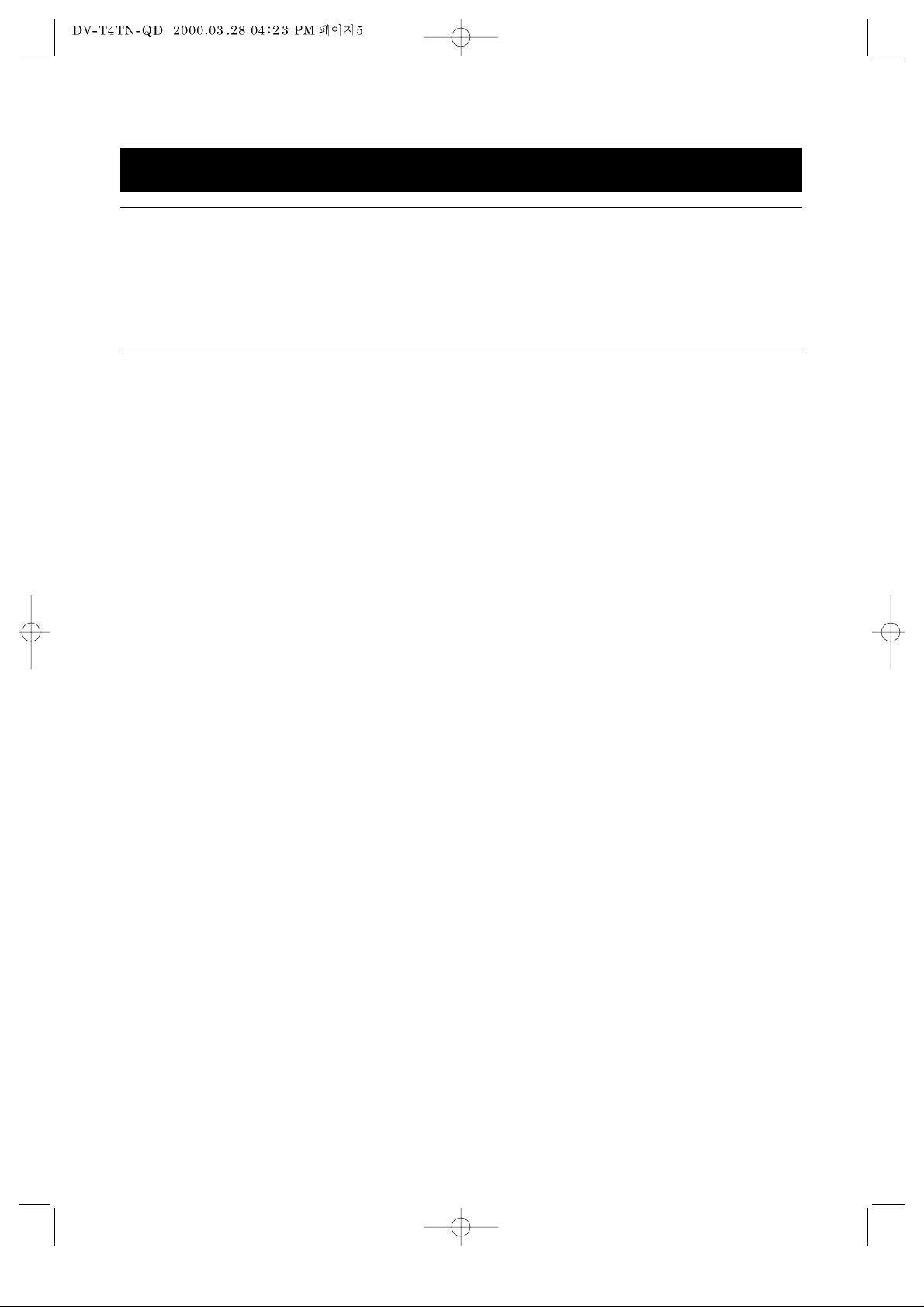
TABLE OF CONTENTS
Congratulations on your choice of this Emerson VCR. You have selected a high-quality, precision engineered
instrument designed to give you years of video enjoyment.
To get the best performance from your new VCR, it is important that you carefully read and follow the oper
ating instructions in this manual in the sequence in which they are presented.
Should you experience a problem, please follow the "Troubleshooting Guide" on pages 42~43.
5
Important Safeguards...............................................1
Features.....................................................................4
Table of Contents......................................................5
Location of Controls.................................................6
Remote Control ........................................................8
Connections............................................................10
VCR to Cable System Connection........................12
Video Cassette........................................................16
Basic Playback.......................................................18
Special Operations.................................................19
Menu Operation......................................................21
Setting the Clock....................................................22
Setting TV Channels...............................................24
Recording TV Programs.........................................26
One Touch Timer Recording (OTR) .......................28
On-Screen Timer Programming............................29
Selecting the ON-Screen Display Language........34
Setting up the VCR.................................................35
VHS Index Search System (VISS) .........................36
Go-To Search..........................................................37
Duplicating a Video Tape .......................................38
Speaking The Language: A Glossary of Terms ....40
Troubleshooting Guide...........................................41
Video Head Cleaning..............................................43
Specifications .........................................................44
Page 7

LOCATION OF CONTROLS
FRONT OF VCR
6
8
5
11
9
10
1
2
3
4
6
7
RF OUT
ANT. IN
OUT
IN
VIDEO
AUDIO
CH
3
4
1 FRONT AV JACK
2 POWER KEY
3 STOP/EJECT KEY
4 DISPLAY PANEL
5 REMOTE SENSOR
6 CH /TRACKING KEY
7 REWIND/REVIEW KEY
8 RECORD/OTR KEY
9 FAST FORWARD/CUE KEY
10 PLAY/PAUSE KEY
11 CASSETTE COMPARTMENT
1 AC POWER CORD
2 VIDEO OUT JACK
3 VIDEO IN JACK
4 ANTENNA INPUT
5 AUDIO OUT JACK
6 AUDIO IN JACK
7 CHANNEL SELECTION SWITCH
8 RF OUTPUT
REAR OF VCR
1
3
4
5
2 7
8
NOTES:
• To use the Front AV jack, check the ‘Video2’ is displayed on the TV screen by pressing the INPUT key,
after connecting the Front AV jack to Camcoder or another VCR.
6
Page 8

LOCATION OF CONTROLS (CONTINUED)
DISPLAY PANEL
7
POWER
RECORD
VCR
TIMER
1 POWER
Indicates that the VCR Power is on.
2 RECORD
Indicates that the VCR is recording a program.
3 VCR
Indicates that the VCR is in VCR mode when lit.
When not lit, the VCR is in TV mode.
4 TIMER
Indicates that a timer recording has been
programmed.
*When the power indicator is blinking on the display panel, the VCR
is in the child lock mode.
Page 9

REMOTE CONTROL
8
• INPUT KEY: Press to select between the VCR tuner or the unit connected to the
AUDIO/VIDEO IN jack (Auxiliary).
1 POWER KEY
2 MENU KEY
3 CH/TRACKING KEYS
4 PLAYBACK KEY
5 REWIND/REVIEW KEY
6 SLOW KEY
7 STOP KEY
8 NUMBER KEYS
9 INPUT KEY
10 RECORD/OTR KEY
11 SPEED KEY
12 EJECT KEY
13 DISPLAY KEY
14 CLEAR KEY
15 PAUSE/STILL KEY
16 FAST FORWARD/CUE KEY
17 CM. SKIP KEY
18 100 KEY
19 TV/VCR KEY
1
2
3
4
5
6
8
9
10
7
17
18
16
15
14
13
12
11
19
Page 10

REMOTE CONTROL (CONTINUED)
HOW TO USE THE REMOTE CONTROL
HOW TO INSTALL BATTERIES
9
30
30
23feet (7m)
1. Any object between the remote control and VCR
will block the path of the beam when it is being
used.
Dark walls, direct sunshine or very bright (incandescent) light will reduce the remote sensitivity.
2. Hold the remote control within an angle range of
about 30° from either side of the remote sensor
as shown below.
3. When the remote control is vertical to the remote
sensor, it will work within about 23 feet (7m) from
the VCR.
4. Point the front of the remote control directly at the
front of the VCR.
* Function keys do not work when pressing several
keys at the same time.
1. Remove the cover on the reverse side of the
remote control.
2. Install two batteries ("AAA" size) into the remote
control following the polarity diagram as shown at
the left.
3. Replace the battery cover.
BATTERY PRECAUTIONS
Follow these precautions when using batteries in this device:
1. Use only the size and type of batteries specified.
2. Be sure to follow the correct polarity when installing the batteries as indicated in the battery
compartment. Reversed batteries may cause damage to the device.
3. Do not mix different types of batteries together (s. g. Alkaline and Carbon zinc) or old batteries
with fresh ones.
4. If the device is not used for a long period of time, remove the batteries to prevent damage or
injury from possible battery leakage.
5. Do not try to recharge batteries not intended to be recharged; they can overheat and rupture.
(Follow battery manufacturer's directions.)
Page 11

CONNECTIONS
If using an antenna, follow the instructions on pages 10 and 11. If you are a cable TV (CATV) subscriber,
skip ahead to page 12 for proper connections.
Antenna to VCR connection; The VCR must be connected "between" the antenna and the TV. First, remove
the antenna from the TV and connect it to the VCR. Then connect the VCR to the TV. Below are 3 common
methods of connecting an antenna system to a VCR. Find the type of antenna system you are using and
follow the connection diagram. After you have connected the antenna to the VCR, connect the VCR to the
TV as described on the next page.
This VCR has a single 75 ohm antenna input for connection to an antenna (VHF/UHF) or cable (CATV) system. If you have separate VHF and UHF antennas (number 3 below), use a mixer to connect the antennas
to the VCR.
Combination VHF/UHF Antenna with 75 ohm coaxial cable
10
1
RF OUT
ANT. IN
75 Ohm Coaxial Cable
To TV
OUT
IN
VIDEO
AUDIO
CH
3
4
Combination VHF/UHF Antenna with 300 ohm twin-lead (Flat) wire
2
300-75 Ohm Matching
Transformer (Not Supplied)
300 Ohm Twin-Lead Wire
RF OUT
ANT. IN
To TV
OUT
IN
VIDEO
AUDIO
CH
3
4
Separate VHF and UHF Antennas
IF USING A VHF OR UHF ANTENNA, SET THE TV/CATV MENU OPTION TO THE "TV" POSITION.
3
Combiner
(Not Supplied)
To TV
RF OUT
ANT. IN
OUT
IN
VIDEO
AUDIO
CH
3
4
Page 12

CONNECTIONS (CONTINUED)
After you have connected the antenna to the VCR, you must connect the VCR to the TV.
Find the type of TV you are using and follow the connection diagram.
VCR TO TV CONNECTION
11
NOTE: • A clear picture will not be obtained by the VCR unless the antenna signal is good,
connect the antenna to the VCR properly.
• For the best quality recording, an indoor antenna or a telescopic antenna is not recommended,
the use of an outdoor type antenna is required.
• If you are not sure about the connection, please refer to qualified service personnel.
TV
Cable
From VCR
(RF OUT)
VHF/UHF IN
TV TV
UHF
OR
VHF
Splitter (Not Supplied) Splitter (Not Supplied)
OR
UHF
VHF
Page 13

VCR TO CABLE SYSTEM CONNECTION
Many cable companies offer services permitting reception of extra channels including pay or subscription
channels. This VCR has an extended tuning range and can be tuned to most cable channels without using
a cable company supplied converter box, except for those channels which are intentionally scrambled.
If you subscribe to a special channel which is scrambled, you must have a descrambler box for proper
reception. This VCR cannot receive scrambled programs since it does not contain a descrambler.
In order to receive scrambled programs your existing descrambler must be used.
Descrambler boxes are available from cable companies. Consult your local cable company for more
information concerning connection to their descrambler equipment.
There are many ways to connect the VCR to a cable system. Below are six common methods of
connection.
12
Combination VHF/UHF Antenna with 75 ohm coaxial cable
1
RF OUT
ANT. IN
CATV INCOMING CABLE
To TV
OUT
IN
VIDEO
AUDIO
CH
3
4
2
IN OUT
CONVERTER/
DESCRAMBLER
CATV
INCOMING
CABLE
RF OUT
ANT. IN
To TV
OUT
IN
VIDEO
AUDIO
CH
3
4
3
CONVERTER/
DESCRAMBLER
RF OUT
ANT. IN
CATV INCOMING CABLE
IN OUT
To TV
OUT
IN
VIDEO
AUDIO
CH
3
4
Page 14

VCR TO CABLE SYSTEM CONNECTION (CONTINUED)
13
VHF/UHF IN
Cable
from VCR
TV
ALLOWS:
* Recording of nonscrambled channels.
* Use of the programmable timer.
* Recording of one channel while watching another.
(Set the VCR to the TV mode by pressing the TV/VCR
key)
ALLOWS:
* Recording of channels through the conver-
ter/descrambler box (scrambled and unscrambled).
* Using the programmable timer to record only the
channel selected at the converter/descrambler box.
PREVENTS:
* Recording one channel while watching another.
* Using the VCR tuner to select channels.
NOTE:
To record from converter/descrambler, VCR tuner must
be tuned to the converter output channel, usually channel 3 or 4.
ALLOWS:
* Recording of unscrambled channels.
* Using the programmable timer.
* Recording an unscrambled channel while watching
any channel selected at the converter/descrambler box.
(Set the VCR to the TV mode by pressing the TV/VCR
key)
PREVENTS:
* Recording scrambled channels.
NOTE:
If you are playing a tape or using the tuner built into the
VCR, the converter must be set to the video channel output of the VCR (either 3 or 4).
Cable
from VCR
Cable
from
Converter/
Descrambler
TV
VHF/UHF IN
TV
VHF/UHF IN
Page 15

VCR TO CABLE SYSTEM CONNECTION (CONTINUED)
14
4
IN OUT
CONVERTER/
DESCRAMBLER
CATV
INCOMING
CABLE
SPLITTER
To TV
with
A/B switch
OUT
IN
VIDEO
AUDIO
CH
3
4
5
IN OUT
CONVERTER/
DESCRAMBLER
CATV
INCOMING
CABLE
SPLITTER
To TV
with
A/B switch
OUT
IN
VIDEO
AUDIO
CH
3
4
6
IN OUT
IN OUT
CONVERTER/
DESCRAMBLER
CATV
INCOMING
CABLE
SPLITTER
CONVERTER/
DESCRAMBLER
To TV
with
A/B switch
OUT
IN
VIDEO
AUDIO
CH
3
4
ANT. IN
RF OUT
ANT. IN
RF OUT
ANT. IN
RF OUT
Page 16

VCR TO CABLE SYSTEM CONNECTION (CONTIN
UED)
15
A/B
SWITCH
B
VHF/UHF IN
A
TV
ALLOWS:
* Recording of all channels through the converter/descrambler box.
* Recording of one channel while watching another.
(Set the A/B switch to A position)
* Using the programmable timer to record only the
channel selected at the converter/descrambler box.
PREVENTS:
* Watching scrambled channels while recording
another channel.
* Using the VCR tuner to select channels.
NOTE:
To record from converter/descrambler, VCR tuner
must be tuned to the converter/descrambler output
channels, usually channel 3 or 4.
ALLOWS:
* Recording of nonscrambled channels.
* Recording of one channel while watching another.
* Watching premium channels through the conver-
ter/descrambler box while recording nonscrambled
channels. (Set the A/B switch to B position)
* Using the programmable timer.
PREVENTS:
* Recording scrambled channels.
ALLOWS:
* Recording of all channels through the conver-
ter/descrambler box.
* Recording a scrambled or unscrambled channel while
watching another (scrambled or unscrambled) channel.
(Set the A/B switch to B position)
* Using the programmable timer to record only the
channel selected at the converter/descrambler box.
PREVENTS:
* Using the VCR tuner to select channels.
NOTE:
To record from converter/descrambler, VCR tuner must
be tuned to the converter/descrambler output channels,
usually channel 3 or 4.
A/B
SWITCH
A
B
A/B
SWITCH
A
B
TV
VHF/UHF IN
TV
VHF/UHF IN
Page 17

VIDEO CASSETTE
Push the cassette into the cassette compartment gently with
label up.
AUTOMATIC POWER ON
The VCR will turn on automatically.
AUTOMATIC PLAY
When loading a tape without the erase prevention tab intact,
playback will start immediately.
An inverted video cassette cannot be inserted.
Press the STOP/EJECT key on the VCR twice.
The first press will stop the tape and the second press will
eject the tape.
Press the EJECT key on the remote control.
Pull the cassette out gently.
* When you press the STOP/EJECT key even if the power is
off, the cassette will be ejected.
LOADING
UNLOADING
16
NOTES:
• An inverted cassette cannot be inserted.
• Be sure to insert the cassette firmly into the slot, otherwise, it will be automatically ejected.
• The automatic loading mechanism will operate only when the cassette is inserted correctly.
• When the unit is not plugged into a power outlet, do not insert cassette.
CAUTION:
•Do not attempt to pull out the cassette once automatic loading has started.
•Do not insert fingers or any foreign object beyond the door flaps of the cassette loading slot as this
could lead to injury or damage to the mechanism.
•Do not allow children to insert any foreign objects into VCR.
Page 18

Use type with the mark in this unit.
Recording/Playback Time of Video Tape
Video cassettes are equipped with a safety tab to prevent accidental erasure. When the tab is removed,
recording can not be performed. If you wish to record on a cassette whose tab has already been removed,
use adhesive tape to block the hole.
When viewing a video cassette or a channel selected on the VCR, the picture and sound are sent to the TV
through an unused channel (either 3 or 4). The 3/4 channel selector switch on the VCR must be set to the
same channel as the TV set.
VIDEO CASSETTE (CONTINUED)
TYPES OF VIDEO CASSETTE
TO PREVENT ACCIDENTAL ERASURE
17
Type SP Mode EP Mode
(Standard Play) (Extended Play)
T-60 1 hour 3 hours
T-90 1 hour 30 min. 4 hours 30 min.
T-120 2 hours 6 hours
T-160 2 hours 40 min. 8 hours
• To prevent accidental erasure
•After recording, break off the safety tab with a
screwdriver if you don't want to record over
the tape.
• To record again
•Cover the hole with cellophane tape.
CH
4
3
3
OR
4
SETTING THE VIDEO CHANNEL
Set the 3/4 channel selector switch on the rear
of the unit to the vacant channel in your area
(3 or 4).
1
Set the TV's channel to correspond with the channel selected on
the VCR's 3/4 channel selector switch.
2
Page 19

BASIC PLAYBACK
Set the CH 3/CH 4 switch on the rear of the VCR to either CH 3 or 4, and then tune your TV to the same.
Upon inserting a prerecorded cassette, the power will turn on automatically even if the power is off.
Press the PLAY key, and playback will start. When loading a tape without the
erase prevention tab intact, playback will start immediately.
The tape is rewound automatically to the beginning after playing to the end
of tape.
Press the STOP key.
The tape will stop but remain fully loaded and ready to play.
Press the FF key in the STOP mode. The tape advances at high speed
without picture and sound.
Press the REW key in the STOP mode. The tape is rewound at high speed
without picture and sound.
Press the EJECT key on the remote control or press the STOP/EJECT key twice
on the front panel.
The tape will eject from the compartment.
PREPARATION
LOADING
PLAY
STOP
FAST FORWARD
REWIND
EJECT
18
Page 20

Press the FF key once in the PLAYBACK mode.
Then, the tape advances rapidly with the picture.
If you re-press the FF key, the tape advances more rapidly with the picture.
Press the PLAY key to resume playback. No sound will be heard during Cue.
Press the REW key once in the PLAYBACK mode.
Then, the tape is rewound rapidly with picture. If you re-press the REW key,
the tape rewinds more rapidly with picture.
Press the PLAY key to resume playback. No sound will be heard during Review.
Press the P/S key during playback to pause the tape. If this key is pressed again,
it lets you view one frame with each press of the key.
• V-HOLD: Press the CH/TRK or key to eliminate
picture shakiness in the STILL mode.
You can view a tape during Play-Pause using slow motion.
•Press SLOW or P/S key and then press FF/REW key.
•Press FF/REW to speed up or down slow motion playback.
The VCR switches automatically from slow motion playback to stop after a few minutes.
To reduce the noise bars, press the CH/TRK or key.
When a tape is played, the Digital Auto Tracking System automatically adjusts the tracking to obtain the
best possible picture.
If noise bars appear during playback, adjust the tracking manually.
• Press the CH/TRK or key to obtain the best possible picture.
TO VISUALLY SEARCH FORWARD (CUE)
TO VISUALLY SEARCH BACKWARD (REVIEW)
TO WATCH STILL PICTURE
TO WATCH SLOW MOTION PLAYBACK
DIGITAL TRACKING CONTROLS
SPECIAL OPERATIONS
19
Page 21

SPECIAL OPERATIONS (CONTINUED)
20
Press the CLEAR key to reset the time counter to 0:00:00 anywhere on
a tape so that you can easily locate a tape segment. The CLEAR key
can only be used when counter display is showing on the TV screen.
Press the DISPLAY key to display the tape counter, clock and status
mode on the TV screen.
And, by pressing the DISPLAY key before disappearing the OSD from
the screen,only the tape counter will remain on the screen.
To disable to usage of the VCR, or to protect your timer recordings, you can lock the VCR so that the keys
on the VCR or remote won’t work.
•To lock: Press and hold POWER on the remote for approximately six seconds.
•To release: Press and hold POWER on the remote for approximately six seconds.
This is useful for skipping commercials or program segments.
• Press CM.SKIP key once during playback to advance the
tape approximately 30 seconds.
• Each press of the CM .SKIP key adds an additional 30
seconds up to 5 minutes.
CLEAR
DISPLAY (O.S.D)
CHILD LOCK
CM. SKIP
Page 22

MENU OPERATION
Turn on the TV and VCR.
Set the VCR to VCR mode by pressing the TV/VCR key
on the remote control until the VCR indicator lights up
the display panel.
Set the TV to CH3 or 4.
21
3 OR 4
Press the MENU key then the
MENU screen will appear.
Pressing this key once more makes
the MENU screen disappear.
Press the number key
"2" to select the
CLOCK SET screen as
shown.
Press the number key "1"
to select the TIMER
RECORDINGS screen as
shown.
Press the number key
"3" to select the
CHANNEL SET screen
as shown.
Press the number key
"5" to select the LANGUAGE Screen as
shown.
For a detailed description of how to use clock
setting, please see
pages 22 to 23.
For a detailed description of how to use timer
recording, please see
pages 29 to 33.
Press the number key "1"
to select programs mode.
NOTE:
The clock must be set
before accessing the timer
recording screen.
If the clock is not set, the
VCR will inform you to do
so and then the CLOCK
SET screen will appear.
For a detailed description of how to use
channel setting,
please see pages 24
to 25.
For a detailed description of how to use
language selecting,
please see page 34.
Press the number key
"4" to select the FUNCTIONS screen as
shown.
For a detailed
description of how to
use function, please
see page 35 to 37.
(MENU SCREEN)
TIMER RECORDINGS
1 Make a New Program
2 Review/Cancel Programs
MENU Exit
MENU Exit
CLOCK SET
1 Time and Date Set
2 Auto DST : ON
CHANNEL SET
1 Auto Channel Search
2 Add/Remove Channels
3 Signal Type : CABLE
4 Cable Box Setup
MENU Exit
LANGUAGE SELECT
Select a language.
1 > English
2 Español
3 Français
MENU Continue
How often do you want
to record program?
1 One Time
2 Daily (Sun-Sat)
3 Weekdays (Mon-Fri)
4 Weekly (Once a week)
MENU Exit
FUNCTIONS
1 Auto Play: ON
2 Auto TV/VCR: ON
3 Index Search
4 Go-to Search
MENU Exit
TV/VCR
MENU
Page 23

SETTING THE CLOCK
This clock is based on a 12-hour digital display. The clock not only serves as a digital display of your current local time, but is essential to the successful operation of the VCR's Programmable Recording used for
unattended recording. Therefore it is very important that the clock be set accurately.
When the VCR and TV are turned on for the first time or if a power failure occurred, --:-- will appear on the
display panel.
•Set the VCR to VCR mode by pressing the TV/VCR key on the remote control so the VCR indicator lights
upon the display panel.
•Set the TV to CH 3 or 4.
EXAMPLE: Setting the clock to the imaginary current date and time: 07:11 July 10, 2000
22
First press the MENU key then press the No. key 2 to enter into the CLOCK SET mode.
Press the No. key 1 in the CLOCK SET mode to enter into the “TIME AND DATE SET” mode.
1
Set the minutes using the number keys.
Press "1" & "1" for 11.
3
Next set the hour by using the number keys. Press
"0 " & "7 " for "07".
2
Select AM by using the number key.
Press 1 for selecting AM, 2 for selecting PM.
4
Set the Month & Date using the number keys.
Press "0" & "7" for "7" (July) and “1” & “0”
for “10” (Monday).
5
Select the Year using the number keys. Press "0"
& "0" for "00"
The VCR will automatically select the correct day
of the week according to the date that is selected.
6
Time - - : - (hh:mm)
Date - -/- -/- -
CLEAR Correct
MENU Cancel
TIME AND DATE SET
Time 07: - (hh:mm)
Date - -/- -/- -
CLEAR Correct
MENU Cancel
TIME AND DATE SET
Time 07:11 - 1=AM 2=PM
Date - -/- -/- -
TIME AND DATE SET
CLEAR Correct
MENU Cancel
Time 07:11 PM
Date - -/ -- /--
CLEAR Correct
MENU Cancel
TIME AND DATE SET
(mm/dd/yy)
Time 07:11 PM
Date 07/10/ - -
CLEAR Correct
MENU Cancel
TIME AND DATE SET
Page 24

SETTING THE CLOCK (CONTINUED)
23
Press the MENU key to save the selectings you
have made.
7
NOTE:
There is no need to set day of the week because it is automatically set according to the DATE.
You can correct preset contents by pressing CLEAR key on the remote control.
Clock setting is possible when the TIMER indicator is on the display panel (Timer Standby mode).
First check to see that the TIMER indicator on the display panel is not lit.
"--:--" (initial condition of display) also means that there has been a power failure or disconnection
of the power plug. Readjusting the time according to the above steps restores the normal condition of the clock display.
Press the number key 2 in the CLOCK SET mode to select turn AUTO DST
ON or OFF.
•Select ON if you want the VCR’s clock to automatically adjust for daylightsaving time.
•Select OFF if you do not want the VCR’s clock to adjust for daylight-saving
time.
SET DAYLIGHT-SAVING TIME
MENU Exit
CLOCK SET
1 Time and Date Set
2 Auto DST : ON
NOTE:
Spring Forward ; Fall backward
In the Spring, daylight-saving time begins on the first Sunday in April. Because the clock automatically
changes from 2:00 AM to 3:00 AM (forward on hour), remember to include the extra hour for timerrecording falling within this time frame.
In the Autumn,daylight-saving time ends on the last Sunday in October.
The VCR clock automatically changes from 2:00 AM to 1:00 AM (back one hour). Therefore, it can affect
your recording length.
TIME AND DATE SET
Time 07:11 PM
Date 07/10/00 (Mon)
CLEAR Correct
MENU Set
Page 25

TO SET THE CABLE BOX
SETTING TV CHANNELS
PREPARATION
AUTO CHANNEL SEARCH
24
Press the number key 1 in the CHANNEL SET
screen to select AUTO CHANNEL SEARCH mode.
NOTE:A strong cable on antenna signal in your area may cause Auto Detect
to miss detect.If this should happen, select 1 or 2 for the system you
have.
1
Press the number key 3 in the MENU mode to select the CHANNEL SET
mode.
Press the number key 4 to process the Cable Box setup.
1
Press the number key or input key which matches to the output of the
Cable Box to connect between Cable Box and VCR.
Press CLEAR key on the remote to correct setup status.
Press MENU key to exit the menu system.
When you make a timer recording, the preset channel number will be displayed automatically.
2
Press the number key 3 to detect the channel automatically and the scanning
channel number appears on the TV screen.
2
Wait until the channel numbers stop changing. This takes about one or two minutes.
The TV will then tune to the lowest channel found. Pressing the CH/TRK or key will select only
the active channels.
3
After finishing the channel search process, the first channel appears automatically.
Press the CH/TRK or key to check the memorized channels. (The memorized channels are
selected in order.)
4
CHANNEL SET
1 Auto Channel Search
2 Add/Remove Channels
3 Signal Type : CABLE
4 Cable Box Setup
MENU Exit
AUTO CHANNEL SEARCH
Now scanning channel 14
ANY KEY Cancel
CABLE BOX SETUP
On what channel do you
want to receive from
the cable box?
MENU Cancel
0 – 9 01 –13
INPUT Video
•Turn on the TV and VCR and set the TV to 3CH or 4CH.
•Set the VCR to VCR mode by pressing the TV/VCR key on the remote control
so the VCR indicator appears on the display panel.
•Press the MENU key then the MENU screen will appear.
•Press the number key 3.
•CHANNEL SET screen will appear.
CABLE BOX SETUP
On what channel do you
want to receive from
the cable box?
MENU Continue
CLEAR Correct
0 5
AUTO CHANNEL SEARCH
What type of signal are
you using?
1 Cable TV
2 Antenna
3 > Detect Automatically
MENU Exit
Page 26

SETTING TV CHANNELS (CONTINUED)
To memorize additional channels not set by the AUTO CHANNEL SEARCH function and to remove unnecessary channels.
TO DELETE A CHANNEL
TO ADD A CHANNEL
SIGNAL TYPE SELECTION
25
Press the number key 3 in the MENU mode to select the CHANNEL SET
mode and press the number key 2 to select the Add/Remove
Channels.
Use 0-9 to enter the channel you want to remove.
1
Press the number key 3 in the MENU mode to select the CHANNEL SET
mode and press the number key 2 to select the Add/Remove
Channels.
Use 0-9 to enter the channel you want to add.
1
Press CLEAR key to erase the channel.
Press MENU key three times to exit from the menus.
2
Press DISPLAY key to add the channel.
Press MENU key three times to exit from the menus.
2
ADD/REMOVE CHANNELS
Channel 06
is now ADDED.
CLEAR Remove
MENU Exit
ADD/REMOVE CHANNELS
Channel 06
is now REMOVED.
DISPLAY Add
MENU Exit
ADD/REMOVE CHANNELS
Channel 06
is now REMOVED.
DISPLAY Add
MENU Exit
ADD/REMOVE CHANNELS
Channel 06
is now ADDED.
CLEAR Remove
MENU Exit
•Press the Direct Access key 3 in the MENU mode to select the CHANNEL
SET mode.
•CABLE or ANTENNA indication will be changed by pressing the Direct
Access key 3 in the CHANNEL SET mode.
CHANNEL SET
1 Auto Channel Search
2 Add/Remove Channels
3 Signal Type : CABLE
4 Cable Box Setup
MENU Exit
Page 27

Press the P/S key to pause the recording if you want to avoid unwanted material.
Press REC/OTR key to continue recording.
NOTE:
That the Pause function will be released after 5 minutes to prevent damage to the tape or the VCR and
the STOP mode will be entered automatically.
RECORDING TV PROGRAMS
PREPARATION
First, turn on the TV and set it to your VCR channel.
TO WATCH & RECORD THE SAME CHANNEL
TO PAUSE
26
Load a cassette into VCR, making sure that the safety tab is intact.
The power will turn on automatically.
1
The VCR indicator automatically appears on the Display Panel
when the VCR is turned on.
If it does not, press the TV/VCR key to display it.
2
Press the number keys or the CH/TRK or key to select the
channel you want to watch and record.
3
Select the speed at which you want to record – SP or EP – by
using the Speed key.
4
Press the REC/OTR key and the recording will start.
The REC indicator appears on the Display Panel.
5
Page 28

RECORDING TV PROGRAMS (CONTINUED)
Press the STOP key to STOP the recording.
PREPARATION
First, turn on the TV and set it to your VCR channel.
TO WATCH ONE CHANNEL AND RECORD ANOTHER
TO STOP RECORDING
TO RECORD A CABLE PROGRAM
27
Follow the procedure all the way through the
recording TV programs.
Make sure you have the VCR connected properly
as shown on pages 10 to 15.
Set VCR to the TV mode by pressing the TV/VCR
key so that VCR indicator disappears.
1
Then select the TV channel you want to watch by
using TV channel selector on the TV receiver.
2
Load a cassette into VCR, making sure that the safety tab is intact.
The power will turn on automatically.
1
Select the CHANNEL SET mode from the MENU screen and select the CABLE mode by pressing the
number key 3.
2
Press the number keys or the CH/TRK or key to select the channel you want to watch and
record.
3
Also select the speed at which you want to record – SP or EP – by using the Speed key.
4
Press the REC/OTR key and the recording will start.
The REC indicator appears on the Display Panel.
5
NOTE:
Since the VCR has its own TV tuner, it is not necessary to turn on the TV in order to make a recording.
Turning on the TV merely allows confirmation of proper channel settings on your VCR.
Page 29

ONE TOUCH TIMER RECORDING (OTR)
OTR is simply a convenient way of making a timer recording without using the Programmable Timer. When
OTR is completed the VCR automatically enters the POWER OFF mode.
• The clock has been correctly set to the present time.
• The cassette tape has a safety tab.
• The tape is long enough to record the program.
Press Once Twice 3 times 4 times 5 times 6 times 7 times 8 times
Recording Normal Normal
time REC
0:30 1:00 1:30 2:00 3:00 4:00
REC
BEFORE SETTING OTR MAKE SURE THAT
OPERATION
28
Simply insert a cassette tape, then press the number keys to select the channel you wish to record.
1
Press the REC/OTR key once to begin recording.
2
Subsequent presses of the REC/OTR key will increase the recording time by 30 minutes up to 4 hours
and then cycle back as shown below.
3
To stop a Recording in progress, press and hold the STOP key approximately 5 seconds.
Page 30

ON-SCREEN TIMER PROGRAMMING
The Programmable Timer Recording function allows you to record up to 8 different programs as long as one
year in advance. Once you have set the time for timer programming, VCR will record automatically at the
time you have preset.
There are four program modes:
One time : Record a program on any day you choose within one year (One Time Recording of a
single program)
Daily : Record a program from Sunday to Saturday at the same time (Daily Recording).
Weekdays : Record a program from Monday to Friday at the same time as you have preset
(Weekdays Recording).
Weekly : Record a program at same time once a week (Weekly Recording).
Before setting your VCR to record a program in advance make sure that the following has been
checked:
•The VCR is set to the VCR mode. Press the TV/VCR key and ensure that the VCR indicator appears on the
Display Panel.
•The clock is set to the correct current time.
•The safety tab is not missing from the cassette.
•The tape is long enough to record the desired program.
EXAMPLE
For the purpose of this example we wish to record from 04:30 AM to 05:30 AM and the program we wish to
record is on TV Channel 6.
NOTE:
If the Programming mode is selected when current time has not been set on the Clock, "Be sure to set the
clock first" will appear on screen and CLOCK SET screen will appear.
Preset contents can be corrected by using CLEAR key on the remote control.
The cursor box will move to previous step.
29
Page 31

ON-SCREEN TIMER PROGRAMMING (CONTINUED)
OPERATION (SINGLE PROGRAMMING)
30
Press the MENU key on the remote control. The
Menu screen appears.
Press the number key 1 to enter the Timer
Recording mode.
1
To select the desired programming type press the
number key 1, 2, 3 or 4.
In this example, select number 1 for one time programming.
NOTE:Daily,Weekdays and Weekly programming
process are same as one time’s.
3
To select "Make a New Program" mode, press the
number key 1.
2
Press the number keys to select the desired
Channel (06).
While the VCR is in the CABLE mode, if a channel
over 100 is desired, press 100's key and then the
next 2 digits in order.
4
Press the number keys on the remote control to
set the Hour (04).
5
Press the number keys to set the Minute (30).
6
Press the number keys to select the AM or PM (1
or 2).
7
TIMER RECORDINGS
1 Make a New Program
2 Review/Cancel Programs
MENU Exit
How often do you want
to record program?
1 One Time
2 Daily (Sun-Sat)
3 Weekdays (Mon-Fri)
4 Weekly (Once a week)
MENU Exit
PROGRAM1 (ONE TIME)
Channel –
–
Start Time – – : – –
End Time – – : – –
Start Date – – / – – / – –
Tape Speed EP
MENU Cancel
PROGRAM1 (ONE TIME)
Channel 06 Cable
Start Time –
– : – –
End Time – – : – –
Start Date – – / – – / – –
Tape Speed EP
CLEAR Correct
MENU Cancel
PROGRAM1 (ONE TIME)
Channel 06 Cable
Start Time 0
4 : 3 0 – – 1=AM
End Time – – : – – 2=PM
Start Date – – / – –/– –
Tape Speed EP
CLEAR Correct
MENU Cancel
PROGRAM1 (ONE TIME)
Channel –
–
Start Time – – : – –
End Time – – : – –
Start Date – – / – – / – –
Tape Speed EP
MENU Cancel
PROGRAM1 (ONE TIME)
Channel 06 Cable
Start Time 04
: – –
End Time – – : – –
Start Date – – / – – / – –
Tape Speed EP
CLEAR Correct
MENU Cancel
Page 32

ON-SCREEN TIMER PROGRAMMING (CONTINUED)
31
Press the number keys to set the Hour (05).
8
Press the number keys to set the Minute (30).
AM/PM and the current date/year will be selected
automatically.
9
Press the number keys to set the Month (07).
10
Press the number keys to set the Day (10) and
then Year (00) will be set automatically.
11
Press the number key 1 or 2 key to select the
recording speed SP or EP.
12
For additional programming, repeat steps 1
through 12.
Press the Menu key and the following screen will
appear.
13
Press the POWER key and the Power will turn off
and the Timer indicator will light on the Display
Panel.
14
PROGRAM1 (ONE TIME)
Channel 06 Cable
Start Time 0
4 : 3 0 AM
End Time – – : – –
Start Date – – / – –/– –
Tape Speed EP
CLEAR Correct
MENU Cancel
PROGRAM1 (ONE TIME)
Channel 06 Cable
Start Time 0
4 : 3 0 AM
End Time 05: – –
Start Date – – / – –/– –
Tape Speed EP
CLEAR Correct
MENU Cancel
PROGRAM1 (ONE TIME)
Channel 06 Cable
Start Time 0
4 : 3 0 AM
End Time 05: 30 AM
Start Date – – / – –/– –
Tape Speed EP
CLEAR Correct
MENU Cancel
PROGRAM1 (ONE TIME)
Channel 06 Cable
Start Time 0
4 : 3 0 AM
End Time 05: 30 AM
Start Date 07 / – – /– –
Tape Speed EP
CLEAR Correct
MENU Cancel
PROGRAM1 (ONE TIME)
Channel 06 Cable
Start Time 0
4 : 3 0 A M
End Time 0 5 : 3 0 A M
Start Date 07 / 10/ 00 Mon
Tape Speed EP
1=SP 2=EP
CLEAR Correct
MENU Save
PROGRAM 1 has been saved
For program recording,
insert a cassette and
turn the VCR off before
the program start time.
MENU Continue
Page 33

ON-SCREEN TIMER PROGRAMMING (CONTINUED)
CHECKING TIMER PROGRAMS
CANCELLING AND REVIEWING TIMER PROGRAMS
32
Press the MENU key and select Timer Recording mode.
Press the number key 2 for Review/Cancel Programs and
the program screen will appear.
1
Select the Timer Recordings mode in the MENU
mode and press the number key 2 to review programs.
1
Press the MENU key to cycle through the programs.
When the program contents to be erased is displayed, press the CLEAR key to cancel it.
To stop a Recording in progress, press and hold the
Stop key approximately 5 seconds.
2
MENU
No programs have
been entered.
Continue
If no programs have been programmed, the following
screen will appear.
2
PROGRAM1 (ONE TIME)
Channel 06 Cable
Start Time 0
4 : 3 0 A M
End Time 0 5 : 3 0 A M
Start Date 07 / 10/ 00 Mon
Tape Speed EP
CLEAR Cancel
MENU For next program
TIMER RECORDINGS
1 Make a New Program
2 Review/Cancel Programs
MENU Exit
PROGRAM1 (ONE TIME)
Channel 06 Cable
Start Time 0
4 : 3 0 A M
End Time 0 5 : 3 0 A M
Start Date 07 / 10/ 00 Mon
Tape Speed EP
CLEAR Cancel
MENU For next program
Page 34

ON-SCREEN TIMER PROGRAMMING (CONTINUED)
When setting the Programmable Timer care should be taken to prevent the times from overlapping. If one
preset time starts before a program that is being r ecor ded has finished, the r ecor ding of the first pr ogram will
be continued. After the first recording, the recording of the second program will be started.
The diagram below illustrates this point.
When the loaded cassette does not have a safety tab in place in the Timer Stand-by mode, the “ ” will
appear on the display panel and then a cassette without a safety tab will be ejected
automatically.
The TIMER indicator “ ” only disappears when you press the POWER key during the timer recording
process.
OVERLAPPING TIMER RECORDINGS
TIMER PROGRAMMING ERROR INDICATOR
33
Prog. 1 Prog. 2 Prog. 3
11:0010:009:008:00
Program 1
Program 2
Program 3
Material
Actually Recorded
Deleted
Parts
NOTE:
When the “ ” indicator is displayed in the timer Stand-by mode, the VCR cannot be operated
manually as no keys will operate in the Timer Stand-by mode.
To release the Timer Stand-by mode, press the Power key and use the VCR as usual.
Pressing Power key again will return the VCR to Timer.
Page 35

SELECTING THE ON-SCREEN DISPLAY LANGUAGE
• You can select the language which is more convenient for you by pressing the key No. in the LANGUAGE
SELECT screen of MENU mode.
English, Spanish or French can be selected by the user.
Turn on the TV and VCR.
Set the VCR to the VCR mode by pressing the TV/VCR key on the remote control if the VCR indicator does
not appear on the display panel.
Set the TV to VCR channel.
PREPARATION
LANGUAGE SELECTION
34
Press the MENU key then the MENU screen will
appear.
1
Press the number key 5 to select LANGUAGE
mode.
2
Press the number key 1, 2 or 3 and then the Menu key to select the desired language.
The LANGUAGE menu disappears and the OSD will display with the selected language.
3
LANGUAGE SELECT
Select a language.
1 > English
2 Español
3 Français
MENU Continue
Page 36

SETTING UP THE VCR
This feature allows the VCR to automatically start playing when you insert a tape
with the safety tab removed. Press 1 to switch between ON or OFF.
•Select ON if you want a tape with its safety tab removed to start playing
automatically when the tape is inserted.
•Select OFF if you do not want a tape with its safety tab removed to start playing
automatically.
This feature controls whether the TV/VCR switch changes automatically to the
VCR mode when the VCR is turned on. Press 2 to switch between ON and OFF.
•Select ON if you want the VCR to switch to the VCR mode when the VCR is
turned on or a cassette is inserted. This only applies if you connect the ANT. IN
and RF OUT jacks of your VCR and TV and watch your VCR on channel 3 or 4
of your TV.
•Select OFF if you want the VCR to remain in the TV mode.
This is useful if you watch your VCR on the TV's video input and you don't want your antenna/cable
signal interrupted by the VCR.
AUTO PLAY
35
AUTO TV/VCR
FUNCTIONS
1 Auto Play: ON
2 Auto TV/VCR: ON
3 Index Search
4 Go-To Search
MENU Exit
FUNCTIONS
1 Auto Play: ON
2 Auto TV/VCR: ON
3 Index Search
4 Go-To Search
MENU Exit
Page 37

VHS INDEX SEARCH SYSTEM (VISS®)
36
The VHS INDEX SEARCH SYSTEM (VISS ) enables you to locate the beginning of any recording
made on the VCR.
Whenever a recording has begun, an invisible INDEX mark is recorded on the tape.
This mark can be easily located by using the Fast Forward and Rewind keys as described in the
following section.
Select the Functions mode in the MENU mode
and press the number key 3 to select the Index Search
mode.
1
If you want to search through a certain number of index marks,
press two number keys to enter the number of marks you want to
search. Press the CLEAR key on the remote to correct an entry.
2
Press the FF key to search forward or the REW key to search in
reverse. The VCR will locate your index mark and begin playback.
If you did not enter a specific index number, the VCR will locate
the next index mark and begin playback.
Press STOP to stop index searching.
3
INDEX SEARCH
Press REW or FF
to begin searching
or
Enter a specific
index number
1
MENU Exit
INDEX SEARCH
Searching for
index number 12
STOP Cancel
INDEX SEARCH
Press REW or FF
to begin searching
or
Enter a specific
index number
- -
MENU Exit
R
AUTOMATIC RECORDING OF THE INDEX MARK
Press the REC/OTR key, an index mark will be recorded.
An index mark will also be recorded at the beginning of timer recordings and OTR.
Some index marks that may be missed by the VCR:
•A mark too close to your location on the tape.
•The mark at the beginning of a recorded segment of five minutes or less.
•The first index mark on the tape when you start at the beginning of the tape.
Page 38

The tape counter is displayed on the screen.
Input the tape counter you want to go and press REW or FF key,
the VCR will search for the time counter you want.
Select the Functions mode in the MENU mode
and press the number key 4 to select the Go-To search mode.
GO -TO SEARCH
TAPE COUNTER
37
Press REW or FF
to go to -:--:00
MENU Exit
2:17:28
Current tape counter is
GO-TO SEARCH
1
2
Use PLAY, REW or FF key to reach the point on the tape that you
would like to mark as 0:00:00.
Press DISPLAY key to display the tape counter on the screen.
Press CLEAR key to reset the tape counter to 0:00:00.
1
2
3
GO-TO SEARCH
Searching for
STOP Cancel
1:15:00
You can mark a segment of the video cassette with the tape counter that will help you easily locate the
segment later.
Page 39

DUPLICATING A VIDEO TAPE
If you connect the VCR to another VCR or camcorder, you can duplicate a previously recorded cassette.
Make all connections before turning on the power. Be sure to press the INPUT key on the recording VCR.
For duplicating a previously recorded tape from a camcorder, follow the camcorder manufacturer's instructions. A typical dubbing hookup is shown below. Be sure to press the INPUT key.
CONNECTION TO ANOTHER VCR
38
PLAYBACK VCR RECORDING VCR
VIDEO
OUT
AUDIO
OUT
VIDEO
IN
AUDIO
IN
AUDIO/VIDEO cord ( Not Supplied)
RF OUT
ANT. IN
RF OUT
ANT. IN
OUT
IN
VIDEO
AUDIO
CH
3
4
OUT
IN
VIDEO
AUDIO
CH
3
4
CONNECTION TO A CAMCORDER
PLAYBACK CAMCORDER
AV/OUT
AUDIO/VIDEO cord (Not Supplied)
RECORDING VCR
VIDEO
IN
AUDIO
IN
RF OUT
ANT. IN
OUT
IN
VIDEO
AUDIO
CH
3
4
CONNECTION TO A AUDIO SYSTEM
CAUTION
CAUTION: TO REDUCE THE RISK OF ELECTRIC SHOCK.
DO NOT REMOVE COVER (OR BACK).
NO USER SERVICEABLE PARTS INSIDE.
REFER SERVICING TO QUALIFIED SERVICE PRESONNEL.
RISK OF ELECTRIC SHOCK
DO NOT OPEN
2018161412 10864 3
2119171513 11975 31
INPUT
AUDIO
(L) (R)
VIDEO
(L)
VIDEO
OUT
RF OUT
ANT. IN
AUDIO
OUT
OUT
IN
VIDEO
AUDIO
CH
3
4
Page 40

DUPLICATING A VIDEO TAPE (CONTINUED)
OPERATION
39
Load a blank cassette with the safety tab intact into
the recording VCR.
Press the INPUT key.
1
Load a previously recorded cassette into the playback VCR or camcorder.
2
Press the REC/OTR key on the recording VCR, then
press the P/S key.
3
Press the PLAY key on the playback VCR or camcorder, then press the P/S key.
4
Press the PLAY key on the playback VCR and the
REC/OTR key on the Recording VCR simultaneously
to begin the duplicating process.
NOTES:
• WHEN THE RECORDING VCR IS EV477, YOU MUST PRESS THE INPUT KEY ON
THE REMOTE CONTROL TO SELECT LINE INPUT BEFORE PRESSING THE RECORDING
KEY.
• It is recommended that the tape speed be set to the SP mode on the recording VCR for best
results.
• Unauthorized recording of copyrighted television programs, films, video tapes and other materials
may infringe on the rights of copyright owners and be contrary to copyright laws.
(Recording VCR)
(Playback VCR)
5
Page 41

SPEAKING THE LANGUAGE: A GLOSSARY OF TERMS
AFT Automatic fine tuning, a circuit that automatically adjusts TV reception to optimum
condition.
CATV Cable television.
Freeze Frame (or still picture) A feature of this VCR that allows you to stop the motion of the tape com-
pletely so that you can watch a single scene as if it were a still picture.
VISS VHS Index Search System. A feature of this VCR that automatically records an index each
time recording begins. It helps you locate a particular segment of the tape quickly and
easily.
Index Search A feature of this VCR that records an invisible index number on the tape each time record-
ing starts, thus making it easy to locate a particular program or segment on a tape containing a number of segments recorded over a period of time.
SP Standard play, the recording speed to use when best picture quality is of prime importance
(and when total recording time is not). (T120=2 hours)
EP Extended play, the slowest recording speed on this videocassette recorder.
Designed to store the maximum amount of program material on a single video cassette.
(T120=6 hours)
OSD On-screen display of information pertinent to VCR recording or playback. Text designed to
guide you through a function of the VCR or tell you what's happening appears on the TV
screen.
OTR One-touch recording, a feature that allows you to record the program you're watching by
pressing the REC/OTR key. Each press of the key increases the recording time by 30 minutes up to four hours.
PAUSE Pause/Still-frame control. To stop tape motion temporarily during recording (to eliminate a
commercial in a TV program, for example) or to freeze a video frame during playback, use
this key.
RF Radio frequency, the composite audio/video signal supplied to a TV receiver (or other
video component) by an antenna or cable system.
Safety Tab The plastic tab at the rear of a videocassette that prevents accidental erasure of a record-
ing when it is removed. A missing tab may be replaced by plastic or adhesive tape when
you desire to re-use a cassette from which the tab has been removed.
40
Page 42

TROUBLESHOOTING GUIDE
Problem Check & Adjustments
POWER
The Multi-function display is blank. Is the unit plugged into a power outlet?
Although the power is on, the VCR Is there a cassette in the VCR?
does not operate.
VCR OPERATION (RECORD MODE)
Tape is not recorded on. Is the safety tab on the cassette intact?
Timer recording failed. Did you set the times correctly?
Did you insert a blank cassette in the VCR?
Is the safety tab on the cassette intact?
Is the power on?
VCR OPERATION (PLAYBACK MODE)
Picture quality during playback is poor. Adjust the picture quality by pressing the
CH/TRK , keys.
The head may be dirty. Use a head-cleaning tape.
Picture does not appear in the Are the TV and VCR both adjusted for
PLAYBACK mode. the same channel (Channel 3 or 4)?
Are the connectors between the TV and the
VCR correct?
Is the VCR indicator lit on the Multi-function display?
REMOTE CONTROL
Remote control doesn't work. Do the batteries need replacing?
Make sure that you are using the remote control within the
operational range–no more than 30º either side of the
remote sensor center and no more than 23 feet from the
VCR. Make sure there is no obstruction between the
remote control and the VCR.
41
Page 43

TROUBLESHOOTING GUIDE (CONTINUED)
ACCESSORIES
42
Problem Check & Adjustments
TIMER
Clock does not work. Is the unit receiving power?
If the unit has been without power for some period of time,
it will need to be adjusted again.
GENERAL
Tape won't go in the cassette Is there another tape already in the VCR?
compartment. Are you loading the tape corr ectly, i.e., with the label side up?
Operation keys don't work. The REW/REV key does not work at the very beginning of a
tape and the FF/CUE, PLAY or REC/OTR key does not work
at the end of a tape.
Emergency indicator ‘ ’ is Press POWER to disappear the indicator appeared. If the
appearing emergency indicator continues to appear, contact a ser-
vice technician.
Some buzz is heard when the VCR When the VCR is turned on and a cassette is
stops operating. loaded, some buzz can be heard in the STOP mode
because motor is operating for stand-by to another mode.
This is normal condition.
Tape doesn't rewind all the way In order to avoid tape damage or breakage, this
to end. model stops near the end of the tape and slowly finishes
rewinding the rest of the way in rewind mode. Do not
prematurely eject tape.
Carefully remove the VCR from the carton. Check to see that the VCR has not been damaged. The
following accessories are included.
1. Wireless remote control
NOTE: Requires 2 "AAA" batteries
2. Coaxial cable for connecting the VCR to your
TV's VHF terminal.
Page 44

SERVICE
TO FIND THE LOCATION AND
PHONE NUMBER OF YOUR
NEAREST SERVICE CENTER PERMITTED TO PERFORM WARRANTY SERVICE...
CALL TOLL FREE: 1-888-508-2627
FOR ADDITIONAL SET-UP OR OPERATING ASSISTANCE.
PLEASE CALL: 1-888-508-2627
FOR CUSTOMER SERVICE, PLEASE WRITE TO:
EMERSON RADIO CORP.
CONSUMER AFFAIRS DEPT.
9 ENTIN ROAD,
PARSIPPANY, NJ 07054-0430
43
VIDEO HEAD CLEANING
The video heads are the means by which the VCR reads pictures from the tape during playback.
In the unlikely event that the heads become dirty enough to be clogged, no picture will be played back.
This can easily be determined if, during playback of a known good tape, there is good sound, but no
picture (picture is extremely snowy). If this is the case, have the video cassette recorder checked by
qualified service personnel.
If the heads require cleaning, use an Emerson or equivalent high quality chemical non-abrasive (wet) head
cleaning tape or have them cleaned professionally. If playing a head cleaning tape in the VCR once does not
improve the picture, play it several times before requesting service.
VIDEO HEAD CLOGGING
VIDEO HEAD CLEANING
Good Picture
Snowy Picture
• DO NOT ATTEMPT TO CLEAN THE VIDEO HEADS OR SERVICE THE UNIT BY REMOVING THE
TOP COVER.
• Video heads may eventually wear out and should be replaced when they fail to produce clear
pictures.
• To help prevent video head clogging, use only good quality VHS tapes. Discard worn out tapes.
Page 45

SPECIFICA TIONS
SYSTEM VHS
Video signal NTSC color
Channel coverage VHF Channel 2-13
UHF Channel 14-69
CATV Channels A1-A5, A8, A-W, W+1–W+84
VHF output signal Channel 3 or 4 (selectable)
VIDEO
Input: Video line in Phono-type connector 1.0V (p-p)
75 ohms unbalanced, sync. negative
Output: Video line out Phono-type connector 1.0V (p-p)
75 ohms unbalanced, sync. negative
Signal to noise ratio More than 43dB (SP)
Horizontal resolution 220 lines
AUDIO
Input: Audio line in Phono-type connector more than 47K ohms
–8.8 dBm, unbalanced
Output: Audio line out Phono-type connector less than 1.5K ohms
–5.8 dBm (More than 47K ohms load), unbalanced
Frequency response 100Hz-10KHz (SP)
Signal to noise ratio More than 42dB
Audio distortion Less than 4% (SP)
TAPE TRANSPORT
Tape width 12.65mm (1/2")
Tape speed SP: 33.35 mm/sec
EP: 11.12 mm/sec
Maximum recording time 480 min, with T-160 tape (EP)
REW. FF. time Approx 3 min (T-120)
GENERAL
Power requirements AC120V 60Hz only
Power consumption 17W (under 4W in stand-by mode)
DIMENSIONS
Set size (WxHxD) 14.2 x 3.6 x 9.4 inches
Carton size (WxHxD) 17.52 x 6.11 x 12.21 inches
Weight (Net) 6.4 lbs
(Gross) 8.48 lbs
44
Page 46

EMERSON RADIO CORP.
For future reference use the space provided for recording the
serial number of your new product .
The serial number label is located on the rear panel.
EMERSON
PART NO.: O/M EV477 PRINTED IN KOREA
Page 47

VIDEO CASSETTE RECORDER
WARRANTY REPAIRS
Emerson Radio Corp. warrants this product to be free from manufacturing defects in original material, including original parts, and workmanship under normal use and conditions for a period of one (1) year from the
date of purchase, and if the unit was used in the United States including Puerto Rico, Caribbean Islands and
Virgin Islands. Should service be necessary under this warranty, Emerson will provide the following at
Emerson ASC(Authorized Service Center)s to perfom repairs. To locate the nearest Emerson ASC(Authorized
Service Center), please call the toll-free number : 1-888-508-2627.
PARTS LABOR
1 year 90 days
NOTE1: The warranty is void when the product is:
(a) Damaged through negligence, misuse, abuse, or accident.
(b) Used in a commercial application or rentals.
(c) Modified or repaired by anyone other than Emerson ASC technician.
(d) Damaged because it is improperly connected to or from the equipment of other manufacturers.
NOTE2: The warranty does not cover
(a) Damage to equipment not properly connected to this Emerson product.
(b) Ordinary adjustment to the product which can be performed by customer as outlined in the owner's manual.
(c) Signal reception problems caused by external antenna, cable or satellite system.
(d) Products not purchased in the United States.
(e) Damage to product if used outside of the United States
This warranty is non-transferable and applies only to the original purchaser and does not extend to
subsequent owners of the product. Any applicable implied warranties, including the warranty of merchantability, are limited in duration to a period of the expressed warranty as provided herein beginning with the date of original purchase at retail and no warranties, whether expressed or implied,
shall apply to the product thereafter. Emerson makes no warranty as to the fitness of the product for
any particular purpose or use.
The extent of Emerson Radio Corp.'s liability under this limited warranty is the repair or replacement
provided above and, in no event, shall Emerson Radio Corp. Liability exceed the purchase price paid
by the purchaser of the product. Under no circumstances shall Emerson Radio Corp. Be liable for any
loss, direct, indirect, incidental, special, or consequential damage arising out of or in connection with
the use of this Emerson product.
This warranty is valid only with in the United States including Puerto Rico, Caribbean Islands and
Virgin Islands. This warranty gives you specific legal rights. However, you may have other rights
which may vary or exclusion of consequential damage, therefore these restrictions may not apply to
you.
OVER THE COUNTER EXCHANGE
Over the counter exchange for units that are initially defective is described as when the dealer opens
the unit and finds that it is inoperative or customer opens a new unit and finds that it is inoperative.
This unit may be returned to the manufacturer by dealer for exchange. Under no circumstances, will
the customer be permitted to return the initially defective unit directly to the factory. Exchange must
be directly with dealer.
limited
W
A
R
R
A
N
T
Y
