Emerson ASCO 5350 Installation Manual

ASCO 5350 Installation Manual
A
Installation Manual
The ASCO 5350 ATS Remote Annunciator is listed under the
Underwriter’s Laboratories Standard UL-1008 for Automatic
Transfer Switch accessories. This stand-alone device provides
individual status monitoring and control of up to eight ASCO
Automatic Transfer Switches (ATSs) over an ethernet
network. Each ATS must have an ASCO 5150 Connectivity
Module (CM) (Acc. 72E) connected to it. Daisy-chained ATSs
that have ASCO 5110 Serial Modules (Acc. 72A) can share a
single CM. The Catalog 5350 can communicate with these
ATSs:
7000 & 4000 Series (Group 5 Controller)
Series 300 (Group 1 Controller)
Series 185 (Group 4 Controller)
ASCO 940 (Group 7 Controller)
The ASCO 5350 complies with US UL requirements. It also
has IEC Certification (CE Mark).
Product Functions and General Descriptions:
Separate light indicate switch status and position.
ATS switch position
ATS source availability
ATS alarm condition
ATS time delay active
ATS Remote Annunciator
Catalog 5350
Separate push buttons individually initiate transfer switch
operation and testing.
ATS transfer test (Transfer)/ bypass (cancel) time delay
Silence alarm
Lamp test
Reset
The ATS Remote Annunciator can also be setup in multiple
locations to monitor the same devices. This arrangement
allows for redundant annunciation of business-critical ATSs.
After the ATS Remote Annunciator is installed and
configured refer to User’s Guide 381333-314.
DANGER
!
DANGER is used in this manual to warn of a
hazard situation which, if not avoided, will result in
death or serious injury.
WARNING
!
WARNING is used in this manual to warn of a
hazardous situation which, if not avoided, could
result death or serious injury.
Rear view
TABLE OF CONTENTS
page
Specifications . 2
Installation . 3
Functional Test . 4
Configuration . 5
TS Configuration . 7
Diagnostics . 10
Troubleshooting . 11
Installation Drawings & Wiring Diagrams
Index . 12
381333-315 D
381333-315 D ASCO Power Technologies Page 1
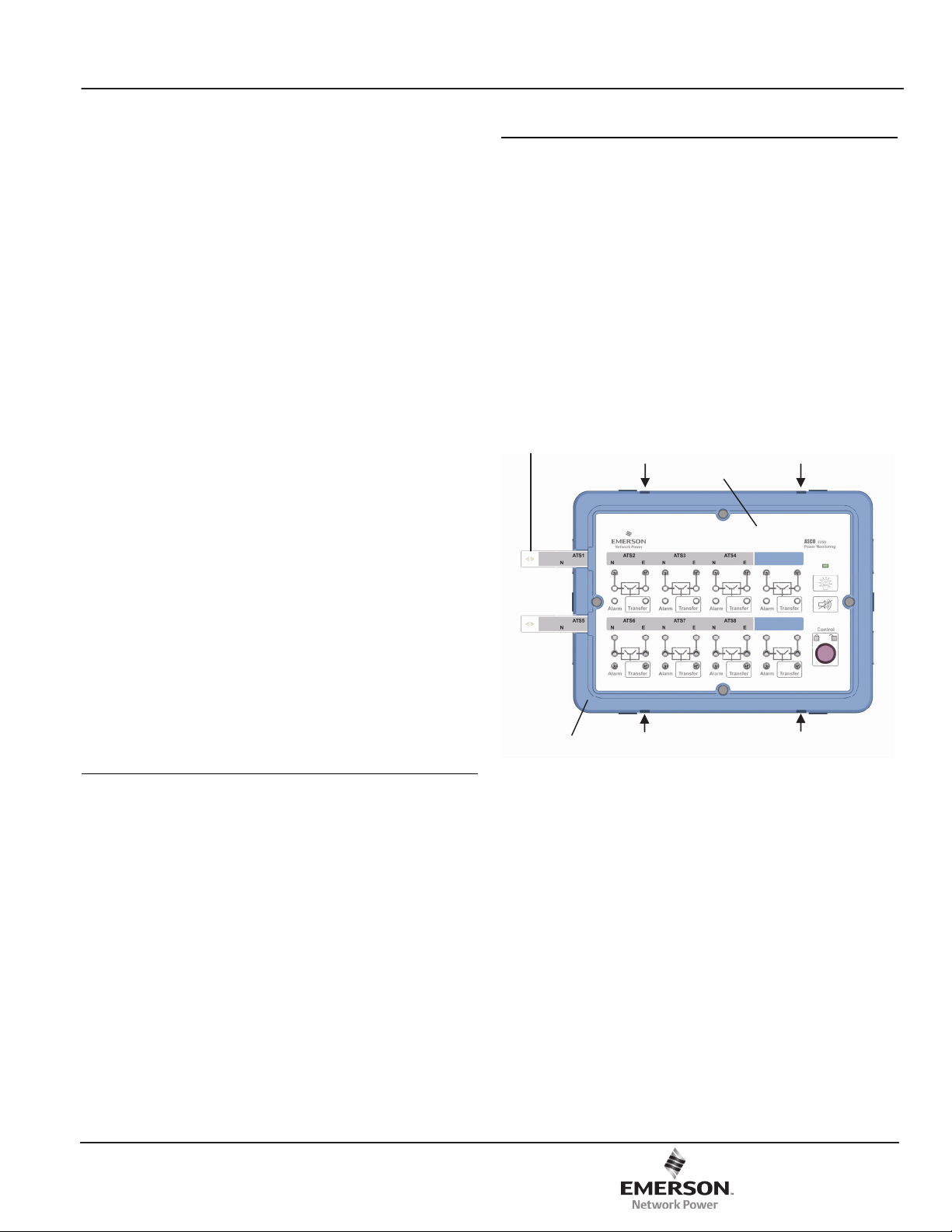
Installation Manual ASCO 5350
Specifications
Power Requirements: 120-220 V ac nominal
(90-264 V ac)
auxiliary 24 V dc nominal (9-36 V dc)
can be a battery or UL rated
Class 1 dc power supply
max. power 10 watts ac or 5 watts dc
Dimensions: 7.77” H x 9.95” L x 2.563” D
(19.74 cm H x 25.27 cm L x 6.51 cm D)
Weight: 2.7 lb. (1.2 kg)
Ethernet Communication Cable Requirements:
Belden 1583A or equiv. UTP CAT 5e or CAT 6
with RJ45 connectors (untwisted pair or higher)
Ethernet Port Connectors:
Two built-in 10/100 Base T (RJ45) 10/100 Mbps
Configuration Parameters:
(The parameters required to make an Ethernet connection)
IP Address 169.254.1.200
Subnet Mask 255.255.0.0
Gateway 0.0.0.0
TCP Port No. 10001
A label on the back shows the default settings.
Protocol Support: ASCO I, II, and Modbus/TCP
Ambient Temperature:
Operating -4 to 158 deg F (-20 to 70 deg C)
@ 5-85 % humidity
Storage -40 to 185 deg F (-40 to 85 deg C)
Number of Channels 8
Internal Alarm Buzzer
Alarm Relay Contact Ratings
contact configuration 1 spst normally open
ac ratings 1 A @ 110/220 V ac 50/60 Hz
1 Factory Default Information
A label on the back to the ATS Remote Annunciator lists
several important settings that you will need to do the
configuration. Write down this information below before
installing it (and after changing these settings).
IP Addr ______________
factory default: 169.254.1.200
Login ______________
factory default: admin and user
(see page 4 for Login names)
Password ______________
factory default: ASCO (capital letters)
Configured IP Address ___ ___ ___ ___
2 Custom ATS Labels
Custom ATS names (instead of numbers) can be added to the
faceplate. See page 6 to enter and print customized names. To
install the custom labels follow these steps:
1. Remove the bezel by using a blade screwdriver. Insert the
screwdriver tip into the four slots between the bezel and
faceplate. Flip the screwdriver to remove the bezel.
2. Slide out the existing ATS labels. Cut the new custom
labels to fit and paste them onto the label holder. Then
slide them back onto the faceplate.
3. Reinstall the bezel by carefully aligning it, then pressing it
in firmly by hand until it snaps on (four places).
label
faceplate
bezel
Figure 1: Custom ATS names (slide in labels)
bezel release
factory default: 169.254.1.200
(customer’s IP address)
Page 2 ASCO Power Technologies 381333-315 D
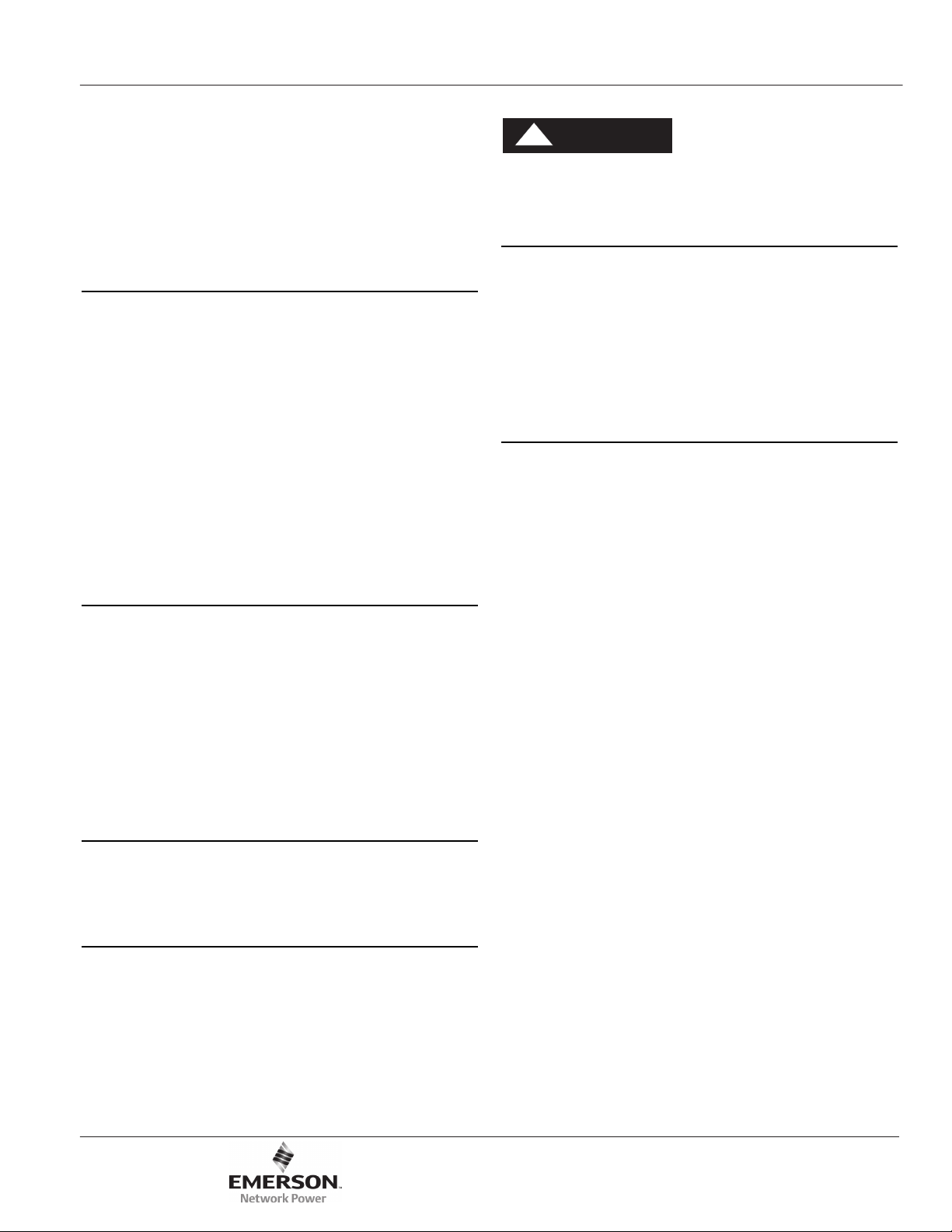
ASCO 5350 Installation Manual
Installation
The ASCO 5350 ATS Remote Annunciator can be panel
mounted or attached to an electrical or masonry gang box.
Refer to the installation drawing 834970 and wiring diagram
834969 at the back of this manual.
DANGER
!
To avoid shock, burns, or death, deenergize all
electrical sources before making connections.
5 Internal Buzzer and Alarm Relay
1 Panel Mounting
Refer to installation drawing 834970 sheet 1. After wiring the
ATS Remote Annunciator, attach it (without the back cover)
directly to the panel cutout. A gasket in the slot in the bezel
provides Ingress Protection (IP51). Four screw adjustable
mounting tabs are provided on the sides. Before inserting it
through the opening, turn the four mounting screws counterclockwise (to turn the tabs flush against the sides). After it is
installed, turn the screws clockwise to extend the tabs, then
tighten the four screws clockwise so that the tabs secure it
from the inside.
To release it, turn the four screws counter-clockwise until the
tabs are loosened and then turn flush against the sides.
2 Gang Box / Masonry Wall
Mounting
Refer to installation drawing 834970 sheet 2. Before inserting
it through the opening, turn the four mounting screws
counterclockwise (to turn the tabs flush against the sides).
After it is installed, turn the screws clockwise to extend the
tabs, then tighten the four screws clockwise so that the tabs
secure it from the inside. Install the wide bezel to cover the
steel plate.
To release it, turn the four screws counterclockwise until the
tabs are loosened and then turn flush against the sides.
Refer to wiring diagram 834969. In addition to the internal
alarm buzzer, a normally-open dry alarm contact is provided
for an external buzzer circuit. An ac buzzer can be wired along
with the main ac power supply. A dc buzzer requires a 24 V
dc power supply and can be wired along with the
communication wiring. See page 6 for configuration of buzzer
operation.
6 Communication Wiring (Ethernet)
Refer to wiring diagram 834969. The communication wiring
and ac power wiring must be isolated. Use Belden 1583A
cable or equivalent UTP CAT 5e or CAT 6 with RJ-45
connectors (untwisted pair or higher). Connect the Ethernet
Ports to the network.
6-1 Communication Architecture
These architectures are applicable for ASCO 5350:
Communication wiring for up to 8 ATSs for Single Location
with individual Connectivity Modules for every ATS
Communication wiring for more than 8 ATSs for multiple
locations with individual Connectivity Modules for every ATS
Communication wiring for up to 32 ATSs for multiple
locations with single Connectivity Module for Group 5
Controller (4000 & 7000 Series)
Communication wiring for up to 32 ATSs for multiple
3 Flush Mounting
For flush mounting in 4-inch or deeper walls, mounting
enclosure kit K871966-003 is required.
4 Power Wiring
A licensed electrician should install the ATS Remote
Annunciator. All national and local codes must be followed.
Refer to wiring diagram 834969. The power terminals accept
30 to 12 AWG stranded flexible wire. If the power wiring is
solid wire, pigtail it with stranded flexible wiring to the ATS
Remote Annunciator. Use a 3 mm flat screwdriver to tighten
the power terminals screws to 5 in-lb. (0.5 Nm) tightening
torque.
381333-315 D ASCO Power Technologies Page 3
locations with single Connectivity Module for Group 1
Controller (Series 300) & Group 5 Controller (4000 & 7000
Series)
Communication wiring for up to 32 ATSs for multiple
locations with single Connectivity Module for Group 7
Controller
(ASCO 940, 962)
NOTE
For best performance limit any RS-485 serial daisy-chain to
eight ATSs. Each ATS Remote Annunciator is capable of
handling a single serial communications string at a time, but is
scalable by adding additional ATS Remote Annunicators.
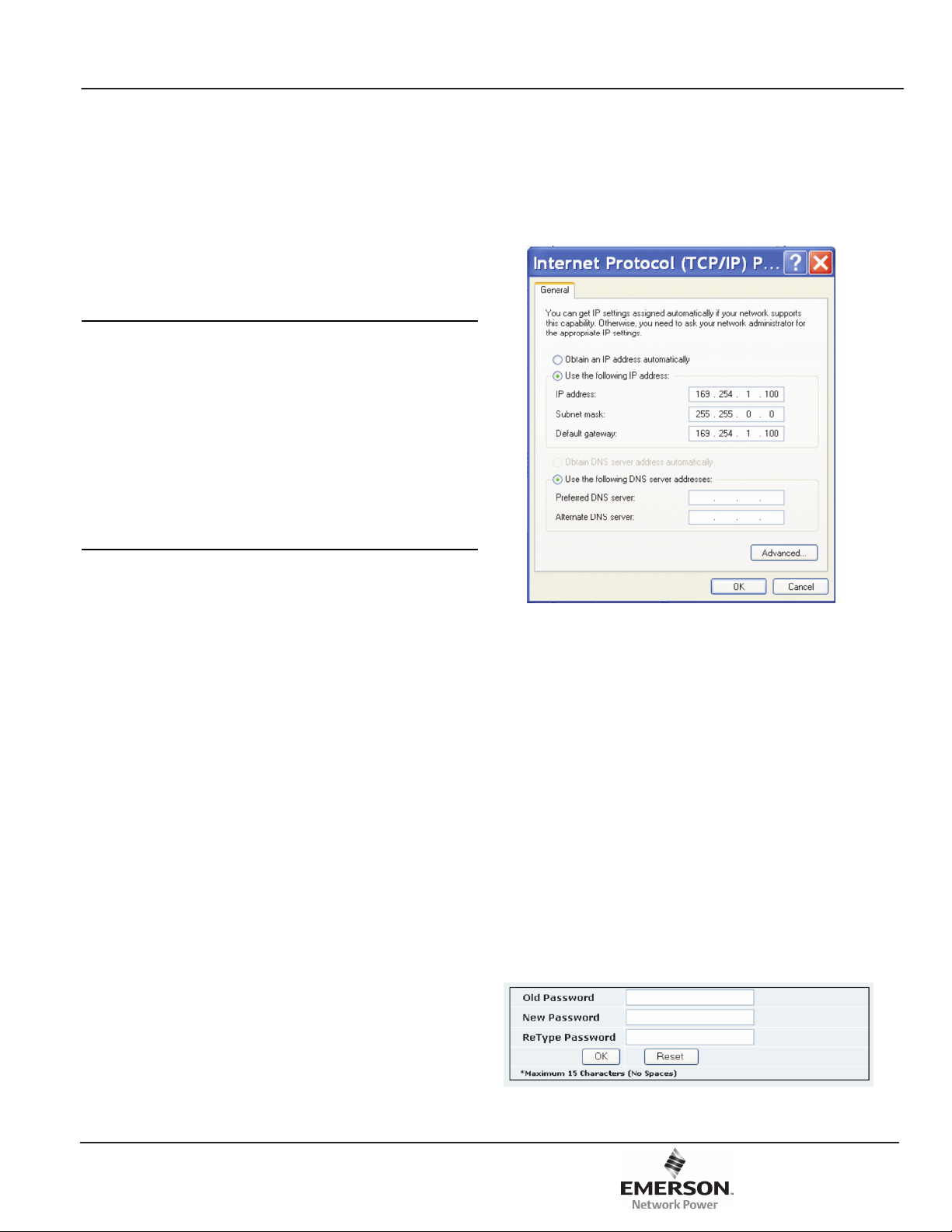
Installation Manual ASCO 5350
Functional Test
After installing the ATS Remote Annunciator communication
must be established to configure it. A Windows-based laptop
computer is needed. You must have access to the other end of
the communication cable that is connected to the ATS Remote
Annunciatior. You also need to know the factory default
settings on the label (see page 2).
1 Initial checks
After the ATS Remote Annunciator is mounted and wired
(both power and communication) perform these tests:
1. Turn on the power to energize the ASCO 5350.
2. Verify that the power light is illuminated (upper right).
3. Turn the Control key switch to the right (unlocked).
4. Press the lamp test button (below the power light); all
lights should illuminate.
2 Communication check
A laptop computer running Windows Xp and Internet Explorer
5.0 + will be used in these steps to configure the ATS Remote
Annunciator. You will need to temporarily disconnect the
other end of the communication cable from the ATS Remote
Annunciator and connect it instead to the laptop computer.
1. Connect the Ethernet cable from the ATS Remote
Annunciator to the laptop computer’s Ethernet jack.
2. Start Windows, click the Start button, then Control Panel.
3. Double click the Network Connections icon.
4. Double click the Local Area Connections icon, then click
Properties.
5. Select Internet Protocol (TCP/IP), then click Properties.
6. Set the IP setting of the laptop computer (see Figure 2):
IP Address 169.254.1.100 (last digit must be
different than ASCO 5350 Default IP)
Subnet Mask 255.255.0.0 (same as ASCO 5350)
Default Gateway leave blank
(This is needed only if communicating to a different LAN.)
7. Click OK and click Close. Close the Local Area
Connection window.
8. Once the TCP/IP setup is complete at the laptop computer,
restart the computer (click Start button, then click
Restart).
9. Restart Windows, then click the Start button. Select All
Programs > Accessories > Command Prompt.
10. In the command prompt window type ipconfig and press
ENTER. The settings are displayed.
11. In the command prompt window type
ping 169.254.1.200 and press ENTER.
You should see: Reply from 169.254.1.200
This reply confirms communication between the laptop
computer and the ATS Remote Annunciator. Close the
command prompt window. Proceed to the Configuration,
Login screen on page 5.
Figure 2: Internet protocol
2-1 Login Names
See page 5. Two predefined login names are provided:
admin for administrator (can change configuration and
diagnostic functions).
user can only see diagnostic screens in the web interface. The
user cannot change any configurations.
2-2 Change Password
See page 5. The default password is on the label ( ASCO ).
To change the password, click Change Password. The
password can be up to 15 characters (do not use spaces). You
can set only one password. Type in the Old Password, the
New Password, and Retype [new] Password. Then press OK
to save it. If you make a mistake click Reset and start over.
Figure 3: Change password screen
Page 4 ASCO Power Technologies 381333-315 D
