Emerson ASCO 5140 Installation Manual

Installation Manual
5100 Series, Catalog 5140
Quad-Ethernet Module
Accessory 72EE for New Series 300 Transfer Switches,
(with Group G controller) & 5210 Digital Power Meter
Section Page
1 Introduction
Purpose of this Manual .................................................................................... 1-1
General Specifications ..................................................................................... 1-1
2 Access Levels and Passwords
Access and Passwords ................................................................................... 2-1
Addresses ........................................................................................................ 2-1
3 Webpage Interface
User Requirements ......................................................................................... 3-1
Getting Connected to the QEM over the Ethernet .......................................... 3-1
Webpage Design and Navigation ................................................................... 3-2
4 Modbus & ASCOBusII TCP Interfaces
Modbus TCP Interface ..................................................................................... 4-1
ASCOBusII TCP Interface ............................................................................... 4-1
5 SNMP Interface
SNMP Configuration and Interface ................................................................. 5-1
6 SMTP Interface
SMTP Configuration and Interface ................................................................. 6-1
7 5140 QEM Configuration Details
Configuration → Edit Mode ............................................................................ 7-1
Appendix
Firmware Upgrade ........................................................................................... A-1
Troubleshooting ............................................................................................... A-2
Types of Data/Control ...................................................................................... A-3
Glossary........................................................................................................... A-4
Communication Address Form ............................................................ in the back
Index ................................................................................................................ back page
381333-417 B
50 Hanover Rd, Florham Park, NJ 07932-1591 USA
call 1 800 800-2726 (ASC0) for sales or service www.ascopower.com
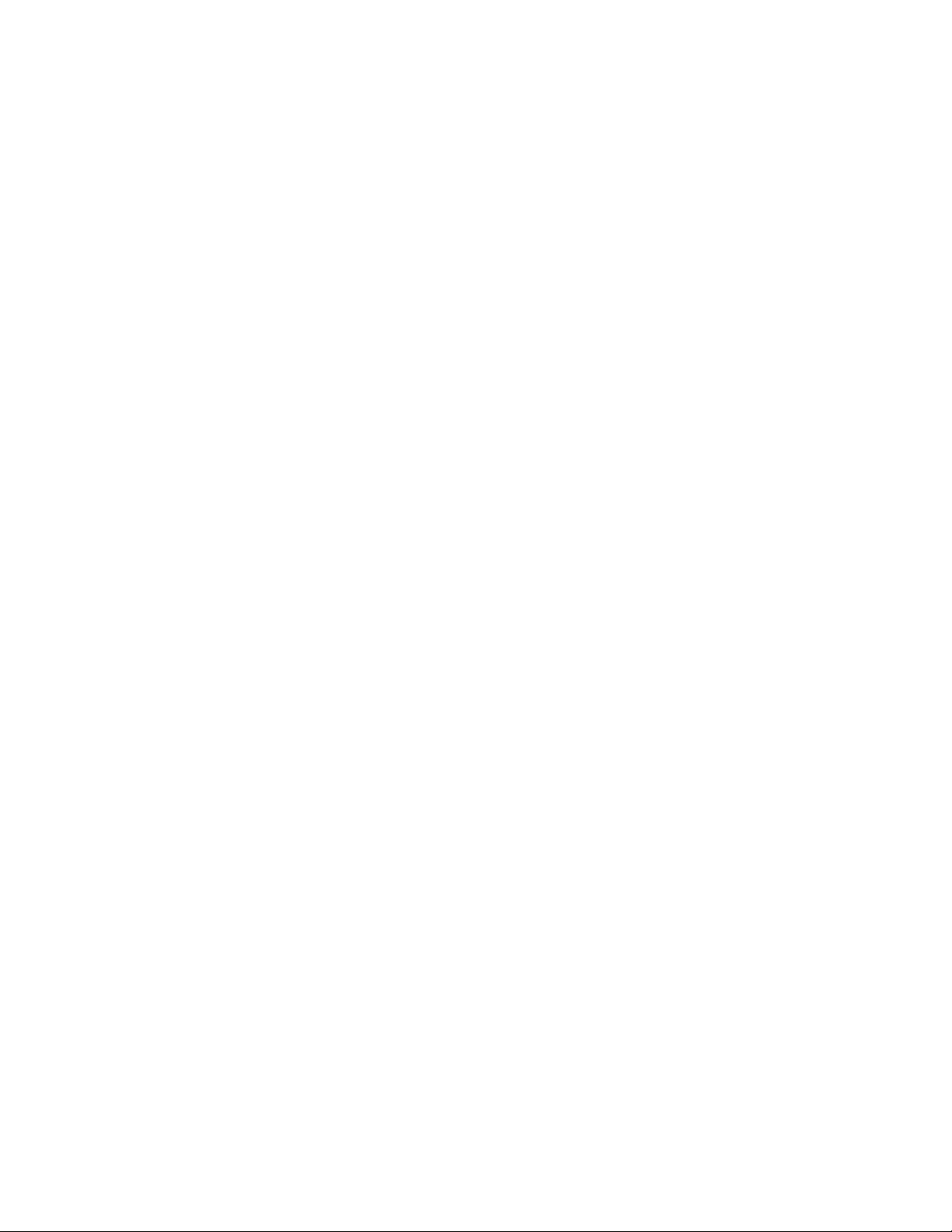
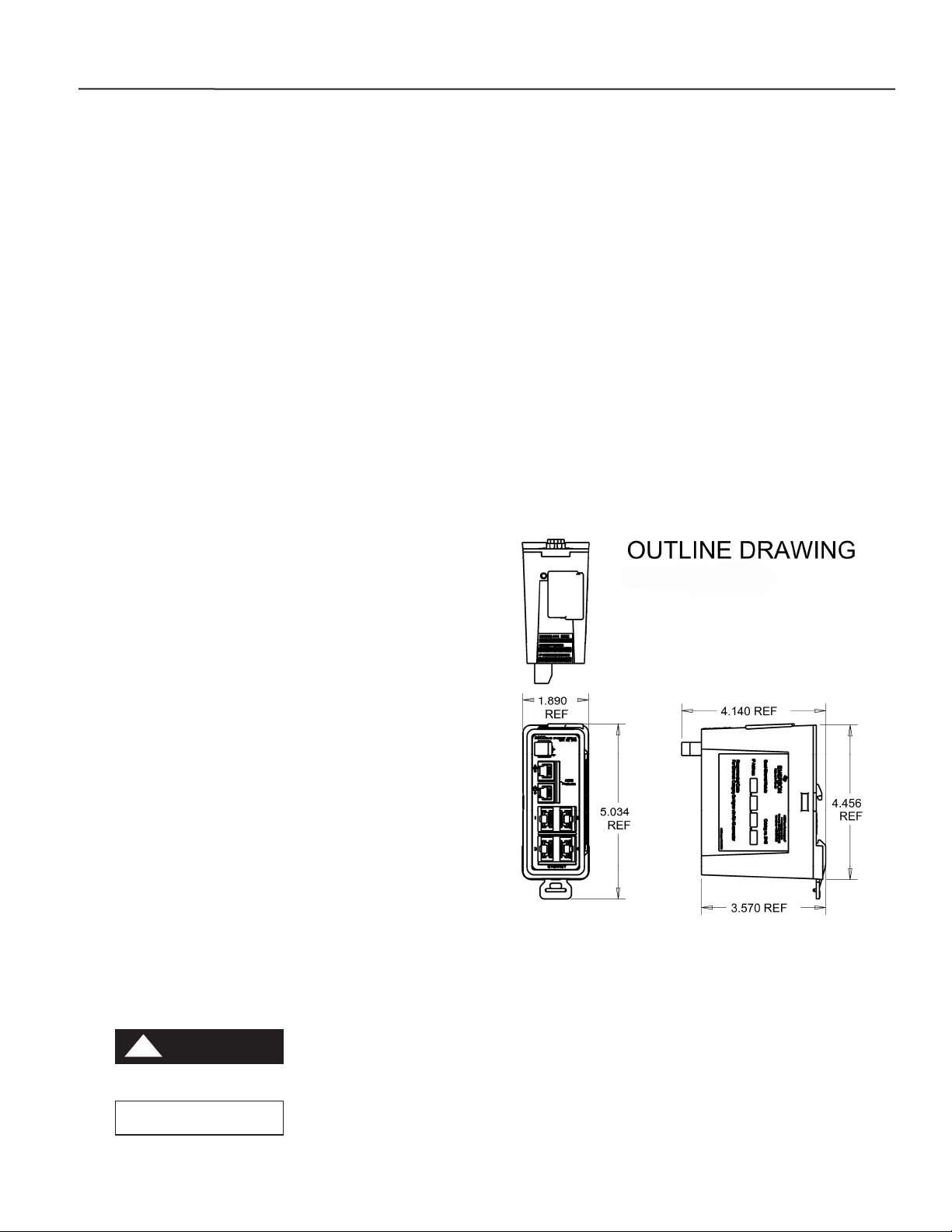
5140 Quad-Ethernet Module Introduction 1-1
Introduction
The ASCO Catalog 5140 Quad-Ethernet Module (QEM) is a stand-alone Ethernet switch and data concentrator.
It allows users to communicate with the new family of devices made by ASCO Power Technologies over a local area
network (LAN) or over a secure Internet connection. If the 5140 QEM is provided on a New Series 300 Transfer
Switch, it is designated as Accessory 72EE. The Group G controller firmware must be version 11 or higher for
transfer and retransfer capabilities.
Purpose of this Manual
This manual should be used to assist individuals who:
▪ will install and configure the 5140 QEM
▪ will monitor / control devices made by ASCO Power Technologies by using the 5140 QEM’s built-in web pages
▪ will communicate with ASCO Power Technologies products through the 5140 QEM by using a Modbus TCP-based
monitoring system (BMS or SCADA)
▪ will capture / read data from the 5140 QEM by using SNMP
For specific LAN details contact the LAN administrator or IT specialist.
If the 5140 QEM is provided as Acc. 72EE on a New Series 300 Transfer Switch, refer to the transfer switch
installation manual, controller user’s guide, and wiring diagram.
General Specifications
Voltage: 24 V dc
Power Requirements: 1.7 W
Mounting: DIN mount vertical
Dimensions (L,H,W): 4” x 5” x 2” (4 cm, 11 cm, 10 cm)
Ambient Temperature: -4° F to 158° F(-20° C to +70° C)
Ports: 2 (yellow stripe) for ASCO devices
4 (blue stripe) for Ethernet
Installation
The 5140 QEM mounts on a standard 35 mm DIN rail (not
supplied). To release it from the DIN rail, pull down on the
handle at the bottom. A power terminal plug is provided.
Connect the device(s) from ASCO Power Technologies to
the upper ports (yellow stripe). Connect the Ethernet
network to the lower ports (blue ports). Use Category 5e or
higher cable with RJ-45 connectors.
Tip Communication Address form is included at the
back to help you fill in needed information on your QEM.
The 5140 Quad-Ethernet Module provides Ethernet-access that allows users to view data from New Series 300
Transfer Switches, and 5210 Digital Power Meters. All users must follow these precautions:
!
DANGER
NOTICE
To avoid possible shock, burns, or death, deenergize all electrical
sources to the Transfer Switch before installing the 5140 QuadEthernet Module.
Be sure that Users to whom you give access are those persons
that you want to view information about the electrical system.
Windows and Internet Explorer are registered trademarks of Microsoft Corporation.
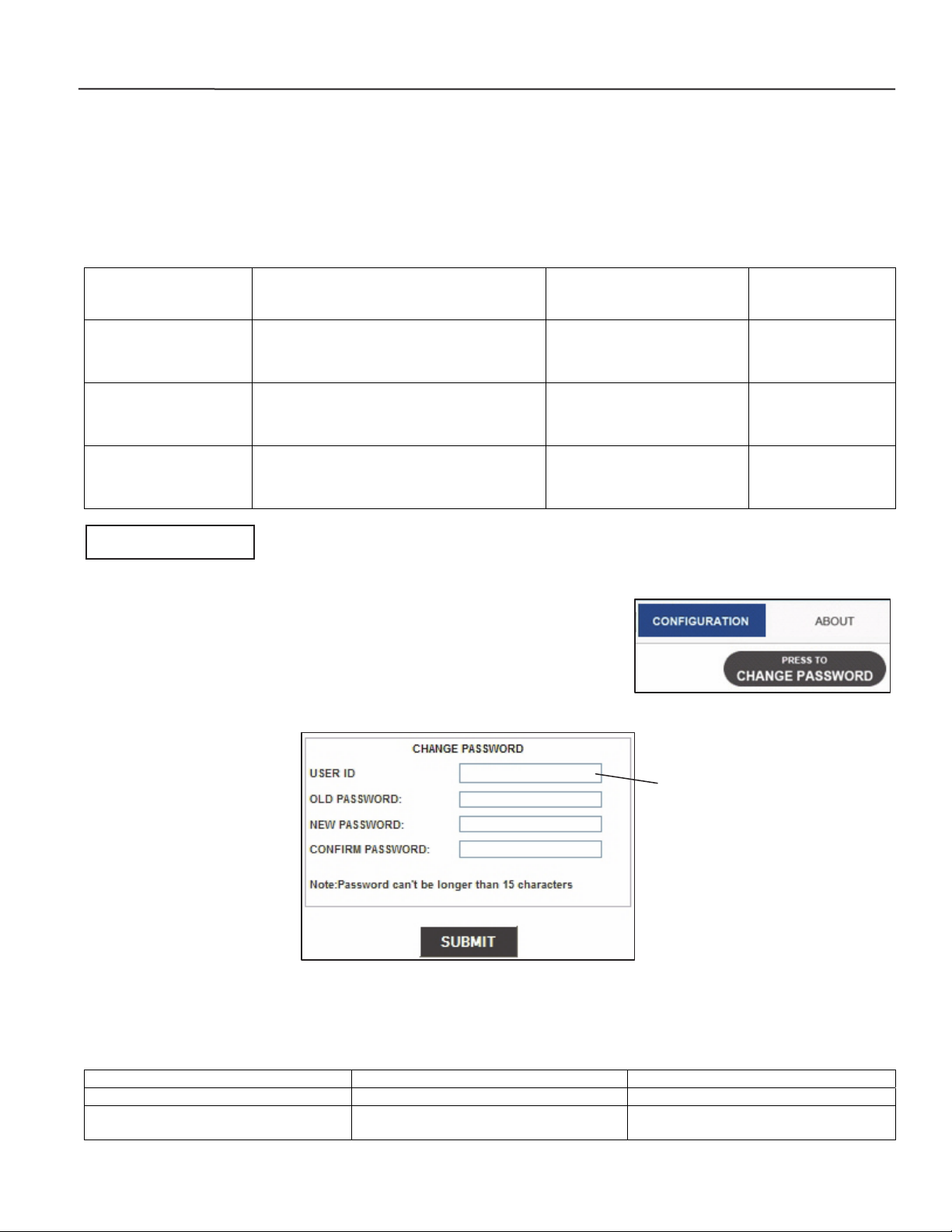
5140 Quad-Ethernet Module Access Levels and Passwords 2-1
y
A
g
r
Access Levels and Passwords
The 5140 QEM has three different levels of user access. The importance of these levels varies based on the interface
method that is selected. The 5140 QEM is shipped with three preset user IDs and default passwords. The three user
IDs cannot be changed. The passwords can be changed by the admin level user. During the initial on-site
configuration the passwords should be changed as needed.
User IDs
(lower case)
cannot be changed
monitor
control
admin
NOTICE
Access Level
View access: can view status and
webpages, cannot transfer or
retransfer load, or make changes.
Control access: can transfer and
retransfer load (ATS), cannot change
an
configuration settings.
Full access: can set passwords and
change all configuration settings of
the 5140 QEM.
Be sure that users to whom you give control access are those
persons that you want to be able to control the electrical system.
Default Password
(upper case)
15 characters maximum
ASCO
ASCO
ASCO
New Password
How to change a password
On any QEM web page, click the Configuration tab. Click the Press to
Change Password button. In the Change Password window, type the
User ID (admin level), type the old password and the new password. Then
click Submit, and a message should indicate that the password was changed.
Figure 2-2. Change password screen.
Addresses
The MAC address and the default IP address are located on the outside of the 5140 QEM. Refer to the About
webpage for determining the IP address and MAC address.
ddress Default Address New Address
IP Address 169.254.001.001
MAC Address 00:0C:99:____:____:____.
Figure 2-1. Configuration screen.
Type monitor, control, or
admin (lower case).
The MAC Address cannot be
chan
ed by the use
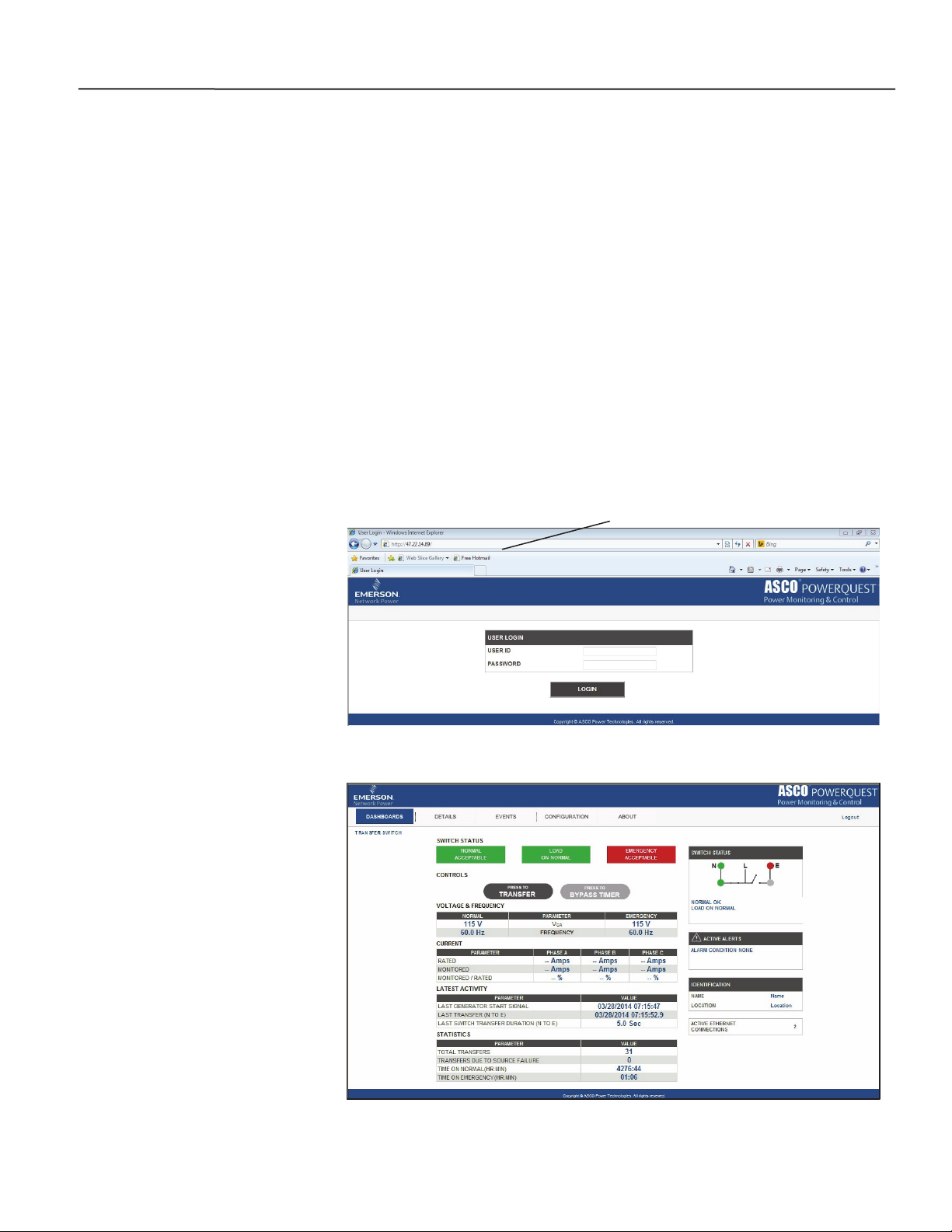
5140 Quad-Ethernet Module Webpage Interface 3-1
Webpage Interface
The 5140 QEM has built-in web pages that allow the user to monitor and control the downstream capable devices
made by ASCO Power Technologies. A computer (or any web-enabled product, including smart phones and tablets)
and a connection to the 5140 QEM over Ethernet will give the user access to data.
User Requirements
The user has a computer or web-enabled device that has been configured to communicate over a network to
the 5140 QEM. The most common web-enabled device would be a computer and the most common network
connection would be over a LAN (local area network). The setup and testing of this network can be viewed
Getting Connected to the 5140 QEM over the Ethernet
in the Configuration area of this manual.
The user has been provided the IP address of the 5140 QEM as well as a User Name and Password for access.
It is possible that the information is still the default settings but may have been changed during setup.
The user’s intranet access software or web browser needs to be one supported by the 5140 QEM. The 5140
QEM supports most web browsers but was designed for Internet Explorer 8.0 or higher.
address bar
Open the web browser of the webenabled device that will be used to
view the 5140 QEM web pages.
The default IP address is
169.254.1.1. Type the correct IP
address in the address bar and press
Enter. See Figure 3-1.
The webpage should show a Login
page. If the webpage appears it
indicates that all of the network
configurations were done correctly.
If the Login page is not displayed,
the setup needs to be reviewed.
Common causes for not being able
to connect to the 5140 QEM could
be: It is not powered on, duplicate
IP address, cables not connected, or
gateway address/network settings.
Also refer to the troubleshooting
section.
Type the User ID and Password
and click Login. Refer to page
2-1. When a correct user name and
password is entered the dashboard
page should appear.
Figure 3-2. Dashboard page (typical for New Series 300 Transfer Switch with Acc. 72EE)
Figure 3-1. Login screen.
