Page 1
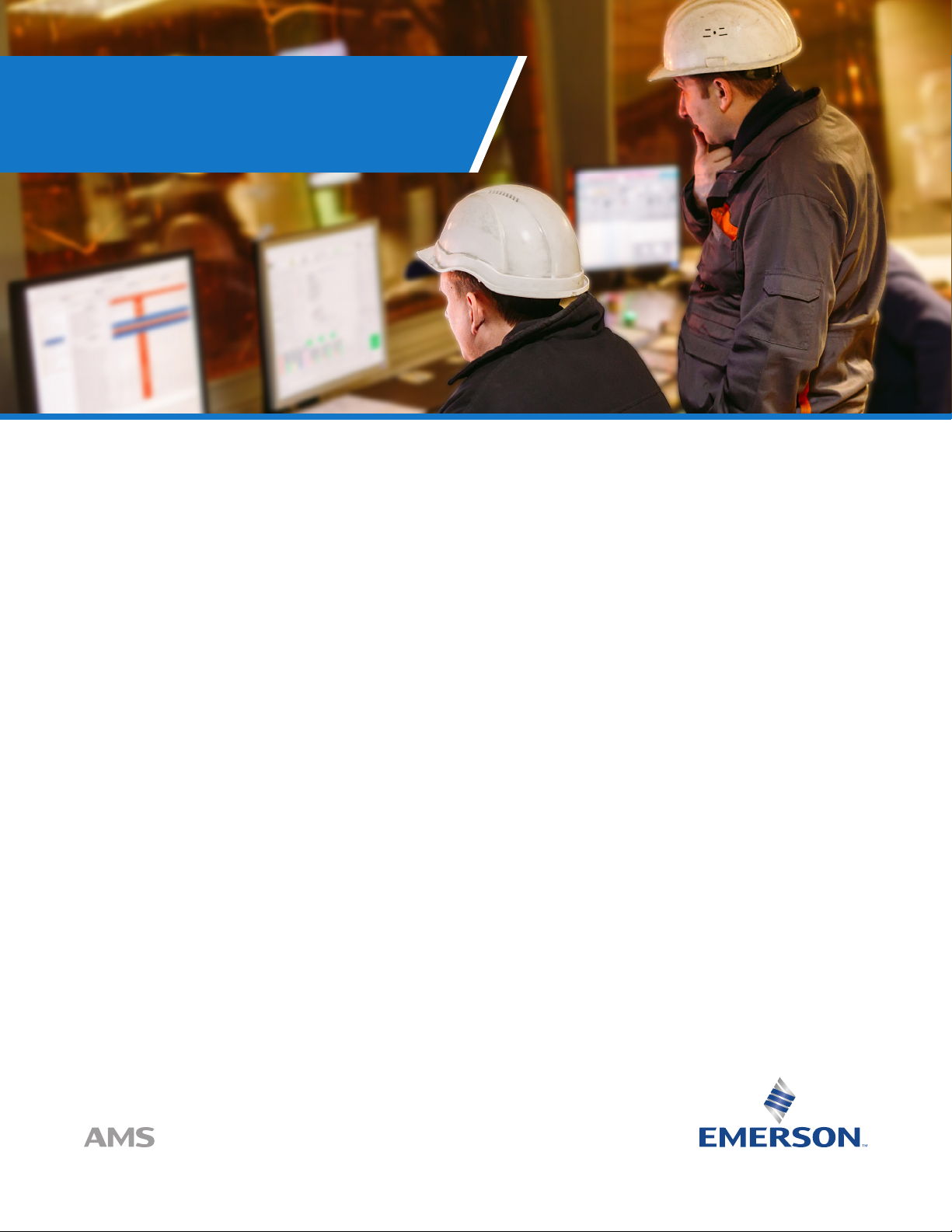
AMS Machinery Manager
Software Instruction
To register AMS Machinery Manager
software on a single user system:
1. You must have access to the computer where
AMS Machinery Manager is installed.
(Make certain AMS Machinery Manager is NOT running)
2. Browse the \RBMsuite\sys\ directory and run serial.exe
3. Select the Register Product button. You will now see the
Serial Number and Request Number listed.
4. You will need to give this information to the Product Support
representative over the phone or type into the
Registration Form on the Emerson Web Site.
5. You will be given a Response Code which is only valid
for your computer. Enter this number into the response eld.
6. Select OK or press enter.
7. Exit the serial program and launch AMS Machinery Manager.
To register AMS Machinery Manager
Network software on a network:
1. You must have access to the computer that will be running
the Netadmin Server. This will require you to go to the
physical server where Netadmin Server is running or to have
remote desktop connection to that computer.
Browsing the shared RBMnet folder will NOT work.
2. Browse RBMnet\RBMsuite\sys\ and run Serial.exe.
3. Select the Register Product button. You will see the
Serial Number and Request Number.
4. You will need to give this information to the Product Support
representative over the phone or type into the Registration
Form on the Emerson Web Site.
5. You will be given a Response Code which is only valid for your
computer. Enter this number into the appropriate eld.
6. Select OK or press enter.
7. Exit the serial program
8. Make sure everyone is logged out of the software, stop the
CsiNetAdmin service and restart it and any other services
that stopped.
9. Launch AMS Machinery Manager.
