Page 1
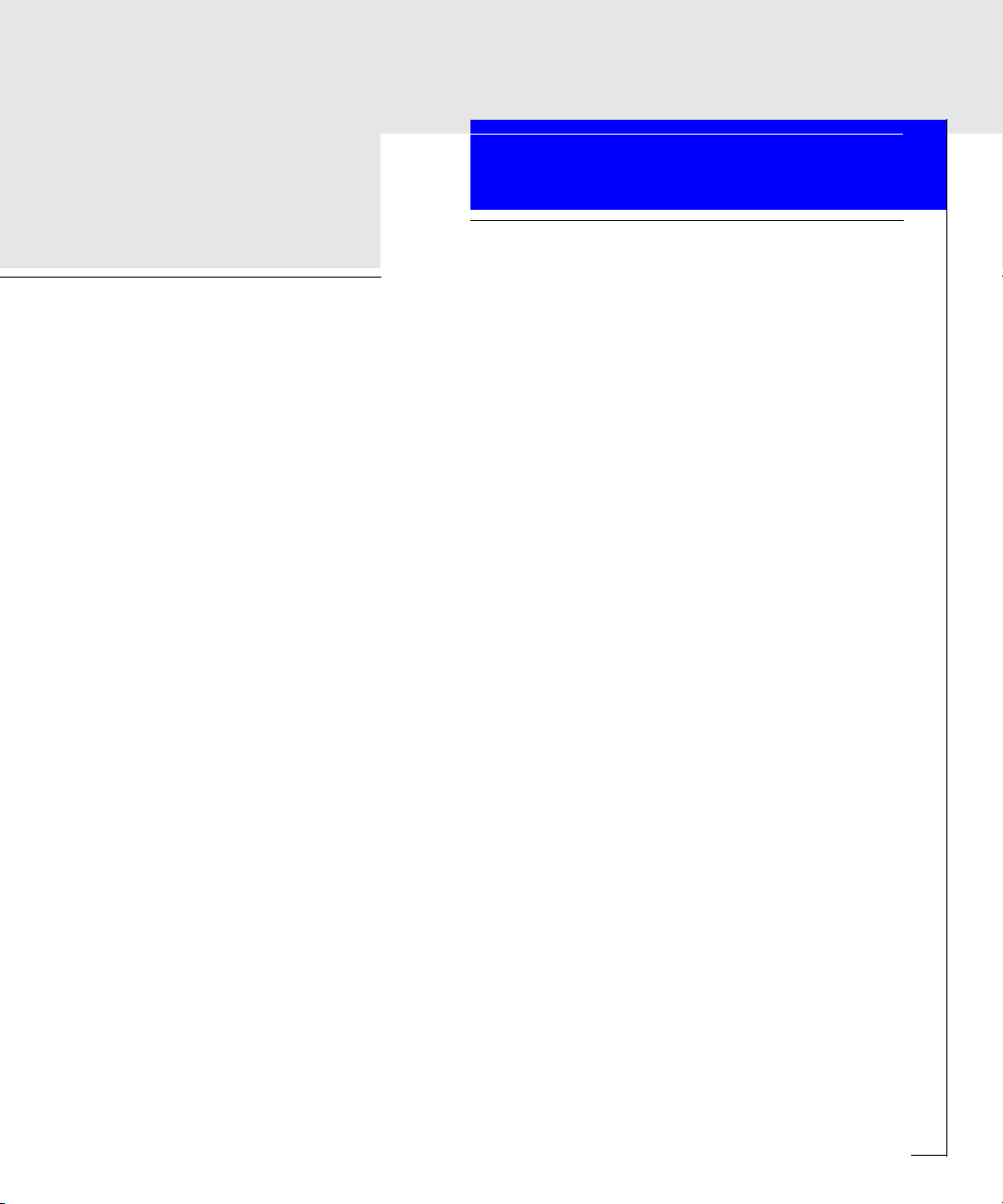
EMC Enterprise Storage
Departmental Switch
Model DS-16B2
Fabric OS
Version 3.0
PROCEDURES MANUAL
P/N 069001111-A01
EMC Corporation 171 South Street, Hopkinton, MA 01748-9103
Corporate Headquarters: (508) 435-1000, (800) 424-EMC2 Fax: (508) 435-5374 Service: (800) SVC-4EMC
Page 2
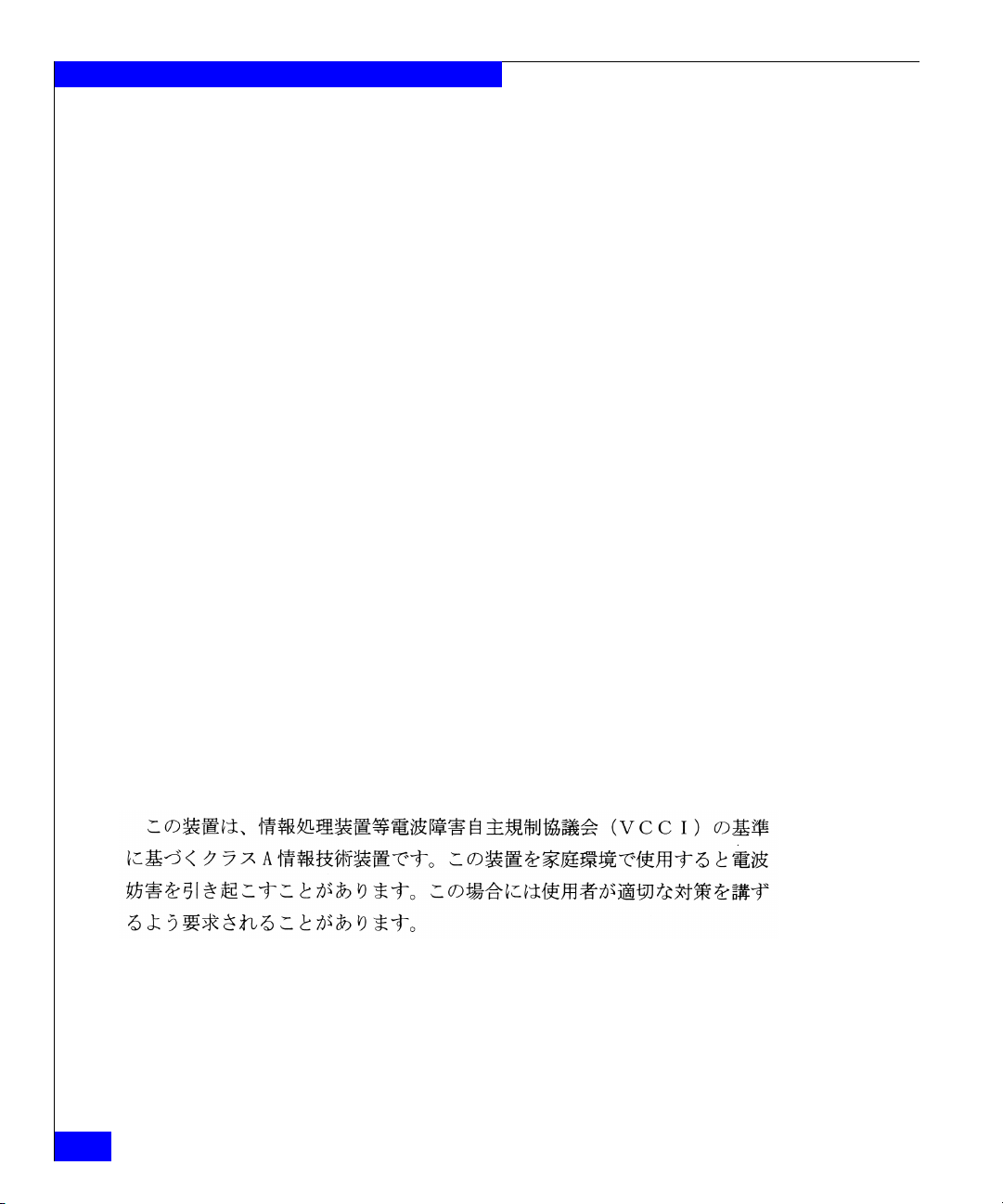
Copyright © 2001 EMC Corporation. All rights reserved.
Printed September, 2001
EMC believes the information in this publication is accurate as of its publication date. The information is
subject to change without notice.
THE INFORMATION IN THIS PUBLICATION IS PROVIDED “AS IS.” EMC CORPORATION MAKES NO
REPRESENTATIONS OR WARRANTIES OF ANY KIND WITH RESPECT TO THE INFORMATION IN THIS
PUBLICATION, AND SPECIFICALLY DISCLAIMS IMPLIED WARRANTIES OF MERCHANTABILITY OR
FITNESS FOR A PARTICULAR PURPOSE.
Use, copying, and distribution of any EMC software described in this publication requires an applicable
software license.
Regulatory Agency Information
Departmental Switch Model DS-16B2 has been extensively tested and certified to meet UL1950, CSA 22.2
No 950, IEC 60950/EN60950; Safety of Information Technology Equipment including Electrical Business
Equipment, FCC Rules Part 15 Subpart B; CISPR22 Class A; European EMC Directive 89/336/EEC on,
electromagnetic compatibility.
This class A digital apparatus complies with Canadian ICES-003.
Cet appareil numérique de la classe A est conforme à la norme NMB-003 du Canada.
Warning!
This is a Class A product. In a domestic environment this product may cause radio interference in which
case the user may be required to take adequate measures.
Achtung!
Dieses ist ein Gerät der Funkstörgrenzwertklasse A. In Wohnbereichen können bei Betrieb dieses Gerätes
Rundfunkstörungen auftreten, in welchen Fällen der Benutzer für entsprechende Gegenmaßnahmen
verantwortlich ist.
Attention!
Ceci est un produit de Classe A. Days un environment domestic, be produit risque de career des
interferences radioélectriques, il appertained alors à l'utilisateur de prendre les mesures spécifiques
appropriées.
This equipment generates, uses, and may emit radio frequency energy. The equipment has been type tested
and found to comply with the limits for a Class A digital device pursuant to Part 15 of FCC rules, which are
designed to provide reasonable protection against such radio frequency interference.
ii
Departmental Switch DS-16B2 Fabric OS Procedures Manual
Page 3
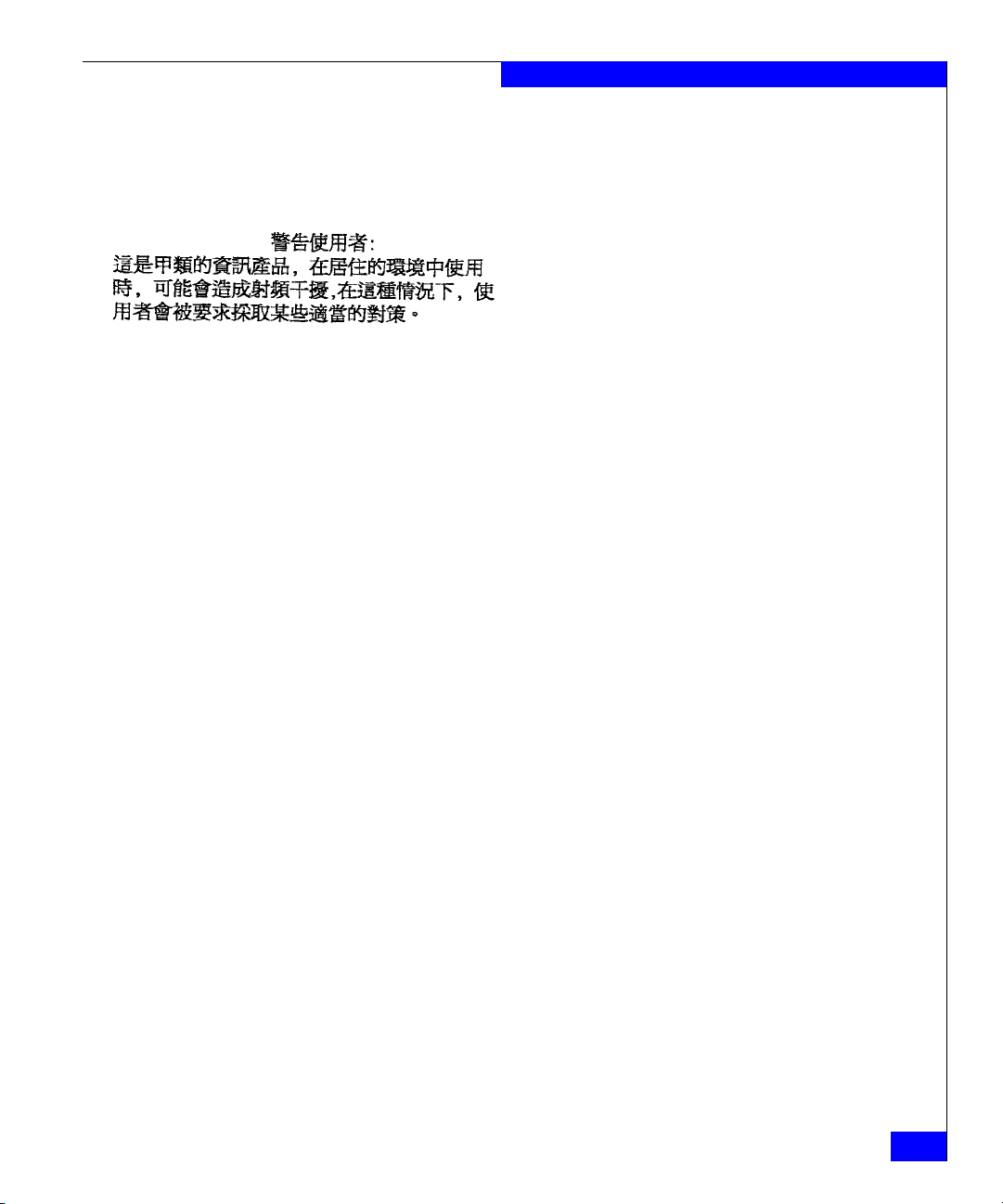
Operation of this equipment in a residential area may cause interference in which case the user
at his own expense will be required to take whatever measures may be required to
correct the
interference.
Any modifications to this device - unless expressly approved by the manufacturer - can void the User
authority to operate this equipment under part 15 of the FCC rules.
Trademark Information
EMC, EMC2, Symmetrix, and CLARiiON are registered trademarks and where information lives is a trademark of EMC Corporation.
All other trademarks used herein are the property of their respective owners.
Departmental Switch DS-16B2 Fabric OS Procedures Manual
iii
Page 4
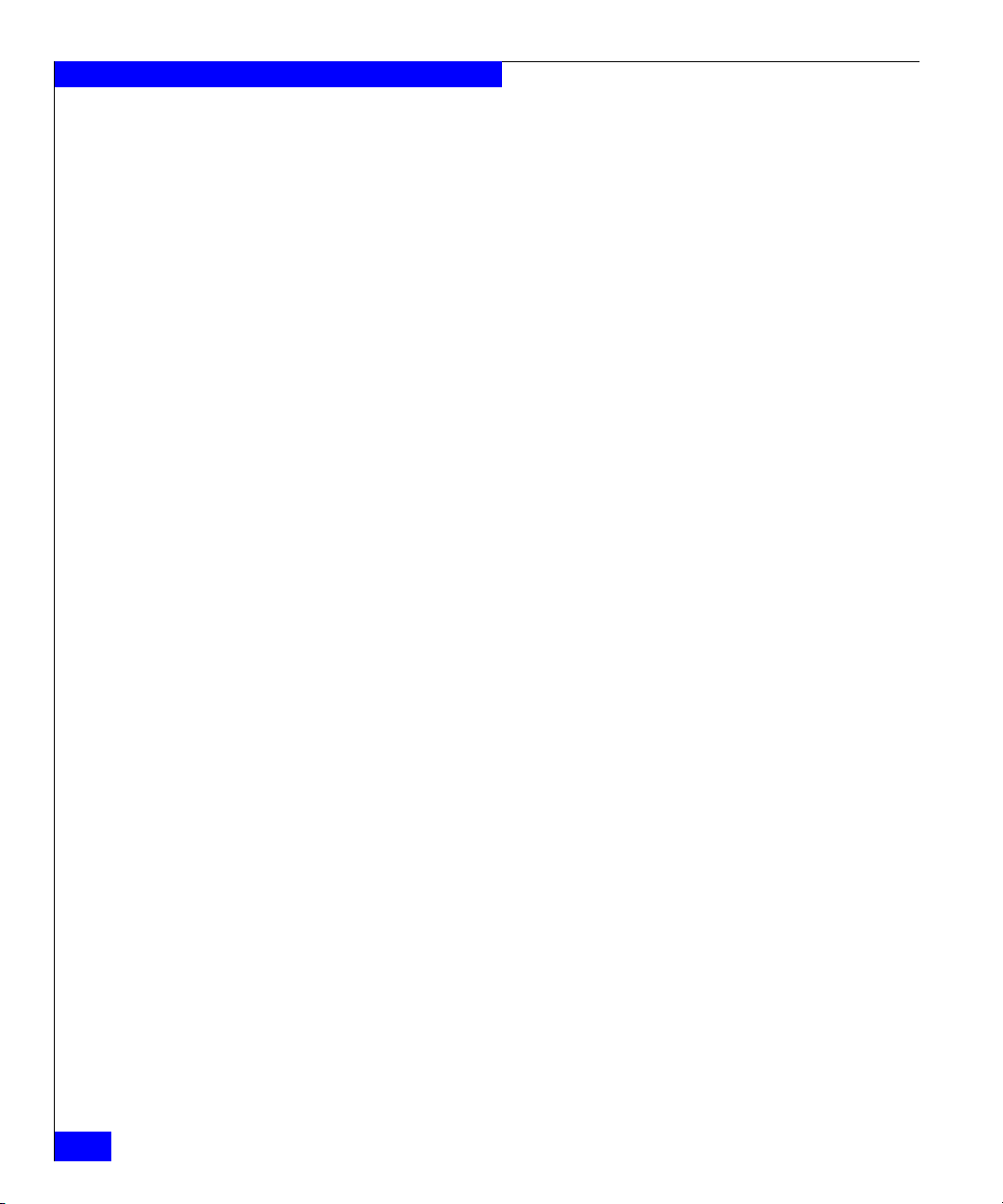
iv
Departmental Switch DS-16B2 Fabric OS Procedures Manual
Page 5
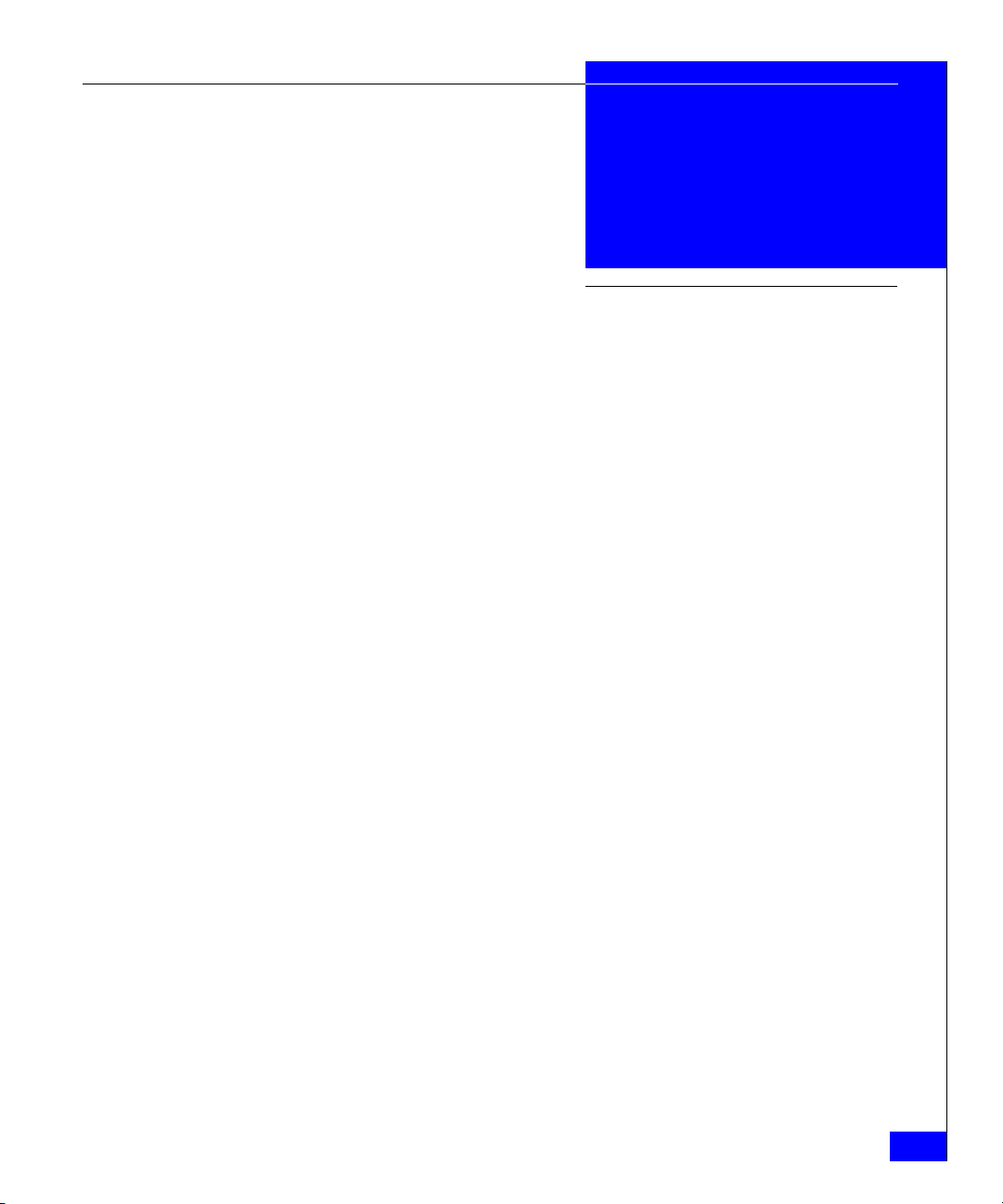
Contents
Preface .......................................................................................................................... vii
Chapter 1 Setting the Initial Switch Configuration
Logging In to a Switch .................................................................... 1-2
Enabling Licensed Features............................................................ 1-3
Displaying the Installed Feature Licenses.................................... 1-4
Changing the Admin Password and User ID.............................. 1-4
Configuring the IP Address ........................................................... 1-5
Displaying the Fabric-Wide Device Count................................... 1-6
Chapter 2 Basic Switch Configuration Procedures
Setting the Telnet Timeout Value................................................... 2-2
Displaying the Firmware Version.................................................. 2-2
Setting the Switch Date and Time.................................................. 2-3
Displaying the System Configuration Settings ........................... 2-4
Backing Up the System Configuration Settings .......................... 2-4
Restoring the System Configuration Settings.............................. 2-5
Upgrading or Restoring the Switch Firmware ............................ 2-6
Disabling a Switch ........................................................................... 2-6
Enabling a Switch ............................................................................ 2-7
Disabling a Port................................................................................ 2-7
Enabling a Port................................................................................. 2-7
Changing a Switch Name ............................................................... 2-8
Setting the Switch Status Policy..................................................... 2-9
Viewing the Policy Threshold Values.................................... 2-9
Enabling the Track Changes Feature........................................... 2-10
Displaying Whether Track Changes is Enabled................. 2-10
Configuring a Static Route Between Two Ports ........................ 2-11
Departmental Switch DS-16B2 Fabric OS Procedures Manual
v
Page 6
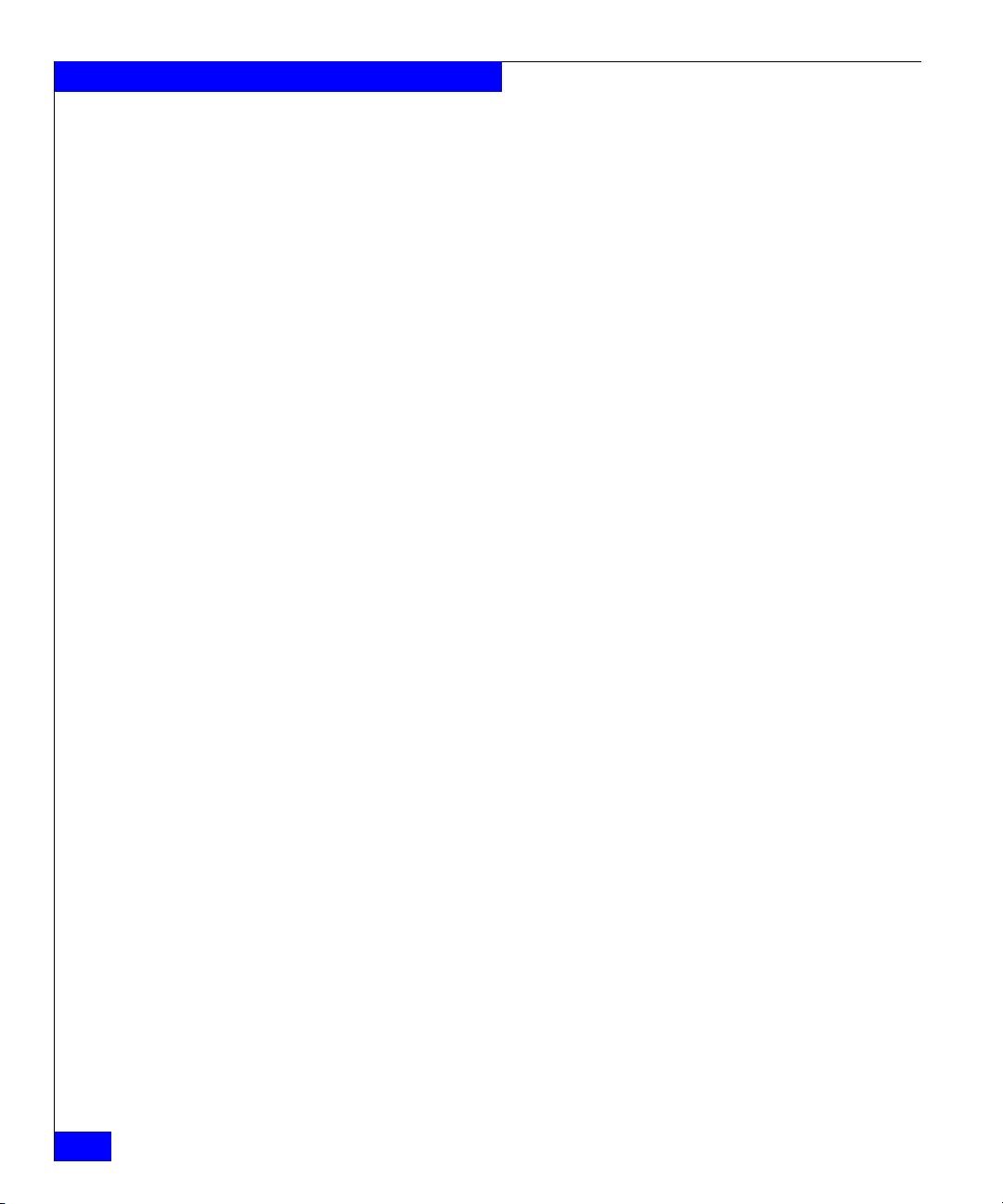
Contents
Displaying Help Information for a Telnet Command.............. 2-11
Reading Hexadecimal Port Diagrams ........................................ 2-12
Chapter 3 Displaying Error Logs and Status
Displaying the Status of a Port ...................................................... 3-2
Displaying Software Statistics for a Port............................... 3-2
Displaying Hardware Statistics for a Port ............................ 3-2
Displaying a Summary of Port Errors .......................................... 3-3
Displaying the Error Log of a Switch ........................................... 3-4
Displaying the Switch Status ......................................................... 3-4
Displaying Information About a Switch ...................................... 3-5
Displaying the Uptime of the Switch............................................ 3-6
Displaying the Fan Status............................................................... 3-6
Displaying Power Supply Status................................................... 3-7
Displaying the Temperature Status............................................... 3-8
Running Diagnostic Tests on the Switch Hardware................... 3-8
supportShow .................................................................................... 3-8
Appendix A Customer Support
Overview of Detecting and Resolving Problems ...................... A-2
Troubleshooting the Problem ....................................................... A-3
Before Calling the Customer Support Center ............................ A-4
Documenting the Problem ........................................................... A-5
Reporting a New Problem ............................................................ A-6
Sending Problem Documentation ............................................... A-7
Glossary ........................................................................................................................ g-1
vi
Departmental Switch Model DS-16B2 Fabric OS Procedures Manual
Page 7
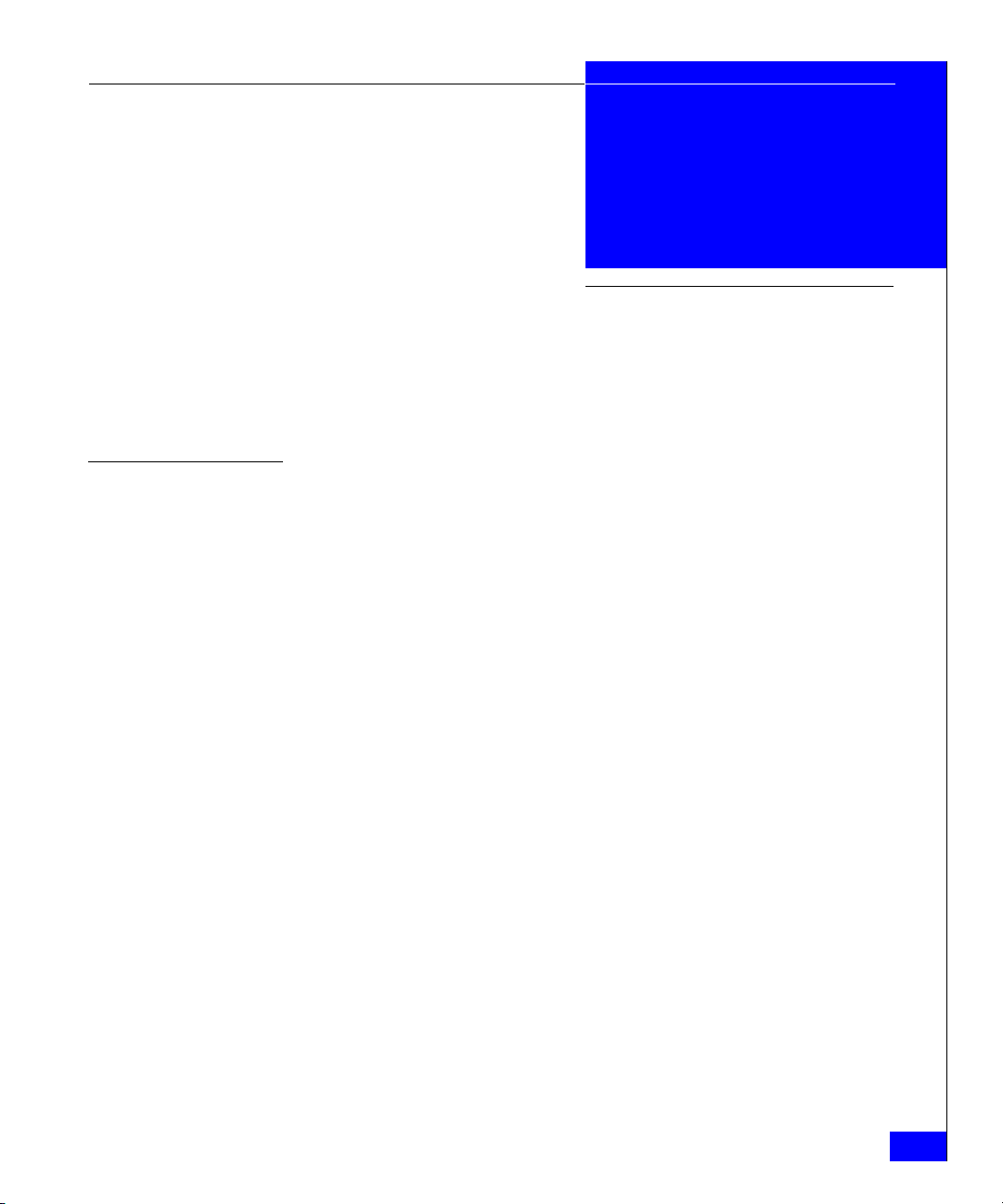
Preface
The Departmental Switch Model DS-16B2 Fabric OS Procedures Manual
provides procedures for many of the basic tasks of administrating
and configuring a DS-16B2 switch through the Telnet interface. For
tasks related to specific features such as Zoning or QuickLoop, refer
to the individual product guides.
If a Departmental Switch Model DS-16B2 feature does not function
properly or does not function as described in this manual, please
contact the EMC Customer Support Center for assistance.
Audience This manual is part of the Departmental Switch Model DS-16B2
documentation set, and is intended for use by administrators of the
DS-16B2 switch.
Readers of this manual are expected to be familiar with the following:
◆ Departmental Switch Model DS-16B2 operating environment
◆ CLARiiON system operation
Organization Here is an overview of where information is located in this manual.
◆ Chapter 1, Setting the Initial Switch Configuration, provides
information on initial configuration procedures including
logging in and changing passwords.
◆ Chapter 2, Basic Switch Configuration Procedures, provides
information on basic configuration procedures.
◆ Chapter 3, Working With the Management Server, provides
information on working with the Management Server platform
database.
Departmental Switch DS-16B2 Fabric OS Procedures Manual
vii
Page 8
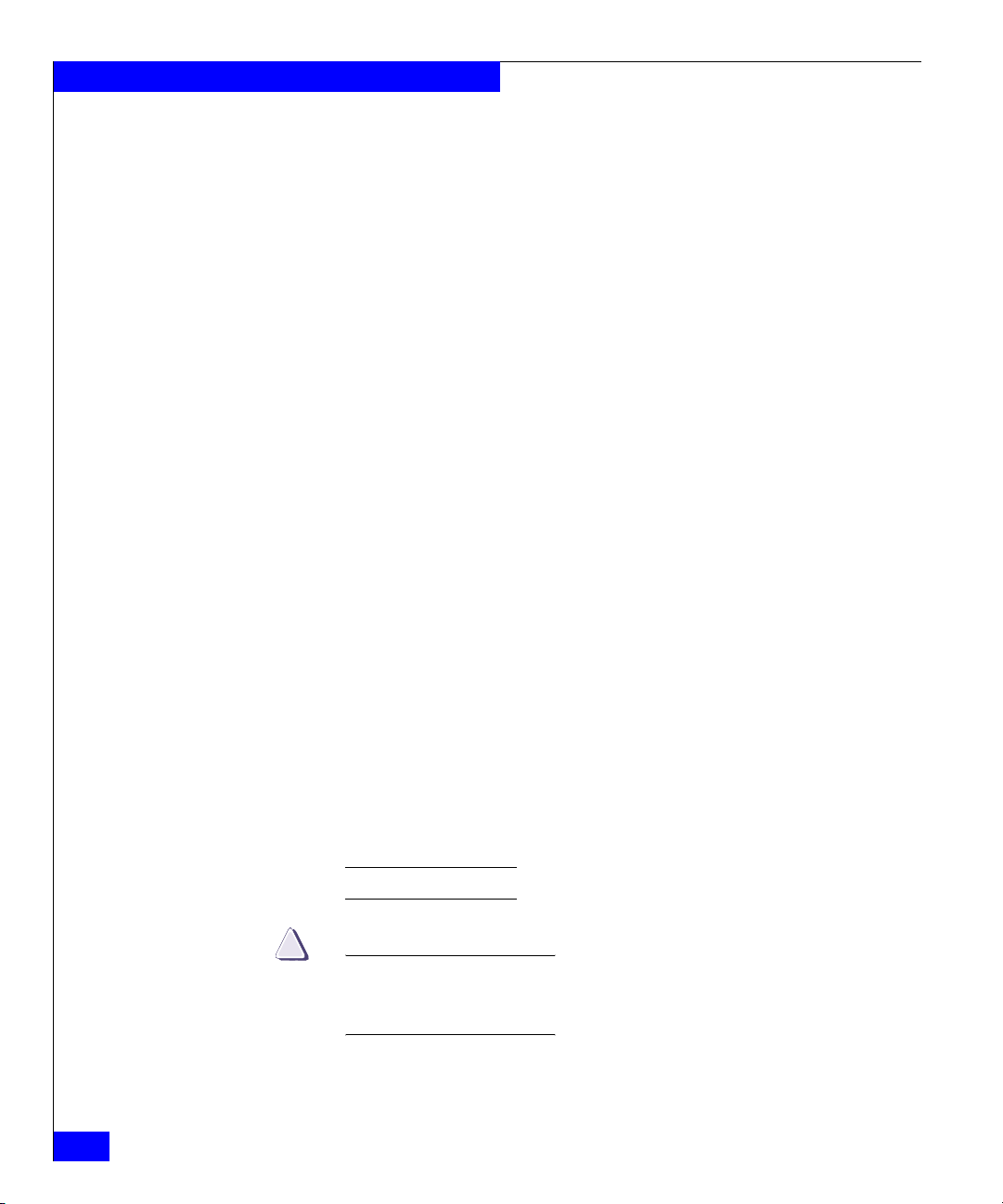
Preface
◆ Chapter 3, Displaying Error Logs and Status, provides instructions
for displaying port and switch status information.
◆ Appendix A, Customer Support, describes the procedure for
contacting EMC Corporation when you need help with the
Departmental Switch Model DS-16B2.
◆ The Glossary provides explanations for terminology used in this
manual.
Related
Documentation
Conventions Used in
this Manual
◆ Departmental Switch Model DS-16B2 Hardware Reference Manual
◆ Departmental Switch DS-16B2 Fabric OS Reference Manual
◆ Departmental Switch DS-16B2 Management Information Base (MIB)
Reference Manual
◆ Departmental Switch DS-16B2 Web Tools User Guide
◆ Departmental Switch DS-16B2 Zoning Reference Manual
◆ Departmental Switch DS-16B2 QuickLoop Reference Manual
◆ Departmental Switch DS-16B2 Fabric Watch Reference Manual
◆ Departmental Switch DS-16B2 Extended Fabric User Guide
◆ Departmental Switch DS-16B2 SCSI Enclosure Services (SES)
Reference Manual
◆ Departmental Switch DS-16B2 Interswitch Link (ISL) Trunking User
Guide
◆ Departmental Switch DS-16B2 Advanced Performance Monitoring
User Guide
◆ Departmental Switch DS-16B2 Quick Start
EMC uses the following conventions for notes, cautions, warnings,
and danger notices.
viii
A note presents information that is important, but not hazard-related.
!
CAUTION
A caution contains information essential to avoid data loss or
damage to the system or equipment. The caution may apply to
hardware or software.
Departmental Switch DS-16B2 Fabric OS Procedures Manual
Page 9
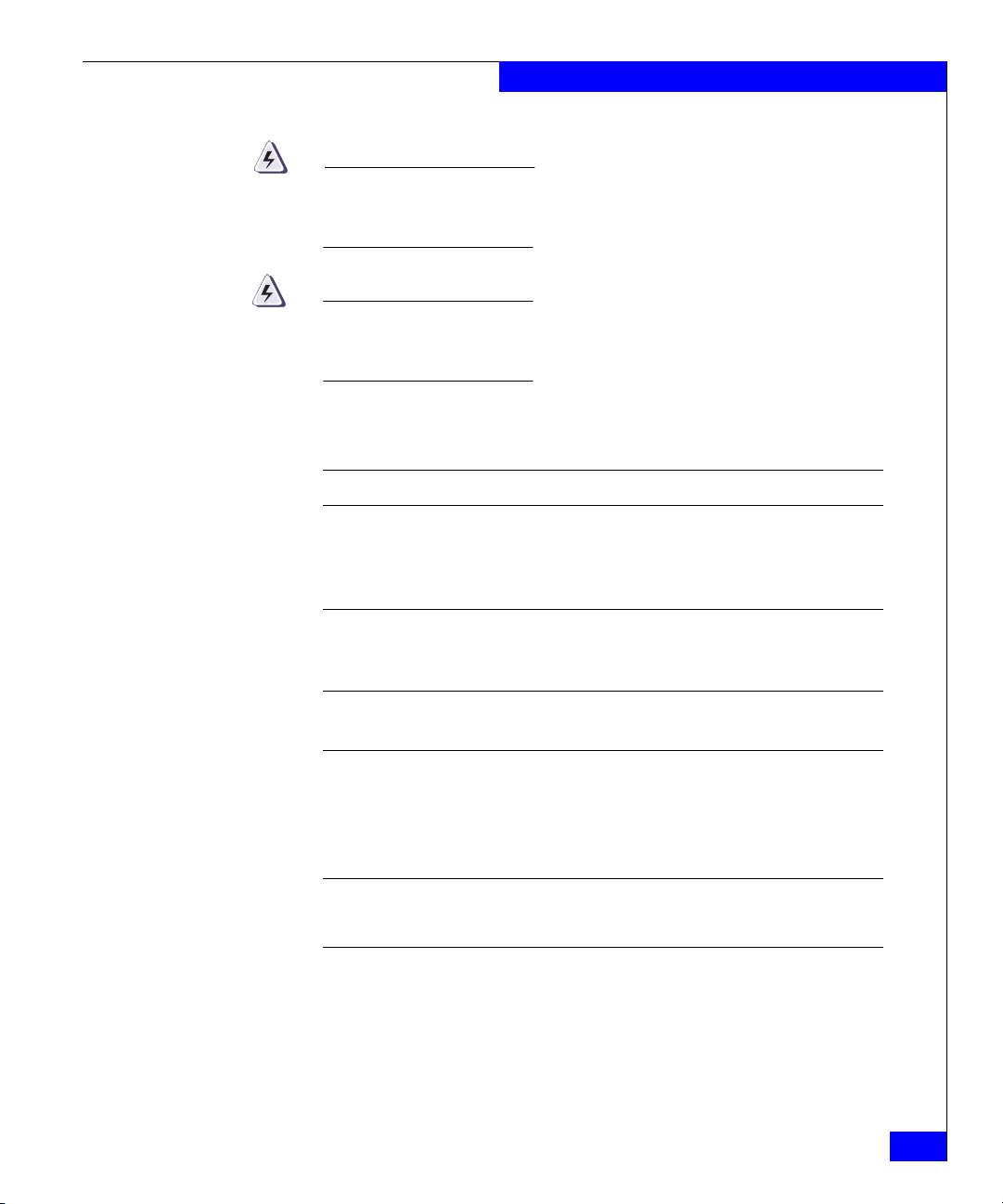
Preface
WARNING
A warning contains information essential to avoid a hazard that can
cause severe personal injury, death, or substantial property damage
if you ignore the warning.
DANGER
A danger notice contains information essential to avoid a hazard
that will cause severe personal injury, death, or substantial property
damage if you ignore the message.
Typographical Conventions
EMC uses the following type style conventions in this manual:
AVANT GARDE Keystrokes
Palatino,
bold
Palatino,
italic
Courier,
italic
Courier
Courier,
bold
◆ Dialog box, button, icon, and menu items in text
◆ Selections you can make from the user interface,
including buttons, icons, options, and field
names
◆ New terms or unique word usage in text
◆ Command line arguments when used in text
◆ Book titles
Arguments used in examples of command line
syntax.
System prompts and displays and specific
filenames or complete paths. For example:
working root directory [/user/emc]:
c:\Program Files\EMC\Symapi\db
User entry. For example:
symmpoll -p
Departmental Switch DS-16B2 Fabric OS Procedures Manual
ix
Page 10
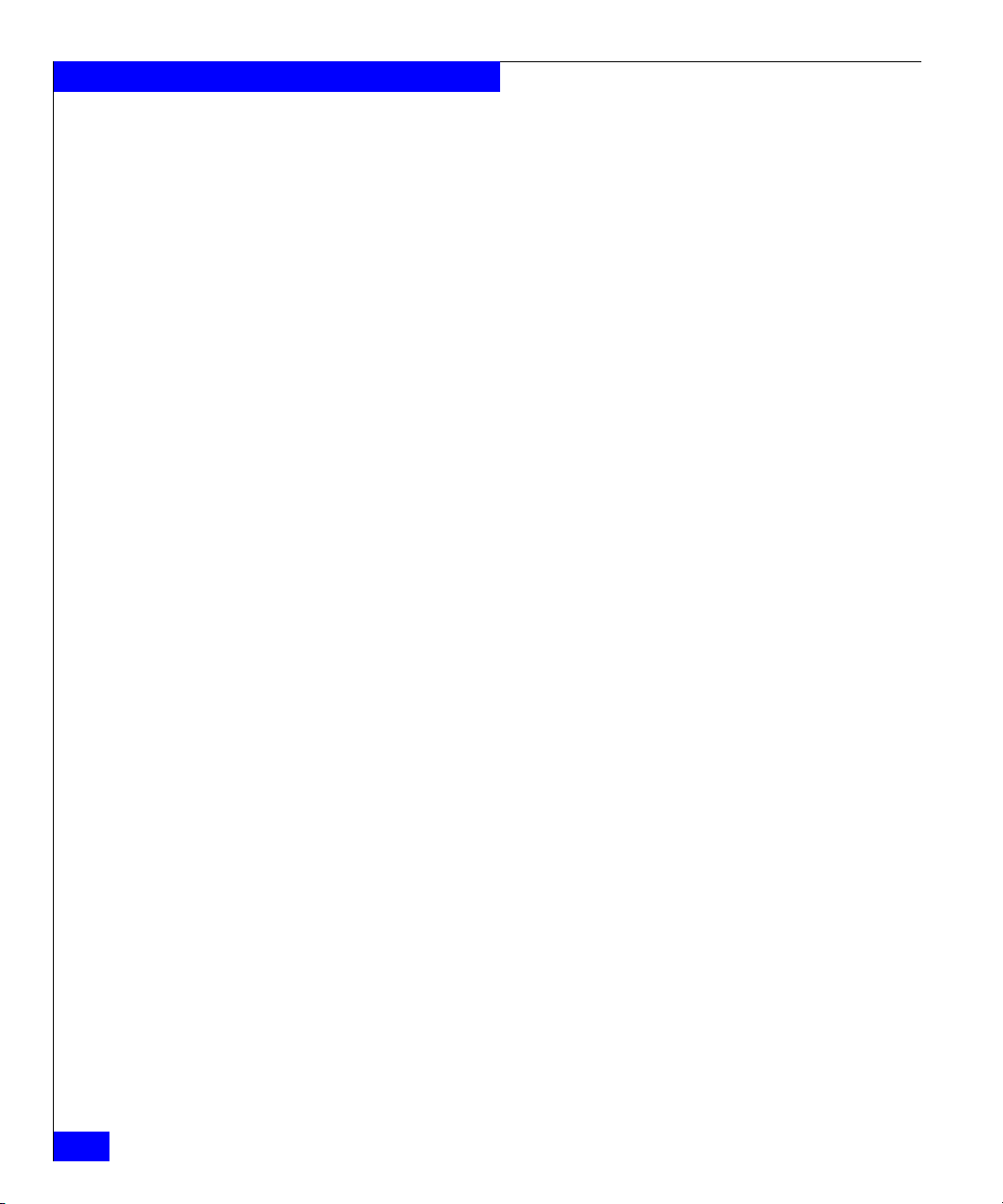
Preface
Where to Get Help Obtain technical support by calling your local sales office.
For service, call:
United States: (800) 782-4362 (SVC-4EMC)
Canada: (800) 543-4782 (543-4SVC)
Worldwide: (508) 497-7901
and ask for Customer Support.
If you are located outside the USA, call the nearest EMC office for
technical assistance.
Sales and Customer
Service Contacts
For the list of EMC sales locations, please access the EMC home page
at:
http://www.emc.com/contact/
For additional information on the EMC products and services
available to customers and partners, refer to the EMC Powerlink Web
site at:
http://powerlink.emc.com
Your Comments Your suggestions will help us continue to improve the accuracy,
organization, and overall quality of the user publications. Please send
a message to techpub_comments@emc.com with your opinions of
this manual.
x
Departmental Switch DS-16B2 Fabric OS Procedures Manual
Page 11
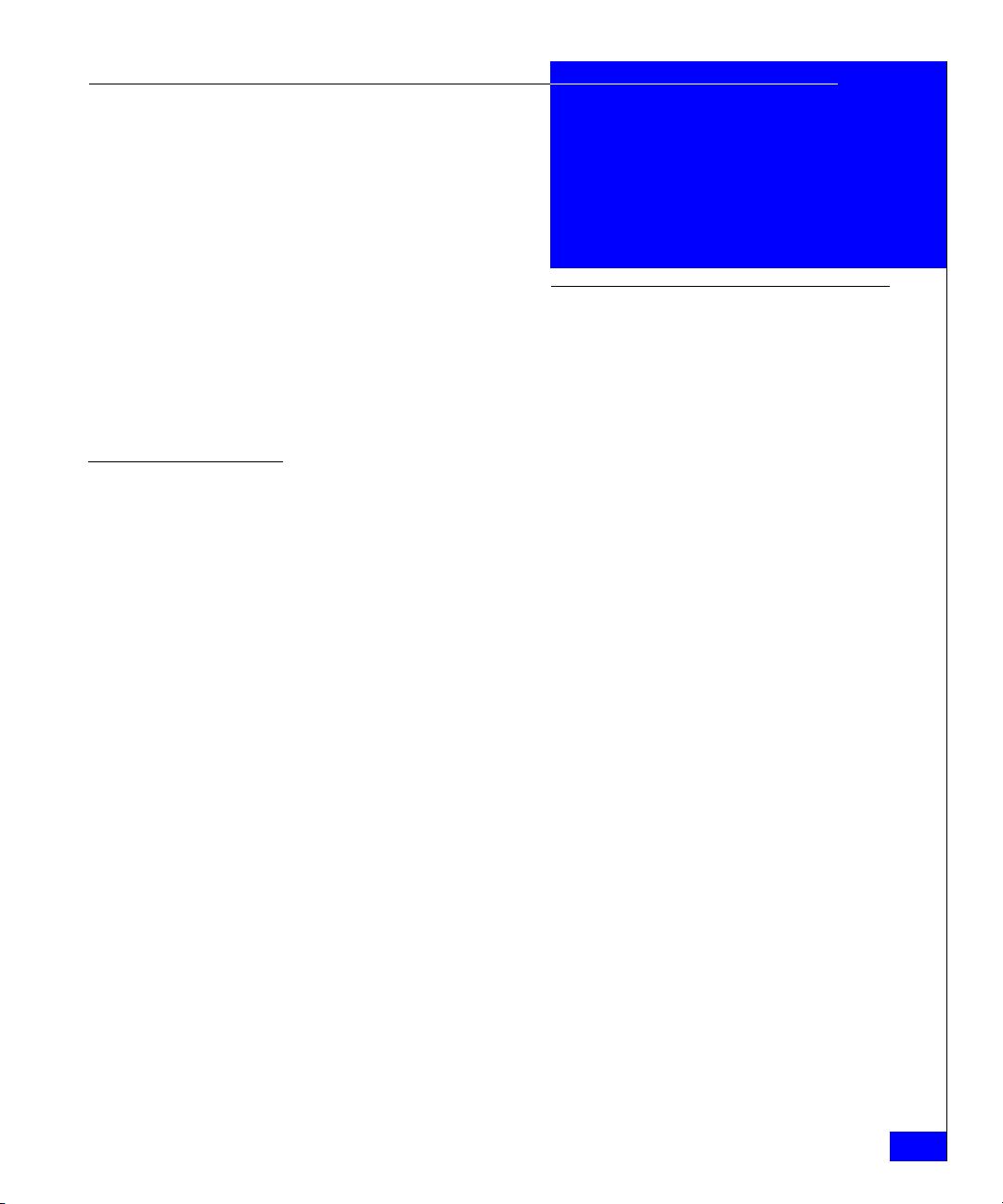
Invisible Body Tag
1
Setting the Initial
Switch Configuration
The Departmental Switch Model DS-16B2 requires a connection to
your IP network. This chapter provides information on how to set up
initial configuration tasks for a switch.
◆ Logging In to a Switch.......................................................................1-2
◆ Enabling Licensed Features..............................................................1-3
◆ Displaying the Installed Feature Licenses......................................1-4
◆ Changing the Admin Password and User ID................................1-4
◆ Configuring the IP Address..............................................................1-5
◆ Displaying the Fabric-Wide Device Count.....................................1-6
Setting the Initial Switch Configuration
1-1
Page 12
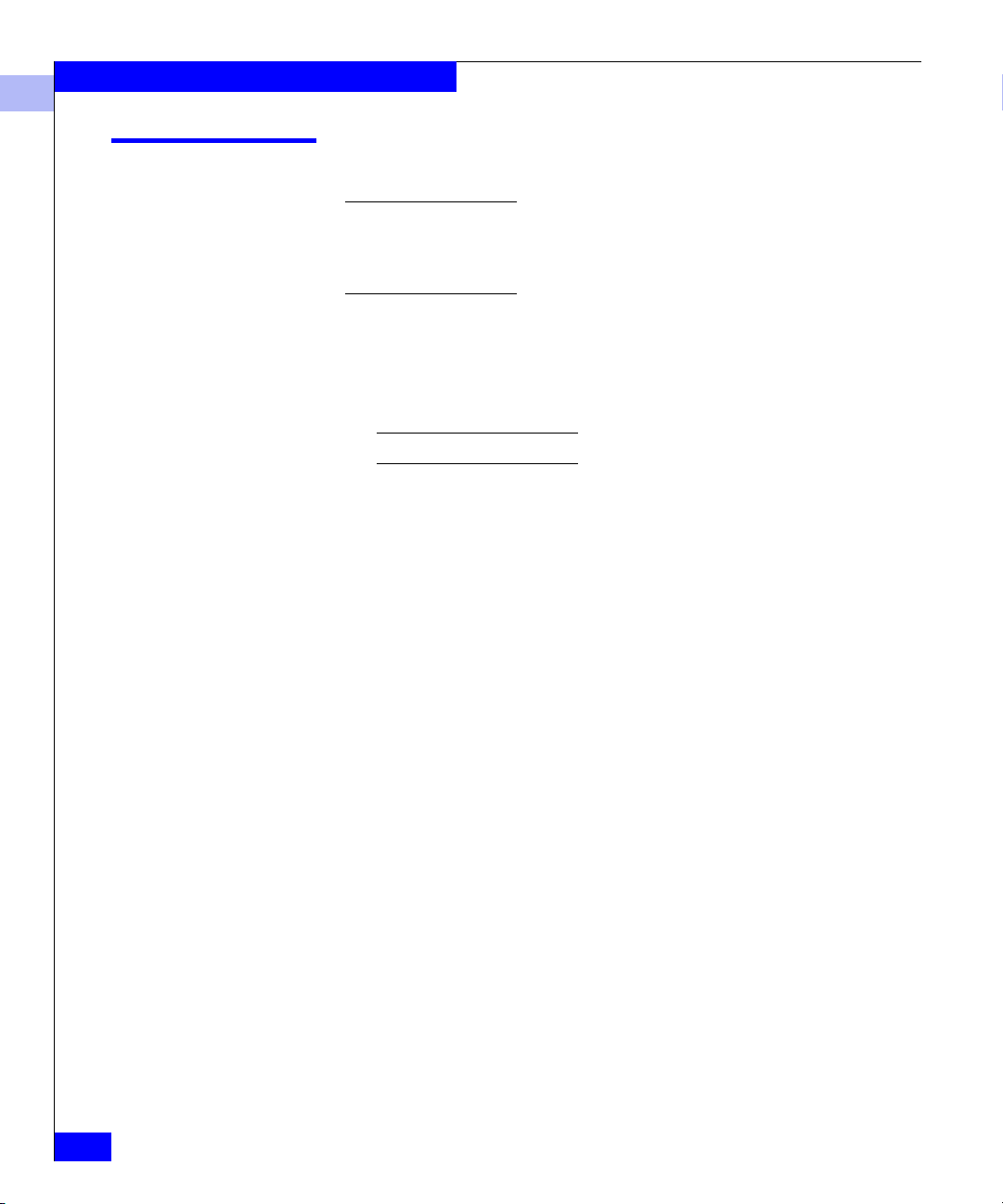
Setting the Initial Switch Configuration
1
Logging In to a Switch
The switch must be connected to an IP network through the RJ-45 port to
enable a connection through Telnet. Refer to the Departmental Switch DS-16B2
Hardware Reference Manual for more information about connecting the switch
to your IP network.
To log into a Departmental Switch DS-16B2 switch:
1. Open a Telnet connection to the switch. The login prompt
displays if the Telnet connection successfully found the switch in
the network.
The default IP address is 10.77.77.77
2. At the login prompt, enter the user ID that you use to login, for
example:
login: admin
The password prompt displays if the user exists.
1-2
3. Enter the
password: xxxxxx
password for the user:
The default password is password.
If the login was successful, a prompt displays showing the name of
the switch and user ID you are logged in as, for example:
switch55:admin>
Departmental Switch Model DS-16B2 Fabric OS Procedures Manual
Page 13
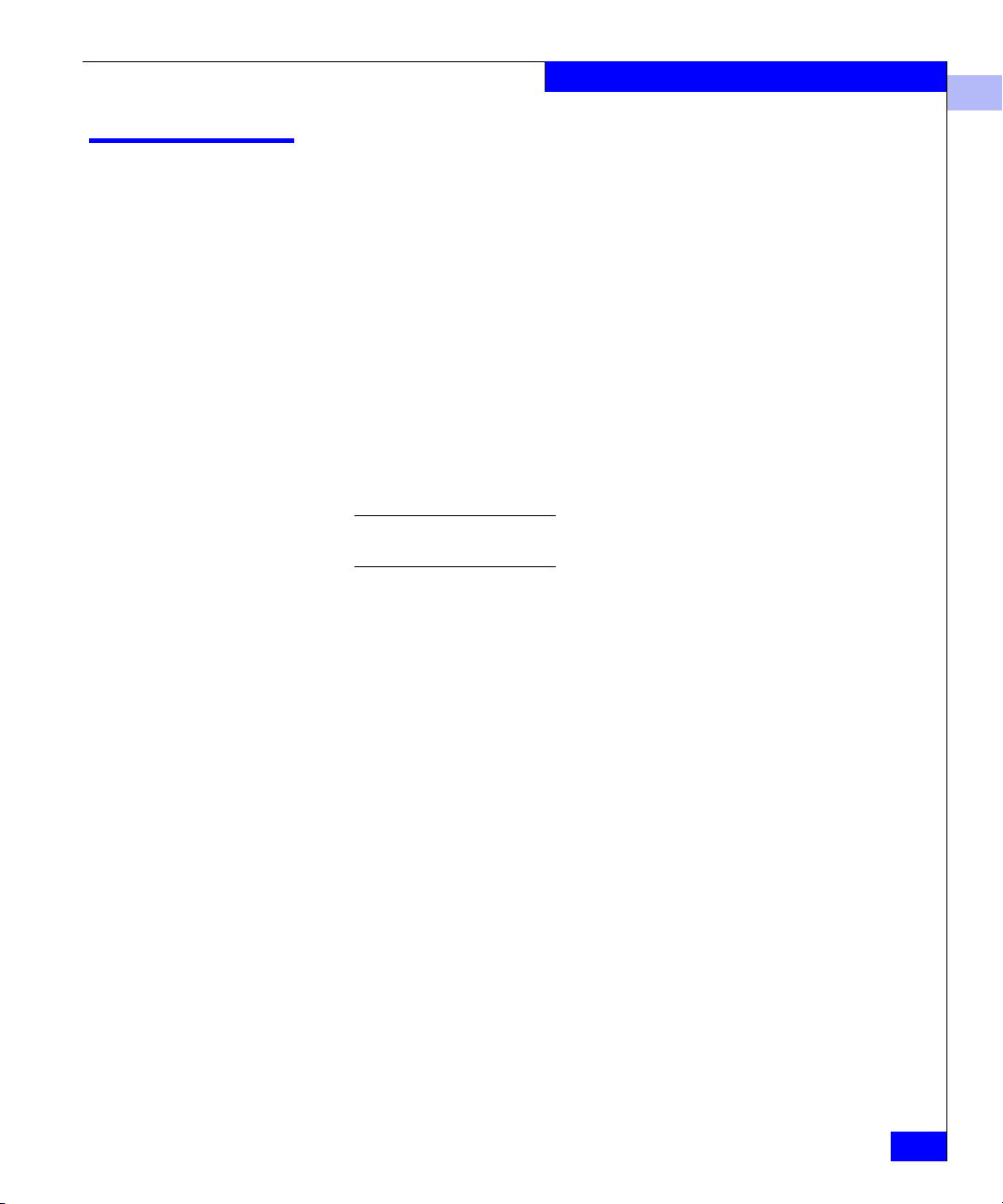
Enabling Licensed Features
Licensed features such as Departmental Switch DS-16B2 Fabric
Watch, Departmental Switch DS-16B2 Extended Fabrics, and
Departmental Switch DS-16B2 ISL Trunking are already loaded onto
the switch firmware, but you must enable them with a license key.
Once you purchase these features, you receive a key to unlock the
feature.
To enable a licensed feature:
1. Log in to the switch as the admin user.
2. At the command line, enter the following command:
licenseAdd “aaaBbbCcc”
where aaaBbbCcc is the license key for a particular feature.
You must enter a license key to activate each feature. License keys are
case sensitive.
Setting the Initial Switch Configuration
1
Enabling Licensed Features
1-3
Page 14
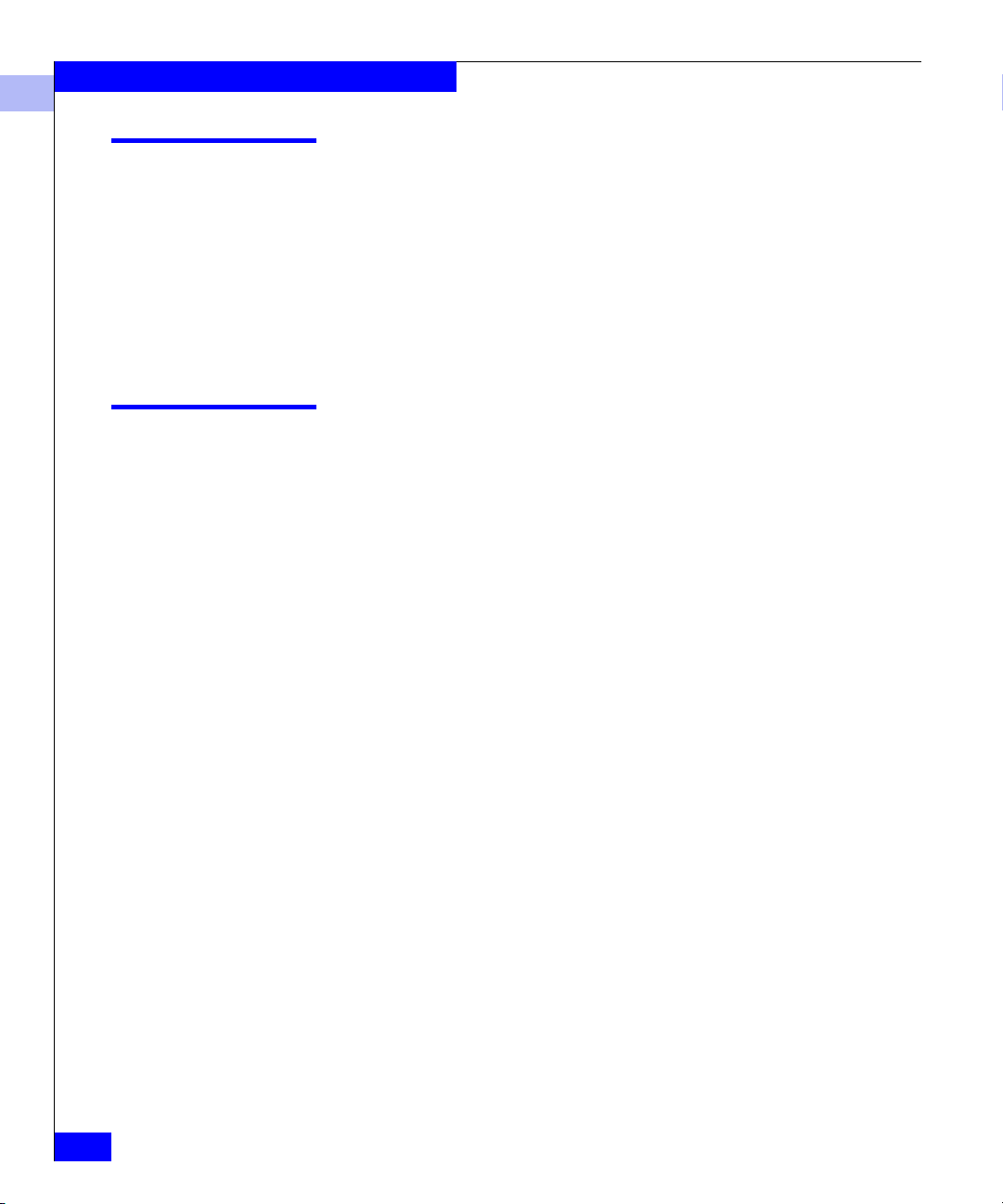
Setting the Initial Switch Configuration
1
Displaying the Installed Feature Licenses
To display what features have been enabled on a switch:
1. Log in to the switch as the admin user.
2. At the command line, enter the following command:
licenseShow
This command displays the license keys that have been entered
for the switch and the features enabled by those licenses.
Changing the Admin Password and User ID
EMC® recommends that you change the admin user ID and system
password the first time you log into the DS-16B2 Fabric operating
system.
To change the Admin user ID and password:
1. Login to the switch as the admin user.
2. At the command line, enter the following command:
1-4
Password admin
3. An interactive session opens and prompts you for configuration
values.
a. At the New username prompt, enter a new name for the admin
user. You can change the name of the admin user without
changing the password. Press
default.
b. At the
c. At the
Old Password prompt, enter the old password.
New password prompt, enter the new password. The
new password must be from 8 to 40 characters in length.
d. At the Reenter new password prompt, enter the new
password exactly as entered at the previous prompt.
e. Press ENTER to commit the configuration to the firmware.
Departmental Switch Model DS-16B2 Fabric OS Procedures Manual
ENTER to leave the name as the
Page 15
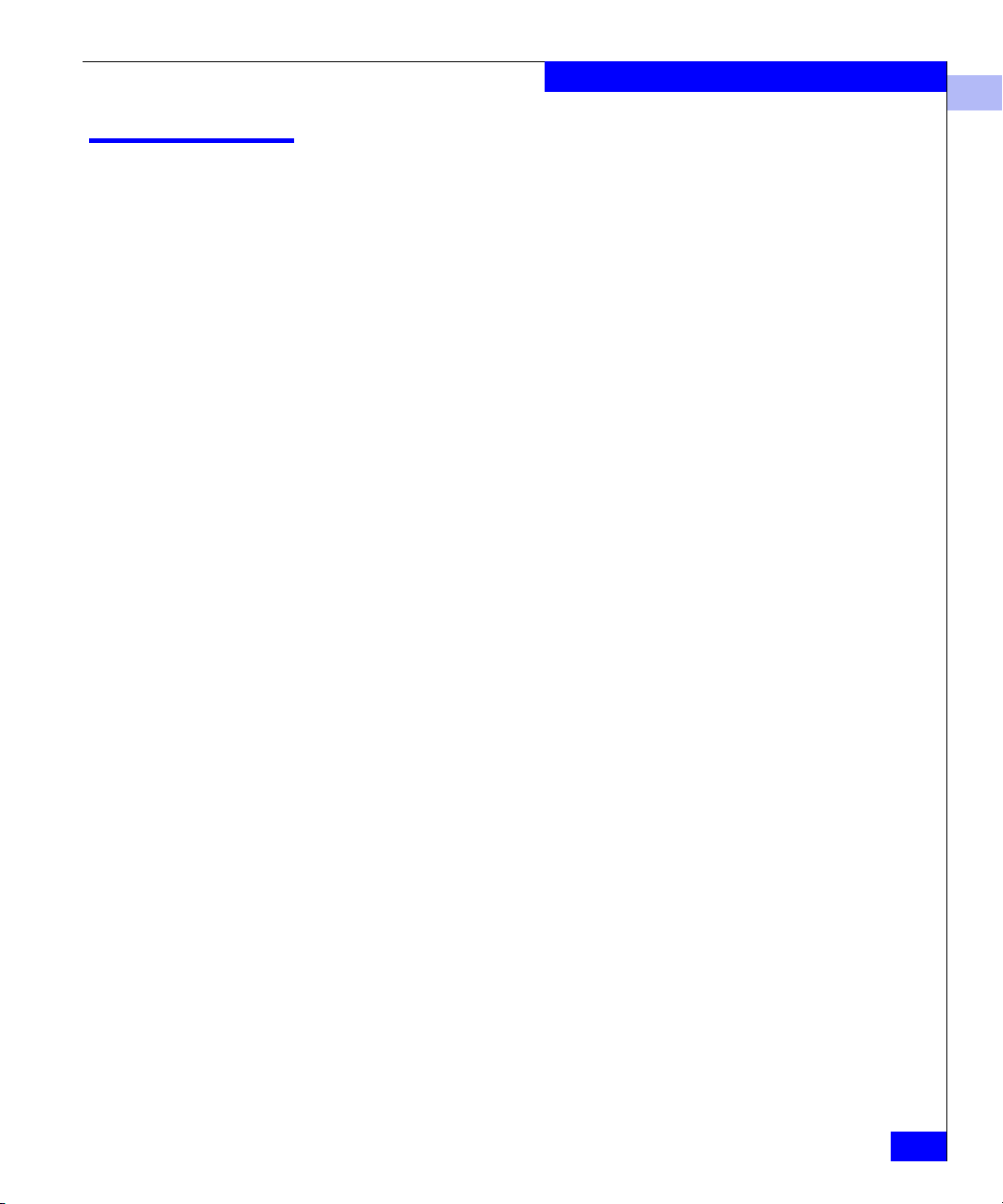
Configuring the IP Address
The Departmental Switch DS-16B2 switch is shipped with a default
IP address of
To change the default IP Address and configure the Fibre Channel IP
address of the switch:
1. Login to the switch as the admin user.
2. At the command line, enter the following command:
ipAddrSet
3. An interactive session opens and prompts you for configuration
values.
a. Press ENTER without entering a value to skip over a prompt and
leave the parameter value as the default.
b. At the Ethernet IP Address prompt, enter the new IP address
for the Ethernet port on the switch. Press
Setting the Initial Switch Configuration
1
10.77.77.77.
ENTER to continue.
c. At the
d. At the
Ethernet Subnetmask prompt, enter the address of the
subnetmask, if applicable. Press
Gateway Address prompt, enter the IP address of the
gateway system if applicable. Press
ENTER to continue.
ENTER to continue.
e. The configuration is then committed to the switch firmware.
f. You are then prompted whether to make the IP address
changes active now or at the next reboot. Enter
y at the
prompt to have the IP address changes take effect
immediately.
Configuring the IP Address
1-5
Page 16
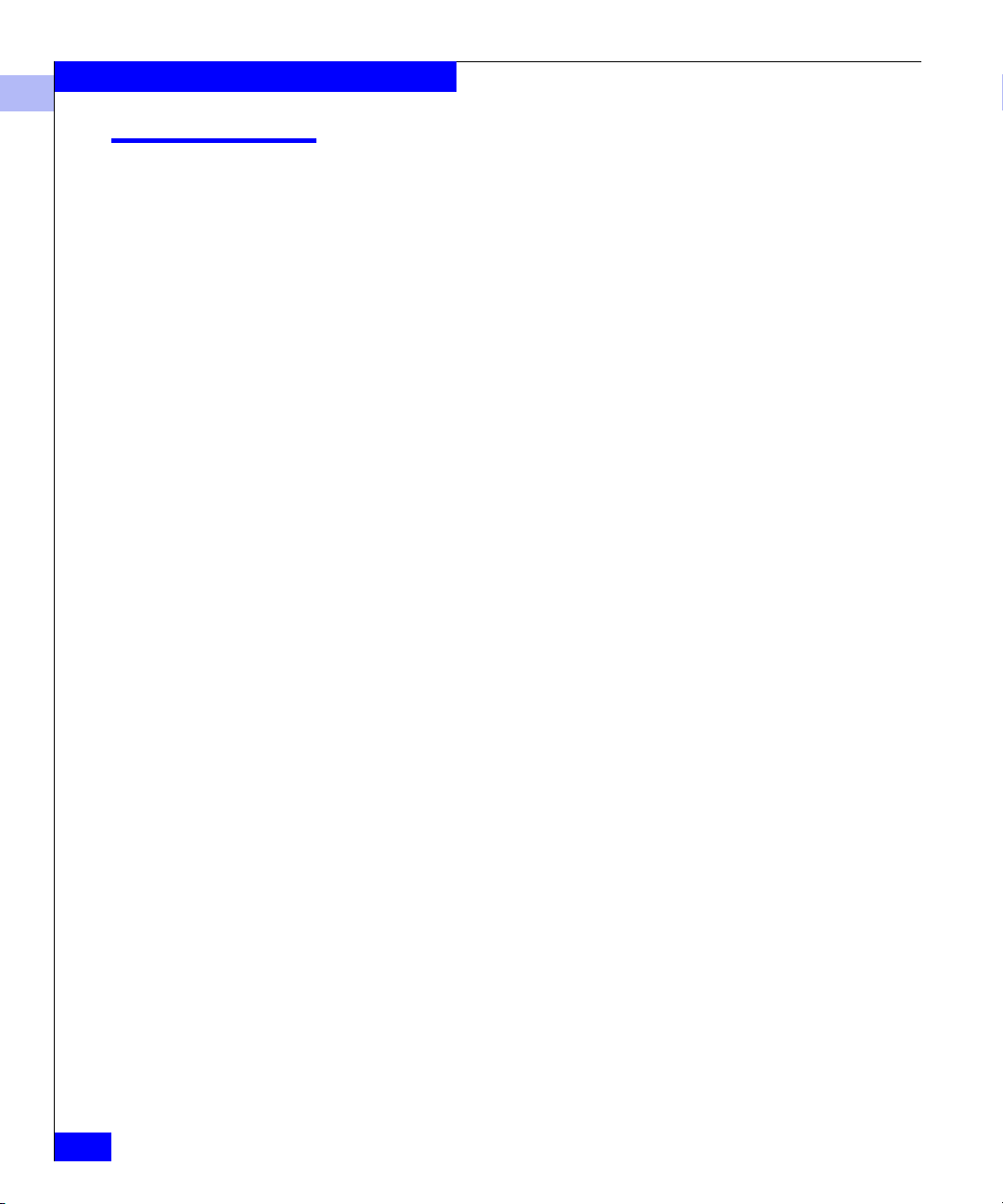
Setting the Initial Switch Configuration
1
Displaying the Fabric-Wide Device Count
To verify that you have fabric-wide connectivity when you install a
new switch, display the fabric-wide device count from the newly
installed switch.
To display the fabric-wide device count from a switch:
1. Login to the switch as the admin user.
2. At the command line, enter the following command:
nsAllShow
This command displays all the connected devices in the fabric.
1-6
Departmental Switch Model DS-16B2 Fabric OS Procedures Manual
Page 17
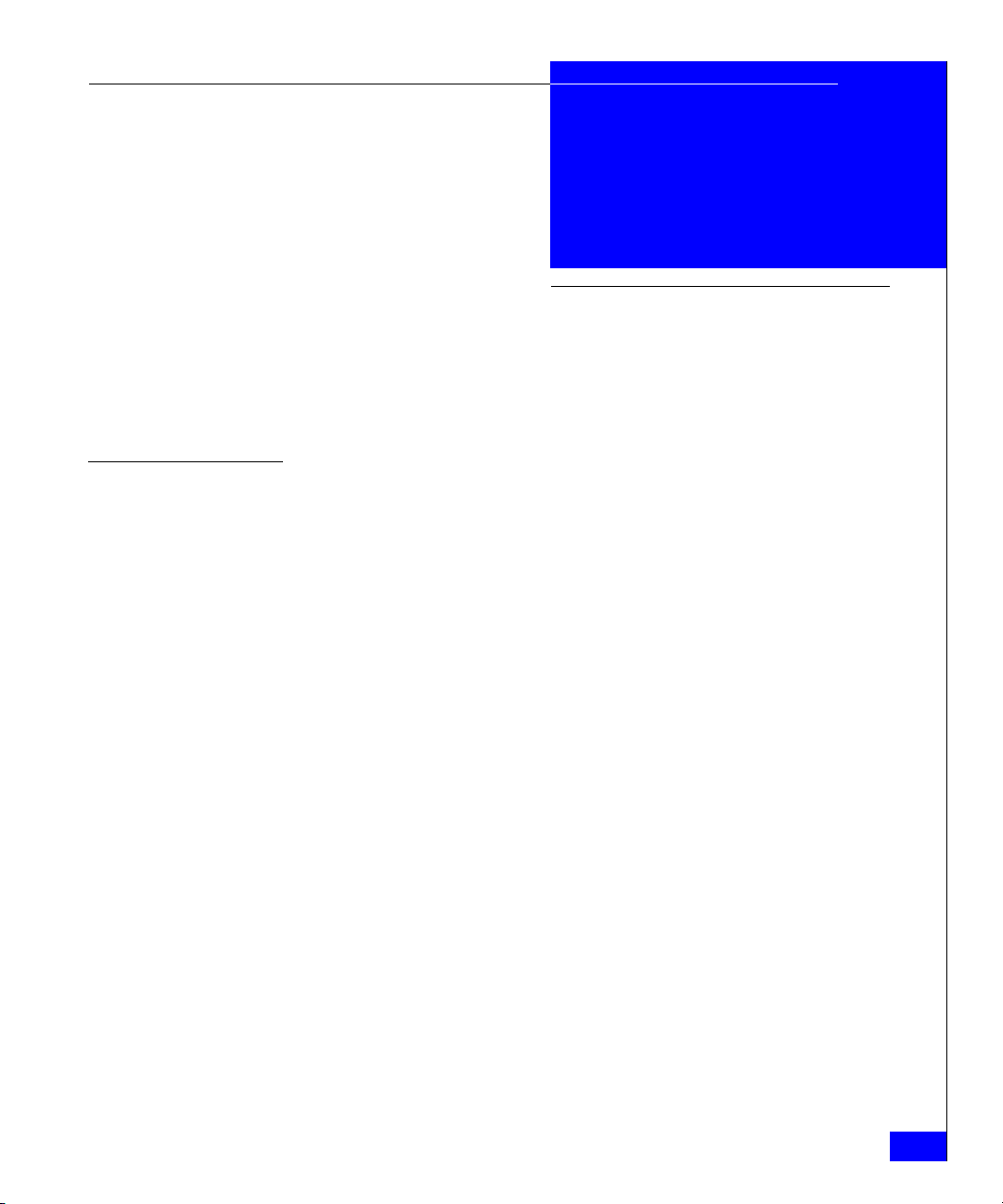
Invisible Body Tag
2
Basic Switch
Configuration
Procedures
This chapter provides the following information on basic
configuration tasks for Departmental Switch Model DS-16B2 switch.
◆ Setting the Telnet Timeout Value.....................................................2-2
◆ Displaying the Firmware Version ....................................................2-2
◆ Setting the Switch Date and Time....................................................2-3
◆ Displaying the System Configuration Settings..............................2-4
◆ Backing Up the System Configuration Settings ............................2-4
◆ Restoring the System Configuration Settings ................................2-5
◆ Upgrading or Restoring the Switch Firmware ..............................2-6
◆ Disabling a Switch .............................................................................2-6
◆ Enabling a Switch...............................................................................2-7
◆ Disabling a Port ..................................................................................2-7
◆ Enabling a Port ...................................................................................2-7
◆ Changing a Switch Name .................................................................2-8
◆ Setting the Switch Status Policy.......................................................2-9
◆ Enabling the Track Changes Feature.............................................2-10
◆ Configuring a Static Route Between Two Ports...........................2-11
◆ Displaying Help Information for a Telnet Command ................2-11
◆ Reading Hexadecimal Port Diagrams...........................................2-12
Basic Switch Configuration Procedures
2-1
Page 18
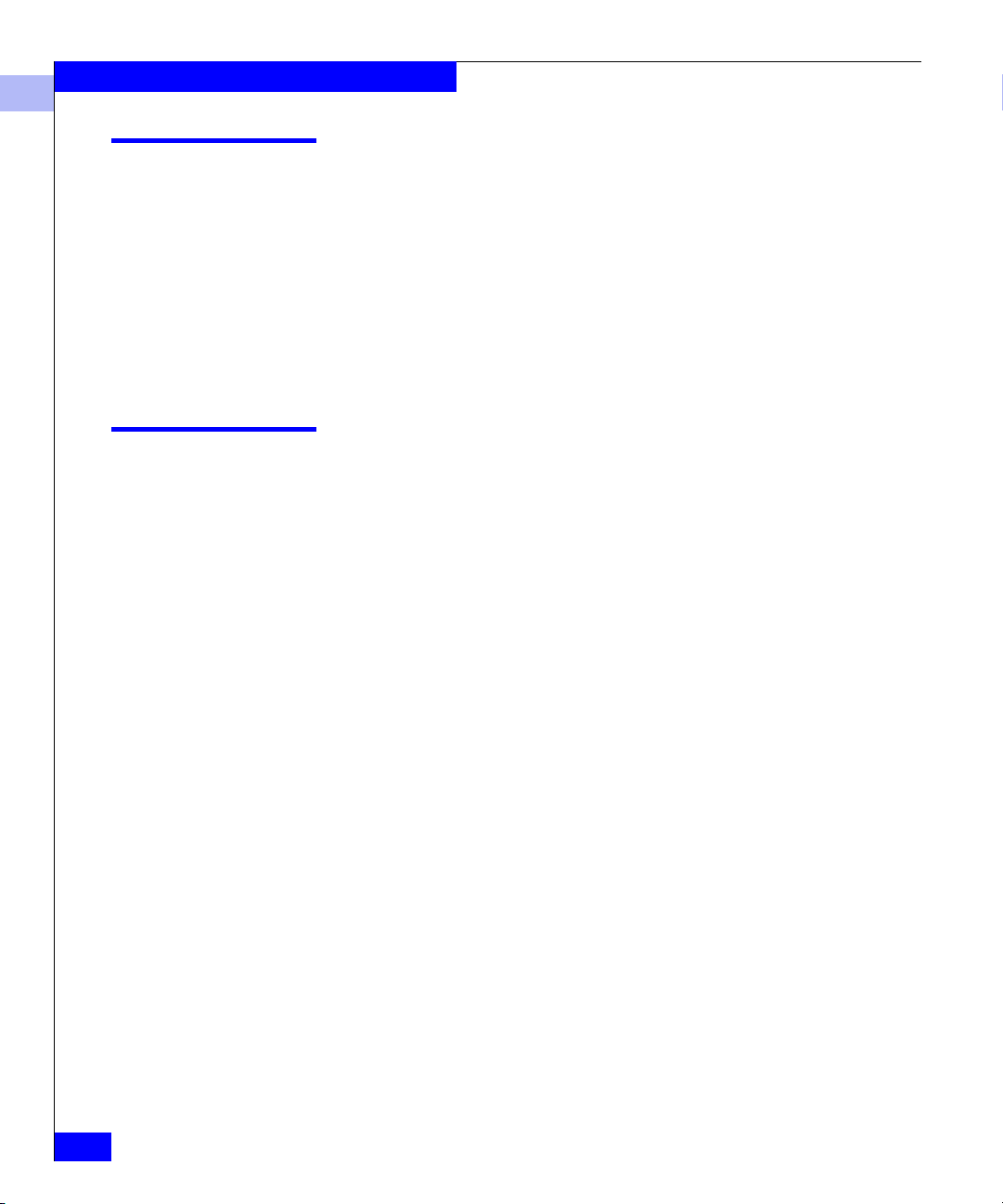
Basic Switch Configuration Procedures
2
Setting the Telnet Timeout Value
To set a new Telnet timeout value:
1. Log in to the switch as the admin user.
2. At the command line, enter the following command:
timeout x
where x is the number of minutes before the Telnet connection
times out. If you specify
0, then the connection never times out.
Timeout is disabled by default.
Displaying the Firmware Version
To display the firmware version:
1. Log in to the switch as the admin user.
2. At the command line, enter the following command:
version
This command displays the Kernel version, DS-16B2 Fabric OS
release number, and other information about the firmware.
2-2
Departmental Switch DS-16B2 Fabric OS Procedures Manual
Page 19
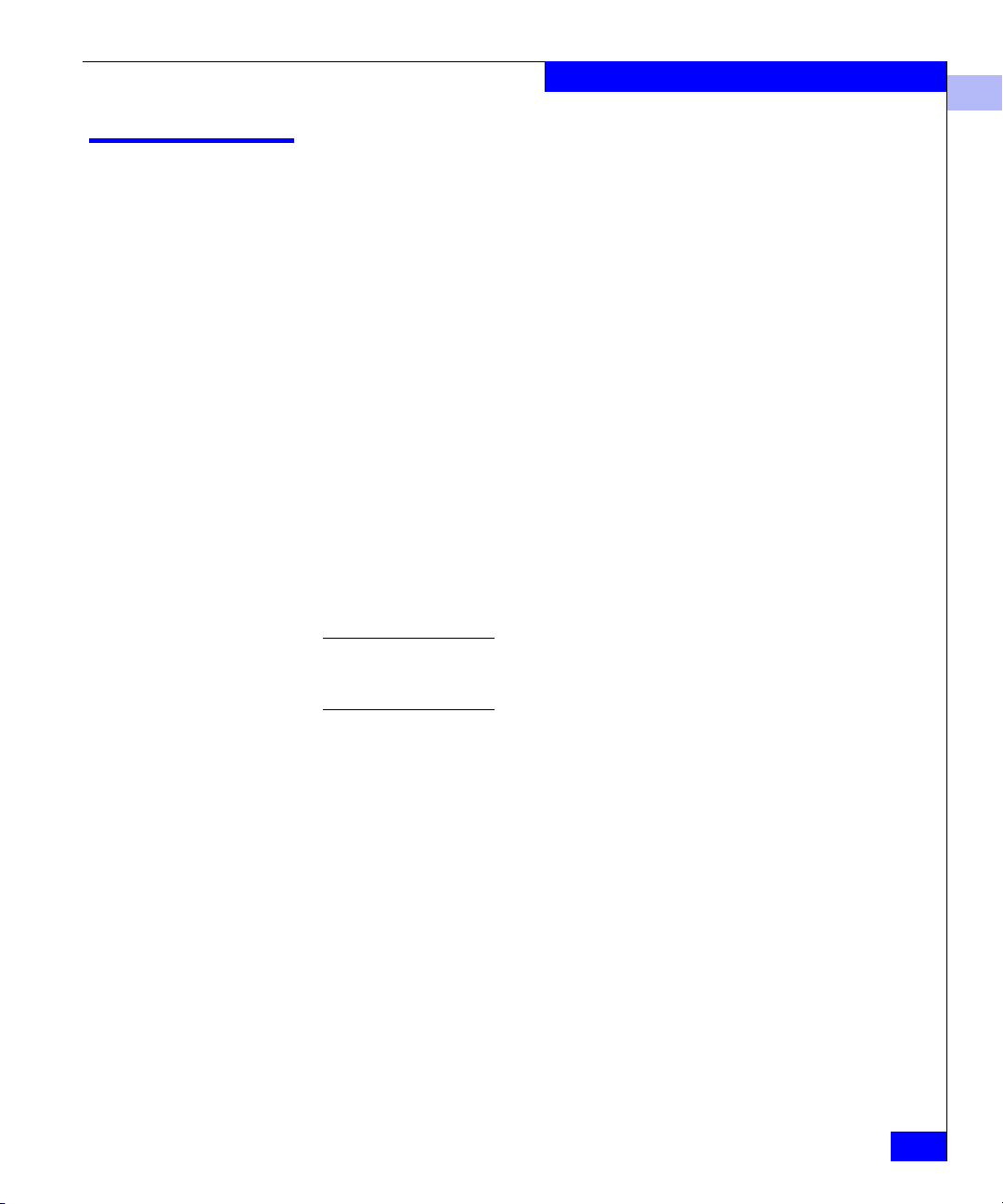
Setting the Switch Date and Time
All switches maintain current date and time in nonvolatile memory.
Date and time are used for logging events. Switch operation does not
depend on the date and time; a switch with an incorrect date and
time value still functions properly.
To set the date and time of a switch:
1. Log in to the switch as the admin user.
2. At the command line, enter the following command:
date "MMDDhhmmYY"
where:
MM is the month, valid values are 01-12.
DD is the day, valid values are 01-31.
hh is the hour, valid values are 00-23.
mm is minutes, valid values are 00-59.
YY is the year, valid values are 00-99.
Basic Switch Configuration Procedures
2
Year values greater than 69 are interpreted as 1970-1999; year values less than
70 are interpreted as 2000-2069. The date function does not support daylight
savings time or time zones.
Setting the Switch Date and Time
2-3
Page 20
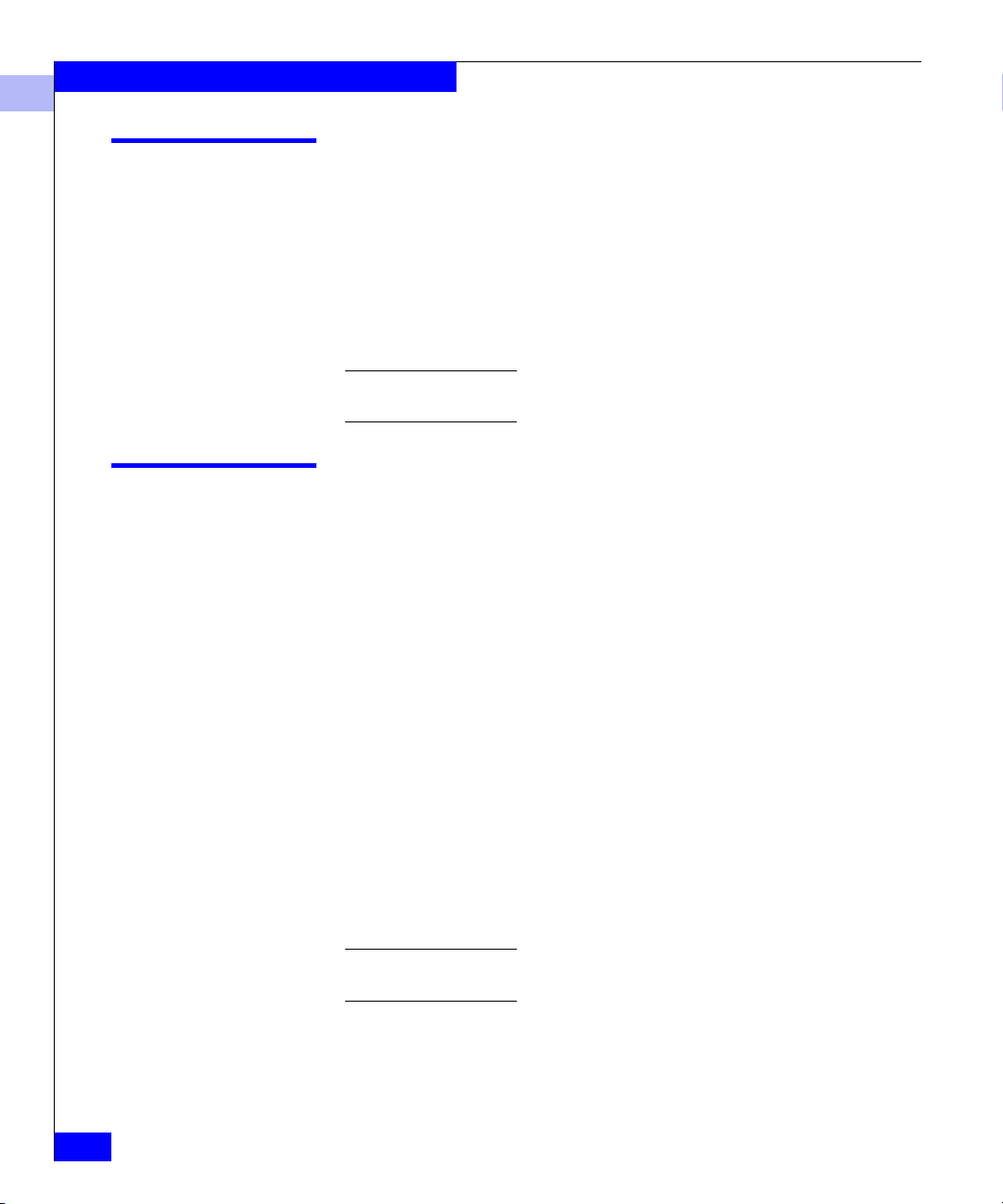
Basic Switch Configuration Procedures
2
Displaying the System Configuration Settings
To display the system configuration settings:
1. Login to the switch as the admin user.
2. At the command line, enter the following command:
configShow
The system configuration settings displays.
For more information on the system configuration settings, refer to the
Departmental Switch Model DS-16B2 Fabric OS Reference Manual.
Backing Up the System Configuration Settings
Currently, only the RSHD.EXE and CAT.EXE utilities provide support
for performing uploads for Windows hosts. Therefore, you must use
FTP on Windows workstations to backup the system configuration,
and the FTP service must be running before an upload can occur.
2-4
To upload a backup copy of the configuration settings to a host
computer:
1. Verify that the RSHD service (on UNIX hosts only) or the FTP
service (on UNIX or Windows host) is running on the host
workstation.
2. Log in to the switch as the admin user.
3. At the command line, enter the following command:
configUpload hostIPaddr, user, path_filename, password
4. Press ENTER.
The dialog box prompts you to enter the Host IP address, User
Name
, Filename, and password.
All filenames/pathnames must be in UNIX syntax even if being executed
from a Windows-based system (i.e., /temp/switch_2.txt).
Departmental Switch DS-16B2 Fabric OS Procedures Manual
Page 21

Restoring the System Configuration Settings
To restore the system configuration settings from a backup:
1. Verify that the RSHD service (on UNIX hosts only) or the FTP
service (on a UNIX or Windows host) is running on the host
workstation.
2. Log in to the switch as the admin user.
3. Shut down the switch by entering the following command:
switchDisable
4. At the command line, enter the following command:
configDownload hostIPaddr, user, path_filename, password
5. Press ENTER.
The dialog box prompts you to enter the Host IP address, User
Name
, Filename, and password.
The password operand is only required if you are using FTP.
Basic Switch Configuration Procedures
2
6. Reboot the switch by entering the following command:
fastBoot
Restoring the System Configuration Settings
2-5
Page 22

Basic Switch Configuration Procedures
2
Upgrading or Restoring the Switch Firmware
To upgrade or restore the switch firmware:
1. Verify that the RSHD service/utilities or the FTP service is
running on the host workstation.
2. Log in to the switch as the admin user.
3. At the command line, enter the following command:
firmwareDownload
4. Press ENTER.
The system prompts you to enter the Host IP address, User
Name
, Filename, and password.
The password operand is only required if you are using FTP.
5. Reboot the switch by entering the following command:
fastBoot
Disabling a Switch
2-6
Departmental Switch DS-16B2 Fabric OS Procedures Manual
To disable a switch:
1. Log in to the switch as the admin user.
2. At the command line, enter the following command:
switchDisable
All Fibre Channel ports on the switch are taken offline. If the switch was part
of a fabric, the remaining switches reconfigure.
Page 23

Enabling a Switch
Disabling a Port
Basic Switch Configuration Procedures
2
To enable a switch:
1. Log in to the switch as the admin user.
2. At the command line, enter the following command:
switchEnable
All Fibre Channel ports that passed the POST test are enabled. If the switch
was part of a fabric, the switch rejoins the fabric.
To disable a port:
1. Log in to the switch as the admin user.
2. At the command line, enter the following command:
portDisable portnumber
Enabling a Port
where portnumber is the number of the port you want to disable.
If the port is connected to another switch, the fabric may
reconfigure. If the port is connected to one or more devices, these
devices are no longer available to the fabric.
To enable a port:
1. Login to the switch as the admin user.
2. At the command line, enter the following command:
portEnable portnumber
where portnumber is the number of the port you want to enable.
If the port is connected to another switch, the fabric may
reconfigure. If the port is connected to one or more devices, these
devices will become available on the fabric.
Enabling a Switch
2-7
Page 24

Basic Switch Configuration Procedures
2
Changing a Switch Name
To change the name of a switch:
1. Log in to the switch as the admin user.
2. At the command line, enter the following command:
switchName "new_name"
where new_name is the new name for the switch. Switch names
can be up to 19 characters long, must begin with a letter, and can
contain letters, numbers, or the underscore character.
2-8
Departmental Switch DS-16B2 Fabric OS Procedures Manual
Page 25

Setting the Switch Status Policy
There are seven parameters that determine the status of a switch:
◆ Number of faulty ports
◆ Missing GBICs (i.e., Small Form Factor Pluggable transceivers)
◆ Power supply status
◆ Temperature in enclosure
◆ Fan speed
◆ Port status
◆ sgroup ISL status
Only one parameter needs to pass the MARGINAL or DOWN
threshold to change the overall status of the switch.
Do not modify these parameters unless so notified by EMC Customer
Service.
Basic Switch Configuration Procedures
2
Viewing the Policy Threshold Values
To view the switchStatusPolicy threshold values:
1. Log in to the switch as the admin user.
2. At the command line, enter the following command:
switch:admin> switchStatusPolicyShow
The current overall switch status policy parameters:
Down Marginal
--------------------------------- FaultyPorts 1 0
MissingGBICs 0 1
PowerSupplies 2 1
Temperatures 3 1
Fans 3 1
PortStatus 0 0
sgroup ISLStatus 2 1
Setting the Switch Status Policy
2-9
Page 26
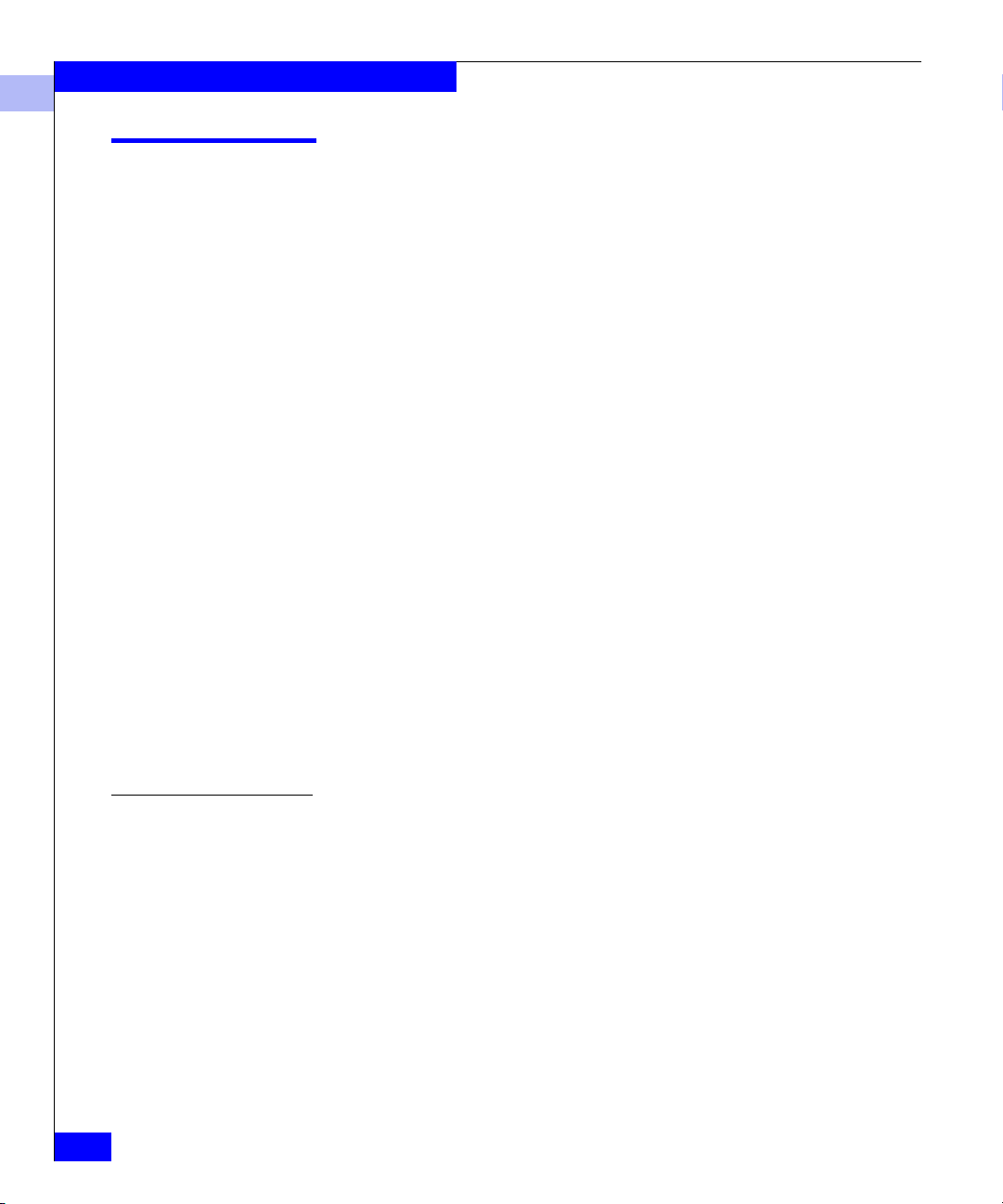
Basic Switch Configuration Procedures
2
Enabling the Track Changes Feature
To enable the track changes feature:
1. Log in to the switch as the admin user.
2. At the command line, enter the following command:
trackChangesSet 1
A prompt is displayed verifying that the track changes feature is
on. The output from the track changes feature is dumped to the
error log for the switch. Use the
command to view the error log.
Trackable changes are:
• Successful login
• Unsuccessful login
• Logout
• Config file change from task
• Track changes on
• Track changes off
Items in the error log created from the Track changes feature are
labeled
Error TRACK. For example:
errdump command or errshow
Displaying Whether Track Changes is Enabled
2-10
Departmental Switch DS-16B2 Fabric OS Procedures Manual
Error 08
-------0x102cf710 (tShell): May 2 16:12:10
Error TRACK-LOGIN, 4, Successful login
To display the status of the track changes feature:
1. Log in to the switch as the admin user.
2. At the command line, enter the following command:
trackChangesShow
The status of the track changes feature is displayed as either on or
off. This also displays whether the track changes feature is
configured to send SNMP traps. For example:
switch:admin> trackchangesshow
Track changes status: ON
Track changes generate SNMP-TRAP: NO
Page 27

Configuring a Static Route Between Two Ports
To configure a static route between two ports:
1. Log in to the switch as the admin user.
2. At the command line, enter the following command:
uRouteConfig port, domain, outputport
where port is the port to be statically routed; can be either an
F_Port or an E_Port.
target switch, and
to be forwarded.
After you issue this command, and if outputport is a usable
port, all frames coming in from a specified port addressed to the
specified domain are routed through the specified
If the
outputport is not usable, the routing assignment is not
affected. When
assignment for the port is enforced.
Using static routes can affect load sharing. If a large number of routes are
statically configured to the same output port, the ability of the switch to
achieve optimum load sharing may be impaired.
domain is the domain ID of the specified
outputport is the output port where traffic is
outputport becomes usable the static route
Basic Switch Configuration Procedures
2
outputport.
Displaying Help Information for a Telnet Command
To display help information about a Telnet command:
1. Log in to the switch as the admin user.
2. At the command line, enter the following command:
help command
where command is the command name you would like help with.
Configuring a Static Route Between Two Ports
2-11
Page 28

Basic Switch Configuration Procedures
2
Reading Hexadecimal Port Diagrams
Many of the commands return port diagrams in hexadecimal format.
Example
Group Member Ports Member ISL Ports Static ISL Ports
-----------------------------------------------------------256 0x00012083 0x00002080 0x00000000
switch:admin> bcastShow
To read the hexadecimal port diagrams, they must be converted into
binary notation. Each hexadecimal value represents four binary
values. Each hexadecimal value is converted into a group of four
binary values that represent four ports as follows:
Hex value = Binary value
0 = 0000
1 = 0001
2 = 0010
3 = 0011
4 = 0100
5 = 0101
6 = 0110
7 = 0111
8 = 1000
2-12
9 = 1001
A = 1010
B = 1011
C = 1100
D = 1101
E = 1110
F = 1111
Departmental Switch DS-16B2 Fabric OS Procedures Manual
Page 29

Basic Switch Configuration Procedures
Once the hexadecimal is converted into a binary bit map, each bit
represents a port, where a value of
1 means yes and a value of 0
means no. The bit map is read from right to left, that is, the least
significant bit represents
port 0.
For example, if the member port value is displayed in hex as:
00 0 120 83
0000 0000 0000 0001 0010 0000 1000 0011
This corresponds to a binary bit map of the member ports as follows:
This bit map displays the member ports as port 0, 1, 7, 13, and 16.
Each switch has a hidden internal port (in the example above port 16)
that is always a member of a broadcast group.
2
Reading Hexadecimal Port Diagrams
2-13
Page 30

Basic Switch Configuration Procedures
2
2-14
Departmental Switch DS-16B2 Fabric OS Procedures Manual
Page 31

Invisible Body Tag
3
Displaying Error Logs
and Status
This chapter provides the following information on displaying port
and switch status information:
◆ Displaying the Status of a Port.........................................................3-2
◆ Displaying a Summary of Port Errors.............................................3-3
◆ Displaying the Error Log of a Switch..............................................3-4
◆ Displaying the Switch Status............................................................3-4
◆ Displaying Information About a Switch.........................................3-5
◆ Displaying the Uptime of the Switch ..............................................3-6
◆ Displaying the Fan Status .................................................................3-6
◆ Displaying Power Supply Status .....................................................3-7
◆ Displaying the Temperature Status.................................................3-8
◆ Running Diagnostic Tests on the Switch Hardware .....................3-8
Displaying Error Logs and Status
3-1
Page 32

Displaying Error Logs and Status
3
Displaying the Status of a Port
There are two types of statistics you can view for a port:
◆ software statistics
◆ hardware statistics
Displaying Software Statistics for a Port
Displaying Hardware Statistics for a Port
Software statistics for a port include information such as port state,
number of interrupts, number of link failures, number of loss of
synchronization warnings, and number of loss of signal warnings.
To display the software statistics for a port:
1. Log in to the switch as the admin user.
2. At the command line, enter the following command:
portShow portnumber
where portnumber is the number of the port you want to view. A
table of software statistics for the port displays.
For more information on the portShow command, refer to the Departmental
Switch Model DS-16B2 Fabric OS Reference Manual.
Hardware statistics for a port include information such as number of
frames received, number of frames sent, number of encoding errors
received, and number of class 2 and 3 frames received.
To display the hardware statistics for a port:
1. Log in to the switch as the admin user.
2. At the command line, enter the following command:
3-2
portStatsShow portnumber
where portnumber is the number of the port you want to view. A
table of hardware statistics for the port displays.
For more information on the portStatsShow command, refer to the
Departmental Switch Model DS-16B2 Fabric OS Reference Manual.
Departmental Switch Model DS-16B2 Fabric OS Procedures Manual
Page 33
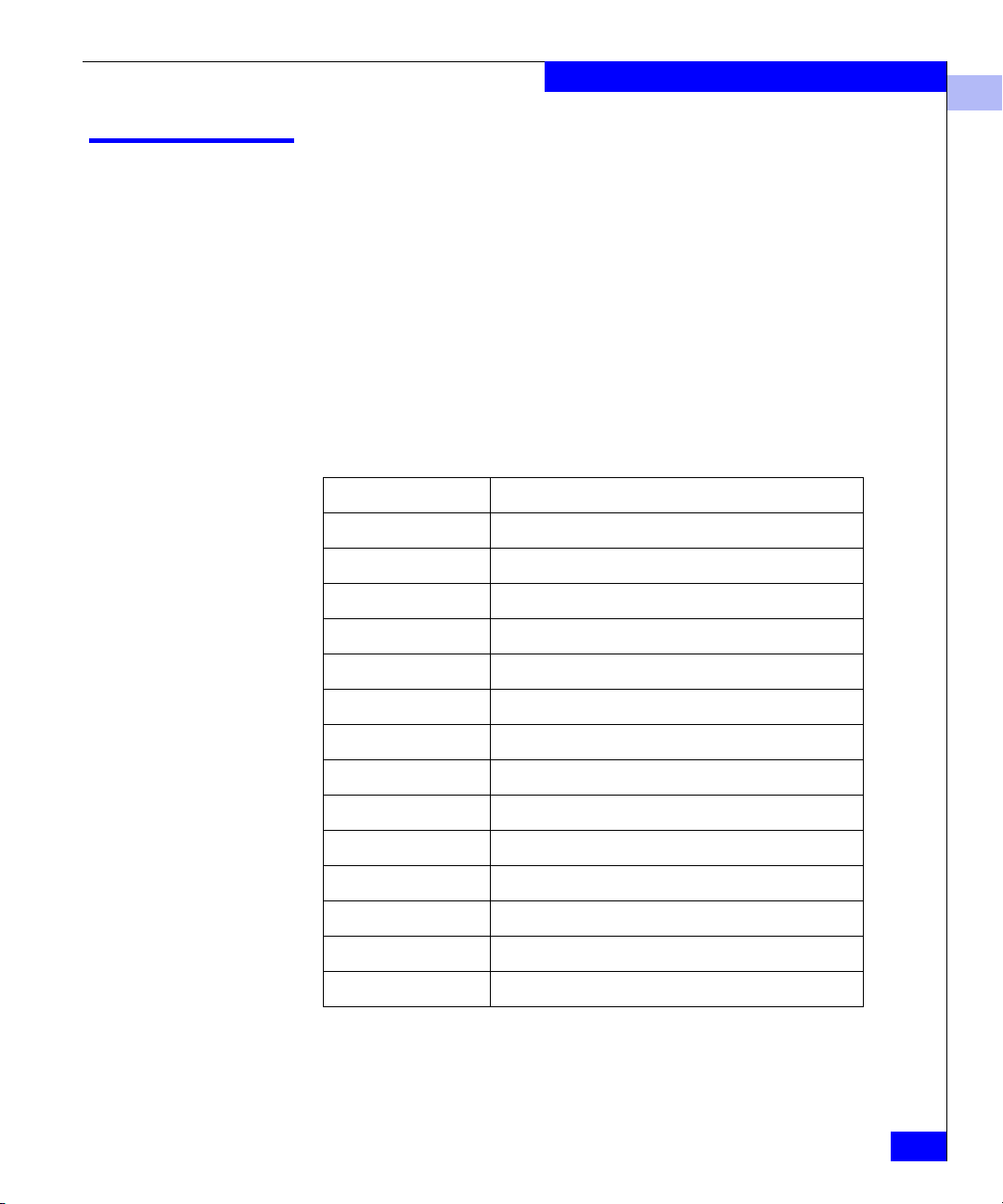
Displaying a Summary of Port Errors
This command displays a summary of port errors for all the ports in a
single switch.
To display a summary of port errors for a switch:
1. Log in to the switch as the admin user.
2. At the command line enter the following command:
portErrshow
The display contains one output line per port. Table 4-1 explains
the types of errors counted:
Table 3-1 Error Summary Descriptions
Error Type Description
frames tx Frames transmitted.
frames rx Frames received.
enc in Encoding errors inside frames.
Displaying Error Logs and Status
3
crc err Frames with CRC errors.
too shrt Frames shorter than minimum.
too long Frames longer than maximum.
bad eof Frames with bad end-of-frame delimiters.
enc out Encoding error outside of frames.
disc c3 Class 3 frames discarded.
link fail Link failures (LF1 or LF2 states).
loss sync Loss of synchronization.
loss sig Loss of signal.
frjt Frames rejected with F_RJT.
fbsy Frames busied with F_BSY.
Displaying a Summary of Port Errors
3-3
Page 34

Displaying Error Logs and Status
3
For more information on the portErrShow command, refer to the
Departmental Switch Model DS-16B2 Fabric OS Reference Manual.
Displaying the Error Log of a Switch
There are two ways to display the error log of a switch:
◆ Display the error log one page at a time
◆ Display the error log all at once
To display the switch error log one page at a time:
1. Log in to the switch as the admin user.
2. At the command line, enter the following command:
ErrShow
To display the switch error log all at once:
1. Log in to the switch as the admin user.
2. At the command line, enter the following command:
Displaying the Switch Status
The switch status can be Healthy/OK, Marginal/Warning, or Down.
The overall status of a switch is determined by the status of several
individual components within the switch. For more information on
how the overall switch status is determined, refer to the
switchStatusPolicySet command in the Departmental Switch Model
DS-16B2 Fabric OS Reference Manual.
To display the overall status of a switch:
1. Log in to the switch as the admin user.
2. At the command line enter the following command:
3-4
Departmental Switch Model DS-16B2 Fabric OS Procedures Manual
ErrDump
switchStatusShow
The status of the switch should be Healthy/OK. If the status is
Marginal/Warning or Down, the components contributing to this
status are displayed.
Page 35

Displaying Information About a Switch
To display switch information:
1. Login to the switch as the admin user.
2. At the command line, enter the following command:
switchShow
This command displays the following information for a switch:
•
switchName — The name of the switch
• switchType — The model and firmware version numbers of
the switch
•
switchState — The Online, Offline, Testing, or Faulty state of
the switch.
switchRole — The Principal, Subordinate, or Disabled role of
•
the switch
switchDomain — The Domain ID of the switch.
•
•
switchId — The embedded port D_ID of the switch.
switchWwn — The World Wide Name of the switch.
•
• switchBeacon — The beaconing state: either ON or OFF of
the switch.
This command also displays the following information for ports
on the specified switch:
Displaying Error Logs and Status
3
• Module type — The SFP type if an SFP is present.
• Port speed — The speed of the Port (1G, 2G, N1, N2, or AN).
The speed can be fixed, negotiated, or auto negotiated.
• Port state — The port status.
• Comment — Displays information about the port. This can be
blank or can include WWN for F_Port or E_Port, Trunking
state, upstream, or downstream status.
For more information, refer to the
switchShow command in the
Departmental Switch Model DS-16B2 Fabric OS Reference Manual.
Displaying Information About a Switch
3-5
Page 36

Displaying Error Logs and Status
3
Displaying the Uptime of the Switch
To display the uptime for a switch:
1. Log in to the switch as the admin user.
2. At the command line, enter the following command:
uptime
This command displays:
• The length of time the system has been in operation.
• The total cumulative amount of up time since the system was
first powered on.
• The date and time of the last reboot.
• The reason for the last reboot.
• The reason for the last switch reboot is also recorded in the
error log.
Displaying the Fan Status
3-6
To display the fan status of a switch:
1. Log in to the switch as the admin user.
2. At the command line, enter the following command:
fanShow
The possible values for fan status are:
• OK — Fan is functioning correctly.
• absent — Fan is not present.
• below minimum — Fan is present but rotating too slowly or
stopped.
Departmental Switch Model DS-16B2 Fabric OS Procedures Manual
Page 37

Displaying Power Supply Status
To display the power supply status of a switch:
1. Login to the switch as the admin user.
2. At the command line enter the following command:
psShow
The possible values for power supply status are:
• OK —Power supply present and functioning correctly.
• absent — Power supply not present.
• faulty — Power supply present but faulty (no power cable,
power switch turned off, fuse blown, or other internal error).
After the status line, a power supply identification line may be
shown. If present, this line contains manufacture date, part
numbers, serial numbers, and other identification information.
Displaying Error Logs and Status
3
Displaying Power Supply Status
3-7
Page 38

Displaying Error Logs and Status
3
Displaying the Temperature Status
To display the temperature status of a switch:
1. Login to the switch as the admin user.
2. At the command line enter the following command:
tempShow
This command displays current temperature readings from each
of the five temperature sensors located on the main printed circuit
board of the switch. The sensors are located, approximately, one
in each corner and one at the center of the PCB.
Running Diagnostic Tests on the Switch Hardware
There are several diagnostic tests you can run on a switch. These tests
are generally run during the
◆ camtest
◆ centralMemoryTest
◆ cmemRetentionTest
POST, each time a switch is booted up.
supportShow
3-8
Departmental Switch Model DS-16B2 Fabric OS Procedures Manual
◆ cmiTest
◆ crossPortTest
◆ portLoopbackTest
◆ sramRetentionTest
◆ turboRamTest
◆ statsTest
◆ spinSilk
The supportShow command is used to gather switch information for
debugging purposes. Your EMC Customer Service representative
may ask you to run this command and capture the output. This
information will aid Customer Service in diagnosing problems that
could occur on the switch.
Page 39

Displaying Error Logs and Status
Syntax supportShow [firstPort, lastPort, nLog]
Description This command is available to all users. It has the effect of running
each of the following commands one after the other in the following
order:
1. version
2. tempShow
3. psShow
4. licenseShow
5. diagShow
6. errDump
7. switchShow
8. portFlagsShow
9. portErrShow
10. mqShow
3
11. portSemShow
12. portShow
13. portRegShow
14. portRouteShow
15. fabricShow
16. topologyShow
17. qlShow
18. nsShow
19. nsAllShow
20. cfgShow
21. onfigShow
22. faultShow
23. traceShow
24. portLogDump
supportShow
3-9
Page 40

Displaying Error Logs and Status
3
Operands This command has the following operands:
firstPort Specify the first port, of a range of ports, to dump
information. The default (if no operand specified) is to print state of
port 0. If only
firstPort
lastPort Specify the last port, of range of ports, to dump
information.
nLog Specify the number of lines of portLogDump to print:
0 = dump all lines (default)
N = dump the last N lines
<0 = skip portLogDump
firstPort is specified, only information for
is printed.
Example If
firstPort information is printed for the port-based commands
(portShow, portRegShow, portRouteShow). If no operand is
supplied,
of switch.
sw7:admin> supportShow
Kernel: 5.3.1
Fabric OS: v2.1
Made on: Tue Apr 6 16:57:22 PDT 1999
Flash: Thu Apr 1 10:23:43 PST 1999
BootProm: Thu Oct 1 13:34:29 PDT 1998
37 34 37 45 49 Centigrade
firstPort is specified but lastPort is not specified, only
firstPort is set to 0 and lastPort is set to maximum port
3-10
Departmental Switch Model DS-16B2 Fabric OS Procedures Manual
Page 41

nvisible Body Tag
A
Customer Support
This appendix reviews the EMC process for detecting and resolving
software problems, and provides essential questions that you should
answer before contacting the EMC Customer Support Center.
This appendix covers the following topics:
◆ Overview of Detecting and Resolving Problems .........................A-2
◆ Troubleshooting the Problem..........................................................A-3
◆ Before Calling the Customer Support Center...............................A-4
◆ Documenting the Problem...............................................................A-5
◆ Reporting a New Problem ...............................................................A-6
◆ Sending Problem Documentation...................................................A-7
Customer Support
A-1
Page 42

A
Customer Support
Overview of Detecting and Resolving Problems
EMC software products are supported directly by the EMC Customer
Support Center in the United States.
EMC uses the following process to resolve customer problems with
its software products (Figure A-1).
Problem
Detection
Refer to
Technical Support
Appendix in this Manual
Collect Problem
Information as
Directed
A-2
Contact the EMC Customer
Support Center:
(800) SVC-4EMC
U.S.:
Canada:
Worldwide:
(800) 543-4SVC
(508) 497-7901
Confirm that the
Problem is Software
Related
Call will be Directed
to an EMC Software
Support Engineer
Problem is
Tracked and
Managed to
Resolution
Figure A-1 Problem Detection and Resolution Process
Departmental Switch Model DS-16B2 Fabric OS Procedures Manual
Page 43

Troubleshooting the Problem
Please perform the relevant diagnostic steps before you contact the
EMC Customer Support Center:
1. Read the documentation carefully.
2. Reconstruct the events leading up to the problem and describe
them in writing.
3. Run some test cases to reproduce the problem.
If you encounter a problem that requires technical programming or
analysis, call the nearest EMC office or contact the EMC Customer
Support Center at one of the following numbers:
United States: (800) 782-4362 (SVC-4EMC)
Canada: (800) 543-4782 (543-4SVC)
Wo rl d wi de : (508) 497-7901
Please do not request a specific support representative unless one has already
been assigned to your particular system problem.
Customer Support
A
For additional information on the EMC products and services
available to customers and partners, refer to the EMC Powerlink Web
site at:
http:/powerlink.emc.com
Troubleshooting the Problem
A-3
Page 44
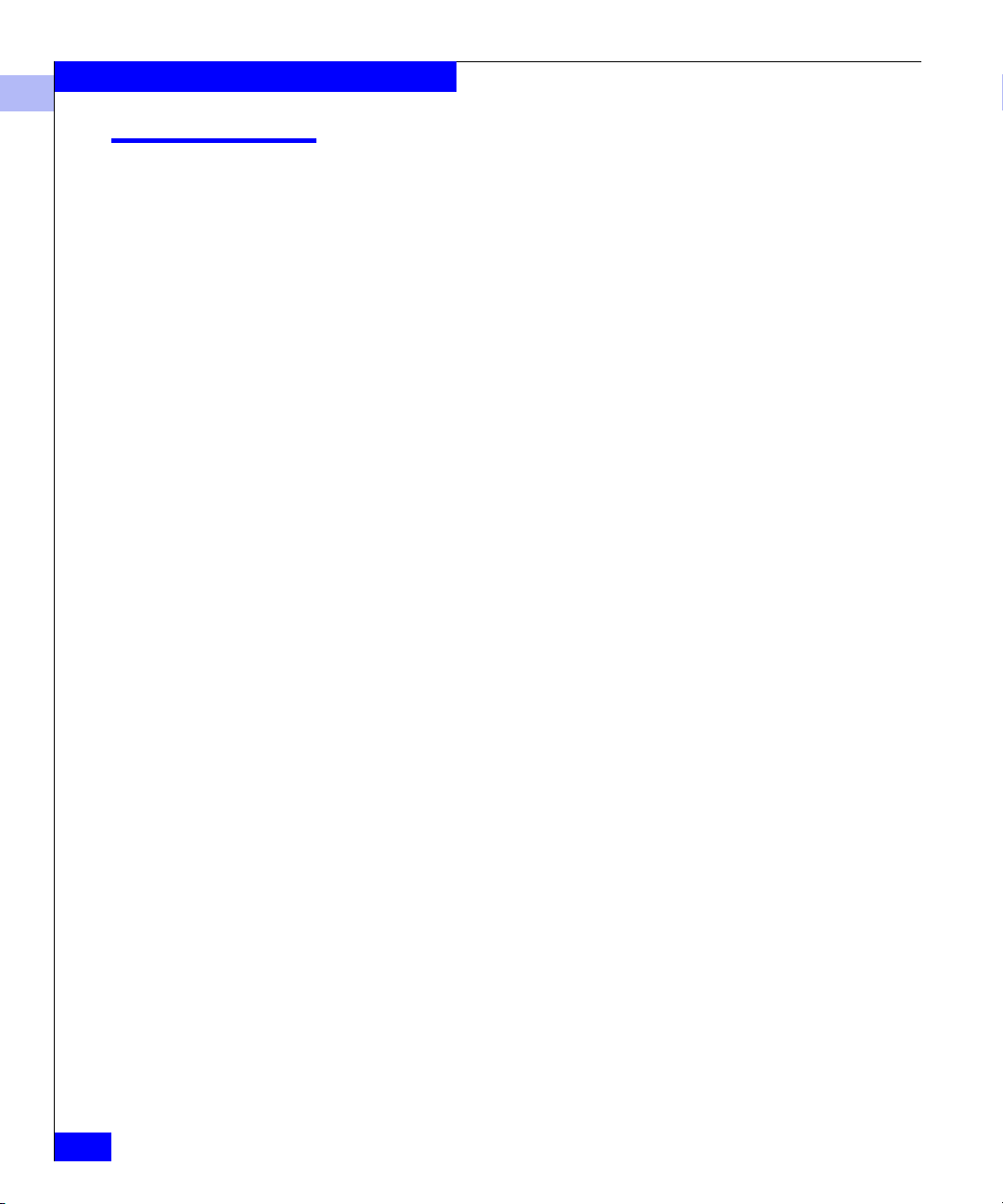
A
Customer Support
Before Calling the Customer Support Center
Have the following information available before calling the Customer
Support Center or your support representative (if one has been
assigned to you):
❑ Your company name
❑ Your name
❑ Your phone number
❑ For an existing problem, the problem tracking system ID, if one
was previously assigned to the problem by a support
representative
A-4
Departmental Switch Model DS-16B2 Fabric OS Procedures Manual
Page 45

Documenting the Problem
If the EMC Customer Support Center requests information regarding
the problem, please document it completely, making sure to include
the following information:
❑ Your company name and address
❑ Your name
❑ Your telephone number
❑ The importance of the problem, so that it can be assigned a
priority level
To expedite the processing of your support request, you can
photocopy this list and include it with the package.
Customer Support
A
Documenting the Problem
A-5
Page 46

A
Customer Support
Reporting a New Problem
For a new problem, please provide the following information:
❑ Release level of the software that you are running
❑ Software installation parameters
❑ Host type on which you are running
❑ Operating system you are running and its release number
❑ Functions of the software that you are running
❑ Whether you can reproduce the problem
❑ Previous occurrences of the problem
❑ Whether the software has ever worked correctly
❑ Time period that the software did work properly
❑ Conditions under which the software worked properly
❑ Changes to your system between the time the software worked
properly and the problem began
A-6
❑ Exact sequence of events that led to the system error
❑ Message numbers and complete text of any messages that the
system produced
❑ Log file dated near the time the error occurred
❑ Results from tests that you have run
❑ Other related system output
❑ Other information that may help solve the problem
Departmental Switch Model DS-16B2 Fabric OS Procedures Manual
Page 47

Sending Problem Documentation
Use one of the following methods to send documentation of the
problem to the EMC Customer Support Center:
◆ E-mail
◆ FTP
◆ U.S. mail to the following address:
EMC Customer Support Center
45 South Street
Hopkinton, MA 01748-9103
If the problem was assigned a number or a specific support
representative, please include that information in the address as
well.
Customer Support
A
Sending Problem Documentation
A-7
Page 48

A
Customer Support
A-8
Departmental Switch Model DS-16B2 Fabric OS Procedures Manual
Page 49

Glossary
The terms in the glossary relate to the switch and Fibre Channel
connections. Many of these terms are used in this manual.
A
8b/10b Encoding An encoding scheme that converts each 8 bit byte into 10 bits. Used to
balance ones and zeros in high speed transports.
Address Identifier A 24-bit value or 8-bit value used to identify the source or destination
of a frame.
Advanced
Performance
Monitoring
AL_PA Arbitrated Loop Physical Address; a unique 8-bit value assigned
Alias Address
Identifier
Alias AL_PA An AL_PA value recognized by an L_Port in addition to the AL_PA
Alias Server A fabric software facility that supports multicast group management.
ANSI American National Standards Institute; the governing body for Fibre
A Brocade product that provides error and performance information
to the administrator and end user for use in storage management.
during loop initialization to a port in an arbitrated loop.
An address identifier recognized by a port in addition to its standard
identifier. An alias address identifier may be shared by multiple
ports.
assigned to the port. See also AL_PA.
Channel standards in the U.S.A.
Departmental Switch Model DS-16B2 Fabric OS Procedures Manual
g-1
Page 50

Glossary
API Application Programming Interface; a defined protocol that allows
applications to interface with a set of services.
Arbitrated
Loop
A shared 100 MBps Fibre Channel transport structured as a loop. Can
support up to 126 devices and one fabric attachment. See also
To p o l og y.
ASIC Application Specific Integrated Circuit.
ATM Asynchronous Transfer Mode; a transport used for transmitting data
over LANs or WANs that transmit fixed length units of data.
Provides any to any connectivity, and allows nodes to transmit
simultaneously.
AW_T OV Arbitration Wait Time Out Value; the minimum time an arbitrating
L_Port waits for a response before beginning loop initialization.
B
Bandwidth The total transmission capacity of a cable, link, or system. Usually
measured in bps (bits per second). May also refer to the range of
transmission frequencies available to a network. See also Throughput.
BB_Credit Buffer to buffer credit; the number of frames that can be transmitted
to a directly connected recipient or within an arbitrated loop.
Determined by the number of receive buffers available. See also
Buffer-to -Buffer Flow Control and EE_Credit.
g-2
Beginning Running
Disparity
The disparity at the transmitter or receiver when the special character
associated with an ordered set is encoded or decoded. See also
Disparity.
BER Bit Error Rate; the rate at which bits are expected to be received in
error. Expressed as the ratio of error bits to total bits transmitted. See
also Error.
Block As applies to Fibre Channel, upper level application data that is
transferred in a single sequence.
Broadcast The transmission of data from a single source to all devices in the
fabric, regardless of zoning. See also Multicast and Unicast.
Departmental Switch Model DS-16B2 Fabric OS Procedures Manual
Page 51

Glossary
Buffer- to- Buffer Flow
Control
Cascade Two or more interconnected Fibre Channel switches. 2000-Series
Chassis The metal frame in which the switch and switch components are
Circuit An established communication path between two ports. Consists of
Class 1 Service that provides a dedicated connection between two ports (also
Class 2 Service that provides multiplex and connectionless frame switching
Management of the frame transmission rate in either a point to point
topology or in an arbitrated loop. See also BB_Credit.
C
switches can be cascaded up to 239 switches, with a recommended
maximum of seven interswitch links (no path longer than eight
switches). See also Fabric and ISL.
mounted.
two virtual circuits capable of transmitting in opposite directions. See
also Link.
called connection oriented service), with notification of delivery or
nondelivery.
service between two ports, with notification of delivery or
nondelivery.
Class 3 Service that provides a connectionless frame switching service
between two ports, without notification of delivery or nondelivery of
data. Can also be used to provide a multicast connection between the
originator and recipients, with notification of delivery or nondelivery.
Class F Connectionless service for control traffic between switches, with
notification of delivery or nondelivery of data between the E_Ports.
Class of Service A specified set of delivery characteristics and attributes for frame
delivery.
Comma A unique pattern (either 1100000 or 0011111) used in 8B/10B encoding
to specify character alignment within a data stream. See also K28.5.
Community (SNMP) A relationship between a group of SNMP managers and an SNMP
agent, in which authentication, access control, and proxy
characteristics are defined. See also SNMP.
Departmental Switch Model DS-16B2 Fabric OS Procedures Manual
g-3
Page 52

Glossary
CRC Cyclic Redundancy Check; a check for transmission errors included
in every data frame.
Credit As applies to Fibre Channel, the number of receive buffers available
for transmission of frames between ports. See also BB_Credit and
EE_Credit.
Cut through A switching technique that allows the route for a frame to be selected
as soon as the destination address is received. See also Route.
D
Data Word Type of transmission word that occurs within frames. The frame
header, data field, and CRC all consist of data words. See also Frame,
Ordered set, and Transmission Word.
Defined Zone
Configuration
Disparity The relationship of ones and zeros in an encoded character. Neutral
DLS Dynamic Load Sharing; dynamic distribution of traffic over available
Domain ID As applies to Departmental Switches, a unique number between 1
The set of all zone objects defined in the fabric. May include multiple
zone configurations. See also Enabled Configuration and Zone
Configuration.
disparity means an equal number of each, positive disparity means a
majority of ones, and negative disparity means a majority of zeros.
paths. Allows for recomputing of routes when an Fx_Port or E_Port
changes status.
and 239 that identifies the switch to the fabric and is used in routing
frames. Usually automatically assigned by the switch, but can be
manually assigned.
E
E_D_TOV Error Detect Time out Value; the minimum amount of time a target
waits for a sequence to complete before initiating recovery. Can also
be defined as the maximum time allowed for a round trip
transmission before an error condition is declared. See also R_A_TOV
and RR_TOV.
g-4
E_Port Expansion Port; a type of switch port that can be connected to an
E_Port on another switch to create an ISL. See also ISL.
Departmental Switch Model DS-16B2 Fabric OS Procedures Manual
Page 53

EE_Credit End to end Credit; the number of receive buffers allocated by a
recipient port to an originating port. Used by Class 1 and 2 services to
manage the exchange of frames across the fabric between source and
destination. See also End- to-end Flow Control and BB_Credit.
EIA Rack A storage rack that meets the standards set by the Electronics
Industry Association.
Glossary
Enabled Zone
Configuration
The currently enabled configuration of zones. Only one configuration
can be enabled at a time. See also Defined Configuration and Zone
Configuration.
End-to-End Flow
Control
Governs flow of class 1 and 2 frames between N_Ports. See also
EE_Credit.
Error As applies to Fibre Channel, a missing or corrupted frame, time out,
loss of synchronization, or loss of signal (link errors). See also Loop
Failure.
Exchange The highest level Fibre Channel mechanism used for communication
between N_Ports. Composed of one or more related sequences, and
can work in either one or both directions.
Extended Fabrics A product that runs on Fabric OS and allows creation of a Fibre
Channel fabric interconnected over distances of up to 100 kilometers.
F
F_Port Fabric Port; a port that is able to transmit under fabric protocol and
interface over links. Can be used to connect an N_Port to a switch. See
also FL_Port and Fx_Port.
Fabric A Fibre Channel network containing two or more switches in
addition to hosts and devices. May also be referred to as a switched
fabric. See also Topology, SAN and Cascade.
Fabric Name The unique identifier assigned to a fabric and communicated during
login and port discovery.
Fabric OS The proprietary operating system on switches.
FC-AL-3 The Fibre Channel Arbitrated Loop standard defined by ANSI.
Defined on top of the FC-PH standards.
Departmental Switch Model DS-16B2 Fabric OS Procedures Manual
g-5
Page 54

Glossary
FC-FLA The Fibre Channel Fabric Loop Attach standard defined by ANSI.
FCP Fibre Channel Protocol; mapping of protocols onto the Fibre Channel
standard protocols. For example, SCSI FCP maps SCSI-3 onto Fibre
Channel.
FC-PH-1, 2, 3 The Fibre Channel Physical and Signalling Interface standards
defined by ANSI.
FC-PI The Fibre Channel Physical Interface standard defined by ANSI.
FC-PLDA The Fibre Channel Private Loop Direct Attach standard defined by
ANSI. Applies to the operation of peripheral devices on a private
loop.
FC-SW-2 The second generation of the Fibre Channel Switch Fabric standard
defined by ANSI. Specifies tools and algorithms for the
interconnection and initialization of Fibre Channel switches in order
to create a multi switch Fibre Channel fabric.
Fibre Channel
Transport
A protocol service that supports communication between Fibre
Channel service providers. See also FSP.
Fill Word An IDLE or ARB ordered set that is transmitted during breaks
between data frames to keep the Fibre Channel link active.
Firmware The basic operating system provided with the hardware.
FL_Port Fabric Loop Port; a port that is able to transmit under fabric protocol
and also has arbitrated loop capabilities. Can be used to connect an
NL_Port to a switch. See also F_Port and Fx_Port.
FLOGI Fabric Login; the process by which an N_Port determines whether a
fabric is present, and if so, exchanges service parameters with it. See
also PLOGI.
Frame The Fibre Channel structure used to transmit data between ports.
Consists of a start of frame delimiter, header, any optional headers,
the data payload, a cyclic redundancy check (CRC), and an end of
frame delimiter. There are two types of frames: Link control frames
(transmission acknowledgements, etc.) and data frames.
FRU Field replaceable Unit; a component that can be replaced on site.
g-6
Departmental Switch Model DS-16B2 Fabric OS Procedures Manual
Page 55

FS Fibre Channel Service; a service that is defined by Fibre Channel
standards and exists at a well known address. For example, the
Simple Name Server is a Fibre Channel service. See also FSP.
FSP Fibre Channel Service Protocol; the common protocol for all fabric
services, transparent to the fabric type or topology. See also FS.
FSPF Fabric Shortest Path First; Brocade’s routing protocol for Fibre
Channel switches.
Full Duplex A mode of communication that allows the same port to
simultaneously transmit and receive frames. See also Half Duplex.
Fx_Port A fabric port that can operate as either an F_Port or FL_Port. See also
F_Port and FL_Port.
G
G_Port Generic Port; a port that can operate as either an E_Port or F_Port. A
port is defined as a G_Port when it is not yet connected or has not yet
assumed a specific function in the fabric.
Glossary
GBIC Gigabit Interface Converter; a removable serial transceiver module
that allows gigabaud physical level transport for Fibre Channel and
gigabit ethernet.
Gbps Gigabits per second (1,062,500,000 bits/second).
GBps GigaBytes per second (1,062,500,000 bytes/second).
H
Half Duplex A mode of communication that allows a port to either transmit or
receive frames at any time, but not simultaneously (with the
exception of link control frames, which can be transmitted at any
time). See also Full Duplex.
Hard Address The AL_PA that an NL_Port attempts to acquire during loop
initialization.
HBA Host Bus Adapter; the interface card between a server or workstation
bus and the Fibre Channel network.
Departmental Switch Model DS-16B2 Fabric OS Procedures Manual
g-7
Page 56

Glossary
Hub A Fibre Channel wiring concentrator that collapses a loop topology
into a physical star topology. Nodes are automatically added to the
loop when active and removed when inactive.
I
Idle Continuous transmission of an ordered set over a Fibre Channel link
when no data is being transmitted, to keep the link active and
maintain bit, byte, and word synchronization.
Initiator A server or workstation on a Fibre Channel network that initiates
communications with storage devices. See also Ta r g et .
IOD In order Delivery; a parameter that, when set, guarantees that frames
are either delivered in order or dropped.
ISL Interswitch Link; a Fibre Channel link from the E_Port of one switch
to the E_Port of another. See also E_Port and Cascade.
ISL Trunking A Brocade feature that enables distribution of traffic over the
combined bandwidth of up to four ISLs (between adjacent switches),
while preserving in order delivery. A set of trunked ISLs is called a
trunking group; each port employed in a trunking group is called a
trunking port. See also Master Port.
g-8
Isolated
E_Port
An E_Port that is online but not operational due to overlapping
domain IDs or nonidentical parameters (such as E_D_TOVs). See also
E_Port.
IU Information Unit; a set of information as defined by either upper
level process protocol definition or upper level protocol mapping.
J
JBOD Just a Bunch Of Disks; indicates a number of disks connected in a
single chassis to one or more controllers. See also RAID.
K
K28.5 A special 10 bit character used to indicate the beginning of a
transmission word that performs Fibre Channel control and signaling
functions. The first seven bits of the character are the comma pattern.
See also Comma.
Departmental Switch Model DS-16B2 Fabric OS Procedures Manual
Page 57

L
L_Port Loop Port; a node port (NL_Port) or fabric port (FL_Port) that has
arbitrated loop capabilities. An L_Port can be in one of two modes:
• Fabric mode-Connected to a port that is not loop capable, and
using fabric protocol.
• Loop mode- In an arbitrated loop and using loop protocol. An
L_Port in loop mode can also be in participating mode or non
participating mode.
See also Nonparticipating Mode and Participating Mode.
Latency The period of time required to transmit a frame, from the time it is
sent until it arrives.
Link As applies to Fibre Channel, a physical connection between two
ports, consisting of both transmit and receive fibres. See also Circuit.
Link Services A protocol for link related actions.
LIP Loop Initialization Primitive; the signal used to begin initialization in
a loop. Indicates either loop failure or resetting of a node.
Glossary
LM_TOV Loop Master Tim Out Value; the minimum time that the loop master
waits for a loop initialization sequence to return.
Loop Failure Loss of signal within a loop for any period of time, or loss of
synchronization for longer than the time out value.
Loop Initialization The logical procedure used by an L_Port to discover its environment.
Can be used to assign AL_PA addresses, detect loop failure, or reset a
node.
Loop_ID A hex value representing one of the 127 possible AL_PA values in an
arbitrated loop.
Looplet A set of devices connected in a loop to a port that is a member of
another loop.
LPSM Loop Port State Machine; the logical entity that performs arbitrated
loop protocols and defines the behavior of L_Ports when they require
access to an arbitrated loop.
Departmental Switch Model DS-16B2 Fabric OS Procedures Manual
g-9
Page 58

Glossary
LWL Long Wavelength; a type of fiber optic cabling that is based on
1300mm lasers and supports link speeds of 1.0625 Gbps. May also
refer to the type of GBIC or SFP. See also SWL.
M
Master Port As relates to trunking, the port that determines the routing paths for
all traffic flowing through the trunking group. One of the ports in the
first ISL in the trunking group is designated as the master port for
that group. See also ISL Trunking.
MIB Management Information Base; an SNMP structure to help with
device management, providing configuration and device
information.
MIB Reference
Manual
Multicast The transmission of data from a single source to multiple specified
Multimode A fiber optic cabling specification that allows up to 500 meters
A reference manual that provides descriptions and information about
the different MIB types.
N_Ports (as opposed to all the ports on the network). See also
Broadcast and Unicast.
between devices.
N
N_Port Node Port; a port on a node that can connect to a Fibre Channel port
or to another N_Port in a point to point connection. See also NL_Port
and Nx_Port.
Name Server Frequently used to indicate Simple Name Server. See also SNS.
NL_Port Node Loop Port; a node port that has arbitrated loop capabilities.
Used to connect an equipment port to the fabric in a loop
configuration through an FL_Port. See also N_Port and Nx_Port.
Node A Fibre Channel device that contains an N_Port or NL_Port.
Node Name The unique identifier for a node, communicated during login and
port discovery.
g-10
Departmental Switch Model DS-16B2 Fabric OS Procedures Manual
Page 59

Glossary
Nonparticipating
Mode
Nx_Port A node port that can operate as either an N_Port or NL_Port.
A mode in which an L_Port in a loop is inactive and cannot arbitrate
or send frames, but can retransmit any received transmissions. This
mode is entered if there are more than 127 devices in a loop and an
AL_PA cannot be acquired. See also L_Port and Participating Mode.
O
Ordered Set A transmission word that uses 8B/10B mapping and begins with the
K28.5 character. Ordered sets occur outside of frames, and include the
following items:
• Frame delimiters mark frame boundaries and describe frame
contents.
• Primitive signals indicate events.
• Primitive sequences indicate or initiate port states.
Ordered sets are used to differentiate Fibre Channel control
information from data frames and to manage the transport of frames.
P
Packet A set of information transmitted across a network. See also Frame.
Participating Mode A mode in which an L_Port in a loop has a valid AL_PA and can
arbitrate, send frames, and retransmit received transmissions. See
also L_Port and Nonparticipating Mode.
Path Selection The selection of a transmission path through the fabric. EMC switches
use the FSPF protocol.
Phantom Address An AL_PA value that is assigned to an device that is not physically in
the loop. Also known as phantom AL_PA.
Phantom Device A device that is not physically in an arbitrated loop but is logically
included through the use of a phantom address.
PLOGI Port Login; the port to port login process by which initiators establish
sessions with targets. See also FLOGI.
Point to point A Fibre Channel topology that employs direct links between each
pair of communicating entities. See also To po lo g y.
Departmental Switch Model DS-16B2 Fabric OS Procedures Manual
g-11
Page 60

Glossary
Port_Name The unique identifier assigned to a Fibre Channel port.
Communicated during login and port discovery.
POST Power On Self Test
; a series of tests run by a switch after it is turned
on.
Private
NL_Port
An NL_Port that communicates only with other private NL_Ports in
the same loop and does not log into the fabric.
Private Device A device that supports arbitrated loop protocol and can interpret 8 bit
addresses, but cannot log into the fabric.
Private Loop An arbitrated loop that does not include a participating FL_Port.
Protocol A defined method and a set of standards for communication.
Public NL_Port An NL_Port that logs into the fabric, can function within either a
public or a private loop, and can communicate with either private or
public NL_Ports.
Public Device A device that supports arbitrated loop protocol, can interpret 8 bit
addresses, and can log into the fabric.
Public Loop An arbitrated loop that includes a participating FL_Port, and may
contain both public and private NL_Ports.
Q
g-12
QuickLoop A Brocade product that makes it possible to allow private devices
within loops to communicate with public and private devices across
the fabric through the creation of a larger loop.
May also refer to the arbitrated loop created using this software. A
QuickLoop can contain a number of devices or looplets; all devices in
the same QuickLoop share a single AL_PA space.
R
R_A_TOV Resource Allocation Time out Value; the maximum time a frame can
be delayed in the fabric and still be delivered. See also E_D_TOV and
RR_TOV.
Departmental Switch Model DS-16B2 Fabric OS Procedures Manual
Page 61
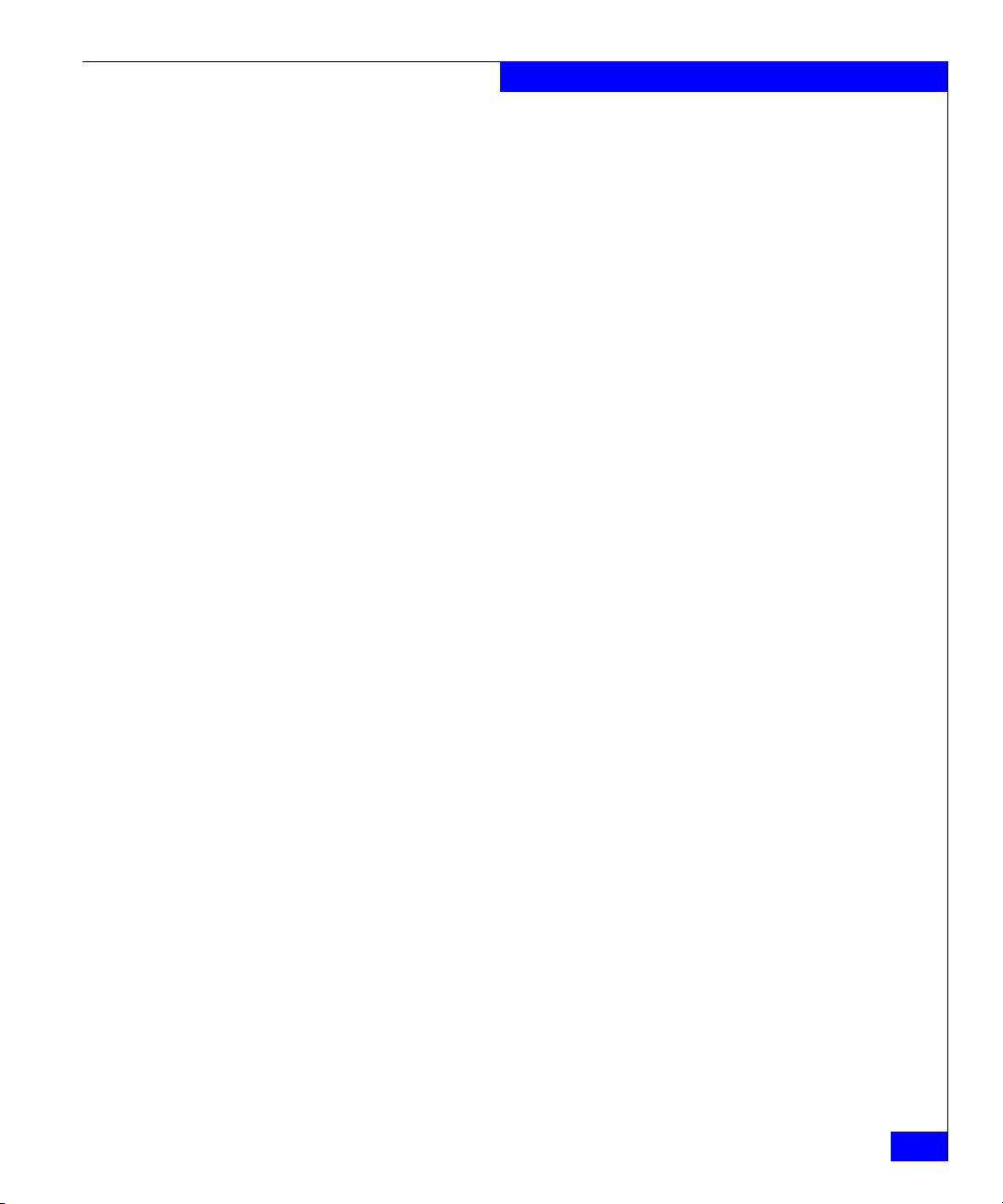
Glossary
RAID Redundant Array of Independent Disks; a collection of disk drives
that appear as a single volume to the server and are fault tolerant
through mirroring or parity checking. See also JBOD.
Request Rate The rate at which requests arrive at a servicing entity. See also Service
Rate.
Route As applies to a fabric, the communication path between two switches.
May also apply to the specific path taken by an individual frame,
from source to destination. See also FSPF.
Routing The assignment of frames to specific switch ports, according to frame
destination.
RR_TOV Resource Recovery Time out Value; the minimum time a target device
in a loop waits after a LIP before logging out a SCSI initiator. See also
E_D_TOV, R_A_TOV.
RSCN Registered State Change Notification; a switch function that allows
notification of fabric changes to be sent from the switch to specified
nodes.
S
SAN Storage Area Network; a network of systems and storage devices that
communicate using Fibre Channel protocols. See also Fabric.
Sequence A group of related frames transmitted in the same direction between
two N_Ports.
Service Rate The rate at which an entity can service requests. See also Request Rate.
SES A Brocade product that runs on Fabric OS and allows monitoring,
configuring, and maintenance of the Departmental Switch family
using SCSI 3 Enclosure Services.
SFP Small Form Factor Pluggable; optical transceiver used to convert
signals between optical fiber cables and switches.
SI Sequence Initiative.
Single Mode The fiber optic cabling standard that corresponds to distances of up to
10 km between devices.
Departmental Switch Model DS-16B2 Fabric OS Procedures Manual
g-13
Page 62

Glossary
SNMP Simple Network Management Protocol. An internet management
protocol that uses either IP for network level functions and UDP for
transport level functions, or TCP/IP for both. Can be made available
over other protocols, such as UDP/IP, because it does not rely on the
underlying communication protocols. See also Community (SNMP).
SNS Simple Name Server; a switch service that stores names, addresses,
and attributes for up to 15 minutes, and provides them as required to
other devices in the fabric. SNS is defined by Fibre Channel standards
and exists at a well known address. May also be referred to as
directory service. See also FS.
Switch Hardware that routes frames according to Fibre Channel protocol and
is controlled by software.
Switch Name The arbitrary name assigned to a switch.
Switch Port A port on a switch. Switch ports can be E_Ports, F_Ports, or FL_Ports.
SWL Short Wavelength; a type of fiber optic cabling that is based on
850mm lasers and supports 1.0625 Gbps link speeds. May also refer
to the type of GBIC or SFP. See also LWL.
g-14
T
Target A storage device on a Fibre Channel network. See also Initiator.
Tenancy The time from when a port wins arbitration in a loop until the same
port returns to the monitoring state. Also referred to as loop tenancy.
Throughput The rate of data flow achieved within a cable, link, or system. Usually
measured in bps (bits per second). See also Bandwidth.
Topology As applies to Fibre Channel, the configuration of the Fibre Channel
network and the resulting communication paths allowed. There are
three possible topologies:
• Point-to-point — A direct link between two communication
ports.
• Switched fabric — Multiple N_Ports linked to a switch by
F_Ports.
• Arbitrated loop — Multiple NL_Ports connected in a loop.
Departmental Switch Model DS-16B2 Fabric OS Procedures Manual
Page 63

Translative Mode A mode in which private devices can communicate with public
devices across the fabric.
Glossary
Transmission
Character
Transmission Word A group of four transmission characters.
Trap (SNMP) The message sent by an SNMP agent to inform the SNMP
Trunking See ISL Trunking.
Tunneling A technique for enabling two networks to communicate when the
A 10 bit character encoded according to the rules of the 8B/10B
algorithm.
management station of a critical error. See also SNMP.
source and destination hosts are both on the same type of network,
but are connected by a different type of network.
U
U_Port Universal Port; a switch port that can operate as a G_Port, E_Port,
F_Port, or FL_Port. A port is defined as a U_Port when it is not
connected or has not yet assumed a specific function in the fabric.
UDP User Datagram Protocol; a protocol that runs on top of IP and
provides port multiplexing for upper level protocols.
ULP Upper-level Protocol; the protocol that runs on top of Fibre Channel.
Typical upper-level protocols are SCSI, IP, HIPPI, and IPI.
ULP_TOV Upper level Tim Out Value; the minimum time that a SCSI ULP
process waits for SCSI status before initiating ULP recovery.
Unicast The transmission of data from a single source to a single destination.
See also Broadcast and Multicast.
W
Web Tools A Brocade product that runs on Fabric OS and provides a graphical
interface to allow monitoring and management of individual
switches or entire fabrics from a standard workstation.
Well Known Address As pertaining to Fibre Channel, a logical address defined by the Fibre
Channel standards as assigned to a specific function, and stored on
the switch.
Departmental Switch Model DS-16B2 Fabric OS Procedures Manual
g-15
Page 64

Glossary
Workstation A computer used to access and manage the fabric. May also be
referred to as a management station or host.
WWN World Wide Name; an identifier that is unique worldwide. Each
entity in a fabric has a separate WWN.
Z
Zone A set of devices and hosts attached to the same fabric and configured
as being in the same zone. Devices and hosts within the same zone
have access permission to others in the zone, but are not visible to
any outside the zone. See also Zoning.
Zone Configuration A specified set of zones. Enabling a configuration enables all zones in
that configuration. See also Defined Configuration and Enabled
Configuration.
Zoning A Brocade product that runs on Fabric OS and allows partitioning of
the fabric into logical groupings of devices. Devices in a zone can
only access and be accessed by devices in the same zone. See also
Zone.
g-16
Departmental Switch Model DS-16B2 Fabric OS Procedures Manual
