EMC CX300, CX500, CX700 User Manual
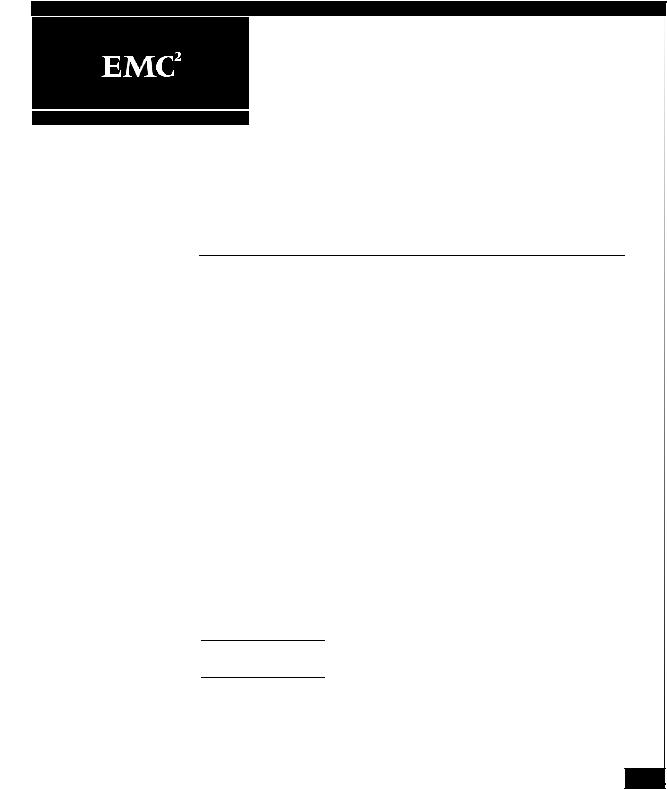
EMC CLARiiON
CX300, CX500, and CX700
Storage Systems
Initialization Guide
P/N 300-001-272
REV A01
November 26, 2003
This guide explains the initial software setup procedure for the CLARiiON® CX300, CX500, and CX700 storage systems. An authorized EMC service provider will perform these procedures at the customer site.
Topics include |
|
Initialization Overview......................................................................... |
2 |
Requirements for Initial Setup............................................................. |
3 |
Setting Up the Service Laptop ............................................................. |
5 |
Initializing the Storage System .......................................................... |
12 |
Setting Battery Test Time .................................................................... |
28 |
Installing Optional Navisphere 6.X Software.................................. |
29 |
Making Management and Switch or Host Connections................ |
34 |
Configuring Your Host Server and Storage System ....................... |
36 |
Only an authorized EMC service provider should perform the procedures described in this guide.
1
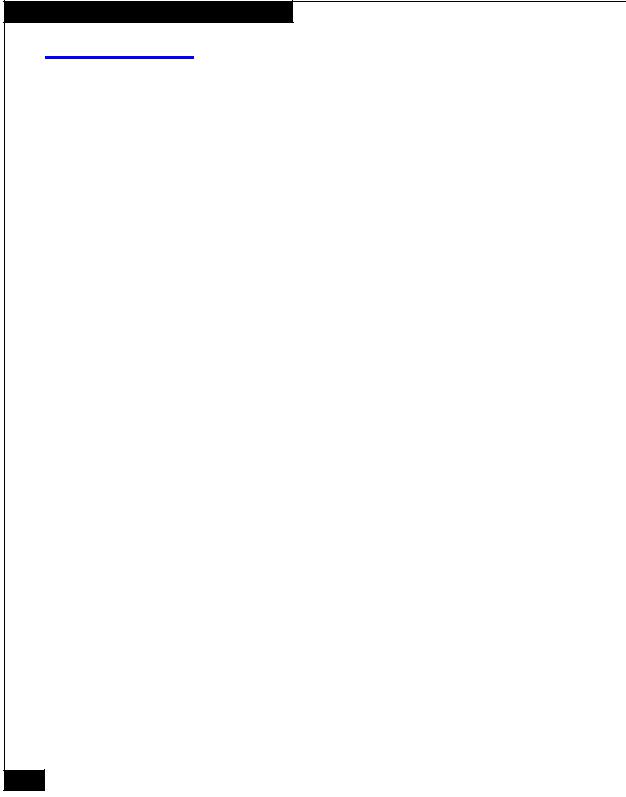
Initialization Overview
Initialization Overview
This section provides an overview of the initialization procedures described in this guide. Tasks highlighted with grey in the checklist should be completed before the service provider arrives at the customer site.
Task |
Procedure |
|
|
|
|
|
|
|
1 |
Prerequisites |
Verify requirements for initial setup (page 3). |
|
|
If your service laptop is not set up for dial-up |
|
|
PPP support or dial-up networking, you must |
|
|
complete the following (page 5): |
|
|
Set up the dial-up PPP support. |
|
|
Set up dial-up networking. |
|
|
|
2 |
Initialize the Storage System |
Complete the initialization worksheet (page 12) |
|
|
Complete the initialization steps (page 13) |
|
|
|
3 |
Set the Battery Test Time |
Change the default battery test time (page 28) |
|
|
|
4 |
Install Optional Navisphere Software |
Connect the service laptop to the SP LAN port |
|
|
(page 29). |
|
|
Install software options (page 30). |
|
|
Set initial security parameters (page 32). |
|
|
|
5 |
Make Management and Switch or Host |
Connect a fibre-optic switch or Fibre Channel |
|
Connections |
host (page 34). |
|
|
|
6 |
Configure Your Host Server and Storage System (page 36) |
|
|
|
|
2 EMC CLARiiON CX300, CX500, and CX700 Initialization Guide
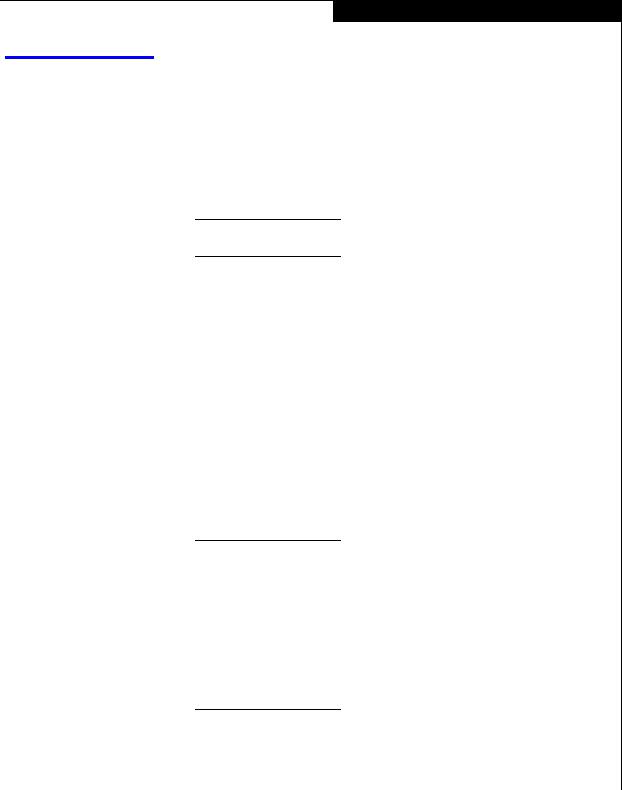
Requirements for Initial Setup
Requirements for Initial Setup
To set up and initialize the storage systems, you will need the following:
General Requirements
A CX700, CX500, or CX300 storage system with two storage processors (SPs) that have the required FLARE™ software and EMC Navisphere® Agent installed on them.
Note Navisphere is a member of the EMC ControlCenter™ family of products.
A NULL modem cable, with 9-pin, female-male to female-male connectors (supplied with each storage system).
A crossover LAN cable (supplied with each storage system).
For a CX500, you will need the RJ45/DB9 serial adapter that shipped with the storage system.
Working Installation Requirements
A Windows®, Linux®, Solaris™, AIX®, HP-UX®, IRIX®, Tru64® UNIX®, or NetWare® host
Fibre Channel switches (not required for a direct attach)
Cables connected
TCP/IP network
Properly configured management workstation(s)
Refer to the EMC Navisphere Manager 6.X Release Notes for the version of the Java 2 Runtime Environment (JRE) and web browser required to manage your system. With the proper browser and JRE, you can manage the storage systems from any server that shares a LAN with your storage system’s domain. (Note that the Navisphere Management User Interface (UI) is required on at least one system in the domain.)
The EMC Navisphere Manager 6.X Release Notes are on Powerlink. To access EMC Powerlink, use the link, http://powerlink.emc.com. After you log in, select Support > Document Library and find the release notes.
EMC CLARiiON CX300, CX500, and CX700 Initialization Guide |
3 |
|
|
|
|
|
|
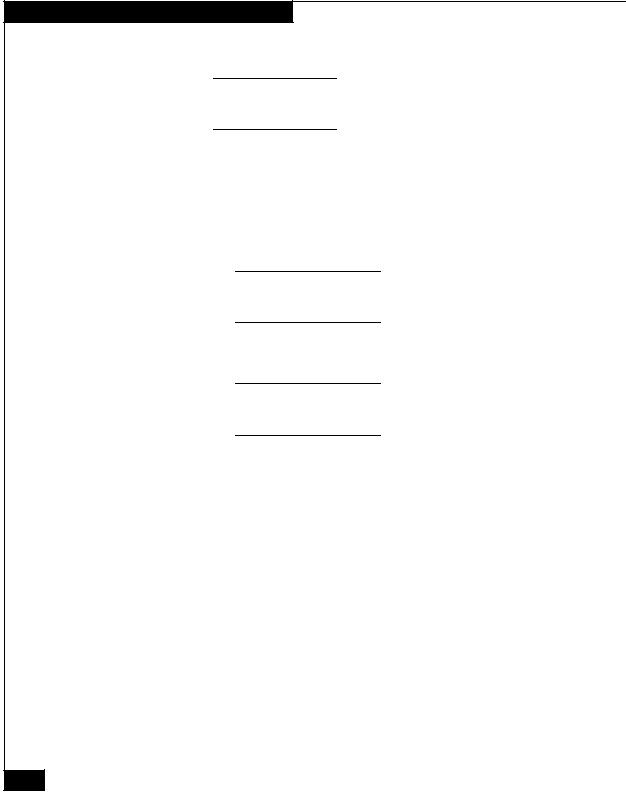
Requirements for Initial Setup
Service Laptop Requirements
Initializing the storage processor enclosure and the accompanying DAE2 disk enclosures requires a directly connected computer — usually a laptop model — that we refer to as a service laptop.
A Windows operating system, as indicated in the EMC Navisphere Manager 6.X Release Notes.
A supported web browser, as indicated in the EMC Navisphere Manager 6.X Release Notes.
Java 2 Runtime Environment, as indicated in the EMC Navisphere Manager 6.X Release Notes.
Download the JRE from the Sun computer website or the EMC service website (EMC personnel only). Verify that your laptop is running the correct version.
EMC Navisphere 6.6 or higher Management UI (Navisphere Manager).
Service providers can download the latest Management UI from the EMC service website. After you download the Management UI, save it to your desktop.
EMC Navisphere Command Line Interface (CLI) Version 6.6 or higher.
Remote Access Server.
Dial-Up Networking between 2 PCs installed and implemented (see page 5).
Dial-Up Networking set up (see page 5).
TCP/IP network settings modified to use DHCP.
What Next? If your service laptop is not set up for dial-up PPP support or dial-up networking, continue to the next section. If you have already set up your service laptop, you are ready to initialize the storage system at the customer site.
4 EMC CLARiiON CX300, CX500, and CX700 Initialization Guide
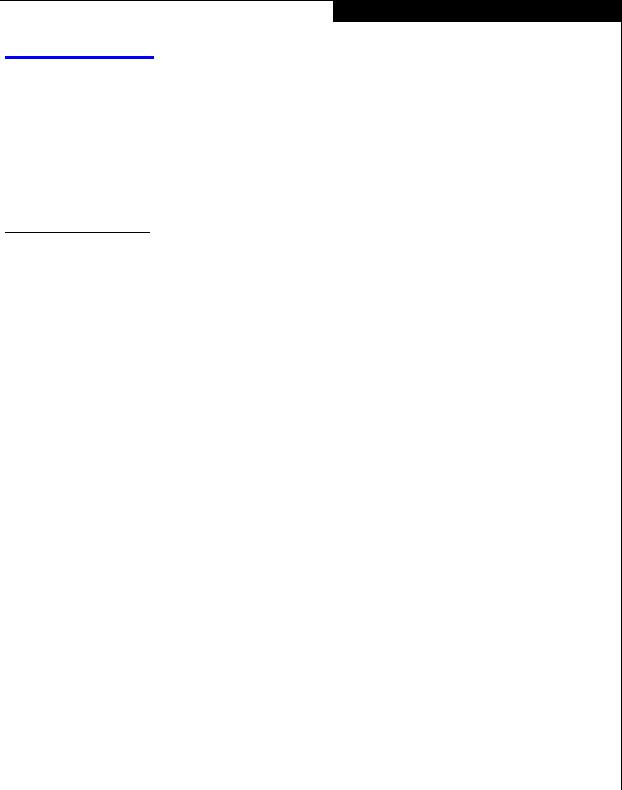
Setting Up the Service Laptop
Setting Up the Service Laptop
The PPP-capable (Point-to-Point Protocol) service laptop can be any computer that satisfies the requirements described on the previous page.
The service laptop COM port modem type must be set to Dial-Up Networking Serial Cable between 2 PCs. This is the most flexible modem type, and allows either a NULL modem cable or actual modem to connect to the laptop and SP.
Physical Modem |
If the laptop uses a physical modem, configure the modem for the |
|||
|
line characteristics of the SP, as shown in Table 1. |
|||
Table 1 |
Modem Line Characteristics |
|||
|
|
|
|
|
|
Line Characteristic |
|
Setting |
|
|
|
|
|
|
|
|
|
|
|
|
Data bits |
|
8 |
|
|
|
|
|
|
|
Parity bits |
|
None |
|
|
|
|
|
|
|
Stop bits |
|
1 |
|
|
|
|
|
|
|
Baud rate |
|
115200 baud |
|
|
|
|
|
|
|
The selected baud rate should be the highest speed at which the |
|||
|
service laptop can reliably connect to the SPs. |
|||
What Next? |
Depending on what operating system your service laptop is running, |
|||
|
do one of the following: |
|
|
|
For Windows 2000 systems - Refer to Setting Up the Dial-Up PPP
Support (Windows 2000 Environment) on page 6 and then, Setting Up
Dial-Up Networking (Windows 2000 Environment) on page 7.
For Windows NT® systems - Refer to the next two sections, Setting Up the Dial-Up PPP Support (Windows NT 4.0 Environment) on page 9 and then, Setting Up Dial-Up Networking (Windows NT 4.0 Environment) on page 10.
EMC CLARiiON CX300, CX500, and CX700 Initialization Guide |
5 |
|
|
|
|
|
|
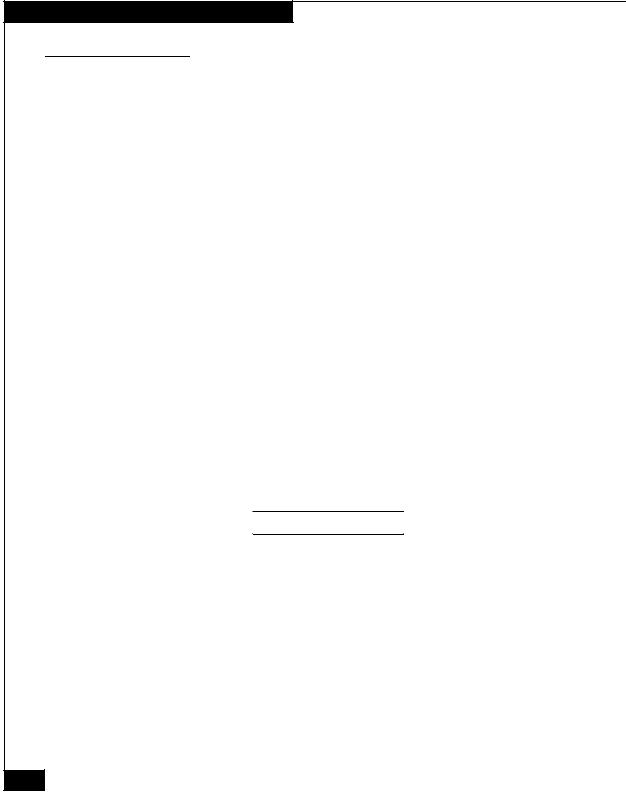
Setting Up the Service Laptop
Setting Up the Dial-Up PPP Support (Windows 2000 Environment)
If Communication cable between two computers is not installed and set up, install it and set it up as follows:
1. Follow the path:
Start > Settings > Control Panel > Phone and Modem
Options
2.If your laptop has a modem, then under the Modems tab, note which port your current modem is using.
3.Click Add.
4.Select Don't Detect my Modem; I will select it from a list.
5.Click Next.
An Add/Remove Hardware Wizard dialog box opens.
6.Under the Manufacturers column, select (Standard Modem Types).
7.Under the Models column, select Communication cable between two computers.
8.Click Next.
9.When asked On which ports do you want to install it?, click
Selected Ports and highlight a port which is not used by the installed modem (whose port you noted in step 1b). Note the port you select.
The default is COM 1.
10.Click Next.
11.On the next screen, click Finish.
12.Click OK.
What Next? Continue to the next section.
6 EMC CLARiiON CX300, CX500, and CX700 Initialization Guide
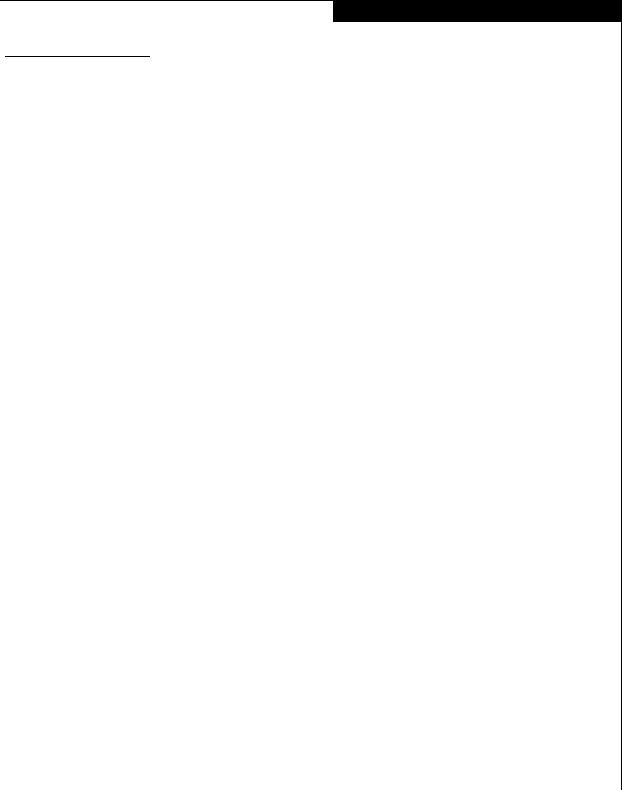
Setting Up the Service Laptop
Setting Up Dial-Up Networking (Windows 2000 Environment)
1.Follow the path:
Start > Settings > Control Panel > Network and Dial Up Connections > Make New Connection
The Network Connection Wizard opens.
2.Click Next to begin.
3.Click Connect directly to another computer, then click Next.
4.Click the Guest button, then click Next. The Select a Device list is displayed.
5.From the Select a Device list, select Communications between two computers (COM 1) or select COM 2 if the cable will be connected to COM 2.
6.Click Next.
7.In the Connection Availability dialog box, under Create this connection, click All users.
8.Click Next.
9.In the Completing the Network Connection Wizard dialog box, assign the connection a name (for example, CX700init).
10.Click Finish.
The Connect dialog box opens with the name you assigned to it (for example, Connect CX700init).
11.Click Properties.
12.Under the General tab, click Configure.
The Modem Configuration dialog box opens.
13.In the Modem Configuration dialog box, for the Maximum Speed (bps) select 115200. Make sure the Enable hardware flow control is checked.
14.Click OK to close the dialog box.
EMC CLARiiON CX300, CX500, and CX700 Initialization Guide |
7 |
|
|
|
|
|
|
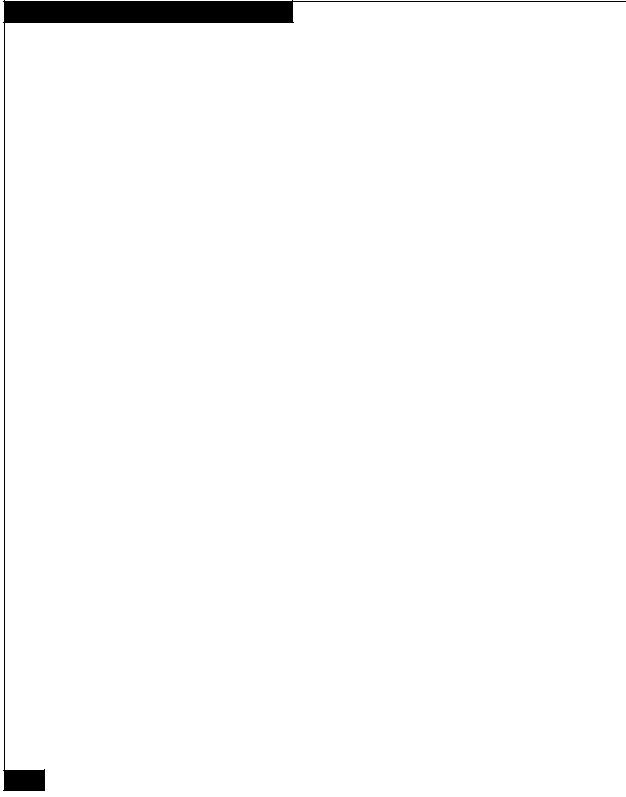
Setting Up the Service Laptop
15.Click the Networking tab.
PPP:Windows 95/98/NT 4/2000, Internet should appear in the Type of dial-up server I am calling list.
16.Click Settings.
17.Make sure that Enable LCP extensions and Enable software compression are checked, then click OK.
18.Highlight Internet Protocol (TCP/IP).
19.Click Properties.
20.Select Obtain an IP address automatically and Obtain DNS server address automatically.
21.Click Advanced. Make sure that Use IP header compression is checked. Deselect Use default gateway on remote network.
22.Click OK three times to bring you back to the Connect CX700init dialog box.
23.Click Cancel to close the Connect CX700init dialog box. You will enter a user name and password when you initialize the storage system at the customer site.
What Next? The service laptop is ready to initialize a storage processor at the customer site. Refer to Initializing the Storage System on page 12.
8 EMC CLARiiON CX300, CX500, and CX700 Initialization Guide
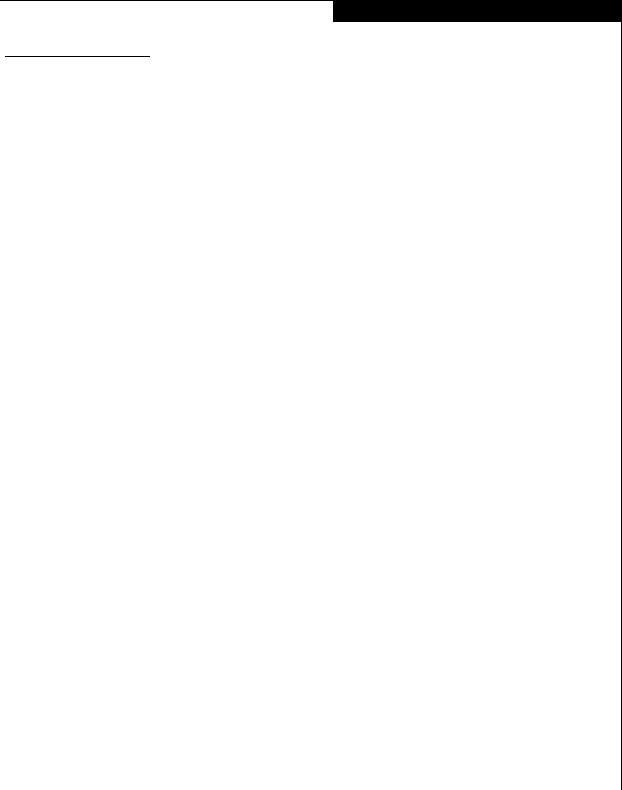
Setting Up the Service Laptop
Setting Up the Dial-Up PPP Support (Windows NT 4.0 Environment)
1.If Dial-Up Networking between 2 PCs is not installed and set up, install it and set it up as follows:
a.Follow the path:
Start > Settings > Control Panel > Modems
b.If your laptop has a modem, then under the General tab of Modem Properties, note which port your current modem is using.
c.Exit, then click Add.
d.Select the Don't Detect my Modem; I will select it from a list check box.
e.Click Next.
An Install New Modem dialog box opens.
f.Under the Manufacturers column, select (Standard Modem Types).
g.Under the Models column, select Dialup Networking Serial Cable between 2 PCs.
h.Click Next.
i.Under the list On which ports do you want to install it?, click
Selected Ports and highlight a port which is not used by the installed modem (whose port you noted in step 1b). Note the port you select.
j.Click Next.
k.On the next screen, click Finish.
l.This takes you back to the General tab of the Modem Properties dialog box.
m.Highlight Dialup Networking S... and click Properties.
n.In the Maximum Speed box, select 115200 and click OK.
o.Click Close.
p.When the Dialup Networking dialog box opens, click Yes to continue configuring the serial cable.
EMC CLARiiON CX300, CX500, and CX700 Initialization Guide |
9 |
|
|
|
|
|
|
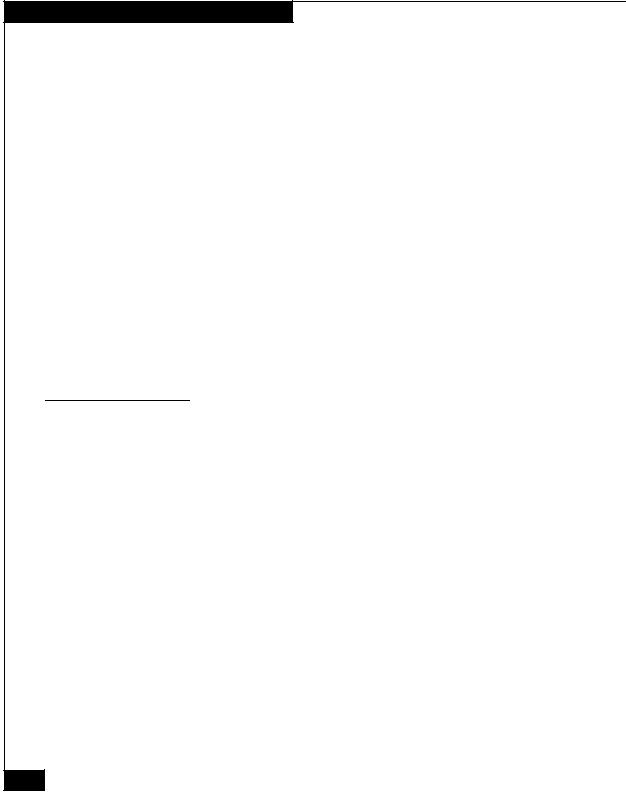
Setting Up the Service Laptop
2.Configure the serial connection for remote access (RAS) by doing the following:
a.In the Add RAS Device dialog box, select the dialup networking serial cable with the correct COM port noted in step 1i.
b.Click OK.
3.From the Remote Access Setup dialog box, select the dialup networking serial cable with the correct COM port.
4.Click Configure.
5.In the Port Usage dialog box, select dial out only.
6.Click OK.
7.Click Continue to restart the computer.
8.When prompted to reboot, click Yes. The computer reboots.
What Next? Continue to the next section.
Setting Up Dial-Up Networking (Windows NT 4.0 Environment)
1.Double-click My Computer, then double-click Dial-Up Networking.
2.Click New... to create a phonebook entry.
One entry will suffice for all the SPs you want to set up.
3.Assign a name to the new entry (for example,
CX700_connection).
4.Leave the Phone number field blank.
5.Set the Dial using: field to Dial-Up Networking between 2 PCs (COMn).
6.Click Configure... and do the following from the Modem Configuration dialog box:
a.Set the Initial speed (bps) to 115200.
b.Check only the following items: Enable hardware flow control and Disable modem speaker.
c.Click OK to exit the Modem Configuration dialog box.
10 EMC CLARiiON CX300, CX500, and CX700 Initialization Guide
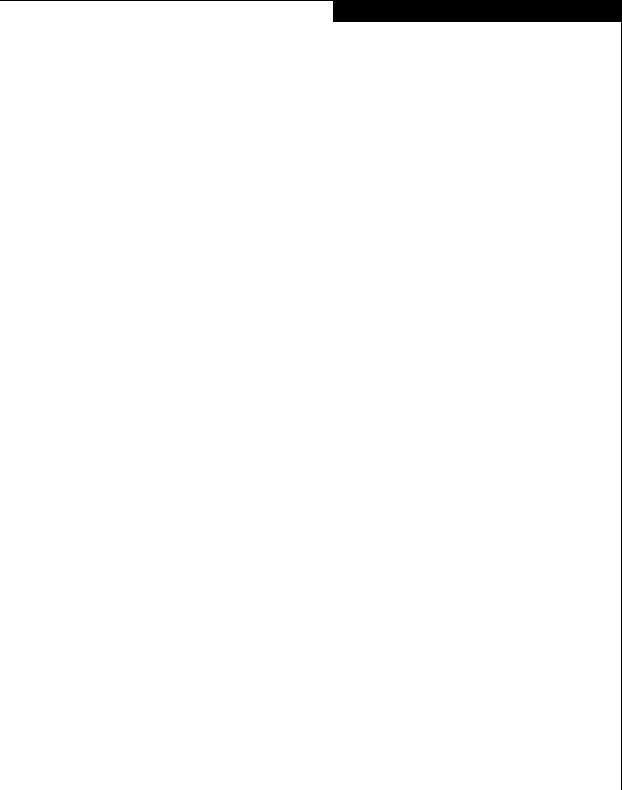
Setting Up the Service Laptop
7.Clear the check box Use another port if busy.
8.Click the Server tab.
9.Set the Dial-up server type to be PPP: Windows NT, Windows 95 Plus, Internet.
10.In the Network Protocols dialog box, select TCP/IP.
11.Click TCP/IP Settings... and do the following in the PPP TCP/IP Settings dialog box:
a.Select the Server assigned IP address option.
The SP will provide the address for the service laptop.
b.Select the Server assigned name server addresses check box.
c.Select the Use IP header compression check box.
d.Click OK to exit the TCP/IP Settings... dialog box.
12.Set Enable software compression to on.
13.Set Enable PPP LCP extensions to on.
14.Click the Security tab.
15.Set Accept any authentication including clear text to on.
16.Click OK to exit the Security dialog box.
17.Click Close to exit the Dial-up Networking dialog box and save your settings.
18.To verify the Domain name, do the following:
a.Double-click My Computer, then double-click Dial-Up Networking.
b.Double-click Network.
c.In the Network dialog box, click the Identification tab.
d.The Domain field should be Workgroup. If it is not, click the Change button and select Workgroup.
e.Click the Workgroup radio button, then click OK.
f.In the Network dialog box, click OK.
What Next? The service laptop is ready to initialize a storage processor. Refer to
Initializing the Storage System on page 12.
EMC CLARiiON CX300, CX500, and CX700 Initialization Guide |
11 |
|
|
|
|
|
|
