Page 1

EMC Enterprise Storage
Departmental Switch
Model DS-16B
HARDWARE REFERENCE MANUAL
P/N 014002999-00
EMC Corporation 171 South Street, Hopkinton, MA 01748-9103
Corporate Headquarters: (508) 435-1000, (800) 424-EMC2 Fax: (508) 435-5374 Service: (800) SVC-4EMC
Page 2

Contents
Copyright © 2000 EMC Corporation. All rights reserved.
Printed May 2000
No part of this publication may be reproduced or distributed in any form or by any means, or stored in a
database or retrieval system, without the prior written consent of EMC Corporation.
The information contained in this document is subject to change without notice. EMC Corporation assumes no
responsibility for any errors that may appear.
All computer software programs, including but not limited to microcode, described in this document are
furnished under a license, and may be used or copied only in accordance with the terms of such license.
EMC either owns or has the right to license the computer software programs described in this document.
EMC Corporation retains all rights, title and interest in the computer software programs.
EMC Corporation makes no warranties, expressed or implied, by operation of law or otherwise, relating to this
document, the products or the computer software programs described herein. EMC CORPORATION
DISCLAIMS ALL IMPLIED WARRANTIES OF MERCHANTIBILITY AND FITNESS FOR A PARTICULAR
PURPOSE. In no event shall EMC Corporation be liable for (a) incidental, indirect, special, or consequential
damages or (b) any damages whatsoever resulting from the loss of use, data or profits, arising out of this
document, even if advised of the possibility of such damages.
Regulatory Agency Certification
Connectrix DS-16B has been extensively tested and certified to met UL1950, CSA 950, IEC 950/EN 60950
Safety of Information Technology Equipment Including Electrical Business Equipment; FCC Rules Part 15
Subpart B; CISPR22 Class A; EN55022; EN50082-1.
Canada:
This class A digital apparatus complies with Canadian ICES-003.
Cet appareil numérique de la classe A est conforme à la norme NMB-003 du Canada.
Europe:
Warning!
This is a Class A product. In a domestic environment this product may cause radio interference in which case
the user may be required to take adequate measures.
Achtung!
Dieses ist ein Gerät der Funkstörgrenzwertklasse A. In Wohnbereichen können bei Betrieb dieses Gerätes
Rundfunkstörungen auftreten, in welchen Fällen der Benutzer für entsprechende Gegenmaßnahmen
verantwortlich ist.
Attention!
Ceci est un produit de Classe A. Dans un environnement domestique, ce produit risque de créer des
interférences radioélectriques, il appartiendra alors à l'utilisateur de prendre les mesures spécifiques
appropriées.
ii
Departmental Switch Model DS-16B Hardware Reference Manual
Page 3
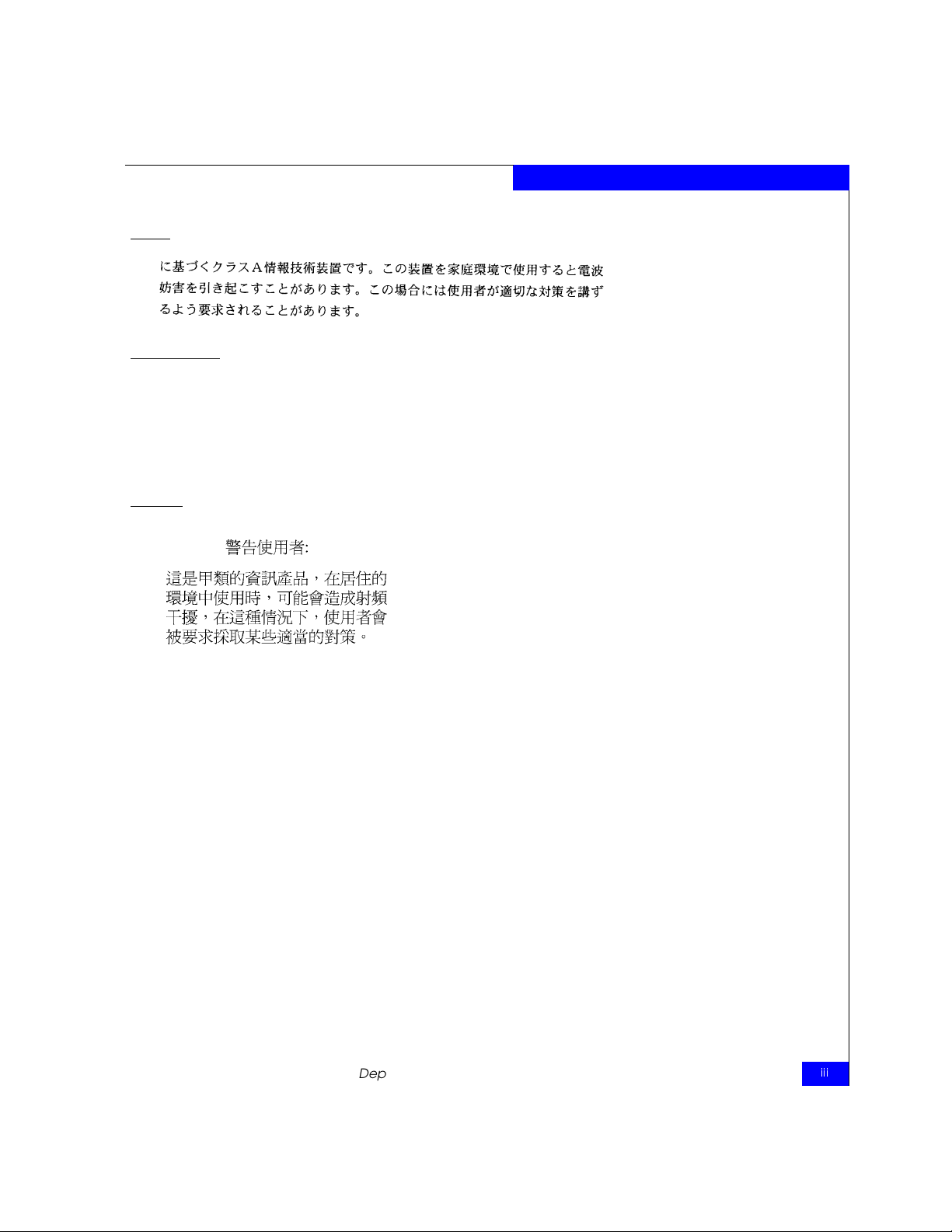
Contents
Japan:
United States:
This equipment generates, uses, and may emit radio frequency energy. The equipment has been type tested
and found to comply with the limits for a Class A digital device pursuant to Part 15 of FCC rules, which are
designed to provide reasonable protection against such radio frequency interference.
Operation of this equipment in a residential area may cause interference in which case the user at his own
expense will be required to take whatever measures may be required to correct the interference.
Any modifications to this device - unless expressly approved by the manufacturer - can void the user’s
authority to operate this equipment under part 15 of the FCC rules.
Taiwan:
Departmental Switch Model DS-16B Hardware Reference Manual
iii
Page 4

Contents
Trademark Information
EMC2 (the EMC logo), EMC, ICDA (Integrated Cached Disk Array), MOSAIC:2000, and Symmetrix are registered trademarks and EMC Enterprise Storage,
EMC Storage Logic, Celerra, CopyPoint, DataReach, EDM, EOS, Extended-Online, FarPoint, InfoMover, PowerPath, SDMS, SRDF, TimeFinder, The EMC
Effect, and The Enterprise Storage Company are trademarks of EMC Corporation.
All other trademarks used herein are the property of their respective owners.
iv
Departmental Switch Model DS-16B Hardware Reference Manual
Page 5

Notices
FCC Warning (USA
only)
This equipment has been tested and complies with the limits for a
Class A computing device pursuant to Part 15 of the FCC Rules.
These limits are designed to provide reasonable protection against
harmful interference when equipment is operated in a commercial
environment. This equipment generates, uses, and can radiate radio
frequency energy and, if not installed and used in accordance with
the instruction manual, may cause harmful interference to radio
communications. Operating this equipment in a residential area is
likely to cause harmful interference in which case the user is
responsible for repairs.
VCCI Statement This is a Class A product based on the standard of the Voluntary
Control Council For Interference by Information Technology
Equipment (VCCI). If this equipment is used in a domestic
environment, radio disturbance may arise. When such trouble occurs,
the user may be required to take corrective actions.
CE Statement The standards compliance label on the DS-16B Switch contains the CE
mark which indicates that this system conforms to the provisions of
the following European Council Directives, laws, and standards:
Electro Magnetic Compatibility (EMC) Directive 89/336/EEC and
the Complementary Directives 92/31/EEC and 93/68/EEC:
- EN550022, Class A; Emissions Industrial Environment
- EN 50082-2 Immunity Industrial Environment
- EN61000-4-2 Electro Static Discharge
Departmental Switch Model DS-16B Hardware Reference Manual
v
Page 6

Warnings and Cautions
- EN61000-4-3 Radiated RF
- EN61000-4-4 Electrical Fast Transients
- EN61000-4-5 Surge
- EN61000-4-6 Conducted RF
- EN61000-4-11 Line Interruption
Low Voltage Directive (LVD) 73/23/EEC and the Complementary
Directive 93/68/EEC:
- EN 60950:92 A1:93 & A2:93 & A3:95 & A4:96 & A11:97
- EN60825-1:199/A11, -2
Canadian
Requirements
This class A digital apparatus meets all requirements of the Canadian
Interference-Causing Equipment Regulations.
Cet appareil numerique de la classe A respecte toutee les exigences
du Regiements sur le material brouilleur du Canada.
Laser Compliance This equipment contains class 1 laser products, and it complies with
FDA radiation Performance Standards, 21 CFR Subchapter J
vi
Departmental Switch Model DS-16B Hardware Reference Manual
Page 7

Contents
Notices...............................................................................................................................v
Preface........................................................................................................................... xiii
Chapter 1 Introduction
Introduction.......................................................................................1-2
DS-16B Switch Features............................................................1-2
Performance................................................................................1-3
Manageability.............................................................................1-3
System Components.........................................................................1-4
Fabric Operating System ..........................................................1-4
GBICs...........................................................................................1-4
Chapter 2 Installation
Unpacking the Switch ......................................................................2-2
Site Considerations...........................................................................2-3
Cooling Requirements ..............................................................2-3
Power Requirements.................................................................2-3
Installation Considerations..............................................................2-4
Standalone ..................................................................................2-4
Fiber Channel Cable Connections...........................................2-4
Ethernet Connection..................................................................2-5
Verify Power-On Self Test (POST) ...........................................2-5
Departmental Switch Model DS-16B Hardware Reference Manual
vii
Page 8

Contents
Chapter 3 Switch Management
Comparing Switch Management Access Methods......................3-2
Managing Through Front Panel Buttons.......................................3-3
Control Buttons..........................................................................3-3
Activating Menu Display .........................................................3-4
DS-16B Switch Menus......................................................................3-5
Commands .................................................................................3-6
Configuration Menu .................................................................3-9
Operation Menu ......................................................................3-17
Switch Online...........................................................................3-18
Status Menu..............................................................................3-20
Test Menu..................................................................................3-26
Chapter 4 Front Panel Diagnostics
Front Panel Diagnostics...................................................................4-2
Diagnostic Overview ................................................................4-2
Diagnostic Front Panel Displays.............................................4-3
Isolating a System Fault............................................................4-3
Removing Power .......................................................................4-3
Status and Activity Indicators ........................................................4-4
Front Panel LED Port Indicators .............................................4-4
Initialization Steps.....................................................................4-4
Power-On Diagnostics (POST) ................................................4-5
Diagnostic Tests.................................................................................4-6
Test Menu....................................................................................4-6
viii
Appendix A Specifications
General Specifications ....................................................................A-2
Fabric Management Specifications ...............................................A-3
Safety Specifications .......................................................................A-4
Optical Port Specifications ......................................................A-5
Environmental Specifications .................................................A-5
Power Supply............................................................................A-6
Appendix B Switch Support
Switch Support ................................................................................B-2
Support Tool .................................................................................... B-2
Departmental Switch Model DS-16B Hardware Reference Manual
Page 9

Contents
Appendix C Error Messages
Error Message Formats .................................................................. C-2
Front Panel Message Formats ................................................ C-2
Diagnostic Error Message Formats .............................................. C-4
Error Message Numbers......................................................... C-5
Error Message Tables .................................................................. C-10
Sales and Service Locations.................................................................................s-1
Index ................................................................................................................................i-1
Departmental Switch Model DS-16B Hardware Reference Manual
ix
Page 10

Contents
x
Departmental Switch Model DS-16B Hardware Reference Manual
Page 11

Figures
1-1 Departmental Switch Model 16B Front Panel .......................................... 1-2
2-1 Model DS-16B with Two Power Supplies ................................................. 2-3
2-2 Dual SC Fiber Optic Plug connector .......................................................... 2-5
3-1 Front Panel Functionality ............................................................................ 3-3
3-2 Menu Hierarchy ............................................................................................ 3-5
3-3 Temperature Sensor Approximate Locations on Motherboard .......... 3-24
4-1 LED Indicators .............................................................................................. 4-3
4-2 Switch Setup to Run Cross Port Test ....................................................... 4-10
Departmental Switch Model DS-16B Hardware Reference Manual
xi
Page 12

Figures
xii
Departmental Switch Model DS-16B Hardware Reference Manual
Page 13

Preface
As part of its effort to continuously improve and enhance the performance
and capabilities of its product line, EMC periodically releases new revisions
of hardware and microcode. Therefore, some functions described in this
manual may not be supported by all revisions of microcode, software, or
hardware presently in use. If your unit does not offer a function described in
this manual, please contact your EMC representative for a hardware,
software, or microcode update.
The Departmental Switch Model DS-16B Hardware Reference Manual
describes how to use and maintain the
Audience The audience for this manual includes:
• Field Technicians
Departmental Switch Model DS-16B Hardware Reference Manual
Model DS-16B switch.
xiii
Page 14

Preface
How this Manual is
The following table describes how the manual is organized.
Organized
For Information On See
Switch features and system
components
Installing and setting up the switch Chapter 2, Installation,
Managing the switch via the front
panel
Diagnostics and troubleshooting Chapter 4, Front Panel Diagnostics,
Technical specifications Appendix A, Specifications,
Customer support Appendix B, Switch Support,
Error messages Appendix C, Error Messages,
Chapter 1, Introduction,
Chapter 3, Switch Management,
Related Publications Other publications that may provide related information include:
• Departmental Switch Model DS-8B or DS-16B Fabric OS
Reference Manual (069001028)
• Fibre Channel Standards
Conventions Used in
This Manual
EMC uses the following conventions for notes, cautions, warnings,
and danger notices.
xiv
A note presents information that is important, but not hazard-related.
!
CAUTION
A caution contains information essential to avoid damage to the
system or equipment. The caution may apply to hardware or
software.
WARNING
A warning contains information essential to avoid a hazard that can
cause severe personal injury, death, or substantial property damage
if you ignore the warning.
Departmental Switch Model DS-16B Hardware Reference Manual
Page 15

DANGER
A danger notice contains information essential to avoid a hazard
that will cause severe personal injury, death, or substantial property
damage if you ignore the warning.
EMC uses the following type style conventions in this guide:
Boldface • Specific filenames or complete paths.
• Window names and menu items in text.
• Selections you can make from the user
interface, including buttons, icons, options,
and field names.
• Emphasis in cautions and warnings.
Italic • New terms or unique word usage in text.
• Command line arguments when used in text.
Fixed space
Examples of specific command entries that you
would type, displayed text, or program listings.
For example:
QUERY [CUU=cuu|VOLSER=volser]
Fixed italic
Arguments used in examples of command line
syntax.
Preface
Where to Get Help Obtain technical support by calling your local sales office.
If you are located outside the USA, call the nearest EMC office for
technical assistance. These offices are listed at the back of this
manual.
For service, call:
United States: (800) 782-4362 (SVC-4EMC)
Canada: (800) 543-4782 (543-4SVC)
Worldwide: (508) 497-7901
and ask for Customer Service.
Your Comments Your suggestions will help us continue to improve the accuracy,
organization, and overall quality of the user publications. Please
e-mail us at techpub_comments@emc.com to let us know your
opinion or any errors concerning this manual.
Departmental Switch Model DS-16B Hardware Reference Manual
xv
Page 16

Preface
xvi
Departmental Switch Model DS-16B Hardware Reference Manual
Page 17

Invisible Body Tag
1
Introduction
• Introduction ........................................................................................1-2
• System Components..........................................................................1-4
Introduction
1-1
Page 18

Introduction
1
Introduction
Figure 1-1 Departmental Switch Model 16B Front Panel
The Department Switch Model 16B is a 16-port Fibre Channel Gigabit
that provides connectivity for up to 16 Fibre Channel
switch
compliant device ports, and a fabric operating system for building
and managing a Fabric. A Fabric is an active, intelligent, interconnect
scheme for Fibre Channel server and storage nodes. Figure 1-1 shows
the front view of the switch. This chapter discusses:
• Features
• System Components
DS-16B Switch Features
1-2
Departmental Switch Model DS-16B Hardware Reference Manual
WARNING
The DS-16B switch contains two power supplies. To remove all
power from the system, disconnect both power supply cords.
The switch is a high-performance Fibre Channel Gigabit Switch with
the following features:
Simple – Easy setup and configuration. After Power-On Self-Test
•
(POST), you need only to add the switch’s Internet Protocol (IP)
address. The remainder of the switch’s setup is automated.
Intelligent – The switch’s fabric operating system allows discovery
•
of all connected devices and determines optimum data paths
without intervention, supporting up to 32 interconnected
switches.
Flexible – Modular design with multiple GBIC modules
•
supporting fiber transmission media. The switch’s modular
construction gives the switch a range of flexibility in creating,
upgrading, maintaining, and configuring a Fabric.
Page 19

• Reliable – Highly integrated, reliable, multifunction (ASIC)
devices are used throughout the switch.
• High performance – Low-latency, high-performance design
resulting in a worst-case data-transfer latency of less than two
microseconds from any port at peak Fibre Channel performance
of 100 MB/sec. The latency may differ when the destination or
device is a loop.
Automated congestion management – Virtual channels lets the
•
switch use sophisticated congestion management techniques that
are performed automatically by the switch.
Cascading – You can cascade switches for large Fabric support.
•
Up to 32 switches can be interconnected for a large Fabric with
hundreds of Fabric connections.
Universal – DS-16B switch ports are designed to support F, FL and
•
E-port modes of operation with the software selecting the
optimum mode of operation.
Introduction
1
Performance
Manageability
A minimum aggregate routing capacity of 4,000,000 frames/sec is
specified for Class 2, Class 3, and Class F frames. Non-blocking
throughput of up to 8 x 100MBytes/sec (0.8 GBytes/sec) is provided.
A maximum switch latency of less than two microseconds is specified
for Class 2, Class 3, and Class F frames when the output port is free.
The unit may be managed in band or out of band via Telnet, via
SNMP, via SES or via the Web by connecting to the 10/100BaseT
Ethernet port.
Introduction
1-3
Page 20

Introduction
1
System Components
The motherboard is enclosed in an air-cooled chassis which may be
either mounted in a standard rack or used as a standalone unit. The
chassis includes an RJ-45 Ethernet connection for switch set up and
management.
Fabric Operating System
GBICs
SWL Fiber-Optic GBIC
Module
LWL Fiber-Optic GBIC
Module
Included with the switch is a fabric operating system tuned for each
installation. The system provides a large number of commands and
libraries to manage real time tasks. See the Departmental Switch Model
DS-8B or DS-16B Fabric OS Reference Manual for details about software
features.
The switch accommodates up to sixteen GBIC modules. All interfaces
have status lights visible from the front panel giving a quick, visual
check of the switch port’s status and activity.
GBIC modules supported are the short wavelength (SWL) and long
wavelength (LWL) fiber-optics.
If your installation requires installing less than sixteen GBIC
modules, the unused port positions are protected by a metal,
spring-loaded door.
The SWL fiber-optic GBIC module, with an SC connector color-coded
black, is based on shortwave length 850
Gbps link speeds. This GBIC module supports 50-micron,
multi-mode fiber-optic cables up to 500 meters in length. The SWL
GBIC module uses a Class 1 laser, which complies with the 21 CFR,
subpart (J) as of the date of manufacture.
The LWL fiber-optic GBIC module, with SC connector color-coded
blue, is based on long wavelength 1300
Gbps link speeds. This GBIC module supports 9-micron single-mode
fiber-optic cables up to 10 kilometers in length with a maximum of
five splices.
µm lasers supporting 1.0625
µm lasers supporting 1.0625
1-4
Departmental Switch Model DS-16B Hardware Reference Manual
Page 21

Invisible Body Tag
2
Installation
• Unpacking the Switch .......................................................................2-2
• Site Considerations ............................................................................2-3
• Installation Considerations...............................................................2-4
Installation
2-1
Page 22

Installation
2
Unpacking the Switch
While unpacking the switch, check to make sure the following items
are included:
• Switch unit
• Requested GBIC modules
• Accessory kit containing the following:
• Power cord, if ordered
• Manuals
• Software Feature Guides
• Rubber mounting feet
Save packing materials in case you need to return the switch.
2-2
Departmental Switch Model DS-16B Hardware Reference Manual
Page 23

Site Considerations
Installation
2
Cooling Requirements
Power Requirements
Cooling air is drawn into the chassis by four fans mounted near the
rear of the chassis, venting exhausted air through the front of the
switch.
Do not block the front or rear air vents. The switch must have free access to
ambient air for cooling.
Switch power connection is via switched connectors on the switch’s
front panel, as shown in Figure 2-1. The switch power requirements
are:
• Properly wired, earth-grounded outlet
• Input voltage: 85 – 265 VAC
• Total power: Up to 155 watts (depending on configuration, see
Appendix A, Specifications)
• Input line frequency: Nominally 47 to 63 Hz
The switch has an autoranging power supply that automatically
accepts voltages and line frequencies within its range. A green power
on indicator light is above the power switch.
Power Supply 2 Power Supply 1
Figure 2-1 Model DS-16B with Two Power Supplies
The switch meets IEC 801-5 surge voltage requirements, however, there is
no other provision for surge protection built into the switch’s power
supplies. An installation should include normal provisions to assure clean
power.
Site Considerations
2-3
Page 24

Installation
2
Installation Considerations
The switch has optional mounting hardware to mount the switch in a
standard 19-inch rack. If the switch has had its rubber mounting feet
installed, they may need to be removed for a rack installation.
Standalone
Fiber Channel Cable Connections
Table 2-1 Cabling Connections
The switch is shipped in its standalone configuration. Adhesive
rubber feet are supplied if the switch is surface mounted. Rubber feet
installation is required for proper or safe switch operation.
To install the adhesive rubber feet:
1. Clean the four depressions at each corner of the chassis bottom so
that they are free of dust.
2. Remove the rubber feet from the sheet and place one in each
depression.
3. Firmly press the rubber feet in place.
All network cable connections are to the switch’s front panel. All
recommended cabling supports the switch’s 1.0625-Gbps transfer
rate, as shown in Table 2-1.
GBIC module
Cable type Cable Specification
SWL Fiber Optic Duplex SC plug connectors
Multimode fiber
50 mm core diameter
125 mm cladding diameter duplex
cable
Maximum run
length
500 meters
1641 feet
Optical
Wavelength
780-860 µm
without open fiber
control (non-OFC)
2-4
LWL Fiber
a
Optic
The switch is not designed to interoperate with devices using an Open Fibre
Control optical interface.
Departmental Switch Model DS-16B Hardware Reference Manual
Duplex SC plug connectors
Single mode fiber
9 mm core diameter
125 mm cladding diameter duplex
cable
10 Kilometers
84480 feet
1270-1350 µm
without open fiber
control (non-OFC)
Page 25

Fiber cable connections are made to the switch’s front panel using
standard dual SC plug connectors as shown in Figure 2-2.
Figure 2-2 Dual SC Fiber Optic Plug connector
The connectors are keyed and must be inserted into the GBIC
module’s connector in proper alignment. In most cases, one of the
two connector plugs is a different color to aid in proper connector
alignment.
Remove the protective plug from the GBIC. Do not force the fiber optic plug
into the GBIC module as you may damage the connector, the GBIC module,
or both. Make certain the fiber surface is clean, free of dust or debris, before
inserting the connector into GBIC module.
Installation
2
Ethernet Connection
Verif y Power-On Self Test (POST)
Connecting an existing Ethernet 10/100BaseT LAN to the switch via
the front panel RJ-45 connector gives access to the switch’s internal
SNMP agent and also allows remote Telnet and Web access for
remote monitoring and testing.
The connection is only for Telnet, SNMP agent and the Web-based Server
access. No Fabric connection is used via this connection.
When the switch is powered on it automatically runs the POST. From
the front panel the indications of a normal POST include a pause, a
momentary flashing of the lights, followed by a series of diagnostics
tests. See Power-On Diagnostics (POST) on page 4-5 for more
information.
Installation Considerations
2-5
Page 26

Installation
2
2-6
Departmental Switch Model DS-16B Hardware Reference Manual
Page 27

Invisible Body Tag
3
Switch Management
• Comparing Switch Management Access Methods .......................3-2
• Managing Through Front Panel Buttons........................................3-3
• DS-16B Switch Menus .......................................................................3-5
Switch Management
3-1
Page 28

Switch Management
3
Comparing Switch Management Access Methods
There are several access methods for managing a switch. Table 3-1
summarizes the different management access methods.
Table 3-1 Comparison of Management Access Methods
Method Description Local
Front panel controls Managed through control
located on the switch
Telnet commands Managed remotely using
Managing with SNMP Managed remotely using
Managing through
SES*
Web-based
management*
* SES and Web-based Management are optionally licensed features.
An advanced set of controls and displays are available using a Telnet
connection for testing and debugging purposes. Before a Telnet connection
can be established the switch must have an IP address assigned to it, use the
front panel buttons to assign an IP address.
Telnet commands
Simple Network Management
Protocol (SNMP)
Managed SCSI-3 Enclosure
Services
Managed remotely though
web
Ye s N o N o
No Yes Yes
No Yes Yes
No Yes No
No Yes Yes
To reset a switch to factory default values use the Reset to Default
command, described in Reset to Default on page 3-16. Before changing
any factory default settings, become familiar with the operations
described in this chapter including both the switch’s functions and
interactive characteristics.
In-Band
(Fibre Channel)
Out-of-band
(Ethernet)
3-2
Departmental Switch Model DS-16B Hardware Reference Manual
Page 29

Managing Through Front Panel Buttons
Figure 3-1 shows the front panel buttons.
<Enter> button
Display
Switch Management
3
<Up> button
<Tab/Esc> button
Figure 3-1 Front Panel Functionality
Control Buttons
Table 3-2 Control Buttons
<Down> button
RJ45 10Base-T
Connection
Table 3-2 lists the primary control button functions. The function of
the button changes depending on the menu level. Buttons either
control navigating through the menus or
incrementing/decrementing numeric values.
Control Button Description
<Down> <Down> scrolls down the command list, or if the user is changing a numeric display it
<Up> <Up> scrolls up the command list, or if the user is changing a numeric display,
<Tab/Esc> <Tab/Esc> tabs through multiple options. When displaying a menu item, pressing the
<Enter> <Enter> accepts the input and executes the selected function. To abort an entry,
decrements the displayed value.
pressing this button increments the numeric value.
<Tab/Esc> button reverses through previous commands and, if pressed repeatedly,
turns off the front panel display.
pressing <Tab/Esc> navigates to the previous item.
When entering a number, the <Up> and <Down> buttons start in the
slow mode and change to the fast mode if either button is held down.
Most numbers go to a maximum of 255; for a large number, it may be
faster to use the <Down> button.
Managing Through Front Panel Buttons
3-3
Page 30

Switch Management
3
Activating Menu Display
The switch’s front panel display is normally not illuminated. Pressing
the front panel buttons activates the display:
Select Menu:
Configuration Menu
If no command is issued, the display turns off after 30 seconds.
3-4
Departmental Switch Model DS-16B Hardware Reference Manual
Page 31

DS-16B Switch Menus
The following menus are controlled using the front panel buttons:
Choose Menu
Configuration Menu
- Ethernet IP Address
- Ethernet Subnetmask
- Fibre Channel IP Address
- Fibre Channel Subnetmask
- Gateway Address
- Domain
- BB_credit
- R_A_TOV
- E_D_TOV
- Operating Mode
- Non-SCSI Tachyon Mode
- Disable Device Probing
- VC Encoded Address Mode
- Disable Translative Mode
- Per-Frame Route Priority
- VC Link Ctl
- VC Class 2
- VC Class 3
- VC Multicast
- VC Priori ty 2-7
- Always send RSCN?
- Send FAN Frames?
- Frame Collection
- Set QuickLoop Port
- Unset QuickLoop Port
- QuickLoop Partner WWN
- Reset to Default
Operation Menu
- Switch Offline
- Switch Online
- Port Disable
- Port Enable
-
QuickLoop Disable
- QuickLoop Enable
- QuickLoop Port Disable
- QuickLoop Port Enable
- Close Tel net Session
- Reboot
Note
: Items in
Status Menu
-Switch Name
-WorldWide Name
-Firmware Version
-Current Date
-Booted at
-Firmware Date
-Flash Date
-
-BootProm Date
-Up Time
-Powered Time
-Port Type
-Module Type
-Port Throughput
-Temperature
-Error Log
-Licenses
Bold
are available with the QuickLoop Software
Switch Management
Tes t Menu
- Switch Offline
- Switch Online
- Memory Tes t
- Port Register Test
- Cent ral Memor y Test
- CMI Conn Test
- CAM Test
- Port Loopback Test
- Cross Port Test
- Spin Silk Test
- SRAM Dat a Retention Test
- CM EM Data Retention Test
-
Display Test
- Push But ton Test
3
Figure 3-2 Menu Hierarchy
DS-16B Switch Menus
3-5
Page 32

Switch Management
3
Commands
Table 3-3 shows the front panel commands and their equivalent
Teln et comma nd.
Table 3-3 Front Panel and Telnet Commands
Menu Front Panel Telnet Command Default
Configuration Ethernet IP Address ipAddrSet 10.1.2.3
Ethernet Submask ipAddrSet none
Fibre Channel IP Address ipAddrSet none
Fibre Channel Subnetmask ipAddrSet none
Gateway Address ipAddrSet none
Domain configure 0
BB_credit configure 16 (G_Port) - 0 (FL_Port)
R_A_TOV configure 10000
E_D_TOV configure 2000
Operating Mode configure 0
Non-SCSI Tachyon Mode configure 0
Isolated Operation configure 0
3-6
Disable Device Probing configure 0
VC-Encoded Address Mode configure 0
Disable Translative Mode configure 0
Per-Frame Route Priority configure 0
VC Link Ctl configure 0
VC Class 2 configure 2
VC Class 3 configure 3
VC Multicast configure 7
VC Priorities configure 0,1,2,2,2,2,3,3
Frame Collection configure Piling
Set QuickLoop Port configure 0
Departmental Switch Model DS-16B Hardware Reference Manual
Page 33

Table 3-3 Front Panel and Telnet Commands (continued)
Menu Front Panel Telnet Command Default
Unset QuickLoop Port configure 0
QuickLoop Partner WWN a/Partner 00:00:00:00:00:00:00:00
Reset to Default configDefault N/A
Operation Switch Offline SwitchDisable N/A
Switch Online SwitchEnable N/A
Port Disable portDisable <portno> N/A
Port Enable portEnable <portno> N/A
QuickLoop Disable a/Disable N/A
QuickLoop Enable a/Enable N/A
QuickLoop Port Disable a/Port Disable N/A
QuickLoop Port Enable a/Port Enable N/A
Close Telnet Session logout N/A
Switch Management
3
Reboot reboot N/A
Status Switch Name switchShow N/A
Worldwide Name switchShow N/A
Firmware Version version N/A
Current Date date N/A
Booted At version N/A
Firmware Date version N/A
Flash Date version N/A
Boot Prom Date version N/A
Up Time uptime N/A
Powered Time uptime N/A
Port Type switchShow N /A
Module Type switchShow N/A
DS-16B Switch Menus
3-7
Page 34

Switch Management
3
Table 3-3 Front Panel and Telnet Commands (continued)
Menu Front Panel Telnet Command Default
Port Throughput portPerfShow N/A
Temperature tempShow N/A
Error Log errShow N/A
Licenses licenseShow N/A
Test Switch Offline SwitchDisable N/A
Switch Online SwitchEnable N/A
Memory Test ramTest N/A
Port Register Test portRegTest N/A
Central Memory Test centralMemoryTest N/A
CMI Conn Test cmiTest N/A
CAM Test cam Test N/A
Port Loopback Test portLoopbackTest N/A
3-8
Cross Port Test crossPortTest N/A
Spin Silk Test spinSilk N/A
SRAM Data Retention Test sramRetentionTest N/A
CMEM Data Retention Test cmemRetentionTest N/A
Display Test N/A N/A
Push-Button Test N/A N/A
Departmental Switch Model DS-16B Hardware Reference Manual
Page 35

Switch Management
3
Configuration Menu
Table 3-4 Configuration Menu
You configure the switch using the Configuration Menu. Pressing
<Enter> while in the
Configuration Menu selects the option to
choose commands.
Configuration menu See Page
Ethernet IP Address 3-11
Ethernet Subnetmask 3-11
Fibre Channel IP Address 3-12
Fibre Channel Subnetmask 3-12
Gateway Address 3-13
Domain 3-13
BB_credit 3-13
R_A_TOV 3-14
E_D_TOV 3-14
Operating Mode 3-15
Non-SCSI Tachyon Mode 3-12
Isolated Operation 3-12
Disable Device Probing 3-12
VC-Encoded Address Mode 3-12
Disable Translative Mode 3-12
Per-Frame Route Priority 3-12
VC Link Ctl 3-15
VC Class 2 3-15
VC Class 3 3-15
VC Multicast 3-15
VC Priorities 3-16
Frame Collection 3-16
DS-16B Switch Menus
3-9
Page 36
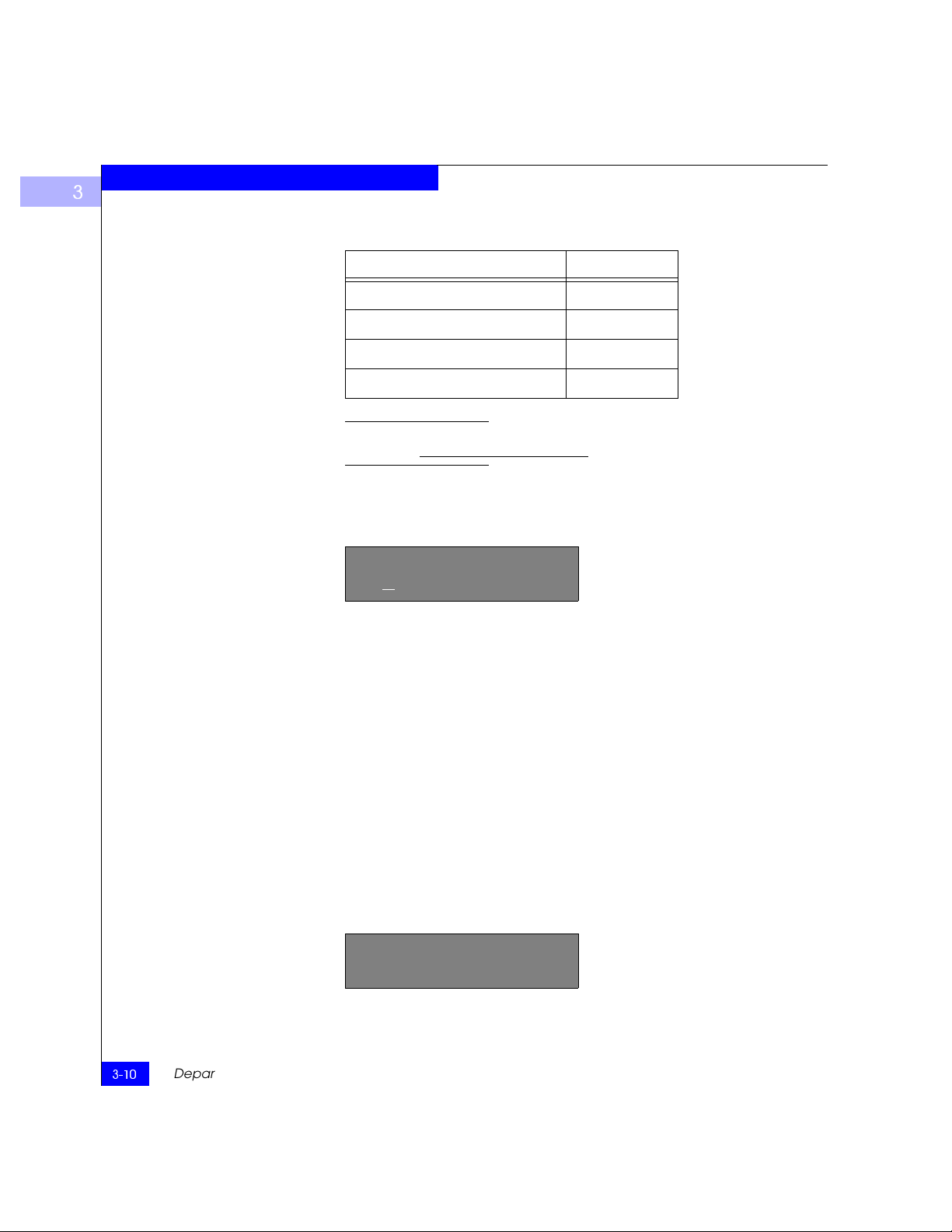
Switch Management
3
Table 3-4 Configuration Menu (continued)
Configuration menu See Page
Set QuickLoop Port
Unset QuickLoop Port
QuickLoop Partner WWN
Reset to Default 3-16
After changing any of the following menus from the front panel or Telnet
connection, you must reboot the switch for the changes to take effect.
Ethernet IP Address Pressing <Enter> while Ethernet IP address is selected, displays
the switch’s Ethernet IP address:
Ethernet IP address:
10.
00. 00. 10
The switch’s default IP address, as shown, is a temporary address
derived from the switch’s WWN. Enter a valid IP address.
3-10
To enter an IP address
1. Use <Up> and <Down> to increment or decrement the displayed
value. The underlined cursor indicates the numbers to modify.
When entering a number, <Up> and <Down> start in the slow
mode and move to the fast mode if the button is held down. The
numbers go to a maximum of 255 and wraps to zero; for a large
number, it may be faster to use the <Down> button.
2. After entering a number, press <Tab/Esc> to move the cursor to
modify the next field.
3. After setting the IP address, pressing <Enter> stores the value.
Ethernet Subnetmask Pressing <Enter> while
Ethernet Subnetmask is selected, displays:
Ethernet Subnetmask
none
Departmental Switch Model DS-16B Hardware Reference Manual
.
Page 37
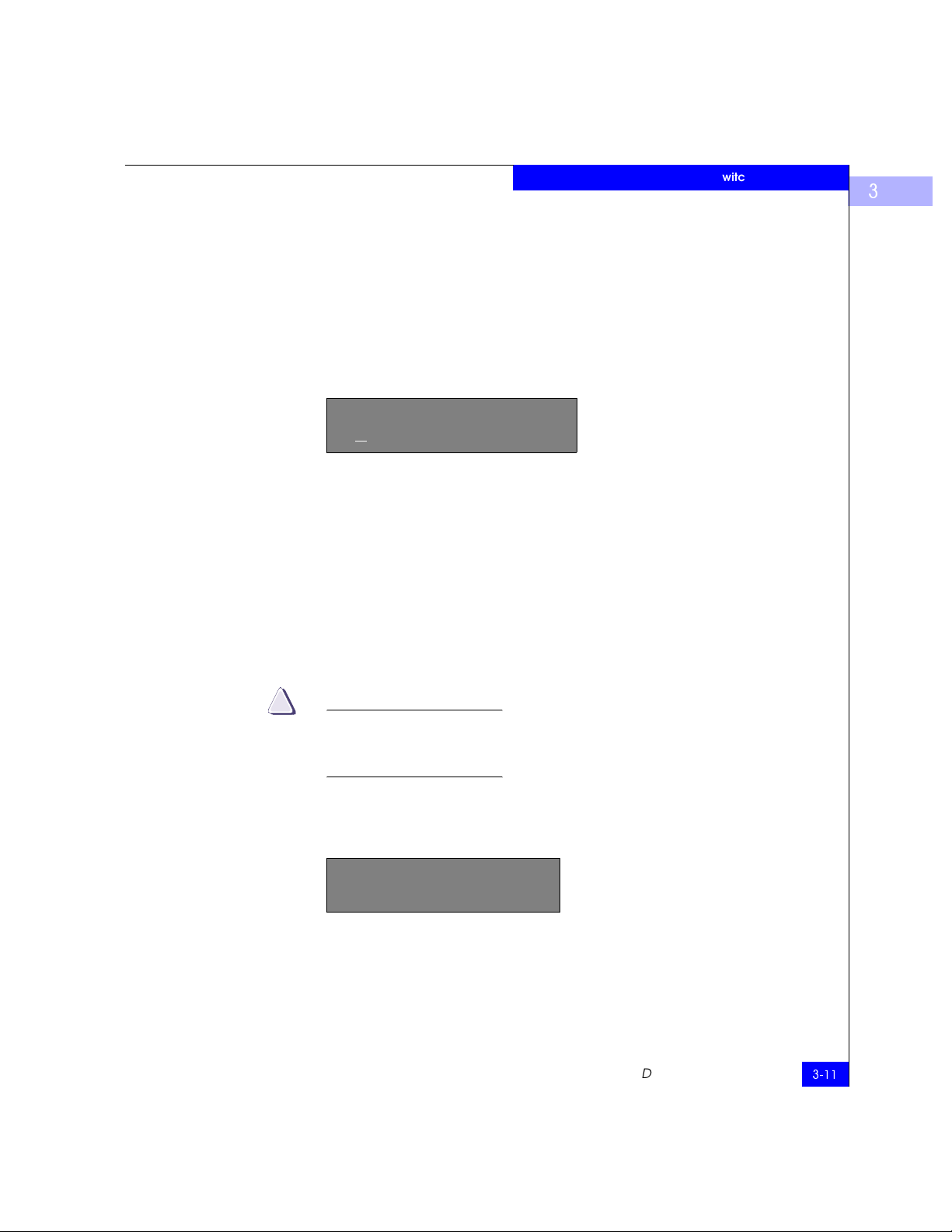
Switch Management
The default subnet mask value is none. Refer to the network
administrator for the appropriate subnet mask.
Enter the switch’s subnet address by using <Up> and <Down> to
increment or decrement the displayed value. The numbers with the
underline cursor is the group to modify.
3
Fibre Channel IP
Address
!
Pressing <Enter> while
Fibre Channel IP address is selected,
displays:
Fibre Channel IP address:
0.
0. 0. 0
The default Fibre Channel IP address is
0.0.0.0, as shown in the
example. Enter a valid IP address.
To update the Fibre Channel’s IP address
1. Use <Up> and <Down> to increment or decrement the displayed
value. The underlined cursor indicates the numbers to modify.
2. After entering a number, press <Tab/Esc> to move the cursor to
modify the next field.
3. After setting the Fibre Channel’s IP address, pressing <Enter>
stores the value.
CAUTION
The Fibre Channel IP address should NOT be set to the same
address as the Ethernet IP address -- two different addresses are
required.
Fibre Channel
Subnetmask
Pressing <Enter> while
Fibre Channel Subnetmask is selected,
displays:
Fibre Channel Subnetmask
none
The default subnetmask value is none, as shown in the example.
Consult your network administrator for the appropriate subnetmask.
Enter the switch’s Fiber Channel Subnetmask by using <Up> and
<Down> to increment or decrement the displayed value.
DS-16B Switch Menus
3-11
Page 38

Switch Management
3
Gateway Address Pressing <Enter> while Gateway address is selected, displays:
Gateway address:
0.
0. 0. 0
The default gateway address is shown above. You must enter a valid
gateway address, if required.
To enter the gateway address
1. Use <Up> and <Down> to increment or decrement the displayed
value. The underlined cursor indicates the numbers to modify.
2. After entering a number, press <Tab/Esc> to move the cursor to
modify the next field.
3. After setting the gateway address, pressing <Enter> stores the
value.
Domain Pressing <Enter> while
Domain:
0
The domain number uniquely identifies the switch in a Fabric. This
switch ID is normally automatically assigned by the switch and may
be any value between 1 and 239. If VC-Encoded Address Mode is in
effect, then the values are between 0 and 31. You may also assign this
number manually.
BB_credit Pressing <Enter> while
BB_credit:
16
The number represents the number of buffers, from 1 to 16, available
to the host. For a complete description of buffer-to-buffer credit, refer
to the industry specification Fibre Channel Physical and Signalling
Interface (FC-PH).
Domain is selected, displays:
BB_credit is selected, displays:
3-12
Departmental Switch Model DS-16B Hardware Reference Manual
Page 39

R_A_TOV Pressing <Enter> while R_A_TOV is selected, displays:
R_A_TOV:
10000
Resource Allocation Time Out Value (R_A_TOV) is adjustable in
1-second increments using front panel controls, but its value is
displayed in milliseconds. This variable works with the variable
E_D_TOV to determine the switch’s actions when presented with an
error condition. Allocated circuit resources with detected errors are
not released until the time value has expired. If the condition is
resolved prior to the timing out, the internal time out clock resets and
waits for the next error condition.
The range is 1 to 120 seconds.
The set value must be larger than the set value for the Error Detect Time Out
Va lu e.
E_D_TOV Pressing <Enter> while E_D_TOV is selected, displays:
Switch Management
3
E_D_TOV:
2000
E_D_TOV (Error Detect Time Out Value) is adjustable in 1-second
increments using the front panel controls, but its value is displayed in
milliseconds.
Use the flashSet command during a Telnet session to set the E_D_TOV or
R_A_TOV value (in milliseconds) for values other than whole seconds.
This timer is used to flag a potential error condition when an
expected response is not received (an acknowledgment or reply in
response to packet receipt, for example) within the set time limit. If
the time for an expected response exceeds the set value, then an error
condition is met.
The range is 1 to 60 seconds.
The set value must be less than the set value for the Resource Allocation Time
Out Value.
DS-16B Switch Menus
3-13
Page 40

Switch Management
3
Operating Mode The operating modes are determined by the host adapter. The six
operating modes for the switch are:
Table 3-5 Operating Mode Definitions
Mode Description
Non-SCSI Tachyon Mode When set, multiple sequences from different sources are interleaved to
Isolated Operation Setting this mode isolates the switch from the rest of the Fabric.
Disable Device Probing When this is set, devices that do not register themselves with the Name
VC-Encoded Address Mode When this mode is set, frame source and destination addresses utilize
Disable Translative Mode The setting is only relevant if VC Encoded Address Mode is also set.
Per-Frame Route Priority In addition to the eight virtual channels used in frame routing priority,
Tachyon-based controllers at Sequence boundaries rather than at
frame boundaries, resulting in better performance from Tachyon-based
controllers.
Server will not be present in the Name Server data base.
an address format compatible with some first-generation switches.
When set, this maintains explicit address compatibility with some firstgeneration switches.
support is also available for per-frame based prioritization when this
value it set. When set, the virtual channel ID will be used in conjunction
with a frame header to form the final virtual channel ID.
The administrator determines the adapter in use, then sets the switch
for the corresponding operating mode.
Virtual Channels The switch provides the ability to tune the switch in a specific
application.
The first two virtual channels are reserved for the switch’s internal
functions and are not available.
3-14
The default virtual channel settings are already optimized for switch
performance. Changing the default values, if properly selected, may improve
switch performance somewhat, but may also severely degrade performance.
You should not change these settings without fully understanding the
change’s effects.
Departmental Switch Model DS-16B Hardware Reference Manual
Page 41

VC Link Ctl Pressing<Enter> while VC Link Ctl is selected, displays:
VC Link Ctl:
0
The Virtual Channel Link Control changes the link control channel.
There are two options: 0 and 1.
Option 0 forces data receipt acknowledgments on Class 2 channels to
be sent back on the data channel. This traffic consumes a portion of
the available data channel bandwidth.
Option 1 allows data receipt acknowledgment packets to use the
VC-1 (internal switch traffic channel) which frees additional
bandwidth in the data channel, and transfers the data receipt traffic
load to the switch’s internal traffic channel.
Switch Management
3
VC Class 2 Pressing <Enter> while
VC Class 2:
2
This example shows the default channel as 2, but you can also select
virtual channel 3, 4, or 5.
VC Class 3 Pressing <Enter> while
VC Class 3:
3
This example shows the default channel as 3, but you can select
virtual channel 2, 4, or 5.
VC Multicast Pressing <Enter> while
VC Multicast:
7
The virtual channel multicast is shown as channel 7 in the example.
You may change the multicast transmission channel to either virtual
VC Class 2 is selected, displays:
VC Class 3 is selected, displays:
VC Multicast is selected, displays:
DS-16B Switch Menus
3-15
Page 42

Switch Management
3
channel 6 or 7. Verify that the multicast channel has the frame class
priority set to the frame class of the expected traffic.
VC Priorities Pressing <Enter> while
VC Priorities:
0,1,2,2,2,2,3,3
The numbers displayed show the priorities assigned to each of the
switch’s virtual channels. Positions 1 and 2, starting at the left of the
display, are fixed and displays 0 or 1.
The first position, a ‘0’, shows and indicates that this virtual channel,
assigned to handle internal switch traffic, has the highest priority.
This priority value cannot be changed by the user.
The second position, indicated with a 1, shows the priority assigned
by the virtual channel link control as described in the VC Link Ctl on
page 3-15.
The third through eighth positions can have only a 2 or a 3 indicating
that the channel gives priority to either Class 2 frame traffic or to
Class 3 frame traffic.
Frame Collection Pressing <Enter> while
Frame Collection:
Method? Bundle/Piling
VC Priorities is selected, displays:
Frame Collection is selected, displays:
3-16
This command specifies two frame collection methods, bundle and
piling. Using bundling, frames are separated in different queues
based on source/destination pairs. Using piling, frames are
accumulated per destination AL_PA If NL_Ports can handle multiple
frames in a loop. Additionally, piling can minimize loop traffic by
reducing overhead and increases the loop efficiency.
To set, press <Tab/Esc> for Bundle or <Enter> for Piling.
Reset to Default Pressing <Enter> while
Reset to Default is selected, displays:
Reset to Default
Accept? Yes No
Departmental Switch Model DS-16B Hardware Reference Manual
Page 43

Switch Management
Selecting the Yes option then pressing <Enter> causes all values in the
Configuration Menu to reset to default conditions. Once the Ethernet
IP address and the Switchname are changed, they are not reset to
default values.
Resetting the switch to default causes all configuration settings, names,
and passwords entered to be reset to default settings.
3
Operation Menu
Table 3-6 Operation Menu
You control the switch’s overall operational state using the Operation
Menu. Pressing <Enter> while the
Operation Menu is selected,
allows you to select commands:
Operation menu See Page
Switch Offline 3-18
Switch Online 3-19
Port Disable 3-19
Port Enable 3-19
QuickLoop Disable
QuickLoop Enable
QuickLoop Port Disable
QuickLoop Port Enable
Close Telnet Session
Reboot 3-20
DS-16B Switch Menus
3-17
Page 44

Switch Management
3
Switch Offline The shutdown process is initiated from the front panel by pressing
<Enter> while the
Operation Menu:
Switch Offline
You can observe and verify this process by watching the front panel
LEDs change color from green to slow flashing amber as each port goes
inactive.
After all multicast and broadcast paths have been rerouted, the
F_Ports and FL_Ports are taken offline. This is followed by making all
routes through the switch unavailable by increasing path cost to hex
‘00 00 00 00’. E_Ports are then taken offline individually as all routes
through a given E_Port are eliminated.
Switch Offline message is displayed.
Switch Online
Port Disable Pressing <Enter> while the
Pressing <Enter> while the Switch Online message is selected,
brings the switch online.
Operation Menu:
Switch Online
Port Disable message is selected,
displays a submenu to select the port to disable.
Operation Menu:
Port Disable
Pressing <Enter> while a selected port is displayed, disables the port.
The LED associated with the port changes from green to amber
indicating the selected port has been disabled.
Port Disable
Accept? Yes No
3-18
Departmental Switch Model DS-16B Hardware Reference Manual
Page 45
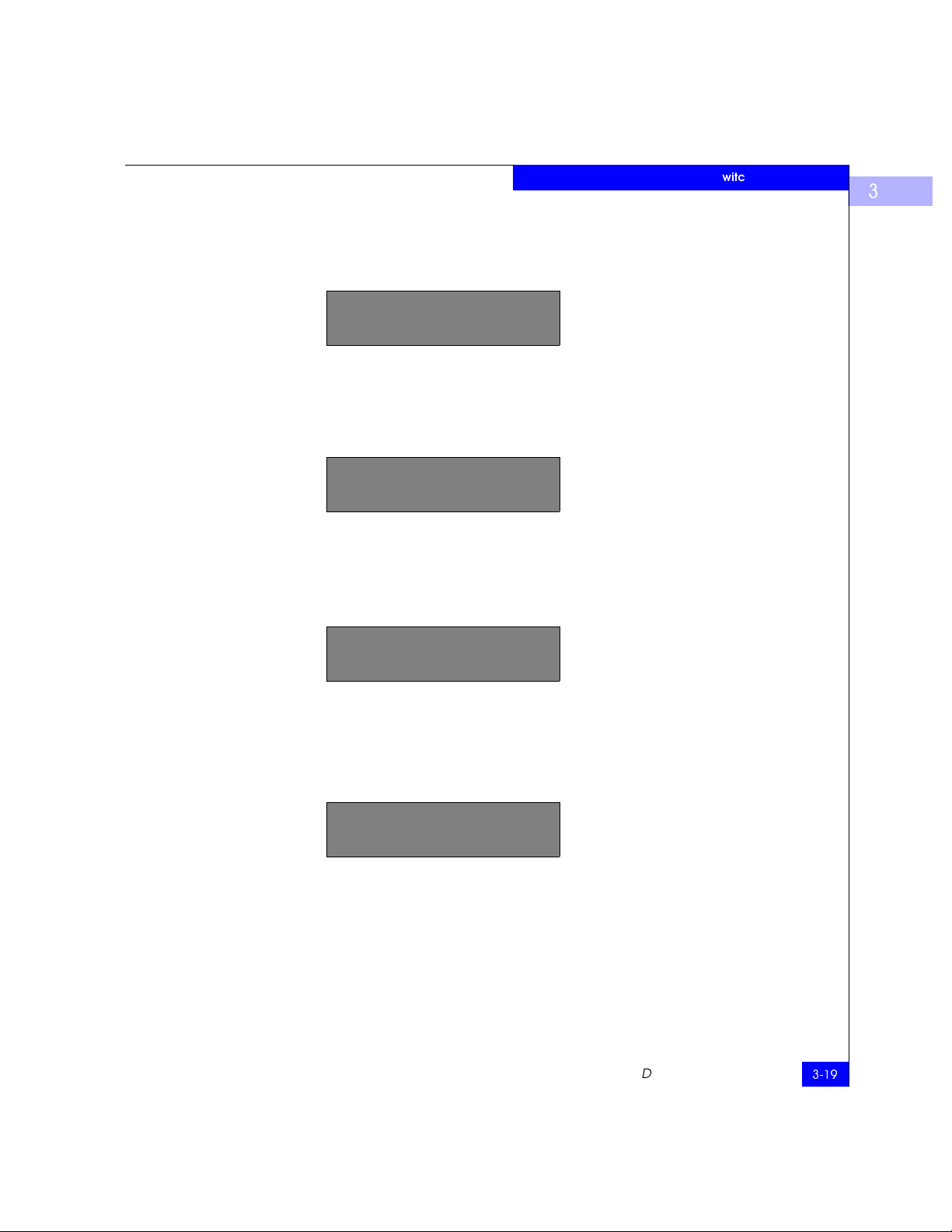
Port Enable Pressing <Enter> while the Port Enable message is displayed opens
Close Telnet Session
Switch Management
3
a submenu where you select the port.
Operation Menu:
Port Enable
Pressing <Enter> while the selected port is displayed, enables the
selected port. The LED associated with selected port changes from
amber to green indicating the port has been enabled. When FL_Ports
are enabled, the port initializes the loop attempting to be the master.
Port Enable
Accept? Yes No
Reboot Pressing <Enter> while the
switch to reboot immediately.
Operation Menu:
Reboot
Rebooting the switch causes it to immediately exit all current
processes and states, and start the POST process. Exercise caution
using the reboot command on a switch connected to the Fabric.
Pressing <Enter> while the screen above is selected, displays:
Reboot
Accept? Yes No
Selecting
Yes causes the switch to immediately reboot. Selecting No or
pressing <Tab/Esc> exits this function.
Reboot message is displayed causes the
DS-16B Switch Menus
3-19
Page 46

Switch Management
3
Status Menu
You can retrieve information on the switch using the Status Menu.
The menu is informational only; you cannot make changes to the
switch’s status from this menu.
Press <Enter> while the Status Menu is selected to select commands.
Table 3-7 Status Menu
Status Menu See Page
Switch Name 3-21
Worldwide Name 3-21
Firmware Version 3-22
Current Date 3-22
Booted At 3-22
Firmware Date 3-22
Flash Date 3-23
Boot Prom Date 3-23
Up Time 3-23
Powered Time 3-23
3-20
Port Type 3-23
Module Type 3-24
Port Throughput 3-24
Temperature 3-25
Error Log 3-26
Licenses 3-23
Switch Name Pressing <Enter> while
Switch Name is selected, displays:
Switch Name:
sw15
Departmental Switch Model DS-16B Hardware Reference Manual
:
Page 47

Switch Management
Worldwide Name Pressing <Enter> while Worldwide Name is selected, displays:
Worldwide Name:
10:0:0:60:69:0:0:e
The switch’s WWN is a unique numeric identifier for each switch and
it is assigned by the manufacturer. A numbering scheme
administrated globally assures that this WWN is unique.
3
Firmware Version Pressing <Enter> while
Firmware Version is selected, displays:
Firmware Version
v1.4
Current Date Pressing <Enter> while
Current Date is selected, displays:
Current Date:
Mon Oct 21 10:23:35 1997
Booted At Pressing <Enter> while
Booted At is selected, displays:
Booted At:
Sat Sep 19 18:34:20 1997
Firmware Date The date always reflects the firmware assembly date. The Firmware
Date reflects the date code of the current executing firmware on the
CPU. Flash Date reflects the firmware date in flash memory. These
dates may not match if the flash memory has been updated with new
firmware but the switch has not yet been rebooted. When the switch
is rebooted the flash code becomes the executing CPU code, both
dates match.
Pressing <Enter> while
of the switch’s firmware:
Firmware Date:
Jun 12 08:48:29 PDT 1997
Firmware Date is selected, displays the date
DS-16B Switch Menus
3-21
Page 48

Switch Management
3
Flash Date Pressing <Enter> while Flash Date is selected, displays:
Flash Date:
Jun 12 08:48:29 PST 1997
This display gives the date and time for the last flash firmware
update. If you upgrade the firmware in flash memory with a different
firmware version, the date the new firmware was entered is
displayed.
Use this date to quickly establish the date the firmware was updated.
Boot Prom Date Pressing <Enter> while
Boot Prom Date:
Jun 12 08:48:29 PST 1997
Up Time Pressing <Enter> while
Up Time
6 day, 22:20
This display shows the time the switch has been up since the last
reboot of the switch.
Powered Time Pressing <Enter> while
Powered Time
137 days, 8:287
This display shows the time the switch has been powered on.
Port Type Pressing <Enter> while
Boot Prom Date is selected, displays:
Up Time is selected, displays:
Powered Time is selected, displays:
Port Type is selected, displays:
3-22
Port Type:
EFEG GFGF xxxx xxxx N
This display shows the status of each port on the switch. The ports
start with the first port on the switch which is the port in the top left
Departmental Switch Model DS-16B Hardware Reference Manual
Page 49

Switch Management
position when the ports are viewed from the switch’s front panel. The
definitions assigned to the example are:
• E – E_Port is an interswitch expansion port, used to connect to an
E_Port of another switch to build a larger switch Fabric.
• F – F_Port, the Fabric access port is used to connect an N_Port and
is used within the switch Fabric for control and management.
• L – FL_Port is a switch port connected to an arbitrated loop.
• G – G_Port is a generic port that can operate either as an E_Port or
an F_Port but has not yet assumed a specific function in the
Fabric.
• U – U_Port
• N – N_Port is used within the switch itself for internal switch
control traffic. It does not have an external physical port.
• x – Indicates no interface module is installed.
3
Module Type Pressing <Enter> while
Module Type:L
This display shows the type of GBIC module installed in a port as
follows:
• L = long-wavelength
• S = short-wavelength
Port Throughput Pressing <Enter> while
Port Throughput:
Port 0 75MB/s
This display shows port throughput on the switch. The throughput
number represents the number of bytes received plus the number of
bytes transmitted per second and is displayed as bytes/second (B/s),
kilobytes/second (KB/s) or megabytes/second (MB/s). You can
select different ports using <Up> and <Down>, from port 0 to port 15
and all ports, and is used to monitor a single or the aggregated of all
port(s) performance.
Module Type is selected, displays:
Port Throughput is selected, displays:
DS-16B Switch Menus
3-23
Page 50

Switch Management
3
Temperature Pressing <Enter> while Temperature is selected, displays:
Temperature:
36 34 37 36 35
Using the <Up> or <Down> buttons, the user can toggle between Centigrade
(default) and Fahrenheit temperature values.
1
2
3
Rear of switch
Figure 3-3 Temperature Sensor Approximate Locations on Motherboard
4
Front
5
The numbered temperature sensor locations on the motherboard,
shown in Figure 3-3, correspond to the temperature in the display.
Sensor number 1 corresponds to the first temperature, 36, sensor
number two corresponds to the second temperature, 34, and so forth.
The temperature readings are shown at a rate of one reading per
second on the front panel. Readings obtained during a Telnet session
are single reading made at command execution.
3-24
Departmental Switch Model DS-16B Hardware Reference Manual
Page 51

Error Log Selecting Error Log, then pressing <Enter>, displays:
01 Feb 12 08:48:29 (23)
Err SENSOR-FAILED-3
The error log stores the last 64 error types sensed by the switch. The
front panel display shows:
• Error number (01-64)
• Date and time of the last occurrence each error type was sensed
• Total number of occurrences of each error type
• Error type
• Error level for each error type, with error level 1 being the most
critical; Error level 2 and error level 3, warning, are the other error
levels displayed.
• 0–Panic (when this level is reached, the switch automatically
reboots and the display no longer shows the error)
• 1–Critical
Switch Management
3
• 2–Error
• 3–Warn in g
• 4–Info
• 5–Debug
In the sample above, the first line shows that this is the first error (01)
found on Feb 12 08:48:29 and had (23) occurrences. The second line
shows that the error type is SENSOR-FAILED with a severity level of
3 (warning).
The error occurrence count, shown in brackets at the end of the first line, does
not appear until the error occurrence is higher than one.
DS-16B Switch Menus
3-25
Page 52

Switch Management
3
Licenses Selecting Licenses, then pressing <Enter>, displays:
Licenses
01f
The license display shows a bit map in hex of the installed license
options. The current list of license options is: web=1, zoning=2,
SES=4, QuickLoop=8, Fabric=16
Test Menu
The tests available from the Test Menu are part of the diagnostic and
fault isolation capabilities. See Chapter 4, Front Panel Diagnostics, for
more information.
3-26
Departmental Switch Model DS-16B Hardware Reference Manual
Page 53

Invisible Body Tag
4
Front Panel Diagnostics
• Front Panel Diagnostics ....................................................................4-2
• Status and Activity Indicators..........................................................4-4
• Front Panel LED Port Indicators......................................................4-4
• Diagnostic Tests..................................................................................4-6
Front Panel Diagnostics
4-1
Page 54

Front Panel Diagnostics
4
Front Panel Diagnostics
This section gives a diagnostic overview and discusses:
• Diagnostic Overview
• Status and Activity Indicators
• Diagnostic Tests
See Appendix C, Error Messages, for the actual error message descriptions.
Diagnostic Overview
The switch is designed for maintenance free operation. When there is
a suspected failure, the switch has self diagnostic capabilities to aid in
isolating any equipment or Fabric failures.
The switch supports Power-On Self-Tests (POSTs) and diagnostic
tests. The diagnostic tests determine the switch’s status and isolate
problems.
Telnet commands are used to determine the switch’s status, error
conditions, and switch operating statistics.
You perform diagnostics using either the switch’s front panel controls
or commands via a Telnet session. The front panel and Telnet
diagnostics overlap in function but are mutually exclusive. You can,
for example, start a diagnostic from Telnet, and monitor the results
using both the front panel display and via Telnet.
If a test is started using the front panel, you can monitor the test
progress, but cannot control the test through Telnet. If you start a test
using Telnet, attempting to control the test via the front panel may
lock up the switch and require a reboot.
The actual tests performed by the front panel and via a Telnet are
identical. Because the front panel displays a two line limit, more
detailed test results can be displayed via Telnet.
4-2
Departmental Switch Model DS-16B Hardware Reference Manual
Page 55

Front Panel Diagnostics
4
Diagnostic Front Panel Displays
Figure 4-1 LED Indicators
Isolating a System Fault
If you suspect a switch or a Fibre Channel port failure, a visual check
of the color LED Indicators, shown in Figure 4-1, determines the
status of each port. See Status and Activity Indicators on page 4-4 for
additional information
LED Indicators
Power Indicator LED
Various loopback paths are built into the switch hardware for
diagnostic purposes. A loopback path test within the switch verifies
the proper internal Fibre Channel port logic functions and the paths
between the interfaces and central memory.
The switch’s diagnostics also support external loops which include
GBIC modules in cross port configurations. These port-to-port
diagnostics allow checking installed fiber cables and port fault
isolation.
Removing Power
Error messages are stored in RAM and are lost when power is removed from
the switch. Access the error message log to view and note any error messages
before removing power from the switch.
Front Panel Diagnostics
4-3
Page 56

Front Panel Diagnostics
4
Status and Activity Indicators
Front Panel LED Port Indicators
Table 4-1 Port LED Status Indicators
Port’s LED Definition
No light showing No light or signal carrier (no module, no cable) for media interface
Steady yellow Receiving light or signal carrier, but not yet online
Slow yellow
(flashes two seconds)
Fast yellow
(flashes a half second)
Steady green Online (connected with external device over cable)
Slow green
(flashes two seconds)
Fast green
(flashes a half second)
Flickering green Online and frames flowing through port
The color and flash speed of each port’s LED, as described in
Table 4-1, indicates the individual port’s status.
Disabled (result of diagnostics or portDisable command)
Error, fault with port
Online, but segmented (loopback cable or incompatible switch)
Internal loopback (diagnostic)
Initialization Steps
4-4
Departmental Switch Model DS-16B Hardware Reference Manual
At power-on or reset, the following steps are executed:
1. Preliminary POST diagnostics
2. VxWorks operating system initialization
3. Hardware initialization (resets, internal addresses assigned to
ASICs, serial port initialized, front panel initialized)
4. Full POST
5. Link initialization; receiver/transmitter negotiation to bring
connected ports online
6. Fabric analysis; the switch checks for ports connected to other
Fabric elements. If there are other Fabric elements connected, it
identifies the master switch.
Page 57

Front Panel Diagnostics
7. Address assignment; after the master switch is identified, port
addresses may be assigned. Each switch tries to keep the same
addresses that were previously used. These are stored in the
switch’s configuration flash PROM.
8. Routing table construction; after addresses are assigned, the
unicast routing tables are constructed.
9. Enable normal port operation.
4
Power-On Diagnostics (POST)
The following table lists the diagnostic tests automatically run during
POST. POST behaves differently depending on the boot method.
A power cycle (power off & power on) is considered a cold boot. All
other boots from a powered-on state (per reboot, panic, etc.) are
considered warm boots.
POST execution per cold boot executes the long version of ramTest.
POST execution per warm boot executes a shorter version of ramTest.
Boot time with POST varies depending on the boot method.
A switch rebooted with POST disabled will generate the
DIAG-POST_SKIPPED error log message.
If a error is detected during POST, it is written to the system error log
and is available for analysis via Telnet.
If the error prohibits the switch from completing the boot process
(fatal error), the switch stops the boot process and displays the error
on the switch’s front panel display.
If the error occurred in the POST processing before the switch is able
to display the boot failure cause, the switch’s front panel power on
indicator flashes (instead of its normal steady light) indicating the
switch failed the boot process and is not operating.
A switch boot failure indicates the switch must be taken offline to be repaired
or replaced. Contact your service representative as described in Appendix B,
Switch Support.
Status and Activity Indicators
4-5
Page 58
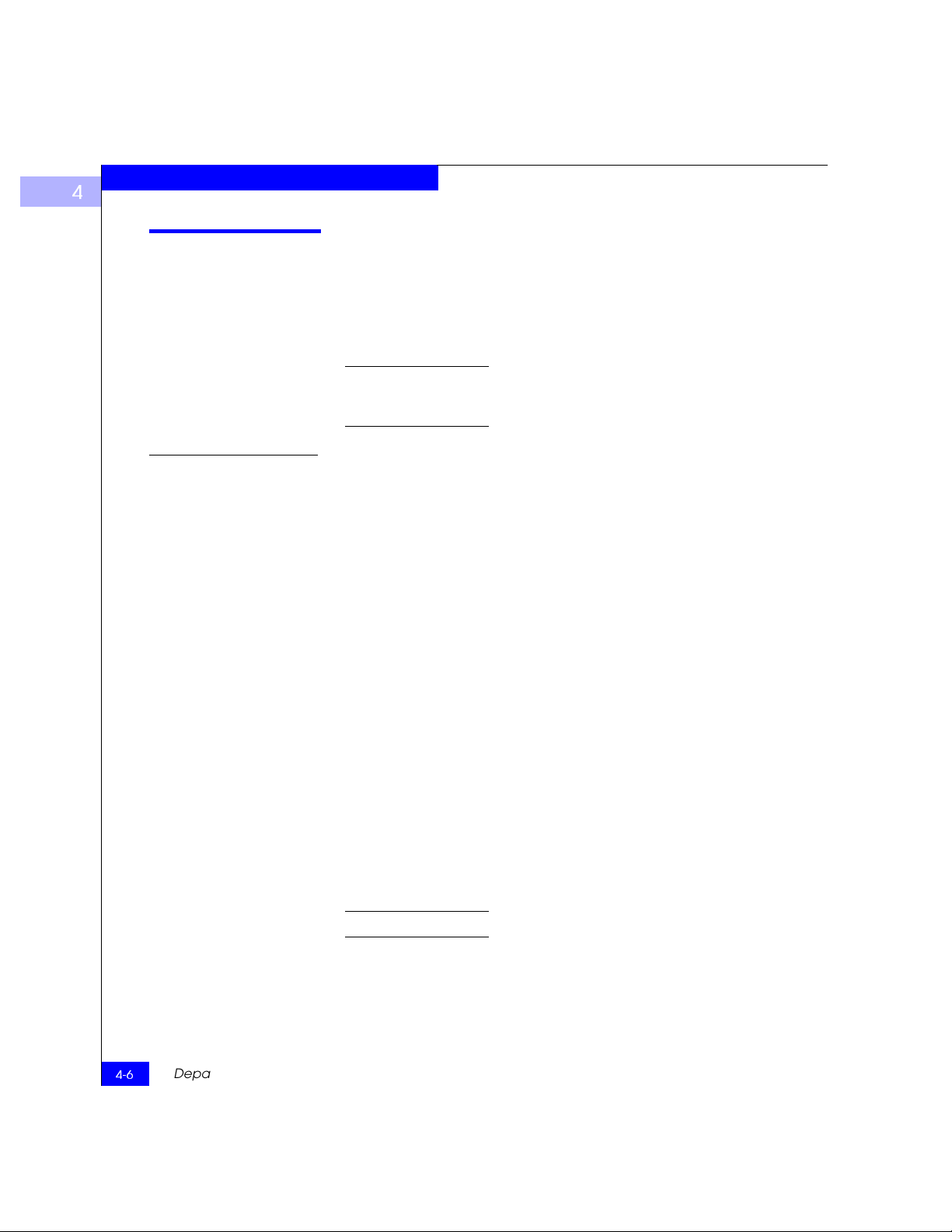
Front Panel Diagnostics
4
Diagnostic Tests
The following tests are available from the switch’s front panel and via
Telnet. For details on how to use the switch’s front panel buttons and
how to access the
Managing Through Front Panel Buttons on page 3-3.
Accessing the switch via Telnet provides a more detailed response indicating
the switch’s condition and allows the use of some commands which do not
have an equivalent front panel command.
Test Menu from the front panel, refer to the section
Test Menu
Pressing <Enter> while the Test Menu is displayed on the switch’s
front panel, allows you to select the following operations:
• Switch Offline
• Switch Online
• Ram Test
• Port Register Test
• Central Memory Test
• CMI Conn Test
• CAM Test
• Port Loopback Test
• Cross Port Test
• Spin Silk Test
• SRAM Data Retention Test
• CMEM Data Retention Test
• Display Test
• Push Button Test
See Appendix C, Error Messages for the actual error message descriptions.
4-6
Departmental Switch Model DS-16B Hardware Reference Manual
Page 59

Front Panel Diagnostics
Table 4-2 Offline and Online Test
Offline Tests Offline & Online Tests
portRegTest ramTest
centralMemoryTest crossPortTest
cmiTest
sramRetentionTest
cmemRetentionTest
camTest
portLoopbackTest
spinSilk
Switch Offline Pressing <Enter> while Switch Offline is selected displays:
Switch Offline:
Accept? Yes No
4
Tests that would jeopardize data transmission require taking the
switch offline. If the switch is not offline, a prompt appears before the
test is allowed to proceed.
Switch Online Pressing <Enter> while
Switch Online:
Accept? Yes No
After the switch is offline, proceed with the test.
Ram Test Pressing <Enter> while
System Memory Test at
0x1021d460 len 13091456
Switch Online is selected displays:
ramTest is selected displays:
Diagnostic Tests
4-7
Page 60

Front Panel Diagnostics
4
If the memory tests OK, the front panel displays:
0x10199a10 len 13091456
ramTest: passed
Related error messages: DIAG-MEMORY, DIAG-MEMSZ,
DIAG-MEMNULL
Port Register Test Pressing <Enter> while
Port Register Test is selected displays a
reminder to take the switch offline if it is not offline. If the message is
displayed, take the switch offline.
Pressing <Enter> starts the test, which checks the switch’s ASIC
registers. The ports tested are 0 to 15.
If the test is successful, the panel displays
RegTest: passed.
Port Reg Test
RegTest: passed
Related error messages: DIAG-REGERR, DIAG-REGERR_UNRST,
DIAG-BUS_TIMEOUT
Central Memory Test The centralMemoryTest verifies that the central memory in each
Loom ASIC is functioning correctly by checking the following:
• The built-in-self-repair (BISR) circuit in each Loom chip does not
report failure to repair bad cells (bisr test).
• The data cells can be uniquely written and read correctly (data
write/read test).
• The data in any one asic can be read from any other ASIC (loom
connection test).
4-8
• Bad parity can be detected and flagged in the error register and
interrupt posted (parity error test).
• Buffer number error can be detected and flagged in the error
register and interrupt posted (buffer number error test).
• Chip number error can be detected and flagged in the error
register and interrupt posted (chip number error test).
Departmental Switch Model DS-16B Hardware Reference Manual
Page 61

Front Panel Diagnostics
Pressing <Enter> while Central Memory Test is selected displays a
reminder to take the switch offline, if it is not offline. If the message is
displayed, take the switch offline.
If the switch passes the test, Passed is displayed:
Central MemTest: passed
Related error messages: DIAG-CMBISTRO, DIAG-CMBISRF,
DIAG-LCMTO, DIAG-LCMRS, DIAG-LCMEM, DIAG-LCMEMTX,
DIAG-CMNOBUF, DIAG-CMERRTYPE, DIAG-CMERRPTN,
DIAG-PORTABSENT, DIAG-BADINT, DIAG-TIMEOUT,
DIAG-INTNOTCLR
CMI Test The cmiTest verifies that control messages can be correctly sent from
any ASIC to any ASIC. It also tests that the checksum check is ok. The
switch must be offline.
Related error messages: DIAG-BADINT, DIAG-INTNIL,
DIAG-CMISA1, DIAG-CMINOCAP, DIAG-CMIINVCAP,
DIAG-CMIDATA, DIAG-CMICKSUM
4
SRAM Retention Test The sramRetentionTest verifies that data written into the ASIC
memories are retained and that data bits do not “drop” when read
after some amount of delay since the write. The switch must be
offline.
Related error messages: DIAG-REGERR, DIAG-REGERR_UNRST,
DIAG-BUS_TIMEOUT
cmemRetention Test The cmemRetentionTest verifies that data written into the SRAMs
that make up the central memory are retained and that data bits do
not “drop” when read after some amount of delay since the write.
The switch must be offline.
Related error messages: DIAG-LCMEM, DIAG-LCMRS,
DIAG-LCMTO
CAM Test The camTest verifies that the SID translation required by QuickLoop
and implemented using content addressable memories (cam) are
functioning correctly. The switch must be offline.
Related error messages: DIAG-CAMINIT, DIAG-CAMSID,
DIAG-XMIT
Diagnostic Tests
4-9
Page 62

Front Panel Diagnostics
4
Port Loopback Test The portLoopbackTest verifies the intended functional operation of
the switch by sending frames from each port’s transmitter back to the
same port’s receiver via an internal hardware loopback.
Pressing <Enter> while
Port Loopback Test is selected displays a
reminder to take the switch offline, if it is not offline. If the message is
displayed, take the switch offline.
Port Loopback Test is an internal test which continues to run
The
until you press any button. While the test is running, all GBIC
module front panel LEDs rapidly flicker green indicating that the test
is finding no errors and is processing.
To stop the test, press any button,
Aborted is displayed:
Port Loopback Test: Aborted
Related error messages: DIAG-INIT, DIAG-PORTDIED,
DIAG-XMIT, DIAG-TIMEOUT, DIAG-ERRSTAT, DIAG-STATS,
DIAG-DATA, DIAG-PORTABSENT
Cross Port Test The crossPortTest verifies the intended functional operation of the
switch by sending frames from each port’s transmitter via the GBIC
and external cable and back to another port’s receiver. It exercises the
entire path of the switch.
Figure 4-2 is a recommended connection when executing the
crossPortTest. The cables need not be connected as such. A port can
be connected to any port in the same switch provided the connection
is of the same technology; meaning SW ports must connect to SW
ports and LW ports to LW ports.
4-10
01234
5
6
Figure 4-2 Switch Setup to Run Cross Port Test
Departmental Switch Model DS-16B Hardware Reference Manual
8
7
10
9
13
14 15
12
11
Page 63

Front Panel Diagnostics
All ports on the switch must be connected or else the switch shows an error
condition. When running the cross port test, you must set the operating mode
value to 0 or 1. Modes 2 and 3 do not send out the ELP used to discover
switches. If the ELP is not sent, the switch does not know the port is
connected to another port on the same switch and the test fails.
If an error is encountered during the test, the error is displayed on
either the front panel display or during the Telnet session.
Related error messages: DIAG-INIT, DIAG-PORTDIED,
DIAG-XMIT, DIAG-TIMEOUT, DIAG-ERRSTAT, DIAG-STATS,
DIAG-PORTWRONG, DIAG-DATA, DIAG-PORTABSENT
Spin Silk Test The spinSilk test verifies the intended functional operation of the
switch by sending frames from each port’s transmitter via the GBIC
and external cable, and back to another port’s receiver at the full
hardware speed of 1Gb/s. It exercises the entire path of the switch.
The switch must be offline.
Because the CPU is not comparing data on each frame as with the
other two frame tests, the
DIAG-DATA error is never reported during
spin silk. However, the other error messages defined for
crossPortTest and their corresponding probable causes and actions
are applicable to the spin silk test.
4
Pressing <Enter> while Spin Silk Test is selected displays a
reminder to take the switch offline, if it is not offline. If the message is
displayed, take the switch offline.
Pressing <Enter> starts the Spin Silk Test and displays:
SpinSilk: Press any
button to terminate
If an error is encountered during the test, the error is displayed on
either the front panel display or via Telnet.
When running the Spin Silk Test, you must set the operating mode value to 0
or 1. Modes 2 and 3 do not send out the ELP used to discover switches. If the
ELP is not sent, the switch does not know the port is connected to another
port on the same switch and the test fails.
Diagnostic Tests
4-11
Page 64

Front Panel Diagnostics
4
Related error messages: DIAG-INIT, DIAG-PORTDIED,
DIAG-XMIT, DIAG-PORTSTOPPED, DIAG-ERRSTAT,
DIAG-ERRSTATS, DIAG-PORTABSENT
Display Test Pressing <Enter> while
test characters to be displayed. Use this test to determine that the
display is functioning properly.
Push Button Test Pressing <Enter> while
Push Button Test 3 2 4
1 & 4 to exit
Pressing any front panel button causes the corresponding button
number to move to the second line. To exit this test, simultaneously
press the 1 (down) and 4 (enter) buttons.
Display Test is selected causes a series of
Push Button Test is selected displays:
1
4-12
Departmental Switch Model DS-16B Hardware Reference Manual
Page 65

Invisible Body Tag
A
Specifications
• General Specifications ......................................................................A-2
• Fabric Management Specifications.................................................A-3
• Safety Specifications .........................................................................A-4
Specifications
A-1
Page 66

A
Specifications
General Specifications
Table A-1 shows the switch specifications.
Table A-1 Switch Specifications
Specifications Description
Fibre Channel protocol ANSI Fibre Channel Standard (FC-PH)
Fabric Initialization Complies with FC-SW 3.2
IP Over Fibre Channel (FC-IP) Complies with 2.3 of the FCA profile
System architecture Nonblocking shared-memory switch
System processor Superscalar 33-Mhz Intel i960RP
Number of Fibre Channel Ports 16 ports
Fibre Channel port speed 1.0625 Gbps full duplex
Modes of operation Fibre Channel Class-2 service and Fibre Channel Class-3 connectionless
Aggregate switch I/O bandwidth 16 Gbps, full duplex
Frame buffers 16 buffers per port at 2112 bytes per frame
Fabric latency <2 microseconds with no contention
Data transmission range up to 500 m (1,625 ft.) for short-wavelength optical link
Chassis types Back-to-front airflow (power supply out front)
service
Up to 10 kilometers (84,480 ft.) for long-wavelength optical link
A-2
Departmental Switch Model DS-16B Hardware Reference Manual
Page 67

Fabric Management Specifications
Table A-2 shows Fabric management specifications:
Table A-2 Fabric Management Specifications
Standard Features Description
Fabric management Simple Name Server, Alias Server, SNMP, Telnet, World Wide Web
User interface RJ45 front panel connector for 10/100Base-T Ethernet
Specifications
A
Fabric Management Specifications
A-3
Page 68

A
Specifications
Safety Specifications
Table A-3 Shows Safety specifications:
Table A-3 Safety Specifications
Country Safety EMC
Canada CSA 22.2 No. 950 Third Edition CSA C108.8 Class A
United States UL 1950 Third Edition FCC Part 15 Class A
Japan EN60950+A1+A2+A3+A4+A11 VCCI Class A
International EN60950+A1+A2+A3+A4+A11 EN55022 Level A/
CISPR22 Class A
United Kingdom/Ireland EN60950+A1+A2+A3+A4+A11;7
3/23/EEC
France EN60950+A1+A2+A3+A4+A11;7
3/23/EEC
Germany EN60950+A1+A2+A3+A4+A11;7
3/23/EEC
Austria EN60950+A1+A2+A3+A4+A11;7
3/23/EEC
Spain/Portugal/Italy EN60950+A1+A2+A3+A4+A11;7
3/23/EEC
Sweden EN60950+A1+A2+A3+A4+A11;7
3/23/EEC
Norway EN60950+A1+A2+A3+A4+A11
Finland EN60950+A1+A2+A3+A4+A11;7
3/23/EEC
Denmark EN60950+A1+A2+A3+A4+A11;7
3/23/EEC
Australia AS/NZS 3548:1995 Class A
New Zealand AS/NZS 3548:1995 Class A
EN55022 Level A;
89/336/EEC
EN55022 Level A;
89/336/EEC
EN55022 Level A;
89/336/EEC
EN55022 Level A;
89/336/EEC
EN55022 Level A;
89/336/EEC
EN55022 Level A;
89/336/EEC
EN55022 Level A;
89/336/EEC
EN55022 Level A;
89/336/EEC
A-4
Departmental Switch Model DS-16B Hardware Reference Manual
Page 69

Specifications
A
Optical Port Specifications
Environmental Specifications
Fibre Channel interfaces of a DS-16B switch equipped with an optical
port interface uses a short wavelength (780 to 850
wavelength (1270 to 1350
µm) laser transmitter. The laser complies
with 21 CFR(J) Class 1 laser safety requirements. It uses Non-Open
Fibre Control (OFC) Optical GBICs in the circuit. Safe Class 1
operation is guaranteed by limiting optical power emitted by the
port, thereby eliminating the need for physical shutters. The optical
GBIC uses the duplex-SC connector scheme.
The switch’s primary operating environments are server rooms,
network equipment closets, and office environments. The acceptable
environmental ranges for a the switch are shown in Table A-4.
Table A-4 Environmental Specifications
Specification Value
Temperature (operating) 10×C to 40 ×C
Temperature (non-operating) -35×C to 65 ×C
Operating humidity 5% to 85% noncondensing @ 40
Nonoperating humidity 95% RH noncondensing @ 40×C
Operating Altitude 0 to 3 kilometers above sea level
µm.) or long
×C
Nonoperating Altitude 0 to 12 kilometers above sea level
Operating shock 5g, 11MS duration, half sine
Nonoperating shock 20g, 11MS duration, sq.wave
Operating vibration 5, 5-500-5Hz@1.0 octave/minute
Nonoperating vibration 10, 5-500-5Hz@1.0 octave/minute
Safety Specifications
A-5
Page 70

A
Specifications
Dimensions
The switch may be configured for either rack mount or tabletop use.
Rack Mount Dimensions
2U, 19-in. rack mount (EIA compliant)
H: mm (1.71 in.), W: 428.6 mm (16.88 in.), D: 450.0 mm (17.72 in.)
Table Top Dimensions
H: mm (1.86 in.), W: 428.6 mm (16.88 in.), D: 450.0 mm (17.72 in.)
Weight
25 lbs.
Power Supply
The switch has a universal power supply capable of functioning
worldwide without voltage jumpers or switches. The supply is
autoranging in terms of accommodating input voltages and line
frequencies. A semi-custom switching power supply, repackaged for
the requirements of the switch enclosure architecture, is used.
The power supply meets the requirements shown in Table A-5.
Table A-5 Power Supply Requirements
Specification Value
Total power 155 watts
Input voltage 85 to 265 VAC
Input line frequency 47 to 63 Hz
Inrush Current 10 Amps Peak, > 300 usec - hot/cold start
Harmonic Distortion Active power factor correction per IEC1000-3-2
Input Line Protection Fused in both hot & neutral lines
Maximum Dimensions 3.5”W X 1.5”H X 11”L
Redundancy Dual Supplies - Hot Pluggable
BTU Rating 155 watts X 3.412 BTU/hr/watts = 529 BTU/hr
A-6
The power supply has a modular design that plugs directly into the
enclosure through the front panel, mating to an internal blind_mate
connector. It provides facilities to support a dual redundant power
supply configuration, in which the supplies are hot-swappable.
An integral on/off switch, input filter and power indicator are
provided in the power supply.
Departmental Switch Model DS-16B Hardware Reference Manual
Page 71

Invisible Body Tag
B
Switch Support
• Switch Support.................................................................................. B-2
• Support Tool ...................................................................................... B-2
Switch Support
B-1
Page 72

Switch Support
B
Switch Support
Support for your switch can be obtained from EMC. Please contact
EMC to report hardware or software problems.EMC is also the
correct source for switch repairs or for supplying spare components.
Support Tool
Included in the switch software is a command that will display of a
variety of information that is helpful in diagnosing switch related
problems. This command is suppportShow. This command can be
entered into a telnet session command window and the results
should be saved and supplied to your support contact.
B-2
Departmental Switch Model DS-16B Hardware Reference Manual
Page 73

Invisible Body Tag
C
Error Messages
• Error Message Formats ....................................................................C-2
• Diagnostic Error Message Formats.................................................C-4
• Error Message Tables......................................................................C-10
Error Messages
C-1
Page 74

C
Error Messages
Error Message Formats
There are two error message formats depending on whether you are
gathering information from the front panel or via Telnet. The front
panel shows an abbreviated message and via Telnet displays the
entire error message.
In all cases, the last error encountered is the first error displayed. Up
to 32 messages are held in a buffer. If the 32 message limit is
exceeded, the messages are overwritten in a first in, first out
sequence.
Error messages are stored in volatile RAM and are lost whenever power is
removed from the switch. Access the error message log to view error
messages before removing power.
Front Panel Message Formats
The switch’s front panel displays error messages, as shown:
Feb 12 08:48:29
DIAG-REGERR_UNRST-1
The first line includes the error’s date and time. The beginning of
each second line on the front panel display starts with the module
name (Diag), error name (REGERR_UNRST), and the severity level
(1).
The possible values are:
• 1-critical
• 2-error
• 3-warning
• 4-informational
• 5-debug
If the same error occurs within the same module (for example,
DIAG-REGERR_UNRST) but on different ports, the number of occurrences
for that message is incremented in brackets (up to 999), and the error number
is not incremented (that is, this error, though it may occur 999 times, occupies
one message in the 32-message buffer.
C-2
Departmental Switch Model DS-16B Hardware Reference Manual
Page 75

Error Messages
To display error message from the front panel
1. From the front panel, select the Status menu.
2. Select Error Log.
3. Scroll through the error log (if no errors encountered, the panel
displays “No Error”).
C
Error Message Formats
C-3
Page 76

C
Error Messages
Diagnostic Error Message Formats
If any port fails during a diagnostic test, it is marked BAD in the status
display.
To retest a port which has been marked BAD, clear the port and set to
OK using the
clears the port status only and does not clear the logs or change the
port’s condition. The
only be used during diagnostic procedures to reset a bad port for
retest.
Some messages contain the following abbreviations:
• sb = Should Be
• er = Bits in error
If you run the portStatsShow or the diagShow command prior to running
a test, errors may appear as a result of the normal synchronization process.
These errors should be addressed if the number of errors found increases
when running the portStatsShow command again.
diagClearError (port#) command. This command
diagClearError (port#) command should
C-4
Running any of the tests discussed in “Front Panel Test Menu” clears the
accumulated errors before the test is run.
Table C-1 Probable Failure Actions
Failed test Replace
ramTest DRAM module or mainboard assembly
portRegTest mainboard assembly
centralMemoryTest mainboard assembly
cmiTest mainboard assembly
cmemRetentionTest mainboard assembly
sramRetentionTest mainboard assembly
camTest mainboard assembly
portLoopbackTest rmainboard assembly
crossPortTest mainboard assembly, GBIC or fiber cable
spinSilk mainboard assembly, GBIC or fiber cable
Departmental Switch Model DS-16B Hardware Reference Manual
Page 77

Error Messages
C
Error Message Numbers
An error number ERR#xxxx appears at the end of an error message.
Table C-2 matches each error number with the test that caused the
error and the name of the error. Look up the complete definition of
the error name and the actions that will correct it in Table C-3.
Table C- 2 Error Message Codes Defined
Error Number Test Name Error Name
0001 n/a DIAG-CLEAR_ERR
0004 n/a DIAG-POST_SKIPPED
0B15 sramRetentionTest DIAG-REGERR
0B16 DIAG-REGERR_UNRST
0B0F DIAG-BUS_TIMEOUT
1F25 cmemRetentionTest DIAG-LCMRS
1F26 DIAG-LCMTO
1F27 DIAG-LCMEM
0110 ramTest DIAG-MEMORY
0111 DIAG-MEMSZ
0112 DIAG-MEMNULL
0415 portRegTest DIAG-REGERR
0416 DIAG-REGERR_UNRST
040F DIAG-BUS_TIMEOUT
Diagnostic Error Message Formats
C-5
Page 78

C
Error Messages
Table C-2 Error Message Codes Defined (continued)
Error Number Test Name Error Name
1020 centralMemoryTest DIAG-CMBISRTO
1021 DIAG-CMBISRF
1025 DIAG-LCMRS
1026 DIAG-LCMTO
1027 DIAG-LCMEM
1028 DIAG-LCMEMTX
1029 DIAG-CMNOBUF
102A DIAG-CMERRTYPE
102B DIAG-CMERRPTN
102C DIAG-INTNOTCLR
103O DIAG-BADINT
106F DIAG-TIMEOUT
C-6
2030 cmiTest DIAG-BADINT
2031 DIAG-INTNIL
2032 DIAG-CMISA1
2033 DIAG-CMINOCAP
2034 DIAG-CMIINVCAP
2035 DIAG-CMIDATA
2036 DIAG-CMICKSUM
223B camTest DIAG-CAMINIT
223C DIAG-CAMSID
Departmental Switch Model DS-16B Hardware Reference Manual
Page 79

Table C- 2 Error Message Codes Defined (continued)
Error Number Test Name Error Name
2640 portLoopbackTest DIAG-ERRSTAT (ENCIN)
2641 DIAG-ERRSTAT (CRC)
2642 DIAG-ERRSTAT (TRUNC)
2643 DIAG-ERRSTAT (2LONG)
2644 DIAG-ERRSTAT (BADEOF)
2645 DIAG-ERRSTAT (ENCOUT)
2646 DIAG-ERRSTAT (BADORD)
2647 DIAG-ERRSTAT (DISCC3)
264F DIAG-INIT
265F DIAG-PORT_DIED
266E DIAG-DATA
266F DIAG-TIMEOUT
Error Messages
C
2660 DIAG-STATS(FTX)
2661 DIAG-STATS(FRX)
2662 DIAG-STATS(C3FRX)
2670 DIAG-PORTABSENT
2671 DIAG-XMIT
Diagnostic Error Message Formats
C-7
Page 80

C
Error Messages
Table C-2 Error Message Codes Defined (continued)
Error Number Test Name Error Name
3040 crossPortTest DIAG-ERRSTAT(ENCIN)
3041 DIAG-ERRSTAT(CRL)
3042 DIAG-ERRSTAT(TRUNC)
3043 DIAG-ERRSTAT(2LONG)
3044 DIAG-ERRSTAT(BADEOF)
3045 DIAG-ERRSTATENCOUT)
3046 DIAG-ERRSTAT(BADORD)
3047 DIAG-ERRSTAT(DISC3)
304F DIAG-INIT
305F DIAG-PORTDIED
3060 DIAG-STATS (FTX)
3061 DIAG-STATS (FRX)
C-8
3062 DIAG-STATS (C3FRX)
306E DIAG-DATA
306F DIAG-TIMEOUT
3070 DIAG-PORTABSENT
3071 DIAG-XMIT
3078 DIAG-PORTWRONG
Departmental Switch Model DS-16B Hardware Reference Manual
Page 81

Table C- 2 Error Message Codes Defined (continued)
Error Number Test Name Error Name
384F spinSilk DIAG-INIT
385F DIAG-PORTDIED
3840 DIAG-ERRSTAT (ENCIN)
3841 DIAG-ERRSTAT (CRC)
3842 DIAG-ERRSTAT (TRUNC)
3843 DIAG-ERRSTAT (2LONG)
3844 DIAG-ERRSTAT (BADEOF)
3845 DIAG-ERRSTAT (ENCOUT)
3846 DIAG-ERRSTAT (BADORD)
3847 DIAG-ERRSTAT (DISCC3)
3870 DIAG-PORTABSENT
3871 DIAG-XMIT
Error Messages
C
3874 DIAG-PORTSTOPPED
Diagnostic Error Message Formats
C-9
Page 82

C
Error Messages
Error Message Tables
Table C-3 Diagnostic Error Messages
Message Description Probable Cause Action
DIAG-BADINT
Err#1030, 2030
[centralMemoryTest, cmiTest]
DIAG-BUS_TIMEOUT
Err#0BoF, 4040F
[portRegTest, sramRetentionTest]
DIAG-CAMINIT
Err#223B
[camTest]
DIAG-CAMSID
Err#223C
[camTest]
DIAG-CLEAR_ERR
Err#0001
DIAG-CMBISRF
Err#1021
[centralMemoryTest]
Port received an interrupt when not
expecting one
ASIC register or ASIC SRAM did not
respond to an ASIC data access
Port failed to initialize due to one of the
following reasons:
Switch not disabled
Diagnostic queue absent
Malloc failed
Chip is not present
Port is not in loopback mode
Port is not active
ASIC failed SID NO translation test. ASIC failure Replace
Port’s diag error flag (OK or BAD) is
cleared.
ASIC’s Central Memory SRAMs did not
complete the BISR within the timeout
period
ASIC failure Replace
ASIC failure Replace
Software operational
setup error or
mainboard failure
Informational Only None required
ASIC failure Replace
mainboard
assembly
mainboard
assembly
Retry, reboot or
replace
mainboard
assembly
mainboard
assembly
mainboard
assembly
C-10
DIAG-CMBISRTO
Err#1020
[centralMemoryTest]
DIAG-CMERRPTN
Err#102B
[centralMemoryTest]
DIAG-CMERRTYPE
Err#102A
[centralMemoryTest]
Departmental Switch Model DS-16B Hardware Reference Manual
ASIC’s Central Memory SRAMs did not
complete the BISR within the timeout
period
Error detected at the wrong port ASIC failure Replace
Port got the wrong CMEM error type ASIC failure Replace
ASIC failure Replace
mainboard
assembly
mainboard
assembly
mainboard
assembly
Page 83

Table C- 3 Diagnostic Error Messages (continued)
Message Description Probable Cause Action
Error Messages
C
DIAG-CMICKSUM
Err#2036
[cmiTest]
DIAG-CMIDATA
Err#2035
[cmiTest]
DIAG-CMIINVCAP
Err#2034
[cmiTest]
DIAG-CMINOCAP
Err#2033
[cmiTest]
DIAG-CMISA1
Err#2032
[cmiTest]
DIAG-CMNOBUF
Err#1029
[centralMemoryTest]
DIAG-DATA
Err#266E, 306E
[portLoopbackTest, crossPortTest]
CMI message received failed bad
checksum test.
ASIC or mainboard
failure
Replace
mainboard
assembly
CMI data received did not match data
transmitted
ASIC or mainboard
failure
Replace
mainboard
assembly
Unintended ASIC erroneously got CMI
capture flag
ASIC or mainboard
failure
Replace
mainboard
assembly
CMI intended receiver ASIC failed to get
CMI capture flag.
ASIC or mainboard
failure
Replace
mainboard
assembly
An attempt to send a CMI message from
ASIC to ASIC failed.
ASIC failure Replace
mainboard
assembly
Port could not get any buffer ASIC failure Replace
mainboard
assembly
Payload received by port did not match
payload transmitted.
mainboard, GBIC
module or fiber
cable failure
Replace
mainboard
assembly, GBIC
module or fiber
cable
Error Message Tables
C-11
Page 84

C
Error Messages
Table C-3 Diagnostic Error Messages (continued)
Message Description Probable Cause Action
DIAG-ERRSTAT
Err#2640-2647, 3040-3047, 3840-3847
[portLoopbackTest, crossPortTest,
spinSilk]
DIAG-INIT
Err#264F, 304F, 384F
[portLoopbackTest, crossPortTest,
spinSilk]
DIAG-INTNIL
Err#2031
[cmiTest]
DIAG-INTNOTCLR
Err#102C
[centralMemoryTest]
Port Error Statistics counter is non-zero,
meaning an error was detected when
receiving frames.
One of the following status errors
occurred.
ASIC, mainboard,
GBIC module or
fiber cable failure
Replace
mainboard
assembly, GBIC
module or fiber
cable
Enc_in – Encoding error, inside frame
CRC_err – Cyclic redundancy check on
frame failed
TruncFrm – Truncated frame
FrmTooLong – Frame too long
BadEOF – Bad end of file
Enc_out – Encoding error, outside frame
BadOrdSet – Bad symbol on fiber-optic
cable
DiscC3 – Discarded Class 3 frames
Port failed to go active in the loopback
mode requested.
ASIC failed to get a CMI error (interrupt) ASIC failure Replace
The interrupt bit could not be cleared. ASIC failure Replace
ASIC, mainboard,
GBIC module or
fiber cable failure
Replace
mainboard
assembly, GBIC
module or fiber
cable
mainboard
assembly
mainboard
assembly
C-12
DIAG-LCMEM
Err#1027
[centralMemoryTest,
cmemRetentionTest]
DIAG-LCMEMTX
Err#1F27, 1028
[centralMemoryTest]
DIAG-LCMRS
Err#1F25, 1025
[centralMemoryTest,
cmemRetentionTest]
Departmental Switch Model DS-16B Hardware Reference Manual
Data read from the Central Memory
location did not match data previously
written into the same location
Central Memory transmit path failure:
ASIC 1 failed to read ASIC 2 via the
transmit path
Central Memory Read Short: M bytes
requested but got less than M bytes
ASIC failure Replace
mainboard
assembly
mainboard failure Replace
mainboard
assembly
ASIC failure Replace
mainboard
assembly
Page 85

Table C- 3 Diagnostic Error Messages (continued)
Message Description Probable Cause Action
Error Messages
C
DIAG-LCMTO
Err#1F26, 1026
[centralMemoryTest,
cmemRetentionTest]
DIAG-MEMNULL
Err#0112
[ramTest]
DIAG-MEMSZ
Err#0111
[ramTest]
DIAG-MEMORY
Err#0110
[ramTest]
DIAG-PORTABSENT
Err#2670, 3070, 3870
[portLoopbackTest, crossPortTest,
spinSilk]
DIAG-PORTDIED
Err#265F, 305F, 385F
[portLoopbackTest, crossPortTest,
spinSilk]
Central Memory Timeout: Data transfer
initiated did not complete within the
timeout period.
ASIC failure Replace
mainboard
assembly
Test failed to malloc. mainboard failure Replace
mainboard
assembly
Memory size to be tested is less than or
equal to zero
mainboard failure Replace
mainboard
assembly
Data read from RAM location did not
match previously written data into same
location
CPU RAM failure Replace
mainboard
assembly or
DRAM module
Port is not present ASIC or mainboard
failure
Replace
mainboard
assembly
Port was in loopback mode and then went
inactive
ASIC, GBIC module
or fiber cable failure
Replace
mainboard
assembly, GBIC
module or fiber
cable
DIAG-PORTSTOPPED
Err#3874
[spinSilk]
DIAG-PORTWRONG
Err#3078
[crossPortTest]
DIAG-POST_SKIPPED
Err# 0004
[switch initialization]
DIAG-REGERR
Err#0B15, 0415
[portRegTest, sramRetentionTest]
Port is no longer transmitting, as indicated
by the Number Of Frames Transmitted
counter being stuck at N frames.
Frame erroneously received by port M
instead of the intended port N
POST is skipped. It’s message
recommended that POST be executed.
Data read from ASIC register or ASIC
SRAM did not match data previously
written into same location
ASIC, GBIC module
or fiber cable failure
Replace
mainboard
assembly, GBIC
module or fiber
cable
ASIC failure Replace
mainboard
assembly
Informational Only None required
ASIC failure Replace
mainboard
assembly
Error Message Tables
C-13
Page 86

C
Error Messages
Table C-3 Diagnostic Error Messages (continued)
Message Description Probable Cause Action
DIAG-REGERR_UNRST
Err#0B16, 0416
[portRegTest, sramRetentionTest]
DIAG-STATS
Err#2660-2662, 3060 - 3062
[portLoopback Test, crossPortTest]
DIAG-TIMEOUT
Err#266F, 306F, 386F
[portLoopbackTest, crossPortTest,
centralMemoryTest]
DIAG-XMIT
Err#2271, 2671, 3071, 3871
[portLoopbackTest, crossPortTest,
spinSilk, camTest]
Table C-4 System Error Messages
Port failed to unreset. ASIC failure Replace
mainboard
assembly
Port counter value did not match the
number of frames actually transmitted.
Possible counters reporting:
FramesTx - number of frames transmitted
FramesRx - number of frames received
ASIC, GBIC module
or fiber cable failure
Replace
mainboard
assembly, GBIC
module or fiber
cable
Cl3FrmRx - number of Class 3 frames
received
For portLoopbackTest and crossPortTest:
Port failed to receive frame within timeout
period
For centralMemoryTest:
Port failed to detect an interrupt within the
ASIC, GBIC module
or fiber cable failure
Replace
mainboard
assembly, GBIC
module or fiber
cable
timeout period.
Port failed to transmit frame ASIC failure Replace
mainboard
assembly
C-14
Message Description Probable Cause Action
CONFIG CORRUPT The switch configuration
information has become
irrevocably corrupted.
CONFIG OVERFLOW The switch configuration
OS error The system automatically
resorts to the default
configuration settings.
OS error Contact customer support.
information has grown too large
to be saved or has an invalid size.
CONFIG VERSION The switch has encountered an
unrecognized version of the
switch configuration.
FABRIC, SEGMENTED,
Fabric segmented. Incompatible fabric
LOG_WARNING
OS error The system automatically
resorts to the default
configuration settings.
Reconfigure fabric or
parameters/switches
zones.
Conflict zones
Departmental Switch Model DS-16B Hardware Reference Manual
Page 87

Table C- 4 System Error Messages (continued)
Message Description Probable Cause Action
Error Messages
C
FABRIC, NO_ALIASID, LOG_WARNING No free multicast alias Too many multicast
groups in use
FABRIC, BADILS, LOG_WARNING Bad ISL-ELS size The ISL-ELS
Remove some of the
groups.
Contact customer support
payload is wrong.
FLASH, BAD_MIRROR,
LOG_WARNING
The system’s flash memory has
encountered an error.
OS error The system attempts to
recover from its mirrored
backup. Contact customer
support.
RPC, SVC_EXIT An RPC service daemon has
OS error Contact customer support.
terminated prematurely or
unexpectedly.
RPC, SVC_REG An RPC service daemon could
OS error Contact customer support.
not establish service for a
particular protocol handler.
TEMP, 1_FAILED, LOG_WARNING Switch overheated Fan Failure Contact customer support.
TEMP, 2_FAILED, LOG_ERROR Switch overheated Fan Failure Contact customer support.
TEMP, 3_FAILED, LOG_CRITICAL Switch overheated Fan Failure Contact customer support.
TEMP, 4_FAILED, LOG_CRITICAL Switch overheated Fan Failure Contact customer support.
TEMP, 5_FAILED, LOG_CRITICAL Switch overheated Fan Failure Contact customer support.
FANS, 1_FAILED, LOG_WARNING Switch overheated Fan Failure Contact customer support.
FANS, 2_FAILED, LOG_ERROR Switch overheated Fan Failure Contact customer support.
FANS, 3_FAILED, LOG_CRITICAL Switch overheated Fan Failure Contact customer support.
FANS, 4_FAILED, LOG_CRITICAL Switch overheated Fan Failure Contact customer support.
FANS, 5_FAILED, LOG_CRITICAL Switch overheated Fan Failure Contact customer support.
FANS, 6_FAILED, LOG_CRITICAL Switch overheated Fan Failure Contact customer support.
POWER, 1_FAILED, LOG_CRITICAL Switch Power Failure Power Supply
Contact customer support.
Failure
POWER, 2_FAILED, LOG_CRITICAL Switch Power Failure Power Supply
Contact customer support.
Failure
FCIU, IUBAD, L, S Invalid IU OS error Contact customer support
Error Message Tables
C-15
Page 88

C
Error Messages
Table C-4 System Error Messages (continued)
Message Description Probable Cause Action
FCIU, IUCOUNT, L, S Total number of IUs Count < 0 OS error Contact customer support
FCPH, EXCHBAD, L, S Bad exchange OS error Contact customer support
FCPH, EXCHFREE, L, S Unable to free an exchange OS error Contact customer support
MQ, QWRITE, L, M Message queue overflow Task blocked Contact customer support
MQ, QREAD, L, M Message queue unread OS error Contact customer support
MQ, MSGTYPE, E, M Unknown message type OS error Contact customer support
SEMA, SEMGIVE, L, M Unable to give a semaphore OS error Contact customer support
SEMA, SEMTAKE, L, M Unable to take a semaphore OS error Contact customer support
SEMA, SEMFLUSH, L, M Unable to flush a semaphore OS error Contact customer support
PANIC, TASKSPAWN, LOG_PANIC task creation failed OS error Contact customer support
PANIC, SEMCREATE, LOG_PANIC Semaphore creation failed OS error Contact customer support
PANIC, SEMDELETE, LOG_PANIC Semaphore deletion failed OS error Contact customer support
C-16
PANIC, QCREATE, LOG_PANIC Message queuer failed OS error Contact customer support
PANIC, QDELETE, LOG_PANIC Message queuer deletion failed OS error Contact customer support
PANIC, MALLOC, LOG_PANIC Memory allocation failed OS error Contact customer support
PANIC, FREE, LOG_PANIC Memory free failed OS error Contact customer support
PANIC, INCONSISTENT, LOG_PANIC Data out of sync OS error Contact customer support
PANIC, INTCONTEXT, LOG_PANIC Data out of sync OS error Contact customer support
PANIC, ZOMTIMSET, LOG_PANIC Attempt to set a zombie timer OS error Contact customer support
PANIC, ZOMTIMKILL, LOG_PANIC Zombie timer destroyed OS error Contact customer support
PANIC, FREETIMRLSD, LOG_PANIC Free timer released OS error Contact customer support
PANIC, TIMEUSECNT, LOG_PANIC Timer use count exceeded OS error Contact customer support
PANIC, LSDB_CKSUM, LOG_PANIC Link State Database checksum
OS error Contact customer support
failed
SYS, NOMEM, LOG_CRITICAL No memory OS error Contact customer support
SYS, SYSCALL, LOG_ERROR System call failed OS error Contact customer support
Departmental Switch Model DS-16B Hardware Reference Manual
Page 89

Error Messages
Table C- 4 System Error Messages (continued)
Message Description Probable Cause Action
SYS, BADPTR, LOG_ERROR Bad system pointer OS error Contact customer support
SYS, INTRPT, LOG_CRITICAL Bad system interrupt OS error Contact customer support
SYS, FLASHRD, LOG_ERROR FLASH memory read error OS error Contact customer support
SYS, FLASHWR, LOG_ERROR FLASH memory write error OS error Contact customer support
TIMERS, ENQFAIL, LOG_CRITICAL Invalid timeout value OS error Contact customer support
TIMERS, MSG,LOG_WARNING Invalid message OS error Contact customer support
FLANNEL, PHANTOM, LOG_WARNING Port’s PLT limit exceeded OS error Contact customer support
ASIC, MINI_BUFFER, LOG_WARNING ASIC Failure Bad mainboard Contact customer support
LSDB, LSID, LOG_ERROR Link State ID ‘d out of range OS error Contact customer support.
C
LSDB, NOLOCALENTRY,
LOG_CRITICAL
No database entry for local Link
State Record
OS error Contact customer support.
LSDB, NOLSR, LOG_WARNING No Link State Record for domain OS error Contact customer support.
LSDB, MAXINCARN, LOG_WARNING Local Link State Record reached
OS error Contact customer support.
max incarnation
FLOOD, INVLSU, LOG_WARNING Discard received LSU OS error Contact customer support.
FLOOD, INVLSR, LOG_WARNING Unknown LSR type OS error Contact customer support.
FLOOD, LSRLEN, LOG_ERROR Excessive LSU length OS error Contact customer support.
HLO, INVHLO, LOG_ERROR Invalid Hello received from port OS error Contact customer support.
HLO, HLOTIMEOUT, LOG_ERROR Incompatible Hello timeout from
OS error Contact customer support.
port
HLO, DEADTIMEOUT, LOG_ERROR Incompatible Inactivity timeout
OS error Contact customer support.
from port
FSPF, SCN, LOG_WARNING Illegal SCN OS error Contact customer support.
FSPF, NBRCHANGE, LOG_WARNING Wrong neighbor ID in Hello
OS error Contact customer support.
message from port
FSPF, INPORT, LOG_ERROR Input port out of range OS error Contact customer support.
FSPF, VERSION, LOG_ERROR FSPF version not supported OS error Contact customer support.
FSPF, SECTION, LOG_ERROR Wrong Section Id OS error Contact customer support.
Error Message Tables
C-17
Page 90

C
Error Messages
Table C-4 System Error Messages (continued)
Message Description Probable Cause Action
FSPF, REMDOMAIN, LOG_ERROR Remote Domain ID out of range OS error Contact customer support.
NBFSM, NGBRSTATE, LOG_ERROR Wrong input to neighbor FSM OS error Contact customer support.
MCAST, ADDPORT, LOG_WARNING Add port failed OS error Contact customer support.
MCAST, REMPORT, LOG_WARNING Remove port failed OS error Contact customer support.
MCAST, ADDBRANCH, LOG_ERROR Add branch failed OS error Contact customer support.
MCAST, REMBRANCH, LOG_ERROR Remove branch failed OS error Contact customer support.
MCAST, NOPARENT, LOG_ERROR Null parent OS error Contact customer support.
MCAST, NOPARENTLSR,
Null lsrP OS error Contact customer support.
LOG_ERROR
UCAST, ADDPATH, LOG_CRITICAL Add path failed OS error Contact customer support.
UCAST, ADDPORT, LOG_WARNING Add port failed OS error Contact customer support.
UCAST, REMPORT, LOG_WARNING Remove port failed OS error Contact customer support.
UCAST, RRTIM, LOG_CRITICAL Invalid reroute timer ID OS error Contact customer support.
UCAST, SPFCOST, LOG_WARNING No minimum cost path in
OS error Contact customer support.
candidate
UCAST, RELICPDB, LOG_WARNING Relic PDB to Domain OS error Contact customer support
C-18
Departmental Switch Model DS-16B Hardware Reference Manual
Page 91

Sales and Service
Locations
Corporate
Headquarters
Asia Pacific
Headquarters
North American Sales
and Service Locations
EMC Corporation
Hopkinton, Massachusetts
01748-9103 U.S.A.
508-435-1000
1-800-424-EMC2
EMC Japan K.K.
P.O . Box 3 2 3
Shinjuku-Mitsui Bldg., 55
1-1, Nishi-Shinjuku
2-chome Shinjuku-ku
Tokyo 163-0466 JAPAN
Tel: 81-3-3345-3211
Fax: 81-3-3345-3221
Atlanta, GA 404-705-4750
Baltimore, MD 410-850-4324
Bellevue, WA 425-201-6400
Bethesda, MD 301-530-0091
Boston, MA 617-449-8100
Charlotte, NC 704-521-9773
Chicago, IL 708-390-8800
Cincinnati, OH 513-745-0300
Cleveland, OH 216-573-1162
Columbus, OH 614-436-3900
Dallas, TX 972-233-5676
Denver, CO 303-294-9966
Farmington Hills, Ml 313-553-4810
Ft. Lauderdale, FL 305-776-3622
Greensboro, NC 910-665-1077
Departmental Switch Model DS-16B Hardware Reference Manual
s-1
Page 92

Sales and Service Locations
Houston, TX 713-621-9800
Indianapolis, IN 317-577-9766
Inglewood, CA 310-364-1222
Irvine, CA 714-833-1442
Lenexa, KS 913-469-9292
Long Island, NY 516-393-5045
Minneapolis, MN 612-835-1994
Montreal, Quebec 514-856-6166
Nashville, TN 615-781-4394
New York City, NY 212-564-6866
Ottawa, Ontario 613-233-0111
Orlando, FL 407-855-4087
Phoenix, AZ 602-955-0702
Philadelphia, PA 610-834-7740
Pittsburgh, PA 412-922-5222
Portland, OR 503-293-8450
Raleigh, NC 919-420-0405
Rochester, NY 716-387-0970
Salt Lake City, UT 801-532-1454
San Diego, CA 619-576-1880
San Francisco, CA 415-871-1970
Southington, CT 860-620-6730
Springfield, NJ 201-467-7979
St. Louis, MO 314-469-9005
Tampa, FL 813-282-0274
Toronto, Ontario 905-206-1580
Tulsa, OK 918-663-2255
Vancouver, BC 604-270-1657
Vienna, VA 703-893-8400
s-2
International Sales
Locations
Berlin, Germany (49) 30 25 49 31 86
Bologna, Italy (39) 51 522579
Brescia, Italy (39) 30 2421791
Brussels, Belgium (32) 2 725 74 25
Cape Town, South Africa (27) 21 686 1430
Dublin, Ireland (353) 1 475 4172
Durban, South Africa (27) 31 83 6611
Dusseldorf, Germany (49) 2131 9191 0
Frankfurt, Germany (49) 6196 4 72 80
Hamburg, Germany (49) 4069 69 610
Hong Kong, Taikooshing (852) 2839 9600
Johannesburg, South Africa (27) 11 807 5300
Leatherhead, Surrey, UK (44) 1372 36 0000
Departmental Switch Model DS-16B Hardware Reference Manual
Page 93

Sales and Service Locations
Lyon, France (33) 7 860 1330
Marseille, France (33) 4292 2549
Melbourne, Australia (61) 3 653 9519
Milan, Italy (39) 02 409081
Munich, Germany (49) 89 14 31 320
Nagoya, Japan (81) 52 223 1900
Newton Le Willows, Merseyside, UK (44) 1942 275 511
Nieuwegein, Netherlands (31) 03 6055777
Nuernberg, Germany (49) 911 2379260
Osaka, Japan (81) 6 373 8300
Padua, Italy (39) 49 8235853
Paris, France (33) 1 3082 5100
Pretoria, South Africa (27) 12 663 6635
Rome, Italy (39) 06 8552116
Schlieren, Switzerland (411) 743 4949
Seoul, Korea (82) 2 539 4455
Singapore (65) 338 9265
Stuttgart, Germany (49) 7152 979340
Sydney, Australia (61) 2 922 7888
Toulouse, France (33) 6131 6262
Turin, Italy (39) 11 746527
Vienna, Austria (43) 1 599 99 627
Departmental Switch Model DS-16B Hardware Reference Manual
s-3
Page 94

Sales and Service Locations
s-4
Departmental Switch Model DS-16B Hardware Reference Manual
Page 95

Index
B
BadEOF C-12
BadOrdSet C-12
BB_credit 3-12
boot failure 4-5
boot prom date 3-22
booted at 3-21
buttons
down 3-3
enter 3-3
tab/esc 3-3
up 3-3
C
Central Memory Test command 4-9
commands
Central Memory Test 4-9
Display Test 4-12
Memory Test 4-7
Port Loopback Test 4-10
Port Register Test 4-8
Push Button Test 4-12
Spin Silk Test 4-11
Switch Offline 4-7
Switch Online 4-7
components, system 1-4
configuration menu 3-9, 3-15
BB_credit 3-12
domain 3-12
E_D_TOV 3-13
ethernet IP address 3-10
ethernet subnetmask 3-10
fibre channel IP address 3-11
fibre channel subnetmask 3-11
Frame Collection 3-16
gateway address 3-12
operating mode 3-14
R_A_TOV 3-13
reset to default 3-16
VC class 3 3-15
VC link ctl 3-15
VC multicast 3-15
VC priorites 3-16
virtual channels 3-14
connections
ethernet 2-5
fibre optic cable 2-4
cooling requirements 2-3
CRC_err C-12
current date 3-21
D
diagnostics 4-2
dimensions
rackmount A-6
table top A-6
DiscC3 C-12
Display Test command 4-12
display, activating 3-4
domain 3-12
down button 3-3
Departmental Switch Model DS-16B Hardware Reference Manual
i-1
Page 96

Index
E
E_D_TOV 3-13
Enc_in C-12
Enc_out C-12
enter button 3-3
error log 3-25
ethernet connections 2-5
ethernet IP address 3-10
ethernet subnetmask 3-10
F
features 1-2
fiber optic cable connections 2-4
fibre channel IP address 3-11
fibre channel protocol A-2
fibre channel subnetmask 3-11
Figure 2-2 2-5
firmware date 3-21
firmware version 3-21
flash date 3-22
Frame Collection 3-16
FrmTooLong C-12
G
gateway address 3-12
GBIC module 1-4
I
initialization 4-4
installation
attaching rubber feet 2-4
cooling requirements 2-3
power requirements 2-3
rackmount considerations 2-4
unpacking the switch 2-2
L
LEDs
flash speed and color 4-4
green 4-4
yellow 4-4
link initialization 4-4
M
managing DS-16B
comparison of methods 3-2
via front panel buttons 3-2
managing switch via front panel buttons 3-3
Memory Test command 4-7
menu
configuration 3-9
display, activating 3-4
status 3-20
module type 3-23
O
operating mode 3-14
operation system 4-4
operations menu
port disable 3-18
port enable 3-19
reboot 3-19
switch offline 3-18
switch online 3-18
P
port disable 3-18
port enable 3-19
Port Loopback Test command 4-10
Port Register Test command 4-8
port status 3-22
port throughput 3-23
POST 4-4
power requirements 2-3
Push Button Test command 4-12
R
R_A_TOV 3-13
reboot 3-19
requirements
cooling 2-3
power 2-3
reset to default 3-16
S
specifications A-2
Spin Silk Test command 4-11
i-2
Departmental Switch Model DS-16B Hardware Reference Manual
Page 97

Index
status menu 3-20
boot prom date 3-22
booted at 3-21
current date 3-21
error log 3-25
firmware date 3-21
firmware version 3-21
flash date 3-22
module type 3-23
port status 3-22
port throughput 3-23
switch name 3-20
temperature 3-24
worldwide name 3-21
switch name 3-20
switch offline 3-18
Switch Offline command 4-7
switch online 3-18
Switch Online command 4-7
system components 1-4
T
tab/esc button 3-3
temperature 3-24
test menu 4-6
TruncF rm C -12
U
up button 3-3
V
VC class 2 3-15
VC class 3 3-15
VC link ctl 3-15
VC multicast 3-15
VC priorities 3-16
virtual channels 3-14
VxWorks 4-4
W
worldwide name 3-21
Departmental Switch Model DS-16B Hardware Reference Manual
i-3
Page 98

Index
i-4
Departmental Switch Model DS-16B Hardware Reference Manual
