EMC EMC2 DD670, EMC2 DD860, EMC2 DD890, Data Domain DD670, Data Domain DD860 Hardware Overview
...Page 1
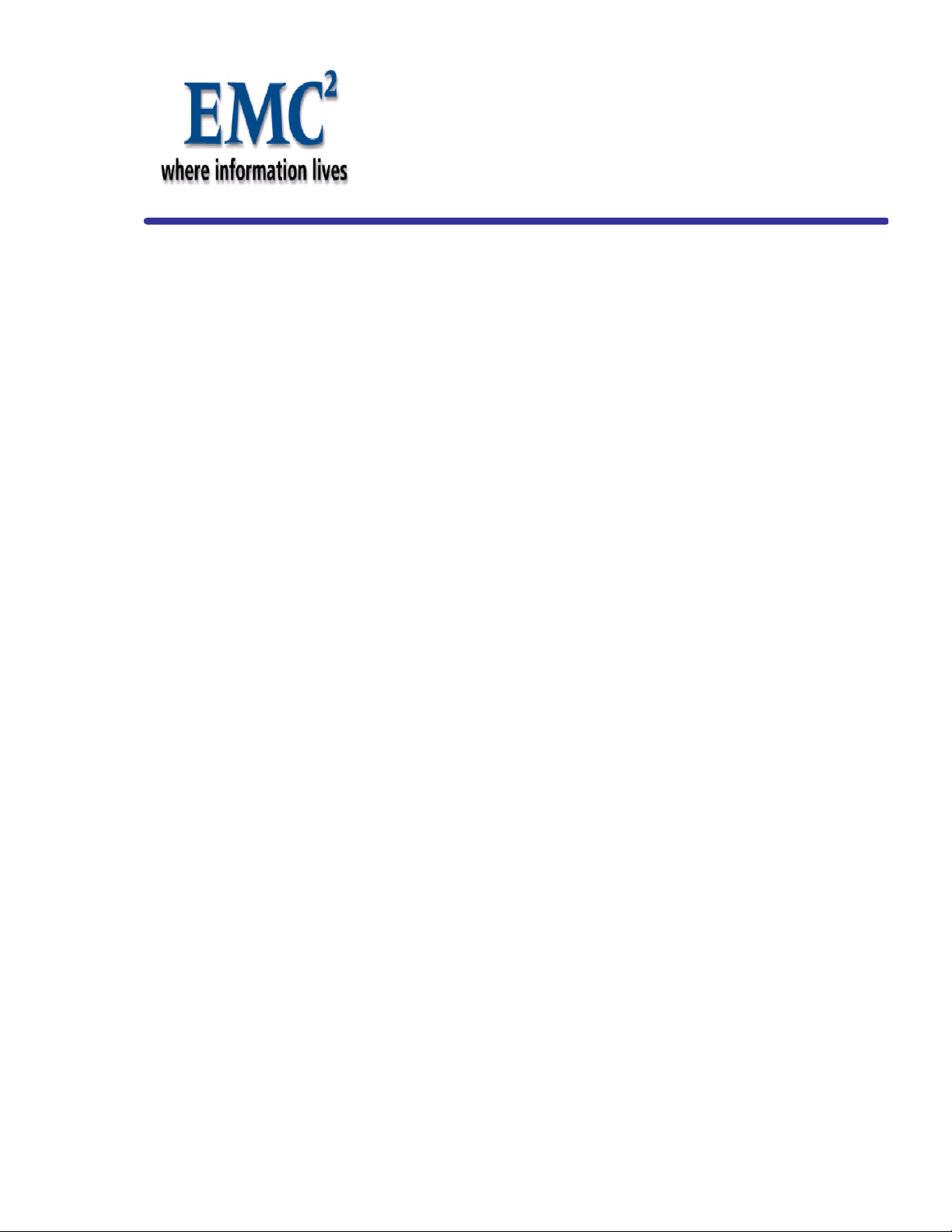
DD670, DD860, and DD890
Hardware Overview
Data Domain, Inc.
2421 Mission College Boulevard, Santa Clara, CA 95054
866-WE-DDUPE; 408-980-4800
775-0186-0001 Revision A
July 14, 2010
Page 2
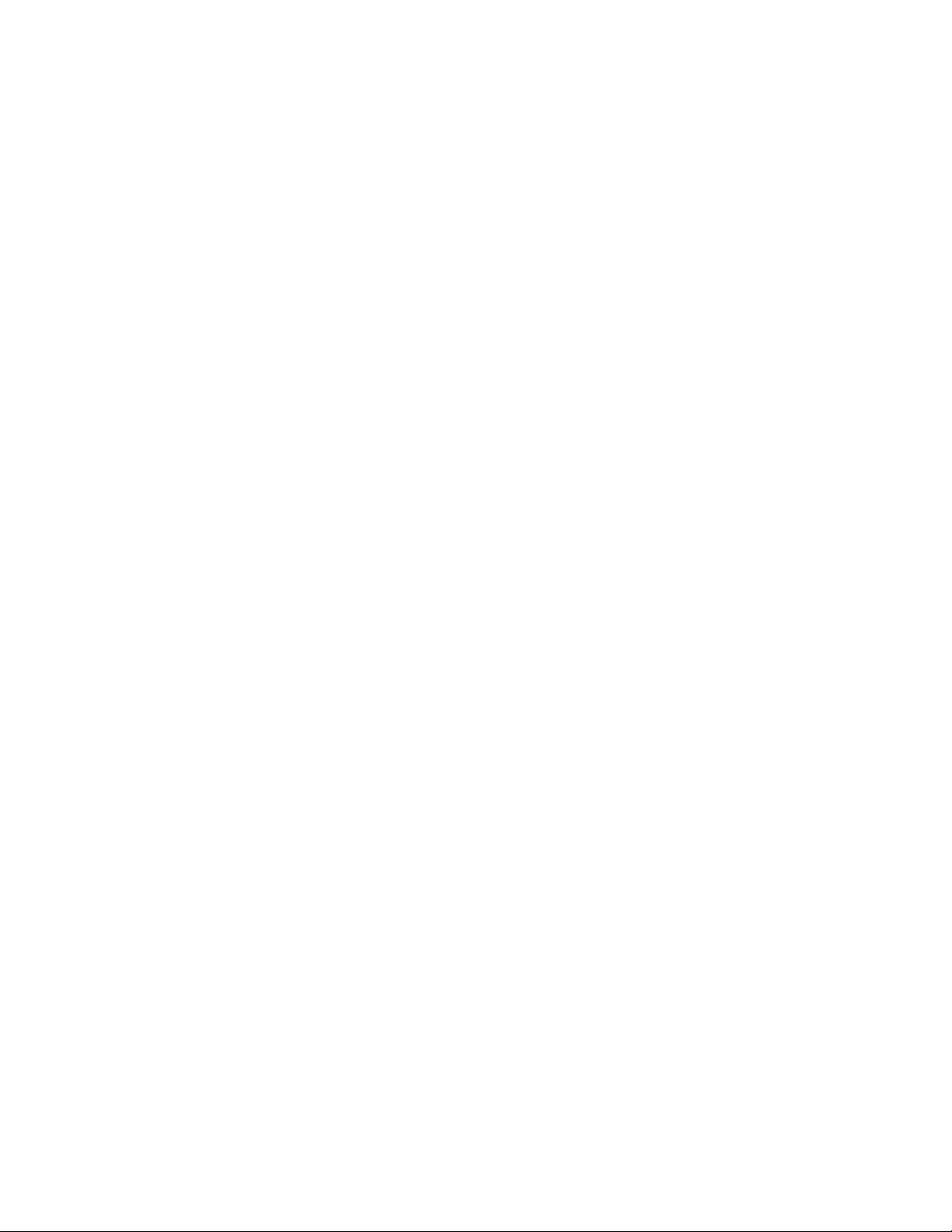
Copyright © 2010 EMC Corporation. All Rights Reserved.
EMC believes the information in this publication is accurate as of its publication date. The
information is subject to change without notice.
THE INFORMATION IN THIS PUBLICATION IS PROVIDED “AS IS.” EMC
CORPORATION MAKES NO REPRESENTATIONS OR WARRANTIES OF ANY KIND
WITH RESPECT TO THE INFORMATION IN THIS PUBLICATION, AND
SPECIFICALLY DISCLAIMS IMPLIED WARRANTIES OF MERCHANTABILITY OR
FITNESS FOR A PARTICULAR PURPOSE.
Use, copying, and distribution of any EMC software described in this publication
requires an applicable software license.
EMC, Data Domain, and Global Compression are registered trademarks or trademarks of
EMC Corporation in the United States and/or other countries.
All other trademarks used herein are the property of their respective owners.
2
Page 3
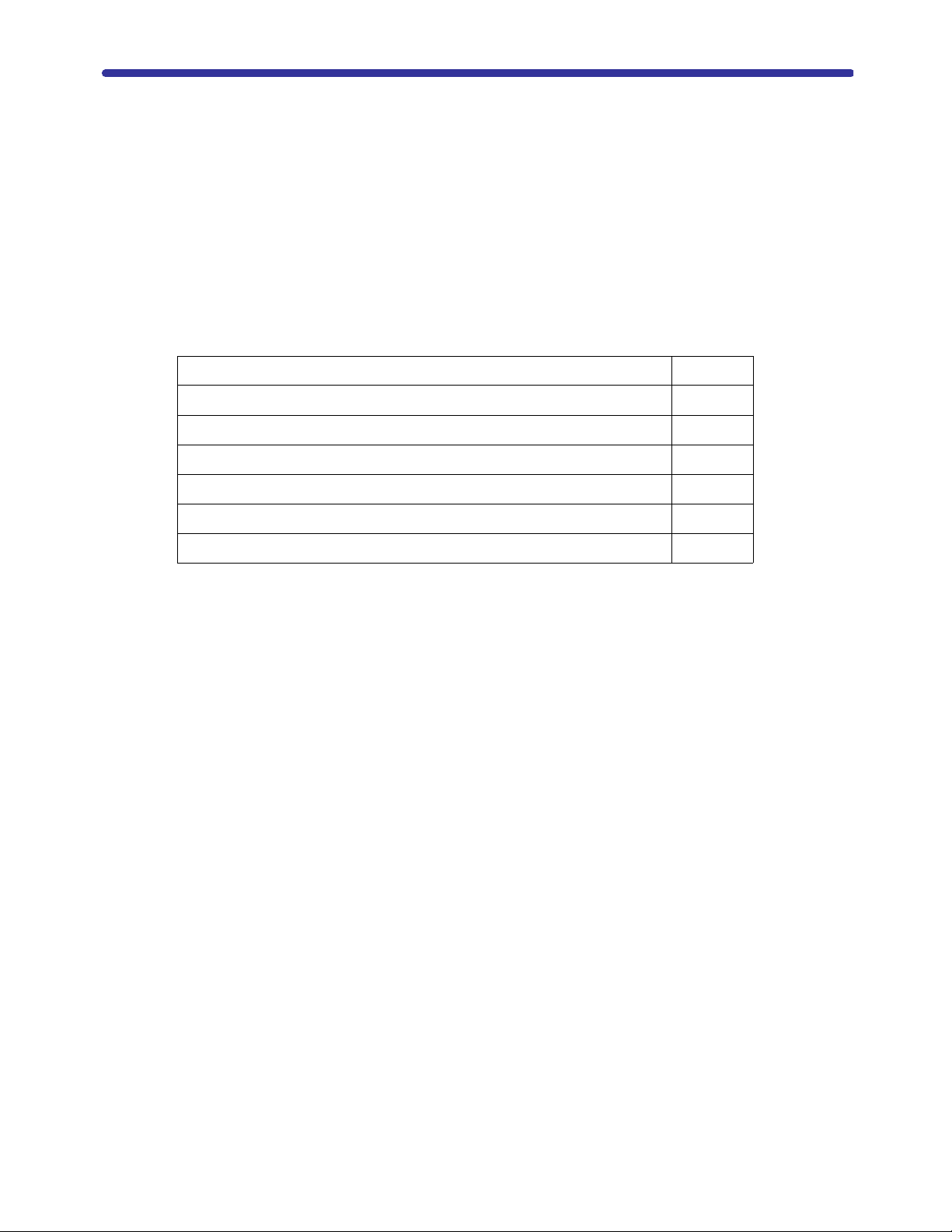
DD670, DD860, and DD890 Hardware
Overview
This document describes the hardware components of DD670, DD860, and DD890
systems.
This document covers the topics shown in the following table.
Related Documentation Page 4
System Features Page 5
Storage Capacity Page 5
Front Control Panel Page 7
Back Panel Page 8
PCI Cards and Slot Assignments Page 9
Internal System Components Page 11
DD670, DD860, and DD890 Hardware Overview 3
Page 4
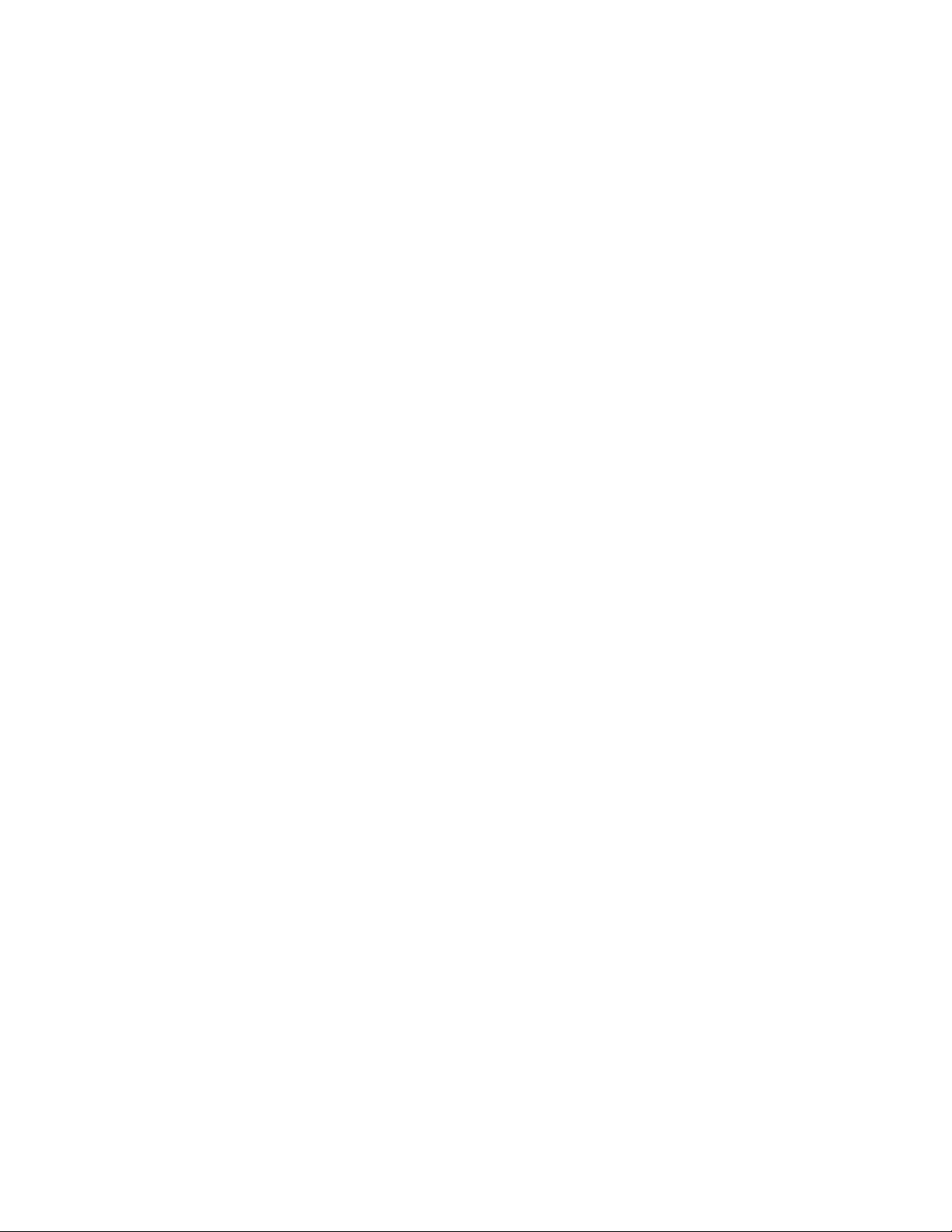
Related Documentation
The Documentation page at https://my.datadomain.com/documentation provides
access to three categories of documents that are related to use of Data Domain products:
• End user documents, under Product Documentation.
• Documents about how to integrate Data Domain systems with third party backup
applications, under Integration Documentation.
• Matrices that show which components are compatible with each other, under
Compatibility Matrices.
View Data Domain documents
1. Log into the support portal at: https://my.datadomain.com/documentation.
2. To view user documents, click Product Documentation and then perform the
following steps:
a. Select the Data Domain model from the Platform list and click View.
b. On the row for the correct Data Domain operating system (DD OS) version, click
View under Documentation.
c. Click the desired title.
3. To view integration-related documents, perform the following steps:
a. Click Integration Documentation.
b. Select the vendor from the Vendor menu.
c. Select the desired title from the list and click View.
4. To view compatibility matrices, perform the following steps.
a. Click Compatibility Matrices.
b. Select the desired title from Product menu and click View.
4 DD670, DD860, and DD890 Hardware Overview
Page 5

System Features
Table 1 shows the DD670, DD860, and DD890 features:
Tab le 1: DD670, DD860, and DD890 features
Feature DD670 DD860 DD890
Rack Height 2U. Supported only in four-post racks.
NVRAM 1 GB battery-backed NVRAM cards for data
112
Power Dual redundant, hot swap power
Fans Two fan assembiles with eight fans total.
integrity during a power outage
Motherboard
IO
PCI Slots in the
Riser Card
Cage
Memory 16 GB (4 x 4 GB) or
Slide Rails X-DD1406X-RAIL
Processors One quad-core processor Two quad-core
Storage Capacity
Table 2 lists the capacities of the DD670, DD860, and DD890 systems. Data Domain
system internal indexes and other product components use variable amounts of storage,
depending on the type of data and the sizes of files. If you send different data sets to
otherwise identical systems, one system may, over time, have room for more or less
actual backup data than another.
Six PCIe x8 slots. One slot has an x16 connector.
See
“PCI Cards and Slot Assignments” on page 9.
36 GB (9 x 4 GB)
Spare, Slide Rail Kit, DD670, DD860, DD890, 24.0 – 36.0 in.
Two 1000/100/10 Copper Ethernet
36 GB (9 x 4 GB) or
72 GB (18 x 4 GB)
(DD860 Archiver option,
72 GB (18 x 4 GB) only)
processors
96 GB (12 x 8 GB)
Two hex-core
processors
Note: Data Domain system commands compute and display amounts of disk space or
data as decimal multiples of certain powers of two (2
30
example, 7 GiB of disk space = 7 x 2
bytes = 7 x 1,073,741,824 bytes. Data Domain refers
10
, 220, 230, and so forth). For
to this process as Base 2 calculation.
Tab le 2: DD670, DD860, and DD890 System Capacities
System Internal
Disks
DD670 Twelve x
1TB SATA
HDD
DD670, DD860, and DD890 Hardware Overview 5
Raw Storage
(Base 10)
12 TB (internal)
Up to 64 TB
(external)
Data Storage
Space (Base 2
Calculation)
7.55 TiB (internal)
43.29 TiB
(external)
52,060 GiB (total)
Data Storage
Space (Base 10
Calculation)
8.3 TB (internal)
47.6 TB (external)
External Storage
Up to 47.6 TB in any
combination of up to six
ES20-8TB, four
ES20-16TB, or two
ES20-32TB shelves
Page 6

Tab le 2: DD670, DD860, and DD890 System Capacities (Continued)
System Internal
Disks
DD860 Four x 1 TB
SATA HDD
No User Data
DD860
Archiver
option
DD890 Four x 1 TB
Four x 1 TB
SATA HDD
No User Data
SATA HDD
No User Data
Note: For information about the Data Domain ES20 expansion shelf, see the separate
document, Data Domain Expansion Shelf Hardware Guide.
Raw Storage
(Base 10)
4 TB (reserved
for system use)
Up to 192 TB
(external)
4 TB internal
(reserved for
system use)
Up to 768 TB
(external)
4 TB (reserved
for system use)
Up to 384 TB
(external)
Data Storage
Space (Base 2
Calculation)
130 TiB (external) 142.8 TB
520 TiB 571.2 TB Up to 571.2 TB in any
260 TiB (external) 285.6 TB
Data Storage
Space (Base 10
Calculation)
(external)
(external)
External Storage
Up to 142.8 TB in any
combination of up to six
ES20-8TB, ES20-16TB,
or ES20-32TB shelves
combination of up to 24
ES20-16TB or ES2032TB shelves
Up to 285.6 TB in any
combination of up to
twelve ES20-8TB,
ES20-16TB, or ES2032TB shelves
6 DD670, DD860, and DD890 Hardware Overview
Page 7

Front Control Panel
The control panel is at the right edge of the front panel. The control panel contains the
following switches and LED, from top to bottom:
Power Button Press to start boot (if not running). Use the system poweroff command
ID Enclosure Button Press the ID switch to light the blue ID LEDs on the front and back panels.
System Fault LED This LED illuminates in green or amber to report a system fault.
to shut down the system. Never shut down the system by pressing the
power button. The button glows steady green in the normal operating
state, and blinks to indicate that the system is in a power-saving state.
When working with a large number of rack mounted units, all of similar
appearance, use the ID LEDs to keep track of which unit you are working
on. The button glows steady blue after being pressed or after activation by
a system command. A system command can also cause the button to blink
while the system is under service.
Display Meaning Possible Causes
Steady
Green
Blinking
Green
Steady
Amber
Blinking
Amber
On Normal operation
Startup The system is booting, initializing, or downloading
a firmware update.
Critical
Fault
Non-fatal
Fault
The system needs to be shut down and serviced.
Causes include hardware errors and critical
overheating.
The system is reporting a non-fatal problem that
requires service. Possible causes include:
• Overheating warning
• Overvoltage warning
• Single fan failure
• Power Supply or AC failure
• PCIe link degraded
• SAS interface degraded
• Disk drive failure
• Other system-identified problems
DD670, DD860, and DD890 Hardware Overview 7
Page 8

Back Panel
The back panel has the following major functional areas (see Figure 1):
• Power Supply Units
• Hardware Interfaces
• System card interfaces (see “PCI Cards and Slot Assignments” on page 9)
Figure 1: Back Panel
A sticker on the back panel (not shown in Figure 1) shows the system MAC address.
Power Supply Units
The systems have two power supply units. Each power unit has an LED that glows green
when the unit is functional. The LED glows amber if the unit has failed, but still has
power. The LED blinks amber if the power supply does not have AC power. The LED
flashes green when the Data Domain system is turned off but the unit is still plugged in
to a live power source. The LED is dark if the unit has no power.
The two power cords, plugged into the power supply outlets, are held in place by use of
cable restraint ties attached to each power supply.
Hardware Interfaces
The hardware interfaces (see Figure 2) enable you to connect to the system through a
serial console, monitor, and keyboard, or through an Ethernet connection.
The pair of Ethernet interfaces at the left—eth0a and eth0b—are for data transfer to the
Data Domain system or for administrative access over a network. Both Ethernet
interfaces are 1000 Base-T Gigabit copper ports with RJ45 connectors that can accept
10/100 Base-T or Gigabit connections. The single 10/100 Base-T Ethernet port to the right
of the pair of Ethernet ports is used for system maintenance only.
Each Ethernet connection has two LEDs, one on each side of the connector. The left LED
is the Link/Activity LED. When it is dark, the port has no live connection. It glows green
when a link is established and flashes green with transmit/receive traffic. The right LED
is the Speed LED. It indicates 1 Gbps when amber, 100 Mbps when green, and 10 Mbps
when off.
8 DD670, DD860, and DD890 Hardware Overview
Page 9

Figure 2: Hardware Interfaces on the Back Panel
USB
ports
Serial
port
Monitor
port
PS2
mouse
port
Ethernet
ports
Keyboard
port
3
2
1
6
5
4
The four USB ports, keyboard port, mouse port, VGA port, and serial port are not used
during normal operation. They may be used while the system is being serviced. The SAS
JBOD connector is never used.
PCI Cards and Slot Assignments
The system supports the following required and optional PCI cards:
• The 1024 MB NVRAM card
Note: The NVRAM card for the the DD670 and DD860 is different than for the DD890
system.
• Serial attached SCSI (SAS) HBA cards for expansion shelves connectivity
• Optional network interface (NIC) cards
• Optional dual-port 8Gb Fibre Channel host bus adapter (HBA) cards for the VTL
feature
Figure 3: PCI Slot Numbering
Table 3 shows the PCI card slot assignments for the DD670 and DD860 systems. Table 4
shows the PCI card slot assignments for the DD890 system..
Tab le 3: DD670 and DD860 PCI Card Slot Assignments
Slot 6
PCIe x8
(x8 conn)
Low profile
NVRAM Ethernet or
DD670, DD860, and DD890 Hardware Overview 9
Slot 5
PCIe x8
(x8 conn)
Low profile
VTL or
empty
Slot 4
PCIe x8
(x8 conn)
Low profile
Ethernet or
VTL or
empty
Slot 3
PCIe x8
(x8 conn)
Full height
Empty or SAS
(DD670)
SAS
(DD860, DD860
Archiver option)
Slot 2
PCIe x8
(x8 conn)
Full height
Empty or SAS
(DD670)
SAS
(DD860, DD860
Archiver option)
Slot 1
PCIe x8
(x16 conn)
Full height
Ethernet or VTL
or empty
(DD670, DD860)
SAS
(DD860 Archiver
option)
Page 10

Tab le 4: DD890 PCI Card Slot Assignments
Slot 6
PCIe x8
(x8 conn)
Low profile
NVRAM NVRAM Ethernet or
Slot 5
PCIe x8
(x8 conn)
Low profile
Standard PCI Cards
All DD670 and DD860 systems have one NVRAM card. The DD890 system has two
NVRAM cards.
Note: The NVRAM cards used in the DD890 system are different than the card that is
used in the DD670 and DD860 systems.
The DD670 system optionally has two quad-port Serial Attached SCSI (SAS) HBA PCIe
cards for expansion shelf connectivity. The DD860 and DD890 systems have two fixed
SAS cards. The DD860 Archiver system has 3 fixed SAS cards. Each SAS HBA port
accepts a mini SAS connector.
VTL and Ethernet Card Options
The DD670 and DD860 systems have three slots available for optional Ethernet NIC and
VTL HBA cards. The DD860 Archiver option and the DD890 system have two slots
available for optional Ethernet NIC and VTL HBA cards. The optional VTL feature
requires at least one VTL HBA card. Depending on your needs, you can leave these slots
empty or install up to three Ethernet cards, up to two VTL cards, or any combination of
Ethernet cards and up to two VTL cards.
Slot 4
PCIe x8
(x8 conn)
Low profile
VTL or
empty
Slot 3
PCIe x8
(x8 conn)
Full height
SAS SAS Ethernet or
Slot 2
PCIe x8
(x8 conn)
Full height
Slot 1
PCIe x8
(x16 conn)
Full height
VTL or
empty
The VTL HBA card is a dual-port 8 Gbps VTL Fibre Channel PCIe card.
The available Ethernet NIC cards are:
• Dual port copper 1Gb (1000 Base) Ethernet PCIe NIC with RJ-45 connectors (DD670
system only)
• Quad port copper 1Gb (1000 Base) Ethernet PCIe NIC with RJ-45 connectors
• Dual port optical 1Gb (1000 Base-SX) multi-mode fiber Ethernet PCIe NIC with LC
connectors
• Dual port copper 10 Gb Ethernet PCIe NIC with SFP+ connectors
• Dual port optical 10 Gb Ethernet PCIe NIC with LC connectors
See the “Network Management” chapter in the Data Domain Operating System
Administration Guide for help configuring the Ethernet interfaces for failover and
aggregation.
10 DD670, DD860, and DD890 Hardware Overview
Page 11

Internal System Components
1
2
2
3, 4
5
6
Figure 4 shows the location of system components from the center fans to the back panel
of a system. The PCI card array is in the back left corner of the chassis when viewed from
the front of the system.
Figure 4: Top View (Cover Removed)
Tab le 5: System Components
1 Hard Disk Drive Bays
2Fans
3Air Duct
4 Memory DIMMs (under the air duct)
5Power Supplies
6 Riser Card Cage
DD670, DD860, and DD890 Hardware Overview 11
Page 12

12 DD670, DD860, and DD890 Hardware Overview
