Page 1

EMC
2-Gigabit Disk Enclosure (DAE2)
SETUP GUIDE
P/N 014003104
REV A01
EMC Corporation
171 South Street
Hopkinton, MA 01748-9103
Corporate Headquarters
Fax
: (508) 435-5374
: (508) 435-1000, (800) 424-EMC2
Service
: (800) SVC-4EMC
Page 2
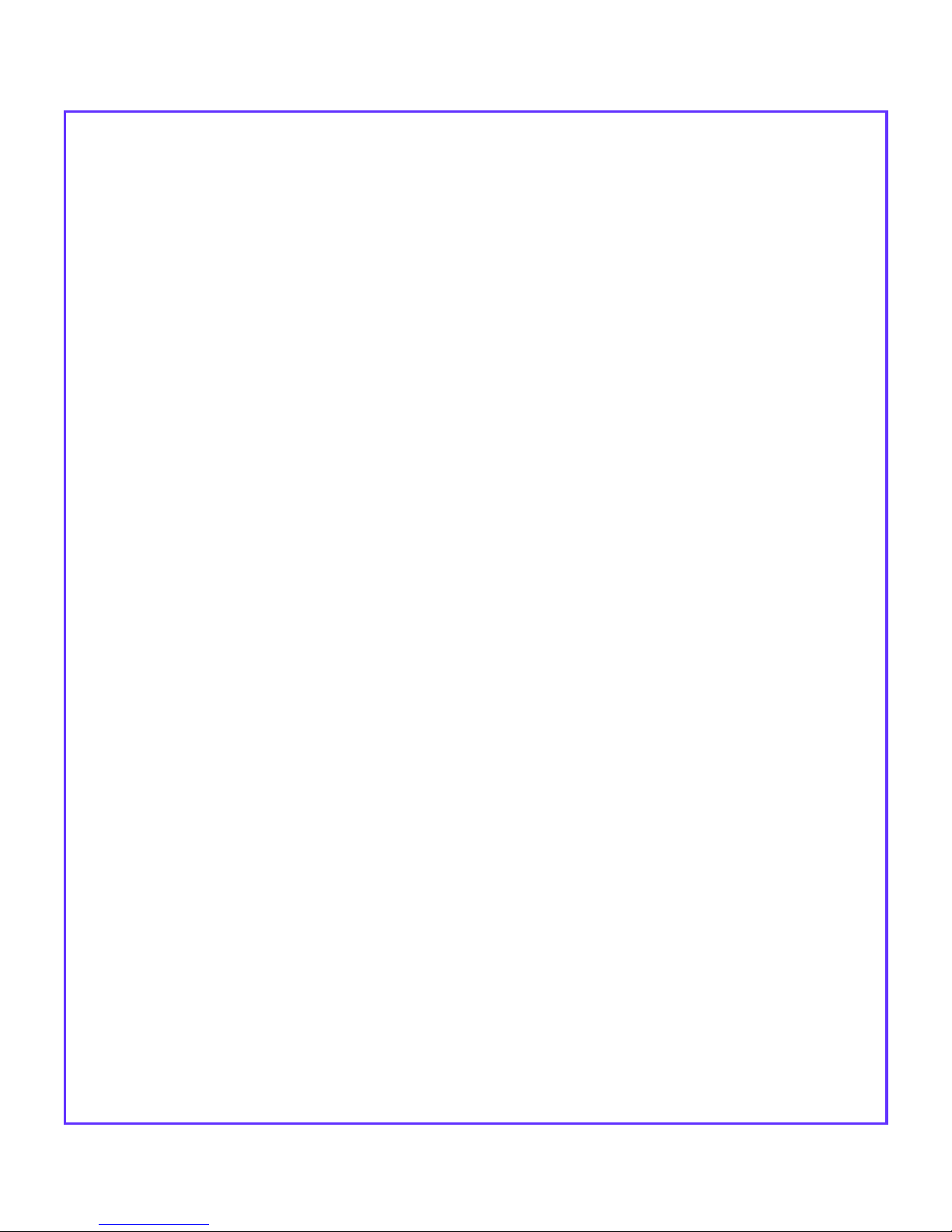
Notice
Copyright © 2002 EMC Corporation. All rights reserved.
Printed July, 2002
EMC believes the information in this publication is accurate as of its publication date. However, the information is
subject to change without notice.
THE INFORMATION IN THIS PUBLICATION IS PROVIDED “AS IS.” EMC CORPORATION MAKES NO
REPRESENTATIONS OR WARRANTIES OF ANY KIND WITH RESPECT TO THE INFORMATION IN THIS
PUBLICATION, AND SPECIFICALLY DISCLAIMS IMPLIED WARRANTIES OF MERCHANTABILITY OR
FITNESS FOR A PARTICULAR PURPOSE.
Use, copying, and distribution of any EMC software described in this publication require an applicable software
license.
Trademark Information
EMC2, EMC, CLARalert, CLARiiON, and Navisphere are registered trademarks and Access Logix, ControlCenter, MirrorView, PowerPath, and SnapView are
trademarks of EMC Corporation.
All other trademarks mentioned herein are the property of their respective owners.
Page 3
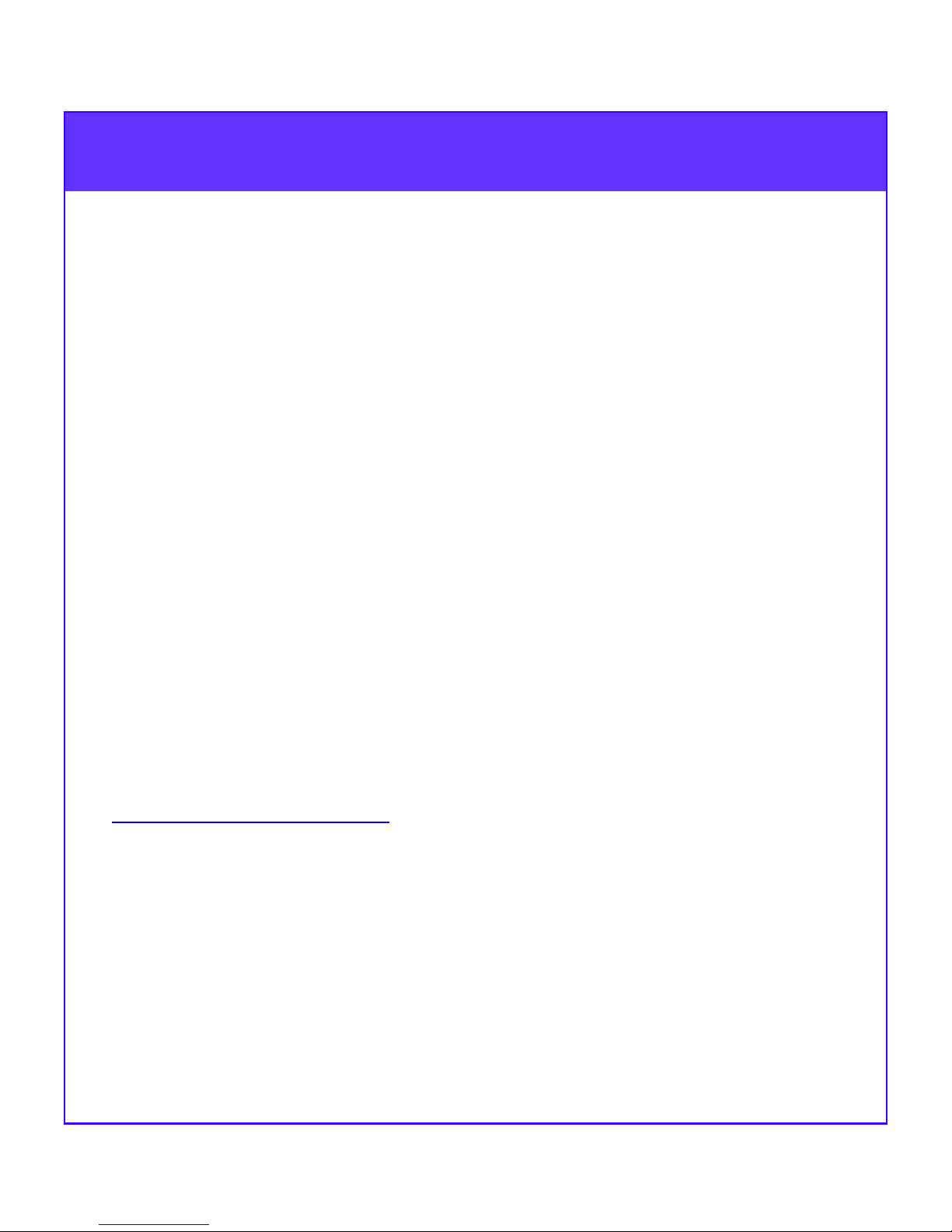
About This Guide
This guide outlines the steps you must follow and the information you
will need to get one or more 2-Gigabit Disk Array Enclosures (DAE2s)
up and running. It assumes you are configuring the 3U enclosure as a
disk array for a storage processing device (such as an EMC SPE with
storage processors). Refer to this guide as you perform the following
tasks:
• Set DAE2 Enclosure Address(es)
• Set Up Fibre Channel Loops
• Connect the DAE2 to a Storage Processing Device
• Connect DAE2 Power Cords
• Start DAE2s
IMPORTANT The section called Your Next Step, that starts on
page 10 of this guide, lists and describes additional resources you
might need to solve typical installation and operating problems.
For information on JBOD (Just a Bunch of Disks) or other non-array
configurations, please contact your sales representative
This guide refers to various documents that provide detailed
descriptions of each step. The most current versions of DAE2
documentation are available on the EMC Powerlink website,
http://powerlink.emc.com
Services, then Document Library, CLARiiON, CLARiiON Fibre
Channel Storage (FC) and then CLARiiON FC Hardware,
CLARiiON FC Core Software, or CLARiiON FC Software for lists
and .pdf versions of relevant manuals, notes, and articles.
. Once logged in to Powerlink, select
1
Page 4

Parts Checklist for Basic Configuration
Before you start, be sure you have the necessary materials available.
Most required parts were provided with your system, but some are
shipped with particular components (and configurations) and others
are shipped separately.
❑ One or more DAE2 disk enclosures
❑ EMC-approved disk drives
For a list of supported RAID disks, refer to the EMC Storage Systems
CX-Series Disk and Software Matrix (P/N 014003111), available on the
Powerlink website.
❑ If your DAE2 is not already installed in a rackmount cabinet
❑ One or more rails kits, and the
❑ EMC Storage Systems 40U Cabinet Configuration Guide
(P/N 014003082)
❑ Fibre Channel copper cable for connecting the DAE2 to a storage
processor device (1 per connection)
❑ Copper cables for connecting multiple DAE2s to each other
(2 per DAE2)
❑ EMC 2-Gigabit Disk Enclosure (DAE2) Hardware Reference
(P/N 014003048)
™
❑ If you will use EMC Control Center
Navisphere® to manage the
DAE2 with an EMC CX-Series storage system
❑ EMC Fibre Channel Storage System CX-Series Configuration and
Planning Guide (P/N 014003113)
❑ EMC ControlCenter Navisphere Manager Revision 6.X
Administrator’s Guide (P/N 069001161)
2
Page 5
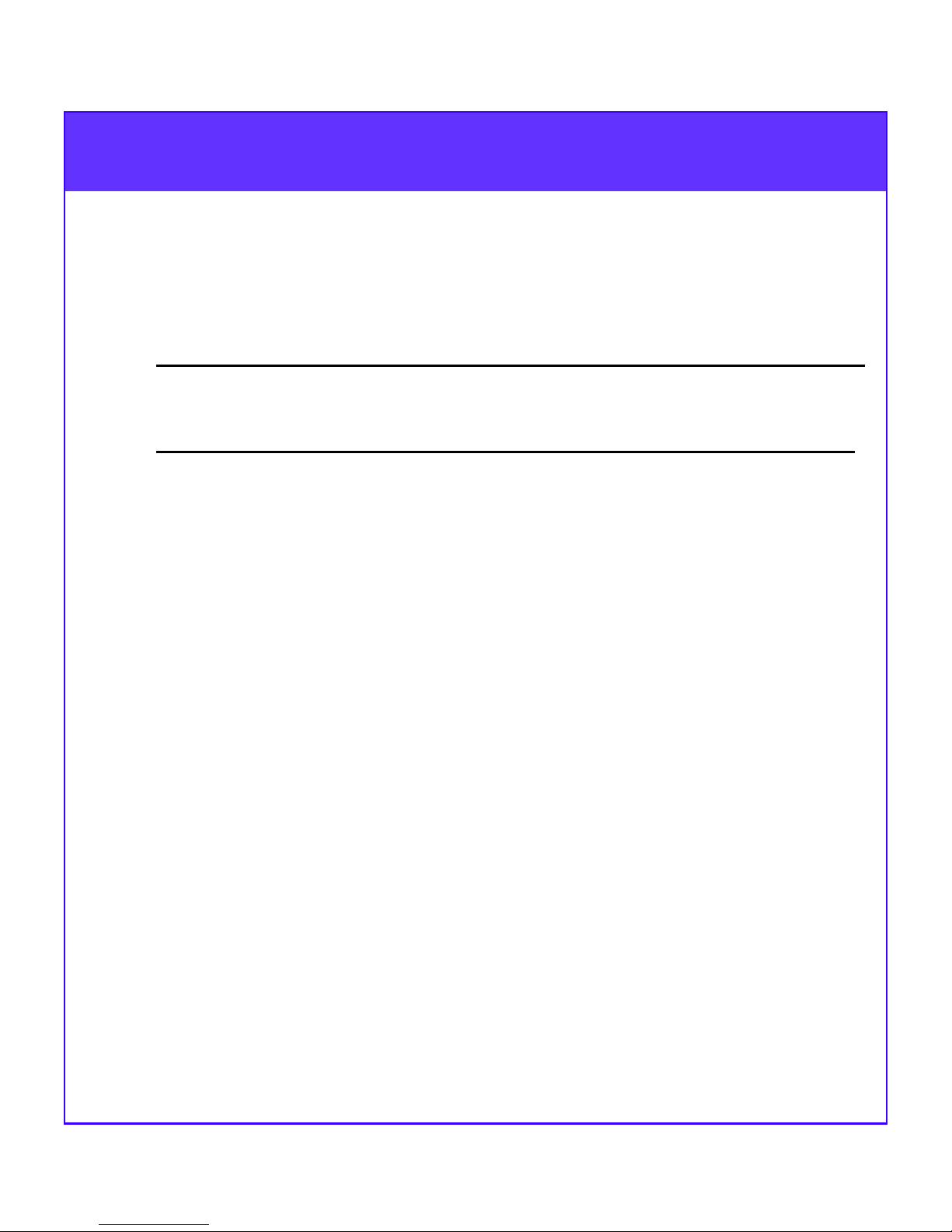
Before You Start
IMPORTANT Be sure you have completed all of the following site
and configuration preparations before you attempt to set up your
DAE2s.
1. Confirm that electrical wiring to accommodate your cabinet’s
power cables is in place at your facility.
The standard 40U EMC cabinet includes two 240-volt ac power cables.
To support all of the DAE2 high-availability features, you must connect
each power outlet to a different circuit.
2. If you are connecting the DAE2 to a storage device such as a
CX-Series storage processor enclosure (SPE), make sure the
device is installed in the cabinet and set up. Refer to the Setup
Guide or Hardware Reference for the device.
3. If you will use EMC ControlCenter Navisphere Manager to
monitor DAE2 status, make sure that Navisphere Manager
version 6.1 or higher is set up. Refer to the EMC ControlCenter
Navisphere Manager Revision 6.X Administrator’s Guide and the
appropriate Release Notes as necessary.
4. If your DAE2 is not already installed in a cabinet, do so now. The
EMC Storage Systems 40U Cabinet Configuration Guide
describes how to install a 3U device like the DAE2 in EMC’s
standard cabinet.
You can add DAE2 enclosures to running storage systems without
powering down the existing system.
3
Page 6

Step 1
0
Set DAE2 Enclosure Address(es)
_
Enclosure
0
Address
+
Switch
EMC231
Set the enclosure address on each DAE2 in a given loop to a unique number.
We strongly suggest that you number enclosures consecutively. Refer also to
the illustrations on page 5 and page 6.
Step 2
Set Up Fibre Channel Loops
Connect multiple DAE2s in loops.
NOTE A Fibre Channel loop is sometimes called a bus.
Cable the expansion connector (EXP) of one DAE2 to the primary connector
(PRI) of the next DAE2 you want on the loop.
The primary connector of the first DAE2 in the loop is reserved for the storage
device.
Refer to the illustrations on page 5 and page 6.
4
Page 7

Step 2
1
CC
CC
Set Up Fibre Channel Loops (continued)
The example configuration below shows two redundant DAE2 loops
connected to a Storage Processor Enclosure (SPE).
Loop 1
Loop 0
Loop 0
Loop 0
BL
L
EA1/Loop 1
EA1/Loop 0
EA0/Loop 1
EA0/Loop 0
BE1
BE0
SP B
EXP EXPPRI PRI
A
SPE
SP A
BE0
BE1
Loop 0
Loop 1Loop 1
Loop 0
Loop
Loop 0
EMC2311
5
Page 8

Step 2
Set Up Fibre Channel Loops (continued)
The illustration below shows an example storage-system configuration with
two redundant DAE2 loops segregated above and below the SPE.
Loop 0
SPS B
EA4/Loop 0
EA3/Loop 0
EA2/Loop 0
EA1/Loop 0
EA0/Loop 0
SP B
SP A
EA0/Loop 1
LCC ALCC B
Loop 0
SPS A
Loop 1
EA1/Loop 1
EA2/Loop 1
EA3/Loop 1
EA4/Loop 1
EXP
6
Loop 1
PRI
EMC2351
Page 9

Step 3
2
Connect the DAE2 to a Storage Processing Device
PRI
Connector
To other FC device
EMC231
1. If you are connecting the first DAE2 in a loop to a storage
processing device
a. Plug one end of a copper cable into the primary (PRI) High Speed
Serial Data Connector (HSSDC) connector on each Link Control
Card (LCC) in the DAE2.
b. Plug the other end of the cables into the appropriate connector on
the storage device. Refer to the Setup Guide or the Hardware
Reference for the device.
7
Page 10

Step 4
4
A
SPS
SPS
Connect DAE2 Power Cords
Circuit
Breaker
DAE2
DAE2
Power
Switch
DAE2
Power
Supply
SPS A
EMC231
Power
Supply B
SPS B
Power Switch
B
DAE2
DAE2
Power Switch
A
1. Connect one end of an ac power cable to the power connector on
each DAE2 power supply.
2. Connect the other end of each ac power cable to the nearest
power outlet in the cabinet. For high availability, connect the
power supplies to opposing side power strips so they do not share
a single circuit.
The highly available configuration example shown above supports write
caching. It has two power strips and an SPE, and the first DAE2 is
connected to a secondary power supply (SPS).
8
Page 11

Step 5
(
)
Start DAE2s
1. Turn on the power for each DAE2 power supply.
2. If the cabinet power is not already on, be sure the other devices
in the system are correctly installed and ready for powerup, then
a. Plug the two 240-volt ac power cables into the power outlets in your
facility. We recommend connecting each power cable to a different
branch circuit. Both power cables must be connected to the
appropriate power supply. Connecting only one power source will
degrade the DAE2’s performance.
b. Turn on the circuit breakers on each of the cabinet’s side power
strips.
The green power lights on the front of the DAE2 chassis and on each disk
drive indicate that power is on; an amber chassis light indicates a fault.
Disk Activity
LED
Green
Fault LED
(Amber)
Fault LED
(Amber)
Power LED
(Green)
EMC2166
If an amber light on the front of a DAE2 is lit, make sure the DAE2 is
correctly cabled, the enclosure addresses are correct, and the disks are
completely seated. Then refer to the fault code explanations in Chapter 3 of
the DAE2 Hardware Reference. If you cannot determine any reasons for
errors, contact your DAE2 service provider. (If you have an EMC service
contract, contact EMC Customer Service at USA (800) 782-4362,
Canada (800) 543-4782, or worldwide (508) 497-7901.)
9
Page 12

Your Next Step
Once your DAE2 is up and running, you can integrate the DAE2 into
your existing storage system, or initialize a new system. Refer to the
EMC ControlCenter Navisphere Manager Version 6.X Administrator’s
Guide or the appropriate checklist in the EMC Installation Roadmap.
EMC CLARiiON® setup and administration manuals are available on
http://powerlink.emc.com. Once logged in to Powerlink, select
Services > Document Library > CLARiiON > CLARiiON Fibre
Channel Storage (FC). For hardware and configuration manuals,
select CLARiiON FC Hardware or CLARiiON FC Core Software,
and for software manuals select CLARiiON FC Software.
These resources are available in case you encounter problems while
setting up or using the DAE2.
For questions about
• Storage-system
configurations
• Configuration planning
• Hardware component
installation or maintenance
• Managing the storage
system
• Last minute changes to
documentation
Use this resource
EMC Fibre Channel Storage System
CX-Series Configuration and
Planning Guide
EMC 2-Gigabit Disk Enclosure
(DAE2) Hardware Reference
Storage Processor Hardware
Reference(s) as appropriate.
EMC ControlCenter Navisphere
Manager Revision 6.X Administrator’s
Guide and release notes
Appropriate Release Notes for your
operating system, application(s), and
hardware environment
Find it here
Accessories box and
Powerlink:
CLARiiON FC
Hardware
Documentation CD
and Powerlink:
CLARiiON FC
Hardware
Documentation CD
and Powerlink:
CLARiiON FC
Software
Powerlink:
CLARiiON FC
Software and
CLARiiON FC
Core Software
10
Page 13

If You Need Help
.
For questions about technical support and service, contact your service
provider.
If you have an EMC service contract, contact EMC Customer Service at
USA (800) 782-4362, Canada (800) 543-4782, or worldwide
(508) 497-7901.
For questions about upgrades, contact your local sales office.
11
Page 14

12
