Page 1
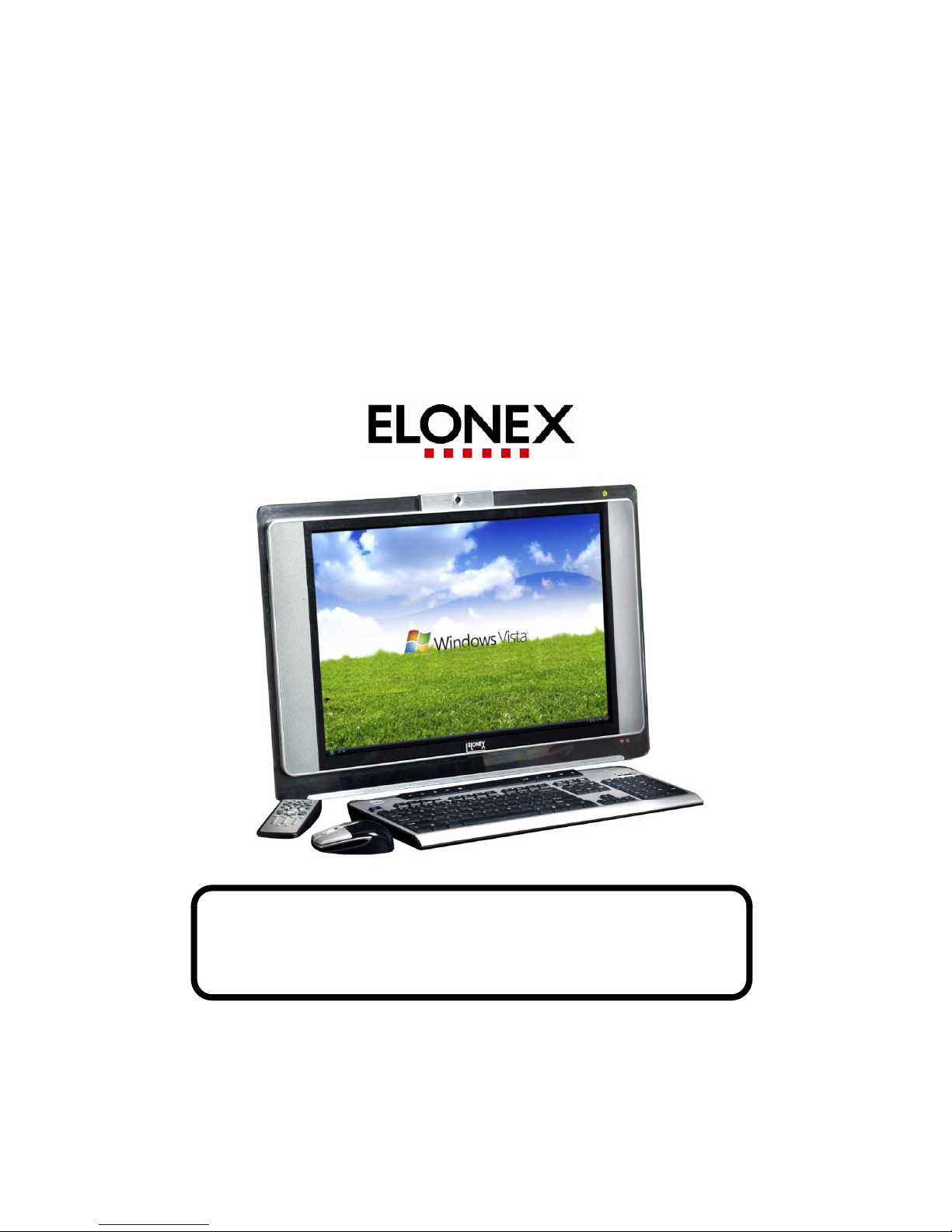
User Manual
eXentia Pro 2208
Page 2

I
Preface
Notice
The company reserves the right to revise this publication or to change its contents without notice. Information
contained herein is for reference only and does not constitute a commitment on the part of the manufacturer or
any subsequent vendor. They assume no responsibility or liability for any errors or inaccuracies that may appear
in this publication nor are they in anyway responsible for any loss or damage resulting from the use (or misuse)
of this publication.
This publication and any accompanying software may not, in whole or in part, be reproduced, translated, transmitted or reduced to any machine readable form without prior consent from the vendor, manufacturer or creators
of this publication, except for copies kept by the user for backup purposes.
Brand and product names mentioned in this publication may or may not be copyrights and/or registered trademarks of their respective companies. They are mentioned for identification purposes only and are not intended
as an endorsement of that product or its manufacturer.
©February 2007
Trademarks
This product incorporates copyright protection technology that is protected by method claims of certain U.S. patents and other intellectual property rights owned by Macrovision Corporation and other rights owners. Use of
this copyright protection technology must be authorized by Macrovision Corporation, and is intended fo r home
or other limited viewing uses only unless otherwise authorized by Macrovision Corporation. Reverse engineering or disassembly is prohibited.
Intel Core is a trademark/registered trademark of Intel Corporation.
Page 3
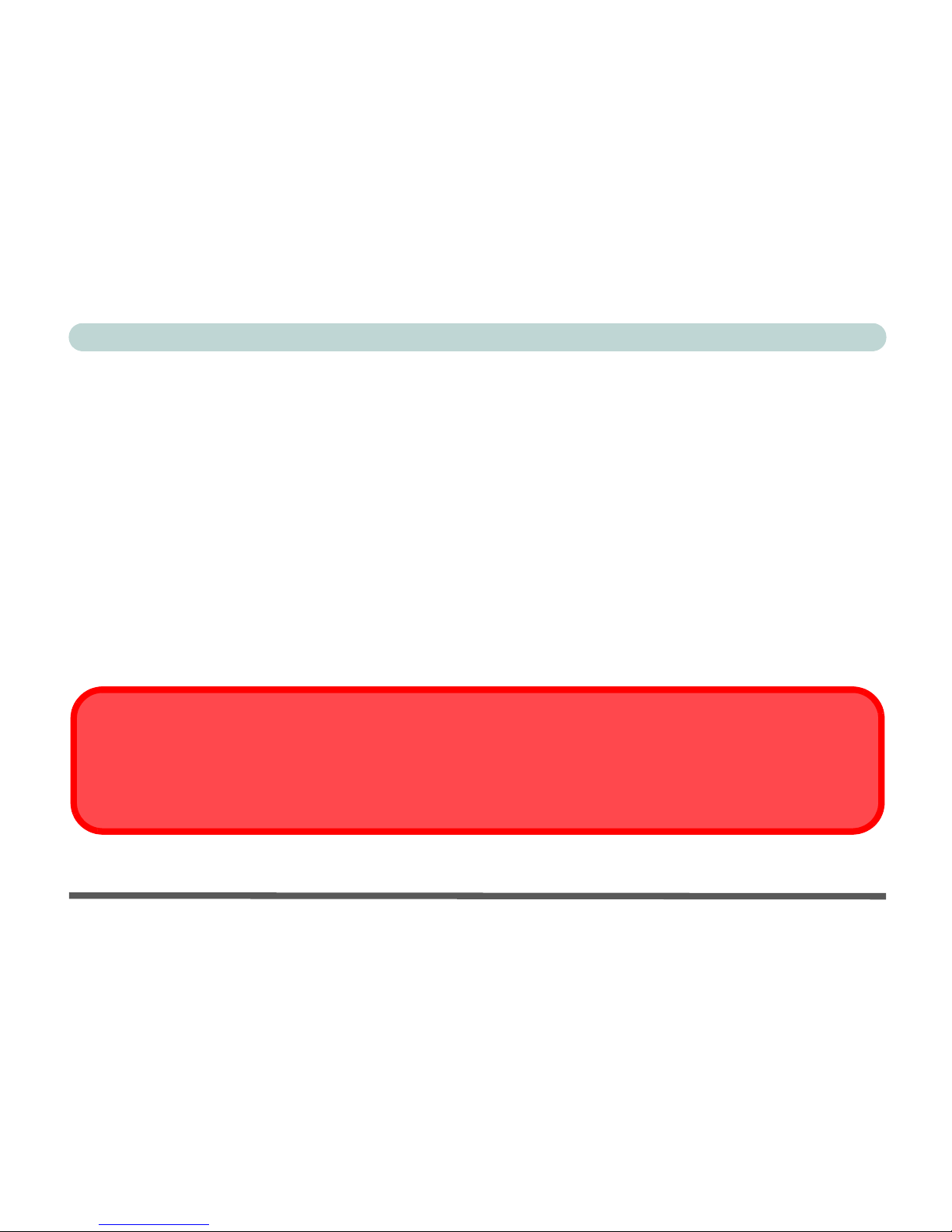
II
Preface
FCC Statement
(Federal Communications Commission)
This equipment has been tested and found to comply with the limits for a Class B digital device, pursuant to Part
15 of the FCC Rules. These limits are designed to provide reasonable protection against harmful interference in
a residential installation. This equipment generates, uses and can radiate radio frequency energy and, if not installed and used in accordance with the instructions, may cause harmful interference to radio communications.
However, there is no guarantee that interference will not occur in a particular installation. If this equipment does
cause harmful interference to radio or television reception, which can be determined by turning the equipment
off and on, the user is encouraged to try to correct the interference by one or more of the following measures:
• Re orient or relocate the receiving antenna.
• Increase the separation between the equipment and receiver.
• Connect the equipment into an outlet on a circuit different from that to which the receiver is connected.
• Consult the service representative or an experie nc ed radio/TV technician for help.
Warning
Use only shielded cables to connect I/O devices to this equipment. You are cautioned that changes or modifications not expressly approved by the manufacturer for compliance with the above standard s could void your authority to operate the
equipment.
Page 4
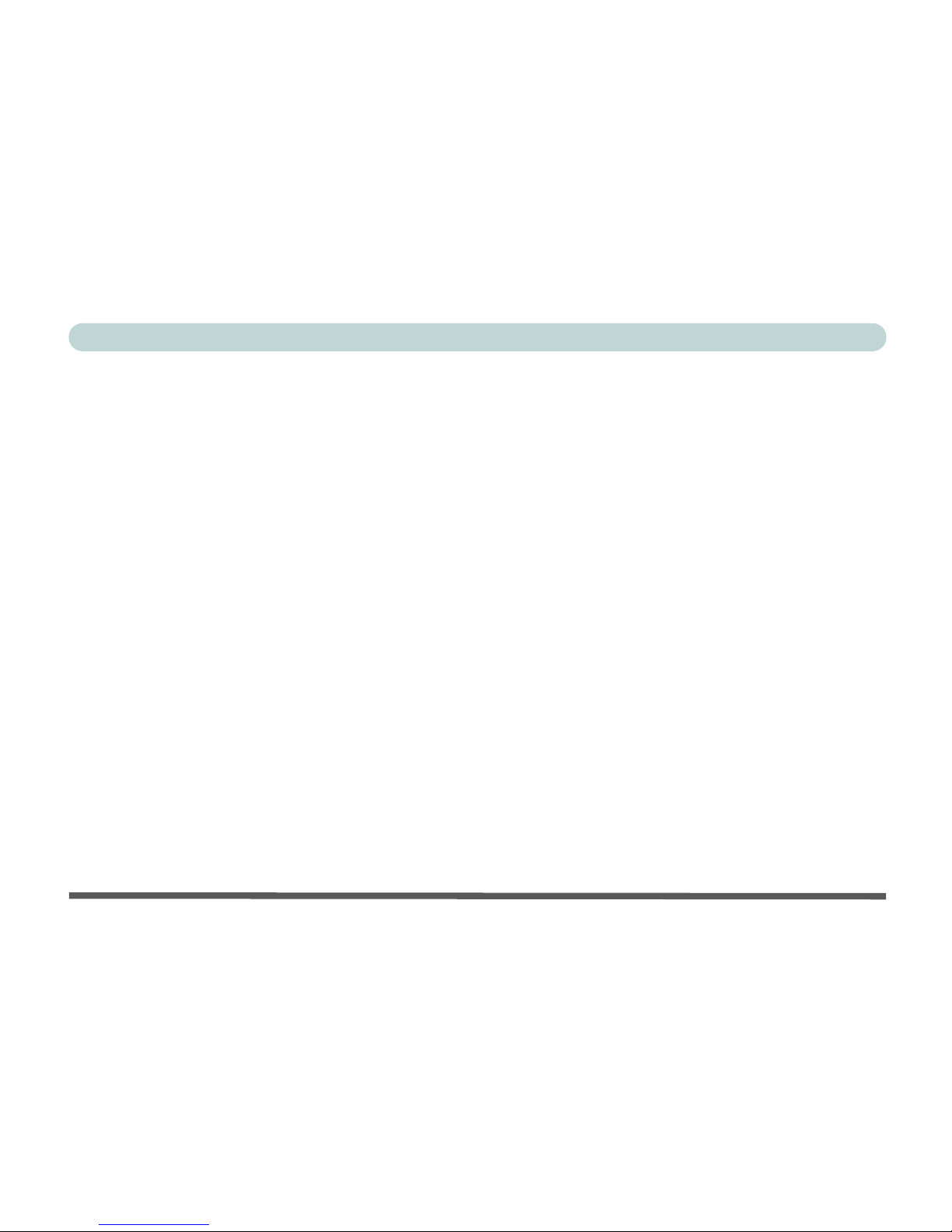
III
Preface
IMPORTANT SAFETY INSTRUCTIONS
Follow basic safety precautions, including those listed below, to reduce the risk of fire, electric shock, and injury
to persons when using any electrical equipment:
1. Do not use this product near water, for example near a bath tub, wash bowl, kitche n sink or laundry tub, in a wet
basement or near a swimming pool.
2. Avoid using this equipment with a telephone line (other than a cordless type) during an electrical storm. There
may be a remote risk of electrical shock from lightning.
3. Do not use the telephone to report a gas leak in the vicinity of the leak.
4. Use only the power cord indicated in this manual.
5. This product is intended to be supplied by a Listed Power Unit - Full Range AC/DC Adapter - AC Input 100 240V, 50 - 60Hz / DC Output 20V, 9.0A (180W).
CAUTION
Always disconnect all telephone lines from the wall outlet before servicing or disassembling this equipment.
TO REDUCE THE RISK OF FIRE, USE ONLY NO. 26 AWG OR LARGER, TELE-
COMMUNICATION LINE CORD
This Computer’s Optical Device is a Laser Class 1 Product
Page 5
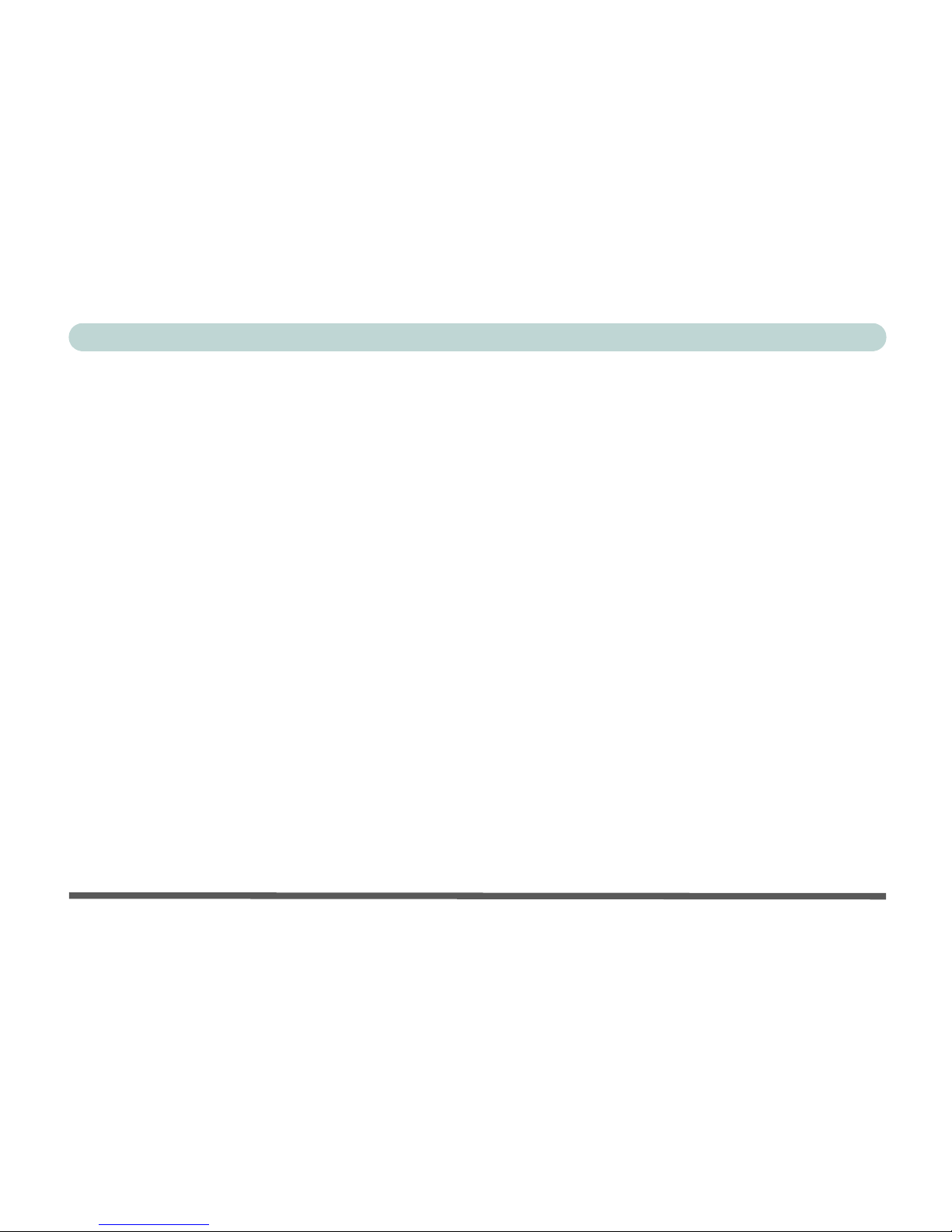
IV
Preface
Instructions for Care and Operation
The computer is quite rugged, but it can be damaged. To prevent this, follow these suggestions:
1. Don’t drop it, or expose it to shock. If the computer falls, the case and the components could be damaged.
2. Keep it dry, and don’t overheat it. Keep the computer and powe r supply away from any kind of heating ele-
ment. This is an electrical appliance. If water or any other liquid gets into it, the computer could be badly damaged.
3. Avoid interference. Keep the computer away from high capacity transformers, electric motors, and other
strong magnetic fields. These can hinder proper performance and damage your data.
4. Follow the proper workin g proc edu res for the comput er. Shut the computer down properly and don ’t for get
to save your work. Remember to periodically save your data as data may be lost.
5. Take care when using peripheral devices.
Page 6

V
Preface
Power Safety
The computer has specific power requirements:
• When you want to unplug the power cord, be sure to disconnect it by the plug head, not
by its wire.
• Make sure the socket and any extension cord(s) you use can support the total current
load of all the connected devices.
• Before cleaning the computer, make sure it is disconnected from any external power
supplies.
Do not plug in the power
cord if you are wet.
Do not use the power cord if
it is broken.
Do not place heavy objects
on the power cord.
Power Safety
Warning
Before you undertake
any upgrade procedures, make sure that
you have turned off the
power, and disconnected all peripherals
and cables (including
telephone lines).
Page 7
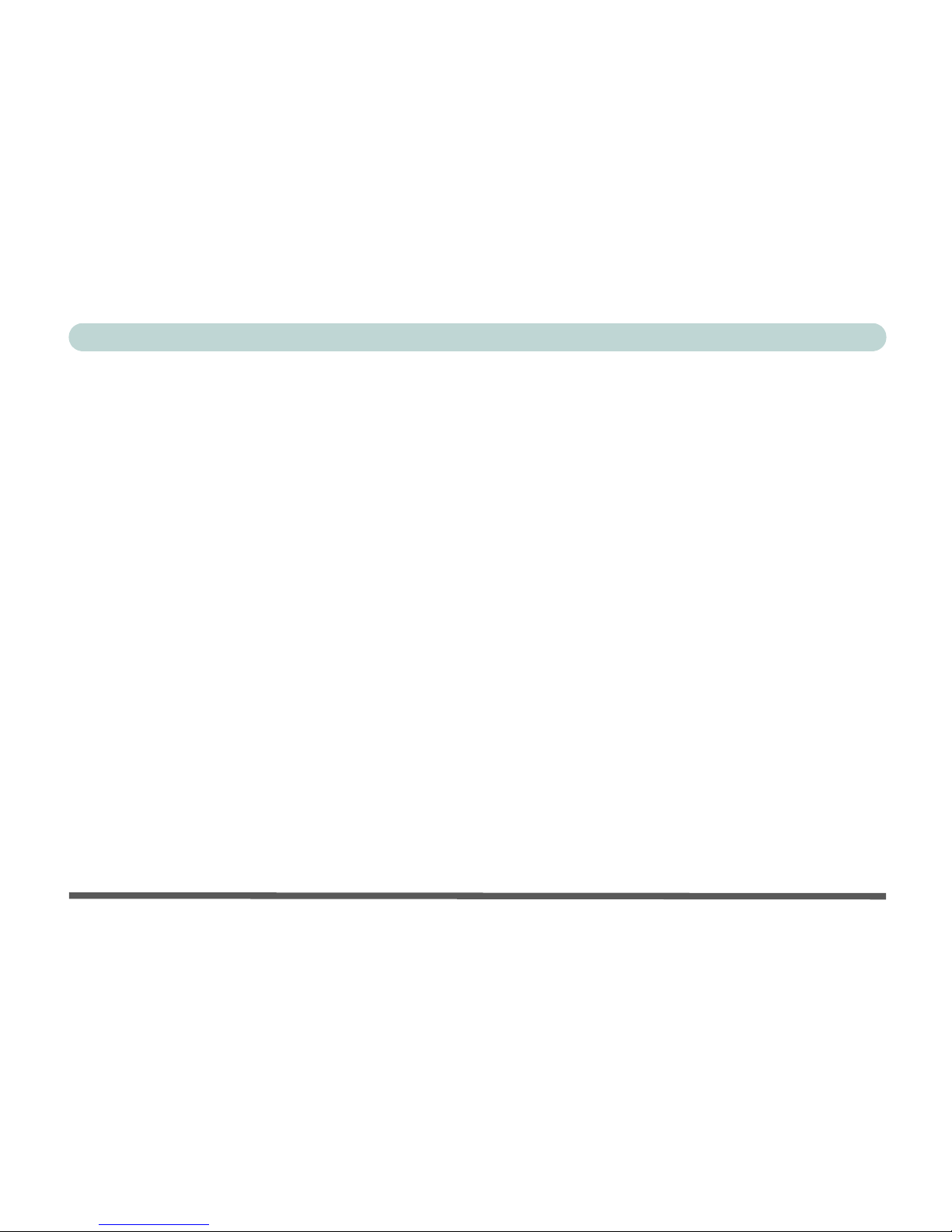
VI
Preface
Cleaning
Do not apply cleaner directly to the computer, use a soft clean cloth.
Do not use volatile (petroleum distillates) or abrasive cleaners on any part of the computer.
Servicing
Do not attempt to service the computer yourself. Doing so may violate your warranty and expose you and the
computer to electric shock. Refer all servicing to authorized service personnel. Unplug the computer from the
power supply. Then refer servicing to qualified service personnel under any of the following conditions:
• When the power cord is damaged or frayed.
• If the computer has been exposed to any liquids.
• If the computer does not work normally when you follow the operating instructions.
• If the computer has been dropped or damaged (do not touch the poisonous liquid if the LCD panel breaks).
• If there is an unusual odor, heat or smoke coming from your computer.
Page 8
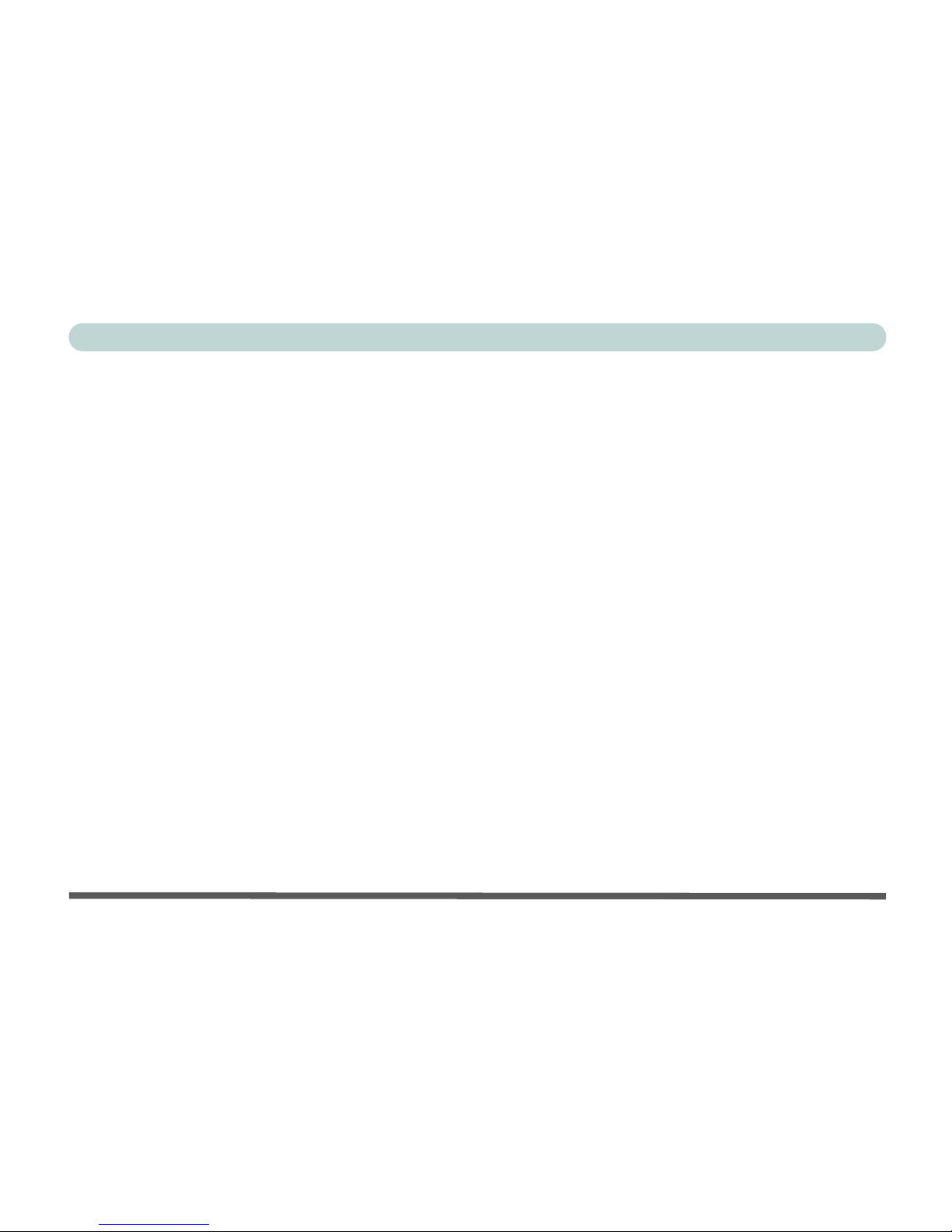
VII
Preface
Ergonomics
We designed your Multimedia PC system to be functional as well as attractive. To get most out of it, here are
some suggestions on how to position and use the computer:
• The top third of the LCD (screen) should be at eye-level or slightly below.
• The LCD should be at least 18"/45cm. directly in front of you.
• If the screen resolution (e.g. 1024x768) makes you strain to read, change it: In Windows Control Panel, double-click
Display (icon) and click Settings (tab). Then adjust the “Screen area” to something more comfortable (e.g. 800x600).
• Angle the LCD (see “Tilting the LCD Screen” on page 1 - 10) so that it doesn’t reflect any light into your eyes.
• Use a chair which offers good back support (especially lower-back). The seat should allow your feet to rest flat on the
floor or on a footrest directly in front of you.
• If possible, illuminate your work area with natural daylight or use a steady-glowing (non-flickering) light source.
• Place the keyboard and mouse so that your arms are at your sides and your forearms are roughly parallel to the floor.
Your wrists should flex slightly downward as you work. Your neck and shoulders should also be relaxed.
• Take a break from the computer. Get up, stretch, flex your wrists, walk about, and look at something else for about 10
minutes every hour.
Page 9
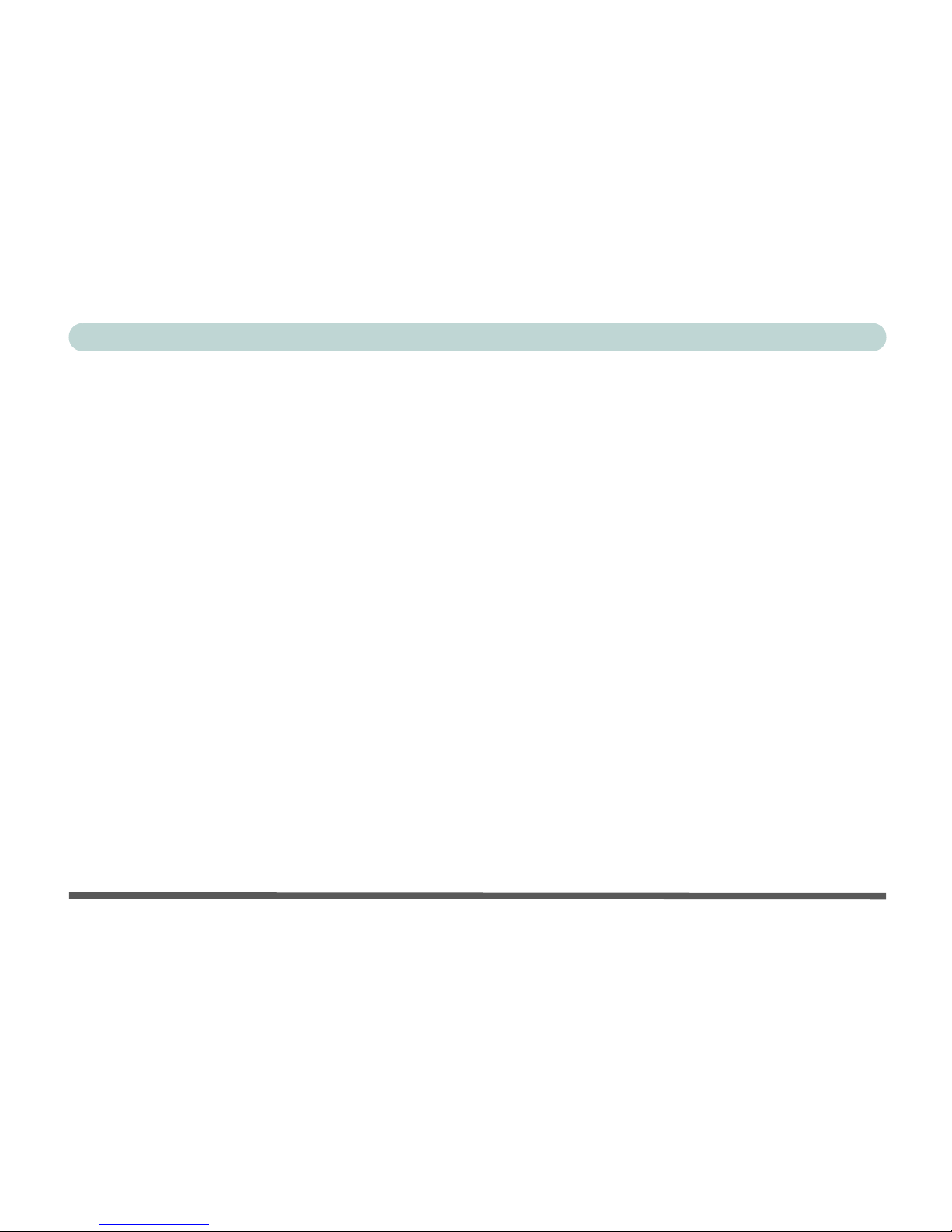
VIII
Preface
Page 10

IX
Preface
Contents
Notice ................................................................................. I
FCC Statement .............................................................II
Instructions for Care and Operation ..........................IV
Power Safety ...............................................................V
Cleaning ..................................................................... VI
Servicing .................................................................... VI
Ergonomics ....................................................................VII
Quick Start Guide
Overview ........................................................................1-1
Model Differences .........................................................1-2
Advanced Users .............................................................1-4
Beginners and Not-So-Advanced Users ........................1-4
Warning Boxes ..............................................................1-4
Not Included ..................................................................1-5
System Software .................................................. .... .... ..1-6
System Startup ...............................................................1-7
System Map: Front View & Top View (Model A) ........1-8
System Map: Front View & Top View (Model B) ........1-9
Tilting the LCD Screen ................................................1-10
Moving the Computer .............................................. ....1-11
Wall Mounting Information .........................................1-11
LED Indicators ................................................. ............1-12
System Map: Right View .............................................1-13
System Map: Left View ...............................................1-14
System Map: Rear View ..............................................1-15
Audio/Video Jacks .......................................................1-16
Windows Vista Start Menu & Control Panel ...............1-17
Video Features .............................................................1-18
Power Options ............................................ ..................1-20
Features & Components
Overview ........................................................................2-1
Hard Disk Drive .............................................................2-2
Optical (CD/DVD) Device ............................................2-3
Loading Discs ................................................................2-3
Handling CDs or DVDs .................................................2-4
DVD Regional Codes ............................................ ... .....2-5
7-in-1 Card Reader .........................................................2-6
ExpressCard Slot ............................................................2-7
Inserting and Removing ExpressCards .......................... 2-7
Audio Features ...............................................................2-8
Hot Key Buttons ............................................................2-9
Application Hot Key ....................................................2-10
Adding a Printer ...........................................................2-11
USB Printer ..................................................................2-11
Page 11
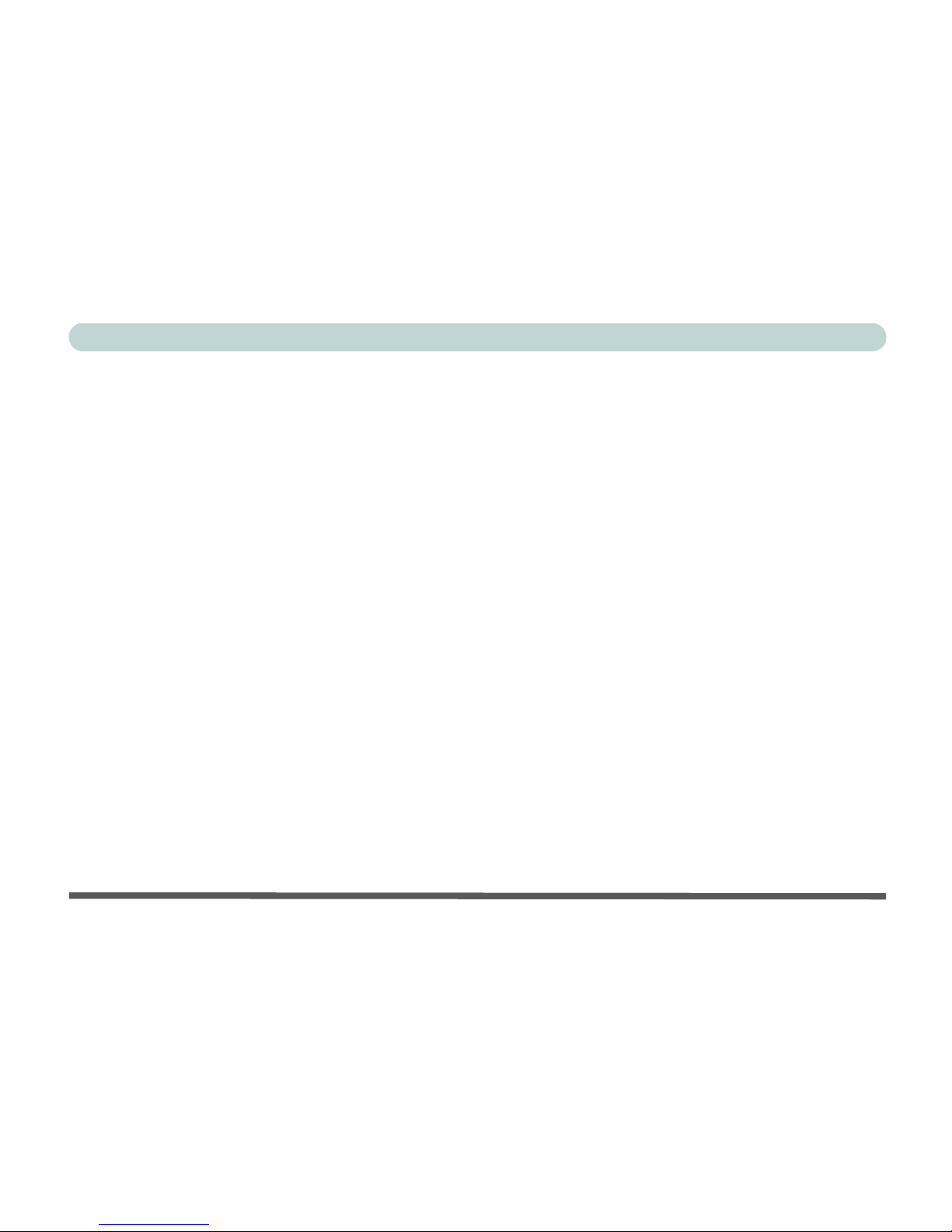
X
Preface
Parallel Printer .............................................................2-11
Power Management
Overview ........................................................................3-1
Turning on the Computer ...............................................3-2
Power Plans ...................................................................3-3
System Power Options ...................................................3-5
Hibernate vs. Shut Down ...............................................3-5
Sleep vs. Hibernate ........................................................3-5
Sleep ..............................................................................3-6
Hibernate ........................................................................3-6
Configuring the Power Button .......................................3-7
Drivers & Utilities
RAID & AHCI Setup .....................................................4-1
What to Install ................................................................4-1
Driver Installation ..........................................................4-2
Updating/Reinstalling Individual Drivers ......................4-3
Manual Driver Installation .............................................4-4
User Account Control (Win Vista) ................................4-5
Windows Security Message ...........................................4-5
New Hardware Found ....................................................4-5
Chipset ........................................................................... 4-5
Intel Video .....................................................................4-5
NVIDIA Video ..............................................................4-5
Audio .............................................................................4-5
Modem ........................................................................... 4-6
LAN ...............................................................................4-6
Card Reader ...................................................................4-6
JMicron ..........................................................................4-6
Hot Key ..........................................................................4-6
Module Drivers ..............................................................4-7
RAID & AHCI ...............................................................4-7
Wireless LAN ................................................................4-7
PC Camera ............................................. .... .... ................4-7
Bluetooth ........................................................................4-7
Remote Control Unit ......................................................4-7
TV Tuner ........................................................................4 -7
Wireless Kit ...................................................................4-7
BIOS Utilities
Overview ........................................................................5-1
The Power-On Self Test (POST) ................................... 5-2
Failing the POST ...........................................................5-2
Fatal Errors ....................................................................5-2
Non-Fatal Errors ............................................................5-3
The Setup Program ........................................................5-4
Entering Setup ................................................................5-4
Setup Screens .................................................................5-5
Main Menu .....................................................................5-6
Page 12
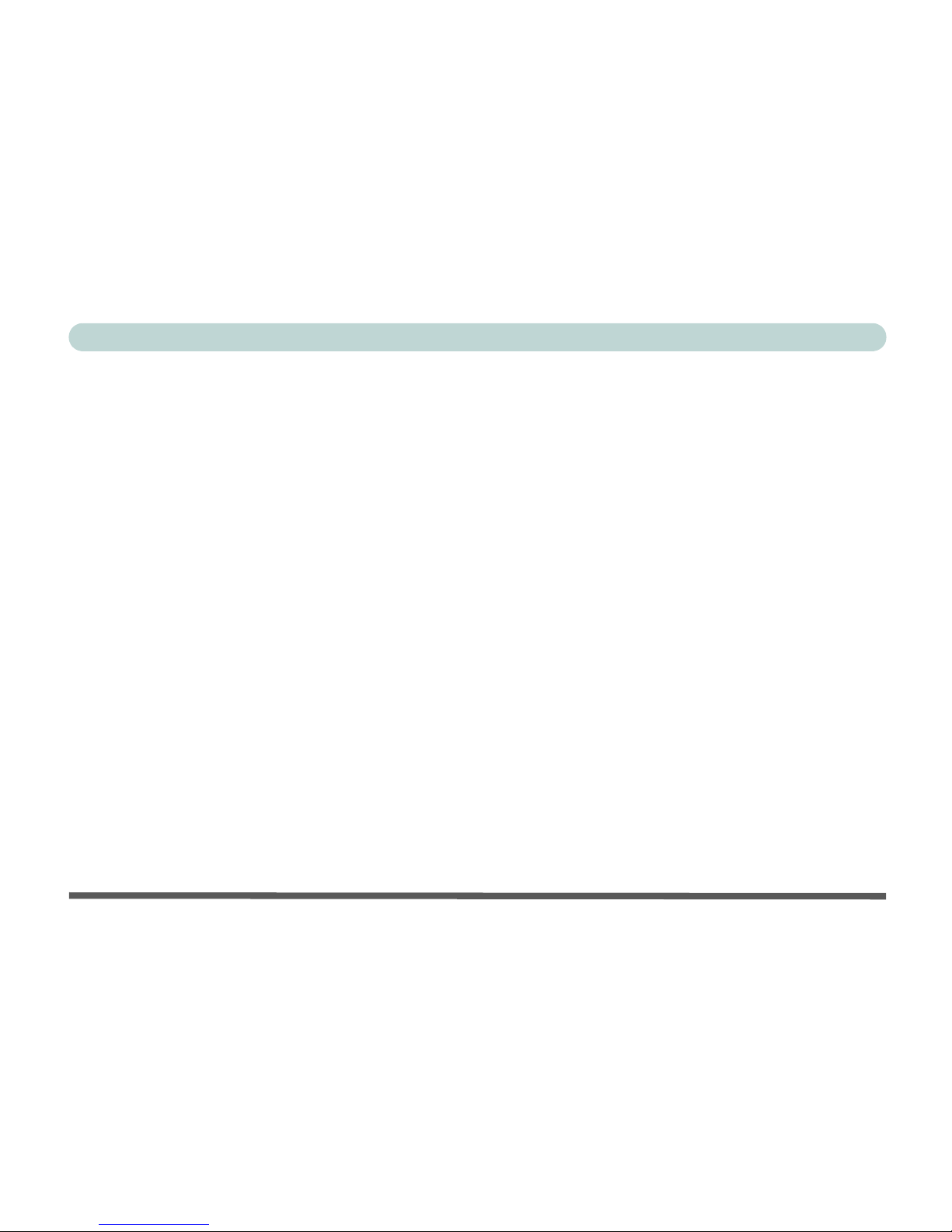
XI
Preface
System Time & Date (Main Menu) ...............................5-6
Installed Memory/Available to OS/Used by devices (Main
Menu) ............................................................................. 5-6
Advanced Menu .............................................................5-7
Chipset Information Menu (Advanced Menu) ..............5-7
Reset Configuration Data: (Advanced Menu) ...............5-8
Legacy USB Support: (Advanced Menu) ......................5-8
Boot-time Diagnostic Screen: (Advanced Menu) ..........5-8
Energy Lake: (Advanced Menu) ...................................5-8
IGD Memory Size (Advanced Menu > Advanced Chipset
Control) .......................................................................... 5-9
SATA RAID Enable: (Advanced Menu) .......................5-9
SATA AHCI Enable: (Advanced Menu) .......................5-9
Security Menu ..............................................................5-10
Set Supervisor Password (Security Menu) ..................5-10
Fixed disk boot sector: (Security Menu) .....................5-11
Password on boot: (Security Menu) ............................5-11
Boot Menu ...................................................................5-12
Exit Menu ....................................................................5-13
Upgrading The Computer
Overview ........................................................................6-1
When Not to Upgrade ....................................................6-2
Upgrading the Hard Disk Drive(s) ................................6-3
Upgrading the System Memory (RAM) ........................6-6
Upgrading the Processor ..............................................6-10
Modules
Overview ........................................................................7-1
Setting Up SATA RAID or AHCI Modes .....................7-2
Intel Matrix ....................................................................7-6
Wireless LAN Modules .................................................7-7
WLAN Driver Installation .............................................7-7
Connecting to a Wireless Network ................................7-8
Bluetooth Module ........................................................7-11
Bluetooth Driver Installation .......................................7-11
Remote Control Unit ....................................................7-13
Consumer Infrared Driver Installation .........................7-13
Hybrid Mini-PCI TV Tuner Module ...........................7-15
MPC788/MPC718 Driver & Software ........................7-16
Digital TV Broadcast Signal ........................................7-17
TV Recording and Power Schemes .............................7-17
PC Camera Module ......................................................7-18
PC Camera Driver Installation .....................................7-18
PC Camera Audio Setup ..............................................7-19
BisonCam ..................................................................... 7-21
Eliminating Screen Flicker ..........................................7-22
Wireless Keyboard & Mouse Kit .................................7-23
Wireless Kit Hardware Setup ......................................7-24
Wireless Kit Driver ......................................................7-26
Page 13
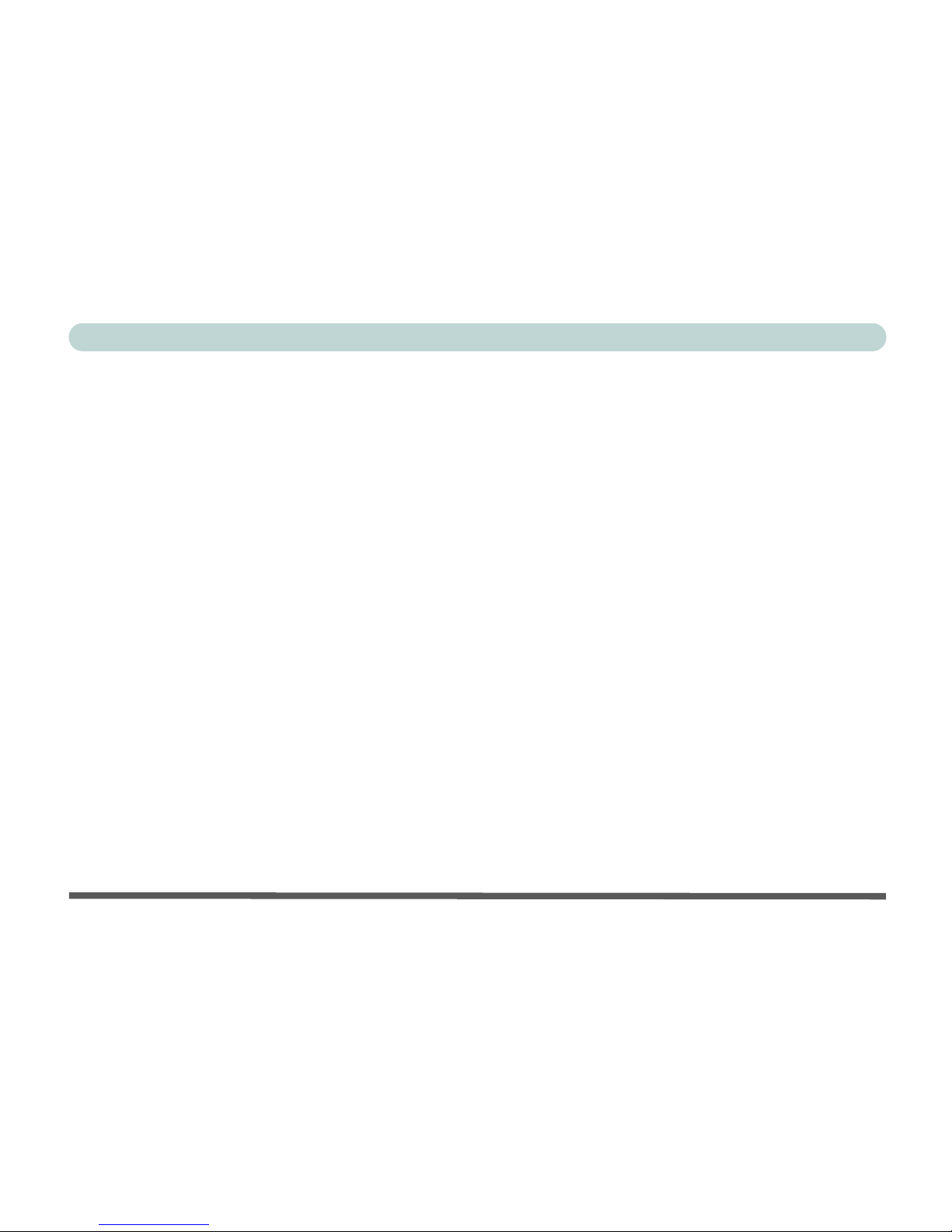
XII
Preface
Troubleshooting
Overview ........................................................................8-1
Basic Hints and Tips ......................................................8-2
Backup and General Maintenance .................................8-3
Viruses ........................................................................... 8-4
Upgrading and Adding New Hardware/Software ..........8-5
Problems and Solutions .................................................8-7
Interface (Ports & Jacks)
Overview .......................................................................A-1
Ports and Jacks ..............................................................A-2
Card Reader Port ...........................................................A-2
DC-In Jack ....................................................................A-2
E-SATA Port ................................................................A-2
Headphone-Out Jack (Green) .......................................A-2
Line-In Jack (Blue) .......................................................A-2
Microphone-In Jack (Pink) ...........................................A-2
RJ-11 Phone Jack ..........................................................A-3
Mini-IEEE 1394 Port ....................................................A-3
RJ-45 LAN Jack ...........................................................A-3
Security Lock Slot ........................................................A-3
S/PDIF-Out Jack ...........................................................A-3
USB 2.0/1.1 Ports .........................................................A-4
Audio/Video Jacks ........................................................A-5
Intel Video Driver Controls
Video Driver Installation ..............................................B-1
Intel Video ....................................................................B-1
Dynamic Video Memory Technology ..........................B-1
Intel GMA Driver Controls ...........................................B-2
Scheme Options ............................................. .... .... ....... B-4
NVIDIA Video Driver Controls
Video Driver Installation ..............................................C-1
NVIDIA Video ......................................................... ....C-1
NVIDIA Control Panel .................................................C-2
Specifications
Processor ....................................................................... D-2
Core Logic ....................................................................D-2
Memory ......................................................................... D-2
Security ......................................................................... D-2
BIOS .............................................................................D-2
LCD ..............................................................................D-2
Video Adapter Options .................................................D-3
Storage ..........................................................................D-3
Audio ............................................................................D-3
Keyboard & Pointing Device ........................................D-3
ExpressCard Slot ...........................................................D-3
Page 14
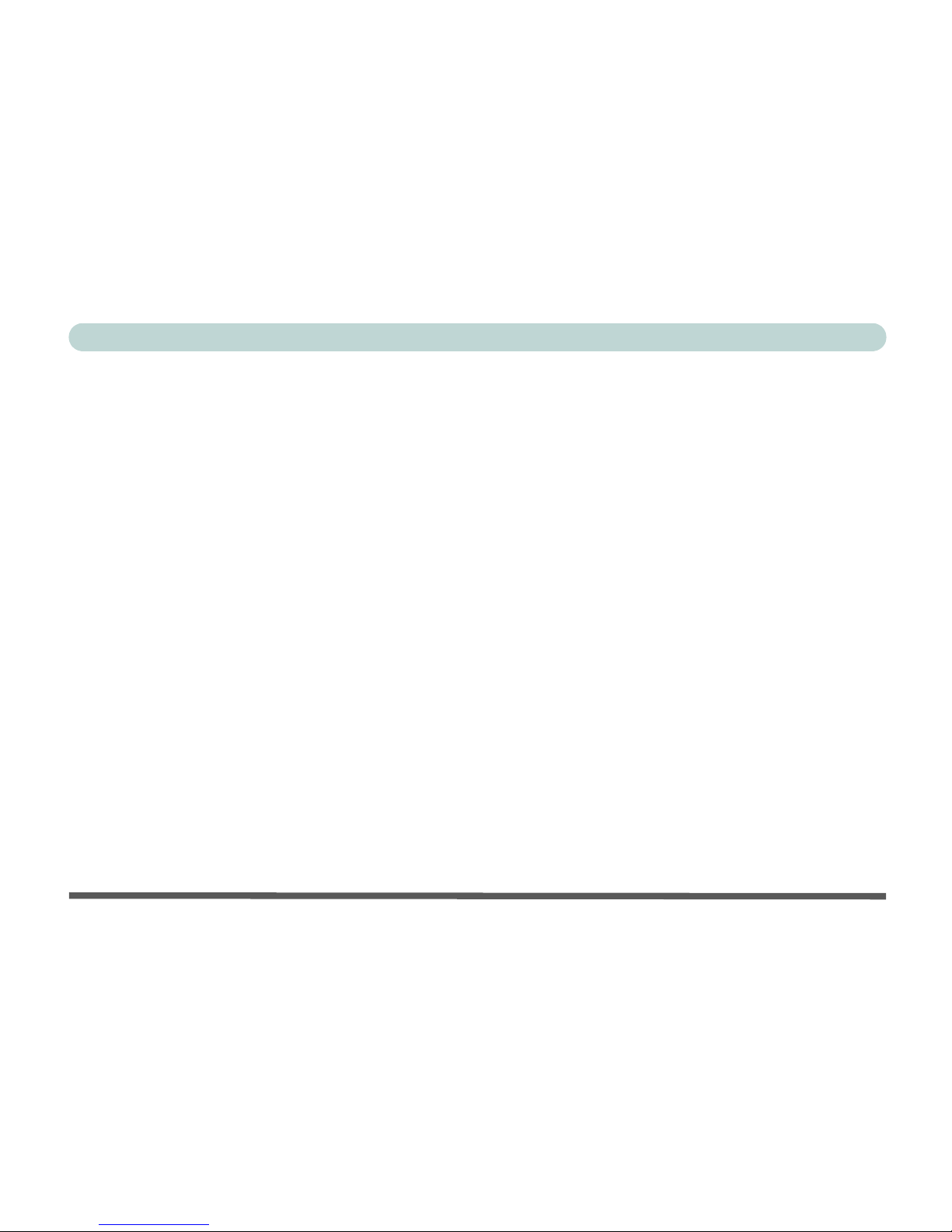
XIII
Preface
Interface ........................................................................ D-4
Card Reader ..................................................................D-4
Communication .............................................................D-4
Power Management ......................................................D-4
Power ............................................................................ D-5
Environmental Spec ......................................................D-5
Physical Dimensions & Weight ....................................D-5
Optional ........................................................................D-5
Windows XP Information
DVD Regional Codes ................................................... E-2
Windows XP Start Menu & Control Panel ................... E-3
Audio Features .............................................................. E-4
Hot Key Buttons ...........................................................E-5
Application Hot Key ..................................................... E-6
Video Features .............................................................. E-7
Intel Video Driver Controls .......................................... E-9
Video Driver Installation .............................................. E-9
Intel Video .................................................................... E-9
Dynamic Video Memory Technology .......................... E-9
Intel GMA Control Panel ............................................ E-10
Scheme Options ..........................................................E-12
NVIDIA Video Driver Controls ................................. E-13
Video Driver Installation ............................................ E-13
NVIDIA Video ........................................................... E-13
NVIDIA nView Desktop Manager ............................. E-15
Power Management .................................................... E-16
Power Schemes ...........................................................E-17
System Power Options ................................................E-18
Hibernate Mode vs. Shutdown .................................... E-18
Standby Mode vs. Hibernate Mode ............................ E-18
Standby ....................................................................... E-19
Hibernate ..................................................................... E-19
Configuring the Power Button ....................................E-20
Driver Installation .......................................................E-21
What to Install .............................................................E-22
Updating/Reinstalling Individual Drivers ................... E-23
New Hardware Found .................................................E-24
Driver Installation Procedure ...................................... E-24
Chipset ........................................................................ E-24
Intel Video ..................................................................E-25
NVIDIA Video ...........................................................E-25
Audio .......................................................................... E-25
Modem ........................................................................ E-26
LAN ............................................................................ E-26
CardReader ................................................................. E-27
JMicron (for E-SATA) ................................................E-27
Hot Key .......................................................................E-27
Module Drivers ...........................................................E-27
Wireless LAN Modules ..............................................E-28
Page 15
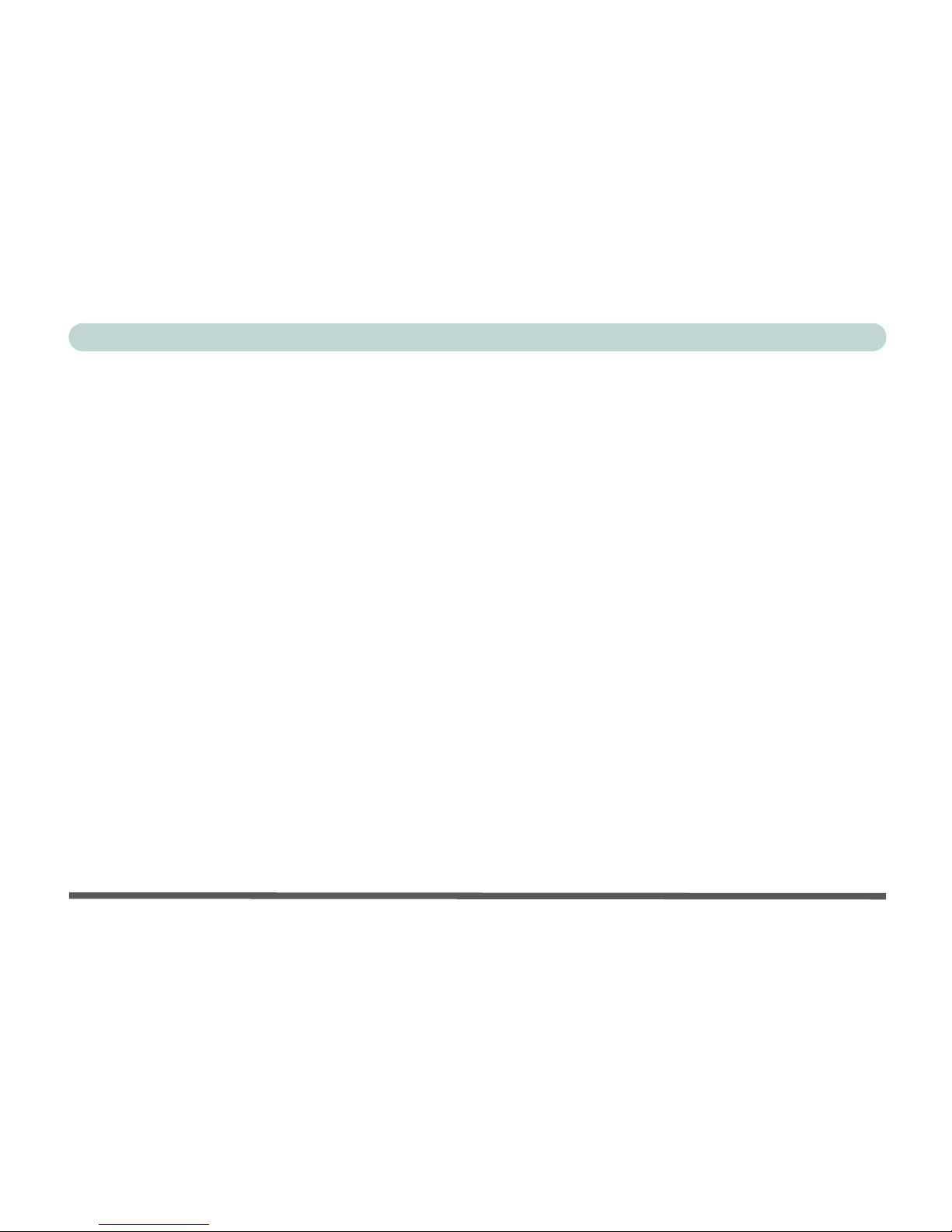
XIV
Preface
Intel WLAN Driver Installation .................................. E-29
802.11 b/g USB Wireless LAN Driver Installation .... E-30
Peer to Peer Network Setup ........................................ E-31
Bluetooth Module ............................................ .... .... ...E-33
Bluetooth Driver Installation ...................................... E-33
Remote Control Unit ................................................... E-35
Consumer Infrared Driver Installation ........................ E-35
Hybrid Mini-PCI TV Tuner Module .......................... E-37
Installing the MPC788 Driver & Cyberlink PowerCinema
E-37
PC Camera Module ..................................................... E-38
PC Camera Driver Installation .................................... E-38
PC Camera Audio Setup ............................................. E-39
Bison Cap .................................................................... E-41
Eliminating Screen Flicker ......................................... E-42
Wireless Keyboard & Mouse Kit ............................... E-43
Wireless Kit Driver ..................................................... E-43
Setting Up SATA RAID or AHCI Modes .................. E-44
RAID Mode ................................................................E-44
AHCI Mode ................................................................E-44
Intel Matrix Driver Installation ................................... E-50
Page 16
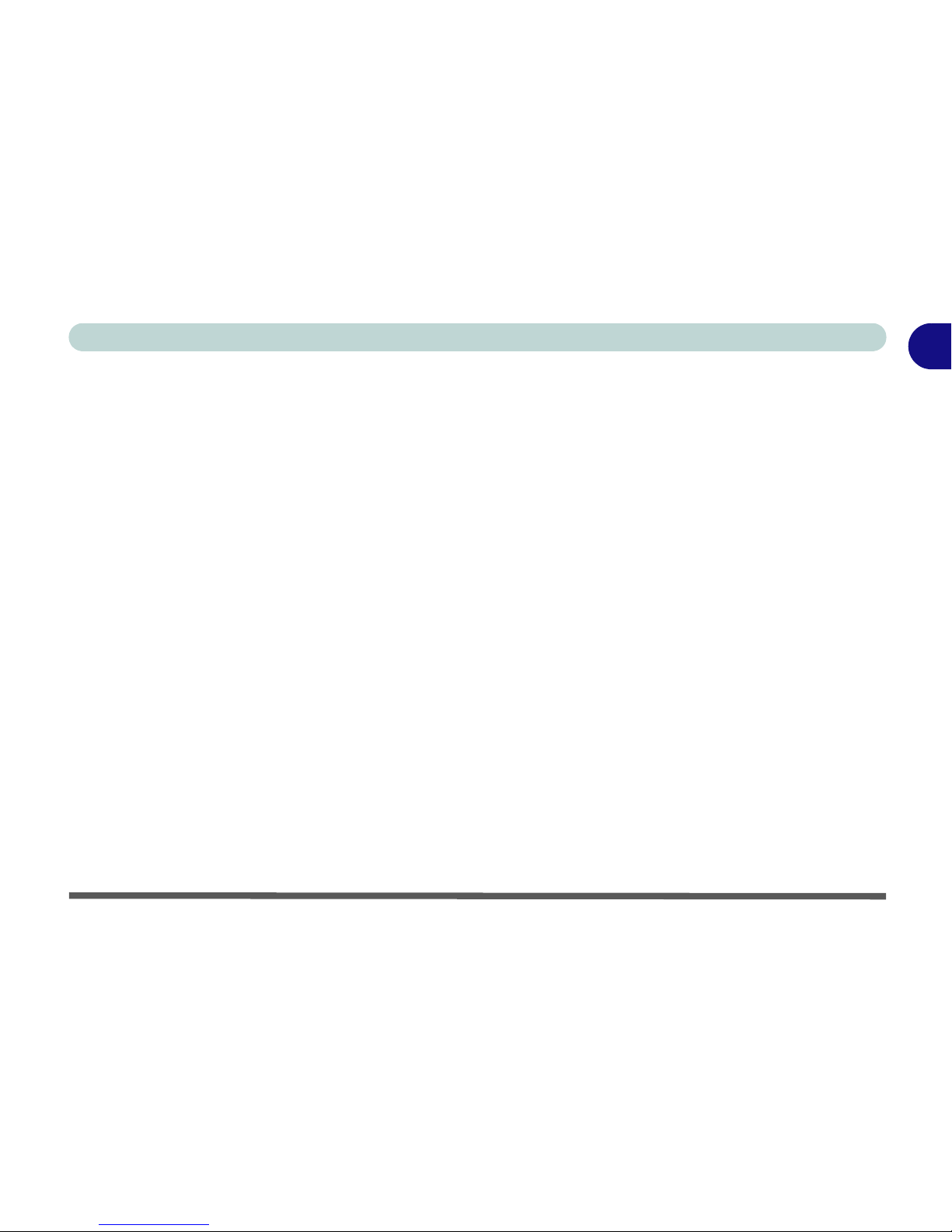
Overview 1 - 1
Quick Start Guide
1
Chapter 1: Quick Start Guide
Overview
This Quick Start Guide is a brief introduction to the basic features of your computer, to navigating around the
computer and to getting your system started. The remainder of the manual covers the following:
• Chapter 2 A guide to using some of the main features of the computer e.g. the storage devices (hard disk,
optical device, 7-in-1 card reader, ExpressCard), Audio & Printer.
• Chapter 3 The computer’s power management options.
• Chapter 4 The installation of the drivers and utilities essential to the operation or improvement of some of the
computer’s subsystems.
• Chapter 5 An outline of the computer’s built-in software or BIOS (Basic Input Output System).
• Chapter 6 Instructions for upgrading your computer.
• Chapter 7 A quick guide to the computer’s SATA RAID, Wireless LAN, Bluetooth, PC Camera, TV Tuner
and Wireless Kit modules (some of which are optional depending on your purchase configuration).
• Chapter 8 A troubleshooting guide.
• Appendix A Definitions of the interface, ports/jacks which allow your computer to communicate with external
devices.
• Appendix B Information on the Intel Video driver controls.
• Appendix C Information on the NVIDIA Video driver controls.
• Appendix D The computer’s specification.
• Appendix E Information on the Window’s XP OS.
Page 17
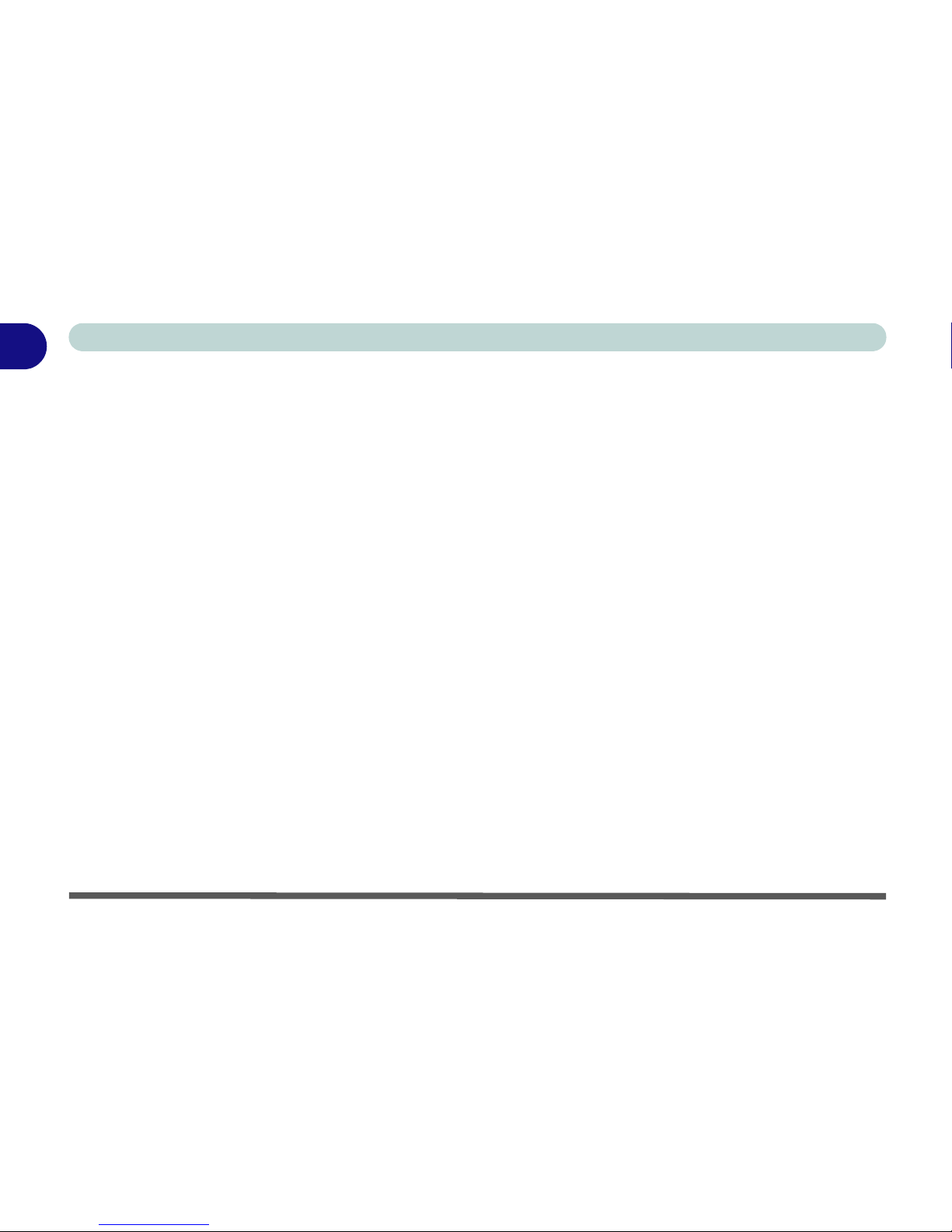
1 - 2 Overview
Quick Start Guide
1
Model Differences
This computer series includes two different model types based upon the size of LCD screen. The models are
otherwise identical in appearance, ports and features etc.
Both models feature EITHER integrated Intel video, OR an NVIDIA video card, depending on your purchase
option.
Both models may have an optional RF keyboard (factory option only) and mouse supplied, if included in your
purchase option.
Both models may be supplied with an optional Mini-PCI TV Tuner module. This allows the computer to function as a multimedia entertainment center, allows you to watch cable and air television channels (digital and analog). The Hybrid Mini-PCI TV Tuner is supplied with a remote control unit which gives you full control over
the multimedia features of the computer.
Page 18

Overview 1 - 3
Quick Start Guide
1
Table 1 - 1 - Model Differences
*See “Specifications” on page D - 1 for full details.
Feature Model A Model B
LCD Type
19.0" WXGA+ (1440 * 900) TFT
16:10 Wide Screen TFT
22.0" WSXGA+ (1680 * 1050)
16:10 Wide Screen TFT
Video
Adapter
NVIDIA GeForce Go 7600 Video (discrete video option)*
OR
Intel G965 Integrated Video (Integrated video option)*
Design
Page 19
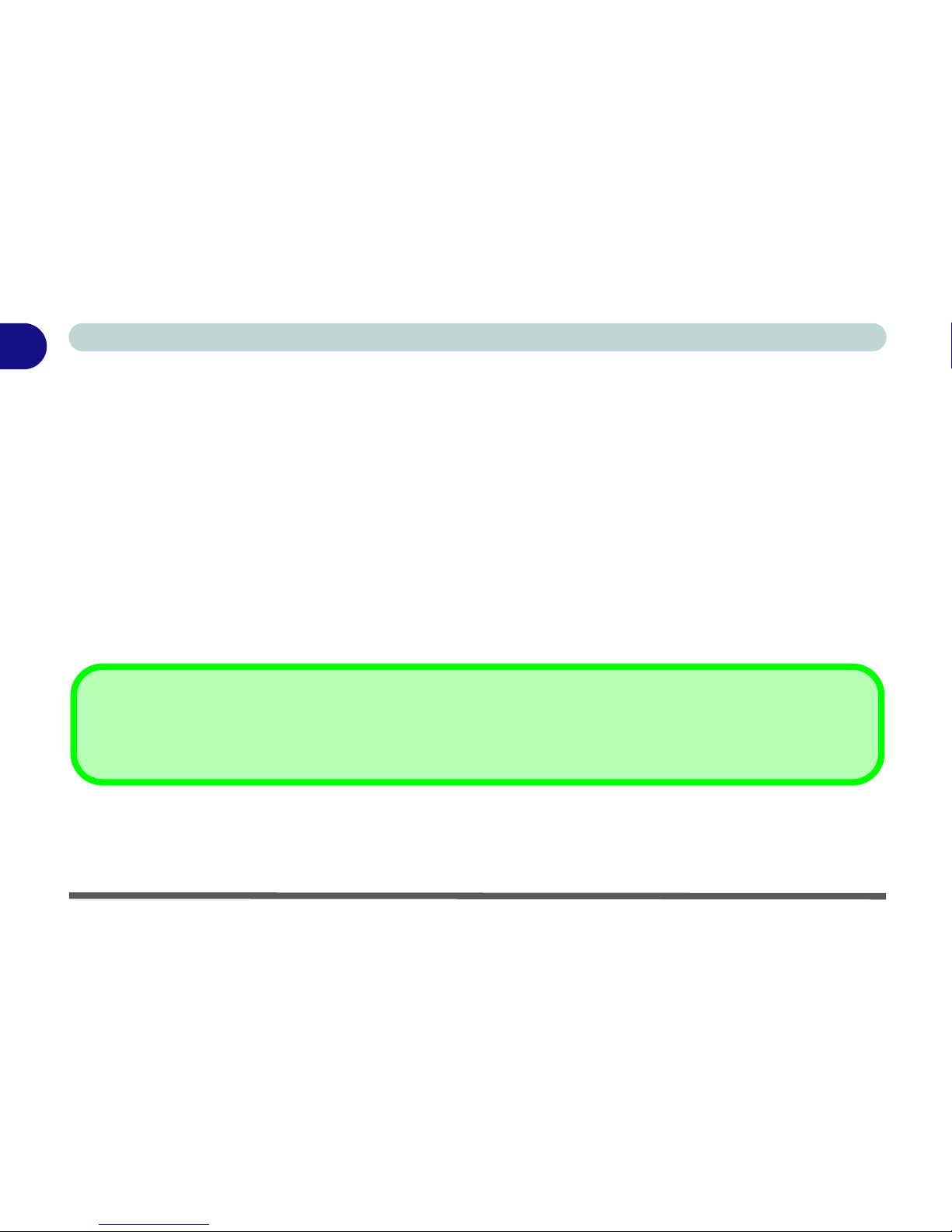
1 - 4 Overview
Quick Start Guide
1
Advanced Users
If you are an advanced user you may skip over most of this Quick Start Guide. However you may find it useful
to refer to “What to Install” on page 4 - 1, “BIOS Utilities” on page 5 - 1 and “Upgrading The Computer” on
page 6 - 1 in the User’s Manual. You may also find the notes marked with a
of interest to you.
Beginners and Not-So-Advanced Users
If you are new to computers (or do not have an advanced knowledge of them) then the information contained in
this Quick Start Guide should be enough to get you up and running. Eventually you should try to look through
all the documentation (more detailed descriptions of the functions, setup and sy stem controls are covered in the
remainder of the User’s Manual), but do not worry if you do not understand everything the first time. Keep this
manual nearby and refer to it to learn as you go. You may find it useful to refer to the notes marked with a
as
indicated in the margin. For a more detailed description of any of the interface ports and jacks see “Interface
(Ports & Jacks)” on page A - 1.
Warning Boxes
No matter what your level please pay careful attention to the warning and safety information indicated by the
symbol. Also please note the safety and handling instructions as indicated in the Preface.
Notes
Check the light colored boxes with the mark above to find detailed informati on about the computer’s features.
Page 20
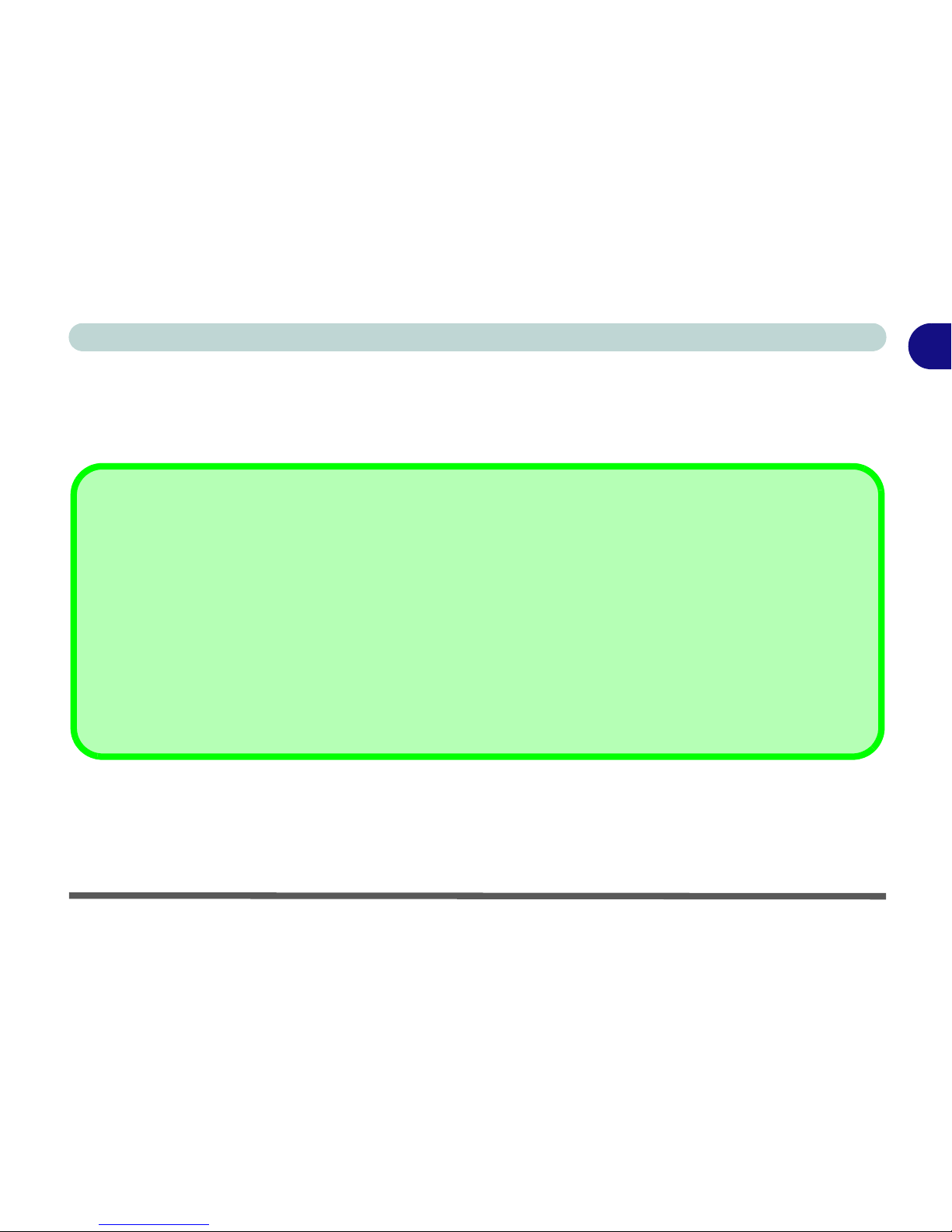
Overview 1 - 5
Quick Start Guide
1
Not Included
Operating Systems (e.g. Windows Vista/Windows XP) and applications (e.g. word processing, spreadsheet and
database programs) have their own manuals, so please consult the appropriate manuals.
Drivers
If you are installing new system software, or are re-configuring your computer for a different system, you will need to install
the drivers listed in “Drivers & Utilities” on page 4 - 1. Drivers are programs which act as an interface between the computer and a hardware component e.g. a wireless network module. It is very important that you install the drivers in the order
listed in Table 4 - 1, on page 4 - 3. You will be unable to use most advanced controls until the necessary drivers and utilities
are properly installed. If your system hasn’t been properly configured (your service representative may have already done
that for you), refer to “What to Install” on page 4 - 1 for installation instructions.
Ports and Jacks
See “Ports and Jacks” on page A - 2 for a description of the interface (ports & jacks) which allow your computer to communicate with external devices, connect to the internet etc.
Page 21
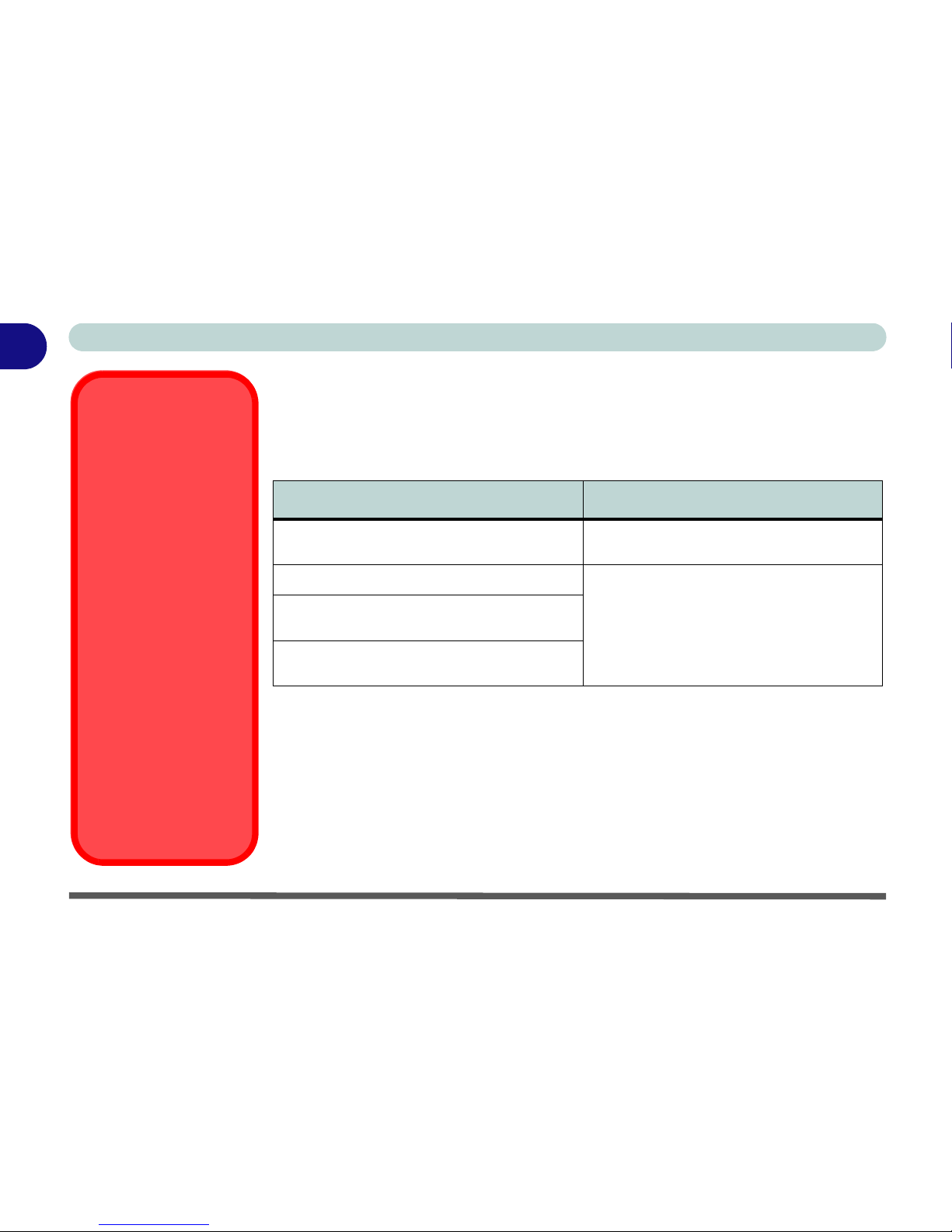
1 - 6 Overview
Quick Start Guide
1
System Software
Your computer may already come with system software pre-installed. Where this is
not the case, or where you are re-configuring your computer for a different system,
you will find the following operating systems are supported.
Table 1 - 2 - Operating Systems Supported
*Note: For information on the Windows XP OS (specifically power, video and driver
information) see “Windows XP Information” on page E - 1.
Operating System Notes
*Windows XP (32-bit) Home & Professional
Editions with Service Pack 2
Windows Vista (64-bit) Home Basic Edition
In order to run Windows Vista without
limitations or decreased performance, your
computer requires a minimum 1GB of
system memory (RAM).
Windows Vista (64-bit) Home Premium
Edition
Windows Vista (64-bit)
Business/ Enterprise/ Ultimate Editions
TV Tuner Module
Support
Note that the TV Tuner
module (factory) options
in Windows Vista are
supported by the Win-
dows Media Center
software which comes
built-in to the Windows
Vista Home Premium
and Ultimate Editions
only.
If your purchase includes a TV Tuner option, and you are reconfiguring your system
for a different system,
you should install either
Windows Home Premium or Ultimate Edi-
tions only.
Page 22
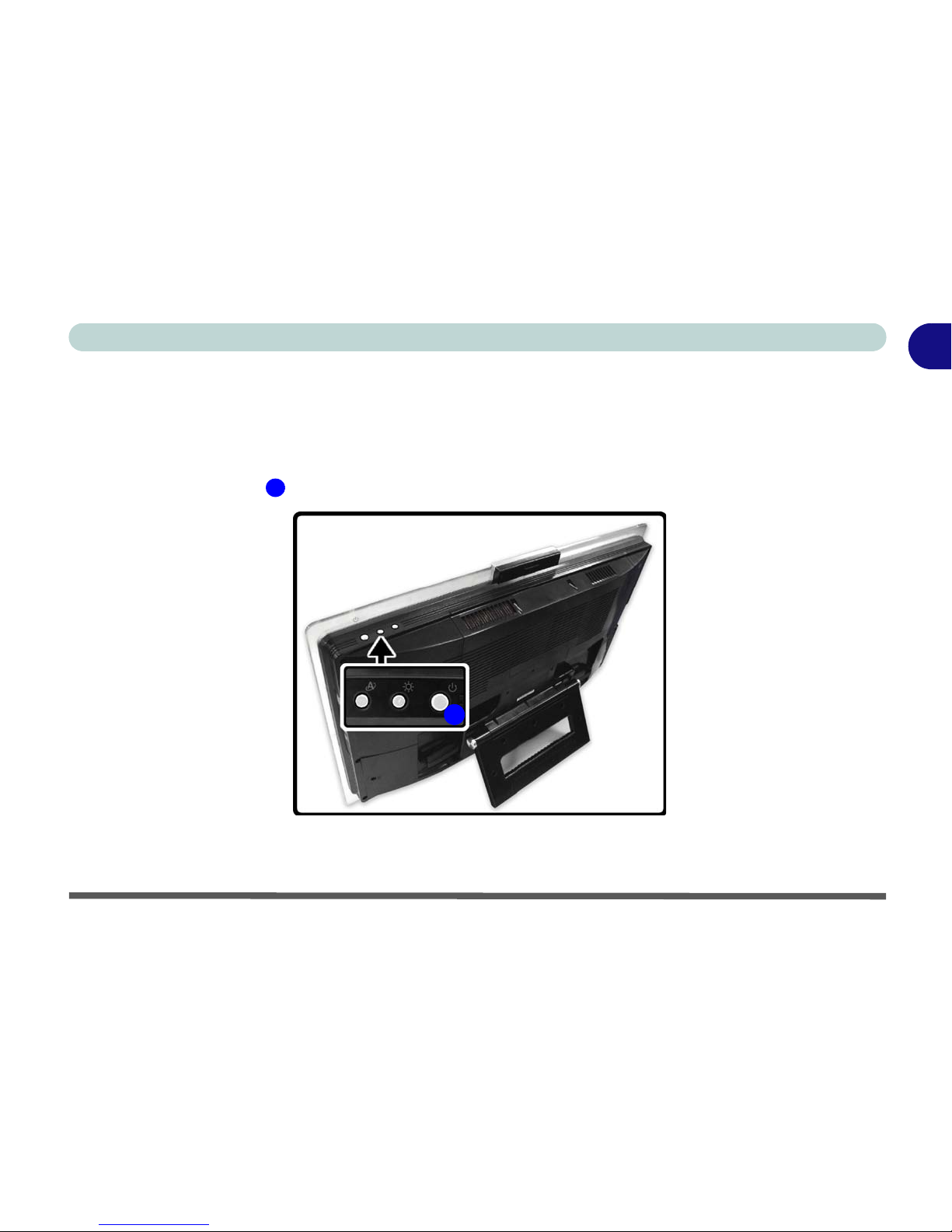
System Startup 1 - 7
Quick Start Guide
1
System Startup
1. Remove all packing materials, CDs/DVDs and floppy disks etc.
2. Securely attach any peripherals you want to use with the computer to their ports.
3. Attach the AC/DC adap ter to the DC-In jack at the rear of the computer, then plug the AC power cord into an
outlet, and connect the AC power cord to the AC/DC adapter.
4. Push the power button to turn the computer “on”.
Figure 1 - 1 - Power Button Location
1
1
Page 23
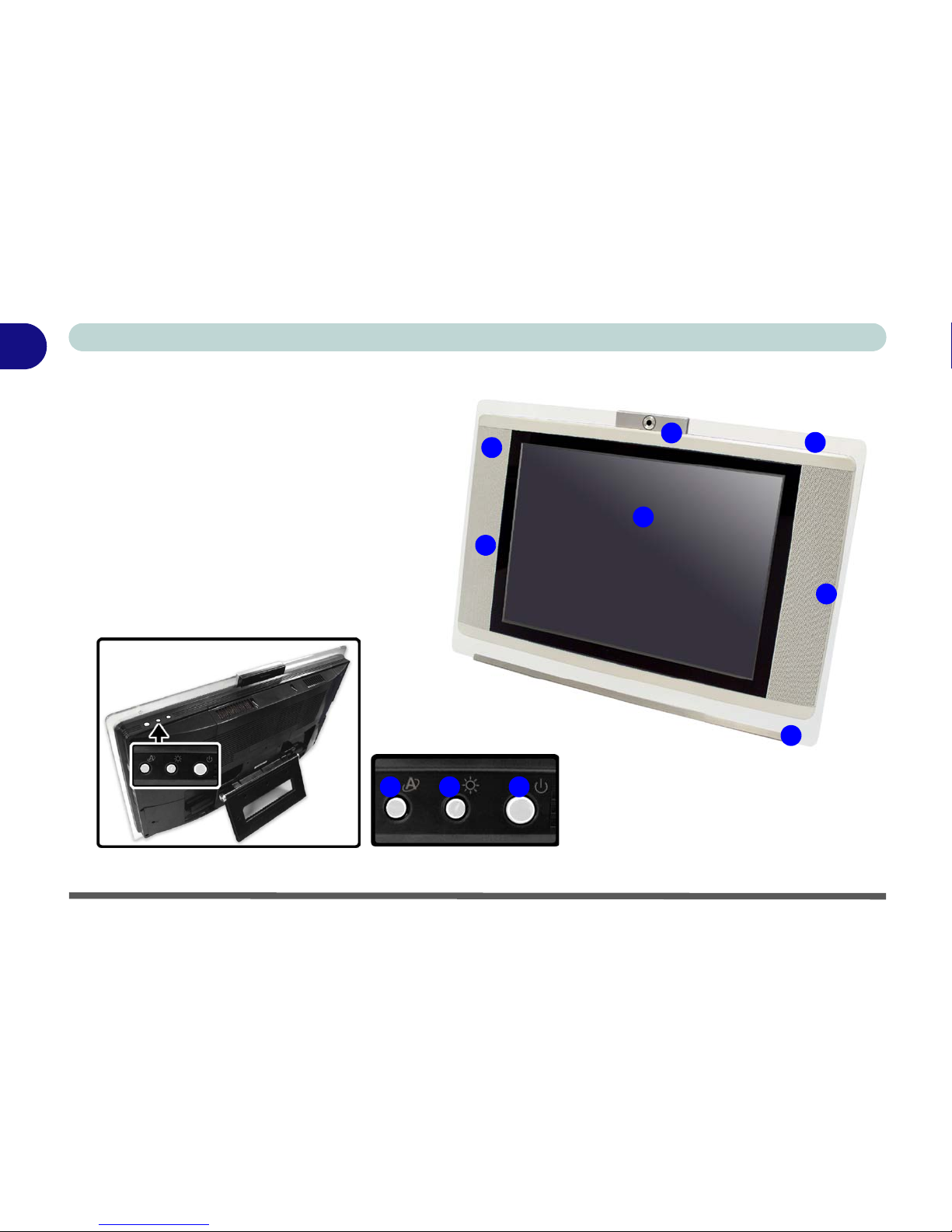
1 - 8 System Map: Front View & Top View (Model A)
Quick Start Guide
1
System Map: Front View & Top View (Model A)
Figure 1 - 2 - Front View (Model A)
4
9
1
6
2
5
6
78
3
1. Optional Built-In PC Camera
2. Power LED
3. Consumer Infrared Transceiver
(Communicates with Optional TV Remote)
4. LCD
5. LED Indicators
6. Speakers
7. Power Button
8. Brightness Hot Key Button*
9. Application Hot Key Button*
*Requires Hot Key Driver
Page 24
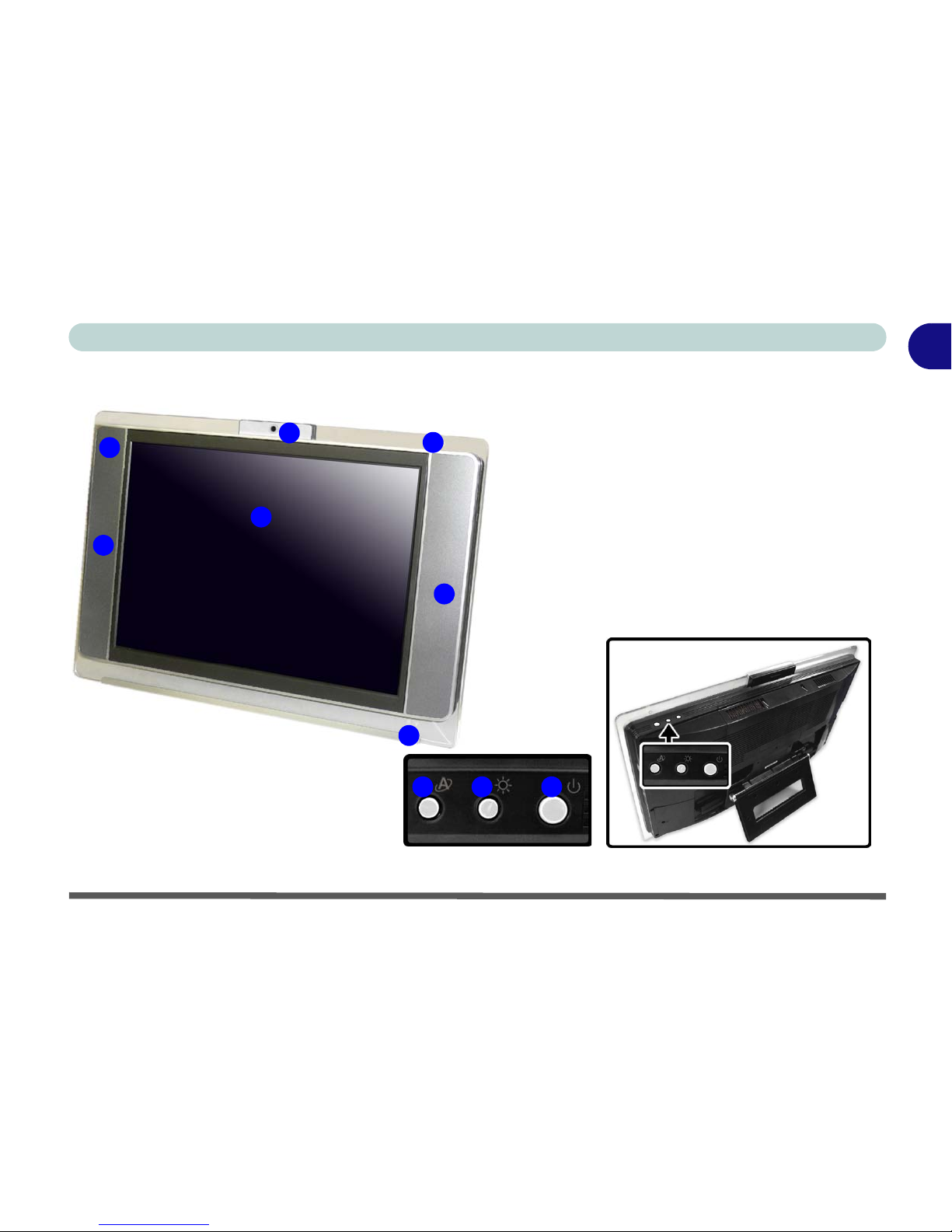
System Map: Front View & Top View (Model B) 1 - 9
Quick Start Guide
1
System Map: Front View & Top View (Model B)
Figure 1 - 3 - Front View (Model B)
4
9
1
6
2
1. Optional Built-In PC Camera
2. Power LED
3. Consumer Infrared Transceiver
(Communicates with Optional TV Remote)
4. LCD
5. LED Indicators
6. Speakers
7. Power Button
8. Brightness Hot Key Button*
9. Application Hot Key Button*
*Requires Hot Key Driver
5
6
78
3
Page 25
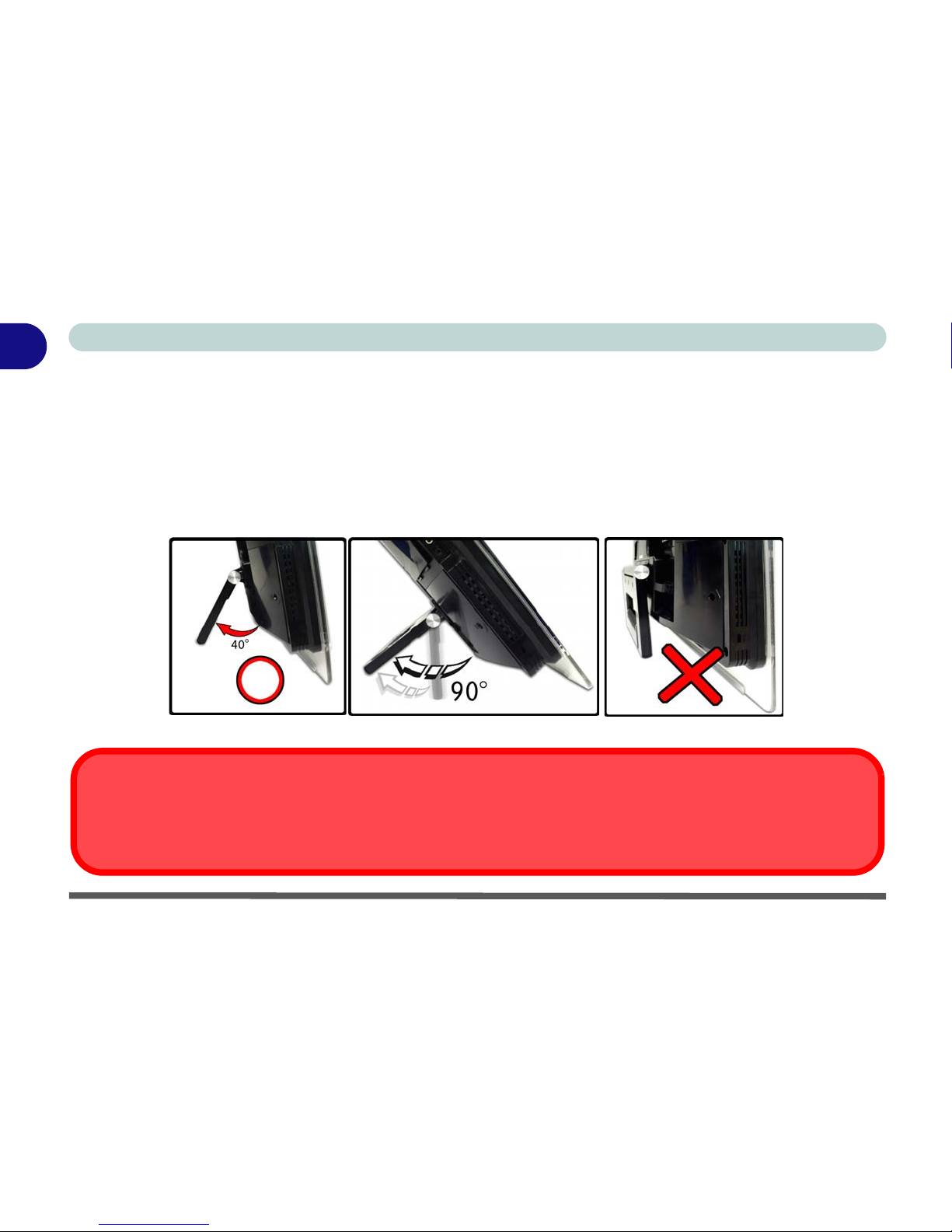
1 - 10 Tilting the LCD Screen
Quick Start Guide
1
Tilting the LCD Screen
It is possible to adjust the angle of the LCD screen in order to get the best possible view without glare etc.
1. Make sure the computer is sitting on a flat even surface.
2. Grip the computer at the top of the screen with one hand, and use the other hand to pull the stand out until you
hear a click (at about 40 degrees).
3. The screen angle can safely be adjusted by pushing it back from the top of the screen to tilt it to the appropriate
viewing angle (the stand will push back from 40 degrees to about 90 degrees).
Figure 1 - 4 - Tilting The Screen
Stand Position
The stand position may be adjusted between 40 and 90 degrees. DO NOT PLACE THE STAND IN THE UPRIGHT TRANSPORT POSITION AS IT IS VERY UNSTABLE, and not suitable for viewing.
Page 26
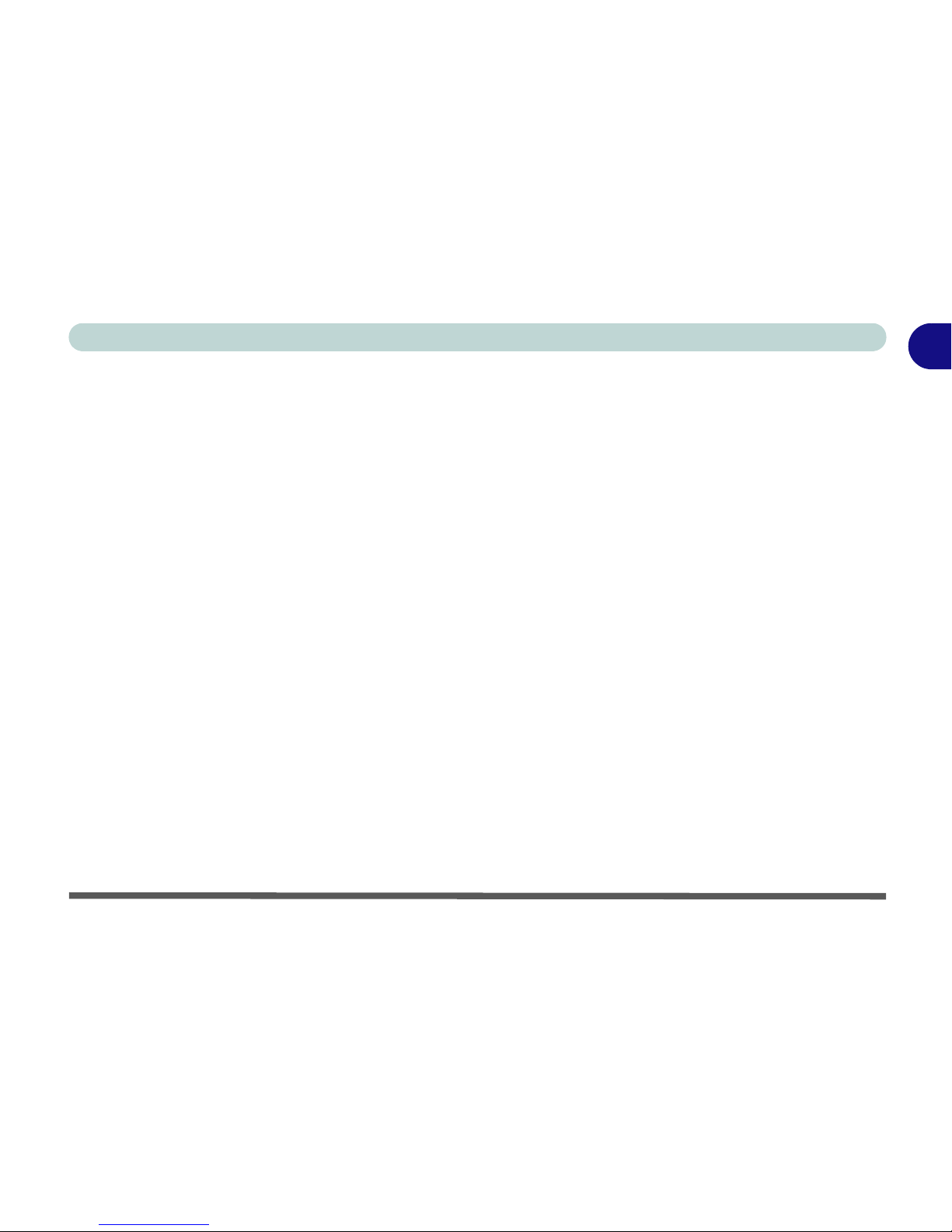
Tilting the LCD Screen 1 - 11
Quick Start Guide
1
Moving the Computer
We strongly recommend using both hands to move the computer. You can use one hand to grip the computer by
the stand, and the other to hold the top of the LCD screen. The computer may be transported in the upside down
position by using the stand as a handle, but using both hands to carry it.
It is recommended that you carry the computer with the LCD facing your body to avoid scratching the surface
against other objects. However take care not to scratch the LCD with any personal items, belt fittings or jewelry
etc.(one hand gripping the stand and the other gripping the top of the computer to avoid accidentally dropping it).
Wall Mounting Information
The computer may be mounted on a wall for display. The system meets VESA (FDMI) Standard (100mm *
100mm) for wall mounting. However if you intend to wall mount the system please contact your service center
for information in order to avoid personal injury, or damage to the computer.
Page 27
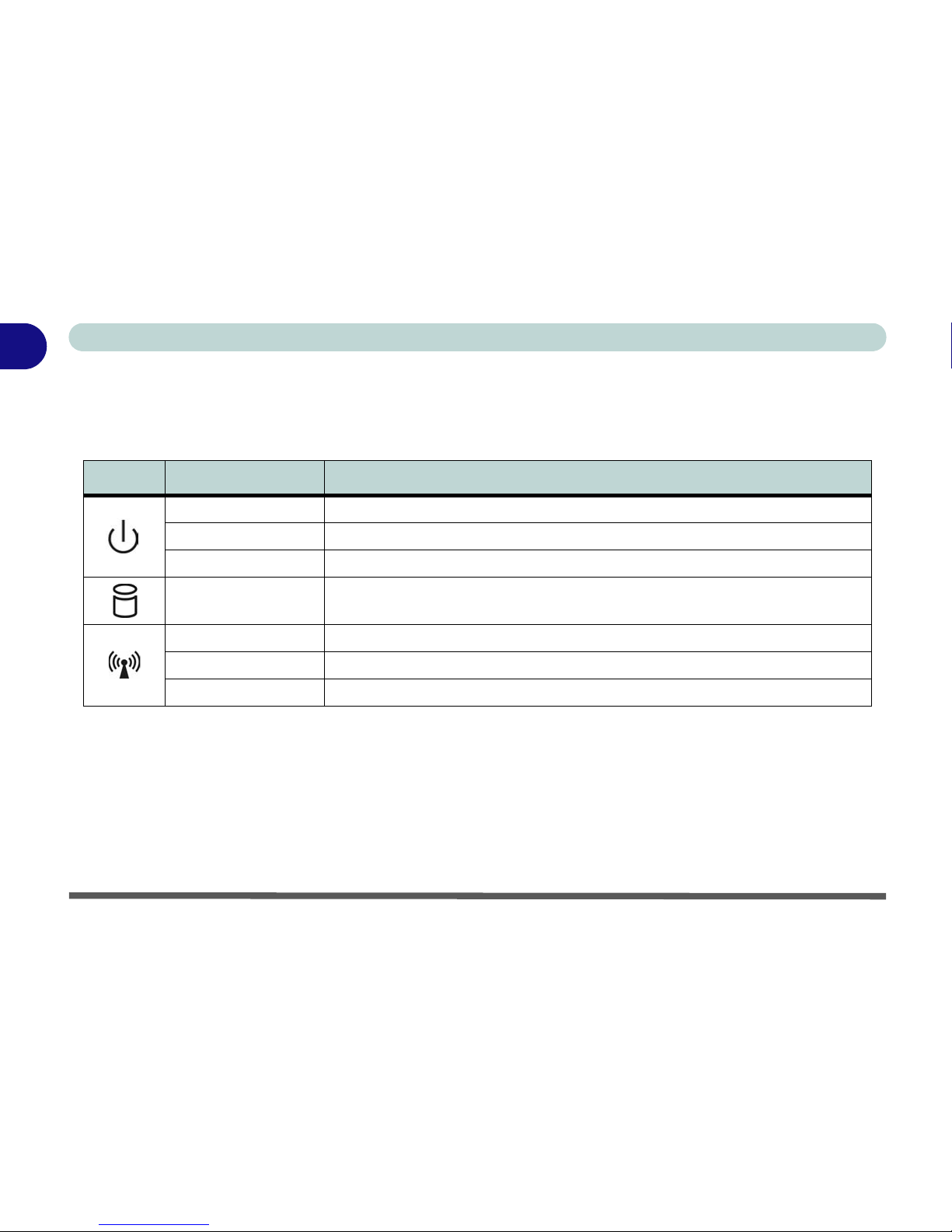
1 - 12 LED Indicators
Quick Start Guide
1
LED Indicators
The LED indicators on the computer display helpful information about the current status of the computer.
Table 1 - 3 - LED Indicators
Icon Color Description
Green The computer is On
Blinking Green The computer is in Sleep
Orange The AC/DC Adapter is Plugged in & the Computer is Powered Off
Green System Activity
Green The Optional WLAN Module is Installed
Orange The Optional Bluetooth Module is Installed
Green/Orange Both the Optional WLAN Module and Optional Bluetooth Module are Installed
Page 28
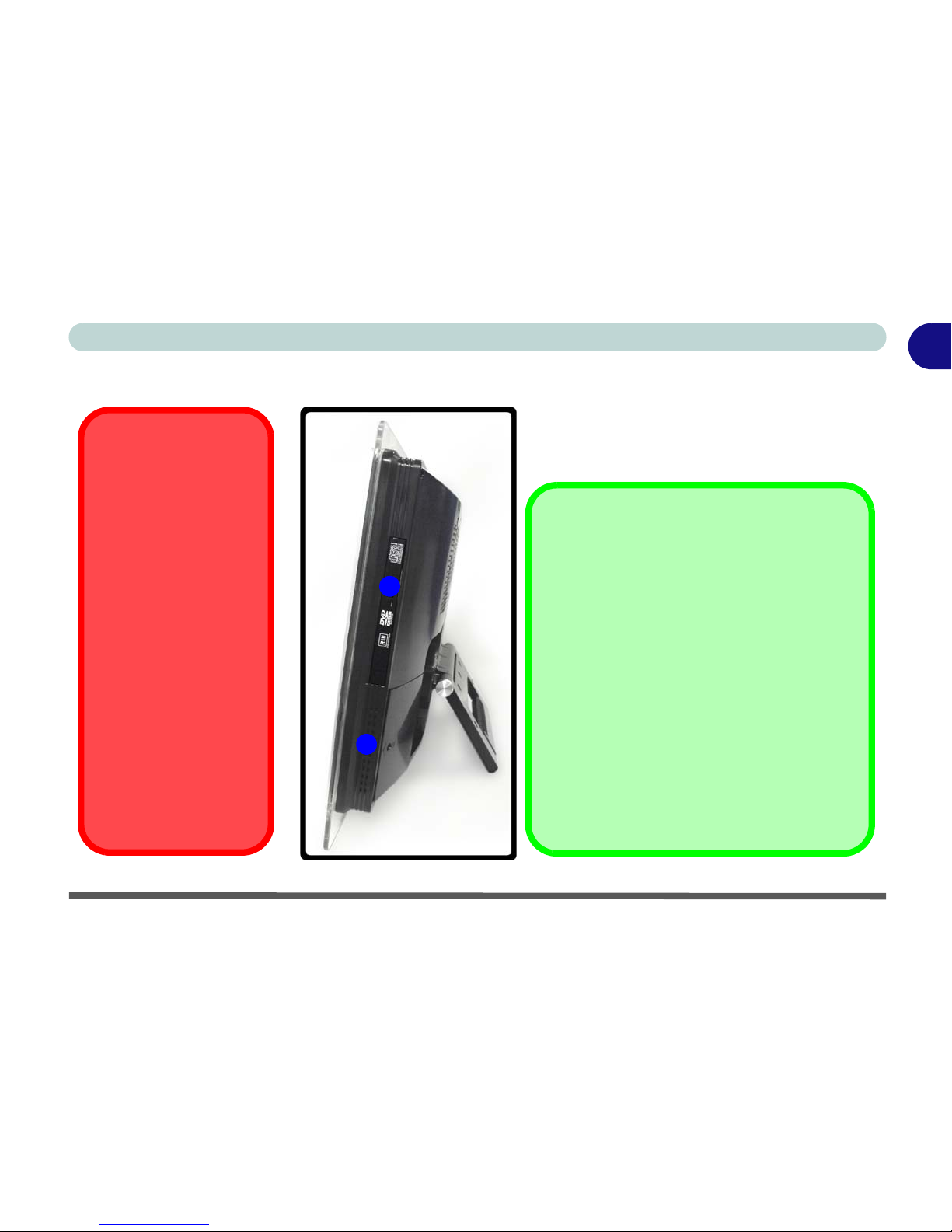
System Map: Right View 1 - 13
Quick Start Guide
1
System Map: Right View
1
2
CD Emergency Eject
If you need to manually
eject a CD/DVD (e.g. due
to an unexpected power
interruption) you may
push the end of a straightened paper clip into the
emergency eject hole. Do
not use a sharpened pencil or similar object that
may break and become
lodged in the hole.
Media Warning
Don’t try to remove a floppy disk/CD/DVD while the
system is accessing it.
This may cause the system to “crash”.
Figure 1 - 5 - Right View
1. Optical (CD/DVD) Device
2. Vent/Fan Intake/Outlet
Changing DVD Regional Codes
Go to the Control Panel and double-cl ick Device Manager (Hardware and Sound) and then
click the + next to DVD/CD-ROM drives. Double-click on the DVD-ROM device to bring up
Properties, and select the DVD Region (tab).
This control panel allows you to adjust the regional code (see “DVD Regional Codes” on
page 2 - 5).
DVD region detection is device dependent, not
OS-dependent. You can select your module’s region code 5 times. The fifth selection is permanent. This cannot be altered even if you change
your operating system or you use the module in
another computer.
Page 29
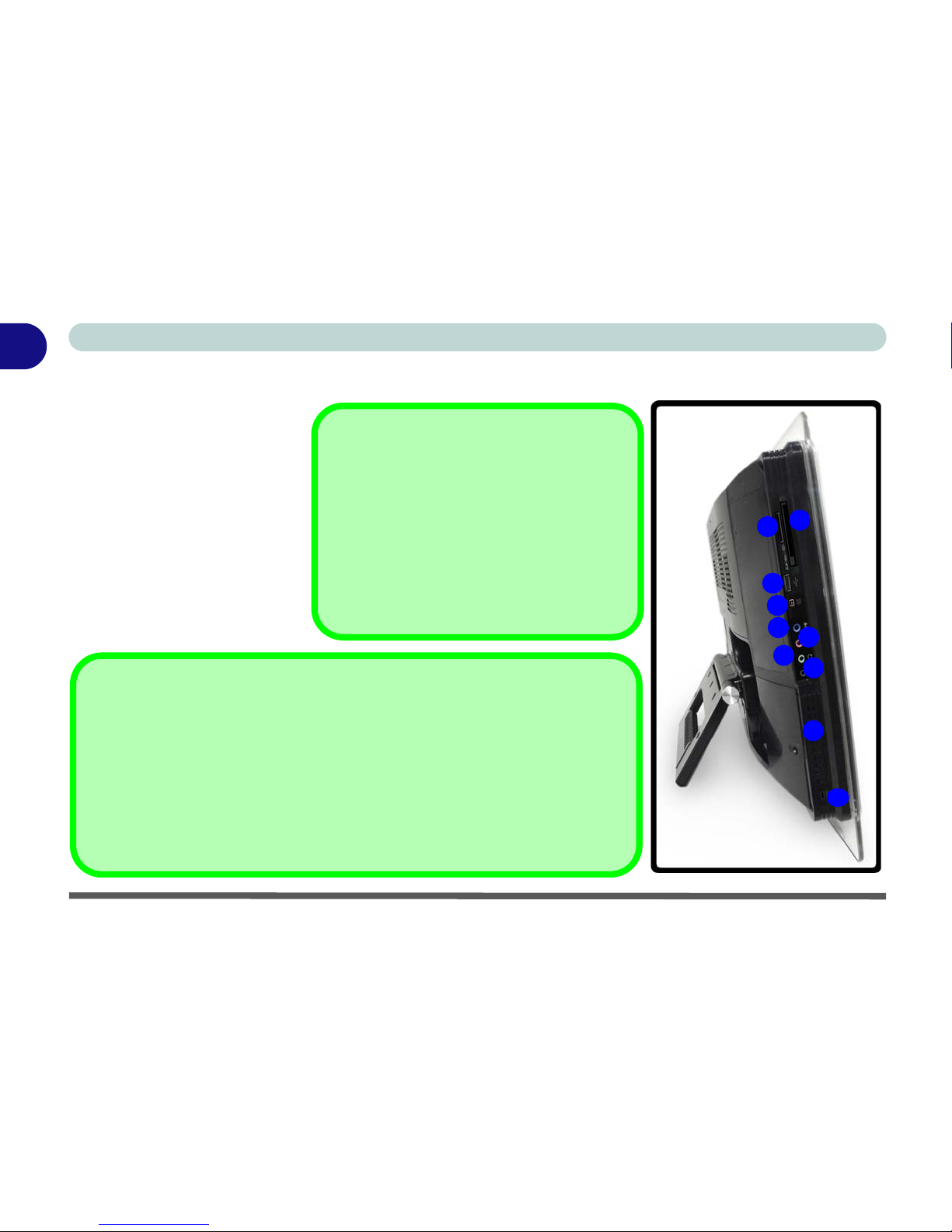
1 - 14 System Map: Left View
Quick Start Guide
1
System Map: Left View
1
2
5
6
7
9
8
10
3
4
ExpressCard Slot
The ExpressCard Slot accepts either Ex-
pressCard/34 or ExpressCard/54 formats.
Mini-IEEE 1394 Port
The Mini-IEEE 1394 port only supports SELF
POWERED IEEE 1394 devices.
Figure 1 - 6 - Left View
1. ExpressCard Slot 54/34
2. 7-in-1 Card Reader
3. 1 * USB 2.0 Port
4. Mini-IEEE 1394 Port
5. Line-In Jack (Blue)
6. Microphone-In Jack (Pink)
7. Head phone-Out Jack
(Green)
8. S/PDIF-Out Jack (Black)
9. Vent/Fan Intake/Outlet
10. Security Lock Slot
7-in-1 Card Reader
The card reader allows you to use the most
popular digital storage card formats:
MMC (MultiMedia Card) / SD (Secure Digital) / MS (Memory Stick) /
MS Pro (Memory Stick Pro)
MS Duo (requires PC adapter) / Mini SD (requires PC adapter) /
RS MMC (requires PC adapter)
Page 30
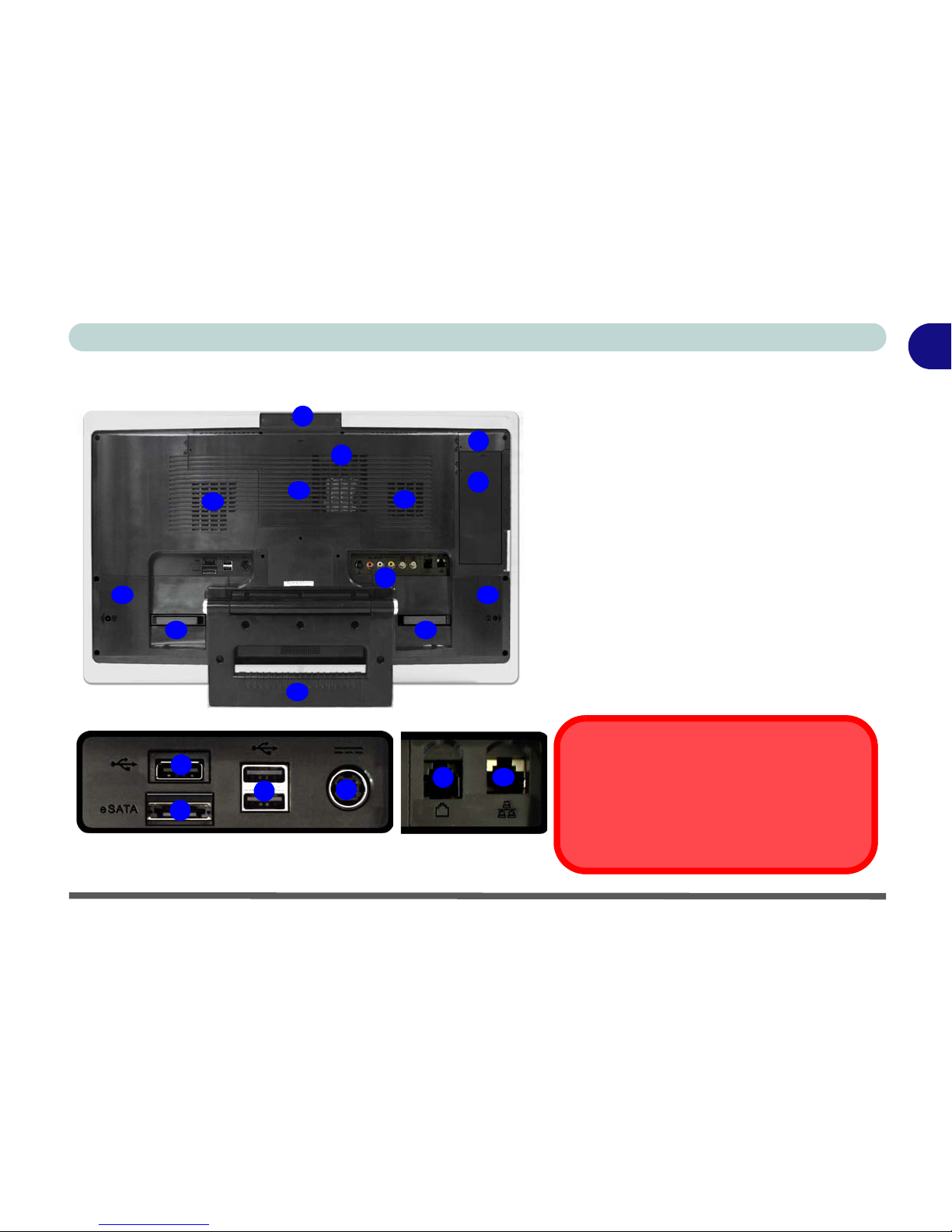
System Map: Rear View 1 - 15
Quick Start Guide
1
System Map: Rear View
1
7
4
6
5
8
12
13
14
Figure 1 - 7 - Rear View
1. Camera Angle Switch
2. USB Port Cover (see pages 7 - 24 & A - 4)
3. Module Cover
4. Rear Component Cover
5. 3 * USB 2.0 Ports
6. 1 External SATA Port
7. DC-In Jack
8. Audio/Video Jacks (See over)
9. RJ-11 Phone Jack
10. RJ-45 LAN Jack
11. Stand
12. Vent/Fan Intake/Outlet
13. Hard Disk Covers
14. Cable Holders (To Secure Audio/Video/
USB Cables etc.)
3
5
12
12
11
14
9
10
Overheating
To prevent your computer from overheating
make sure nothing blocks the vent(s)/fan intake(s)/outlet(s) while the computer is in use.
2
13
Page 31

1 - 16 Audio/Video Jacks
Quick Start Guide
1
Audio/Video Jacks
Figure 1 - 8 - Audio/Video Jacks
Table 1 - 4 - Jack Connections
Port/Jack Connection
S-Video-In Jack
Connect an S-Video Cable to this Jack to
Display External Video Sources on the LCD
Right & Left Audio-In Jacks
Connect Analog Audio Cables to Play External
Audio Sources Through the Computer’s
Speakers
Composite Video-In Jack
Connect a Composite Video Cable to this Jack
to Display External Video Sources on the LCD
CATV-In (Coaxial) Jacks
(for TV Tuner Option Only)
Connect a CATV Cable or Digital Aerial to
Display Cable TV Pictures on the LCD
42 431 2
CATV Cable Safety
Make sure that your CATV system installer has connected the
coaxial cable shield to the
grounding system of the building,
as close to the point of cable entry as practical.
1
2
3
4
Page 32

Windows Vista Start Menu & Control Panel 1 - 17
Quick Start Guide
1
Windows Vista Start Menu & Control Panel
Most of the control panels, utilities and programs within Windows Vista (and most other Windows versions) are
accessed from the Start menu. When you install programs and utilities they will be installed on your hard disk
drive, and a shortcut will usually be placed in the Start menu and/or the desktop. Right-click the Start menu
icon , and then select Properties if you want to customize the appearance of the Start menu.
In many instances throughout this manual you will see an instruction to open the Control Panel. The Control
Panel is accessed from the Start menu, and it allows you to configure the settings for most of the key features
in Windows (e.g. power, video, network, audio etc.). Windows Vista provides basic controls for many of the fea-
tures, however many new controls are added (or existing ones are enhanced) when you install the drivers listed
in Table 4 - 1, on page 4 - 3. To see all controls it may be necessary to toggle to Classic View on.
Figure 1 - 9 - Start Menu & Control Panel
Click here to toggle Classic View
Page 33

1 - 18 Video Features
Quick Start Guide
1
Video Features
This computer features either Intel integrated video, or an NVIDIA PCI Express discrete video, depending
on your purchase option (see “Video Adapter Options” on page D - 3). You can configure display options, from
the Display Properties control panel in Windows as long as the appropriate video driver is installed. For more
detailed video information see “Intel Video Driver Controls” on page B - 1 or “NVIDIA Video Driver Con-
trols” on page C - 1 . To access Display Settings in Windows Vista:
1. Click Start, and click Control Panel (or point to Settings and click Control Panel).
2. Click Adjust screen resolution under the Appearance and Personalization menu (or double-click
Personalization > Display Settings).
3. Move the slider to the preferred setting in Resolution: (Figure 1 - 10 on page 1 - 19).
4. Click the arrow, and scroll to the preferred setting In Colors: (Figure 1 - 10 on page 1 - 19).
5. Click Advanced Settings (button) (Figure 1 - 10 on page 1 - 19).
For Intel GMA
1. Click Intel(R) Graphics Media Accelerator for Mobile (tab).
2. Click
Graphics Properties
(button) (
Figure 1 - 10 on page 1 - 19
) to access the
Intel GMA Control Panel
.
3. The Intel GMA control panel can also be accessed by clicking the icon in the taskbar and selecting
Graphics Properties from the menu.
For NVIDIA GeForce Go
1. Click GeForce Go..... (tab).
2. Click Start the NVIDIA Control Panel (Figure 1 - 10 on page 1 - 19) to access the control panel.
3. The NVIDIA Control Panel can also be accessed by right-clicking the desktop, and then clicking NVIDIA
Control Panel.
1
2
3
4
5
Page 34

Video Features 1 - 19
Quick Start Guide
1
Figure 1 - 10 - Display Settings
2
3
1
4
5
2
3
1
4
Page 35

1 - 20 Power Options
Quick Start Guide
1
Power Options
The Power Options (Hardware and Sound menu) control panel icon in Windows (see page 1 - 17 ) allows you
to configure power management features for your computer. You can conserve power by means of power plans
and configure the options for the power button, sleep button, display and sleep mode from the left menu. Note
that the Power saver plan may have an affect on computer performance.
Click to select one of the existing plans, or click Create a power plan in the left menu and select the options to
create a new plan. Click Change Plan Settings and click Change advanced power settings to access further con-
figuration options. See “Power Management” on page 3 - 1 for more details.
Figure 1 - 11 - Power Options
Note: Sleep is the default power saving state in Windows Vista
Page 36

Features & Components
Overview 2 - 1
2
Chapter 2: Features & Components
Overview
Read this chapter to learn more about the following main features and components
of the computer:
•Hard Disk Drive
• Optical (CD/DVD) Device
• 7-in-1 Card Reader
• ExpressCard Slot
• Audio Features
• Hot Key Buttons
• Adding a Printer
Page 37

Features & Components
2 - 2 Hard Disk Drive
2
Hard Disk Drive
The hard disk drive(s) is(are) used to store your data in the computer. The hard
disk(s) can be taken out to accommodate other 3.5" serial (SATA) hard disk drives
with a height of 26mm(h). If you have included the 2nd RAID SATA HDD option
see “Setting Up SATA RAID or AHCI Modes” on page 7 - 2 for instructions on
configuring the system.
Power Safety
Before attempting to access any of the internal
components of your
computer please ensure
that the machine is not
connected to the AC
power, and that the machine is turned off. Also
ensure that all peripheral cables, including
phone lines, are disconnected from the computer.
Figure 2 - 1
Hard Disk Location
Hard Disk
Page 38

Features & Components
Optical (CD/DVD) Device 2 - 3
2
Optical (CD/DVD) Device
There is a bay for a 5.25" optical (CD/DVD) device (12.7mm height). The actual device will depend on the module you purchased (see “Storage” on page D - 3). The
optical device is usually labeled “Drive D:” and may be used as a boot device if
properly set in the BIOS (see “Boot Menu” on page 5 - 12).
Loading Discs
To insert a CD/DVD, press the open button and carefully place a CD/
DVD onto the disc tray with label-side facing up (use just enough force for
the disc to click onto the tray’s spindle). Gently push the CD/DVD tray in
until its lock “clicks” and you are ready to start. The busy indicator will
light up while data is being accessed, or while an audio/video CD, or DVD,
is playing. If power is unexpectedly interrupted, insert an object such as a
straightened paper clip into the emergency eject hole to open the tray.
Sound Volume
Adjustment
How high the sound volume can be set depends
on the setting of the volume control within Win-
dows. Click the Volume
icon on the taskbar to
check the setting (see
“Audio Features” on
page 2 - 8).
Figure 2 - 2
Optical Device
1
2
3
1
2
3
Page 39

Features & Components
2 - 4 Optical (CD/DVD) Device
2
Handling CDs or DVDs
Proper handling of your CDs/DVDs will prevent them from being damaged. Please
follow the advice below to make sure that the data stored on your CDs/DVDs can be
accessed.
Note the following:
• Hold the CD or DVD by the edges; do not touch the surface of the disc.
• Use a clean, soft, dry cloth to remove dust or fingerprints.
• Do not write on the surface with a pen.
• Do not attach paper or other materials to the surface of the disc.
• Do not store or place the CD or DVD in high-temperature areas.
• Do not use benzene, thinner, or other cleaners to clean the CD or DVD.
• Do not bend the CD or DVD.
• Do not drop or subject the CD or DVD to shock.
CD Emergency Eject
If you need to manually
eject a CD (e.g. due to
an unexpected power
interruption) you may
push the end of a
straightened paper clip
into the emergency eject
hole. However please
do NOT use a sharpened pencil or similar
object that may break
and become lodged in
the hole.
Disk Eject Warning
Don’t try to remove a
CD/DVD while the system is accessing it. This
may cause the system
to “crash”.
Page 40

Features & Components
Optical (CD/DVD) Device 2 - 5
2
DVD Regional Codes
To change the DVD regional codes see “Changing DVD Regional Codes” on
page 1 - 13.
DVD Regional Coding
Region Geographical Location
1 USA, Canada
2
Western Europe, Japan, South
Africa, Middle East & Egypt
3
South-East Asia, Taiwan, South
Korea, The Philippines, Indonesia,
Hong Kong
4
South & Central America, Mexico,
Australia,
New Zealand
5
N Korea, Russia, Eastern Europe,
India & Most of Africa
6China
Table 2 - 1
DVD Regional Coding
Figure 2 - 3
DVD Regions
Page 41

Features & Components
2 - 6 7-in-1 Card Reader
2
7-in-1 Card Reader
The card reader allows you to use some of the latest digital storage cards. Push the
card into the slot and it will appear as a removable device, and can be accessed in
the same way as your hard disk (s). Make sure you install the Card Reader Card driver (see “Card Reader” on page 4 - 6).
Card Reader Cover
Make sure you keep the
cover in the card reader
when not is use. This will
help prevent foreign objects and/or dust getting
in to the card reader.
Figure 2 - 4
Left View
1. Card Reader
1
• MMC (MultiMedia Card)
• SD (Secure Digital)
• MS (Memory Stick)
• MS Pro (Memory Stick Pro)
• MS Duo (requires PC adapter*)
• Mini SD (requires PC adapter*)
• RS MMC (requires PC adapter*)
*Note: The PC adapters are usually supplied with
these cards.
Page 42

Features & Components
ExpressCard Slot 2 - 7
2
ExpressCard Slot
The computer is equipped with an ExpressCard/34/54 slot that reads Express Card/
34 and ExpressCard/54 formats. ExpressCards are the successors to PCMCIA (PC
Cards).
ExpressCard/54 is used for applications which require a larger interface slot, e.g.
CompactFlash card reader. The number denotes the card width; 54mm for the Express Card/54 and 34mm for the ExpressCard/34.
Inserting and Removing ExpressCards
• Align the ExpressCard with the slot and push it in until it locks into place.
• To remove an ExpressCard, simply press the card to eject it.
ExpressCard
Slot Cover
Make sure you keep the
rubber cover provided in
the ExpressCard slot
when not in use. This
will help prevent foreign
objects and/or dust getting in to the ExpressCard Slot.
Page 43

Features & Components
2 - 8 Audio Features
2
Audio Features
You can configure the audio options on your computer from the Sound control
panel in Windows, or from the Realtek HD Audio Manager icon in the taskbar/
control panel (right-click the taskbar icon to bring up an audio menu).
Sound Volume
Adjustment
The sound volume level
is set using the volume
control within Windows
(and the volume function keys on the computer). Click the volume
icon in the taskbar to
check the setting.
Figure 2 - 5
Realtek Audio
Manager
Right-click the icon
to access the menu
above.
Page 44

Features & Components
Hot Key Buttons 2 - 9
2
Hot Key Buttons
The hot key buttons on the top of the computer allow you to alter the brightness of
the screen, and give instant access to a user-defined application, with one quick button press.
After installing the driver (see page 4 - 6) an icon will appear in the taskbar. Double-click the icon to bring up the configuration menu to define which application
to open when the application hot key button is pressed (see over). If you click the
close icon , run the program from the file location (C:\Program Files
(x86)\Hotkey_Driver\HotkeyDriver.exe).
Brightness Hot Key
Repeatedly press the brightness hot key button to adjust the brightness. A visual indicator will appear on-screen to indicate the brightness level (as long as the hot key
driver is running in the taskbar).
Figure 2 - 6
Hot Key Buttons
Figure 2 - 7
Brightness Indicator
1 2
1. Application Hot Key
2. Brightness Hot Key
Page 45

Features & Components
2 - 10 Hot Key Buttons
2
Application Hot Key
To configure a program to open when the application hot key button is pressed
(Windows Media Player is the default program), follow the instructions below.
1. Double-click the Hot Key driver icon in the taskbar.
2. Click Launch user specified application (button) .
3. An Open dialog box will appear on the screen.
4. Browse to the directory where the desired application.exe program exists.
5. Double-Click on the program file or choose Open, and click OK (button).
6. Press the application hot key button to open the program (as long as the hot
key driver is running in the taskbar).
Application.exe
You will need to locate
the actual application
executable (.exe) file,
not just the shortcut. To
find the application rightclick its shortcut on the
desktop and click Prop-
erties. Click the shortcut (tab) and see where
the executable file is located by clicking the
Open File Location
(button).
Figure 2 - 8
Hot Key Driver
Page 46

Features & Components
Adding a Printer 2 - 11
2
Adding a Printer
The most commonly used peripheral is a printer. The following conventions will
help you to add a printer, however it is always best to refer to the printer manual for
specific instructions and configuration options.
USB Printer
Most current printers have a USB interface connection. You may use any one of the
ports to connect the printer.
Install Instructions:
1. Set up the printer according to its instruction s (unp acking, paper tray, toner/ink cartridge etc.).
2. Turn ON the computer.
3. Turn ON the printer.
4. Connect the printer’s USB cable to one of the USB ports on the computer.
5. Windows will identify the printer and either load one of its own drivers or ask you
to supply one. Follow the on-screen instructions.
Parallel Printer
This is still a very common type of printer. The install instructions are in the sidebar,
however you will need to purchase a Parallel to USB converter.
Parallel Printer
After setting up the printer attach the parallel cable to the printer.
Connect the printer’s
parallel cable to the Parallel to USB converter,
and then plug the converter into the USB port.
Turn ON the printer,
then turn ON the computer.
Windows will identify the
printer and either load
one of its own drivers or
ask you to supply one.
Follow the on-screen instructions.
Page 47

Features & Components
2-12
2
Page 48

Power Management
Overview 3 - 1
3
Chapter 3: Power Management
Overview
To conserve power, your computer’s power management conserves power by controlling individual components of the computer (the monitor and hard disk drive) or
the whole system. This chapter covers:
• Turning on the Computer
• Power Plans
• System Power Options
• Configuring the Power Button
The computer uses enhanced power saving techniques to give the operating system
(OS) direct control over the power and thermal states of devices and processors. For
example, this enables the OS to set devices into low-power states based on user settings and information from applications.
Using some form of power management greatly increases the life span of the
LCD.
Page 49

Power Management
3 - 2 Turning on the Computer
3
Turning on the Computer
To the computer on simply press the power button on the top of the computer.
When the computer is on, you can use the power button as a Sleep/Hibernate hot-
key button when it is pressed for less than 4 seconds (pressing and holding the power
button for longer than this will shut the computer down). Use Power Options
(Hardware and Sound menu) control panel in Windows Vista to configure this feature.
Note that if you have included the Hybrid TV Tuner in your purchase option, you
may use the remote control unit to send the computer in to a power saving state.
Shut Down
Note that you should always shut your computer down by choosing the
Shut Down command
from the Lock Button
Menu in Windows Vis-
ta. This will help prevent
hard disk or system
problems.
Forced Off
If the system “hangs”, and the Ctrl + Alt + Del key combination doesn’t work, press the power button for 4 seconds, or longer, to force the system to turn itself off.
Power Button Sleep
Sleep is the default power mode when the power button is pressed for less than 4 seconds.
You may configure the options for the power button from the Power Options (Hardware
and Sound menu) control panel in Windows Vista (see your OS’s documentation, or
“Configuring the Power Button” on page 3 - 7 for details).
Page 50

Power Management
Power Plans 3 - 3
3
Power Plans
The computer can be configured to conserve power by means of power plans. You
can use (or modify) an existing power plan, or create a new one.
The settings may be adjusted to set the display to turn off after a specified time, and
to send the computer into Sleep after a period of inactivity.
Click Change plan settings and then click Change advanced power settings to access further configuration options in Advanced Settings.
Resuming
Operation
If the display is off the
system can resume by
pressing any key on the
keyboard.
Password
It is recommended that
you enable a password
on system resume in order to protect your data.
Figure 3 - 1
Power Plan
Advanced Settings
Page 51

Power Management
3 - 4 Power Plans
3
Each Windows power plan will also adjust the processor performance of your machine in order to save power. This is worth bearing in mind if you are experiencing
any reduced performance.
Figure 3 - 2
Power Plans
Page 52

Power Management
System Power Options 3 - 5
3
System Power Options
You can use the system power options to stop the computer’s operation and restart
where you left off. The system features Sleep and Hibernate power saving states.
Hibernate vs. Shut Down
Hibernate and Shut Down are the same in that the system is off and you need to press
the power button to turn it on. Their main difference is:
When you come back from hibernation, you can return to where you last left off
(what was on your desktop) without reopening the application(s) and file(s) you last
used.
You can use either method depending on your needs.
Sleep vs. Hibernate
If you want to stay away from your work for just a while, you can put the system into
Sleep instead of in hibernation. It takes a longer time to wake up the system from
Hibernate mode than from Sleep mode.
Sleep Button
The Sleep Button
in the Start Menu (not
available in Classic
View) can be used to
send the computer into
Sleep.
Note that Sleep is the
default power saving
state in Windows Vista.
Page 53

Power Management
3 - 6 System Power Options
3
Sleep
Sleep uses very little system power, and takes a short time to return to full operation.
After an extended period of time in Sleep the computer will save the contents of system memory (e.g. any open documents and applications) to the hard disk and shut
the system down. When you are not using your computer for a certain length of time,
which you specify in the operating system, it will enter Sleep mode to save power.
Hibernate
Hibernate uses no power and saves all of your information on a part of the hard disk
before it turns the system off. Although it saves the most power it takes the longest
time to return to full operation. You will need to enable Hibernate mode from the
Advanced Settings in power plans, or you put the system directly into Hibernate
mode from the Lock Button Menu. The system will resume from Hibernate
mode by pressing the power button.
Figure 3 - 3
Lock Button Menu
Hibernate
Page 54

Power Management
Configuring the Power Button 3 - 7
3
Configuring the Power Button
The power button may be set to send the computer in to either Sleep or Hibernate.
In Sleep, the LED will blink green. In Hibernate the LED will be orange. If the
only the display is turned off, the LED will remain green.
Password
Protection
It is recommended that
you enable a password
on wake up in order to
protect your data.
However you can disable this setting from the
Power Options menu
by clicking Require a
password on wakeup
in the left menu, and selecting the options (click
Change settings that
are currently unavailable).
Figure 3 - 4
Power Options
Define Power
Buttons
Page 55

Power Management
3-8
3
Page 56

Drivers & Utilities
What to Install 4 - 1
4
Chapter 4: Drivers & Utilities
This chapter deals with installing the drivers and utilities essential to the operation or improvement of some
of the computer’s subsystems. The system takes advantage of some newer hardware components for
which the latest versions of most available operating
systems haven’t built in drivers and utilities. Thus,
some of the system components won’t be auto-configured with an appropriate driver or utility during operating system installation. Instead, you need to
manually install some system-required drivers and
utilities.
RAID & AHCI Setup
Note that setting up the RAID system and installing
the driver for Windows needs to be done prior to installing the Windows OS, and therefore before installing the other drivers listed here (see “Setting Up
SATA RAID or AHCI Modes” on page 7 - 2).
What to Install
The Device Drivers & Utilities + User’s Manual CDROM (Win Vista OR WinXP) contains the drivers and
utilities necessary for the proper operation of the computer. There will be two CDs provided; one will contain drivers for Windows Vista, the other will contain
drivers for Windows XP (make sure you install the appropriate drivers for your system).
Table 4 - 1, on page 4 - 3 lists what you need to install
and it is very important that the drivers are in-
stalled in the order indicated (see “Windows XP In-
formation” on page E - 1 for Windows XP/Windows
XP Media Center Edition information).
Page 57

Drivers & Utilities
4 - 2 Driver Installation
4
Driver Installation
Insert the Device Drivers & Utilities + User’s Manual
CD-ROM and click Install Drivers (button)/Optional
(button).
If you wish to install the drivers manually see page 4 -
4
.
Figure 4 - 1 - Drivers Installer Screen 1
1. Check the driver installation order from Table 4 - 1,
on page 4 - 3 (the drive rs mus t be installed in
this order) which is the same as that listed in the
Drivers Installer menu below.
2. Click to select the driver you wish to install, after
installing each driver it will become grayed out (if
you need to reinstall any driver, click the Unlock
button).
3. Follow the instructions for each individual driver
installation procedure as listed on the following
pages.
Figure 4 - 2 - Drivers Installer Screen 2
Page 58

Drivers & Utilities
Driver Installation 4 - 3
4
Table 4 - 1 - Driver Installation
Updating/Reinstalling Individual Drivers
If you wish to update/reinstall individual drivers it
may be necessary to uninstall the original driver.To do
this go to the Control Panel in the Windows OS and
double-click the Programs and Features icon (Pro-
grams > Uninstall a program). Click to select the
driver (if it is not listed see below) and click Uninstall,
and then follow the on screen prompts (it may be necessary to restart the computer). Reinstall the driver as
outlined in this chapter.
If the driver is not listed in the Programs and Fea-
tures menu:
1. Click Start, and click Control Panel (or point to
Settings and click Control Panel).
2. Double-click Device Manager (Hardware and
Sound > Device Manager).
3. Double-click the device you wish to update/reinstall
the driver for (you may need to click “+” to expand
the selection).
4. Click Driver (tab) and click the Update Driver or
Uninstall button and follow the on screen prompts.
Windows Vista Driver Page
Chipset (Included in Windows Vista OS) N/A
Intel Video Page 4 - 5
NVIDIA Video Page 4 - 5
Audio Page 4 - 5
Modem Page 4 - 6
LAN
(Included in Windows Vista OS) N/A
Card Reader Page 4 - 6
JMicron Page 4 - 6
Hot Key
(for Brightness and Application Hot Keys) Page 4 - 6
Intel Matrix (for RAID/AHCI) Page 7 - 6
Wireless LAN Modules Page 7 - 7
Bluetooth Module Page 7 - 11
Remote Control Unit (for Remote Control Unit) Page 7 - 13
Hybrid Mini-PCI TV Tuner Module Page 7 - 16
PC Camera Module Page 7 - 18
Wireless Keyboard & Mouse Kit Page 7 - 26
Page 59

Drivers & Utilities
4 - 4 Driver Installation
4
Manual Driver Installation
If you wish to install the drivers manually, click the Exit button to quit the Drivers Installer application, and
then browse to the executable file in the location listed in the table below and follow the installation procedure
for each driver. Note that X is the drive letter assigned to the CD/DVD-ROM drive.
.
Table 4 - 2 - Driver Location
Driver Driver Location Driver Driver Location
Chipset N/A (Included in Windows Vista OS) Intel Matrix (for RAID) Vista 64-bit X:\Others\01Matrix\iata_cd.exe
Intel Video Vista 64-bit X:\Drivers\01VGA\Intel\64bit\Setup.exe
WLAN Driver Installation
(Intel)
Vista 64-bit X:\Others\02Wlan\Intel\iProDifX.exe
NVIDIA Video Vista 64-bit X:\Drivers\01VGA\Nvidia\64bit\setup.exe
WLAN Driver Installation
(AzureWave)
Vista 64-bit X:\Others\02Wlan\AzureW\setup.exe
Audio Vista 64-bit X:\Drivers\02Audio\Setup.exe Bluetooth Module Vista 64-bit X:\Others\03Bluetooth\setup.exe
Modem Vista 64-bit X:\Drivers\03Modem\ssetup.exe
Remote Control Unit (for
TV Tuner)
Vista 64-bit X:\Others\04CIR\64bit\Setup.exe
LAN N/A (Included in Windows Vista OS)
Hybrid Mini-PCI TV Tuner
Module
* Note that the MPC788 Hybrid TV Tuner
software is provided on a separate CD
Card Reader Vista 64-bit X:\Drivers\05CReader\64bit\setup.exe PC Camera Module Vista 64-bit X:\Others\05Camera\64bit\setup.exe
JMicron Vista 64-bit X:\Drivers\06Micron\ setup.exe
Wireless Keyboard &
Mouse Kit
Vista 64-bit X:\Others\06WKit\SetupKey64.exe
Hot Key Vista 64-bit X:\Drivers\07HotKey\Setup.exe
Page 60

Drivers & Utilities
Driver Installation 4 - 5
4
User Account Control (Win Vista)
If a User Account Control prompt appears as part of
the driver installation procedure, click Continue or
Allow, and follow the installation procedure as directed.
Windows Security Message
If you receive a Windows security message as part of
the driver installation process. Just click “Install this
driver software anyway” or Install to continue the installation procedure.
You will receive this message in cases where the driver has been released after the version of Windows you
are currently using. All the drivers provided will have
already received certification for Windows.
New Hardware Found
If you see the message “New Hardware Found”
(Found New Hardware Wizard) during the installation procedure (other than when outlined in the driver
install procedure), click Cancel to close the window,
and follow the installation procedure as directed.
Chipset
This driver is included in the Windows Vista OS and
therefore does not need to be installed from the CD.
Intel Video
1. Click 2.Install Video Driver > Yes.
2. Click Next > Yes > Next > Next.
3. Click Finish to restart the computer.
NVIDIA Video
1. Click 2.Install Video Driver > Yes.
2. Click Next.
3. Click Finish to restart the computer.
Audio
1. Click 3.Install Audio Driver > Yes.
2. Click Next.
3. Click Finish to restart the computer.
Page 61

Drivers & Utilities
4 - 6 Driver Installation
4
Modem
1. Click 4.Install Modem Driver > Yes.
2. Click OK.
3. The modem is ready for dial-up configuration.
LAN
This driver is included in the Windows Vista OS and
therefore does not need to be installed from the CD.
Card Reader
1. Click 6.Install CardReader Driver > Yes.
2. Click Next.
3. Click the button to accept the license, and then
click Next.
4. Click Finish.
JMicron
1. Click 7.Install JMicro Driver > Yes.
2. Click Next > Install.
3. Click Finish to restart the computer.
Hot Key
1. Click 8.HotKey Driver > Yes.
2. Click Next > Install.
3. Click Finish > Finish to restart your computer.
Modem Country Selection
Be sure to check if the modem country selection is appropriate for you (Control Panel > Phone and Modem
Options).
Page 62

Drivers & Utilities
Driver Installation 4 - 7
4
Module Drivers
See the pages indicated for the driver installation procedures for any optional modules included in your purchase option.
RAID & AHCI
See the setup procedure for your RAID module in
“Setting Up SATA RAID or AHCI Modes” on page 7
- 2, and driver installation procedure in “Intel Matrix”
on page 7 - 6.
Wireless LAN
See the install procedure for your WLAN module in
“Wireless LAN Modules” on page 7 - 7.
PC Camera
See the install procedure in “PC Camera Module” on
page 7 - 18.
Bluetooth
See the install procedure in “Bluetooth Module” on
page 7 - 11.
Remote Control Unit
See the install procedure for the consumer infrared
driver in “Remote Control Unit” on page 7 - 13.
TV Tuner
The drivers and utilities for the optional TV Tuner are
provided on a separate CD. Some general guidelines
are outlined in “Hybrid Mini-PCI TV Tuner Module”
on page 7 - 15.
Wireless Kit
See the install procedure for the wireless kit driver in
“Wireless Keyboard & Mouse Kit” on page 7 - 23.
Page 63

Drivers & Utilities
4-8
4
Page 64

BIOS Utilities
Overview 5 - 1
5
Chapter 5: BIOS Utilities
Overview
This chapter gives a brief introduction to the computer’s built-in software:
Diagnostics: The POST (Power-On Self Test)
Configuration: The Setup utility
If your computer has never been set up, or you are mak ing important chan ges to the
system (e.g. hard disk setup), then you should review this chapter first and note the
original settings found in Setup. Even if you are a beginner, keep a record of the settings you find and any changes you make. This information could be useful if your
system ever needs servicing.
There is one general rule: Don’t make any changes unless you are sure of what you
are doing. Many of the settings are required by the system, and changing them could
cause it to become unstable or worse. If you have any doubts, consult your service
representative.
BIOS Settings
Warning
Incorrect settings can
cause your system to
malfunction. To correct
mistakes, return to Set-
up and restore the Setup Defaults with <F9>.
Page 65

BIOS Utilities
5 - 2 The Power-On Self Test (POST)
5
The Power-On Self Test (POST)
Each time you turn on the computer, the system takes a few seconds to conduct a
POST, including a quick test of the on-board RAM (memory).
As the POST proceeds, the computer will tell you if there is anything wrong. If there
is a problem that prevents the system from booting, it will display a system summary
and prompt you to run Setup.
If there are no problems, the Setup prompt will disappear and the system will load
the operating system. Once that starts, you can’t get into Setup without rebooting.
Failing the POST
Errors can be detected during the POST. There are two categories, “fatal” and “nonfatal”.
Fatal Errors
These stop the boot process and usually indicate there is something seriously wrong
with your system. Take the computer to your service representative or authorized
service center as soon as possible.
Page 66

BIOS Utilities
The Power-On Self Test (POST) 5 - 3
5
Non-Fatal Errors
This kind of error still allows you to boot. You will get a message identifying the
problem (make a note of this message!) followed by the prompt:
• Press <F1> to resume
• <F2> to enter Setup
Press F1 to see if the boot process can continue. It may work, without the correct
configuration.
Press F2 to run the Setup program and try to correct the problem. If you still get an
error message after you change the setting, or if the “cure” seems even worse, call
for help.
Page 67

BIOS Utilities
5 - 4 The Setup Program
5
The Setup Program
The Phoenix Setup program tells the system how to configure itself and manage ba-
sic features and subsystems (e.g. port configuration).
Entering Setup
To enter Setup, turn on the computer and press F2 during the POST. The prompt
(Press F2 to Enter Setup) is usually present for a few seconds after you turn on the
system. If you get a “Keyboard Error”, (usually because you pressed F2 too quickly)
just press F2 again.
If the computer is already on, reboot using the Ctrl + Alt + Delete combination and
then hold down F2 when prompted. The Setup main menu will appear.
Page 68

BIOS Utilities
The Setup Program 5 - 5
5
Setup Screens
The following pages contain additional advice on portions of the Setup.
Along the top of the screen is a menu bar with five (5) menu headings. When you
select a heading, a new screen appears. Scroll through the features listed on each
screen to make changes to Setup.
Instructions on how to navigate each screen are in the box along the bottom of the
screen. If these tools are confusing, press F1 to call up a General Help screen, and
then use the arrow keys to scroll up or down the page.
The Item Specific Help on the right side of each screen explains the highlighted
item and has useful messages about its options.
If you see an arrow next to an item, press Enter to go to a sub-menu on that subject. The sub-menu screen that appears has a similar layout, but the Enter key may
execute a command.
Setup Menus
The Setup menus
shown in this section are
for reference only. Your
computer’s menus will
indicate the configuration appropriate for your
model and options.
Page 69

BIOS Utilities
5-6Main Menu
5
Main Menu
System Time & Date (Main Menu)
The hour setting uses the 24-hour system (i.e., ØØ = midnight; 13 = 1 pm). If you
can change the date and time settings in your operating system, you will also change
these settings. Some applications may also alter data files to reflect these changes.
Installed Memory/Available to OS/Used by devices (Main Menu)
This item contains information on the system memory, and is not user configurable.
The system will auto detect the amount of memory installed.
Figure 5 - 1
Main Menu
Phoenix cME FirstBIOS Pro Setup Utility
Main Advanced Security Boot Exit
F1 Help Select Item -/+ Change Values F9 Setup Defaults
Esc Exit Select Menu Enter Select Sub-Menu F10 Save and Exit
Item Specific Help
<Tab>, <Shift Tab>, or
<Enter> selects field.
System Time: [22:29:05]
System Date: [01/23/2007]
SATA Port 1 [165GB SATA1]
SATA Port 2 [None]
SATA Port 3 [None]
SATA Port 4 [None]
SATA Port 5 [None]
SATA Port 6 [None]
Installed memory 1024 MB
Available to OS 1022 MB
Used by devices 2 MB
Main
14
Page 70

BIOS Utilities
Advanced Menu 5 - 7
5
Advanced Menu
Chipset Information Menu (Advanced Menu)
This menu provides information on the BIOS version and CPU type.
Figure 5 - 2
Advanced Menu
Main Advanced Security Boot Exit
F1 Help Select Item -/+ Change Values F9 Setup Defaults
Esc Exit Select Menu Enter Select Sub-Menu F10 Save and Exit
Item Specific Help
Select options for
Advanced Chipset
features.
Setup Warning
Setting itmes on this menu to incorrect
values may cause your system to malfunction.
Chipset Information Menu
Reset Configuration Data: [No]
Legacy USB Support: [Enabled]
Boot-time Diagnostic Screen: [Disabled]
Energy Lake: [Disabled]
IGD - Memory Size: [256MB]
SATA RAID Enable: [Disabled]
SATA AHCI Enable: [Disabled]
Advanced
Phoenix cME FirstBIOS Pro Setup Utility
Page 71

BIOS Utilities
5 - 8 Advanced Menu
5
Reset Configuration Data: (Advanced Menu)
This item is set to No as default. You can change the setting to Yes if you have installed a new add-on which has reconfigured the system, resulting in such a serious
system conflict that the operating system is unable to boot.
Legacy USB Support: (Advanced Menu)
Choose “Enabled” if you intend to use USB devices in systems which do not normally support USB functionality (e.g. DOS). The default setting is “Enabled” and
does not need to be changed if you intend to use your USB devices in Windows.
Boot-time Diagnostic Screen: (Advanced Menu)
Use this menu item to enable/disable the Boot-time Diagnostic Screen (or POST
screen).
Energy Lake: (Advanced Menu)
Enable this item if you are using your computer as a home theater device when using
Windows XP Media Center Edition. Energy Lake is a special sleep mode
system which allows your system to Quick Resume when you use a remote control unit.
Page 72

BIOS Utilities
Advanced Menu 5 - 9
5
IGD Memory Size (Advanced Menu > Advanced Chipset Control)
Press Enter here to select the amount of pre-allocated graphics memory for the integrated graphics device (Intel Video option only). The default setting is 256MB.
SATA RAID Enable: (Advanced Menu)
This menu item allows you to enable/disable SATA RAID for your hard disks. You
should only enable/disable this item BEFORE installing an operating system,
and after you have backed up all necessary files and data (see sidebar).
SATA AHCI Enable: (Advanced Menu)
This menu item allows you to enable/disable SATA RAID for your hard disks. You
should only enable/disable this item BEFORE installing an operating system,
and after you have backed up all necessary files and data (see sidebar).
RAID
Enable/Disable
Warning
DO NOT Enable/Disable SATA RAID or
SATA AHCI unless you
intend to reinstall your
operating system. Make
sure you have backed
up all your data before
doing so (see “Setting
Up SATA RAID or
AHCI Modes” on
page 7 - 2).
Page 73

BIOS Utilities
5 - 10 Security Menu
5
Security Menu
Set Supervisor Password (Security Menu)
You can set a password for access to the Setup utility. This will not affect access to
the computer OS, (only the Setup utility) unless you choose to set a Password on
Boot (see over).
Security Menu
The changes you make
here affect the access to
the Setup utility itself,
and also access to your
machine as it boots up
after you turn it on.
These settings do not
affect your machine or
network passwords
which will be set in your
software OS.
Figure 5 - 3
Security Menu
Main Advanced Security Boot Exit
F1 Help Select Item -/+ Change Values F9 Setup Defaults
Esc Exit Select Menu Enter Select Sub-Menu F10 Save and Exit
Item Specific Help
Supervisor Password
controls access to the
setup utility.
Security
Phoenix cME FirstBIOS Pro Setup Utility
Supervisor Password Is: Clear
Set Supervisor Password [EEnter]
Fixed disk boot sector: [Normal]
Password on boot: [Disabled]
Page 74

BIOS Utilities
Security Menu 5 - 11
5
Fixed disk boot sector: (Security Menu)
Choose Write Protect to protect the area of the hard disk containing information on
how to start up the computer from having information written to it. This helps prevent viruses from affecting this area, however, it is not a substitute for proper virus
protection supplied by updated anti-virus software, merely an extra safeguard (see
“Viruses” on page 8 - 4).
Password on boot: (Security Menu)
Specify whether or not a password should be entered to boot the computer. If “Enabled” is selected, only users who enter a correct password can boot the system (see
the warning in the sidebar). The default setting is “Disabled”.
Note: To clear existing passwords press Enter and type the existing password, then
press Enter for the new password (without typing any password entry) and Enter
again to confirm the password clearance.
Password Warning
If you set a boot password (Password on boot
is “Enabled“), NEVER
forget your password.
The consequences of
this could be serious. If
you cannot remember
your boot password you
must contact your vendor and you may lose all
of the information on
your hard disk.
Page 75

BIOS Utilities
5 - 12 Boot Menu
5
Boot Menu
When you turn the computer on it will look for an operating system (e.g. WindowsXP) from the devices listed in this menu, and in this priority order. If it cannot
find the operating system on that device, it will try to load it from the next device in
the order specified in the Boot priority order. Item specific help on the right is
available to help you move devices up and down the order.
Figure 5 - 4
Boot Menu
PhoenixBIOS Setup Utility
F1 Help Select Item -/+ Change Values F9 Setup Defaults
Esc Exit Select Menu Enter Select Sub-Menu F10 Save and Exit
Item Specific Help
Keys used to view or
configure devices:
Up and Down arrows
select a device.
<+> and <-> moves
the device up or down.
<f> and <r> specifies
the device fixed or
removable.
<x> exclude or include
the device to boot.
<Shift + 1> enables or
disables a device.
<1 - 4> Loads default
boot sequence.
Boot priority order:
1: USB KEY:
2: USB FDC:
3: PCI SCSI: FUJITSU MHT2060BH
4: IDE HDD:
5: PCI BEV: IBA GE Slot 00C8 v1243
6:
7:
8:
Excluded from boot order:
: All IDE HDD
: IDE CD:
: All IDE CDROM
: All USB Floppy
: USB USB KEY
: USB HDD:
: ALL USB HDD
Main Advanced Security Boot Exit
Page 76

BIOS Utilities
Exit Menu 5 - 13
5
Exit Menu
Choosing to Discard Changes, or Exit Discarding Changes, will wipe out any
changes you have made to the Setup. You can also choose to restore the original Set-
up defaults that will return the Setup to its original state, and erase any previous
changes you have made in a previous session.
Figure 5 - 5
Exit Menu
PhoenixBIOS Setup Utility
Main Advanced Security Boot Exit
F1 Help Select Item -/+ Change Values F9 Setup Defaults
Esc Exit Select Menu Enter Execute Command F10 Save and Exit
Item Specific Help
Exit System Setup and
save your changes to
CMOS.
Exit
Exit Saving Changes
Exit Discarding Changes
Load Setup Defaults
Discard Changes
Save Changes
Page 77

BIOS Utilities
5-14
5
Page 78

Upgrading The Computer
Overview 6 - 1
6
Chapter 6: Upgrading The Computer
Overview
This chapter contains information on upgrading the computer. Follow the steps outlined to make the desired upgrades. If you have any trouble or problems you can contact your service representative for further help. Before you begin you will need:
• A small crosshead or Phillips screwdriver
• A small regular slotted (flathead) screwdriver
• An antistatic wrist strap
Before working with the internal components you will need to wear an antistatic
wrist strap to ground yourself because static electricity may damage the components.
The chapter includes:
• Upgrading the Hard Disk Drive(s)
• Upgrading the System Memory (RAM)
Please make sure that you review each procedure before you perform it.
Warranty Warning
Please check with your
service representative
before undertaking any
upgrade procedures to
find out if this will VOID
your warranty.
Note
Note that the disassembly pictures are correct
at time of going to press.
However computer designs are subject to continual updates and
changes, and some
models may appear
slightly different from
those pictured.
Page 79

Upgrading The Computer
6 - 2 Overview
6
When Not to Upgrade
These procedures involve opening the system’s case, adding and sometimes replacing parts.
You should not perform any of these upgrades if:
• Your system is still under warranty or a service contract
• You don’t have all the necessary equipment
• You’re not in the correct environment
• You doubt your abilities
Under any of these conditions, contact your service representative to purchase or replace the component(s).
Power Safety
Warning
Before you undertake
any upgrade procedures, make sure that
you have turned off the
power, and disconnected all peripherals and
cables (including telephone lines).
Removal Warning
When removing any cover(s) and screw(s) for the purposes of device upgrade, remember
to replace the cover(s) and screw(s) before turning the computer on.
Page 80

Upgrading The Computer
Upgrading the Hard Disk Drive(s) 6 - 3
6
Upgrading the Hard Disk Drive(s)
The hard disk drive(s) can be taken out to accommodate other 3.5" serial (SATA)
hard disk drives with a height of 26mm (h) (see “Storage” on page D - 3).
1. Turn the computer off and disconnect all peripherals and cables (including telephone lines).
2. Place the computer on a flat stable surface, preferably on a protective covering to
avoid damage to the LCD screen.
3. Locate the hard disk bay cover and remove screw / , depending on which
hard disk you want to replace.
4. Remove the hard disk cover(s) by sliding it(them) in the direction of arrow
.
HDD System
Warning
New HDD’s are blank. Before you begin make sure:
You have backed up any
data you want to keep from
your old HDD.
You have all the CD-ROMs
and FDDs required to install your operating system
and programs.
If you have access to the internet, download the latest
application and hardware
driver updates for the operating system you plan to install. Copy these to a
removable medium.
Figure 6 - 1
Hard Disk Bay &
Screws
1 2
3
1 2
3
3
Page 81

Upgrading The Computer
6 - 4 Upgrading the Hard Disk Drive(s)
6
5. Remove the ha rd disk cover(s) .
6. Remove the ha rd disk screws - from the hard disk(s) you want to replace.
4
5 8
5
6
7
8
5
6
7
8
4 4
Figure 6 - 2
HDD Cover
Removal & Screws
Page 82

Upgrading The Computer
Upgrading the Hard Disk Drive(s) 6 - 5
6
7. Carefully disconnect cable(s) from the hard disk(s) you want to replace.
8. Remove the hard disk scr ews - , and brac ke ts & .
9. Reverse the process to install any new hard disk.
10. If you are configuring the hard disks in AHCI mode or as a RAID system see
“Setting Up SATA RAID or AHCI Modes” on page 7 - 2.
9
10 13 14 15
Figure 6 - 3
HDD Cable(s) &
Bracket Removal
9
10
11
12
13
14
15
Page 83

Upgrading The Computer
6 - 6 Upgrading the System Memory (RAM)
6
Upgrading the System Memory (RAM)
The computer has two memory sockets for 200 pin Small Outline Dual In-line (SODIMM) DDRII (DDR2) 533/667 type memory modules (see “Memory” on page D
- 2 for details of supported module types).
1. Turn the computer off and disconnect all peripherals and cables (including telephone lines).
2. Place the computer on a flat stable surface, preferably on a protective covering to
avoid damage to the LCD screen.
3. Remove screws & .
1 2
1
2
Figure 6 - 4
Component Cover
Screws
Page 84

Upgrading The Computer
Upgrading the System Memory (RAM) 6 - 7
6
4. Carefully (a fan and cab le ar e attache d to the un de r side of the co ve r) slide the
component cover in the direction of arrow , until the arrow aligns with the
unlock symbol.
5. Carefully disconnect the fan cable from point on the mainboard.
6. Remove the component cover and locate the memory socket .
3 4
5 6
7 8
Figure 6 - 5
Component Cover
Removal
4
3
6
5
7
8
Page 85

Upgrading The Computer
6 - 8 Upgrading the System Memory (RAM)
6
7. Gently pull the two release latches on the sides of the memory socket in the
direction indicated by the arrows ( &
).
8. The RAM module will pop-up, and you can remove it.
9. Pull the latches to release the second module if necessary.
10. Insert a new module holding it at about a 30° angle and fit the connectors firmly
into the memory slot.
11. The module’s pin alignment will allow it to only fit one way. Make sure the module
is seated as far into the slot as it will go. DO NOT FORCE the module; it should fit
without much pressure.
12. Press the module in and down towards the mainboard until the slot levers click into
place to secure the module.
9 10
Figure 6 - 6
RAM Module
Release
9
10
9
10
11
Page 86

Upgrading The Computer
Upgrading the System Memory (RAM) 6 - 9
6
13. Replace the component cover (don’t forget to reconnect the fan cable) and the
screws.
14. Restart the computer to allow the BIOS to register the new memory configuration
as it starts up.
Contact Warning
Be careful not to touch
the metal pins on the
module’s connecting
edge. Even the cleanest
hands have oils which
can attract particles, and
degrade the module’s
performance.
Figure 6 - 7
RAM Module
Removal
11 11
Page 87

Upgrading The Computer
6 - 10 Upgrading the Processor
6
Upgrading the Processor
If you want to upgrade your computer by replacing the existing processor with a faster/new one you will need to contact your customer service representative. We recommend that you do not do this yourself, since if it is done incorrectly you may
damage the processor or mainboard.
Warranty
The CPU is not a user
serviceable part. Opening this compartment, or
accessing the CPU in
any way, may violate
your warranty.
Unauthorized tampering
with the HDD may also
violate your warranty.
Page 88

Modules
Overview 7 - 1
7
Chapter 7: Modules
Overview
This chapter contains the information on the various modules (some of which are
optional) which may come with your computer, depending on the configuration
purchased. If you are unsure please contact your service representative.
The chapter includes information on the following:
• Setting Up SATA RAID or AHCI Modes
• Wireless LAN Modules
• Bluetooth Module
• Remote Control Unit & Hybrid Mini-PCI TV Tuner Module
• PC Camera Module
• Wireless Keyboard & Mouse Kit
Page 89

Modules
7 - 2 Setting Up SATA RAID or AHCI Modes
7
Setting Up SATA RAID or AHCI Modes
RAID
If your purchase includes the RAID (Redundant Array of Independ ent Disks) option,
the following pages provide an introduction to configuring your hard disks in RAID
mode. A RAID requires two hard disks, and you may use your hard disks in combination with Striping (RAID 0) or Mirroring (RAID 1) for either fault tolerance or
performance.
AHCI Mode
Advanced Host Controller Interface (AHCI) is an interface specification that allows
the storage driver to enable advanced Serial ATA features such as Native Command
Queuing (for maximum hard disk efficiency and performance). AHCI mode can be
supported by one or two hard disks.
RAID Level Description
RAID 0
Identical drives reading and writing data in parallel to increase performance. RAID 0
implements a striped disk array and the data is broken into blocks and each block is
written to a separate disk drive.
RAID 1
Identical drives in a mirrored configuration used to protect data. Should a drive that is
part of a mirrored array fail, the mirrored drive (which contains identical data) will
handle all the data. When a new replacement drive is installed, data to the new drive is
rebuilt from the mirrored drive to restore fault tolerance.
Table 7 - 1
RAID Levels
Page 90

Modules
Setting Up SATA RAID or AHCI Modes 7 - 3
7
Prepare the following before setting up your Serial ATA hard disks in RAID or
AHCI mode:
1. The Microsoft Windows Vista OS CD.
2. The second hard disk (required for RAID but not required for AHCI) installed in
the optional device drive bay (see page 6 - 3).
SATA RAID or AHCI Setup Procedure (BIOS)
3. Start-up your computer and press <F2> to enter the BIOS.
4. Go to the Advanced menu.
• For RAID Mode: - Set "SATA RAID Enable" (“SATA RAID Enable:
(Advanced Menu)” on page 5 - 9) to "Enabled".
OR
• For AHCI Mode: - Set "SATA AHCI Enable" (“SATA AHCI Enable:
(Advanced Menu)” on page 5 - 9) to "Enabled".
5. Press Esc and go to the Boot menu.
6. Set the external CD/DVD-ROM Drive (make sure the Microsoft Windows OS
CD is inserted) as the first device in the boot order from the Boot Device menu.
7. Attach the external USB floppy disk drive to one of the notebook computer’s USB
ports.
8. Select Exit Saving Changes from the Exit menu (or press F10 and Enter) and
press Enter to exit the BIOS and reboot the computer.
Page 91

Modules
7 - 4 Setting Up SATA RAID or AHCI Modes
7
For RAID Only (for AHCI Mode go to “Intel Matrix” on page 7 - 6)
1. Press Ctrl + i to enter RAID configuration menu.
2. Select 1.Create RAID Volume and pr ess Enter.
3. Specify the RAID volume name and then press Tab or Enter to advance to the
next field.
4. Specify the RAID level (RAID 0 or RAID 1 - see Table 7 - 1, on page 7 - 2 and
sidebar) and then press Tab or Enter to advance to the next field.
5. Press Enter and the system will select the physical disks to use.
6. Press Enter and select (if applicable) the Strip Size (best set to default).
7. Press Enter and select the Capacity size (best set to default).
8. Press Enter to Create Volume.
1. Create RAID Volume
2. Delete RAID Volume
3. Reset Disks to Non-RAID
4. Exit
RAID Volumes:
None Defined
Physical Disks:
Port Drive Model Serial # Size Type/Status(Vol ID)
1 HDT722516DLA380 VDK71
GTE17AH6K 153.4GB Non-RAID Disk
4 ST380811AS 5PS196TS 74.5GB Non-RAID Disk
Intel(R) Matrix Storage Manager option ROM v6.0.0.1022 ICH8R wRAID5
Copyright (C) 2003-06 Intel Corporation. All Rights Reserved.
[ MAIN MENU ]
[ DISK/VOLUME INFORMATION ]
[]-Select [ESC]-Exit [ENTER]-Select Menu
Array Types
A Mirrored Array
(RAID 1) provides full
data protection, as
data can simply be
copied from a healthy
disk to a replacement
for any failed disk.
A Striped Array
(RAID 0) is NOT faulttolerant. The failure of
one drive will result in
the loss of all data in
the array. It is designed to increase disk
performance by
spreading the I/O load
across the channels
and drives.
Figure 7 - 1
Intel(R) Matrix
Storage Manager
Page 92

Modules
Setting Up SATA RAID or AHCI Modes 7 - 5
7
9. Confirm the selection by pressing Y.
10. This will now return to the main menu.
11. Select 4.Exit and press Enter, then press Y to exit the RAID configuration menu.
12. As the computer starts up, press a key when you see the message "Press any
key to boot from CD".
13. Press Enter to continue installing the operating system as normal (see your
Windows documentation if you need help on installing the Windows OS).
14. Install the Windows drivers as per Table 4 - 1, on page 4 - 3, including the Intel
Matrix Driver (see overleaf)
1. Create RAID Volume
2. Delete RAID Volume
3. Reset Disks to Non-RAID
4. Exit
RAID Volumes:
ID Name Level Strip Size Status Bootable
1 My RAID RAID0(Stripe) 128KB 149.1GB Normal Yes
Physical Disks:
Port Drive Model Serial # Size Type/Status(Vol ID)
1 HDT722516DLA380 VDK71GTE17AH6K 153.4GB Member Disk(0)
4 ST38081
1AS 5PS196TS 74.5GB Member Disk(0)
Intel(R) Matrix Storage Manager option ROM v6.0.0.1022 ICH8R wRAID5
Copyright (C) 2003-06 Intel Corporation. All Rights Reserved.
[ MAIN MENU ]
[ DISK/VOLUME INFORMATION ]
[]-Select [ESC]-Exit [ENTER]-Select Menu
Figure 7 - 2
RAID Created
Page 93

Modules
7 - 6 Setting Up SATA RAID or AHCI Modes
7
Intel Matrix
1. Make sure the module is powered on, and then insert the Device Drivers &
Utilities + User’s Manual CD-ROM into the CD/DVD drive.
2. Click Optional.
3. Click 1.Install Intel Matrix > Yes.
4. Click Next > Next > Yes > Next.
5. Click Finish to restart the computer
6. The Intel Matrix Storage Console displays status information on your
RAID configuration.
7. Run Intel Matrix Storage Console from the Programs/All Programs menu.
8. The
Intel(R) Matrix Storage Manager
provides information on the RAID
status.
Figure 7 - 3
Intel(R) Matrix
Storage Console
Page 94

Modules
Wireless LAN Modules 7 - 7
7
Wireless LAN Modules
If you have included either an Intel PRO/Wireless 3945ABG (802.11a/b/g) PCIe
WLAN module, or 802.11b/g USB WLAN module, in your purchase option the
LED will be green. Install the driver as indicated below.
WLAN Driver Installation
1. Make sure the module is powered on, and then insert the Device Drivers &
Utilities + User’s Manual CD-ROM (Win Vista) into the CD/DVD drive.
2. Click Optional.
3. Click 2.Wireless Lan > Yes.
4. Click Finish to complete the installation.
5. The operating system is the default setting for Wireless LAN control in
Windows Vista (see overleaf).
Page 95

Modules
7 - 8 Wireless LAN Modules
7
Connecting to a Wireless Network
1. Click the taskbar wireless icon , and then click Connect to a network (or rightclick the icon , and then click Connect to a network).
2. In the Show list, click to choose Wireless from the drop-down menu.
3. A list of currently available networks will appear.
Figure 7 - 4
Taskbar Menus
Network and
Sharing Center
You can also use the
Network and Sharing
Center control panel in
Windows (Network and
Internet) to connect to
any available wireless
networks.
Figure 7 - 5
Connect to a
Network
Click icon
Right-click icon
Page 96

Modules
Wireless LAN Modules 7 - 9
7
4. Click a network, and then click Connect.
5. If you do not see a network you want to connect to, click Set up a connection or
network (a list of options will appear allowing manual searching, and creating a
new network).
6. Move the cursor over the taskbar icon to see the connection status (see below).
Figure 7 - 6
Connecting
Figure 7 - 7
Connection Status
Page 97

Modules
7 - 10 Wireless LAN Modules
7
7. To disconnect from the wireless network you can click the taskbar wireless icon
, and then select Connect or disconnect to access the network menu, and
click Disconnect (or right-click the icon , and then click Disconnect from).
Security Enabled
Networks
You should try to make
sure that any network you
are connecting to is a secure network.
Connecting to unsecure networks may allow unauthorized access to your
computer, documents, websites and files etc.
Figure 7 - 8
Disconnecting
Click icon
Right-click icon
Page 98

Modules
Bluetooth Module 7 - 11
7
Bluetooth Module
If you have included a Bluetooth module in your purchase option the LED will
be orange. There is no need to install a driver for the Bluetooth module as it is supported directly in Windows Vista. Configure you Bluetooth devices as follows:
Bluetooth Driver Installation
1. Make sure the module is powered on, and then insert the Device Drivers &
Utilities + User’s Manual CD-ROM (Win Vista) into the CD/DVD drive.
2. Click Optional.
3. Click 3.Install Bluetooth Driver > Yes.
4. Choose the language you prefer, and click OK.
5. Click Next.
6. Click the button to accept the license agreement, and then click Next.
7. Click Next > Install.
8. Click Finish, and the BlueSoleil icon will appear on the desktop.
9. You can configure the settings at any time by going to the IVT Corpora-
tion BlueSoleil - Main Window (Start > Programs/All Programs > IVT
BlueSoleil > BlueSoleil), or by clicking the desktop icon .
Page 99

Modules
7 - 12 Bluetooth Module
7
User Guides & Help
View the BlueSoleil
User Guides from the
Help Menu (or press the
F1 key) in the IVT Corporation BlueSoleil Main Window control
panel.
Click the Help menu
and select Contents
and Index.
Look through Getting
Started or select the appropriate User Guide
from the Contents
menu.
Figure 7 - 9
BlueSoleil Main
Window & Help
Page 100

Modules
Remote Control Unit 7 - 13
7
Remote Control Unit
If your purchase includes the optional TV Tuner module you will be provided with
a remote control unit. You need to install the consumer infrared driver to enable all
the remote control unit functions.
The remote control unit allows to remotely start and shutdown the system, to run
Windows Media Center and navigate the Media Center menus etc. The remote control unit also gives full control over all TV and video functions.
Consumer Infrared Driver Installation
1. Make sure the module is powered on, and then insert the Device Drivers &
Utilities + User’s Manual CD-ROM into the CD/DVD drive.
2. Click Optional.
3. Click 4.Install ITE CIR > Yes.
4. Click Next > Yes > Next.
5. Click Finish.
