Elonex 705EB User Guide
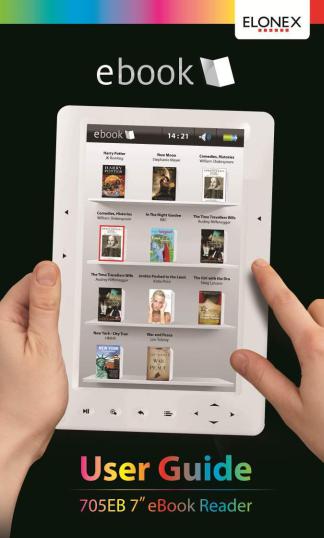

7” eBook 705EB | User Guide
Introduction
Preface
Please read this user manual carefully to help you get the most out of your eBook. Also please observe the safety warnings so you do not damage your device or more importantly yourself. A full support site is available at www.elonex.com/support
Package Contents
Before using your 705EB eBook Reader, please check your package contents to ensure there aren’t any items missing. If any of the listed items are missing, please contact your point of purchase for assistance.
The package includes:
1.705EB 7” eBook Reader
2.USB cable (for data and power)
3.3.5mm Earphones
4.Quick start guide
5.Warranty Card

7” eBook 705EB | User Guide
Help and Support
12 Month Limited Warranty
To help you get the best out of your product we provide you with a limited 1 year Return to Base Warranty and Support Helpdesk (see www.elonex.com for more details).
Technical Support
For all technical support please contact our helpdesk using the details below:
If you have any problems or questions please DO NOT take your eBook back to the store – Contact us for some helpful advice.
This does not affect your statutory rights.
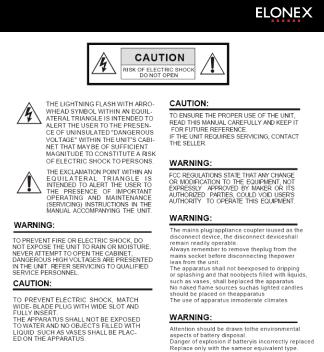
7” eBook 705EB | User Guide

7” eBook 705EB | User Guide
Appearance

7” eBook 705EB | User Guide
Appearance

7” eBook 705EB | User Guide
Powering your eBook ON/OFF
Press and hold the [Power] button for 2 seconds to turn on.
It may take a few moments for eBook to turn on and load.
If eBook does not turn on, ensure the eBook is fully charged.
To turn off eBook, press and hold [Power] button for 2 seconds.
Charging the eBook
You need to charge the eBook prior to using it for the first time or when battery power is low. Elonex recommends charging it for 8 hours the first time you use it to ensure the best battery life.
You can charge the eBook via the supplied USB cable attached to a PC.
When charging through PC, you cannot operate the eBook. To operate the eBook during charging, click the ‘Safely Remove Hardware’ from the bottom right corner of your desktop while the eBook is still connected to your PC.
It will take about 4 hours to fully charge the eBook in standby mode (LCD off)
The battery status is displayed in the top right hand corner of the main menu screen.
PLEASE NOTE: Battery life is dependent on the usage of the eBook – ie the battery life will be longer when reading a book rather than playing video.

7” eBook 705EB | User Guide
Inserting a Memory Card
The eBook supports micro SD cards, up to 32Gb.
To insert a Memory card:
Check that the SD card is in the correct position with the contact pins facing downwards as illustrated below.
NOTE: You can damage the card and the eBook if SD card is not inserted in the correct position.
Push the SD card into the card slot until it clicks.
To remove the Memory Card:
To remove SD card, push the SD card once again until it clicks.
When a SD card is inserted in or ejected from the eBook, it may take few seconds for the eBook to update the content.
Please avoid inserting or ejecting SD card when another operation is running as this may cause the eBook to crash.
If the system is not responding, press and hold the Power button for 6 seconds to reset and turn it off.

7” eBook 705EB | User Guide
Starting from Home Menu
When the eBook is turned on, you will enter into the Home Menu.
Navigate around the screen using
Select a function
Return to previous screen

7” eBook 705EB | User Guide
 Reading eBooks
Reading eBooks
Enjoy your favorite eBooks on the 705EB. With 4Gb of storage there is enough space for some 3000 books. This can be increased by micro SD card to add another 32Gb.
Where to get eBooks from?
You can get eBooks from anywhere you like, as your 705EB isn’t locked to one supplier like many devices. You can download the latest blockbuster novels from your favourite retailer or alternatively visit http://freebook.elonex.com to download over 1 Million free books and magazines.
What type of eBooks should I get?
The 705EB supports DRM (copyright protected) as well as non-DRM eBooks in ePub, PDF, HTML and TXT formats.
Elonex recommends that if you have a choice, you should download eBooks in the ePub format as this gives you the most flexibility.
How do I get new eBooks onto my 705EB?
To download new eBooks you need a computer or a laptop. You can simply drag and drop free eBooks to your 705EB (see Page 26 for more details). To transfer DRM protected eBooks (ones that you buy) you need to use Adobe Digital Editions which is free and easy to use (see page 18 for more details)
