Page 1
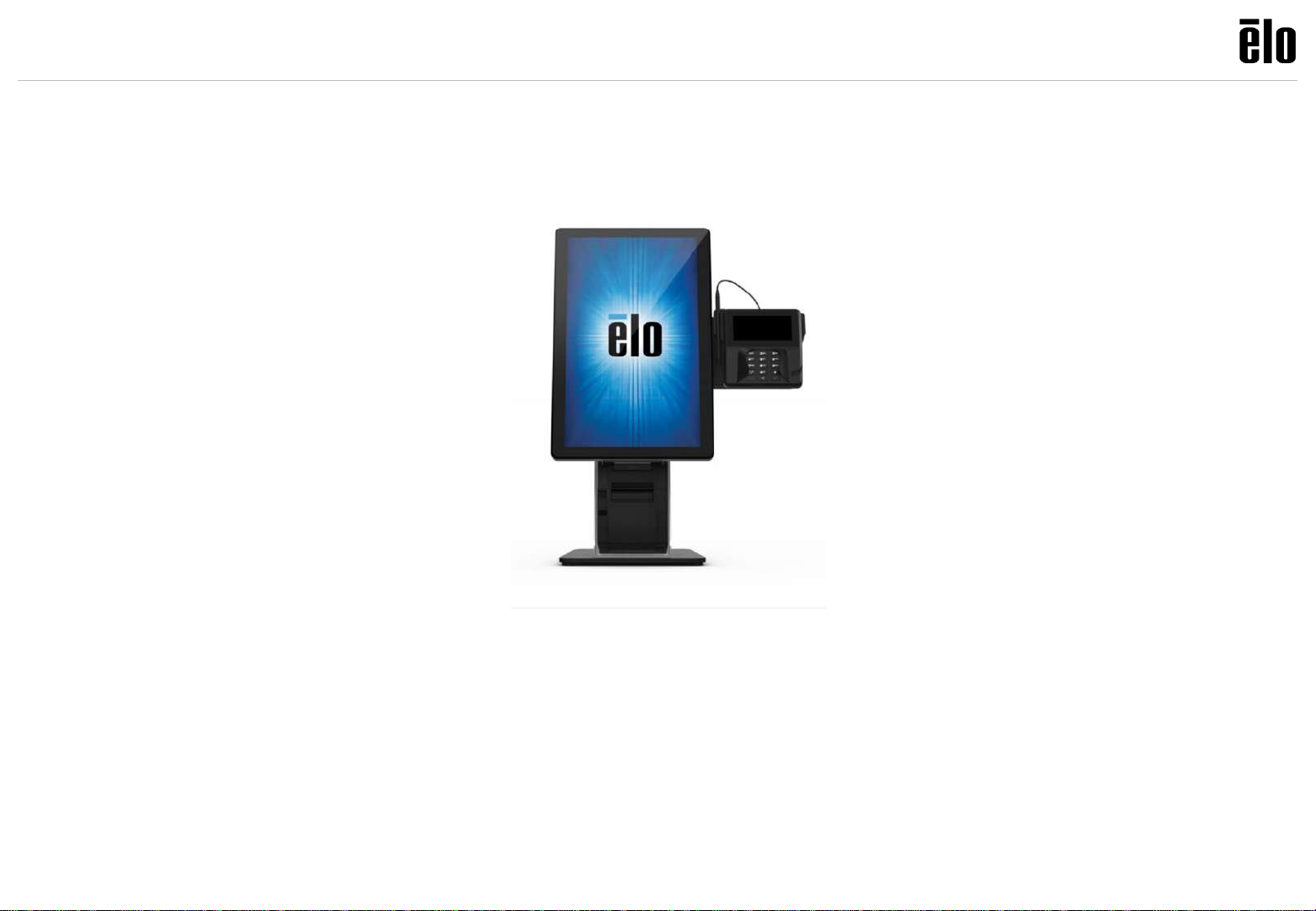
© Copyright 2019 Elo Touch Solutions, Inc.
1
E796783 ELO-STAND-SELF-SERVICE-15-22-COUNTERTOP
ASSEMBLY INSTRUCTIONS, ELO SELF SERVICE STAND
Page 2
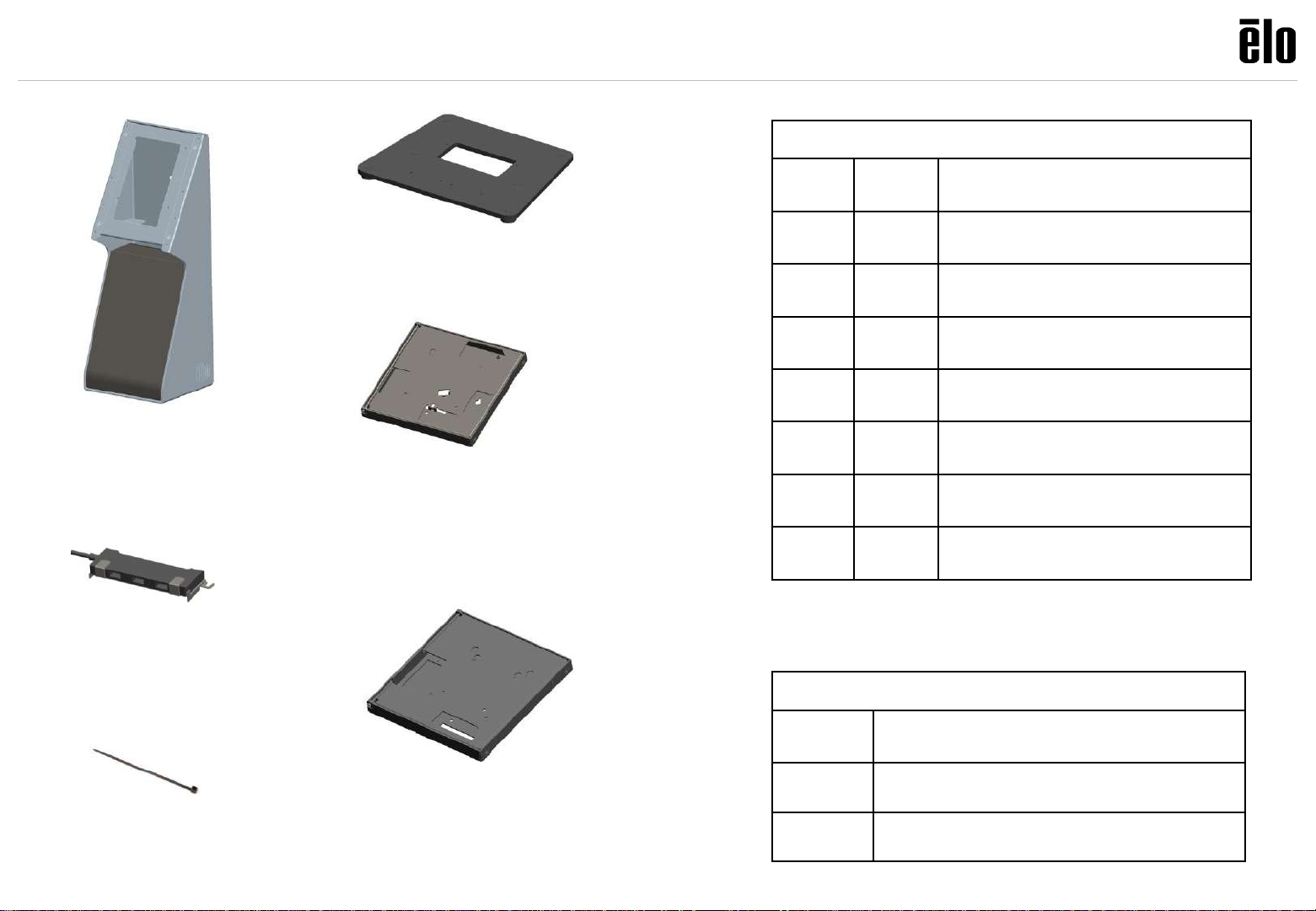
© Copyright 2019 Elo Touch Solutions, Inc.
2
Contents for Kit: E796783, ELO-STAND-SELF-SERVICE-15-22-COUNTERTOP
Tie-wrap
Qty. 3
Screws
Bag A
Qty.10
SCREW, M4X8, PAN-HEAD,
CROSS-RECESS
Bag B
Qty.4
SCREW, M4X8, FLAT-HEAD,
CROSS-RECESS
Bag C
Qty.3
SCREW, M3X8, PAN-HEAD,
CROSS-RECESS,
Bag D
Qty.4
SCREW, 3mm X8L,
THREAD-FORMING, PAN-HEAD
Bag L
Qty.4
SCREW, M4X6, PAN-HEAD,
CROSS-RECESS
Bag M
Qty.4
SCREW, M4X18, PAN-HEAD,
CROSS-RECESS
Bag N
Qty.4
SCREW, M4X12, PAN-HEAD,
CROSS-RECESS
Bag S
Qty.3
SCREW, M4X5, PAN-HEAD,
CROSS-RECESS
Head Assembly
Qty. 1
Countertop Base
Qty. 1
Display Bracket, Windows
Qty. 1
Display Bracket, Android
Qty. 1
USB Hub
Qty. 1
Panel Hardware
Qty.2
SCREW, M6X14, PAN-HEAD, CROSSRECESS
Qty.2 BACKER BOARD SPACER
Qty.2 THUMB SCREW
Page 3
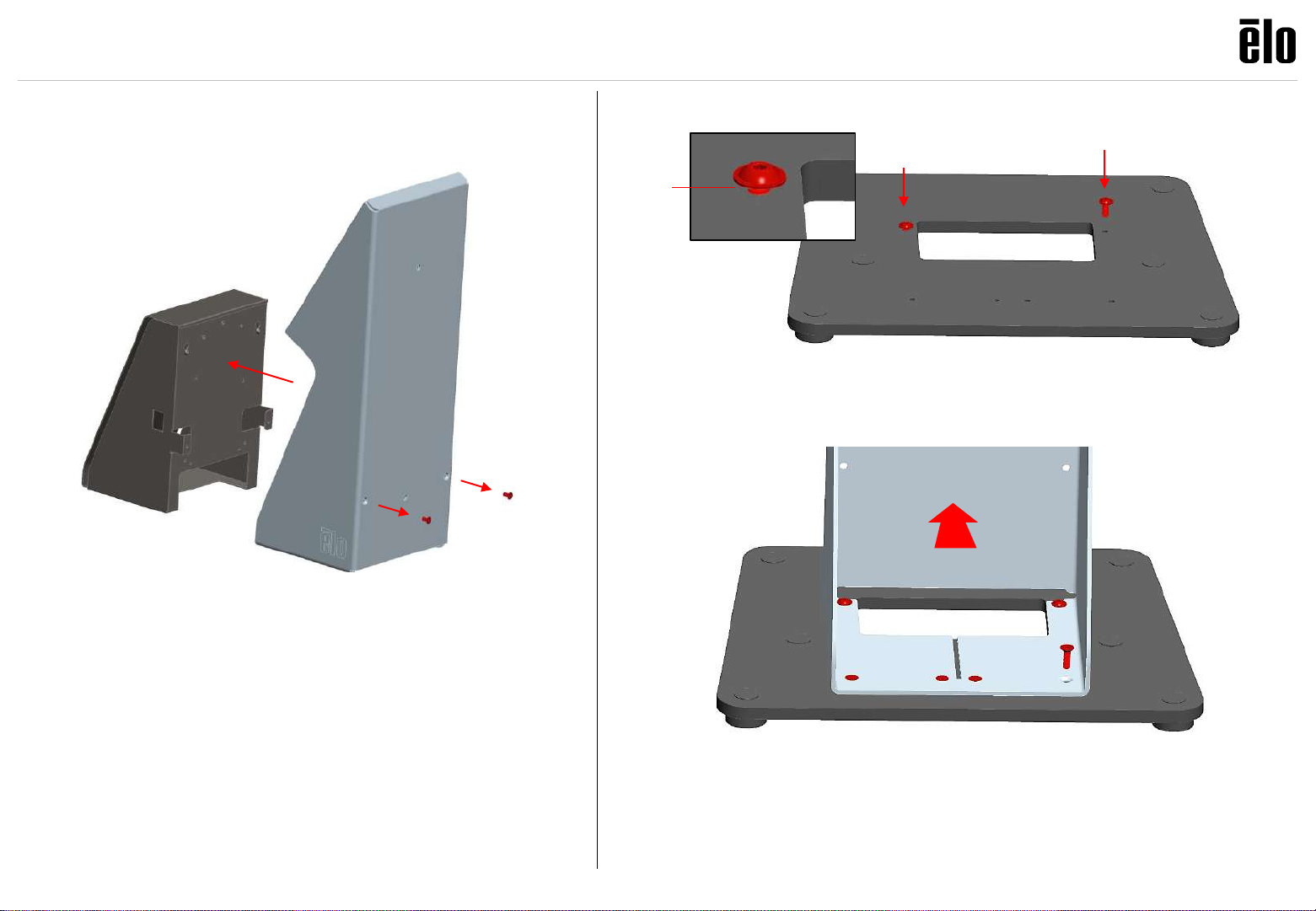
© Copyright 2019 Elo Touch Solutions, Inc.
3
Remove and save (2) screws on
rear of Head, pull out printer tray.
Add (2) screws from bag “A”;
leave ~3mm (1/8”) gap for Head.
Gap
Align slots on bottom rear of Head with (2) screws on base and
slide on stand. Add (4) screws from bag “B”. Tighten (2) previous
screws at rear.
1
2
3
Page 4
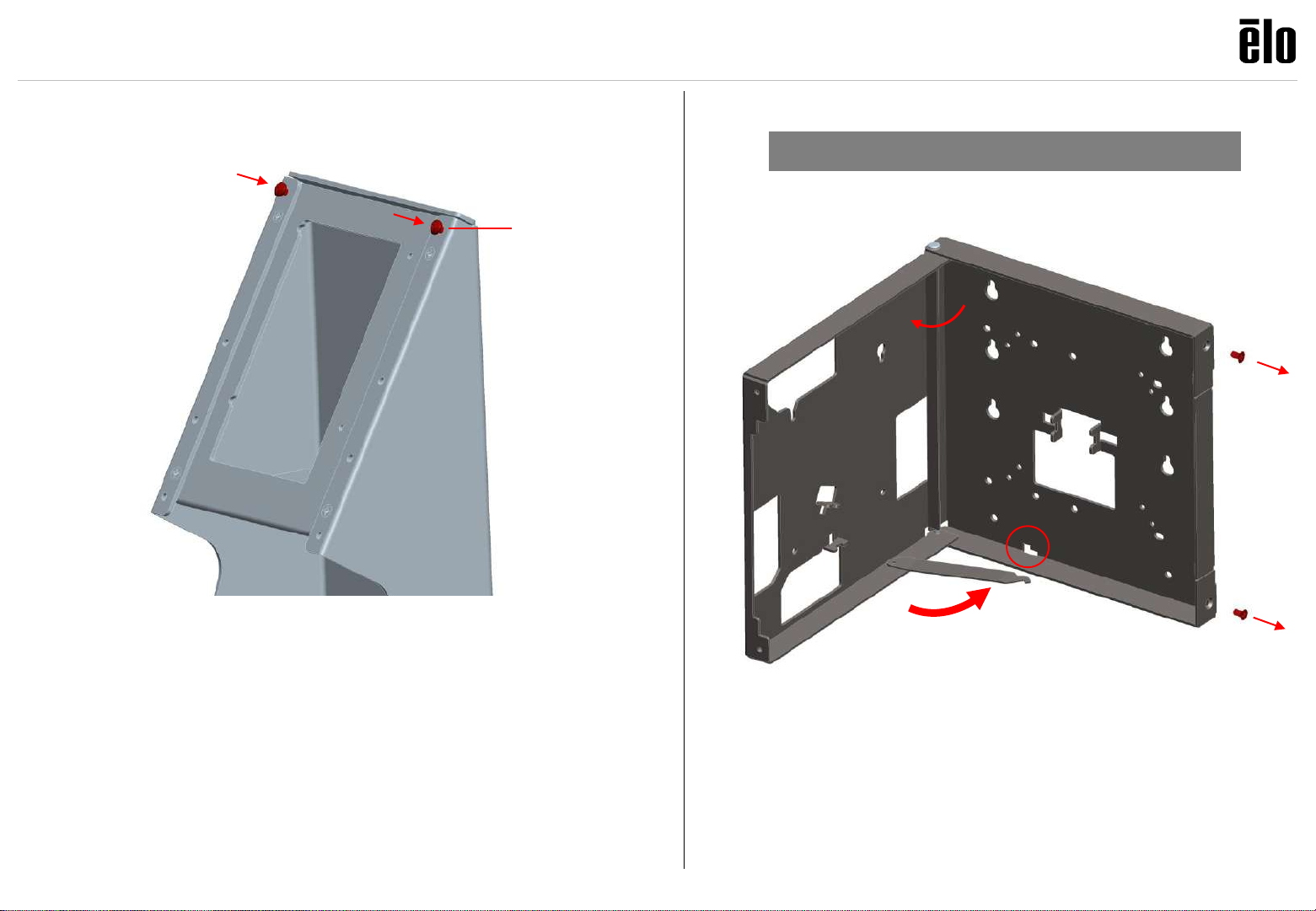
© Copyright 2019 Elo Touch Solutions, Inc.
4
Remove and save (2) screws,
open cover of Display Bracket;
pivot out and fix prop.
Gap
4
5
Add (2) screws from bag “A”; leave
~3mm (1/8”) gap (for Display Bracket).
Choose Android or Windows Display Bracket
Page 5
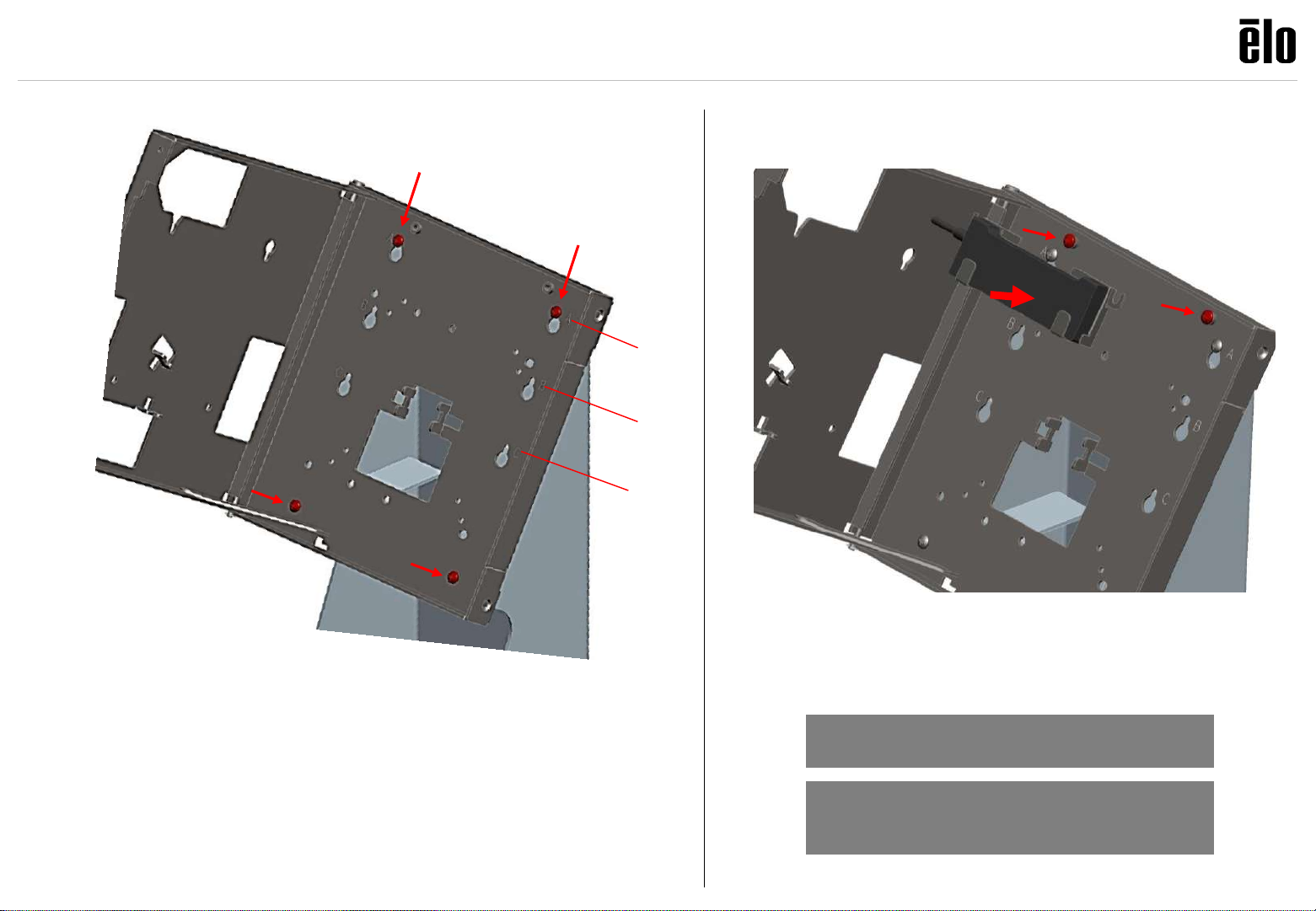
© Copyright 2019 Elo Touch Solutions, Inc.
5
Assemble Display Bracket onto Head.
Position “A” for 15”, 22” in landscape.
Position “B” for 15” in portrait
Position “C” for 22” in portrait
Add (2) screws from bag “A” at bottom holes.
6
A
B
C
Assemble USB Hub.
Add (2) screws from bag “S”; leave ~3mm (1/8”)
gap for USB bracket to slide on; tighten screws.
For Android, continue to step 8
For Windows, continue to step 12
7
If using an EMV Cradle, follow those
instructions before moving on.
Page 6
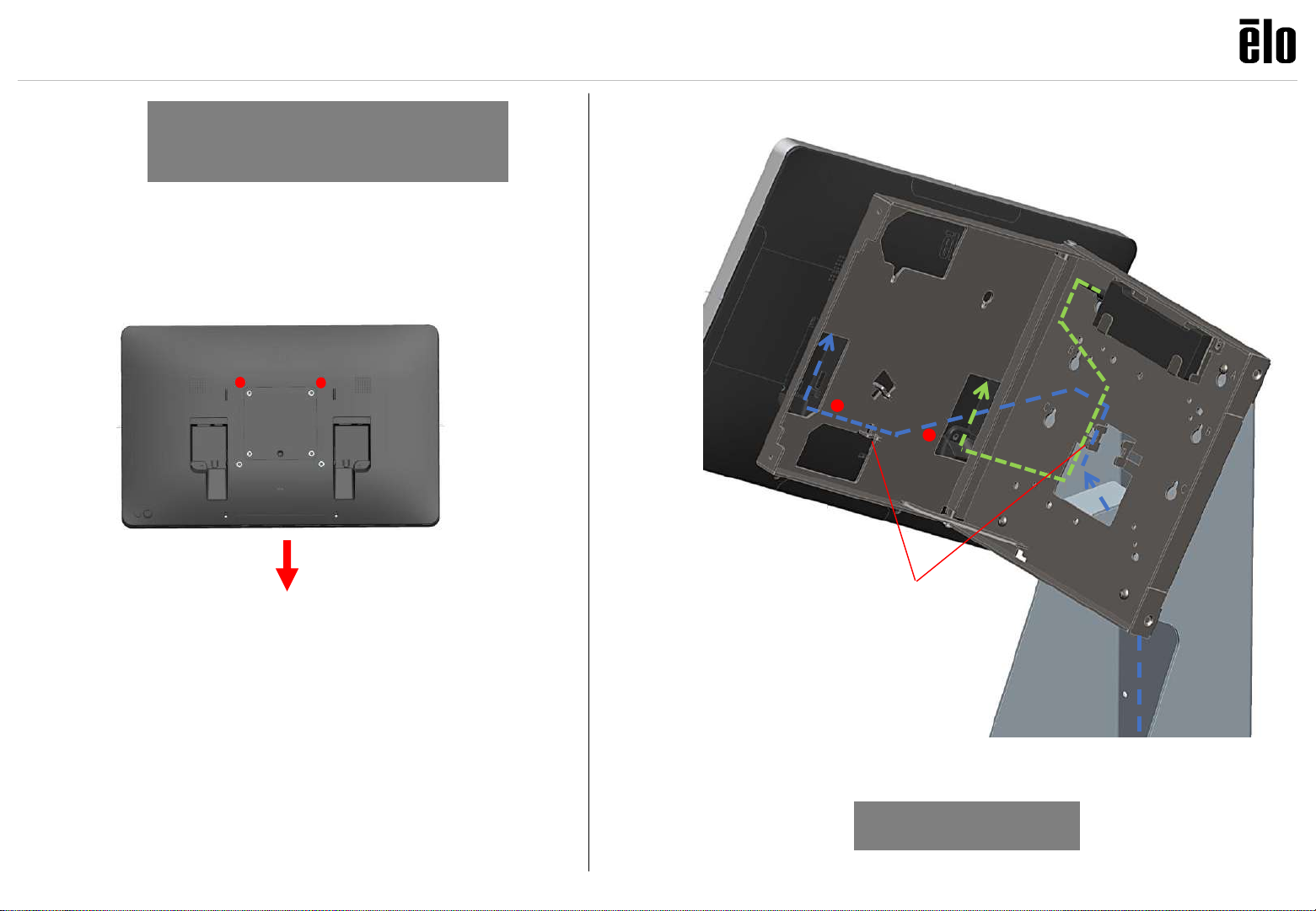
© Copyright 2019 Elo Touch Solutions, Inc.
6
8
Top Landscape
Cable
direction
Add (2) screws from bag “L” to top VESA
positions. Leave ~3mm (1/8”) gap for mounting
to display bracket.
Remove cable cover(s) before mounting displays
on stand.
Add tie-wrap
Mount I-Series, add (2) screws from bag “L”
to bottom VESA positions.
Route power, LAN cables through bottom
of stand head. Route USB Hub cable or
other USB if used.
Android Landscape
(For Portrait, go to step 10)
9
Continue to step 18
Page 7
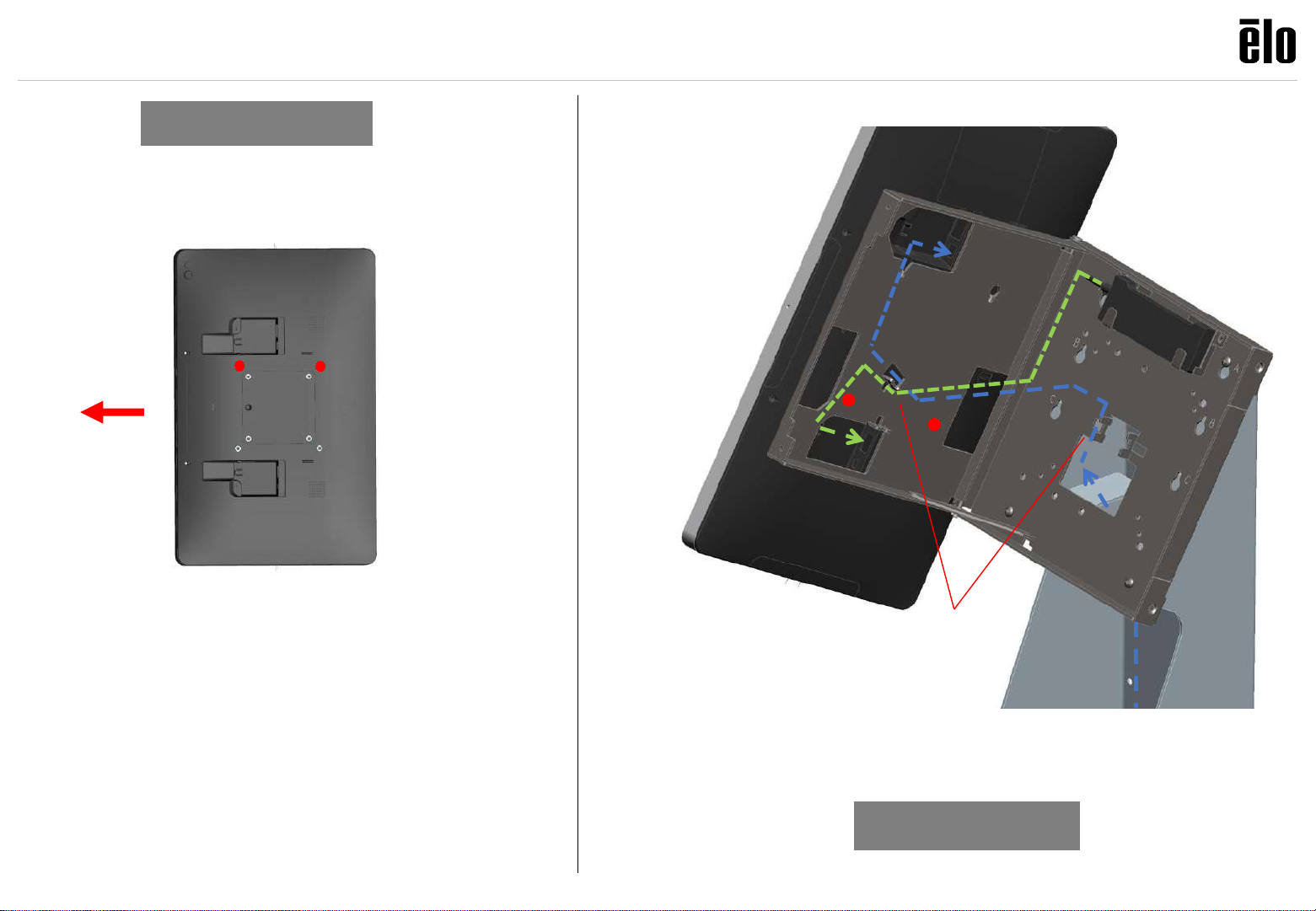
© Copyright 2019 Elo Touch Solutions, Inc.
7
10
Top Portrait
Cable
direction
Add tie-wrap
Add (2) screws from bag “L” to top VESA
positions. Leave ~3mm (1/8”) gap for mounting
to display bracket.
Remove cable cover(s) before mounting displays
on stand.
Mount I-Series, add (2) screws from bag “L”
to bottom VESA positions.
Route power, LAN cables through bottom
of stand head. Route USB Hub cable or
other USB if used.
Android Portrait
11
Continue to step 18
Page 8
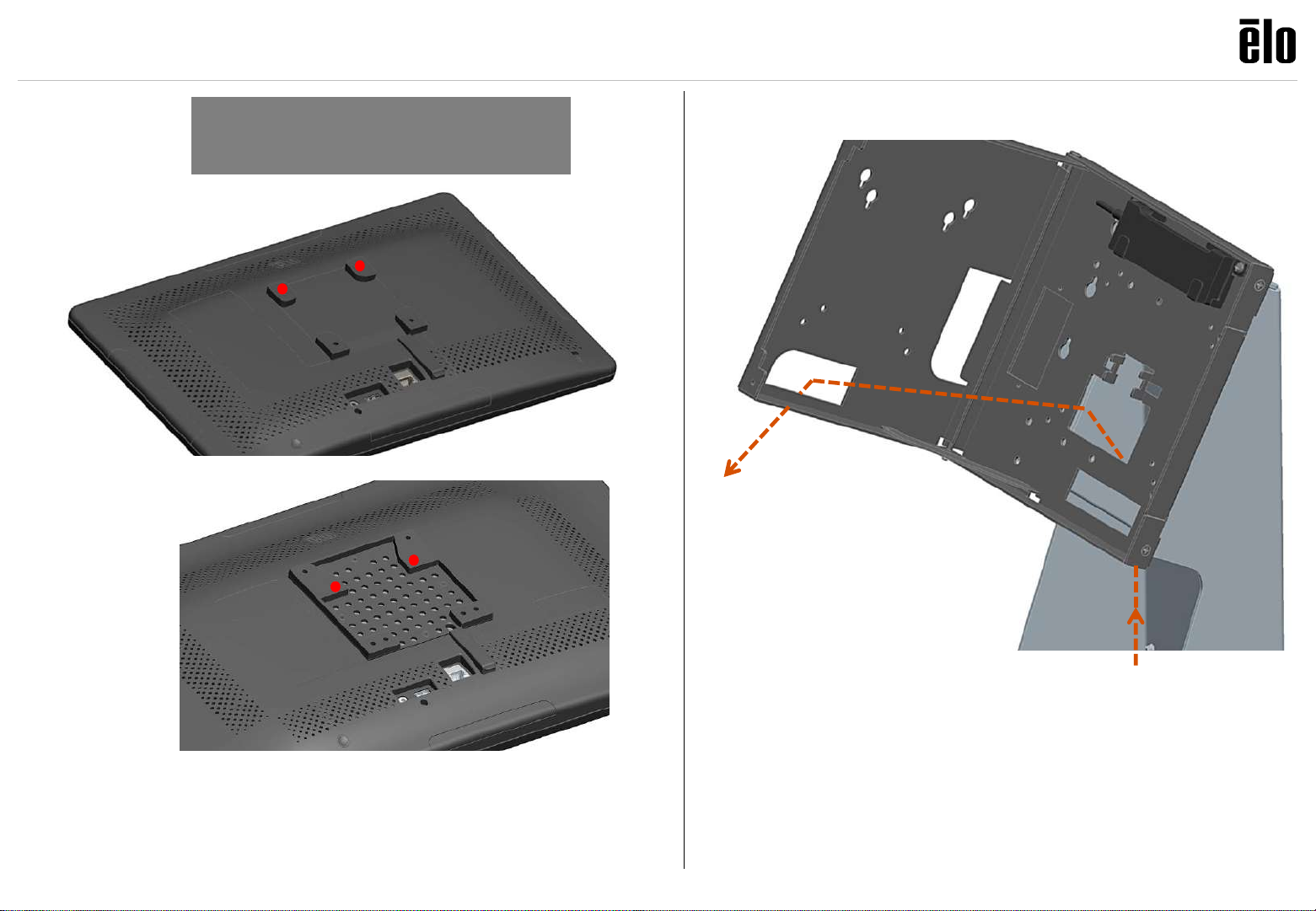
© Copyright 2019 Elo Touch Solutions, Inc.
8
12
Windows Landscape
(For Portrait, go to step 15)
15” Landscape
15”: add (2) screws from bag “M” to top 75mm VESA positions.
22”: add (2) screws from bag “N” to top 75mm VESA positions.
Leave ~3mm (1/8”) gap for mounting to display bracket.
22” Landscape
13
Route power cable from I-series through
bottom of stand, through openings in the
mount bracket as shown.
Page 9
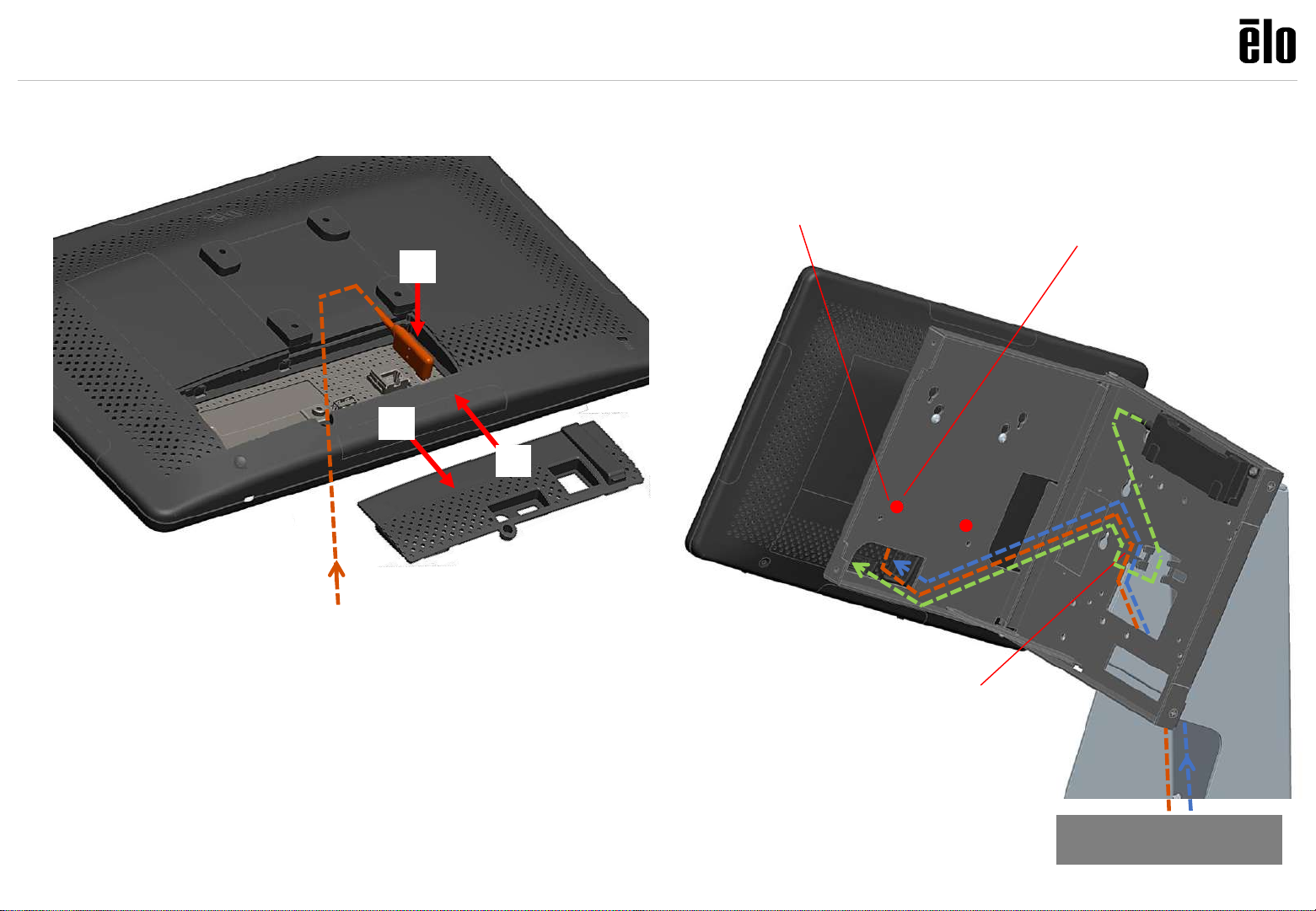
© Copyright 2019 Elo Touch Solutions, Inc.
9
Continue to step 18
14a
A
C
B
Place I-Series on surface near stand head,
within reach of cable. Remove cable door (A),
plug in power cable (B) and replace cable door
(C) as shown.
Add tie-wrap
Mount I-Series, then add bottom VESA screws:
Route, LAN cable through bottom
of stand head. Route USB Hub
cable or other USB if used.
14b
15”: add (2) screws from bag
“M” to bottom 75mm VESA
positions.
22”: add (2) screws from bag “N”
to bottom 75mm VESA positions.
Page 10
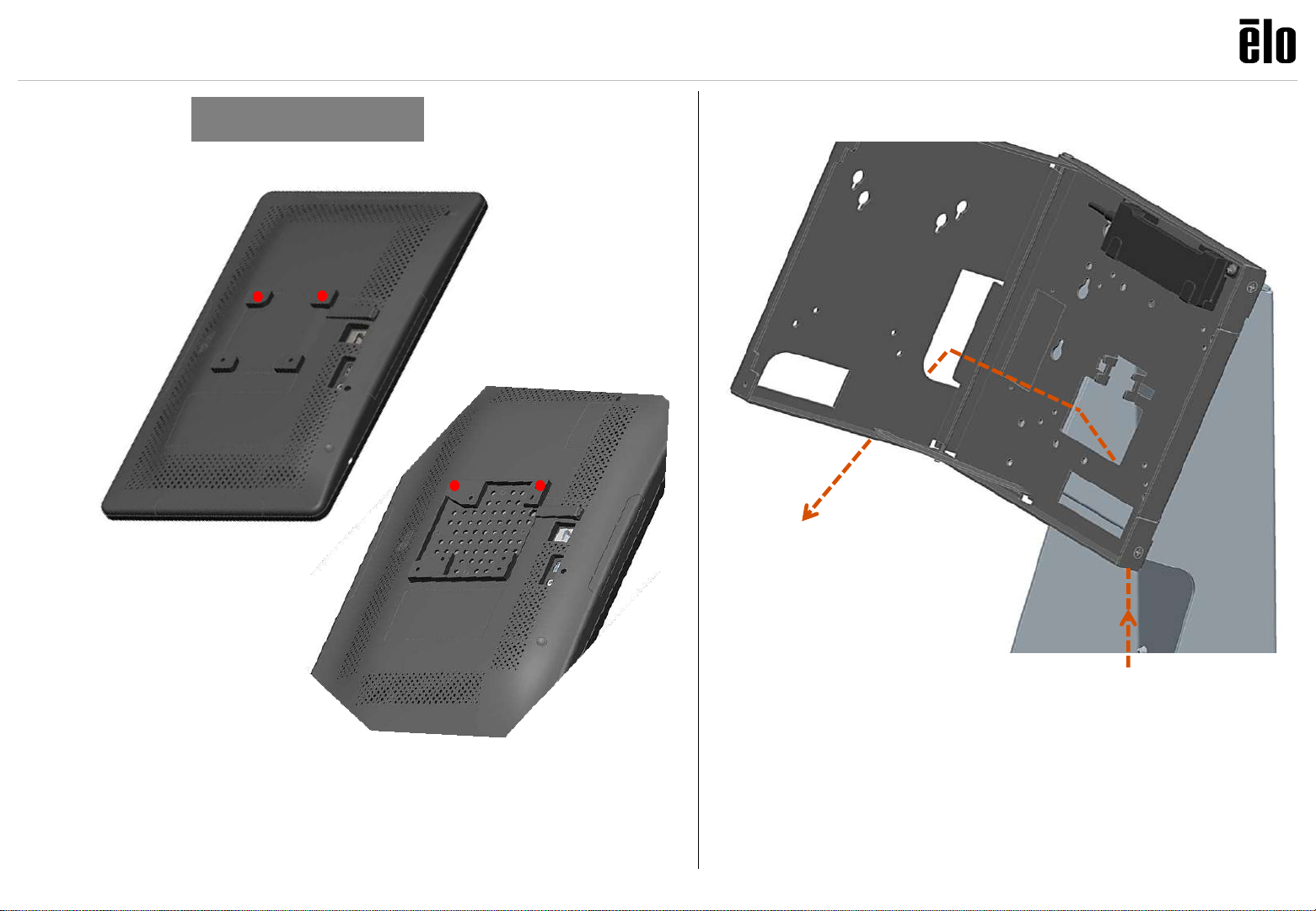
© Copyright 2019 Elo Touch Solutions, Inc.
10
15” Portrait
15”: add (2) screws from bag “M” to top 75mm VESA positions.
22”: add (2) screws from bag “N” to top 100mm VESA positions.
Leave ~3mm (1/8”) gap for mounting to display bracket.
22” Portrait
15
16
Windows Portrait
Route power cable from I-series through
bottom of stand, through openings in the
mount bracket as shown.
Page 11
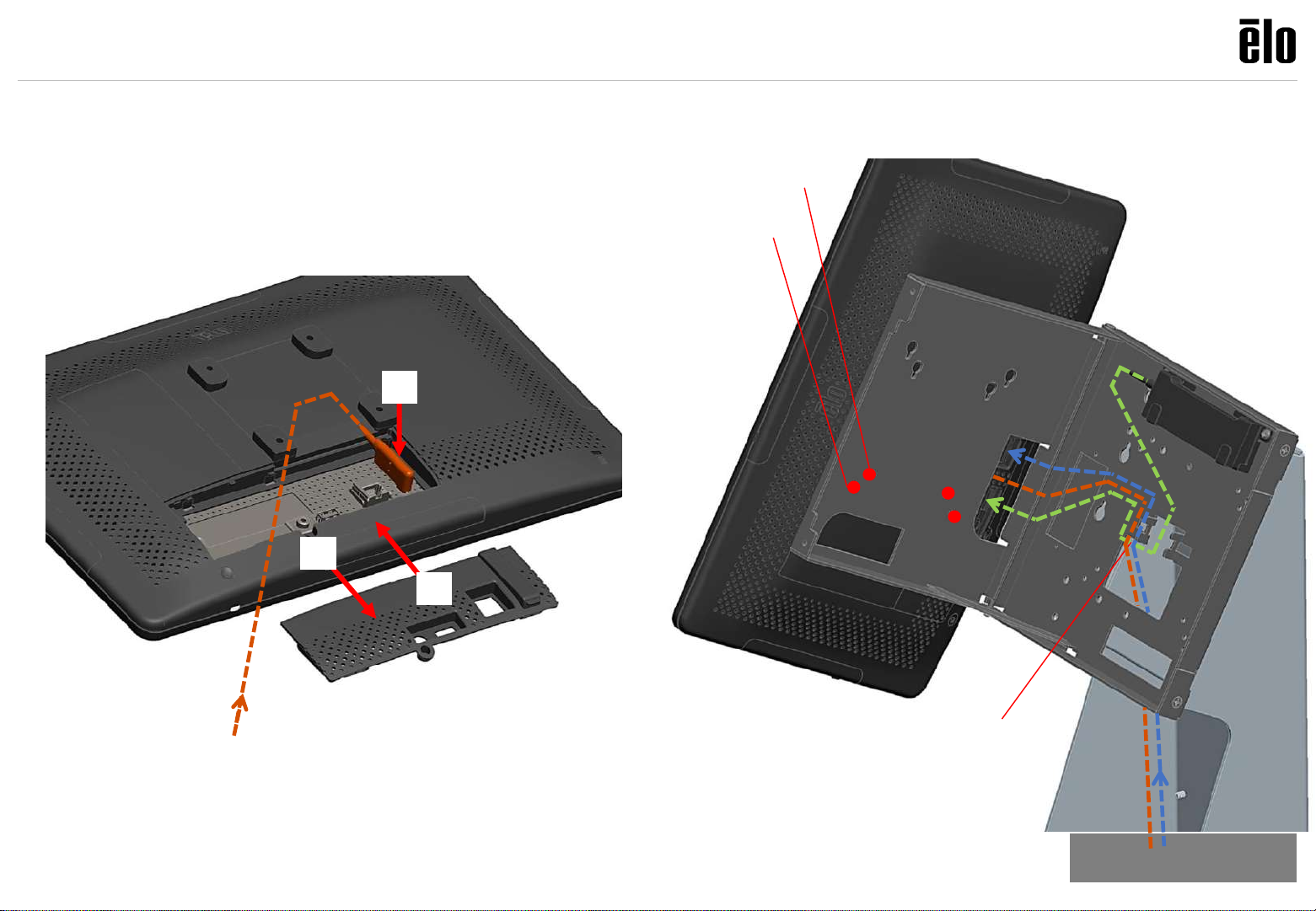
© Copyright 2019 Elo Touch Solutions, Inc.
11
17a
Continue to step 18
17b
A
C
B
Place I-Series on surface near stand head,
within reach of cable. Remove cable door (A),
plug in power cable (B) and replace cable door
(C) as shown.
Add tie-wrap
Route, LAN cable through bottom of stand
head. Route USB Hub cable or other USB if
used.
Mount I-Series, then add bottom VESA screws:
15”: add (2) screws from bag “M” to
bottom 75mm VESA positions.
22”: add (2) screws from bag “N” to
bottom 100mm VESA positions.
Page 12

© Copyright 2019 Elo Touch Solutions, Inc.
12
Add (2) screws from bag “C”
to printer tray; use Star printer
bracket to set depth of screws
than remove Star bracket.
Go to step 19 for Star printers.
For Epson TM-T88, go to step 22.
18
19
If using printer, remove cover
to add printer.
If no printer, skip to step 23
Page 13

© Copyright 2019 Elo Touch Solutions, Inc.
13
Add (4) screws from bag “D” to attach
printer to the tray.
22
Add Star printer bracket to printer; refer to Star
instructions.
Add Star printer with bracket to printer tray. Secure
printer to printer tray using 3
rd
screw from bag “C”.
Continue to step 23
21
20
Epson TM-T88
Continue to step 23
Page 14

© Copyright 2019 Elo Touch Solutions, Inc.
14
Route cables from/to printer as needed, slide in
printer tray assembly (or printer tray with cover
if no printer).
Close Display Bracket and add (2) screws saved from step 5.
Secure printer assembly with (2) screws saved from step 1.
2423
Page 15

© Copyright 2019 Elo Touch Solutions, Inc.
15
25
EMV-SELF-SERV-ING-RP757
EMV-SELF-SERV-15-22-ING-IPP320/350/315
EMV-SELF-SERV-15-22-VF-MX915-ING-ISC250
If installing an EMV Cradle, finish by adding
(1) screw from bag “S”.
Page 16

© Copyright 2019 Elo Touch Solutions, Inc.
16
For more information, go to www.elotouch.com/support, or call the office nearest you.
Elo reserves the right to change or update, without notice, any information contained herein; to change, without notice, the design, construction,
materials, processing or specifications of any products; and to discontinue or limit production or distribution of any products. Elo and the Elo logo
are either trademarks or registered trademarks of Elo Touch Solutions, Inc. All other trademarks are the property of their respective owners.
© 2019 Elo Touch Solutions, Inc. All rights reserved.
Page 17

© Copyright 2019 Elo Touch Solutions, Inc.
1
E796965 ELO-STAND-SELF-SERVICE-15-22-FLOOR-TOP
E797162 ELO-STAND-SELF-SERVICE-15-22-FLOOR-BASE
ASSEMBLY INSTRUCTIONS, ELO SELF SERVICE STAND
Page 18

© Copyright 2019 Elo Touch Solutions, Inc.
2
Contents for Kit: E796965 ELO-STAND-SELF-SERVICE-15-22-FLOOR-TOP
Tie-wrap
Qty. 3
Screws
Bag A
Qty.10
SCREW, M4X8, PAN-HEAD,
CROSS-RECESS
Bag B
Qty.4
SCREW, M4X8, FLAT-HEAD,
CROSS-RECESS
Bag C
Qty.3
SCREW, M3X8, PAN-HEAD,
CROSS-RECESS
Bag D
Qty.4
SCREW, 3mm X8L,
THREAD-FORMING, PAN-HEAD
Bag K
Qty.6
SCREW, M5X10, FLAT-HEAD,
CROSS-RECESS
Bag L
Qty.4
SCREW, M4X6, PAN-HEAD,
CROSS-RECESS
Bag M
Qty.4
SCREW, M4X18, PAN-HEAD,
CROSS-RECESS
Bag N
Qty.4
SCREW, M4X12, PAN-HEAD,
CROSS-RECESS
Bag S
Qty.3
SCREW, M4X5, PAN-HEAD,
CROSS-RECESS
Floor-Head Assembly
Qty. 1
Display Bracket, Windows
Qty. 1
Display Bracket, Android
Qty. 1
USB Hub
Qty. 1
Straps
Qty. 3
Panel Hardware
Qty.2
SCREW, M6X14, PAN-HEAD, CROSSRECESS
Qty.2 BACKER BOARD SPACER
Qty.2 THUMB SCREW
Page 19

© Copyright 2019 Elo Touch Solutions, Inc.
3
Contents for Kit: E797162 ELO-STAND-SELF-SERVICE-15-22-FLOOR-BASE
Floor Base
Qty. 1
Page 20

© Copyright 2019 Elo Touch Solutions, Inc.
4
Assemble tower to base
plate using (4) screws
from bag “K”.
1
2
X4
Remove and save the (4) screws on the
left and right of the stand front cover. Pull off the
silver cover and set aside. Add (2) remaining
screws from bag “K” to bottom front of stand.
Page 21

© Copyright 2019 Elo Touch Solutions, Inc.
5
Remove and save (2) screws on
rear of Head, pull out printer tray.
3
Page 22

© Copyright 2019 Elo Touch Solutions, Inc.
6
(Power strip shown available from
McMaster-Carr, item #7361K43)
Add power strip brackets (supplied with
power strip) using (2) screws from bag
“L”. Hook one side of power strip onto
brackets than push to snap down.
Add power bricks into tower
using provided straps.
5
4
Page 23

© Copyright 2019 Elo Touch Solutions, Inc.
7
Remove and save (2) screws,
open cover of Display Bracket;
pivot out and fix prop.
Gap
6
7
Add (2) screws from bag “A”; leave
~3mm (1/8”) gap (for Display Bracket).
Choose Android or Windows Display Bracket
Page 24

© Copyright 2019 Elo Touch Solutions, Inc.
8
Assemble Display Bracket onto Head.
Position “A” for 15”, 22” in landscape.
Position “B” for 15” in portrait
Position “C” for 22” in portrait
Add (2) screws from bag “A” at bottom holes.
8
A
B
C
Assemble USB Hub.
Add (2) screws from bag “S”; leave ~3mm (1/8”)
gap for USB bracket to slide on; tighten screws.
9
For Android, continue to step 10
For Windows, continue to step 14
If using an EMV Cradle, follow those
instructions before moving on.
Page 25

© Copyright 2019 Elo Touch Solutions, Inc.
9
10
Top Landscape
Cable
direction
Add (2) screws from bag “L” to top VESA
positions. Leave ~3mm (1/8”) gap for mounting
to display bracket.
Remove cable cover(s) before mounting displays
on stand.
Add tie-wrap
Mount i-Series, add (2) screws from bag “L”
to bottom VESA positions.
Route power, LAN cables through bottom
of stand head. Route USB Hub cable or
other USB if used.
Android Landscape
(For Portrait, go to step 12)
11
Continue to step 20
Page 26

© Copyright 2019 Elo Touch Solutions, Inc.
10
12
Top Portrait
Cable
direction
Add tie-wrap
Add (2) screws from bag “L” to top VESA
positions. Leave ~3mm (1/8”) gap for mounting
to display bracket.
Remove cable cover(s) before mounting displays
on stand.
Mount i-Series, add (2) screws from bag “L”
to bottom VESA positions.
Route power, LAN cables through bottom
of stand head. Route USB Hub cable or
other USB if used.
Android Portrait
13
Continue to step 20
Page 27

© Copyright 2019 Elo Touch Solutions, Inc.
11
14
Windows Landscape
(For Portrait, go to step 15)
15” Landscape
15”: add (2) screws from bag “M” to top 75mm VESA positions.
22”: add (2) screws from bag “N” to top 75mm VESA positions.
Leave ~3mm (1/8”) gap for mounting to display bracket.
22” Landscape
15
Route power cable from I-series through
bottom of stand, through openings in the
mount bracket as shown.
Page 28

© Copyright 2019 Elo Touch Solutions, Inc.
12
Continue to step 18
16a
A
C
B
Place I-Series on surface near stand head,
within reach of cable. Remove cable door (A),
plug in power cable (B) and replace cable door
(C) as shown.
Add tie-wrap
Mount I-Series, then add bottom VESA screws:
Route, LAN cable through bottom
of stand head. Route USB Hub
cable or other USB if used.
16b
15”: add (2) screws from bag
“M” to bottom 75mm VESA
positions.
22”: add (2) screws from bag “N”
to bottom 75mm VESA positions.
Page 29

© Copyright 2019 Elo Touch Solutions, Inc.
13
15” Portrait
15”: add (2) screws from bag “M” to top 75mm VESA positions.
22”: add (2) screws from bag “N” to top 100mm VESA positions.
Leave ~3mm (1/8”) gap for mounting to display bracket.
22” Portrait
17
18
Windows Portrait
Route power cable from I-series through
bottom of stand, through openings in the
mount bracket as shown.
Page 30

© Copyright 2019 Elo Touch Solutions, Inc.
14
19a
Continue to step 18
19b
A
C
B
Place I-Series on surface near stand head,
within reach of cable. Remove cable door (A),
plug in power cable (B) and replace cable door
(C) as shown.
Add tie-wrap
Route, LAN cable through bottom of stand
head. Route USB Hub cable or other USB if
used.
Mount I-Series, then add bottom VESA screws:
15”: add (2) screws from bag “M” to
bottom 75mm VESA positions.
22”: add (2) screws from bag “N” to
bottom 100mm VESA positions.
Page 31

© Copyright 2019 Elo Touch Solutions, Inc.
15
Add (2) screws from bag “C”
to printer tray; use Star printer
bracket to set depth of screws
than remove Star bracket.
Go to step 21 for Star printers.
For Epson TM-T88, go to step 24.
20
21
If using printer, remove cover
to add printer.
If no printer, skip to step 25
Page 32

© Copyright 2019 Elo Touch Solutions, Inc.
16
Add (4) screws from bag “D” to attach
printer to the tray.
24
Add Star printer bracket to printer; refer to Star
instructions.
Add Star printer with bracket to printer tray. Secure
printer to printer tray using 3
rd
screw from bag “C”.
Continue to step 25
23
22
Epson TM-T88
Continue to step 25
Page 33

© Copyright 2019 Elo Touch Solutions, Inc.
17
Route cables from/to printer as needed, slide in
printer tray assembly (or printer tray with cover
if no printer).
Close Display Bracket and add (2) screws saved from step 7.
Secure printer assembly with (2) screws saved from step 3.
2625
Page 34

© Copyright 2019 Elo Touch Solutions, Inc.
18
(2) bolt holes available on top of base to
secure stand to floor. Feet can be adjusted
in case of uneven surfaces.
Replace floor stand cover and secure
using (4) screws saved from step 2.
28
27
Page 35

© Copyright 2019 Elo Touch Solutions, Inc.
19
29
EMV-SELF-SERV-ING-RP757
EMV-SELF-SERV-15-22-ING-IPP320/350/315
EMV-SELF-SERV-15-22-VF-MX915-ING-ISC250
If installing an EMV Cradle, finish by adding
(1) screw from bag “S”.
Page 36

© Copyright 2019 Elo Touch Solutions, Inc.
20
For more information, go to www.elotouch.com/support, or call the office nearest you.
Elo reserves the right to change or update, without notice, any information contained herein; to change, without notice, the design, construction,
materials, processing or specifications of any products; and to discontinue or limit production or distribution of any products. Elo and the Elo logo
are either trademarks or registered trademarks of Elo Touch Solutions, Inc. All other trademarks are the property of their respective owners.
© 2019 Elo Touch Solutions, Inc. All rights reserved.
