Page 1
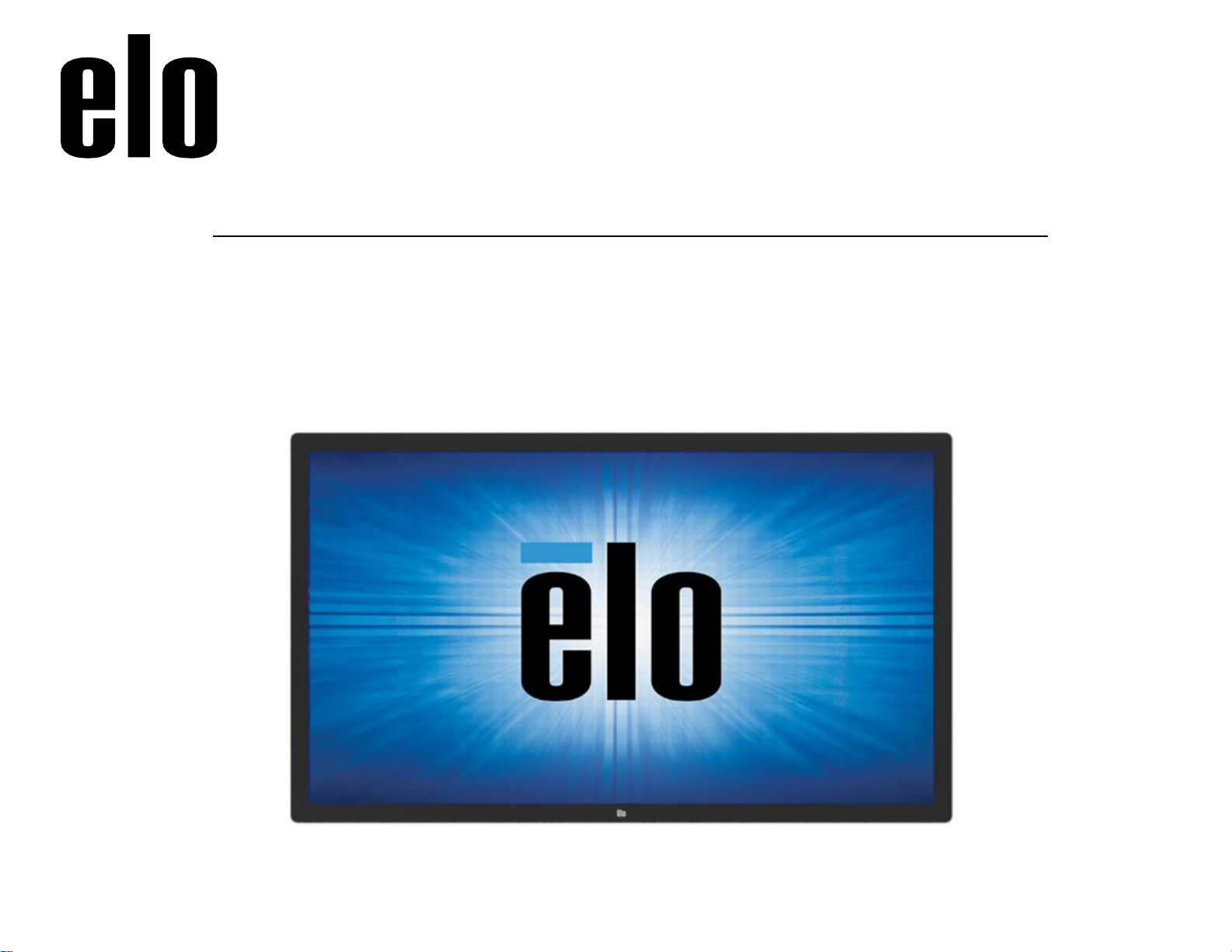
User Manual – IDS ET6553L/ET5553L
UM600326 Rev C page 1 of 38
USER MANUAL
Elo Touch Solutions
IDS ET6553L/ET5553L Display
Page 2
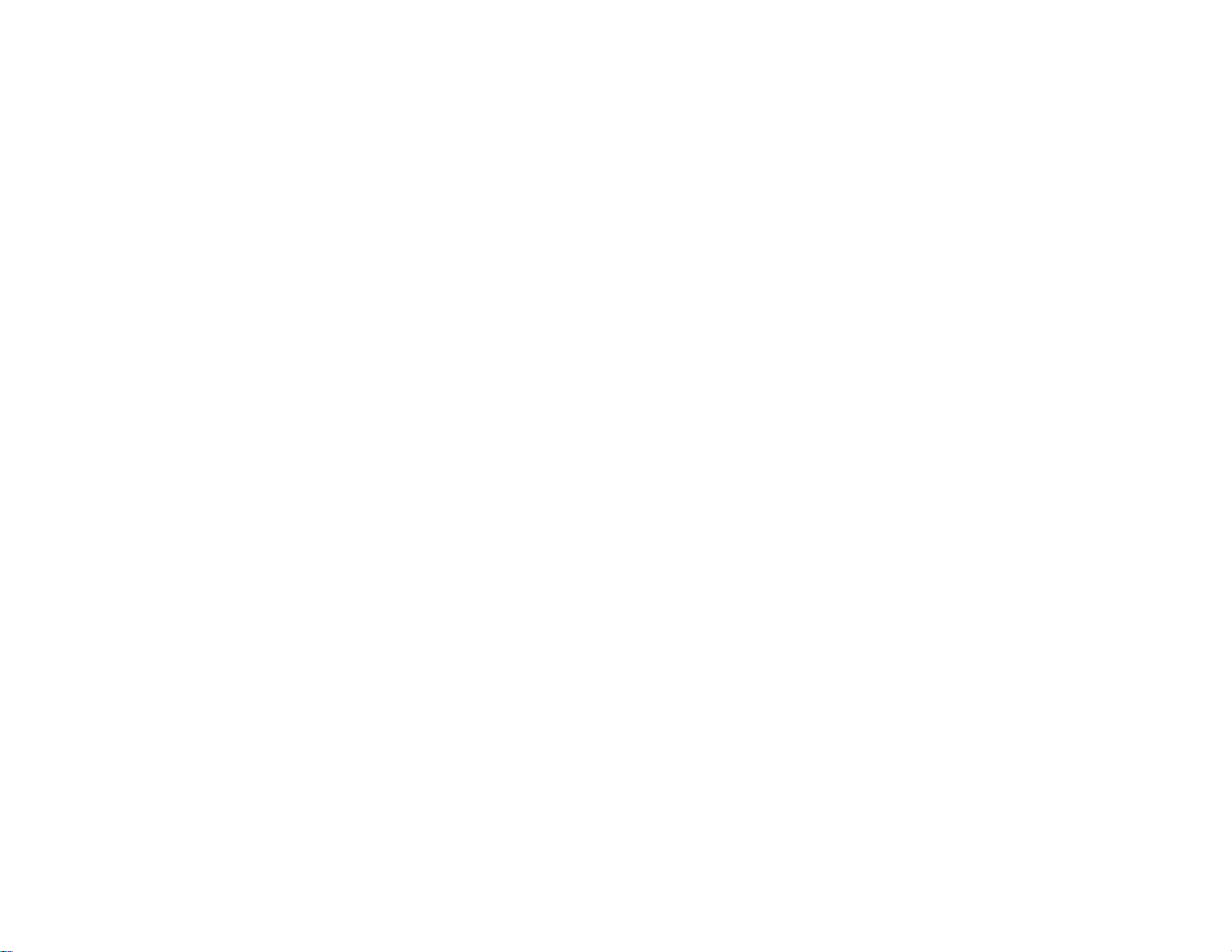
User Manual – IDS ET6553L/ET5553L
UM600326 Rev C page 2 of 38
Copyright © 2019 Elo Touch Solutions, Inc. All Rights Reserved.
No part of this publication may be reproduced, transmitted, transcribed, stored in a retrieval system, or translated into any language or computer language, in any form or
by any means, including, but not limited to, electronic, magnetic, optical, chemical, manual, or otherwise without prior written permission of Elo Touch Solutions, Inc.
Disclaimer
The information in this document is subject to change without notice. Elo Touch Solutions, Inc. and its Affiliates (collectively “Elo”) makes no representations or warranties
with respect to the contents herein, and specifically disclaims any implied warranties of merchantability or fitness for a particular purpose. Elo reserves the right to
revise this publication and to make changes from time to time in the content hereof without obligation of Elo to notify any person of such revisions or changes.
Trademark Acknowledgments
Elo, Elo (logo), Elo Touch, Elo Touch Solutions, and EloView are trademarks of Elo and its Affiliates.
Page 3
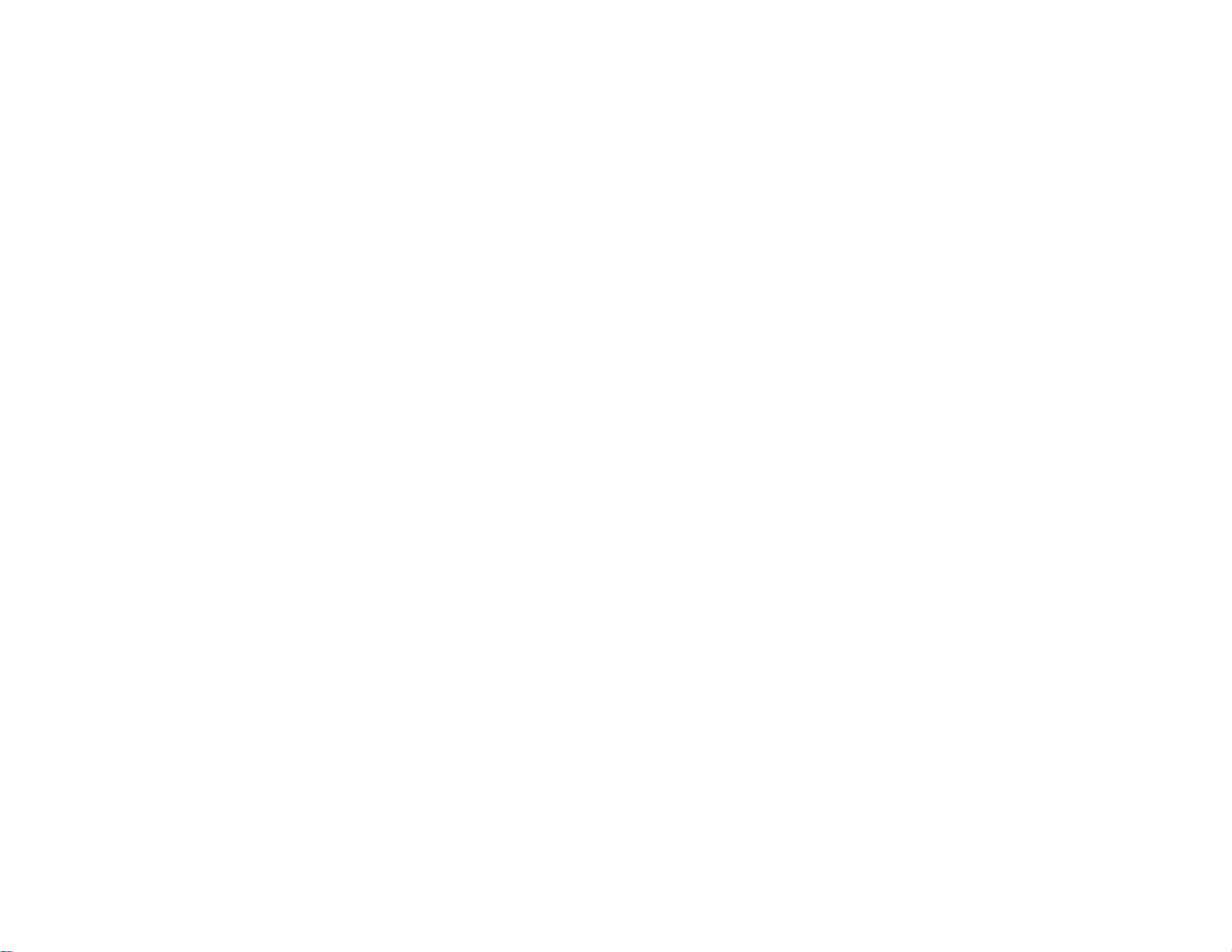
User Manual – IDS ET6553L/ET5553L
UM600326 Rev C page 3 of 38
Table of Contents
Section 1: Introduction ............................................................................................................................................................................................................................... 4
Section 2: Unpacking ................................................................................................................................................................................................................................. 5
Section 3: IDS Display Installation ............................................................................................................................................................................................................. 8
Section 4: Mounting Information .............................................................................................................................................................................................................. 11
Section 5: Operation ................................................................................................................................................................................................................................ 16
Section 6: Maintenance Information ........................................................................................................................................................................................................ 26
Section 7: Technical Support ................................................................................................................................................................................................................... 27
Section 8: Regulatory Information ............................................................................................................................................................................................................ 28
Section 9: Warranty Information............................................................................................................................................................................................................... 35
Section 10: Appendix A ............................................................................................................................................................................................................................ 36
Page 4
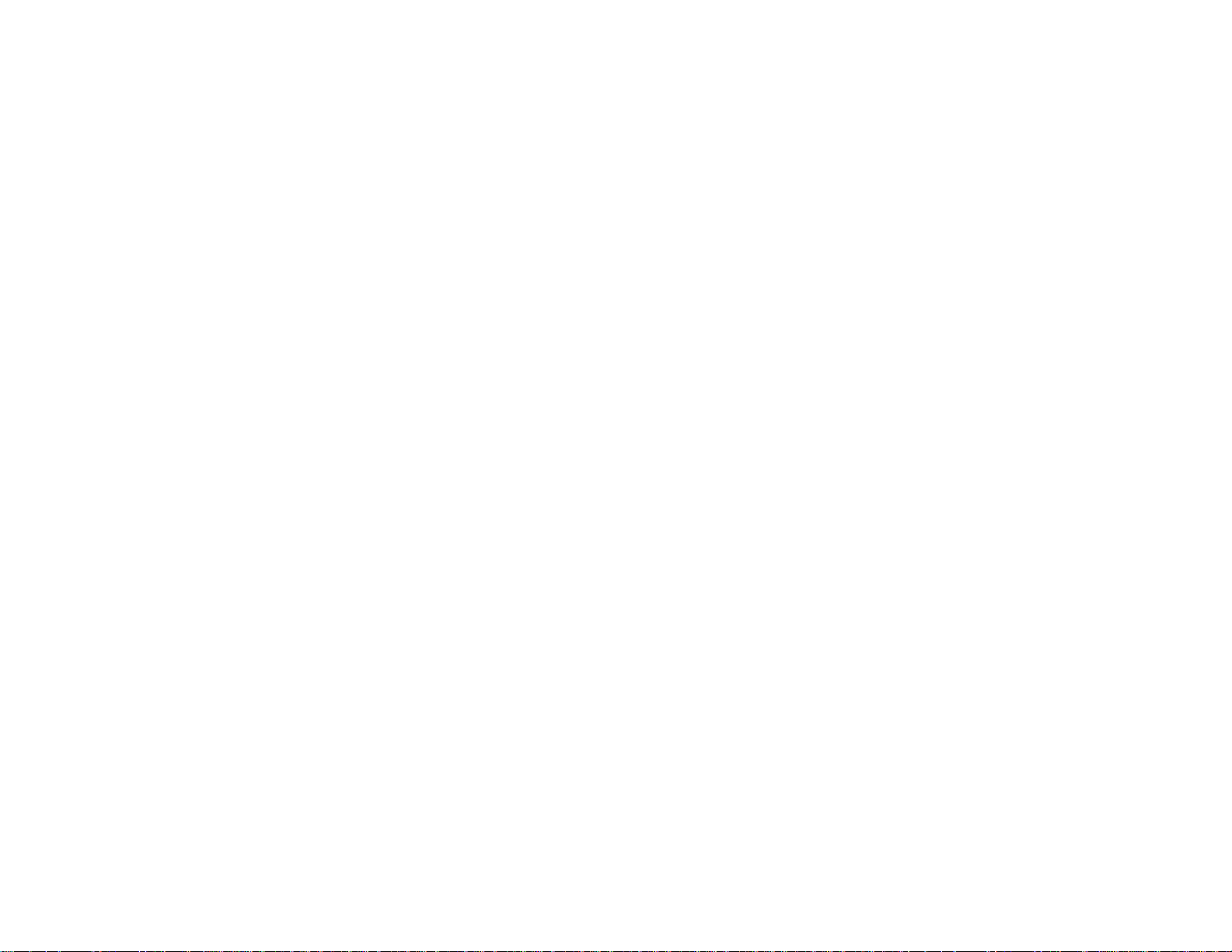
User Manual – IDS ET6553L/ET5553L
UM600326 Rev C, page 4 of 38
Section 1: Introduction
Product Description
Your new Interactive Digital Signage (IDS) Display combines Elo Touch Solutions reliable performance with the
latest developments in touchscreen technology and display design. This combination of features creates a natural
flow of information between a user and the IDS Display.
This IDS Display incorporates a 10-bit color, active matrix thin-film-transistor, and digital signage LCD panel to
provide superior display performance. It outputs 4K resolution (3840 x2160) suitable for displaying graphics and
images. Other features that enhance this LCD monitor’s performance are Plug & Play compatibility, built-in
speakers and headphone output capability, Touch On-Screen Display (OSD) controls, and a family of IDS
computer modules.
Elo Computer modules can be installed to the back of the IDS Display to convert it into an IDS All-in-One
touchcomputer.
Precautions
Follow all warnings, precautions and maintenance as recommended in this user manual to maximize the life of your
unit and prevent risks to user safety.
For your health and safety, it is strongly recommended that at least two people handle, lift, and/or move these IDS
Displays.
This manual contains information that is important for the proper setup and maintenance of the IDS monitor. Before
setting up and powering on your new IDS Display, read through this manual, especially the Installation, Mounting,
and Operation chapters.
CAUTION: Risk of Explosion if Battery is replaced by an Incorrect Type. Dispose of Used Batteries According to
the Instructions.
Page 5
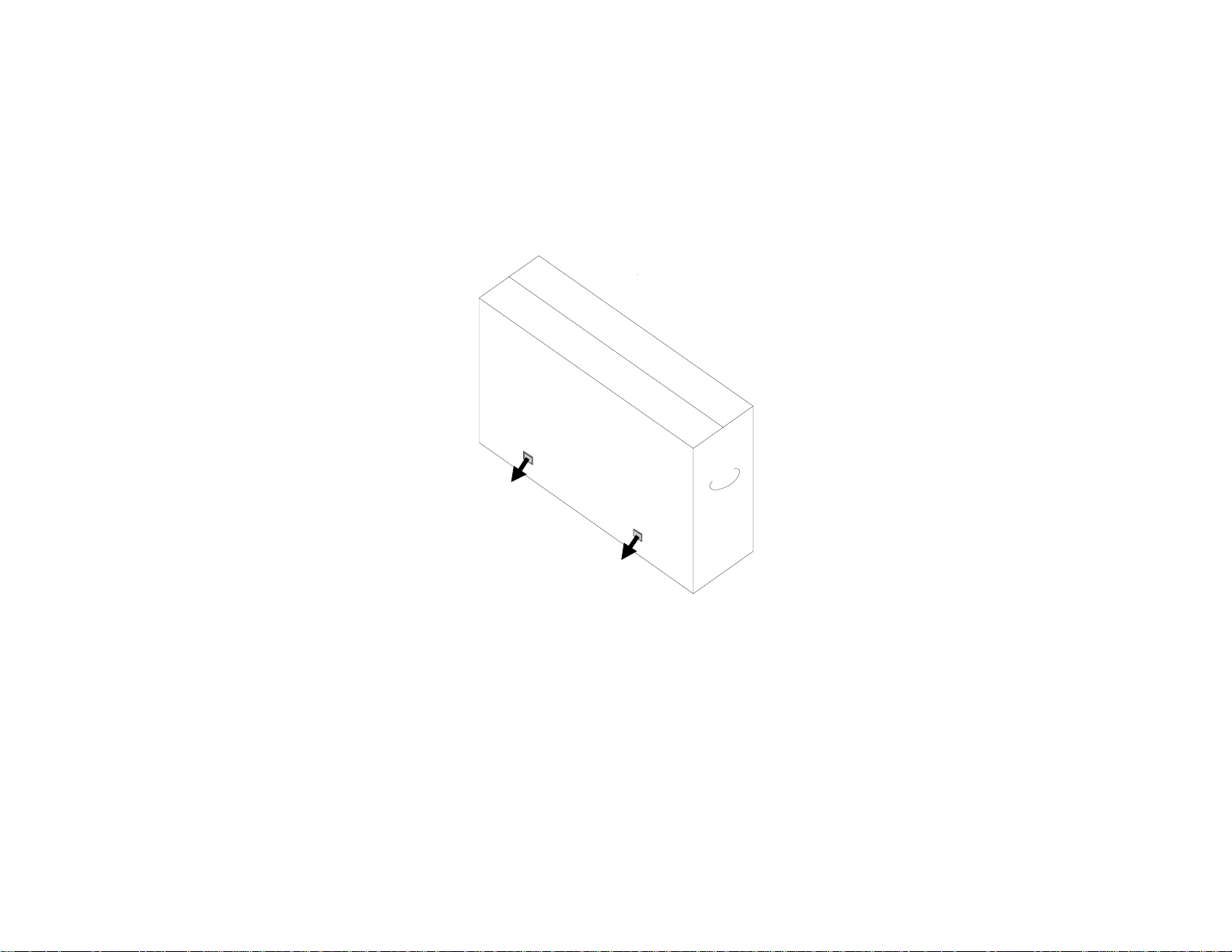
User Manual – IDS ET6553L/ET5553L
UM600326 Rev C, page 5 of 38
Section 2: Unpacking
Unpacking the Interactive Digital Signage (IDS) Display
To unpack the IDS, follow these steps:
1. The carton should be oriented in the manner according to its labeling. The hinged plastic locks
should be at the ‘bottom’.
2. Open and remove all 4 hinged plastic locks.
Page 6
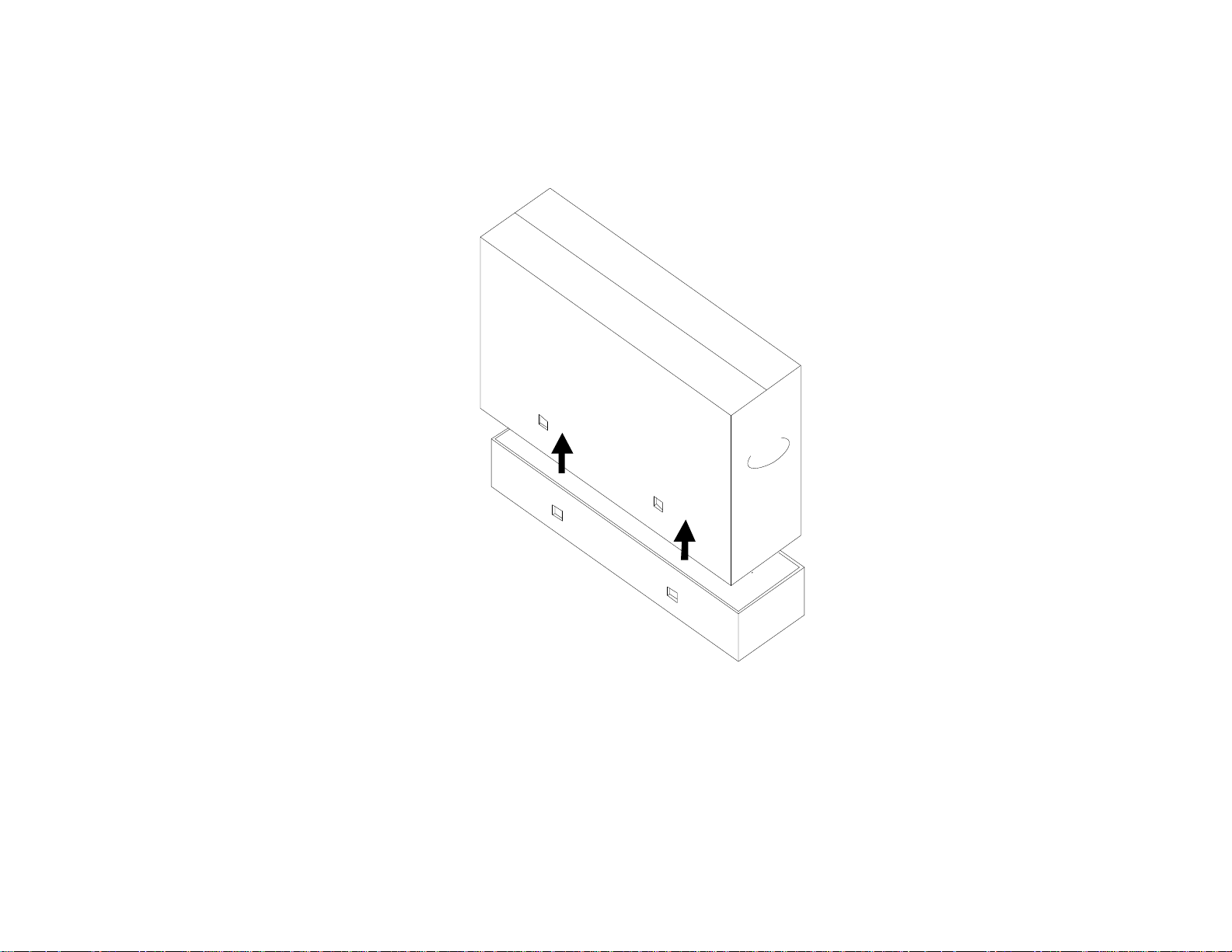
User Manual – IDS ET6553L/ET5553L
UM600326 Rev C, page 6 of 38
3. Once the locks are removed, lift the cartons top lid off the bottom frame.
4. With the top lid removed, you now have access to the IDS Display and the included accessories.
Page 7
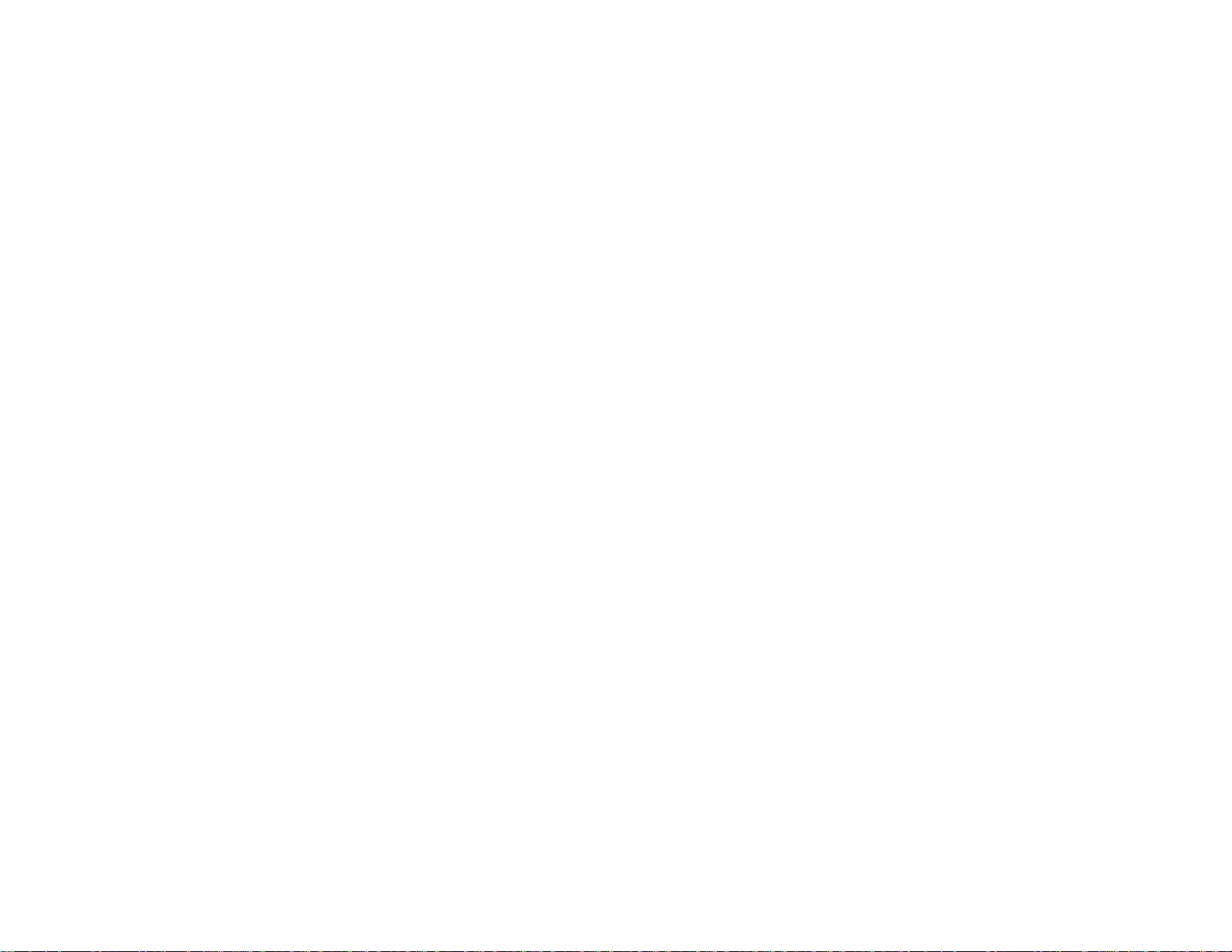
User Manual – IDS ET6553L/ET5553L
UM600326 Rev C, page 7 of 38
Verify that the box contains:
• IDS ET6553L/ET5553L IDS Display:
• HDMI 2.0 cable
• USB 3.0 cable (Type A plug to Type B plug)
• power cable, IEC 60320-C13 to NA plug
• power cable, IEC 60320-C13 to EU/KR plug
• power cable, IEC 60320-C13 to UK plug
• Serial 3.5mm male to Serial DB9 female cable
• Energy label according to EU Regulation 1062/2010
• 2x Stylus Active or Passive depending on the monitors touch technology.
o Active stylus for Projected Capacitance model
o Passive Stylus for Infrared model
• Quick Install Guide
• OKTOPUS license card
Page 8
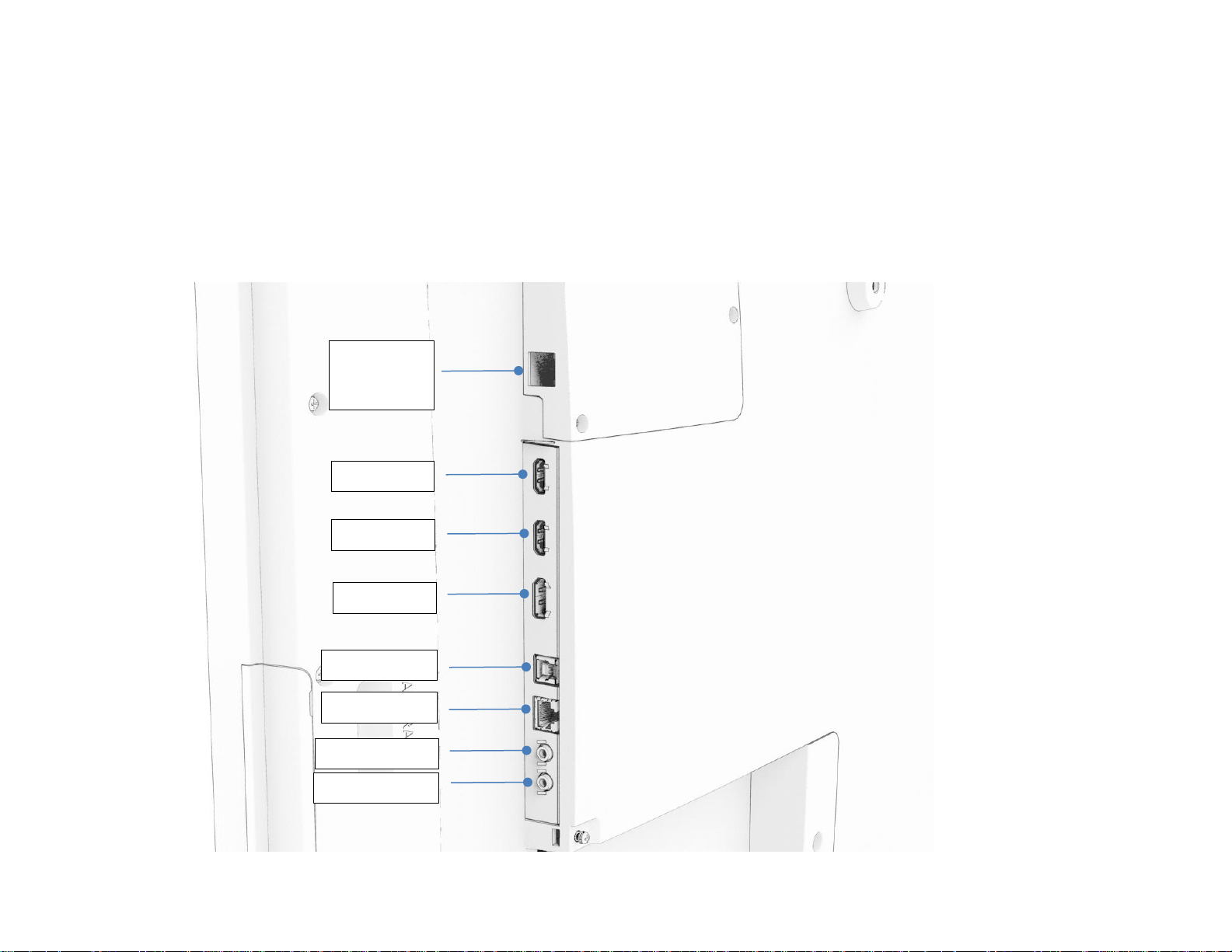
User Manual – IDS ET6553L/ET5553L
UM600326 Rev C, page 8 of 38
Section 3: IDS Display Installation
Connector Panel and Interfaces
Remove the cable cover located on the back-right side of the IDS Display (when viewed in landscape
orientation) to access the connector panel.
IDS Display I/O ports
Optional
Expansion
Bay
HDMI 1
HDMI 2
DisplayPort
Touch USB
OSD Remote
Serial RS-232
Audio Out
Page 9
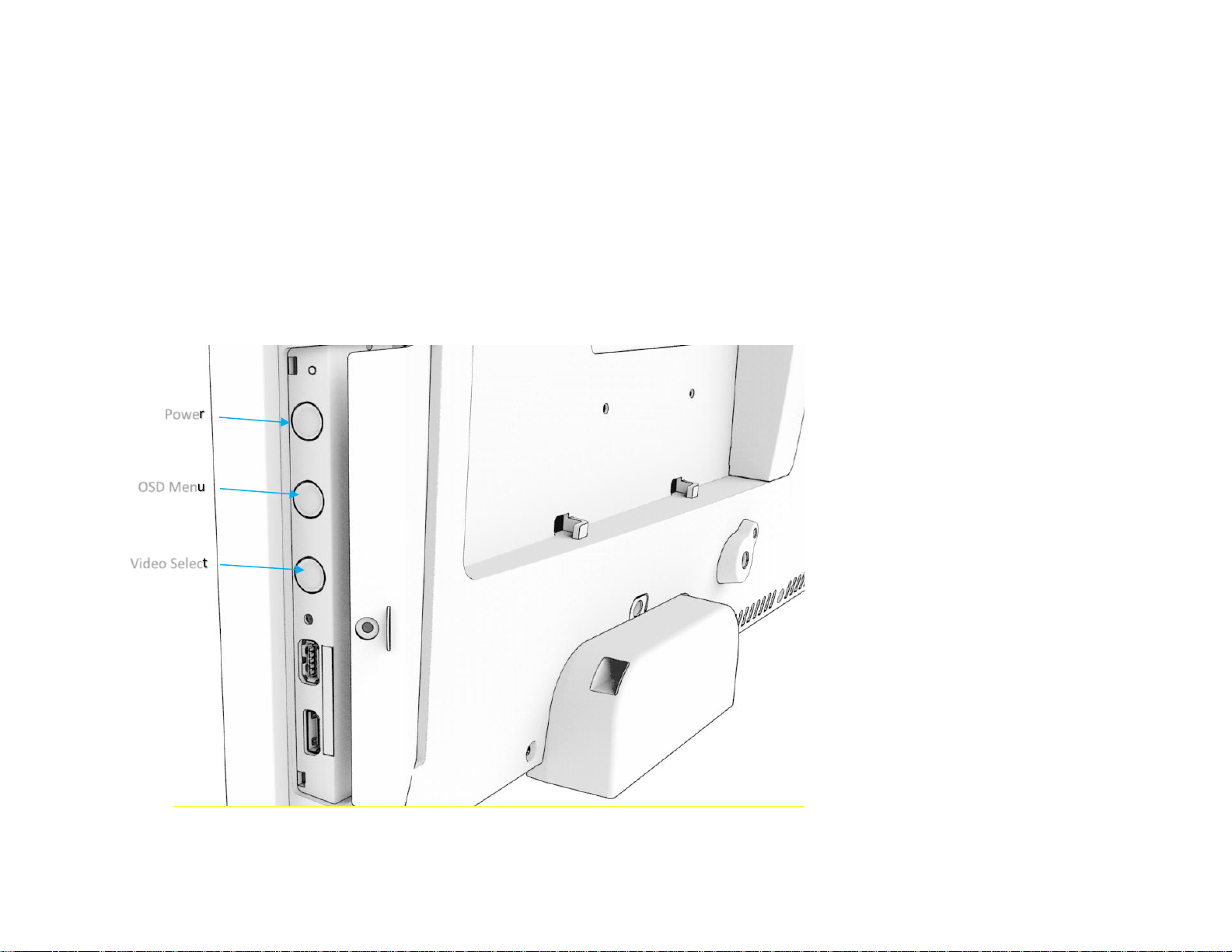
User Manual – IDS ET6553L/ET5553L
UM600326 Rev C, page 9 of 38
IDS Display: Connecting to an External Computer
1. Connect the included HDMI cable (or your own or DisplayPort cable) between the monitor and the video
source.
2. Connect the USB touch cable between the monitor and your host PC.
3. Select the correct power cable for your region. Connect it between the AC power source and the IDS Display
POWER IN connector.
4. As soon as power is detected, the monitor will turn on.
5. In order to access the OSD menu, press the Menu button located behind the hidden door on the right side of
the monitor.
Power
OSD Menu
Video Select
Page 10
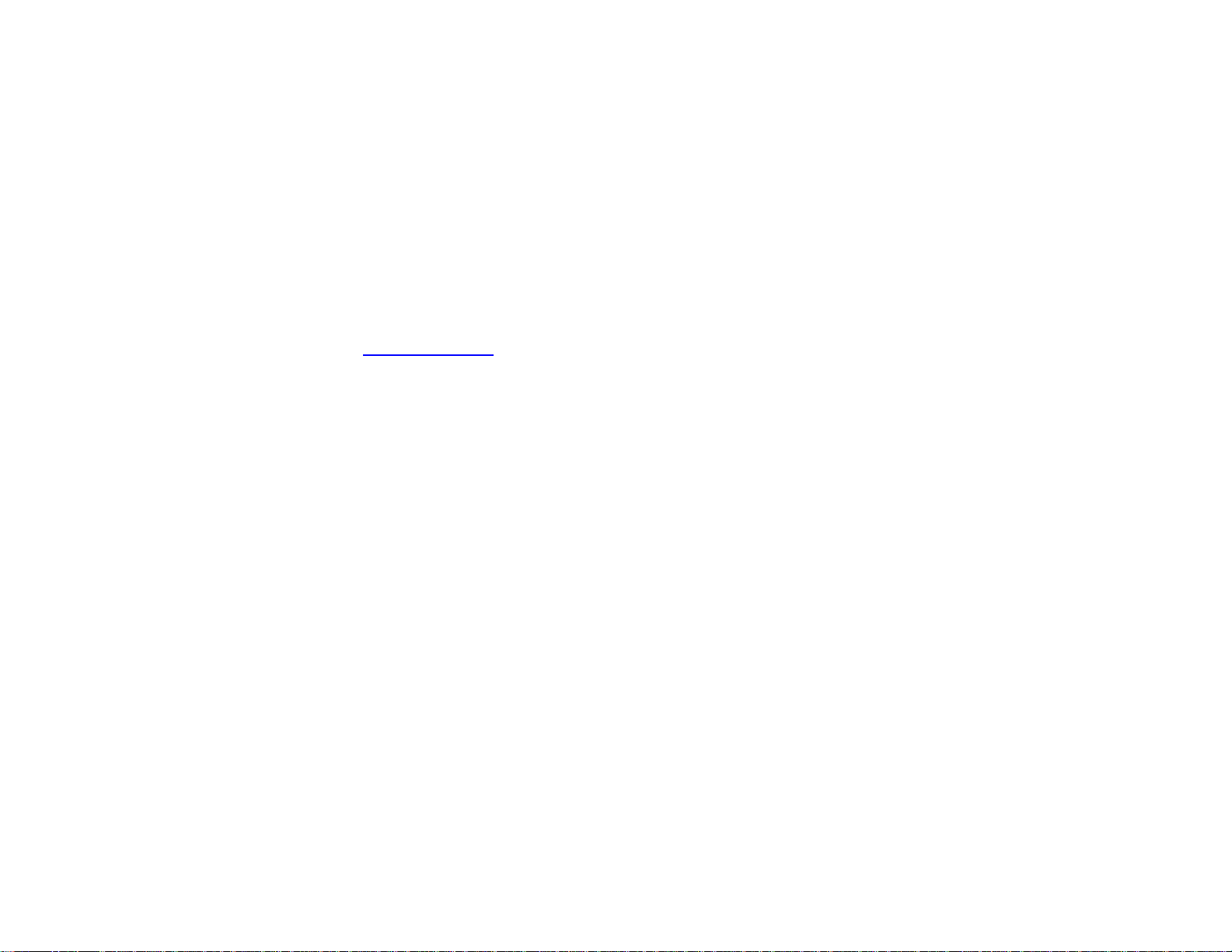
User Manual – IDS ET6553L/ET5553L
UM600326 Rev C, page 10 of 38
IDS Display: Connecting to the Elo Computer Module (ECM)
1. Remove the cover in order to expose the computer module docking area.
2. Slide the Elo Computer Module into the bay and secure the ECM with the locking screws.
3. Select the correct power cable for your region. Connect it between the AC power source and the IDS Displays
POWER IN connector.
a. Note: The ECM can be plugged in while there is power the monitor.
4. As soon as video is detected, the monitor will begin to display the content.
5. In order to access the OSD menu, press the Menu button located behind the hidden door on the right side of
the monitor.
Visit the Elo Touch Solutions website www.elotouch.com for:
• Updates to the monitor firmware
• Detailed driver installation guides
• Touch drivers for other operating systems
TouchPro and Infrared units are HID compatible and do not require an Elo touch driver. If an Elo touch driver has previously been installed on the host
computer, remove this driver by opening Control Panel and selecting the option to remove the driver completely.
Page 11
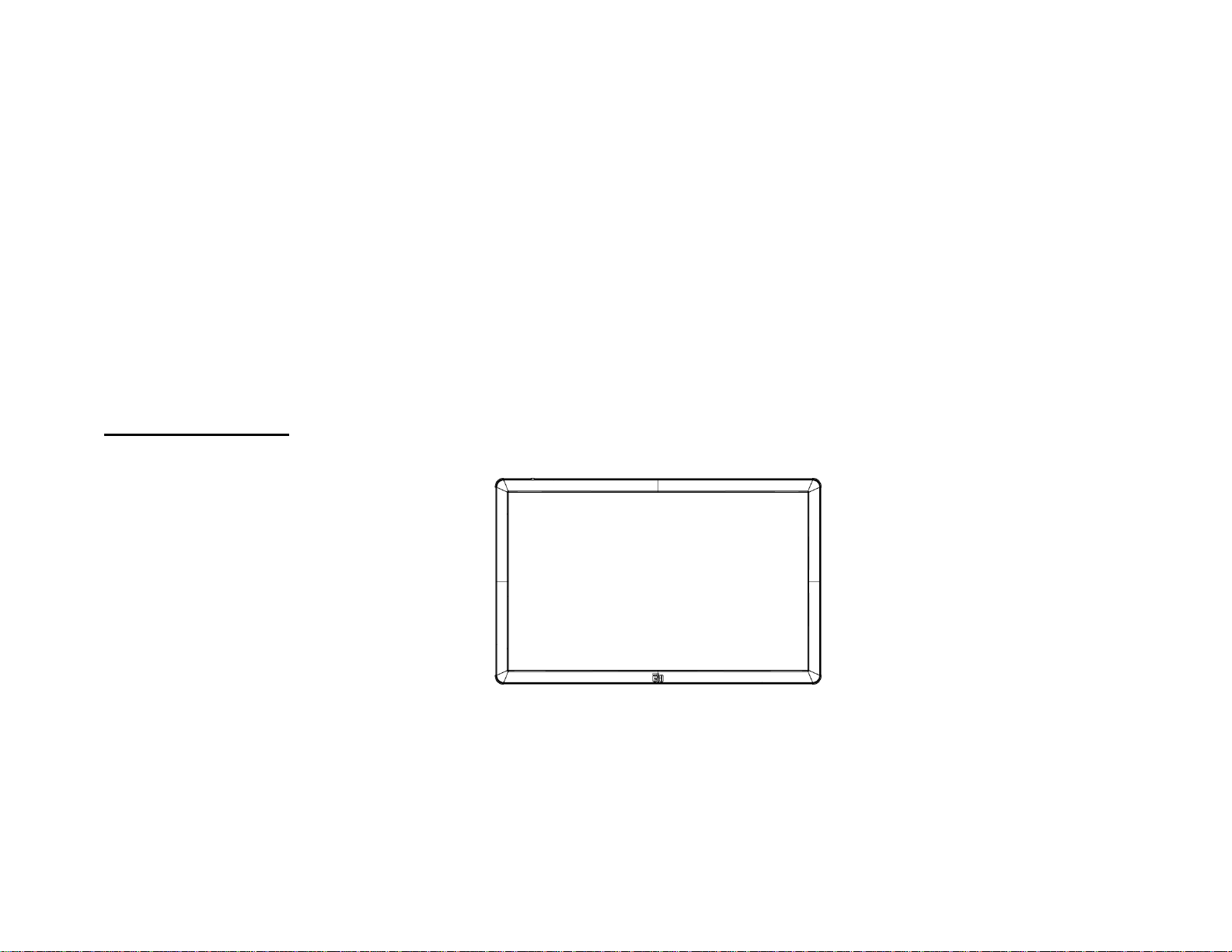
User Manual – IDS ET6553L/ET5553L
UM600326 Rev C, page 11 of 38
Section 4: Mounting Information
Note: It is strongly recommended that at least two people handle, lift, or move the IDS
Display.
Note: Do not leave the IDS Display facing down for long periods of time as this will cause
permanent damage to the LCD panel.
Mounting Orientations
The following mounting orientations are supported: landscape and portrait.
Landscape Orientation
When mounting the IDS Display in landscape orientation, ensure that the Elo logo appears in the same location as the pictures below.
Page 12
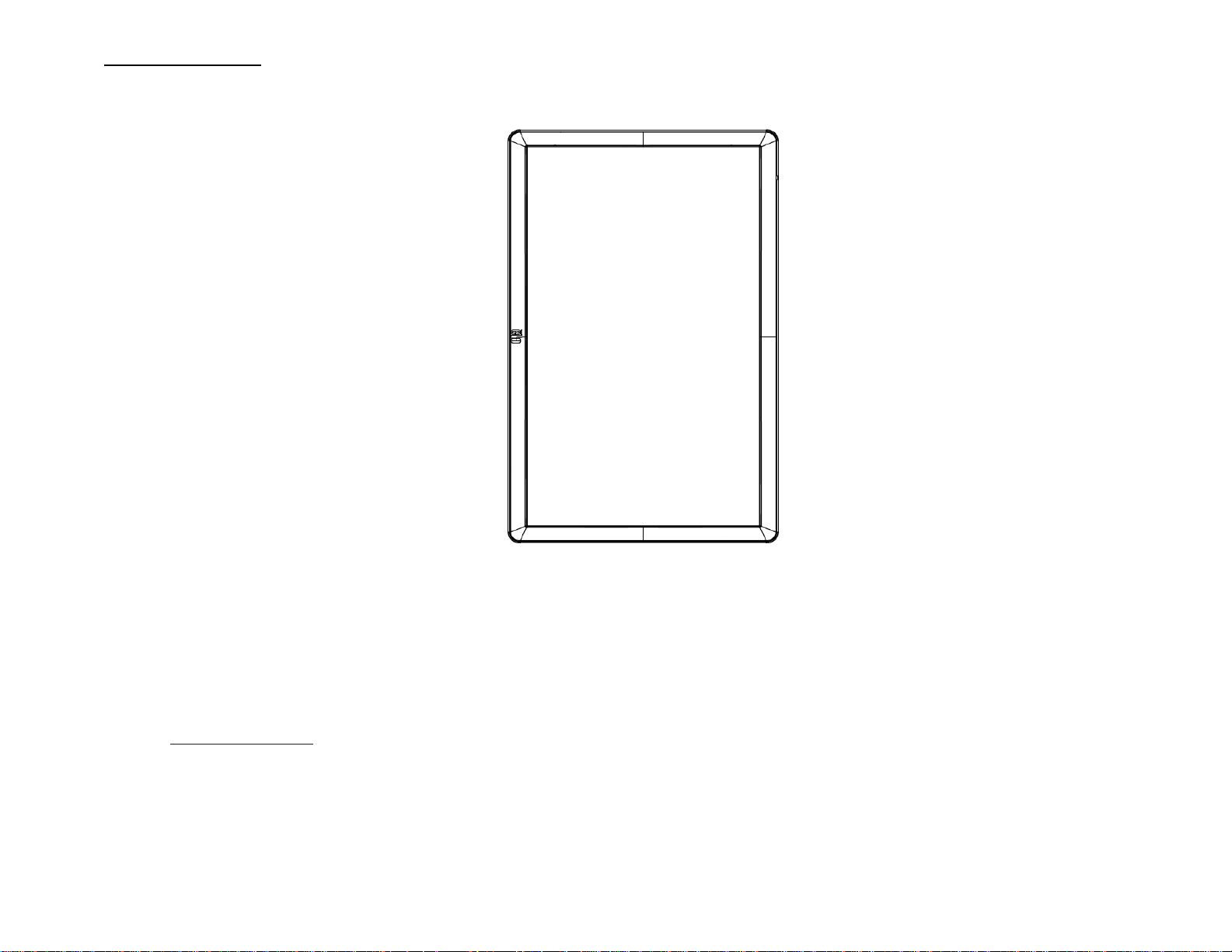
User Manual – IDS ET6553L/ET5553L
UM600326 Rev C, page 12 of 38
Portrait Orientation
When rotating the IDS Display to portrait orientation, ensure that the Elo logo appears in the same location as the pictures below. The IO ports
will be located at the bottom.
Rear VESA Mount
A four-hole, 600x600mm and 400x400mm mounting pattern is provided on the rear of the IDS Display.
The VESA FDMI-compliant mounting are coded
- VESA MOUNT PER MIS-F, 400 x 400mm, M6
- VESA MOUNT PER MIS-F, 600 x 600mm, M8
Refer to www.elotouch.com for dimensional drawings.
Page 13

User Manual – IDS ET6553L/ET5553L
UM600326 Rev C, page 13 of 38
Optional Mounting Methods
An optional low profile wall-mount kit is available for the IDS ET6553L/ET5553L Displays. Detailed information is available on the
marketing specification drawing at www.elotouch.com.
Elo Low Profile Wall Mount kit:
P/N E282876 and Drawing MS602094 for IDS ET6553L
P/N E727774 and Drawing MS602320 for IDS ET5553L
Consult the wall mount user guide for detailed installation information.
Audio speaker mounting in portrait orientation (optional)
The lower left audio speaker can be relocated to the top right side when the IDS Display is mounted in portrait mode. This provides a
more natural stereo performance.
Page 14

User Manual – IDS ET6553L/ET5553L
UM600326 Rev C, page 14 of 38
1. Remove the mounting screw from the lower left speaker and slide the speaker downward to disengage the mounting
hooks. Pull the speaker downward enough so the cable connector is exposed and disengage the connector.
2. Remove the mounting screw from the mounting cover on the top right of the IDS Display and slide the cover downward to
disengage the mounting hooks.
Cable
Connector
Page 15

User Manual – IDS ET6553L/ET5553L
UM600326 Rev C, page 15 of 38
3. Install the speaker into the new location by connecting the speaker cable connector and then feeding the connector into
the hoe in the back cover whole sliding the speaker down from the top so both hooks are engaged with the slots in the
back cover. Reinstall the mounting screw.
4. Install the cover removed in step 2 in the old speaker location by sliding it in so the hooks engage the slots in the back
cover and then install the mounting screw.
Slide cable connector into this hole
Page 16

User Manual – IDS ET6553L/ET5553L
UM600326 Rev C, page 16 of 38
Section 5: Operation
Power
To turn the IDS Display on or off, press the power button once. If a computer module is installed, then the computer module will also turn on with the monitor.
To gracefully shut down the computer module, follow the computer modules operating systems normal power off procedure.
The system consumes low power when in SLEEP and OFF modes. For detailed power consumption specifications, refer to technical specifications available
on the Elo website www.elotouch.com.
Touching the screen will bring the system out of MONITOR SLEEP mode.
If long periods of disuse are planned, unplug the AC power cable to save power.
The maximum voltage, frequency and current for the IDS Display are provided in the power ratings table below:
Operating Voltage
Range
Operating Frequency
Range
100 - 240Vac
50/60 Hz
Usage Duty Cycle
In order to save energy and extend life of the display, Elo recommends shutting off the display when not in use. A number of tools, such as
Content Management System (CMS) player applications, Operating System settings and the Real Time Clock feature on the On-Screen
Display Menu (OSD) within the IDS display can be used for this task.
Touch Technology
When connected to Windows 10 computer, the IDS Display will report simultaneous touches per the product specification.
TouchPro supports up to 40 touch
Infrared support up to 20 touch
The IDS Display product specification can be found by visiting https://www.elotouch.com/
Page 17

User Manual – IDS ET6553L/ET5553L
UM600326 Rev C, page 17 of 38
Video Information
An LCD panels native resolution is its width and height measured in number of pixels.
In almost all cases, an image displayed on an LCD monitor will look best when your computers output resolution matches the LCD panels
native resolution. See the display specifications on the Elo website www.elotouch.com to find your IDS Displays native resolution. Operating in
other resolutions will degrade video performance and is not recommended.
For computer output resolutions at non-native resolutions, the monitor will scale the video to panel’s native resolution. For smaller input video
resolutions, this involves “stretching” the input image in the X- and Y-dimensions to fit the panel. For larger input video resolutions, this
involves “compressing” the input image in the X- and Y-dimensions to fit the panel. An unavoidable byproduct of the scaling algorithms is a
loss of fidelity when the computers output video image is scaled by the monitor to fit the display. This loss of fidelity is most apparent when
viewing feature-rich images at close distances (for example images containing small-font text).
Your IDS Display will likely not require any video adjustments.
Touch On-Screen Display (OSD)
This monitor uses an easy-to-navigate Touch OSD interface. Use the settings menu in the sidebar to adjust the IDS Display settings
Example of the Popup OSD Menu:
All IDS Display adjustments made through the OSD are automatically stored as soon as they are entered. This feature saves you from having
to reset your choices every time the IDS Display is unplugged or powered off and on or if there is a power failure.
Change
Brightness
by sliding
this green
bar.
Select the
desired
OSD
Setting
Menu from
here
Page 18

User Manual – IDS ET6553L/ET5553L
UM600326 Rev C, page 18 of 38
Parameter
Available Adjustment
On Boot Up
Let’s Get Started
On first boot up, the Language, Time and Time Zone must be selected
Video
Video Port
Discovery
When enabled, the monitor will automatically switch if a new video port is
connected.
Default: Enabled
Brightness
Adjust the brightness of the display.
Default: 100
Brightness
Sensor
The light sensor can be toggled on or off. When the light sensor is enabled, the
brightness cannot be changed manually.
Table for light sensor is in Section 10: Appendix A
Contrast
Adjust the contrast of the display.
Default: 50
Black Level
The user can choose between Standard, 5%, 10% or 15% black level offset.
The saturation level of the colors change according to the chosen black level offset.
Sharpness
Adjusts sharpness of the displayed images.
Default: no sharpness adjustment
Sharpness function is disabled when the input source ratio is the same as the
panels native ratio
Aspect Ratio
Adjusts aspect ratio of the display.
Default: Fill Screen
Fill Screen – scales the X- and Y-dimensions of the input video (up or down as
needed) to the display’s native resolution.
Fill Aspect Ratio – Assuming a landscape orientation and an input video with
aspect ratio smaller than 16:9, scales the Y-dimension of the input video (up or
down as needed) to the display’s Y-resolution, and scales the X-dimension to
maintain the aspect ratio (and fills the rest of the display with equal black bars on
the left and right).
Direct Output – 1:1, Depends on whether the scalar can support it
Color
Color
Temperature
Adjusts color temperature. Color temperature options shall be 9300K, 7500K,
6500K, 5500K, and User Defined.
Default: User Defined
Color Sensor
Adjust the color based on ambient colors
User Preset
If the User Preset option is selected, the user can change the color temperature by
changing individual R, G, and B gains on a scale from 0 to 100.
Page 19

User Manual – IDS ET6553L/ET5553L
UM600326 Rev C, page 19 of 38
If the color space is YUV mode, then Hue and Saturation can be varied in this
menu.
Picture Modes
Preset color modes that change the color parameters to enhance color definitions.
Available modes are: Standard, Movie, Gaming, Photo, Line mode, Color Enhance
Default: Standard
HDMI Full Color
Range
When enabled, displays full color range of HDMI (0-255)
When disabled, displays the legacy color range (16-255)
Default: enabled
Audio
Audio Selections
Audio Output: Sets where audio should play from
When set to internal-PC, the audio comes out from the line out on the ECMG4
When set to Monitor, the audio comes out from the line out on the monitor
Mute: enables or disables the audio
Default Off
Volume: Adjust the audio from 0 – 100
Default: 50
Power
Power Loss
Behavior
When power to the monitor is lost and regained, the behavior that is chosen will be
executed.
Always On
Always Off
Last State
Default: Last State
Power Lock
When enabled, the monitor will remain ON even if the power button is pressed.
If this feature is enabled and power to the monitor is lost, when power is regained,
pressing the power button will turn on the monitor.
Default: Disabled
Energy Savings
Mode
When Enabled, the monitor must adhere to Energy Star regulations.
Default: Enabled
Power Status
Light
Enable or disable the power status light
Default: Enabled
Time
Time Set
Option to set the current time
On/Off Schedule
Set the monitor to turn off and on at specific times.
Default: Everyday
Off: 01:00:00
On: 07:00:00
Page 20

User Manual – IDS ET6553L/ET5553L
UM600326 Rev C, page 20 of 38
On Screen Display
Recall Defaults
Selecting “Recall Defaults” restores all factory default settings for OSD-adjustable
parameters (except OSD Language and OSD Time Settings) and for Preset Video
Mode timings.
OSD Timer
Adjusts how long a period of OSD button inactivity the IDS Display will wait before
closing the OSD. The adjustable range is between 5 and 60 seconds.
Default: 15 seconds
OSD Language
Selects which language the OSD information is displayed in. The available
languages are: English, French, Italian, German, Spanish, Russian, Simplified
Chinese, Traditional Chinese, Japanese and Korean.
Default: English.
OSD Lock
When selected, the OSD will not popup when the Menu button is pressed.
If the OSD needs to be unlocked, press and hold the Menu button for five (5)
seconds. This will cause the monitor to unlock the OSD menu.
OSD Portrait
Rotation
Adjusts the OSD orientation between Portrait and Landscape mode
Information
Monitor
Information
Displays the IDS Display model and the monitor and touchscreen serial #
information
System
Temperature
Displays the real-time temperature of the Video Board
Note: CPU Sensor temperature is only available if the feature is supported by the
computer module.
Help & Support
Display information regarding Elo Touch Solutions contact information.
Page 21

User Manual – IDS ET6553L/ET5553L
UM600326 Rev C, page 21 of 38
On-Screen Display (OSD) - Connected Through the RJ45 Connection
Five OSD buttons can be found on the OSD remote. There is an LED light which shows the current state of the monitor. The
following are the functions that relate to the designated button.
Note: Opening the OSD menu from the remote will disable the touch functions on the OSD menu.
The buttons and their functionality are:
Button
Function when OSD is not displayed:
Function when OSD is displayed:
Menu
Display OSD main menu
Return to previous OSD menu
n/a
Increase value of selected parameter /
select next menu item
Power for the monitor
Toggles the power status of the monitor
n/a
Decrease value of selected parameter /
select previous menu item
Page 22

User Manual – IDS ET6553L/ET5553L
UM600326 Rev C, page 22 of 38
Audio
Audio can be output from the following locations:
1. From the IDS Display speakers via the video channel
2. The Line Out port on the IDS DIsplay IO ports
3. From the computers Line Out port (If an Elo Computer Module is installed)
See the “Audio” OSD parameter for details.
Note: When headphones are plugged into the headphone output jack, the internal speakers turn off and audio is played over the
headphones.
Volume and muting of the speaker and headphone outputs are controlled by the OSD.
Controlling the IDS Display remotely
The IDS Display allows remote access from a host application. This is done using either the VESA Display Data Channel Command Interface
(DDC/CI) or the Multiple Display Control command sets. Users can communicate with the monitor through either of these protocols. The host
application can send a variety of different commands which will be executed on the IDS Display. For detailed information regarding the
command set, refer to the application note available here.
CEC Functionality (Consumer Electronic Control)
The IDS Display is equipped with CEC capability. If a host device (with CEC built in) is connected to the monitor through HDMI, the monitor
can be turned on by only turning the host device on.
Page 23

User Manual – IDS ET6553L/ET5553L
UM600326 Rev C, page 23 of 38
Real Time Clock (RTC) Functionality
This IDS Display has real time clock functionality. In the OSD menu, there is a sub-menu called RTC Settings.
To utilize the RTC functionality:
The user must set up the Time setting for their specific time zone.
When the On/Off Schedule is Enabled, the user can choose when to leave the monitor on and when it should be off. Individual or
multiple days can be chosen.
Example:
Have the monitor ON for Monday, Wednesday and Friday between 9:00AM and 5:00PM. All other days and time, the monitor shall
be OFF.
o Enable the On/Off Schedule
o Select M W F
o Set the ON time for 09:00:00 and the OFF time for 17:00:00
*Note that all of time settings operate on the 24-hour clock.
Wake-On-Touch
The touch display supports wake-on-touch functionality when the PC is in sleep mode. To enable this, please ensure that the BIOS settings
have enabled USB support during the S4 sleep cycle.
Intelligent Brightness Control and Color Sensor Functionality
This IDS Display includes a light and color sensor that can adjust the brightness of the screen and the color of the display to meet the ambient
light and color levels. Details of the functionality can be found in the Section 10, Appendix A.
The light sensor can be used to wake the monitor from sleep mode. This will happen when there is a change in the amount of light from very
dim (<50 lux) to bright (>200 lux). To enable this feature, ensure that the power saving mode for the monitor is disabled.
Page 24

User Manual – IDS ET6553L/ET5553L
UM600326 Rev C, page 24 of 38
Energy Saving Mode
IDS ET6553L can meet Energy Star 7.1 requirements, if Energy Saving Mode is enabled.
IDS ET5553L can meet Energy Star 8.0 requirements, if Energy Saving Mode is enabled.
When Energy Saving Mode is enabled, four side peripheral ports, MDC command and Auto Display Wake Up function will be limited. To
restore full functionality of the IDS Display, disable the Energy Saving Mode.
ENERGY STAR is a program run by the U.S. Environmental Protection Agency (EPA) and U.S. Department of Energy (DOE) that promotes
energy efficiency.
This product qualifies for ENERGY STAR in the “factory default” settings and this is the setting in which power savings will be achieved.
Changing the factory default picture settings or enabling other features will increase power consumption that could exceed the limits necessary
to qualify for ENERGY STAR rating.
For more information on the ENERGY STAR program, refer to energystar.gov.
Stylus (Active and Passive)
Elo provides active stylus pens that can be used on the projected capacitance version of the monitor.
Elo Active Stylus Part Number: E216215
Please visit www.elotouch.com for Stylus API’s.
Note: The minimum distance between two monitors should be 72cm (28.35in) ±10%
Elo also provides passive stylus pens that be used on the Infrared version of the monitor which can be used simultaneously with finger for
touch. Elo Passive Stylus Part Number: E727568
Page 25

User Manual – IDS ET6553L/ET5553L
UM600326 Rev C, page 25 of 38
Elo Edge Connect micro-USB peripheral ports
Available on all four sides of the monitor are microUSB ports designed for Elo’s optional peripheral ports. See www.elotouch.com for the
optional peripherals that work with the IDS ET6553L/ET5553L display.
The pinout is as follows:
Pin1: 5V Power
Pin2: USB DPin3: USB D+
Pin4: PWM control for camera module
Pin5: Ground
Conference Camera (Optional)
Elo provides an optional camera module (P/N E277819) which has a built-in microphone and proximity detection sensor. This camera is
designed for video conferencing meetings and supports 1080P Full HD video output.
Whiteboard Software (Optional)
Qwizdom Octopus – Can be used for whiteboard applications and presentations. The user guide for this software is available at
https://qwizdomoktopus.com/user-guide/
Page 26

User Manual – IDS ET6553L/ET5553L
UM600326 Rev C, page 26 of 38
Section 6: Maintenance Information
To avoid risk of electric shock, follow all safety notices and do not disassemble the IDS Display or Computer Module. They are not user
serviceable.
Do not block or insert anything inside any of the ventilation slots.
The IDS Display is equipped with a 3-wire, grounding power cord. The power cord plug only fits into a grounded outlet. Do not fit or modify the
plug into an outlet that has not been configured for this purpose. Do not use a damaged power cord. Only use the power cord that came with
your Elo IDS Display. Use of an unauthorized power cord may invalidate your warranty.
Ensure that the system is maintained and runs within the specified environmental conditions listed in the products specifications available on
the Elo Touch Solutions website www.elotouch.com.
Page 27

User Manual – IDS ET6553L/ET5553L
UM600326 Rev C, page 27 of 38
Section 7: Technical Support
Technical Assistance
Refer to last page for worldwide technical support phone numbers.
Technical Specifications
visit www.elotouch.com/products
for technical specifications for this device
Support
visit www.elotouch.com/support for technical support
Page 28

User Manual – IDS ET6553L/ET5553L
UM600326 Rev C, page 28 of 38
Section 8: Regulatory Information
Waste Electrical & Electronic Equipment Directive (WEEE)
This product should not be disposed of with household waste. It should be deposited at a facility that
enables recovery and recycling.
Elo has put in place recycling arrangements in certain parts of the world. For information on how you can
access these arrangements, please visit www.elotouch.com/e-waste-recycling-program/.
Electrical Safety Information
Compliance is required with respect to the voltage, frequency, and current requirements indicated on the
manufacturer’s label. Connection to a different power source than those specified herein will likely result in
improper operation, damage to the equipment or pose a fire hazard if the limitations are not followed.
There are no operator serviceable parts inside this equipment. There are hazardous voltages generated by this
equipment which constitute a safety hazard. Service should be provided only by a qualified service technician.
Contact a qualified electrician or the manufacturer if there are questions about the installation prior to connecting
the equipment to mains power.
Emissions and Immunity Information
Notice to Users in the United States. This equipment has been tested and found to comply with the limits for a
Class A digital device, pursuant to Part 15 of the FCC Rules. These limits are designed to provide reasonable
protection against harmful interference when the equipment is operated in a commercial environment. This
equipment generates, uses, and can radiate radio frequency energy and, if not installed and used in accordance
with the instruction manual, may cause harmful interference to radio communications. Operation of this equipment
in a residential area is likely to cause harmful interference in which case the user will be required to correct the
interference at his own expense. This device complies with Part 15C of the FCC Rules. Operation is subject to the
following two conditions:
1) This device may not cause harmful interference; and
2) This device must accept any interference, including interference that may cause undesired operation of the
device.
Page 29

User Manual – IDS ET6553L/ET5553L
UM600326 Rev C, page 29 of 38
Notice to Users in Canada:
This equipment complies with the Class A limits for radio noise emissions from digital
apparatus as established by the Radio Interference Regulations of Industrial Canada.
CAN ICES3(A)/NMB3(A)
This device complies with Industry Canada’s license-exempt RSSs. Operation is subject to the following two conditions:
(1) This device may not cause interference; and
(2) This device must accept any interference, including interference that may cause undesired operation of the device.
Le présent appareil est conforme aux CNR d’Industrie Canada applicables aux appareils radio exempts de licence. L’exploitation est autorisée aux deux conditions
suivantes:
(1) l’appareil ne doit pas produire de brouillage;et
(2) l’utilisateur de l’appareil doit accepter tout brouillage radioélectrique subi, même si le brouillage est susceptible d’en compromettre le fonctionnement.
Notice to Users in the European Union: Use only the provided power cords and interconnecting cabling provided
with the equipment. Substitution of provided cords and cabling may compromise electrical safety or CE Mark
Certification for emissions or immunity as required by the following standards:
This Information Technology Equipment (ITE) is required to have a CE Mark on the Manufacturer’s label which
means that the equipment has been tested to the following Directives and Standards: This equipment has been
tested to the requirements for the CE Mark as required by EMC Directive 2014/30/ EU as indicated in European
Standard EN 55032 Class A and the Low Voltage Directive 2014/35/EU as indicated in European Standard EN
60950-1.
General Information to all Users: This equipment generates, uses and can radiate radio frequency energy. If not installed and used according to this manual, the
equipment may cause interference with radio and television communications. There is, however, no guarantee that interference will not occur in any particular
installation due to site-specific factors.
Page 30

User Manual – IDS ET6553L/ET5553L
UM600326 Rev C, page 30 of 38
1. In order to meet emission and immunity requirements, the user must observe the following:
a. Use only the provided I/O cables to connect this digital device with any computer.
b. To ensure compliance, use only the provided manufacturer’s approved line cord.
c. The user is cautioned that changes or modifications to the equipment not expressly approved by the party responsible for compliance could void
the user’s authority to operate the equipment.
2. If this equipment appears to cause interference with radio or television reception, or any other device:
a. Verify as an emission source by turning the equipment off and on. If you determine that the equipment
is causing the interference, try to correct the interference by using one or more of the following
measures:
i. Move the digital device away from the affected receiver.
ii.Reposition (turn) the digital device with respect to the affected receiver.
iii. Reorient the affected receiver’s antenna
iv. Plug the digital device into a different AC outlet so the digital device and the receiver are on different branch circuits.
v. Disconnect and remove any I/O cables that the digital device does not use.
(Unterminated I/O cables are a potential source of high RF emission levels.)
vi. Plug the digital device into only a grounded outlet receptacle. Do not use AC adapter plugs. (Removing or cutting the line cord ground may increase RF
emission levels and may also present a lethal shock hazard to the user.)
If you need additional help, consult your dealer, manufacturer, or an experienced radio or television technician.
Page 31

User Manual – IDS ET6553L/ET5553L
UM600326 Rev C, page 31 of 38
Agency Certifications
The following certifications and marks have been issued or declared for the IDS ET6553L/ET5553L monitor:
• UL, FCC (US) - Class A
• cUL, IC (Canada)
• CB (International safety)
• CE (Europe) - Class A
• RCM (Australia)
• VCCI (Japan)
• CCC (China) (for TouchPro version only)
Page 32

User Manual – IDS ET6553L/ET5553L
UM600326 Rev C, page 32 of 38
China RoHS
In accordance to Chinese law (Management Methods for the Restriction of the Use of
Hazardous Substances in Electrical and Electronic Products), the section below lists out the name and amount of
the toxic and/or hazardous materials that this product may contain.
Hazardous Substances
Component Name
Lead (Pb)
Mercury (Hg)
Cadmium(Cd)
Hexavalent
Chromium (Cr6+)
Polybrominated
Biphenyls (PBB)
Polybrominated
Diphenyl Ethers (PBDE)
Plastic Parts
O O O O O
O
Wire and Cable Assembly
O O O O O
O
PCBA X O O O O O
This table is prepared in accordance with the provisions of SJ/T 11364
O: Indicates that said hazardous substance contained in all homogenous materials for this part is below the limit requirement of GB/T 26572.
X: Indicates that said hazardous substance contained in at least one of the homogenous materials used for this part is above the limit requirement of GB/T
26572.
For items marked with X, exemptions were taken according to EU RoHS.
Page 33

User Manual - IDS ET6553L/ET5553L
UM600326 Rev. C, page 33 of 38
Explanation of Markings
In accordance with the SJ/T11364 requirement, electrical and electronic products are marked with the following
pollution control logo.
The Environment-Friendly Use Period for this product is 10 years. The product will not leak or mutate under normal
operating conditions listed below, so that the use of this electronic information product will not result in any severe
environmental pollution, any bodily injury, or damage to any assets.
Operating Temperature: See table on next page.
Storage Temperature: See table on next page.
It is encouraged and recommended that product packaging be recycled and reused according to local laws.
Page 34

User Manual - IDS ET6553L/ET5553L
UM600326 Rev. C, page 34 of 38
Power Specifications
Electrical Ratings
Input
100 - 240 VAC 50/60Hz
Operating & Storage Conditions
Operating Conditions
Temperature
0°C - 40°C
Humidity
20% to 80% (non-condensing)
Storage Conditions
Temperature
-20°C - 50°C
Humidity
10% to 95% (non-condensing)
Page 35

User Manual – IDS ET6553L/ET5553L
UM600326 Rev. C, page 35 of 38
Section 9: Warranty Information
For warranty information, go to http://support.elotouch.com/warranty/
Page 36

User Manual – IDS ET6553L/ET5553L
UM600326 Rev. C, page 36 of 38
Section 10: Appendix A
Light Sensor Curve
0
50
100
150
200
250
300
10 15 20 25 30 35 40 45 50 55 60 65 70 75 80 85 90 95 100 100
Brightness Curve
Brightness
Light Sensor Value
Page 37

User Manual – IDS ET6553L/ET5553L
UM600326 Rev. C, page 37 of 38
Color Sensor
The color sensor functions according to the following chart:
Page 38

User Manual – IDS ET6553L/ET5553L
UM600326 Rev. C, page 38 of 38
www.elotouch.com
Visit our website for the latest
• Product Information
• Specifications
• Upcoming Events
• Press Releases
• Software Drivers
• IDS Display Newsletter
To find out more about our extensive range of Elo touch solutions, go to www.elotouch.com, or call the office
nearest you.
North America
Tel +1 408 597 8000
Fax +1 408 597 8001
customerservice@elotouch.com
Europe
Tel +32 (0)16 70 45 00
Fax +32 (0)16 70 45 49
elosales@elotouch.com
Asia-Pacific
Tel +86 (21) 3329 1385
Fax +86 (21) 3329 1400
www.elotouch.com.cn
Latin America
Tel 786-923-0251
Fax 305-931-0124
www.elotouch.com
