Page 1
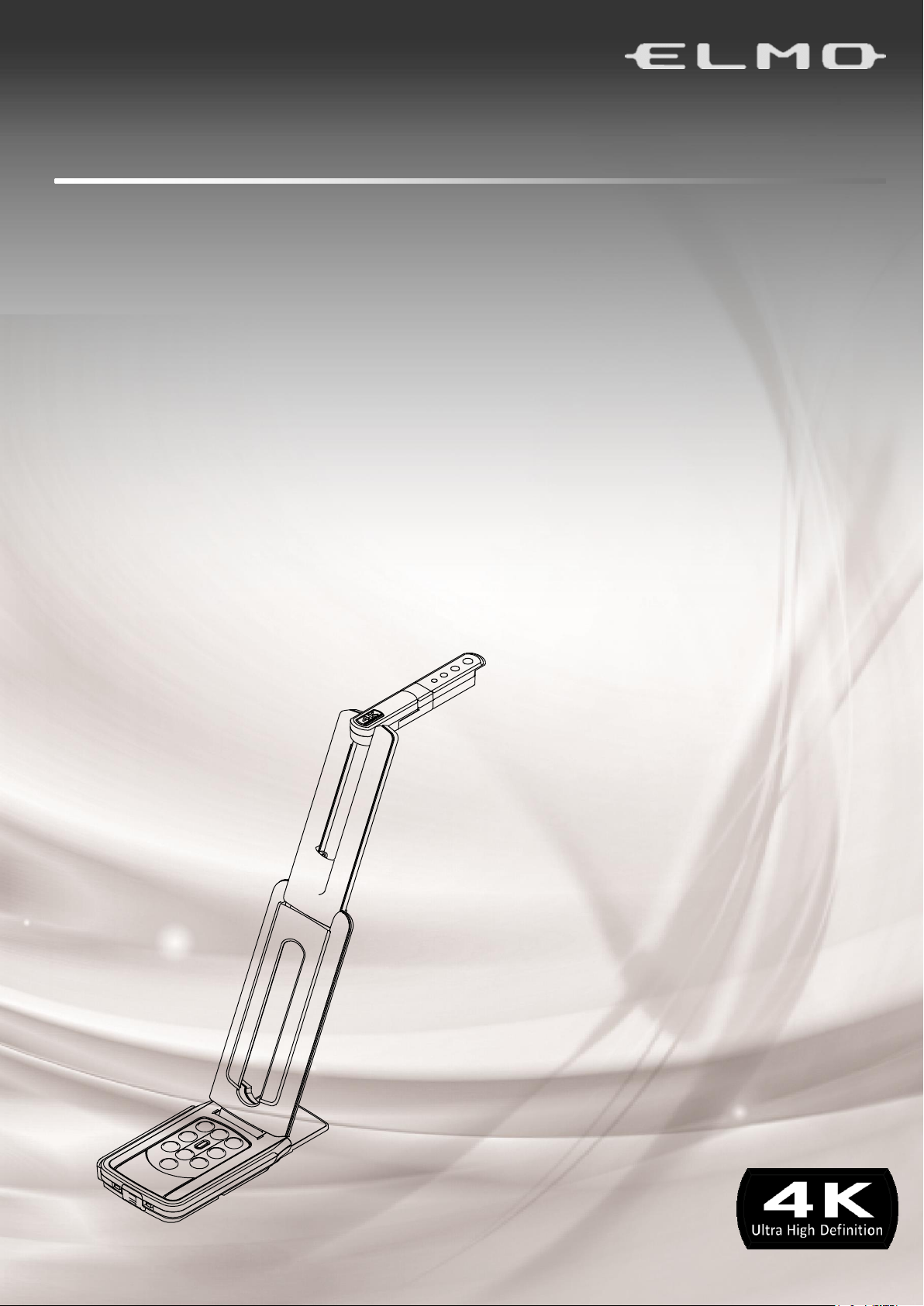
MX-P2
VISUAL PRESENTER
IIN
N
S
STT
R
R
U
U
C
CTTII
O
O
N
N
M
M
A
A
N
N
U
U
A
ALL
Page 2
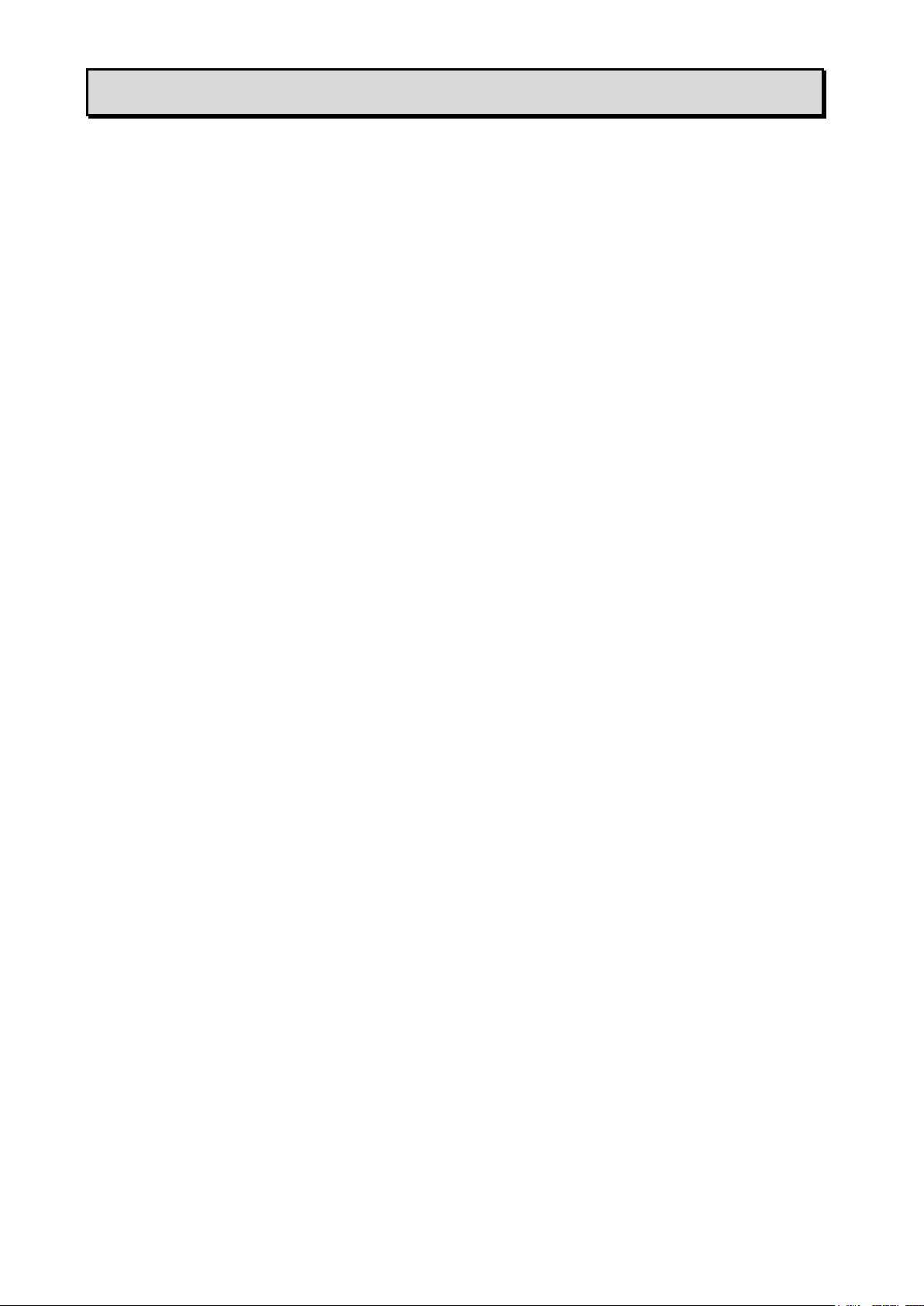
■ IMPORTANT SAFEGUARDS
■ Read Instructions
All the safety and operating instructions should be read before the appliance is operated.
■ Retain Instructions
The safety and operating instructions should be retained for future reference.
■ Heed Warnings
All warnings on the product and in the operating instructions should be adhered to.
■ Follow Instructions
All operating and use instructions should be followed.
■ Cleaning
Unplug this product from the wall outlet before cleaning. Do not use liquid cleaners or aerosol cleaners.
Use a damp cloth for cleaning.
■ Attachments
Do not use attachments not recommended by the product manufacturer as they may cause hazards.
■ Water and Moisture
Do not use this product near water -for example, near a bath tub, wash bowl, kitchen sink, or laundry
tub, in a wet basement, or near a swimming pool, and the like.
■ Placement
Do not place this product on an unstable cart, stand, tripod, bracket, or table. The product may fall,
causing serious injury to a child or adult, and serious damage to the product. Use only with a cart,
stand, tripod, bracket, or table recommended by the manufacturer, or sold with the product. Any
mounting of the product should follow the manufacturer’s instructions, and should use a mounting
accessory recommended by the manufacturer.
■ Ventilation
Slots and openings in the cabinet are provided for ventilation and to ensure reliable operation of the
product and to protect it from overheating, and these openings must not be blocked or covered. The
openings should never be blocked by placing the product on a bed, sofa, rug, or other similar surface.
This product should not be placed in a built-in installation such as a bookcase or rack unless proper
ventilation is provided or the manufacturer’s instructions have been adhered to.
■ Power Sources
This product should be operated only from the type of power source indicated on the marking label. If
you are not sure of the type of power supply to your home consult your appliance dealer or local
power company. For products intended to operate from battery power, or other sources, refer to the
operating instructions.
■ Grounding or Polarization
This product may be equipped with either a polarized 2-wire AC line plug (a plug having one blade
wider than the other) or a 3-wire grounding type plug, a plug having a third (grounding) pin. If the
2-Wire polarized plug will not fit in the outlet, try reversing the plug. If the plug still fails to fit, contact
your electrician to replace your obsolete outlet. Do not defeat the safety purpose of the polarized plug.
The 3-wire grounding type plug will fit into a grounding type power outlet.
This is a safety feature. If you are unable to insert the plug into the outlet, contact your electrician to
replace your obsolete outlet. Do not defeat the safety purpose of the grounding type plug.
■ Power-Cord Protection
Power-supply cords should be routed so that they are not likely to be walked on or pinched by items
placed upon or against them, paying particular attention to cords at plugs, convenience receptacles,
and the point where they exit from the product.
2
Page 3
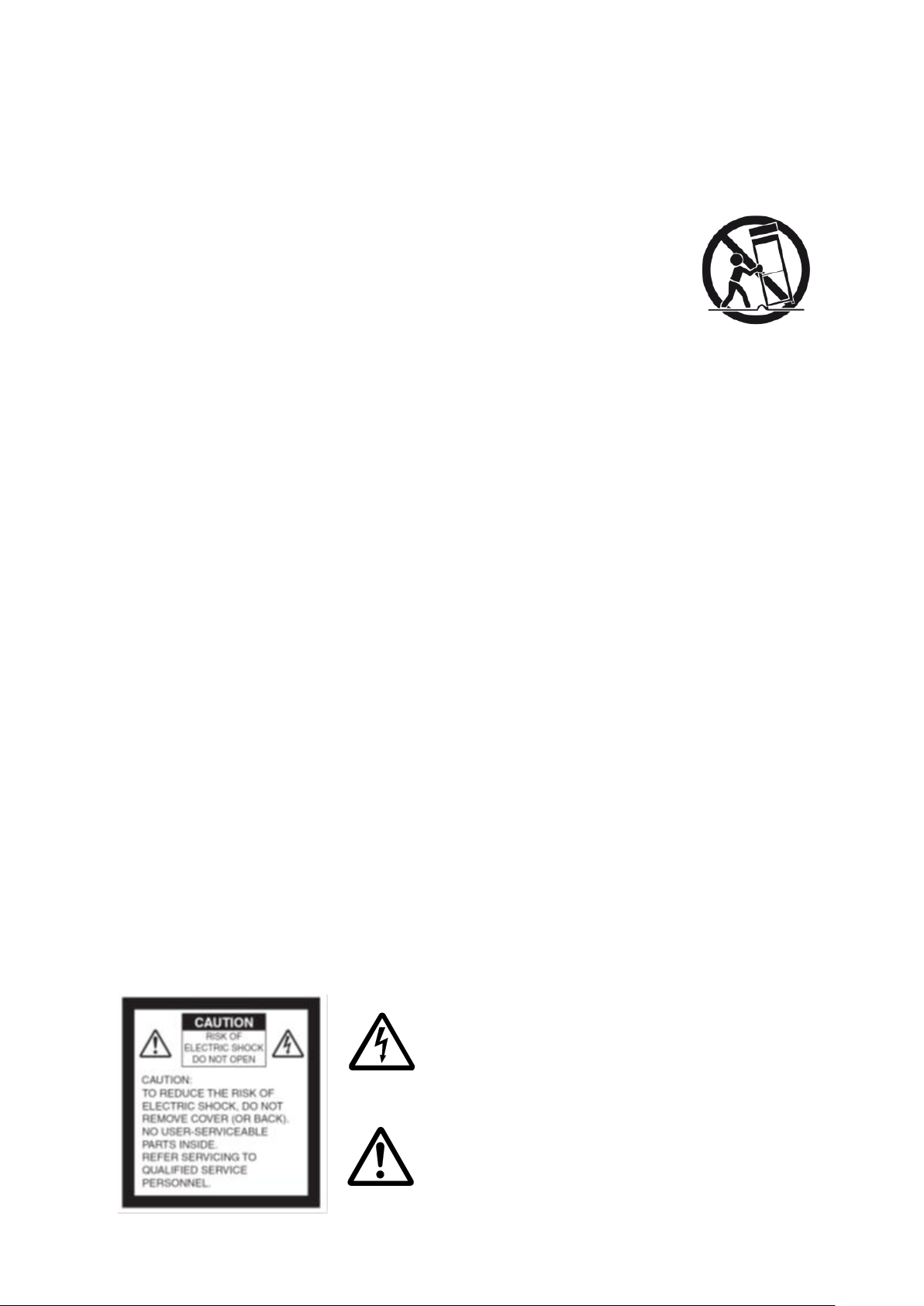
■ Lightning
The lightning flash with arrowhead symbol, within an
equilateral triangle, is intended to alert the user to the
presence of uninsulated “dangerous voltage” within the
product’s enclosure that may be of sufficient magnitude
to constitute a risk of electric shock to persons.
The exclamation point within an equilateral triangle is
intended to alert the user to the presence of important
operating and maintenance (servicing) instructions in
the literature accompanying the product.
SA 1965
SA 1966
For added protection for this product during a lightning storm, or when it is left unattended and
unused for long periods of time, unplug it from the wall outlet and disconnect the antenna or cable
system. This will prevent damage to the product due to lightning and power-line surges.
■ Overloading
Do not overload wall outlets, extension cords, or integral convenience receptacles as this can result in
a risk of fire or electric shock.
■ A product and cart combination should be moved with care.
Quick stops, excessive force, and uneven surfaces may cause the
product and cart combination to overturn.
■ Object and Liquid Entry
Never push objects of any kind into this product through openings as they may touch dangerous
voltage points or short-out parts that could result in a fire or electric shock. Never spill liquid of any
kind on the product.
■ Servicing
Do not attempt to service this product yourself as opening or removing covers may expose you to
dangerous voltage or other hazards. Refer all servicing to qualified service personnel.
■ Damage Requiring Service
Unplug this product from the wall outlet and refer servicing to qualified service personnel under the
following conditions:
• When the power-supply cord or plug is damaged.
• If liquid has been spilled, or objects have fallen into the product.
• If the product has been exposed to rain or water.
• If the product does not operate normally by following the operating instructions. Adjust only those
controls that are covered by the operating instructions as an improper adjustment of other controls
may result in damage and will often require extensive work by a qualified technician to restore the
product to its normal operation.
• If the product has been dropped or damaged in any way.
• When the product exhibits a distinct change in performance -this indicates a need for service.
■ Replacement Parts
When replacement parts are required, be sure the service technician has used replacement parts
specified by the manufacturer or have the same characteristics as the original part. Unauthorized
substitutions may result in fire, electric shock or other hazards.
■ Safety Check
Upon completion of any service or repairs to this product, ask the service technician to perform safety
checks to determine that the product is in proper operating condition.
■ Heat
The product should be situated away from heat sources such as radiators, heat registers, stoves, or
other products (including amplifiers) that produce heat.
3
Page 4
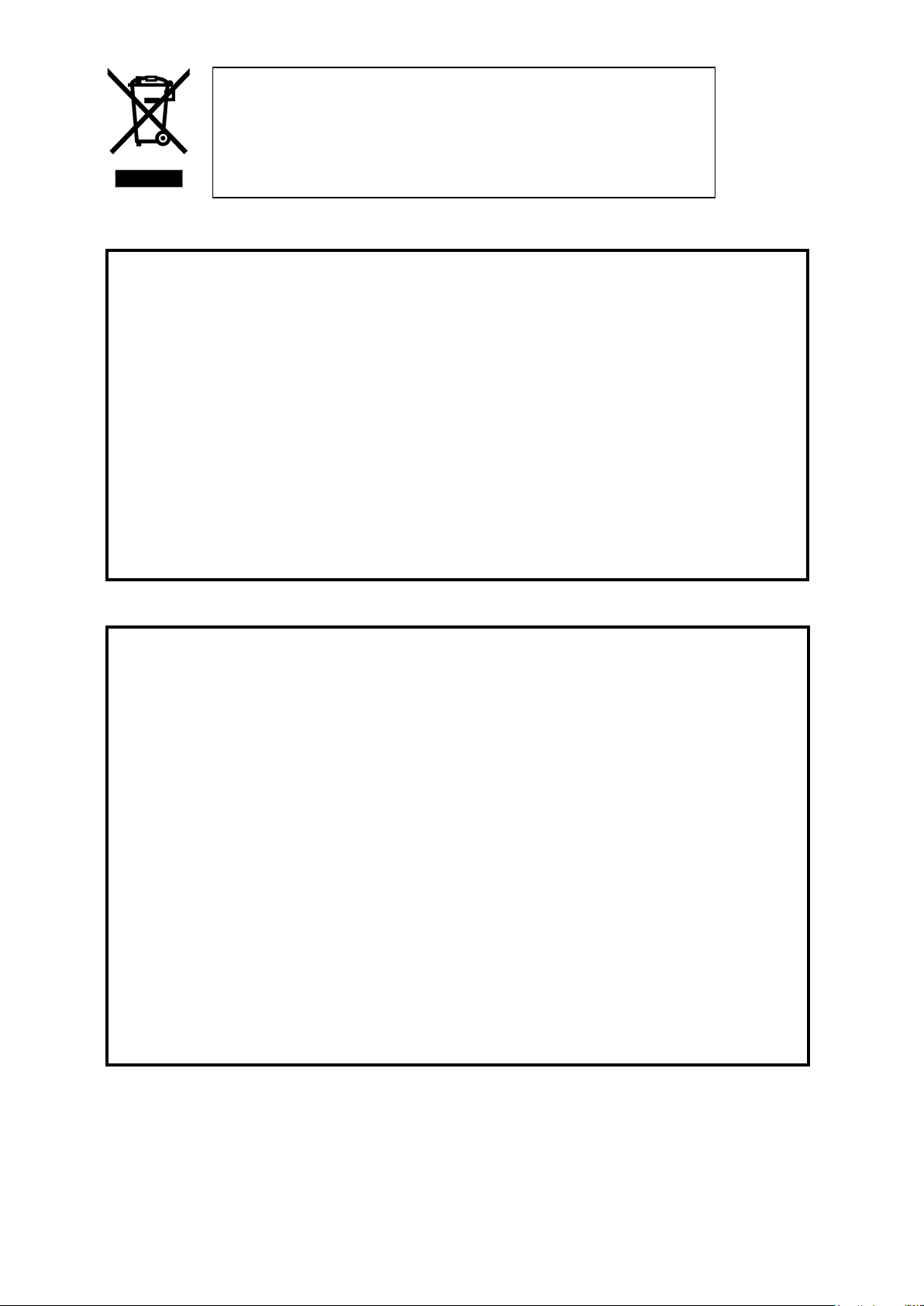
FOR UNITED STATES USERS:
INFORMATION
This equipment has been tested and found to comply with the limits for a Class A digital
device, pursuant to Part 15 of the FCC Rules. These limits are designed to provide
reasonable protection against harmful interference when the equipment is operated in a
commercial environment.
This equipment generates, uses, and can radiate radio frequency energy and, if not
installed and used in accordance with the instruction manual, may cause harmful
interference to radio communications. Operation of this equipment in a residential area is
likely to cause harmful interference in which case the user will be required to correct the
interference at his own expense.
USER-INSTALLER
CAUTION:
Your authority to operate this FCC verified equipment could be voided if you make changes
or modifications not expressly approved by the party responsible for compliance to Part 15
of the FCC rules.
This symbol [crossed-out wheeled bin WEEE Annex IV] indicates
separate collection of waste electrical and electronic equipment in the
EU countries.
Please do not throw the equipment into the domestic refuse.
Please use the return and collection systems available in your country
for the disposal of this product.
WARNING
TO REDUCE THE RISK OF FIRE OR ELECTRIC SHOCK, DO NOT EXPOSE THIS
PRODUCT TO RAIN OR MOISTURE.
The connection of a non-shielded equipment interface cable to this equipment will
invalidate the FCC Certification or Declaration of this device and may cause interference
levels which exceed the limits established by the FCC for this equipment. It is the
responsibility of the user to obtain and use a shielded equipment interface cable with this
device. If this equipment has more than one interface connector, do not leave cables
connected to unused interfaces. Changes or modifications not expressly approved by the
manufacturer could void the user’s authority to operate the equipment.
4
Page 5
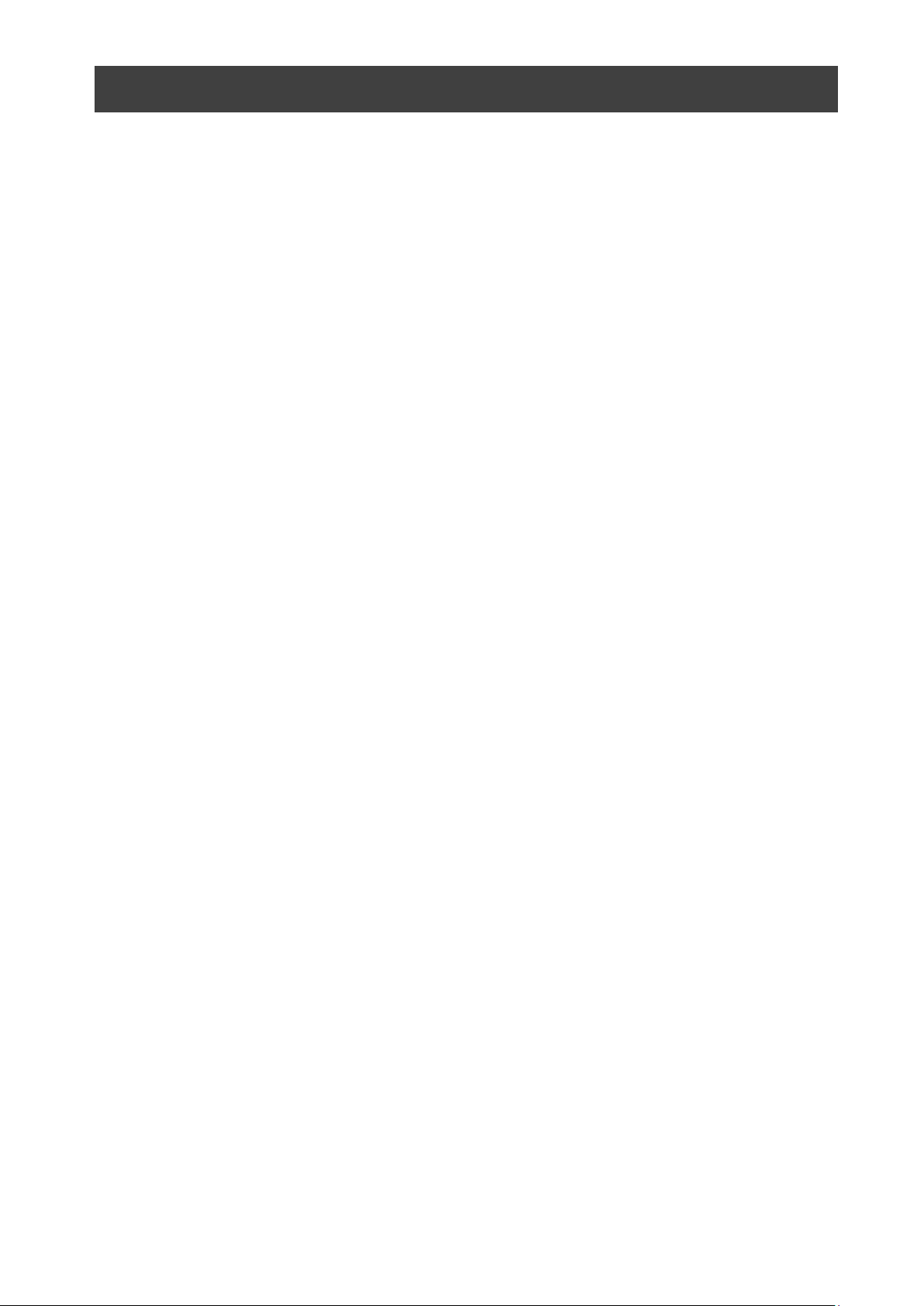
USAGE PRECAUTIONS
■ Be sure to use the AC adapter.
■ The supplied AC adapter is designed for exclusive use with this product. Do not use it with other
products.
■ Do not press the touchscreen strongly by finger or sharp objects. This can cause damage or
malfunction.
■ Be careful not to pinch your finger when you move the arm or touchscreen.
■ A protective sheet is attached to the surface of the touchscreen. Remove it before you use the
product.
■ The AC adapter appropriate for the country where it is used is supplied with the product. If the
product was sold in Japan, use the AC adapter sold with the product with 100 VAC and 50 or 60
Hz.
■ When storing the product, do not leave it under direct sunlight or by heaters. It may be discolored,
deformed, or damaged.
■ Do not place the product in any humid, dusty, salt bearing wind, or vibrating locations.
■ Use it under the following environmental conditions:
Temperature:0℃~ 40℃ Humidity:30%~ 85%(No condensation)
■ Do not use the product in an environment where the temperature of the product becomes too hot,
such as under direct sunlight or by heaters. The product will automatically stop the operation to
protect the battery when the internal temperature reaches 65℃.
■ Use a soft, dry cloth for cleaning. Do not use any volatile solvent such as thinner or benzene.
■ Luminescent and Black Spots
There may be some pixels that do not properly operate due to the use of CMOS Area Image
Sensors made-up of many pixels.
Though luminescent or black spots may be found on the screen, it is a phenomenon peculiar to the
CMOS Area Image Sensors and is not a malfunction.
■ Follow the guidelines below to prevent the product from dropping or overturning.
- Use the product on a stable base, desk, or table. Do not place the product on an unstable base or
slanted location.
- Place or wire the product so as to prevent the cables from being pulled or drawn.
■ Do not point the lens directly to the sun. It could degrade the imaging capability.
■ Do not look directly into the LED light. If you look directly into it at pointblank range, your eyes may
be injured.
■ Some type of SD card/USB flash drive can be used.
■ Transfer the data saved in the recording media (such as the internal storage, SD card and USB
flash drive) to a device such as a PC to save a backup copy. Malfunction of the product or repairs
to it may cause the data to be deleted.
■ ELMO is not liable for any damage caused by the loss or damage of the data in the recording
media.
■ Disposal of battery
This product uses Lithium Ion rechargeable and recyclable battery.
When disposing of the battery, contact the dealer from whom you purchased the product. Do not
try to remove the battery by yourself.
■ If the product is used for longer than the warranty period, its performance and quality may
deteriorate due to the lifetime of its parts. For parts replacement (on chargeable basis), consult the
dealer from whom you purchased this product or our branch/office near your location.
■ The built-in lithium-ion battery has its own life span. Along with the temperature, frequency of use,
time of use and the time passed, battery capacity decreases gradually.
5
Page 6
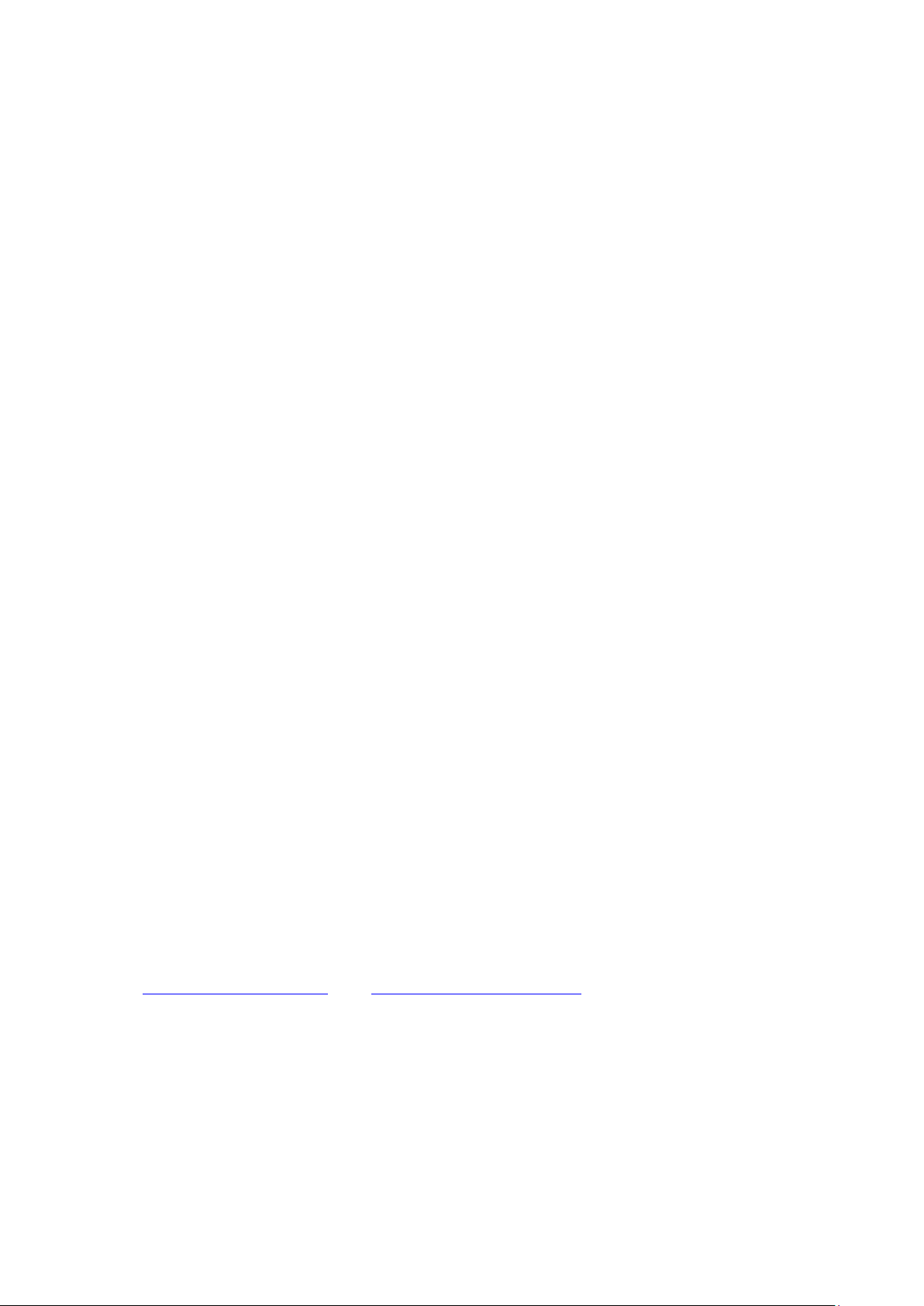
If operation time becomes substantially short at normal temperature (between 10°C and 30°C), the
battery life seems to have come near its end. Replace it with a new battery. Contact your dealer or
ELMO Customer Service for battery replacement (fee applies).
■ Copyright
Unless used for personal use, it is prohibited strictly under copyright law to use any photo files
without the prior consent of the copyright holder. Even if using for personal use, be careful that
there could be a situation where video or audio recording is restricted or illegal.
■ About WiFi (Wireless LAN)
・ This product and the wireless device in this product have been certified under the Radio Law for
2.4GHz and 5GHz band. Using this product in countries other than the country where you
purchased it may infringe the radio wave laws of the country where it is used.
・ In case of communication problem change location. Depending on the using environment (e.g.,
there are many obstacles) the wireless communication may be adversely affected. Especially
the wireless communication is not available under the following conditions.
‒ There are metal and/or concrete between the product and monitor.
・ Do not use this product under the following conditions.
‒Near industrial, scientific, and medical devices, such as a pacemaker
‒Near in-plant radio station for mobile equipment identifier (license required and being used in
factory line; etc.)
‒Near low power wireless base station (license not required)
・ There are conditions to be met before using 5GHz wireless LAN outdoor.
■ Precautions for using the product in 2.4GHz band
This product shares a frequency band with a wide range of equipment (e.g. industrial, scientific,
and medical equipment such as microwave ovens), in-plant radio station for mobile equipment
identifier (radio stations requiring licenses), and specified low-power radio stations (radio stations
not requiring licenses) used for factory production lines as well as amateur radio stations (radio
stations requiring licenses).
・ Before use, confirm that no in-plant radio station for mobile equipment identifier and specified
low-power radio stations or amateur radio stations operate in your vicinity.
・ In the event that this equipment causes harmful interference to any in-plant radio station for
mobile equipment identifier, immediately change frequencies or halt radio wave emission and
contact the dealer from whom you purchased the product for consultation on interference
avoidance measures (e.g., partition installation).
・ Please contact the dealer from whom you purchased the product if this equipment causes
harmful interference to any specified low-power radio stations or amateur radio stations, or if
other problems arise.
■ Connectivity with all wireless LAN (WiFi) compatible devices is not guaranteed.
■ The contents of this document are subject to change without notice. The latest version is available
from the following official websites:
https://www.elmousa.com https://www.elmoeurope.com
■ It is prohibited under copyright law to use or copy any part or the whole of this document without
our prior written consent.
■ ELMO shall not be liable for any claim for damage or loss of earnings or any claim raised by a
third person due to the use, malfunction or repair of the product.
6
Page 7
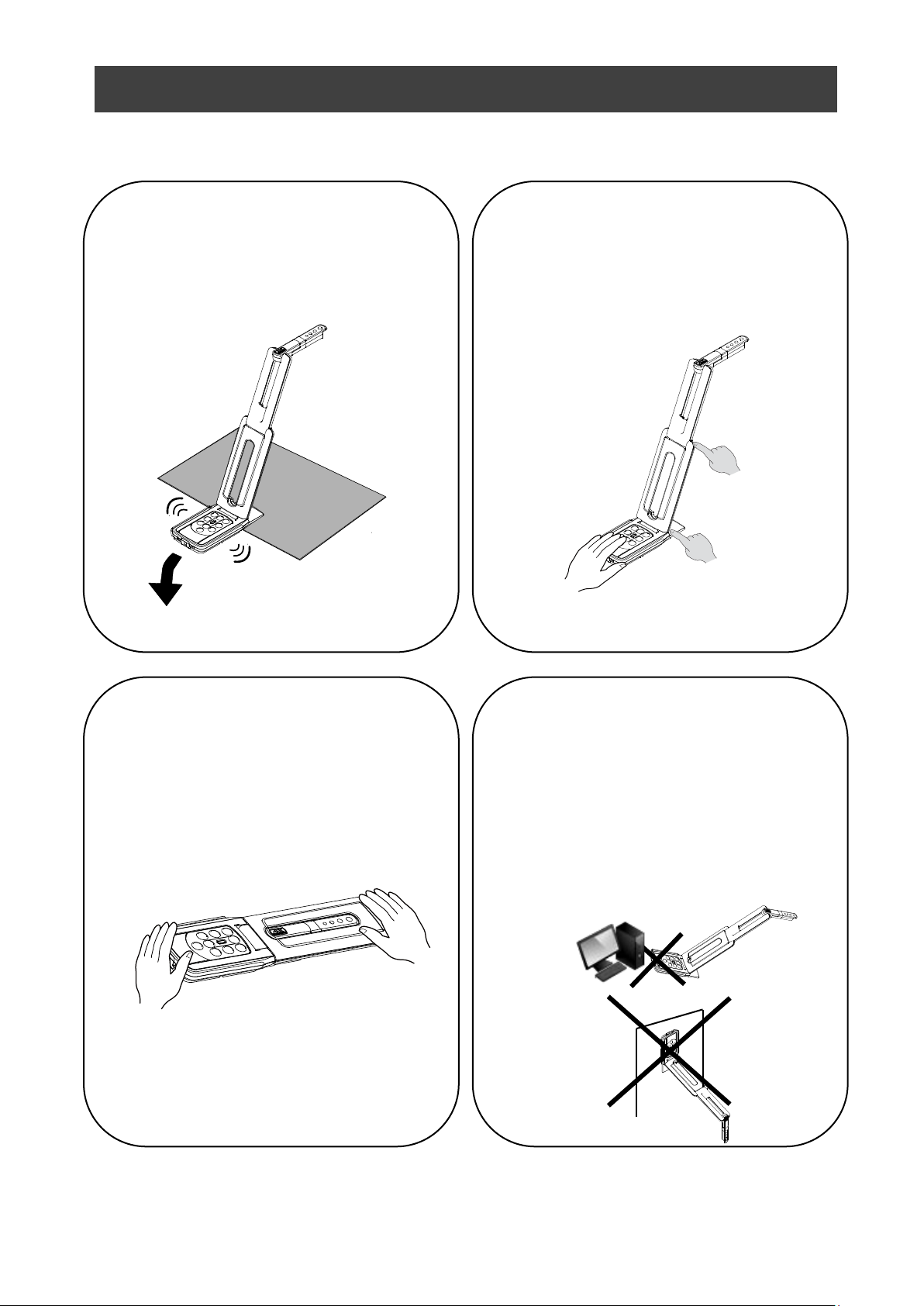
②Setting up
When setting up the product, hold the
body around the operating panel.
Be careful not to pinch your fingers.
④Stage
There is a magnet in the bottom of the
product. Do not let the product go near
objects that can be affected by
magnetic fields, such as computers,
monitors and magnetic cards.
If the product is installed to the wall or
place which is not level with the
magnet, it may fall. Be sure to confirm
that the product is installed securely
before use.
③Carrying the product
Carry the product by folding the arm
so as not to damage the camera.
Do not carry by holding the arm or
camera head.
①Installation
Do not place the product on an
unstable place.
HANDLING PRECAUTIONS
The followings are special precautions against mishandling of the product. Pay close attention to
them.
7
Page 8
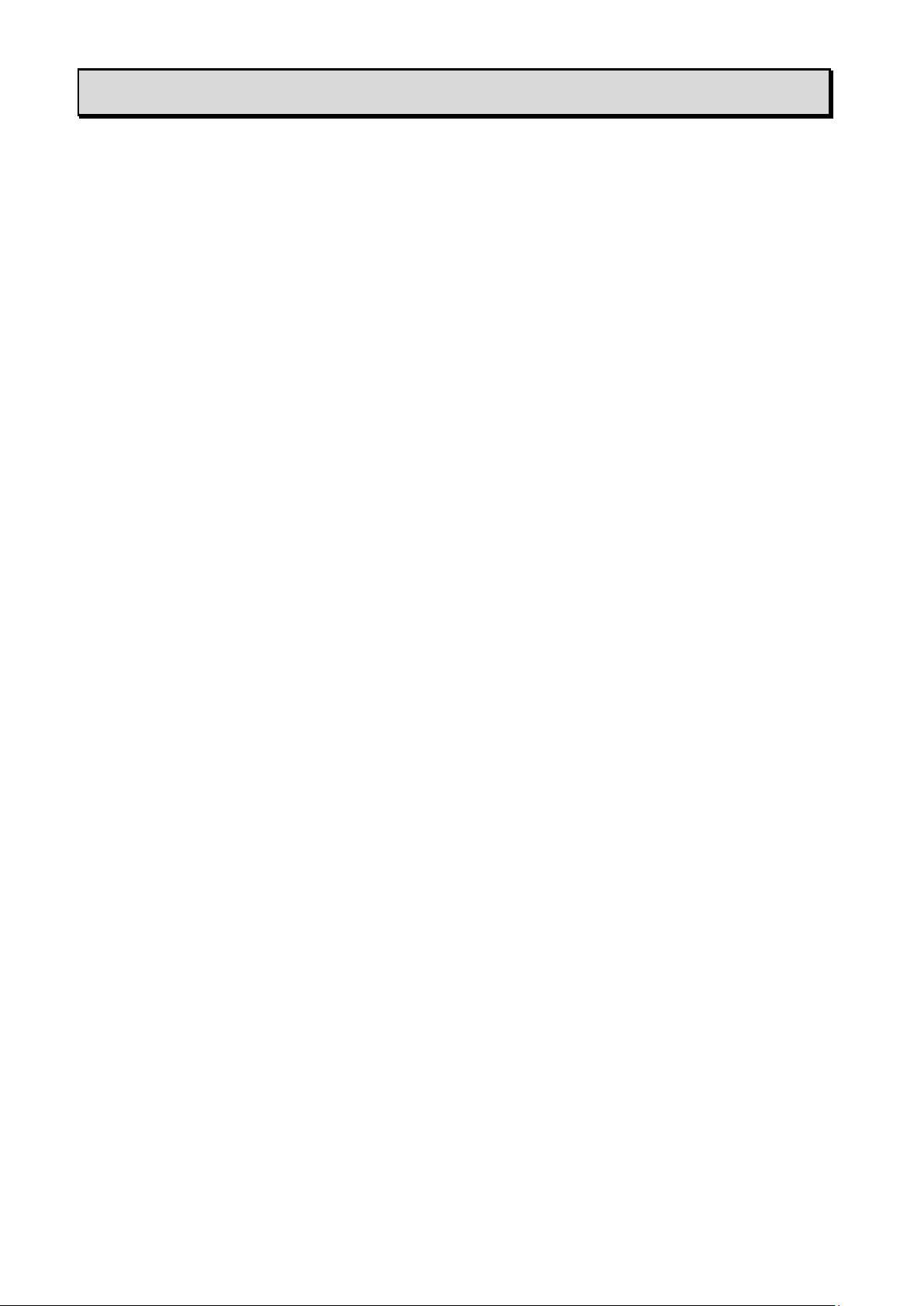
■ TABLE OF CONTENTS
■ IMPORTANT SAFEGUARDS 2
USAGE PRECAUTIONS ··············································································· 5
HANDLING PRECAUTIONS ·········································································· 7
■ TABLE OF CONTENTS 8
➊ PREPARATION 9
◆PACKAGE CONTENTS ············································································· 9
➋ BASIC OPERATIONS 10
◆THE NAME OF EACH PART ······································································ 10
◆OPERATING PANEL ················································································ 11
◆STATUS LED·························································································· 12
◆CABLE CONNECTION ············································································· 12
◆SETTING SWITCHES ·············································································· 13
◆RESOLUTION/FRAME RATE (WHEN DISPLAYING ON A COMPUTER VIA USB) ···· 13
◆SIZE OF IMAGES BEING OUTPUT····························································· 14
◆Anti theft lock hole ··················································································· 14
➌ PREPARATION AND CONNECTION 15
◆SETTING UP ·························································································· 15
◆MOVING PARTS OF THE PRODUCT ·························································· 16
◆CONNECTING TO A PROJECTOR OR MONITOR ········································· 17
◆CONNECTING TO A COMPUTER ······························································ 17
◆Connecting to a projector or monitor and a computer ······································· 18
➍ USING THE PRODUCT 19
◆ADJUSTING THE SIZE············································································· 19
◆ADJUSTING THE BRIGHTNESS ································································ 19
◆ADJUSTING THE FOCUS ········································································· 19
◆PAUSING THE IMAGE ············································································· 19
◆ROTATING THE IMAGE ··········································································· 19
◆TURNING THE LED LIGHTING ON/OFF ······················································ 19
◆SETTING THE CAMERA TO STANDBY STATUS(ONLY AVAILABLE WHEN USING DC POWER CORD) ······· 19
➎ ABOUT VIEWER SOFTWARE 20
◆INSTALLING THE SOFTWARE ·································································· 21
➏ TROUBLE SHOOTING 22
◆SYMPTOMS AND CONFIRMATION ···························································· 22
➐ SPECIFICATION 24
■MAIN CAMERA ························································································ 24
■FUNCTIONAL SPECIFICATION ·································································· 24
■ILLUMINATION DEVICE ············································································ 25
■OTHER FUNCTIONS ················································································ 25
■TRADEMARKS AND LICENSES 26
8
Page 9
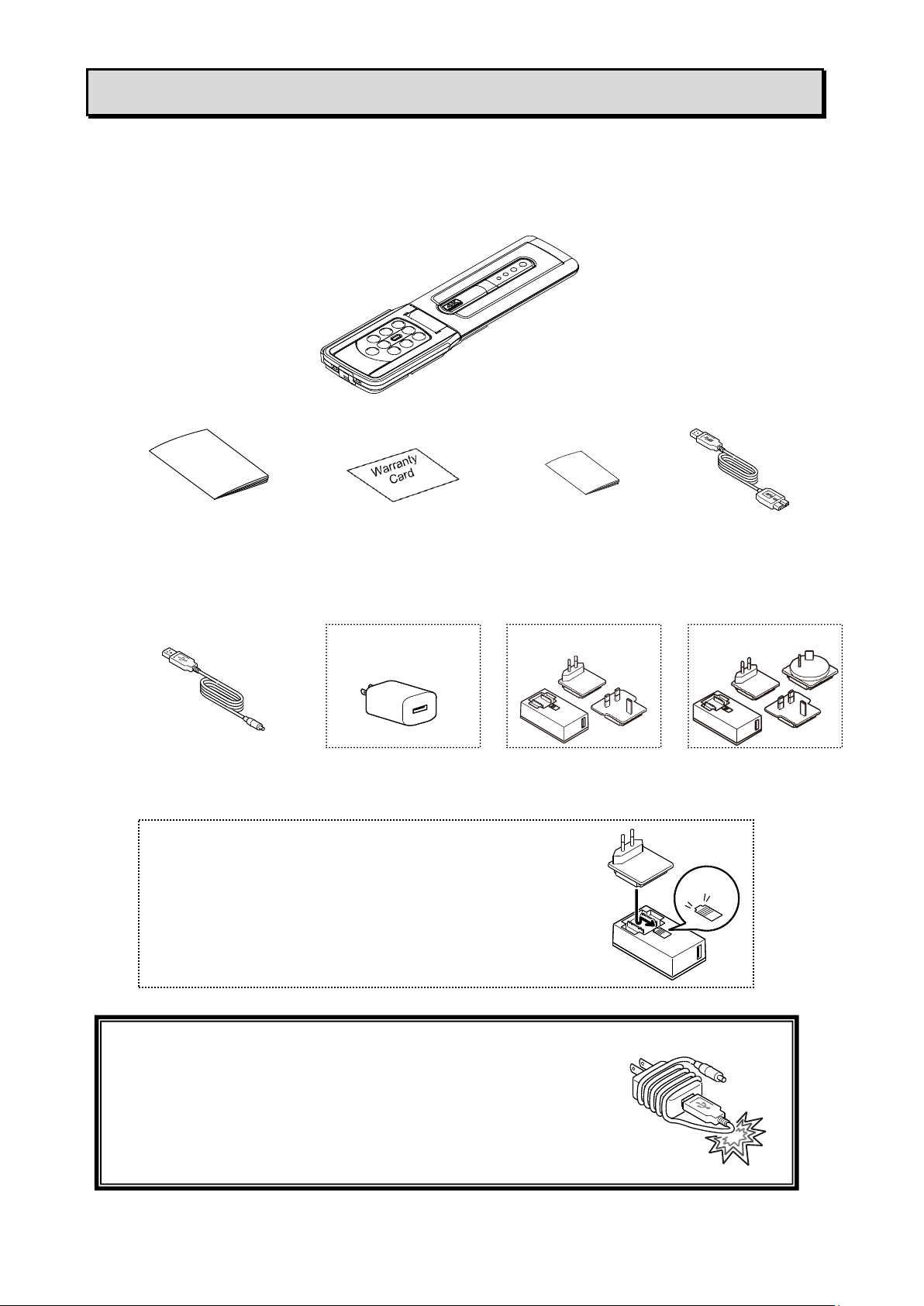
➊ PREPARATION
USB3.0 cable
Quick Start Guide
Warranty Card
(For Japan/ North
America only)
CAUTION
・Do not wrap the power cable tightly around the AC adapter
while the power cable is connected to the AC adapter. The
cable could be damaged (disconnected) or the inside of the
cable could be exposed and result in an accident.
IMPORTANT
SAFEGUARDS
DC power cord
AC adapter
(For Europe)
(For Australia)
MX-P2
●AC adapter(for customers in Europe and Australia)
Press and slide the plug into the groove of the AC adapter
as shown in the drawing.
※Slide it until it clicks.
※Choose the correct plug according to the outlet.
When removing the plug from the AC adapter, slide and pull
the plug in the opposite direction while pressing the lock button.
Click!
(For Japan/ North
America)
◆PACKAGE CONTENTS
The items below are included with this product. If any item is missing, contact the dealer from
whom you purchased this product.
9
Page 10

Name
①
Camera head
②
LED lighting
③
Arm
④
Operating panel
⑤
Connection ports
⑥
Setting switches/Anti theft lock hole
⑦
Stage
⑧
Mic
②
① ⑥ ④
⑦
③
⑤
⑧
➋ BASIC OPERATIONS
◆THE NAME OF EACH PART
10
Page 11

◆OPERATING PANEL
Function
Description
①
Power
Power ON
The product enters the standby status in 5 – 10 seconds after the DC
power cord is connected to the product.(LED:Red)
To turn on the product, press the Power button. The LED turns blue and the
product starts to output images from HDMI port or RGB port.
Power OFF
To turn off the product, press the Power button again. The LED turns red
and the product returns to the standby status.
※The Power button is disabled when the power is supplied through the
USB cable only.
Power supply via USB2.0=LED:Green
Power supply via USB3.0=LED:Blue
②
ZOOM-IN
To enlarge the image.
③
ZOOM-OUT
To shrink the image.
④
One-push AF
To focus automatically.
⑤
Brightness+
To brighten the image.
⑥
Brightness-
To darken the image.
⑤+⑥
Initialization of
the brightness
To initialize the brightness level by pressing ⑤ and ⑥ together.
⑦
LED lighting
To on or off the LED lighting.
⑧
Image rotation
To rotate the image.(0°/180°)
⑨
Freeze
To pause or restart the image.
⑩
Status LED
To indicate the status of the product.
For details, refer to “◆ Status LED”(⇒P.12).
③+⑥
Audio ON/OFF
To turn on or off the audio by pressing ③ and ⑥ together for 3 seconds.
※Available only during UVC output.
⑦+⑨
Initialize
To initialize the product settings by pressing ⑦ and ⑨ together while
supplying the power through the USB cable.
(The DC power cord is not connected.)
The Status LED starts to flash blue. Then disconnect the USB cable and
the product returns to factory default.
⑤
② ④ ③
⑥
① ⑦ ⑨ ⑧ ⑩
11
Page 12

Status LED
Power supply
Power
Button
Image output
Freeze
OFF
Freeze
ON
AC adapter
USB
Power
supply
USB
HDMI
RGB
Off
Off
Off
Off
Off
Disabled
× × ×
Blue
Flash
Yellow
Off
On(USB3.0)
USB
Disabled
○
×
×
Green
Flash
Yellow
Off
On(USB2.0)
USB
Disabled
○
×
×
Red
Off
On
Off
AC adapter
OFF
× × ×
Blue
Flash
Yellow
On
Off
AC adapter
ON
×
○ ○ Red
Flash
Yellow
On
On(USB3.0)
AC adapter
OFF
○
×
×
Blue
Flash
Yellow
On
On(USB3.0)
AC adapter
ON
○ ○ ○
Red
Flash
Yellow
On
On(USB2.0)
AC adapter
OFF
○
×
×
Green
Flash
Yellow
On
On(USB2.0)
AC adapter
ON
○ ○ ○
Mark
Description
①
To connect the supplied DC power cord.
②
To connect a computer and the product to save images.
(USB3.0 cable is included in the package.)
Max. resolution 4:3=4160×3120 16:9=3840×2160
③
To output digital images by connecting to a monitor via the HDMI cable.
(The HDMI cable is not included.)
④
To output RGB images by connecting to a monitor via the RGB cable.
(The RGB cable is not included.)
① ③ ④
②
◆STATUS LED
The connection status of the AC adapter, USB 3.0 cable or USB 2.0 cable, power supply status,
or image output status can be checked with the Status LED.
※The Status LED stays off until the product starts up after the power is on.
◆CABLE CONNECTION
12
Page 13

◆SETTING SWITCHES
Resolution
USB3.0
USB2.0
MJPEG[fps]
YUY2[fps]
MJPEG[fps]
YUY2[fps]
4160x3120
21 - -
-
3840x2160
30 - -
-
2048x1536
30 - 18
-
1920x1080
60/30
30
30
5
1280x960
30
30
30
10
1280x720
60/30
30
30
10
1024x768
30
30
30
15
640x480
30
30
30
30
Mark
Description
①
1080p ← → XGA
NORMAL FULL
To change the resolution and output mode.
When connecting RGB only:XGA⇔1080p
When connecting HDMI:Full⇔Normal
(For details about changing the aspect ratio, refer to P.14.)
※This function is disabled when outputting USB and HDMI/RGB
simultaneously.
②
60 ← → 50
To correct flickers.
Select the same value as used for the power supply frequency.
(50Hz / 60Hz)
②
①
※To reflect the setting change with the setting switch, the power must be turned on again.
◆RESOLUTION/FRAME RATE (WHEN DISPLAYING ON A
COMPUTER VIA USB)
The following table shows the output resolution and frame rate when connecting with
USB3.0 and USB2.0.
In the following case, the actual frame rate may be slower than what is specified in the table.
・A low-spec computer is used.
13
Page 14

Setting switches
NORMAL / 1080p
XGA / FULL
HDMI
connection
Yes
No
Yes
No
RGB output
1080p or 720p
1080p
1080p or 720p
XGA
HDMI output
Aspect ratio
NORMAL / 1080p
XGA / FULL
HDMI
②
①
RGB
②
①
HDMI+RGB
②
①
HDMI+USB
②
RGB+USB
②
HDMI+RGB+USB
②
Anti theft lock hole
◆SIZE OF IMAGES BEING OUTPUT
The output resolution is different according to the setting of the Resolution/Output mode
selection.
The product can capture aspect ratio ① . Pay attention to the shooting conditions.
RGB output and HDMI output
・When HDMI output is possible, both RGB output and HDMI output are output in the same
resolution.
Aspect ratio
①FULL(4:3)
②NORMAL(16:9)
※Set the USB output resolution to 1080p/30fps or
720p/30fps.
※The Resolution/Output mode selection switch works as the Full/Normal selection switch when
outputting HDMI.
※Depending on the condition of the arm, the maximum angle of view capture will change.
※The aspect ratio of the output image is 16:9 when the switch is set to Normal. Depending on
the monitor used, you will see black bars on the top and bottom of the image.
◆Anti theft lock hole
Connect a security cable to this hole to prevent theft.
(hole size:7×3mm)
14
Page 15

➌ PREPARATION AND CONNECTION
CAUTION
・Be careful not to pinch your fingers when moving the arm.
・Do not hold the arm or camera head when carrying the product.
・Be careful not to give an impact to the camera head.
CAUTION
This product uses static electricity sensitive components.
In order to avoid malfunction from static electricity, hold the edge of the camera head to
rotate the camera head.
Do not touch the rotating part.
STEP4
CAUTION
If the product is installed to the wall or place which is not level with the magnet, it may
fall. Be sure to confirm that the product is installed securely before use.
STEP1
STEP2
STEP3
Operating
panel
Camera head
Arm
Rotating part
90°
90°
120°
180°
◆SETTING UP
STEP1.Raise the body while holding the operating panel.
STEP2.Raise the arm as indicated by an arrow.
STEP3.Raise the camera head. Set it horizontally.
STEP4.Rotate the camera head according to the shooting direction.
About the magnet
There is a magnet in the bottom of the product. Using the magnet, you can install the product to
various places with metallic surface easily.
15
Page 16

90°
270°
350°
CAUTION
Be careful not to let the top of the
camera head hit the camera arm.
Rotating part
90°
90°
120°
180°
◆MOVING PARTS OF THE PRODUCT
The product can be moved as shown below.
Camera head
16
Page 17

Resolution/Output mode selection
When connecting RGB only:
select between XGA and 1080p
When connecting HDMI:
select between Full and Normal (angle of view)
Flicker correction
Select the same value as the power supply
frequency of the location where the product is
used. (50Hz/60Hz)
Micro-B
Type A
USB3.0 cable
1
3
To the USB 3.0 port
To the AC adapter
DC power cord
HDMI cable
1
2
RGB cable
2
◆CONNECTING TO A PROJECTOR OR MONITOR
1. Connect the product to a projector or monitor with the HDMI cable or RGB cable.
2. Connect the supplied DC power cord to [ ]. Connect the USB plug to the supplied AC
adapter. Then connect it to a wall outlet.
3. The product enters the standby status. (Status LED: Red)
4. Press the Power button to turn on the product. The image output will start.
◆CONNECTING TO A COMPUTER
The product is compliant to UVC (video class) standard. You can transfer the image via USB by
connecting the product to a computer using the USB3.0 cable (bus power).
1. Connect the microB connector terminal of the USB3.0 cable to [ ] connector in the
side of the product.
2. Connect the typeA terminal of the USB3.0 cable to the USB port of your running computer.
3. Set the resolution according to the description in P.13 using the UVC app.
17
Page 18

CAUTION
・When connecting to the USB2.0 port (Status LED:green), the frame rate may be
decreased depending on the output resolution.
・The frame rate may be decreased depending on the computer used.
・The performance may be unstable depending on the power supply of the computer. In
that case, use the AC adapter to supply the power to the product.
CAUTION
・When connecting to the USB2.0 port (Status LED:green), the frame rate may be
decreased depending on the output resolution.
・The frame rate may be decreased depending on the computer used.
◆Connecting to a projector or monitor and a computer
1. Connect the product to a projector or monitor with the HDMI cable or RGB cable.
2. Connect the supplied DC power cord to [ ]. Connect the USB plug to the supplied AC
adapter. Then connect it to a wall outlet.
3. Connect the microB connector terminal of the USB3.0 cable to [ ] connector in the
side of the product.
4. Connect the typeA terminal of the USB3.0 cable to the USB port of your running computer.
5. The product power is in standby mode, and you can check the image on the PC UVC
application.
(Status LED: Red)
6. Set the resolution on the UVC app to 1080p / 30fps or 720p / 30fps.
7. Press the power button to turn on the product. Image output to HDMI / RGB starts.
(Status LED: Blue)
18
Page 19

The maximum zoom ration is 16x (digital zoom).
The image quality will be degraded when using the digital
zoom.
NOTE
CAUTION
• To take shots of people, turn the LED lighting OFF.
• Make sure that the light from the LED lighting does not shine directly into your eyes.
• This product is equipped with a high-brightness LED. You can safely use it to light up
the object. The brightness will gradually decrease with long-term use. This is not a
malfunction but a characteristic of the LED.
• Do not touch the LED lighting while it is on as it may become very hot.
➍ USING THE PRODUCT
◆ADJUSTING THE SIZE
The size of the image can be adjusted using [ / ]
buttons on the operating panel
◆ADJUSTING THE BRIGHTNESS
The brightness of the image can be adjusted using [ / ] buttons on the operating panel.
To initialize the brightness level, press these buttons at the same time.
◆ADJUSTING THE FOCUS
Press [ ] on the operating panel to automatically focus on the subject.
◆PAUSING THE IMAGE
Press [ ] on the operating panel to pause the camera image.
Press the button again to restart.
※The Status LED flashes yellow.
◆ROTATING THE IMAGE
Press [ ] on the operating panel to rotate the image by 180°.
◆TURNING THE LED LIGHTING ON/OFF
Press [ ] on the operating panel to ON/OFF the LED lighting.
◆SETTING THE CAMERA TO STANDBY STATUS(ONLY
AVAILABLE WHEN USING DC POWER CORD)
Press the [ ] button on the operating panel to enter the standby status.
During the standby status, no image will be output from the HDMI OUT or RGB OUT.
※The image will be output regardless of the status (ON/OFF) of the Power button when the
product is connected to a computer via UVC.
19
Page 20

If your computer does not meet the recommended requirements or depending on the
performance of your computer, the recording frame rate may be decreased.
NOTE
➎ ABOUT VIEWER SOFTWARE
●Image Mate +C
The following operations can be performed by accessing the WEB app “Image Mate +C” on the
internet after connecting the product to a computer via the USB cable:
- Save live video streaming or still images to a computer
- Draw on the image
- Operate the product from a computer (such as zoom, freeze and image rotation)
For details about how to access the “Image Mate +C”, visit the following website.
https://www.elmousa.com/imagematecloud/
●Image Mate 4
The following operations can be performed by connecting the product to a computer with Image
Mate 4 installed via the USB cable:
- Save live video streaming or still images to a computer
- Operate the product from a computer, etc.
※If Image Mate 4 is already installed in your computer, update the version of Image Mate 4.
※You can view the camera image with a commercially available software. With Image Mate 4,
you can also use other functions such as zoom and freeze.
For details of the control software Image Mate4 and its instruction manual, visit the following
website.
https://www.elmoeurope.com/index.php/en/products/software-choice/elmo-image-mate-4
●EIT
The following operations can be performed by connecting the product to a computer with our
touchscreen electronic blackboard software “EIT (ELMO Interactive Toolbox)” installed via the
USB cable and by connecting the computer to a large monitor or tablet computer:
- Operate the product or enlarge the computer screen
- Draw on the image
- Save live video streaming or still images to a computer
For details of the EIT (ELMO Interactive Toolbox), visit the following website
https://www.elmousa.com/software/
https://www.elmoeurope.com/index.php/en/products/software-choice/elmo-interactive-toolbox
20
Page 21

• Depending on the computer’s USB environment or the peripheral equipment, image
transfer may be disrupted.
• We do not guarantee the operation of all types of devices with the product.
• When using the USB3.0 cable, the audio performance may become unstable. In that case,
use the USB2.0 cable.
Caution
・Do not connect/disconnect the USB cable while operating the product . It may cause
malfunction.
・We recommend using the supplied USB cable.
・It may take some time to display the image after the resolution is changed via UVC (with the USB
cable). Do not turn off the power of the product or disconnect the USB cable before the image is
displayed.
・The displayed image may pause for a brief second when the object moves quickly. This is not a
malfunction.
・The displayed image may be distorted depending on the object being displayed.
The image distortion may be improved by the following measures:
-Reduce the resolution
-Reduce the frame rate
-Changing image format to MJPEG
-Reducing sharpness or brightness in the camera setting
NOTE
◆INSTALLING THE SOFTWARE
You need to install the software to your computer to use “Image Mate 4” or “EIT (ELMO
Interactive Toolbox)”.
Access the respective website described above.
※If the software is already installed in your computer, update the version of the existing
software.
21
Page 22

Symptom
Possible cause / remedy
No image is displayed.
・ The cable is not correctly connected.
・ The DC power cord is disconnected from the power supply
socket of the unit.
・ The AC adapter is disconnected from the outlet.
・ Zoom is set at the TELE side, displaying only the white or black
part of the document.
・ If you turn the power ON immediately after turning it OFF, the
unit may not start. Wait for several seconds after turning the
power OFF, and then turn it back ON.
・ The USB cable is disconnected.
・ The output setting does not match the cable connected to the
unit. Set the correct output setting.
・ Reconnect the AC adapter and the power cord.
・ The monitor is not turned on.
・ The input source of the monitor is not set correctly.
・ The viewer software is not started correctly. Restart the software
and try to connect again.
・ The product is not selected in the setting of the viewer software.
The output image
(resolution) changes
automatically.
・When the HDMI monitor is connected to the product, the output
image (resolution) is automatically changed based on
information from the connected monitor.
The image is out of focus.
・The document (object) is too close to the lens. Move the
document (object) slightly away from the lens.
・Press the One-push AF button [ ] on the operating panel.
The image is too dark.
・The intensity of the lighting is insufficient. Press the button [ ]
on the operating panel to adjust the brightness. Or press the
button [ ] to turn on the LED lighting.
The image does not move.
・Camera image is paused by pressing the [ ] button on the
operating panel. Press the [ ] button again to restart the
image.
・Camera image is paused by selecting Freeze function in the
viewer software. Check the software and release the freeze.
・Reconnect all the cables.
The image is striped.
・This may be interference fringes between dots of printed matter
and TV scanning lines or CMOS pixels. Changing the shooting
range may help the problem.
・Vertical stripes may appear on an LCD projector image.
Manually adjusting the dot clock at the projector side may help
the problem.
➏ TROUBLE SHOOTING
◆SYMPTOMS AND CONFIRMATION
Check the following items. If any abnormality is found, consult the dealer from whom you
purchased this product or our nearest branch/office.
22
Page 23

The UVC video stream is
upside down.
・Check that the graphics driver and other device drivers on your
computer are updated. The latest device drivers are available
from the computer manufacturer.
The displayed UVC image
contains images other than
the camera image
・The software and OS you are using or the connection status may
be causing images other than the camera image to breakthrough
while displaying the camera image. This problem can be solved
by reconnecting the device or restarting the software.
A software error message
appears and the UVC image
is not displayed
・If it is taking too much time for the preparation of the image output,
the software may determine this to be an error. Restart the
product, reconnect it to the computer, and then start the software.
The UVC image fails to be
output.
・Disconnect the USB cable, restart the software, and then connect
the USB cable again.
・If UVC image still fails to be output after restarting, contact the
software vendor and ask if the software you are using supports
MJPEG.
The UVC video stream
sometimes freezes.
・The displayed image may pause for a brief second when the
object moves quickly. In that case, adjusting the brightness
manually may improve the problem.
There is a distortion of the
UVC image.
・Use a high-spec computer. Also, reducing the resolution or frame
rate may improve the distortion of the image.
4K image cannot be
displayed.
The system requirements to display 4K image are as follows:
CPU:Intel® Core™ i7 3GHz or higher
Memory:16GB or higher
Graphic board:GeForce GTX750 or higher
About the light (LED lighting)
The brightness of the LED lighting will diminish with long-term use. If its brightness has
significantly diminished, consult the dealer from whom you purchased this product or our
nearest branch/office for replacement (subject to charge).
About long-term usage of this product
Due to the lifetime of its parts, if this product is used for longer than the warranty period, its
performance and quality may deteriorate. In this case, we will replace the parts for a
charge. Consult the dealer from whom you purchased this product or our nearest
branch/office.
23
Page 24

Item
Specifications
Power source
DC5V
Power consumption
4.0W(when connecting USB)
6.0W(when connecting HDMI/RGB)
Outside dimensions
W:343mm D:82mm H:302mm(When setup)
W:290mm D:82mm H:22mm(When folded)
Weight
Approx. 500g(Main body only)
Ext. control terminal
USB3.0 type microB × 1
Lens
F=2.0
Frame rate
60fps(in high frame rate mode at 1080P)
Focus working range
From lens surface:100mm ~ ∞
Focus
Auto(One-push)
Exposure
Auto (Possible to adjust exposure level)
Image pick-up
element
1/3.1 inch CMOS 13,000,000 pixels
Effective pixels
H:4160, V:3120
Resolution
H:1300TVlines or more V:1300TVlines or more
Digital zoom
Max. 16x
Shooting area
374mm×281mm(Height:286mm) 4:3
Simultaneous output
Possible from each port (USB/HDMI OUT/RGB OUT)
※For details about the conditions for the simultaneous output,
refer to “Status LED”(⇒P.12).
Item
Specifications
Operating
panel
IM+C
IM4
EIT
Brightness
Possible(Set value 7 levels) Default
value: 8
✔ - ✔
✔
Image rotation
0°/180°Default setting: 0°
(The image rotation function is not available
when the image freeze function is used.)
✔
LED lighting
ON/OFF Default setting: OFF
✔ - -
-
AF(focus)
Manual(One-push)
✔ - -
-
Zoom
Possible (from x1 to x16) Default
setting: x1
✔
Image pause
Possible
✔
➐ SPECIFICATION
■MAIN CAMERA
■FUNCTIONAL SPECIFICATION
24
Page 25

Resolution
Manual
- - ✔
✔
Flicker
60Hz / 50Hz(Default setting: 60Hz)
✔ - ✔
✔
Contrast
Possible(Set value 0~20) Default
value: 14
- - ✔
✔
Hue
Possible(Set value -180~180)
Default value: 0
- - ✔
✔
Saturation
Possible(Set value 0~31) Default
value: 26
- - ✔
✔
Definition
Possible(Set value 1~15) Default
value: 5
- - ✔
✔
Gamma
Possible(Set value 100~200) Default
value: 120
- - ✔
✔
White balance
Auto/Manual(Set value 2000~8000)
Default setting: Auto 6500
- - ✔
✔
Backlight
compensation
ON/OFF Default setting: OFF
- - ✔
✔
Low-light
compensation
ON/OFF Default setting: OFF
- - ✔
✔
Factory setting
Possible
✔※1
- ✔ ✔
Item
Specifications
LED lighting
White LED
Item
Specifications
USB
USB 2.0 compliant / USB 3.0 compliant
Transfer speed
USB3.0 Super Speed (5Gbps)
USB2.0 High Speed (480Mbps)
※The actual transfer speed may vary depending on the performance
of your computer and the status of the USB bus.
Audio
Built-in microphone
Sensitivity -36dB±3dB
Frequency characteristics 100Hz~10KHz
Operating
temperature
0℃~+40℃
Humidity
30%~85% (No condensation)
※1 The product will be reset to factory default when the power is turned on while the LED
lighting button and the Freeze button are pressed at the same time.
(Items to be reset: Brightness, Image rotation, Contrast, Hue, Saturation, Definition,
Gamma, White balance, Backlight compensation, Focus, Exposure)
■ILLUMINATION DEVICE
■OTHER FUNCTIONS
25
Page 26

ATTENTION
• Unless used for personal use, it is prohibited by copyright law to record slides, books and
photos without the prior consent of copyright holder.
• This product is designed to be used in industrial environment. If it is used in a residential
area or in an adjacent area thereto, harmful interference to radio or television reception
may occur.
• Repair parts
Repair parts are the items which are needed to maintain product functionality. The holding
period of such repair parts is 5 years after the product discontinuation, which is equal to the
repair period we will accept.
• Any image, which is obtained by this product, and which can be identified, is considered to
be private information. Be forewarned that the person who makes use of such images shall
be liable for disclosing of such images.
■TRADEMARKS AND LICENSES
, Image Mate, and ELMO Interactive Toolbox are the registered trademarks of
ELMO Co., Ltd.
Windows and/or other Microsoft products referenced herein are either registered trademarks or
trademarks of Microsoft Corporation in the United States and/or other countries.
Intel is a trademark or registered trademark of Intel Corporation or its subsidiaries in the U.S. and/or
other countries.
GeForce is a trademark or registered trademark of NVIDIA Corporation.
All other company/product names described in this manual are trademarks or registered trademarks
of their respective companies.
This product is licensed under the AVC Visual Patent Portfolio License (AVC Video) for the personal
and non-commercial use of a consumer to (i) play AVC Video that was recorded by a consumer
engaged in a personal and a non-commercial activity and/or, (ii) play AVC Video that was obtained
from a video provider licensed from MPEG-LA, LLC. Additional information including that relating to
promotional and commercial uses may be obtained from MPEG-LA, LLC.
26
Page 27

6X1VLBD04 R0-Znx
株式会社エルモ社
OVERSEAS SUBSIDIARY COMPANIES
〒457-0078
名古屋市南区塩屋町一丁目3番地4
Web:https://www.elmo.co.jp
製品のお問い合わせは、下記営業所へ
□ 東日本営業所
□札幌オフィス
〒001-0021 札幌市北区北 21 条西 8丁目 3 番 8 号 バックスビル
TEL. 011-738-5811
□仙台オフィス
〒980-0802 仙台市青葉区二日町 13番 18 号
ステーションプラザビル 6階
TEL.022-266-3255
□ 首都圏営業所
〒108-0073 東京都港区三田 3 丁目 12 番 16号 山光ビル 4 階
TEL.03-3453-6471
□ 中日本部営業所
□名古屋オフィス
〒457-0078 名古屋市南区塩屋町一丁目3番地4
TEL.052-811-5261
□京都オフィス
〒604-8101 京都市中京区柳馬場御池下る柳八幡町 65
京都朝日ビル 10 階
TEL.075-744-1360
□大阪オフィス
〒550-0002 大阪市西区江戸堀 1 丁目 9番 6 号
肥後橋ユニオンビル 10 階
TEL.06-6443-6001
□神戸オフィス
〒550-0002 大阪市西区江戸堀 1 丁目 9番 6 号
肥後橋ユニオンビル 10 階
TEL.06-6443-6001
□西日本営業所
□ 福岡オフィス
〒812-0039 福岡市博多区冷泉町 2 番 8 号 朝日プラザ祇園 2 階
TEL.092-281-4131
□ 広島オフィス
〒730-0012 広島県広島市中区上八丁堀 4-1
アーバンビューグランドタワー1104号室
TEL.082-221-2801
□ 熊本オフィス
〒861-2104 熊本市東区秋津 3 丁目 11-7
TEL.096-282-8338
ELMO USA CORP.
□Headquarters
6851 Jericho Turnpike
Suite 145
Syosset, NY 11791
Tel. (516) 501-1400
Fax.(516) 501-0429
E-mail: elmo@elmousa.com
Web:https://www.elmousa.com/
ELMO Europe SAS
□Headquarters
12 place de la Défense
Maison de la Défense
92974 Paris la Défense Cedex FRANCE
Tel. +33 (0) 1 73 02 67 06
Fax. +33 (0) 1 73 02 67 10
E-mail:info@elmoeurope.com
Web:https://www.elmoeurope.com/
□German Branch
Hansaallee 201, Haus 1
40549 Düsseldorf Germany
Tel. +49 (0) 211 544756 40
Fax. +49 (0) 211 544756 60
E-mail:info@elmo-germany.de
Web:https://www.elmo-germany.de/
□Middle East Branch
5WA-129, Dubai Airport Free Zone,
P.O Box 371556, Dubai,
United Arab Emirates
Tel. +971-(0)4-260-2390
Fax. +971-(0)4-260-2392
Web:https://www.elmoeurope.com
ELMO CO., LTD.
1-3-4, Shioya-cho, Minami-ku
Nagoya, 457-0078, Japan
27
