Page 1
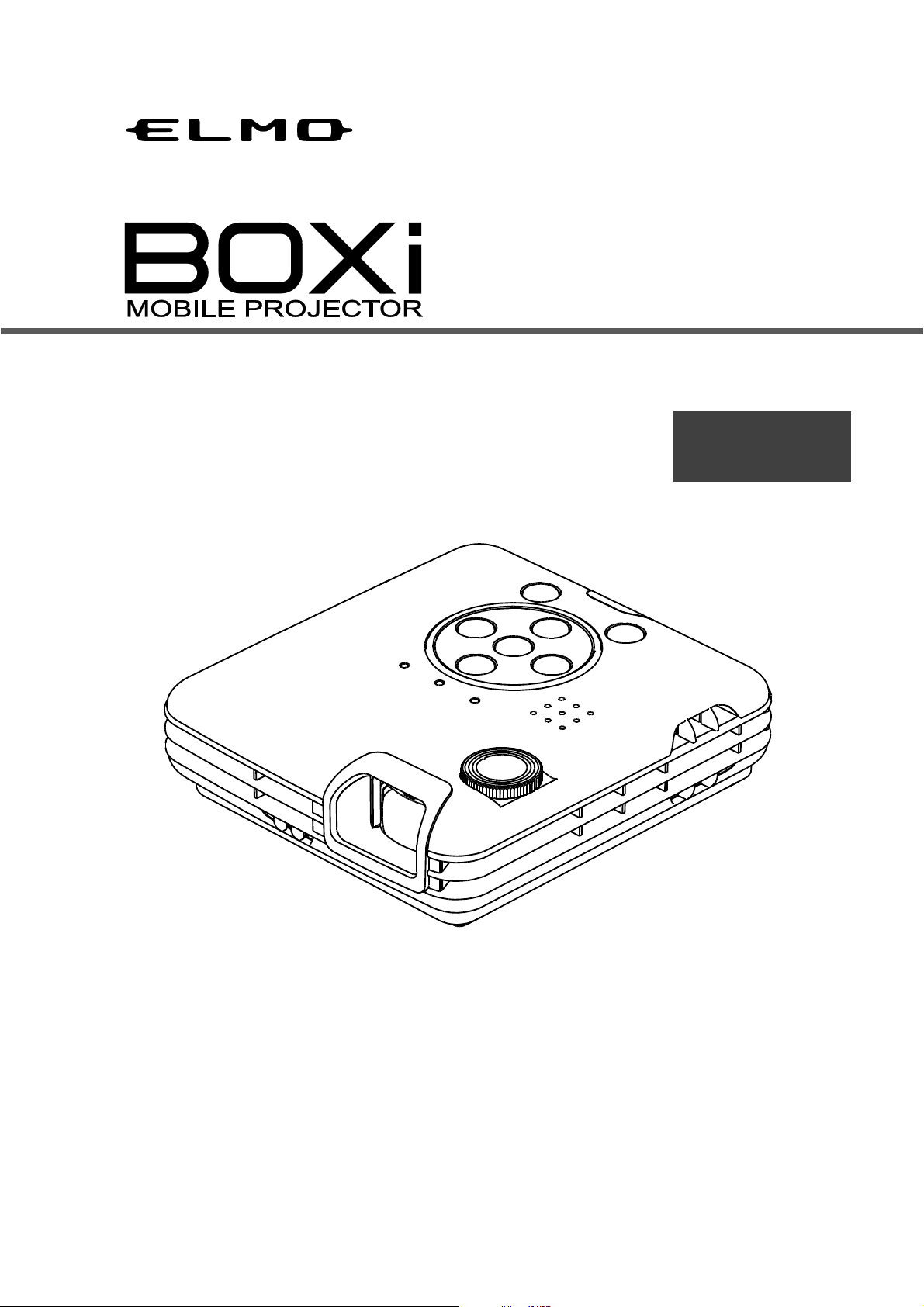
MP-350
English
Instruction Manual
Master Operation Guide
■ Read the separate”Instruction Manual -Network Operation Guide” and the separate
“IMPORTANT SAFEGUARD” carefully before using the projector.
■ Refer to the separate “Instruction Manual - Network Operation Guide” for the operations of
a Wireless LAN (WiFi)
■ Keep this guide in a safe place for future reference.
©2012 Copyright ELMO Co., Ltd. All rights reserved.
Page 2
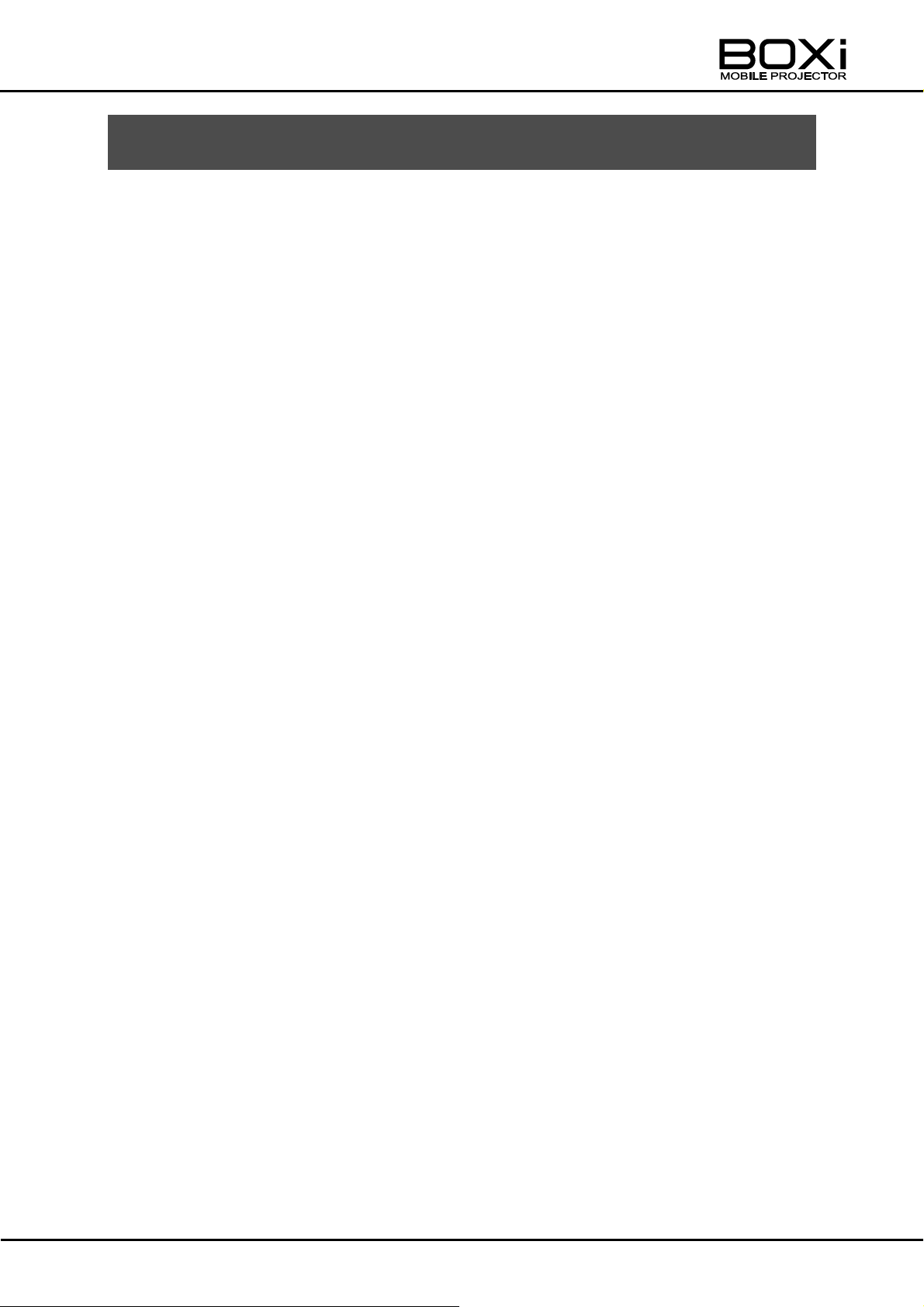
IMPORTANT SAFEGUARDS
■ Read Instructions
All the safety and operating instructions should be read before the appliance is operated.
■ Retain Instructions
The safety and operating instructions should be retained for future reference.
■ Heed Warnings
All warnings on the product and in the operating instructions should be adhered to.
■ Follow Instructions
All operating and use instructions should be followed.
■ Cleaning
Unplug this product from the wall outlet before cleaning. Do not use liquid cleaners or
aerosol cleaners. Use a damp cloth for cleaning.
■ Attachments
Do not use attachments not recommended by the product manufacturer as they may
cause hazards.
■ Water and Moisture
Do not use this product near water - for example, near a bath tub, wash bowl, kitchen sink,
or laundry tub, in a wet basement, or near a swimming pool, and the like.
■ Placement
Do not place this product on an unstable cart, stand, tripod, bracket, or table. The product
may fall, causing serious injury to a child or adult, and serious damage to the product. Use
only with a cart, stand, tripod, bracket, or table recommended by the manufacturer, or sold
with the product.
Any mounting of the product should follow the manufacturer’s instructions, and should use
a mounting accessory recommended by the manufacturer.
■ Ventilation
Slots and openings in the cabinet are provided for ventilation and to ensure reliable
operation of the product and to protect it from overheating, and these openings must not
be blocked or covered.
The openings should never be blocked by placing the product on a bed, sofa, rug, or other
similar surface. This product should not be placed in a built-in installation such as a
bookcase or rack unless proper ventilation is provided or the manufacturer’s instructions
have been adhered to.
2
Page 3
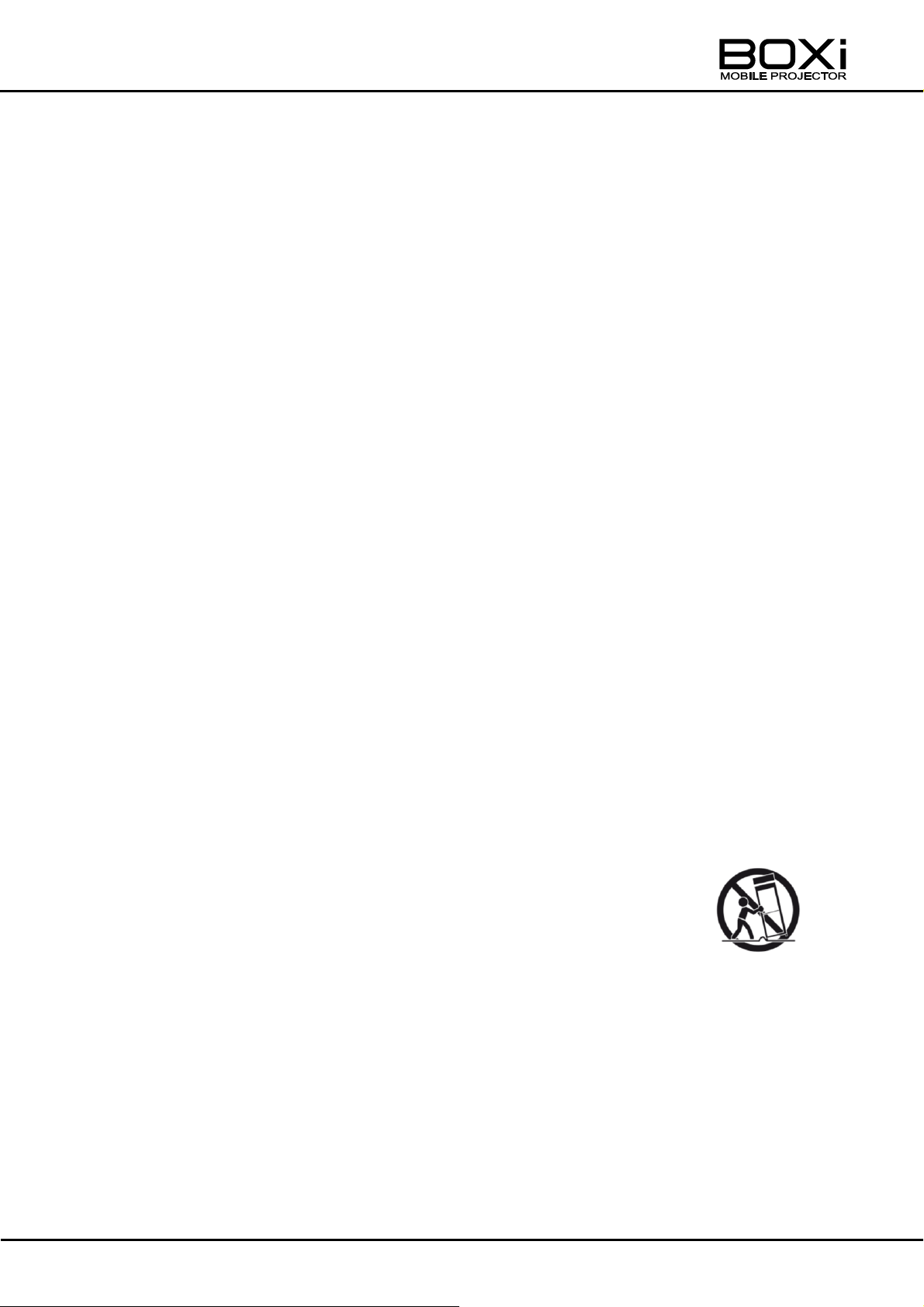
■ Power Sources
This product should be operated only from the type of power source indicated on the
marking label. If you are not sure of the type of power supply to your home consult your
appliance dealer or local power company. For products intended to operate from battery
power, or other sources, refer to the operating instructions.
■ Grounding or Polarization
This product may be equipped with either a polarized 2-wire AC line plug (a plug having
one blade wider than the other) or a 3-wire grounding type plug, a plug having a third
(grounding) pin.
Should read “If the 2-wire polarized plug fails to fit in the outlet, try reversing the plug”. If
the plug still fails to fit, contact your electrician to replace your obsolete outlet. Do not
defeat the safety purpose of the polarized plug. The 3-wire grounding type plug will fit into
a grounding type power outlet. This is a safety feature. If you are unable to insert the plug
into the outlet, contact your electrician to replace your obsolete outlet. Do not defeat the
safety purpose of the grounding type plug.
■ Power-Cord Protection
Power-supply cords should be routed so that they are not likely to be walked on or pinched
by items placed upon or against them, paying particular attention to cords at plugs,
convenience receptacles, and the point where they exit from the product.
■ Lightning
For added protection for this product during a lightning storm, or when it is left unattended
and unused for long periods of time, unplug it from the wall outlet and disconnect the
antenna or cable system. This will prevent damage to the product due to lightning and
power-line surges.
■ Overloading
Do not overload wall outlets, extension cords, or integral convenience receptacles as this
can result in a risk of fire or electric shock.
■ A product and cart combination should be moved with care.
Quick stops, excessive force, and uneven surfaces may cause the
product and cart combination to overturn.
■ Object and Liquid Entry
Never push objects of any kind into this product through openings as they may touch
dangerous voltage points or short-out parts that could result in a fire or electric shock.
Never spill liquid of any kind on the product.
■ Servicing
Do not attempt to service this product yourself as opening or removing covers may expose
you to dangerous voltage or other hazards. Refer all servicing to qualified service
personnel.
3
Page 4
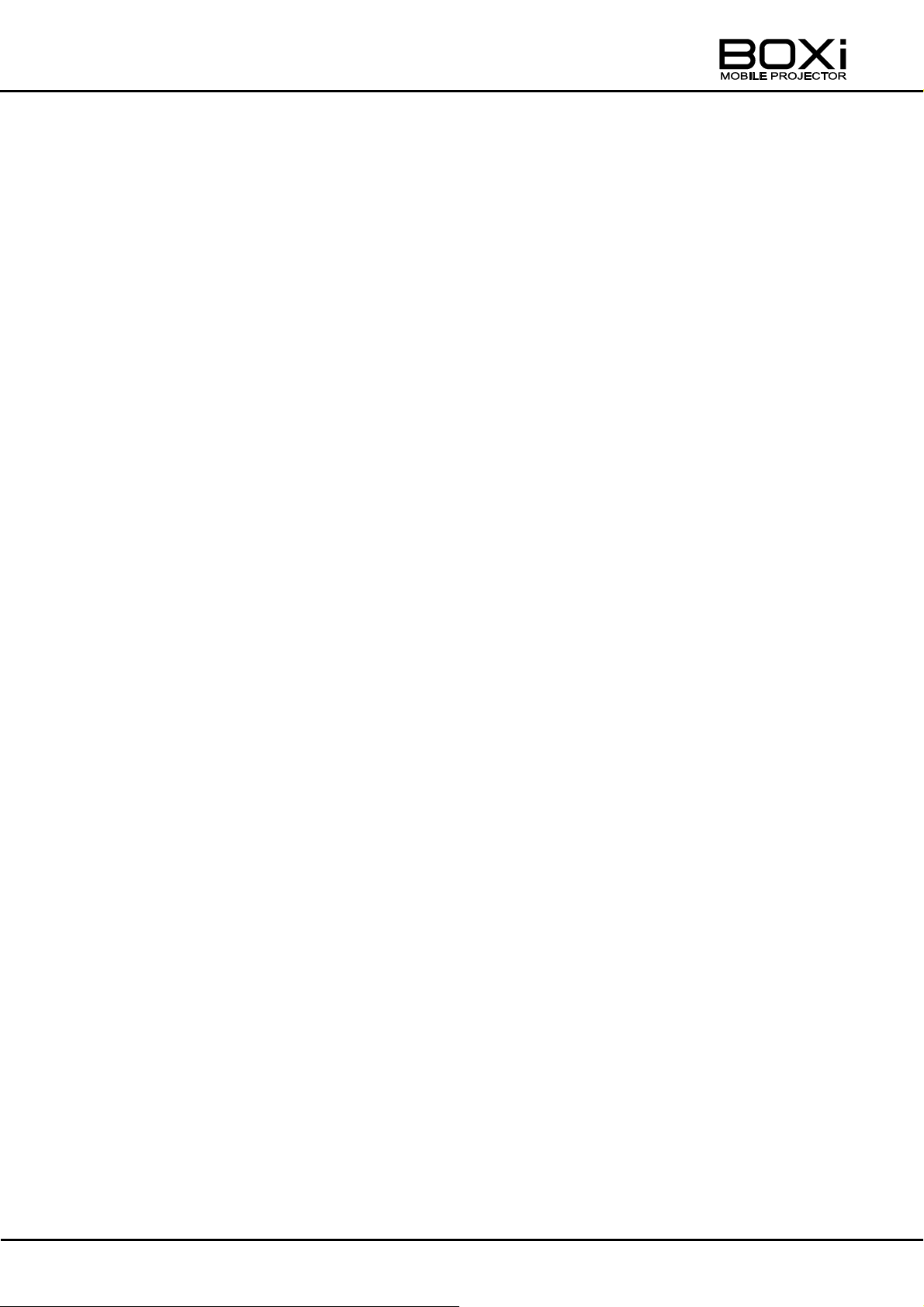
■ Damage Requiring Service
Unplug this product from the wall outlet and refer servicing to qualified service personnel
under the following conditions:
• When the power-supply cord or plug is damaged.
• If liquid has been spilled, or objects have fallen into the product.
• If the product has been exposed to rain or water.
• If the product does not operate normally by following the operating instructions. Adjust
only those controls that are covered by the operating instructions as an improper
adjustment of other controls may result in damage and will often require extensive
work by a qualified technician to restore the product to its normal operation.
• If the product has been dropped or damaged in any way.
• When the product exhibits a distinct change in performance - this indicates a need for
service.
■ Replacement Parts
When replacement parts are required, be sure the service technician has used
replacement parts specified by the manufacturer or have the same characteristics as the
original part. Unauthorized substitutions may result in fire, electric shock or other hazards.
■ Safety Check
Upon completion of any service or repairs to this product, ask the service technician to
perform safety checks to determine that the product is in proper operating condition.
■ Heat
The product should be situated away from heat sources such as radiators, heat registers,
stoves, or other products (including amplifiers) that produce heat.
4
Page 5
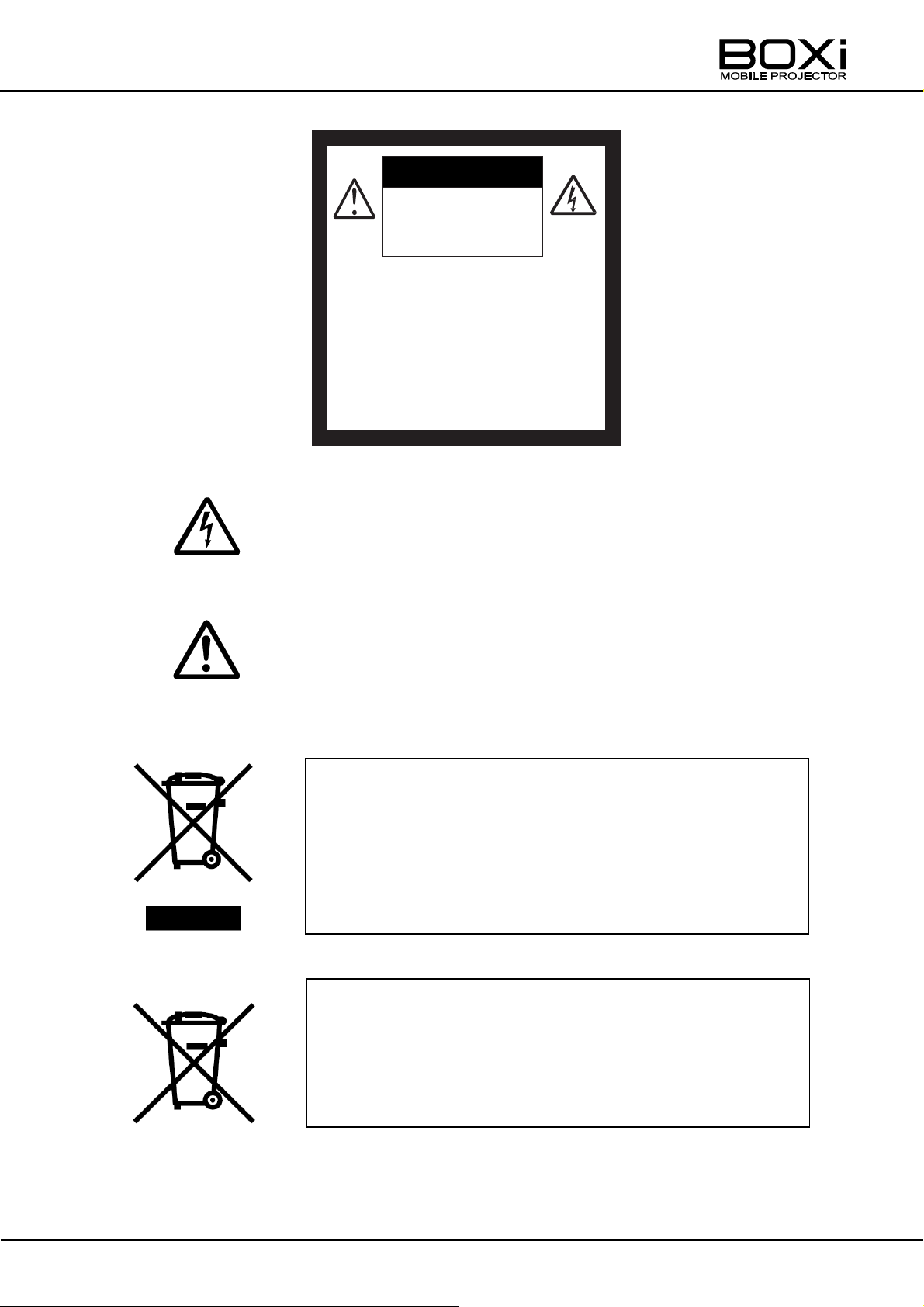
CAUTION:
TO REDUCE THE RISK OF
ELECTRIC SHOCK, DO NOT
REMOVE COVER (OR BACK).
NO USER-SERVICEABLE
PARTS INSIDE.
REFER SERVICING TO
QUALIFIED SERVICE
PERSONNEL.
CAUTION
RISK OF
ELECTRIC SHOCK
DO NOT OPEN
The lightning flash with arrowhead symbol, within an equilateral
triangle, is intended to alert the user to the presence of uninsulated
“dangerous voltage” within the product’s enclosure that may be of
sufficient magnitude to constitute a risk of electric shock to persons.
The exclamation point within an equilateral triangle is intended to
alert the user to the presence of important operating and
maintenance (servicing) instructions in the literature accompanying
the product.
SA 1966
SA 1965
This symbol [crossed-out wheeled bin WEEE Annex IV] indicates
separate collection of waste electrical and electronic equipment in the
EU countries.
Please do not throw the equipment into the domestic refuse.
Please use the return and collection systems available in your country
for the disposal of this product.
This symbol [crossed-out wheeled bin Directive 2006/66/EC Annex II]
indicates separate collection of waste batteries in the EU countries.
Please do not throw the batteries into the domestic refuse. Please use
the return and collection systems available in your country for the
disposal of the waste batteries.
5
Page 6
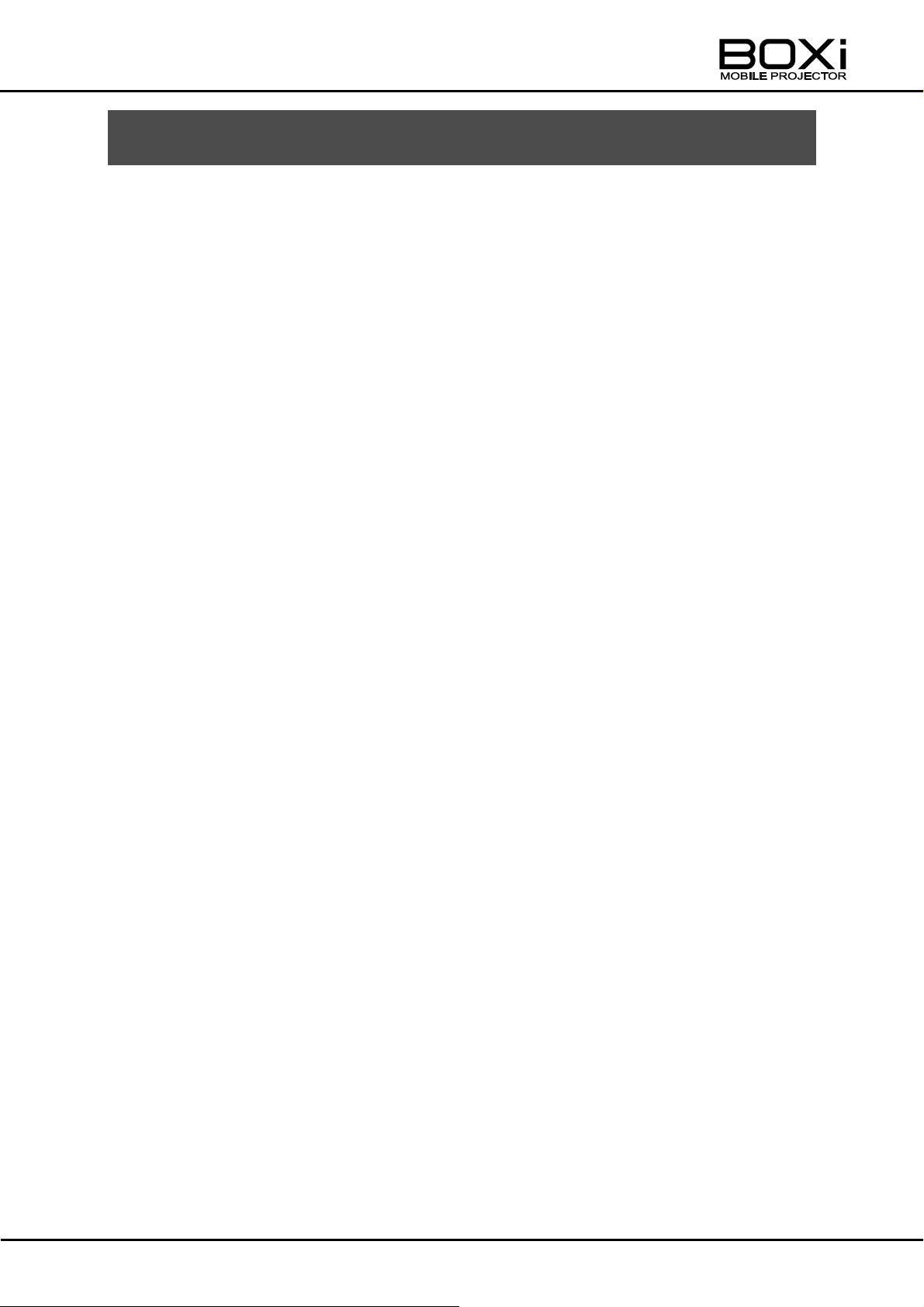
BEFORE YOU USE
■ The supplied power cord and AC adapter are designed for exclusive use with this product.
Do not use them with other equipments.
■ Be sure to use the power cord applicable to your local power specifications. If the product
was sold in Japan, use the AC adapter sold with the product with 100VAC and 50 or 60
Hz.
■ Do not knot or coil the power cord or AC adapter cord or wrap them around the AC adapter.
Doing so may damage the cords, causing fire or electric shock.
■ Carry this product by holding the lower part of the main unit in both hands. Do not apply
excessive vibration or shock on the product. By doing so may damage parts causing
malfunction.
■ Do not apply vibration or shock during the projection. Do not use this product in a car or
ship where vibration or shock is applied to the product. The vibration or shock may
damage parts causing malfunction.
■ Do not use this product near high-voltage power lines or power source. The product may
receive harmful interference.
■ Do not use this product in locations subject to humidity, dust, smoke, oil smoke or steam.
Dirt may attach to the optical parts such as lens causing unclear image.
■ Do not use this product in locations exposed to extreme temperature or locations where
the temperature changes too quickly.
Use this product under the following environmental conditions:
Temperature:5℃~ 35℃ Humidity: less than 85%(No condensation)
■ When the product is suddenly brought into a warm place from a cold place or when the
room temperature is quickly raised, condensation may occur to the surface of the lens
causing unclear image. Wait until the condensation is completely gone and the image
becomes clear.
■ Do not touch lens. It may leave fingerprint which results in blurred image.
■ Depending on the type of the USB flash drive, the operation may not be guaranteed.
■ Transfer the data from the USB flash drive onto a device such as a computer to save a
backup copy. Malfunction of the product or repairs to it may cause the data saved in the
USB flash drive to be deleted.
■ Important notes when connecting HDMI cable.
• Use HIGH SPEED HDMI cable with HDMI logo.
HDMI cable that is not compliant with HDMI standard may not be used.
・Do not apply excessive force to the HDMI terminal while the cable is connected to the
HDMI terminal. It could damage the HDMI terminal, leading to a malfunction.
6
Page 7
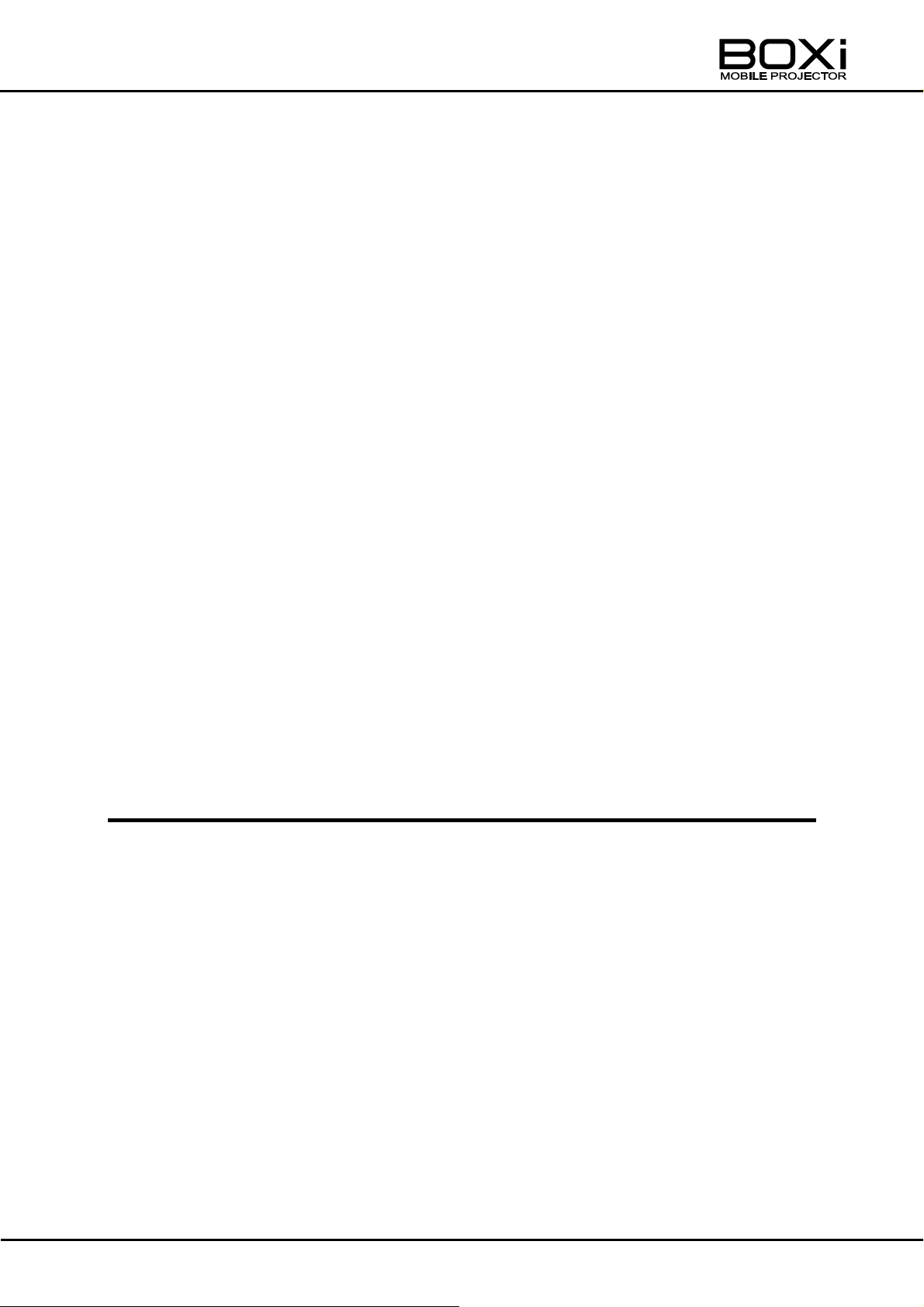
■ Follow the guidelines below to prevent the product from dropping or overturning.
• Use the product on a stable base, desk, or table. Do not place the product on an
unstable base or slanted location.
• Place or wire the product to prevent the AC adapter cord or video cable from pulling.
■ Luminescent spot and black spot
There may be some pixels that do not properly operate due to the use of image pick-up
device made-up of many pixels. Though luminescent or black spots may be found on the
screen, it is a phenomenon peculiar to the image pick-up device and is not a malfunction.
■ There may be some flickering on the screen when shooting a pattern image with gradual
changes in brightness. It is a phenomenon peculiar to the image pick-up device and is not
a malfunction.
This product is not designed to display such kind of images.
■ There may be some image distortion for a moment when the output resolution of the
connected device is changed while the image is projected. This is because the product
automatically adjusts the projection settings according to the input signal. It is not a
malfunction.
■ Lifetime of the parts
Using this product in high temperature or in locations where there are a lot of dusts or
smoke or using this product continuously for a long period of time for business purpose
may deteriorate the product performance or quality even less than a year of usage, due to
the lifetime of its parts. To purchase replacement parts or repair, contact the dealer from
whom you purchased this product or branch/office near your location for chargeable
repair.
Notes on the use of Wireless LAN(WiFi)
■ This product uses 2.4GHz radio waves. The wireless device in this product has been certified
under the Radio Law.
Do not use this product under the following conditions:
-Near industrial, scientific, and medical devices, such as a pacemaker
-Near in-plant radio station for mobile equipment identifier (license required and being used in
factory line; etc.)
-Near low power wireless base station (license not required)
■ Depending on the using environment the wireless communication may be adversely affected.
Especially the wireless communication is not available when there are reinforcing steel, metal
and/or concrete between the product and the equipment.
■ The frequency bandwidth permitted to be used varies depending on the radio wave
regulations in each country. Using this product outside the country may be illegal.
7
Page 8
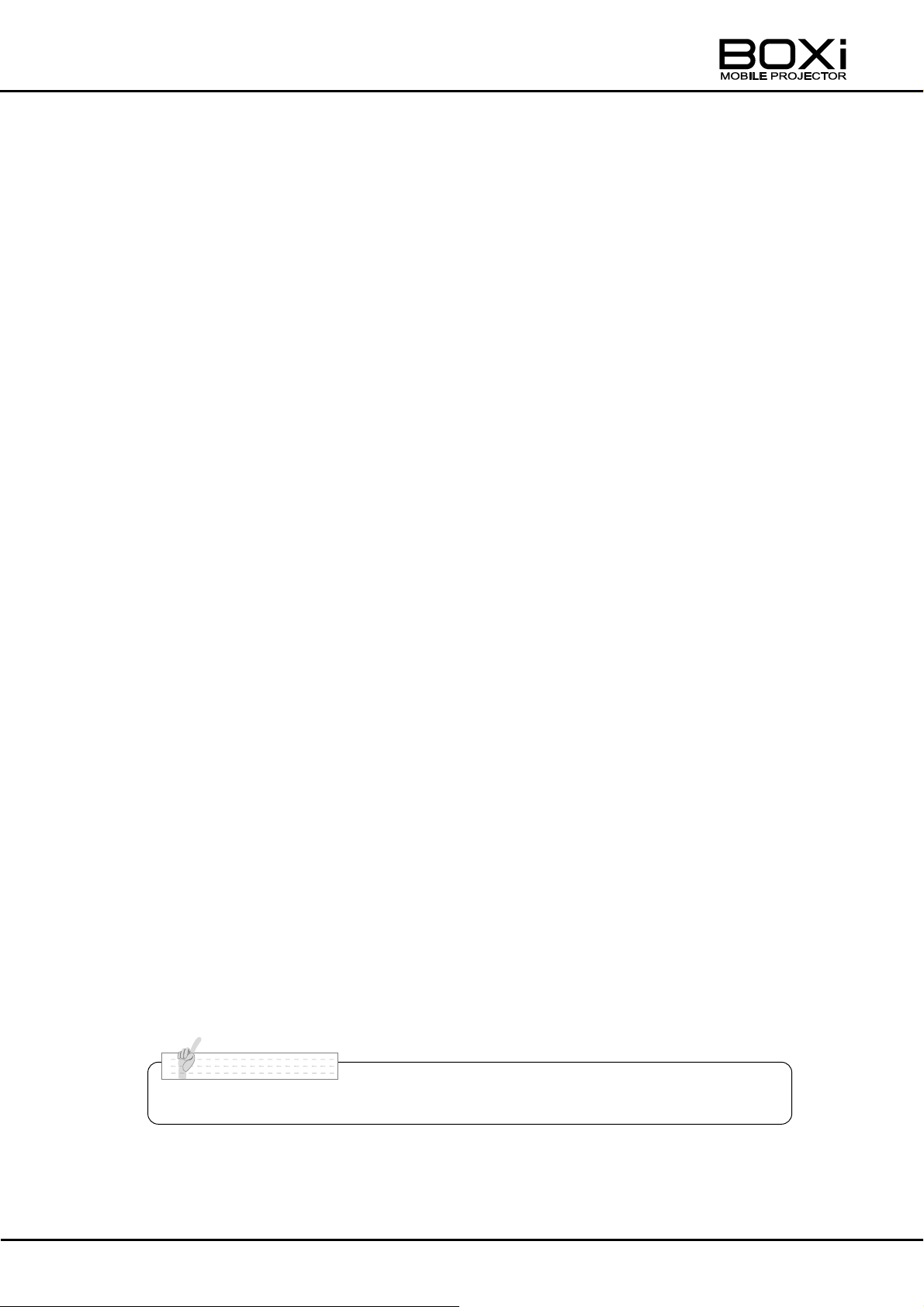
■ “Wireless LAN(WiFi)” is also referred to as “WiFi” in this guide.
N o t e
This device complies with Part 15 of the FCC Rules. Operation is subject to the following
two conditions:
(1) This device may not cause harmful interference, and (2) this device must accept any
interference received, including interference that may cause undesired operation.
FCC Caution: Any changes or modifications not expressly approved by the party responsible
for compliance could void the user's authority to operate this equipment.
Federal Communication Commission Interference Statement:
This equipment has been tested and found to comply with the limits for a Class B digital
device, pursuant to Part 15 of the FCC Rules. These limits are designed to provide
reasonable protection against harmful interference in a residential installation. This equipment
generates, uses and can radiate radio frequency energy and, if not installed and used in
accordance with the instructions, may cause harmful interference to radio communications.
However, there is no guarantee that interference will not occur in a particular installation.
If this equipment does cause harmful interference to radio or television reception, which can
be determined by turning the equipment off and on, the user is encouraged to try to correct
the interference by one of the following measures:
- Reorient or relocate the receiving antenna.
- Increase the separation between the equipment and receiver.
- Connect the equipment into an outlet on a circuit different from that to which the receiver is
connected.
- Consult the dealer or an experienced radio/TV technician for help.
IMPORTANT NOTE:
FCC Radiation Exposure Statement:
The product comply with the US/Canada portable RF exposure limit set forth for an
uncontrolled environment and are safe for intended operation as described in this manual.
The further RF exposure reduction can be achieved if the product can be kept as far as
possible from the user body or set the device to lower output power if such function is
available.
This transmitter must not be co-located or operating in conjunction with any other antenna or
transmitter.
The availability of some specific channels and/or operational frequency bands are country
dependent and are firmware programmed at the factory to match the intended destination.
The firmware setting is not accessible by the end user.
8
Page 9
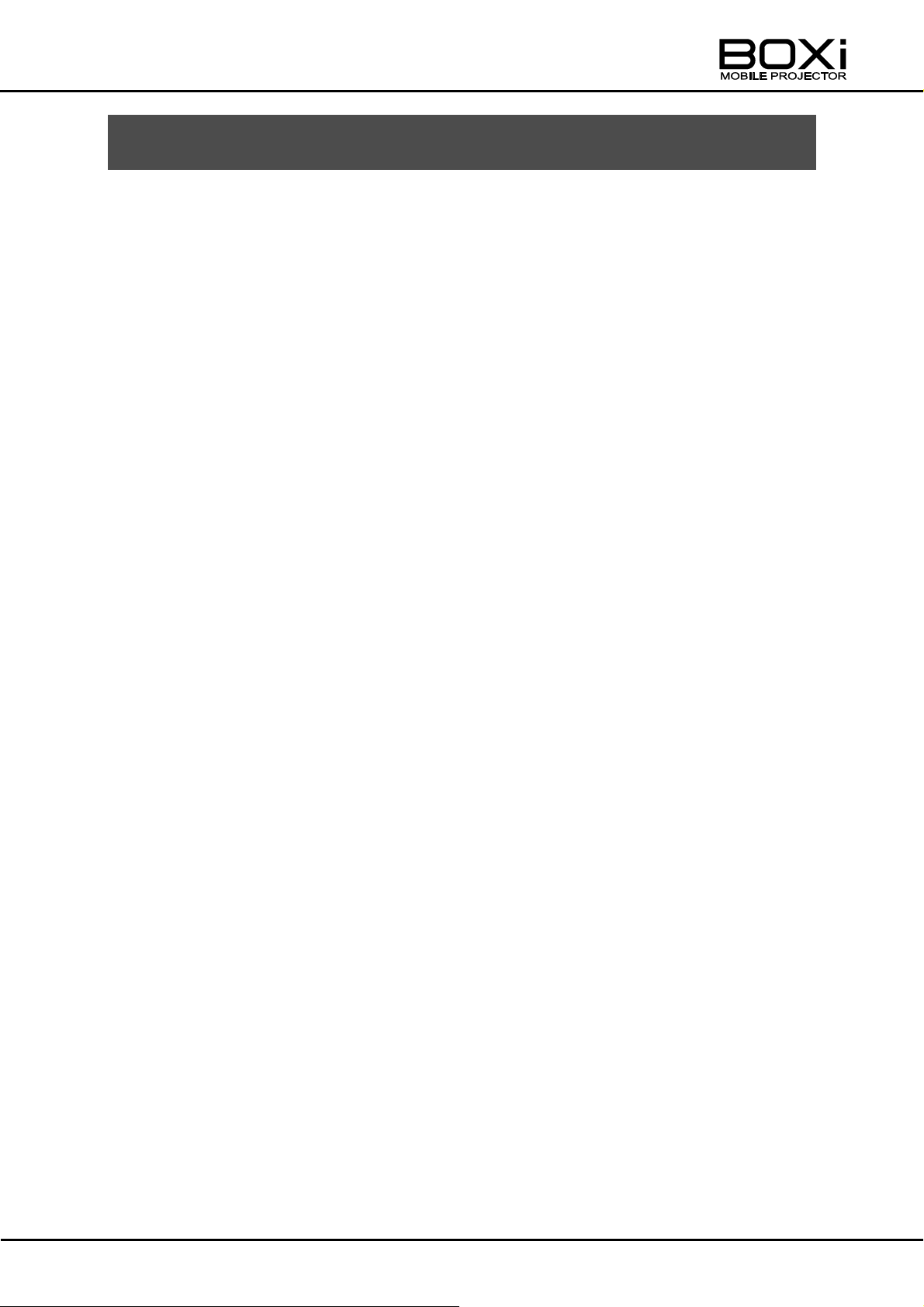
CONTENTS
IMPORTANT SAFEGUARDS ......................................................................................... 2
BEF OR E Y OU US E ................................................................................................... 6
Notes on the use of Wireless LAN(WiFi) .................................................................. 7
CONTENTS ................................................................................................................ 9
1 GETTING STARTED ............................................................................................ 12
CHECKING THE PACKAGE CONTENTS ............................................................ 12
PART NAMES AND FUNCTIONS ......................................................................... 13
Projector ............................................................................................................ 13
Control panel ..................................................................................................... 14
List of LED indicators ......................................................................................... 16
Terminal panel ................................................................................................... 17
Remote control .................................................................................................. 18
Preparing the remote control ............................................................................. 19
Operating range for the remote control .............................................................. 21
INSTALLING THE PROJECTOR .......................................................................... 22
Throw distance and screen size ........................................................................ 22
Using the protective cover ................................................................................. 23
Using a tripod for a camera ............................................................................... 26
CONNECTING TO THE DEVICES ....................................................................... 27
Connecting the power (AC adapter and power cord)......................................... 27
Connecting to RGB IN terminal ......................................................................... 28
Connecting to HDMI terminal ............................................................................ 29
Connecting a USB flash drive ............................................................................ 30
Connecting using wireless LAN ......................................................................... 31
2 BASIC OPERATION .............................................................................................. 32
TURNING THE POWER ON/OFF ......................................................................... 32
Powering on ...................................................................................................... 32
Powering off....................................................................................................... 33
DETECTING THE INPUT SOURCE ..................................................................... 34
Checking the current input source ..................................................................... 34
Waiting for the input source to be automatically detected.................................. 34
Selecting the input source with the remote control ............................................ 35
Selecting the input source from the control panel .............................................. 37
ADJUSTING THE FOCUS .................................................................................... 38
CORRECTING THE KEYSTONE DISTORTION................................................... 40
Correcting the keystone distortion manually with the remote control ................. 40
CONTROLLING THE VOLUME ............................................................................ 42
9
Page 10
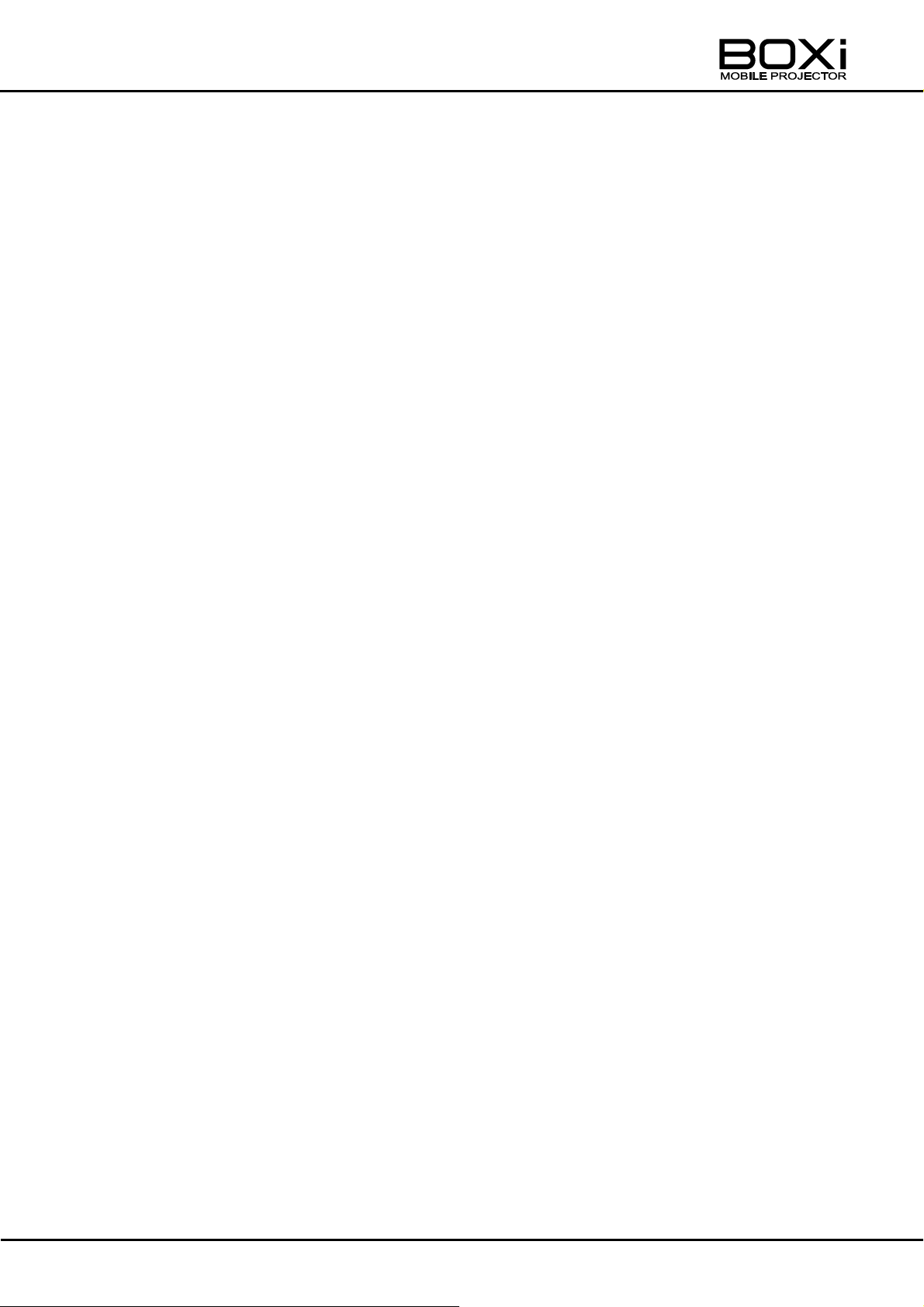
Turning up the volume ....................................................................................... 42
Turning down the volume .................................................................................. 42
TURNING OFF THE SOUND................................................................................ 43
HIDING THE IMAGE ............................................................................................. 43
3 USB VIEWER ........................................................................................................ 44
SUPPORTED FILE FORMATS AND VERSIONS ................................................. 44
DISPLAYING THE USB MENU ............................................................................. 44
PLAYING MOVIES - MOVIES -............................................................................. 48
DISPLAYING STILL PICTURES - STILL PICTURES -.......................................... 51
DISPLAYING OFFICE FILES - OFFICE FILES- ................................................... 53
4 MENU OPERATION .............................................................................................. 57
DISPLAYING THE MENU AND BASIC OPERATION ........................................... 57
Displaying the main menu ................................................................ ................. 57
Operating the menus ......................................................................................... 57
MAIN MENU ......................................................................................................... 59
SELECTING THE INPUT SOURCE ...................................................................... 61
ADJUSTING TH KEYSTONE DISTORTION ......................................................... 63
SELECTING THE DISPLAY MODE ...................................................................... 64
ADJUSTING THE BRIGHTNESS ......................................................................... 65
ADJUSTING THE CONTRAST ............................................................................. 66
ADJUSTING THE VOLUME.................................................................................. 67
Volume setting ................................................................................................... 67
Turning off the sound (MUTE) ........................................................................... 67
SETTING THE LANGUAGE.................................................................................. 68
DETAIL SETTINGS ............................................................................................... 69
Displaying the detail settings ............................................................................. 69
Display the “Main” menu. ................................................................................... 69
Checking various information ............................................................................ 72
Setting the ECO mode ....................................................................................... 72
Displaying the “Display setting” menu. .............................................................. 73
Adjusting the horizontal position of the image ................................................... 73
Adjusting the vertical position of the image ....................................................... 74
Adjusting the frequency ..................................................................................... 74
Adjusting the tracking ........................................................................................ 75
Selecting the aspect ratio .................................................................................. 76
Setting the auto power off .................................................................................. 77
Selecting the projection mode ........................................................................... 79
Selecting the installation mode .......................................................................... 80
Returning to the factory settings ........................................................................ 81
5 MAINTENANCE .................................................................................................... 82
10
Page 11
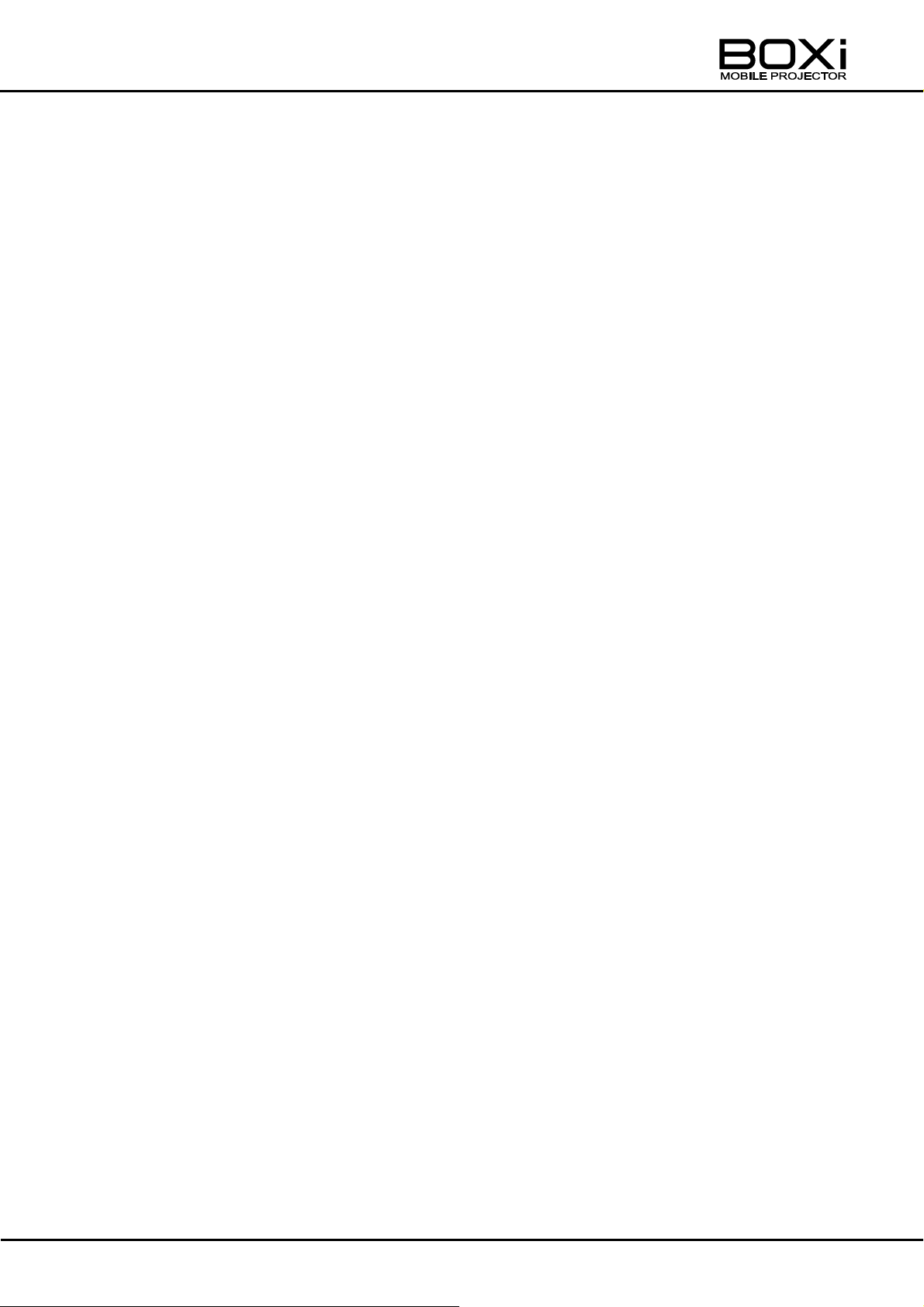
CLEANING THE LENS, THE CABINET AND THE REMOTE CONTROL ............. 82
Cleaning the lens ............................................................................................... 82
Cleaning the cabinet and the remote control ..................................................... 82
CLEANING THE INSIDE OF THE PROJECTOR .................................................. 83
6 TROUBLESHOOTING ........................................................................................... 84
INDICATOR ICONS .............................................................................................. 84
LIST OF USB MENU ERROR MESSAGES .......................................................... 88
WARNING INDICATOR DISPLAY ......................................................................... 89
COMMON PROBLEMS AND CHECK ITEMS ....................................................... 90
7 SPECIFICATIONS ................................................................................................ . 93
SPECIFICATIONS ................................................................................................ 93
Remote control .................................................................................................. 95
Supplied accessories ......................................................................................... 95
LIST OF COMPATIBLE SIGNALS......................................................................... 96
8 Appendix ................................................................................................................ 98
Converting an Office file to a PDF file ................................................................... 98
TRADEMARKS ..................................................................................................... 99
9 WARRANTY AND AFTER SALES SERVICE .......................................................100
11
Page 12
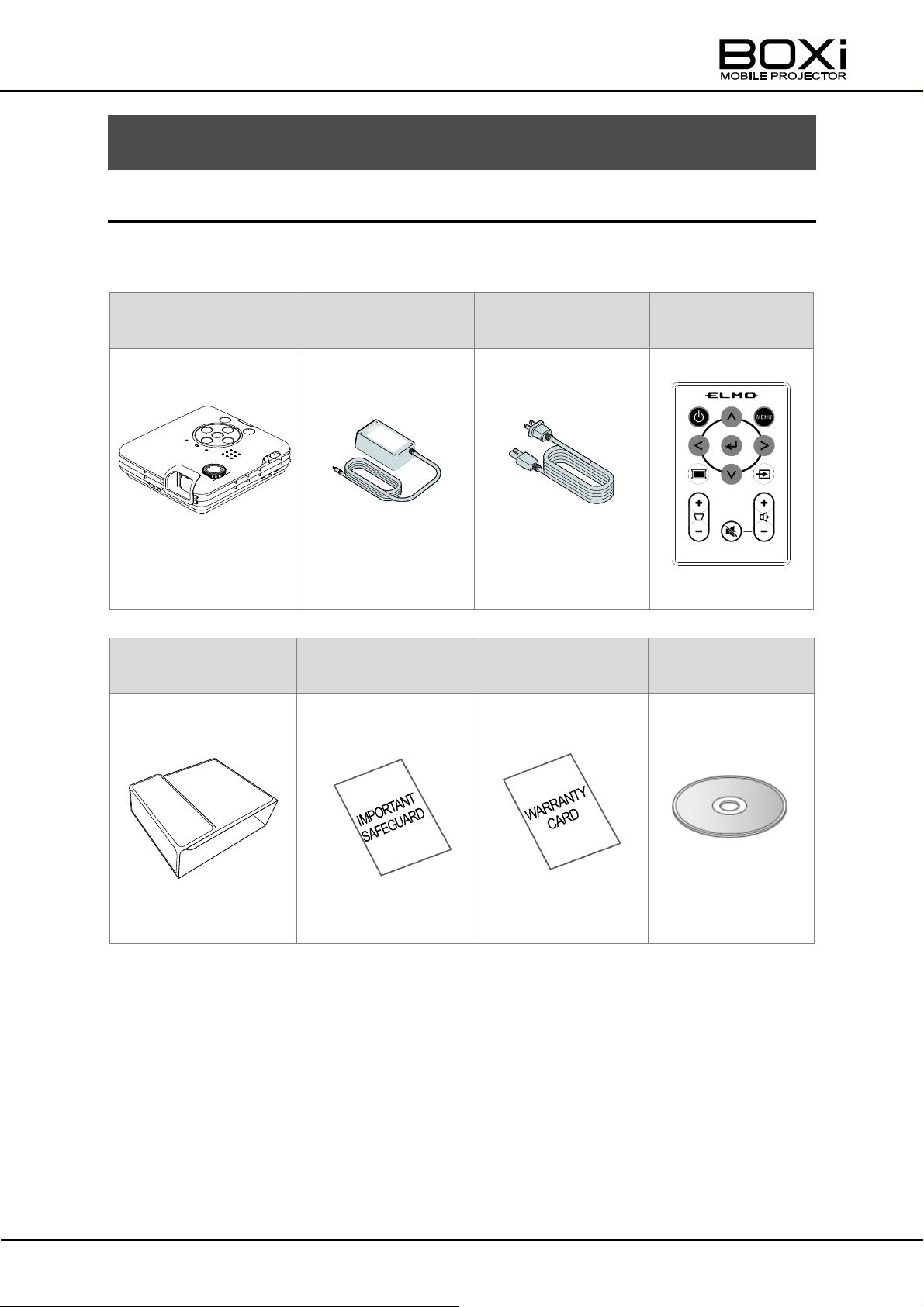
Projector
AC adapter
Power cord
Remote control
*Battery included
Protective cover
IMPORTANT
SAFEGUARD
WARRANTY CARD
CD-ROM
*with Hook and loop
fastener (2pcs)
*QUICK START
GUIDE included
1 GETTING STARTED
CHECKING THE PACKAGE CONTENTS
The items below are included with this product. If any item is missing, contact the
dealer from whom you purchased this product.
12
Page 13
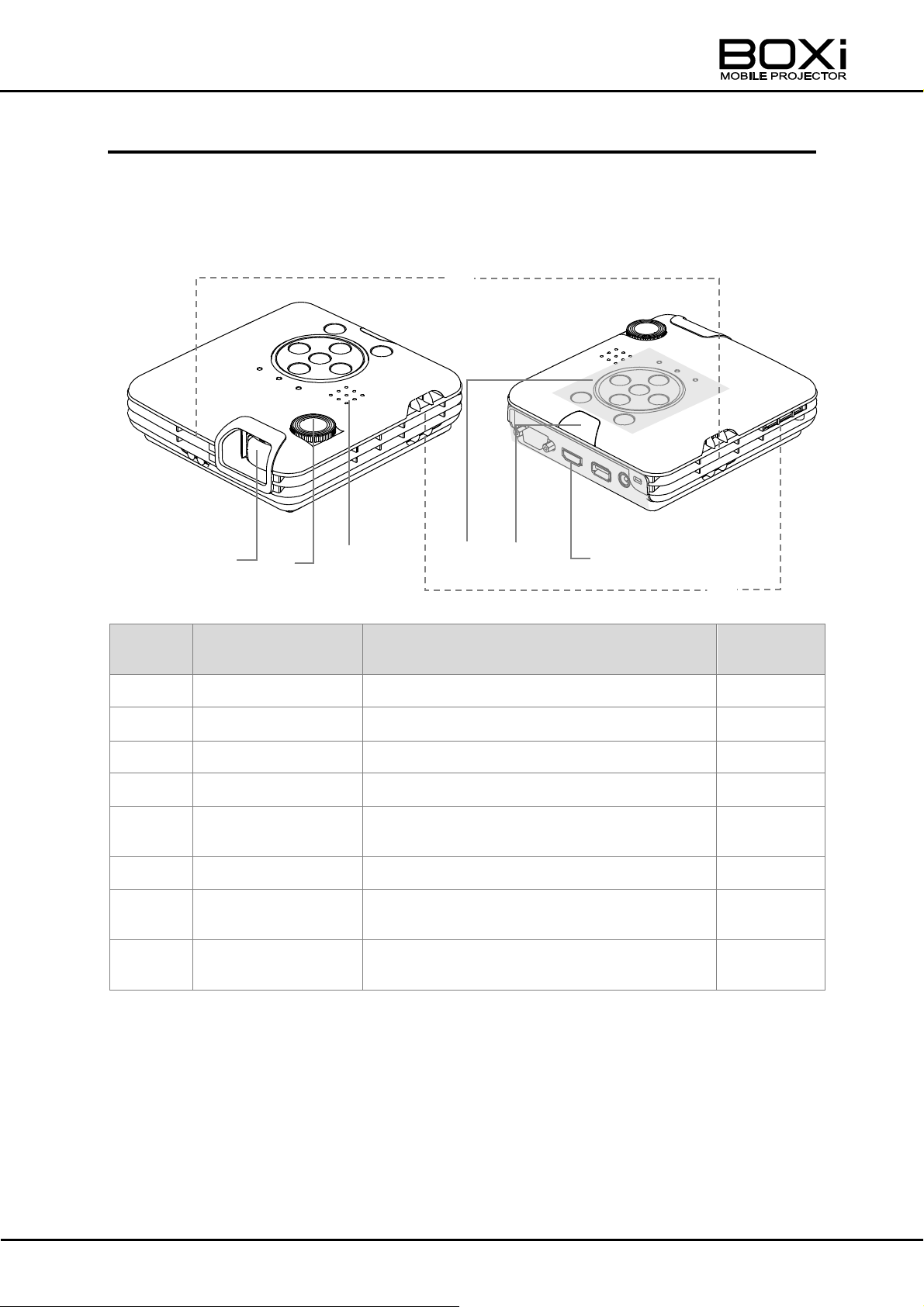
Number
Name
Function
Related
Page
①
Lens
To project an image.
→P22
②
Focus dial
To focus the projected image.
→P38
③
Speaker
Built-in speaker.
-
④
Control panel
To control the projector.
→P14
⑤
Remote sensor
To receive IR signal from the remote
control.
→P21
⑥
Rear panel
Terminal panel to connect other devices.
→P17
⑦
Intake vent
Air ventilator inlet to cool down the inside
of the projector.
-
⑧
Exhaust vent
Air ventilator outlet to exhaust the air
inside of the projector.
-
⑤
⑥
① ② ③
⑦
④
⑧
PART NAMES AND FUNCTIONS
Projector
TOP/FRONT TOP/BACK
13
Page 14
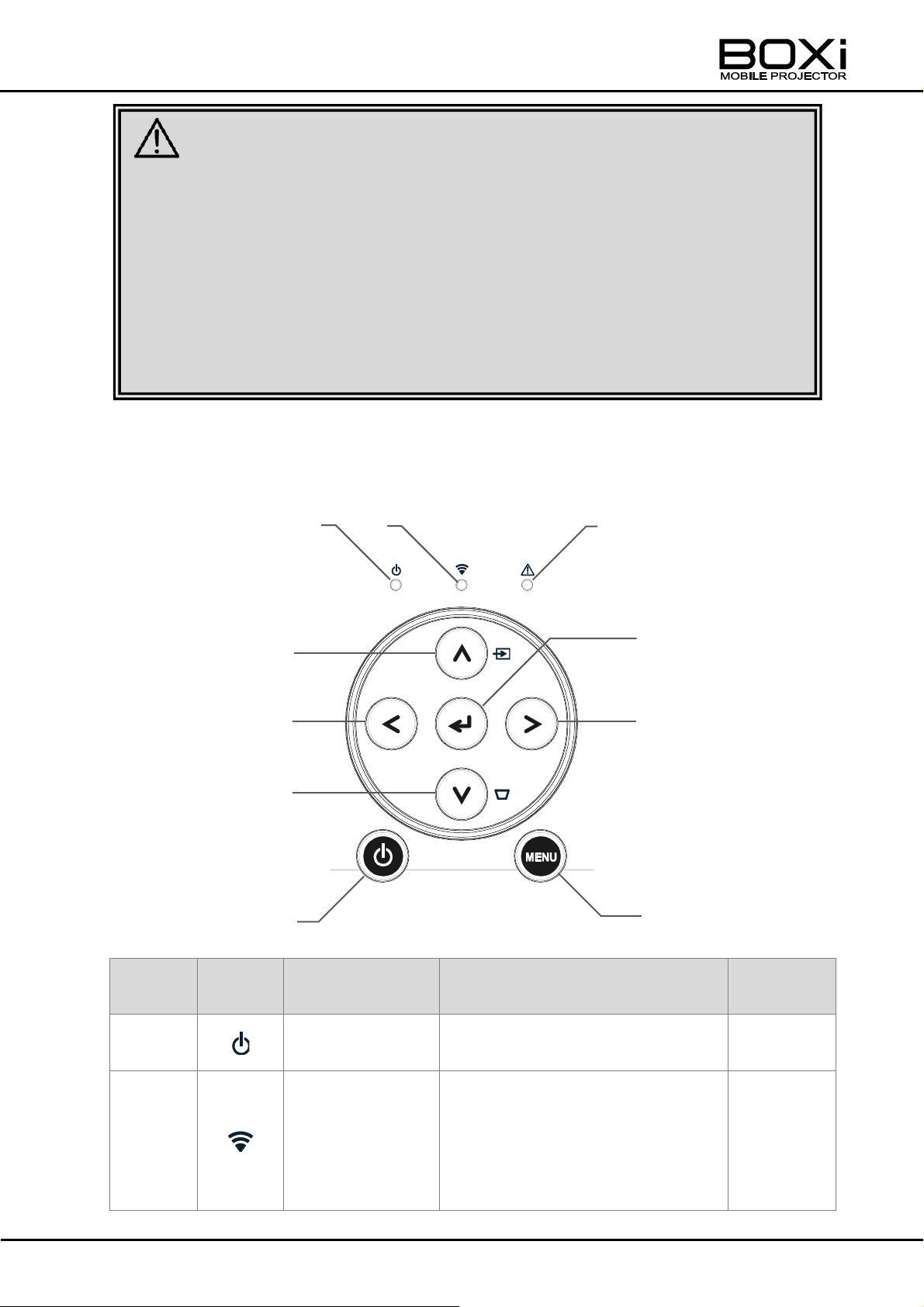
Number
Mark
Name
Function
Related
Page
①
Power indicator
The green LED turns on when
the projector is turned on.
→P16
②
Wireless LAN
indicator
The blue LED turns on when
WiFi is used or ready to be used.
The blue LED flashes while the
projector is trying to establish a
WiFi connection.
→P16
①
②
③
⑨
⑩
④ ⑥ ⑦
⑤
⑧
CAUTION
■ Do not look into the lens during the projection. The strong light emitted from
the lens may cause damage to your eyes. Pay attention especially when you
use the projector in an environment where there are children.
■ Do not touch around the exhaust vent during or immediately after the
projection. The area around the exhaust vent may become very hot and
could result in burn.
■ Hot air may be emitted from the exhaust vent. Do not place any objects,
which are easily affected by heat, in front of the exhaust vent.
Control panel
14
Page 15
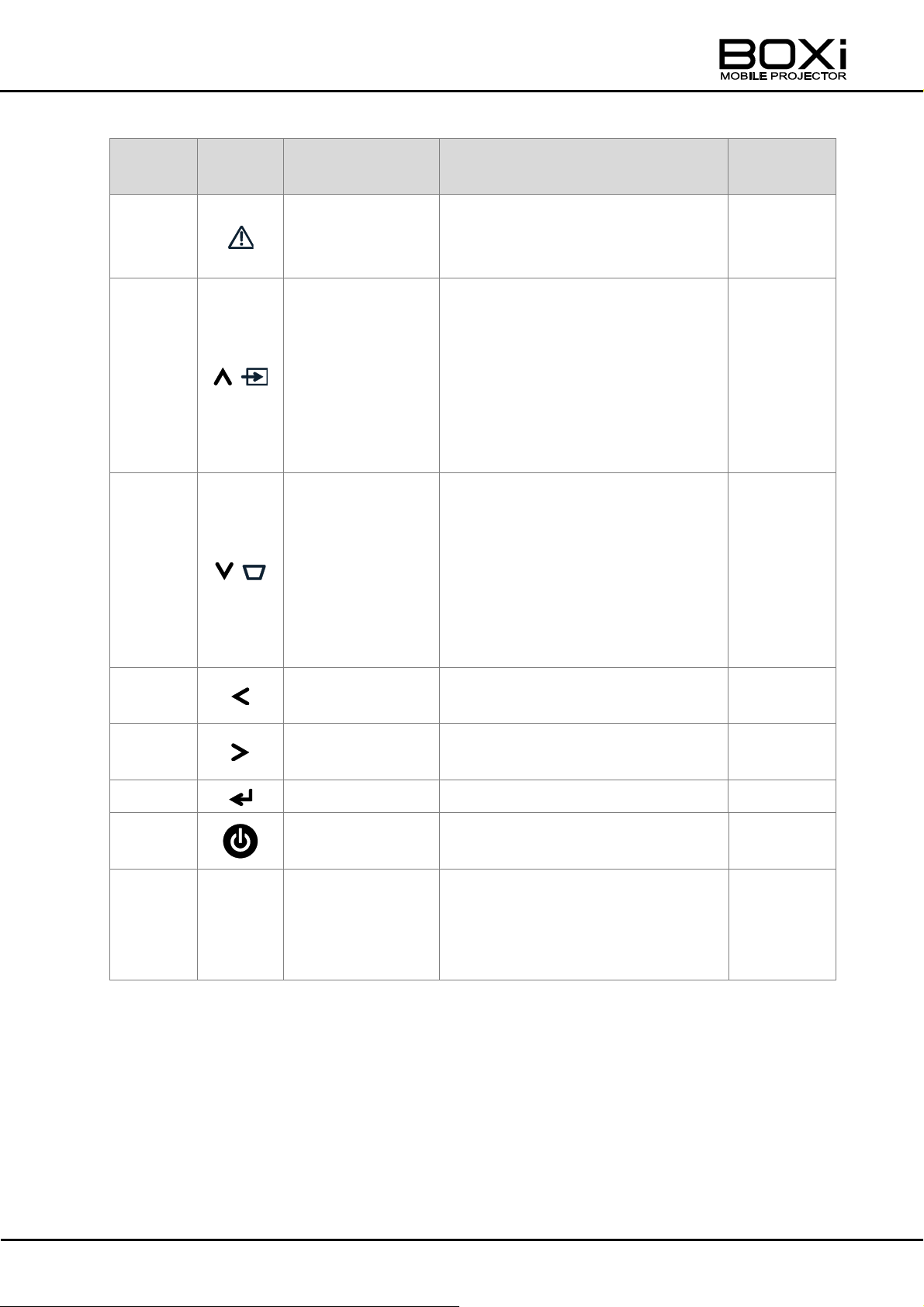
Number
Mark
Name
Function
Related
Page
③
Warning
indicator
The red LED turns on or flashes
when there is something wrong
with the projector.
→P16,89
④
UP button
To move the selected item
upward.
The “Input source select” menu
appears when the “Input source
standby” screen is displayed or
the image is displayed on the
screen.
→P37
⑤
DOWN button
To move the selected item
downward.
The “Keystone adjustment”
screen appears when the “Input
source standby” screen is
displayed or the image is
displayed on the screen.
→P40
⑥
LEFT button
To move the selected item to the
left.
-
⑦
RIGHT button
To move the selected item to the
right.
-
⑧
Enter button
To execute the selected item.
-
⑨
Power button
To turn on/off the projector.
→P32, 33
⑩
MENU
Menu button
To display/hide the menu.
To return to the previous menu
without executing the selected
item while operating the menu.
→P57
15
Page 16
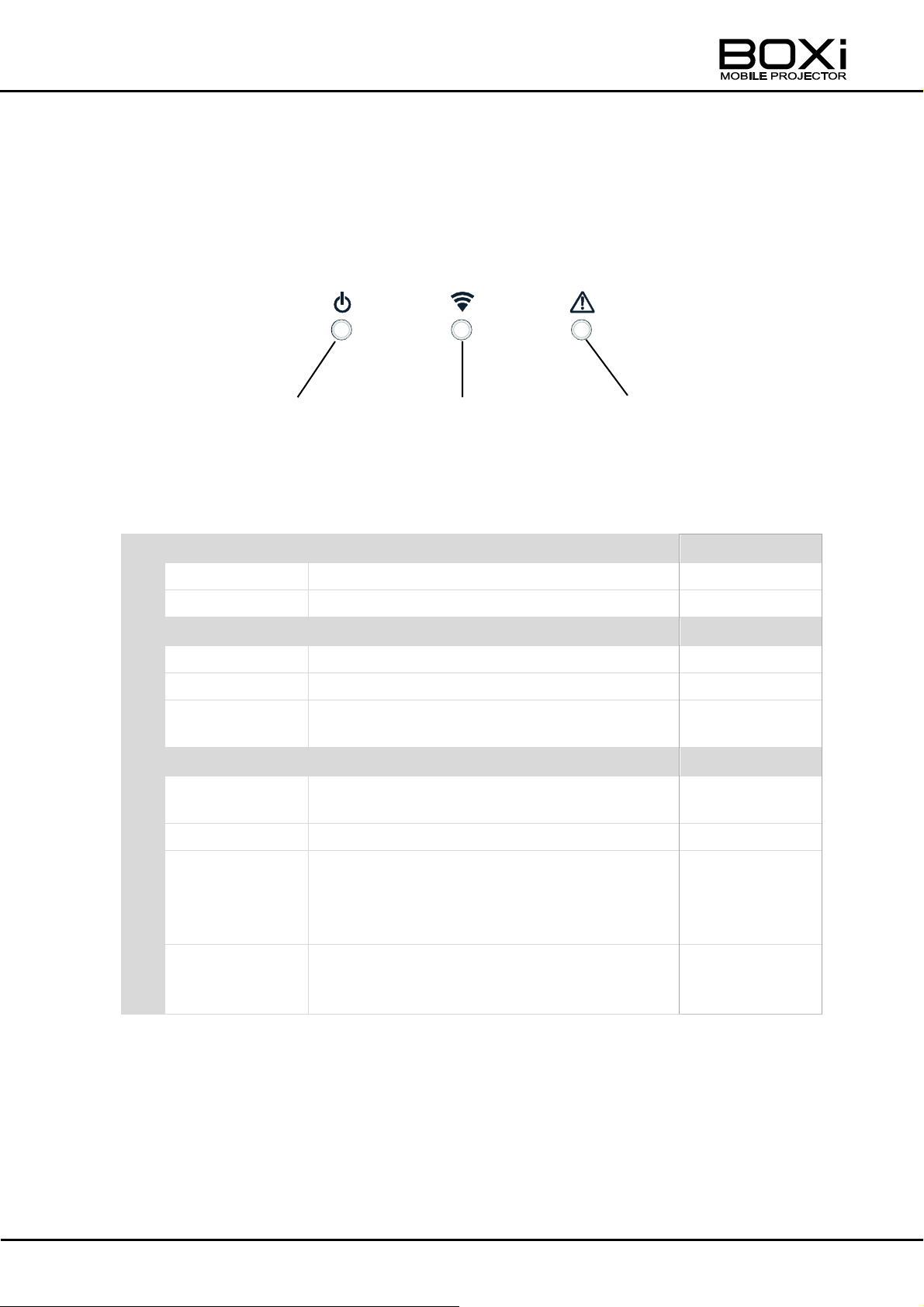
Power indicator (Green)
Related Page
On
The projector is turned on.
→P32
Off
The projector is turned off.
→P33
Wireless LAN indicator (Blue)
On
A WiFi connection is established.
→P32
Off
A WiFi connection is off.
→P32
Flashing
The projector is now trying to establish a
WiFi connection.
→P32
Warning indicator (Red)
On
An abnormal temperature inside the
projector is detected.
→P84
Off
The projector is in normal condition.
→P84
Flashing
*Flashing
every 0.25
seconds.
There is something wrong with the internal
fan.
→P84
Flashing
*Flashing
every second.
Either an abnormal rise of temperature
inside the projector is detected or the
brightness of the LED is decreased.
→P84
List of LED indicators
The 3 LED indicators on the top of the projector indicate the status of the projector by
lighting up or flashing, in different colors and different flashing speeds.
<Upper part of the Control panel>
Power indicator Wireless LAN indicator Warning indicator
If the warning indicator lights up or flashes, there is something wrong with the
projector. Refer to “WARNING INDICATORS”(Page89) for details about actions to be
taken.
16
Page 17
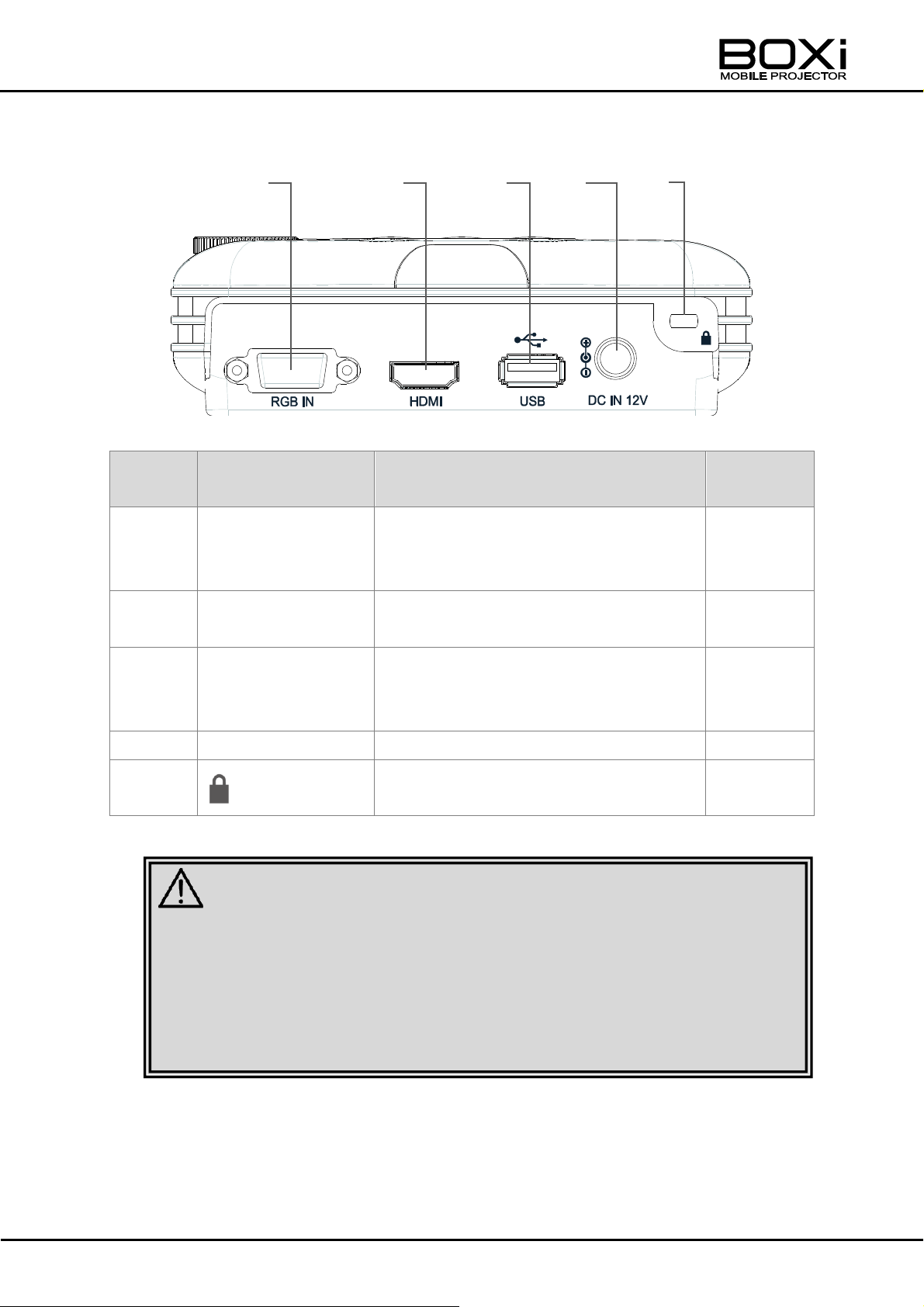
Number
Name
Function
Related
Page
①
RGB IN
Analog RGB input terminal.
To connect an analog RGB output
device.
→P28
②
HDMI
HDMI input terminal.
To connect an HDMI output device.
→P29
③
USB
To connect an USB flash drive to
display or play the files stored in the
USB flash drive.
→P30
④
DC IN 12V
To connect the supplied AC adapter.
→P27
⑤
Anti-theft security slot.
To connect a security cable.
-
⑤
④
③
②
①
■ Use the HIGH SPEED HDMI cable with HDMI logo.
HDMI cable that is not compliant with HDMI standard may not be used.
■ Do not apply excessive force to the HDMI terminal while an HDMI
output device is connected. It could damage the HDMI terminal, leading
to a malfunction.
CAUTION
Terminal panel
17
Page 18
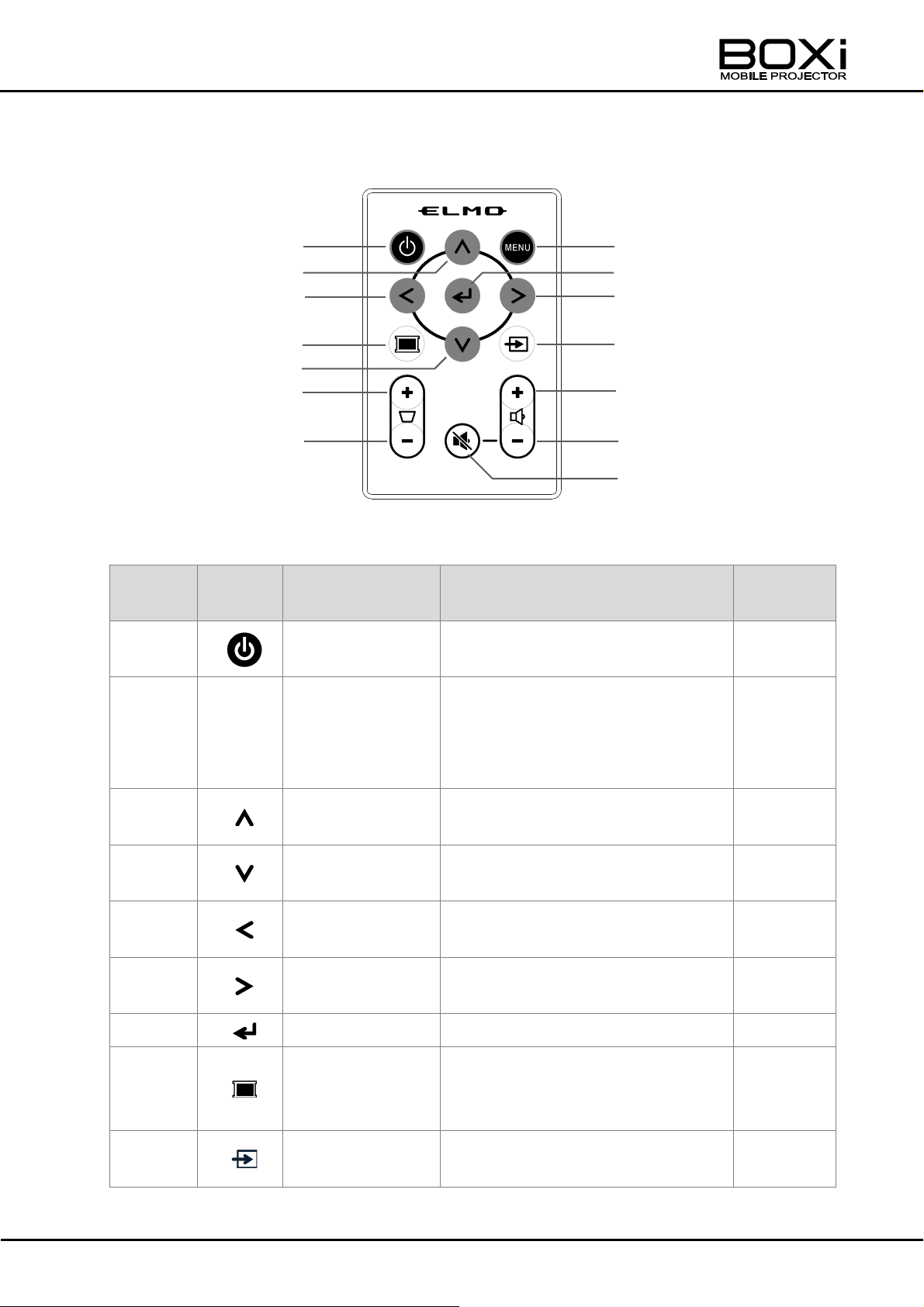
Number
Mark
Name
Function
Related
Page
①
Power button
To turn on/off the projector.
→P32, 33
②
MENU
Menu button
To display/hide the menu.
To return to the previous menu
without executing the selected
item while operating the menu.
→P57
③
UP button
To move the selected item
upward.
-
④
DOWN button
To move the selected item
downward.
-
⑤
LEFT button
To move the selected item to the
left.
-
⑥
RIGHT button
To move the selected item to the
right.
⑦
ENTER button
To execute the selected item.
-
⑧
Blank screen
button
To display/cancel the blank
screen that temporarily hides the
projected image.
→P43
⑨
Input selection
button
To display/hide the “Input source
select” menu.
→P34
⑤ ⑥ ⑦
⑧ ⑨ ⑩ ⑪ ⑫
⑬
⑭
①
②
③
④
Remote control
18
Page 19
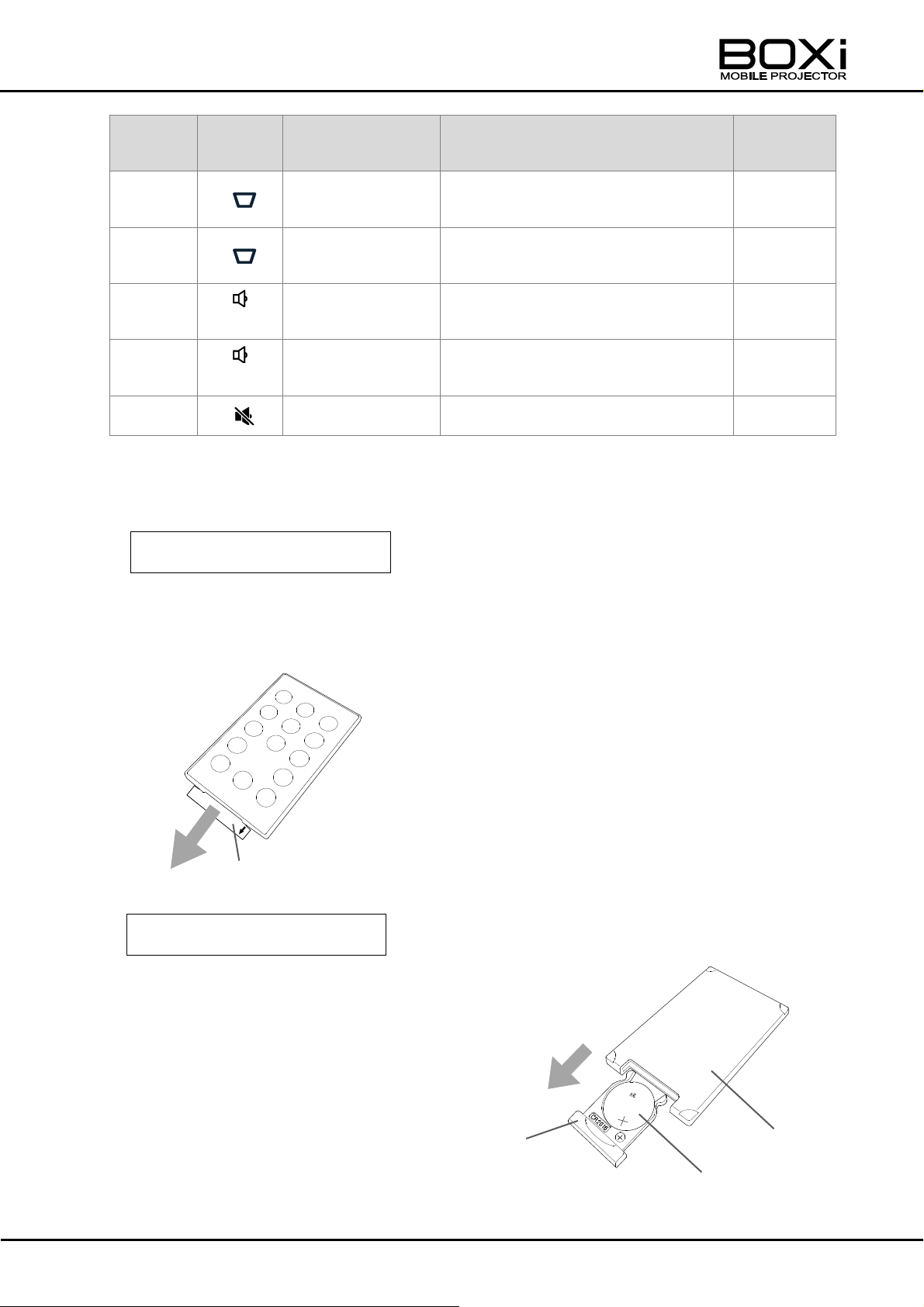
Number
Mark
Name
Function
Related
Page
⑩
Keystone
+button
To increase the projection angle.
→P40
⑪
Keystone
-button
To decrease the projection angle.
→P40
⑫
+
Volume+button
To increase the volume of the
built-in speaker.
→P42
⑬
-
Volume-button
To decrease the volume of the
built-in speaker.
→P42
⑭
MUTE button
To temporarily mute the sound.
→P43
Insulation sheet
When purchased
How to change the battery
Remote control
(Back)
Battery case
Button battery
Preparing the remote control
1. A battery is pre-installed in the remote control at the time of shipment (with
insulation sheet).
Remove the insulation sheet before using the remote control for the first time.
1. Pull out the battery case.
2. Take out the old button
battery and put the new
button battery on the battery
case with the "+" side facing
up.
3. Insert the battery case to the
remote control.
19
Page 20
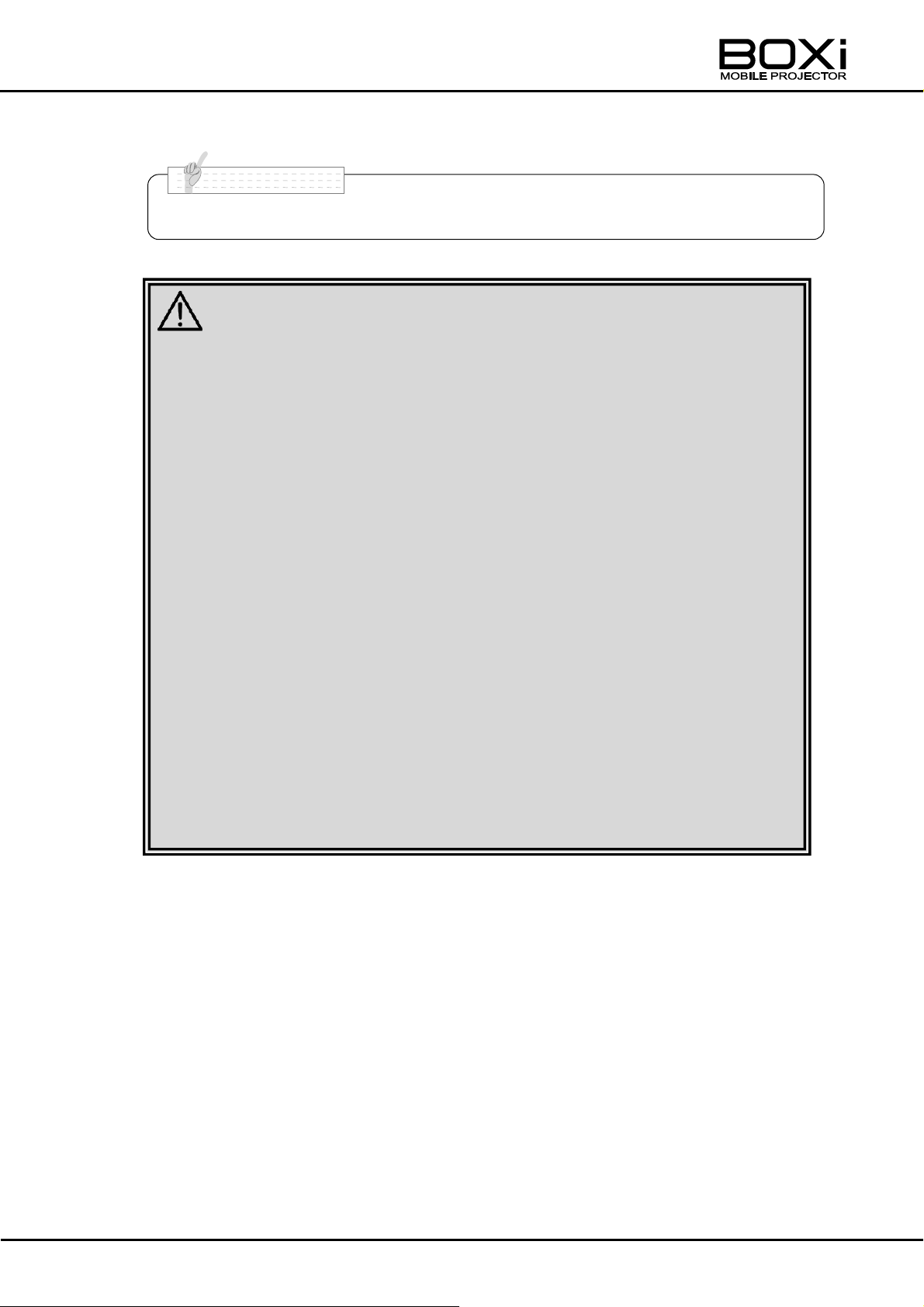
■ Use the button battery type CR2016 for the remote control.
■ Improper use of the battery may lead to electrolyte leakage or bursting
and may cause fire, injury or corrosion to the remote control. Observe
the following precautions for safety use of the product.
・ Do not use any battery other than specified.
・ If the battery leaks, wipe off the leaked electrolyte with a cloth and
install a new battery. If the leaked electrolyte contacts your skin,
immediately wash it away with running water.
・ When the time to replace the battery comes, immediately remove the
battery.
・ Remove the battery from the remote control when you do not use the
remote control for a long period of time.
・ Do not heat the battery or throw into fire.
・ Do not reverse the positive (+) and negative (-) terminals.
・ When disposing the battery, follow the recycling or disposal
regulations in your community.
■ Keep the battery removed from the remote control out of reach of
children.
The battery could choke children if swallowed.
CAUTION
N o t e
20
Page 21
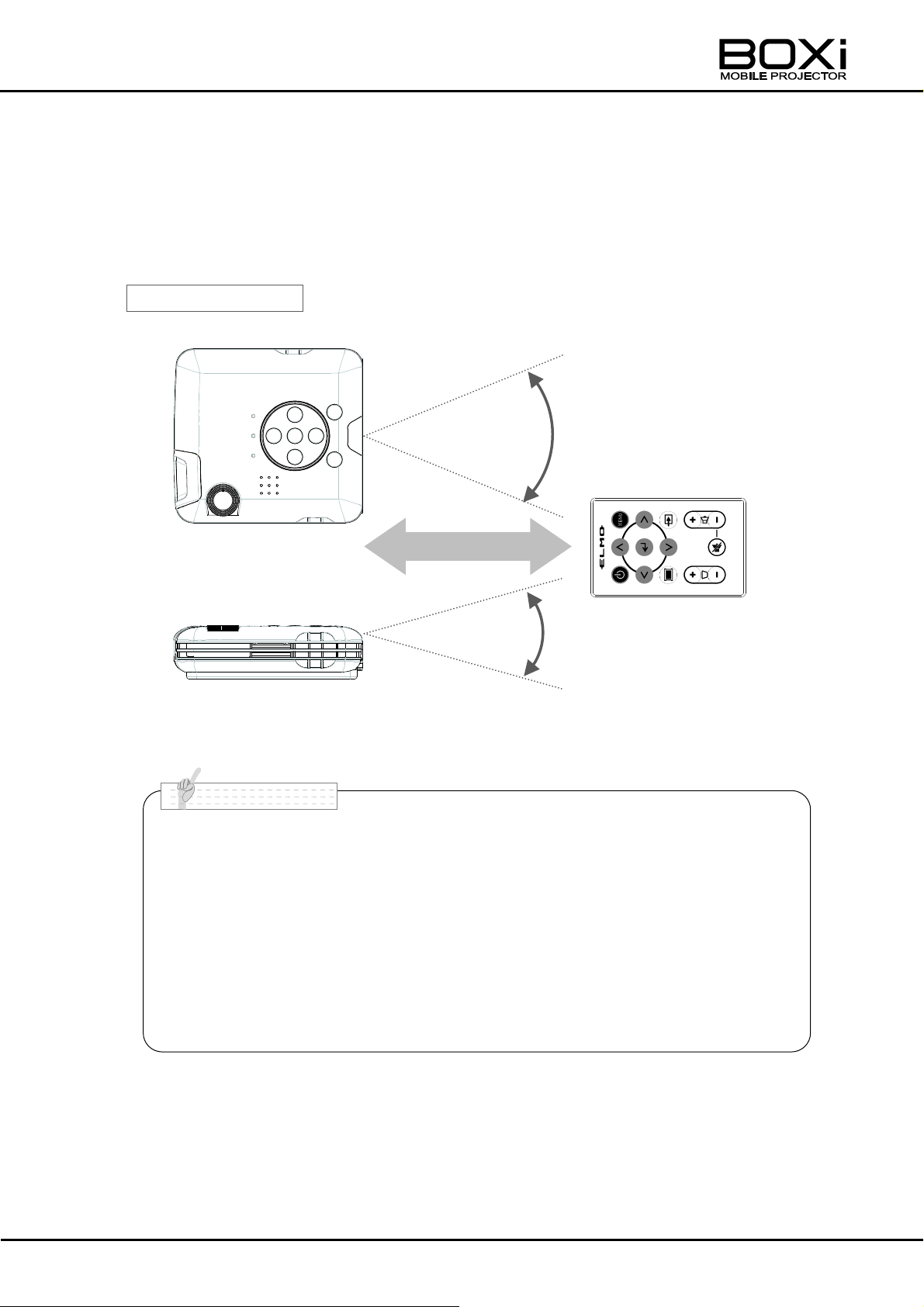
■ Do not place any objects between the remote control and the IR receiver.
The remote control transmits IR signals and the projector will not respond
if there are objects between the remote control and the IR receiver.
■ The strong light such as direct sun light or
■ The remote control may not work correctly if strong light (such as direct
sun light) or light from an extremely close range (such as from an inverter
fluorescent lamp) shines on the IR receiver of the projector. Keep such
light sources away from the projector.
6m
42°
38°
Operating
N o t e
Operating range for the remote control
Aim the IR transmitter of the remote control at the IR receiver on the back of the
projector to control the projector.
Use the remote control within its operating range as described below.
21
Page 22
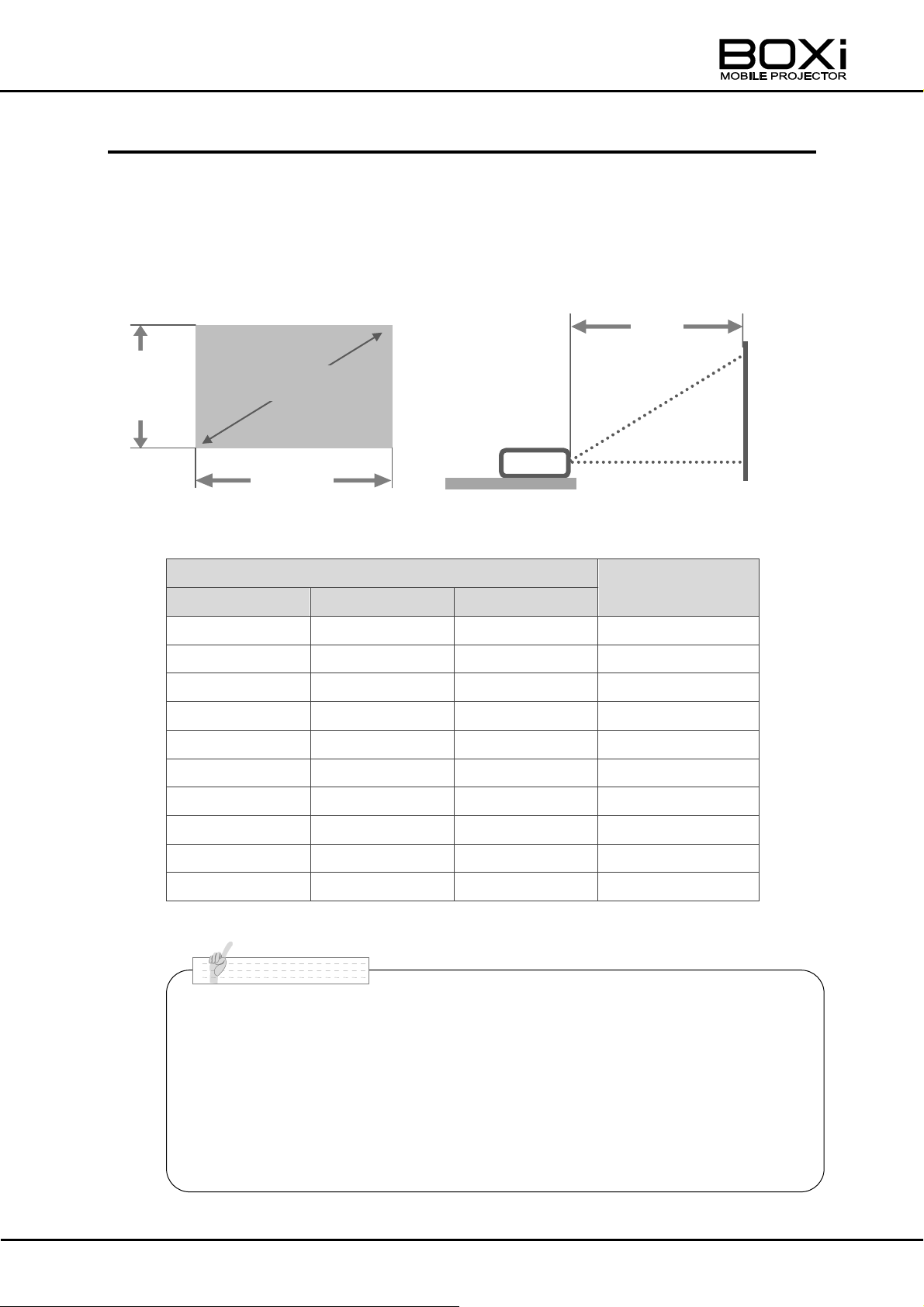
Screen size
Projection distance
Inch
Width (cm)
Height (cm)
L(cm)
25
53.8
33.7
48
30
64.6
40.4
58
35
75.4
48.0
68
40
86.1
53.8
78
45
96.9
60.6
88
50
107.7
67.3
98
55
118.5
74.0
108
60
129.2
80.8
118
65
140.0
87.5
128
68
146.5
91.5
133
スクリーンサイズ(型)
幅
高
さ
Screen size (inch)
Height
Width
■ The values in the fable are design values and may vary. Use them as
an indication only.
■ The aspect ratio of the projected image in full screen is 16: 10. When
the aspect ratio of the input signal is different from 16: 10 (such as
16: 9 or 4: 3), top and bottom or left and right of the image will not be
displayed and the screen size becomes smaller than those specified
in the above table.
N o t e
L
INSTALLING THE PROJECTOR
Throw distance and screen size
Decide the position to place the projector.
The distance between the projector and the screen should be between 48cm (screen
size: 25 inch) and 133 cm (screen size: 68 inch).
22
Page 23
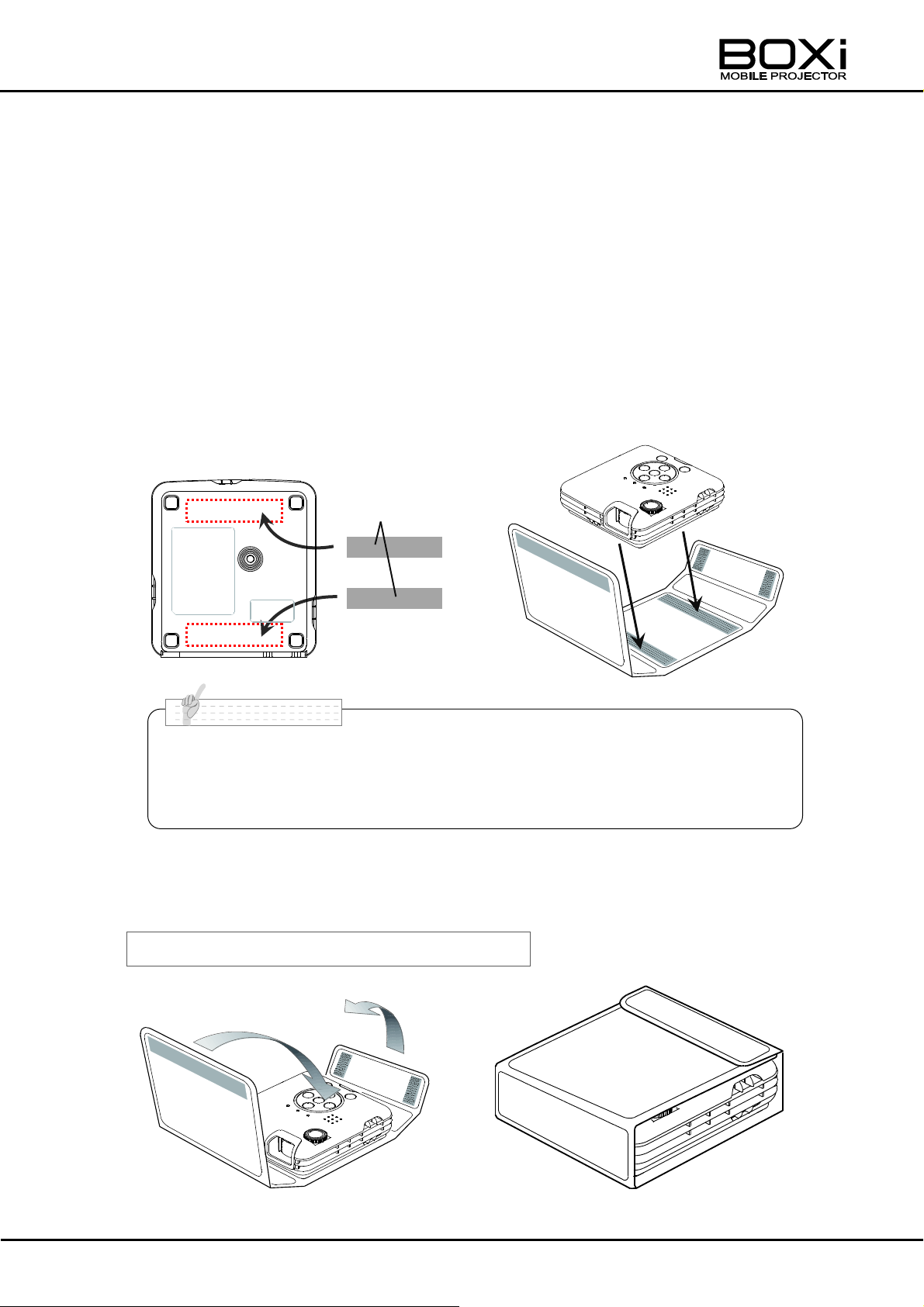
① Attach the supplied Velcro tape to the
bottom of the projector (marked in red
dotted lines).
Velcro tape
(Supplied)
② Place the projector on the cover as
shown in the below picture.
(Fix the projector with Velcro tape.)
Cover the projector to protect it from damage.
■ The Velcro tape may not be able to maintain its holding power if there
are foreign objects on the attachment surface, such as dust, water or oil.
Clean the attachment surface before attaching the tape.
N o t e
Using the protective cover
The followings are the instructions on how to install and use the supplied protective
cover.
The protective cover can be used as a projection stand as well as a protection cover
for the projector.
How to install the protective cover
How to use the protective cover
23
Page 24
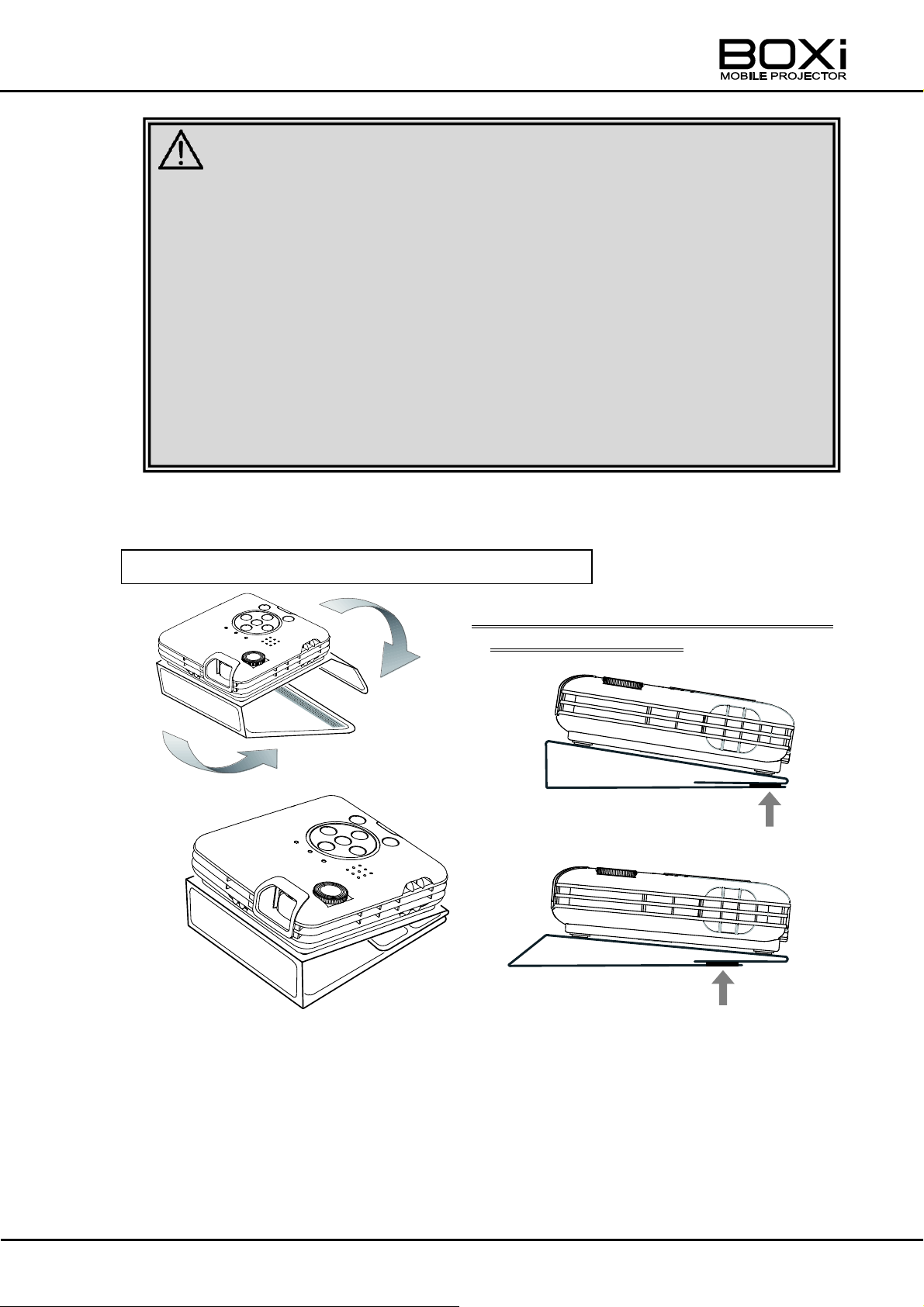
Use the protective cover as a projection stand.
◎Change the projection angle by adjusting
the position of the tape.
■ Be sure to firmly hold the bottom of the projector and avoid applying an
excessive vibration or impact when you carry the projector with the
protective cover. The projector may slip out of the cover and drop to the
ground, causing malfunction of the projector.
■ Do not use the projector with the protective cover on it.
Doing so can cause the protective cover to get extremely hot, and
possibly resulting in burn or injury.
■ The projector will remain hot for a while after it is turned off. Put the
protective cover on the projector after it is cooled down. Otherwise, the
projector may become defective.
CAUTION
24
Page 25
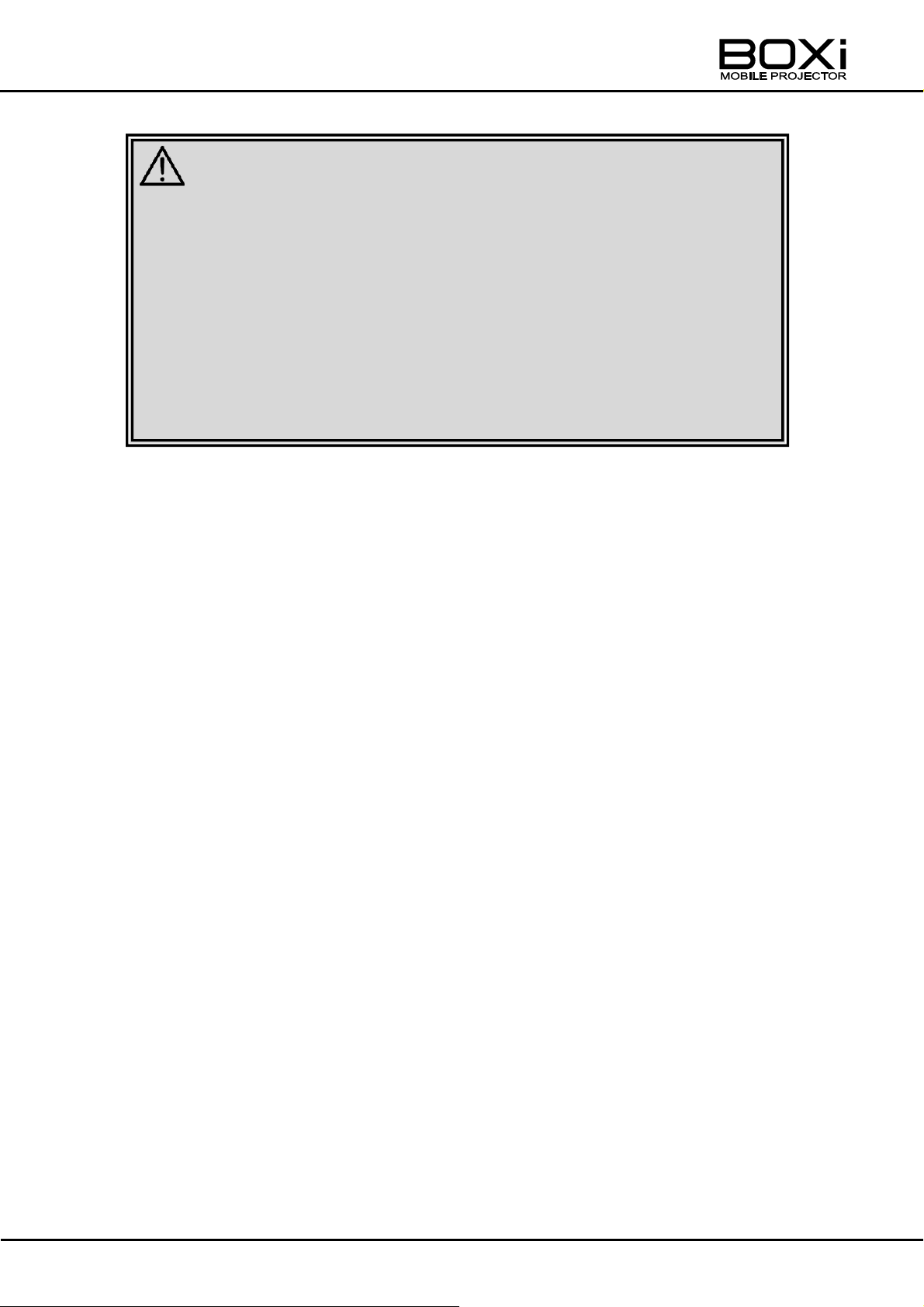
■ When using the protection cover as a projection stand, observer the
following precautions for safety use of the projector.
- Do not look into the lens while the projector is being used. Strong light
is emitted from the projector's lens. If you look directly into this light, it
can hurt and damage your eyes. Be especially careful not to let young
children look into the lens.
- Do not touch the ventilation outlet as it can become heated while the
projector is turned on and immediately after the projector is turned off.
CAUTION
25
Page 26
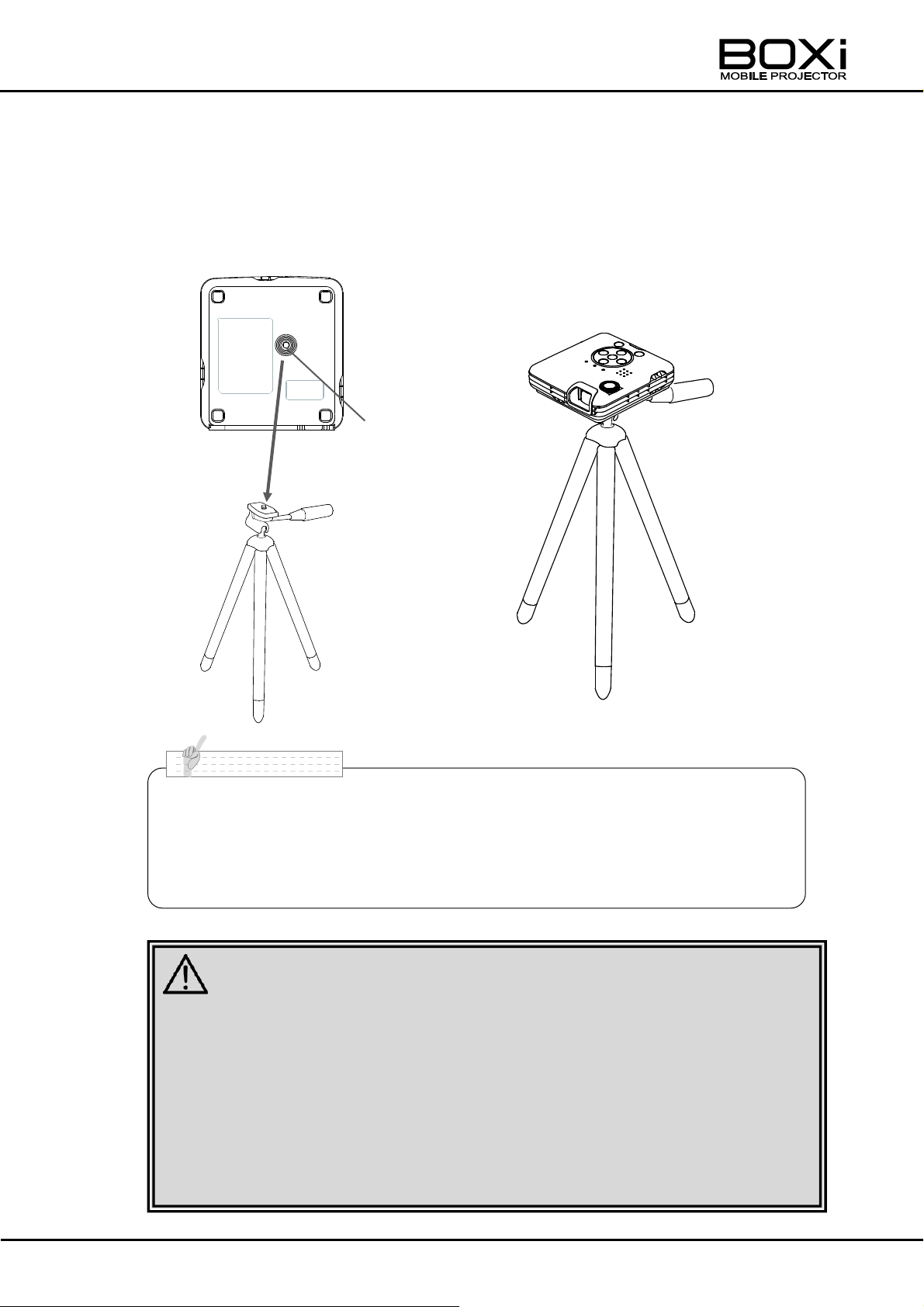
■ Use a tripod that can support 500g or more.
■ Fully spread the legs of the tripod. In case of using a tripod with an
elevating column, do not extend the column when mounting the
projector.
●Bottom of the projector
Tripod
receptacle
●When mounted on a
tripod
■ Refer to the instruction manual of the tripod for instructions on the use
of the tripod. Place the tripod in stable condition. Otherwise, it may tip
over, causing injury.
■ When connecting the cables (such as the power cord, RGB cable or
HDMI cable), make sure that nobody can trip over the cables.
Otherwise, the projector may fall or tip over, causing injury.
CAUTION
N o t e
Using a tripod for a camera
The projector is equipped with a tripod receptacle on the bottom of the projector. You
can mount the projector on a tripod for a camera.
26
Page 27
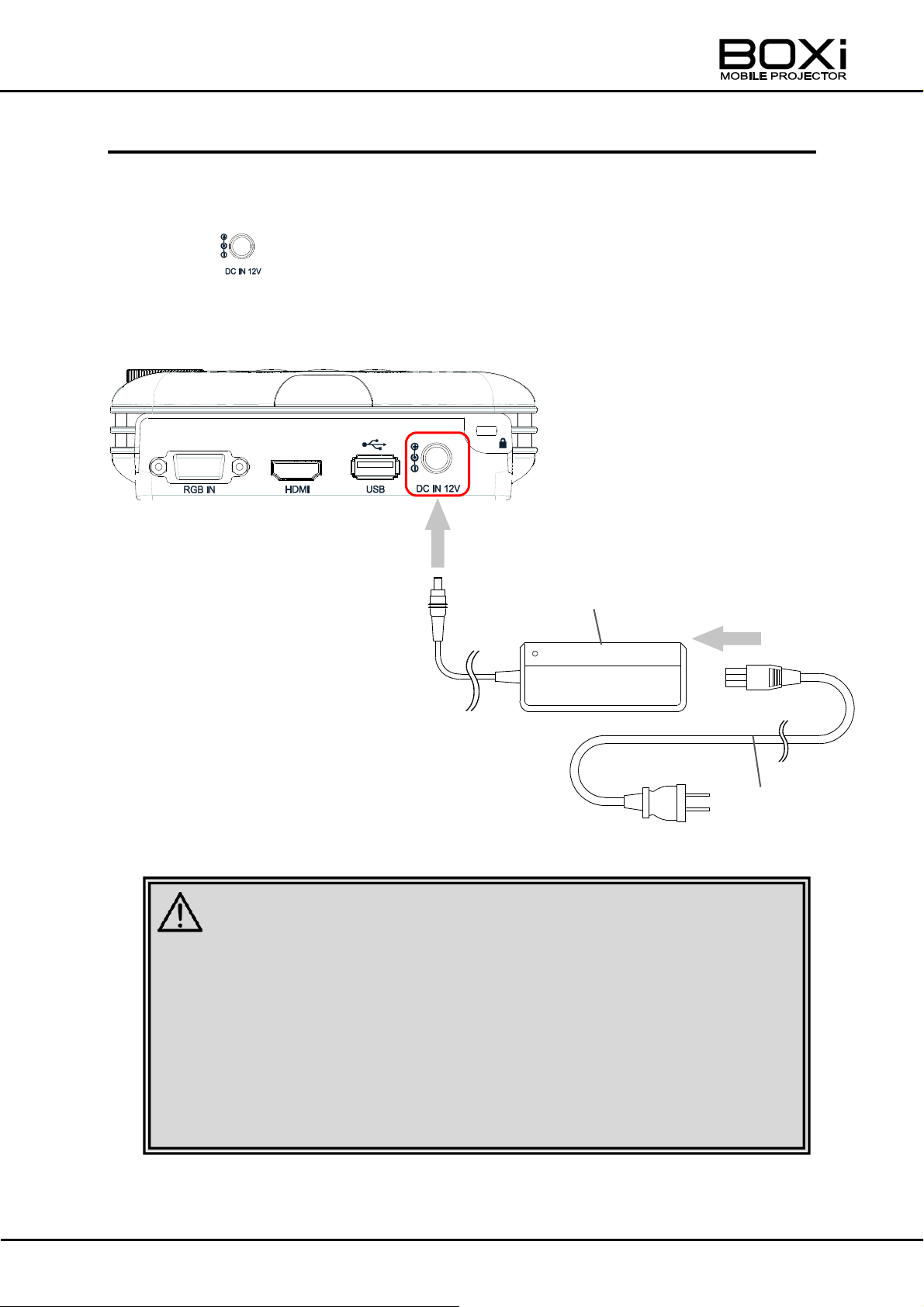
■ The supplied AC adapter and power cord are for use with the projector
only. Do not use with other devices.
■ Do not place the projector on carpet, cushions or bedding and do not
cover the projector with a cloth or tablecloth. Doing so will increase the
temperature of the projector and may cause fire or malfunction.
■ The supplied AC adapter may become hot during normal operation.
This is normal. Do not continue to touch the adapter for a long period.
AC adapter (Supplied)
Power cord
(Supplied)
CAUTION
CONNECTING TO THE DEVICES
Connecting the power (AC adapter and power cord)
Connect the supplied AC adapter and the power cord, and then firmly connect to the
DC IN 12V of the projector.
Then insert the other plug of the power cord securely into the wall outlet.
BACK
27
Page 28
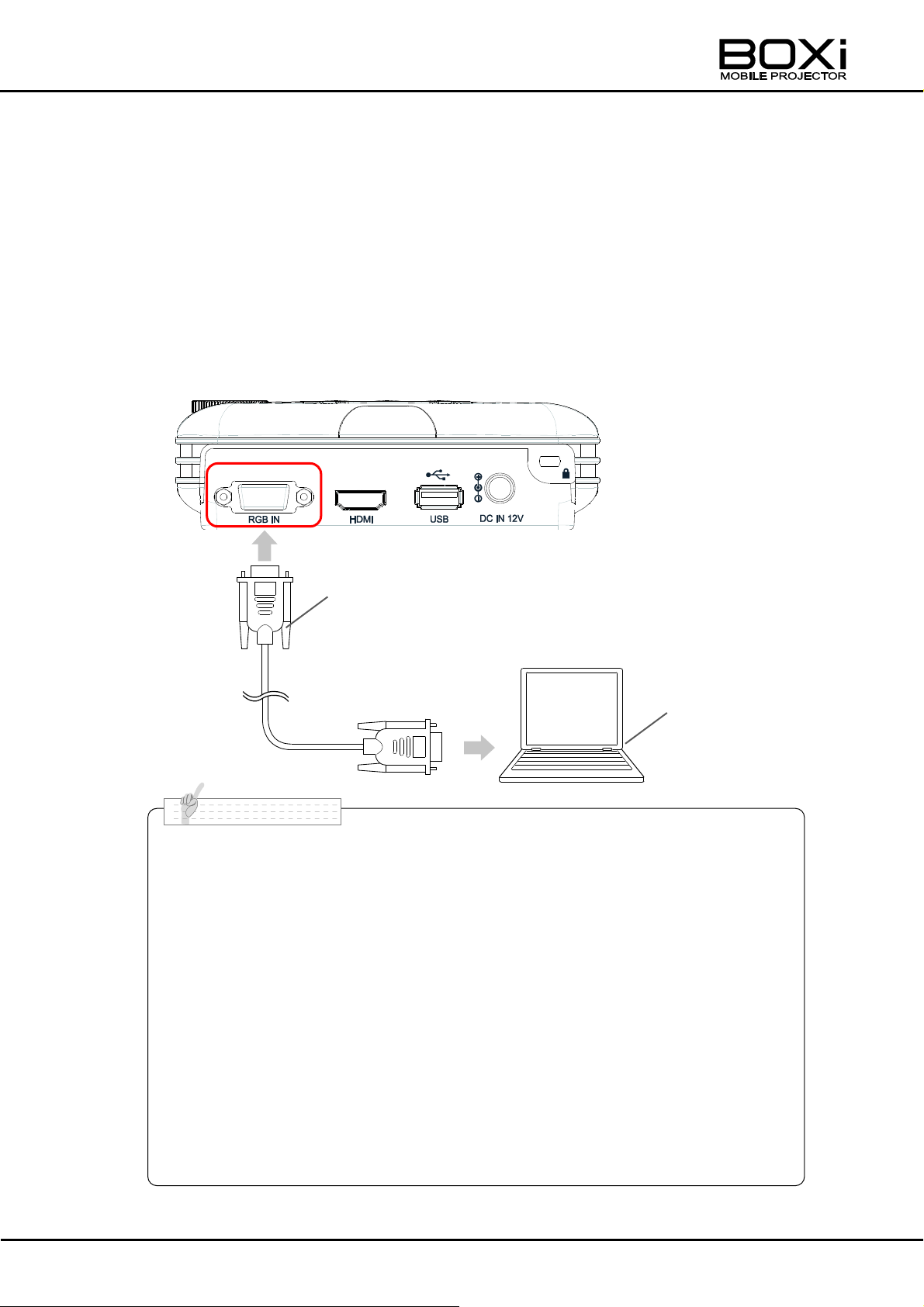
■ The aspect ratio of the projected image may not be correct depending
on the video format that is input to the RGB IN terminal.
In such cases, change the setting from the display setting menu or
change the resolution of the device connected to the projector.
■ If no image is displayed on the screen when connecting a notebook
computer, set the computer so that it can output RGB signals externally.
The setting procedure varies depending on the type of the computer.
Refer to the instruction manual of your computer.
- Operation of notebook computer
Either is pushed Fn+F1~F12 (*Depending on the model.)
■ No sound will be output from the built-in speaker when a device is
connected to the RGB IN terminal. If you want sound, use a speaker
with amplifier.
RGB cable
(Sold separately)
Device (such as a computer)
N o t e
Connecting to RGB IN terminal
1. Connect the projector to a device such as a computer using RGB
cable.
Connect the RGB output terminal (MiniD-sub 15p) of your device such as a
computer to the RGB IN terminal of the projector using an RGB cable (sold
separately) as shown in the below picture.
After firmly inserting the cable into the connector, tighten the screws on the
connector.
BACK
28
Page 29
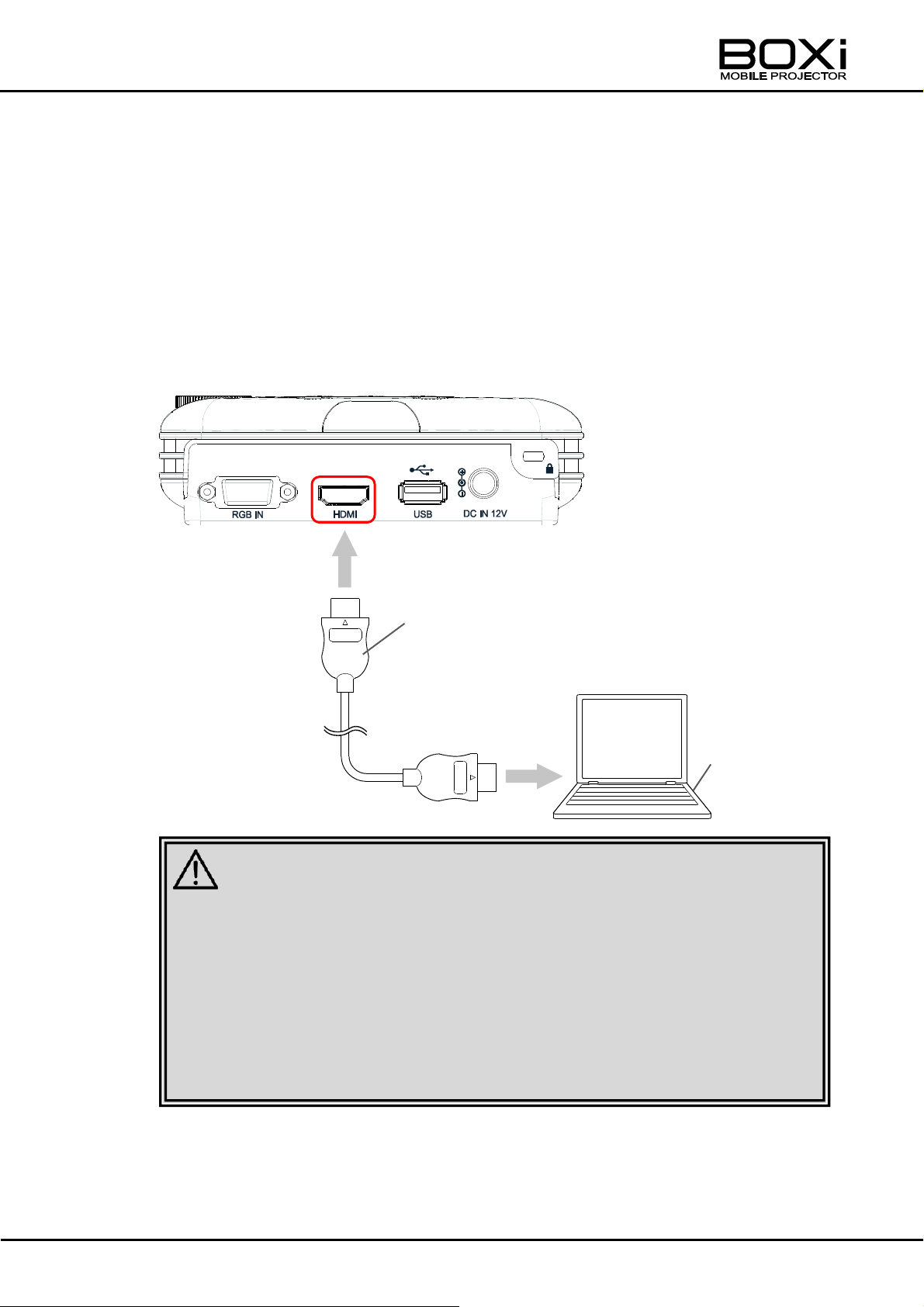
■ Use the HIGH SPEED HDMI cable with HDMI logo.
HDMI cable that is not compliant with HDMI standard may not be used.
■ This projector complies with HDMI standard. However, we do not
guarantee the operation with all the output devices.
■ Do not apply excessive force to the HDMI terminal while an HDMI output
device is connected. It could damage the HDMI terminal, leading to a
malfunction.
CAUTION
Device
(such as a computer)
HDMI cable
(Sold separately)
Connecting to HDMI terminal
1. Connect the projector to a device such as a computer using HDMI
cable.
Connect the HDMI output terminal of your device such as a computer and HDTV
to the HDMI terminal of the projector using an RGB cable (sold separately) as
shown in the below picture. Firmly insert the cable into the connector.
BACK
29
Page 30
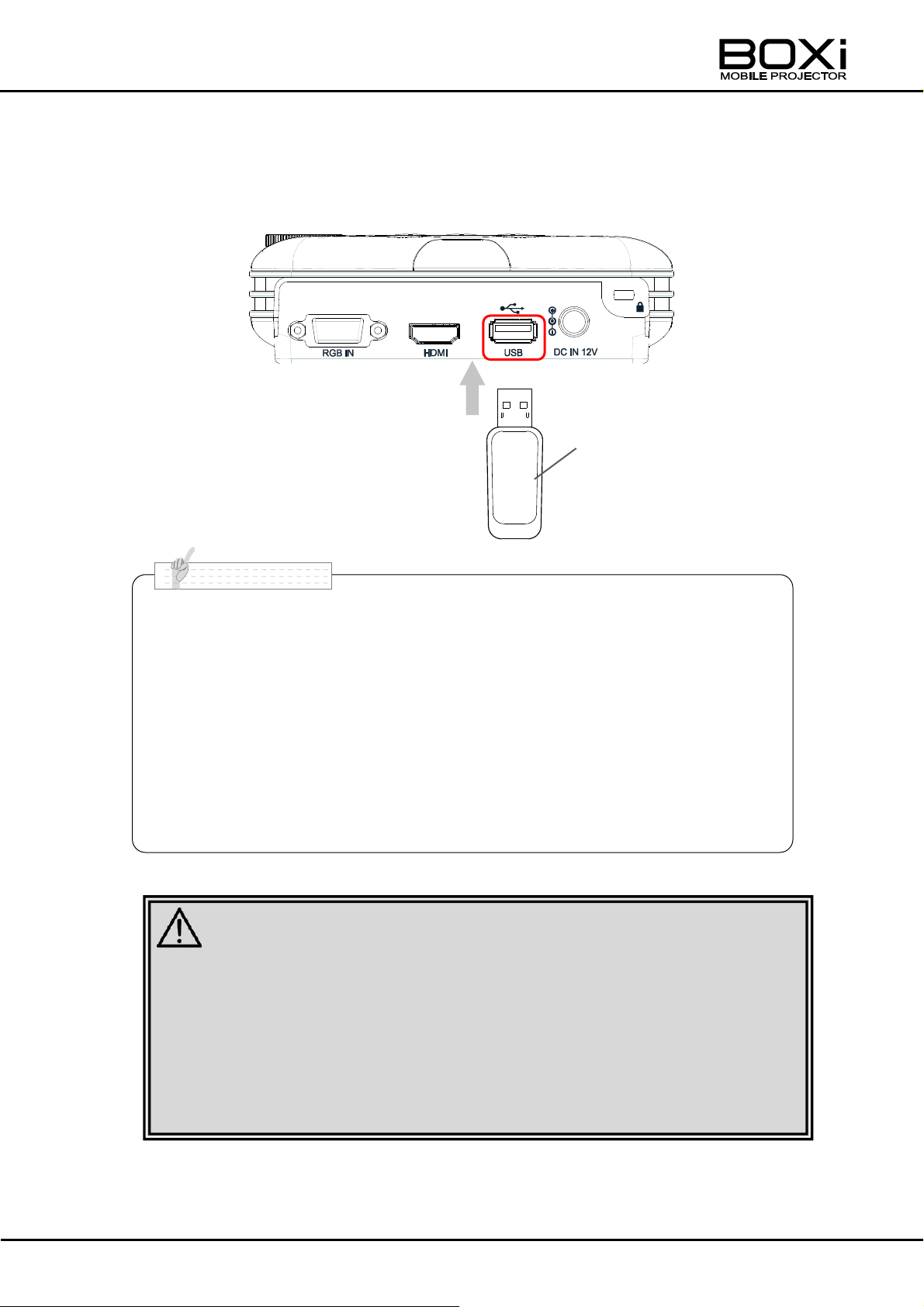
■ The projector does not recognize a USB flash drive when a USB hub is
used.
■ Only use a USB flash drive that has been formatted in FAT16 or FAT32.
■ The video may not be played correctly when a low speed USB flash
drive is used.
■ Some data files that are stored in a digital camera may not be displayed
by connecting the digital camera to the projector (in mass storage mode)
with a USB cable.
■ Refer to page 42 for the information on the “USB viewer operation”.
■ Always make a back-up of the data that you have saved to the USB flash
drive. The data in the USB flash drive may be accidentally deleted by
malfunction or repair of the projector.
■ Some USB flash drives may not be used with the projector.
■ Do not remove the USB flash drive while it is in operation. Otherwise, the
USB flash drive or the files in the USB flash drive may be damaged.
USB flash drive
(Sold separately)
CAUTION
N o t e
Connecting a USB flash drive
Connect a USB flash drive to the USB terminal of the projector.
BACK
30
Page 31

■ Refer to the separate “Instruction Manual - Network Operation Guide” for
the network operation with iOS devices.
■ Read the precautions described in “Notes on the use of Wireless LAN” in
page 7 before using the WiFi function.
CAUTION
Smart phone/Tablet device
N o t e
Connecting using wireless LAN
Benefit of the wireless LAN(WiFi) function
You can project Office documents (Word, Excel, PowerPoint) or PDF files using
the proprietary application software “BOXi Air” (a client software) installed in iOS
devices.
Supported devices
iPhone / iPad iOS Version 4.0 or higher
31
Page 32

■ It will take some time before you can operate the projector after the power
is on.
Control panel
Remote control
N o t e
2 BASIC OPERATION
TURNING THE POWER ON/OFF
Powering on
1. Make sure that the power and all necessary cables are connected
properly.
2. Press the button on the control panel or on the remote control.
Power indicator will turn green.
(Wireless LAN indicator will turn on at the same time.)
The “Input source standby” screen will be displayed.
32
Page 33

■ The “Power off confirmation” message will disappear after 5 seconds of
no operation.
Press Power button again to
turn off the projector.
Remote control
Control panel
■ The projector will be hot for a while after it is turned off.
Do not put the projector in a case before it is cooled enough. Doing so
could cause a malfunction.
CAUTION
N o t e
Powering off
1. Press the button on the control panel or on the remote control.
2. A message will be displayed. Press the button again.
Press the Power button on the control panel of
the projector or on the remote control while the
message in the right figure is displayed to turn
off the power.
The Power indicator will turn off.
The Wireless LAN indicator will also turn off.
The cooling fan will operate for a while. Disconnect the power cord after the fan
stops.
33
Page 34

HDMI
RGB
■ Refer to page 35, 36 or 55 for details on the procedure to select the
input source manually.
On/Off of the “Auto
detection” is displayed
here
The icon of the input
source that the projector
is searching is displayed
here.
N o t e
DETECTING THE INPUT SOURCE
Checking the current input source
The current input source can be checked with the icons that are displayed at the top
right of the “Input source standby” screen.
If the icon is marked in blue, it means that the “AUTO (auto detection)”
function is activated.
→Refer to “Selecting the input source with the remote control”(Page35) or
“Selecting the input source from the control panel”(Page36) for details on the
selection of the icons.
→Refer to the following “Waiting for the input source to be automatically
detected” for details on the “AUTO (auto detection)” function.
Waiting for the input source to be automatically detected
The “AUTO” function is activated as default setting. The input source will be
automatically detected when the devices are connected to the RGB IN and HDMI
terminals.
Manually select the source with the remote control or from the control panel of the
projector when you want to select “USB” or “WiFi”.
34
Page 35

Input source select menu
HDMI RGB USB WiFi
Selecting the input source with the remote control
1. Turn on the device connected to the projector such as a computer
and a Blu-ray player.
If you use a video player such as a Blu-ray player, start the playback.
2. Press the button.
The “Input source select” menu will be displayed when
the button is pressed while the projector is in the
“Input source standby” screen or is projecting an image.
3. Select the input source with the buttons.
Select the desired input source with the
buttons and press the button to
execute the selection.
When one of either “AUTO”, “HDMI”, or
“RGB” is selected, the “Input source select”
menu will be closed and the image of the
selected source will be displayed.
When “USB” or “WiFi” is selected, the menu
of the selected mode will also be displayed.
If you want to cancel the Input source select menu, press the “MENU” button.
35
Page 36

■ The “Input source select” menu will be automatically closed after 3
seconds of no operation.
■ In “AUTO”, the projector will search for the available input source and
display it. The input source will change as follows:
HDMI→RGB→HDMI…
■ Refer to “SELECTING THE INPUT SOURCE” (Page55) for details on the
input source.
■ When “USB” or “WiFi” is selected, the automatic detection function
cannot be used. In that case, manually change the input source by
pressing the “MENU” button on the control panel or on the remote control
according to the instruction in “SELECTING THE INPUT SOURCE”
(Page55).
■ For details on the operations when “USB” or “WiFi” is selected, refer to
the followings:
・USB - “3 USB VIEWER(Page44)
・WiFi - The separate “Instruction Manual - Network Operation Guide”
N o t e
36
Page 37

Input source select menu
HDMI RGB USB WiFi
Selecting the input source from the control panel
1. Turn on the device connected to the projector such as a computer
and a Blu-ray player.
If you use a video player such as a Blu-ray player, start the playback.
2. Press the button.
The “Input source select” menu will be displayed when
the button ( ) is pressed while the projector is in
the “Input source standby” screen or is projecting an
image.
3. Select the input source with the buttons.
Select the desired input source with the
buttons and press the button to execute
the selection.
When one of either “AUTO”, “HDMI”, or “RGB”
is selected, the “Input source select” menu will
be closed and the image of the selected source
will be displayed.
When “USB” or “WiFi” is selected, the menu of the selected mode will also be
displayed.
If you want to cancel the “Input source select” menu, press the “MENU” button.
37
Page 38

■ The “Input source select” menu will be automatically closed after 3 seconds
of no operation.
■ In “AUTO”, the projector will search for the available input source and
display it. The input source will change as follows:
HDMI→RGB→HDMI…
■ Refer to “SELECTING THE INPUT SOURCE” (Page55) for details on the
input source.
■ When “USB” or “WiFi” is selected, the automatic detection function cannot
be used. In that case, manually change the input source by pressing the
“MENU” button on the control panel or on the remote control according to
the instruction in “SELECTING THE INPUT SOURCE” (Page55).
■ For details on the operations when “USB” or “WiFi” is selected, refer to the
followings:
・USB - “3 USB VIEWER(Page44)
・WiFi - The separate “Instruction Manual - Network Operation Guide”
N o t e
ADJUSTING THE FOCUS
Turn the focus ring to adjust the focus.
38
Page 39

■ The focus adjustment can be performed when the throw distance is
between 48cm and 133cm.
■ Refer to “Throw distance and screen size”(Page22) for details on the
screen size.
■ Sometimes, you may notice fine streaks on projected images. This is
due to interference with the screen surface. Replace the screen or
displace the focus a little.
CAUTION
■ Do not look into the lens during the projection. The strong light emitted
from the lens may cause damage to your eyes. Pay attention especially
when you use the projector in an environment where there are children.
■ Do not touch the lens. If the lens becomes dirty from fingerprints or
anything else, the projected images may become blurry. In such cases,
wipe the lens with commercial lens-cleaning paper. Make sure to turn
off the projector, disconnect the power cord and then allow the cabinet
to cool before cleaning the lens.
■ When the projector is moved from a cold place to a warm place or when
the room temperature is suddenly increased, condensation on the lens
may occur, resulting in blurred image. In such cases, let the projector
warm up to room temperature before using it.
39
Page 40

Press the “+” button.
(Press when the projection
angle is increased.)
Press the “-” button.
(Press when the projection
angle is decreased.)
Keystone correction window
Keystone correction window
CORRECTING THE KEYSTONE DISTORTION
Correcting the keystone distortion manually with the
remote control
1. Press the “+” button or “-“ button near the mark.
The following “Keystone correction” window will be displayed.
2. Press the “+” button or “-“ button near the mark to correct the
keystone distortion.
Correcting the keystone distortion manually with control panel
1. Press the “ ”button ( ) on the control panel.
The following “Keystone correction” window
will be displayed.
40
Page 41

Press the “ ” button.
(Press when the projection
angle is increased.)
Press the “ ” button.
(Press when the projection
angle is decreased.)
■ The “Keystone correction” window will be automatically closed after 3
seconds of no operation.
■ The keystone correction can cause an image to be slightly degraded
because the correction is made electronically.
■ The keystone distortion can be corrected to ±40°of the angle of tilt.
■ The keystone correction can also be performed from the menu.
Refer to “CORRECTING THE KEYSTONE DISTORTION”(Page40) for
details.
■ When “USB” or “WiFi” is selected, the keystone correction can not be
performed with the “ ” button ( ) on the control panel. In that case,
perform the keystone correctin with the “MENU” button on the control
panel or on the remote control.
Refer to “CORRECTING THE KEYSTONE DISTORTION”(Page40) for
details.
N o t e
2. Press the “ ” buttons on the control panel to correct the keystone
distortion.
41
Page 42

Volume control window
■ The “Volume control” window will be automatically closed after 3
seconds of no operation.
■ The volume control can also be performed from the menu.
Refer to “CONTROLLING THE VOLUME”(Page42) for details.
Volume control window
N o t e
CONTROLLING THE VOLUME
Turning up the volume
1. Press the “+” button near the mark on the remote control.
The following “Volume control” window will be displayed and the volume will be
turned up.
Turning down the volume
1. Press the “-” button near the mark on the remote control.
The following “Volume control” window will be displayed and the volume will be
turned down.
42
Page 43

■ You can also exit the blank screen by pressing any button on the control
panel or on the remote control, except the button on the remote
control.
■ The sound will not be muted when the blank screen is displayed.
Blank screen
N o t e
TURNING OFF THE SOUND
You can temporarily mute the sound from the built-in speaker.
1. Press the button to mute the sound.
Press the button again to cancel the mute.
When the “+” button near the mark on the remote
control is pressed while in mute, the mute will be released
and the volume will be increased by 1 level.
When the “-” button near the mark on the remote
control is pressed while in mute, the mute will be released
and the volume will be decreased by 1 level.
HIDING THE IMAGE
You can temporarily hide the projected image with the “Blank screen” function.
1. Press the button on the remote control.
The blank screen will be displayed to hide the projected image.
Press the button again to return to the input signal screen.
43
Page 44

Movie files
AVI, MOV, MP4
Video codec :H.264
Audio codec :MPEG Audio Layer3(MP3)
※Recommended bit rate :less than 3Mbps
MPG
Video codec :MPEG1
Audio codec :MPEG Audio Layer3(MP3)
※Recommended bit rate :less than 3Mbps
Refer to “PLAYING MOVIES -MOVIES”(Page48) for details.
Still picture files
JPEG, BMP
Refer to “DISPLAYING STILL PICTURES -STILL
PICTURES”(Page51) for details.
Office files
Microsoft Word:97, 2003, 2007, 2010
Microsoft Excel:97, 2003, 2007, 2010
Microsoft PowerPoint: 97, 2003, 2007, 2010
Adobe PDF:1.0 - 1.4
Refer to “DISPLAYING OFFICE FILES -OFFICE
FILES”(Page48) for details.
3 USB VIEWER
With the USB viewer you can display or play the files (Office files, movie files or still
picture files) stored in the USB flash drive.
SUPPORTED FILE FORMATS AND VERSIONS
The following files are supported:
DISPLAYING THE USB MENU
1. Insert the USB flash drive to the projector.
44
Page 45

Input source select menu
Control panel Remote control
Main menu
2. Press the MENU button.
Verify that the Wireless LAN
indicator is lit in blue
before moving to the next step.
3. Select the “Input source select” icon .
Select the “Input source select” icon in the “Main”
menu with the buttons on the control
panel or on the remote control. Then press the
button to execute the selection.
4. Select the icon .
Select the “USB” icon in the “Input source
select” menu with the buttons on the
control panel or on the remote control. Then
press the button to execute the selection.
The following “USB” menu will be displayed.
45
Page 46

Icon
Menu
Function
Movies
To play movie files stored in the USB flash drive.
Refer to “PLAYING MOVIES -MOVIES”(Page48)
for details.“
Still pictures
To display still picture files stored in the USB
flash drive.
Refer to “DISPLAYING STILL PICTURES
-STILL PICTURES”(Page47) for details.
Office files
To display Office files (Word, Excel, PowerPoint,
PDF) stored in the USB flash drive.
Refer to “DISPLAYING OFFICE FILES -OFFICE
FILES”(Page48) for details.
Select the menu (Movies, Still pictures, Office files) with the buttons on the
control panel or on the remote control. Then press the button to execute the
selection.
46
Page 47

■ If “Movies” or “Office files” is selected when the USB flash drive is not
inserted, only the title will be displayed. Then if you insert the USB flash
drive, the USB flash drive will be recognized by the projector and you will
be able to use the Office viewer or play movie files.
■ If “Still pictures” is selected when the USB flash drive is not inserted, the
message “No File” will be displayed. Then if you insert the USB flash
drive, the USB flash drive will be recognized by the projector and you will
be able to display still pictures.
■ If a folder that do not save picture is selected, the message “No File” will
be displayed.
■ Use the “Still picture display” function after saving a JPG or BMP file into
the folder to be accessed.
■ If the file name is too long, it may not be displayed correctly.
■ If the file is too large, its file size may not be displayed correctly.
■ Pressing the buttons on the control panel or the remote control too fast
may freeze the screen. If the screen is frozen, try to press the buttons
slowly several times.
■ If you want to display the “Main” menu when the “USB” menu is
displayed, press the “MENU” button.
■ Verify that the Wireless LAN indicator is lit before changing the input
source to USB.
■ An error message may be displayed when the USB viewer is used. Refer
to “USB MENU ERROR MESSAGES”(Page88) for details.
N o t e
47
Page 48

Number
Function
①
The number of movies will be displayed.
②
The directory path will be displayed.
③
Movie file icons will be displayed.
④
File name.
⑤
File size.
⑥
The date the file was created will be displayed.
⑦
Scroll bar.
Marker
List of movies
Disk file
PLAYING MOVIES - MOVIES -
The following list of movies will be displayed when “Movies” is selected in the “USB”
menu.
List of movies
1. Select a movie file to play.
Either movie files or folders are displayed
in the “list of movies”.
Move the marker to the file or folder that
you want to play with the
buttons on the control panel or on the
remote control.
48
Page 49

Action
Mark
Operation
Play
---
Press the button during playback.
Stop
---
Press the MENU button during playback.
The screen returns to the list of movie
files.
Pause
||
Press the button during playback.
Multiplespeed
playback
Fast
forward
×2
×4
×8
×16
×32
Press the button during forward
playback.
*Each time you press the button, the
playback speed will change as follows:
2x →4x →8x →16x →32x →1x →2x…
Rewind
×2
×4
×8
×16
×32
Press the button during reverse
playback.
* Each time you press the button, the
playback speed will change as follows:
2x →4x →8x →16x →32x →1x →2x…
Volume
adjustment
Up
Press the “+” button near the mark
during playback.
(Only available with the remote control.)
Down
Press the “-” button near the mark
during playback.
(Only available with the remote control.)
If the button is pressed after moving the marker to the folder, the files in the
folder will be displayed.
If you want to return to the previous screen, press the MENU button.
2. Press the button.
The selected movie file will be played full screen.
During movie playback, you can perform the following operations such as “Fast
forward”, “Rewind” and “Pause” with the remote control or the control panel.
A mark will be displayed at the left top of the screen when performing “Pause”
or “Multiple-speed playback”.
★Available actions during movie playback (Remote control/ Control panel)
49
Page 50

■ The following movie files are supported:
File format
AVI, MOV, MP4
Video codec: H.264
Audio codec: MPEG Audio Layer 3(MP3)
Bit rate
Less than 3Mbps recommended
Frame rate
30fps
USB transfer speed
20MB/s recommended
■ Some files of supported formats may not be played correctly. We
recommend you to do a test before playing the movie.
■ Movie files that are over 2GB in size may not be played.
■ When using the USB viewer function in BOXi, Office files may appear
differently from the display in PC applications.
In this case, converting the Office files to PDF files will allow them to be
displayed properly.
Please look at page98 about “Converting Office files to PDF files”
N o t e
50
Page 51

Number
Function
①
The name of the selected file will be displayed.
②
Image size (W x L).
③
File size.
④
Shooting date. (The date the file was created).
⑤
Thumbnails of the still picture files or folders will be
displayed.
List of still pictures
Cursor
DISPLAYING STILL PICTURES - STILL PICTURES -
The following list of still pictures will be displayed when “Still pictures” is selected in
the “USB” menu.
1. Select a still picture file to display.
Either still picture files or folders are
displayed in the “list of still pictures”.
Move the cursor to the file or folder that you
want to display with the
buttons on the control panel or on the remote
control.
If the button is pressed after moving the
cursor to the folder, the files in the folder will
be displayed.
If you want to return to the previous screen, press the MENU button.
51
Page 52

Action
Operation
Go to the next
page.
Press the button while any of the thumbnails in the
bottom row is selected.
Press the button while the thumbnail in the bottom
right is selected.
Go to the previous
page.
Press the button while any of the thumbnails in the
top row is selected.
Press the button while the thumbnail in the top left
is selected.
Action
Operation
Go to the next file.
Press the button when the picture is
displayed in normal size.
Go to the previous file.
Press the button when the picture is
displayed in normal size.
Return to the list of still
pictures.
Press the MENU button when the picture is
displayed in normal size.
Zoom in.
Press the button.
*The picture will be zoomed in each time the
button is pressed.
There are 5 zoom levels available. The zoom
level returns to normal after level 5.
Move to the right.
Press the button when the picture is
zoomed in.
Move to the left.
Press the button when the picture is
zoomed in.
Move up.
Press the button when the picture is
zoomed in.
Move down.
Press the button when the picture is
zoomed in.
★How to move between pages (Remote control/ Control panel)
2. Press the button.
The selected picture file will be displayed full screen.
★Available actions when a still picture is displayed (Remote control/ Control panel)
52
Page 53

①
The number of Office files will be displayed.
②
The directory path will be displayed.
③
Office file and PDF icons will be displayed.
④
File name.
⑤
File size.
⑥
The date the file was created will be displayed.
⑦
Scroll bar.
■ The following still picture files are supported:
File format
JPEG, BMP
Resolution
JPEG:Max.16Mpixel
BMP :Max. 9Mpixel
■ Some files of supported formats may not be displayed correctly. We
recommend you to do a test before displaying the still picture.
■ Thumbnails may not be displayed if the remaining free space on the
USB flash drive is running low. Delete unnecessary files and the
thumbnails will be displayed.
List of Office files
N o t e
List of Office files
Disk file
DISPLAYING OFFICE FILES - OFFICE FILES-
The following list of Office files will be displayed when “Office files” is selected in the
“USB” menu.
53
Page 54

Marker
Disk file
List of Office files
1. Select an Office file to display.
Either Office files or folders are displayed
in the “list of Office files”.
Move the marker to the file or folder that
you want to display with the
buttons on the control panel or on the
remote control.
If the button is pressed after moving
the marker to the folder, the files in the
folder will be displayed.
If you want to return to the previous screen, press the MENU button.
54
Page 55

Action
Operation
Go to the next file.
Press the button when the file is displayed
in normal size.
Go to the previous file.
Press the button when the file is displayed
in normal size.
Move the display position
to the left.
Press the button when the file is displayed
in normal size.
Move the display position
to the right.
Press the button when the file is displayed
in normal size.
Return to the list of Office
files.
Press the MENU button when the file is
displayed in normal size.
Zoom in.
Press the button.
*The file will be zoomed in each time the
button is pressed.
There are 5 zoom levels available. The zoom
level returns to normal after level 5.
Move to the right.
Press the button when the file is zoomed
in.
Move to the left.
Press the button when the file is zoomed
in.
Move up.
Press the button when the file is zoomed
in.
Move down.
Press the button when the file is zoomed
in.
2. Press the button.
The selected file will be displayed full screen.
★Available actions when an Office file is displayed (Remote control/ Control panel)
55
Page 56

■ The following Office files are supported:
Microsoft Word,
Excel, PowerPoint
Version: Windows 97, 2003, 2007, 2010
PDF
Adobe PDF:1.0~1.4
■ Some files of supported formats may not be displayed correctly. We
recommend you to do a test before displaying the files.
■ If you cannot see the entire page after scrolling the zoomed file, press
the button several times to return the zoom level to normal.
■ The animation feature of PowerPoint is not supported.
■ The file may be displayed differently with the USB viewer.
N o t e
56
Page 57

Main menu Sub menu
The selected item will be marked in blue.
Control panel Remote control
The non selectable
items will be marked in
dark grey. →
4 MENU OPERATION
Various configurations and adjustments to the projected image can be done from the
menu.
DISPLAYING THE MENU AND BASIC OPERATION
Displaying the main menu
1. Press the MENU button.
Press the MENU button on the
remote control or on the control
panel.
The menu will be closed if the
MENU button is pressed again.
The menu will also be closed
automatically after 30 seconds of
no operation.
Operating the menus
The selected item in the main menu will be marked in blue.
If you open the selected item, a sub menu will be displayed and you can configure
the details.
The items that cannot be selected will be marked in dark grey.
57
Page 58

Button
Function
button
To configure the setting of the selected icon.
button
To move the selected item up.
button
To move the selected item down.
button
To move the selected item left.
To adjust the setting value of the adjustment bar*.
button
To move the selected item right.
To adjust the setting value of the adjustment bar.
MENU button
To return to the previous menu without changing the
settings.
When the main menu is displayed, the main menu will
be closed.
■ The value set with of the adjustment bar using the buttons cannot
be returned to the previous value before setting by pressing the MENU
button.
■ The menu will be automatically closed after 30 seconds of no operation.
Press the MENU button again to display the menu.
■ There are 3 shortcut buttons (Input source select, Keystone, Volume) on
the remote control. The menu that appears when one of these buttons is
pressed will be closed after 3 seconds of no operation. Press the shortcut
button again to display the menu.
■ If you want to display the “Main” menu when the “USB” menu is
displayed, press the “MENU” button.
N o t e
*Adjustment bar: To be used to adjust the setting values.
(For example: Volume adjustment bar)
58
Page 59

Icon
Name
Options/
Adjustable range
Description
Input source
selection
→P61
AUTO Default
To change the input source.
HDMI
RGB
USB
WiFi
Keystone
adjustment
→P63
- 40 ~ + 40
Default setting:0
To correct the vertical keystone
distortion.
The correction can be made in
increments of one degree.
Display mode
selection
→P64
Cinema/ Game
To set an appropriate image
mode according to the scene.
Photo Default
Presentation
Brightness
adjustment
→P65
1 ~ 100
Default setting:50
To adjust the brightness of the
image.
The adjustment can be made in
increments of one unit.
MAIN MENU
The following items can be configured from the main menu:
Input source selection/ Keystone adjustment/ Display mode selection/ Brightness
adjustment/ Contrast adjustment/ Volume adjustment/ Language/ Detail settings
If you select the item, a sub menu will be displayed.
Refer to “Displaying the main menu”(Page57) for details on displaying the main menu.
59
Page 60

Icon
Name
Options/
Adjustable range
Description
Contrast
adjustment
→P66
1 ~ 100
Default setting:50
To adjust the contrast of the
image.
The adjustment can be made in
increments of one unit.
Volume
adjustment
→P67
1 ~ 10
Default setting:7
To adjust the volume of the
image.
The adjustment can be made in
increments of one unit.
Language
→P68
English
To set the language for the
menus and messages.
French
German
Spanish
Italian
Swedish
Dutch
Portuguese
Russian
Japanese
Simplified
Chinese
Detail settings
→P69
The following items can be configured:
ECO mode Default setting:OFF
Display setting
- Horizontal position
- Vertical position
- Frequency
- Tracking
- Aspect ratio Default setting:AUTO(Fixed)
・ Auto power off Default setting:180
・ Projection mode Default setting:Front
・ Installation mode Default setting:Desktop
・ Factory settings
■ The main menu will be automatically closed after 30 seconds of no
operation or when the MENU button is pressed again.
N o t e
60
Page 61

Icon
Name
Description
AUTO
The projector will search HDMI signal or
RGB signal.
The projector will search HDMI signal first,
and then RGB signal. The image of the
detected input source will be displayed.
HDMI
The image of HDMI signal will be displayed.
RGB
The image of RGB signal will be displayed.
Input source select menu
Main menu
SELECTING THE INPUT SOURCE
1. Display the “Main” menu.
Refer to “Displaying the main menu”(Page57).
Press the MENU button on the remote control or on the control panel.
The main menu will be displayed.
2. Select the icon with the
buttons on the remote control or on the
control panel.
Press the button to execute the selection.
The “Input source select” menu will be displayed.
3. Select the input source with the
buttons on the remote control or on the
control panel.
Press the button to execute the selection
and return to the main menu.
Projected image will change to the image of the
selected input source.
61
Page 62

Icon
Name
Description
USB
The data in the USB flash drive will be
displayed.
Refer to “USB VIEWER” (Page47).
WiFi
The image of the iOS devices connected via
wireless LAN.
Refer to the separate “Instruction Manual Network Operation Guide”.
■ USB and WiFi signal will not be detected automatically when AUTO is
selected.
Select USB or WiFi from the “Input source select” menu.
■ The selected input source will be displayed when HDMI, RGB, USB or
WiFi is selected.
If the selected input source cannot be detected, the icon of the selected
input source will be displayed at the top right of the “Input source
standby” screen.
Refer to “Checking the current input source”(Page34) for details.
N o t e
62
Page 63

Remote control or control panel
Press the button.
(Press when the projection angle
is increased.)
Press the button.
(Press when the projection angle
is decreased.)
■ The keystone correction can cause an image to be slightly degraded
because the correction is made electronically.
■ The keystone distortion can be corrected to ±40°of the angle of tilt.
Main menu
Keystone correction window
N o t e
ADJUSTING TH KEYSTONE DISTORTION
1. Display the “Main” menu.
Refer to “Displaying the main menu”(Page57).
Press the MENU button on the remote control or on the control panel.
The main menu will be displayed.
2. Select the icon with the
buttons on the remote control or on the
control panel.
Press the button to execute the
selection.
The “Keystone correction” window will be displayed.
3. Correct the keystone distortion with the
buttons on the remote control or on the
control panel.
Press the button to execute the correction
and return to the main menu.
63
Page 64

Icon
Mode
Description
Cinema/ Game
A mode suitable for watching movies or
playing games.
Photo
A mode suitable for displaying still
pictures such as photos.
Presentation
A mode for displaying color documents.
Display mode select menu
Main menu
SELECTING THE DISPLAY MODE
1. Display the “Main” menu.
Refer to “Displaying the main menu”(Page57).
Press the MENU button on the remote control or on the control panel.
The main menu will be displayed.
2. Select the icon with the
buttons on the remote control or on the
control panel.
Press the button to execute the selection.
The “Display mode select” menu will be displayed.
3. Select the display mode with the
buttons on the remote control or on the
control panel.
Press the button to execute the selection
and return to the main menu.
The following display mode can be selected:
Press the MENU button to cancel the selection.
64
Page 65

■ The brightness adjustment cannot be done from the “Input source
standby” screen.
■ The brightness adjustment can be done to the respective input source
(HDMI, RGB, USB, WiFi).
Main menu
Darken
Lighten
Brightness adjustment window
N o t e
ADJUSTING THE BRIGHTNESS
1. Display the “Main” menu.
Refer to “Displaying the main menu”(Page57).
Press the MENU button on the remote control or on the control panel.
The main menu will be displayed.
2. Select the icon with the
buttons on the remote control or on the
control panel.
Press the button to execute the
selection.
The “Brightness adjustment” window will be displayed.
3. Adjust the brightness with the
buttons on the remote control or on the
control panel.
Press the button to execute the adjustment
and return to the main menu.
65
Page 66

■ The contrast adjustment cannot be done from the “Input source standby”
screen.
■ The contrast adjustment can be done to the respective input source
(HDMI, RGB, USB, WiFi).
Main menu
Weaken
Sharpen
Contrast adjustment window
N o t e
ADJUSTING THE CONTRAST
1. Display the “Main” menu.
Refer to “Displaying the main menu”(Page57).
Press the MENU button on the remote control or on the control panel.
The main menu will be displayed.
2. Select the icon with the
buttons on the remote control or on the
control panel.
Press the button to execute the selection.
The “Contrast adjustment” window will be displayed.
3. Adjust the brightness with the
buttons on the remote control or on the
control panel.
Press the button to execute the adjustment
and return to the main menu.
66
Page 67

Volume setting window
Down
Up
Main menu
ADJUSTING THE VOLUME
Volume setting
1. Display the “Main” menu.
Refer to “Displaying the main menu”(Page57).
Press the MENU button on the remote control or on the control panel.
The main menu will be displayed.
2. Select the icon with the
buttons on the remote control or on the
control panel.
Press the button to execute the selection.
The “Volume setting” window will be
displayed.
3. Adjust the volume with the buttons
on the remote control or on the control
panel.
Press the button to execute the adjustment
and return to the main menu.
Turning off the sound (MUTE)
You can temporarily mute the sound with the MUTE button on the remote control.
Refer to “Turning off the sound” (Page43)
67
Page 68

Language
English
French
German
Spanish
Italian
Swedish
Dutch
Portuguese
Russian
Japanese
Simplified Chinese
Main menu
Language menu
SETTING THE LANGUAGE
Set the language to be used for the menus.
1. Display the “Main” menu.
Refer to “Displaying the main menu”(Page57).
Press the MENU button on the remote control or on the control panel.
The main menu will be displayed.
2. Select the icon with the
buttons on the remote control or on the
control panel.
Press the button to execute the
selection.
The “Language” menu will be displayed.
3. Select the language with the buttons
on the remote control or on the control
panel.
Press the button to execute the selection
and return to the main menu.
The following language can be selected.
68
Page 69

Detail settings menu
Main menu
DETAIL SETTINGS
The following items can be configured:
ECO mode/ Display setting/ Auto power off/ Projection mode/ Installation mode/
Factory settings
Various information can be obtained from this screen.
Refer to “Checking various information” (Page72).
Displaying the detail settings
1. Display the “Main” menu.
Refer to “Displaying the main menu”(Page57).
Press the MENU button on the remote control or on the control panel.
The main menu will be displayed.
2. Select the icon with the
buttons on the remote control or on
the control panel.
Press the button to execute the
selection.
The “Detail settings” menu will be displayed.
3. Select the item to be configured with the
buttons on the remote control or on
the control panel.
Press the button to display the setting menu
of the selected item.
Press the MENU button to return to the main
menu.
69
Page 70

Icon
Name
Options
Description
ECO mode setting
→P72
On
To set the ECO mode.
When the projector is in
the ECO mode, the
LED brightness and fan
noise will decrease.
Off
Display
setting
→P73
Horizontal position
→P73
To adjust the horizontal
position of the image.
Vertical position
→P74
To adjust the vertical
position of the image.
Frequency
→P74
To change the
sampling clock of the
projector against the
input signal. It will
reduce the vertical
flicker noise.
Tracking
→P75
To change the
sampling phase of the
projector against the
input signal. It will
reduce the horizontal
flicker noise.
Aspect
ratio
→P76
Auto
To set the horizontal to
vertical ratio of the input
signal.
4:3
16:9
Auto power off setting
→P77
Off
To automatically turn
off the projector after a
certain period of no
operation.
1 ~ 180
Projection mode setting
→P79
Front
To set whether to
project images from the
front of the screen or
from the rear of the
screen.
Rear
Installation mode setting
→P80
Desktop
To set how to install the
projector.
Ceiling
70
Page 71

Icon
Name
Options
Description
Factory settings
→P81
Yes
To return all the
settings to factory
default.
No
71
Page 72

Information
Description
Input Source
The current input source will be displayed.
Version
The firmware version of the projector will be displayed.
SSID
SSID of the projector will be displayed.
MAC Address
MAC address of the projector will be displayed.
Setting
Description
ON
To activate the ECO mode.
OFF
To cancel the ECO mode.
Detail settings menu
Detail settings menu
ECO mode setting menu
Checking various information
1. Display the “Detail settings” menu.
The following information can be viewed.
Setting the ECO mode
1. Display the “Detail settings” menu.
2. Select the icon with the
buttons on the remote control or on the
control panel.
Press the button to execute the selection.
The “ECO mode setting” menu will be displayed.
3. Select “ON” or “OFF” with the buttons
on the remote control or on the control panel.
Press the button to execute the selection and return to the “Detail settings” menu.
72
Page 73

Display setting menu
Detail settings menu
Display setting menu
Displaying the “Display setting” menu.
1. Display the “Detail settings” menu.
2. Select the icon with the
buttons on the remote control or on the
control panel.
Press the button to execute the selection.
The “Display settings” menu will be displayed.
Adjusting the horizontal position of the image
1. Display the “Display setting” menu.
2. Select the icon with the
buttons on the remote control or on the
control panel.
Press the button to execute the selection.
3. Adjust the position with the
buttons on the remote control or on the
control panel.
Press the button to execute the adjustment
and return to the “Display setting” menu.
73
Page 74

Display setting menu
Display setting menu
Adjusting the vertical position of the image
1. Display the “Display setting” menu.
2. Select the icon with the
buttons on the remote control or on
the control panel.
Press the button to execute the selection.
3. Adjust the position with the
buttons on the remote control or on the
control panel.
Press the button to execute the
adjustment and return to the “Display setting”
menu.
Adjusting the frequency
1. Display the “Display setting” menu.
2. Select the icon with the
buttons on the remote control or on the
control panel.
Press the button to execute the selection.
3. Adjust the frequency with the
buttons on the remote control or on the
control panel.
Press the button to execute the
adjustment and return to the “Display setting” menu.
74
Page 75

Display setting menu
Adjusting the tracking
1. Display the “Display setting” menu.
2. Select the icon with the
buttons on the remote control or on the
control panel.
Press the button to execute the selection.
3. Adjust the tracking with the buttons
on the remote control or on the control
panel.
Press the button to execute the adjustment
and return to the “Display setting” menu.
75
Page 76

Icon
Description
To display the input signal in
its original aspect ratio.
To display the input signal in
4:3 aspect ratio.
To display the input signal in
16:9 aspect ratio
Display setting menu
■ The aspect ratio setting will not be saved. It will be reset to “AUTO” when
the projector is restarted.
Aspect ratio setting menu
N o t e
Selecting the aspect ratio
1. Display the “Display setting” menu.
2. Select the icon with the
buttons on the remote control or on the
control panel.
Press the button to execute the selection.
The “Aspect ratio setting” menu will be displayed.
3. Select the aspect ratio with the
buttons on the remote control or on the
control panel.
The following aspect ratio can be selected.
Press the button to execute the selection and return to the “Display setting”
menu.
76
Page 77

Auto
power
off time
Off (Disable the auto power off function)
1 minute
3 minutes
5 minutes
10 minutes
20 minutes
30 minutes
60 minutes
120 minutes
180 minutes
Detail settings menu
***
Auto power off setting menu
Setting the auto power off
1. Display the “Detail settings” menu.
2. Select the icon with the
buttons on the remote control or on the
control panel.
Press the button to execute the selection.
The “Auto power off setting” menu will be
displayed.
3. Select the auto power off time with the
buttons on the remote control or
on the control panel.
The following auto power off time can be
selected.
Press the button to execute the selection and return to the “Detail settings”
menu.
When the auto power off function is enabled, the projector will be turned off
automatically after no operation is performed, either from the control panel or
from the remote control, for a preset amount of time.
77
Page 78

The projector will be turned
off after 30 seconds.
The message as shown in the right picture will
be displayed 30 seconds before the projector is
turned off automatically.
78
Page 79

Icon
Mode
Description
Front
To be used when the
projector is placed in front of
a screen.
Rear
To be used when the
projector is placed behind a
screen.
Detail settings menu
Projection mode setting menu
Selecting the projection mode
1. Display the “Detail settings” menu.
2. Select the icon with the
buttons on the remote control or on the
control panel.
Press the button to execute the selection.
The “Projection mode setting” menu will be
displayed.
3. Select “Front” or “Rear” with the buttons on the remote control
or on the control panel.
Press the button to execute the selection and return to the “Detail settings”
menu.
79
Page 80

Icon
Mode
Description
Desktop
To be used when the
projector is installed
in the desktop mount
position.
Ceiling
To be used when the
projector is installed
to the ceiling.
Detail settings menu
■ Do not place the projector on an unstable cart, stand, or table. Doing so
may cause the projector fall down or tip over.
■ Installation work (such as ceiling suspension) should only be carried out
by a qualified technician. If installation is not carried out correctly, the
projector may fall over, causing injury or accident. Contact a qualified
technician or your dealer for installation.
CAUTION
Installation mode setting menu
Selecting the installation mode
1. Display the “Detail settings” menu.
2. Select the icon with the
buttons on the remote control or on the
control panel.
Press the button to execute the selection.
The “Installation mode setting” menu will be
displayed.
3. Select “Desktop” or “Ceiling” with the buttons on the remote
control or on the control panel.
Press the button to execute the selection and return to the “Detail settings”
menu.
80
Page 81

Icon
Description
To return to the factory settings.
Do not return to the factory settings.
Detail settings menu
Factory settings menu
Returning to the factory settings
1. Display the “Detail settings” menu.
2. Select the icon with the
buttons on the remote control or on the
control panel.
Press the button to execute the selection.
The “Factory settings” menu will be displayed.
3. Select “Yes” or “No” with the buttons on the remote control or
on the control panel.
Press the button to execute the selection and return to the “Detail settings”
menu.
Refer to “MAIN MENU” (Page57) for the default values for each setting item.
81
Page 82

■ Do not look into the lens during the projection. The strong light emitted
from the lens may cause damage to your eyes.
■ The lens surface is easily damaged. Do not rub the lens with a hard
material or hit it.
Lens
CAUTION
5 MAINTENANCE
This section describes the simple maintenance procedures you should follow to clean
the lens, the cabinet and the remote control.
CLEANING THE LENS, THE CABINET AND THE
REMOTE CONTROL
Cleaning the lens
1. Before starting the cleaning, turn off the projector, disconnect the power cord and
then allow the cabinet to cool.
2. Wipe the lens with commercial lens-cleaning paper.
Cleaning the cabinet and the remote control
<Cleaning the cabinet>
1. Before starting the cleaning, turn off the projector, disconnect the power cord and
then allow the cabinet to cool.
2. Gently wipe the cabinet with a soft cloth like gauze. If the cabinet is particularly
dirty, soak the soft cloth in water with a small amount of neutral detergent in it,
82
Page 83

■ Do not use solvents such as alcohol, benzene or thinner as they may
mar the finish of the case, causing electric shock.
■ Do not apply volatile materials such as insecticide on the cabinet. Do not
leave a rubber, sticky tape or vinyl product in prolonged contact with it.
Otherwise, the surface finish will be deteriorated or the coating may be
stripped off.
■ The surface of the cabinet is easily scratched. Do not rub the cabinet
with a hard material or hit it.
■ Do not clean the inside of the projector by yourself. There are
high-voltage components inside and you could injure yourself or
damage the projector.
CAUTION
CAUTION
squeeze the cloth very well, and then wipe the cabinet. After cleaning, gently
wipe the cabinet with a dry cloth.
<Cleaning the remote control>
Wipe the dirt off the remote control with a dry soft cloth.
CLEANING THE INSIDE OF THE PROJECTOR
Continued use with dust inside may result in fire, electric shock, malfunction or
deteriorated image. For the safe use of the projector, have it cleaned and inspected
by your dealer at least once a year. Ask you dealer for the maintenance fee.
83
Page 84

Icon
Description
Solution
Temperature
warning
The internal temperature has
been increased.
This icon will be displayed for
10 seconds every 5 minutes.
Turn off the projector immediately
and allow the projector to cool
down for at least 30 minutes.
Make sure the followings and turn
on the projector:
- The ventilator is not blocked by
objects or in any way obstructed.
- The ventilator is not covered with
dust.
- The peripheral temperature is not
exceeding 35℃.
Warning icons
6 TROUBLESHOOTING
INDICATOR ICONS
During use of the projector, the following icons may appear at the bottom right of the
screen to warn you or indicate errors. When the icon appears, follow the instructions
described in the table below.
If the same icon still appears after following the above instructions, contact your
dealer.
Example of the warning indication
84
Page 85

Icon
Description
Solution
LED
brightness
degradation
The brightness of the LED is
decreased.
It is the time to replace the
LED lamp. If you continue to
use the projector without
replacing the lamp, the
brightness will decrease
continuously.
This icon will be displayed
once after the projector is
turned on.
Contact your dealer for repair.
85
Page 86

Icon
Description
Solution
Temperature
error
The internal temperature has
been increased.
The projector will be turned off
in 5 seconds.
Turn off the projector immediately
and allow the projector to cool
down for at least 30 minutes.
Make sure the followings and turn
on the projector:
- The ventilator is not blocked by
objects or in any way obstructed.
- The ventilator is not covered with
dust.
- The peripheral temperature is not
exceeding 35℃.
FAN error
There is a problem with the
internal fan.
The projector will be turned off
in 5 seconds.
Turn off the projector immediately
and allow the projector to cool
down for at least 30 minutes.
Make sure the followings and turn
on the projector:
- No foreign objects are inserted
between the rotating fan blades.
- There are no magnetic objects
near the projector.
An error occurred.
The projector will be turned off in 5
seconds.
Example of the error indication
86
Page 87

■ Using the projector in places where the temperature is high or where
there is a lot of dust or smoke, or using it continuously for long hours for
business purposes may deteriorate the performance or the quality of the
projector after less than 1 year of use depending on the life of the
components.
■ In such cases, contact your dealer for chargeable repair.
CAUTION
87
Page 88

Error message
Description/Solution
Related
page
Unsupported file type!
The files with unsupported format cannot
be played or displayed.
Check the format and version of the file.
→P44
Unsupported file format!
Unsupported file or
damaged file.
Check the format and version of the file.
Also, change the file to be played or
displayed.
→P44
Not enough free space.
Delete unnecessary files.
Delete unnecessary files in the USB flash
drive and retry.
-
File is damaged!
The damaged files cannot be played or
displayed. Change the file to be played or
displayed.
-
No file was found.
Check if the USB flash drive is inserted
correctly.
Be aware that some USB flash drive may
not be recognized.
→P34
No JPEG photos in the
folder to display.
Only JPEG or BMP files can be displayed
with the projector.
Check the format and version of the file.
→P44
An error occurred. The file
was closed.
Remove the USB flash drive and insert it
again. Then retry.
→P30
No file was found.
OK
ERROR
LIST OF USB MENU ERROR MESSAGES
Sometimes you will see a message like below picture while you are using the USB
viewer.
Below is a list of error messages for the USB menu.
Follow the instructions described in the list when the error message is displayed.
88
Page 89

Warning indicator (Red)
Solution
On
An abnormal
temperature inside the
projector is detected.
Turn off the projector immediately
and allow the projector to cool
down for at least 30 minutes.
Make sure the followings and turn
on the projector:
- The ventilator is not blocked by
objects or in any way obstructed.
- The ventilator is not covered with
dust.
- The peripheral temperature is not
exceeding 35℃.
Off
The projector is in
normal condition.
‐
Flashing
*Flashing
every 0.25
seconds.
There is something
wrong with the internal
fan.
Turn off the projector immediately
and allow the projector to cool
down for at least 30 minutes.
Make sure the followings and turn
on the projector:
- No foreign objects are inserted
between the rotating fan blades.
- There are no magnetic objects
near the projector.
Flashing
*Flashing
every
second.
Either an abnormal rise
of temperature inside
the projector is detected
or the brightness of the
LED is decreased.
The internal temperature is in a rise
or the state to which the light
volume of LED fell.
Follow the instructions described in
“INDICATOR ICONS” (Page84).
WARNING INDICATOR DISPLAY
The warning indicators indicate the status of the internal temperature and the internal
fan, by flashing or by lighting.
<Upper part of the Control panel>
Power indicator Wireless LAN indicator Warning indicator
89
Page 90

Problem
Check item
Related Page
No power.
➡
Is the power cord connected to the outlet
correctly?
→P27
➡ Is there electricity to the outlet?
→P27
➡ Is the AC adapter connected correctly?
→P27
➡ Is the power code damaged?
→P27
➡ Is the temperature of the projector too high?
→P84, 89
➡ If the temperature of the projector is too high,
the projector does not turn on for protection.
→P84, 89
Power turns off
automatically.
➡
Is the warning icon displayed before the
projector is turned off?
→P84
➡ Is the indicator flashing?
→P89
➡ Is the auto power off function enabled?
(Default setting:180 minutes)
→P77
No image.
➡
Is the correct input source selected?
→P35, 37, 61
➡ Is the projector in the blank screen mode?
→P43
➡ Is the cable connected to the input terminal
correctly?
→P28, 29
➡ Is the video signal output from the connected
video source?
→P28
➡ Is the contrast setting set to minimum?
→P66
➡ Is the input signal supported by the
projector?
→P9696
➡ Is the file to be displayed or played with the
USB viewer supported by the projector?
→P44
Image is dark.
➡
Is the brightness of the contrast adjusted
correctly?
→P66
➡ Is the projector in the ECO mode?
→P72
➡ Is the LED lamp approaching to the end of its
life time?
→P84, 89
COMMON PROBLEMS AND CHECK ITEMS
The following problems may not be caused by malfunction of the projector. Check the
items in the table below before requesting a repair service.
If the problem still persists, contact your dealer.
90
Page 91

Problem
Check item
Related Page
Image is
distorted.
➡
Is the projector installed correctly?
→P22
➡ If there is keystone distortion, perform the
keystone correction.
→P40, 63
Image is blurred.
➡
Is the lens correctly adjusted?
→P38
➡ Is the projector placed correctly to the
screen?
→P22
➡ Is the lens dirty?
→P82
➡ Is there condensation on the lens?
→P82
➡ Is the distance between the projector and the
screen within the adjustable range of the
focus?
→P38
Image is unstable.
➡
Is the video cable connected correctly?
→P28, 29
➡ Is the video cable damaged?
→P28, 29
➡ If you are using analog RGB input, try to
adjust the display setting from the menu.
→P73, 74, 75
Bright dots or
black dots in the
image.
➡
This is a common problem peculiar to the
display device. This is not a malfunction.
Vertical stripes in
the image.
➡
This is due to the interference with the
screen. This is not a malfunction.
→P38
➡ If you are using analog RGB input, try to
adjust the display setting from the menu.
→P73, 74, 75
Color is uneven.
➡
This is due to the diffraction of light which is
peculiar to the projector. This is not a
malfunction.
No sound.
➡
Is the volume set to mute?
→P43
➡ Is the volume adjusted to low?
→P42
➡ Is the sound output from the connected
video source?
Remote control
cannot be
operated.
➡
Is there enough remaining battery for the
remote control?
→P18
➡
Is the polarity of the battery set correctly?
→P19
➡ Is there any obstacle between the IR
transmitter of the remote control and the IR
receiver of the projector?
→P21
➡ Is the remote control used within its
operating range?
→P21
91
Page 92

➡ Is the IR transmitter aimed at the IR
receiver?
→P21
➡ Is the remote control receiving influence from
the fluorescent light?
→P21
Indicator flashes.
➡
Refer to the list of indicators.
→P89
When using the
USB viewer,
messages
appear.
➡
Please look at a USB menu error message
list.
→P88
When using the
USB viewer,
Office files appear
differently from
PC applications
This is due to the limitation of the viewer
installed in BOXi.
*When the display is different, converting the
Office file to PDF file will allow it to be
displayed properly.
→P98
■ Refer to the separate “Instruction Manual - Network Operation Guide”
for the operations of a Wireless LAN (WiFi).
N o t e
92
Page 93

MODEL
MP-350
Display technology
Single-chip DLP
Display device
Size
0.45 type
Resolution
1,280×800 (WXGA)
Aspect ratio
16:10
Lens
Focus
adjustment
Manual
Focal length
f = 9.05mm
F number
F 2.04
Lamp
3 LED (R,G,B)
Screen size (projection distance)
25 ~ 68 inches ( 0.48 ~ 1.33 m )
Projection method (can be
selected from the menu)
Front/ Rear/ Desktop/ Ceiling
Brightness
300 lm (ANSI)
Contrast ratio (full white/ full
black)
1,000:1 (JIS X 6911)
(10,000:1 According to our company's
measurement standard.)*
Color reproduction
Full color 16,770,000 colors
Audio output
1W monaural speaker
In/out terminals
RGB IN
Mini D‐sub 15p (female) ×1
RGB : 0.7Vp-p / 75Ω positive polarity
H/V Sync : 4.0Vp-p / TTL positive/negative
polarity
HDMI
HDMI Type A×1 (HDCP compliant)
USB
USB Type A×1 (USB 2.0 compliant)
WiFi
IEEE802.11b/g/n (Ad-Hoc mode)
Operation
environment
Temperature
5℃ ~ 35 ℃
Humidity
85% (max.)
Storage
temperature
-20℃~+60℃
Storage
humidity
90% (max.) (no condensation)
7 SPECIFICATIONS
SPECIFICATIONS
93
Page 94

MODEL
MP-350
Power
AC adapter
100~240V、50~60Hz
Power
consumption
65.4W (DC12V, 5.45A) at ECO mode OFF
35W at ECO mode ON
External dimensions
132 mm (W) x 143 mm (D) x 43 mm (H* including
the rubber foot)
Weight
500g
* The contrast ratio between the maximum white luminance and the minimum black
luminance for the projection system.
94
Page 95

Power
DC 3V (Button battery: CR2016)
Operating range
6m
External dimensions
45 mm x 70.5 mm x 5 mm
Weight
25g(including battery)
Remote control *with a battery
inserted
・・・・・・・・・・・・・・・・・・・・・・
1pce
Power cord
・・・・・・・・・・・・・・・・・・・・・・
1pce
AC adapter
・・・・・・・・・・・・・・・・・・・・・・
1pce
Protective cover *with hook and
loop fastener (2pcs)
・・・・・・・・・・・・・・・・・・・・・・
1pce
Important safeguard
・・・・・・・・・・・・・・・・・・・・・・
1pce
Warranty card
・・・・・・・・・・・・・・・・・・・・・・
1pce
CD-ROM *quick start guide included
・・・・・・・・・・・・・・・・・・・・・・
1pce
Remote control
Supplied accessories
95
Page 96

Signal mode
Resolution
(H x V)
Horizontal
frequency
(kHz)
Vertical
frequency
(Hz)
640 × 350
640
×
350
31.5
70.1
TEXT (70Hz)
720
×
400
37.9
70.0
TEXT (85Hz)
720
×
400
37.9
85.0
VGA (60Hz)
640
×
480
31.5
59.9
640 × 480 (67Hz)
640
×
480
35.0
66.7
VGA (72Hz)
640
×
480
37.9
72.8
VGA (75Hz)
640
×
480
37.5
75.0
VGA (85Hz)
640
×
480
43.3
85.0
SVGA (56Hz)
800
×
600
35.2
56.3
SVGA (60Hz)
800
×
600
37.9
60.3
SVGA (72Hz)
800
×
600
48.1
72.2
SVGA (75Hz)
800
×
600
46.9
75.0
SVGA (85Hz)
800
×
600
53.7
85.1
832 × 624 (75Hz)
832
×
624
49.7
74.5
XGA (60Hz)
1024
×
768
48.4
60.0
XGA (70Hz)
1024
×
768
56.5
70.1
XGA (75Hz)
1024
×
768
60.0
75.0
XGA (85Hz)
1024
×
768
68.7
85.0
1152 × 864 (75Hz)
1152
×
864
67.5
75.0
1152 × 870 (75Hz)
1152
×
870
68.7
75.1
W-XGA(60Hz)
1280
×
768
47.7
60.0
1280×800 (60Hz)
1280
×
800
49.7
60.0
1280×800 (75Hz)
1280
×
800
62.8
74.9
1280×800 (85Hz)
1280
×
800
71.6
84.8
1280×960 (60Hz)
1280
×
960
60.0
60.0
1280×960 (85Hz)
1280
×
960
85.9
85.0
SXGA (60Hz)
1280
×
1024
64.0
60.0
SXGA (75Hz)
1280
×
1024
80.0
75.0
LIST OF COMPATIBLE SIGNALS
The following system modes are available with the projector.
The projector will detect the input signal and select the appropriate system mode
automatically.
Computer signal input format (for both RGB and HDMI)
96
Page 97

1360×768(60Hz)
1360
×
768
47.7
60.0
SXGA+ (60Hz)
1400
×
1050
65.3
60.0
WXGA+(60Hz)
1440
×
900
55.9
59.9
WXGA+(75Hz)
1440
×
900
70.6
75.0
WSXGA+(60Hz)
1680
×
1050
65.3
60.0
Signal mode
Resolution
(H x V)
Horizontal
frequency
(kHz)
Vertical
frequency
(Hz)
480i
720
×
480
15.7
60.0
480p
720
×
480
31.5
60.0
576i
720
×
575
15.6
50.0
576p
720
×
575
31.3
50.0
720p
1280
×
720
37.5
50.0
720p
1280
×
720
45.0
60.0
1080i
1920
×
1080
28.1
50.0
1080i
1920
×
1080
33.7
60.0
1080p
1920
×
1080
56.3
50.0
1080p
1920
×
1080
67.5
60.0
■ An image with higher resolution will be compressed and displayed
■ When the image is compressed, the thickness of the characters or lines
may not be uniform or the color may be blurred.
■ Depending on the computer used, some adjustments may be needed.
Refer to “DETAIL SETTINGS” (Page69) for details.
■ If the video signal is input to RGB IN terminal, the image may not be
displayed in correct image range or in correct aspect ratio. If that
happens, adjust the setting from the display setting menu or change the
resolution of the connected video source. Refer to “DETAIL SETTINGS”
(Page69) for details.
■ The projector supports only separate sync. RGB signal.
N o t e
Video signal input format (for both RGB and HDMI)
97
Page 98

CAUTION
■ Not all Office files can be converted.
■ Display of the contents in PDF files created using applications other
than Adobe Acrobat cannot be guaranteed.
■ Please refer to the attachment [IMPORTANT: For customers using the
USB Viewer function] for the limitation of the USB viewer function in
8 Appendix
Converting an Office file to a PDF file
When using the USB viewer function in BOXi, Office files may appear differently from
the display in PC applications. In this case, converting the Office files to PDF files will
allow them to be displayed properly.
This Chapter explains the conversion of Office files to PDF files.
Adobe Acrobat needs to be installed first.
Although the explanation is for PowerPoint files here, conversion of other Office files
is similar.
【For Microsoft PowerPoint: 2010】
1. Start up Microsoft PowerPoint and open the Office file to be converted.
2. Select [Print] from the file menu.
3. Select [Adobe PDF] from the printer menu.
4. Click the [Print] button to commence printing.
5. Assign a filename and store the file under [PDF File Storage Location]
98
Page 99

TRADEMARKS
is a registered trademark of ELMO Co., Ltd.
DLP(Digital Light Processing) is a trademark of Texas Instruments.
VGA, XGA, and SXGA are trademarks or registered trademarks of International Business
Machines Corp.
iPhone and iPad are trademarks or registered trademarks of Apple Inc. in the U.S. and
other countries.
iOS is a trademark or registered trademark of Cisco Systems Inc. in the U.S. and other
countries.
HDMI, logo and High-Definition Multimedia interface are trademarks or
registered trademarks of HDMI Licensing LLC.
Microsoft, Windows, Word, Excel and PowerPoint are trademarks or registered
trademarks of Microsoft Corporation in the U.S. and other countries.
Adobe PDF is a trademark or registered trademark of Adobe Systems Incorporated in the
U.S. and other countries.
All other company/ product names described in this manual are trademarks or registered
trademarks of their respective companies.
99
Page 100

9 WARRANTY AND AFTER SALES
SERVICE
[LIMITED WARRANTY AND REPAIR]
■ WARRANTY PERIOD
We offer you a 1 year limited warranty on our product, from the date of the original purchase
(“Warranty Period”).
Keep the warranty card included in the product package in a safe place.
Faults reported outside of the Warranty Period are subject to a chargeable repair.
■ WARRANTY COVERAGE
This warranty shall apply only when the projector is used under the conditions and in the
manner intended by ELMO as specified in the instruction manual during the Warranty Period.
■ EXCLUSIONS AND LIMITATIONS
This warranty does not cover the following:
(1) Failure or damage caused by misuse, improper application, wrong operation other than
specified in the instruction manual;
(2) Failure or damage resulting from repair, modification or cleaning by disassembling by
someone other than authorized service center;
(3) Failure or damage caused by mud, sand, water, dropping or impact;
(4) Failure or damage caused by fire, salt, gas, earthquake, wind, flood, environmental
pollution, lightning, electrical surges or other natural disasters;
(5) Failure or damage that occurs in shipment or during transportation after the purchase or
the failure or damage caused by dropping or improper storage after the purchase;
(6) When the warranty card is lost; and
(7) If the information such as the name of the shop and the date of purchase is altered.
■ REPAIR CONDITIONS
(1) The warranty repair is available only for products manufactured by ELMO.
100
