Page 1

DOCUMENT CAMERA
Instruction Manual
Please read this instruction manual carefully before using this
product and keep it for future reference.
English - 0
Page 2
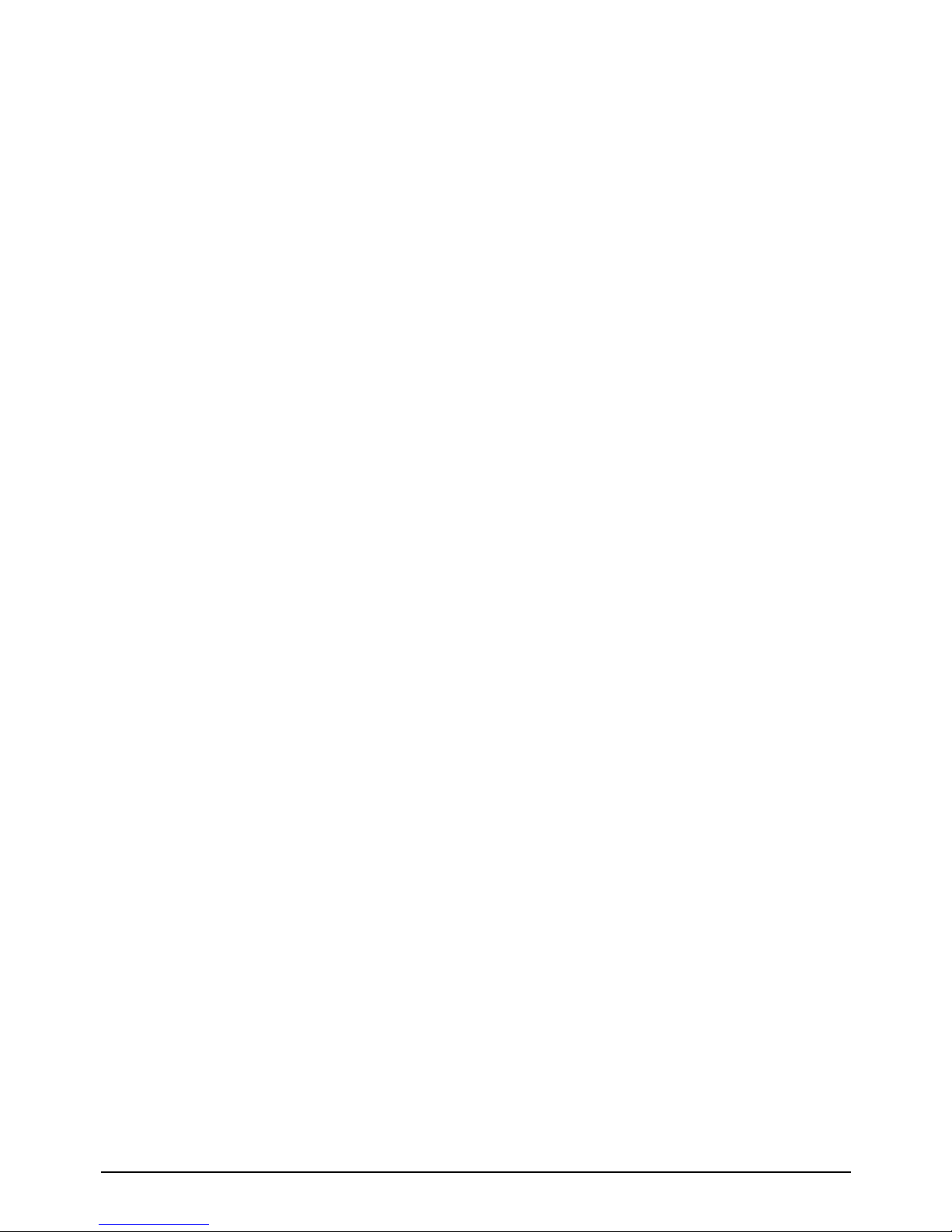
English - 1
Contents
IMPORTANT SAFEGUARDS ............................................................................. 2
BEFORE YOU USE ............................................................................................ 6
1 Package Content .......................................................................................... 8
2 Part names and Functions .......................................................................... 9
2.1 Name of each part ................................................................................. 9
2.2 Functions ............................................................................................. 10
3 Installation and Connections....................................................................15
3.1 System diagram................................................................................... 15
3.2 Setting up............................................................................................. 16
3.3 Connecting devices ............................................................................. 17
3.4 Start using the i-Pochette .................................................................... 19
4 Operation Procedure.................................................................................. 20
4.1 Presentation using printed materials, etc. ........................................... 20
4.2 Presentation using the supplied software with the USB-connected PC21
4.3 Presentation using a Microscope. ....................................................... 22
4.4 How to switch image sources.............................................................. 23
4.5 How to zoom in /out of images ............................................................ 23
4.6 How to use the auto focus................................................................... 23
4.7 How to adjust the brightness ............................................................... 23
4.8 How to capture images........................................................................ 23
4.9 How to view captured images.............................................................. 24
4.10 How to freeze images.......................................................................... 24
4.11 How to delete captured images........................................................... 24
5 Troubleshooting ......................................................................................... 25
6 Specifications.............................................................................................26
Page 3
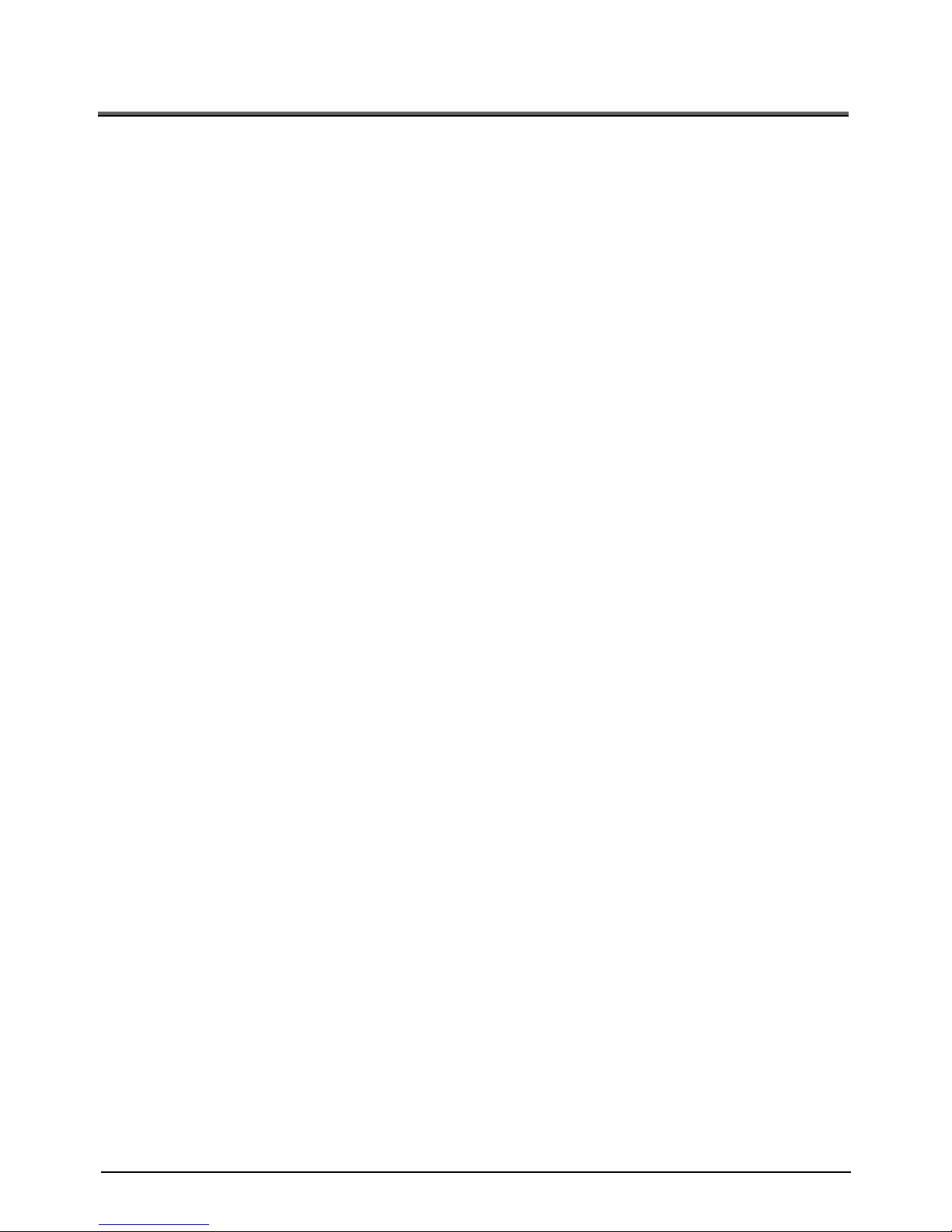
English - 2
IMPORTANT SAFEGUARDS
Read Instructions All the safety and operating instructions should be read
before the appliance is operated.
Retain Instructions The safety and operating instructions should be retained
for future reference.
Heed Warnings All warnings on the product and in the operating instructions
should be adhered to.
Follow Instructions All operating and use instructions should be followed.
Cleaning Unplug this product from the wall outlet before cleaning. Do not use
liquid cleaners or aerosol cleaners. Use a damp cloth for cleaning.
Attachments Do not use attachments not recommended by the product
manufacturer as they may cause hazards.
Water and Moisture Do not use this product near water – for example, near a
bath tub, wash bowl, kitchen sink, or laundry tub, in a wet basement, or near
a swimming pool, and the like.
Placement Do not place this product on an unstable cart, stand, tripod,
bracket, or table. The product may fall, causing serious injury to a child or
adult, and serious damage to the product. Use only with a cart, stand, tripod,
bracket, or table recommended by the manufacturer, or sold with the product.
Any mounting of the product should follow the manufacturer's instructions,
and should use a mounting accessory recommended by the manufacturer.
Ventilation Slots and openings in the cabinet are provided for ventilation and
to ensure reliable operation of the product and to protect it from overheating,
and these openings must not be blocked or covered. The openings should
never be blocked by placing the product on a bed, sofa, rug, or other similar
surface. This product should not be placed in a built-in installation such as a
bookcase or rack unless proper ventilation is provided or the manufacturer's
instructions have been adhered to.
Power Sources This product should be operated only from the type of power
source indicated on the marking label. If you are not sure of the type of power
supply to your home consult your appliance dealer or local power company.
For products intended to operate from battery power, or other sources, refer
to the operating instructions.
Grounding or Polarization This product may be equipped with either a
Page 4
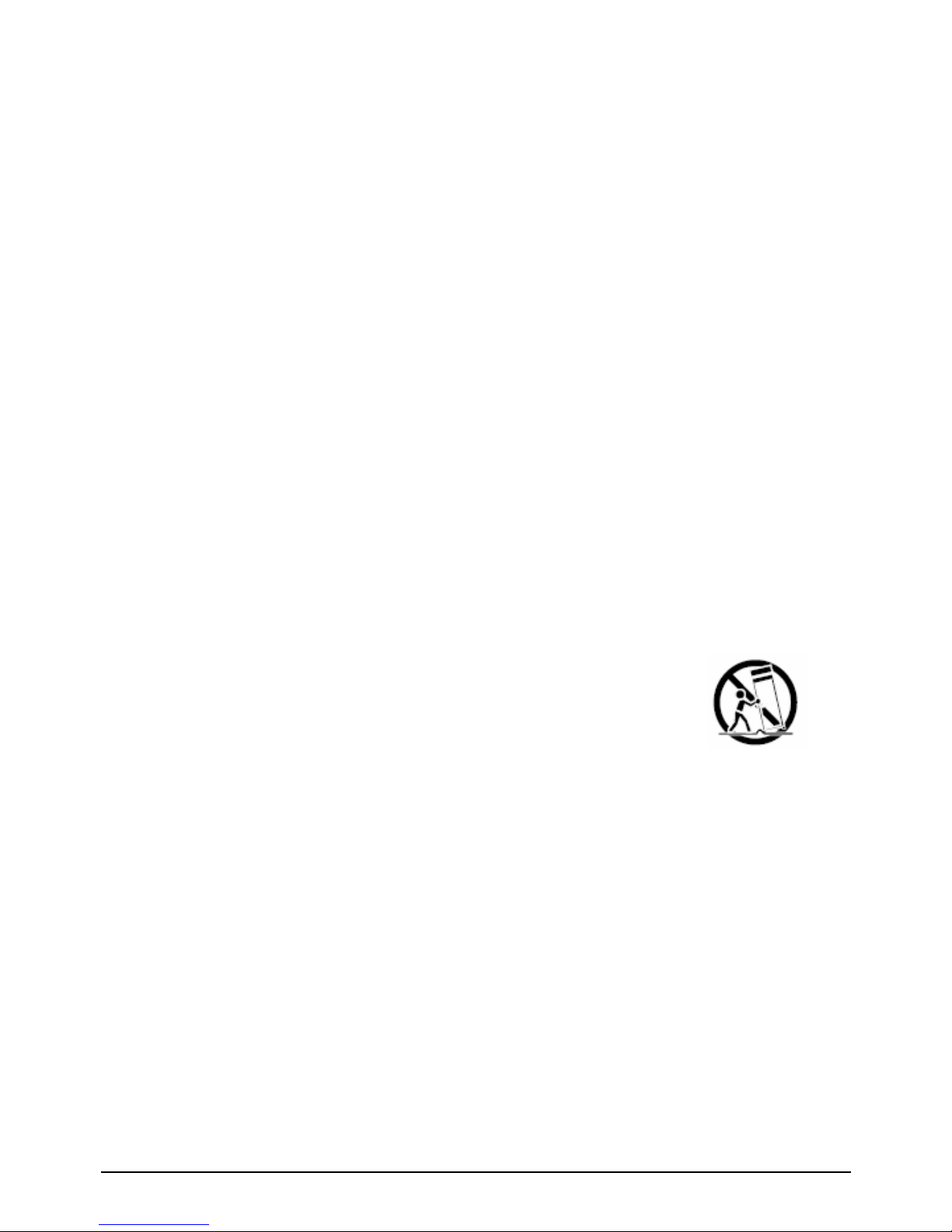
polarized 2-wire AC line plug (a plug having one blade wider than the other)
or a 3-wire grounding type plug, a plug having a third (grounding) pin. The
2-wire polarized plug will fit into the power outlet only one way. This is a
safety feature. If you are unable to insert the plug fully into the outlet, try
reversing the plug. If the plug still fails to fit, contact your electrician to
replace your obsolete outlet. Do not defeat the safety purpose of the
polarized plug. The 3-wire grounding type plug will fit into a grounding type
power outlet. This is a safety feature. If you are unable to insert the plug into
the outlet, contact your electrician to replace your obsolete outlet. Do not
defeat the safety purpose of the grounding type plug.
Power-Cord Protection Power supply cords should be routed so that they are
not likely to be walked on or pinched by items placed upon or against them,
paying particular attention to cords at plugs, convenience receptacles, and
the point where they exit from the product.
Lightning For added protection for this product during a lightning storm, or
when it is left unattended and unused for long periods of time, unplug it from
the wall outlet and disconnect the antenna or cable system. This will prevent
damage to the product due to lightning and power-line surges.
English - 3
r electric shock.
combination should be moved with care.
d into
ts
attempt to service this product yourself as opening or
s.
m the wall outlet and refer
the product. If the
z ollowing the operating
Overloading Do not overload wall outlets, extension cords, or integral
convenience receptacles as this can result in a risk of fire o
A product and cart
Quick stops, excessive force, and uneven surfaces may
cause the product and cart combination to overturn.
Object and Liquid Entry Never push objects of any kin
this product through openings as they may touch dangerous voltage poin
or short-out parts that could result in a fire or electric shock. Never spill liquid
of any kind on the product.
Servicing Do not
removing covers may expose you to dangerous voltage or other hazard
Refer all servicing to qualified service personnel.
Damage Requiring Service Unplug this product fro
servicing to qualified service personnel under the following conditions:
z When the power-supply cord or plug is damaged.
z If liquid has been spilled, or objects have fallen into
product has been exposed to rain or water.
If the product does not operate normally by f
Page 5
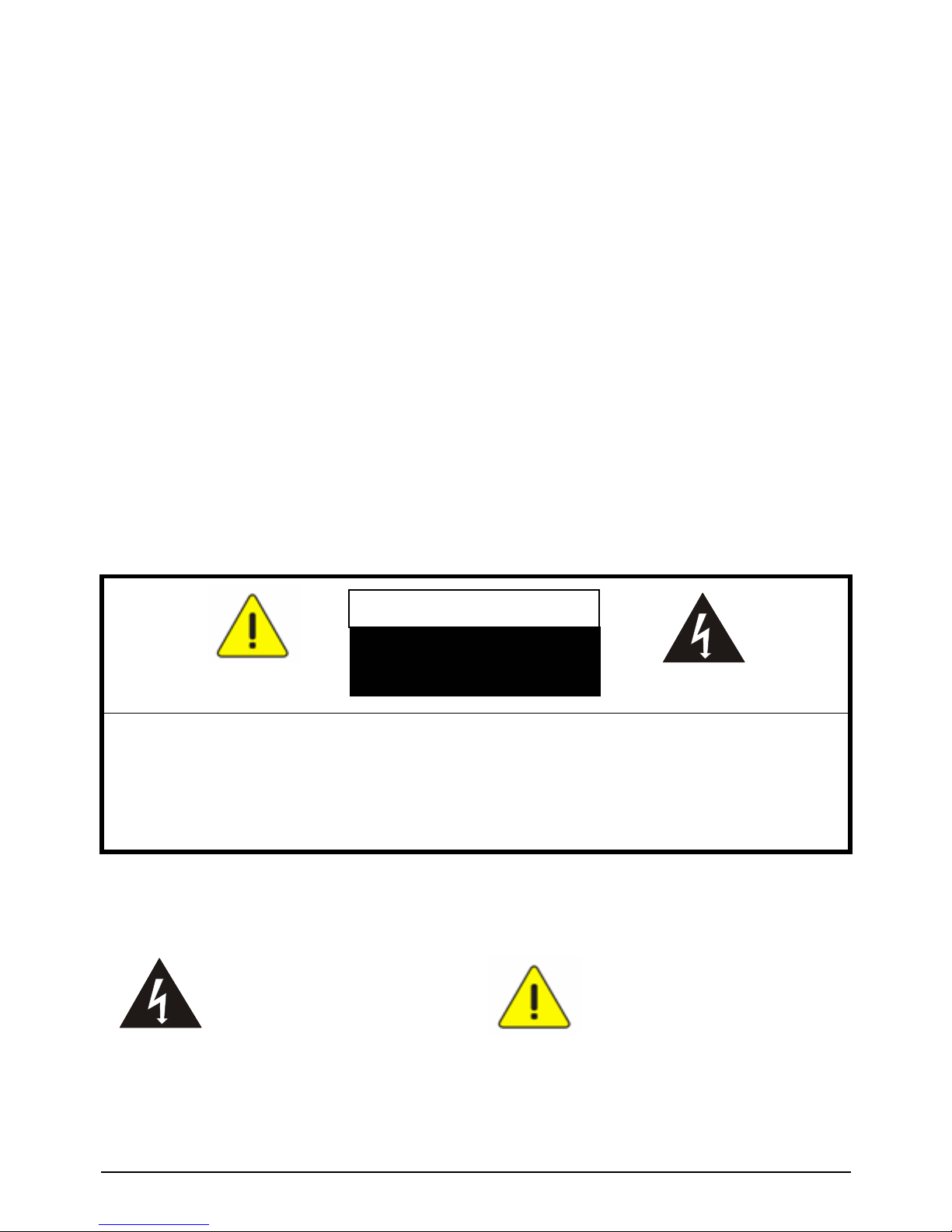
English - 4
ls may
z
e this
Repla ent parts are required, be sure the
turer
roduct, ask
ted away from heat sources such as
that
instructions. Adjust only those controls that are covered by the
operating instructions as an improper adjustment of other contro
result in damage and will often require extensive work by a qualified
technician to restore the product to its normal operation.
If the product has been dropped or damaged in any way.
z When the product exhibits a distinct change in performanc
indicates a need for service.
cement Parts When replacem
service technician has used replacement parts specified by the manufac
or have the same characteristics as the original part. Unauthorized
substitutions may result in fire, electric shock or other hazards.
Safety Check Upon completion of any service or repairs to this p
the service technician to perform safety checks to determine that the product
is in proper operating condition.
Heat The product should be situa
radiators, heat registers, stoves, or other products (including amplifier)
produce heat.
CAUTION
RISK OF SHOCKELECTRIC
DO NOT OPEN
CAUTION:
THE RISK OF ELECTRIC SHOCK, DO NOT REMOVE COVER (OR BACK).
E PERSONNEL.
TO REDUCE
NO USER-SERVICEABLE PARTS INSIDE.
REFER SERVICING TO QUALIFIED SERVIC
SA 1965
The lightning flash with arrowhead
e
ted
of
symbol, within an equilateral
triangle, is intended to alert th
user to the presence of uninsula
"dangerous voltage" within the
product's enclosure that may be
sufficient magnitude to constitute a
risk of electric shock to persons.
This marking is located at the
bottom of product.
SA 1966
The exclamation point within an
re
equilateral triangle is intended to
alert the user to the presence of
important operating and
maintenance (servicing)
instructions in the literatu
accompanying the product.
Page 6
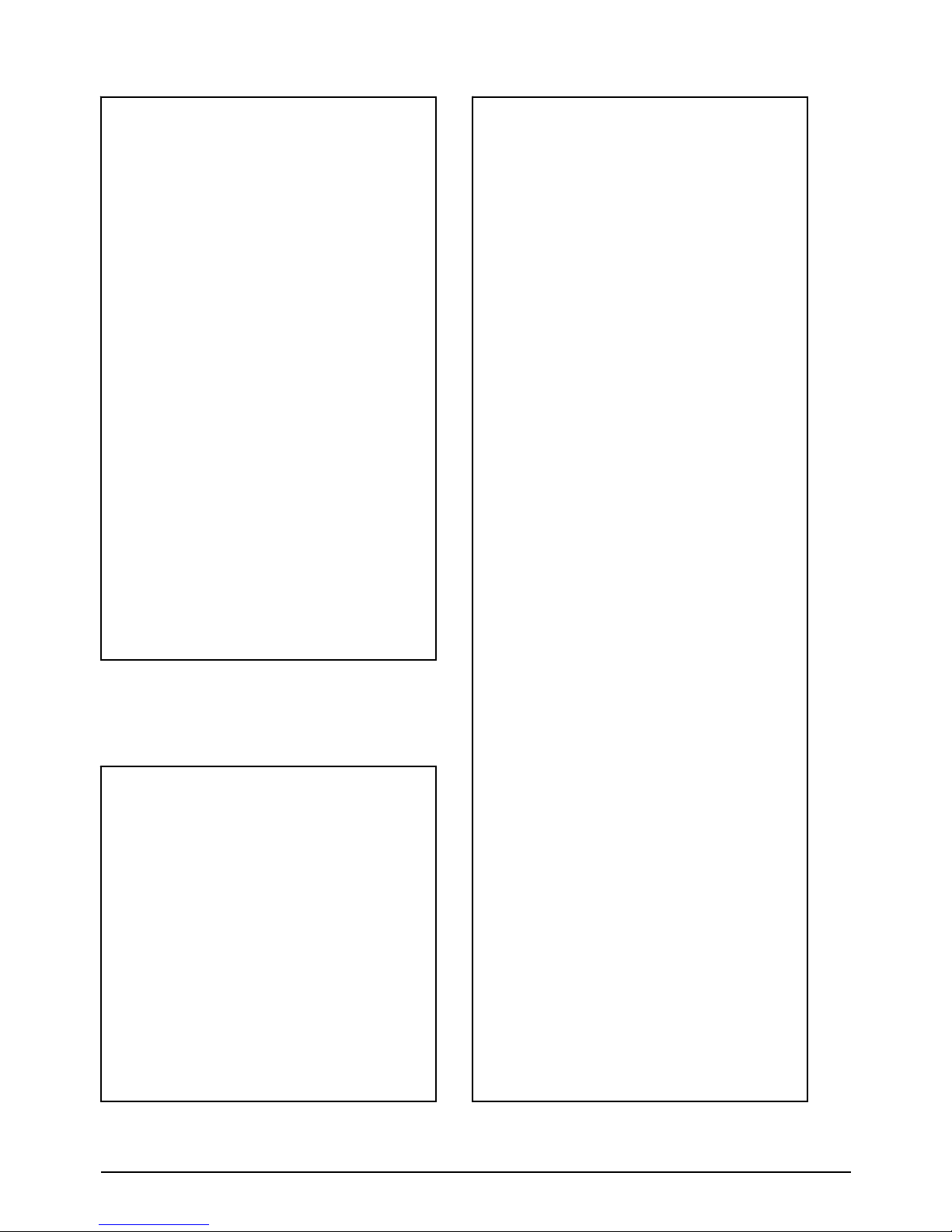
WARNING:
TO REDUCE THE RISK
OF FIRE OR ELECTRIC
SHOCK, DO NOT
EXPOSE THIS
PRODUCT TO RAIN OR
MOISTURE.
THIS IS A CLASS A
PRODUCT.
IN A DOMESTIC
ENVIRONMENT THIS
PRODUCT MAY CAUSE
RADIO
INTERFERENCE IN
WHICH CASE THE
USER MAY BE
REQUIRED TO TAKE
ADEQUATE MEASURES.
FOR UNITED STATES
USERS:
INFORMATION
This equipment has been tested
and found to comply with the
limits for a Class A digital
device, pursuant to Part 15 of
the FCC Rules. These limits are
designed to provide reasonable
protection against harmful
interference when the equipment
is operated in a commercial
environment. This equipment
generates, uses, and can
radiate radio frequency energy
and, if not installed and used in
accordance with the instruction
manual, may cause harmful
interference to radio
communications. Operation of
this equipment in a residential
area is likely to cause harmful
interference in which case the
user will be required to correct
the interference at his own
expense.
USER-INSTALLER
CAUTION:
Your authority to operate this
FCC verified equipment could
be voided if you make changes
or modifications not expressly
approved by the party
responsible for compliance to
Part 15 of the FCC rules.
WARNING : Handling the
cord on this product or
cords associated with
accessories sold with this
product, will expose you to
lead, a chemical known to
the State of California to
cause birth defects or
other reproductive harm.
Wash hands after
handlin
g
.
English - 5
Page 7
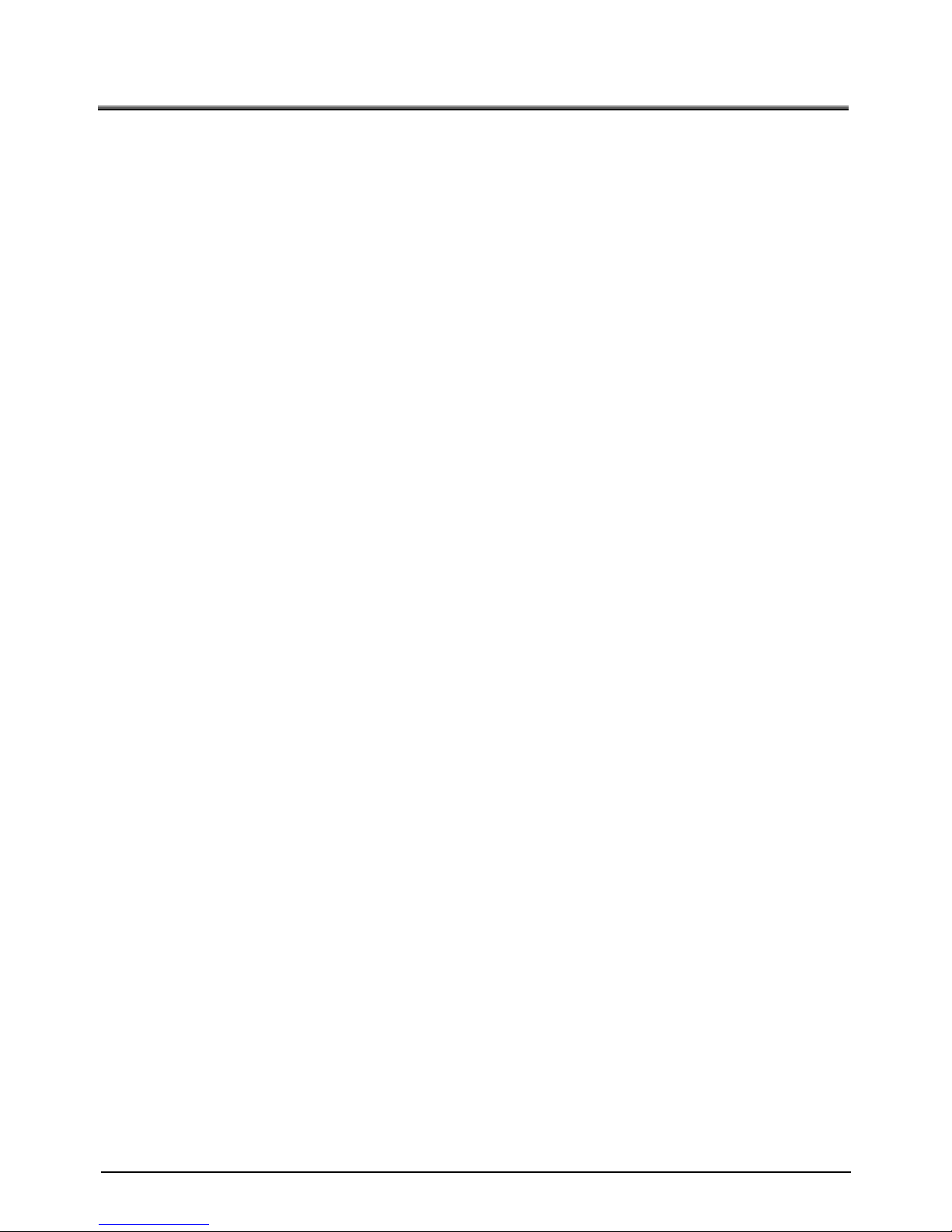
English - 6
BEFORE YOU USE
c ons. The power cord
r specific sure to use the
le to your local p
s product under direc ay be
d.
this product in any hum ating
llowing e
0°C (32°F-104
85% (No condensa
leaning. Do t such as
mera lens be
ck Spots
els that do n se of
-up scent or
black spots may be found on the sc ar to the
Sensors and is not a malfunction.
Follow the guidelines below to prevent the unit from dropping or overturning.
le base, ce the product
nt place.
revent th e from
lower p r both
uct by the
d storage) or transfer with your closest attention to
om shocking. When a magnetic sheet is brought
tube (Braun tube), a speaker, a CD-player, a DVD, or
one, etc, the normal operation may be interrupted or failure may
occur.
Use the product under the rated ele trical conditi
applicable to the local powe ations is attached.Be
power cord applicab ower specifications.
Do not leave thi t sunlight or by heaters, or it m
discolored, deformed or damage
Do not keep id, dusty, salt bearing wind or vibr
location. Use it under the fo
ure: 0°C - 4
Temperat
nvironmental conditions:
°F)
Humidity: 30% - tion)
Use a soft, dry cloth for c not use any volatile solven
thinner or benzene.
Do not directly point the ca
damaged.
into the sun, or the camera may
Luminescent and Bla
There may be some pix ot properly operate due to the u
CCD Area Image Sensors made of many pixels. Though lumine
reen, it is a phenomenon peculi
• Use the product on a stab desk or table. Do not pla
on unstable base or sla
• Place or wire the unit to p e AC adapter cord or video cabl
pulling.
Carry the product holding the art of the main unit held in you
ad.
column or the camera hehands. Never hold the prod
Use (including set-up an
prevent the camera head fr
close to a cathode ray
cellular ph
Page 8
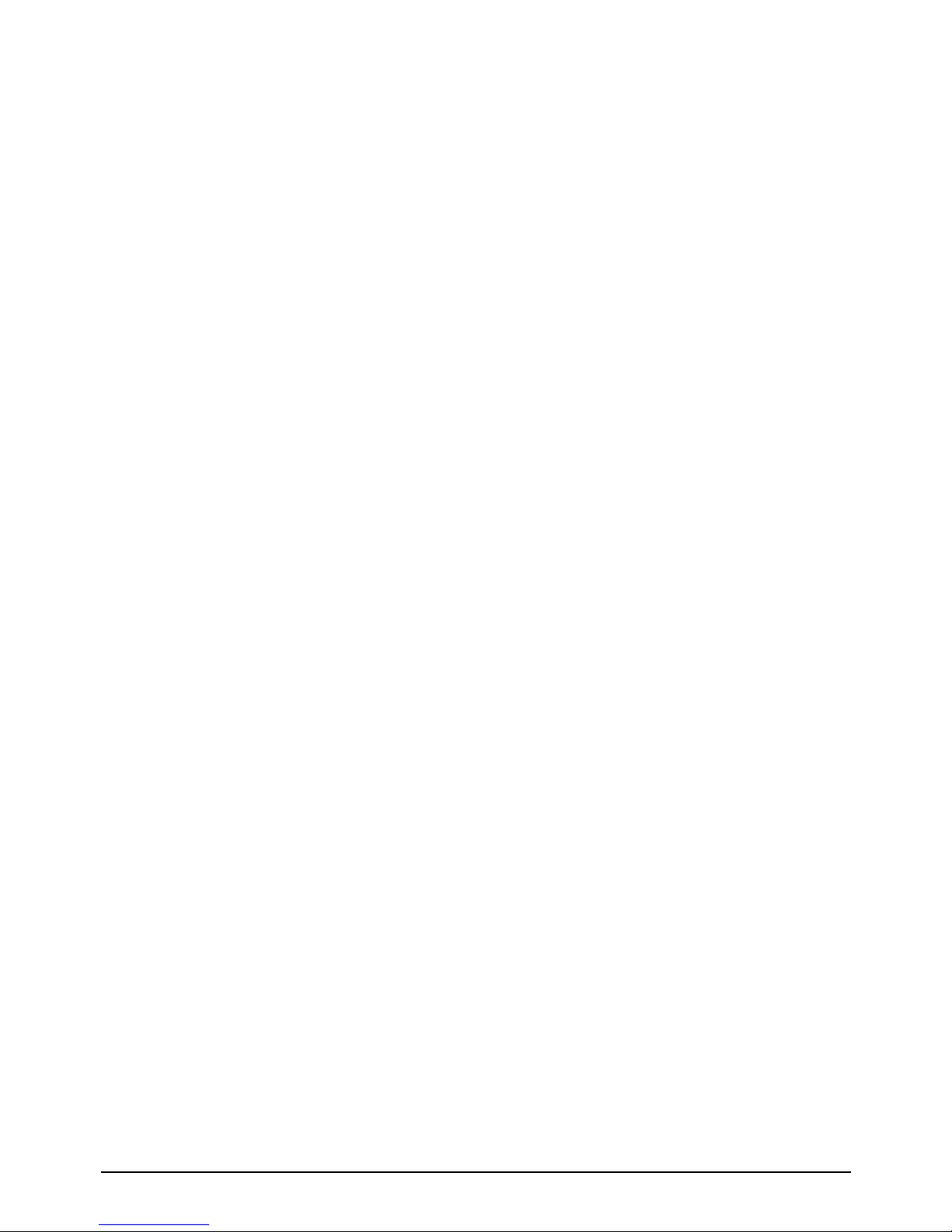
English - 7
han the warranty period, its performance
o the lifetime of its parts. In this case, we will
If this product is used for longer t
and quality may deteriorate due t
replace the parts for a charge. Consult the seller from whom you have
purchased this product or our branch/office near your location.
Page 9
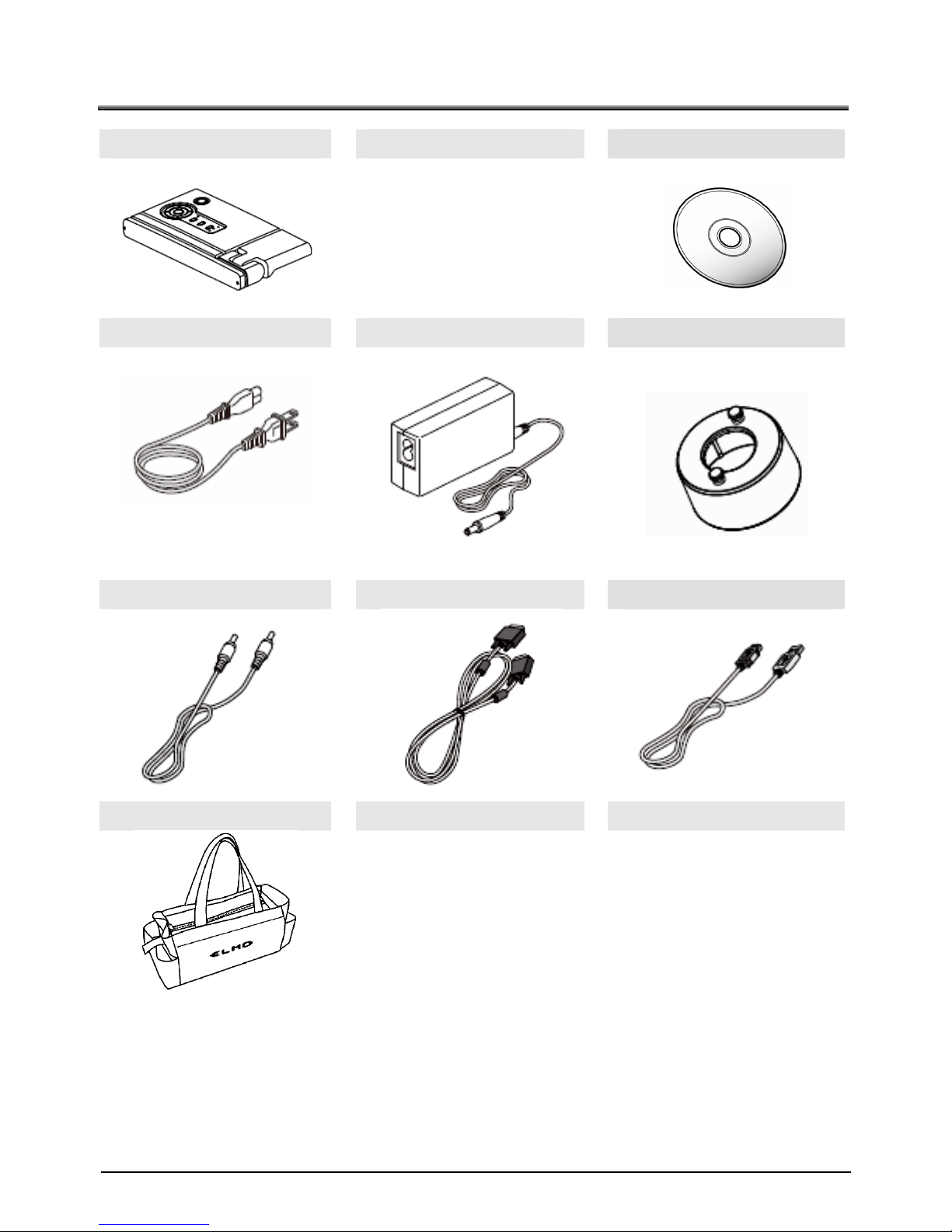
1 Package Content
i-Pochette Quick Start Guide CD
Power Cord AC Adapter Microscope Adapter
Appearance may vary with
country/region.
C-Video Cable RGB Cable USB Cable
Carrying Bag
English - 8
Page 10

English - 9
ctions 2 Part names and Fun
2.1 N ach part
¾ Appearance
1. Camera head
2. Camera column
3. Power button
tions buttons
5. Rear panel
ame of e
4. Func
Page 11

English - 10
2.2 Functions
2.2.1 Functions buttons
1
2
3
4
5
6
7
No Name Function
1
To turn ON/OFF the power.
Power ON:Blue light turns on.
Power OFF standby:Red light turns on.
Increase the image size.
2
Decrease the image size.
3
1.Automatically adjust focal length on an object.
2.Enter:Playback full image in Playback mode.
3.Enter:Go back thumbnail in Full image mode.
1.To brighten the camera image.
2. Full image forward, cycling in full image mode.
3. Left cursor in Thumbnail mode.
4
1.To darken the camera image.
2. Full image back, cycling in full image mode.
3. Right cursor in Thumbnail mode.
5
Freeze the current image to temporarily stay on
the screen.
6
Capture the image to the internal memory.
Page 12

7
Switch between different sources of signals :
uter
era
3. Internal memory
1. Comp
2. Cam
8
Clear all captured images in memory mode.
+Press the first then press
together.
English - 11
9
+
Enter to the Service Menu
Press the first then press
together for 5 seconds.
Page 13

English - 12
2.2.2 Rear Panel
No Name Function
1 DC IN 12 V Plug-in for the AC adapter.
2 VIDEO To output image from the RCA pin-jack terminal to the
NTSC/PAL-system monitor (e.g., TV monitor).
3 RGB OUT To output analog video signal to the projector, the PC.
monitor or other RGB input device.
4 RGB IN To output the image input to this terminal, when [PC] is
selected.
5 USB To transfer image or control the main unit using the
software contained in the supplied Utility Software
CDROM by connecting with the PC.
q
r
n
o
p
Page 14

2.2.3 Side Panel
n
o
No Name Function
1
VIDEO / RGB
To switch the RGB (default) or Video mode.
Video mode:
RGB mode:
RGB output is not supported once VIDEO
output is enabled.
The unit must be turned OFF to change the
mode.
2
XGA /
SXGA /
/
WXGA
To switch the resolution : XGA (default) / SXGA / WXGA
mode.
The unit must be turned OFF to change the
mode.
Security slot
3
English - 13
Page 15

2.2.4 Bottom panel
No Name Function
1
T TSC(default) or PAL mode.
NTSC
o switch the N
English - 14
:
PAL:
The unit must be turned OFF to change the
mode.
2
0Hz, 60Hz
TSC, PAL
T
60Hz:
5
N
o switch the 60Hz (default) or 50 Hz output mode.
50Hz:
The unit must be turned OFF to change the
ode.
m
Page 16

English - 15
3 d Connections Installation an
3.1 System diagram
Page 17

English - 16
Turn the column to the direction
Turn the camera head
3.2 Setting up
Be sure to hold the lower part of the
main unit in both hands when
carrying the unit. Never hold the
column or the camera head.
Pay attention to prevent the camera
head from knocking against the desk
or the like.
1
Never turn the column to the opposite direction.
The column will be broken by forcibly removed.
Please be attention on
y
our fingers in the columns.
Proper set up position of the camera head.
2
Page 18

3.3 Connecting devices
3.3.1 Step 1: Plugging in the power outlet
AC
inserting the AC adapter in an outlet.
Connect the DC plug of the supplied
terminal on the rear panel before
adapter to the [DC IN 12V]
AC Outlet
English - 17
3
¾
Connect the RGB OUT on the i-Po projector
or monitor using the supplied RGB
.3.2 Step 2: Connecting with components
Connecting to a projector or monitor
z chette to the RGB IN on the
cable.
¾
DEO of i-Pochette to a
Connecting to a TV
1. Using the supplied video cable to connect VI
C-Video of TV.
¾ ith countries/regions.
wer plug/the AC
ada
Appearance of power cord may vary w
Hold the plug of cable to plug/unplug the po
¾
p
ter or video cable.
Page 19

2. Switch to Video mode.
o
p
3. Adjust switch setting
NTSC mode: USA, Canada, Mexico, Panama, Chile, Japan, Taiwan,
Korea and Philippines
.
PAL mode
: Country/region not listed above:
puter
to
¾ DIP Switch setting will not be available until restarting the
i-Pochette.
¾ Connecting to a com
z Use supplied RGB cable to connect RGB IN connector on i-Pochette
the RGB OUT connector on the computer.
English - 18
Page 20

z Using the USB Cable
Use supplied USB cable to connect USB connector on i-Pochette to the
USB connector on the computer.
English - 19
3.4 Start using the i-Pochette
e main unit ON.
z Turn the power button of th
z Once i-Pochette is turned on, the LED on the control panel will flash a
few times and stay lit. Please contact your distributor if the LED is not
on.
Page 21

English - 20
4 O cedure peration Pro
4.1 Pre aterials, etc. sentation using printed m
4.1.1 Setting th
Set the main unit as sho
the projecto
e main unit:
wn in the above figure, connect the main unit to
r or the PC monitor, and then turn the power button of the
main unit ON.
4.1.2 Adjusting the size:
Place an object, adjust the position of the object with the zoom buttons
(
) so that the objective part fits the screen size.
4.1.3 Adjusting the focus
Press the button to focus the camera on the object.
4
Pre
.1.4 Adjusting the brightness
ss the and buttons on the main unit to adjust image
ghtne
bri ss.
¾ When connecting to other devices, be sure to turn OFF the
power of all the devices.
Page 22

English - 21
software with the
4.2 Presentation using the supplied
USB-connected PC
.1 Install "Image Mate" Software
” can be fou
4.2
nd on the supplied CD-ROM.
driver "Image Mate TWAIN" software for
found on the CD-ROM and allows you to
Opera
rdware requirements, OS type, software
guides, and the "Image Mate", see the "HELP folder" on the CD-ROM.
.
“Image Mate
The "Image Mate" and TWAIN
controlling this device can be
perform the following functions.
• Transfer moving/still images to the PC
• te this product from the PC
For information such as PC ha
¾ operating but
ble, or malfunction will be caused to this product.
¾ le compliant with USB2.0 is recommended.
¾ n the DIP switch is set to the VIDEO, the image cannot be output
. Refer to “OUTPUT (DIP switch)” on page 13 to switch
put to the RGB.
l
When the ton is in operation, do not connect/disconnect
the USB ca
The USB cab
Whe
from the USB
the image out
¾ Depending on the USB environment used by the PC or periphera
units, the image transfer could be disturbed.
Page 23

English - 22
4.3 Presentation using a Microscope.
4.3.1 Setting a microscope
Place an object such as a prep e on a microscope. Adjust focus
side.
4.3
r
4.3
ared slid
by checking with eyes at the microscope
.2 Setting the main unit
Connect the main unit to a projector or a PC monitor. Then turn the powe
switch of the main unit ON.
.3 Adjusting the size
Place an object, adjust the position of the object with the zoom buttons
(
) so that the objective part fits the screen size.
4.3.4 Adjusting the focus
Press the button to focus the camera on the object.
4.3.5 Adjusting the brightness
Press the and buttons on the main unit to adjust image
brightness.
¾ Pay attention to prevent the lens from knocking on a microscope.
Page 24

4.4 How to switch image sources
English - 23
Live image is the default of image source. Press source button on the
control panel to change:
1. Camera (default)
4.5 Ho
2. Computer
3. Internal memory
w to zoom in /out of images
1. Press on the control panel to zoom in.
2. Press
on the control panel to zoom out.
4.6 Ho to use the auto focus
1. Press
w
on the control panel.
4.7 How to adjust the brightness
1. Press to make it brighter.
t
2. Press
o
4.8 H
1.
make it darker.
ow to capture images
Press on tr
the con ol panel.
¾ Max of 16 images to store then, overwrite previous image.
Page 25

English - 24
4.9 How to view captured images
1. Press source button on the control panel to switch to camera m
to display captured ima
ode
ges.
2. Press
or or or to select the thumbnail you want you
view.
3. Press
for the full-screen
4. Press
display of the image.
to exit at thumbnail mode.
4.10 How to freeze images
1. Press to freeze the current image on the screen. Press again to
unfreeze.
4.11 How to delete captured images
1. Press and together in memory mode to delete all captured
in
photos the storage.
first then press togPress the ether.
Page 26

5 Troubleshooting
This ch
have que chapters and follow all the suggested
solutions. If the problem st urre ea
center.
apter describes problems you may encounter while using i-Pochette. If you
stions, please refer to related
ill occ d, pl se contact our distributors or service
Sym m pto Solutions
No.
1
out
ower
e plugged in the power cord.
Boot with
Make sure you hav
p
2
No image output
from the i-Pochette
1. Check
2. Check
the power.
the connection, Refer to User Manual 3
English - 25
Installation and Connections.
3. Check the source, refer to
User Manual 4.4 I
would like to switch image sources.
4. Check the settings for the source of the
propriate input selection of
the projector, refer to the projector’s user
er
projector. For the ap
manual.
5. Check if DIP Switch is properly set. Refer to
Us
Manual 2.2.3 Side Panel for related settings.
3
Unable to focus
Probably the document is too close. Press
on
the control panel. Or pull away the distance between
document and lens, then press
.
4
The image is
Check the Auto Image setting of your
incomplete
projector. Please refer to the user manual of the
projector.
Page 27

English - 26
6 Specifications
General
Item Specification
Lens : F3.0,f=3.39mm
Sen 1/4" sor : UXGA CMOS Image Sensor
Rear of Platform
U
R
RG
z V
z D
z
z
z
SB : Type B
GB IN : HD-15P, Female
B OUT : HD-15P, Female
IDEO : RCA Jack
C IN 12V
IO connector :
Side
z Lo
z XGA
z VIDE
of Platform
ck :Security Slot
/SXGA/WXGA Switch
O/RGB Switch
Fold
/
: 262mm(L) 142mm(W) 37mm(H)
10.3inch(L) 5.6inch(W) 1.5 inch(H)
Dimension
peratin
O g : 446mm(L) 142mm(W) 338mm(H)
/ 17.6 inch(L) 5.6 inch(W) 13.3 inch(H)
Weight 1.3Kg / 2.87 lbs
DC1 2V (AC adapter AC 100-240V)
Standby : 0.062A-0.1A
4.7W (AC adapter included)
Power
on
Powe 2-0.116A
5.6W-5.7W (AC adapter included)
C sumption
r On : 0.07
Performance
Item Specification
Output Mode XGA : 60Hz 1024 * 768
SXGA : 60Hz 1280 * 1024
WXGA: 60Hz 1280 * 800
USB USB2.0 HS
Built-in Storage 16 images
Digital Zoom
RGBHV : 6X (Digital zoom)
PAL/NTSC : 6X( Digital zoom)
Page 28

English - 27
Memory
Input Selection Camera/PC/
AF Yes
AWB Yes
AE Yes
Capture Yes
Freeze Yes
Max Shooting Area in XGA Min : <= 53x40mm
Min Shooting Area A Max : >=340mm x 255mm in XG
Supplied Accessories
Name Quantity
AC Cord
1
AC Adapter
1
C-Video Cable
1
Analog RGB Cable
1
USB Cable
1
Microscope Adapter
1
Carrying Bag(Body)
1
CD-ROM
1
Quick Start Guide
1
Page 29

English - 28
Un yrighted side
film hs, etc. may
inf yright owners
an y to copyright laws.
authorized recording of cop
s, materials, photograp
ringe on the rights of cop
d be contrar
WARNING
U.S.A.
ELMO USA C P.
Headquarters
1478 Old Country
Plainview, NY 11803-5034, U.S.A
Tel:(516) 501-1400 Fax:(516) 501-0429
E-mail: elmo@elmousa.com
Web: http://www.elmousa.com
West Coast Branch
Cypress Pointe Business Park
5676 Corporate Avenue
Cypress, CA 90630, U.S.A
Tel:(714) 828-8457 Fax:(714) 828-8429
Germany
ELMO (Europe) G.m.b.H
Neanderstr. 18
40233 Düsseldorf, Germany
Tel:(0211) 386470 Fax:(0211) 376630
E-mail: info@elmoeurope.com
Web: http://www.elmoeurope.com/
OR
Road
ELMO CO., LTD.
6-14, Meizen-cho, Mizuho-ku, Nagoya,
467-8567, Japan
OVERSEAS COMPANIES SUBSIDIARY
●スライ
は、著
ド・書籍・写真等は 楽しむほか
作権法上、権利者に 録画できま
のでご注意ください。
、商工業地域で れるべき情
。住宅地、また 隣接した地
ると、ラジオテ ョン受信機
こ
用
能を維持するために必要な部品)を、製造打
部品保
す。
●カメラシステムを使用して撮影する人物・そ
の他の映像で、個人を特定できるものは個人
情報となります。その映像の開示・公開等の
取扱いは、システムを運用する方の責務とな
りますので、ご注意ください。
個人で
無断で
せん
●この装置は
報装置です
使用さ
はその
域で使用す レビジ
等に、受信障害を与える とがあります。
●補修用性能部品について
当社ではこの製品の補修
性能部品(製品の機
ち切り後8 年間保有しています。この
有期間を修理可能の期間とさせていただきま
ご
注意
La copie de film / document / photographie
protégé est interdite sans autorisation
expresse des détenteurs des droits de
reproduction (Loi sur le Copyright).
Ce Présentateur Visuel est conçu pour son
emploi dans l'environnement industriel et
commercial. Son emploi dans une zone
résidentielle est susceptible de provoquer
des interferences radioélectriques
nuisibles pour le voisinage (récepteurs
radio et téléviseurs
)
.
AVERTISSEMENT
Nicht genehmigte Aufnahmen von rechtlich
geschützten Diafilmen, Fotografien und
ähnlichen Dokumenten können
Urheberrechte verletzen und werden ggf.
rechtlich verfol
g
t.
WARNUNG
